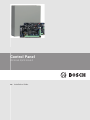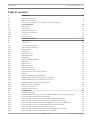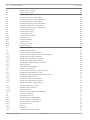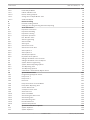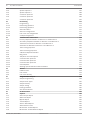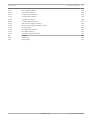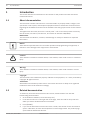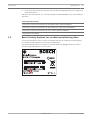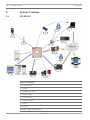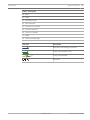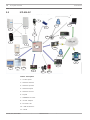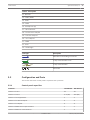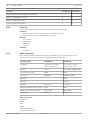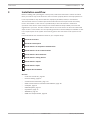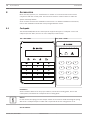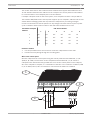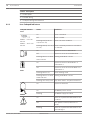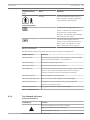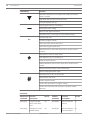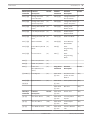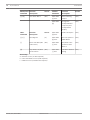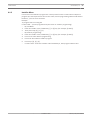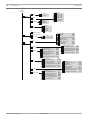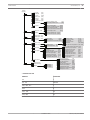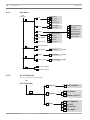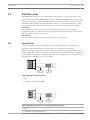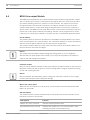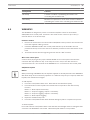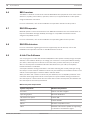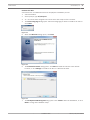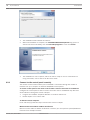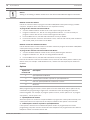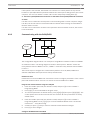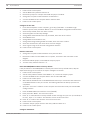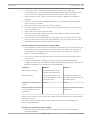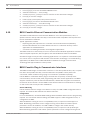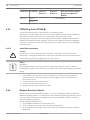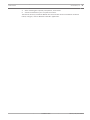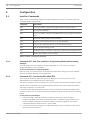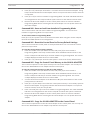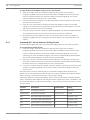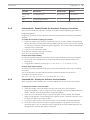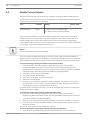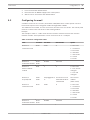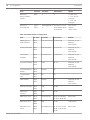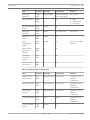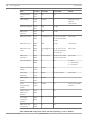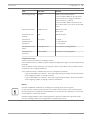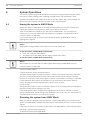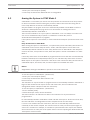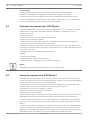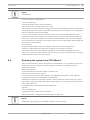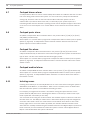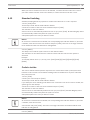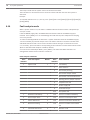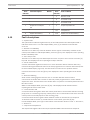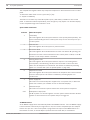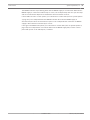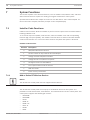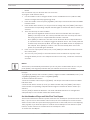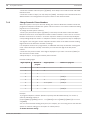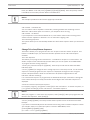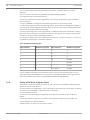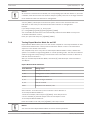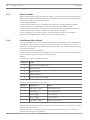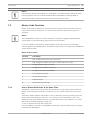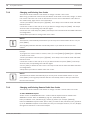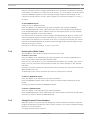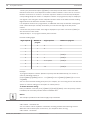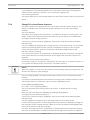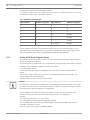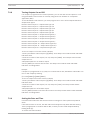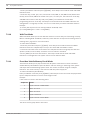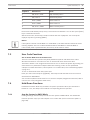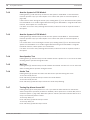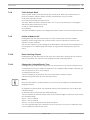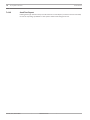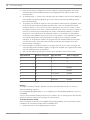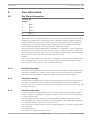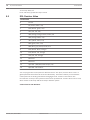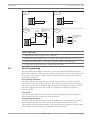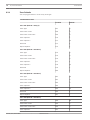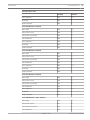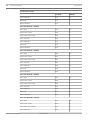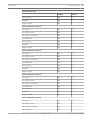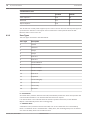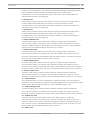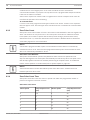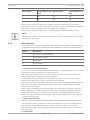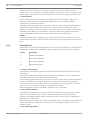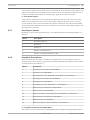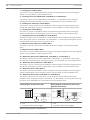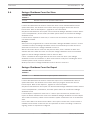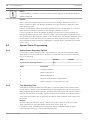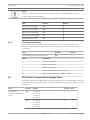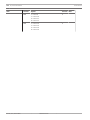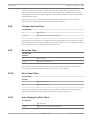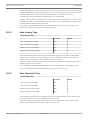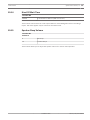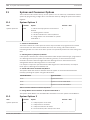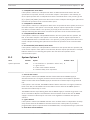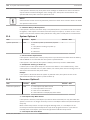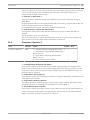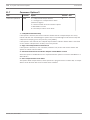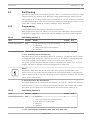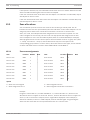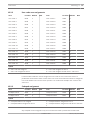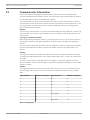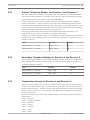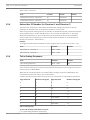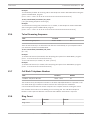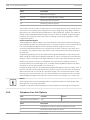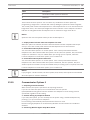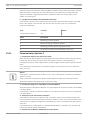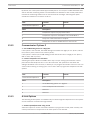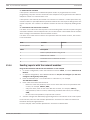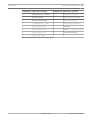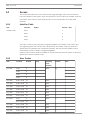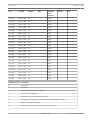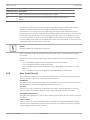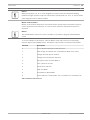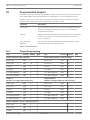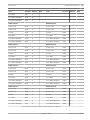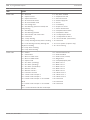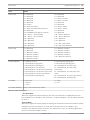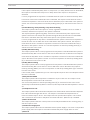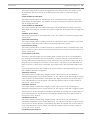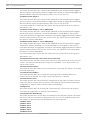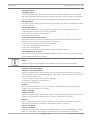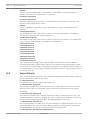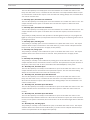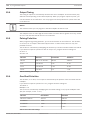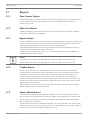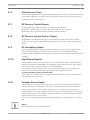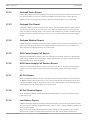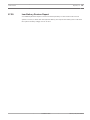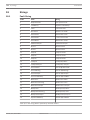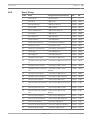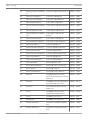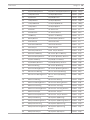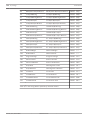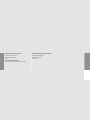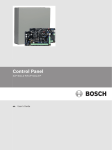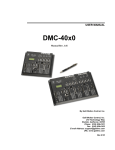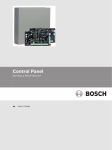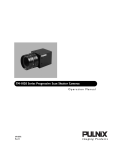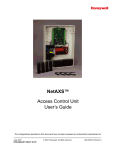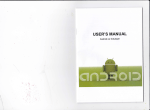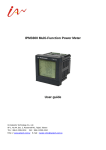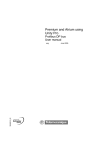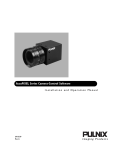Download Bosch B450 Installation guide
Transcript
Control Panel ICP-SOL2-P/ICP-SOL3-P en Installation Guide Control Panel Table of Contents | en 3 Table of contents 1 Introduction 8 1.1 About documentation 8 1.2 Related documentation 8 1.3 Bosch Security Systems, Inc. product manufacturing dates 2 System Overview 10 2.1 ICP-SOL2-P 10 2.2 ICP-SOL3-P 12 2.3 Configuration and Parts 13 2.3.1 Control panel capacities 13 2.3.2 Parts list 14 9 2.3.3 Order separately 14 3 Installation workflow 15 4 Accessories 16 4.1 Codepads 16 4.1.1 Icon Codepad Indicators 18 4.1.2 Text Codepad Indicators 19 4.1.3 Installer Menu 23 4.1.4 User Menu 26 4.1.5 All - No PIN menu 26 4.2 RADION keyfobs 27 4.3 Keyswitches 27 4.4 B308 Octo-output Module 28 4.5 WE800EV2 29 4.6 B810 receiver 30 4.7 RADION repeater 30 4.8 RADION detectors 30 4.9 A-Link Plus Software 30 4.9.1 Connect to the control panel remotely 32 4.9.2 Options 34 4.9.3 Communicating with the B426/B450 35 4.10 B426 Conettix Ethernet Communication Modules 38 4.11 B450 Conettix Plug-in Communicator Interfaces 38 4.12 Using the network communication modules 39 4.13 TF008 Plug Pack (TF008-B) 40 4.13.1 Install the transformer 40 4.14 Remote Security Control 40 5 Configuration 42 5.1 Installer Commands 42 5.1.1 Command 958 - Exit from Installer's Programming Mode without saving changes 42 5.1.2 Command 959 - Test the IUI-SOL-ADAPTER 42 5.1.3 Command 960 - Save and exit from Installer's Programming Mode 43 5.1.4 Command 961 - Reset the Control Panel to Factory Default Settings 43 5.1.5 Command 962 - Copy the Control Panel Memory to the IUI-SOL-ADAPTER 43 5.1.6 Command 963 - Copy the IUI-SOL-ADAPTER to the Control Panel 43 5.1.7 Command 965 - Set up Domestic Dialing Format 44 5.1.8 Command 966 - Enable/Disable the Automatic Stepping of Locations 45 5.1.9 Command 999 - Display the Software Version Number 45 Installation Guide 2014.07 | 00n | F01U298026 4 en | Table of Contents Control Panel 5.2 Disable Factory Defaults 46 5.3 Configuring for email 47 6 System Operations 52 6.1 Arming the system in AWAY Mode 52 6.2 Disarming the system from AWAY Mode 52 6.3 Arming the System in STAY Mode 1 53 6.4 Disarming the system from STAY Mode 1 54 6.5 Arming the system from STAY Mode 2 54 6.6 Disarming the system from STAY Mode 2 55 6.7 Codepad duress alarm 56 6.8 Codepad panic alarm 56 6.9 Codepad fire alarm 56 6.10 Codepad medical alarm 56 6.11 Isolating zones 56 6.12 Standard isolating 57 6.13 Code to isolate 57 6.14 Fault analysis mode 58 6.15 Fault descriptions 59 7 System Functions 62 7.1 Installer Code Functions 62 7.1.1 Add or Delete RF Wireless Devices 62 7.1.2 Set the Number of Days until the First Test Report 63 7.1.3 Change Domestic Phone Numbers 64 7.1.4 Change Telco Arm/Disarm Sequence 65 7.1.5 Setting STAY Mode 2 Bypass Zones 66 7.1.6 Turning Report Monitor Mode On and Off 67 7.1.7 Walk Test Mode 68 7.1.8 Event Memory Recall Mode 68 7.2 Master Code Functions 69 7.2.1 Arm or Disarm both Areas at the Same Time 69 7.2.2 Changing and Deleting User Codes 70 7.2.3 Changing and Deleting Remote Radio User Codes 70 7.2.4 Deleting User/Radio Codes 71 7.2.5 Change Domestic Phone Numbers 71 7.2.6 Change Telco Arm/Disarm Sequence 73 7.2.7 Setting STAY Mode 2 Bypass Zones 74 7.2.8 Turning Outputs On and Off 75 7.2.9 Setting the Date and Time 75 7.2.10 Walk Test Mode 76 7.2.11 Event Non-Volatile Memory Recall Mode 76 7.3 User Code Functions 77 7.4 Hold-Down Functions 77 7.4.1 Arm the System in AWAY Mode 77 7.4.2 Arm the System in STAY Mode 1 78 7.4.3 Arm the System in STAY Mode 2 78 7.4.4 Horn Speaker Test 78 7.4.5 Bell Test 78 7.4.6 Strobe Test 78 7.4.7 Turning Day Alarm On and Off 78 2014.07 | 00n | F01U298026 Installation Guide Control Panel Table of Contents | en 5 7.4.8 Fault Analysis Mode 79 7.4.9 Initiate a Modem Call 79 7.4.10 Reset Latching Outputs 79 7.4.11 Change the Codepad Buzzer Tone 79 7.4.12 Send Test Report 80 8 Domestic Dialing 81 8.1 Domestic Dialing Funtion 81 8.2 Setting Up and Programming Domestic Reporting 81 9 Zone Information 83 9.1 Day Alarm Information 83 9.1.1 Day Alarm Resetting 83 9.1.2 Day Alarm Latching 83 9.1.3 Day Alarm Operation 83 9.2 EOL Resistor Value 84 9.3 Zone Programming 85 9.3.1 Zone Defaults 86 9.3.2 Zone Types 90 9.3.3 Zone Pulse Count 92 9.3.4 Zone Pulse Count Time 92 9.3.5 Zone Options 1 93 9.3.6 Zone Options 2 94 9.3.7 Zone Report Options 95 9.3.8 Keyswitch Zone Options 95 9.4 Swinger Shutdown Count for Siren 97 9.5 Swinger Shutdown Count for Report 97 9.6 System Status Programming 98 9.6.1 System Status Reporting Options 98 9.6.2 Test Reporting Time 98 9.6.3 Test Reporting Options 99 9.7 STAY Mode 2 Automatically Bypass Zones 10 System Event Timers 101 10.1 Programming Entry/Exit Timers 101 10.2 Entry Timer 1 101 10.3 Entry Timer 2 101 10.4 Exit Timer 101 10.5 Entry Guard Timer for STAY Mode 102 10.6 Delay Alarm Reporting Time 102 10.7 Sensor Watch Time 102 10.8 Codepad Lockout Time 103 10.9 Siren Run Time 103 10.10 Siren Sound Rate 103 10.11 Auto Arming Pre-Alert Timer 103 10.12 Auto Arming Time 104 10.13 Auto Disarming Time 104 10.14 Kiss-Off Wait Time 105 10.15 Speaker Beep Volume 105 11 System and Consumer Options 106 11.1 System Options 1 106 11.2 System Options 2 106 Installation Guide 99 2014.07 | 00n | F01U298026 6 en | Table of Contents Control Panel 11.3 System Options 3 107 11.4 System Options 4 108 11.5 Consumer Options 1 108 11.6 Consumer Options 2 109 11.7 Consumer Options 3 110 12 Partitioning 111 12.1 Programming 111 12.1.1 Partitioning Options 1 111 12.1.2 Partitioning Options 2 111 12.2 Zone allocations 112 12.2.1 Zone area assignments 112 12.2.2 User code area assignments 113 12.2.3 Codepad assignment 113 13 Communicator Information 114 13.1 Primary Telephone Number for Receiver 1 and Receiver 2 115 13.2 Secondary Telephone Number for Receiver 1 and Receiver 2 115 13.3 Transmission Format for Receiver 1 and Receiver 2 115 13.4 Subscriber ID Number for Receiver 1 and Receiver 2 116 13.5 Telco Arming Sequence 116 13.6 Telco Disarming Sequence 117 13.7 Call Back Telephone Number 117 13.8 Ring Count 117 13.9 Telephone Line Fail Options 118 13.10 Communicator Options 1 119 13.11 Communicator Options 2 120 13.12 Communicator Options 3 121 13.13 A-Link Options 121 13.14 Sending reports with the network modules 122 14 Access 124 14.1 Installer Code 124 14.2 User Codes 124 14.3 User Code Priority 126 15 Programmable Outputs 128 15.1 Output Programming 128 15.2 Output Event Types 132 15.3 Output Polarity 138 15.4 Output Timing 140 15.5 Pulsing Polarities 140 15.6 One-Shot Polarities 140 16 RF Information 141 17 Reports 142 17.1 Zone Tamper Report 142 17.2 Walk Test Report 142 17.3 Bypass Report 142 17.4 Trouble Report 142 17.5 Sensor Watch Report 142 17.6 Alarm Restore Code 143 17.7 RF Receiver Trouble Report 143 17.8 RF Receiver Trouble Restore Report 143 2014.07 | 00n | F01U298026 Installation Guide Control Panel Table of Contents | en 7 17.9 RF Low Battery Report 143 17.10 Arm/Disarm Reports 143 17.11 Codepad Duress Report 143 17.12 Codepad Panic Report 144 17.13 Codepad Fire Report 144 17.14 Codepad Medical Report 144 17.15 AUX Power Supply Fail Report 144 17.16 AUX Power Supply Fail Restore Report 144 17.17 AC Fail Report 144 17.18 AC Fail Restore Report 144 17.19 Low Battery Report 144 17.20 Low Battery Restore Report 145 18 Strings 146 18.1 Fault String 146 18.2 Event String 147 Installation Guide 2014.07 | 00n | F01U298026 8 en | Introduction Control Panel Introduction 1 This section includes an introduction to documents for this product and other documentrelated instructions. About documentation 1.1 This document contains instructions for a trained installer to properly install, configure, and operate this control panel, and all optional peripheral devices. Review this document before beginning the installation to determine the hardware and wiring requirements for the features used. Throughout this document, the words “control panel ” refer to all control panels covered by this document (ICP-SOL2-P/ICP-SOL3-P , also known as Solution 2000/3000). Notifications This document uses Notices, Cautions, and Warnings to draw your attention to important information. Notice! These include important notes for successful operation and programming of equipment, or indicate a risk of damage to the equipment or environment. Caution! ! These indicate a hazardous situation which, if not avoided, could result in minor or moderate injury. Warning! ! These indicate a hazardous situation which, if not avoided, could result in death or serious injury. Copyright This document is the intellectual property of Bosch Security Systems, Inc. and is protected by copyright. All rights reserved. Trademarks All hardware and software product names used in this document are likely to be registered trademarks and must be treated accordingly. 1.2 Related documentation To obtain any of the documents listed in this section, download them from the web. Downloading documentation: 1. Go to the Bosch website (us.boschsecurity.com). 2. In the Search text box on the right side of the page, enter the CTN for the product for which you wish to download the documentation. 3. Press [ENTER]. 4. If you see the desired document in the search results, click the link for the document to open it. Otherwise, click the desired product’s Product Page button. The product page opens with the Details tab selected. 2014.07 | 00n | F01U298026 Installation Guide Control Panel Introduction | en 5. 9 Click on the Documents tab, and then click the desired language listed to the right of the desired document. Call Bosch Security Systems, Inc., Technical Support (1-800-289-0096) if you need additional assistance. Control panel documents Control Panel (ICP-SOL2-P/ICP-SOL3-P) Installation Guide (P/N:F01U298026) Control Panel (ICP-SOL2-P/ICP-SOL3-P) Quick Reference Guide (P/N:F01U298027) Control Panel (ICP-SOL2-P/ICP-SOL3-P) User’s Guide (P/N:F01U298028) *Shipped with the product. 1.3 Bosch Security Systems, Inc. product manufacturing dates Use the serial number located on the product label and refer to the Bosch Security Systems, Inc. website at http://www.boschsecurity.com/datecodes/. The following image shows an example of a product label and highlights where to find the manufacturing date within the serial number. Installation Guide 2014.07 | 00n | F01U298026 10 en | System Overview Control Panel 2 System Overview 2.1 ICP-SOL2-P 6 5 4 2 8 3 7 1 9 13 10 12 11 14 15 16 17 18 Callout - Description 1 – Control panel 2 – Keyfob 3 – WE800EV2 receiver 4 – IUI-SOL adapter 5 – Domestic call 6 – CMS A-Link Plus 7 – PSTN 8 - Receiver 9 – B442 / B450 cellular module 2014.07 | 00n | F01U298026 Installation Guide Control Panel System Overview | en 11 Callout - Description 10 - Email 11 – B426 12 – Smartphone app 13 – Wired detector 14 – Touchscreen codepad 15 – LCD text codepad 16 – LCD icon codepad 17 – B308 18 – Siren and strobe light Line Type Description SDI2 Bus for all existing accessories 2 way communication via IP 2 way communication Direct link Installation Guide 2014.07 | 00n | F01U298026 12 en | System Overview Control Panel ICP-SOL3-P 2.2 6 10 9 8 3 2 7 11 12 4 5 1 13 17 14 16 15 18 19 20 21 22 23 Callout - Description 1 – Control panel 2 – Wireless detector 3 – Wireless repeater 4 – Wireless keyfob 5 – Wireless receiver 6 – Keyfob 7 – WE800EV2 receiver 8 – IUI-SOL adapter 9 – Domestic call 10 – CMS A-Link Plus 11 – PSTN 2014.07 | 00n | F01U298026 Installation Guide Control Panel System Overview | en 13 Callout - Description 12 - Receiver 13 – B442 / B450 14 - Email 15 – B426 16 - Smartphone app 17 – Wired detector 18 – Touchscreen codepad 19 – LCD text codepad 20 – Icon codepad 21 – B308 22 - Siren 23 – Strobe light Description Line Type SDI2 Bus for all existing accessories 2 way communication via IP 2 way communication Direct link 2.3 Configuration and Parts This section lists each control panel's capacities and a parts list. 2.3.1 Control panel capacities Features ICP-SOL2-P ICP-SOL3-P Number of users 32 32 Number of zones 4+4 (ZD) 8+8 (ZD) Number of areas/partitions 2 2 Number of on-board outputs 4 4 Number of codepads 4 4 Number of B308 Octo-output modules 1 1 Number of B426 IP communicators 2 2 Installation Guide 2014.07 | 00n | F01U298026 14 en | System Overview Control Panel Features ICP-SOL2-P ICP-SOL3-P Number of B442 or B450 GPRS communicators 2 2 Number of WE800EV2 receivers 1 1 Number of RADION receivers 0 1 Number of RADION repeaters 0 8 2.3.2 Parts list Control panels ship assembled from the factory with the following parts: Literature – Control Panels (ICP-SOL2-P/ICP-SOL3-P) Quick Reference Guide – Control Panels (ICP-SOL2-P/ICP-SOL3-P) User Guide HW pack – EOL resistors – Battery wires – PSTN lead – Screws Assembly – 2.3.3 PC board Order separately Order the accessories listed below to aid in the installation of your control panel. If you ordered your control panel in a kit, you might already have these parts. Accessory Type ICP-SOL2-P ICP-SOL3-P Codepads Touchscreen, IUI-SOL- Touchscreen, IUI-SOL- ICON, IUI-SOL-TEXT ICON, IUI-SOL-TEXT Key fobs HCT-4 HCT-4, RFKF-TB/RFKF-FB Octo-output modules B308 B308 Receivers WE800EV2 WE800EV2, B810 Repeaters RFRP Detectors RFPR-12 Software A-Link Plus A-Link Plus Ethernet communication modules B426 B426 GPRS communication modules B442, B450 B442, B450 Transformer TF008-B TF008-B Other accessories: Keyswitches Battery Siren Strobe RJ11 PSTN terminal Control Panel Enclosure 2014.07 | 00n | F01U298026 Installation Guide Control Panel 3 Installation workflow | en 15 Installation workflow Before installing and operating the control panel, read these instructions. Failure to follow these procedures may cause the device not to function properly. Bosch Security Systems Inc. is not responsible for any devices that are improperly installed, tested, or maintained. This document does not contain special information about local requirements and safety issues. Information on such issues is provided only to the extent that it is needed for operation of the device. Ensure that you are familiar with all safety-related processes and regulations in your area. This also includes how to act in the event of an alarm and the initial steps to take if a fire breaks out. The operating instructions should always be available on site. It is a required part of the system and must be given to the new owner if the system is ever sold. Use the workflow and checkboxes below as you complete steps. Install the enclosure Install the control panel Install and wire for telephone communication Install and wire for IP communications Install and wire the transformer Install and wire arming devices Install and wire outputs Install and wire inputs Complete the installation See also – Install the transformer, page 40 – Domestic Dialing, page 81 – Communicator Information, page 114 – B426 Conettix Ethernet Communication Modules, page 38 – Codepads, page 16 – RADION keyfobs, page 27 – Keyswitches, page 27 – WE800EV2, page 29 – B308 Octo-output Module, page 28 Installation Guide 2014.07 | 00n | F01U298026 16 4 en | Accessories Control Panel Accessories Bosch Security Systems, Inc. manufactures a number of accessories that can be used in conjunction with the control panel. These devices enhance certain features to make the system extremely flexible. Some sections include basic installation instructions. For detailed installation instructions, refer to the Installation Guide that came packaged with the device. 4.1 Codepads The Solution 3000/2000 series control panels support two types of codepads: a text LCD codepad (IUI-SOL-TEXT) and an icon LCD codepad (IUI-SOL-ICON). IUI – SOL -TEXT IUI – SOL – ICON 1 2 3 1 2 3 4 5 6 7 8 9 * 0 # 4 5 6 7 8 1 2 3 4 5 6 7 8 9 * STAY 0 # AWAY Installation Set the address switches for the proper address, mount the mounting plate, wire to the control panel, and attach the codepad to the mounting plate. Notice! Do not remove the spring from the tamper switch on the IUI-SOL-ICON. Removing the spring will cause a Codepad Tamper Trouble and a report will be sent if configured to do so. Set the address 2014.07 | 00n | F01U298026 Installation Guide Accessories | en Control Panel 17 The IUI-SOL-TEXT and IUI-SOL-ICON have 6 DIP switches that support SDI2 addresses 01 to 16. DIP switches determine the address for the codepad. The control panel uses the address for communications. Use a ballpoint pen to set the switches. If multiple codepads reside on the same system, each codepad must have a unique address. The Solution 3000/2000 series control panels support up to 4 codepads, addresses 01-04. DIP switch address settings greater than 4 prevent the codepad from processing messages received on the SDI2 bus and the option bus. Any change to the DIP switch requires a power cycle or software reboot of the module for the new external address to be read. DIP Switch Codepad DIP Switch Number Address 1 2 3 4 5 6 1 On Off Off Off Off On 2 Off On Off Off Off On 3 On On Off Off Off On 4 Off Off On Off Off On Install the module 1. Use the provided anchors and screws to mount the codepad base on the wall. 2. Pull the necessary wiring through the mounting plate. Wire to the control panel Wire the codepad to the control panel using the control panel terminals labeled R, Y, G, B (PWR, A, B, COM). Connect them to the codepad terminals labeled R, Y, G, B. Connect codepads to the SDI2 data bus by parallel wire run from the control panel to each codepad, wire from codepad to codepad, or a combination of the two. Use a maximum of 7500 ft (2286 m) of 22 AWG (0.8 mm) wire for all devices connected to the SDI2 bus combined. 1 3 + - PWR A BATTERY B COM PWR A B COM 1 R YGB R 2 Y PWR A Installation Guide G B B COM 2014.07 | 00n | F01U298026 18 en | Accessories Control Panel Callout - Description 1 – Control panel 2 – Terminal wiring 3 – Codepad’s wiring terminal block 4.1.1 Icon Codepad Indicators Codepad indicator Status Definition On Zone is unsealed. Off Zone is sealed. Flashing Fast (0.25 sec Zone is in alarm condition. icons ZONE 1 – 8 for ICPSOL2-P ZONE 1 – 16 for ICPSOL3-P AWAY on/0.25 sec off) Flashing Slow (1 sec on/1 Zone is manually isolated or selected to sec off) be isolated. On System is armed in AWAY Mode. Off System is not armed in AWAY Mode. Flashing twice a sec with Setting STAY Mode 2 zones. STAY indicator On System is armed in STAY Mode 1 or STAY Mode 2. Off STAY System is not armed in STAY Mode 1 or STAY Mode 2. Flashing twice a sec Zone isolating mode Flashing twice a sec with Setting STAY Mode 2 zones. AWAY indicator MAINS Flashing once every 3 sec Day alarm status – day alarm turned on. On System is disarmed. On AC MAINS power normal. Flashing AC MAINS supply has failed. On There is a system fault that needs to be rectified. Off The system is normal, there are no faults. FAULTS Flashing There is a system fault that needs to be acknowledged. 2014.07 | 00n | F01U298026 Installation Guide Control Panel Accessories | en Codepad indicator Status Definition Flashing These two indicators flash when you 19 icons enter Installer’s Programming Mode or use any Master Code function. Programming Mode The OFF indicator lights when the system is disarmed and flashes when a zone becomes unsealed when disarmed. The indicator stops flashing when all zones are sealed. The ON indicator lights when the system is armed and flashes when an alarm occurs. The indicator is reset after a valid User Code is entered. Table 4.1: Icon Indicators The table below defines the audible indicators given out by the codepad buzzer. Audible Indicator Definition One short beep A button/key was pressed on the codepad, or Exit Time ended when armed in STAY Mode 1 or STAY Mode 2. Two short beeps The system accepted your code. Three short beeps The requested function was executed. One long beep Indicates the last 10 seconds of Exit Time when armed in AWAY Mode, or the requested operation was denied or aborted. Indicates codepad panic/fire/medical alarm operation. One beep every sec Walk Test Mode is currently active. One short beep every min There is a system fault waiting to be acknowledged. One beep every 4 sec. During Auto Arming Pre-Alert Time, the warning before automatic arming takes place. One beep every 2 sec. During Exit Time when armed in AWAY Mode. Table 4.2: Audible Indicators 4.1.2 Text Codepad Indicators Codepad Key Functions Codepad key Function Switch the display area on master codepad. Page up the fault item and recall event. Turn menu/option item up. Installation Guide 2014.07 | 00n | F01U298026 20 en | Accessories Control Panel Codepad key Function Switch the display item on codepad idle display except the master codepad. Page down the fault item and recall event. Turn menu/option item up. Entry program menu ([-] or PIN+[-]). Exit program item setting. Return to the upper level menu. Hold-down 3sec to exit program mode without saving. Input the PIN code. 0-9 Input the program number. Select and enter into the sub menu. Select the program option item. Hold-down 3sec or press two keys once to use the related function. Arm/disarm in stay1 or stay2 mode. * Zone bypass([*][*] or [*]+[PIN+[*]). Delete all input numbers. Enable/disable the special chars input when set the phone number. Switch manual/auto-learn mode in RFID input. Switch small/capital letter input. Hold-down 3sec to arm in away mode. # Entry into the sub menu. Exit the walk test mode. Confirm the input value in program setting. Confirm the new faults and day alarm reset when system disarmed. Commands Master/User Function Access Command Description PIN+[0][#] Arm/Disarm Mul- (U) Installer Function Command Description PIN+[0][#] Add or Delete RF areas at the same Access (I) Devices time PIN+[1][#] Change User Code (U) and RF Keyfob 2014.07 | 00n | F01U298026 PIN+[1][#] Set Days until the First Test Report Installation Guide (I) Control Panel Accessories | en Master/User Function Access Command Description PIN+[2][#] Change Domestic (U) Installer Function Command Description PIN+[2][#] Change Domestic Phone Number PIN+[3][#] Change Telco Arm/ (U) PIN+[3][#] (I) Setting STAY Mode2 Change Telco Arm/ (I) Disarm Sequence (U) PIN+[4][#] Zones PIN+[5][#] Access Phone Number Disarm Sequence PIN+[4][#] 21 Setting STAY (I) Mode2 Zones Turn Output On/Off (U) PIN+[6][#] Enable Report (I) Monitor Mode PIN+[6][#] Setting the Date and (U) PIN+[7][#] Walk Test Mode (I) (U) PIN+[8][#] Event Memory (I) Time PIN+[7][#] Walk Test Mode Recall Mode PIN+[8][#] Event Memory Recall (U) PIN+[#] Mode Enter (I) Programming Menu PIN+[9][#] Duress Disarm (U) PIN+[-] Enter (I) Programming Menu PIN+[*] STAY1 Arm/Disarm (U) PIN+[#] AWAY Arm/Disarm (U) PIN+[-] Enter User (U) Menu(Master/User Long Press Function Command Description Hold-down Arm/Disarm the [0] 3sec system in STAY Access Items) [*]+PIN+[*] Zone Bypass (U) (AUI) Mode 2 PIN+[9][9] System Reset (U) [8][9][#] Hold-down Horn Speaker Test (AUI) [1] 3sec Hold-down Bell Test (AUI) Strobe Test (AUI) Hold-down Turn Day Alarm (AUI) [4] 3sec On/Off Hold-down Fault Analysis [5] 3sec Mode Hold-down Initiate a Modem [6] 3sec Call [2] 3sec Two Keys Function Command Description [1]+[3] User Panic Alarm [4]+[6] [7]+[9] Access Hold-down [3] 3sec User Fire Alarm User Medical Alarm (AUI) (AUI) (AUI) Installation Guide (AUI) (AUI) 2014.07 | 00n | F01U298026 22 en | Accessories Control Panel Master/User Function Access Command Description [*]+[#] User Panic Alarm (AUI) Installer Function Command Description Hold-down Reset Latching [7] 3sec Output Hold-down Change the [8] Codepad Buzzer Access (AUI) (AUI) Frequency and Codepad Area Display Other Function Command Description [*]+[*] Zone Bypass [-] Access Hold-down Send Test Report (AUI) Hold-down Arm the system in (AUI) [#] 3sec AWAY Mode Hold-down Arm/Disarm the [*] 3sec system in STAY [9] 3sec (U) Enter User Menu(No (AUI) Code Items) (AUI) Mode 1 [#] Stop Walk Test/New (AUI) Fault Confirm Access Key: A = All have access (no PIN required) U = User and Master access (PIN required) I = Installer access (Installer PIN required) 2014.07 | 00n | F01U298026 Installation Guide Hold-down Exit Menu Without [-] 3sec Saving (AUI) Control Panel 4.1.3 Accessories | en 23 Installer Menu Use the menu tree below to program the control panel from the IUI-SOL-TEXT codepad. To program the control panel from the IUI-SOL-ICON, use the programming address indicated in brackets [ ] next to each command. Example: To program Exit Time using the IUI-SOL-TEXT – (can be programmed by text menu or address programming) – By Text Menu: 1. Enter the Installer Code, followed by [-] or [#] key (for example, [1234#]), 2. Then press keys [3], [1], [3] – By address programming: 3. Enter the Installer Code, followed by [-] or [#] key (for example, [1234#]), 4. Press 81 to enter address programming. 5. Press Exit Time address 470# to program. 6. Press keys [3], [1], [3]. – IUI-SOL-ICON – Enter the Installer Code followed by #, then program address 470. Installation Guide 2014.07 | 00n | F01U298026 24 en | Accessories Control Panel Installer Passcode 1 Fault analysis 2 Event recall 2 Inquire 1 Command 3 System 1 RF zone 2 RF Keyfob 3 RF Repeater 4 RF diagnose 1 2 3 4 5 5 Test 2 3 4 5 6 7 8 Day alarm Arm/disarm seq. Report monitor Modem call init. Domestic phone Version display Factory default Horn speaker Bell test Strobe test Walk test Test report 1 Installer code [181] 2 Access 1 2 3 4 5 6 7 8 9 3 Access retry [424] 2 User allocate [534] 3 User authority [189] 4 User property 1 Timer 3 System Entry time1 Entry time2 Exit time Entry guard time for STAY mode Sensor watch time Codepad lockout time Auto arm pre-alert time Auto arm time Auto disarm time 2 Codepad 3 Arm/disarm 4 Fault 1 2 3 4 5 6 7 Auto arm in STAY1 Single button arm enable Single button disarm enable Disarmed on power up Arm/disarm track on power up Phone remote arm Answer machine bypass on arm [496.3] [497.2] [497.3] [495.1] [495.2] [177.2] [177.3] 1 2 3 4 5 6 7 Ignore AC fail AC fail report wait time Horn speaker fault monitor Phone line fault indicator Phone line fault alarm on armed Phone line fault alarm on disarm Lockout phone line fail alarm 1 2 3 4 5 6 7 Home message Button factory default enable Alarm memory reset on disarm STAY indicator for day alarm Digit 3 for codepad duress alarm Siren and strobe output in STAY Speaker beep volume [494.2] [494.1] [492.2] [176.1] [176.2] [176.3] [179.2] 5 Wireless 6 System option 2014.07 | 00n | F01U298026 Installation Guide [2500] [900] [497.4] [496.4] [498.2] [498.3] [491] 1 2 3 4 5 6 [466] [468] [470] [472] [476] [478] [481] [482] [486] Silent codepad panic alarm Silent codepad fire alarm Silent codepad medical alarm Codepad access denied silent Codepad fault beep enable Codepad display off after 60s 1 2 3 4 5 6 7 8 9 [493.1] [493.2] [493.3] [493.4] [498.1] [497.1] RF receiver Zone RFID and input option Keyfob RFID Repeater RFID RF supervision time RF jam sensitivity RF RECE jam/tamper siren alarm RFKF button4 arm in STAY1 RF arm/disarm strobe indicator [395] [1820] [1500] [1980] [393] [394] [396.2] [492.4] [492.3] Control Panel Accessories | en Installer Passcode 4 Zone 1 Zone config 25 [267] 2 Zone allocate [502] 3 Zone name [2536] 4 Day alarm zone [265] 5 STAY2 zone 6 EOL resistor [381] [266] 7 Zone state report [392] 1 2 3 4 5 9 Zone option 5 Area 1 Codepad area [518] 1 Onboard output [498.4] [396.3] [492.1] [494.3] [494.4] [436] 2 Codepad output [460] 3 Extend output [646] 1 Siren run time [479] [480] 2 Siren sound rate 3 Siren sound on RF receiver fail [396.1] 4 Siren config 7 Comm Silent zone tamper alarm Unseal RF zone that failed monitor Bosch Smart Lockout enable Zone pulse count handover enable Handover delay in order 1 Arm/disarm all areas once [501.2] 2 Reset siren from any area [500.3] 2 Area option 6 Output [379] [380] 1 Siren swing shutdown count 2 Report swing shutdown count 8 Swing shutdown 1 Receiver config 1 Network module 2 A-Link/RSC password 2 Network config [81] [83] 3 Report config 4 Comm option 1 1 2 3 4 5 6 7 Ring count Report function enable Exit A-Link connection on alarm System status report option Use bell-103 for FSK format DTMF dial pulse to 1 digit/sec Set up domestic dialing format [175] [177.1] [180.3] [427] [177.4] [179.1] [*] 1 2 3 4 5 6 7 8 9 5 Comm option 2 8 Parameter 1 Address program 2 Address auto step 3 Adapter 1 Test adapter 2 Read adapter 3 Write adapter 1 2 3 4 5 6 1 2 3 4 5 6 7 8 9 First phone number Second phone number Transmit format Subscriber ID number IP destination CSVIP user name and password STAY mode arm/disarm rpt enable Arm/disarm rpt only if alarmed First disarm/last arm report Arm/disarm report option Codepad report option Test report time and interval Test report only when armed Test report on siren reset Test report option Telco arming sequence Telco disarming sequence Delay alarm report time Kiss-off wait time Delay siren until transmit over Extend wait for handshake Upload/download enable Callback phone number request Callback phone number [0, 40] [16, 56] [33, 73] [34, 74] [1000, 12000] [1100, 1300] [178.2] [178.1] [500.1] [403] [411] [428, 434] [496.1] [496.2] [435] [113] [143] [474] [490] [178.3] [178.4] [180.1] [180.2] [159] * Command to Set Address Command 33 4 34 - 39 000001 392, 403, 427 2 424 6 428 - 431 00 434, 435 01 Installation Guide 2014.07 | 00n | F01U298026 26 en | Accessories 4.1.4 Control Panel User Menu User Passcode 1 2 3 4 1 Arm 1 Command Away arm Stay1 arm Stay2 arm Away arm all 1 Fault analysis 2 Event recall 2 Inquire 1 2 3 5 6 7 9 3 System 1 2 3 4 5 5 Test 6 Zone bypass 7 Output on/off 2 Access Warning device Bell test Strobe test Walk test Test report Set date and time Day alarm Arm/disarm seq. Modem call init. Domestic phone Version display System reset 2 User code [185] 4 User property 1 User name [2920] 5 Wireless 3 Keyfob RFID [1500] 6 System option 1 Home message [2500] 3 System 3 Zone name [2536] 4 Zone 4.1.5 5 STAY2 zone [381] All - No PIN menu Press [-] to enter the general menu. All (No Passcode) 2 Inquire 1 Command 3 System 5 Test 2014.07 | 00n | F01U298026 Installation Guide 1 Fault analysis 2 Day alarm 5 Modem call init. 1 2 3 5 Horn speaker Bell test Strobe test Test report Control Panel 4.2 Accessories | en 27 RADION keyfobs RADION keyfob allow you to arm or disarm the security system, or send a panic alarm. The control panels support two RADION keyfob models, RFKF-FB and RFKF-TB, that communicate with the control panel using the RADION receiver SD. On the four-button version, two option buttons are user-defined to perform additional functions. To operate these buttons, simply press and hold either button for at least one sec in order for the desired feature to work. Panic alarm The keyfob sends a panic code to your monitoring company if your security system is programmed to do so. Press both the lock and unlock buttons simultaneously for more than 600 milliseconds to send a panic alarm. LED indicator The LED flashes to indicate a signal was sent to your security system. Keyswitches Connect the keyswitch to any zone programmed as keyswitch (refer to Location 267 for example). Program Keyswitch Zone Options (refer to Location 270 for example). When the Zone Type is programmed as keyswitch, Zone Options 1 replaces Keyswitch Zone Options. A keyswitch zone can arm/disarm or momentary arm/disarm the area in STAY Mode 1 or AWAY Mode as configured. A keyswitch zone can only arm/disarm the area it belongs to. Its Z1 COM Z2 zone number is reported as a user code number. 2 1 Wiring diagram for keyswitch zone 1 - EOL 2 – Keyswitch (momentary/toggle) Z1 COM Z2 4.3 2 1 Wiring diagram for keyswitch zone using split EOL with tamper 1 – EOL 2 – Keyswitch (momentary/toggle) Installation Guide 2014.07 | 00n | F01U298026 28 4.4 en | Accessories Control Panel B308 Octo-output Module The B308 Octo-output Module is a supervised device that provides 8 programmable outputs (Form C relays) and connects to control panels through the SDI2 bus. Each output provides dry contact switching rated for a maximum of 1.0 A at 24 VDC. The outputs are accessed through on-board screw terminal connections. The address switches are used to set the module’s SDI2 address. Control panel programming determines each output’s response to specific events. The B308 receives serial data from the control panel and activates outputs in response to control panel conditions and settings. Outputs can be programmed for remote control from a control panel codepad or computer (A-Link) or smartphone application (RSC). Set the address Two address switches determine the address for the B308 Octo-output Module. The control panel uses the address for communications. Use a slotted screwdriver to set the two address switches. Set the address switches per the control panel configuration. The module’s address switches provide a tens and ones value for the module’s address. Set the tens switch to 0 and the ones digit 1. Notice! The module reads the address switch setting only during power up. If you change the switches after you apply power to the module, you must cycle the power to the module in order for the new setting to be enabled. Install the module After you set the address switches for the proper address, install the module in the enclosure. Mount the module into the enclosure’s 3-hole mounting pattern using the supplied mounting screws and mounting bracket. Notice! Remove all power (AC and battery) before making any connections. Failure to do so might result in personal injury and/or equipment damage. Wire to the control panel When you wire the module to a control panel, use the module’s terminal strip labeled with PWR, A, B, and COM. LED descriptions The module includes one blue heartbeat LED to indicate that the module has power and to indicate the module’s current state. Flash pattern Function Flashes once every 1 second Indicates normal operation state. 3 quick flashes every 1 second Indicates the module is in a “no communication” state resulting in an SDI2 communication error. 2014.07 | 00n | F01U298026 Installation Guide Control Panel Accessories | en Flash pattern Function ON steady A trouble condition is prohibiting the module from 29 controlling the heartbeat LED. OFF steady Module is not powered or some other trouble condition is prohibiting the module from controlling the heartbeat LED. 4.5 WE800EV2 The WE800EV2 is designed to provide a convenient ON/OFF control for the Solution 2000/3000 series control panel. Provision is also made for the control of up to two (2) external devices via on-board relays. Install the module 1. Remove the small knockout in the Solution 2000/3000 control panel for the antenna and insert the supplied rubber grommet. 2. Install the WE800EV2 PCB in the control panel with the top of the PCB in the slot provided at the top of the case and secure with the provided screw at the bottom of the PCB. 3. Thread the antenna wire through the grommet into the “ANT” terminal. Wire to the control panel Connect the 3 pin plug to the jumper labeled WE800 on the control panel. Note that the connector will only install one way. If the relays are to be used, a wire will need to be connected from the +12V terminal on the WE800EV2 to a +12 terminal on the control panel. Add/delete keyfobs Notice! When purchasing a WE800EV2 kit, the keyfobs supplied are already learned to the WE800EV2 with both relays set for momentary operation. If a different relay set-up is required, delete the keyfobs, then add them back again. To add keyfobs: 1. Press the Learn/Delete switch once. Note that the LED will flash rapidly. 2. Press the button on the keyfob to be learned that corresponds to the desired relay function. Button 1 – Both outputs momentary Button 2 – Output 1 toggling. Output 2 momentary. Button 3 – Output 2 toggling. Output 1 momentary. Button 4 – Both outputs toggling 3. Repeat for additional key fobs. 4. Press the Learn/Delete button when finished adding key fobs to complete the process. To delete keyfobs: Press and hold the Learn/Delete switch. Note that the LED will light and then extinguish after 4 seconds. The EEPROM is now erased. Individual keyfob deletion is not possible. Installation Guide 2014.07 | 00n | F01U298026 30 4.6 en | Accessories Control Panel B810 receiver The B810 is a wireless receiver that connects RADION wireless peripherals such as the motion detectors, keyfobs, panic buttons, repeaters, and more, to supported Bosch control panels using the SDI2 Bus connection. For more information, refer to the installation and operation manuals for this product. 4.7 RADION repeater RADION repeater receives transmissions from RADION transmitters and re-transmits them to improve transmitted message reliability and range for compatible transmitters and its assigned compatible receiver. For more information, refer to the installation and operation guides for this product. 4.8 RADION detectors For more information regarding the sensors supported by the ICP-SOL3-P, refer to the installation and operation manuals for the B810 wireless receiver. 4.9 A-Link Plus Software You can program or control the Solution 2000/3000 control panels remotely using A-Link plus Software. This software allows you to change your customer’s control panel without leaving your office, which improves customer service and saves you time and money. For locations where a control panel is installed hundreds of kilometers from your office, the Upload/ Download feature is invaluable. A-Link plus software running in windows 7 OS: When selecting the control panel type during the setup of a new customer database in the A-Link plus Software, the software version is v4.5 and the control panel type is Solution 2000 or Solution 3000. When you add a new customer in the A-Link plus Software, the “A-Link/RSC password” must match the values programmed in the control panel for synchronization during connection to the control panel. If this location does not match those of the control panel, the software and the control panel cannot be synchronized. Minimum System Requirements System Component Minimum Requirement Processor Intel PIII 1.5 GHz or higher Operating System Microsoft Windows 7 Hard Drive Free Space At least 4GB Memory At least 256 MB Mouse Windows compatible mouse Video Standard VGA monitor capable of supporting a resolution of 1024x768 or higher. 2014.07 | 00n | F01U298026 Installation Guide Accessories | en Control Panel 31 Install A-Link Plus A-Link Plus uses an installation wizard to simplify the installation process. 1. Select Start>Run. 2. At the prompt, type X:\setup.exe. 3. "X" = the drive letter assigned to the drive where the setup.exe file is located. 4. The Select Language dialog opens. Select the language you wish to install A-Link Plus in. Click Next. Figure 4.1: 5. When the Welcome dialog opens, click Next. Figure 4.2: 6. The Destination Folder dialog opens. Click Next to install A-Link Plus in the default location, or click Change to install A-Link Plus in a different location. Figure 4.3: 7. The ReadytoInstalltheProgramdialog opens. Click Installto start the installation, or click Backto change the installation setup. Installation Guide 2014.07 | 00n | F01U298026 32 en | Accessories Control Panel 1. The installation wizard installs A-Link Plus. 2. When the installation is complete, the InstallShieldWizardCompleteddialog opens. To start A-Link Plus immediately, click the Launchtheprogrambox. Then click Finish. 1. The installation is now complete, and A-Link Plus is ready to use. For instructions on using A-Link Plus, refer to the A-Link Plus User Guide. 4.9.1 Connect to the control panel remotely The remote connect feature allows you to establish a connection through the modem or network from your computer to Solution 2000/3000 control panels. To set the control panel so the client controls when a remote connection is established: Configure the control panel so that a remote connection can be established only when the client initiates it through the remote codepad. 1. Program the Call Back Telephone Number in Locations 159 to 174. 2. Disable Option 1 in Location 180. To dial the remote computer: Press and hold [6] until two beeps sound on the remote codepad. Modem Connection without Callback Verification Remote connect without callback verification is useful if you must perform Upload/Download functions from multiple locations. 2014.07 | 00n | F01U298026 Installation Guide Control Panel Accessories | en 33 Notice! Reduced security Using the modem connection without callback verification feature reduces the security of the control panel. There are two methods to disable callback verification. Method One Method one allows you to call the control panel from any remote location without the control panel calling back to the computer to establish a link. When using this method, the customer cannot initiate a modem call by holding down [6]. To program method one: 1. Program Locations 159 to 174 for the Call Back Telephone Number to 15. 2. Select Option 1 and disable Option 2 in Location 180. The control panel allows a connection of the first call without calling the remote computer back. Method Two Method two allows you to program a callback telephone number so that the customer can still initiate a modem call when required. When you call the control panel from a remote location using the computer, the control panel does not call back the remote computer to establish a link. To program method two: 1. Program the Call Back Telephone Number in Locations 159 to 174 2. Select Option 1 and disable Option 2 in Location 180 The control panel allows a connection of the first call without calling back the remote computer to make contact. It allows the customer to initiate a modem call by holding down [6]. Modem Connection with Callback Verification Remote connect with callback verification offers the highest degree of data security by incorporating a two-level security check. To program the control panel for remote connection with callback verification: 1. Program the Call Back Telephone Number in Locations 159 to 174. 2. Select Options 1 and 2 in Location. Answering Machine Bypass Connection Answering Machine Bypass allows a connection with the control panel for remote control or Upload/Download when an answering machine or facsimile machine is on the same telephone line. To program Answer Machine Bypass Connection: 1. Connect the Modem to the computer. 2. Program A-Link plus Option in location 180 as 1. 3. Program Ring Count in location 175 as 14 or 15. 4. On the A-Link Plus Customer Information screen, select Answer Machine Bypass and set Modem Dial Time and Dial Interval. Modem Dial Time is from the start of the first call to the end of the first call. Dial Interval is from the end of the first call to the start of the second call. Installation Guide 2014.07 | 00n | F01U298026 34 en | Accessories Control Panel Notice! Setting or not setting a callback number does not affect Answer Machine Bypass connection. Network Connection with IP Use the IP connect feature to program a Solution 2000/3000 control panel using a portable computer. Telephone lines and modems are not required necessary. To program the network connection with IP: 1. Connect a B426 network module to the control panel using the SDI2 bus. 2. Program location 81 as 1, but do not config network module 1. It is not necessary to program Location 180. The IP connect feature ignores this option. 3. From the B426 screen, set Web and Automation security as Enable. 4. From the A-Link Plus Customer Information screen, enter the full control panel IP address and control panel port number for the B426. Network Connection with Domain Name Use the Domain Name connect feature as another method to program the Solution 2000/3000 control panel using a portable computer. To program the network connection with Domain Name: 1. Connect the B426 network module to the control panel using the SDI2 bus. 2. Program location 81 as 1, but do not config network module 1. 3. From the B426 screen, set Web and Automation security as Enable. From the A-Link Plus Customer Information screen, enter the full control panel IP address, the domain name, for example: Test123.BOSCH.com, and the full control panel port number for the B426. 4.9.2 Options Options for Description location 180 1 Upload/download allowed 2 Callback phone number required for upload/download 4 Exit from upload/download connection on alarm 8 Reserved When programming the locations, select options from the table above. Select options in any combination by programming a single value. Calculate this value by adding the option bit numbers together. For example, to program options 1 and 4, set the option as 5. To program only option 1, set the option as 1. 1 – Upload/download allowed Select this option to use the A-Link plus Software to program the control panel remotely. The control panel does not respond to the A-Link plus Software if this option is not selected. 2 – Callback phone number required for upload/download If this option is selected and a callback telephone number is programmed, the remote programming computer must be connected to the telephone line programmed in the callback telephone number in locations 159 to 174. 2014.07 | 00n | F01U298026 Installation Guide Control Panel Accessories | en 35 If this option is not selected, the installer can connect to a control panel from any remote location for Upload/Download operations without the control panel calling back to the remote computer. The user can initiate a modem call from the codepad by holding down [6]. 4 – Exit from upload/download connection on alarmExit from upload/download connection on alarm If an alarm occurs when the control panel is communicating with a remote computer using ALink Plus, the A-Link session is terminated and the relevant alarm message is transmitted to the base station receiver. If an alarm occurs that does not have to be reported to the base station receiver, the session is not terminated. 4.9.3 Communicating with the B426/B450 PC/A-Link Solu on 2000/3000 Panel Internet Router B426 -1 Switcher B450-2 GPRS The configuration diagram above is an example of using B426 as network module 1 and B450 as network module 2. The wiring diagram is shown in above picture. “B426-1” means the rotary address switch of B426 is set to 1; “B450-2” means the rotary address switch of B450 is set to 2. There are 9 steps to configure the communication platform of A-Link, B426, B450 and a Solution 2000/3000 control panel from factory default values. Install Tera term Install Tera Term from the B450 CD. A-Link Plus is used to configure parameters of the control panel and network module. Tera Term is used to access the USB menu of B450. Program the module address using the codepad 1. Enter the Installer passcode (the default is 1234) and press [#] to enter Installer’s Programming Mode. 2. Press [8][1] to access the Address Program menu. 3. To reset the parameters to default values, press [9][6][1][#] then press [9][6][0][#]. The control panel returns to the main interface and restores all of the parameters to factory default values. 4. Enter the Installer passcode (the default is 1234) and press [#] to enter Installer’s Programming Mode. Press [7][2][1] to access the Network Module menu. Set the two modules to 1 – Used, Not Config. 5. Continue to press [-] until you return to Confirm to Save Parameter Changes. 6. Press [#] to save changes. Configure the B426 network module Installation Guide 2014.07 | 00n | F01U298026 36 en | Accessories Control Panel 1. Power off the control panel. 2. Set the B426 rotary address switch to 9. 3. Remove the jumper for Tamper and install the jumper for Mode. 4. Change the computer network address to 169.254.1.2. 5. Connect the B426 to the computer with a network cable. 6. Power on the control panel. Configure for the web 1. From Internet Explorer on the computer, go to http://169.254.1.1. The B426 Login interface opens. Enter password “B42V2” to access the B426 configuration web interface. 2. Click Factory Default, then click OK to confirm. 3. Click Encryption and Security Settings. 4. Change Web and Automation Security to Enable, then click OK to confirm. 5. Click Maintenance. 6. Change Web Access Enable to Yes, 7. Change Panel Programming Enable to Enable, then click OK to confirm. 8. Click Save and Execute, then click OK to save the changes. 9. Click Logout to log out of the web configuration interface. 10. Power off the control panel. Restore connection 1. Change the computer network address to its previous value. 2. Remove the cable from the B426 to the computer, and restore the connection in the diagram. 3. Remove the Mode jumper, and install the Tamper jumper. 4. Turn the rotary address switch to “1”. Reset the B450/B442 modules to factory default If the parameters of the B450/B442 are already set to their factory default values, skip the steps below and go to the next set of steps in Configure A-Link Plus. 1. Power off the control panel. 2. Set the rotary address switch of the B450 to “0”; remove the Tamper jumper. 3. Connect the B450 to the computer with a male to male USB cable. 4. Power on the control panel. 5. Wait until the heartbeat LED on the B450 flashes 3 times per second and the status LED on the B442 flashes 1 time per second. The flashing indicates the startup process has completed. 6. Open the “Tera Term” software on the computer and select the serial port named B450 Config Interface. 7. Enter the B450 USB menu interface. Press [ENTER]. 8. Enter passcode “B450”. The main menu opens. 9. Enter “5” to select Reset To Factory Default. At the message “Are you sure (Y to default, N to exit)”, input “Y” to confirm. The interface returns to the main menu. 10. Enter “8” to confirm Save and Exit. Turn off the Tera term. 11. Power off the control panel. 12. Install the Tamper jumper and turn the rotary address switch to 2. 13. Power on the control panel. Configure A-Link Plus 2014.07 | 00n | F01U298026 Installation Guide Accessories | en Control Panel 1. 37 Access your router’s web interface and find the IP address of the B426, e.g. “192.168.226.127”. You can input the B426 IP address https://192.168.226.127 in your PC IE to check some B426 parameters, notice the protocol is “https” not “http”. 2. Open A-Link Plus. Enter “admin” (lower case) as operator, “ADMIN” (all capitals) as password. 3. Click File > Communication Setting and select the Local IP Address of your computer. Enter the local port number. 4. Add a new customer, then open the customer interface. 5. Enter the customer information, and the Control Panel IP Address you found in step 1, e.g. “192.168.226.127”. 6. Enter 7700 in the Control Panel Port field. 7. Open the Control Panel Configuration menu. Select Solution 2000 or Solution 3000 according to your control panel type. 8. Open the Link menu. Select Network Connect (TCP/IP SSL) and click Connect. A-Link tries to connect to the control panel using the B426. A-Link is connected to the control panel when the Connect button changes to Disconnect. Connect A-Link Plus to the control panel using the B426 1. Click Upload from Control Panel. A-Link reads the parameters from the control panel and displays the parameter value differences between the A-Link database and the control panel database in a dialog box. There should be different parameters for “Network Module 1” and “Network Module 2”. 2. Click “Yes” to replace the parameter values in A-Link with the parameter values in the control panel. 3. Open the Control Panel Configuration menu and access the Solution2000/3000 configuration interface. Select Network Module Programming. Change the parameters for Module 1 and Module 2 as indicated in the following table: Parameter Module 1 Basic Network Settings Enter the B426 IP address, Module 2 example:192.168.226.127 Mail Information Change the parameters for Change the parameters for the sending mailbox if you set the sending mailbox if you set Maintenance > Web Access the Email receiver. the Email receiver. Enable Enable Enable Primary Network Information Enter the point name for your > Primary Network Access GPRS server Point Name Return to the Link menu and reconnect the control panel. Click Download to Control Panel to complete the process. Check the parameters in the control panel to verify the parameter value changes were successfully downloaded. Configure the control panel with a codepad: 1. Enter the Installer passcode (the default is 1234) and press [#] to enter Installer’s Programming Mode. Installation Guide 2014.07 | 00n | F01U298026 38 en | Accessories Control Panel 2. Press [7][2][1] to access the Network Module menu. 3. Set both modules to 2 – Used, Config. 4. Continue to press [-] until you return to Confirm to Save Parameter Changes. 5. Press [#] to save the changes. 6. Power off the control panel, then power it back on. 7. Press [7][2][1] to return to the Network Module menu. 8. Set both modules to 1 – Used, Not Config. 9. Continue to press [-] until you return to Confirm to Save Parameter Changes. 10. Press [#] to save the changes. 4.10 B426 Conettix Ethernet Communication Modules The B426 Conettix Ethernet Communication Module is a four-wire powered SDI, SDI2, or Option bus device that provides two-way communication with compatible control panels over IPv4 or IPv6 Ethernet networks. Typical applications include: – Reporting and path supervision to a Conettix Communications Receiver/Gateway. – Remote administration and control with A-Link Plus or our Remote Security Control application for handheld devices. – Connection to building automation and integration applications. The B426 is built for a wide variety of secure commercial and industrial applications. Flexible end-to-end path supervision, AES encryption, and anti-substitution features make B426 desirable for high security and fire monitoring applications. It is capable as a stand-alone path or it can be used in conjunction with another communication technology. For Fire Monitoring applications, the B426 meets UL864 and NFPA72 standards for Single Communication Technology with approved Bosch control panels. 4.11 B450 Conettix Plug-in Communicator Interfaces The B450 Conettix Plug-in Communicator Interface is a four-wire powered SDI2, SDI, or option bus device that provides two-way communication with compatible control panels over commercial cellular networks using a plug-in communicator (available separately). Use the B450 in combination with a plug-in communicator for primary or backup alarm communication, remote control panel programming and other remote applications. The B450 supports Conettix IP protocol with full authentication, 256 bit AES encryption and resistance to Denial of Service attacks. Use the B450 to add cellular network communications to existing or new commercial security and fire installations. Switch addressing Use the address switch to assign a bus address or setup for USB or SMS configuration where required. The address switch allows bus address selection. Configuration For most installations, the default B450 settings allow installation with no device programming required. For customized network settings, the B450 supports a USB configuration menu, or configuration via SMS. When the B450 is running in version 3 compatibility mode, it reports its module type as a B426. Networking parameters can be configured using A-Link. When the cellular specific parameters need to be modified, use USB or SMS to configure the module directly. When the B450 is running in version 4 compatibility mode, it reports its own product type. Both networking parameters and cellular specific parameters can be configured using A-Link. 2014.07 | 00n | F01U298026 Installation Guide Control Panel Accessories | en 39 LEDs Three LEDs provide status and troubleshooting information about the module and its connection. LED Heartbeat Description Indicates the system status of the B450 and its connection to the control panel. RX Indicates when an inbound packet is received on the bus. TX Indicates when an outbound packet is transmitted on the bus. Mounting considerations Find a location with acceptable signal strength on your wireless network. Mount the B450 Conettix Plug-in Communicator Interface into the interior of a compatible enclosure via the 3hole mounting pattern using the supplied mounting screws. Wiring considerations The B450 connects to a control panel using a data bus connection via the module’s terminal strip, or the module’s interconnect wiring connectors. For data bus powered installations outside the compatible control panel enclosure, follow the maximum wiring distances in the technical specifications. For further installations power from a compatible auxiliary power supply. 4.12 Using the network communication modules Location 81 enables/disables the external network module 1. Location 82 enables/disables the external network module 2. If with text codepad, go to menu 721 Network Module to enable/disable the network module. When the value of the location above is 0, the external network module is disabled accordingly. When the value is 1, the corresponding network module is enabled, but the control panel won't configure parameters of network module. When the value is 2, the corresponding network module is enabled, and the control panel will configure the relevant parameters to network module. Location 81 Location 82 Reports to Reports to Will control panel configure Receiver 1 Receiver 2 parameters of Network Module? Value = 0 Value = 0 No report will be sent by No network module. Value = 1 Value = 0 Sent by network module1 No Value = 2 Value = 0 Value = 1 Value = 1 Value = 1 Value = 2 Value = 2 Value = 1 Configure Network 1 Value = 2 Value = 2 Configure Both Network Configure Network Module 1 Sent by Sent by network network module 1 module 2 No Configure Network Module 2 Modules Installation Guide 2014.07 | 00n | F01U298026 40 en | Accessories Control Panel Location 81 Location 82 Reports to Reports to Will control panel configure Receiver 1 Receiver 2 parameters of Network Module? Value = 0 Value = 1 Invalid Setting Value = 2 TF008 Plug Pack (TF008-B) 4.13 The ICP-SOL2-P/ICP-SOL3-P control panels use a TF008 plug pack. The plug pack includes built-in thermal fuses that blow during overload or fault conditions to eliminate a possible fire threat due to excessive heat buildup inside the casing. The plug pack incorporates a three-wire flying lead that enables a MAINS earth connection between the equipment and the plug pack. This connection might be required for lightning protection on equipment connected to phone lines or for safety reasons such as earthing of metal enclosures. 4.13.1 Install the transformer Caution! ! Do not short-circuit the terminals of the transformer: Shorting the terminals opens the internal fuse, causing permanent failure. Connect the transformer to the 18-22 VAC terminals of the control panel before plugging it into the power source. Notice! Plan Ahead Route telephone, SDI2 bus wiring, and sensor loop wiring away from any AC conductors, including the transformer wire. AC wiring can induce noise and low level voltage into adjacent wiring. 1. Use 18 AWG (1.02 mm) wire minimum (12 AWG [2 mm] maximum) and connect the transformer to the control panel. Make the wire length as short as possible. Do not exceed 50 ft (15 m). 4.14 2. Connect the wire to the control panel. 3. Connect the wire to the transformer. 4. Plug the transformer into the power outlet. Remote Security Control Remote Security Certificate Builder (RSCB) is an account management utility for Microsoft Windows operating systems. It is designed to create certificates granting permissions to users to access specific control panels with Remote Security Control (RSC), which is a utility for Android and Apple iOS devices. Downloading the installation files: 1. Go to the Bosch website (us.boschsecurity.com). 2. Click on the Products tab and select Intrusion Alarm Systems. 3. On the right side of the page, under Online Tools, click the Remote Security Certificate Builder link. 2014.07 | 00n | F01U298026 Installation Guide Control Panel Accessories | en 4. After reviewing the required prerequisites, click Install. 5. Save the install file to your computer hard drive. 41 The Remote Security Certificate Builder link also includes the documentation needed to install, configure, and use RSCB and the RSC application. Installation Guide 2014.07 | 00n | F01U298026 42 en | Configuration Control Panel 5 Configuration 5.1 Installer Commands There are nine commands in Installer’s Programming Mode. To issue a command, enter the command number and press [#]. Command Description 958 Exit from Installer’s Programming Mode without saving changes 959 Test IUI-SOL-ADAPTER 960 Exit from Installer’s Programming Mode with saving changes and system reset 961 Reset the control panel to factory defaults 962 Copy the control panel memory to IUI-SOL-ADAPTER 963 Copy IUI-SOL-ADAPTER data to the control panel memory 965 Set up domestic dialing format 966 Enable/disable the automatic stepping of locations during programming 999 Display the software version number Table 5.1: Installer’s Programming Commands 5.1.1 Command 958 - Exit from Installer's Programming Mode without saving changes This command exits from Installer’s Programming Mode. You can exit from Installer’s Programming Mode from any location. To exit from Installer’s Programming Mode: Enter [9 6 0 #]. The system returns to the disarmed state. When using the remote codepad, the STAY and AWAY indicators are extinguished. 5.1.2 Command 959 - Test the IUI-SOL-ADAPTER This command initiates a test of the direct link adapter. You can only use the IUI-SOLADAPTER Direct Link Adapter with the control panel. The direct link adapter test is non-destructive, and any data in the direct link adapter remains after the test is completed. One long beep indicates that the direct link adapter test failed. Two beeps indicates a successful test. If you remove the direct link adapter before the test is finished, the direct link adapter data becomes corrupt. Do not remove the direct link adapter while the activity LED is lit or pulsing rapidly. To test the direct link adapter: 1. Enter the Installer Code (the default is 1234) and press [#] to enter Installer’s Programming Mode. Two beeps sound and the STAY and AWAY indicators flash on the remote codepad to indicate you entered Installer’s Programming Mode. The remote codepad displays the data stored in Location 0000. 2. Connect the direct link adapter to the Bosch SDI2 Bus pins at the bottom of the control panel printed circuit board. 2014.07 | 00n | F01U298026 Installation Guide Control Panel Configuration | en 3. 43 Enter [9 5 9 #]. Two beeps sound after a successful test of the direct link adapter. A long beep indicates that the direct link adapter data is corrupt and must be erased to clear the corrupt data. 4. Enter [9 6 0 #] to exit from Installer’s Programming Mode. The STAY and AWAY indicators are extinguished on the codepad and the system returns to the disarmed remote state. 5. Remove the direct link adapter from the control panel. Failure to exit from Installer’s Programming Mode before removing the direct link adapter can corrupt the data in the direct link adapter. 5.1.3 Command 960 - Save and exit from Installer's Programming Mode This command saves and exits from Installer’s Programming Mode. You can exit from Installer’s Programming Mode from any location. To exit from Installer’s Programming Mode: Enter [9 6 0 #]. The system returns to the disarmed state. When using the remote codepad, the STAY and AWAY indicators are extinguished. 5.1.4 Command 961 - Reset the Control Panel to Factory Default Settings This command resets the control panel to factory default values. You can reset the control panel from any location. To reset the control panel to factory defaults: 1. Enter the Installer Code (the default is 1234) and press [#] to enter Installer’s Programming Mode. Two beeps sound and the STAY and AWAY indicators flash on the remote codepad to indicate that you entered Installer’s Programming Mode. The remote codepad displays the data stored in Location 0000. 2. 5.1.5 Enter [9 6 1 #]. Two beeps sound and the system is reset to the factory default values. Command 962 - Copy the Control Panel Memory to the IUI-SOL-ADAPTER This command copies the control panel memory to the direct link adapter. You can only use the IUI-SOL-ADAPTER Direct Link Adapter with the control panel. To copy the control panel memory to the direct link adapter: 1. Enter the Installer Code (the default is 1234) and press [#] to enter Installer’s Programming Mode. Two beeps sound and the STAY and AWAY indicators flash on the remote codepad to indicate you entered Installer’s Programming Mode. The remote codepad displays the data stored in Location 0000. 2. Connect the direct link adapter to the Bosch SDI2 Bus pins at the bottom of the control panel printed circuit board. 3. Enter [9 6 2 #].Two beeps sound after the control panel memory is successfully copied to the direct link adapter. A long beep indicates that the direct link adapter is corrupt and must be erased to clear the corrupt data. 4. Enter command [9 6 0 #] to exit from Installer’s Programming Mode. The STAY and AWAY 5. Remove the direct link adapter from the control panel. Failure to exit from Installer’s indicators are extinguished on the remote codepad to indicate the system is disarmed. Programming Mode before removing the direct link adapter can corrupt the direct link adapter. 5.1.6 Command 963 - Copy the IUI-SOL-ADAPTER to the Control Panel This command copies data from the direct link adapter to the control panel. You can only use the IUI-SOL-ADAPTER Direct Link Adapter only with the control panel. Installation Guide 2014.07 | 00n | F01U298026 44 en | Configuration Control Panel To copy the direct link adapter memory to the control panel: 1. Enter the Installer Code (the default is 1234) and press [#] to enter Installer’s Programming Mode. Two beeps sound and the STAY and AWAY indicators flash on the remote codepad to indicate you entered Installer’s Programming Mode. The remote codepad displays the data stored in Location 0000. 2. Connect the direct link adapter to the Bosch SDI2 Bus pins at the bottom of the control panel printed circuit board. 3. Enter [9 6 3 #]. Two beeps sound after the direct link adapter’s data is successfully copied to the control panel. A long beep indicates that the direct link adapter is corrupt and must be erased to clear the corrupt data. 4. Enter [9 6 0 #] to exit from Installer’s Programming Mode. The STAY and AWAY indicators are extinguished on the remote codepad to indicate the system is disarmed. 5. Remove the direct link adapter from the control panel Failure to exit from Installer’s Programming Mode before removing the direct link adapter can corrupt the direct link adapter. 5.1.7 Command 965 - Set up Domestic Dialing Format Command 965 simplifies the setup of the domestic dialing format to a one-step operation. To set up domestic dialing format: 1. Enter the Installer Code (the default is 1234) and press [#] to enter Installer’s Programming Mode. Two beeps sound and the STAY and AWAY indicators flash on the remote codepad to indicate you entered Installer’s Programming Mode. If on a text codepad, go to menu 81 Address Program. The remote codepad displays the data Mode. The remote codepad displays the data stored in Location 0000. 2. Enter [9 6 5 #]. The command automatically sets Receiver 1 to domestic reporting and sets other locations or Receiver 2 only (refer to the table Command 965 Defaults below). No other locations are changed when you issue command 965. 3. If on a text codepad, enter the Installer Code (the default is (1234) and press [#] to enter Installer’s Programming Mode. Go to menu 747 Set Up Domestic Dialing Format, then save and exit. The transmission format is automatically set for domestic dialing and the Subscriber ID Number set for one identification beep. All reports, except Zone Status reporting and System Status reporting, are allocated to Receiver 1 for domestic dialing. Zone Status Reports including Zone Bypass, Zone Trouble, Sensor Watch, and Alarm Restore codes, and System Status Reports including AUX Power Supply Fail, AC Fail, Low Battery, and Access Denied Reports are allocated to Receiver 2 and do not report unless Receiver 2 is also set up to report. Location Description Default Value Setting 033 Transmission Format 4 Domestic 034 and 039 Subscriber ID Number 0, 0, 0, 0, 0, 1 1 Beep 392 Zone Status Reporting Options 2 Receiver 2 only 403 Arm/Disarm Reporting Options 2 Receiver 2 only 424 System Status – Access Denied 6 Access Denied 427 System Status Reporting Options 2 Receiver 2 only 2014.07 | 00n | F01U298026 Installation Guide Control Panel Configuration | en Location Description Default Value Setting 428 to 431, Test Report Time 0, 0, 0, 0, 0 Test Reports Test Reporting Options 1 Receiver 1 only 45 434 435 Table 5.2: Command 965 Defaults 5.1.8 Command 966 - Enable/Disable the Automatic Stepping of Locations This command allows the automatic stepping of locations when programming in Installer’s Programming Mode. Programming with the remote codepad provides no visual indication that Auto Step Mode is enabled. To enable the automatic stepping of locations: 1. Enter the Installer Code (default = 1234) and press [#] to enter Installer’s Programming Mode. Two beeps sound and the STAY and AWAY indicators flash on the remote codepad to indicate you entered Installer’s Programming Mode. The remote codepad displays the data stored in Location 000. 2. Enter [9 6 6 #]. Two beeps sound. To disable the automatic stepping of locations: Enter [9 6 6 #]. Two beeps sound. Example (Auto Step Enabled) To enter the Primary Telephone Number 02 (pause) 9672 1055 when auto step is enabled: 1. Press [0 #]. You are positioned at Location 000 (the Primary Telephone Number for Receiver 1). 2. Program the number by pressing: [10 * 2 * 13 * 9 * 6 * 7 * 2 * 1 * 10 * 5 * 5 * 0*] Example (Auto Step Disabled) To enter the Primary Telephone Number 02 (pause) 9672 1055 when auto step is disabled: Press [0 #]. You are positioned at Location 000 (the Primary Telephone Number for Receiver 1). To program the number, press: [10 * # 2 * # 13 * # 9 * # 6 * # 7 * # 2 * # 1 * # 10 *# 5 * # 5 * # 0 *] 5.1.9 Command 999 - Display the Software Version Number When using the remote codepad, this command displays the version of the control panel. To display the software version number: 1. Enter the Installer Code (the default is 1234) and press [#] to enter Installer’s Programming Mode. If you are using the remote codepad, the STAY and AWAY indicators flash to indicate you entered Installer’s Programming Mode. 2. Enter [9 9 9 #]. Two beeps sound. If you are using the remote codepad, the codepad lights a zone indicator corresponding to the software version. (Example: version 1.0.0, in location from 999 to 997 shows as 100.) 3. Press [#] to exit from this command and return to the Installer’s Programming Mode. 4. Enter [9 6 0 #] to exit from Installer's Programming Mode. The system returns to the disarmed state. If you are using the remote codepad, the STAY and AWAY indicators are extinguished to indicate the system is disarmed. Installation Guide 2014.07 | 00n | F01U298026 46 5.2 en | Configuration Control Panel Disable Factory Defaults This feature prevents the control panel from manually restoring the default settings by the default button and prevents the use of a programming key to automatically download to the control panel when the system is disarmed. Item Location Option Defaul New t Default Options 0900 0 = Button Factory Default Enable 0 15 = Button Factory Default Disabled Enter the default setting of 0 for Location 900 to restore the control panel to its default settings. Enter15 for Location 900 to restrict the ability to restore the control panel to its default settings and to require the Installer Code for future control panel programming. If the Installer Code is unknown, you must restore the control panel to your Bosch distributor for exchange. A nominal fee applies for this service. Notice! The use of this feature is not recommended. If you are required to disable the ability restore the control panel to its default settings, a special procedure eliminates the possibility of accidentally setting this option. You must hold down the default button on the printed circuit board (PCB) when programming this location. To prevent manually restoring the default control panel settings: 1. Enter the Installer Code (the default is 1234) and press [#] to enter Installer’s Programming Mode. Two beeps sound and the remote codepad displays the data programmed in Location 000. If you are using the remote codepad, the STAY and AWAY indicators flash to indicate you entered Installer’s Programming Mode. 2. Enter [9 0 0 #] to move to Location 900. 3. Press and hold the default button. 4. Enter [1 5 *] to program 15 into Location 900. 5. Release the default button. 6. Enter [9 6 0 #] to exit from Installer’s Programming Mode. The system returns to the disarmed state. If you are using a remote codepad, the STAY and AWAY indicators are extinguished to indicate that the system is disarmed. If Location 900 is not programmed as 15, do one of the following procedures to restore the default control panel settings. To default the control panel settings using the Installer Code: 1. Enter the Installer Code (the default is 1234) and press [#] to enter Installer’s Programming Mode. Two beeps sound. The STAY and AWAY indicators flash to indicate you entered Installer’s Programming Mode. 2. 3. Enter [9 6 1 #]. Two beeps sound after the default control panel settings are restored. Enter [9 6 0 #]. The STAY and AWAY indicators stop flashing and the system returns to the disarmed state. The control panel default factory settings are restored. To restore the default control panel settings using the default button: 1. Disconnect the AC MAINS supply and the backup battery from the control panel. 2014.07 | 00n | F01U298026 Installation Guide Control Panel 5.3 Configuration | en 2. Press and hold the default button. 3. Reconnect the AC MAINS supply to the control panel. 4. Wait 3 to 5 sec and release the default button. 47 Configuring for email A mailbox can be set as a receiver, the Solution 2000/3000 series control panels can send Email event reports to the configured mailbox through B426 or B450. Two mailboxes are needed, one acts as receiver, the other acts as a sender. The control panel needs to connect to the mail server of the sending mailbox. Example: The example in Table 1 – Table 4 sets the two receivers as Email receivers and uses two network modules. These parameters can be set from A-Link or a codepad. Table 1: Receiver configuration table. Item Location Set Value Panel Value Option Receiver 1 0033 Email 9 0 = Not used Transmit Format 1 = Contact ID 4 = Domestic 6 = SIA FAST 7 = SIA SLOW 8 = CSVIP 9 = Email Receiver 1 0034 - 001234 00 12 34 2 2 Subscriber Number 0039 Receiver 1 0081 0 = Not used Extern network 1 = Use, do not module configure 2 = Use and configure Receiver 1 1000 - [email protected] 61 75 73 71 72 74 The receiver IP+port/Email 1099 m 40 67 6D 61 69 6C mailbox 2E 63 6F 6D (ASCII Code) 9 0 = Not used Receiver 2 0073 Email Transmit Format 1 = Contact ID 4 = Domestic 6 = SIA FAST 7 = SIA SLOW 8 = CSVIP 9 = Email Receiver 2 0074 - 003365 00 33 65 Subscriber Number 0079 Installation Guide 2014.07 | 00n | F01U298026 48 en | Configuration Control Panel Item Location Set Value Panel Value Option Receiver 2 0082 2 2 0 = Not used Extern network 1 = Use, do not module configure 2 = Use and configure Receiver 2 1200 - [email protected] 61 75 73 71 72 74 The receiver IP+port/Email 1299 m 40 67 6D 61 69 6C mailbox 2E 63 6F 6D (ASCII Code) Panel Value Remark Table 2: Network module 1 configuration Item Location Set Value Module's IPv4 4022 - 192.168.226.107 C0 A8 E2 6B Static Address 4029 Depends on your Network environment IPv4 Subnet Mask 4030 - 255.255.255.0 FF FF FF 00 4037 Depends on your Network environment IPv4 Default 4038 - Gateway 4045 192.168.226.1 C0 A8 E2 01 Depends on your Network environment Local Port Number 4128 - 7700 1E 14 4131 Depends on your Network environment TCP Connections 4414 - Enable 4415 TCP Keepalive 4416 - Time 4417 UPnP Enable 4136 - Disable 00 45 2D Disable 00 4137 Depends on your Network environment Web Port Number 4138 - 443 01 BB 600 02 58 smtp.126.com 73 6D 74 70 2E 31 4141 ARP Cache 4142 - Timeout 4145 Mail server name 4470 4981 Mail server port 4982 - ASCII Code 32 36 2E 63 6F 6D 465 D1 01 Little-endian 4985 Mail server user 4986 - name 5497 [email protected] 61 75 73 71 72 74 40 31 32 36 2E 63 6F 6D 2014.07 | 00n | F01U298026 Installation Guide ASCII Code Control Panel Configuration | en Item Location Set Value Panel Value Remark Mail server 5498 - Solution3000 53 6F 6C 75 74 69 ASCII Code password 5597 Security options 5598 - 49 6F 6E 33 30 30 30 2 02 5599 0 = Basic 1 = Authenticate 2 = Encrypted Enhanced Security 4238 Enable 4239 Web Login 4218 - Password 4237 Web Access 4240 - Enable 4241 Panel 4242 - Programming 4243 Enable 01 B42V2 42 34 32 56 32 Enable 01 Enable 01 ASCII Code Need to set in Web interface Enable Network stack 4458 - DNS server 4459 5 05 3 03 4 04 timeout TCP Client 4460 - connection 4461 timeout Max server TCP 4462 - connections 4463 Table 3: Network module 2 configuration Item Location Set Value Panel Value Module's IPv4 7022 - 192.168.226.103 C0 A8 E2 67 Static Address 7029 Remark Depends on your Network environment IPv4 Subnet Mask 7030 - 255.255.255.0 FF FF FF 00 7037 Depends on your Network environment IPv4 Default 7038 - Gateway 7045 192.168.226.1 C0 A8 E2 01 Depends on your Network environment Local Port Number 7128 - 7700 1E 14 7131 Depends on your Network environment TCP Connections 7414 - Enable 7415 Disable Installation Guide 0 2014.07 | 00n | F01U298026 50 en | Configuration Control Panel Item Location Set Value Panel Value TCP Keep alive 7416 - 45 2D Time 7417 UPnP Enable 7136 - Disable 0 7137 Remark Depends on your Network environment Web Port Number 7138 - 443 01 BB 600 02 58 smtp.gmail.com 73 6D 74 70 2E 67 7141 ARP Cache 7142 - Timeout 7145 Mail server name 7470 7981 ASCII Code 6D 61 69 6C 2E 63 6F 6D Mail server port 7982 - 465 D1 01 Little-endian 7985 Mail server user 7986 - [email protected] 61 75 73 71 72 74 name 8497 m ASCII Code 40 67 6D 61 69 6C 2E 63 6F 6D Mail server 8498 - password 8597 Security options 8598 - Solution3000 53 6F 6C 75 74 69 ASCII Code 6F 6E 33 30 30 30 2 02 8599 0 = Basic 1 = Authenticate 2 = Encrypted Enhanced Security 7238 Enable 7239 Web Login 7218 - Password 7237 Web Access 7240 - Enable 7241 Panel 7242 - Programming 7243 Enable 01 B42V2 42 34 32 56 32 Enable 01 Enable 01 ASCII Code Need to set in Web Interface Enable Network stack 7458 - DNS server 7459 5 05 3 03 4 04 timeout TCP Client 7460 - connection 7461 timeout Max server TCP 7462 - connections 7463 Table 4: B450 USB configuration (when “Panel Programming” is set to “Disable”) 2014.07 | 00n | F01U298026 Installation Guide Control Panel Configuration | en Item Set Value Remark Panel Programming Disable Need to set in Web interface. 51 If set to enable, B450 can be set via the control panel, the configure method is same as table 2 or table 3. If set to disable, B450 cannot be set via the control panel, only can be set via USB menu. Email Server Name smtp.126.com Mail server name ASCII Code Email Server Port 465 Mail server port Encryption 0 = Basic Number Email Server Authentication/ 1 = Authenticate Encryption 2 = Encrypted Authentication User [email protected] User Name of Sending Mailbox Solution3000 Password of Sending Mailbox Name Authentication Password Configuration steps: Set the receiver parameters according to Table 1. If the network module is a B426, log into the B426 Configuration Page, set Panel Programming to Enable. Set the network module parameters according to Table 2 and Table 3. The two tables contain parameters of the outgoing mailboxes. If the network module is a B450, there are two configuration methods: – Log in to the B450 menu interface. Set Panel Programming to Disable. Set the parameters of the outgoing mailbox according to Table 4. – Log in to the B450 menu interface. Set Panel Programming to Enable. Set the parameters of the outgoing mailbox according to Table 2 and Table 3. Notice! Use well established mailboxes for sending and receiving email (such as gmail). Do not send more than 6 Emails per hour. The mailbox cannot send or receive Email reports too frequently since all mailboxes have limitations for the amount of emails they can send and receive within a certain span of time. Add the sending mailbox to the receiving mailbox’s approved sender list to prevent emails from the sending mailbox from being treated as advertising or spam. Installation Guide 2014.07 | 00n | F01U298026 52 6 en | System Operations Control Panel System Operations This section explains the general operations of the system: arming and disarming the system in the three modes, isolating zones, initiating codepad alarms, and determining a fault. Operations described in this chapter are based on use with the IUI–SOL–ICON codepad. For the IUI-SOL-TEXT codepad, follow the prompts on the codepad display. 6.1 Arming the system in AWAY Mode Arming the system in AWAY Mode is normally performed when you leave the premises and require that all zones are activated in a ready state to detect an intrusion. There are two different methods to arm the system in AWAY Mode. You can always use method one. You can use method two only if Option 2 is enabled in Location 497 (refer to Consumer Options 2, page 109). If you must isolate a zone (or zones) before arming the system in AWAY Mode, refer to Isolating zones, page 56. Notice! Single button arming in AWAY mode reports as user code number 00. To arm the system in AWAY Mode (method one): 1. Enter your code and press [AWAY]. 2. Two beeps sound, the AWAY indicator lights, and Exit Time starts. To arm the system in AWAY Mode (method two): Notice! Select Option 2 in Location 497 to enable single button arming in AWAY Mode (refer to Consumer Options 2, page 109). 1. Press and hold [AWAY]. 2. When two beeps sound, release the button. The AWAY indicator lights and Exit Time starts. If a zone is not sealed at the end of Exit Time, the zone is automatically isolated and its indicator is lit on the remote codepad. The zone becomes an active part of the system again as soon as it is resealed. For example, if a window is open when Exit Time expires, the window is not an active part of the system until it is closed. Opening the window after Exit Time expires causes an alarm. Forced Arming Arming the system when a zone is not sealed is known as forced arming. Refer Zone Options 2, page 94 to enable forced arming for each zone. If the AWAY indicator does not light and a long beep sounds when you attempt to arm the system in AWAY Mode, forced arming is not permitted. If this is the case, you seal all zones or manually isolate them before you can arm the system. 6.2 Disarming the system from AWAY Mode When you enter the premises after the system is armed in AWAY Mode, you must disarm the system from AWAY Mode to disable detection devices that activate the sirens, strobe, and bell outputs. If there was an alarm prior to disarming the system from AWAY Mode, a zone indicator flashes, indicating a previous alarm in that zone. To disarm the system from AWAY Mode: 2014.07 | 00n | F01U298026 Installation Guide Control Panel System Operations | en 53 1. Enter your code and press [AWAY]. 2. Two beeps sound and the AWAY indicator is extinguished. 6.3 Arming the System in STAY Mode 1 STAY Mode 1 is used when you need to arm the perimeter and unused areas of the premises to detect a would-be intruder entering the premises, while at the same time being able to move freely within an area that is automatically isolated. Only the installer can program zones to be automatically isolated in STAY Mode 1. Refer to Section14.3.7ZoneOptions2on page 63 for more information on setting zones to be automatically isolated in STAY Mode 1. There are two methods to arm your system in STAY Mode 1. You can always use method one. You can use method two only if Option 2 is enabled in Location 497 (refer to Section18.6ConsumerOptions2 on page 83). If the system reports to a base station, it sends a Partial Close Report (Contact ID Event Code 441). Entry Guard Timer for STAY Mode When arming the system in STAY Mode 1, an optional entry timer called Entry Guard Timer for STAY Mode can be used to delay the sirens, strobe, and bell outputs if a zone that is not automatically isolated activates an alarm. Entry Guard Timer for STAY Mode is the delay time used for all zones, except 24-Hour zones, when the system is armed in STAY Mode 1 or STAY Mode 2. If the Entry Guard Timer for STAY Mode is programmed and a zone that was not automatically isolated is activated, the codepad beeps twice per sec until the Entry Guard Timer for STAY Mode expires or the system is disarmed. If the alarm is not reset before Entry Guard Timer for STAY Mode expires, the strobe, bell, and siren outputs are activated into alarm. Notice! Single button arming in STAY Mode 1 reports as User Code number 00. To arm the system in STAY Mode 1 (method one): 1. Enter your code and press [STAY]. 2. Two beeps sound and the STAY indicator is lit. Exit Time starts. The indicators for any zones that are programmed to be automatically isolated in STAY Mode 1 begin to flash until Exit Time expires. At the end of Exit Time, the zone indicators are extinguished and the codepad sounds one short beep. To arm the system in STAY Mode 1 (method two): 1. Press and hold [STAY]. 2. When two beeps sound, release the button. The STAY indicator is lit and Exit Time starts. The indicators for any zones that are programmed to be automatically isolated in STAY Mode 1 flash until Exit Time expires. At the end of Exit Time, the zone indicators are extinguished and the codepad sounds one short beep. If a zone is not sealed at the end of Exit Time, the zone is automatically isolated and is lit constantly on the remote codepad. The zone becomes an active part of the system again as soon as it is resealed. For example, if a window is open when Exit Time expires, the window does not become an active part of the system until it is closed. Opening the window after Exit Time expires causes an alarm. Installation Guide 2014.07 | 00n | F01U298026 54 en | System Operations Control Panel Forced Arming Arming the system when a zone is not sealed is known as forced arming. Refer to Section14.3.7Zone Options2on page 63 to enable forced arming for each zone. If the STAY indicator does not light and a long beep sounds when you attempt to arm the system in STAY Mode 1, forced arming is not permitted. If this is the case, you must seal all zones or manually isolate them before you can arm the system. 6.4 Disarming the system from STAY Mode 1 There are two methods to disarm the system from STAY Mode 1. You can always use the first method. You can use method two only if Option 4 is enabled in Location 497 (refer to Section18.6Consumer Options2on page 83). To disarm the system from STAY Mode 1 (method one): 1. Enter your code and press [STAY]. 2. Two beeps sound and the STAY indicator is extinguished. The system is now disarmed. To disarm the system from STAY Mode 1 (method two): A flashing zone indicator represents a previous alarm in that zone. If this is the case, a valid User Code is required to disarm the system using method one. To enable method two, Option 4 in Location 497 must be enabled (refer to Section18.6ConsumerOptions2on page 83). 1. Press and hold [STAY]. 2. When two beeps sound, release the button. The STAY indicator is extinguished and the system is disarmed. Notice! Single button disarming from STAY Mode 1 reports as User Code 00. 6.5 Arming the system from STAY Mode 2 STAY Mode 2 is used when you need to arm the perimeter and unused areas of the premises to detect a would-be intruder from entering the premises, while at the same time being able to move freely within an area that is automatically isolated. You can program zones to be automatically isolated in STAY Mode 2 using an Installer Code function (refer to Section5.1.5) or a Master Code function (Section5.2.6). If the system reports to a base station, it sends a Partial Close Report (Contact ID Event Code 456). Entry Guard Timer for STAY Mode When arming the system in STAY Mode 2, an optional entry timer called Entry Guard Timer for STAY Mode can be used to delay the sirens, strobe, and bell outputs if a zone that is not automatically isolated activates an alarm. Entry Guard Timer for STAY Mode is the delay time used for all zones, except 24-Hour zones, when the system is armed in STAY Mode 1 or STAY Mode 2. If the Entry Guard Timer for STAY Mode is programmed and a zone that was not automatically isolated is activated, the codepad beeps twice per sec until the Entry Guard Timer for STAY Mode expires or the system is disarmed. If the alarm is not reset before Entry Guard Timer for STAY Mode expires, the strobe, bell, and siren outputs are activated into alarm. 2014.07 | 00n | F01U298026 Installation Guide Control Panel System Operations | en 55 Notice! Consequences To arm the system in STAY Mode 2: 1. Press and hold [0]. 2. When two beeps sound, release the button. The STAY indicator is lit and the Exit Time starts. The indicators for any zones that are programmed to be automatically isolated in STAY Mode 2 flash until the Exit Time expires. At the end of Exit Time, the zone indicators are extinguished and the codepad sounds one short beep. If a zone is not sealed at the end of Exit Time, the zone is automatically isolated and is lit constantly on the remote codepad. The zone becomes an active part of the system again as soon as it is resealed. For example, if a window is open when Exit Time expires, the window does not become an active part of the system until it is closed. Opening the window after Exit Time expires causes an alarm. Forced Arming Arming the system when a zone is not sealed is known as forced arming. Refer to Section14.3.7Zone Options2on page 63 to enable forced arming for each zone. If the STAY indicator does not light and a long beep sounds when attempting to arm the system, forced arming is not permitted. If this is the case, you must seal all zones or manually isolate them before you can arm the system. 6.6 Disarming the system from STAY Mode 2 There are two methods to disarm the system from STAY Mode 2. You can always use the first method. You can use method two only if Option 4 is enabled in Location 497 (refer to Section18.6Consumer Options2on page 83). To disarm the system from STAY Mode 2 (method one): 1. Enter your code and press [STAY]. 2. Two beeps sound and the STAY indicator is extinguished. The system is now disarmed. To disarm the system from STAY Mode 2 (method two): A flashing zone indicator represents a previous alarm in that zone. If this is the case, a valid User Code is required to disarm the system using method one. To enable method two, Option 4 in Location 497 must be enabled (refer to Section18.6ConsumerOptions2on page 83). 1. Press and hold [0]. 2. When two beeps sound, release the button. The STAY indicator is extinguished and the system is disarmed. Notice! Single button disarming from STAY Mode 2 reports as User Code00. Installation Guide 2014.07 | 00n | F01U298026 56 en | System Operations 6.7 Control Panel Codepad duress alarm A codepad Duress Alarm is used as a silent holdup alarm when 9 is added to the end of a valid User Code being used to disarm the system. If a User Code has a priority level that allows arming only, that User Code can transmit a Duress Alarm when the system is armed. A Duress Alarm (Contact ID Event Code 121) is useful only if your system reports to a monitoring station because domestic reporting format cannot decipher the type of alarm that occurred. You can select Option 2 in Location 498 to use 3 instead of 9 to activate a Duress Alarm. 6.8 Codepad panic alarm An audible codepad Panic Alarm activates when a user presses either [1] and [3] or [STAY] and [AWAY] simultaneously. Select Option 1 in Location 493 to program the codepad Panic Alarm as silent (refer to System Options 2, page 106). A codepad Panic Alarm transmits Contact ID Event Code 120 if the system reports to a base station receiver. 6.9 Codepad fire alarm An audible codepad Fire Alarm activates when a user presses [4] and [6] on the remote codepad simultaneously. A distinct fire sound emits through the horn speaker to indicate this type of alarm. The fire sound is different than the burglary sound. Select Option 2 in Location 493 to program the codepad Fire Alarm as silent (refer to System Options 2, page 106). A codepad Fire Alarm transmits a Contact ID Event Code 110 to a base station receiver. 6.10 Codepad medical alarm An audible codepad Medical Alarm activates when a user presses [7] and [9] simultaneously. Select Option 4 in Location 493 to program codepad Medical Alarm as silent (refer to System Options 2, page 106). A codepad Medical Alarm transmits a Contact ID Event Code 100 to a base station receiver. 6.11 Isolating zones Isolating zones allows you to manually disable one or more zones before arming the system in AWAY Mode, STAY Mode 1, or STAY Mode 2. When a zone is isolated, access is allowed into that zone when the system is armed without activating an alarm. For example, you might want to isolate a zone before arming the system because a zone passive infrared (PIR) detector is activating false alarms or because you need to leave a pet inside a particular zone while you are away. You can isolate zones using one of two methods. One method requires a valid User Code and the other does not. The ability to isolate zones is determined by the priority level assigned to each User Code holder. Some User Code holders cannot isolate zones. Refer to User Code Priority, page 126 for more information. By default, the standard isolation method is used. Zones that are manually isolated using this method transmit a Zone Bypass Report (Contact ID Event Code 573) for each isolated zone when the system is armed. A Zone Bypass Restore Report is transmitted when the system is disarmed. 2014.07 | 00n | F01U298026 Installation Guide Control Panel System Operations | en 57 When you select a 24-Hour Fire Zone to be isolated, a Contact ID Event Code 571 is sent. If you select another 24-Hour Zone to be isolated, a Contact ID Event Code 572 is sent. 6.12 Standard isolating Standard isolating allows any operator to isolate zones because no code is required. 1. Press [STAY] twice. Three beeps sound and the STAY indicator flashes. 2. Enter the number of the zone to be isolated and press [STAY]. The indicator for the zone flashes. 24-Hour zones are automatically isolated as soon as you press [STAY]. All other Burglary Zones are automatically isolated only after the system is armed. 3. Repeat Step2for each zone you want to isolate. Notice! As each zone is selected to be isolated, the corresponding zone indicator flashes. If you make a mistake, enter the incorrect zone number and press [STAY]. This zone is no longer selected to be isolated and the zone indicator is extinguished. 4. Press [AWAY]. Two beeps sound and the system returns to the disarmed state. The indicators for the selected zones continue to flash until the next time the system is disarmed. Example: To manually isolate zones 1, 3, and 4, press: [STAY][STAY][1][STAY][3][STAY][4][STAY] [AWAY] 6.13 Code to isolate The code to isolate method permits only those User Code holders with a priority level that includes Code to Isolate. The standard isolating method is disabled for any User Code with this priority level set. 1. Press [STAY]. 2. Enter your code and press [STAY]. Three beeps sound and the STAY indicator flashes. If you attempt to enter isolating mode with a User Code that is not set for Code to Isolate, the system ignores the attempt. 3. Enter the number of the zone to be isolated and press [STAY]. The indicator for the zone flashes. 24-Hour zones are automatically isolated as soon you press [STAY]. All other Burglary zones are automatically isolated only after the system is armed. 4. Repeat Step3for each zone you want to isolate. Notice! As each zone is selected to be isolated, the corresponding zone indicator flashes. If you make a mistake, enter the incorrect zone number and press [STAY]. This zone is no longer selected to be isolated and the zone indicator is extinguished. 5. Press [AWAY]. Installation Guide 2014.07 | 00n | F01U298026 58 en | System Operations Control Panel Two beeps sound and the system returns to the disarmed state. The indicators for the selected zones continue to flash until the next time the system is disarmed. Example To manually isolate zones 1, 3, and 4, press: [STAY][User Code][STAY][1][STAY][3][STAY][4] [STAY][AWAY] 6.14 Fault analysis mode When a system fault occurs, the FAULT or MAINS indicator flashes and the codepad beeps once per minute. If the AC MAINS supply fails, the MAINS indicator flashes until the AC MAINS supply is restored. Press [AWAY] once to acknowledge the fault and stop the codepad from beeping once every minute. To enter Fault Analysis Mode to determine a system fault other than the AC MAINS supply: 1. Press and hold [5] until two beeps sound. The FAULT indicator remains lit and the STAY and AWAY indicators flash. The lit zone indicators indicate the type of fault that occurred. 2. If necessary, press the button corresponding to the indicator to further determine the fault. (Refer to the table Fault Analysis Conditions below.) 3. To exit from Fault Analysis Mode, press [AWAY]. The STAY and AWAY indicators are extinguished and the FAULT indicator remains lit. Fault Analysis Conditions Zone Fault description Button indicator 1 Zone Fault condition indicator System fault 1 1 Low battery 2 Date and time 3 RF receiver jamming RF receiver tamper switch RF receiver communications fail 4 Warning device (output 1-3) fail 5 Telephone line fail 7 Power supply fail 8 On-board tamper 9-16 RF repeater fail 2 RF device low battery 2 1-16 Zones 1 to 16 RF low battery 3 Zone tamper alarm 3 1-16 Zones 1 to 16 tamper alarm 4 Sensor watch fail 4 1-16 Zones 1 to 16 sensor watch fail 5 RF sensor missing 5 1-16 Zones 1 to 16 RF sensor watch fail 6 2014.07 | 00n | F01U298026 Communications fail 6 Installation Guide 1 Receiver 1 fail Control Panel System Operations | en Zone Fault description Button indicator 7 Zone 59 Fault condition indicator Output and codepad 7 2 Receiver 2 fail 3 IP module 1 fail 4 IP module 2 fail 2 Output expander fail fail 3-6 8 6.15 Keyfob low battery 8 1-16 Codepad fail Keyfob 1 to 16 low battery Fault descriptions 1 – System Fault The system FAULT indicator lights when any of the faults listed in the table System FAULT Indicators below occurs. In Fault Analysis Mode, press [1] to determine the fault that occurred. 2 – RF Device Low Battery This fault occurs when any of the RF wireless devices report a low battery condition to the control panel. While in Fault Analysis Mode, press the [2] key. This displays the zone reporting the RF Low Battery fault. 3 – Zone Tamper Fail This fault occurs when any zone with tamper becomes an open or short circuit. Press the [3] key until. This displays the zone reporting the tamper fail fault. 4 – Sensor Watch Fault A sensor watch fault registers because one or more detection devices failed to detect any movement during the disarmed state for the time programmed in Locations 476 and 477(refer to Sensor Watch Report, page 142). The fault clears once the zone in question detects movement and resets. Press the [4] key. This displays the zone reporting the sensor watch fault. 5 – RF Sensor Missing An RF sensor missing registers because one or more RF detection devices fails to communicate to the RF radio receiver for the time period programmed in Location 393 RF Supervision Time. The fault clears once the RF device in question successfully transmits to the RF radio receiver. While in Fault Analysis Mode, press the [5] key. This displays the RF detection device reporting the RF sensor watch fault. 6 – Communication Fail A communication fail registers when the control panel fails to communicate with the receiving party (such as a monitoring company, mobile phone). The communication fault clears once the control panel successfully reports to the receiving party. A communication fail also registers when network module is disconnected or tampered. To determine which receiver or module failed to communicate, press the [6] key. In Fault Analysis Mode, press [6] to show which communication fault occurred: 1 – Receiver 1; 2 – Receiver 2. 7 – Output and Codepad Fail The output fault registers when the output expander B308 is disconnected or tampered. Installation Guide 2014.07 | 00n | F01U298026 60 en | System Operations Control Panel The codepad fault registers when any codepad is tampered or disconnected from the control panel. To determine which fault occurred, press the [7] key. 8 – Keyfob Low Battery This fault occurs when any of the RF keyfobs report a low battery condition to the control panel. To determine which keyfob failed, press the [8] key. Only keyfob 1 to 16 faults display on the codepad through zone indicator 1 to 16. System FAULT indicators Indicator 1 FAULT description Low battery This fault registers when the system detects a low capacity backup battery. The system automatically performs a battery test every 4 hours and every time you arm the system. 2 Date and time This fault registers when the system is powered down. 3 RF receiver fault This fault registers when the RF wireless receiver unit detects RF jamming, the RF wireless receiver is disconnected from the control panel or failed, or the RF receiver’s cover tamper switch is activated. 4 Warning Device fault This fault registers when the system detects output 1-3 as warning device (Horn Speaker, Siren Running, Strobe) is disconnected or short. This fault clears once all outputs are reconnected. This feature is enabled by selecting Option 2 in Location 492 (refer to System Options 1, page 106). 5 Telephone line fault This fault registers when the system detects the telephone line is disconnected from the control panel. This feature is enabled by selecting Option 1 in Location 176. 7 Power Supply fail This fault occurs when AUX power supplies fail, +12V power fails, or SDI2 Bus power fails. Contact your installer as soon as this fault displays. 8 Onboard Tamper This fault occurs when the system detects the control panel is tampered. 9-16 RF Repeater Tamper/Fail The RF repeater 1 to 8 fault registers once the system detects that the wireless repeater is disconnected or the repeater tamper is triggered. AC MAINS Failure An AC MAINS supply failure automatically flashes the MAINS indicator. If the AC MAINS supply is disconnected continuously for longer than 2 min, the remote codepad beeps the codepad buzzer once per min. If the control panel is programmed to report an AC MAINS failure to a base station receiver, an AC Fail Report (Contact ID Event Code 301) is transmitted. 2014.07 | 00n | F01U298026 Installation Guide Control Panel System Operations | en 61 The MAINS indicator stops flashing when the AC MAINS supply is reconnected. When the AC MAINS supply is connected continuously for 2 min, the codepad stops the once per min beep and an AC Fail Restore Report is transmitted to the base station receiver. If the Enable AC Fail in 1 Hour option (1) is selected in Location 494 (refer to System Options 3, page 107), the codepad flashes the MAINS indicator when the AC MAINS supply is disconnected, but does not activate the report or the codepad buzzer unless the AC MAINS supply is disconnected continuously for 1 hour. If the Ignore AC MAINS Fail option (2) is selected in Location 494 (refer to System Options 3, page 107) the codepad does not indicate when the AC MAINS supply fails, but the control panel still reports an AC Fail Report, if enabled. Installation Guide 2014.07 | 00n | F01U298026 62 en | System Functions 7 Control Panel System Functions This section explains more advanced features, such as Installer Code, Master Code, and holddown functions that are required for testing and regular maintenance of the system. Operations described in this chapter are based on use with the IUI–SOL–ICON codepad. For the IUI-SOL-TEXT codepad, follow the prompts on the codepad display. 7.1 Installer Code Functions Installer Code functions allow the installer to perform various system tests and tasks without knowing a Master Code. To access the required Installer Code function, enter the Installer Code and corresponding function digit, and press [AWAY]. The Installer Code functions are listed in the table Installer Code Functions below. You can access these functions only when the system is disarmed. Installer Code Functions Function 7.1.1 Description 0 Add/delete RF wireless devices 1 Set the number of days until the first Test Report 2 Change domestic telephone numbers 3 Change the Telco arm/disarm sequence 4 Set bypass zones for STAY Mode 2 6 Turn report monitor mode on and off 7 Walk test mode 8 Event memory recall mode Add or Delete RF Wireless Devices Notice! The ICP-SOL2-P control panel does not support wireless devices. The ICP-SOL3-P control panel can accept up to 16 wireless devices on the system. It is possible to enroll wireless PIRs, reed switches, and smoke detectors to the control panel. This control panel supports the following RF sensors: – RFDW-SM – RFDW-RM – RFUN – RFPR-12 – RFPR-C12 – RFDL-11 – RFGB – RFBT 2014.07 | 00n | F01U298026 Installation Guide Control Panel System Functions | en – 63 RFSM You can allocate only one wireless device to each zone. To program an RF wireless device: 1. Use the installer code to configure the RF receiver as RADION receiver (address=395). Save the changes and Exit programming mode. 2. Enter the Installer Code and press [0][AWAY]. Two beeps sound and the STAY and AWAY indicators flash. 3. Enter the RF device number (1 to 16) you want to change and press [AWAY]. Two beeps sound and the corresponding codepad indicator lights to show the RF device number you selected. 4. There are two ways to enter the RFID: – Enter the nine-digit RFID number found on the back of the RF device and press [AWAY]. Two beeps sound. The control panel will sound one error beep and exit if the wrong check-sum or a duplicated RFID number is entered. – Press [AWAY] to switch into auto-learn mode. Note that all the codepad indicators (1~16) flash on the icon codepad. Trigger the wireless device. The control panel will sound 3 beeps and learn the RFID. The last digit of the RFID number is displayed on the codepad. Press [AWAY] to confirm. If the zone has already been used in the system, the panel will ignore this RFID. 5. Enter one zone input option value (0~15). Press [AWAY] to finish this function and reset the control panel. 6. The user can press [STAY] to cancel the wireless zone enrollment at any step except during the delete process. The codepad sounds one error beep, cancels the enrollment, and exits. Notice! This function is automatically terminated if you do not press a button within 40 sec or if you press [AWAY]. One long beep indicates that you selected an incorrect user number. Example: To program RF wireless device number 3 whose 9- digit ID number is 000094946, enter [1 2 3 4 0][AWAY][3][AWAY] [0 0 0 0 9 4 9 4 6][AWAY][AWAY]. To delete an RF wireless device: 1. Enter the Installer Code and press [0][AWAY]. Two beeps sound and the STAY and AWAY indicators flash. 2. Enter the RF device number (1 to 16) you want to delete and press [AWAY]. Two beeps sound and the corresponding codepad indicators light to show the RF device number you selected. 3. Press [STAY] to delete the RF device. The STAY and AWAY indicators are extinguished. 4. Repeat steps 1 to 3 to delete another RF wireless device. 7.1.2 Set the Number of Days until the First Test Report This function determines when the system sends the first Test Report (Contact ID Event Code 602). If you do not use this Installer Code function, the first Test Report is sent to the base station receiver after the repeat interval programmed in Location 428 (refer to Test Reporting Time, page 98). If you want the system to send the first Test Report sooner than the repeat interval, use this function to set when the first Test Report is sent. To set the first Test Report: Installation Guide 2014.07 | 00n | F01U298026 64 en | System Functions Control Panel 1. Enter the Installer Code and press [1][AWAY]. Three beeps sound and the STAY and AWAY indicators flash. 2. Enter the number of days (1 to 15) and press [AWAY]. Two beeps sound and the STAY and AWAY indicators are extinguished. The system returns to the disarmed state. 7.1.3 Change Domestic Phone Numbers When the system is set up for domestic dialing, this function allows the installer to view and program the telephone numbers the system calls if an alarm occurs. Refer to Domestic Dialing, page 81 for more information. To change domestic phone numbers: 1. Enter your passcode and press [2][AWAY]. Three beeps sound and the STAY and AWAY indicators flash. There are 4 telephone number locations. Numbers 1 and 2 are for receiver 1. Numbers 3 and 4 are for receiver 2. Press the sequence number to view and set/modify the corresponding telephone number. If telephone numbers are programmed, they are displayed one digit at a time using the remote codepad indicators. Refer to the table Domestic Dialing Digits below for the indicators and their meanings. If no telephone numbers are programmed, an additional two beeps sound after entering this mode. These two beeps normally sound after you enter the last digit of the last phone number. 2. Enter the first phone number. Each digit is displayed as you enter it. Press the [AWAY] to save and exit from this mode. 4. Repeat steps 1 - 3 to program another phone number. Domestic Dialing Digits Digit required Number to Digit required Number to program program 0 0 8 8 1 1 9 9 2 2 3 3 * [STAY]1 4 4 # [STAY]2 5 5 4 sec pause [STAY]3 6 6 7 7 15 [STAY]5 Example: To program telephone numbers (96721777-primary and 96721233-backup) for receiver 1, enter the following sequence: [1234 2][AWAY][1][AWAY][9 6 7 2 1 7 7 7][AWAY][2 5 8 0 2][AWAY][2][AWAY] [4 9 6 7 21 2 3 3][AWAY] You can cancel domestic dialing at any time (for example, you are moving and do not want the system to continue calling your work place or mobile phone). To disable domestic dialing: 2014.07 | 00n | F01U298026 Installation Guide Control Panel System Functions | en 65 Enter your Master Code and press [2][AWAY] [1][STAY][5][AWAY]. Once the primary number is disabled, the secondary number will be unavailable also. Notice! The examples provided for this feature apply only to Australia. Call Forward – Immediate On You can redirect calls to anywhere in Australia, including mobiles and answering services. When this Call Forward option is turned on, your telephone does not ring. Call Forward – No Answer If your telephone is not answered within 20 sec, this feature redirects the incoming call to another number anywhere in Australia. You can still make outgoing calls. Telco Disarming Sequence This option allows you to automatically disable the call forward sequence when you disarm the system. 7.1.4 Change Telco Arm/Disarm Sequence This feature allows you to program the telco arm sequence and telco disarm sequence. This feature is available only if your telecommunication provider has the call forward option available. Telco Arm Sequence This allows you to program the Call Forward – Immediate On sequence or Call Forward – No Answer sequence that automatically operates when you arm the system in the AWAY Mode. To program the telco arming sequence: 1. Enter your passcode and press [3][AWAY]. Three beeps sound and the STAY and AWAY indicators flash. 2. Press [1][AWAY] to change the telco arming sequence. Three beeps sound. If a call forward sequence is already programmed, the sequence is displayed one digit at a time using the remote codepad indicators. Refer to the table Telco Arm/Disarm Digits below for the indicators and their meanings. If no call forward sequence is programmed, an additional two beeps sound after entering this mode. These two beeps normally sound after the last digit of the call forward sequence is displayed. 3. Enter the desired call forward sequence. For example, program [* 6 1][phone number][#] for the call forward – no answer sequence, or [* 2 1][phone number][#] for the call forward – immediate sequence. Notice! When you program a * in the telco arm sequence, enter [STAY][1]. When you program the # in the telco arm sequence, enter [STAY][2]. 4. Press [STAY][2][AWAY]. Two beeps sound and the system returns to the disarmed state. Example If you want to automatically divert all unanswered incoming calls to another telephone number (for example, 9672 1777) when the system is armed in AWAY Mode, enter: [1234 3][AWAY][1][AWAY][STAY] [1 6 1 9 6 7 2 1 7 7 7][STAY][2][AWAY] Installation Guide 2014.07 | 00n | F01U298026 66 en | System Functions Control Panel You can suspend the telco arming sequence at any time. To disable the telco arming sequence: Enter your passcode and press [3][AWAY][1] [AWAY][STAY][5][AWAY]. To program the telco disarming sequence: 1. Enter your passcode and press [3][AWAY]. Three beeps sound and the STAY and AWAY indicators flash. 2. Press [2][AWAY] to change the telco disarming sequence. Three beeps sound. If a telco disarming sequence is already programmed, the sequence is displayed one digit at a time using the remote codepad indicators. Refer to the Telco Arm/Disarm Dialing Digits table below for the indicators and their meanings. If no telco disarming sequence is programmed, an additional two beeps sound after entering this mode. These two beeps normally sound after the last digit of the sequence is displayed. 3. Enter the desired call forward disable sequence. For example, program [# 6 1 #] to disable the call forward – no answer sequence, or [# 2 1 #] to disable the call forward – immediate sequence. Telco Arm/Disarm Dialing Digits Digit required Number to program Digit required Number to program 0 0 7 7 1 1 8 8 2 2 9 9 3 3 15 [STAY]5 4 4 * [STAY]1 5 5 # [STAY]2 6 6 4 sec pause [STAY]3 4. Press [AWAY]. Two beeps sound and the system returns to the disarmed state. You can suspend the telco disarming sequence at any time. To disable the telco disarming sequence: Enter your Installer Code and press [3][AWAY][2] [AWAY][STAY][5][AWAY]. 7.1.5 Setting STAY Mode 2 Bypass Zones This function allows the installer to select the zones that are automatically isolated when the system is armed in STAY Mode 2. To arm the system in STAY Mode 2, press and hold [0] until two beeps sound. Refer to Arming the system from STAY Mode 2, page 54 for more information. To set STAY Mode 2 zones: 1. Enter the passcode and press [4][AWAY]. Three beeps sound and the STAY indicator flashes. 2. Enter the number of the zone you want to automatically isolate and press [STAY]. The corresponding zone indicator flashes. 3. Repeat step 2 for each zone you want to select. 2014.07 | 00n | F01U298026 Installation Guide Control Panel System Functions | en 67 Notice! As each zone is selected to be isolated, the corresponding zone indicator flashes. If you make a mistake, enter the incorrect zone number and press [STAY]. This zone is no longer selected to be isolated and the zone indicator is extinguished. 4. Press [AWAY]. Two beeps sound and the system returns to the disarmed state. The indicators for the zones you selected and the STAY indicator are extinguished. Example If you want to select zones 2, 5, and 6, enter: [1 2 3 4 4][AWAY][2][STAY][5][STAY][6][STAY] [AWAY] You can disable selected zones to be automatically isolated for STAY Mode 2 at any time. To disable STAY Mode 2 zones: Enter your passcode and press [4][AWAY] [AWAY]. 7.1.6 Turning Report Monitor Mode On and Off Report Monitor Mode allows you to use the remote codepad for visual representation of data transmissions between the control panel and the base station receiver. The transmission sequence is also shown in this mode. The codepad beeps once every two sec when Report Monitor Mode is active, whether the system is in Installer’s Programming Mode or normal operating mode. The first five indicators show the progressive steps during a transmission to the base station receiver for Receiver 1, Indicator 9-13 for Receiver 2. After you activate Report Monitor Mode, hold down [9] until two beeps sound to initiate a Test Report. Report Monitor Mode Indications Zone indicator Dialing event 1, 9 Telephone line seized 2, 10 Dialing phone number / Network connect 3, 11 Handshake received 4, 12 Data is being transmitted 5, 13 Kiss-off received None Telephone line released / idle Zone Indicator 1-5 for Receiver1, Zone Indicator 9-13 for Receiver 2. To turn Report Monitor Mode on: 1. Enter the Installer Code and press [6][AWAY]. Three beeps sound. 2. Press and hold [9] until two beeps sound. A Test Report is sent. To turn Report Monitor Mode off: Enter the Installer Code and press [6][AWAY]. Two beeps sound. Notice! You must exit from Report Monitor Mode to resume normal operations. Installation Guide 2014.07 | 00n | F01U298026 68 en | System Functions 7.1.7 Control Panel Walk Test Mode Walk Test Mode allows you to test detection devices to ensure they are functioning correctly. Before activating Walk Test Mode, isolate any zones that are not required for testing. Refer to Isolating zones, page 56 for more information. To enter Walk Test Mode: 1. Enter the passcode and press [7][AWAY]. Three beeps sound and the STAY and AWAY indicators flash. The codepad beeps once per sec when Walk Test Mode is active. 2. Unseal and seal the zones to be tested. The codepad sounds one long beep and the horn speaker sounds one short beep each time a zone is sealed or unsealed. 3. Press [AWAY] to exit from this function. Two beeps sound and the STAY and AWAY indicators are extinguished. The system returns to the disarmed state. 7.1.8 Event Memory Recall Mode This function allows you to play back the last 256 system events that occurred. Event Memory Recall Mode reports all alarms and each arming or disarming of the system , on Text LCD Codepad, it can also helps with troubleshooting system faults. The events are displayed using the codepad indicators. To enter Event Memory Recall Mode: Enter the Installer Code and press [8][AWAY]. Three beeps sound. The events are played back by the codepad indicators in reverse chronological order. Example If the events occurred in the following order: Sequence Event 1 System armed in AWAY Mode 2 Alarm in Zone 3 3 Alarm in Zone 4 4 System disarmed 5 System armed in STAY Mode The alarm memory plays back in this order: Sequence Indicator On Event 1 ON, Zone 2, STAY Stay armed by User 2 2 OFF, Zone 1 Disarmed by User 1 3 Zone 4, AWAY Alarm in Zone 4 4 Zone 3, AWAY Alarm in Zone 3 5 ON, Zone 2, AWAY AWAY armed by User 2 Each event is indicated by a beep every 2 second and a lit indicator. You can also press [STAY] key to review the last event. After the last event, three beeps sound to indicate the end of playback. You can stop the replay at any time by pressing [AWAY]. 2014.07 | 00n | F01U298026 Installation Guide Control Panel System Functions | en 69 Notice! If the system is armed in STAY Mode 1 or STAY Mode 2, the STAY indicator shows the event memory playback. There is no differentiation between STAY Mode 1 and STAY Mode 2. If the control panel is powered down, the memory of all events is saved. 7.2 Master Code Functions Master Code functions allow those users that have the appropriate priority level to perform certain supervisory level functions. You can use these functions only when the system is disarmed. Notice! The default Master Code (User Code 1) is 2580. It is possible to program multiple Master Codes. Refer to User Code Priority, page 126 for more information. To access a Master Code function, enter the Master Code and press the corresponding function digit and the [AWAY] button. The Master Code functions are listed in the table Master Code Functions below. Master Code Functions 7.2.1 Function Description 0 Arm or disarm both areas at the same time 1 Add, change and delete user codes / remote radio user codes 2 Change domestic phone numbers 3 Change Telco arm/disarm sequence 4 Set bypass zones for STAY Mode 2 5 Turn outputs on and off 6 Set the date and time 7 Walk test mode 8 Event memory recall mode Arm or Disarm both Areas at the Same Time This Master Code function only operates with partitioned control panel systems and allows Master Codes allocated to both Area 1 and Area 2 to arm or disarm both areas at the same time. This feature allows a Master Code holder to arm or disarm the system by pressing one extra button rather than entering a code twice. You can use any area codepad by a User Code assigned to both areas with this function. To enable this feature, select Option 2 in Location 501 (refer to Partitioning Options 2, page 111). To arm or disarm both areas at the same time: Enter your Master Code and press [0][AWAY]. Two beeps sound and both areas are armed or disarmed from AWAY Mode. Installation Guide 2014.07 | 00n | F01U298026 70 en | System Functions 7.2.2 Control Panel Changing and Deleting User Codes This function allows a Master Code holder to change or delete a User Code. When using a partitioned Control Panel, the Master Code holder cannot add, change, or delete User Codes unless the User Code is allocated to the same area as the Master Code. Refer to User Code Priority, page 126 for more information. 1. Enter your Master Code and press [1][AWAY]. Three beeps sound and the STAY and AWAY indicators flash. 2. Enter the number of the code (1 to 32) you want to change and press [AWAY]. Two beeps sound and the corresponding zone indicator lights. 3. Enter the new code and press [AWAY]. Two beeps sound and the STAY and AWAY indicators are extinguished. 4. Repeat this procedure to change other User Codes. Notice! This function is automatically terminated if you do not press a button within 40 sec or if you press [AWAY]. One long beep indicates that the code already exists or you entered an incorrect user number. Example To program User Code number 2 as 4627, enter: [2 5 8 0 1][AWAY][2][AWAY][4 6 2 7][AWAY] To delete a User Code: 1. Enter your Master Code and press [1][AWAY]. Three beeps sound and the STAY and AWAY indicators flash. 2. Enter the number of the code (1 to 32) you want to delete and press [AWAY]. Two beeps sound and the corresponding zone indicator lights. 3. Press [STAY] to delete the User Code. Two beeps sound and the STAY and AWAY indicators are extinguished. 4. Repeat this procedure to delete other User Codes. Notice! This function terminates automatically if you do not press a button within 40 sec or if you press [AWAY]. One long beep indicates that the code already exists or that you entered an incorrect user number. 7.2.3 Changing and Deleting Remote Radio User Codes This function allows a Master Code holder to change or delete a remote radio User Code. To Add a WE800EV2 Keyfob Set RF receiver as WE800EV2 Receiver. Confirm that the keyfob has been added to the WE800EV2 receiver. Refer to WE800EV2, page 29 – Add/delete keyfobs. Enter your Master Code, followed by [1] and the [#] button (for example, [25801#]). Enter the WE800EV2 keyfob number (301 to 332) you want to add, followed by the [#] button. Up to 21 WE800EV2 keyfobs can be added, but only current keyfob number (1 to 16 ) displays through zone indicators on the ICON codepad. 2014.07 | 00n | F01U298026 Installation Guide Control Panel System Functions | en 71 Only use auto-learn mode to configure keyfob RFID. Press [#] button to switch into auto-learn mode. When icon numbers (1 to 16) flash, press button 1 or 2 of the keyfob. The control panel learns the WE800EV2 keyfob ID number and the last digit of RFID number displays on the codepad. Press [#] button to confirm. Enter [#] button to confirm the operation, or press [*] to cancel. To Add a RADION feyfob Set RF receiver as RADION Receiver. Enter your Master Code, followed by [1] and the [#] button (for example, [25801#]). Enter the RADION keyfob number (301 to 332) you want to add, followed by the [#] button. Up to 32 RADION keyfobs can be added, but only current keyfob number (1 to 16 ) displays through zone indicators on the ICON codepad. Use manual mode or auto-learn mode to configure the RADION keyfob RFID. In manual mode, enter the 9-digit RF device ID number followed by [#], or press [#] to switch into auto-learn mode. When icon numbers (1 to 16) flash, press the 1 or 2 button on the keyfob. The control panel learns the RADION keyfob ID number and the last digit of RFID number displays on the codepad. Press [#] to confirm. Press [#] to confirm the operation, or press [*] to cancel. 7.2.4 Deleting User/Radio Codes Only the Master Code holder can delete other system user codes. To Delete a User Code Enter your Master Code, followed by [1] and the [#] button (for example, [25801#]).Three beeps sound and the STAY and AWAY indicators flash. Enter the user code number (1 to 32), followed by the [#] button (for example, [2#] = User 2, [16#] = User 16). Two beeps sound and the selected user number displays on the codepad indicators. Press the [*] button to delete the selected User Code. Two beeps are heard and the STAY and AWAY indicators turn off. To delete other User Codes, repeat this procedure as many times as required. To Delete a WE800EV2 Keyfob Enter your Master Code, followed by [1] and the [#] button. Enter the WE800EV2 keyfob number (301 to 332) you want to delete, followed by the [#] button. Press the [*] button to delete the WE800EV2 Keyfob. To Delete a RADION Keyfob Enter your Master Code, followed by [1] and the [#] button. Enter the RADION keyfob number (301 to 332) you want to delete, followed by the [#] button. Press the [*] button to delete the RADION Keyfob. 7.2.5 Change Domestic Phone Numbers When the system is set up for domestic dialing, this function allows the installer to view and program the telephone numbers the system calls if an alarm occurs. Refer to Domestic Dialing, page 81 for more information. To change domestic phone numbers: Installation Guide 2014.07 | 00n | F01U298026 72 en | System Functions Control Panel 1. Enter your passcode and press [2][AWAY]. Three beeps sound and the STAY and AWAY indicators flash. There are 4 telephone number locations. Numbers 1 and 2 are for receiver 1. Numbers 3 and 4 are for receiver 2. Press the sequence number to view and set/modify the corresponding telephone number. If telephone numbers are programmed, they are displayed one digit at a time using the remote codepad indicators. Refer to the table Domestic Dialing Digits below for the indicators and their meanings. If no telephone numbers are programmed, an additional two beeps sound after entering this mode. These two beeps normally sound after you enter the last digit of the last phone number. 2. Enter the first phone number. Each digit is displayed as you enter it. Press the [AWAY] to save and exit from this mode. 4. Repeat steps 1 - 3 to program another phone number. Domestic Dialing Digits Digit required Number to Digit required Number to program program 0 0 8 8 1 1 9 9 2 2 3 3 * [STAY]1 4 4 # [STAY]2 5 5 4 sec pause [STAY]3 6 6 7 7 15 [STAY]5 Example: To program telephone numbers (96721777-primary and 96721233-backup) for receiver 1, enter the following sequence: [1234 2][AWAY][1][AWAY][9 6 7 2 1 7 7 7][AWAY][2 5 8 0 2][AWAY][2][AWAY] [4 9 6 7 21 2 3 3][AWAY] You can cancel domestic dialing at any time (for example, you are moving and do not want the system to continue calling your work place or mobile phone). To disable domestic dialing: Enter your Master Code and press [2][AWAY] [1][STAY][5][AWAY]. Once the primary number is disabled, the secondary number will be unavailable also. Notice! The examples provided for this feature apply only to Australia. Call Forward – Immediate On You can redirect calls to anywhere in Australia, including mobiles and answering services. When this Call Forward option is turned on, your telephone does not ring. Call Forward – No Answer 2014.07 | 00n | F01U298026 Installation Guide Control Panel System Functions | en 73 If your telephone is not answered within 20 sec, this feature redirects the incoming call to another number anywhere in Australia. You can still make outgoing calls. Telco Disarming Sequence This option allows you to automatically disable the call forward sequence when you disarm the system. 7.2.6 Change Telco Arm/Disarm Sequence This feature allows you to program the telco arm sequence and telco disarm sequence. This feature is available only if your telecommunication provider has the call forward option available. Telco Arm Sequence This allows you to program the Call Forward – Immediate On sequence or Call Forward – No Answer sequence that automatically operates when you arm the system in the AWAY Mode. To program the telco arming sequence: 1. Enter your passcode and press [3][AWAY]. Three beeps sound and the STAY and AWAY indicators flash. 2. Press [1][AWAY] to change the telco arming sequence. Three beeps sound. If a call forward sequence is already programmed, the sequence is displayed one digit at a time using the remote codepad indicators. Refer to the table Telco Arm/Disarm Digits below for the indicators and their meanings. If no call forward sequence is programmed, an additional two beeps sound after entering this mode. These two beeps normally sound after the last digit of the call forward sequence is displayed. 3. Enter the desired call forward sequence. For example, program [* 6 1][phone number][#] for the call forward – no answer sequence, or [* 2 1][phone number][#] for the call forward – immediate sequence. Notice! When you program a * in the telco arm sequence, enter [STAY][1]. When you program the # in the telco arm sequence, enter [STAY][2]. 4. Press [STAY][2][AWAY]. Two beeps sound and the system returns to the disarmed state. Example If you want to automatically divert all unanswered incoming calls to another telephone number (for example, 9672 1777) when the system is armed in AWAY Mode, enter: [1234 3][AWAY][1][AWAY][STAY] [1 6 1 9 6 7 2 1 7 7 7][STAY][2][AWAY] You can suspend the telco arming sequence at any time. To disable the telco arming sequence: Enter your passcode and press [3][AWAY][1] [AWAY][STAY][5][AWAY]. To program the telco disarming sequence: 1. Enter your passcode and press [3][AWAY]. Three beeps sound and the STAY and AWAY indicators flash. 2. Press [2][AWAY] to change the telco disarming sequence. Three beeps sound. If a telco disarming sequence is already programmed, the sequence is displayed one digit at a time using the remote codepad indicators. Refer to the Telco Arm/Disarm Dialing Digits table below for the indicators and their meanings. If no telco disarming sequence is programmed, an additional two beeps sound after entering this mode. These two beeps normally sound after the last digit of the sequence is displayed. Installation Guide 2014.07 | 00n | F01U298026 74 en | System Functions Control Panel 3. Enter the desired call forward disable sequence. For example, program [# 6 1 #] to disable the call forward – no answer sequence, or [# 2 1 #] to disable the call forward – immediate sequence. Telco Arm/Disarm Dialing Digits Digit required Number to program Digit required Number to program 0 0 7 7 1 1 8 8 2 2 9 9 3 3 15 [STAY]5 4 4 * [STAY]1 5 5 # [STAY]2 6 6 4 sec pause [STAY]3 4. Press [AWAY]. Two beeps sound and the system returns to the disarmed state. You can suspend the telco disarming sequence at any time. To disable the telco disarming sequence: Enter your Installer Code and press [3][AWAY][2] [AWAY][STAY][5][AWAY]. 7.2.7 Setting STAY Mode 2 Bypass Zones This function allows the installer to select the zones that are automatically isolated when the system is armed in STAY Mode 2. To arm the system in STAY Mode 2, press and hold [0] until two beeps sound. Refer to Arming the system from STAY Mode 2, page 54 for more information. To set STAY Mode 2 zones: 1. Enter the passcode and press [4][AWAY]. Three beeps sound and the STAY indicator flashes. 2. Enter the number of the zone you want to automatically isolate and press [STAY]. The corresponding zone indicator flashes. 3. Repeat step 2 for each zone you want to select. Notice! As each zone is selected to be isolated, the corresponding zone indicator flashes. If you make a mistake, enter the incorrect zone number and press [STAY]. This zone is no longer selected to be isolated and the zone indicator is extinguished. 4. Press [AWAY]. Two beeps sound and the system returns to the disarmed state. The indicators for the zones you selected and the STAY indicator are extinguished. Example If you want to select zones 2, 5, and 6, enter: [1 2 3 4 4][AWAY][2][STAY][5][STAY][6][STAY] [AWAY] You can disable selected zones to be automatically isolated for STAY Mode 2 at any time. To disable STAY Mode 2 zones: Enter your passcode and press [4][AWAY] [AWAY]. 2014.07 | 00n | F01U298026 Installation Guide Control Panel 7.2.8 System Functions | en 75 Turning Outputs On and Off If an output is programmed for remote operation, you can turn the remote output on or off using this Master Code function or remotely using the A-Link Software or smartphone application (RSC). To use this Master Code function, you must program one or more of the outputs with these Output Event Types: Remote control output 1 = Output Event Type 2,8 Remote control output 2 = Output Event Type 2,9 Remote control output 3 = Output Event Type 2,10 Remote control output 4 = Output Event Type 6,2 Remote control output 5 = Output Event Type 6,3 Remote control outputs 6 = Output Event Types 6,4 Remote control outputs 7 = Output Event Types 6,5 Remote control outputs 8 = Output Event Types 6,6 Remote control outputs 9 = Output Event Types 6,7 Remote control outputs 10 = Output Event Types 6,8 Remote control outputs 11 = Output Event Types 6,9 Remote control output 12 = Output Event Type 6,10 To turn an output on from the remote codepad: 1. Enter your Master Code and press [5][AWAY]. Three beeps sound and the STAY and AWAY indicators flash. 2. Enter the number of the output (1 to 12) and press [AWAY]. Three beeps sound and the output turns on. 3. Repeat Step2to turn on another output. 4. Press [AWAY] to exit from this function. Two beeps sound and the STAY and AWAY indicators are extinguished. Example If Output 2 is programmed as 2,9,1,0,0,0 in Locations 442 to 447, the Master Code holder can turn on this output by entering: [2 5 8 0 5][AWAY][2][AWAY][AWAY] To turn an output off from the remote codepad: 1. Enter your Master Code and press [5][AWAY]. Three beeps sound and the STAY and AWAY indicators flash. 2. Enter the number of the output (1 to 12) and press [STAY]. Two beeps sound and the output turns off. 3. Repeat Step2to turn off another output. 4. Press [AWAY] button to exit from this function. Two beeps sound and the STAY and AWAY indicators are extinguished. 7.2.9 Setting the Date and Time Use this function when the date and time must be changed or if the system was powered down. If the date and time is not set, the date and time fault appears only when the Auto Arming Time is programmed in Locations 482 to 485, or when you enter Fault Analysis Mode by holding down [5]. To set the new date and time: Installation Guide 2014.07 | 00n | F01U298026 76 en | System Functions Control Panel 1. Enter your Master Code and press [6][AWAY]. Three beeps sound and the STAY and AWAY indicators flash. 2. Enter the day, month, year, hour, and minute in DD, MM, YY, HH, MM format (where DD is the day of the month, MM is the month of the year, YY is the year, HH is the hour of the day, and MM is the minute of the day) and press [AWAY]. Use 24:00 hour format when programming the hour of the day. Two beeps sound and the STAY and AWAY indicators are extinguished. If a long beep sounds, an error occurred when you entered the date and time. Example To set the date and time for 1st January 2009 at 10:30 PM, enter: [2 5 8 0 6][AWAY][0 1 0 1 0 9 2 2 3 0][AWAY] 7.2.10 Walk Test Mode Walk Test Mode allows you to test detection devices to ensure they are functioning correctly. Before activating Walk Test Mode, isolate any zones that are not required for testing. Refer to Isolating zones, page 56 for more information. To enter Walk Test Mode: 1. Enter the passcode and press [7][AWAY]. Three beeps sound and the STAY and AWAY indicators flash. The codepad beeps once per sec when Walk Test Mode is active. 2. Unseal and seal the zones to be tested. The codepad sounds one long beep and the horn speaker sounds one short beep each time a zone is sealed or unsealed. 3. Press [AWAY] to exit from this function. Two beeps sound and the STAY and AWAY indicators are extinguished. The system returns to the disarmed state. 7.2.11 Event Non-Volatile Memory Recall Mode This function allows you to play back the last 40 system events that occurred. Event Nonvolatile Memory Recall Mode reports all alarms and each arming or disarming of the system and helps with troubleshooting system faults. The events are shown using the codepad indicators. The event memory is not lost even with the power supply off. To enter Event Memory Recall Mode: Enter your Master Code and press [8][AWAY]. Three beeps sound. The events are played back by the codepad indicators in reverse chronological order. Example If the events occurred in the following order: Sequence Event 1 System armed in AWAY Mode 2 Alarm in Zone 3 3 Alarm in Zone 4 4 System disarmed 5 System armed in STAY Mode The alarm memory plays back in this order: 2014.07 | 00n | F01U298026 Installation Guide Control Panel System Functions | en Sequence Indicator On Event 1 ON, Zone 2, STAY Stay armed by User 2 2 OFF, Zone 1 Disarmed by User 1 3 Zone 4, AWAY Alarm in Zone 4 4 Zone 3, AWAY Alarm in Zone 3 5 ON, Zone 2, AWAY AWAY armed by User 2 77 Each event is indicated by a beep every 2 second and a lit indicator. You can also press [STAY] key to review the last event. After the last event, three beeps sound to indicate the end of playback. You can stop the replay at any time by pressing [AWAY]. Notice! If the system is armed in STAY Mode 1 or STAY Mode 2, the STAY indicator shows the event memory playback. There is no differentiation between STAY Mode 1 and STAY Mode 2. If the control panel is powered down, the memory of all events is saved. 7.3 User Code Functions Arm or Disarm Both Areas at the Same Time This User Code function operates only with partitioned systems and allows User Codes allocated to both Area 1 and Area 2 to arm or disarm both areas at the same time. This feature allows a user assigned to both areas to arm or disarm the system by pressing one extra button on a partitioned codepad rather than entering a code on each partitioned codepad. To enable this feature, select Option 2 in Location 501 (refer to Partitioning Options 2, page 111). To arm or disarm both areas at the same time: Enter your User Code and press [0][AWAY]. Two beeps sound and both areas are armed or disarmed from AWAY Mode. You can also arm/disarm both areas from a common codepad (assigned to both areas) with a common user code (assigned to both areas). 7.4 Hold-Down Functions Hold-down functions allow easy activation of specific operations. When you hold down a button for 2 sec, two beeps sound and the corresponding function operates. 7.4.1 Arm the System in AWAY Mode Holding down [#] until two beeps sound arms the system in AWAY Mode. This hold-down function operates only if you select Option 2 in Location 497 (refer to Consumer Options 2, page 109). Installation Guide 2014.07 | 00n | F01U298026 78 en | System Functions 7.4.2 Control Panel Arm the System in STAY Mode 1 Holding down [*] until two beeps sound arms the system in STAY Mode 1. This hold-down function operates only if you select Option 2 in Location 497 (refer to Consumer Options 2, page 109). If there was no alarm during the armed cycle, holding down [*] a sec time disarms the system from STAY Mode 1. To enable single button disarming from STAY Mode 1 using this hold-down function, select Option 4 in Location 497. If an alarm occurred or entry warning was activated, a valid User Code is required to disarm the system. 7.4.3 Arm the System in STAY Mode 2 Holding down [0] until two beeps sound arms the system in STAY Mode 2. This hold-down function operates only if you select Option 2 in Location 497 (refer to Consumer Options 2, page 109). If no sound alarm occurred during the armed cycle, holding down [0] a sec time disarms the system from STAY Mode 2. To enable single button disarming from STAY Mode 2 using this hold-down function, select Option 4 in Location 497. If an alarm occurred or entry warning was activated, a valid User Code is required to disarm the system. 7.4.4 Horn Speaker Test Holding down [1] until two beeps sound activates the horn speaker for a 2-sec burst. No other sounding device operates during this mode. 7.4.5 Bell Test Holding down [2] until two beeps sound activates the internal screamers for a 2-sec burst. No other sounding device operates during this mode. 7.4.6 Strobe Test Holding down [3] operates the strobe. No other device operates during this mode. To turn the strobe test on: Press and hold [3] until three beeps sound. The strobe flashes. To turn the strobe test off: Press and hold [3] until two beeps sound. The strobe stops flashing. 7.4.7 Turning Day Alarm On and Off Holding down [4] turns Day Alarm on or off. If you want the STAY indicator to indicate the status of Day Alarm operation (enabled or disabled), select Option 8 in Location 496 (refer to Consumer Options 1, page 108). When this option is selected, the STAY indicator flashes once every 3 sec when Day Alarm is active. To turn Day Alarm on: Press and hold [4] until three beeps sound. To turn Day Alarm off: Press and hold [4] until two beeps sound. 2014.07 | 00n | F01U298026 Installation Guide Control Panel 7.4.8 System Functions | en 79 Fault Analysis Mode Several system faults can be detected by the control panel. When any of these faults are present, the FAULT indicator flashes and the codepad beeps once per minute. To determine the type of fault: Press and hold [5] until two beeps sound. The STAY, AWAY, and FAULT indicators flash. One or more zone indicators (1 to 8) light to indicate the type of fault that occurred. To exit from Fault Analysis Mode: Press [AWAY]. The STAY and AWAY indicators are extinguished and the system returns to the disarmed state. 7.4.9 Initiate a Modem Call Holding down [6] until two beeps sound forces the control panel to dial the callback telephone number programmed in Locations 159 to 174 in an attempt to connect to the installer’s remote computer. The remote computer must be running the A-Link Software and must be set to Waiting for an Incoming Call. If no callback telephone number is programmed, holding down [6] has no effect. 7.4.10 Reset Latching Outputs Holding down [7] until two beeps sound resets any output that is programmed to remain on after it is activated. The output must be programmed with a latching polarity. 7.4.11 Change the Codepad Buzzer Tone Holding down [8] continuously changes the tone of the buzzer in the remote codepad. There are 50 different tones from 1500 Hz to 5000 Hz. In an installation with multiple codepads, you can set a different tone for each codepad. To change the buzzer tone: 1. Press and hold [8] continuously. The tone of the buzzer increases in pitch. 2. Release [8] button when you hear the desired tone. Notice! Every time the system is powered down, you must reset each codepad to its individual tone using this function. On partitioned control panels, this hold-down function also indicates the area to which the codepad belongs. To determine the area to which the codepad belongs: 1. Press and hold [8] until two beeps sound. A zone indicator lights to show the area to which the codepad belongs. Zone 1 = Area 1 codepad Zone 2 = Area 2 codepad Zone1,2 = Common Codepad for both Area1 and Area2 If no zone indicator lights, the codepad is set up incorrectly or an incorrect codepad is used. 2. Press [AWAY] to exit from this mode. Installation Guide 2014.07 | 00n | F01U298026 80 en | System Functions 7.4.12 Control Panel Send Test Report Holding down [9] until two beeps sound transmits a Test Report (Contact ID Event Code 602) to test the reporting capabilities of the system without activating the sirens. 2014.07 | 00n | F01U298026 Installation Guide Control Panel 8 Domestic Dialing | en 81 Domestic Dialing The locations of the primary and secondary telephone numbers for Receiver 1 or Receiver 2 are used for base station and domestic dialing. 8.1 Domestic Dialing Funtion When the control panel is activated into alarm, it dials the primary number. If a busy tone is detected, the control panel hangs up and dials the primary number again. The control panel will try dialing the primary number up to 3 times. If all three attempts are unsuccessful, the control panel tries dialing the secondary number. The control panel will try the secondary number up to 3 times. If all dialing attempts are unsuccessful, the control panel discontinues dialing. If another alarm is activated, the dialing sequence above starts over again. If a busy tone is not detected, the control panel assumes the telephone was answered and sends its transmission. The transmission sequence consists of an identification beep, followed by a siren tone and a long pause. The transmission sequence is repeated until the control panel receives an acknowledgment tone during the pause. The control panel automatically hangs up after the transmission sequence is repeated 10 times. If more than one control panel reports to the same telephone number, the identification beep allows the customer to verify the control panel that called. The identification beep is programmed in Location 039 of the Subscriber ID Number for Receiver 1 or Location 079 of the Subscriber ID Number for Receiver 2. Notice! When set up for Domestic Dialing Format, the control panel attempts a maximum of six calls for each alarm event (3 on the primary number and 3 on the secondary number of a receiver). This count includes any unsuccessful calls. The counter is reset if the zone is reactivated and the control panel attempts an additional six calls. The control panel stops dialing after six attempts or three successful calls. The control panel also stops dialing if a valid User Code is entered at the remote codepad. If both Receiver 1 and Receiver 2 are programmed for domestic dialing, the maximum number of calls for each alarm event is twelve. To acknowledge domestic dialing: If the received call is not acknowledged during any of the transmission pauses by pressing the [*] button on a touch-tone telephone, the control panel repeats its transmission sequence 10 times. Then it hangs up and repeats the sequence up to two more times. If the call is successfully acknowledged, the control panel hangs up and makes no more calls for that event. 8.2 Setting Up and Programming Domestic Reporting Programming the control panel for domestic reporting is extremely simple when using the Installer’s Programming Command 965. To set up the control panel for domestic dialing: 1. Enter the Installer Code and press [AWAY] to enter Installer’s Programming Mode. Two beeps sound and the STAY and AWAY indicators flash. 2. Enter [9 6 5] and press [AWAY]. Two beeps sound. The control panel is now set up for Domestic Dialing Format. Installation Guide 2014.07 | 00n | F01U298026 82 en | Domestic Dialing 3. Control Panel Enter [9 6 0] and press [AWAY] to exit from Installer’s Programming Mode. Two beeps sound and the STAY and AWAY indicators are extinguished. The system returns to the disarmed state. 4. Or skipping steps 1 - 3, with a text codepad, enter the installer code and press [AWAY] to enter Installer's Programming Mode, go to menu 747 Set Up Domestic Dialing Format, then exit with saving. 5. To program your telephone numbers, enter your Master Code and press [2][AWAY]. Three beeps sound and the STAY and AWAY indicators flash. There are 4 telephone number locations. Numbers 1 and 2 are for receiver 1. Numbers 3 and 4 are for receiver 2. After the [965] command, the receiver 1 format is domestic and receiver 2 format is contact ID. Press [1] to view and set/modify telephone number 1 followed by [AWAY] to complete the process. If you still want to set telephone number 2, you will have to enter Master Code and press [2][AWAY], then press [2] to select number 2. If any telephone numbers are already programmed, they are displayed one digit at a time using the codepad indicators. If no telephone numbers are programmed, two additional beeps sound after you enter this mode. These two beeps normally sound after the last digit of the last phone number is displayed. 6. Enter the digits for telephone number 1, one digit at a time. As you enter each digit, the corresponding codepad indicator lights. If using a text codepad, the programmed number and new entered number are displayed. 7. After the last digit of the telephone number, press [AWAY] to exit from this mode. Digit Required Number to Program Digit Required Nuber to Program 0 0 8 8 1 1 9 9 2 2 3 3 * [STAY]1 4 4 # [STAY]2 5 5 4 sec pause [STAY]3 6 6 7 7 terminator [STAY]5 Table 8.1: Domestic Dialing Digits Example To program telephone numbers (96721777-primary and 96721233-backup) for receiver 1, enter the following sequence: [2 5 8 0 2][AWAY][1][AWAY][9 6 7 2 1 7 7 7][AWAY][2 5 8 0 2][AWAY][2][AWAY] [4 9 6 7 21 2 3 3][AWAY] You can cancel domestic dialing at any time (for example, you are moving and do not want the system to continue calling your work place or mobile phone). To disable domestic dialing: Enter your Master Code and press [2][AWAY] [1][STAY][5][AWAY]. Once the primary number is disabled, the secondary number will be unavailable also. 1. 2014.07 | 00n | F01U298026 Repeat Step 4-5 for each additional phone number. Installation Guide Control Panel Zone Information | en 9 Zone Information 9.1 Day Alarm Information 83 Location 265 Default 0 1 Zone 1 2 Zone 2 4 Zone 3 8 Zone 4 This location has four programming options. You can select any combination of the options by programming a single value. Calculate this value by adding the option bit numbers together. Day Alarm allows some zones to be monitored when the system is disarmed. Indications are available at any of the programmable outputs, including the codepad buzzer. This function accommodates latching and non-latching Day Alarm Output Event Types. When the system is armed in AWAY Mode, STAY Mode 1, or STAY Mode 2, zones programmed as Day Alarm Zones activate the sirens and report just as non-Day Alarm Zones do. When Day Alarm is activated, it ignores any zone Pulse Count settings programmed for that zone (that is, the zone Pulse Count is only relevant when the system is armed). Example You can set up a Day Alarm at the front door of a shop with a pressure mat or electronic beam that is activated when a customer enters the shop. When a customer walks on the pressure mat or breaks the electronic beam, the codepad buzzer beeps. 9.1.1 Day Alarm Resetting An output that is programmed for Day Alarm Resetting operates when a zone programmed for Day Alarm is activated. The output is reset after the zone is resealed. This occurs only when the system is disarmed. Refer to Output Event Types, page 132 for more information. 9.1.2 Day Alarm Latching An output that is programmed for Day Alarm Latching operates when a zone programmed for Day Alarm is activated. The zone indicator and the latching output resets when [AWAY] is pressed. This occurs only when the system is disarmed. Refer to Output Event Types, page 132 for more information. 9.1.3 Day Alarm Operation If a zone is programmed for Day Alarm, the zone can be isolated in the normal way so that it does not register as a Day Alarm Zone when the system is disarmed. You can use only Zones 1 to 4 as Day Alarm Zones. You can program the STAY indicator to indicate whether Day Alarm is turned on or off by selecting Option 8 in Location 496 (refer to Consumer Options 1, page 108). When Day Alarm is on, the STAY indicator flashes once every 3 seconds. You can program an output to mimic a zone for monitoring Zones 5 to 8. Refer to Output Event Types, page 132. To turn Day Alarm on: Press and hold [4] until three beeps sound. Installation Guide 2014.07 | 00n | F01U298026 84 en | Zone Information Control Panel To turn Day Alarm off: Press and hold [4] until two beeps sound. 9.2 EOL Resistor Value Location 266 0 No EOL 1 1K (brown, black, red) 2 1K5 (brown, green, red) 3 2K2 (red, red, red) 4 3K3 (orange, orange, black, brown) 1% 5 3K9 (orange, white, red) 6 4K7 (yellow, violet, red) 7 5K6 (green, blue, red) 8 6K8 (blue, grey, black, brown) 1% 9 10K (brown, black, orange) 10 12K (brown, red, orange) 11 22K (red, red, orange) 12 Reserved 13 Reserved 14 Split EOL (3K3/6K8) with tamper (1K) 15 Split EOL 1% resistors You can program the control panel for different end-of- line (EOL) resistor values. This is a global parameter that affects all zones simultaneously. This feature allows you to install the control panel at an existing site without changing the EOL resistors. This feature also increases the security of the system because eleven possible EOL resistor values can be used, which makes it extremely difficult to tamper with the system. Connections for EOL Resistors 2014.07 | 00n | F01U298026 Installation Guide Control Panel Zone Information | en 85 ZONE 1 (3K3 EOL) NO ZONE 5 (ICP-SOL2-P) ZONE 9 (ICP-SOL3-P) (6K8 EOL) NC ZONE 1 4 NO NC TAMPER 1K0 1K0 Z1 COM Z2 TAMPER NC ZONE 1 Z1 COM Z2 Z1 COM Z2 3 NC Z1 COM Z2 2 1 NC NC ZONE 5 (ICP-SOL2-P) ZONE 9 (ICP-SOL3-P) (6K8 EOL) ZONE 1 (3K3 EOL) Callout - Description 1 – Zone without resistor (Location 266 = 0 (No EOL) 2 – Single Zone input (Location 266 = 1k, 1k5, 2k2, 3k3, 3k9, 4k7, 5k6, 6k8, 10k, 12k, 22k) 3 –Double Zone with tamper (Location 266 = 14 [Split EOL3K3 / 6K8 with tamper 4 – Double Zone input (Location 266 = 15 (Split EOL 3k3 / 6k8)) 9.3 Zone Programming The programming information for each zone is stored in seven locations divided into three groups. The first three locations determine how the zone operates, the next two locations set up a number of zone options, and the last two locations store the communicator reporting information for the zone. Zone Operating Information These locations store the Zone Type (for example, Delay-1, Instant, or 24-Hour), the Zone Pulse Count, and the Zone Pulse Count Time. The Zone Pulse Count specifies the number of times the zone must activate within the time specified in the Zone Pulse Count Time. Refer to Zone Types, page 90, Zone Pulse Count, page 92, and Zone Pulse Count Time, page 92 for more information. Zone Options These two locations allow you to select from a number of options. Refer to Zone Options 1, page 93 and Zone Options 2, page 94 for more information. Zone Reporting Information This information includes the locations for the Zone Reserved and the Zone Report Options. The Zone Reserved determines if the control panel sends Alarm Reports for the zone. The Zone Report Options location enables you to specify how a zone reports to a base station receiver. Refer to Zone Report Options, page 95 for more information. Installation Guide 2014.07 | 00n | F01U298026 86 en | Zone Information 9.3.1 Control Panel Zone Defaults You can program Zones 1 to 16 as any zone type. Location 267 to 378 Location Default Zone Type 267 0 Zone Pulse Count 268 0 Zone Pulse Count Time 269 0 Zone Options 1 270 1 Zone Options 2 271 12 Reserved 272 1 Report Options 273 1 Zone Type 274 9 Zone Pulse Count 275 0 Zone Pulse Count Time 276 0 Zone Options 1 277 1 Zone Options 2 278 12 Reserved 279 1 Report Options 280 1 Zone Type 281 15 Zone Pulse Count 282 0 Zone Pulse Count Time 283 0 Zone Options 1 284 1 Zone Options 2 285 14 Reserved 286 1 Report Options 287 1 Zone Type 288 15 Zone Pulse Count 289 0 Zone Pulse Count Time 290 0 Zone Options 1 291 1 Zone #01 (Default = Delay-1) Zone #02 (Default = Handover) Zone #03 (Default = Handover) Zone #04 (Default = Handover) 2014.07 | 00n | F01U298026 Installation Guide Control Panel Zone Information | en 87 Location 267 to 378 Location Default Zone Options 2 292 14 Reserved 293 1 Report Options 294 1 Zone Type 295 15 Zone Pulse Count 296 0 Zone Pulse Count Time 297 0 Zone Options 1 298 1 Zone Options 2 299 14 Reserved 300 1 Report Options 301 1 Zone Type 302 0 Zone Pulse Count 303 0 Zone Pulse Count Time 304 0 Zone Options 1 305 1 Zone Options 2 306 14 Reserved 307 1 Report Options 308 1 Zone Type 309 0 Zone Pulse Count 310 0 Zone Pulse Count Time 311 0 Zone Options 1 312 1 Zone Options 2 313 12 Reserved 314 1 Report Options 315 1 Zone Type 316 9 Zone Pulse Count 317 0 Zone Pulse Count Time 318 0 Zone Options 1 319 1 Zone #05 (Default = Instant) Zone #06 (Default = Instant) Zone #07 (Default = Instant) Zone #08 (Default = 24-hr Tamper) Installation Guide 2014.07 | 00n | F01U298026 88 en | Zone Information Control Panel Location 267 to 378 Location Default Zone Options 2 320 12 Reserved 321 1 Report Options 322 1 Zone Type 323 15 Zone Pulse Count 324 0 Zone Pulse Count Time 325 0 Zone Options 1 326 1 Zone Options 2 327 14 Reserved 328 1 Report Options 329 1 Zone Type 330 15 Zone Pulse Count 331 0 Zone Pulse Count Time 332 0 Zone Options 1 333 1 Zone Options 2 334 14 Reserved 335 1 Report Options 336 1 Zone Type 337 15 Zone Pulse Count 338 0 Zone Pulse Count Time 339 0 Zone Options 1 340 1 Zone Options 2 341 14 Reserved 342 1 Report Options 343 1 Zone Type 344 15 Zone Pulse Count 345 0 Zone Pulse Count Time 346 0 Zone Options 1 347 1 Zone #09 (Default = Instant) Zone #10 (Default = Instant) Zone #11 (Default = Instant) Zone #12 (Default = Instant) 2014.07 | 00n | F01U298026 Installation Guide Control Panel Zone Information | en 89 Location 267 to 378 Location Default Zone Options 2 348 14 Reserved 349 1 Report Options 350 1 Zone Type 351 15 Zone Pulse Count 352 0 Zone Pulse Count Time 353 0 Zone Options 1 354 1 Zone Options 2 355 14 Reserved 356 1 Report Options 357 1 Zone Type 358 15 Zone Pulse Count 359 0 Zone Pulse Count Time 360 0 Zone Options 1 361 1 Zone Options 2 362 14 Reserved 363 1 Report Options 364 1 Zone Type 365 15 Zone Pulse Count 366 0 Zone Pulse Count Time 367 0 Zone Options 1 368 1 Zone Options 2 369 14 Reserved 370 1 Report Options 371 1 Zone Type 372 15 Zone Pulse Count 373 0 Zone Pulse Count Time 374 0 Zone Options 1 375 1 Zone #13 (Default = Instant) Zone #14 (Default = Instant) Zone #15 (Default = Instant) Zone #16 (Default = Instant) Installation Guide 2014.07 | 00n | F01U298026 90 en | Zone Information Control Panel Location 267 to 378 Location Default Zone Options 2 376 14 Reserved 377 1 Report Options 378 1 The ICP-SOL2-P control panel supports up to 8 zones. The ICP-SOL3-P control panel supports up to16 zones. Zone 9-16 can only be used in ICP-SOL3-P control panels when the EOL Resistor Value is set as 14 or 15. 9.3.2 Zone Types The zone types are listed in the table below. Zone Type Description 0 Instant 1 Handover 2 Delay-1 3 Delay-2 4 Reserved 5 Reserved 6 24-Hour Medical 7 24-Hour Panic 8 24-Hour Holdup 9 24-Hour Tamper 10 Reserverd 11 Keyswitch 12 24-Hour Burglary 13 24-Hour Fire 14 Chime Only 15 Not Used 0 – Instant Zone An Instant Zone (Contact ID Event Code 130) immediately sounds the sirens and operates the communication module if it is unsealed after the Exit Timer expires. If an Instant Zone is not restored when the time the system is disarmed, a Zone Restore Report is automatically sent to the receiving party. 1 – Handover Zone A Handover Zone (Contact ID Event Code 130) acts as an Instant Zone if it is activated by itself. If a Handover Zone is activated after a Delay Zone, the remaining Delay Time is handed over from the Delay Zone to the Handover Zone. 2014.07 | 00n | F01U298026 Installation Guide Zone Information | en Control Panel 91 Handover can be sequential or non-sequential. The default settings is sequential handover. You can disable sequential handover by disabling Option 8 in Location 494 Handover Zone is not restored when the system is disarmed, a Zone Restore Report is automatically sent to the receiving party. 2 – Delay-1 Zone A Delay-1 Zone (Contact ID Event Code 130) has a delay time determined by the value in Locations 466 and 467 After Entry Time expires, the system activates an alarm. If a Delay-1 Zone is not restored when the system is disarmed, a Zone Restore Report is automatically sent to the receiving party. 3 – Delay-2 Zone A Delay-2 Zone (Contact ID Event Code 130) has a delay time determined by the value in Locations 468 and 469. After Entry Time expires, the system activates an alarm. If a Delay-2 Zone is not restored when the system is disarmed, a Zone Restore Report is automatically sent to the receiving party. 6 – 24-Hour Medical Zone A 24-Hour Medical Zone (Contact ID Event Code100) is always ready to activate the communication module, horn speaker, bell, and strobe, whether the system is armed or disarmed. A Medical Report is transmitted to the base station receiver. A 24-Hour Medical Zone does not send a Restore Report until the zone is restored. 7 – 24-Hour Panic Zone A 24-Hour Panic Zone (Contact ID Event Code 120) is always ready to activate the communication module, horn speaker, bell, and strobe, whether the system is armed or disarmed. A Panic Report is transmitted to the base station receiver. A 24-Hour Panic Zone does not send a Restore Report until the zone is restored. 8 – 24-Hour Holdup Zone A 24-Hour Holdup Zone (Contact ID Event Code122) is always ready to activate the communication module, horn speaker, bell, and strobe, whether the system is armed or disarmed. If you want the holdup alarm to be silent, select Option 4 in the first Zone Options location. A 24-Hour Holdup Zone does not send a Restore Report until the zone is restored. 9 – 24-Hour Tamper Zone A 24-Hour Tamper Zone (Contact ID Event Code137) is always ready to activate the communication module, horn speaker, bell, and strobe, whether the system is armed or disarmed. A 24-Hour Tamper zone does not send a Restore Report until the zone is restored. 11 – Keyswitch Zone Use a Keyswitch Zone to connect a keyswitch to operate the system. The zone number is reported as a User Code when arming and disarming using this method of operation. (Contact ID Event Code 409 for Keyswitch Away Arm, 442 for Keyswitch Stay 1 Arm). 12 – 24-Hour Burglary Zone A 24-Hour Burglary Zone (Contact ID Event Code133) is always ready to activate the communication module, horn speaker, bell, and strobe, whether the system is armed or disarmed. A 24-Hour Burglary zone does not send a Restore Report until the zone is restored. 13 – 24-Hour Fire Zone A 24-Hour Fire Zone (Contact ID Event Code 110) is always ready to activate the communication module, horn speaker, bell, and strobe, whether the system is armed or disarmed. A distinct fire sound is emitted through the horn speaker to indicate this type of alarm. This fire sound is completely different from the burglary sound. A 24-Hour Fire zone does not send a Restore Report until the zone is restored. 14 – Chime Zone Installation Guide 2014.07 | 00n | F01U298026 92 en | Zone Information Control Panel A Chime Zone is not a burglary zone. It can never sound the sirens or activate the communication module. Its purpose is to map the zone to a programmable output to indicate if the zone is sealed or unsealed. Chime zones require EOL resistors and are registered at a remote codepad. These zones do not affect the operation of forced arming. 15 –Zone Not Used If a zone is not used, program the zone type location to 15. An EOL resistor is not required if this zone type is used. This zone type never sounds the sirens or activates the communication module. 9.3.3 Zone Pulse Count Zone pulse count is the number of times a zone must be activated before the zone registers an alarm. The number can vary from 0 to 15. The zone pulse count value is relative to the time frame (that is, the number of pulses that must be present during a particular time frame). Zone Pulse Count = 0, means the Zone Pulse Count function is disabled. Refer to Zone Pulse Count Time, page 92 for more information. Notice! A zone that is programmed with a pulse count activates an alarm when it is continuously unsealed for 10 sec. A 24- Hour Fire Zone programmed with a pulse count activates an alarm when it is continuously unsealed for 30 sec. Zone Pulse Count Handover Zone pulse count handover operates only with Zone Pulse Count Time options 8 to 15. Any zone that registers one active pulse automatically increments any other zone pulse count that already registered at least one activate pulse during its respective time. To enable this feature, select Option 4 in Location 494 (refer to System Options 3, page 107. Notice! 24-Hour Zones will not receive all handover pulses from other zones. 24-Hour Zones can handover pulses to other zones. 9.3.4 Zone Pulse Count Time Zone pulse count time is the time frame or period over which the programmed number of pulses must register to activate an alarm. Zone Pulse Count Times 20 ms Option Loop Response Time 150 ms Option (sec) Loop Response Time (sec) 0 0.5 8 20 1 1 9 30 2 2 10 40 3 3 11 50 4 4 12 60 5 5 13 90 2014.07 | 00n | F01U298026 Installation Guide Control Panel Zone Information | en 20 ms Option Loop Response Time 150 ms Option (sec) 93 Loop Response Time (sec) 6 10 14 120 7 15 15 200 For zone pulse count time, options 0 to 7 have a zone loop response time of 20 ms and options 8 to 15 have a zone loop response time of 150 ms. Loop response time is the length of time a zone must be unsealed before it can register as a valid pulse. Inertia sensors should use options 0 to 7 and PIR detectors should use options 8 to 15. Notice! 24-Hour Zones cannot receive any handover pulses from other zones. 24-Hour Zones can hand over pulses to other zones. 9.3.5 Zone Options 1 This location has four programming options. You can select any combination of the options by programming a single value. Calculate this value by adding the option bit numbers together. Option Description 1 Lockout Siren/Lockout Report 2 Delay Alarm reporting 4 Silent Alarm 8 Sensor Watch 1 – Lockout Siren and Lockout Report Lockout refers to one activation per arming cycle (that is, a zone programmed for Lockout can activate the sirens or communication module only once). The next time the system is armed, the zone can activate the sirens and report once more. Restore signals are sent when the system is disarmed. Lockout Siren and Lockout Report are separate for each zone. If a zone's siren or report is locked out, the other zone's siren or report still can be activated. Use Location 379 to set the number of times the siren is allowed to activate before it is locked out. Use Location 380 to set the number of times the communication module is activated before lockout takes effect. When a zone is activated before Siren Running Time (Location 479) is expired, if any other zone is activated, its Swinger Shutdown Count for Siren and Swinger Shutdown Count for Report will not increase 1. If any other zone is activated, its Swinger Shutdown Count for Siren and Swinger Shutdown Count for Report will increase 1 only after Siren Running Time (Location 479) is expired,. 2 – Delay Alarm Reporting Select this option to allow the reporting of alarms on selected zones to be delayed so that a user can enter a code to cancel alarms that are not required to report. All sounding devices (horn speaker, strobe, and bell outputs) operate as soon as the alarm occurs, but the communication module does not operate until the delay time programmed in Locations 474 and 475 expires. 4 – Silent Alarm Installation Guide 2014.07 | 00n | F01U298026 94 en | Zone Information Control Panel Select this option to program a zone as silent. A silent zone does not activate the horn speaker, bell, or strobe outputs. It activates the Silent Alarm output. The communicator and all other programmable outputs function according to the parameters programmed for the zone. 8 – Sensor Watch Sensor watch allows the control panel to recognize when detection devices might have stopped working. This feature monitors the operation of a zone over the time period programmed in Locations 476 and 477. This value specifies how many 24-hour periods a zone can remain continuously sealed before it registers as a Sensor Watch fault. The number of hours required to fulfill these 24-hour periods is calculated only when the system is disarmed. Every time the system is armed in the AWAY Mode, STAY Mode 1, or STAY Mode 2, the Sensor Watch Timer pauses its count. The Sensor Watch Timer continues its count the next time the system is disarmed. Example If the Sensor Watch Time is programmed for 2 days and the premises is armed for 12 hours and disarmed for 12 hours each day, it takes 4 days before a zone can register a Sensor Watch fault. 9.3.6 Zone Options 2 This location has four programming options. You can select any combination of the options by programming a single value. Calculate this value by adding the option bit numbers together. Option Description 1 Isolate in STAY Mode 1 2 Zone Isolation Allowed 4 Forced Arming Allowed 8 Zone Restore Report 1 – Isolate in STAY Mode 1 If this option is selected, the zone can be automatically isolated when the system is armed in STAY Mode 1. If this option is not selected and the system is armed in STAY Mode 1, the zone activates an alarm when activated as it normally would in AWAY Mode. You can specify a global entry time for all zones, except for 24-Hour Zones, when the system is armed in STAY Mode 1. You program this time in Locations 472 and 473. The Entry Guard Timer overrides the delay time programmed for a Delay Zone. If you program the Entry Guard Timer as 0, each zone acts according to its programmed zone type. Refer to Arming the System in STAY Mode 1, page 53 for more information. 2 – Zone Isolation Allowed If this option is selected, the operator can isolate the zone before arming the system. If this option is not selected, the zone cannot be manually isolated. When a zone is manually isolated, a Zone Bypass Report (Contact ID Event Code 570) is sent. Refer to Isolating zones, page 56 for more information. When isolating 24-Hour Zones, the system automatically sends a Zone Bypass Report when the zone is selected to be isolated. All non-24-Hour zones send a Bypass Report only when the system is armed. 4 – Forced Arming Allowed 2014.07 | 00n | F01U298026 Installation Guide Control Panel Zone Information | en 95 If this option is selected, the system can be armed with the zone unsealed. If this option is not selected, the system does not allow the User Code holder to arm the system until the zone is sealed or manually isolated. Refer to Isolating zones, page 56 for more information. 8 – Zone Restore Report If this option is selected, the zone sends Restore Reports when the zone is restored. If this option is not selected, the zone does not send Restore Reports when the zone is restored. If a non-24-Hour zone is not restored when the system is disarmed, the system automatically sends a Zone Restore Report for that zone. All 24-Hour zones send a Zone Restore Report only when the zone is restored. 9.3.7 Zone Report Options By default, a zone reports only to Receiver 1. The table below lists the reporting options for the zone. 9.3.8 Option Description 0 No report required 1 Receiver 1 2 Receiver 2 4 Receiver 1 and Receiver 2 8 Receiver 2 only when Receiver 1 fails Keyswitch Zone Options The table below lists the options available to Keyswitch Zones. If you program a zone as a keyswitch input (Zone Type 11), program the selected Keyswitch Zone options in the location normally used for Zone Options 1. Option Description 0 Latching arm and disarm in AWAY Mode 1 Latching arm in AWAY Mode 2 Latching disarm from AWAY Mode, STAY Mode1, or STAY Mode 2 4 Latching arm and disarm in STAY Mode 1 5 Latching arm in STAY Mode 1 6 Latching disarm from STAY Mode 1 or STAY Mode 2 8 Momentary arm and disarm in AWAY Mode 9 Momentary arm in AWAY Mode 10 Momentary disarm from AWAY Mode, STAY Mode1, or STAY Mode 2 12 Momentary arm and disarm in STAY Mode 1 13 Momentary arm in STAY Mode 1 14 Momentary disarm from STAY Mode 1 or STAY Mode 2 0 – Latching Arm and Disarm in AWAY Mode The system is armed or disarmed from AWAY Mode when using the latching keyswitch input. Installation Guide 2014.07 | 00n | F01U298026 96 en | Zone Information Control Panel 1 – Latching Arm in AWAY Mode The system is armed in AWAY Mode when using the latching keyswitch input. Disarming the system is not permitted from the Keyswitch Zone. 2 – Latching Disarm from AWAY Mode, STAY Mode1, or STAY Mode 2 The system is disarmed from AWAY Mode, STAY Mode 1, or STAY Mode 2 when using the latching keyswitch input. Arming the system is not permitted from the Keyswitch Zone. 4 – Latching Arm and Disarm in STAY Mode 1 The system is armed or disarmed in STAY Mode 1 when using the latching keyswitch input. Arming and disarming the system in AWAY Mode is not permitted from the Keyswitch Zone. 5 – Latching Arm in STAY Mode 1 The system is armed in STAY Mode 1 when using the latching keyswitch input. Arming the system in AWAY Mode or disarming the system is not permitted from the Keyswitch Zone. 6 – Latching Disarm from STAY Mode 1 or STAY Mode 2 The system is disarmed from STAY Mode 1 or STAY Mode 2 when using the latching keyswitch input. Arming the system in STAY Mode 1 or STAY Mode 2, or arming and disarming the system in AWAY Mode is permitted from the Keyswitch Zone. 8 – Momentary Arm and Disarm in AWAY Mode The system is armed or disarmed from AWAY Mode when using the momentary keyswitch input. 9 – Momentary Arm in AWAY Mode The system is armed in AWAY Mode when using the momentary keyswitch input. Disarming the system is not permitted from the Keyswitch Zone. 10 – Momentary Disarm from AWAY Mode, STAY Mode 1, or STAY Mode 2 The system is disarmed from either AWAY Mode, STAY Mode 1, or STAY Mode 2 when using the momentary keyswitch input. Arming the system is not permitted from the Keyswitch Zone. 12 – Momentary Arm and Disarm in STAY Mode 1 The system is armed or disarmed in STAY Mode 1 when using the momentary keyswitch input. Arming and disarming the system in AWAY Mode is not permitted from the Keyswitch Zone. 13 – Momentary Arm in STAY Mode 1 The system is armed in STAY Mode 1 when using the momentary keyswitch input. Arming the system in AWAY Mode or disarming the system is not permitted from the Keyswitch Zone. 14 – Momentary Disarm from STAY Mode 1 or STAY Mode 2 The system is disarmed from STAY Mode 1 or STAY Mode 2 when using the momentary keyswitch input. Arming the system in STAY Mode 1 or STAY Mode 2, or arming and disarming the system from AWAY Mode is not permitted from the Keyswitch Zone. Wiring Diagram for Keyswitch Zone Wiring Diagram for Keyswitch Zone Using Z1 COM Z2 Z1 COM Z2 Split EOL with Tamper 1 2 1 1 – EOL 1 – EOL 2 – Keyswitch (Momentary/Toggle) 2 – Keyswitch (Momentary/Toggle) Table 9.1: Wiring Diagram for Keyswitch Zone 2014.07 | 00n | F01U298026 Installation Guide 2 Control Panel 9.4 Zone Information | en 97 Swinger Shutdown Count for Siren Location 379 Default 3 1 to 15 Number of times siren operates until lockout Location 379 determines the number of times the sirens can be activated before lockout options take effect. This location has no effect unless you program at least one zone for lockout siren. Refer to Zone Options 1, page 93 for more information. Only alarms activated from zone inputs can increment the Swinger Shutdown Counter. Alarms such as Codepad Panic, Access Denied, and other system alarms do not affect the Swinger Shutdown Count. Lockout Siren is separate for each zone, If a zone's siren is locked out, another zone's siren can still be activated. Example Zone1 and 2 are programmed for Lockout Siren with a Swinger Shutdown Count of 2. If Zone 1 activates an alarm, the Swinger Shutdown Count is incremented by one after the end of Siren Run Time from 0 to a swinger shutdown count of 1. After the Siren Run Time is reset from the previous alarm, Zone 2 activates an alarm and activates the sirens. After the sirens are reset, the swinger shutdown count is incremented again to 1 and the swinger shutdown count for Zone1 is still 1. If Zone 1 activates an alarm again after the sirens are reset from Zone 2, the Swinger Shutdown Count is incremented to 2, which locks out Zone 1 only from sounding the sirens until the system is reset, armed or disarmed. At this point, Zone 1’s Swinger Shutdown Count for Sirens is reset to 0. 9.5 Swinger Shutdown Count for Report Location 380 Default 6 1 to 15 Number of times the report operates until lockout Location 380 determines the number of times the report can be activated before lockout options take effect. This location has no effect unless you program at least one zone for lockout report. Refer to Zone Options 1, page 93 for more information. Only alarms activated from zone inputs can decrement the Swinger Shutdown Counter. Alarms such as Codepad Panic, Code Retries, and other system alarms do not affect the Swinger Shutdown Count. Lockout Report is separate for each zone. If a zone's report is locked out, another zone's report can still be activated. Each zone has a standalone Swinger Shutdown Count for Report. This counter increases by 1 when a zone activates a system sound alarm from no sound alarm state. Use Location 492 to set smart lockout. When a zone report is locked out, if smart lockout is enabled, lockout events on this zone are not reported if no alarm is sounding. If an alarm is ongoing, events are reported as configured. Installation Guide 2014.07 | 00n | F01U298026 98 en | Zone Information Control Panel Notice! If Lockout Report is enabled for any zone, the last restore signal is not transmitted until the system is disarmed. Example Zones 1 and 2 are programmed for lockout report with a Swinger Shutdown Count of 6. If Zone 1 activates an alarm, the Swinger Shutdown Count increments to 1 when the control panel sends the reort. If Zone 1 reactivates the report, the Swinger Shutdown Count is incremented to 2. If Zone 1 reactivates the report three more times, the Swinger Shutdown Count is 5. If Zone 2 activates an alarm, the Swinger Shutdown Count for Zone 2 is incremented to 1. Swinger Shutdown Count for Zone 1 is still 5. If Zone 1 reactivates again, it locks out Zone 1 from activating the report until the system is reset. At this point, the Swinger Shutdown Count for the Report is reset to 0 and Zone 1 is locked out. When smart lockout is enabled, if any zone activates the siren before siren running time is expired, Zone 1 reactivates and can still send a report. 9.6 System Status Programming 9.6.1 System Status Reporting Options Location 427 is set by default to report only to Receiver 1. You can select whether System Status Reports are sent to Receiver 1, Receiver 2, or both, Receiver 2 only when Receiver 1 fails, or no reporting. 9.6.2 Item Location Default System Status Reporting Options 427 1 Value Description 0 No Reports allowed 1 Report to Receiver 1 2 Report to Receiver 2 4 Report to both Receiver 1 and Receiver 2 8 Report to Receiver 2 only if Receiver 1 fails Test Reporting Time A Test Report (Contact ID Event Code 601/602) is a specific signal sent to the base station receiver and is normally used to test the dialing and reporting functions of the control panel. When programming Test Report options, specify the hour and minute of the day the report is required, and how often to send the report. Test reports are reported on a daily basis from every day to every fifteen days. Program the Test Report Time as 34:00 to send reports every 60 minutes. Example Set auto test report interval to the 37th minute of every hour, the time needs to be set as 34:37. Then the auto test report will be sent at 00:37, 01:37, 02:37, etc. If you want to send Test Reports once every seven days at 11:35 PM (23:35), program Locations 428 to 431 as [2 3 3 5] and location 434 as [7]. 2014.07 | 00n | F01U298026 Installation Guide Control Panel Zone Information | en 99 Notice! If automatic Test Reports are not required, program the Hour/Minute/Repeat Interval in Locations 428 to 431 and 434 as 0. 9.6.3 Item Location Default Hour of day (tens digit) 428 0 Hour of day (units digit) 429 0 Minute of day (tens digit) 430 0 Minute of day (units digit) 431 0 Repeat interval in days 434 0 Test Reporting Options Location 435 is set by default to report only to Receiver 1. You can select whether Test Reports are sent to Receiver 1, Receiver 2, or both, Receiver 2 only when Receiver 1 fails, or no reporting. 9.7 Item Location Default Test Reporting Communicator Options 435 1 Value Description 0 No Reports allowed 1 Report to Receiver 1 2 Report to Receiver 2 4 Report to both Receiver 1 and Receiver 2 8 Report to Receiver 2 only if Receiver 1 fails STAY Mode 2 Automatically Bypass Zones STAY Mode 2 Automatically Bypass Zones can be programmed in Location 381-384. It can also be done by master code function. Refer to Setting STAY Mode 2 Bypass Zones, page 66 for more information. Item Location Option Default STAY Mode 2 0381 1 = Zone 1 0 Automatically Bypass 2 = Zone 2 Zones 4 = Zone 3 New 8 = Zone 4 0382 1 = Zone 5 0 2 = Zone 6 4 = Zone 7 8 = Zone 8 Installation Guide 2014.07 | 00n | F01U298026 100 en | Zone Information Item Control Panel Location Option Default 0383 1 = Zone 9 0 2 = Zone 10 4 = Zone 11 8 = Zone 12 0384 1 = Zone 13 0 2 = Zone 14 4 = Zone 15 8 = Zone 16 2014.07 | 00n | F01U298026 Installation Guide New Control Panel 10 System Event Timers | en 101 System Event Timers This section covers the features that involve timing, such as Entry and Exit Times, Sensor Watch Time, and Siren Run Time. 10.1 Programming Entry/Exit Timers There are two programming locations for Entry Timer 1, Entry Timer 2, Exit Time for AWAY Mode, and Entry Guard Time for STAY Mode. The first location of the timer allows you to set the timer in increments of 1 sec. The sec location allows you to set the timer in increments of 16 sec. Add these two locations together for the total time. Example To set the Entry Time to 18 sec, program Location 466 as 2 (2 x 1 sec = 2 sec) and Location 467 as 1 (1 x 16 sec = 16 sec) for a total time of 18 sec (2 + 16 =18). 10.2 Entry Timer 1 Location 466 to 467 Location Default Increments of 1 sec (0 sec to 15 sec) 466 4 Increments of 16 sec (0 sec to 240 sec) 467 1 You can program Entry Timer 1 from 0 to 255 sec in increments of 1 sec. Entry Timer 1 is the delay time used by the Delay-1 Zones. 10.3 Entry Timer 2 Location 468 to 467 Location Default Increments of 1 sec (0 sec to 15 sec) 468 8 Increments of 16 sec (0 sec to 240 sec) 467 2 You can program Entry Timer 2 from 0 to 255 sec in increments of 1 sec. Entry Timer 2 is the delay time used by Delay-2 Zones. 10.4 Exit Timer Location 470 to 471 Location Default Increments of 1 sec (0 sec to 15 sec) 470 12 Increments of 16 sec (0 sec to 240 sec) 471 3 Installation Guide 2014.07 | 00n | F01U298026 102 en | System Event Timers Control Panel You can program the Exit Timer from 0 to 255 sec in increments of 1 sec. When arming the system in AWAY Mode, the remote codepad beeps during Exit Time until the final 10 sec, when the codepad sounds one continuous beep to indicate the end of Exit Time is near. The remote codepad always sounds one short beep at the end of Exit Time when arming in STAY Mode1 or STAY Mode 2. 10.5 Entry Guard Timer for STAY Mode Location 472 to 473 Location Default Increments of 1 sec (0 sec to 15 sec) 472 0 Increments of 16 sec (0 sec to 240 sec) 473 0 Entry Guard Timer for STAY Mode is the delay time used for all zones except 24-Hour Burglary and 24- Hour Fire Zones when the system is armed in STAY Mode 1 or STAY Mode 2. All zones, including Delay Zones, use this timer for the entry delay (for example, the Entry Guard Timer overrides the delay time programmed for a Delay Zone). If the Entry Guard Timer is programmed as 0, each zone acts according to its programmed zone type. 10.6 Delay Alarm Reporting Time Location 474 to 475 Location Default Increments of 1 sec (0 sec to 15 sec) 474 0 Increments of 16 sec (0 sec to 240 sec) 475 0 These locations program the time in sec that a delayed report waits dormant in the buffer before it is sent to the receiving party. If a User Code holder resets the alarm within this time frame, the control panel clears the communicator buffer and does not report the alarm to the receiving party. 10.7 Sensor Watch Time Location 476 to 477 Location Default Increments of 1 sec (0 sec to 15 sec) 476 0 Increments of 16 sec (0 sec to 240 sec) 477 0 The time set in these two locations determines the number of days (0 to 99) a zone can remain sealed before registering as a fault. This feature is active only when the system is disarmed. If a zone programmed for Sensor Watch is not unsealed and reset during this time, the FAULT indicator lights. 2014.07 | 00n | F01U298026 Installation Guide Control Panel System Event Timers | en 103 The Sensor Watch Time counter is active only when the control panel is disarmed. If the system is disarmed for 8 hours a day and the Sensor Watch Time is programmed for 1 day, a zone programmed for Sensor Watch registers a Sensor Watch Fault if it is not activated while disarmed within 3 days. This feature is useful, for example, when someone places objects in the view of a motion detector, which prevents the detector from picking up movement. 10.8 Codepad Lockout Time Location 478 0 No Lockout 1 to 15 Lockout time (increments of 10 sec) All codepads are locked out for the programmed time if an invalid code is entered more times than allowed by the code retry attempts programmed in Location 424. If the Codepad Lockout Time is programmed as 0, codepad lockout does not occur. 10.9 Siren Run Time Location 479 Default 5 0 No siren time 1 to 15 Siren time in minutes The Siren Run Time determines how long the horn speaker/siren operates during an alarm. You can program the Siren Run Time from 0 to 15 min in 1-min intervals. 10.10 Siren Sound Rate Location 480 Default 7 0 Slowest frequency 15 Fastest frequency The Siren Sound Rate varies the frequency of the siren tone slowest (0) and to fastest (15). The Siren Sound Rate does not change the frequency of the fire alarm tone. 10.11 Auto Arming Pre-Alert Timer Location 481 0 No Alert time 1 to 15 Alert time (increments of 5 minutes) Installation Guide 2014.07 | 00n | F01U298026 104 en | System Event Timers Control Panel This location sets the time period during which the control panel warns you it is automatically armed in AWAY Mode. The codepad beeps once every second until the Pre-Alert Timer expires: the system then automatically arms itself in AWAY Mode. If you want the system to automatically arm in STAY Mode 1, enable Option 4 in Location 496. After the control panel is automatically armed in AWAY Mode or STAY Mode 1, Exit Time starts. If a valid User Code is entered during the Pre-Alert Time, the Auto Arming Time programmed in Locations 482 to 485 is extended by 1 hour. If you want a programmable output to operate during the Auto Arming Pre-Alert Time, use Output Event Type 0,5 Auto Arm Pre-Arming Alert Time. 10.12 Auto Arming Time Location 482 to 485 Location Default Hour of the day (tens digit) 482 0 Hour of the day (units digit) 483 0 Minute of the day (tens digit) 484 0 Minute of the day (units digit) 485 0 These locations specify the time of day the system automatically arms itself in AWAY Mode. Set this time in 24-hour format (for example, program 10:30 PM as 2230). If you want the system to arm in STAY Mode 1, select Option 4 in Location 496. If forced arming is disabled for any zone, the automatic arming feature operates regardless of whether any zones are unsealed. User Code 997 is reported when this feature is used. For partitioned control panels, both areas are automatically armed in AWAY Mode at the same time each day. 10.13 Auto Disarming Time Location 486 to 489 Location Default Hour of the day (tens digit) 486 0 Hour of the day (units digit) 487 0 Minute of the day (tens digit) 488 0 Minute of the day (units digit) 489 0 These locations specify the time of day the system automatically disarms itself. Set this time in 24-hour format (for example, program 10:30 PM as 2230). User Code 997 is reported when this feature is used. For partitioned control panels, both areas are automatically disarmed at the same time each day. 2014.07 | 00n | F01U298026 Installation Guide Control Panel 10.14 System Event Timers | en 105 Kiss-Off Wait Time Location 490 Default 3 increments of 500 ms (500 ms to 8 sec) This location sets the time the control panel waits for acknowledgment before resending a report. This timer applies only to Contact ID and SIA Format. 10.15 Speaker Beep Volume Location 491 Default 13 0 No beeps 15 Loudest beeps This location allows you to adjust the speaker volume for remote radio operation. Installation Guide 2014.07 | 00n | F01U298026 106 en | System and Consumer Options 11 Control Panel System and Consumer Options The locations in this section have up to four options. You can select any combination of these options by programming a single value. Calculate this value by adding the option bit numbers together. 11.1 System Options 1 Item Location Option Default System Options 1 0492 1 = Bosch Security Systems smart lockout 1 New allowed 2 = Warning device monitor 4 = Strobe indication for radio arm/disarm 8 = Assign button 4 on transmitter to operate STAY Mode 1 1 – Smart Lockout Allowed This feature allows the control panel to remove any zones that are programmed for lockout communicator from the lockout list when the sirens are running. This feature allows a monitoring station to receive zone alarm reports from previously locked out zones during siren time. 2 – Warning Device (Output1-3) Monitor If this option is selected, the control panel detects when Output1-3 Event Type, programmed as a Warning Device (Horn speaker, Siren Running, Strobe), is disconnected from the terminals. The FAULT indicator lights when the Warning Device is disconnected and is extinguished when the Warning Device is reconnected. If an output is required to operate when the Warning Device is disconnected, use Output Event Type 1,6 Warning Device Monitor Fail. 4 – Strobe Indications for Radio Arm/Disarm This option allows the strobe to indicate when the system is armed and disarmed when remotely operating the system using the RF Receiver. Strobe Duration System Status 3 sec System disarmed 6 sec System armed in AWAY Mode 6 sec System armed in STAY Mode 1 Table 11.1: Strobe Indications for Remote Operations 8 – Assign Button 4 on Trasmitter To Operate STAY Mode 1 This option allows Button 4 on the RFKF-FB Transmitter to arm the system in STAY Mode 1. 11.2 System Options 2 Item Location Option Default System Options 2 0493 1 = Codepad panic to be silent 0 2 = Codepad fire to be silent 4 = Codepad medical to be silent 8 = Access denied (code retries) to be silent 2014.07 | 00n | F01U298026 Installation Guide New Control Panel System and Consumer Options | en 107 1 – Codepad Panic to Be Silent If this option is selected, a Codepad Panic Alarm or Radio Remote Panic Alarm does not operate the horn speaker, the bell, or the strobe outputs. If this option is not selected, all three outputs operate after a Codepad Panic Alarm is activated when a user presses [1] and [3] or [STAY] and [AWAY] at the same time on the remote codepad. Selecting this option does not affect the operation of the communication report. 2 – Codepad Fire to Be Silent If this option is selected, a Codepad Fire Alarm does not operate the horn speaker, the bell, or the strobe outputs. If this option is not selected, all three outputs operate after a Codepad Fire Alarm is activated when a user presses [4] and [6] at the same time on the remote codepad. Selecting this option does not affect the operation of the communication report. 4 – Codepad Medical to Be Silent If this option is selected, a Codepad Medical Alarm does not operate the horn speaker, the bell, or the strobe outputs. If this option is not selected, all three outputs operate after a Codepad Medical Alarm is activated when a user presses [7] and [9] at the same time on the remote codepad. Selecting this option does not affect the operation of the communication report. 8 – Access Denied (Code Retries) to Be Silent If this option is selected, a Codepad PIN Error Alarm does not operate the horn speaker, bell, or the strobe outputs. If this option is not selected, all three outputs operate after a Codepad PIN Error Alarm occurs. Selecting this option does not affect the operation of the communication report. 11.3 System Options 3 Item Location Option Default System Options 3 0494 1 = AC fail after 1 hr. (Disabled = after 2 min.) 8 New 2 = Ignore AC fail 4 = Pulse count handover allowed 8 = Handover delay to be sequential 1 – AC Fail after 1 Hour If this option is selected, the MAINS indicator flashes when the AC MAINS supply is disconnected. An AC Loss signal (Contact ID Event Code 301) is transmitted to the base station receiver after the AC MAINS supply is disconnected continuously for longer than 60 min. If this option is not selected, the MAINS indicator flashes and an AC Loss signal (Contact ID Event Code 301) is transmitted to the base station receiver after the AC MAINS power is disconnected continuously for 2 min. The MAINS indicator stops flashing when the AC MAINS supply is restored longer than 2 min. An AC Loss Restore Report is transmitted to the base station receiver after the AC MAINS supply is restored continuously for more than 2 min regardless of whether this option is selected. 2 – Ignore AC Fail If this option is selected, the MAINS indicator does not flash and the codepad does not beep every minute when the AC MAINS is disconnected from the control panel. If you want a programmable output to operate when the AC MAINS fails, use Output Event Type 1,4 AC Fail. 4 – Zone Pulse Count Handover Installation Guide 2014.07 | 00n | F01U298026 108 en | System and Consumer Options Control Panel If this option is selected, any zone pulse count readings are handed over and accumulate to any zone that is activated during the same arming cycle. Zone pulse count handover only operates with zone pulse count time options 8 to 15. Notice! 24-Hour Zones cannot receive any handover pulses from other zones. 24-Hour Zones can hand over pulses to other zones. 8 – Handover Delay to Be Sequential If this option is selected, handover delay is sequential (that is, in numerical order from lowest to highest). If the sequence is broken before the Entry Time expires, an alarm occurs. If this option is not selected, handover delay follows the entry path if a Delay Zone is activated first. 11.4 System Options 4 Item Location Option Default System Options 4 0495 1 = Panel to power up disarmed (if power 2 New reset) 2 = Arm/disarm tracking on power up 4 = Reserved 8 = Reserved 1 – Panel To Power Up Disarmed If this option is selected, the control panel powers up in the disarmed state when the battery and AC MAINS are reconnected after the system is powered down. If this option is not selected, the system is always powered up armed in AWAY Mode. 2 – Arm/Disarm Tracking on Power Up If selected, the control panel keeps its current armed status in non-volatile memory. If the control panel is restarted due to a power failure, the control panel returns to being armed or disarmed as it was before the power failed. Example If the system is disarmed when the system is powered down, the system returns to the disarmed state when the system is powered back up. 11.5 Consumer Options 1 Item Location Option Default Consumer Options 1 0496 1 = Test reports only when armed 0 New 2 = Test report after siren reset 4 = Auto arm in STAY Mode 1 8 = STAY indicator to display day alarm status 1 – Test Reports Only When Armed If this option is selected, Test Reports (Contact ID Event Code 602) are only sent when the system is armed. It is no longer necessary to send a Test Report with an Arm/Disarm Report every day. Most commercial premises are open during the working week, so a Test Report is not necessary because Arm/Disarm Reports are sent at the programmed time. If you want to manually send a Test Report, press and hold [9] button until two beeps sound. 2 – Test Report after Siren Reset 2014.07 | 00n | F01U298026 Installation Guide Control Panel System and Consumer Options | en 109 Select this option to force the control panel to send a Test Report after the siren is reset. This can be used to indicate to the monitoring station that the control panel itself was not tampered with during the alarm period. 4 – Auto Arm in STAY Mode 1 Select this option if automatic arming in STAY Mode1 is preferred to automatic arming in AWAY Mode. Program the time that the control panel automatically arms itself in Locations 482 to 485. Set the Auto Arming Pre-Alert Time in Location 481 For partitioned control panels, both areas are automatically armed. 8 – STAY Indicator To Display Day Alarm Status If this option is selected, the STAY indicator flashes once every 3 sec when Day Alarm is enabled. Specify Day Alarm zones in Location 265. You can turn Day Alarm on and off by holding down [4] for 2 sec. Three beeps indicate Day Alarm is turned on and two beeps indicate Day Alarm is turned off. 11.6 Consumer Options 2 Item Location Option Default Consumer Options 2 0497 1 = Codepad displays extinguish after 60 sec. 2 New 2 = Single button arming allowed (AWAY/STAY Modes 1 and 2) 4 = Single button disarming allowed (STAY Modes 1 and 2) 8 = Alarm memory reset on disarm 1 – Codepad Display Extinguish after 60 Sec If this option is selected, all indicators on the remote codepad display are extinguished if a button is not pressed for 60 sec. The indicators lights again when there is an alarm (except a silent alarm), when a button is pressed on the codepad, when the AC MAINS fail beeps, or if the Entry Timer is activated. 2 – Single Button Arming Allowed If this option is selected, the hold-down functions for arming in AWAY Mode, STAY Mode 1 and STAY Mode 2 are functional. 4 – Single Button Disarming Allowed This option operates only when Option 2 in this location is also selected. This option allows hold-down functions for disarming from STAY Mode 1 and STAY Mode 2. 8 – Alarm Memory Reset on Disarm If this option is selected, the alarm events memory clears from the remote codepad when the system is disarmed. If this option is not selected, the system must be armed and disarmed again to clear alarm memory from the remote codepad. Installation Guide 2014.07 | 00n | F01U298026 110 en | System and Consumer Options 11.7 Control Panel Consumer Options 3 Item Location Option Default Consumer Options 3 0498 1 = Codepad fault beeps allowed 5 New 2 = Use digit 3 for codepad duress alarm (instead of digit 9) 4 = Alarms activate sirens and strobe outputs in STAY Modes 1 and 2 8 = Zone tamper alarms to be silent 1 – Codepad Fault Alarms Beep If this option is selected, the FAULT indicator flashes and the codepad beeps once every minute until the user acknowledges a system fault. To acknowledge a new fault and stop the codepad from beeping once every minute, press [AWAY]. If this option is not selected, the codepad only the FAULT indicator flashes when a new fault occurs and the codepad does not beep once every minute. 2 – Digit 3 for Codepad Duress Instead of 9 If this option is selected, a user can add 3 (instead of a 9) to the code used to disarm the system to activate a Duress Alarm. 4 – Alarms Activate Sirens and Strobe Outputs in STAY Modes 1 and 2 Select this option if audible alarms are required when the system is armed in STAY Mode 1 or STAY Mode 2. 8 – Zone Tamper Alarms To Be Silent This option allows Tamper Alarms, when Option 15 is programmed in Location 266, or Tamper Alarms on RF wireless devices to be silent when activated. 2014.07 | 00n | F01U298026 Installation Guide Control Panel 12 Partitioning | en 111 Partitioning The Control Panel includes the partitioning feature, which can effectively transform your single control panel into two separate areas. Normally, arming and disarming the system turns the entire system on or off. When Control Panel is partitioned, you can arm or disarm an individual area without affecting the other area. Partitioning is extremely useful when you want to secure sheds, dual occupancy dwellings, accessory dwellings, shops, and offices. 12.1 Programming Locations 500 and 501 apply only to a partitioned Control Panel. These locations have up to four options. You can select any combination of these options by programming a single value. Calculate this value by adding the option bit numbers together. 12.1.1 Partitioning Options 1 Item Location Option Default Partitioning Options 1 0500 1 = First to Disarm/Last to Arm reporting 0 New 2 = Reserved 4 = Reset sirens from any area allowed 8 = Reserved 1 – First To Disarm/Last To Arm Reporting Select this option if only one Arm/Disarm Report is required for a partitioned system. Instead of sending individual Arm/Disarm reports for each area, an Arm Report is sent only after both areas are armed and a Disarm Report is sent as soon as one area is disarmed. The reports are sent with the Subscriber ID Number allocated to the specific area. You must program Subscriber ID Numbers and Arm/Disarm Reports for both areas. Notice! This option is applicable only when all User Codes have a priority level set with no arm/ disarm reports. If User Codes have priority levels set to Arm/Disarm Reports, an Arm/Disarm report is always sent when any area is disarmed or armed, regardless of whether the area was first to disarm or last to arm. 4 – Reset Sirens from Any Area Allowed This option applies only to a partitioned control panel. If this option is selected, any valid User Code from Area 1 or Area 2 can reset the horn speaker, strobe, or bell outputs while in alarm. This option does not allow a User Code allocated to one area to disarm another area. 12.1.2 Partitioning Options 2 Item Location Option Default Partitioning Options 2 0501 1 = Reserved 0 New 2 = User codes allowed to arm/disarm both areas at same time (Code [0][#]) 4 = Reserved 8 = Reserved 2 – User Code Allowed to Arm/Disarm Both Areas at the Same Time Installation Guide 2014.07 | 00n | F01U298026 112 en | Partitioning Control Panel If this option is selected, any user allocated to both areas can arm or disarm both areas at the same time without entering the code at each area codepad. If the user arms both areas at the same time and Option 1 is selected in Location 500, only an Arm Report for Area 2 is sent. If the user disarms both areas at the same time and Option 1 is selected in Location 500, only a Disarm Report for Area 1 is sent. 12.2 Zone allocations You can allocate up to 16 zones to each zone for the ICP-SOL3_P control panel. The 16 locations for each area are represented by the zone indicators on the ICON codepad. You can assign any zone to either area or both Area 1 and Area 2 to become a common zone. Zone, user code, and codepad should be assigned to the correct area to operate. If a user code is assigned to an area only, the user code can only operate the assigned area on this area’s codepad. For user code and authority level, Refer to Location 185-189 (for example). Zones programmed as common zones report to the base station receiver on group zero (Area 1 – Group 1 and Area 2 – Group 2). Zones allocated to only one area report on the corresponding group number. Common zones, other than 24-Hour zone types, do not activate an alarm until both areas are armed in either AWAY Mode or STAY Mode 1. 12.2.1 Zone area assignments Item Location Default Zone 1 area 0502 Zone 2 area New Item Location Default 1 Zone 9 area 0510 1 0503 1 Zone 10 area 0511 1 Zone 3 area 0504 1 Zone 11 area 0512 1 Zone 4 area 0505 1 Zone 12 area 0513 1 Zone 5 area 0506 1 Zone 13 area 0514 1 Zone 6 area 0507 1 Zone 14 area 0515 1 Zone 7 area 0508 1 Zone 15 area 0516 1 Zone 8 area 0509 1 Zone 16 area 0517 1 New Option 0 = Zone area not assigned 2 = Zone assigned to Area 2 1 = Zone assigned to Area 1 3 = Zone assigned to both Area 1 and Area 2 Example Program Location 502 as 3, Location 503-509 as 1 , Location 510-517 as 2, Zones 1-8 are allocated to Area 1 to appear as zones 1-8. Zones 1, 9-16 are allocated to Area 2 to appear as zones 1, 9-16. In each area’s codepad, zone’s original No is displayed. In this example, If Zone16 is activated, in Area 2’s ICON codepad, Zone 16 indicator lights. Programming the same zone into more than one area specifies that zone as a common zone. 2014.07 | 00n | F01U298026 Installation Guide Control Panel 12.2.2 Partitioning | en 113 User code area assignments Item Location Default User Code 1 0534 User Code 2 New Item Location Default 1 User Code 17 0550 1 0535 1 User Code 18 0551 1 User Code 3 0536 1 User Code 19 0552 1 User Code 4 0537 1 User Code 20 0553 1 User Code 5 0538 1 User Code 21 0554 1 User Code 6 0539 1 User Code 22 0555 1 User Code 7 0540 1 User Code 23 0556 1 User Code 8 0541 1 User Code 24 0557 1 User Code 9 0542 1 User Code 25 0558 1 User Code 10 0543 1 User Code 26 0559 1 User Code 11 0544 1 User Code 27 0560 1 User Code 12 0545 1 User Code 28 0561 1 User Code 13 0546 1 User Code 29 0562 1 User Code 14 0547 1 User Code 30 0563 1 User Code 15 0548 1 User Code 31 0564 1 User Code 16 0549 1 User Code 32 0565 1 New Option 0 = User code not assigned 2 = User code assigned to Area 2 1 = User code assigned to Area 1 3 = User code assigned to both Area 1 and Area 2 Locations 534 to 565 are used to assign each User Code to one or two area areas of a partitioned Control Panel. Enter a value from 0 to 3 into each of these locations to assign the User Code holder to the areas it must operate. You can allocate multiple User Codes to the same area. 12.2.3 Codepad assignment Item Location Default Codepad 1 area 0518 Codepad 2 area 0519 New Item Location Default 1 Codepad 3 area 0520 0 0 Codepad 4 area 0521 0 New Option 0 = Codepad address not assigned 2 = Codepad address assigned to Area 2 1 = Codepad address assigned to Area 1 3 = Codepad address assigned to both Area 1 and Area 2 Any codepad can be assigned to any area or both areas with a partitioned Control Panel. Installation Guide 2014.07 | 00n | F01U298026 114 13 en | Communicator Information Control Panel Communicator Information This section outlines the programming information required for the control panel when communicating with a base station receiver. These parameters specify the telephone numbers to call, transmission formats, and transmission speeds. The control panel can report event information from two on-board communicators. The first communicator reports to Receiver 1 and the second communicator reports to Receiver 2. You can program each communicator with two separate telephone numbers, reporting format type, and Subscriber ID Number. Example You can set up Communicator 1 to report in Domestic Dialing Format to Receiver 1 and set up Communicator 2 to report to a base station receiver in Contact ID Format only if Module 1 is unsuccessful. To program a telephone number: When programming a telephone number, you must program a 0 as a 0 or 10. Each location in the primary, secondary, and callback telephone numbers stores one digit of the telephone number. You must insert a terminator (15) at the end of a telephone number to indicate to the module the end of the telephone number is reached. The dialing sequence terminates when a 15 appears. Example To program the telephone number 9672 1055 as the Primary Telephone Number for Receiver 1, program the following sequence into Locations 000 to 015: [9 6 7 2 1 0 5 5 15 15 15 15 15 15 15 15] To enter a 4-sec pause in the dialing sequence, program a 13. A pause might be necessary when the module communicates through an old (slower) telephone exchange or when a PABX system is in place. Example To program the number 02 pause 9 672 1055, enter: [0 2 13 9 6 7 2 1 0 5 5 15 15 15 15 15]. How to program the numbers, keys, and functions for a telephone number, refer to below table. Digit Required Number to Program Digit Required Number to Program 0 0 8 8 1 1 9 9 2 2 10 0 3 3 * *1 4 4 # *2 5 5 4-sec Pause *3 6 6 7 7 Terminator *5 Table 13.1: Dialing Digits 2014.07 | 00n | F01U298026 Installation Guide Control Panel 13.1 Communicator Information | en 115 Primary Telephone Number for Receiver 1 and Receiver 2 When the control panel transmits a report, the panel dials the Primary Telephone Number to contact the monitoring station, for example. If the call is successful, the relevant information is transmitted and the communicator returns to Standby Mode. If unsuccessful, the communicator attempts two more calls using the Primary Telephone Number for Receiver 1. If these calls are unsuccessful, the communication module calls the Secondary Telephone Number for Receiver 1 up to three times. If the dialing sequence is still unsuccessful, the control panel repeats this sequence by dialing the Primary and Secondary Telephone Numbers for Receiver 2 (if they are programmed). If the first six attempts are unsuccessful and no telephone numbers for Receiver 2 are programmed, this procedure is repeated every 10 min continuously. Contact your monitoring station for the correct telephone numbers before you program these locations. With a text codepad, go to menu 711 First Phone Number to program the primary telephone numbers. 13.2 Item Location Default Phone Number 1 – Receiver 1 0000 – 0015 15 Phone Number 1 – Receiver 2 0040 – 0055 15 Secondary Telephone Number for Receiver 1 and Receiver 2 For programming information, refer to Primary Telephone Number for Receiver 1 and Receiver 2, page 115. With a text codepad, you go to menu 712 Second Phone Number to program the secondary telephone numbers. 13.3 Item Location Default Phone Number 2 – Receiver 1 0016 – 0031 15 Phone Number 2 – Receiver 2 0056 – 0071 15 Transmission Format for Receiver 1 and Receiver 2 Select the desired transmission format here. These locations select the data format used to transmit to the base station receiver. Location 33 selects the data format used to transmit to the base station receiver 1. Location 73 selects the data format used to transmit to the base station receiver for receiver 2. These locations also allow you to configure the control panel for domestic formats. With a text codepad, go to menu 713 Transmit Format to set the transmission for Receiver 1 and Receiver 2. value 0 - Not used value 1 - contact ID (default) value 4 - Domestic value 6 - SIA fast value 7 - SIA Slow value 8 - CSVIP value 9 - Email Installation Guide 2014.07 | 00n | F01U298026 116 en | Communicator Information Control Panel Other values – Reserved 13.4 Item Location Format Default Transmission Format – Receiver 1 33 Contact ID 1 Transmission Format – Receiver 2 73 Contact ID 1 Subscriber ID Number for Receiver 1 and Receiver 2 The Subscriber ID Number is transmitted to identify the calling control panel. Enter the Subscriber ID Number in the six locations provided for each receiver. When using Domestic Dialing Format, the number of identification beeps is determined by the value programmed in Location 039 (Receiver 1) and Location 079 (Receiver 2). This value allows the identification of up to 10 different control panels that call the same telephone number. With a text codepad, go to menu 714 Subscriber ID Number to set Subscriber ID Number for Receiver 1 and Receiver 2. Example To program the Subscriber ID Number as 4729, program the six locations as: [0 0 4 7 2 9]. 13.5 Item Location Default Subscriber ID – Receiver 1 0034 – 0039 0 Subscriber ID – Receiver 2 0074 – 0079 0 Item Location Default Telco Arming Sequence 0113 – 0142 15 Telco Arming Sequence These locations allow you to activate call diversion automatically on your telephone when you arm the system in AWAY Mode. When the Telco Arming Sequence is activated after arming the system in AWAY Mode, the control panel redirects all calls to your mobile phone. Contact your telecommunications provider for more information on Call Forward operations. Digit Required Number to Program Digit Required Number to Program 0 0 8 8 1 1 9 9 2 2 10 0 3 3 * *1 4 4 # *2 5 5 4-sec Pause *3 6 6 7 7 Terminator *5 Table 13.2: Dialing Digits To turn call forward (immediate) on, enter: [* 2 1][forwarding telephone number][#] 2014.07 | 00n | F01U298026 Installation Guide Control Panel Communicator Information | en 117 Example To immediately forward all incoming calls to the telephone number 96721055 after arming the system in AWAY Mode, program: [11 2 1 9 6 7 2 1 0 5 5 12 15 15 15 15 15 15 15 15 15 15 15 15 15 15 15 15] To turn call forward (no answer) on, enter: [* 6 1][forwarding telephone number][#] Example To forward all incoming calls, when there is no answer, to the telephone number 96721055 after arming the system in AWAY Mode, program: [11 6 1 9 6 7 2 1 0 5 5 12 15 15 15 15 15 15 15 15 15 15 15 15 15 15 15 15 15 15] 13.6 Telco Disarming Sequence Item Location Default Telco Disarming Sequence 0143 – 0158 15 These locations allow you to deactivate call diversion automatically on your telephone when you disarm the system from AWAY Mode. To turn call forward (immediate) off, enter: [# 2 1 #] Example To disable call forward (immediate) after disarming the system from AWAY Mode, program: [12 2 1 12 15 15 15 15 15 15 15 15 15 15 15] To turn call forward (no answer) off, enter: [# 6 1 #] Example To disable call forward (no answer) after disarming the system from AWAY Mode, program: [12 6 1 12 15 15 15 15 15 15 15 15 15 15 15] 13.7 Call Back Telephone Number Item Location Default Call Back Telephone Number 0159 – 0174 15 The locations store the telephone number to call when Upload/Download is requested or the user holds down [6] to initiate a modem call from the control panel to establish a communications link with the remote computer. The computer must be running the A-Link Plus software and must be set to Waiting for an Incoming Call. The Call Back Telephone Number is also required if Remote Connection with Callback Verification is required. 13.8 Ring Count Item Location Default Ring Count 175 8 Installation Guide 2014.07 | 00n | F01U298026 118 en | Communicator Information Control Panel Value Description 0 Panel does not answer 1 to 13 Number of rings until panel answers 14 Answering machine bypass 2 15 Answering machine bypass 1 This location sets the number of rings before the control panel answers an incoming call. Set this count to an acceptable level, noting that one ring is “Ring, Ring – Ring, Ring” and that a Ring Count of 10 represents approximately 60 sec. This location has an effect only if Remote Arming, remote Upload/Download using A-Link Plus, or both are enabled. Programming this location to 0 prevents the control panel from answering incoming calls regardless of other programmed options. Answering Machine Bypass Answering Machine Bypass allows a connection with the control panel for Remote Arming or Upload/Download when an answering machine or facsimile machine is on the same telephone line. Answering Machine Bypass has two different methods. Program a 14 to use the secondary method only when there is a large amount of traffic on the line (at a home office, for example). This method reduces the chance of the control panel incorrectly answering an incoming call. Programming the Ring Count to 15 enables Answering Machine Bypass in the primary mode. When calling the control panel, allow the telephone to ring no more than four times and then hang up. If after 8 seconds you call again within 45 sec, the control panel answers the call on the first ring and the connection is established. This prevents the answering machine or facsimile machine from answering the call. To enable Answering Machine Bypass only when the system is armed, select Option 2 in Location 177. Program the Ring Count to 14 to enable Answering Machine Bypass in the secondary mode. In this case, call the control panel and allow the phone to ring no more than twice and hang up. Wait a minimum of 8 sec and call the control panel again. The control panel answers on the first ring. If you do not wait the 8 sec, the control panel does not answer the call. To enable Answering Machine Bypass only when the system is armed, select Option 2 in Location 177. Notice! Set the Ring Count for the answering machine or facsimile machine to a value greater than two rings. Four to six rings is preferred. Program a 0 into this location to disable the control panel from answering an incoming call. 13.9 Telephone Line Fail Options Item Location Default Telephone Line Fail Options 176 0 Value Description 1 Display FAULT indicator when the telephone line fails 2 Sound alarm when system is armed 2014.07 | 00n | F01U298026 Installation Guide Control Panel Communicator Information | en Value Description 4 Sound alarm when system is disarmed 8 Reserved 119 This location has three options. You can select any combination of these options by programming a single value. Calculate this value by adding the option bit numbers together. The control panel monitors the telephone line. If the telephone line is cut or disconnected for longer than 40 sec, the control panel lights the FAULT indicator on the codepad. The FAULT indicator is extinguished after the telephone line is restored for longer than 40 sec. Notice! Options 2 and 4 do not operate unless you also enable Option 1. 1 – Display FAULT indicator when the Telephone Line Fails When this options is selected, the FAULT indicator flashes and the codepad buzzer beeps once per min if the control panel detects that the telephone line is disconnected. 2 – Sound Alarm when System Is Armed You must also select Option 1 to use this option. If the control panel detects that the telephone line is disconnected when the system is armed, the horn speaker, bell, and strobe outputs are activated. If only one audible alarm per arming cycle is required, select the Lockout Telephone Line Fail Alarm option (2) in Location 179. 4 – Sound Alarm when System Is Disarmed You must also select Option 1 to use this option. If the control panel detects that the telephone line is disconnected when the system is disarmed, the horn speaker, bell, and strobe outputs are activated. If only one audible alarm per arming cycle is required, select the Lockout Telephone Line Fail Alarm option (2) in Location 179. Notice! If you program 7 in this location, the horn speaker, bell, strobe, and outputs are all activated when the system is armed or disarmed. 13.10 Communicator Options 1 1 – Reporting Functions Allowed When selected, this option operates for all reporting functions. If you do not select this option, the communication does not operate. Upload/Download using the A-Link-Plus software and telephone remote arming remains operational regardless of this setting. 2 – Remote Arming by Telephone Allowed If you select this option, you can remotely arm the system using a standard telephone by pressing [*] on your touch-tone telephone. Forced arming is automatically assumed when this feature is used. Remote arming by telephone is not affected by whether remote functions are enabled or disabled. 4 – Answering Machine Bypass Only When Armed Installation Guide 2014.07 | 00n | F01U298026 120 en | Communicator Information Control Panel Select this option to enable the Answering Machine Bypass feature when the system is armed. When the system is disarmed, the control panel does not answer any incoming calls. This option is beneficial in high telephone traffic installations where the control panel could answer an incoming call. 8 – Use Bell 103 for FSK Format (Disabled=CCITT V21) If this option is selected, the control panel uses the BELL 103 transmission frequency at 300 baud. If this option is not selected, the control panel uses the CCITT V21 transmission frequency at 300 baud. 13.11 Item Location Default Communicator Options 1 177 9 Value Description 1 Reporting functions allowed 2 Remote arming by telephone allowed 4 Answering machine bypass only when arrived 8 Use bell 103 for FSK format (Disabled=CCITT V21) Communicator Options 2 1 – Arm/Disarm Reports Only if Previous Alarm When selected, an Disarm Report is transmitted to the base station receiver when the system is disarmed after an alarm occurred. When the system is armed, an Arming Report is transmitted. An Arm or Disarm Report does not report again until the system registers another alarm. For a partitioned control panel, an Arm/Disarm Report is sent only for the area in which the alarm occurred. Notice! If the system is disarmed when an alarm occurs, only an Arm Report is sent the next time the system is armed. A User Code with a priority set to Always Send Arm/Disarm Reports overrides this feature (Arm/Disarm Reports are always sent for that User Code). 2 – Arm/Disarm Reports for STAY Mode 1 and STAY Mode 2 Select this option if Arm/Disarm Reports are required when the system is armed in STAY Mode 1 or STAY Mode 2. If this option is selected, a Partial Arm Report is sent when the system is armed in STAY Mode 1 or STAY Mode 2. 4 – Delay Siren until Transmission Complete If this option is selected, horn speaker, bell, and strobe outputs are not activated until after the control panel sends the message and the base station receiver sends a kiss-off back to the control panel. If multiple messages are transmitted, the sirens are activated after the last kissoff is sent. If a Codepad Panic, Codepad Fire, or Codepad Medical Alarm is activated, horn speaker, bell, and strobe outputs operate immediately. 8 – Extend Time to Wait for Handshake from 30 to 60 Sec 2014.07 | 00n | F01U298026 Installation Guide Control Panel Communicator Information | en 121 By default, the control panel waits approximately 30 sec for receipt of a valid handshake tone after it dials the monitoring station. The handshake tone indicates to the control panel that it reached the monitoring station and can now transmit its messages. Selecting this option extends this wait time from 30 sec to 60 sec. 13.12 Item Location Default Communicator Options 2 178 0 Value Description 1 Arm/Disarm reports only if previous alarm 2 Arm/Disarm reports for STAY Mode 1 and STAY Mode 2 4 Delay siren until transmission complete 8 Extend time to wait for handshake from 30 to 60 sec Communicator Options 3 1 – Set DTMF Dialing Pulses to 1 Digit/Sec If this option is not selected, the DTMF dialing format dials at 5 digits per sec (that is, 100 ms tone, 100 ms pause, 100 ms tone, 100 ms pause). If this option is selected, the DTMF dialing format dials at the rate of 1 digit per sec (that is, 500 ms tone, 500 ms pause). 2 – Lockout Telephone Line Fail Alarm Selecting this option allows an audible alarm only once per arming cycle when the control panel detects the telephone line is cut or disconnected. This option does not follow the Swinger Shutdown Count for Siren, in which you can program the number of times a zone can sound an alarm during an arming cycle. Use Location 176 to program the telephone line fault options. 13.13 Item Location Default Communicator Options 3 179 2 Value Description 1 Set DTMF dialing pulses to 1 digit/sec 2 Lockout telephone line fail alarm 4 Reserved 8 Reserved A-Link Options The following A-Link options are available only for link through the telephone line. The options are not related to connection through network. 1 – Enable Upload/Download Using A-Link Select this option to use the A-Link Plus software to program the control panel remotely. The control panel does not respond to A-Link if this option is not selected. Installation Guide 2014.07 | 00n | F01U298026 122 en | Communicator Information Control Panel 2 – Enable A-Link Call Back If this option is selected and a callback telephone number is programmed, the remote programming computer must be connected to the telephone line programmed in the callback telephone number in Locations 159 to 174. If this option is not selected, the installer can connect to a customer’s control panel from any remote location for Upload/Download operations without the control panel calling back to the remote computer. The customer can initiate a modem call from the codepad by holding down [6]. 4 – Terminate A-Link Connection on Alarm If an alarm occurs when the control panel is communicating with a remote computer using the A-Link Plus software over the telephone line, the A-Link session is terminated and the relevant alarm message is transmitted to the base station receiver. If an alarm occurs that does not have to be reported to the base station receiver, the session is not terminated. 13.14 Item Location Default A-Link Options 180 3 Value Description 1 Enable upload/download using A-Link 2 Enable A-Link callback 4 Terminate A-Link connection on alarm 8 Reserved Sending reports with the network modules Program IP Destination with A-Link Plus Software or text codepad 1. In receiver configuration, select Transmission Format as CSVIP , and enter Subscriber ID Number. 2. In network configuration, select Network Module as Use, do not configure (or "Use and Configure" through only A-link plus). 3. Enter IP Destination (IP + Port for Receiver 1 or Receiver 2), for example, 192.168.226.17:12000. 4. Enter CSVIP User Name and Password: – Both user name and password, enter as user name with comma and password with comma, for example, USER 1, 2580,. – Only user name, enter as user name with two commas, for example, USER 1,,. – Only password, enter as comma, followed by password with comma, for example, , 2580,. – 5. No user name and password, only enter two commas. Save the changes and download programming data from A-Link Plus to the control panel. For A-Link Plus, enter 32 case sensitive alphanumeric characters for CSVIP User Name and Password directly through keyboard. For text codepad, enter sensitive alphanumeric characters as below table. 2014.07 | 00n | F01U298026 Installation Guide Control Panel Communicator Information | en 123 Codepad Key Characters / Function Codepad key Characters / Function ▲ Step back former character 6 [ m ], [ n ], [ o ], [ 6 ] _ Exit item setting 7 [ p ], [ q ], [ r ], [ s ], [ 7 ] ▼ Move to next character 8 [ t ], [ u ], [ v ], [ 8 ] 1 [ . ], [ @ ], [ : ], [ _ ], [ 1 ] 9 [ w ], [ x ], [ y ], [ z ], [ 9 ] 2 [ a ], [ b ], [ c ], [ 2 ] * Case shift 3 [ d ], [ e ], [ f ], [ 3 ] 0 [ Space ], [ , ], [ / ], [ ? ], [ 0 ] 4 [ g ], [ h ], [ i ], [ 4 ] # Confirm item setting 5 [ j ], [ k ], [ l ], [ 5 ] Table 13.3: Alphanumeric characters on text codepad Installation Guide 2014.07 | 00n | F01U298026 124 en | Access Control Panel Access 14 This section describes the access codes used to assign privileges and access functions for User Code holders of the system. There are two types of access codes: the Installer Code and User Codes. Each of these codes allows specific access and operation of control panel functions. Installer Code 14.1 Item Location Option Default Installer Code 0181 1 0182 2 0183 3 0184 4 New This code is used to access Installer’s Programming Mode. The Installer Code can be up to four digits long. After the control panel is powered up, the Installer Code can disarm the system before any partition has arm/disarm operation. The next time the Installer Code is used enables access to Installer’s Programming Mode. Installer Code functions allow the installer to execute functions when the system is disarmed without the customer’s Master Code. User Codes 14.2 Item Location Default New Authority Default Level Location User #01 0185 2 0189 10 0186 5 0187 8 0188 0 User #02 0190 - 0193 15 0194 2 User #03 0195 - 0198 15 0199 2 User #04 0200 - 0203 15 0204 2 User #05 0205 - 0208 15 0209 2 User #06 0210 - 0213 15 0214 2 User #07 0215 - 0218 15 0219 2 User #08 0220 0 0224 3 0221 - 0223 15 User #09 0225 - 0228 15 0229 2 User #10 0230 - 0233 15 0234 2 User #11 0235 - 0238 15 0239 2 2014.07 | 00n | F01U298026 Installation Guide New Control Panel Item Access | en Location Default New Authority Default 125 New Level Location User #12 0240 - 0243 15 0244 2 User #13 0245 - 0248 15 0249 2 User #14 0250 - 0253 15 0254 2 User #15 0255 - 0258 15 0259 2 User #16 0260 - 0263 15 0264 2 User #17 0566 - 0569 15 0570 2 User #18 0571 - 0574 15 0575 2 User #19 0576 - 0579 15 0580 2 User #20 0581 - 0584 15 0585 2 User #21 0586 - 0589 15 0590 2 User #22 0591 - 0594 15 0595 2 User #23 0596 - 0599 15 0600 2 User #24 0601 -0604 15 0605 2 User #25 0606 - 0609 15 0610 2 User #26 0611 - 0614 15 0615 2 User #27 0616 - 0619 15 0620 2 User #28 0621 - 0624 15 0625 2 User #29 0626 - 0629 15 0630 2 User #30 0631 - 0634 15 0635 2 User #31 0636 - 0639 15 0640 2 User #32 0641 - 0644 15 0645 2 Authority Levels Description 0 Arm/Disarm 1 Arm Only 2 Arm/Disarm and Arm/Disarm Reports 3 Arm Only and Arm Reports 4 Arm/Disarm and Code Required to Isolate 6 Arm/Disarm and Arm/Disarm Reports and Code Required to Isolate 8 Master Code and Arm/Disarm 10 Master Code and Arm/Disarm and Arm/Disarm Reports Installation Guide 2014.07 | 00n | F01U298026 126 en | Access Control Panel Authority Levels Description 12 Master Code and Arm/Disarm and Code Required to Isolate 14 Master Code and Arm/Disarm and Code Required to Isolate and Arm/Disarm Reports Table 14.1: Authority Levels The purpose of User Codes is to arm and disarm the system and to perform other specific functions. A Master Code holder can change or delete User Codes at any time. User Codes 1 to 32 can be one to four digits long, but all user codes should be the same length. Each User Code has its own priority level. More than one User Code can have the same priority level. The priority level controls the behavior of the code, such as allowing it to arm only, arm and disarm, or allow access to the Master Code functions. The installer can assign access to Master Code functions to multiple User Codes. The priority level for each User Code is programmed in the last location of the code. Notice! Only the installer can change the priority level. There are 32 User Codes and 32 RF User Codes, RF User Codes can only be Remote Radio User Codes. Special User Code is reported when any of these methods are used to arm or disarm the system: – User Code 998: Arming and disarming using the A-Link Plus software. – User Code 995: Arming remotely by telephone. – User Code 000: Single button arming/disarming in AWAY Mode, STAY Mode 1, or STAY Mode 2. – 14.3 User Code 997: Automatic arming/disarming in AWAY Mode or STAY Mode 1. User Code Priority The installer can assign one of ten different priority levels to a User Code. Each priority level allows or restricts a user from performing specific functions. Arm/Disarm The user can arm and disarm the system. An Arming Report is sent only after a previous code with the ability to send a Disarming Report disarms the system. Arm Only The user can arm the system but cannot disarm the system. An Arming Report is sent only after a previous code with the ability to send a Disarming Report disarms the system. Arming/Disarming Reports Arming/Disarming Reports are sent to the monitoring station when the user disarms and arms the system. Code To Isolate If one or more User Codes include this option, the method of standard isolating is disabled and only a User Code with this option in its priority level can isolate zones before arming the system using the Code to Isolate method. 2014.07 | 00n | F01U298026 Installation Guide Control Panel Access | en 127 Notice! When priority level 4, 6, 12, or 14 is assigned to any User Codes, the Standard Isolating method no longer operates. Only User Codes with a priority level of 4, 6, 12, or 14 can isolate zones using the Code to Isolate method. Master Code Functions Master Code functions allow those users that have the appropriate priority level to perform certain supervisory level functions. You can use these functions only when the system is disarmed. Notice! The default Master Code (User Code 1) is 2580. It is possible to program multiple Master Codes To access a Master Code function, enter the Master Code and press the corresponding function digit and the [AWAY] button. The Master Code functions are listed in below table. Function Description 0 Arm or disarm both areas at the same time 1 Add, change, and delete User Codes/Remote Radio User Codes 2 Change domestic phone numbers 3 Change Telco Arm/Disarm Sequence 4 Set bypass zones for STAY Mode 2 5 Turn outputs on and off 6 Set the date and time 7 Walk Test Mode 8 Event Memory Recall Mode 9 Duress Alarm (if Location 498 – bit 2 is enabled, use 3 instead of 9) Table 14.2: Master Code Functions Installation Guide 2014.07 | 00n | F01U298026 128 en | Programmable Outputs 15 Control Panel Programmable Outputs The control panel has four fully programmable outputs on the main printed circuit board and one programmable output that operates the codepad buzzer. The four outputs are set by default to operate as an alarm device, fire alarm verification, strobe, and internal screamer. Programmable outputs require four parameters to operate correctly. Parameter Description Event Type The Event Type specifies when an output is activated. Enter the code for the Output Event Type into the two corresponding locations for the output. Polarity Polarity determines whether the output operates for the duration of the event, pulses for the duration, operates only once (one shot), or latches on. Time Base/Time The Time Base and Time Multiplier parameters determine how Multiplier long and how often the output operates. Table 15.1: Output Parameters 15.1 Output Programming Item Location Default New Output 1 (Default = Horn Speaker) Item Location Default New Relay Output (Default = Sirens Running) Event Code 0436 1 Event Code 0454 1 Event Code 0437 14 Event Code 0455 15 Polarity 0438 0 Polarity 0456 1 Time Base 0439 0 Time Base 0457 0 Time Base Multiplier 0440 0 Time Base Multiplier 0458 0 Time Base Multiplier 0441 0 Time Base Multiplier 0459 0 Output 2 Codepad Buzzer (Default = Fire Alarm With Verification) (Default = Entry/Exit Warning and Day Alarm) Event Code 0442 2 Event Code 0460 0 Event Code 0443 7 Event Code 0461 13 Polarity 0444 10 Polarity 0462 2 Time Base 0445 2 Time Base 0463 1 Time Base Multiplier 0446 1 Time Base Multiplier 0464 0 Time Base Multiplier 0447 5 Time Base Multiplier 0465 1 Output 3 (Default = Strobe – Reset After 8 hrs.) Event Code 0448 2 Event Code 0449 0 Polarity 0450 6 2014.07 | 00n | F01U298026 Installation Guide Control Panel Programmable Outputs | en Item Location Default Time Base 0451 4 Time Base Multiplier 0542 0 Time Base Multiplier 0453 8 B308 Output 1 New Item Location Default 129 New B308 Output 2 Event Code 0646 0 Event Code 0652 0 Event Code 0647 0 Event Code 0653 0 Polarity 0648 0 Polarity 0654 0 Time Base 0649 0 Time Base 0655 0 Time Base Multiplier 0650 0 Time Base Multiplier 0656 0 Time Base Multiplier 0651 0 Time Base Multiplier 0657 0 B308 Output 3 B308 Output 4 Event Code 0658 0 Event Code 0664 0 Event Code 0659 0 Event Code 0665 0 Polarity 0660 0 Polarity 0666 0 Time Base 0661 0 Time Base 0667 0 Time Base Multiplier 0662 0 Time Base Multiplier 0668 0 Time Base Multiplier 0663 0 Time Base Multiplier 0669 0 B308 Output 5 B308 Output 6 Event Code 0670 0 Event Code 0676 0 Event Code 0671 0 Event Code 0677 0 Polarity 0672 0 Polarity 0678 0 Time Base 0673 0 Time Base 0679 0 Time Base Multiplier 0674 0 Time Base Multiplier 0680 0 Time Base Multiplier 0675 0 Time Base Multiplier 0681 0 B308 Output 7 B308 Output 8 Event Code 0682 0 Event Code 0688 0 Event Code 0683 0 Event Code 0689 0 Polarity 0684 0 Polarity 0690 0 Time Base 0685 0 Time Base 0691 0 Time Base Multiplier 0686 0 Time Base Multiplier 0692 0 Time Base Multiplier 0687 0 Time Base Multiplier 0693 0 For output item options, refer to below Output Item Options. Installation Guide 2014.07 | 00n | F01U298026 130 en | Programmable Outputs Control Panel Item Option Event Code 0 0 = Reserved 1 0 = Day alarm enabled 0 1 = System armed 1 1 = Telephone line fail 0 2 = System disarmed 1 2 = Kiss-off received 0 3 = Armed in STAY mode 1 3 = Power Supply fail 0 4 = Armed in AWAY mode 1 4 = AC fail 0 5 = Pre-arming alert 1 5 = Low battery 0 6 = Exit Warning (all zones sealed) and 1 6 = Output 1 to 3 fail entry warning 1 7 = Sensor watch alarm 0 7 = Exit Warning 1 8 = Codepad medical alarm 0 8 = Exit Warning finished 1 9 = Codepad fire alarm 0 9 = Kiss-off after end of Exit Time 1 10 = Codepad panic alarm 0 10 = Reserved 1 11 = Codepad duress alarm 0 11 = Entry warning 1 12 = Access denied (code retries) 0 12 = Entry warning and day alarm resetting 1 13 = Reserved 0 13 = Exit warning and entry warning and 1 14 = Horn speaker (output 1 only) day alarm resetting 1 15 = Siren running 0 14 = Day alarm resetting 0 15 = Day alarm latching Event Code 2 0 = Strobe 3 0 = Communications fail 2 1 = Silent alarm 3 1 = Dialer disabled 2 2 = Alarm in STAY mode 3 2 = Dialer active (on-line) 2 3 = Alarm in AWAY mode 3 3 = Ring detect 2 4 = System fault 3 4 = Codepad/Keyfob panic 2 5 = Fire alarm (resetting) 3 5 = Mimic zone 1 2 6 = Fire alarm (latching) 3 6 = Mimic zone 2 2 7 = Fire alarm (verification) 3 7 = Mimic zone 3 2 8 = Remote control 1 3 8 = Mimic zone 4 2 9 = Remote control 2 3 9 = Mimic zone 5 2 10 = Remote control 3 3 10 = Mimic zone 6 2 11 = Radio control output 1 3 11 = Mimic zone 7 2 12 = Radio control output 2 3 12 = Mimic zone 8 2 13 = Radio control output 1- not in AWAY 3 13 = Reserved Mode 3 14 = Reserved 2 14 = Radio control output 2- not in AWAY 3 15 = Reserved Mode 2 15 = Communications fail after 3 attempts 2014.07 | 00n | F01U298026 Installation Guide Control Panel Programmable Outputs | en Item Option Event Code 4 0 = Reserved 5 0 = Reserved 4 1 = Reserved 5 1 = Reserved 4 2 = Reserved 5 2 = Area 1 in alarm 4 3 = Reserved 5 3 = Area 2 in alarm 4 4 = Reserved 5 4 = Reserved 4 5 = Chime 5 5 = Reserved 4 6 = Zone not sealed 5 6 = Area 1 armed 4 7 = Zone not sealed after Exit Time 5 7 = Area 2 armed 4 8 = Reserved 5 8 = Reserved 4 9 = AC MAINS cycle (60 Hz or 50 Hz) 5 9 = Reserved 4 10 = Area 1 – zone unsealed 5 10 = Area 1 disarmed 4 11 = Area 2 – zone unsealed 5 11 = Area 2 disarmed 4 12 = Reserved 5 12 = Reserved 4 13 = Reserved 5 13 = Reserved 4 14 = Reserved 5 14 = Any areas armed 4 15 = Reserved 5 15 = Any areas disarmed 6 0 = Reserved 6 6 = Remote control 8 6 1 = Reserved 6 7 = Remote control 9 6 2 = Remote control 4 6 8 = Remote control 10 6 3 = Remote control 5 6 9 = Remote control 11 6 4 = Remote control 6 6 10 = Remote control 12 Event Code 131 6 5 = Remote control 7 Polarity (Modes) 0 = Output not used 8 = Normally low, going open 1 = Normally open, going low 9 = Normally low, pulsing open 2 = Normally open, pulsing low 10 = Normally low, one shot open 3 = Normally open, one shot low 11 = Normally low, one shot open 4 = Normally open, one shot low (reactivate) (reactivate) 5 = Normally open, one shot low (can reset) 12 = Normally low, one shot open (can 6 = Normally open, one shot low (alarm) reset) 7 = Normally open, latching low 13 = Normally low, one shot open (alarm) 14 = Normally low, latching open Time Base 0 = Not Used 3 = 1 min. 1 = 200 ms 4 = 1 hr. 2 = 1 sec. Time Base Multiplier Enter a value between 00 and 99. Table 15.2: Output Item Options * One Shot Mode When you program the output polarity as one shot, the time base is multiplied by the time base multiplier. (For example, if the time base = 2 and the multiplier = 05, the output operates for 5 sec.) *Pulsing Mode When you program the output polarity as pulsing, the time base becomes the ON time and the multiplier becomes the OFF time. The OFF time is the time base x the multiplier. (For example, if you want the output to pulse 1 sec. ON and 5 sec. OFF, you would program time base as one and the multiplier as five.) Installation Guide 2014.07 | 00n | F01U298026 132 en | Programmable Outputs 15.2 Control Panel Output Event Types There are approximately 81 Output Event Types. Two numbers designate each Output Event Type. Program these numbers into the appropriate locations for the output. 0,1 System Armed This output operates when the system is armed. The output is reset when the system is disarmed. If the system is partitioned, this output operates when both areas are armed in AWAY Mode, STAY Mode 1 or STAY Mode 2. 0,2 System Disarmed This output operates when the system is disarmed. The output is reset when the system is armed. If the system is partitioned, this output operates when both areas are disarmed. 0,3 Armed in STAY Mode This output operates when the system is armed in STAY Mode 1 or STAY Mode 2. The output is reset when the system is disarmed. If the system is partitioned, this output operates when either area is armed in STAY Mode 1 or STAY Mode 2. 0,4 Armed in AWAY Mode This output operates when the system is armed in AWAY Mode. The output is reset when the system is disarmed. If the system is partitioned, this output operates when either area is armed in AWAY Mode. 0,5 Auto Arm Pre-Arming Alert Time This output operates during the time period before the control panel is automatically armed in AWAY Mode or STAY Mode 1. The output is reset when the control panel is automatically armed in AWAY Mode or STAY Mode 1. The Auto Arming Pre-Alert Time is programmed in Location 481. 0,6 Exit Warning with All Zones Sealed or Entry Warning This output operates during Exit Time when the control panel is armed and all zones are sealed. The output is reset when Exit Time expires. This output operates again during Entry Time and is reset when Entry Time expires or the system is disarmed. This output also operates if a zone is activated when the system is armed in STAY Mode 1 or STAY Mode 2 and the Entry Guard Timer for STAY Mode is programmed in Locations 472 and 473. 0,7 Exit Warning This output operates during Exit Time when the system is armed. The output is reset when Exit Time expires or the system is disarmed. 0,8 Exit Warning Finished This output operates after Exit Time expires when the system is armed. The output is reset when the system is disarmed. 0,9 Kiss-Off after Exit Time This output operates after the first successful transmission to the base station receiver when Exit Time expires. The output is reset when the system is disarmed. 0,11 Entry Warning This output operates when during Entry Timer 1, Entry Timer 2, or Entry Guard Timer for STAY Mode. The output is reset when the Entry Time or Entry Guard Time expires or the system is disarmed. If Entry Time and Entry Guard time are present together, the output will follow the Entry Guard Time. 0,12 Entry Warning + Day Alarm Resetting This output combines Entry Warning and Day Alarm Resetting so that either of these two events activates the output. 2014.07 | 00n | F01U298026 Installation Guide Programmable Outputs | en Control Panel 133 If the output is activated by Entry Timer 1, Entry Timer 2, or Entry Guard Timer for STAY Mode, the output is reset when the Entry Time or Entry Guard Time expires or the system is disarmed. If a zone programmed for Day Alarm is activated when the system is disarmed and Day Alarm is turned on in the area to which this zone is allocated, the output is reset when the zone is resealed or Day Alarm is turned off in the area to which this zone is allocated or the system is armed. You can turn Day Alarm on and off by holding down [4] or selected from the menu on KP. 0,13 Exit Warning + Entry Warning + Day Alarm Resetting This output operates when the system is armed, regardless of whether zones are sealed or unsealed, until Exit Time expires or the system is disarmed. The output operates again during Entry Time and is reset when Entry Time expires or the system is disarmed. The output also operates during the Entry Guard Timer for STAY Mode time and is reset when the Entry Guard Time expires or the system is disarmed. If a zone programmed for day alarm is activated when the system is disarmed or Day Alarm is turned off in the area to which this zone is allocated or the system is armed, the output is reset when the zone is resealed or Day Alarm is turned off in the area to which this zone is allocated or the system is armed. You can turn Day Alarm on and off by holding down [4] or selected from the menu on KP. 0,14 Day Alarm Resetting This output operates when a zone programmed for Day Alarm is activated while the system is disarmed and Day Alarm is turned on in the area to which this zone is allocated. The output is reset when the Day Alarm zone is resealed or Day Alarm is turned off in the area to which this zone is allocated or the system is armed. You can turn Day Alarm on and off by holding down [4] or selected from the menu on KP. 0,15 Day Alarm Latching This output operates when a zone programmed for Day Alarm is activated while the system is disarmed and Day Alarm is turned on in area to which the zone is allocated. The output is reset by pressing [AWAY]. You can turn Day Alarm on and off by holding down [4] or selected from the menu on KP. If the control panel is partitioned, you can reset only this output on the area codepad to which the zone is allocated. 1,0 Day Alarm Enabled This output operates when Day Alarm is enabled in any one used area. The output is reset when Day Alarm is turned off in all used areas. You can turn Day Alarm on and off by holding down [4] or selected from the menu on KP. Three beeps indicate that Day Alarm is turned on, two beeps indicate that Day Alarm is turned off. 1,1 Telephone Line Fail This output operates when the built-in telephone line fault module detects that the telephone line is disconnected longer than 40 sec. The output is reset when the telephone line is restored continuously for 40 sec. This output does not operate unless Option 1 in Location 176 is selected or the function "Telephone Line Fault Indicator” (Menu 3-5-4) is enabled. 1,2 Kiss-off Received This output operates after the control panel successfully transmitted to the receiving party, or else the output is reset. 1,3 AUX Power Supply Fail This output operates when the 12V SDI2 BUS devices power supply or 12V zone or output AUX power supply fails. The output is reset when all fault AUX power supply above is reset.. 1,4 AC Fail Installation Guide 2014.07 | 00n | F01U298026 134 en | Programmable Outputs Control Panel This output operates when the AC MAINS fails. The output is reset when the AC MAINS is restored. This output operates regardless of whether Option 2 in Location 494 is selected or on TEXT codepad the Menu 341 "Ignore AC Fail" is enabled. 1,5 Low Battery This output operates when a Dynamic Battery Test detects the battery failed or the battery voltage is below 11.0 VDC. The Dynamic Battery Test is performed every 4 hours after the system is powered up and every time the system is armed. This output is reset only after a Dynamic Battery Test reports that the backup battery voltage is normal. 1,6 Horn Speaker Monitor Fail If the Enable Monitoring of Horn Speaker option (2) in Location 492 is selected or option “Horner Speaker Fault Monitor” (TEXT Codepad Menu 3-4-3) is enabled, this output operates when the horn speaker is disconnected. The output is reset when the horn speaker is reconnected. 1,7 Sensor Watch Alarm This output operates when the Sensor Watch fault occurs. The output is reset when this fault clears. 1,8 Codepad Medical Alarm This output operates when a user activates a Codepad Medical Alarm by pressing [7] and [9] at the same time on the remote codepad. This output is reset when a valid User Code is entered at the remote codepad. 1,9 Codepad Fire Alarm This output operates when a user activates a Codepad Medical Alarm by pressing [4] and [6] at the same time on the remote codepad. This output is reset when a valid User Code is entered at the remote codepad. 1,10 Panic Alarm This output operates when a user activates a Codepad Panic Alarm by pressing either [1] and [3] or [STAY] and [AWAY] at the same time on the remote codepad , or when a keyfob Panic Alarm is activated by pressing ARM button and DISARM button together on the learned keyfob. This output is reset when a valid User Code is entered at the remote codepad, or ARM or DISARM button on the keyfob is pressed to reset alarm. 1,11 Codepad Duress Alarm This output operates when a user activates a Duress Alarm by adding a 9 to the end of the User Code used to disarm the system. This output is reset the next time the system is armed. 1,12 Codepad PIN Error – Access Denied This output operates when the wrong code is entered more times than allowed. The number of incorrect attempts allowed is programmed in Location 424 or TEXT codepad option "Access Retry" (Menu 2-3). This output is reset when a valid User Code is entered after the codepad is unlocked. 1,14 Horn Speaker (Output 1 Only) This output operates only on Output 1. Use this output for one or two 8 Ω horn speakers. To enable monitoring of the horn speaker, select Option 2 in Location 492. 1,15 Sirens Running This output operates for the duration of the Siren Run Time programmed in Location 479. When the sirens are activated, this output is reset when the Siren Run Time expires. The relay output (Output 4) is set by default for this operation. 2,0 Strobe Operating This output operates when an alarm occurs and is reset when a valid User Code is entered. The strobe output (Output 3) is set by default for strobe operation and is programmed to reset automatically after 8 hours. 2,1 Silent Alarm 2014.07 | 00n | F01U298026 Installation Guide Programmable Outputs | en Control Panel 135 This output operates when any zone programmed to be silent activates. The output is reset when the Siren Run Time expires, an audible alarm is activated, or a valid User Code is entered. 2,2 Alarm When in STAY Mode This output operates when an audible alarm zone is activated when the system is armed in STAY Mode 1 or STAY Mode 2. The output is reset when the system is disarmed. Silent alarm will not trigger this event. 2,3 Alarm When in AWAY Mode This output operates when an audible zone alarm is activated when the system is armed in AWAY Mode. The output is reset when the system is disarmed. Silent alarm will not trigger this event. 2,4 Mimic System Fault This output operates when any system fault occurs. The output is reset when all system faults are restored. 2,5 Fire Alarm Resetting This output operates when a 24-Hour Fire Zone or codepad fire alarm is activated. The output is reset when a valid User Code is entered or when Siren Run Time expires. 2,6 Fire Alarm Latching This output operates when a 24-Hour Fire Zone or codepad fire alarm is activated and is reset when a valid user code is entered in system disarmed state or before the siren time expires in system armed state. 2,7 Fire Alarm Verification This feature operates output one second later when a 24-Hour Fire Zone is activated before Fire alarming or immediately operate output when a 24-Hour Fire Zone is activated after Fire alarming and before Fire alarming reset. This output event can operate the output only when the pulse count of the 24-Hour Fire Zone is no less than 2. The output is reset when this Fire Zone is restored. If no fire zone is activated, this output event is the same with Output Event 0,7. If the smoke detector trips, the voltage to the smoke detector is disconnected for 15 sec and then reapplied. No alarm is registered. 2,8 Remote Control 1 This output operates output when using the master code function or A-Link software or Smartphone App (RSC) to turn remote output 1 on. The output is reset when using the master code function or A-Link software or Smartphone App (RSC) to manually turn remote output 1 off or automatically turn remote output 1 off when the ON time expires if output polarity is from 3 to 6 or from 10 to 13. 2,9 Remote Control 2 This output operates output when using the master code function or A-Link software or Smartphone App (RSC) to turn remote output 2 on. The output is reset when using the master code function or A-Link software or Smartphone App (RSC) to manually turn remote output 2 off or automatically turn remote output 2 off when the ON time expires if output polarity is from 3 to 6 or from 10 to 13. 2,10 Remote Control 3 This output operates output when using the master code function or A-Link software or Smartphone App (RSC) to turn remote output 3 on. The output is reset when using the master code function or A-Link software or Smartphone App (RSC) to manually turn remote output 3 off or automatically turn remote output 3 off when the ON time expires if output polarity is from 3 to 6 or from 10 to 13. 2,11 Radio Control Output 1 Installation Guide 2014.07 | 00n | F01U298026 136 en | Programmable Outputs Control Panel This output operates when the "1 Point" button (RADION) on the 4-button keyfob is toggled ON. The output is reset when this button is toggled OFF manually or automatically toggled off when the ON time expires if output polarity is from 3 to 6 or from 10 to 13. 2,12 Radio Control Output 2 This output operates when the "2 Point" button (RADION) on the 4-button keyfob is toggled ON. The output is reset when this button is toggled OFF manually or toggled off automatically when the ON time expires if output polarity is from 3 to 6 or from 10 to 13. If you select Option 8 in Location 492, this output does not operate and arms the system in STAY Mode 1 only. 2,13 Radio Control Output 1 – Not in AWAY Mode This output operates when the "1 Point" button (RADION) on the 4-button keyfob is toggled ON when the system is disarmed or armed in STAY Mode 1 or STAY Mode 2. The output is reset when this button is toggled OFF manually or automatically toggled off when the ON time expires if output polarity is from 3 to 6 or from 10 to 13. The output does not operate when the system is armed in AWAY Mode. 2,14 Radio Control Output 2 – Not in AWAY Mode This output operates when the "2 Point" button (RADION) on the 4-button keyfob is toggled ON when the system is disarmed or armed in STAY Mode 1 or STAY Mode 2. The output is reset when this button is toggled OFF manually or automatically toggled off when the ON time expires if output polarity is from 3 to 6 or from 10 to 13. The output does not operate when the system is armed in AWAY Mode. If you select Option 8 in Location 492, this output does not operate and arms the system in STAY Mode 1 only. 2,15 Communications Failure after Three Unsuccessful Calls This output operates after the communicator makes three unsuccessful calls to any one used receiver. The output is reset when all messages are transmitted , or six unsuccessful or no calls to used receivers. 3,0 Communications Failure This output operates when either of the communication routes fault. The output is reset when both route faults clear. 3,1 Communicator Disabled This output operates when the communicator reporting functions allowed option (1) in Location 177 is not selected. The output is reset when Option 1 is selected. 3,2 Communicator Active This output operates when the transmission configuration of two paths for PSTN or CSVIP or email is not able to transmit data. The output is reset when at least one path's transmission configuration for PSTN or CSVIP or email is able to transmit data. 3,3 Ring Detect This output operates when an incoming call is detected by the control panel. The output is reset when the ringing stops or when the call is answered. 3,4 Codepad Panic (Multi-Break) This output operates when a Panic Alarm is initiated from the codepad or keyfob. The output operates for 200 ms if the polarity is programmed as 1 or 8. You can program the time base and multiplier to increase the period during which the output operates. 3,5 Mimic Zone 1 3,6 Mimic Zone 2 3,7 Mimic Zone 3 3,8 Mimic Zone 4 3,9 Mimic Zone 5 3,10 Mimic Zone 6 2014.07 | 00n | F01U298026 Installation Guide Control Panel Programmable Outputs | en 137 3,11 Mimic Zone 7 3,12 Mimic Zone 8 These output types mimic the zone inputs. The output operates when the zone is unsealed and is reset when the zone is sealed. They operate regardless of the selected zone type Zone type can not be "Not Used". This feature operates when the system is armed or disarmed. 4,5 Global Chime This output operates when any Chime zones are activated. The output is reset when all Chime zones are resealed. 4,6 Zone Not Sealed This output operates when a Zone is unsealed. There are some conditions for the zone: 1> the zone type is valid, and is not chime, keyswitch 2> the zone is assigned to a valid partition 3> the zone is not bypassed 4,7 Zone Not Sealed after Exit Time This output operates if a Zone is unsealed and the exit time of the partition which the zone belongs to is end. There are some conditions for the zone: 1> the zone type is valid, and is not chime, keyswitch 2> the zone is assigned to a valid partition 3> the zone is not bypassed The output is reset when all zones are sealed or the system is disarmed. 4,9 AC MAINS 60 Hz or 50 Hz This output is activated when the AC MAINS supply frequency is 60 Hz. The output is reset if the AC MAINS supply returns to 50 Hz. Notice! Output Event Types 4,10 through 6,1 are available only to partitioned control panels. 4,10 Area 1 Has Unsealed Zone 4,11 Area 2 Has Unsealed Zone These two outputs operate when a zone in their corresponding area registers as unsealed either when the area is armed in AWAY Mode or STAY Mode, or the area is disarmed. There are some conditions for the zone: 1> the zone type is valid, and is not chime, keyswitch 2> the zone is assigned to a valid partition 3> the zone is not bypassed Example Zone 1 is allocated to Area 1. If Zone 1 is unsealed, Output Event Type 4,10 operates. The output is reset when the zone is resealed. 5,2 Area 1 in Alarm 5,3 Area 2 in Alarm These two outputs operate when a zone in their corresponding area registers an alarm. These outputs are reset when a valid User Code is entered or Siren Run Time expires. Example Zone 1 is allocated to Area 1. If Zone 1 registers an alarm, Output Event Type 5,2 operates. The output is reset when a valid User Code assigned to Area 1 is entered. 5,6 Area 1 Is Armed 5,7 Area 2 Is Armed These two outputs operate when their corresponding area are armed in AWAY Mode or STAY Mode 1 or STAY Mode 2. The output is reset when the corresponding area is disarmed. Installation Guide 2014.07 | 00n | F01U298026 138 en | Programmable Outputs Control Panel Example If Area 1 is armed in AWAY Mode or STAY Mode1 or STAY Mode 2, Output Event Type 5,6 operates. The output is reset when Area 1 is disarmed. 5,10 Area 1 Is Disarmed 5,11 Area 2 Is Disarmed These two outputs operate when their corresponding area is disarmed. The output is reset when the corresponding area is armed. Example If Area 1 is disarmed, Output Event Type 5,10 operates. The output is reset when Area 1 is disarmed. 5,14 Any Areas Armed This output operates when either Area 1 or Area 2 is armed in AWAY Mode or STAY Mode 1. The output is reset when both areas are disarmed. 5,15 Any Areas Disarmed This output operates when either Area 1 or Area 2 is disarmed. The output is reset when both areas are armed in AWAY Mode or STAY Mode 1 or STAY Mode 2. 6,2 Remote Control 4 6,3 Remote Control 5 6,4 Remote Control 6 6,5 Remote Control 7 6,6 Remote Control 8 6,7 Remote Control 9 6,8 Remote Control 10 6,9 Remote Control 11 6,10 Remote Control 12 These outputs operate output when using the master code function or A-Link software or Smartphone App (RSC) to turn remote output on. The output is reset when using the master code function or A-Link software or Smartphone App (RSC) to manually turn remote output off or automatically turn remote output 3 off when the ON time expires if output polarity is from 3 to 6 or from 10 to 13. 15.3 Output Polarity There are fifteen different polarities. Each polarity is designated by a number that you program into the appropriate location for the output. 0 – Output Not Used If an output is not required, program the polarity as 0. 1 – Normally Open, Going Low This polarity is normally open circuit and switches to 0 V when the event occurs. The output switches back to open circuit when the event is restored. Time parameters do not apply to this polarity. 2 – Normally Open, Pulsing Low This polarity is normally open circuit and switches to pulsing 0 V when the event occurs. The output switches back to open circuit when the event is restored. Time parameters vary the On time (Time base) and Off time (Time Base*Time Base Multiplier) of the pulse. 3 – Normally Open, One-Shot Low This one-shot polarity is normally open circuit and switches to 0 V when the event occurs. The output switches back to open circuit when the time parameter setting expires. This one-shot time setting always runs its full duration and cannot be manually reset. 4 – Normally Open, One-Shot Low with Reactivate 2014.07 | 00n | F01U298026 Installation Guide Programmable Outputs | en Control Panel 139 This one-shot polarity is normally open circuit and switches to 0 V when the event occurs. Every time the event occurs, it restarts the one-shot timer. The output switches back to open circuit when the oneshot time expires. This one-shot time setting always runs its full duration. You cannot reset the time. 5 – Normally Open, One-Shot Low with Reset This one-shot polarity is normally open circuit and switches to 0 V when the event occurs. The output switches back to open circuit when the one-shot time expires or when the event returns to normal. 6 – Normally Open, One-Shot Low with Alarm This one-shot polarity is normally open circuit and switches to 0 V when the event occurs. The output switches back to open circuit when the one-shot time expires, the event returns to normal. This polarity is ideally suited for the operation of strobe lights because you can program the lights to reset (up to 99 hours) and prevent them from burning out or bothering others due to prolonged operation. 7 – Normally Open, Latching Low This polarity is normally open circuit and switches to 0 V when the event occurs. The output switches back to open circuit when a user holds down [7] on the remote codepad until two beeps sound. Time parameters do not apply to this polarity. 8 – Normally Low, Going Open This polarity is normally 0 V and switches to open circuit when the event occurs. The output switches back to 0 V when the event is restored. Time parameters do not apply to this polarity. 9 – Normally Low, Pulsing Open This polarity is normally 0 V and switches to pulsing open circuit when the event occurs. The output switches back to 0 V when the event is restored. Time parameters vary the Off time of the pulse. (Time base) and On time (Time Base*Time Base Multiplier) of the pulse. 10 – Normally Low, One-Shot Open This one-shot polarity is normally 0 V and switches to open circuit when the event occurs. The output switches back to 0 V when the time parameter expires. This one-shot time setting always runs its full duration and cannot be manually reset. 11 – Normally Low, One-Shot Open with Reactivate This one-shot polarity is normally 0 V and switches to open circuit when the event occurs. Every time the event occurs, it restarts the one-shot timer. The output switches back to 0 V when the one-shot time expires. This one-shot time setting always runs its full duration. You cannot reset the time. 12 – Normally Low, One-Shot Open with Reset This one-shot polarity is normally 0 V and switches to open circuit when the event occurs. The output switches back to 0 V when the one-shot time expires or when the event returns to normal. 13 – Normally Low, One-Shot Open with Alarm This one-shot polarity is normally 0 V and switches to open circuit when the event occurs. Because the output switches back to 0 V when the one-shot time expires, the event returns to normal, or the system is disarmed, the one-shot timer can be shortened regardless of the time setting. 14 – Normally Low, Latching Open This polarity is normally 0 V and switches to open circuit when the event occurs. The output switches back to 0 V when the user holds down [7] on the remote codepad until two beeps sound. Time parameters do not apply to this polarity. Installation Guide 2014.07 | 00n | F01U298026 140 en | Programmable Outputs 15.4 Control Panel Output Timing The timing of outputs is calculated by the time base and a multiplier. These two values play different roles depending on the selected polarity. When you program outputs to pulse, you can set both the On and Off times. You can program one-shot polarities to operate from 200 ms to 99 hours. Notice! The maximum value you can program in the two multiplier locations is 9,9. The multiplier value is a two-digit decimal number from 00 to 99. For greater accuracy, use 60 sec for 1-min intervals and 60 min for 1-hour intervals. 15.5 Pulsing Polarities When programming pulsing polarities, you must set both the On and Off times. The duration, or On time, for an output is determined by time base. In other words, there are only four possible On times. The Off time is calculated by multiplying the On time by a decimal number between 00 and 99. If you want an output to operate for 200 ms every 5 sec, program the time settings as: On Time: 1 Off Time: 2 5 On Time Off Time Increments Tolerance 200 ms 200 ms to 19.8 sec 200 ms ±200 ms 1 sec 1 to 99 sec 1 sec ±1 sec 1 min 1 to 99 min 1 min ±1 min 1 hour 1 to 99 hr 1 hr ± 1 hr Table 15.3: Pulsing Time Settings 15.6 One-Shot Polarities The duration, or On time, of an output is determined by the product of the time base and the multiplier. If you want an output to operate for 5 sec, program the time settings as: Time Base: 2 Multiplier: 0 5 The On time is calculated by multiplying the time base setting (1 sec) by the multiplier value (05) (for example, 1 x 05 – 5 sec). On Time Increments Tolerance 200 ms to 19.8 sec 200 ms ±200 ms 1 to 99 sec 1 sec ±1 sec 1 to 99 min 1 min ±1 min 1 to 99 hr 1 hr ± 1 hr Table 15.4: One-Shot Time Settings 2014.07 | 00n | F01U298026 Installation Guide Control Panel 16 RF Information | en 141 RF Information RF Option Bit 1 – Sound Siren on RF Receiver Fail If this option is selected, the horn speaker, piezo, and strobe operate when the RF receiver fails to communicate with the control panel. 2 – Sound Siren on RF Tamper/Jamming If this option is selected, the horn speaker, piezo, and strobe operate when the tamper switch on the receiver becomes open circuit or the receiver picks up jamming signals from an RF device. 4 – Unseal Zone that Fails Supervision If a wireless zone device fails to send a signal within the RF Supervision Time programmed in Location393 the codepad zone indicator lights as unsealed. Installation Guide 2014.07 | 00n | F01U298026 142 en | Reports Control Panel 17 Reports 17.1 Zone Tamper Report A Zone Tamper Report (Contact ID Event Code144) is sent when Option 14 is programmed in Location 266 and the zone loop using split EOL resistors (3K3/6K8) with tamper (1K) becomes open circuit. 17.2 Walk Test Report A Walk Test Report (Contact ID Event Code 607) is sent when either the Installer or Master Code holder activates Walk Test Mode. 17.3 Bypass Report A zone is bypassed when it is manually isolated. A Zone Bypass Report (Contact ID Event Code 573) is sent at the end of Exit Time for any zone that was manually isolated. A 24-Hour Zone sends a Zone Bypass Report when the zone is selected to be isolated. A Zone Bypass Restore Report is sent when the system is disarmed. All bypassed zones are automatically cleared when the system is disarmed. The Bypass code parameter has no effect on Contact ID Format because a Zone Bypass is always reported as Event Code 573. Notice! A 24-Hour Fire Zone that is manually bypassed reports as Contact ID Event Code 571. Other 24-Hour Zone that is manually bypassed reports as Contact ID Event Code 572. 17.4 Trouble Report A zone is in trouble when it is unsealed at the end of Exit Time. A Sensor Trouble Report (Contact ID Event Code 380) is sent to indicate that one or more zones were automatically isolated by the system. 24- Hour Zones that are unsealed at the end of Exit Time do not transmit a Sensor Trouble Report because the restoral for that zone is still outstanding. A Sensor Trouble Restore Report is sent for Burglary Zones when the zone is resealed or the next time the system is disarmed (whichever happens first). A 24- Hour Zone sends a restore signal only when it is resealed. The Trouble code parameter has no effect on Contact ID Format because a Sensor Trouble Report is always reported as Event Code 380. 17.5 Sensor Watch Report A Self Test Failure Report (Contact ID Event Code307) is sent to the base station receiver when a zone was not activated during the Sensor Watch Time programmed in Locations 476 and 477 This report continues to be sent (according to the frequency of the Sensor Watch Time) until the fault is corrected. To clear the fault and stop any additional reporting, you must unseal and reseal the zone that registered the fault. Use the Sensor Watch Time in Locations476 and 477 to set the number of days a zone can remain sealed without registering a fault. 2014.07 | 00n | F01U298026 Installation Guide Control Panel 17.6 Reports | en 143 Alarm Restore Code Location 392 is ignored when programming the Alarm Restore code and is global for all zones. A zone Restore Report is sent only to the receiving party to which the zone is allocated (for example, Receiver 1 or Receiver 2). 17.7 RF Receiver Trouble Report RF Signal Jamming (Contact ID Event Code 344, Point ID Code 821) RF Receiver Tamper Switch (Contact ID Event Code 341, Point ID Code 821) RF Receiver Failure (Contact ID Event Code 333, Point ID Code 821) 17.8 RF Receiver Trouble Restore Report An RF Receiver Trouble Restore Report is sent to the base station receiver when the RF receiver no longer registers RF Signal Jamming, RF Receiver Tamper Switch, or RF Receiver Failure. 17.9 RF Low Battery Report An RF Low Battery Report (Contact ID Event Code384) is sent to the base station receiver when the battery voltage on a wireless zone falls below its corresponding low battery condition. An RF Low Battery Restore Report is sent on the first valid signal after the battery is replaced. 17.10 Arm/Disarm Reports A Disarm Report (Contact ID Event Code 401) is sent to the base station receiver when the system is disarmed from AWAY Mode. An Arm Report (Contact ID Event Code 401) is sent at the end of Exit Time when the system is armed in AWAY Mode. If an expanded format is selected, this code is used as the Expansion Code and the user number that armed or disarmed the system follows in the same transmission. To enable Arm/Disarm Reports in STAY Mode: Select Option 2 in Location 178. To enable Arm/Disarm Reports only after a previous alarm, select Option 1 in Location 178. 17.11 Codepad Duress Report A Duress Report (Contact ID Event Code 121) is sent to the base station receiver when 9 is added to the end of any valid User Code used to disarm the system. This alarm is always silent. A Duress Alarm can be activated during Exit Time. In other words, if the system is armed and then disarmed by adding 9 to the end of the User Code before Exit Time expires, a Codepad Duress Report is transmitted. Adding 9 to the end of a User Code when arming the system does not cause a Duress Alarm. If you want a 3 to activate a Codepad Duress Alarm instead of 9, select Option 2 in Location 498. Notice! Restore Reports are not sent for this event. Installation Guide 2014.07 | 00n | F01U298026 144 en | Reports 17.12 Control Panel Codepad Panic Report A Panic Alarm Report (Contact ID Event Code 120) is sent to the base station receiver when a user presses either [1] and [3] or [STAY] and [AWAY] at the same time. A Panic Alarm is audible, but you can program the alarm as silent by selecting Option 1 in Location 493. 17.13 Codepad Fire Report A Fire Alarm Report (Contact ID Event Code 110) is sent to the base station receiver when a user presses [4] and [6] at the same time. A Fire Alarm is audible, but you can program the alarm as silent by selecting Option 2 in Location 493. A distinct fire sound is emitted through the horn speaker to indicate this type of alarm. The fire sound is different than the burglary sound. 17.14 Codepad Medical Report A Medical Report (Contact ID Event Code 100) is sent to the base station receiver when a user presses [7] and [9] at the same time. A Medical Alarm is audible, but you can program the alarm as silent by selecting Option 4 in Location 493. 17.15 AUX Power Supply Fail Report A System Trouble Report (Contact ID Event Code312) is sent when either the codepad AUX power supply is blown or the AUX power supply malfunctions. The system reports the event approximately 10 sec after the failure. 17.16 AUX Power Supply Fail Restore Report A System Trouble Restore Report (Contact ID Event Code 312) is sent when the AUX power supply is reset. The system reports the event approximately 10 sec after power supply is reset. 17.17 AC Fail Report An AC Fail Report (Contact ID Event Code 301) is sent to the base station receiver when the AC MAINS supply is disconnected for 2 min. If you do not want an AC Fail Report to be sent until the AC MAINS supply is disconnected for 1 hour, select Option 1 in Location 494. If you want to ignore AC Fail, select Option 2 in Location 494. 17.18 AC Fail Restore Report An AC Fail Restore Report is sent when the AC MAINS supply is connected continuously for longer than 2 min. 17.19 Low Battery Report A Battery Test Failure Report (Contact ID Event Code 302) is sent to the base station receiver when the system’s battery voltage falls below 11 VDC or when a Dynamic Battery Test detects a low capacity battery. The control panel continually monitors the battery voltage. A Dynamic Battery Test is done every time the system is armed and every 4 hours after the control panel is powered up. 2014.07 | 00n | F01U298026 Installation Guide Control Panel 17.20 Reports | en 145 Low Battery Restore Report A Low Battery Restore Report is sent if the backup battery is restored the next time the system is armed, or when the next Dynamic Battery Test reports the battery test is OK when the system’s battery voltage rises to 12 VDC. Installation Guide 2014.07 | 00n | F01U298026 146 en | Strings Control Panel 18 Strings 18.1 Fault String Index Fault String 1 NoSystemFault "No System Fault" 2 LowBattery "System Low Battery" 3 Clock "Clock Not Set" 4 PhoneLine "Phone Line Fault" 5 PowerAUX1 "AUX Power Fault" 6 PowerAUX2 "+12V Power Fault" 7 PowerBUS1 "BUS Power Fault" 8 OnBoardTamper "Onboard Tamper" 9 Route1 "Route1 Fault" 10 Route2 "Route2 Fault" 11 Output1 "Output1 Fault" 12 Output2 "Output2 Fault" 13 Output3 "Output3 Fault" 14 Codepad "Codepad $ Miss" 15 CodepadTamper "Codepad $ Tamper" 16 SensorWatch "Sensor$$ WatchFail" 17 SensorMissing "Sensor $$ Missing" 18 SensorTamper "Sensor $$ Tamper" 19 SensorLowBattery "Sensor $$ LowBatt" 20 RFReceiver "RF Receiver Miss" 21 RFReceiverJamming "RF Receiver Jam" 22 RFReceiverTamper "RF Receiver Tamper" 23 RFRepeater "RF Repeater $ Miss" 24 RFRepeaterJamming "RF Repeater $ Jam" 25 RFRepeaterTamper "RFRepeater$ Tamper" 26 KeyfobLowBattery "Keyfob $$ LowBatt" Note: "$" in the string will be replaced by matched number. 2014.07 | 00n | F01U298026 Installation Guide Control Panel 18.2 Strings | en 147 Event String Index Event String(Email/Codepad Display) CID SIA 1 SystemReset "System Reset" 0 "----" 2 ZoneAlarm "Z$$ Alarm" 0x1130 "rBAp" 3 ZoneAlarmRestore "Z$$ Alarm Restore" 0x3130 "rBHp" 4 ZoneTrouble "Z$$ Trouble" 0x1380 "rBTp" 5 ZoneTroubleRestore "Z$$ Trouble Restore" 0x3380 "rBJp" 6 ZoneBypass "Z$$ Bypass" 0x1573 "rBBp" 7 ZoneUnBypass "Z$$ UnBypass" 0x3573 "rBUp" 8 24HrZoneAlarm "24Hr Z$$ Alarm" 0x1133 "rBAp" 9 24HrZoneAlarmRestore "24Hr Z$$ Alarm Restore" 0x3133 "rBHp" 10 24HrZoneTrouble "24Hr Z$$ Trouble" 0x1380 "rBTp" 11 24HrZoneTroubleRestore "24Hr Z$$ Trouble Restore" 0x3380 "rBJp" 12 24HrBypass "24Hr Z$$ Bypass" 0x1572 "rBBp" 13 24HrUnBypass "24Hr Z$$ UnBypass" 0x3572 "rBUp" 14 24HrMedicalZoneAlarm "24Hr Medical Z$$ Alarm" 0x1100 "rMAp" 15 24HrMedicalZoneAlarmResto "24Hr Medical Z$$ Alarm Restore" 0x3100 "rMHp" re 16 24HrMedicalZoneTrouble "24Hr Medical Z$$ Trouble" 17 24HrMedicalZoneTroubleRes "24Hr Medical Z$$ Trouble 0x1380 "rMTp" 0x3380 "rMJp" tore Restore" 18 24HrMedicalZoneBypass "24Hr Medical Z$$ Bypass" 0x1572 "rMBp" 19 24HrMedicalZoneUnBypass "24Hr Medical Z$$ UnBypass" 0x3572 "rMUp" 20 24HrTamperZoneAlarm "24Hr Tamper Z$$ Alarm" 0x1137 "rTAp" 21 24HrTamperZoneAlarmResto "24Hr Tamper Z$$ Alarm Restore" 0x3137 "rTRp" re 22 24HrTamperZoneTrouble "24Hr Tamper Z$$ Trouble" 23 24HrTamperZoneTroubleRes "24Hr Tamper Z$$ Trouble 0x1380 "rTTp" 0x3380 "rTJp" tore Restore" 24 24HrTamperZoneBypass "24Hr Tamper Z$$ Bypass" 0x1572 "rTBp" 25 24HrTamperZoneUnBypass "24Hr Tamper Z$$ UnBypass" 0x3572 "rTUp" 26 24HrPanicZoneAlarm "24Hr Panic Z$$ Alarm" 0x1120 "rPAp" 27 24HrPanicZoneAlarmRestore "24Hr Panic Z$$ Alarm Restore" 0x3120 "rPHp" 28 24HrPanicZoneTrouble 0x1375 "rPTp" "24Hr Panic Z$$ Trouble" Installation Guide 2014.07 | 00n | F01U298026 148 en | Strings Control Panel 29 24HrPanicZoneTroubleResto "24Hr Panic Z$$ Trouble Restore" 0x3375 "rPJp" re 30 24HrPanicZoneBypass "24Hr Panic Z$$ Bypass" 0x1572 "rPBp" 31 24HrPanicZoneUnBypass "24Hr Panic Z$$ UnBypass" 0x3572 "rPUp" 32 24HrHoldUpZoneAlarm "24Hr Hold-Up Z$$ Alarm" 0x1122 "rHAp" 33 24HrHoldUpZoneAlarmResto "24Hr Hold-Up Z$$ Alarm Restore" 0x3122 "rHHp" re 34 24HrHoldUpZoneTrouble "24Hr Hold-Up Z$$ Trouble" 35 24HrHoldUpZoneTroubleRes "24Hr Hold-Up Z$$ Trouble 0x1376 "rHTp" 0x3376 "rHJp" tore Restore" 36 24HrHoldUpZoneBypass "24Hr Hold-Up Z$$ Bypass" 0x1572 "rHBp" 37 24HrHoldUpZoneUnBypass "24Hr Hold-Up Z$$ UnBypass" 0x3572 "rHUp" 38 24HrFireZoneAlarm "24Hr Fire Z$$ Alarm" 0x1110 "rFAp" 39 24HrFireZoneAlarmRestore "24Hr Fire Z$$ Alarm Restore" 0x3110 "rFHp" 40 24HrFireZoneTrouble "24Hr Fire Z$$ Trouble" 0x1373 "rFTp" 41 24HrFireZoneTroubleRestore "24Hr Fire Z$$ Trouble Restore" 0x3373 "rFJp" 42 24HrFireZoneBypass "24Hr Fire Z$$ Bypass" 0x1571 "rFBp" 43 24HrFireZoneUnBypass "24Hr Fire Z$$ UnBypass" 0x3571 "rFUp" 44 SensorWatchFail "Sensor $$ Watch Fail" 0x1391 "rNAp" 45 SensorWatchFailRestore "Sensor $$ Watch Fail Restore" 0x3391 "rNSp" 46 SensorTamper "Sensor $$ Tamper" 0x1144 "rTAp" 47 SensorTamperRestore "Sensor $$ Tamper Restore" 0x3144 "rTRp" 48 AwayArm "User$$$/Telephone/A-Link/ 0x3401 "rCLp" Schedule/ Quick/PowerUp Area$ AWAY Arm" 49 Stay1Arm "User$$$/A-Link/Schedule/Quick/ 0x3441 "iNLa" PowerUp Area$ STAY1 Arm" 50 Stay2Arm "A-Link/Quick/PowerUp Area$ 0x3456 "iNMa" STAY2 Arm" 51 Disarm "User$$$/A-Link/Schedule/ 0x1401 "rOPp" Installer/QuickArea$ Disarm" 52 Duress "User$$$ Duress Alarm" 0x1121 "iHA-" 53 DateTimeSet "User$$$/A-Link Set Clock" 0x1625 "JTp-" 54 KeyswitchAwayArm "Keyswitch Zone$$ Area$ AWAY 0x3409 "rCSp" Arm" 55 KeyswitchStay1Arm "Keyswitch Zone$$ Area$ STAY1 Arm" 2014.07 | 00n | F01U298026 Installation Guide 0x3442 "NLa-" Control Panel Strings | en 149 56 KeyswitchAwayDisarm "Keyswitch Zone$$ Area$ Disarm" 0x1409 "rOSp" 57 CodepadLocked "Codepad $$ Locked" 0x1461 "jJAa" 58 KeyfobPanic "Keyfob $$ Panic" 0x1120 "PAp-" 59 CodepadPanic "Codepad $$ Panic" 0x1120 "rPAp" 60 CodepadMedical "Codepad $$ Medical" 0x1100 "rMAp" 61 CodepadFire "Codepad $$ Fire" 0x1110 "rFAp" 62 PowerFail "AC Power Fail" 0x1301 "AT--" 63 PowerRestore "AC Power Restore" 0x3301 "AR--" 64 LowBattery "System Low Battery" 0x1302 "YT--" 65 BatteryRestore "System Battery Restore" 0x3302 "YR--" 66 AuxPowerFail "AUX Power Fail" 0x1312 "YI--" 67 AuxPowerFailRestore "AUX Power Restore" 0x3312 "YJ--" 68 PanelTamper "Panel Tamper" 0x1341 "ESp-" 69 PanelTamperRestore "Panel Tamper Restore" 0x3341 "EJp-" 70 RFSensorLowBattery "RF Sensor $$ Low Battery" 0x1384 "XTp-" 71 RFSensorBatteryRestore "RF Sensor $$ Battery Restore" 0x3384 "XRp-" 72 KeyfobLowBattery "Keyfob $$ Low Battery" 0x1384 "XTp-" 73 KeyfobBatteryRestore "Keyfob $$ Battery Restore" 0x3384 "XRp-" 74 RFSensorMissing "RF Sensor $$ Missing" 0x1381 "BZp-" 75 RFSensorMissingRestore "RF Sensor $$ Missing Restore" 0x3381 "BRp-" 76 RFFireSensorMissing "RF Fire Sensor $$ Missing" 0x1381 "FZp-" 77 RFFireSensorMissingRestore "RF Fire Sensor $$ Missing 0x3381 "FRp-" Restore" 78 RFReceiverMissing "RF Receiver Missing" 0x1333 "EMp-" 79 RFReceiverMissingRestore "RF Receiver Missing Restore" 0x3333 "ENp-" 80 RFReceiverJamming "RF Receiver Jamming" 0x1344 "XQp-" 81 RFReceiverJammingRestore "RF Receiver Jamming Restore" 0x3344 "XHp-" 82 RFReceiverTamper "RF Receiver Tamper" 0x1341 "XSp-" 83 RFReceiverTamperRestore "RF Receiver Tamper Restore" 0x3341 "XJp-" 84 RFRepeaterMissing "RF Repeater $$ Missing" 0x1333 "EMp-" 85 RFRepeaterMissingRestore "RF Repeater $$ Missing Restore" 0x3333 "ENp-" 86 RFRepeaterJamming "RF Repeater $$ Jamming" 0x1344 "XQp-" 87 RFRepeaterJammingRestore "RF Repeater $$ Jamming 0x3344 "XHp-" Restore" 88 RFRepeaterTamper "RF Repeater $$ Tamper" Installation Guide 0x1341 "XSp-" 2014.07 | 00n | F01U298026 150 en | Strings Control Panel 89 RFRepeaterTamperRestore "RF Repeater $$ Tamper Restore" 0x3341 "XJp-" 90 CodepadMissing "Codepad $$ Missing" 0x1333 "EMp-" 91 CodepadMissingRestore "Codepad $$ Missing Restore" 0x3333 "ENp-" 92 CodepadTamper "Codepad $$ Tamper" 0x1341 "ESp-" 93 CodepadTamperRestore "Codepad $$ Tamper Restore" 0x3341 "EJp-" 94 IPModuleMissing "IP Module $$ Missing" 0x1333 "EMp-" 95 IPModuleMissingRestore "IP Module $$ Missing Restore" 0x3333 "ENp-" 96 IPModuleTamper "IP Module $$ Tamper" 0x1341 "ESp-" 97 IPModuleTamperRestore "IP Module $$ Tamper Restore" 0x3341 "EJp-" 98 EXOutputMissing "Ex. Output $$ Missing" 0x1333 "EMp-" 99 EXOutputMissingRestore "Ex. Output $$ Missing Restore" 0x3333 "ENp-" 100 EXOutputTamper "Ex. Output $$ Tamper" 0x1341 "ESp-" 101 EXOutputTamperRestore "Ex. Output $$ Tamper Restore" 0x3341 "EJp-" 102 WalkTestBegin "Walk Test Begin" 0x1607 "----" 103 WalkTestEnd "Walk Test End" 0x3607 "----" 104 ProgramChange "Program Change" 0x1306 "YG--" 105 PhoneLineFail "Phone Line Fail" 0x1351 "LT1-" 106 PhoneLineRestore "Phone Line Restore" 0x3351 "LR1-" 107 OutputFail "Warning Device Fail" 0x1320 "YA--" 108 OutputRestore "Warning Device Restore" 0x3320 "YH--" 109 CommFail "Comm Fail" 0x1354 "YC--" 110 CommRestore "Comm Restore" 0x3354 "YK--" 111 CommManualTest "Comm Manual Test" 0x1601 "RX0-" 112 CommAutoTest "Comm Auto Test" 0x1602 "RP--" Note: "$" in the string will be replaced by matched number. 2014.07 | 00n | F01U298026 Installation Guide Bosch Security Systems, Inc. 130 Perinton Parkway Fairport, NY 14450 USA www.boschsecurity.com © Bosch Security Systems, Inc., 2014 Bosch Sicherheitssysteme GmbH Robert-Bosch-Ring 5 85630 Grasbrunn Germany