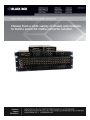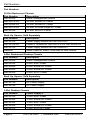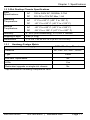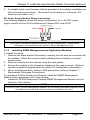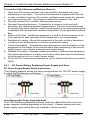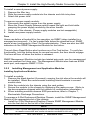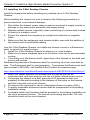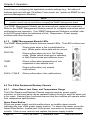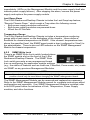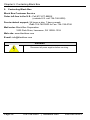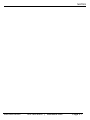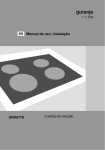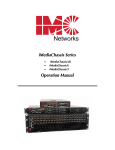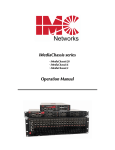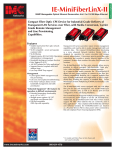Download Black Box LMC5207A Specifications
Transcript
LMC5206A LM5236A FCC and IC RFI Statements FCC and Industry Canada RF Interference Statements Class A Digital Device. This equipment generates, uses, and can radiate radiofrequency energy, and if not installed and used properly, that is, in strict accordance with the manufacturer’s instructions, may cause interference to radio communication. It has been tested and found to comply with the limits for a Class A computing device in accordance with the specifications in Subpart B of Part 15 of FCC rules, which are designed to provide reasonable protection against such interference when the equipment is operated in a commercial environment. Operation of this equipment in a residential area is likely to cause interference, in which case the user at his own expense will be required to take whatever measures may be necessary to correct the interference. Changes or modifications not expressly approved by the party responsible for compliance could void the user’s authority to operate the equipment. This digital apparatus does not exceed the Class A limits for radio noise emission from digital apparatus set out in the Radio Interference Regulation of Industry Canada. Le présent appareil numérique n’émet pas de bruits radioélectriques dépassant les limites applicables aux appareils numériques de la classe A prescrites dans le Règlement sur le brouillage radioélectrique publié par le Industrie Canada. Class B Digital Device. This equipment has been tested and found to comply with the limits for a Class B computing device pursuant to Part 15 of the FCC Rules. These limits are designed to provide reasonable protection against harmful interference in a residential installation. However, there is no guarantee that interference will not occur in a particular installation. This equipment generates, uses, and can radiate radio frequency energy, and, if not installed and used in accordance with the instructions, may cause harmful interference to radio communications. If this equipment does cause harmful interference to radio or telephone reception, which can be determined by turning the equipment off and on, the user is encouraged to try to correct the interference by one of the following measures: • Reorient or relocate the receiving antenna. • Increase the separation between the equipment and receiver. • Connect the equipment into an outlet on a circuit different from that to which the receiver is connected. • Consult an experienced radio/TV technician for help. CAUTION Changes or modifications not expressly approved by the party responsible for compliance could void the user’s authority to operate the equipment. To meet FCC requirements, shielded cables and power cords are required to connect this device to a personal computer or other Class B certified device. Page 2 724-746-5500 | blackbox.com LMC5207A-R3 FCC and IC RFI Statements This digital apparatus does not exceed the Class B limits for radio noise emission from digital apparatus set out in the Radio Interference Regulation of Industry Canada. Product Description 20-Slot Rackmount Chassis 6-Slot Chassis Rackmount/Desktop 3-Slot Desktop Chassis LMC5207A-R3 Version Dual Dual ACDC AC Dual DC Dual AC 2AC DC 2DC ACDC FCC Class A FCC Class B AC DC AC DC 724-746-5500 | blackbox.com Page 3 NOM Statement Normas Oficiales Mexicanas (NOM) Electrical Safety Statement Instrucciones de Seguridad 1. Todas las instrucciones de seguridad y operación deberán ser leídas antes de que el aparato eléctrico sea operado. 2. Las instrucciones de seguridad y operación deberán ser guardadas para referencia futura. 3. Todas las advertencias en el aparato eléctrico y en sus instrucciones de operación deben ser respetadas. 4. Todas las instrucciones de operación y uso deben ser seguidas. 5. El aparato eléctrico no deberá ser usado cerca del agua—por ejemplo, cerca de la tina de baño, lavabo, sótano mojado o cerca de una alberca, etc. 6. El aparato eléctrico debe ser usado únicamente con carritos o pedestales que sean recomendados por el fabricante. 7. El aparato eléctrico debe ser montado a la pared o al techo sólo como sea recomendado por el fabricante. 8. Servicio—El usuario no debe intentar dar servicio al equipo eléctrico más allá a lo descrito en las instrucciones de operación. Todo otro servicio deberá ser referido a personal de servicio calificado. 9. El aparato eléctrico debe ser situado de tal manera que su posición no interfiera su uso. La colocación del aparato eléctrico sobre una cama, sofá, alfombra o superficie similar puede bloquear la ventilación. No se debe colocar en libreros o gabinetes que impidan el flujo de aire por los orificios de ventilación. 10. El equipo eléctrico deber ser situado fuera del alcance de fuentes de calor como radiadores, registros de calor, estufas u otros aparatos (incluyendo amplificadores) que producen calor. 11. El aparato eléctrico deberá ser conectado a una fuente de poder sólo del tipo descrito en el instructivo de operación, o como se indique en el aparato. 12. Precaución debe ser tomada de tal manera que la tierra física y la polarización del equipo no sea eliminada. 13. Los cables de la fuente de poder deben ser guiados de tal manera que no sean pisados ni pellizcados por objetos colocados sobre o contra ellos, poniendo particular atención a los contactos y receptáculos donde salen del aparato. 14. El equipo eléctrico debe ser limpiado únicamente de acuerdo a las recomendaciones del fabricante. 15. En caso de existir, una antena externa deberá ser localizada lejos de las líneas de energía. 16. El cable de corriente deberá ser desconectado cuando el equipo no sea usado por un largo período de tiempo. Page 4 724-746-5500 | blackbox.com LMC5207A-R3 NOM Statement 17. Cuidado debe ser tomado de tal manera que objecos líquidos no sean derramados sobre la cubierta u orificios de ventilación. 18. Servicio por personal calificado deberá ser provisto cuando: a. El cable de poder o el contacto ha sido dañado; u b. Objectos han caído o líquido ha sido derramado dentro del aparato; o c. El aparato ha sido expuesto a la lluvia; o d. El aparato parece no operar normalmente o muestra un cambio en su desempeño; o e. El aparato ha sido tirado o su cubierta ha sido dañada. LMC5207A-R3 724-746-5500 | blackbox.com Page 5 Certifications Certifications UL/CUL: Listed to Safety of Information Technology Equipment, including Electrical Business Equipment. Class 1 Laser product, Luokan 1 Laserlaite, Laser Klasse 1, Appareil A’Laser de Classe 1 European Directive 2002/96/EC (WEEE) requires that any equipment that bears this symbol on product or packaging must not be disposed of with unsorted municipal waste. This symbol indicates that the equipment should be disposed of separately from regular household waste. It is the consumer’s responsibility to dispose of this and all equipment so marked through designated collection facilities appointed by government or local authorities. Following these steps through proper disposal and recycling will help prevent potential negative consequences to the environment and human health. For more detailed information about proper disposal, please contact local authorities, waste disposal services, or the point of purchase for this equipment. Page 6 724-746-5500 | blackbox.com LMC5207A-R3 Table of Contents Table of Contents Part Numbers ................................................................................................... 8 1. Specifications .......................................................................................... 10 1.1 20-Slot Rackmount Chassis Specifications ............................................ 10 1.2 6-Slot Rackmount/Desktop Chassis Specifications ................................ 10 1.3 3-Slot Desktop Chassis Specifications ................................................... 11 1.3.1 Hardware Feature Matrix .................................................................. 11 2. Overview: About the High-Density Media Converter System II .............. 12 2.1 The 20-Slot Rackmount Chassis............................................................. 12 2.2 The 6-Slot Rackmount/Desktop Chassis ................................................ 12 2.3 The 3-Slot Desktop Chassis.................................................................... 13 3. Install the High-Density Media Converter System II ............................... 14 3.1 Installing the 20-Slot Rackmount Chassis .............................................. 14 3.1.1 Wiring Instruction Guidelines for DC Module in 2DC and ACDC ..... 14 3.1.2 Installing SNMP Management and Application Modules.................. 15 3.1.3 Replacing Power Supply Modules .................................................... 16 3.2 Installing the 6-Slot Rackmount Chassis ................................................ 17 3.2.1 DC Power Wiring, Replacing Power Supply and Fans ..................... 18 3.2.2 Installing Management and Application Modules ............................. 19 3.3 Installing the 3-Slot Desktop Chassis ..................................................... 20 3.3.1 DC Power Wiring, Replacing Power Supply and Fans ..................... 21 3.3.2 Installing Management and Application Modules ............................. 22 4. Operation................................................................................................. 23 4.1 The 20-Slot Rackmount Chassis............................................................. 23 4.1.1 Alarm Reset, Last Gasp, and Temperature Gauge .......................... 23 4.1.2 SNMP Write Lock ............................................................................. 23 4.1.3 SNMP Management Module LEDs ................................................... 24 4.2 The 6-Slot Rackmount/Desktop Chassis ................................................ 24 4.2.1 Alarm Reset, Last Gasp, and Temperature Gauge .......................... 24 4.2.2 SNMP Write Lock ............................................................................. 25 4.2.3 SNMP Management Module LEDs ................................................... 26 4.3 The 3-Slot Desktop Chassis.................................................................... 26 4.3.1 Alarm Reset, Last Gasp, and Temperature Gauge .......................... 26 4.3.2 SNMP Write Lock ............................................................................. 27 4.3.3 SNMP Management Module LEDs ................................................... 27 5. Contacting Black Box .............................................................................. 28 6. Fiber Optic Cleaning Guidelines ............................................................. 29 7. Electrostatic Discharge Precautions ....................................................... 30 LMC5207A-R3 724-746-5500 | blackbox.com Page 7 Part Numbers Part Numbers 20-Slot Rackmount Chassis Part Number Description LMC5200A SNMP Management Module LMC5207A-R3 20-Slot, w/Dual AC Power LMC5208A-R3 20-Slot, w/Dual DC Power LMC5227A-R2 20-Slot, W/Fixed Single AC Power LMC5228A 20-Slot, w/ACDC Power Back Up, Spares, Sold Separately Part Number Description LMC5210A Power Supply Module for LMC5207A-R2 LMC5210A-R3 Power S. Module for LMC5207A-R3 or LMC5208A-R3 LMC5212A Power Supply Module for LMC5208A-R2 LMM090 Serial Cable for SNMP, DB9 Male to DB9 Female 6-Slot Rackmount/Desktop Chassis Part Number Description LMC5200A SNMP Management Module LMC5203A 6-Slot, w/AC Power LMC5204A 6-Slot, w/Dual AC Power LMC5205A 6-Slot, w/Dual DC Power LMC5206A 6-Slot, w/ DC Power Back Up, Spares, Sold Separately Part Number Description LMC5213A DC Power Supply LMC5214A AC Power Supply 3-Slot Desktop Chassis Part Number Power Supply 2 LMC5233A 3-Slot, w/AC Power LMC5234A 3-Slot, w/Dual AC Power LMC5235A 3-Slot, w/DC Power LMC5236A 3-Slot, w/Dual DC Power LMC5237A 3-Slot, w/ ACDC Power Page 8 724-746-5500 | blackbox.com LMC5207A-R3 Part Numbers Back Up, Spares, Sold Separately Part Number Description LMC5200A SNMP Management Module includes Black Box and View² LMC5238A 19 inch Rackmount shelf and screws LMC5207A-R3 724-746-5500 | blackbox.com Page 9 Chapter 1: Specifications 1. Specifications 1.1 20-Slot Rackmount Chassis Specifications Input Specifications: Operating Temperature: Storage Temperature: Dual AC Dual DC ACDC 100 to 240V AC, 50/60Hz, 3.5/1.5A -48V DC, 5A 100 to 240V AC, 50/60HZ, 2A -48V DC, 4.4A 0° C to +50° C (+32° F to +122° F) Dual AC & ACDC Dual DC -20° C to +80° C (-4° F to +176° F) -20° C to +60° C (-4° F to +140° F) Humidity: 20 to 90% (non-condensing at +40° C [+104° F]) Shipping Weight 25 lbs (11.3 kg) Dimensions 5.2"H x 19.0"W x 13.8"D (13.21cm x 48.26cm x 35.05cm) 1.2 6-Slot Rackmount/Desktop Chassis Specifications Input Specifications: Dual AC Input Dual DC Input Operating Temperature: Storage Temperature: 90/264VAC 47-63Hz 1.8A @ 100V 0.8A @ 240V 35-75VDC, 3.3A AC DC -25° C to +50° C (-13° F to +122° F) -40° C to +100° C (-40° F to +212° F) AC DC -40° C to +85° C (-40° F to +185° F) -55° C to +125° C (-67° F to +257° F) Humidity: 5 - 95% (non-condensing); 0-10,000 ft. altitude Shipping Weight 13 lbs (5.90 kg) Dimensions 1.75”H x 17.35”W x 10.65”D (4.45cm x 44.07cm x 27.05cm) Page 10 724-746-5500 | blackbox.com LMC5207A-R3 Chapter 1: Specifications 1.3 3-Slot Desktop Chassis Specifications Input Specifications: Operating Temperature: Storage Temperature: AC DC 100 to 240V AC, 50/60Hz, 0.75A 35V DC to 75V DC Max, 1.6A AC DC 0° C to +50° C (+32° F to 122° F) -40° C to +50° C (-40° F to +122° F) AC DC -40° C to +85° C (-40° F to +185° F) -55° C to +125° C (-67° F to +257° F) Humidity: 5 - 95% (non-condensing); 0-10,000 ft. altitude Shipping Weight 5 lbs (2.3 kg) Dimensions 1.73”H x 7.45”W x 8.74”D (4.4 x 19 x 22 cm) 1.3.1 Hardware Feature Matrix Power Supply Versions 3-Slot Desktop Chassis AC, 2AC, DC, 2DC*, ACDC Type Fixed End user replaceable No LEDs Yes Redundant upgrade on single slot chassis No *Trap can be set for exceeding a temperature value LMC5207A-R3 724-746-5500 | blackbox.com Page 11 Chapter 2: Overview: High-Density Media Converter System II 2. Overview: About the High-Density Media Converter System II 2.1 The 20-Slot Rackmount Chassis The 20-Slot Rackmount Chassis series is a modular chassis platform designed for use with Black Box Simple Network Management Protocol (SNMP) manageable series of modules. The 20-Slot Rackmount Chassis is a 3U high, Rackmountable chassis that features 20 slots for installing application series modules plus an additional slot for installing an SNMP Management Module. Some 20-Slot Rackmount Chassis models are capable of redundant power supply modules. Power supply modules are user-replaceable and hotswappable. 20-Slot Rackmount Chassis Features The 20-Slot Rackmount Chassis models are available in dual AC, dual DC and ACDC versions. It offers features such as end-user replaceable power supply modules, temperature monitoring, Last Gasp, and an Alarm Reset Button. 2.2 The 6-Slot Rackmount/Desktop Chassis The 6-Slot Rackmount/Desktop Chassis is a modular chassis platform designed for use with Black Box Simple Network Management Protocol (SNMP) manageable series of modules. The 6-Slot Rackmount/Desktop Chassis is 1U high, rackmountable, and supports optional redundant power supply modules, as well as an SNMP Management Module. 6-Slot Rackmount/Desktop Chassis Features The 6-Slot Rackmount/Desktop Chassis offers a line of models including single AC, single DC, dual AC, and Dual DC. It offers features such as redundant power supply modules, temperature monitoring, Last Gasp, and an Alarm Reset Button. Page 12 724-746-5500 | blackbox.com LMC5207A-R3 Chapter 2: Overview 2.3 The 3-Slot Desktop Chassis The 3-Slot Desktop Chassis series is a modular chassis platform designed for use with Black Box Simple Network Management Protocol (SNMP) manageable series of modules. The 3-Slot Desktop Chassis is a 1U high, rackmountable chassis that can use redundant power supply modules, and supports a SNMP Management Module. 3-Slot Desktop Chassis Features The 3-Slot Desktop Chassis series offers a line of models including single AC, single DC, dual AC, dual DC and ACDC version. All contain internal fixed power supply modules that are not end-user replaceable. It offers features such as redundant power supply modules, temperature monitoring, Last Gasp, and an Alarm Reset Button. LMC5207A-R3 724-746-5500 | blackbox.com Page 13 Chapter 3: Install the High-Density Media Converter System II 3. Install the High-Density Media Converter System II 3.1 Installing the 20-Slot Rackmount Chassis Install the chassis first before installing any modules into a 20-Slot Rackmount Chassis. When installing the chassis, be sure to observe the following precautions to prevent electrical or mechanical damage: 1. Protect the chassis from exposure to sunlight and electrical or magnetic fields. 2. Make sure that the equipment rack remains stable, even with the addition of the chassis and its associated cabling. To install the 20-Slot Rackmount chassis: 1. Have four #10 screws and four clip nuts available (hardware may vary depending on rack type). The rest of the hardware is supplied with the unit. 2. Locate a suitable location in the rack for installation and secure the clip-nuts onto the mounting rails. Use screws to attach the chassis to the rack. 3. Plug the chassis into a reliable, filtered power source. 4. Elevated Operating Ambient - If installed in a closed or multi-unit rack assembly, the operating ambient temperature of the rack environment may be greater than room ambient. Install the equipment in an environment that is compatible with the maximum ambient temperature (Tma) specified by Black Box. 5. Reduced Air Flow - Install the equipment in a rack so that the amount of air flow required for safe operation of the equipment is not compromised. 6. Mechanical Loading - Mount the equipment in the rack so that a hazardous condition does not occur because of uneven mechanical loading. 7. Circuit Overloading - Consideration should be given to the connection of the equipment to the supply circuit and the effect that overloading of the circuits might have on over-current protection and supply wiring. 8. Reliable Grounding - Maintain reliable grounding of rackmounted equipment. Give particular attention to supply connections other than direct connections to the branch circuit (e.g., use of power strips). 9. All AC and DC versions are intended for use in a Restricted Access Location (RAL). 3.1.1 Wiring Instruction Guidelines for DC Module in 2DC and ACDC 1. Connection of a suitable grounding conductor to the grounding terminal at each power supply module (a minimum 14AWG copper conductor should be suitable based on a 15A circuit breaker requirement). 2. Connection of suitable supply wiring to the plus and minus terminals at each power supply module (a minimum 14AWG copper conductors is considered suitable based on the 11A input maximum). The input terminal block at the power supply module is suitable for 22-14 AWG copper wire. Page 14 724-746-5500 | blackbox.com LMC5207A-R3 Chapter 3: Install the High-Density Media Converter System II 3. A suitable listed circuit breaker shall be provided in the building installation as the unit's disconnect device. The branch circuit rating (i.e. minimum 15A listed circuit breaker, etc.). DC Power Supply Module Wiring Instructions The following diagram shows the wiring configuration for a -48 VDC power supply module for the 20-Slot Rackmount Chassis 2DC and ACDC. NOTE The chassis is protected against incorrect wiring configurations. When wired incorrectly, the chassis will not function, but no damage will occur. 3.1.2 Installing SNMP Management and Application Modules To install a module: 1. Remove the blank bracket (if present) covering the slot where the module will be installed. Black Box recommends installing blank brackets in unused module slots. 2. Slide the module into the chassis using the card guides. 3. Secure the module to the chassis by tightening the captive screw. (Refer to the documentation shipped with the module for configuration information.) 4. When installing modules, observe ESD precautions (refer to Chapter 7, Electrostatic Discharge Precautions). To manage a 20-Slot Rackmount Chassis, install the SNMP Management Module in the appropriate slot of the chassis. • Install the 20-Slot Rackmount Chassis SNMP Management Module into the first slot of the chassis. NOTE This slot is ONLY for the Management Module; do not install Application Modules such as media conversion and mode conversion modules in this slot. LMC5207A-R3 724-746-5500 | blackbox.com Page 15 Chapter 3: Install the High-Density Media Converter System II 3.1.3 Replacing Power Supply Modules User-Replaceable Power Supply Modules While power supply modules are redundant, you should promptly replace failed power supply modules to maintain network integrity and prevent data loss. To replace a power supply module: 1. Disconnect the power source from the power supply module. 2. Remove the screws of the retainer plate (on some AC modules). 3. Move the Power Supply Release switch toward the right or unscrew captive release screw. 4. Before grasping the power supply module by the silver handle, press the release screw and then slide out of the chassis (Power supply modules are hot-swappable). 5. Install a new power supply module. If module is equipped with an ON/OFF switch install the module with the switch in the OFF position. Dual AC power supplies (LMC5240A) on LMC5207A-R3 Chassis Page 16 724-746-5500 | blackbox.com LMC5207A-R3 Chapter 3: Install the High-Density Media Converter System II Dual DC power supplies (LMC5241A) on LMC5208A-R3 Chassis NOTE You can mix AC and DC power supply modules, because they are the same size. AC, DC power supplies (one of each), on LMC5228A Chassis NOTE For LMC5228A 20-Slot Rackmount Chassis, all models in that model number series can support Dual AC, Dual DC or ACDC. The power supply modules for that model number series are interchangeable. 3.2 Installing the 6-Slot Rackmount Chassis Install the chassis first before installing any modules into a 6-Slot Rackmount/Desktop Chassis. When installing the chassis, observe the following precautions to prevent electrical or mechanical damage: 1. Protect the chassis from exposure to sunlight and electrical or magnetic fields. 2. Make sure that the equipment rack remains stable, even with the addition of the chassis and its associated cabling. LMC5207A-R3 724-746-5500 | blackbox.com Page 17 Chapter 3: Install the High-Density Media Converter System II To install a 6-Slot Rackmount/Desktop Chassis: 1. Have four #10 screws and four clip nuts available (hardware may vary depending on rack type). The rest of the hardware is supplied with the unit. 2. Locate a suitable location in the rack for installation and secure the clip-nuts onto the mounting rails. Use screws to attach the chassis to the rack. 3. Plug the chassis into a reliable, filtered power source. 4. Elevated Operating Ambient - If installed in a closed or multi-unit rack assembly, the operating ambient temperature of the rack environment may be greater than room ambient. Install the equipment in an environment that is compatible with the maximum ambient temperature (Tma) specified by Black Box. 5. Reduced Air Flow - Install the equipment in a rack so that the amount of air flow required for safe operation of the equipment is not compromised. 6. Mechanical Loading - Mount the equipment in the rack so that a hazardous condition is not achieved due to uneven mechanical loading. 7. Circuit Overloading - Consideration should be given to the connection of the equipment to the supply circuit and the effect that overloading of the circuits might have on over current protection and supply wiring. 8. Reliable Grounding - Maintain reliable grounding of rackmounted equipment. Give particular attention to supply connections other than direct connections to the branch circuit (e.g., use of power strips). 9. All AC and DC versions are intended for use in a Restricted Access Location (RAL). 3.2.1 DC Power Wiring, Replacing Power Supply and Fans DC Power Supply Module Wiring Instructions The following diagram shows the wiring configurations for -48 VDC power supply for the 6-Slot Rackmount or Desktop. User-Replaceable Power Supply Modules The 6-Slot Rackmount/Desktop Chassis ships from Black Box with one or two power supplies installed depending on the model. Chassis ordered with one power supply come with a filler tray installed in the second slot. Page 18 724-746-5500 | blackbox.com LMC5207A-R3 Chapter 3: Install the High-Density Media Converter System II To install a second power supply: 1. Remove the filler tray. 2. Slide the power supply module into the chassis and click into place. 3. Attach the power cord. To remove a power supply module: 1. Disconnect the power source from the power supply. 2. Move the Power Supply Release switch toward the right and hold while grasping the power supply module by the silver handle. 3. Slide out of the chassis. (Power supply modules are hot-swappable.) 4. Install new power supply module. Fans Users can define a threshold for fan operation via SNMP (when installed in a managed environment). If a fan’s speed falls below the specified level, SNMP sends a trap (configured in iView²) to the administrator. There are also two LED indicators on the SNMP Management Module for fan failure. The red Alarm Reset Button also functions as a Fan Test button. To verify fan functionality, hold the button down for several seconds; the fans should engage. The fans will turn off when the button is released. SNMP Management Modules include two twisted pair ports, one for management and one reserved for future use. The Management Module also features a DB9 serial port, and supports SNMP V1/V2c. 3.2.2 Installing Management and Application Modules Installing Applications Modules To install a module: 1. Remove the blank bracket (if present) covering the slot where the module will be installed. Black Box recommends installing blank brackets in unused module slots. 2. Slide the module into the chassis using the card guides. 3. Secure the module to the chassis by tightening the captive screw. (Refer to the documentation shipped with the module for configuration information.) 4. When installing modules observe ESD precautions; refer to Chapter 7, Electrostatic Discharge Precautions. To manage a 6-Slot Rackmount/Desktop Chassis, install the SNMP Management Module in the appropriate slot of the chassis. • Install the 6-Slot Rackmount/Desktop Chassis SNMP Management Module into the first slot on the far left of the chassis. NOTE This slot is ONLY for the Management Module; do not install Application Modules such as media conversion and mode conversion modules in this slot. LMC5207A-R3 724-746-5500 | blackbox.com Page 19 Chapter 3: Install the High-Density Media Converter System II 3.3 Installing the 3-Slot Desktop Chassis Install the chassis first before installing any modules into a 3-Slot Desktop Chassis. When installing the chassis, be sure to observe the following precautions to prevent electrical or mechanical damage: 1. Stay within the chassis’ power rating to prevent overload of supply circuits or damage to any overcurrent protection and supply wiring. 2. Maintain reliable ground, especially when connecting to a power strip instead of directly to a branch circuit. 3. Protect the chassis from exposure to sunlight and electrical or magnetic fields. 4. Make sure that the equipment rack remains stable, even with the addition of the chassis and its associated cabling. Use the 3-Slot Desktop Chassis. as a table-top chassis, mount in a Rackmount shelf, or mount it to a wall surface. 1. Install the 3-Slot Desktop Chassis by placing it on a flat surface. 2. Make sure to leave adequate space on the sides of the unit to accommodate cooling. 3. If mounting on a Rackmount shelf, align holes of the chassis to the shelf and secure with screws. Rackmounting requires a Rackmount shelf for mounting up to two units side by side. The Rackmount shelf is sold separately. To purchase the Rackmount shelf (part number (LMC5238); visit the Black Box Product Accessories page: http://www.blackbox.com/Store/Results.aspx/search-LMC5238%5e%5e%5e/p-0 4. Attach the cables between the chassis and the device that will be interconnected, and then plug the unit into a reliable, filtered power source. 5. If mounting the chassis on a wall, place two #10 panhead screws (not supplied) on the wall according to the distance of the holes on the chassis, and then hang the unit on the screws. 6. All versions are intended for use in a Restricted Access Location (RAL). 7. A readily accessible disconnect device shall be incorporated in the building installation wiring. 8. A suitable listed circuit breaker shall be provided in the building installation as the unit’s disconnect device. The branch circuit rating should be 15A, and should be listed on the circuit breaker. Page 20 724-746-5500 | blackbox.com LMC5207A-R3 Chapter 3: Install the High-Density Media Converter System II 3.3.1 DC Power Wiring, Replacing Power Supply and Fans DC Power Supply Wiring Instructions The following image shows the wiring configuration for a 48-VDC power supply in a negative ground system application. For positive ground system applications remove the chassis ground shorting jumper and connect it between the positive terminal and the chassis ground terminal. Alternatively, the chassis grounding jumper can be eliminated and the chassis ground connected at the power source. The ground terminal and the negative terminal are not connected inside the iMediaChassis/3. NOTE Incorrect wiring will result in chassis malfunction. The 3-Slot Desktop Chassis is compliant with Isolated Grounding Plane practices. The POSITIVE and NEGATIVE terminals are isolated from chassis ground and must have a ground reference at the power-sourcing equipment. Power Supply Modules Power supplies in all models of the 3-Slot Desktop Chassis are fixed, and not end-user replaceable. Fans The 3-Slot Desktop Chassis includes temperature-triggered fans. When the temperature of the chassis reaches +104° F (+40° C), the two fans activate to cool the chassis. To test the fans’ operation, hold the Alarm Reset Button down for 4 to 5 seconds. The fans will activate and then they will turn off when the button is released. If the fans do not activate, contact Black Box. Fans are not end-user replaceable. LMC5207A-R3 724-746-5500 | blackbox.com Page 21 Chapter 3: Install the High-Density Media Converter System II The red Alarm Reset Button also functions as a Fan Test button. To verify fan functionality, hold the button down for several seconds; the fans should engage. The fans will turn off when the button is released. 3.3.2 Installing Management and Application Modules SNMP Management Modules include two twisted pair ports, one for management and one reserved for future use. The Management Module also features a DB9 serial port, and supports SNMP V1/V2c. Installing Applications Modules To install a module: 1. Remove the blank bracket (if present) covering the slot where the module will be installed. Black Box recommends installing blank brackets in unused module slots. 2. Slide the module into the chassis using the card guides. 3. Secure the module to the chassis by tightening the captive screw. (Refer to the documentation shipped with the module for configuration information.) To manage a Desktop Chassis, install the SNMP Management Module in the appropriate slot of the chassis. • Install the 3-Slot Desktop Chassis SNMP Management Module into the bottom left slot. NOTE This slot is ONLY for the Management Module; do not install Application Modules such as media conversion and mode conversion modules in this slot. Page 22 724-746-5500 | blackbox.com LMC5207A-R3 Chapter 4: Operation 4. Operation 4.1 The 20-Slot Rackmount Chassis 4.1.1 Alarm Reset, Last Gasp, and Temperature Gauge The 20-Slot Rackmount Chassis series supports power supply modules, so that worn parts can be replaced without having to send an entire unit in for repair. User-Replaceable Power Supply Modules Reset Alarm Button When one power supply module malfunctions, an audible alarm sounds indicating the loss of the power module. To silence the alarm, press the Alarm Reset Button, located next to the power connector on the power supply module. If this occurs, remove and replace the power supply module immediately. (LEDs on the Management Module and the power supply module itself also indicate power supply module failures.) Last Gasp Alarm The 20-Slot Rackmount Chassis includes the Last Gasp trap feature, “Remote Chassis Down”, which sends a Trap when the following occurs: • Both power supply modules malfunction • Both power supply modules are powered down • When the AC line fails Temperature Gauge The 20-Slot Rackmount Chassis includes a temperature monitoring gauge with a heat sensor on the backplane of the chassis. Users define a threshold for chassis temperature via SNMP. If the chassis’ temperature rises above the specified level, the SNMP agent sends a trap (configured in iView²) to the administrator. There is also an LED indicator on the SNMP Management Module for chassis temperature. 4.1.2 SNMP Write Lock There is an SNMP Write Lock switch located below slot on the front of the 20-Slot Rackmount Chassis. The SNMP Write Lock switch prevents a new management LMC5207A-R3 724-746-5500 | blackbox.com #3 Page 23 Chapter 4: Operation board from re-configuring the application module settings (e.g., the status of features such as LinkLoss, FiberAlert, Force mode, etc.) made via SNMP on any previous Management Modules. NOTE Leave this switch in the NORMAL position during day-to-day operation; the LOCKED position should only be used when changing the SNMP management board. The SNMP Management Module can be removed and replaced as necessary. Refer to the SNMP Management Module manual for complete instructions about configuration and operation. If an SNMP Management Module is installed, refer to the LED panel below for indicators of Link, Temperature, Power supply modules and other functions. 4.1.3 SNMP Management Module LEDs The SNMP Management Module features several LEDs. The LED functions are: LNK/ACT Glows green when a link is established on port. Blinks green when data activity occurs. FDX/COL Glows yellow when port is in Full-Duplex mode. Blinks yellow when port is operating in Half-Duplex mode and collisions occur. TEMP Glows yellow when temperature of unit surpasses a user-defined level. PS Glows yellow when one module malfunctions. FAN A / FAN B Glows yellow when a fan malfunctions. 4.2 The 6-Slot Rackmount/Desktop Chassis 4.2.1 Alarm Reset, Last Gasp, and Temperature Gauge The 6-Slot Rackmount/Desktop Chassis supports modular power supply modules, so that worn parts can be replaced without having to send an entire unit in for repair. Keeping fans functional ensures that the modules will operate within their temperature specifications. Alarm Reset Button When one power supply module malfunctions, an audible alarm sounds indicating the loss of the power supply module. To silence the alarm, press the Alarm Reset Button, located next to the power connector on the power supply module. If this occurs, remove and replace the power supply module Page 24 724-746-5500 | blackbox.com LMC5207A-R3 Chapter 4: Operation immediately. (LEDs on the Management Module and the power supply itself also indicate power supply failures.) After stopping the alarm, remove the power supply and replace the power supply module. Last Gasp Alarm The 6-Slot Rackmount/Desktop Chassis includes the Last Gasp trap feature, “Remote Chassis Down,” which sends a Trap when the following occurs: • Both power supply modules malfunction • Both power supply modules are powered down • When the AC line fails Temperature Gauge The 6-Slot Rackmount/Desktop Chassis includes a temperature monitoring gauge with a heat sensor on the backplane of the chassis. Users define a threshold for chassis temperature via SNMP. If the chassis’ temperature rises above the specified level, the SNMP agent sends a trap (configured in iView²) to the administrator. There is also an LED indicator on the SNMP Management Module for chassis temperature. 4.2.2 SNMP Write Lock There is an SNMP Write Lock switch located above the SNMP module slot on the front of the 6-Slot Rackmount/Desktop Chassis. The SNMP Write Lock switch prevents a new management board from re-configuring the application module settings (e.g., the status of features such as LinkLoss, FiberAlert, Force mode, etc.) made via SNMP on any previous Management Modules. NOTE Leave this switch in the NORMAL position during day-to-day operation; the LOCKED position should only be used when changing the SNMP management board. The SNMP Management Module can be removed and replaced as necessary. Refer to the SNMP Management Module manual for complete instructions about configuration and operation. If an SNMP Management Module is installed, refer to the LED panel below for indicators of Link, Temperature, Power Supply modules, and other functions. LMC5207A-R3 724-746-5500 | blackbox.com Page 25 Chapter 4: Operation 4.2.3 SNMP Management Module LEDs The SNMP Management Module features several LEDs. The LED functions are: LNK/ACT Glows green when a link is established on port. Blinks green when data activity occurs. FDX/COL Glows yellow when port is in Full-Duplex mode. Blinks yellow when port is operating in Half-Duplex mode and collisions occur. TEMP Glows yellow when temperature of unit surpasses a user-defined level. PS Glows yellow when one module malfunctions. FAN A / FAN B Glows yellow when a fan malfunctions. 4.3 The 3-Slot Desktop Chassis 4.3.1 Alarm Reset, Last Gasp, and Temperature Gauge The 3-Slot Desktop Chassis ships with one or two AC or DC power supply modules, depending on the model. Fans are included in all models. Alarm Reset Button When one power supply module malfunctions, an audible alarm sounds indicating the loss of the power supply. The alarm can be silenced by pressing the Alarm Reset Button, located next to the power connector on the power supply module. If this occurs the unit needs to be returned to Black Box for repair. Last Gasp Alarm The 3-Slot Desktop Chassis includes the Last Gasp trap feature, “Remote Chassis Down”, which sends a Trap when the following occurs: • Both power supply modules malfunction • Both power supply modules are powered down • When the AC line fails Temperature Gauge The 6-Slot Rackmount/Desktop Chassis includes a temperature monitoring gauge with a heat sensor on the backplane of the chassis. Users define a threshold for chassis temperature via SNMP. If the chassis’ temperature rises above the specified level, the SNMP agent sends a trap (configured in iView²) to the administrator. There is also an LED indicator on the SNMP Management Module for chassis temperature. Page 26 724-746-5500 | blackbox.com LMC5207A-R3 Chapter 4: Operation 4.3.2 SNMP Write Lock The SNMP Write Lock switch is located on the back of the 3-Slot Desktop Chassis. The SNMP Write Lock switch prevents a new management board from re-configuring the application module settings (e.g., the status of features such as LinkLoss, FiberAlert, Force mode, etc.) made via SNMP on any previous Management Modules. NOTE Leave this switch in the NORMAL position during day-to-day operation; the LOCKED position should only be used when changing the SNMP management board. The SNMP Management Module can be removed and replaced as necessary. Refer to the SNMP Management Module manual for complete instructions about how to configure and operate. If an SNMP Management Module is installed, refer to the LED panel below for indicators of Link, Temperature, Power Supply modules and other functions. 4.3.3 SNMP Management Module LEDs The SNMP Management Module features several LEDs. The LED functions are: LNK/ACT Glows green when a link is established on port. Blinks green when data activity occurs. FDX/COL Glows yellow when port is in Full-Duplex mode. Blinks yellow when port is operating in Half-Duplex mode and collisions occur. TEMP Glows yellow when temperature of unit surpasses a user-defined level. PS Glows yellow when one module malfunctions. FAN A / FAN B Glows yellow when a fan malfunctions. LMC5207A-R3 724-746-5500 | blackbox.com Page 27 Chapter 5: Contacting Black Box 5. Contacting Black Box Black Box Customer Service Order toll-free in the U.S.: Call 877-877-BBOX (outside U.S. call 724-746-5500) Free technical support, 24 hours a day, 7 days a week. Call: 724-746-5500 or Fax: 724-746-0746 Mail order: Black Box Corporation 1000 Park Drive, Lawrence, PA 15055-1018 Web site: www.blackbox.com E-mail: [email protected] WARNING Disconnect all power supplies before servicing. Page 28 724-746-5500 | blackbox.com LMC5207A-R3 Chapter 6: Fiber Optic Cleaning Guidelines 6. Fiber Optic Cleaning Guidelines Fiber Optic transmitters and receivers are extremely susceptible to contamination by particles of dirt or dust, which can obstruct the optic path and cause performance degradation. Good system performance requires clean optics and connector ferrules. 1. Use fiber patch cords (or connectors, if you terminate your own fiber) only from a reputable supplier; low-quality components can cause many hard-to-diagnose problems in an installation. 2. Dust caps are installed at Black Box to ensure factory-clean optical devices. These protective caps should not be removed until the moment of connecting the fiber cable to the device. If you need to disconnect the fiber device, reinstall the protective dust caps. 3. Store spare caps in a dust-free environment such as a sealed plastic bag or box so that when reinstalled they do not introduce any contamination to the optics. 4. If you suspect that the optics have been contaminated, alternate between blasting with clean, dry, compressed air and flushing with methanol to remove particles of dirt. LMC5207A-R3 724-746-5500 | blackbox.com Page 29 Chapter 7: Electrostatic Discharge Precautions 7. Electrostatic Discharge Precautions Electrostatic discharge (ESD) can cause damage to any product, add-in modules or stand alone units, containing electronic components. Always observe the following precautions when installing or handling these kinds of products. 1. Do not remove unit from its protective packaging until ready to install. 2. Wear an ESD wrist grounding strap before handling any module or component. If the wrist strap is not available, maintain grounded contact with the system unit throughout any procedure requiring ESD protection. 3. Hold the units by the edges; do not touch the electronic components or gold connectors. 4. After removal, always place the boards on a grounded, static-free surface, ESD pad or in a proper ESD bag. Do not slide the modules or stand alone units over any surface. WARNING! Integrated circuits and fiber optic components are extremely susceptible to electrostatic discharge damage. Do not handle these components directly unless you are a qualified service technician and use tools and techniques that conform to accepted industry practices. Page 30 724-746-5500 | blackbox.com LMC5207A-R3 NOTES LMC5207A-R3 724-746-5500 | blackbox.com Page 31 LMC5207A-R3, Rev. 2 50-80954BB-01 B0