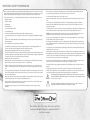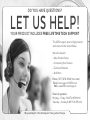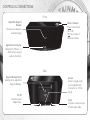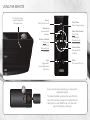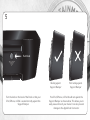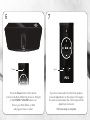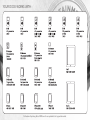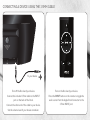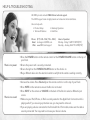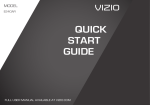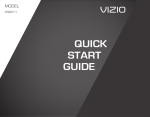Download Vizio VSD210 Operating instructions
Transcript
VIZIO HIGH DEFINITION AUDIO DOCK MODEL VSD210 QUICK START GUIDE IMPORTANT SAFETY INFORMATION Your Dock is designed and manufactured to operate within defined design limits. Misuse may result in electric shock or fire. To prevent your Dock from being damaged, the following instructions should be observed for the installation, use, and maintenance of your Dock. Read the following safety instructions before operating your Dock. Keep these instructions in a safe place for future reference. To reduce the risk of electric shock or component damage, switch off the power before connecting other components to your Dock. • Read these instructions. • Keep these instructions. • When connected to a power outlet, power is always flowing into your Dock. To totally disconnect power, unplug the power cord. • vDo not overload power strips and extension cords. Overloading can result in fire or electric shock. • The wall socket should be installed near your Dock and easily accessible. • Only power of the marked voltage can be used for your Dock. Any other voltage than the specified voltage may cause fire or electric shock. • Do not touch the power cord during lightning. To avoid electric shock, avoid handling the power cord during electrical storms. • Heed all warnings. • Unplug your Dock during a lightning storm or when it will not be used for long period of time. This will protect your Dock from damage due to power surges. • Follow all instructions. • Do not use this apparatus near water. • Do not attempt to repair or service your Dock yourself. Opening or removing the back cover may expose you to high voltages, electric shock, and other hazards. If repair is required, contact your dealer and refer all servicing to qualified service personnel. • Clean only with a dry cloth. • Do not block any ventilation openings. Install in accordance with the manufacturer’s instructions. • Do not install near any heat sources such as radiators, heat registers, stoves, or other apparatus (including amplifiers) that produce heat. • Protect the power cord from being walked on or pinched, particularly at plugs, convenience receptacles, and the point where they exit from the apparatus. • Only use attachments/accessories specified by the manufacturer. • Use only with the cart, stand, tripod, bracket, or table specified by the manufacturer, or sold with the apparatus. When a cart is used, use caution when moving the cart/apparatus combination to avoid injury from tip-over. • Unplug this apparatus during lightning storms or when unused for long periods of time. • Refer all servicing to qualified service personnel. Servicing is required when the apparatus has been damaged in any way, such as when the power-supply cord or plug is damaged, liquid has been spilled or objects have fallen into the apparatus, the apparatus has been exposed to rain or moisture, does not operate normally or has been dropped. • Unplug the power cord before cleaning your Dock. • WARNING: Keep your Dock away from moisture. Do not expose your Dock to rain or moisture. If water penetrates into your Dock, unplug the power cord and contact your dealer. Continuous use in this case may result in fire or electric shock. • Do not use your Dock if any abnormality occurs. If any smoke or odor becomes apparent, unplug the power cord and contact your dealer immediately. Do not try to repair your Dock yourself. • Avoid using dropped or damaged appliances. If your Dock is dropped and the housing is damaged, the internal components may function abnormally. Unplug the power cord immediately and contact your dealer for repair. Continued use of your Dock may cause fire or electric shock. • Do not install your Dock in an area with heavy dust or high humidity. Operating your Dock in environments with heavy dust or high humidity may cause fire or electric shock. • Follow instructions for moving your Dock. Ensure that the power cord and any other cables are unplugged before moving your Dock. • When unplugging your Dock, hold the AC/DC power adapter, not the cord. Pulling on the power cord may damage the wires inside the cord and cause fire or electric shock. When your Dock will not be used for an extended period of time, unplug the power cord. • To reduce risk of electric shock, do not touch the connector with wet hands. • When moving your Dock from an area of low temperature to an area of high temperature, condensation may form in the housing. Wait before turning on your Dock to avoid causing fire, electric shock, or component damage. • Insert batteries in accordance with instructions. Incorrect polarities may cause the batteries to leak which can damage the remote control or injure the operator. Do not expose batteries to excessive heat such as sunshine, fire or the like. • A distance of at least three feet should be maintained between your Dock and any heat source, such as a radiator, heater, oven, amplifier etc. Do not install your Dock close to smoke. Operating your Dock close to smoke or moisture may cause fire or electric shock. • This apparatus shall not be exposed to dripping or splashing and no objects fill with liquids, such as vases, shall be placed on the apparatus. • The mains plug or appliance coupler is used as the disconnect device, the disconnect device shall remain readily operable. • Slots and openings in the back and bottom of the cabinet are provided for ventilation. To ensure reliable operation of your Dock and to protect it from overheating, be sure these openings are not blocked or covered. Do not place your Dock in a bookcase or cabinet unless proper ventilation is provided. • CAUTION - These servicing instructions are for use by qualified service personnel only. To reduce the risk of electric shock, do not perform any servicing other than that contained in the operating instructions unless you are qualified to do so. • Never push any object into the slots and openings on your Dock cabinet. Do not place any objects on the top of your Dock. Doing so could short circuit parts causing a fire or electric shock. Never spill liquids on your Dock. • Your Dock should be operated only from the type of power source indicated on the label. If you are not sure of the type of power supplied to your home, consult your dealer or local power company. • Do not apply pressure or throw objects at your Dock. The manufacturer’s warranty does not cover user abuse or improper installations. h The lightning flash with arrowhead symbol within an equilateral triangle is intended to alert the user to the presence of uninsulated DANGEROUS VOLTAGE within the product’s enclosure that may be of sufficient magnitude to constitute a risk of electrical shock to persons. The exclamation point within an equilateral triangle is intended to alert the user to the presence of important operating and servicing instructions in the literature accompanying your Sound Bar. iPad, iPhone, iPod, iPod classic, iPod nano, and iPod touch are trademarks of Apple Inc., registered in the U.S. and other countries. DO YOU HAVE QUESTIONS? LET US HELP! YOUR PRODUCT INCLUDES FREE LIFETIME TECH SUPPORT The VIZIO support team is highly trained and is based in the United States. We can help with: • New Product Setup • Connecting Your Devices • Technical Problems • And More Phone: (877) 878-4946 (TOLL-FREE) Email: [email protected] Web: www.VIZIO.com/support Hours of operation: Monday - Friday: 5 AM TO 9 PM (PST) Saturday - Sunday: 8 AM TO 4 PM (PST) We speak English • Se habla Español • Nous parlons Français PACKAGE CONTENTS High Definition Audio Dock Power Adapter This Quick Start Guide Remote with Battery 3.5mm Audio Cable CONTROLS & CONNECTIONS Front Adjustable Support Bumper Ensures your device is seated properly. Power / Volume Press to turn Dock on or off. Turn to increase or decrease volume. Apple Dock Connector Place iPod®, iPhone®, or iPad® here to output audio to the Dock. Back Support Bumper Knob Gently turn to adjust the Support Bumper. DC IN Connect power adapter here. Source Press to toggle audio source (Apple Dock Connector or 3.5mm Input). Input Connect a device using a 3.5mm audio cable. USING THE REMOTE For the best results, point the remote at the sensor here. Power Turn Dock on or off. Volume Up Increase Dock loudness. Previous / Rewind Press to go to last track. Press and hold to rewind. Input Toggle audio source (Apple Dock Connector Play / Pause Press to play or pause. Next / Fast Forward Press to go to next track. Press and hold to fast forward. Volume Down Decrease Dock loudness. Mute Turn sound off or on. If your remote stops responding, you may need to replace the battery. To replace the battery, remove the cover from the back of the remote as shown, then replace the old battery with a new CR2032. Be sure that the + sign on the battery is facing up. FIRST-TIME SETUP 1 2 Connect the power adapter to the DC IN port on the back of the Dock. Connect the other end of the power adapter to an electrical outlet. 3 Gently pull the plastic tab from the back of the remote control. (The plastic tab can be thrown away.) 4 Place your iPod, iPhone, or iPad onto the Apple Dock Connector. If you have a protective case on your iPod, iPhone, or iPad, you may need to remove it first. 5 Turn Knob Resting against Support Bumper Turn the knob on the back of the Dock so that your iPod, iPhone, or iPad is seated correctly against the Support Bumper. Not resting against Support Bumper Your iPod, iPhone, or iPad should rest against the Support Bumper as shown above. This allows you to easily view and touch your device. It can also prevent damage to the Apple Dock Connector. 6 7 Power Press the Power button on the remote to turn on the Dock. When the dock is on, the light on the POWER / VOLUME button is on. Turn on your iPod, iPhone, or iPad and play your music or video. Input If you do not hear audio from the Dock speakers, press the Input button on the remote. This toggles the audio source between the 3.5mm input and the Apple Dock Connector. First-time setup is complete. YOUR DOCK WORKS WITH: At the time of printing. Go to VIZIO.com for an updated list of supported models. CONNECTING A DEVICE USING THE 3.5MM CABLE To your device Turn off the Dock and your device. Turn on the Dock and your device. Connect the included 3.5mm cable to the INPUT port on the back of the Dock. Press the INPUT button on the remote to toggle the audio source from the Apple Dock Connector to the 3.5mm INPUT port. Connect the other end of the cable to your device. Set the volume level of your device at medium. VIZIO RECOMMENDS Experience the freedom of wireless music with VIZIO’s High Performance Bluetooth Stereo Headphones. Stylish, lightweight, and adjustable, these wireless over-the-ear headphones free you to do what you want, where you want. Use the built-in microphone with voice enhancement to talk to your friends while you’re on the go. Do what you love — with plenty of rechargeable battery life, your free time won’t be cut short. HELP & TROUBLESHOOTING All VIZIO products include FREE lifetime technical support. The VIZIO support team is highly trained and is based in the United States. We can help with: • Product Setup • Technical Problems • Warranty Questions • And More Phone: (877) 698-4946 (TOLL-FREE) Email: [email protected] Web: www.VIZIO.com/support Hours of operation: Monday - Friday: 5 AM TO 9 PM (PST) Saturday - Sunday: 8 AM TO 4 PM (PST) There is no power. • Press the POWER button on the remote control or the POWER/VOLUME button on the top of your Dock. • Ensure the power cord is securely connected. • Ensure the light on the POWER/VOLUME button on the dock is on. • Plug a different device into the electrical outlet to verify that the outlet is working correctly. There is no sound. • Increase the volume. Press Volume Up on the remote control or on the top of your Dock. • Press MUTE on the remote to ensure the Dock is not muted. • Press INPUT on the remote or SOURCE on the back of the Dock to select a different input source. • Make sure your iPod, iPhone, or iPad is securely seated on the Apple Dock Connector and it is playing audio. If you are using a protective case, you may need to remove it. • If you are playing a device connected to the Dock with the 3.5mm cable, make sure the cable is securely connected. You may need to increase your device’s volume. LIMITED WARRANTY ON PARTS AND LABOR Covers units purchased as new in United States and Puerto Rico Only. VIZIO provides a warranty to the original purchaser of a new Product against defects in materials and workmanship for a period of one (1) year of non-commercial usage and ninety (90) days of commercial use. If a Product covered by this warranty is determined to be defective within the warranty period, VIZIO will either repair or replace the Product at its sole option and discretion. To obtain warranty service, contact VIZIO Technical Support via e-mail: [email protected] or via phone at 877 MY VIZIO (877.698.4946) from 6:00AM to 9:00PM Monday through Friday and 8:00AM to 4:00PM Saturday and Sunday, Pacific Time, or visit www.VIZIO.com. PRE-AUTHORIZATION MUST BE OBTAINED BEFORE SENDING ANY PRODUCT TO A VIZIO SERVICE CENTER. Proof of purchase in the form of a purchase receipt or copy thereof is required to show that a Product is within the warranty period. Parts and Labor There will be no charge for parts or labor during the warranty period. Replacement parts and Products may be new or recertified at VIZIO’s option and sole discretion. Replacement parts and Products are warranted for the remaining portion of the original warranty or for ninety (90) days from warranty service or replacement, whichever is greater. Type of Service Defective Products must be sent to a VIZIO service center to obtain warranty service. VIZIO is not responsible for transportation costs to the service center, but VIZIO will cover return shipping to the customer. PRE-AUTHORIZATION IS REQUIRED BEFORE SENDING ANY PRODUCT TO A VIZIO SERVICE CENTER FOR WARRANTY SERVICE. Product returns to VIZIO’s service centers must utilize either the original carton box and shipping material or packaging that affords an equal degree of protection. VIZIO Technical Support will provide instructions for packing and shipping the covered Product to the VIZIO service center. Limitations and Exclusions VIZIO’s one-year limited warranty only covers defects in materials and workmanship. This warranty does not cover, for example: cosmetic damage, normal wear and tear, improper operation, improper voltage supply or power surges, signal issues, damages from shipping, acts of God, any type of customer misuse, modifications or adjustments, as well as installation and set-up issues or any repairs attempted by anyone other than by a VIZIO authorized service center. Products with unreadable or removed serial numbers, or requiring routine maintenance are not covered. This one year limited warranty does not cover Products sold “AS IS”, “FACTORY RECERTIFIED”, or by a non-authorized reseller. THERE ARE NO EXPRESS WARRANTIES OTHER THAN THOSE LISTED OR DESCRIBED ABOVE. ANY IMPLIED WARRANTIES, INCLUDING ANY IMPLIED WARRANTY OF MERCHANTABILITY AND FITNESS FOR A PARTICULAR PURPOSE, SHALL BE LIMITED IN DURATION TO THE PERIOD OF TIME SET FORTH ABOVE. VIZIO’S TOTAL LIABILITY FOR ANY AND ALL LOSSES AND DAMAGES RESULTING FROM ANY CAUSE WHATSOEVER INCLUDING VIZIO’S NEGLIGENCE, ALLEGED DAMAGE, OR DEFECTIVE GOODS, WHETHER SUCH DEFECTS ARE DISCOVERABLE OR LATENT, SHALL IN NO EVENT EXCEED THE PURCHASE PRICE OF THE PRODUCT. VIZIO SHALL NOT BE RESPONSIBLE FOR LOSS OF USE, LOSS OF INFORMATION OR DATA, COMMERCIAL LOSS, LOST REVENUE OR LOST PROFITS, OR OTHER INCIDENTAL OR CONSEQUENTIAL DAMAGES. SOME STATES DO NOT ALLOW LIMITATIONS ON HOW LONG AN IMPLIED WARRANTY LASTS OR THE EXCLUSION OF INCIDENTAL OR CONSEQUENTIAL DAMAGES, SO THE ABOVE LIMITATIONS OR EXCLUSIONS MAY NOT APPLY TO YOU. THIS WARRANTY GIVES YOU SPECIFIC LEGAL RIGHTS, AND YOU MAY ALSO HAVE OTHER RIGHTS, WHICH VARY FROM STATE TO STATE. THIS WARRANTY IS SUBJECT TO CHANGE WITHOUT NOTICE. CHECK WWW.VIZIO.COM FOR THE MOST CURRENT VERSION. LEGAL / COMPLIANCE FCC Class B Radio Interference Statement NOTE: This equipment has been tested and found to comply with the limits for a Class B digital device, pursuant to Part 15 of the FCC Rules. These limits are designed to provide reasonable protection against harmful interference in a residential installation. This equipment generates, uses and can radiate radio frequency energy, and if not installed and used in accordance with the instructions, may cause harmful interference to radio communications. However, there is no guarantee that interference will not occur in a particular installation. If this equipment does cause harmful interference to radio or television reception, which can be determined by turning the equipment off and on, the user is encouraged to try to correct the interference by one or more of the following measures: • Reorient or relocate the receiving antenna. • Increase the separation between the equipment and receiver. • Connect the equipment into an outlet on a circuit different from that to which the receiver is connected. • Consult the dealer or an experienced radio/TV technician for help. This device complies with Part 15 of the FCC Rules. Operation is subject to the following two conditions: (1) this device may not cause harmful interference, and (2) this device must accept any interference received, including interference that may cause undesired operation. Notice The changes or modifications not expressly approved by the party responsible for compliance could void the user’s authority to operate the equipment. Shielded interface cables and AC power cord, if any, must be used in order to comply with the emission limits. The manufacturer is not responsible for any radio or TV interference caused by unauthorized modification to this equipment. It is the responsibilities of the user to correct such interference. FCC warning Changes or modifications not expressly approved by the party responsible for compliance with the FCC Rules could void the user’s authority to operate this equipment. Caution Always use an AC/DC power adapter that is properly grounded. Use the AC cords listed below for each area. Germany: VDE Japan: Electric Appliance Control Act USA: UL UK: BASE/BS Canada: CSA “Made for iPod,” “Made for iPhone,” and “Made for iPad” mean that an electronic accessory has been designed to connect specifi cally to iPod, iPhone, or iPad, respectively, and has been certifi ed by the developer to meet Apple performance standards. Apple is not responsible for the operation of this device or its compliance with safety and regulatory standards. Please note that the use of this accessory with iPod, iPhone, or iPad may affect wireless performance. © 2011 VIZIO INC. ALL RIGHTS RESERVED. 110810ST-NC