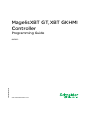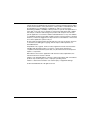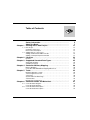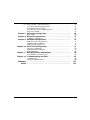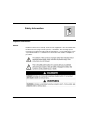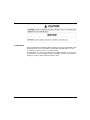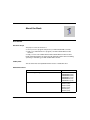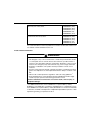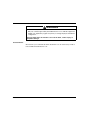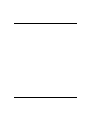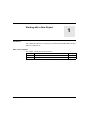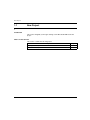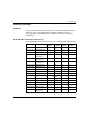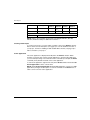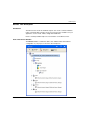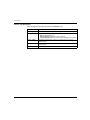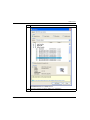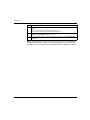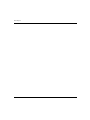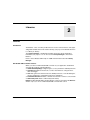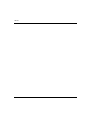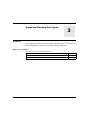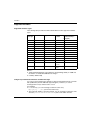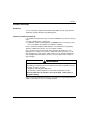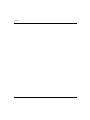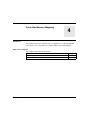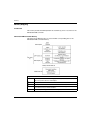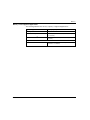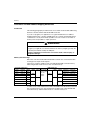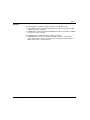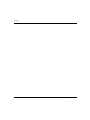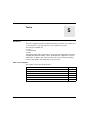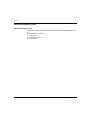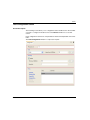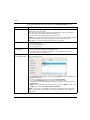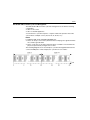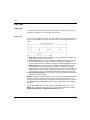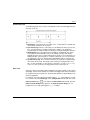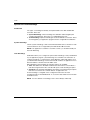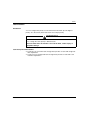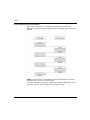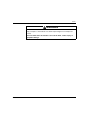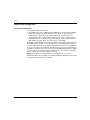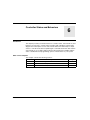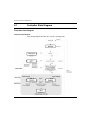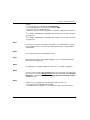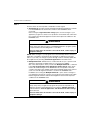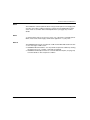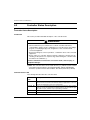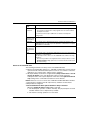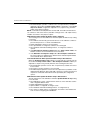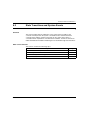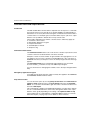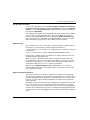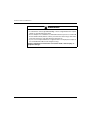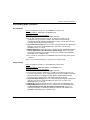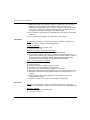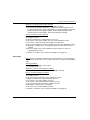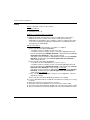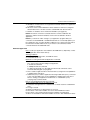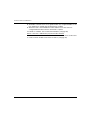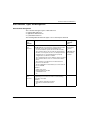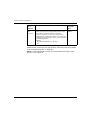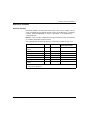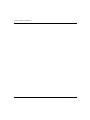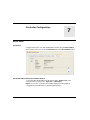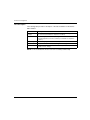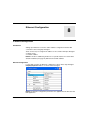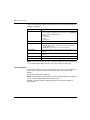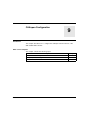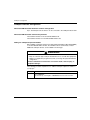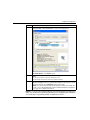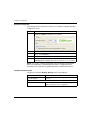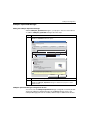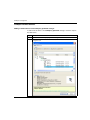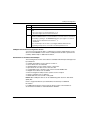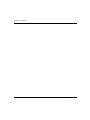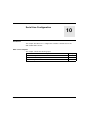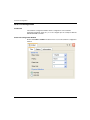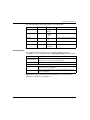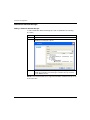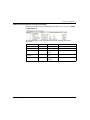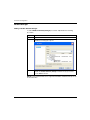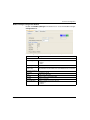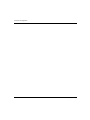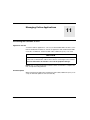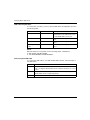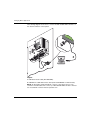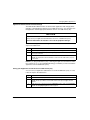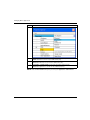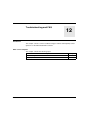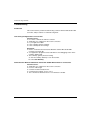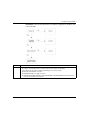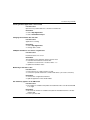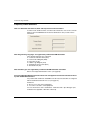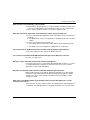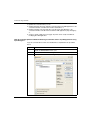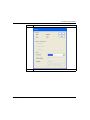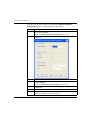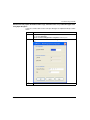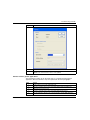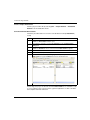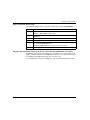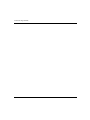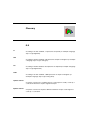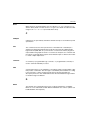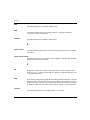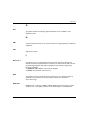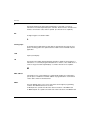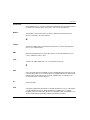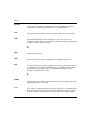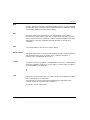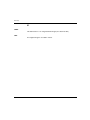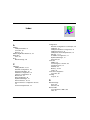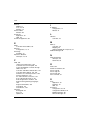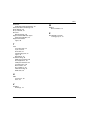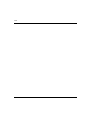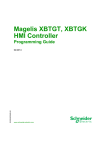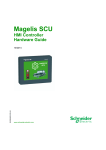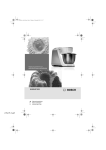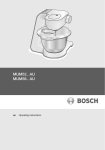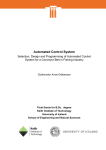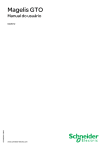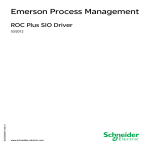Download Schneider Electric Magelis XBT GT Technical information
Transcript
Magelis XBT GT, XBT GK HMI Controller EIO0000000638 04/2012 Magelis XBT GT, XBT GK HMI Controller Programming Guide EIO0000000638.04 04/2012 www.schneider-electric.com The information provided in this documentation contains general descriptions and/or technical characteristics of the performance of the products contained herein. This documentation is not intended as a substitute for and is not to be used for determining suitability or reliability of these products for specific user applications. It is the duty of any such user or integrator to perform the appropriate and complete risk analysis, evaluation and testing of the products with respect to the relevant specific application or use thereof. Neither Schneider Electric nor any of its affiliates or subsidiaries shall be responsible or liable for misuse of the information contained herein. If you have any suggestions for improvements or amendments or have found errors in this publication, please notify us. No part of this document may be reproduced in any form or by any means, electronic or mechanical, including photocopying, without express written permission of Schneider Electric. All pertinent state, regional, and local safety regulations must be observed when installing and using this product. For reasons of safety and to help ensure compliance with documented system data, only the manufacturer should perform repairs to components. When devices are used for applications with technical safety requirements, the relevant instructions must be followed. Failure to use Schneider Electric software or approved software with our hardware products may result in injury, harm, or improper operating results. Failure to observe this information can result in injury or equipment damage. © 2012 Schneider Electric. All rights reserved. 2 EIO0000000638 04/2012 Table of Contents Safety Information . . . . . . . . . . . . . . . . . . . . . . . . . . . . . . About the Book . . . . . . . . . . . . . . . . . . . . . . . . . . . . . . . . . Chapter 1 Starting with a New Project . . . . . . . . . . . . . . . . . . . . . . . 1.1 New Project . . . . . . . . . . . . . . . . . . . . . . . . . . . . . . . . . . . . . . . . . . . . . . . . Creating a new Project . . . . . . . . . . . . . . . . . . . . . . . . . . . . . . . . . . . . . . . Devices Tree Description . . . . . . . . . . . . . . . . . . . . . . . . . . . . . . . . . . . . . 1.2 Adding Devices to the Project . . . . . . . . . . . . . . . . . . . . . . . . . . . . . . . . . . Adding an XBT GT/GK HMI Controller . . . . . . . . . . . . . . . . . . . . . . . . . . . Adding a CANopen Expansion Module . . . . . . . . . . . . . . . . . . . . . . . . . . . Chapter 2 Libraries. . . . . . . . . . . . . . . . . . . . . . . . . . . . . . . . . . . . . . . Libraries. . . . . . . . . . . . . . . . . . . . . . . . . . . . . . . . . . . . . . . . . . . . . . . . . . . Chapter 3 Supported Standard Data Types . . . . . . . . . . . . . . . . . . . Supported Variables . . . . . . . . . . . . . . . . . . . . . . . . . . . . . . . . . . . . . . . . . Variables Exchange . . . . . . . . . . . . . . . . . . . . . . . . . . . . . . . . . . . . . . . . . Chapter 4 Controller Memory Mapping . . . . . . . . . . . . . . . . . . . . . . Memory Mapping. . . . . . . . . . . . . . . . . . . . . . . . . . . . . . . . . . . . . . . . . . . . Controllers and HMI Address Mapping Differences . . . . . . . . . . . . . . . . . Chapter 5 Tasks . . . . . . . . . . . . . . . . . . . . . . . . . . . . . . . . . . . . . . . . . Maximum Number of Tasks . . . . . . . . . . . . . . . . . . . . . . . . . . . . . . . . . . . Task Configuration Screen . . . . . . . . . . . . . . . . . . . . . . . . . . . . . . . . . . . . Task Types . . . . . . . . . . . . . . . . . . . . . . . . . . . . . . . . . . . . . . . . . . . . . . . . System and Task Watchdogs . . . . . . . . . . . . . . . . . . . . . . . . . . . . . . . . . . Task Priorities . . . . . . . . . . . . . . . . . . . . . . . . . . . . . . . . . . . . . . . . . . . . . . Default Task Configuration . . . . . . . . . . . . . . . . . . . . . . . . . . . . . . . . . . . . Chapter 6 Controller States and Behaviors . . . . . . . . . . . . . . . . . . . 6.1 Controller State Diagram. . . . . . . . . . . . . . . . . . . . . . . . . . . . . . . . . . . . . . Controller State Diagram. . . . . . . . . . . . . . . . . . . . . . . . . . . . . . . . . . . . . . 6.2 Controller States Description. . . . . . . . . . . . . . . . . . . . . . . . . . . . . . . . . . . Controller States Description. . . . . . . . . . . . . . . . . . . . . . . . . . . . . . . . . . . EIO0000000638 04/2012 5 7 11 12 13 15 17 18 21 23 23 25 26 27 29 30 32 35 36 37 40 42 43 46 47 48 48 52 52 3 4 6.3 State Transitions and System Events . . . . . . . . . . . . . . . . . . . . . . . . . . . Controller States and Output Behavior . . . . . . . . . . . . . . . . . . . . . . . . . . Commanding State Transitions . . . . . . . . . . . . . . . . . . . . . . . . . . . . . . . . Error Detection, Types, and Management . . . . . . . . . . . . . . . . . . . . . . . . Remanent Variables . . . . . . . . . . . . . . . . . . . . . . . . . . . . . . . . . . . . . . . . 55 56 59 65 67 Chapter 7 Controller Configuration . . . . . . . . . . . . . . . . . . . . . . . . . . 69 Device Editor . . . . . . . . . . . . . . . . . . . . . . . . . . . . . . . . . . . . . . . . . . . . . . 69 Chapter 8 Ethernet Configuration . . . . . . . . . . . . . . . . . . . . . . . . . . . 71 IP Address Configuration . . . . . . . . . . . . . . . . . . . . . . . . . . . . . . . . . . . . . 71 Chapter 9 CANopen Configuration . . . . . . . . . . . . . . . . . . . . . . . . . . 73 CANopen Interface Configuration . . . . . . . . . . . . . . . . . . . . . . . . . . . . . . CANopen Optimized Manager . . . . . . . . . . . . . . . . . . . . . . . . . . . . . . . . . CANopen Remote Devices . . . . . . . . . . . . . . . . . . . . . . . . . . . . . . . . . . . 74 77 78 Chapter 10 Serial Line Configuration . . . . . . . . . . . . . . . . . . . . . . . . . 81 Serial Line Configuration . . . . . . . . . . . . . . . . . . . . . . . . . . . . . . . . . . . . . SoMachine Network Manager . . . . . . . . . . . . . . . . . . . . . . . . . . . . . . . . . Modbus Manager . . . . . . . . . . . . . . . . . . . . . . . . . . . . . . . . . . . . . . . . . . . 82 84 86 Chapter 11 Managing Online Applications . . . . . . . . . . . . . . . . . . . . . 89 Connecting the Controller to a PC . . . . . . . . . . . . . . . . . . . . . . . . . . . . . . 89 Chapter 12 Troubleshooting and FAQ. . . . . . . . . . . . . . . . . . . . . . . . . 95 Troubleshooting . . . . . . . . . . . . . . . . . . . . . . . . . . . . . . . . . . . . . . . . . . . . Frequently Asked Questions . . . . . . . . . . . . . . . . . . . . . . . . . . . . . . . . . . 96 100 Glossary . . . . . . . . . . . . . . . . . . . . . . . . . . . . . . . . . . . . . . . . . . . Index . . . . . . . . . . . . . . . . . . . . . . . . . . . . . . . . . . . . . . . . . . . 111 121 EIO0000000638 04/2012 Safety Information § Important Information NOTICE Read these instructions carefully, and look at the equipment to become familiar with the device before trying to install, operate, or maintain it. The following special messages may appear throughout this documentation or on the equipment to warn of potential hazards or to call attention to information that clarifies or simplifies a procedure. EIO0000000638 04/2012 5 PLEASE NOTE Electrical equipment should be installed, operated, serviced, and maintained only by qualified personnel. No responsibility is assumed by Schneider Electric for any consequences arising out of the use of this material. A qualified person is one who has skills and knowledge related to the construction and operation of electrical equipment and its installation, and has received safety training to recognize and avoid the hazards involved. 6 EIO0000000638 04/2012 About the Book At a Glance Document Scope The purpose of this document is to: z show you how to program and operate your XBT GT/GK HMI Controller, z help you to understand how to program your XBT GT/GK HMI Controller functions, z help you to become familiar with the XBT GT/GK HMI Controller functions. Read and understand this document and all related documents before installing, operating or maintaining your XBT GT/GK HMI Controller Validity Note This document has been updated with the release of SoMachine V3.1. Related Documents EIO0000000638 04/2012 Title of Documentation Reference Number SoMachine Programming Guide EIO0000000067 (ENG); EIO0000000069 (FRE); EIO0000000068 (GER); EIO0000000071 (SPA); EIO0000000070 (ITA); EIO0000000072 (CHS) Magelis XBTGT, XBTGK, XBTGH Hardware Guide 35010372 (ENG); 35010373 (FRE); 35010374 (GER); 35010375 (SPA); 35010798 (ITA); 35010376 (CHS) 7 Magelis XBT Gx HMI Controller System Functions and Variables EIO0000000626 (ENG); XBT PLCSystem Library Guide EIO0000000627 (FRE); EIO0000000628 (GER); EIO0000000629 (SPA); EIO0000000630 (ITA); EIO0000000631 (CHS) SoMachine Modbus and ASCII Read/Write Functions PLCCommunication Library Guide EIO0000000361 (ENG); EIO0000000742 (FRE); EIO0000000743 (GER); EIO0000000744 (SPA); EIO0000000745 (ITA); EIO0000000746 (CHS) You can download these technical publications and other technical information from our website at www.schneider-electric.com. Product Related Information WARNING LOSS OF CONTROL z z z z z The designer of any control scheme must consider the potential failure modes of control paths and, for certain critical control functions, provide a means to achieve a safe state during and after a path failure. Examples of critical control functions are emergency stop and overtravel stop, power outage and restart. Separate or redundant control paths must be provided for critical control functions. System control paths may include communication links. Consideration must be given to the implications of unanticipated transmission delays or failures of the link. Observe all accident prevention regulations and local safety guidelines.1 Each implementation of this equipment must be individually and thoroughly tested for proper operation before being placed into service. Failure to follow these instructions can result in death, serious injury, or equipment damage. 1 For additional information, refer to NEMA ICS 1.1 (latest edition), "Safety Guidelines for the Application, Installation, and Maintenance of Solid State Control" and to NEMA ICS 7.1 (latest edition), "Safety Standards for Construction and Guide for Selection, Installation and Operation of Adjustable-Speed Drive Systems" or their equivalent governing your particular location. 8 EIO0000000638 04/2012 WARNING UNINTENDED EQUIPMENT OPERATION z z Only use software approved by Schneider Electric for use with this equipment. Update your application program every time you change the physical hardware configuration. Failure to follow these instructions can result in death, serious injury, or equipment damage. User Comments We welcome your comments about this document. You can reach us by e-mail at [email protected]. EIO0000000638 04/2012 9 10 EIO0000000638 04/2012 Magelis XBT GT, XBT GK HMI Controller New Project EIO0000000638 04/2012 Starting with a New Project 1 Introduction This chapter describes how to create a project with the XBT GT/GK HMI Controller and how to add devices. What’s in this Chapter? This chapter contains the following sections: Section EIO0000000638 04/2012 Topic Page 1.1 New Project 12 1.2 Adding Devices to the Project 17 11 New Project 1.1 New Project Introduction This section will guide you through creating a new XBT GT/GK HMI Controller project. What’s in this Section? This section contains the following topics: Topic 12 Page Creating a new Project 13 Devices Tree Description 15 EIO0000000638 04/2012 New Project Creating a new Project Introduction This section describes the general characteristics of the XBT GT/GK HMI Controller and how to create a new SoMachine project. Refer to Manage your project (see SoMachine, Programming Guide) for additional information on the project management. XBT GT/GK HMI Controller Main Characteristics The following table lists the main characteristics for the XBT GT/GK HMI Controller: EIO0000000638 04/2012 Controller Display Type Ethernet Interface Serial Interface USB Interface CF Card Interface XBT GT 1105 QVGA/STN Amber No Yes (1) Yes No XBT GT 1135 QVGA/STN Amber Yes Yes (1) Yes No XBT GT 1335 QVGA/STN Amber Yes Yes (1) Yes No XBT GT 2110 QVGA/STN Monochrome No No Yes No XBT GT 2120 QVGA/STN Monochrome No Yes (1) Yes Yes XBT GT 2130 QVGA/STN Monochrome Yes Yes (1) Yes Yes XBT GT 2220 QVGA/STN Color No No XBT GT 2330 QVGA/TFT Color Yes XBT GT 4230 VGA/STN Color XBT GT 4330 XBT GT 4340 Yes Yes Yes (1) Yes Yes Yes Yes (1) Yes Yes VGA/TFT Color Yes No Yes Yes VGA/TFT Color Yes Yes (1) Yes Yes XBT GT 5230 VGA/STN Color Yes Yes (1) Yes Yes XBT GT 5330 VGA/TFT Color Yes No XBT GT 5340 VGA/TFT Color Yes XBT GT 6330 SVGA/TFT Color Yes XBT GT 6340 SVGA/TFT Color Yes XBT GT 7340 XGA/TFT Color XBT GK 2120 QVGA/STN Monochrome Yes Yes Yes (1) Yes Yes Yes (1) Yes Yes Yes (1) Yes Yes Yes Yes (1) Yes Yes No Yes (1) Yes Yes 13 New Project Controller Display Type Ethernet Interface Serial Interface USB Interface CF Card Interface XBT GK 2330 QVGA/TFT Color Yes Yes (1) Yes Yes XBT GK 5330 VGA/TFT Color Yes (1) Yes Yes Yes Legend 1 RS232/RS422/RS485 serial interface. SUB-D 9-pin connector NOTE: Refer to the Controller specifications (see Magelis XBT GT, XBT GK, XBT GH, Hardware Guide) for addtional information. Creating a New Project To create a new project, you must add a controller to the project Devices window. Refer to Devices Tree Description (see page 15) to see the hardware structure of your project, and refer to Adding an XBT GT/GK HMI Controller (see page 18) to add a controller to your project. Active Application The active application is displayed in bold print in the Devices window. When working on a project that contains several applications, check that the application you are currently working on is activated. Certain commands (for example, the Build command) are by default executed on the active application. To activate an application, right-click its entry in the Devices window and select Set Active Application from the context menu. NOTE: Using Set Active Application during multiple application controls, (not HMI applications) changes the description of several commands in the Build menu, in order to refer to the new active application. 14 EIO0000000638 04/2012 New Project Devices Tree Description Introduction The Devices tree shows the hardware objects such as the controller, field bus nodes, and I/O module, and also shows resources that are needed to run your application, such as tasks, POUs, and global variable lists. Refer to CoDeSys Online help for more information on the Devices Tree. View of the Devices Window The Devices window contains the device tree and describes the hardware configuration of your project, as shown in the next picture: EIO0000000638 04/2012 15 New Project Devices Tree Description The following table describes the items in the Devices tree: Item 16 Description HMI Application Used to configure the HMI part of your project PLC Logic Shows elements of your application: z GVL: Global Variables List z Library Manager: Application Library Manager z Task Configuration: MAST and other task configuration information COM1 / COM2 Embedded communication functions for Serial Line (see page 81) communication. Ethernet Embedded communication functions for Ethernet (see page 71) communication. USB Embedded communication functions for USB communication. EIO0000000638 04/2012 New Project 1.2 Adding Devices to the Project Introduction This section shows you how to add devices to your project. What’s in this Section? This section contains the following topics: Topic EIO0000000638 04/2012 Page Adding an XBT GT/GK HMI Controller 18 Adding a CANopen Expansion Module 21 17 New Project Adding an XBT GT/GK HMI Controller Introduction The following paragraphs explain how to add the XBT GT/GK HMI Controller to a SoMachine project. Adding the XBT GT/GK HMI Controller to the Project Tree Add the XBT GT/GK HMI Controller (available in the Devices window) to the project tree, using the default settings that are specific to each device. To set the parameters of the controller to your individual requirements, configure the devices via the Devices window. The following table shows you how to add the XBT GT/GK HMI Controller to your project configuration using the Add Device window: Step Action 1 Right-click the project node in the Devices window and select Add Device. Tip: Alternatively, click Project → Add Devices from the main menu bar. 18 EIO0000000638 04/2012 New Project Step Action 2 In the Add Devices window, select the XBT GT device, as shown in the figure below. Note: To sort the devices by type in the Add Device window, select Schneider Electric in the Vendor list box. 3 Select the controller you want to add to your configuration. EIO0000000638 04/2012 19 New Project Step Action 4 Rename your device by typing a name in the Name field. Note: z Do not use spaces or special characters (%, #). z The length of the name cannot exceed 32 characters. 5 Click Add Device to add the device to your project. Result: The Add Device window re-opens. 6 To add another controller, repeat step 3 above. Otherwise, close the Add Device window. NOTE: Another method to add a controller to your project is to use the Graphical Configuration Editor (see SoMachine, Programming Guide), refer to Adding and Deleting Devices (see SoMachine, Programming Guide) for additional information. 20 EIO0000000638 04/2012 New Project Adding a CANopen Expansion Module Introduction You can add one of the following CANopen expansion module with the XBT GT/GK HMI Controller: z XBT ZGCANM for standard application z XBT ZGCANMS0 for Solution Architecture application The CANbus node is automatically created. You can then add and configure further CANopen devices to the manager. Adding a CANopen expansion is explained in CANopen Interface Configuration (see page 74). EIO0000000638 04/2012 21 New Project 22 EIO0000000638 04/2012 Magelis XBT GT, XBT GK HMI Controller Libraries EIO0000000638 04/2012 Libraries 2 Libraries Introduction The libraries of the controller provide functions such as function blocks, data types and global variables that can be used to develop your project. The default extension for a library is “.library”. The Library Manager of SoMachine provides information about the libraries included in your project. You can also use the Library Manager to install new libraries. Refer to the CoDeSys Online-Help for additional information about the Library Manager. XBT GT/GK HMI Controller Libraries When you select an XBT GT/GK HMI Controller for your application, SoMachine automatically loads the following libraries: z IoStandard:CmpIoMgr configures types, access, parameters and help functions z Standard: Bistable function blocks, counter, miscellaneous, string functions, timer and trigger z Util: Analog monitors, BCD Conversions, Bit/Byte functions, controller datatypes, function manipulators, mathematical functions and signals z PLCCommunication: Enables communication and it is common to all controller z XBT PLCSystem: Refer to XBT PLCSystem Library NOTE: The XBT GT/GK HMI Controller Libraries can be accessed from the Devices window only if you choose a XBT GT/GK HMI Controller with control. EIO0000000638 04/2012 23 Libraries 24 EIO0000000638 04/2012 Magelis XBT GT, XBT GK HMI Controller Variables EIO0000000638 04/2012 Supported Standard Data Types 3 Introduction This chapter provides the supported variables and explains how to exchange data between SoMachine (controller part) and Vijeo-Designer (HMI part). What’s in this Chapter? This chapter contains the following topics: Topic EIO0000000638 04/2012 Page Supported Variables 26 Variables Exchange 27 25 Variables Supported Variables Supported Variables Types The following table provides the XBT GT/GK HMI Controller supported variables types: Controller Data type Lower limit Upper limit Information content Bidirectional Variable (SoMachine/VijeoDesigner) BOOL False True 1 Bit Yes DINT -2,147,483,648 2,147,483,647 32 Bit Yes INT -32,768 32,767 16 Bit Yes UINT 0 65,535 16 Bit Yes WORD 0 (hex) FFFF (hex) 16 Bit Yes UDINT 0 4,294,967,295 32 Bit Yes DWORD 0 (hex) FFFFFFFF (hex) 32 Bit Yes SINT -128 127 8 Bit Yes USINT 0 255 8 Bit Yes BYTE 00 (hex) FF (Hex) 8 Bit Yes 32 Bit Yes REAL -3.402824 3.40282438 WSTRING 1 character 255 characters 1 character = 1 word Yes STRING 1 character 255 characters 1 character = 1 byte Yes 38 Refer to: Single Variable Definition (see SoMachine, Programming Guide) for additional information on SoMachine/HMI data exchange z CoDeSys Online-Help z Using Array and Structure Elements for Data Exchange You can use array and structure elements for data exchange between the controller side (SoMachine) and the HMI side (Vijeo-Designer). However, you cannot exchange whole arrays and structures at once. For example: z If A is an array, you can exchange an element of the array (A[0],A[1],...,A[i]) but not the entire array. z The same rule applies to structure element, you can exchange an element of the structure (StructureName.ElementName) but not the entire structure. 26 EIO0000000638 04/2012 Variables Variables Exchange Introduction You can exchange variables with the XBT GT/GK HMI Controller range between SoMachine and Vijeo-Designer by publishing them. Controller and HMI Data Exchange For variable exchange between the controller and HMI parts, perform the following steps: z Create variables in the controller part. z Publish the variables by defining them as Symbols in the controller part. They are now available in the HMI part as SoMachine variables. Refer to SoMachine Single Variable Definition (see SoMachine, Programming Guide) for additional information on how to publish variables. Once symbols have been transferred toVijeo-Designer (the HMI part of your application), it is usually not necessary to make the transfer every time you call Vijeo-Designer. If you later add or modify symbols in your SoMachine application after having initially transfered the symbols, you must again transfer symbols to Vijeo-Designer. WARNING UNINTENDED EQUIPMENT OPERATION After adding or modifying symbols shared between the XBT GT/GK HMI Controller and other controllers, you must: z Update the Vijeo-Designer application, z Download the updated application into the XBT GT/GK HMI Controller. Failure to follow these instructions can result in death, serious injury, or equipment damage. Refer to SoMachine-HMI Data Exchange (see SoMachine, Programming Guide) for additional information on how to exchange variables. EIO0000000638 04/2012 27 Variables 28 EIO0000000638 04/2012 Magelis XBT GT, XBT GK HMI Controller Memory EIO0000000638 04/2012 Controller Memory Mapping 4 Introduction This chapter provides the maximum size of an application for a XBT GT/GK HMI Controller, the size of the RAM , the located variables area and the libraries. What’s in this Chapter? This chapter contains the following topics: Topic EIO0000000638 04/2012 Page Memory Mapping 30 Controllers and HMI Address Mapping Differences 32 29 Memory Memory Mapping Introduction This section provides the RAM (Random Access Memory) size for each area of the XBT GT/GK HMI Controller. XBT GT/GK HMI Controller Memory This figure shows different types of areas and their corresponding size for the XBT GT/GK HMI Controller memory: Legend: 30 (1) 1024 Kbytes must be shared among application, symbol area, CANopen, without any limit inside these 1024 Kbytes. (2) The symbols area size is not checked at build time. (3) 800 Kbytes is checked at build time. (4) Not all of the 16 896 bytes are available for the customer application because some libraries may use Retain variables. (5) The battery is rechargeable and cannot be replaced. EIO0000000638 04/2012 Memory Memory of the Supported Applications The following table lists the memory capacity of supported applications: Types of application or variables: Memory Capacity: User Application 1 Mbyte Retain variables 16 360 bytes (total of 16384 bytes where 24 bytes are reserved) Persistent variables(1) 488 bytes (total of 512 bytes where 24 bytes are reserved) (1) Legend: (1) EIO0000000638 04/2012 Refer to the CoDeSys Online-Help for additional information on variables 31 Memory Controllers and HMI Address Mapping Differences Introduction This following paragraphs provide instructions for double words and bits addressing between controller and the XBT GT/GK HMI Controller. If you do not program your application to recognize the differences in address mapping between the controller and HMI parts, the controller and the HMI will not communicate correctly and it will be possible for incorrect values to be written to memory areas responsible for output operations. WARNING UNINTENDED EQUIPMENT OPERATION Program your application to translate between the memory mapping used by the controller part and that used by the HMI part. Failure to follow these instructions can result in death, serious injury, or equipment damage. Memory Data Exchange When the controller and the XBT GT/GK HMI Controller are connected, the data exchange uses simple word requests. There is an overlap on simple words of the XBT GT/GK HMI Controller memory while using double words but not for the controller memory: Controller addressing %MX0.7...%MX0.0 %MB0 HMI addressing %MW0 %MD0 %MX1.7...%MX1.0 %MB1 %MX2.7...%MX2.0 %MB2 %MW1 %MX3.7...%MX3.0 %MB3 %MX4.7...%MX4.0 %MB4 The double word is split into two %MD1 simple words. %MW2 %MD1 %MX7.7...%MX7.0 %MB6 %MW0 %MW0:X7...%MW0:X0 %MW0:X15...%MW0:X8 %MW1 %MW1:X7...%MW1:X0 %MW1:X15...%MW1:X8 %MD2 %MX5.7...%MX5.0 %MB5 %MX6.7...%MX6.0 %MB6 %MD0 %MW2 %MW2:X7...%MW2:X0 %MW2:X15...%MW2:X8 %MW3 ----------------------> %MW3 %MW3:X7...%MW3:X0 %MW3:X15...%MW3:X8 In order to have a match between the XBT GT/GK HMI Controller memory area and the controller memory area, the ratio between double words of XBT GT/GK HMI Controller memory and the double words of controller memory is 2. 32 EIO0000000638 04/2012 Memory Examples The following gives examples of memory match for the double words: z %MD2 memory area of the XBT GT/GK HMI Controller corresponds to %MD1 memory area of the controller. z %MD20 memory area of the XBT GT/GK HMI Controller corresponds to %MD10 memory area of the controller. The following gives examples of memory match for the bits: z %MW0:X9 memory area of the XBT GT/GK HMI Controller corresponds to %M1.1 memory area of the controller because the simple words are split in 2 distinct bytes in the controller memory. EIO0000000638 04/2012 33 Memory 34 EIO0000000638 04/2012 Magelis XBT GT, XBT GK HMI Controller Tasks EIO0000000638 04/2012 Tasks 5 Introduction The Task Configuration node in the SoMachine device tree allows you to define one or several tasks to control the execution of your application program. The task types available are: z Cyclic z Freewheeling z Event This chapter begins with an explanation of these task types and provides information regarding the maximum number of tasks, the default task configuration, and task prioritization. In addition, this chapter introduces the system and task watchdog functions and explains their relationship to task execution. What’s in this Chapter? This chapter contains the following topics: Topic EIO0000000638 04/2012 Page Maximum Number of Tasks 36 Task Configuration Screen 37 Task Types 40 System and Task Watchdogs 42 Task Priorities 43 Default Task Configuration 46 35 Tasks Maximum Number of Tasks Maximum Number of Tasks The maximum number of tasks you can define for the XBT GT/GK HMI Controller are: z Total number of tasks = 3 z Cyclic tasks = 3 z Freewheeling tasks = 1 z Event tasks = 2 36 EIO0000000638 04/2012 Tasks Task Configuration Screen Screen Description The following screen allows you to configure the tasks. Double click on the task that you want to configure in the device tree of the Devices window to access this screen. Each configuration task has its own parameters which are independent of the other tasks. The task configuration window is composed of 4 parts: EIO0000000638 04/2012 37 Tasks The following table describes the fields of the Task Configuration screen: Field Name Definition Priority You can configure the priority of each task with a number between 0 and 31 (0 is the highest priority, 31 is the lowest). Only one task at a time can be running. The priority determines when the task will run: z a higher priority task will preempt a lower priority task z tasks with same priority will run in turn (2 ms time-slice) NOTE: Do not assign tasks with the same priority. If there are yet other tasks that attempt to preempt tasks with the same priority, the result could be indeterminate and unpredictable. For more information, Task Priorities (see page 43). Type Watchdog (see page 42) 4 types of task are available: z Cyclic (see page 40) z Freewheeling (see page 41) z Event (see page 41) To configure the watchdog, you must define two parameters: z Time: enter the timeout before watchdog execution. z Sensitivity: defines the number of expirations of the watchdog timer before the Controller stops in Exception mode. POUs (see SoMachine, Programming Guide) The list of POUs (Programming Organization Units) controlled by the task is defined in the task configuration window z To add a POU linked to the task, use the command Add Pou and select the POU in the Input Assistant editor. z To remove a POU from the list, use the command Remove POU. z The command Open POU opens the currently selected POU editor. z To replace the currently selected POU of the list by another one, use the command Change POU... z POUs are executed in the order shown in the list. To move the POUs in the list, select a POU and use the command Move Up or Move Down. NOTE: You can create as many POUs as you want. An application with several small POUs, as opposed to one large POU, can improve the refresh time of the variables in online mode. 38 EIO0000000638 04/2012 Tasks XBT GT/GK HMI Controller Cycle Time Management The XBT GT/GK HMI Controller cycle time management is set with the following configuration: z 50% for the control z 50% for the HMI application You should use a cycle time superior or equal to 20 ms.The period for the entire cycle must be a multiple of 4 ms (20, 24, 28, 32, 36 ms, etc.). NOTE: For XBTGC1100, 2120, and 2230 Embedded I/Os: z There can be up to 4 ms latency between when an input gets a signal and when the controller gets this data. z There can be up to 4 ms latency between when a variable is set and when the physical output actually changes state or value. The following diagram shows an example of cycle time management between the control and HMI parts. In this example, the cycle time is set to 20 ms: EIO0000000638 04/2012 39 Tasks Task Types Introduction The following section describes the various task types available for your program, along with a description of the task type characteristics. Cyclic Task A Cyclic task is assigned at a fixed cycle time using the Interval setting in the Type section of Configuration sub-tab for that task. Each Cyclic task type executes as follows: 1. Read Inputs: The input states are written to the %I input memory variable and other system operations are executed. 2. Task Processing: The user code (POU, etc.) defined in the task is processed. The %Q output memory variable is updated according to your application program instructions but not written to the physical outputs during this operation. 3. Write Outputs: The %Q output memory variable is modified with any output forcing that has been defined, however, the writing of the physical outputs depends upon the type of output and instructions used. For more information on defining the Bus cycle task refer to CoDeSys online help. For more information on I/O behavior, refer to Controller States Detailed Description (see page 53). 4. Remaining Interval time: The controller OS carries out system processing and any other lower priority tasks. NOTE: If you define an insufficient period for a cyclic task, it will repeat immediately after the write of the outputs without executing other lower priority tasks or any system processing. This will affect the execution of all tasks and cause the controller to exceed the task watchdog limits (if set by a user), generating a task watchdog exception. For the XBT GT/GK HMI Controller, system watchdog limits are not enforced. NOTE: You can get and set the interval of a Cyclic Task by application using the GetCurrentTaskCycle and SetCurrentTaskCycle function. 40 EIO0000000638 04/2012 Tasks Freewheeling Task A Freewheeling task does not have a fixed duration. Each Freewheeling task type executes as follows: 1. Read Inputs: The input states are written to the %I input memory variable and other system operations are executed. 2. Task Processing: The user code (POU, etc.) defined in the task is processed. The %Q output memory variable is updated according to your application program instructions but not written to the physical outputs during this operation. 3. Write Outputs: The %Q output memory variable is modified with any output forcing that has been defined, however, the writing of the physical outputs depends upon the type of output and instructions used. For more information on defining the Bus cycle task refer to CoDeSys online help. For more information on I/O behavior, refer to Controller States Detailed Description (see page 53). 4. System Processing: The controller OS carries out system processing and any other lower priority tasks. The length of the system processing period is set to 30 % of the total duration of the 3 previous operations ( 4 = 30 % x (1 + 2 + 3)). In any case, the system processing period won’t be lower than 3 ms. Event Task This type of task is event-driven and is initiated by a program variable. It starts at the rising edge of the boolean variable associated to the trigger event unless preempted by a higher priority task. In that case, the Event task will start as dictated by the task priority assignments. For example, if you have defined a variable called my_Var and would like to assign it to an Event, select the Event type on the Configuration sub-tab and click on the Input Assistant button to the right of the Event name field. This will cause the Input Assistant dialog box to appear. In the Input Assistant dialog box, you navigate the tree to find and assign the my_Var variable. EIO0000000638 04/2012 41 Tasks System and Task Watchdogs Introduction Two types of watchdog functionality are implemented for the XBT GT/GK HMI Controller. These are: z z System Watchdogs: These watchdogs are defined in and managed by the controller OS (firmware). These are not configurable by the user. Task Watchdogs: Optional watchdogs that can be defined for each task. These are managed by your application program and are configurable in SoMachine. System Watchdogs The two system watchdogs common to the M2•8 and LMC series controllers for task overflow detection are not supported by the XBT GT/GK HMI Controller. NOTE: If an application is sensitive to task time overrun, you should manually set the Task Watchdog. Task Watchdogs SoMachine allows you to configure an optional task watchdog for every task defined in your application program. (Task watchdogs are sometimes also referred to as software watchdogs or control timers in the SoMachine online help). When one of your defined task watchdogs reaches its threshold condition, an application error is detected and the controller enters the HALT state. When defining a task watchdog, the following options are available: Time: This defines the allowable maximum execution time for a task. When a task takes longer than this the controller will report a task watchdog exception. z Sensitivity: The sensitivity field defines the number of task watchdog exceptions that must occur before the controller detects an application error. z A task watchdog is configured on the Configuration sub-tab of the Task Configuration tab for the individual task. To access this tab, double-click on the task in the device tree. NOTE: For more details on watchdogs, refer to the CoDeSys online help. 42 EIO0000000638 04/2012 Tasks Task Priorities Introduction You can configure the priority of each task between 0 and 31 (0 is the highest priority, 31 is the lowest). Each task must have a unique priority. WARNING UNINTENDED EQUIPMENT OPERATION Do not assign the same priority to different tasks. Failure to follow these instructions can result in death, serious injury, or equipment damage. Task Priority Recommendations z z EIO0000000638 04/2012 Priority 0 to 24: Controller tasks. Assign these priorities to tasks with a high realtime requirement. Priority 25 to 31: Background tasks. Assign these priorities to tasks with a low real-time requirement. 43 Tasks Task Preemption Due to Task Priorities When a task cycle starts, it can interrupt any task with lower priority (task preemption). The interrupted task will resume when the higher priority task cycle is finished. NOTE: If the same input is used in different tasks the input image may change during the task cycle of the lower priority task. To improve the likelihood of proper output behavior during multitasking, an error is detected if outputs in the same byte are used in different tasks. 44 EIO0000000638 04/2012 Tasks WARNING UNINTENDED EQUIPMENT OPERATION Map your inputs so that tasks do not alter the input images in an unexpected manner. Failure to follow these instructions can result in death, serious injury, or equipment damage. EIO0000000638 04/2012 45 Tasks Default Task Configuration Default Task Configuration For the XBT GT/GK HMI Controller: The MAST task can be configured in Freewheeling or Cyclic mode. The MAST task is automatically created by default in Cyclic mode. Its preset priority is medium (15), its preset interval is 20 ms, and its task watchdog service is activated with a time of 100 ms and a sensitivity of 1. Refer to Task Priorities (see page 43) for more information on priority settings. Refer to System and Task Watchdogs (see page 42) for more information on watchdogs. z Designing an efficient application program is important in systems approaching the maximum number of tasks. In such an application, it can be difficult to keep the resource utilization below the system watchdog threshold. If priority reassignments alone are not sufficient to remain below the threshold, some lower priority tasks can be made to use fewer system resources if the SysTaskWaitSleep function is added to those tasks. For more information about this function, see the optional SysTask library of the system / SysLibs category of libraries. NOTE: Do not delete or change the Name of the MAST task. If you do so, SoMachine detects an error when you attempt to build the application, and you will not be able to download it to the controller. 46 EIO0000000638 04/2012 Magelis XBT GT, XBT GK HMI Controller Controller States and Behaviors EIO0000000638 04/2012 Controller States and Behaviors 6 Introduction This chapter provides you with information on controller states, state transitions, and behaviors in response to system events. It begins with a detailed controller state diagram and a description of each state. It then defines the relationship of output states to controller states before explaining the commands and events that result in state transitions. It concludes with information about Remanent variables and the effect of SoMachine task programming options on the behavior of your system. What’s in this Chapter? This chapter contains the following sections: Section EIO0000000638 04/2012 Topic Page 6.1 Controller State Diagram 48 6.2 Controller States Description 52 6.3 State Transitions and System Events 55 47 Controller States and Behaviors 6.1 Controller State Diagram Controller State Diagram Controller State Diagram The following diagram describes the controller operating mode: 48 EIO0000000638 04/2012 Controller States and Behaviors Legend: z Controller states are indicated in ALL-CAPS BOLD z User and application commands are indicated in Bold z System events are indicated in Italics z Decisions, decision results and general information are indicated in normal text (1) For details on STOPPED to RUNNING state transition, refer to Run Command (see page 59). (2) For details on RUNNING to STOPPED state transition, refer to Stop Command (see page 59). Note 1 The Power Cycle (Power Interruption followed by a Power ON) deletes all output forcing settings. Refer to Controller State and Output Behavior (see page 56) for further details. Note 2 The outputs will assume their initialization states. Note 3 HMI download screen is displayed prompting the user to download the firmware, HMI and Control application. Note 4 The application is loaded into RAM after verification of a valid Boot application. Note 5 The state of the controller will be RUNNING after a reboot if the reboot was provoked by a Power Cycle and the HMI application had been downloaded using a Multiple Download... command with option Start all application after download or online change selected. Note 6 During a successful application download the following events occur: z The application is loaded directly into RAM. z By default, the Boot application is created and saved into the Flash memory. EIO0000000638 04/2012 49 Controller States and Behaviors Note 7 However, there are two important considerations in this regard: Online Change: An online change (partial download) initiated while the controller is in the RUNNING state returns the controller to the RUNNING state if successful. Before using the Login with online change option, test the changes to your application program in a virtual or non-production environment and confirm that the controller and attached equipment assume their expected conditions in the RUNNING state. z WARNING UNINTENDED EQUIPMENT OPERATION Always verify that online changes to a RUNNING application program operate as expected before downloading them to controllers. Failure to follow these instructions can result in death, serious injury, or equipment damage. NOTE: Online changes to your program are not automatically written to the Boot application, and will be overwritten by the existing Boot application at the next reboot. If you wish your changes to persist through a reboot, manually update the Boot application by selecting Create boot application in the Online menu. z Multiple Download: SoMachine has a feature that allows you to perform a full application download to multiple targets on your network or fieldbus. One of the default options when you select the Multiple Download... command is the Start all applications after download or online change option, which restarts all download targets in the RUNNING state, irrespective of their last controller state before the multiple download was initiated. Deselect this option if you do not want all targeted controllers to restart in the RUNNING state. In addition, before using the Multiple Download... option, test the changes to your application program in a virtual or non-production environment and confirm that the targeted controllers and attached equipment assume their expected conditions in the RUNNING state. WARNING UNINTENDED EQUIPMENT OPERATION Always verify that your application program will operate as expected for all targeted controllers and equipment before issuing the "Multiple Download…" command with the "Start all applications after download or online change" option selected. Failure to follow these instructions can result in death, serious injury, or equipment damage. 50 EIO0000000638 04/2012 Controller States and Behaviors Note 8 The SoMachine software platform allows many powerful options for managing task execution and output conditions while the controller is in the STOPPED or HALT states. Refer to Controller State and Output Behavior (see page 55) for further details. Note 9 To exit the HALT state it is necessary to issue one of the Reset commands (Reset Warm, Reset Cold, Reset Origin), download an application or cycle power. Note 10 The RUNNING state has two exceptional conditions that will be indicated in run state or error messages on HMI screen. z RUNNING with External Error: You may exit this exceptional condition by clearing the external error. No controller commands are required. z RUNNING with Breakpoint: Refer to Controller State Description (see page 52) for further details on this exceptional condition. EIO0000000638 04/2012 51 Controller States and Behaviors 6.2 Controller States Description Controller States Description Introduction This section provides a detailed description of the controller states. WARNING UNINTENDED EQUIPMENT OPERATION Never assume that your controller is in a certain controller state before commanding a change of state, configuring your controller options, uploading a program, or modifying the physical configuration of the controller and its connected equipment. Before performing any of these operations, consider the effect on all connected equipment. Before acting on a controller, always positively confirm the controller state by checking for the presence of output forcing, and reviewing the controller status information via SoMachine (1). z z z Failure to follow these instructions can result in death, serious injury, or equipment damage. (1) Note: The controller states can be read in the PLC_R.i_wStatus system variable of the XBT PLCSystem library (see Magelis XBTGC, XBTGT, XBTGK HMI Controller, System Functions and Variables, XBT PLCSystem Library Guide) Controller States Table The following table describes the controller states: 52 Controller State Description BOOTING The controller executes the boot firmware and its own internal self-tests. It then checks the checksum of the firmware and user applications. It does not execute the application nor does it communicate. INVALID_OS There is not a valid firmware file present In the Flash memory. The controller does not execute the application. Communication is only possible through the USB host port, and then only for uploading a valid OS. EMPTY There is no application in memory or the application is invalid. RUNNING The controller is executing a valid application. EIO0000000638 04/2012 Controller States and Behaviors Controller State Description RUNNING with This state is the same as the RUNNING state with the following exceptions: Breakpoint z The task-processing portion of the program does not resume until the breakpoint is cleared. See CoDeSys online help in SoMachine for details on breakpoints management. RUNNING with This state is the same as the normal RUNNING state. detection of an External Error STOPPED The controller has a valid application that is stopped. See Details of the STOPPED State (see page 53) for an explanation of the behavior of outputs and field buses in this state. STOPPED with detection of an External Error This state is the same as the normal STOPPED state. HALT The controller stops executing the application because it has detected an Application or a System Error. This description is the same as for the STOPPED state with the following exceptions: z The task responsible for the Application Error always behaves as if the Update IO while in stop option was not selected. All other tasks follow the actual setting. Details of the STOPPED State The following statements are always true for the STOPPED state: z Ethernet, Serial (Modbus, ASCII, etc.), and USB communication services remain operational and commands written by these services can continue to affect the application, the controller state, and the memory variables. z All outputs initially assume their configured state (Keep current values or Set all outputs to default) or the state dictated by output forcing if used. The subsequent state of the outputs depends on the value of the Update IO while in stop setting and on commands received from remote devices. NOTE: There are no local or remote I/O on XBT GT and XBT GK HMI Controllers. %I input memory variables and %Q output memory variables are attached to CANopen data if configured. Task and I/O Behavior When Update IO While In Stop Is Selected When the Update IO while in stop setting is selected: z The Read Inputs operation continues normally. The physical inputs are read and then written to the %I input memory variable. z The Task Processing operation is not executed. EIO0000000638 04/2012 53 Controller States and Behaviors The Write Outputs operation continues. The %Q output memory variable is updated to reflect either the Keep current values configuration or the Set all outputs to default configuration, adjusted for any output forcing, and then written to the physical outputs. NOTE: Commands received by Ethernet, Serial, USB, and CAN communications can continue to write to the memory variables. Changes to the %Q output memory variables are written to the physical outputs. z CAN Behavior When Update IO While In Stop Is Selected The following is true for the CAN buses when the Update IO while in stop setting is selected: z The CAN bus remains fully operational. Devices on the CAN bus continue to perceive the presence of a functional CAN Master. z TPDO and RPDO continue to be exchanged. z The optional SDO, if configured, continue to be exchanged. z The Heartbeat and Node Guarding functions, if configured, continue to operate. z If the Behaviour for outputs in Stop field is set to Keep current values, the TPDOs continue to be issued with the last actual values. z If the Behaviour for outputs in Stop field is Set all outputs to default the last actual values are updated to the default values and subsequent TPDOs are issued with these default values. Task and I/O Behavior When Update IO While In Stop Is Not Selected When the Update IO while in stop setting is not selected, the controller sets the I/O to either the Keep current values or Set all outputs to default condition (as adjusted for output forcing if used). After this, the following becomes true: z The Read Inputs operation ceases. The %I input memory variable is frozen at its last values. z The Task Processing operation is not executed. z The Write Outputs operation ceases. The %Q output memory variables can be updated via the Ethernet, Serial, and USB connections. However, the physical outputs are unaffected and retain the state specified by the configuration options. CAN Behavior When Update IO While In Stop Is Not Selected The following is true for the CAN buses when the Update IO while in stop setting is not selected: z The CAN Master ceases communications. Devices on the CAN bus assume their configured fallback states. z TPDO and RPDO exchanges cease. z Optional SDO, if configured, exchanges cease. z The Heartbeat and Node Guarding functions, if configured, stop. z The current or default values, as appropriate, are written to the TPDOs and sent once before stopping the CAN Master. 54 EIO0000000638 04/2012 Controller States and Behaviors 6.3 State Transitions and System Events Overview This section begins with an explanation of the output states possible for the controller. It then presents the system commands used to transition between controller states and the system events that can also affect these states. It concludes with an explanation of the Remanent variables, and the circumstances under which different variables and data types are retained through state transitions. What’s in this Section? This section contains the following topics: Topic EIO0000000638 04/2012 Page Controller States and Output Behavior 56 Commanding State Transitions 59 Error Detection, Types, and Management 65 Remanent Variables 67 55 Controller States and Behaviors Controller States and Output Behavior Introduction The XBT GT/GK HMI Controller defines output behavior in response to commands and system events in a way that allows for greater flexibility. An understanding of this behavior is necessary before discussing the commands and events that affect controller states. For example, typical controllers define only two options for output behavior in stop: fallback to default value or keep current value. The possible output behaviors and the controller states to which they apply are: ControllerLockout Feature z Managed by Application Program z Keep Current Values z Set All Outputs to Default z Output Forcing z ControllerLockout Feature The ControllerLockout feature locks or unlocks the controller stop mode. A locked controller cannot be restarted until the controller is unlocked. Attempts to restart a locked controller are ignored and a message appears.You can only initiate lockout once the controller is in STOPPED state. If the controller is in RUNNING state and you attempt to lockout, the attempt is ignored and a message appears. The ControllerLockout is not managed through SoMachine, it is an internal boolean variable (_ControllerLockout) of the HMI in Vijeo Designer. For more information on managing this variable, refer to the Vijeo Designer Online Help. Managed by Application Program Your application program manages outputs normally. This applies in the RUNNING and RUNNING with External Error states. Keep Current Values You can select this option by choosing Keep current values in the Behaviour for outputs in Stop dropdown menu of the PLC Settings sub-tab of the Controller Editor. To access the Controller Editor, right-click on the controller in the device tree and select Edit Object. This output behavior applies in the STOPPED and HALT controller states. Outputs are set to and maintained in their current state, although the details of the output behavior varies greatly depending on the setting of the Update IO while in stop option and the actions commanded via configured fieldbuses. Refer to Controller States Description (see page 52) for more details on these variations. 56 EIO0000000638 04/2012 Controller States and Behaviors Set All Outputs to Default You can select this option by choosing Set all outputs to default in the Behaviour for outputs in Stop dropdown menu of the PLC Settings sub-tab of the Controller Editor. To access the Controller Editor, right-click on the controller in the device tree and select Edit Object. This output behavior applies in the STOPPED and HALT controller states. Outputs are set to their user-defined default values, although the details of the output behavior varies greatly depending on the setting of the Update IO while in stop option and the actions commanded via configured fieldbuses. Refer to Controller States Description (see page 52) for more details on these variations. Output Forcing The controller allows you to force the state of selected outputs to a defined value for the purposes of system testing, commissioning and maintenance. You are only able to force the value of an output while your controller is connected to SoMachine. To do so you use the Force Values command in the Debug/Watch menu. Output forcing overrides all other commands to an output irrespective of the task programming that is being executed. When you logout of SoMachine when output forcing has been defined, you are presented with the option to retain output forcing settings. If you select this option, the output forcing continues to control the state of the selected outputs until you download an application or use one of the Reset commands. When the option Update IO while in stop, if supported by your controller, is checked (default state), the forced outputs keep the forcing value even when the logic controller is in STOP. Output Forcing Considerations The output you wish to force must be contained in a task that is currently being executed by the controller. Forcing outputs in unexecuted tasks, or in tasks whose execution is delayed either by priorities or events will have no effect on the output. However, once the task that had been delayed is executed, the forcing will take effect at that time. Depending on task execution, the forcing could impact your application in ways that may not be obvious to you. For example, an event task could turn on an output. Later, you may attempt to turn off that output but the event is not being triggered at the time. This would have the effect of the forcing apparently being ignored. Further, at a later time, the event could trigger the task at which point the forcing would take effect. EIO0000000638 04/2012 57 Controller States and Behaviors WARNING UNINTENDED EQUIPMENT OPERATION z z z You must have a thorough understanding of how forcing will affect the outputs relative to the tasks being executed. Do not attempt to force I/O that is containted in tasks that you are not certain will be executed in a timely manner, unless your intent is for the forcing to take affect at the next execution of the task whenever that may be. If you force an output and there is no apparent affect on the physical output, do not exit SoMachine without removing the forcing. Failure to follow these instructions can result in death, serious injury, or equipment damage. 58 EIO0000000638 04/2012 Controller States and Behaviors Commanding State Transitions Run Command Effect: Commands a transition to the RUNNING controller state. Starting Conditions: BOOTING or STOPPED state. Methods for Issuing a Run Command: SoMachine Online Menu: Select the Start command. z By an HMI command using the PLC_W. q_wPLCControl and PLC_W. q_uiOpenPLCControl system variables of the XBT PLCSystem library (see Magelis XBTGC, XBTGT, XBTGK HMI Controller, System Functions and Variables, XBT PLCSystem Library Guide). z Login with online change option: An online change (partial download) initiated while the controller is in the RUNNING state returns the controller to the RUNNING state if successful. z Multiple Download Command: sets the controllers into the RUNNING state if the Start all applications after download or online change option is selected, irrespective of whether the targeted controllers were initially in the RUNNING, STOPPED, HALT or EMPTY state. z The controller is restarted into the RUNNING state automatically under certain conditions. z Refer to Controller State Diagram (see page 48) for further details. Stop Command Effect: Commands a transition to the STOPPED controller state. Starting Conditions: BOOTING, EMPTY or RUNNING state. Methods for Issuing a Run Command: SoMachine Online Menu: Select the Stop command. z By an internal call by the application or an HMI command using the PLC_W. q_wPLCControl and PLC_W. q_uiOpenPLCControl system variables of the XBT PLCSystem library (see Magelis XBTGC, XBTGT, XBTGK HMI Controller, System Functions and Variables, XBT PLCSystem Library Guide). z Login with online change option: An online change (partial download) initiated while the controller is in the STOPPED state returns the controller to the STOPPED state if successful. z Download Command: implicitly sets the controller into the STOPPED state. z Multiple Download Command: sets the controllers into the STOPPED state if the Start all applications after download or online change option is not selected, irrespective of whether the targeted controllers were initially in the RUNNING, STOPPED, HALT or EMPTY state. z EIO0000000638 04/2012 59 Controller States and Behaviors z z REBOOT by Script: The file transfer script on a USB memory key can issue a REBOOT as its final command. The controller will be rebooted into the STOPPED state provided the other conditions of the boot sequence allow this to occur. Refer to Saving your Application and Firmware on a USB Memory Key (see page 93) and Reboot (see page 93) for further details. The controller is restarted into the STOPPED state automatically under certain conditions. Refer to Controller State Diagram (see page 48) for further details. Reset Warm Effect: Resets all variables, except for the remanent variables, to their default values. Places the controller into the STOPPED state. Starting Conditions: RUNNING, STOPPED, or HALT states. z ControllerLockout = 0. z Methods for Issuing a Reset Warm Command: z SoMachine Online Menu: Select the Reset warm command. z By an internal call by the application or an HMI command using the PLC_W. q_wPLCControl and PLC_W. q_uiOpenPLCControl system variables of the XBT PLCSystem library (see Magelis XBTGC, XBTGT, XBTGK HMI Controller, System Functions and Variables, XBT PLCSystem Library Guide). Effects of the Reset Warm Command: 1. The application stops. 2. Forcing is erased. 3. Diagnostic indications for detected errors are reset. 4. The values of the retain variables are maintained. 5. The values of the retain-persistent variables are maintained. 6. All non-located and non-remanent variables are reset to their initialization values. 7. All fieldbus communications are stopped and then restarted after the reset is complete. 8. All I/O are briefly reset to their initialization values and then to their userconfigured default values. For details on variables, refer to Remanent Variables (see page 67). Reset Cold Effect: Resets all variables, except for the retain-persistent type of remanent variables, to their initialization values. Places the controller into the STOPPED state. Starting Conditions: z RUNNING, STOPPED, or HALT states. z ControllerLockout = 0. 60 EIO0000000638 04/2012 Controller States and Behaviors Methods for Issuing a Reset Cold Command: z SoMachine Online Menu: Select the Reset cold command. z By an internal call by the application or an HMI command using the PLC_W. q_wPLCControl and PLC_W. q_uiOpenPLCControl system variables of the XBT PLCSystem library (see Magelis XBTGC, XBTGT, XBTGK HMI Controller, System Functions and Variables, XBT PLCSystem Library Guide). Effects of the Reset Cold Command: 1. The application stops. 2. Forcing is erased. 3. Diagnostic indications for detected errors are reset. 4. The values of the retain variables are reset to their initialization value. 5. The values of the retain-persistent variables are maintained. 6. All non-located and non-remanent variables are reset to their initialization values. 7. All fieldbus communications are stopped and then restarted after the reset is complete. 8. All I/O are briefly reset to their initialization values and then to their userconfigured default values. For details on variables, refer to Remanent Variables (see page 67). Reset Origin Effect: Resets all variables, including the remanent variables, to their initialization values. Erases all user files on the controller. Places the controller into the EMPTY state. Starting Conditions: z RUNNING, STOPPED, or HALT states. z ControllerLockout = 0. Methods for Issuing a Reset Origin Command: z SoMachine Online Menu: Select the Reset origin command. Effects of the Reset Origin Command: 1. The application stops. 2. Forcing is erased. 3. All user files (Boot application, data logging) are erased. 4. Diagnostic indications for detected errors are reset. 5. The values of the retain variables are reset. 6. The values of the retain-persistent variables are reset. 7. All non-located and non-remanent variables are reset. 8. All fieldbus communications are stopped. 9. All I/O are reset to their initialization values. For details on variables, refer to Remanent Variables (see page 67). EIO0000000638 04/2012 61 Controller States and Behaviors Reboot Effect: Commands a reboot of the controller. Starting Conditions: Any state. z ControllerLockout = 0. z Methods for Issuing the Reboot Command: z Power cycle. z REBOOT by Script: The file transfer script on a USB memory key issues a REBOOT as its final command. The controller will be rebooted into the STOPPED state provided the other conditions of the boot sequence allow this to occur. Refer to Saving your Application and Firmware on a USB Memory Key (see page 93) for further details. Effects of the Reboot: 1. The state of the controller depends on a number of conditions: a. The controller state will be RUNNING if: - The Reboot was provoked by a power cycle, and - The Reboot was provoked by a power cycle and the HMI application had been downloaded using a Multiple Download command with option Start all application after download or online change selected. - The Reboot was provoked by an HMI application download using a Multiple Download command with option Start all application after download or online change selected. b. The controller state will be STOPPED if: - Controller state was STOPPED prior to a power cycle, or - The Reboot was provoked by a power cycle and the HMI application had been downloaded using a Multiple Download command with option Start all application after download or online change not selected. - The Reboot was provoked by an HMI application download using a Multiple Download command with option Start all application after download or online change not selected. c. The controller state will be EMPTY if there is no boot application or the boot application is invalid. d. The controller state will be INVALID_OS if there is no valid OS. 2. Forcing is maintained if the boot application is loaded successfully. If not, forcing is erased. 3. Diagnostic indications for detected errors are reset. 4. The values of the retain variables are restored if saved context is valid. 5. The values of the retain-persistent variables are restored if saved context is valid. 6. All non-located and non-remanent variables are reset to their initialization values. 62 EIO0000000638 04/2012 Controller States and Behaviors 7. All fieldbus communications are stopped and restarted after the boot application is loaded successfully. 8. All I/O are reset to their initialization values and then to their user-configured default values if the controller assumes a STOPPED state after the reboot. For details on variables, refer to Remanent Variables (see page 67). NOTE: The Check context test concludes that the context is valid when the application and the remanent variables are the same as defined in the Boot application. NOTE: If you make an online change to your application program while your controller is in the RUNNING or STOPPED state but do not manually update your Boot application, the controller will detect a difference in context at the next reboot, the remanent variables will be reset as per a Reset cold command, and the controller will enter the STOPPED state. Download Application Effect: Loads your application executable into the RAM memory. Optionally, creates a Boot application in the Flash memory. Starting Conditions: z RUNNING, STOPPED, HALT, and EMPTY states. z ControllerLockout = 0. Methods for Issuing the Download Application Command: z SoMachine: Two options exist for downloading a full application: z Download command. z Multiple Download command. z z For important information on the application download commands, refer to Controller State Diagram (see page 48). FTP: Load Boot application file to the Flash memory using FTP. The updated file is applied at the next reboot. USB memory key: Load Boot application file using a USB memory key connected to the controller USB host port. The updated file is applied at the next reboot. Refer to Saving your Application and Firmware on a USB Memory Key (see page 93) for further details. Effects of the SoMachine Download Command: 1. The existing application stops and then is erased. 2. If valid, the new application is loaded and the controller assumes a STOPPED state. 3. Forcing is erased. 4. Diagnostic indications for detected errors are reset. 5. The values of the retain variables are reset to their initialization values. 6. The values of any existing retain-persistent variables are maintained. 7. All non-located and non-remanent variables are reset to their initialization values. EIO0000000638 04/2012 63 Controller States and Behaviors 8. All fieldbus communications are stopped and then any configured fieldbus of the new application is started after the download is complete. 9. All I/O are reset to their initialization values and then set to the new userconfigured default values after the download is complete. For details on variables, refer to Remanent Variables (see page 67). Effects of the FTP or USB memory key Download Command: There are no effect until the next reboot. At the next reboot, the effects are the same as a reboot with an invalid context. Refer to Reboot (see page 93). 64 EIO0000000638 04/2012 Controller States and Behaviors Error Detection, Types, and Management Detected Error Management The controller manages 3 types of detected errors: z external detected errors z application detected errors z system detected errors The following table describes the types of errors that may be detected: Type of Error Detected Description Resulting Controller State External Error Detected External errors are detected by the system while RUNNING or STOPPED but do not affect the ongoing controller state. An external error is detected in the following cases: z A connected device reports an error to the controller z The controller detects an error with an external device whether or not it reports an error, for example when the external device is communicating but not properly configured for use with the controller z The controller detects an error with the state of an output z The controller detects a loss of communication with a device z The controller is configured for a module that is not present or not detected z The boot application in Fash memory is not the same as the one in RAM. RUNNING with External Error Detected Or STOPPED with External Error Detected Examples: z output short circuit z missing expansion module z communication lost z etc. Application Error Detected EIO0000000638 04/2012 An application error is detected when improper programming is encountered or when a task watchdog threshold is exceeded. Examples: z task (software) watchdog exception z execution of an unknown function z etc. HALT 65 Controller States and Behaviors Type of Error Detected Description Resulting Controller State System Error Detected A system error is detected when the controller enters a condition that cannot be managed during runtime. Most such conditions result from firmware or hardware exceptions, but there are some cases when incorrect programming can result in the detection of a system error, for example, when attempting to write to memory that was reserved during runtime. Examples: z exceeding the defined size of an array z etc. BOOTING → EMPTY NOTE: Refer to the XBT PLCSystem library (see Magelis XBTGC, XBTGT, XBTGK HMI Controller, System Functions and Variables, XBT PLCSystem Library Guide) for more detailed information on diagnostics. NOTE: For XBT GT/GK HMI Controller, System (hardware) watchdog overflow detection is not supported. 66 EIO0000000638 04/2012 Controller States and Behaviors Remanent Variables Remanent Variables Remanent variables can retain their values in the event of power outages, reboots, resets, and application program downloads. There are multiple types of remanent variables, declared individually as "retain" or "persistent", or in combination as "retain-persistent". NOTE: For this controller, variables declared as persistent have the same behavior as variables declared as retain-persistent. The following table describes the behavior of remanent variables in each case: Action VAR RETAIN VAR PERSISTENT and RETAIN-PERSISTENT Online change to application program X X X Stop X X X Power cycle - X X Reset warm - X X Reset cold - - X Reset origin - - - Download of application program - - X X - EIO0000000638 04/2012 VAR The value is maintained The value is reinitialized 67 Controller States and Behaviors 68 EIO0000000638 04/2012 Magelis XBT GT, XBT GK HMI Controller Controller Configuration EIO0000000638 04/2012 Controller Configuration 7 Device Editor Introduction Configure and monitor your XBT GT/GK HMI Controller using the Device Editor. The following screen-shot shows the Information tab of the Device Editor window: For more detailed information refer to the CoDeSys Online-Help. XBT GT/GK HMI Controller Device Editor Window To open the XBT GT/GK HMI Controller Device Editor, double click on the controller name (see page 18) or right click → Edit Object. NOTE: You can also access the Device Editor window from the graphical configuration (see SoMachine, Programming Guide) editor. EIO0000000638 04/2012 69 Controller Configuration Tabs Description The following table provides a description of the tabs available from the Device Editor window: Tab Description Communication Settings Allows configuring the connection between the programming system and the controller (not available for expansion modules). Applications Shows the applications currently running on the controller and allows removing applications from the controller (not available for expansion modules). PLC Settings Allows configuring the fallback of the outputs. Status Displays device-specific status and diagnostic messages. Information Displays general information about the device (name, description, provider, version, image). NOTE: For more detailed information refer to the CoDeSys Online-Help. 70 EIO0000000638 04/2012 Magelis XBT GT, XBT GK HMI Controller Ethernet Configuration EIO0000000638 04/2012 Ethernet Configuration 8 IP Address Configuration Introduction Setting up an Ethernet connection and IP address configuration with the HMI controllers is done using Vijeo-Designer. There are two ways to assign the IP address of the controller with Vijeo-Designer: z DHCP server z Fixed IP address NOTE: If the above addressing modes are not operational, the PLC starts with a default IP address (see page 72) derived from its MAC address. Ethernet Configuration For the HMI controller, the Ethernet configuration is done via the Vijeo-Designer Property Inspector window, as shown in the next figure: NOTE: The Ethernet configuration parameters are applied after a download of the HMI application. EIO0000000638 04/2012 71 Ethernet Configuration The following table briefly explains the different parameters needed for setting up an Ethernet configuration: Element Description Download Choose the project download method you want in the drop down menu list. When configuring ethernet connection, select Ethernet. The project download methods are: z Ethernet z File System z USB z SoMachine IP Address IP address of the controller. DHCP When DHCP is: z Enable: The controller automatically retrieves an IP address from a DHCP server. z Disabled: The controller uses a static IP address. SubnetMask When using a static IP setting, provide the subnet mask of your network. DefaultGateway When using a static IP setting, provide the default gateway of your network. DNS Enable DNS to use domain names instead of IP addresses. DNS IP Address When using DNS, provide the IP address for the DNS server. NOTE: For more information on how to configure the Ethernet connection between your computer and the HMI controller, refer to Vijeo-Designer online help. Default IP Address The default IP address is based on MAC address of the device. The first two bytes are 10 and 10. The last two bytes are the last two bytes of the device’s MAC address. The default subnet mask is 255.0.0.0. NOTE: A MAC address has an hexadecimal format and an IP address has a decimal format. Convert the MAC address into decimal format. Example: If the MAC address is 00.80.F4.01.80.F2, the default IP address is 10.10.128.242. 72 EIO0000000638 04/2012 Magelis XBT GT, XBT GK HMI Controller CANopen Configuration EIO0000000638 04/2012 CANopen Configuration 9 Introduction This chapter describes how to configure the CANopen network interface of the XBT GT/GK HMI Controller. What’s in this Chapter? This chapter contains the following topics: Topic EIO0000000638 04/2012 Page CANopen Interface Configuration 74 CANopen Optimized Manager 77 CANopen Remote Devices 78 73 CANopen Configuration CANopen Interface Configuration XBT GT/GK HMI Controller Maximum Hardware Configuration Up to 10 CANopen remote devices can be connected to the CANopen Master Unit. XBT GT/GK HMI Controller Software Requirements The maximum number of Received PDO RPDO is 20. The maximum number of Transmitted PDO TPDO is 20. Adding the CANopen Expansion Modules When adding a CANopen expansion module (XBT ZGCANM or XBT ZGCANMS0) to the XBT GT/GK HMI Controller, the CANbus node is automatically created. Additional CANopen devices can be added to the manager. WARNING UNINTENDED EQUIPMENT OPERATION z z Only use software approved by Schneider Electric for use with this equipment. Update your application program every time you change the physical hardware configuration. Failure to follow these instructions can result in death, serious injury, or equipment damage. The following procedure explains how to add the CANopen expansion module to your project: Step 1 74 Action Right-click the XBT GT/GK HMI Controller node in the Devices window and select Add Device. Tip: Alternatively, click Project → Add Devices from the main menu bar. EIO0000000638 04/2012 CANopen Configuration Step 2 Action In the Add Device window, select the CANopen expansion module (XBT ZGCANM or XBT ZGCANMS0), as shown in the figure below: Note: To sort the devices by type in the Add Device window, select Schneider Electric in the Vendor list box. 3 Rename the CANopen expansion module by typing a name in the Name field. Note: z Do not use spaces or special characters (%, #). z The length of the name cannot exceed 32 characters. 4 Click Add Device to add the device to your project. Result: The Device window is updated with a CANbus node and its associated CANopen_Manager. The Add Device window opens again. NOTE: You cannot physically add any I/O expansion modules with a CANopen module, refer to XBT GT/GK HMI Controller Maximum Hardware Configuration (see page 74) for additional information. NOTE: You can also add a CANopen Master Unit using the Graphical Configuration Editor (see SoMachine, Programming Guide). Refer to Adding Expansion Modules (see SoMachine, Programming Guide) for additional information. EIO0000000638 04/2012 75 CANopen Configuration Baudrate Configuration The following table provides the procedure for accessing the CANopen Baudrate configuration screen: Step Action 1 Double click the CANbus node in the Devices window. Result: The CANbus configuration screen appears: 2 Select the CANbus tab. 3 Configure the baudrate using the Baudrate (bits/s) menu list. By default, the value is set to 250,000 bit/s. 4 Configure the net using the Net menu list. By default, the value is set to 0. 5 Configure the online bus access by clicking Block SDO and NMT access while application is running. By default, the online bus access is activated. NOTE: You can also configure the baudrate using the Graphical Configuration Editor (see SoMachine, Programming Guide). Refer to Configuring Device Parameters (see SoMachine, Programming Guide) for additional information. CANopen Network Manager Configure the CANopen Network_Manager when using CANopen: Element Description CANopen_OptimizedNetwork_Manager Used to support the CANbus configuration by internal functions 1. Legend 1 76 Refer to CANopen Optimized Manager (see page 77) for additional information on the configuration. EIO0000000638 04/2012 CANopen Configuration CANopen Optimized Manager Adding the CANopen Optimized Manager Add the CANopen_Optimized Manager to your project to attach a remote device. To add the CANopen_Optimized Manager follow the steps: Step 1 Action Right-click on the CANbus node in the Devices window and choose Add Device.... Result: The Add Device windows opens: Add Device Name: x CANopen_Optimized Action: Append device Insert device Plug device Update device Device: Vendor: Schneider Electric Vendor Name CANopen Optimized Schneider Electric Version 2.0.0.9 Display all versions (for experts only) Information: Name: CANopen Optimized Vendor: Schneider Electric Groups: Version: 2.0.0.9 Model number: 1806 Description: CANopen Manager Optimized with FDT Support, 31 slaves Append selected device as last child of CAN i (You can select another target node in the navigator while this window is open.) Add Device Close 2 Choose one of the CANopen_Optimized manager selections available. 3 Click the Add Device button. Result: The CANopen_Optimized manager is added to the project tree in the Devices window. CANopen Optimized Manager Configuration Screen You can access the CANopen Optimized Manager configuration screen by double clicking the CANopen_Optimized node from the Device window. Refer to the CANopen Manager part from the CoDeSys Online-Help for additional information. EIO0000000638 04/2012 77 CANopen Configuration CANopen Remote Devices Adding a Remote Device to the CANopen_Optimized manager To add a remote device to the CANopen_Optimized manager, follow the steps in the table below: Step 78 Action 1 Right click on the CANopen_Optimized manager node and choose Add Device. 2 In the Add Device window, select All Vendor in the Vendor list box, as shown in the figure below: EIO0000000638 04/2012 CANopen Configuration Step Action 3 Select the remote device you want to add. 4 Rename your device by typing a name in the Name field. Note: z Do not use spaces or special characters (%, #). z The name length cannot exceed 32 characters. 5 Click Add Device to add the device to your project. Result: The Device window is refreshed with the new remote devices associated to the CANopen_Manager. The Add Device window opens again. You can then: z repeat step 3 to add another remote device1, or z click Close. 1 Up to 16 CANopen remote devices (see Magelis XBTGC HMI Controller, Programming Guide) can be connected to the CANopen Master Unit. CANopen Remote Device Configuration Screen You can access the remote device configuration screen by double clicking on the device from the Devices screen. Refer to CANopen Remote Device part from the CoDeSys Online-Help for additonal information. Remote Devices Available with CANopen The following list shows the remote devices available with CANopen and supported by SoMachine: z Variable speed drives such as ATV 31 or ATV 71. z Servo drives such as Lexium 05. z Integrated drives such as ILA1F, ILE1F or the ILS1F. z Opto-electronic encoders such as the Osicoder. z Configurable safety controllers such as the Preventa XPSMC••ZC. z Stepper motor drives such as SD328. z Motor management and protection systems such as TeSysT. z Starter controllers such as TeSysU. z Distributed I/Os such as FTB or TVD_OTB. NOTE: Other CANopen devices can be added using their electronic data sheet (EDS) files. Refer to Supported Devices (see SoMachine, Introduction) for additional information. For additional information on these remote devices refer to external devices documentation available on Schneider Electric Website. EIO0000000638 04/2012 79 CANopen Configuration 80 EIO0000000638 04/2012 Magelis XBT GT, XBT GK HMI Controller Serial Line Configuration EIO0000000638 04/2012 Serial Line Configuration 10 Introduction This chapter describes how to configure the serial line communication of the XBT GT/GK HMI Controller. What’s in this Chapter? This chapter contains the following topics: Topic EIO0000000638 04/2012 Page Serial Line Configuration 82 SoMachine Network Manager 84 Modbus Manager 86 81 Serial Line Configuration Serial Line Configuration Introduction The serial line configuration window allows configuration of the serial line parameters (baud rate, parity, etc.). You can configure up to two serial ports with the XBT GT/GK HMI Controller. Serial Line Configuration Window Double click COM1 or COM2 in the device tree to access the serial line configuration window: 82 EIO0000000638 04/2012 Serial Line Configuration The following table provides the description of each parameter: Parameter Initial Values Range Description Baud rate 115.2 Kbauds 1.2...115.2 Kbauds Transmission speed Parity None z None z Odd z Even Used for invalid events detection Data bits 8 z 7 z 8 Number of bits for transmitting data Stop bits 1 z 1 z 2 Number of stop bits Physical Medium RS 485 z RS485 z RS232 Specify the medium to use Network Manager The SoMachine-Network_Manager is automatically added to your project configuration. You can configure two types of Network_Manager with the serial line: Element Description SoMachineNetwork_Manager Used when a XBT GT/GK HMI Controller device is used, or when the Modbus_Manager Used for Modbus RTU or ASCII protocol in master or slave mode 2. Serial Line is also used for PLC programming 1. Legend 1 Refer to SoMachine Network_Manager (see page 84) for additional information on the configuration. 2 Refer to Modbus Manager (see page 86) for additional information on the configuration. NOTE: When using the SoMachine-Network_Manager you can dowload your application to any devices connected to it. EIO0000000638 04/2012 83 Serial Line Configuration SoMachine Network Manager Adding a SoMachine Network Manager To add a SoMachine Network Manager proceed as explained in the following procedure: Step Action 1 Right click COM1 from the Devices window 2 Choose Add Object..., Result:The following figure appears: 3 Choose the SoMachine Network Manager object and click Open Result: The SoMachine Network Manager is added in the project structure from the Devices window. NOTE: The Serial Line link does not support both Modbus and SoMachine protocols at the same time. 84 EIO0000000638 04/2012 Serial Line Configuration SoMachine Network Manager Configuration Window Double click SoMachine Network Manager in the device tree to access the COM1 Configuration tab: The following table provides the SoMachine-Network_Manager parameters description: EIO0000000638 04/2012 Parameter Initial Value Range Description Inter-frame delay 3 0...65,535 Delay between frames Address 1 0...247 Value of the address Transmission Mode RTU RTU ASCII Transmission mode selection CoDeSys compliance Yes No Yes CoDeSys compliance Routing Mode Main Net Main Net Sub Net Routing mode selection 85 Serial Line Configuration Modbus Manager Adding a Modbus Network Manager To add a Modbus-Network_Manager proceed as explained in the following procedure: Step Action 1 Right click COM1 from the Devices window 2 Choose Add Object..., Result:The following figure appears: 3 Choose the Modbus-Network_Manager object and click Open Result: The Modbus-Network_Manager is added in the project structure from the Devices window. NOTE: The Serial Line link does not support both Modbus and SoMachine protocols at the same time. 86 EIO0000000638 04/2012 Serial Line Configuration Modbus Manager Configuration Window Double click Modbus_Manager in the device tree to access the Modbus manager Configuration tab: The following table provides the Modbus parameters description: Element Description Modbus Parameters: Addressing Specify the device type: z Master z Slave Address [1...247] Modbus address of the device. Time between Frames (ms) Time required to avoid bus-collision. This parameter must be identical for each Modbus device on the link. Serial Line Settings: Baud Rate Transmission speed Parity Used for error detection Data Bits Number of bits for transmitting data Stop Bits Number of stop bits Physical Medium Medium currently used, it can either be: z RS485, or z RS232 EIO0000000638 04/2012 87 Serial Line Configuration 88 EIO0000000638 04/2012 Magelis XBT GT, XBT GK HMI Controller Managing Online Applications EIO0000000638 04/2012 Managing Online Applications 11 Connecting the Controller to a PC Application Transfer To transfer and run applications, connect your XBT GT/GK HMI Controller to a PC that has SoMachine installed. To transfer an application with an XBT GT/GK HMI Controller, use Ethernet, serial link, USB cables, USB memory key or CF card. NOTICE Possible electrical damage to controller components. Connect the communication cable to the PC before connecting it to the controller. Failure to follow these instructions can result in equipment damage. NOTE: Only one XBT GT/GK HMI Controller can be connected to a computer at a time, except when using Ethernet. Firmware Update When transferring an application (via Ethernet, USB cables, USB memory key or CF card), the firmware update is done automatically. EIO0000000638 04/2012 89 Managing Online Applications USB Cables Requirements To connect the controller to your PC, specific USB cables are required as shown in the following table: Product Name Reference Description USB Transfer Cable XBT ZG 935 Download project data created with the window Editor via the USB interface from the XBT GT/GK HMI Controller unit. USB Front Cable XBT ZGUSB Extension cable attaching USB port to front panel. USB Front Cable XBT ZGUSBB Extension cable attaching USB port to front panel. USB Programming Cable TCS XCNA MUM3P Extension cable attaching USB port to front panel. NOTE: When mounted on a front panel, use the following cables combinations: XBT ZG 935 and XBT ZGUSB z TCS XCNA MUM3P and XBT ZGUSBB z Connecting with USB Cable To connect the USB cable to your XBT GT/GK HMI Controller, follow the steps in the table below: Step 90 Action 1 Connect the USB cable to the XBT GT/GK HMI Controller; check that the USB holder (see Magelis XBTGC HMI Controller, Hardware Guide)is in the correct position. 2 Connect your USB cable using the front panel connections (see Magelis XBTGC HMI Controller, Programming Guide). 3 Connect the USB cable to the PC. EIO0000000638 04/2012 Managing Online Applications The following diagram shows how to connect the XBT GT/GK HMI Controller directly to a PC: 2 1 Legend: 1: USB data transfer cable (XBT ZG 935) 2: USB connection on the XBT GT/GK HMI Controller; refer to the XBT GT/GK HMI Controller User Manual (see Magelis XBTGC HMI Controller, Hardware Guide) for more information on the USB holder EIO0000000638 04/2012 91 Managing Online Applications The following diagram shows how to connect the XBT GT/GK HMI Controller to a PC, when mounted on a front panel: 2 1 Legend: 1: USB data transfer cable (XBT ZGUSBB). 2: USB Min B to USB data transfer cable (TCS XCNA MUM3P or XBT ZG 935). NOTE: An alternative download method consist of connecting your PC to any controllers via USB cable, then connect your XBT GT/GK HMI Controller to the first one via serial link. However transfer speed is slow. 92 EIO0000000638 04/2012 Managing Online Applications Application Download with Firmware Change The XBT GT/GK HMI Controller can download an application and change (either upgrade or downgrade) the firmware from a USB memory key. You must first save the application and the appropriate firmware version on a USB memory key. NOTICE Loss of Data Always save your application and firmware version on a USB memory key. Failure to follow these instructions can result in equipment damage. To download an application and change the firmware of your controller follow the steps in the table below: Step Action 1 Turn off the power supply of your controller, prior connecting the USB memory key. 2 Connect the USB memory key containing the application and firmware into the USB port of your controller. 3 Turn on your controller. Result: The application and the firmware version from the USB memory key are downloaded. NOTE: If you plug a USB memory key containing the application and firmware while the controller is on, a screen is displayed asking you whether you want to install the application from the USB memory key. Saving your Application and Firmware on a USB memory key You can save your application and firmware on a FAT 32 USB memory key. To save, follow the steps in the table below: Step EIO0000000638 04/2012 Action 1 Insert a USB memory key into the USB port of your computer. 2 Double click on HMI Application in the Devices window of your project. Result: The project switches for the HMI and the main Vijeo Designer window appears. 3 Right click on the controller node in the Navigator window, and select Properties. Result: The Property Inspector window appears. 93 Managing Online Applications Step Action 4 Select File System from the Download menu as shown in the following figure: 5 Set the directory from the Path menu to the USB memory key. NOTE: Select the root level of your USB memory key. 6 Click the OK button. Result: The directory is now set to the USB memory key. 7 Click Build → Download All from the Vijeo Designer main menu bar. Result: The application is saved onto the USB memory key. NOTE: Use a FAT32 USB memory key to save your application and firmware. 94 EIO0000000638 04/2012 Magelis XBT GT, XBT GK HMI Controller Troubleshooting and FAQ EIO0000000638 04/2012 Troubleshooting and FAQ 12 Introduction This chapter contains common troubleshooting procedures and frequently asked questions for the XBT GT/GK HMI Controller. What’s in this Chapter? This chapter contains the following topics: Topic Troubleshooting Frequently Asked Questions EIO0000000638 04/2012 Page 96 100 95 Troubleshooting and FAQ Troubleshooting Introduction This section lists the possible troubleshooting solutions with the XBT GT/GK HMI Controller, and procedures for troubleshooting them. Transferring the Application is not Possible Possible causes: PC cannot communicate with the controller. z SoMachine not configured for the current connection. z Is your application valid? z Is the CoDeSys gateway running? z Is the CoDeSys SP win running? z Resolution: z Refer to Communication between SoMachine and the XBT GT/GK HMI Controller (see page 96). z Your application program must be valid. Refer to the debugging section in the CoDeSys Online-Help. z The CoDeSys gateway must be running: a. click the CoDeSys Gateway icon in the task bar, b. select Start Gateway. Communication Between SoMachine and the XBT GT/GK HMI Controller is not Possible. Possible causes: SoMachine not configured for the current connection. z Incorrect cable usage. z Controller not detected by the PC. z Communication settings are not correct. z The controller has detected an error or its firmware is invalid. z 96 EIO0000000638 04/2012 Troubleshooting and FAQ Resolution: Follow the flowchart below for troubleshooting purposes and then refer to the next table: Check Action 1 Check that: z The cable is correctly linked to the controller and to the PC, and is not damaged, z You used the specific cable or adapter, depending on the connection type: z Ethernet and Serial link connection. z XBT ZG 935 cable for a USB connection. z XBT ZG 935 and XBT ZGUSB or TCS XCNA MUM3P and XBT ZGUSBB connection when the controller is mounted on a front panel. EIO0000000638 04/2012 97 Troubleshooting and FAQ Check Action 2 Check that the XBT GT/GK HMI Controller has been detected by your PC: 1. Click Start → Control Panel → System, then select the Hardware tab and click Device Manager, 2. Check that the XBT GT/GK HMI Controller node appears in the list, as shown below: 3. If the XBT GT/GK HMI Controller node does not appear, or if there is an node, disconnect and reconnect the cable on the controller side. 3 icon in front of the Check that the active path is correct: 1. Double click the controller node in the device view. 2. Check that the XBT GT/GK HMI Controller node appears in bold, not in italic. If not: a. Stop the CoDeSys Gateway: right click the icon in the task bar and select Stop Gateway. b. Disconnect and reconnect the cable on the controller side. c. Start the CoDeSys Gateway: right click the icon in the task bar and select Start Gateway. d. Select the gateway in the controller window of SoMachine and click Scan network. Select the XBT GT/GK HMI Controller node and click Set active path. NOTE: If your PC is connected to an Ethernet network, its address might have changed. In this case, the currently set active path is no longer correct and the XBT GT/GK HMI Controller node appears in italics. Select the XBT GT/GK HMI Controller node and click Resolve Name. When the node no longer appears in italics. To correct this, click Set Active Path. Application Does Not Go To RUN State Possible causes: No POU declared in the task. ControllerLockout activated. Resolution: As POUs are managed by tasks, add a POU to a task: 1. Double click a task in the device view. 2. Click Add POU in the task window. 3. Select the POU you want to execute in the Input Assistant window and click OK. 4. Unlock ControllerLockout in Vijeo Designer. 98 EIO0000000638 04/2012 Troubleshooting and FAQ Creating the Boot Application is not Possible Possible cause: Operation not possible while the controller is in RUN state. Resolution: z Select Stop Application. z Select Create Boot Project. Changing Device Name does not work Possible cause: Application is running. Resolution: Select Stop Application, z Change device name. z CANopen Heartbeat is not sent on a regular basis Possible cause: Heartbeat value is not correct. Resolution: The Heartbeat of the CANopen master must be reset: Calculate the Heartbeat consumer time: Heartbeat Consumer Time = Producer Time * 1.5 z Update the Heartbeat value z Monitoring of the POU is slow Possible cause: Task interval is too small or POU is too big. z Connection speed low between controller and device (over serial connection). z Resolution: z Increase the configured task interval. z Split the application in the smaller POUs. Out of Memory appears on the HMI screen Possible cause: The number of variables and symbols shared between the controller and the HMI is too high. z Resolution: z Decrease the number of variables and symbols shared between the controller and the HMI. z Power cycle the HMI. EIO0000000638 04/2012 99 Troubleshooting and FAQ Frequently Asked Questions How can I Determine the Firmware, Boot and Chip Version of the Controller? In online mode, double click the controller node in the device view. In the controller window, select the Service tab. The device identification area provides version information: What Programming Languages are supported by a XBT GT/GK HMI Controller? The following languages are supported: Continuous Function Chart (CFC) z Function Block Diagram (FBD) z Instruction List (IL) z Ladder Logic Diagram (LLD) z Sequential Function Chart (SFC) z Structured Text (ST) z What Variable Types are supported by an XBT GT/GK HMI Controller Controller? Refer to the Supported Variables section (see page 26). Can I Use SoMachine Network to Communicate with an Equipment Connected to the Serial Line of my XBT GT/GK HMI Controller? It is possible with an XBT GC 2230 HMI Controller only if the serial line is configured with the SoMachine Network Protocol (see page 81). Limitations: Slow access to the remote equipment. z You cannot cascade to other equipment. z For more information, refer to SoMachine - Network/Combo: Vijeo-Designer part, available in the appendix of XBT GC online help. 100 EIO0000000638 04/2012 Troubleshooting and FAQ When should I use Freewheeling or Cyclic Mode? z z Freewheeling: use this mode if you accept a variable cycle time. The next cycle starts after a waiting duration that equals 30% of the last cycle execution time. Cyclic: use this mode if you want to control the frequency cycle. What does the Start all applications after download or online change checkbox do? z Case 1: Standalone HMI application download or HMI and Control applications download z The BOOT state of the Control application is updated based on the checkbox setting z Case 2: Control application download only z The setting of the checkbox takes effect after the download/online change z The RUN of the control application at BOOT time is not affected Can I connect the PC (SoMachine) and the controller through Ethernet and TwidoPort? No, because Twidoport only supports the Modbus protocol. Can I connect several XBT GT/GK HMI Controller through several USB ports of my PC? No, this is not supported. Why does Source Download lead to Communication Interruptions? Because this function is not supported by XBT GT/GK HMI Controller. To connect to an XBT GT/GK HMI Controller, you must have the source of the controller application on the PC with SoMachine. Why does the communication between the HMI and SoMachine get interrupted? Making online changes to an XBT GT application interrupts the communication between the HMI and SoMachine and the following message appears: "Online change in execution". The interruption is proportional to the number of online changes you made. When I use a new Modicon M238 Logic Controller with a previous HMI application, I cannot communicate anymore? This is because the new controller name in the HMI application (Vijeo-Designer) is not updated. The HMI application is configured with the previous controller name. EIO0000000638 04/2012 101 Troubleshooting and FAQ To update the controller name you can: z Update manually (see page 102) the controller name in the HMI application to be consistent with the controller name used in SoMachine, or, z Update manually (see page 105) the controller name in SoMachine to be consistent with the controller name used in the HMI application (Vijeo-Designer), or, z Create a generic application (see page 107) that can be easily used without modifying the HMI application. How do I manually update the Modicon M238 Logic Controller name in my HMI application using Vijeo-Designer? Copy the controller device name from SoMachine as explained in the procedure below: Step 102 Action 1 Double click on the controller node from the SoMachine Devices window Result: The Device Editor window opens 2 Select the Communication Settings tab 3 Select your controller available in the gateway, as shown in the next figure EIO0000000638 04/2012 Troubleshooting and FAQ Step EIO0000000638 04/2012 Action 4 Click Edit..., the Device window opens: 5 Copy the controller name available in the Address → Device Name field 103 Troubleshooting and FAQ Paste the controller device name into Vijeo-Designer Network Equipment Configuration window, as explained in the procedure below: Step 104 Action 1 Double click IO Manager → SoMachineNetwork → Your controller from the Vijeo-Designer Navigator Result: The Network Equipment Configuration window opens 2 Paste the controller device name in PLC Configuration → Equipment Address field 3 Click the OK button 4 Double click IO Manager → SoMachineNetwork → Your HMI from the VijeoDesigner Navigator Result: The Network Equipment Configuration window opens 5 Paste the controller device name in PLC Configuration → Equipment Address field 6 Click the OK button 7 Download the application into your HMI device Result: Your HMI device name is now updated EIO0000000638 04/2012 Troubleshooting and FAQ How do I manually update the Modicon M238 Logic Controller name in my SoMachine application using Vijeo-Designer? Paste the controller device name from Vijeo-Designer as explained in the procedure below: Step EIO0000000638 04/2012 Action 1 Double click IO Manager → SoMachineNetwork → Your controller from the Vijeo-Designer Navigator Result: The Network Equipment Configuration window opens 2 Copy the controller device name in PLC Configuration → Equipment Address field 3 Click the OK button 105 Troubleshooting and FAQ Copy the controller device name into the SoMachine Device Editor as explained in the procedure below: Step 106 Action 1 Double click on the controller node from the SoMachine Devices window Result: The Device Editor window opens 2 Select the Communication Settings tab 3 Select your controller available in the gateway, as shown in the next figure EIO0000000638 04/2012 Troubleshooting and FAQ Step Action 4 Click Edit..., the Device window opens: 5 Paste the controller name available in the Address → Device Name field 6 Click the OK button Result: Your controller device name is now updated How do I create a generic application ? The following procedure shows the main steps for creating and using generic application. Note that all these steps are explained in the next paragraphs: Step EIO0000000638 04/2012 Action 1 Create a project (see page 108) archive file 2 Save the controller device name (see page 108) used by the HMI device 3 Extract the project archive file 4 Copy the controller device name (see page 109) saved in step 2 5 Use the application with the new controller and the existing HMI application 107 Troubleshooting and FAQ Create a Project Archive File Create a project archive file by selecting File → Project Archive → Save/Send Archive from the SoMachine menu. Save the Controller Device Name Follow the procedure below to save the controller device name (LateConf.bin) locally: Step Action 1 Double click on the controller node from the SoMachine Devices window Result: The Device Editor window opens 2 Check that the controller is set as the Active Path from the Communication Settings tab 3 Refresh the Runtime browser located in the Files tab by clicking the Refresh button Result: The Runtime browser is refreshed and a LateConf.bin file appears 4 Select the LateConf.bin file from the Runtime browser 5 Select a location on your local computer from the Host browser 6 Click the Left Arrow button (button highlighted in the picture) to move the LateConf.bin file from the Runtime browser into the Host browser Result: The LateConf.bin file is saved onto your local computer At this stage, the project archive file and the LateConf.bin file are available locally on your computer. They can be used as a generic application on other controllers and computer after their extraction. 108 EIO0000000638 04/2012 Troubleshooting and FAQ Copy the Controller Device Name Follow the procedure below to copy the controller device name (LateConf.bin): Step Action 1 Double click on the controller node from the SoMachine window Result: The Device Editor window opens 2 Check that the controller is set as the Active Path from the Communication Settings tab 3 Locate the LateConf.bin file in the Host browser from the Filetab 4 Select the LateConf.bin file from the Host browser 5 Click the Right Arrow button to move the LateConf.bin file from the Host browser into the Runtime browser Result: The LateConf.bin file is saved onto your new controller 6 Power cycle your controller to updated its name Why does the Task Monitor always show zero ms for the Average and Minimum Task Times? The XBTGC only supports reporting back of cycle times to a 1 ms resolution, and requires a minimum of 2 ms for one HMI with a Control Process cycle (since the CPU is scheduled to give HMI and Control each 1 ms per 2 ms). If a task requires less than 2 ms (2000 µs) to run, the Task Monitor will show 0 µs. EIO0000000638 04/2012 109 Troubleshooting and FAQ 110 EIO0000000638 04/2012 Magelis XBT GT, XBT GK HMI Controller Glossary EIO0000000638 04/2012 Glossary 0-9 %I According to the IEC standard, %I represents an input bit (for example a language object of type digital IN). %IW According to the IEC standard, %IW represents an input word register (for example a language object of type analog IN). %Q According to the IEC standard, %Q represents an output bit (for example a language object of type digital OUT). %QW According to the IEC standard, %QW represents an output word register (for example a language objet of type analog OUT). 1-phase counter A 1-phase counter uses 1 hardware input as counter input. It usually counts up or counts down when there is pulse signal in the input. 2-phase counter A 2-phase counter uses the phase difference between 2 input counter signals to count up or count down. EIO0000000638 04/2012 111 Glossary A ASCII The american standard code for information interchange is a communication protocol for representing alphanumeric characters (letters, numbers, and certain graphic and control characters). B BCD The binary coded decimal format represents decimal numbers between 0 and 9 with a set of 4 bits (a nybble/nibble, also titled as Halfbyte). In this format, the 4 bits used to encode decimal numbers have an unused range of combinations. For example, the number 2,450 is encoded as 0010 0100 0101 0000 BOOL A Boolean type is the basic data type in computing. A BOOL variable can have one of these values: 0 (FALSE), 1 (TRUE). A bit that is extracted from a word is of type BOOL, for example: %MW10.4 is a fifth bit a memory word number 10. Boot application Files that contain machine dependent parameters: machine name z device name or IP address z Modbus Serial Line address z Routing table z BOOTP The bootstrap protocol is a UDP network protocol that can be used by a network client to automatically obtain an IP address (and possibly other data) from a server. The client identifies itself to the server using the client’s MAC address. The server— which maintains a pre-configured table of client device MAC addresses and associated IP addresses—sends the client its pre-configured IP address. BOOTP was originally used as a method that enabled diskless hosts to be remotely booted over a network. The BOOTP process assigns an infinite lease of an IP address. The BOOTP service utilizes UDP ports 67 and 68. 112 EIO0000000638 04/2012 Glossary BYTE When 8 bits are grouped together, they are called a BYTE. You can enter a BYTE either in binary mode or in base 8. The BYTE type is encoded in an 8-bit format that ranges from 16#00 to 16#FF (in hexadecimal format). C CANopen CANopen is an open industry-standard communication protocol and device profile specification. CFC The continuous function chart (an extension of the IEC61131-3 standard) is a graphical programming language that works like a flowchart. By adding simple logicals blocks (AND, OR, etc.), each function or function block in the program is represented in this graphical format. For each block, the inputs are on the left and the outputs on the right. Block outputs can be linked to inputs of other blocks in order to create complex expressions. controller A controller (or “programmable logic controller,” or “programmable controller”) is used to automate industrial processes. CRC A network message’s cyclic redundancy check field contains a small number of bits that produce a checksum. The message is calculated by the transmitter according to the message’s content. Receiving nodes then recalculate the field. Any discrepancy in the two CRC fields indicates that the transmitted message and the received message are different. D DHCP The dynamic host configuration protocol is an advanced extension of BOOTP. DHCP is a more advanced, but both DHCP and BOOTP are common. (DHCP can handle BOOTP client requests.) EIO0000000638 04/2012 113 Glossary DINT A double integer type is encoded in a 32-bit format. DNS The domain name system is the naming system for computers and devices connected to a LAN or the Internet. DWORD A double word type is encoded in a 32-bit format. E expansion bus The expansion bus is an electronic communication bus between expansion modules and a CPU. expansion I/O module An expansion input or output module is either a digital or analog module that adds additional I/O to the base controller. F FB A function block performs a specific automation function, such as speed control, interval control, or counting. A function block comprises configuration data and a set of operating parameters. FBD A function block diagram is a graphically oriented programming language, compliant with IEC 61131-3. It works with a list of networks whereby each network contains a graphical structure of boxes and connection lines which represents either a logical or arithmetic expression, the call of a function block, a jump, or a return instruction. firmware The firmware represents the operating system on a controller. 114 EIO0000000638 04/2012 Glossary G GVL The global variable list manages global variables that are available in every application POU. H HMI A human-machine interface is an operator interface (usually graphical) for industrial equipment. HSC high-speed counter I IEC 61131-3 The IEC 61131-3 is an international electrotechnical commission standard for industrial automation equipment (like controllers). IEC 61131-3 deals with controller programming languages and defines 2 graphical and 2 textual programming language standards: z graphical: ladder diagram, function block diagram z textual: structured text, instruction list IEEE The institute of electrical and electronics engineers is a non-profit international standards and conformity assessment body for advances in all fields of electrotechnology. IEEE 802.3 IEEE 802.3 is a collection of IEEE standards defining the physical layer, and the media access control (MAC) sublayer of the data link layer, of wired Ethernet. EIO0000000638 04/2012 115 Glossary IL A program written in the instruction list language is composed of a series of instructions executed sequentially by the controller. Each instruction includes a line number, an instruction code, and an operand. (IL is IEC 61131-3 compliant.) INT A single integer is encoded in 16 bits. L latching input A latching input module interfaces with devices that transmit messages in short pulses. Incoming pulses are captured and recorded for later examination by the application. LCD liquid crystal display LD A program in the ladder diagram language includes a graphical representation of instructions of a controller program with symbols for contacts, coils, and blocks in a series of rungs executed sequentially by a controller. IEC 61131-3 compliant. M MAC address The media access control address is a unique 48-bit number associated with a specific piece of hardware. The MAC address is programmed into each network card or device when it is manufactured. MAST A master (MAST) task is a processor task that is run through its programming software. The MAST task has two sections: z IN: Inputs are copied to the IN section before execution of the MAST task. z OUT: Outputs are copied to the OUT section after execution of the MAST task. 116 EIO0000000638 04/2012 Glossary master/slave The single direction of control in a network that implements the master/slave model is always from a master device or process to one or more slave devices. Modbus The Modbus communication protocol allows communications between many devices connected to the same network. N network A network includes interconnected devices that share a common data path and protocol for communications. NMT Network management protocols provide services for network initialization, error control, and device status control. node A node is an addressable device on a communication network. P PDO A process data object is transmitted as an unconfirmed broadcast message or sent from a producer device to a consumer device in a CAN-based network. The transmit PDO from the producer device has a specific identifier that corresponds to the receive PDO of the consumer devices. PLI pulse latch input POU A program organization unit includes a variable declaration in source code and the corresponding instruction set. POUs facilitate the modular reuse of software programs, functions, and function blocks. Once declared, POUs are available to one another. SoMachine programming requires the utilization of POUs. EIO0000000638 04/2012 117 Glossary protocol A protocol is a convention or standard that controls or enables the connection, communication, and data transfer between two computing endpoints. PTO Pulse train outputs are used to control for instance stepper motors in open loop. PWM Pulse width modulation is used for regulation processes (e.g. actuators for temperature control) where a pulse signal is modulated in its length. For these kind of signals, transistor outputs are used. R RAM random access memory REAL Real is a numeric data type. The REAL type is encoded in a 32-bit format. RTU A remote terminal unit is a device that interfaces with objects in the physical world to a distributed control system or SCADA system by transmitting telemetry data to the system and/or altering the state of connected objects based on control messages received from the system. S SCADA A supervisory control and data acquisition system monitors, manages, and controls industrial applications or processes. scan A controller’s scanning program performs 3 basic functions: [1] It reads inputs and places these values in memory; [2] it executes the application program 1 instruction at a time and stores results in memory; [3] It uses the results to update outputs. 118 EIO0000000638 04/2012 Glossary SDO A service data object message is used by the fieldbus master to access (read/write) the object directories of network nodes in CAN-based networks. SDO types include service SDOs (SSDOs) and client SDOs (CSDOs). SFC A program written in the sequential function chart language can be used for processes that can be split into steps. SFC is composed of steps with associated actions, transitions with associated logic condition, and directed links between steps and transitions. (The SFC standard is defined in IEC 848. It is IEC 61131-3 compliant.) STN scan twisted nematics (also known as passive matrix) Structured Text A program written in the structured text (ST) language includes complex statements and nested instructions (such as iteration loops, conditional executions, or functions). ST is compliant with IEC 61131-3. symbol A symbol is a string of a maximum of 32 alphanumeric characters, of which the first character is alphabetic. It allows you to personalize a controller object to facilitate the maintainability of the application. T task A group of sections and subroutines, executed cyclically or periodically for the MAST task, or periodically for the FAST task. A task possesses a level of priority and is linked to inputs and outputs of the controller. These I/O are refreshed in consequence. A controller can have sereval tasks. EIO0000000638 04/2012 119 Glossary U UDINT This abbreviation for an unsigned double integer (encoded in 32 bits). UINT An unsigned integer is encoded in 16 bits. 120 EIO0000000638 04/2012 Magelis XBT GT, XBT GK HMI Controller Index EIO0000000638 04/2012 B AC Index A Adding CANopen Module, 21 Controller, 18 Devices, 17 Addressing Modes differences, 32 Application Save, 93 Array Data Exchange, 26 C CANopen Adding Module, 21, 21 Baudrate Configuration, 76 Expansion Modules, 78 Hardware Configuration, 74 Interface Configuration, 74 Master Unit, 74 Network Manager, 76 Optimized Manager, 77 Remote Devices, 78, 79 Remote Devices Configuration Screen, 79 Software Requirements, 74 EIO0000000638 04/2012 Configuration Baudrate Configuration for CANopen, 76 CANopen, 73 CANopen Hardware Configuration, 74 CANopen Interface, 74 CANopen Software Requirements, 74 Ethernet, 71, 71 IP Address Configuration, 71 Optimized Manager, 77 Serial Line, 81 Controller Adding, 18 Connecting the controller, 89 Creating Projects, 12 Libraries, 23 Memory, 29, 30 Tasks, 35 Controller Configuration Controller, 69 Creating Projects, 12 D Data Exchange Array, 26 Structure, 26 Device Editor Controller Device Editor, 69 Tabs, 70 121 Index Devices Adding, 17 Tree, 15, 16 Window, 15 Devices Editor Window, 69 Download Application, 93 USB, 90 Download application, 63 I E M Editor Controller Device Editor, 69 Ethernet Configuration, 71, 71 Exchange Variables, 27 Expansion Modules CANopen, 74, 78 Memory Controller, 29 Mapping, 30 Supported Application Capacity, 31 Modbus Manager, 86 F FAQ, 100 Network Communication, 100 Communication is interrupted, 101 Connecting Multiple Controller through USB Ports, 101 Controller and HMI Communication, 101 Controller Name Update, 102, 105 Firmware, Boot and Chip Version, 100 Generic Application, 107 PC and Controller Connection, 101 Source Download Function, 101 Start all application checkbox, 101 Supported Programming Languages, 100 Supported Variables, 100 Task Mode, 101 Task Monitor, 109 Firmware Downgrade, 93 Save, 93 Update, 89 122 IP Address Configuration, 71 Default, 72 L Libraries Controller, 23 N Network Manager CANopen, 76 Serial Line, 83 R Reboot, 62 Remanent variables, 67 Reset cold, 60 Reset origin, 61 Reset warm, 60 Run command, 59 S Save Application, 93 Firmware, 93 USB, 93 Serial Line Configuration, 81, 82 Configuration Window, 82 Modbus Manager, 86 Network Manager, 83 EIO0000000638 04/2012 Index Serial Link SoMachine Network Manager, 84 SoMachine Network Manager, 84 State diagram, 48 Stop command, 59 Structure Data Exchange, 26 Supported Standard Data Types Supported Variables, 25 Supported Variables Types, 26 W Window Device Window, 15 X XBT GT/GK Controller creating projects, 13 T Task Controller tasks, 35 Cyclic task, 40 Event task, 41 Freewheeling task, 41 Types, 40 Watchdogs, 42 Troubleshooting, 96 Application Transfert, 96 Boot Application, 99 CANopen Heartbeat, 99 Communication, 96 Device Name, 99 Out of Memory, 99 POU Monitoring, 99 RUN State, 98 U USB Connection, 90 Save, 93 V Variables Exchange, 27 EIO0000000638 04/2012 123 Index 124 EIO0000000638 04/2012