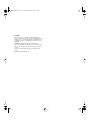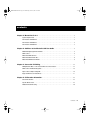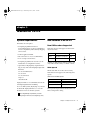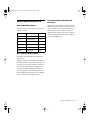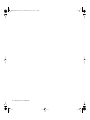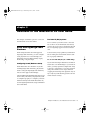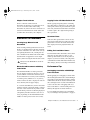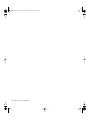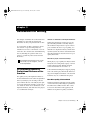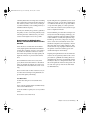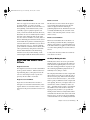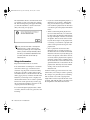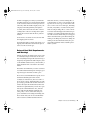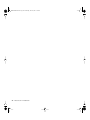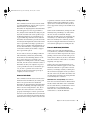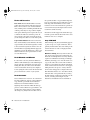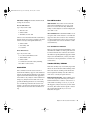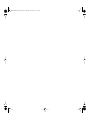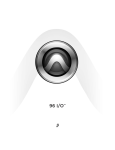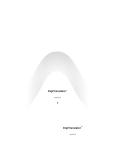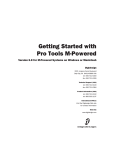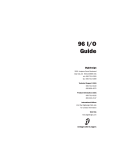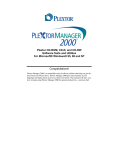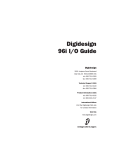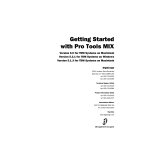Download Yamaha CRW2100SXZ User`s guide
Transcript
mlcd.addendum.book Page 1 Wednesday, June 27, 2001 3:51 PM MasterList CD Addendum Version 2.4 for Macintosh Digidesign Inc. 3401-A Hillview Avenue Palo Alto, CA 94304 USA tel: 650·842·7900 fax: 650·842·7999 Technical Support (USA) 650·842·6699 650·856·4275 Product Information (USA) 650·842·6602 800·333·2137 Fax on Demand (USA) 1·888·USE·DIGI (873·3444) International Offices Visit the Digidesign Web site for contact information. World Wide Web www.digidesign.com Digidesign FTP Site ftp.digidesign.com mlcd.addendum.book Page 2 Wednesday, June 27, 2001 3:51 PM Copyright This User’s Guide is copyrighted ©2001 by Digidesign, a division of Avid Technology, Inc. (hereafter “Digidesign”), with all rights reserved. Under copyright laws, this manual may not be duplicated in whole or in part without the written consent of Digidesign. DIGIDESIGN, AVID and PRO TOOLS are trademarks or registered trademarks of Digidesign and/or Avid Technology, Inc. All other trademarks are the property of their respective owners. All features and specifications subject to change without notice. PN 934209279-00 REV A 5/01 mlcd.addendum.book Page iii Wednesday, June 27, 2001 3:51 PM contents Chapter 1. MasterList CD 2.4 . . . . . . . . . . . . . . . . . . . . . . . . . . . . . . . . . . . . . . . . . . . . . . . . . 1 System Requirements . . . . . . . . . . . . . . . . . . . . . . . . . . . . . . . . . . . . . . . . . . . . . . . . . . . . . 1 New Features in MLCD 2.4 . . . . . . . . . . . . . . . . . . . . . . . . . . . . . . . . . . . . . . . . . . . . . . . . . . 1 New Features in MLCD 2.3 . . . . . . . . . . . . . . . . . . . . . . . . . . . . . . . . . . . . . . . . . . . . . . . . . . 2 New Features in MLCD 2.2 . . . . . . . . . . . . . . . . . . . . . . . . . . . . . . . . . . . . . . . . . . . . . . . . . . 3 Chapter 2. Additions to the MasterList CD User Guide . . . . . . . . . . . . . . . . . . . . . . . . . . 5 MLCD with Digidesign Audio Hardware . . . . . . . . . . . . . . . . . . . . . . . . . . . . . . . . . . . . . . . . . 5 CD Recorders . . . . . . . . . . . . . . . . . . . . . . . . . . . . . . . . . . . . . . . . . . . . . . . . . . . . . . . . . . . 6 MasterList CD Documents . . . . . . . . . . . . . . . . . . . . . . . . . . . . . . . . . . . . . . . . . . . . . . . . . . 7 MasterList CD and Audio Files . . . . . . . . . . . . . . . . . . . . . . . . . . . . . . . . . . . . . . . . . . . . . . . 8 MasterList CD Menu Commands . . . . . . . . . . . . . . . . . . . . . . . . . . . . . . . . . . . . . . . . . . . . . . 9 Chapter 3. Successful CD Writing . . . . . . . . . . . . . . . . . . . . . . . . . . . . . . . . . . . . . . . . . . . . 11 CD Duplication Master or Professional Reference Disc Creation . . . . . . . . . . . . . . . . . . . . . . . 11 CD Recorder and Media Safeguards . . . . . . . . . . . . . . . . . . . . . . . . . . . . . . . . . . . . . . . . . . 15 Tips for Successfully Creating CDs . . . . . . . . . . . . . . . . . . . . . . . . . . . . . . . . . . . . . . . . . . . 16 Begin and End Access Point Offsets . . . . . . . . . . . . . . . . . . . . . . . . . . . . . . . . . . . . . . . . . . 17 Chapter 4. CD Recorder Information . . . . . . . . . . . . . . . . . . . . . . . . . . . . . . . . . . . . . . . . . . 23 General Information . . . . . . . . . . . . . . . . . . . . . . . . . . . . . . . . . . . . . . . . . . . . . . . . . . . . . 23 Specific CD Recorders . . . . . . . . . . . . . . . . . . . . . . . . . . . . . . . . . . . . . . . . . . . . . . . . . . . . 23 Additional Troubleshooting . . . . . . . . . . . . . . . . . . . . . . . . . . . . . . . . . . . . . . . . . . . . . . . . . 28 Contents iii mlcd.addendum.book Page iv Wednesday, June 27, 2001 3:51 PM iv MasterList CD 2.4 Addendum mlcd.addendum.book Page 1 Wednesday, June 27, 2001 3:51 PM chapter 1 MasterList CD 2.4 System Requirements MasterList CD 2.4 requires: • A Digidesign-qualified PCI-based Power Macintosh G3 or G4 is recommended for best compatibility with currently shipping CD recorders. New Features in MLCD 2.4 New CD Recorders Supported MasterList CD 2.4 adds support for the following CD recorders: • 8 MB of application RAM. CD Recorder Firmware • Mac OS version 9.0.4 (9.1 recommended). Plextor PlexWriter 12/10/32S 1.01 • A 14" or larger color monitor. Yamaha CRW2100SXZ 1.0J • A Digidesign-qualified CD recorder (see the included list of compatible recorders). • (Optional) For high quality output monitoring, use any of the following Digidesign audio hardware: Pro Tools 24 MIX-series Pro Tools 24 Pro Tools III (PCI) Digi 001 Audiomedia III DigiSystem Init 5.1 is recommended for all current Digidesign hardware including Pro Tools MIX systems, PT|24, Digi 001, and Audiomedia III. DigiSystem Init 5.0.1 is recommended for Pro Tools III (PCI) systems. Yamaha recommends the CRW2100SXZ be used only with a Macintosh G3, 300 mHz. or faster. Write Speeds When used with one of these CD recorders, MasterList CD 2.4 supports the following write speeds: CD Recorders and Write Speeds CD Recorder Supported Write Speeds PlexWriter 12/10/32S 1x,4x,8x,12x Yamaha CRW2100SXZ 1x,4x,6x,8x,12x,16x These options are provided in the MasterList CD Write Compact Disc dialog. For compatibility information, visit the Digidesign Web site (www.digidesign.com). Chapter 1: MasterList CD 2.4 1 mlcd.addendum.book Page 2 Wednesday, June 27, 2001 3:51 PM Plextor and Burn-Proof The Plextor PX12/10/32S has a Burn-Proof feature to help minimize buffer underrun errors. If a buffer-underrun error is about to occur, BurnProof turns off the laser until the buffers fill with data and resume writing. When used with the Plextor PX-12/10/32S, MLCD 2.4 lets you engage or disengage BurnProof writing from the Write Compact Disc dialog. New Features in MLCD 2.3 New CD Recorders Supported MasterList CD 2.3 adds support for the following CD recorders: Manufacturer CD Recorder Firmware Plextor CD-R PX-W124T 1.01 Yamaha CRW8824S 1.00 Yamaha CRW8424S 1.0G MasterList CD 2.3 supports a write speed of 12x with the PlexWriter 12/4/32. 80 Minute Media Support Write Compact Disc dialog The laser shut-off involved in Burn-Proof is well within the Red Book standard guidelines. For more information, refer to your Plextor documentation, or contact your Plextor representative. The 74 minute record limit has been removed with MasterList CD 2.3 and support for 80 minute CD-R media has been added. Professional quality discs with up to 74 minutes of data per CD-R are supported. The process of creating CD-R discs with more than 74 minutes of data is extremely difficult and the resulting discs do not consistently meet Digidesign’s standards for reliability. Resolved Problems with Plextor and Teac CD Recorders MasterList CD addresses a problem where discs written by certain Plextor and Teac CD recorders would be unreadable by some replicators. 2 MasterList CD 2.4 Addendum mlcd.addendum.book Page 3 Wednesday, June 27, 2001 3:51 PM New Features in MLCD 2.2 New CD Recorder Support MasterList CD 2.2 adds support for the following CD recorders: Manufacturer CD Recorder Firmware Plextor CDRPX-W8220T 1.00 Plextor CDRPX-W4220T 1.00 Plextor CDRPX-R820T 1.02 Teac CD-R58S 1.0H Teac CD-R56S 1.0H Yamaha CRW641 6S 1.0B Resolved Problem with Yamaha CD Recorders MasterList CD 2.2 addresses a problem whereby, under certain circumstances, some disc writes were not being “closed” and were therefore being rejected by some replicators. Version 2.2 makes sure that the Disc Lead-out is complete, disallowing any multi-session options that the CD recorder might have. Miscellaneous Enhancements MasterList CD 2.2 includes the following enhancements: Improved support for finding CD recorders on multiple SCSI buses, including recognizing a CD recorder on one SCSI bus if there is another device with the same SCSI ID on a different bus. ◆ Improved SCSI performance on certain system configurations, decreasing the chances of buffer underruns and allowing some configurations to reliably write at higher speeds. ◆ Chapter 1: MasterList CD 2.4 3 mlcd.addendum.book Page 4 Wednesday, June 27, 2001 3:51 PM 4 MasterList CD 2.4 Addendum mlcd.addendum.book Page 5 Wednesday, June 27, 2001 3:51 PM chapter 2 Additions to the MasterList CD User Guide This chapter documents topics not covered in the MasterList CD 2.0 User Guide. MLCD with Digidesign Audio Hardware When using MasterList CD with supported Digidesign audio hardware, you can configure audio playback to be routed through your Digidesign system for higher fidelity output, monitoring, or digital output. Configuring Sound/Hardware Setup When MasterList CD is installed on systems with Digidesign audio hardware, playback defaults to using the Digidesign audio hardware, instead of the Apple Sound Manager. After installing and launching MasterList CD for the first time, check that your playback system is configured properly. To configure your audio hardware directly from within MasterList CD, use the Digidesign Hardware Setup command in the Sound menu. Pro Tools III (PCI) Systems Do not connect your CD recorder to the SCSI bus of the Pro Tools III Disk I/O card. Instead, connect the CD recorder to the Macintosh SCSI bus or a Digidesign approved SCSI accelerator card. For best results, always optimize your hard drive before writing the CD and make sure the SCSI bus is properly terminated. Pro Tools III with 882/20 I/O or ADAT Bridge If you are monitoring in MasterList CD with an 882/20 I/O or an ADAT Bridge as your audio interface, you may experience a slight audio delay at the start of playback. To avoid any playback delay, allow a full second to elapse between stopping and restarting audio playback. Any delay is only in your monitoring system. Your CDs will be written correctly. Chapter 2: Additions to the MasterList CD User Guide 5 mlcd.addendum.book Page 6 Wednesday, June 27, 2001 3:51 PM CD Recorders For important usage details specific to your CD recorder, refer to Chapter 4, “CD Recorder Information”. Disc Write Speed With the optimization of CD recorders for writing at higher speeds, 1x and 2x write speeds can exhibit write errors that were not seen in previous, slower, models. Digidesign recommends that you write CDs at the highest speed that your system will allow. Use blank media that is recommended by the manufacturer and is rated for the write speed that you choose. Also, it is a good idea to perform a disc write in Test Mode when using any new system configuration. Connecting to SCSI Accelerator Cards If your hard drives are attached to a Digidesignqualified SCSI accelerator card, you can also attach your CD recorder to the SCSI card. If you experience any problems while writing discs with this configuration, move the CD recorder to the Macintosh SCSI bus. If your Digidesign System includes a Blue & White Power Macintosh G3 or G4 computer, you must connect your CD recorder to an approved SCSI accelerator card. This is because your computer does not have an external SCSI bus. Generally, this card should be installed in the highest numbered slot (the one farthest away from the monitor slot). Your CD recorder should be the last device connected to the SCSI chain and should be properly terminated. For best results, optimize your hard drive before writing a CD. 6 MasterList CD 2.4 Addendum For a list of approved SCSI accelerator cards, contact your local Digidesign dealer or visit Digidesign's Web site. When adding a narrow SCSI device (50 pin connector) to a wide SCSI bus (68-pin connector), all wide devices MUST come before any narrow devices on the SCSI bus. Between the last wide device and first narrow device, you must use a wide to narrow adapter that actively terminates the high byte (unused signal lines) of the wide bus. Writing Image Files in Background Performing operations in the Finder, such as mounting a hard drive volume while MasterList CD is writing an image file could result in a system crash. Avoid performing any SCSI-related operations until MasterList CD has finished writing the image file. Starting Up from a Macintosh Internal CD-ROM Drive When a CD recorder is connected to your system, you must first turn it off or remove it from the Macintosh SCSI bus before starting up from an internal Macintosh CD-ROM drive. mlcd.addendum.book Page 7 Wednesday, June 27, 2001 3:51 PM Adaptec Toast Software Copying Tracks with Index Points 2–99 There is a known conflict between MasterList CD and the Toast CD Reader extension. To avoid this conflict when using MasterList CD, remove the Toast CD Reader extension from the Extensions folder (inside the System Folder) and restart your computer. When copying and pasting tracks containing more than Index 0 and Index 1, the additional index points will not be pasted with the copied track. Also, the time between Index 0 and Index 1 will be equal to the original item spacing of the copied item. Item Start Times MasterList CD Documents Creating Large MasterList CD Documents When working with large MasterList CD documents, you should increase amount of RAM allocated to MasterList CD's. This can be done by first quitting MasterList CD, selecting the Get Info command in the Finder's File menu while the MasterList CD application icon is highlighted, and increasing the Preferred Size value. Always leave the Minimum Size at the Default setting. MasterList CD Documents with Many Index Points The maximum number of index points that may be displayed in the PQ window is 1600. If your document contains more than this (Red Book standard allows 99 tracks, each containing 100 Index points, numbered 0 to 99), the PQ window will not be able to display all of the indexes and may instead appear empty. To overcome this limitation, click on the small triangle to the left of the track's name to collapse the view of each track in the PQ window such that the index points are not all being displayed (though they will all be written to the CD correctly, depending on the maximum allowable number of index points for the CD recorder). Item start times greater than 13 hours are not supported by MasterList CD. Using start times greater than 13 hours will result in inaccurate time displays and audio playback will be disabled. Editing Track and Index Names Track and Index times and names can be edited using the opt-click, shift-opt-click, or command-opt-click methods (see the PQ Subcode chapter of your User's Guide). Choosing Undo (command-Z) from the Edit menu will undo any time changes, but any text changes will remain. Performance Tips Overlapping Crossfades with Multiple Track List Items When applying an overlapping crossfade where the incoming MasterList item contains multiple CD tracks, be aware that the start times of tracks within that item will be adjusted earlier by half the total length of the crossfade. This limitation is due to the fact that overlapping item crossfades set the index 1 of the incoming item to be midway through the crossfade transition. To avoid timing inaccuracies in your finished CD, see “Editing in the PQ Window” on page 8. Chapter 2: Additions to the MasterList CD User Guide 7 mlcd.addendum.book Page 8 Wednesday, June 27, 2001 3:51 PM Editing in the PQ Window Editing in the MasterList window affects how your CD will sound and editing in the PQ window affects how your CD will look to a CD player. For this reason, and because certain timing edits performed in one window can affect timings in the other window, it is suggested that you not perform any edits in the PQ window until your MasterList plays through exactly the way you want your finished CD to sound. After your MasterList sounds the way you want, it is time to open the PQ window and perform any desired edits. Before opening the PQ window, however, be sure to assign any MasterList items that represent multiple CD tracks with the appropriate values in the #Trks field. The best sequence of events when working in the PQ window is to make any Track time edits before creating or editing any Indexes. Setting new Track Start Times in the PQ window will shift the start times of all index points within that track by the same amount. When creating multiple tracks from within one MasterList item, always set all of the new track start times before creating or editing any indexes within those tracks. Before opening the Write Compact Disc dialog, check to see that any Begin Access Offset is set to your liking, as this setting also affects the timings within your finished CD. 8 MasterList CD 2.4 Addendum MasterList CD and Audio Files Batch Loading of MasterList Items While MasterList CD does not specifically offer batch loading of list items, whole audio files can be dragged and dropped onto the MasterList CD application icon. Multiple audio files can be selected for drag and drop by Shift-clicking the desired files. If no current MasterList is open when the files are dropped onto the application icon, MasterList CD will create a new list and the files will appear in alphanumeric order. Multiple audio files can also be added to an open MasterList CD document in the same manner. The new list items will be added to the open MasterList immediately after the currently selected MasterList item. Locating Missing Audio Files MasterList CD may prompt you to locate an audio file when opening a saved MasterList CD document. This may be due to the fact that the file was moved from one folder or hard drive to another, or because it was renamed. It is very important that the original audio file is selected or audio playback problems, system crashes and possibly even MasterList CD document corruption will occur if it is saved after choosing the wrong audio file. If MasterList CD prompts you to locate a missing audio file, select the original audio file and verify that it is the correct file by listening to it from the MasterList before saving changes to the document. mlcd.addendum.book Page 9 Wednesday, June 27, 2001 3:51 PM MasterList CD Menu Commands Renamed Menu Commands Since the MasterList CD User’s Guide was written, all commands that used the term “Soundfile” in the MasterList CD menus have been changed to read “Item.” For example, Add Soundfile is now Add Item. The operation of these renamed commands is unchanged. Page Setup Command If you open and close the Page Setup dialog, MasterList CD will ask you if you want to save changes when you close the current MasterList document (i.e. the document that was active when the Page Setup dialog was opened), even if no changes have been made. To avoid any confusion after viewing Page Setup without making changes, select Cancel instead of OK when exiting this dialog. Export As 8mm Command DDP tape mastering is no longer supported in MasterList CD (since version 2.1), and the Export As 8mm command in the File menu is not included. Chapter 2: Additions to the MasterList CD User Guide 9 mlcd.addendum.book Page 10 Wednesday, June 27, 2001 3:51 PM 10 MasterList CD 2.4 Addendum mlcd.addendum.book Page 11 Wednesday, June 27, 2001 3:51 PM chapter 3 Successful CD Writing This chapter documents the essential rules and guidelines for successful CD writing with MasterList CD and your particular CD recorder. It covers details on what is required to ensure the creation of a professional quality CD, whether it be for use as a CD master or as a reference disc. Also discussed are other influencing factors, including the operation and consequences of certain PQ subcode data and Red Book rules. If the disc is submitted as a CD Duplication Master During the glass master creation process, the glass mastering machine constantly analyses the CD master and produces a report. If the report concludes the disc is of poor quality, it is unusable as a duplication master, and the facility will reject the disc. This is often the first time that a mastering house becomes aware of a poor quality master disc. When CD is played on Commercial Player For important usage details specific to your CD recorder, refer to Chapter 4, “CD Recorder Information”. CD Duplication Master or Professional Reference Disc Creation The quality of any CD Duplication Master or Professional Reference disc cannot be quantified unless you analyze your CD using a CD analyzer. Without the use of an analyzer, the quality of a disc will become evident to you in one of two situations: If the disc is submitted as a CD Duplication Master, and when the CD is played on a Commercial CD Player. When played, a poor quality disc may be identified by the low sound quality output, or at least it will sound noticeably different from the source material that was recorded to it. Some commercial DVD players support playing audio CDs cannot play CD-R media. When testing your CD Duplication Master or Professional Reference disc, use a commercial CD player. How Disc Quality is Determined Duplication facilities generally assess the quality of a recorded disc by measuring two parameters: Block Error Rate (BLER) and the “E32” count. For reasons that will become apparent, both numbers are required for quality assessment. Chapter 3: Successful CD Writing 11 mlcd.addendum.book Page 12 Wednesday, June 27, 2001 3:51 PM What are E32 errors? E32 errors are “uncorrectable” read-data errors. All CD readers contain error correction circuitry within their read mechanisms. This circuitry is two step. Occurrence of an error is initially dealt with by the first level of error correction circuitry. If this error is not corrected, it is then processed by the second level of error correction. Only two errors can be dealt with by each level at one time. Occurrence of a third simultaneous error at the second error correction stage cannot be corrected and is denoted as an E32 error, (“3” errors simultaneously detected in error correction level “2”.) CD players attempt to conceal E32 errors by interpolating in place of the missing data, or if this is not possible, the player will momentarily mute the audio output for the duration of the error. The more E32 errors that occur, the more interpolation required, to the extent that it becomes easily audible as being detrimental to the sound quality of the disc. Typically, duplication facilities will reject a CD master with any E32 errors because they are not prepared to duplicate from a master with known faults. Even if a duplication reader could opt to read this master and the discs were duplicated, the production disc when played on a commercial CD player could sound at best slightly different, and at worst low quality compared to the original source material. What is BLER? The BLER rate is the number of data blocks detected per second with one or more errors at the first level of error correction. (One block equals 588 bits prior to decoding.) The Red Book standard specifies that a BLER of up to 220 is the maximum allowable, as a greater frequency indicates a high probability of audible faults. 12 MasterList CD 2.4 Addendum However duplication facilities typically use the average BLER reading for quality assessment of the whole disc. An average BLER of less than 20 blocks per second signifies a high quality disc. Because it is not possible to determine the number of E32s errors from the BLER, assessment of the disc quality must also include an E32 analysis, that is, a measure of the number of uncorrectable errors that pass through the second level of error correction circuitry. Unfortunately with current technology, it is not possible to predict how a disc will be interpreted by the numerous readers that are available. Error correction circuitry and its ability to deal with uncorrectable errors varies from CD reader to CD reader, whether it is a commercial CD player, or a professional CD reader forming part of a duplication system. Consequently if a write-once CD contains errors, different results may be obtained using different analyzers, and the sound of the CD will vary from player to player. CD Recorder Data Verification During the write process, some CD recorders can perform limited data verification, such as monitoring specific characteristics of the writing laser and will indicate if these are outside of tolerances. After recording, some recorders verify the data written bit by bit, although this does not include verifying the PQ subcode data throughout the disc. These levels of data verification are not equivalent to disc analysis, and they do not guarantee the quality of the disc produced or that a duplication facility will interpret the disc in the same way as the CD recorder: For these reasons, they are currently not utilized by MasterList CD. mlcd.addendum.book Page 13 Wednesday, June 27, 2001 3:51 PM Currently MasterList CD will produce a warning dialog if the CD recorder signals that a fatal error has occurred, such as a servo error, focusing error, buffer underrun, a disc tracking problem, or insufficient media capacity. Overall, it is currently not possible to guarantee the quality of a disc as it is being written, but by following the rules outlined below, you can be assured of the highest success rate possible. Requirements for CD Duplication Master or Professional Reference Disc Creation Since the release of MasterList CD in March 1994, Digidesign has undertaken an immense testing effort, with the objective of providing a set of rules for MasterList CD users to follow, that ensure the production of high quality CD duplication masters or professional reference discs. We determined that the CD recorder, write speed, media and reader all have a substantial effect on whether the written disc can be read back without uncorrectable (E32) errors occurring. By following the above guidelines, based on our current test results, you can have a high degree of confidence that the disc you produce will be of a professional quality, be a true representation of the source audio recorded, and be acceptable as a duplication master. Please remember, personal CD recording is a relatively new and still emerging technology, undergoing continuous change and improvement. A sub committee of OSTA, the Optical Storage Technology Association, composed of representatives of the various worldwide CD recorder and media companies, meet regularly to discuss the issues with CD recording technology. This ensures that the ongoing improvements and developments of this new technology are standardized throughout the industry. Digidesign’s Requirements for Professional Disc Creation are recognized by OSTA as the correct procedure for optimum disc writing. These recommendations are based on current knowledge and may be subject to change in the future. (See the CD-R Specification Grid for the specific CD recorder write speeds, write modes and media recommendations.) Based on the results of these extensive tests, we now have the following four requirements for professional-quality CD writing: Four Basic Rules 1 Write disc using 2x or 4x real-time write speed. 2 Use only the specific media recommended by CD recorder manufacturer. 3 Use the smallest capacity disc to fit your Mas- terList. 4 Use disc-at-once write mode. Chapter 3: Successful CD Writing 13 mlcd.addendum.book Page 14 Wednesday, June 27, 2001 3:51 PM An Explanation of the Four Basic Rules Write Disc Using 2x or 4x Real-Time Write Speed It is a fact that faster disc rotation increases the quality of the data writing to disc. Tests have shown that error rates are much higher on discs that are recorded at 1x real-time speed compared to those written at 2x and 4x. Use Only Specific Media Recommended By CD Recorder Manufacturer While all write-once CD media adheres to the Orange Book standard, it is not all the same. Although there are only a few write-once CD media manufacturers worldwide, they all design the media to a different specification within the constraints of the Orange Book standard. Additionally, each manufacturer is constantly developing and improving the media formulation and chemistry. Consequently, CD recorders are designed and tuned to work with specific media types. For complete confidence in the media you are using, use only the brand(s) specified by the manufacturer of your CD recorder. Use the Smallest Capacity Disc to Fit Your MasterList We have already stated that faster disc rotation increases the quality of the data writing to disc. Higher capacity discs rotate more slowly, so when project lengths permit, it is recommended that 63 minute media be used in place of 74 minute media. 14 MasterList CD 2.4 Addendum Use Disc-At-Once Write Mode A CD recorder typically supports one of two modes of writing a disc, Disc-At-Once or TrackAt-Once. The main difference between the two modes is as follows: Disc-at-Once Write Mode A disc written in DiscAt-Once write mode, is written from start to finish without interruption. The writing laser is never turned off during the write process, and the disc is written from beginning to end without stopping (lead in (table of contents), then audio data, then lead out). Track-at-Once Write Mode A disc written using Track-at-Once write mode, is written incrementally. The disc writing stops, and the writing laser is turned off between each audio track, after lead in, and before writing lead out. Tracks written with this write mode end with the writing of “run-out” blocks followed by a “link” block. The laser then switches off, and after switching back on, writes the “run-in” blocks of the next track, followed by the track itself. The Orange Book specifies that no gap should exist between these blocks. To accommodate this, the areas where the writing stops and starts overlap by up to 6 sample frames. Unfortunately, these overlap areas can be interpreted as errors by a CD reader. (Note: It is recommended that tracks be padded with silence at either end to prevent audio data falling in these overlaps.) Additionally, the powering on and off of the writing laser has a negative effect. While erroneous data is not written to the disc when the laser is switched off, it is interpreted as such by a CD player. This is because error correction data written to the disc is encoded throughout the CD. When the writing laser switches off, some of the error correction data waiting to be written is mlcd.addendum.book Page 15 Wednesday, June 27, 2001 3:51 PM lost. However, the CD player is expecting to see this data, and when it is not present, it is interpreted as a burst of uncorrectable read errors, (E32s). While many CD players are able to skip over those “corrupted” areas with no audible effect, the CD readers at the duplication facility are more likely to interpret these areas as read errors, (E32s). Some facilities can be instructed to ignore those errors if they occur in the gaps between tracks, but many facilities feel that it is more prudent to avoid this situation altogether and will decide not to use the disc as a master. Track-at-once recorders are more commonly used for writing multi-session CDs, such as CDROMs, where additional data can be recorded to the disc at a later time. Such “unfinished” discs are not Red Book-compatible, and are not supported by MasterList CD, which requires that the entire disc must be written in a single write pass. Please refer to the following section for suggested workarounds for CD recorders that do not support Access Point Offsets. CD Recorder and Media Safeguards The most notorious cause of disc writing problems is dust. A single particle of dust is large enough to diffract the laser beam that is writing the disc. The result is a bad area on the disc at that point, which will typically cause playback glitches or errors. The best defense against dust is to store your unused write-once discs in their plastic-wrapped jewel cases until you need to write on them. Keep the CD recorder in an area that does not accumulate a lot of dust in the first place. Use filtered, compressed air to clean dust off the disc and the disc tray in the recorder (for tray-loading mechanisms) before putting the disc in. Disc-at-Once Write Mode Benefits: ■ Variable Index 0 length. ■ Index 0 data can contain audio data. ■ Supports Access Point Offsets. ■ Support of variable first CD track number. Track-At-Once Write Mode Restrictions: ■ Observe the correct handling technique for CDs by holding them only on the outer edges. Do not put your fingers on the recording surface of the disc. Index 0 length MUST be 2 seconds. Index 0 data must be digital silence (written by the recorder itself). ■ Access Point Offsets are not allowed (because all Index 0 must be two seconds). ■ ■ Once your have finished recording or playing the disc, replace it in it’s jewel case to avoid scratching the writing surface, and store the discs away from direct sunlight. The first CD track number must be 1. It is recommended that you do not write on either side of the disc with indelible pens, unless it is on the inner edge, away from the writing surface. Indelible ink can be absorbed by the CD, from either side, and interfere with the reading of the disc. For the same reason of chemical absorption, it is not advisable to put stickers on the upper surface of the disc. Chapter 3: Successful CD Writing 15 mlcd.addendum.book Page 16 Wednesday, June 27, 2001 3:51 PM CD Caddies Index 0 Considerations CD recorders typically come in one of two varieties: tray loading or caddy loading. Each type requires proper care and maintenance to avoid problems during disc writing. For CD caddyloading mechanisms, it is a good idea to blow the inside of the caddy out with compressed air before using it. Many manufacturers now recommend that you actually replace the CD caddy with a brand new one every six months or so. The logic here is that after repeated use, the moving parts and overall fit tolerances of the plastic caddies begin to degrade, and do not continue to offer the exact alignment required to hold the disc correctly during writing at all times. In CD premastering, the use of an Index 0 raises a number of considerations. Adjusting Index 0 adjusts the visual gap (i.e., the numeric countdown) that CD players will display between tracks on a CD. This aspect of Index 0 usage is largely an aesthetic one. Many people find it “unnatural” for the gap between tracks to be less or greater than an even amount of time (i.e., 2 full seconds instead of 1 second and 56 CD frames). This is due to the fact that CD players cannot display frame numbers, but instead round down to the nearest second. For example, if a gap was 1 second and 56 frames, the CD player would display -01 for the entire countdown instead of displaying the more “natural” 02, -01, 00. Tips for Successfully Creating CDs Index 0 Index 0 always represents any pre-gap (silence gap) that has been specified before the start of a track. When a CD player is in random playback mode, it knows that it is at the end of the current track when the index 0 of the next track is reached, (or index 1 if no index 0 exists.) It is not compulsory for all tracks to contain an index 0. However, the Red Book standard does require that the first track on a CD have an index 0, that its duration be between 2 and 3 seconds, and its content be digital silence. MasterList CD does not force the other index 0s present to contain digital silence. If your CD recorder allows, index 0 may contain any audio data, for example, you can include ambience or crowd noise between tracks when making CDs of “live” recordings, providing additional flexibility in the production of your CDs. 16 MasterList CD 2.4 Addendum On CD recorders that allow manual adjustment of the Index 0 gap, you should always adjust this gap with your Begin and End Access Point Offsets in mind. For example, if you set your Index 0 gap to 02:00 seconds, and set Begin and End Access Point Offsets of 25 (CD) frames each, then your Index 0 gap will actually be shortened by 50 frames. (Please refer to your User’s Guide for full details on Begin and End Access Offsets.) Note that some CD-recorders force fixed size Index 0s (consult the CD Specification Grid for more information). Index 1 Index 1 indicates the end of a pre-gap, if any, and the start of the track’s program material. A pointer to a track’s Index 1 is located in the CD’s Table of Contents. When a CD player is told to jump to a particular track, either manually or when in a programmed or random playback mode, it jumps to that track’s Index 1 location, unmutes its audio outputs and begins playing. mlcd.addendum.book Page 17 Wednesday, June 27, 2001 3:51 PM Index 1 Considerations End Access Point Index 1 is supposed to indicate the start of the program material, (i.e. audio) in a track. MasterList CD by default locates the Index 1 at the beginning of the MasterList item, (if the sound file, region or playlist represents one track, or is the first item in that track). However, MasterList CD does not intuitively know where the audio starts within the item. If the audio does not start for a number of seconds, Index 1 must be manually placed in the desired location from within the PQ window. Alternatively, the item start time can be trimmed to be just before the actual audio start, (i.e., the start playback point within the sound file is moved later.) This can be performed by using the Set Start Time feature within MasterList CD’s Trim dialog, which is accessed by double-clicking on the item’s Length column in the MasterList window. The End Access Point is where the CD player stops playing that track and locates the next track to be played when in random/programmed playback mode. The End Access Point is actually determined by the start time of the index 0 of the following track (or index 1 if no index 0 exists.) End Access Point Offsets End Access Point Offsets move the index 0 of the following track later in time, reducing the duration of that index 0. A specified End Access Point Offset will not be applied to the last track of a CD as the beginning of Lead Out cannot be moved. So why is this necessary? There are several reasons that are as follows: CD Player Muting Circuits Begin and End Access Point Offsets Begin Access Point The Begin Access Point of a track is determined by the position of index 1. When tracks are being randomly played, a CD player locates the start of a track using it’s index 1 position as given by the CD’s Table of Contents. Begin Access Point Offsets Begin Access Point Offsets move indexes 1 through 99 of each track earlier in time, reducing the duration of each track’s index 0 (or the last index of the previous track if no index 0 exists.) Primarily these offsets are used to prevent the muting circuits on CD players from cutting off audio from the beginning and/or end of a CD track. This can happen when a CD player is put into random/programmed playback mode or manually told to jump to a track. The CD player first mutes its audio outputs and then searches across the CD to find the start of the next track to play. When it finds the Begin Access Point of the next track, (i.e., that track’s Index 1 point), it unmutes its audio outputs and starts playing. However, a CD player takes a certain amount of time to unmute its audio outputs — anywhere from a couple to several hundred milliseconds. If the audio for that track begins precisely at Index 1, it is possible the muting circuits will not be fully disabled until sometime after the first audio data for the track has been read —in other words, the beginning of the track will be cut off. A similar problem can Chapter 3: Successful CD Writing 17 mlcd.addendum.book Page 18 Wednesday, June 27, 2001 3:51 PM exist at the end of a track. If the track’s audio ends exactly on the End Access Point, the CD player may mute it’s audio outputs and skips to the next track slightly prematurely, and the end of the track will be cut off. Specifying a Begin and End Access Point Offset allows the CD player’s audio outputs to completely unmute and mute respectively before the track’s audio starts and ends. Index Points are Defined in Whole Numbers of Frames The audio data does not always begin and end exactly on a CD frame boundary — it may end within a frame. Because Index points are defined in whole numbers of frames, the Begin Access Point may be given as the frame following the actual audio start, and equally the End Access Point may be given as the frame in which the audio finishes. If this scenario occurs and the CD player is in random or programmed playback mode, it may respectively unmute/mute its audio outputs after the actual start and before the end of the audio. MasterList CD’s Begin and End Access Point Offsets are set to a default value of 15 CD frames (1/5 of a second), and you can edit them to any amount. You can change the default value via the Preferences dialog, or edit each manually by double-clicking on their respective fields in the PQ subcode window. Typically, you’ll want to set your offsets to anywhere between 15 and 25 CD frames to give enough “room” around the start and end of the audio. 18 MasterList CD 2.4 Addendum Positional Accuracy of CD Player The positional accuracy of the CD player when it locates the beginning of a track and starts playing, or the end of a track and stops playing to go to the next track, will not necessarily be the precise location of those Begin and End Access Points. This is because for CD-audio discs, the CD frames are not directly addressable. Positional information is determined by the CD player using the Q subcode information, which incorporates a time reference in each CD frame. The CD player refers to the Table of Contents at the beginning of the disc, reads where the chosen track is located and then reads the Q subcode channel to find that position. This position may be inaccurate by as much as plus- or minusone CD frame, (1/75th of a second.) To allow for these inaccuracies, Begin and End Access Point Offsets are specified to ensure that no program material is skipped during playback. Audio data is not altered by offsets. Begin and End Access Offsets only affect where the CD player starts and stops playing the selected tracks during random or programmed playback. If your CD recorder does not support Access Point Offsets Unfortunately, not all CD recorders support Begin and End Access Offsets, such as CD recorders that only support track-at-once write mode. If you are using one of these recorders, you should “pad” the beginning and end of each of your tracks with at least 15-25 CD frames of silence (between 1/5 and 1/3 of a second). To do this, you must, using Sound Designer II or Pro Tools, either cut and paste the silence into the sound file and/or region itself or create a silence region that can be inserted before and after each MasterList item. After performing these edits be sure to use MasterList CD’s Update Soundfile feature mlcd.addendum.book Page 19 Wednesday, June 27, 2001 3:51 PM to update your MasterList CD document if necessary. Alternatively, include additional space between each item in the MasterList and edit the subcode points to conform to the requirements of the CD player. First Track Start Time It is often customary to add about a second of silence to the start of the first track on a CD. The logic behind this is that it gives the listener time to sit down after starting up the CD, before the music actually starts. In order to make this work, the extra silence must be added to the beginning of the track’s Index 1, rather than Index 0. This is because when a CD starts playing from the beginning, the CD player skips past the Index 0 of the first track (which must always be between 2 and 3 seconds according to the Red Book specification), and begins playing at the first track’s Index 1. If you want to add extra silence to the start of the first track, say 1 second, it can either be added to the sound file, region or playlist itself, or you can have the first MasterList list item start at 0:00:03:00 rather than 0:00:02:00. MasterList CD will force the Index 1 point of track 1 in the PQ subcode window to be at 0:00:03:00 to match the increase made in the MasterList. As a result, you must manually set Index 1 of track 1 to be at 0:00:02:00, so the extra second of silence will be placed at the beginning of the first track’s Index 1, as required. and 0:00:03:00. The CD player does not play the Index 0 of track 1 but skips directly to track 1’s Index 1 and begins playing. If a begin access offset has been specified, it has no effect on track 1. To overcome this, MasterList CD will automatically move the start of the first MasterList item (and all subsequent MasterList items,) later in time by adding an amount of silence pad equal to the Begin Access Offset value. In other words, the begin access offset time is added before the FIRST (and only the FIRST) track on the disc, increasing the amount of silence gap before the first MasterList item. The position of Index 1 for track 1 will be unchanged, effectively creating a Begin Access Point Offset for the first track, since the CD player has to play through 10 or 15 frames of silence after locating to index 1 of the first track. Although the Index 1 of track 1 will not be moved, the addition of the specified Begin Access Point Offset time to the first MasterList item will increase the length of that track, and consequently the entire CD. MasterList CD’s Automatic Adjustment of Item Start Times As previously mentioned, to conform to Red Book standards, Index 0 of track 1 must be located at absolute time 0:00:00:00, and Index 1 of that track must be located between 0:00:02:00 Chapter 3: Successful CD Writing 19 mlcd.addendum.book Page 20 Wednesday, June 27, 2001 3:51 PM The adjustment is made to the MasterList when you attempt to write a CD, DDP tape or Image file. The following dialog will appear informing you that an adjustment to the first item start time, if necessary, is in progress. If the first item start time is already later than the track 1’s index 1 time by more than the specified Begin Access Offset time, (that is you have already manually edited the times), no automatic adjustment to the first item start-time will be made by MasterList CD. Things to Remember Important information about crossfades 1 Be careful when crossfading into a track that starts with a silence gap. Crossfades fade between the outgoing item’s end and incoming item’s start, regardless of where audio begins and whether audio is contained in the item. The silence gap, if present, constitutes an item in the MasterList, even though it is not displayed in the MasterList window. If a crossfade is specified between two items separated by a silence gap, the crossfade will actually be placed across the outgoing item and the silence gap. 2 For Sound Designer II playlists that contain crossfades, fade-ins or fade-outs, please note the following: 20 MasterList CD 2.4 Addendum • If you add a Sound Designer II playlist to a MasterList, any crossfades, (RAM permitting), non-destructive region volumes or non-destructive playlist fade-ins and fadesouts that are part of the playlist will remain intact. • When a Sound Designer II playlist is entered as a MasterList item, a crossfade will be entered into the MasterList that matches the type and length of the last crossfade in the playlist. This crossfade cannot extend beyond the last region of the playlist item. Conversely, a crossfade into a playlist item cannot extend past the first region of the playlist item. • Once a playlist has been entered into MasterList CD, its crossfade “belongs” to the MasterList and is editable from within MasterList CD. However, if any changes are made to the playlist (other than to the last crossfade) and the playlist item is updated using the “Update Item” command, then the crossfade that is seen in MasterList will again match the last crossfade that is in the playlist item. This may necessitate further editing of the crossfade from within MasterList CD. 3 When a silence gap exists between two Mas- terList items, if an overlap crossfade is specified, the overlap is not performed, and a extending item crossfade is used. The outgoing item’s length will be increased by half the time of the crossfade, although this will not be reflected in the length field of the MasterList window. mlcd.addendum.book Page 21 Wednesday, June 27, 2001 3:51 PM 4 With overlapping crossfades, by default the incoming track start is positioned in the middle of the crossfade. If these two items represent two CD tracks, then the number displayed on your CD player will change halfway through the crossfade, unless the track start time of the incoming item is edited. To change this requires editing the track start time in the PQ subcode window. 5 Pre and Post crossfades are not allowed with Overlapping item crossfades 6 Overlapping item crossfades perform no overlapping of the MasterList items if butt splice is selected as the crossfade type. MasterList CD lets you write an Image file of your MasterList to create your CD masters. Image files are an exact copy of what will be written to a write-once CD or DDP tape, including all audio, DSP, dither, crossfades and PQ information. Using an Image file to a write a CD allows faster data throughput and increased performance over writing the MasterList directly to CD. This is because all the DSP processing specified in the MasterList is performed during the writing of the Image file, instead of during the writing of the CD. This method may also prevent buffer underruns with borderline-performance systems. External Hard Disk Requirements and Warnings During disc write, the buffer of the CD recorder is constantly being fed with data via the SCSI bus. If anything interrupts this data flow long or frequently enough that the buffer empties, such as the thermal recalibration of your hard drive, a buffer underrun will occur and the disc will be ruined. MasterList CD will inform you of the occurrence of a buffer underrun during disc writing by posting a message in the Write CD dialog box. Most CD recorder manufacturers specify a nonthermal recalibrating hard drive with a 300kbyte/sec transfer rate, and access time of about 18 ms or faster. With MasterList CD, DSP processing is performed in real-time if the disc is written directly from the MasterList. Therefore hard drive requirements may exceed those specified by the CD manufacturer. Also, all hard drives will perform thermal recalibration at some point, so chose a hard drive that postpones recalibration if reading and writing data. Please check with your CD recorder manufacturer for their recommended hard drive list. Chapter 3: Successful CD Writing 21 mlcd.addendum.book Page 22 Wednesday, June 27, 2001 3:51 PM 22 MasterList CD 2.4 Addendum mlcd.addendum.book Page 23 Wednesday, June 27, 2001 3:51 PM chapter 4 CD Recorder Information General Information Subcode Parameters Note that certain CD recorders differ in their restrictions on certain subcode parameters. For instance, some recorders might require fixed Index 0 lengths, or require silence-only gaps, or support a limited number of tracks. CD Index Lengths To avoid possible Table of Contents problems with certain CD recorders, all indexes within CD tracks should have a minimum length of one second. The exception to this rule is Index 0 of the first track. The Red Book standard requires that this index be between two and three seconds in length. Specific CD Recorders The following sections cover known limitations and performance notes for particular CD recorder models. Some characteristics may be specific to certain CD-R firmware versions; this is noted where applicable. Hewlett Packard HP-4020i Due to limitations in the tested version of Hewlett Packard HP-4020i firmware, support of the SCMS feature has been disabled in MasterList CD. Digidesign has found that while this unit appeared to write SCMS to disc, analysis of the resultant disc using a PQ Analyzer showed that none of the specified SCMS flags had been set. Preventing use of SCMS flags with this CD recorder and MasterList CD is intended to prevent users from incorrectly believing that the selected disc tracks have SCMS encoding. JVC XR-W2010 Due to limitations in the tested versions of the JVC XR-W2010 firmware, the Catalog and ISRC Code options have been disabled in MasterList CD. Digidesign has found that while this unit was behaving as though Catalog and ISRC Codes were being written to disc, the resultant discs did not have the codes written properly. Preventing use of these options with Chapter 4: CD Recorder Information 23 mlcd.addendum.book Page 24 Wednesday, June 27, 2001 3:51 PM Under certain circumstances, writing a disc immediately after performing a test write will result in a disc that is still blank. Though MasterList CD will appear to be writing the disc, in actuality a test write had been performed. This is an extremely rare occurrence, and usually does not happen if the Write CD window is closed and reopened prior to writing the disc. believing that the selected disc tracks have Copy Prohibit encoding as specified. If a disc write is aborted, the Kodak PCD-225 will remain busy (indicated by the flashing Write LED) for the remaining duration of the disc it was in the process of writing, even though it isn’t writing audio to the disc. During this time, the CD recorder will retain control of MasterList CD and your computer. If a power cycle is performed in order to shorten this process, be sure to open the CD recorder’s disc drawer via the front panel (after power-up is complete) in order to reset it. JVC XR-W2001/S201 Marantz CD 620 During a disc write with the JVC XRW2001/S201, sometimes a buffer underrun or disc write error will be reported at the very beginning of the disc write and the write process will be aborted. However, the disc is still blank and can be written to. This seems more likely to occur on longer lists. During a disc write, the JVC XR-W2001/ S201 will sometimes appear to write a disc much faster than the 1x write speed that is selected. However, no writing is actually occurring and the CD writer’s busy light is not lit. Just before the start of lead out, the entire disc will be written with silence and cannot be used again. This is an extremely rare occurrence. Due to limitations in the tested version of Marantz CD 620 firmware, support of the SCMS feature has been disabled in MasterList CD. Digidesign has found that while this unit appeared to write SCMS to disc, analysis of the resultant disc using a PQ Analyzer showed that none of the specified SCMS flags had been set. Preventing use of SCMS flags with this CD recorder is intended to prevent users from incorrectly believing that the selected tracks have SCMS encoding. this CD recorder and MasterList CD is intended to prevent users from incorrectly believing that their discs have Catalog or ISRC Codes encoded as specified. Kodak PCD-225 Due to limitations in the tested version of Kodak PCD-225 firmware, support of the Copy Prohibit feature has been disabled in MasterList CD. Digidesign has found that while this unit appeared to write Copy Prohibit to disc, analysis of the resultant disc using a PQ Analyzer showed that none of the specified Copy Prohibit flags had been set. Preventing use of Copy Prohibit flags with this CD recorder and MasterList CD is intended to prevent users from incorrectly 24 MasterList CD 2.4 Addendum Philips CDD-2000 Due to limitations in the tested version of Philips CDD-2000 firmware, support of the SCMS feature has been disabled in MasterList CD. Digidesign has found that while this unit appeared to write SCMS to disc, analysis of the resultant disc using a PQ Analyzer showed that none of the specified SCMS flags had been set. Preventing use of SCMS flags with this CD recorder is intended to prevent users from incorrectly believing that the selected tracks have SCMS encoding. If a future version of the CDD2000 firmware addresses these limitations, a subsequent version of MasterList CD may be modified to support the SCMS option. mlcd.addendum.book Page 25 Wednesday, June 27, 2001 3:51 PM Philips CDD-522 Due to limitations in the tested version of Philips CDD-522 firmware, support of the Copy Prohibit feature has been disabled in MasterList CD. Digidesign has found that while this unit appeared to write Copy Prohibit to disc, analysis of the resultant disc using a PQ Analyzer showed that none of the specified Copy Prohibit flags had been set. Preventing use of Copy Prohibit flags with this CD recorder and MasterList CD is intended to prevent users from incorrectly believing that the selected disc tracks have Copy Prohibit encoding as specified. If a future version of Philips CDD-522 firmware addresses these limitations, a subsequent version of MasterList CD may be modified to support the Copy Prohibit option. If a disc write is aborted, the Philips CDD-522 will remain busy (indicated by the flashing Write LED) for the remaining duration of the disc it was in the process of writing, even though it isn’t writing audio to the disc. During this time, the CD recorder will retain control of MasterList CD and your computer. If a power cycle is performed in order to shorten this process, be sure to open the CD recorder’s disc drawer via the front panel (after power-up is complete) in order to reset it. Pinnacle RCD-5040 Due to limitations in the tested versions of the Pinnacle RCD-5040 firmware, the Catalog and ISRC Code options have been disabled in MasterList CD. Digidesign has found that while this unit was behaving as though Catalog and ISRC Codes were being written to disc, the resultant discs did not have the codes written properly. Preventing use of these options with this CD recorder and MasterList CD is intended to prevent users from incorrectly believing that their discs have Catalog or ISRC Codes encoded as specified. If a future version of the RCD-5040 firmware addresses these limitations, a subsequent version of MasterList CD may be modified to support the Catalog Code and ISRC Code option. Under certain circumstances, writing a disc immediately after performing a test write will result in a disc that is still blank. Though MasterList CD will appear to be writing the disc, in actuality a test write had been performed. This is an extremely rare occurrence, and usually does not happen if the Write CD window is closed and reopened prior to writing the disc. Pinnacle RCD-1000/RCD-5020 During a disc write with the Pinnacle RCD1000/ RCD-5020, sometimes a buffer underrun or disc write error will be reported at the very beginning of the disc write and the write process will be aborted. However, the disc is still blank and can be written to. This seems to occur more frequently on longer lists. During a disc write, the Pinnacle RCD-1000/ RCD-5020 will sometimes appear to write a disc much faster than the 1x speed that is selected. However, no writing is actually occurring and the CD writer’s busy light is not lit. Just before the start of lead out, the entire disc will be written with silence and cannot be used again. This is an extremely rare occurrence. RCD-1000 Drive A Compatibility The Pinnacle RCD-1000 was released with two different drive models. Models with Drive A have serial numbers less than 4471180, and must have version 2.35 firmware to be compatible with MasterList CD. Contact Pinnacle Micro Customer Service to obtain this firmware. Chapter 4: CD Recorder Information 25 mlcd.addendum.book Page 26 Wednesday, June 27, 2001 3:51 PM Plextor CD Recorders Index Points The maximum number of index points that can be written with the supported Plextor CD recorders is 598 (with tested firmware). Writing a disc containing the full amount of index points may not be possible at higher write speeds. Writing at lower speeds allows you to include the full 598 total index points. Always perform a disc write in Test Mode first if you are using more than 100 total index points. Copy Prohibit Limitation The Plextor 8220 and 4220 (with currently tested firmware) will write Copy Prohibit to all CD tracks regardless of what is selected in the PQ Subcode window. For current information regarding firmware upgrades which may resolve this limitation, contact your authorized Plextor sales representative or Plextor Customer Service. Ricoh MP6200S and MP6201 If a disc write is aborted, the Ricoh MP6200S /MP6201 will remain busy for the remaining duration of the disc writing that was in progress. During this time, the CD recorder will retain control of MasterList CD and your computer. Power cycling the CD recorder will shorten this process and release control of your system. Ricoh RS 1420-C Due to limitations in version 1.4x of the Ricoh RS 1420-C firmware, support of the SCMS and Copy Prohibit options has been disabled in MasterList CD with this firmware version. Digidesign has found that while this unit appeared to write SCMS and Copy Prohibit to the specified disc tracks, analysis of the resultant disc using a PQ Analyzer showed that none of 26 MasterList CD 2.4 Addendum the specified SCMS or Copy Prohibit flags had been set. Preventing use of SCMS and Copy Prohibit flags with this firmware version of the RS1420-C CD recorder is intended to prevent users from incorrectly believing that the selected tracks have SCMS encoding. MasterList CD will support the SCMS and Copy Prohibit options with the Ricoh RS 1420-C and firmware version 1.5 or higher. Sony CDW-900E When writing a CD, the system initially appears to pause for up to a couple of minutes. This is perfectly normal and is due to the writing of the lead-in after the recorder’s 3 Megabyte buffer has been filled. Multi-Device Writing The Sony CDW-900E is the only CD recorder supported by MasterList CD which allows multiple units to be daisy-chained together for simultaneous writing on multiple machines, allowing you to write more that one copy of the same CD at a time. The CD Writer Setup lets you designate how many and which of the connected CD recorders are to be engaged during the write CD process. A daisy chain of CD recorders will appear as a single SCSI device. Each machine must be set to the same SCSI ID, and have their own specific unit ID, set using the DIP switches on the back of the unit. See the section, “Creating Your Output” in your MasterList CD manual for more information. mlcd.addendum.book Page 27 Wednesday, June 27, 2001 3:51 PM DIP Switch settings Ensure that the DIP switch settings are as follows: Encoder DIP Switches (Up = ON, Down = OFF) 1: Encoder: ON Teac CD Recorders ISRC Limitation Tested Teac CD recorders imprint a Drive Identification Code onto each track of a recorded disc that may inhibit the ability of some analyzers to read and display the disc’s ISRC codes. 2: Unused: OFF 3: Terminator Power: ON (This does not mean that the unit is terminated, but that the proper voltage is applied to the SCSI chain for use by a subsequent terminator.) 4: Unused: OFF 5: SCSI Parity: ON 6–8: SCSI ID Writer DIP Switches (Up = On, Down = Off) 1–2: Control I/F Terminator: ON 3: Write Enable: ON 4: Unused: OFF Index 0 Limitation The maximum number of index points that can be written to a CD with the supported Teac CD recorders is 255. An Index 0 is counted against the total for every track, even if a given track does not have an Index 0 (with tested firmware). Teac CD-R56S Index Limitation There is a known problem with firmware 1.0H that limits the number of index points that can be written with the Teac CD-R56S. For current information regarding firmware upgrades which may resolve this limitation, contact your authorized Plextor sales representative or Plextor Customer Service. 5–8: Writer ID (relevant if daisy chaining more than 1 CD recorder) Studer D741 Due to limitations in the tested version of Studer D741 firmware, support of the SCMS feature has been disabled in MasterList CD. Digidesign has found that while this unit appeared to write SCMS to disc, analysis of the resultant disc using a PQ Analyzer showed that none of the specified SCMS flags had been set. Preventing use of SCMS flags with this CD recorder is intended to prevent users from incorrectly believing that the selected tracks have SCMS encoding. Yamaha CDE-100/ CDR-102 MasterList CD may very occasionally report that there is no disc in the drive when clicking on the Write Disc button. Clicking on the Write Disc button again will usually cause the CDE-100/ CDR-102 to correctly recognize the disc. Buffer Underrun Reporting Some Yamaha CD recorders may report the following error when a buffer underrun has occurred: “A fatal error occurred while recording!: Code (03, 0C, 0A)” If this happens, it may be necessary to turn off the CD writer, then turn it back on again to release the system. This will allow you to access MasterList CD again. Chapter 4: CD Recorder Information 27 mlcd.addendum.book Page 28 Wednesday, June 27, 2001 3:51 PM Additional Troubleshooting Absorption Control Error An absorption control error is posted when a track is finished if at any point in the track the write laser had to use full power to write. It does not indicate that an error will be on the disc at those points, but rather that there MAY be one. Buffer Underrun During disc write, the buffer of the CD recorder is constantly being fed with data via the SCSI bus. If anything interrupts this data flow long or frequently enough that the buffer empties, such as the thermal recalibration of your hard drive, a buffer underrun will occur, and the disc will be ruined. If you experience a buffer underrun, please do the following: 1 Remove any items that may detrimentally affect the data flow of the SCSI bus, such as Extensions that come with the CD recorder (other CD-ROM, CD-R or SCSI polling extensions). 2 Ensure AppleTalk is off. 3 Try using an image file to create the disc. 4 For Pro Tools III and Session 8 systems: Move your hard disk to your Macintosh SCSI bus. MasterList CD does not take specific advantage of these SCSI cards, and playing files from a drive connected to them may actually slow the performance of the disc writing feature. In most cases the Macintosh SCSI bus will be faster as the data travel will be confined to a single SCSI bus. 28 MasterList CD 2.4 Addendum mlcd.addendum.book Page 29 Wednesday, June 27, 2001 3:51 PM mlcd.addendum.book Page 30 Wednesday, June 27, 2001 3:51 PM