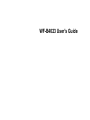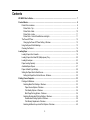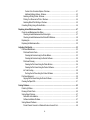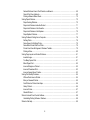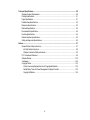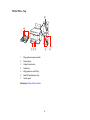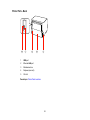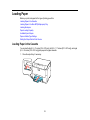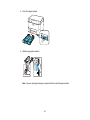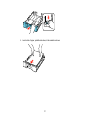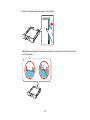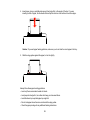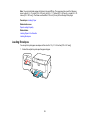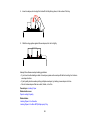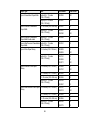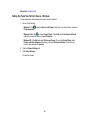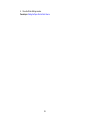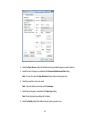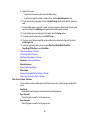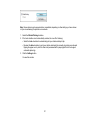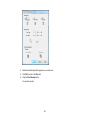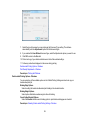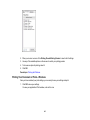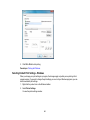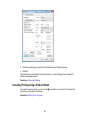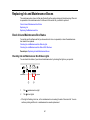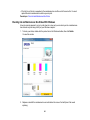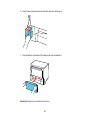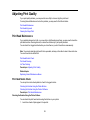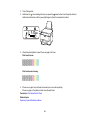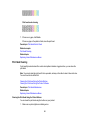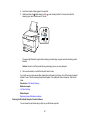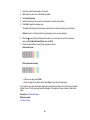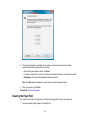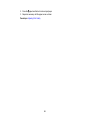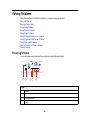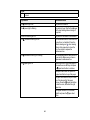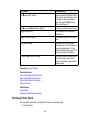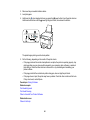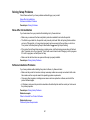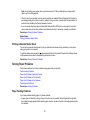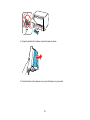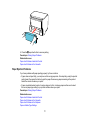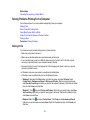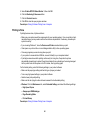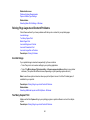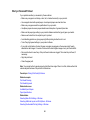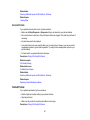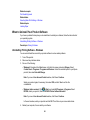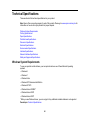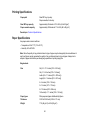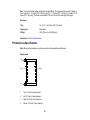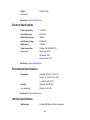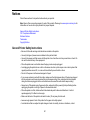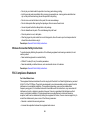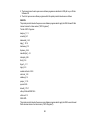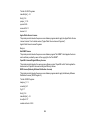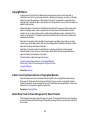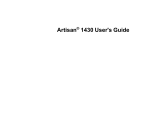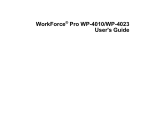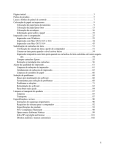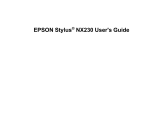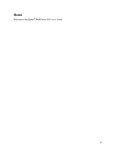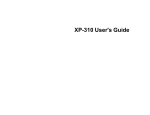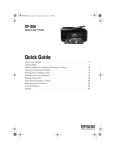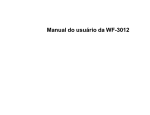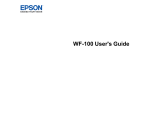Download Epson WF-B4023 User`s guide
Transcript
WF-B4023 User's Guide Contents WF-B4023 User's Guide .............................................................................................................................. 7 Product Basics ............................................................................................................................................ 8 Printer Parts Locations ......................................................................................................................... 8 Printer Parts - Top ........................................................................................................................... 9 Printer Parts - Back........................................................................................................................ 10 Printer Parts - Inside ...................................................................................................................... 11 Printer Parts - Control Panel Buttons and Lights ........................................................................... 11 The Power Off Timer .......................................................................................................................... 12 Changing the Power Off Timer Setting - Windows......................................................................... 12 Using the Epson iPrint Mobile App ..................................................................................................... 13 Cleaning the Product.......................................................................................................................... 14 Loading Paper ........................................................................................................................................... Loading Paper in the Cassette ........................................................................................................... Loading Paper in the Rear MP (Multipurpose) Tray ........................................................................... Loading Envelopes ............................................................................................................................ Paper Loading Capacity ..................................................................................................................... Available Epson Papers ..................................................................................................................... Paper or Media Type Settings ............................................................................................................ Setting the Paper Size for Each Source ............................................................................................. Setting the Paper Size for Each Source - Windows ....................................................................... 15 15 20 23 26 27 29 29 30 Printing From a Computer ........................................................................................................................ Printing with Windows ........................................................................................................................ Selecting Basic Print Settings - Windows ...................................................................................... Paper Source Options - Windows ............................................................................................. Print Quality Options - Windows ............................................................................................... Multi-Page Printing Options - Windows..................................................................................... Selecting Double-sided Printing Settings - Windows ..................................................................... Double-sided Printing Options - Windows................................................................................. Print Density Adjustments - Windows ....................................................................................... Selecting Additional Layout and Print Options - Windows ............................................................. 33 33 33 35 36 36 36 39 40 40 3 Custom Color Correction Options - Windows............................................................................ Additional Settings Options - Windows ..................................................................................... Selecting a Printing Preset - Windows........................................................................................... Printing Your Document or Photo - Windows................................................................................. Selecting Default Print Settings - Windows.................................................................................... Cancelling Printing Using a Product Button........................................................................................ 41 43 43 44 45 46 Replacing Ink and Maintenance Boxes ................................................................................................... Check Ink and Maintenance Box Status............................................................................................. Checking Ink and Maintenance Box Status Lights......................................................................... Checking Ink and Maintenance Box Status With Windows............................................................ Replacing Ink ..................................................................................................................................... Replacing the Maintenance Box......................................................................................................... 47 47 47 48 50 50 Adjusting Print Quality.............................................................................................................................. Print Head Maintenance..................................................................................................................... Print Head Nozzle Check............................................................................................................... Checking the Nozzles Using the Printer Buttons....................................................................... Checking the Nozzles Using the Product Software ................................................................... Print Head Cleaning ...................................................................................................................... Cleaning the Print Head Using the Printer Buttons ................................................................... Cleaning the Print Head Using the Product Software................................................................ Ink Tube Flushing .......................................................................................................................... Flushing the Ink Tubes Using the Product Software ................................................................. Print Head Alignment ......................................................................................................................... Aligning the Print Head Using the Product Software...................................................................... Cleaning the Paper Path .................................................................................................................... 53 53 53 53 55 56 56 57 59 59 59 60 61 Solving Problems ...................................................................................................................................... Printer Light Status............................................................................................................................. Running a Printer Check .................................................................................................................... Solving Setup Problems ..................................................................................................................... Noise After Ink Installation ............................................................................................................. Software Installation Problems ...................................................................................................... Solving Network Problems ................................................................................................................. Product Cannot Connect to a Wireless Router or Access Point .................................................... 63 63 65 67 67 67 68 68 4 Network Software Cannot Find Product on a Network................................................................... Cannot Print Over a Network......................................................................................................... Printing a Network Status Sheet .................................................................................................... Solving Paper Problems..................................................................................................................... Paper Feeding Problems............................................................................................................... Paper Jam Problems Inside the Product ....................................................................................... Paper Jam Problems in the Cassette ............................................................................................ Paper Jam Problems in the Duplexer ............................................................................................ Paper Ejection Problems ............................................................................................................... Solving Problems Printing from a Computer....................................................................................... Nothing Prints ................................................................................................................................ Noise Occurs, But Nothing Prints .................................................................................................. Noise When Product Sits for a While ............................................................................................. Product Icon Does Not Appear in Windows Taskbar ..................................................................... Printing is Slow .............................................................................................................................. Solving Page Layout and Content Problems ...................................................................................... Inverted Image............................................................................................................................... Too Many Copies Print .................................................................................................................. Blank Pages Print .......................................................................................................................... Incorrect Margins on Printout......................................................................................................... Incorrect Characters Print.............................................................................................................. Incorrect Image Size or Position .................................................................................................... Solving Print Quality Problems ........................................................................................................... White or Dark Lines in Printout ...................................................................................................... Blurry or Smeared Printout ............................................................................................................ Faint Printout or Printout Has Gaps ............................................................................................... Grainy Printout............................................................................................................................... Incorrect Colors ............................................................................................................................. Slanted Printout ............................................................................................................................. When to Uninstall Your Product Software .......................................................................................... Uninstalling Printing Software - Windows ...................................................................................... Where to Get Help.............................................................................................................................. 5 69 69 70 70 70 71 73 75 77 78 78 79 79 79 80 81 81 81 82 82 83 83 84 84 85 86 86 87 87 88 88 89 Technical Specifications .......................................................................................................................... Windows System Requirements ........................................................................................................ Printing Specifications ........................................................................................................................ Paper Specifications .......................................................................................................................... Printable Area Specifications ............................................................................................................. Dimension Specifications .................................................................................................................. Electrical Specifications ..................................................................................................................... Environmental Specifications ............................................................................................................. Interface Specifications ...................................................................................................................... Network Interface Specifications ........................................................................................................ Safety and Approvals Specifications .................................................................................................. 90 90 91 91 92 93 94 94 94 95 95 Notices ....................................................................................................................................................... 97 General Printer Safety Instructions..................................................................................................... 97 Ink Pack Safety Instructions .......................................................................................................... 98 Wireless Connection Safety Instructions ....................................................................................... 99 FCC Compliance Statement............................................................................................................... 99 Software Notices .............................................................................................................................. 100 Trademarks ...................................................................................................................................... 104 Copyright Notice............................................................................................................................... 105 A Note Concerning Responsible Use of Copyrighted Materials................................................... 105 Default Delay Times for Power Management for Epson Products ............................................... 105 Copyright Attribution .................................................................................................................... 106 6 WF-B4023 User's Guide Welcome to the WF-B4023 User's Guide. 7 Product Basics See these sections to learn about the basic features of your product. Note: Your product may differ from the illustrations in this guide, but the instructions are the same. Note: The illustrations do not show the ink tanks. Printer Parts Locations The Power Off Timer Using the Epson iPrint Mobile App Cleaning the Product Printer Parts Locations See these sections to identify the parts on your printer. Printer Parts - Top Printer Parts - Back Printer Parts - Inside Printer Parts - Control Panel Buttons and Lights Parent topic: Product Basics 8 Printer Parts - Top 1 Edge guides on paper cassette 2 Paper stopper 3 Output tray extension 4 Output tray 5 Edge guides on rear MP tray 6 Rear MP (multipurpose) tray 7 Feeder guard Parent topic: Printer Parts Locations 9 Printer Parts - Back 1 USB port 2 Ethernet LAN port 3 Maintenance box 4 Duplexer (rear unit) 5 AC inlet Parent topic: Printer Parts Locations 10 Printer Parts - Inside 1 Ink system 2 Front cover 3 Print head Parent topic: Printer Parts Locations Printer Parts - Control Panel Buttons and Lights 11 1 The power light 2 The power button 3 The network status button 4 The Wi-Fi button 5 The paper feed button 6 The black cleaning button 7 The color cleaning button 8 The cancel button 9 The WiFi light 10 The maintenance box light 11 The paper light 12 The ink out lights Parent topic: Printer Parts Locations Related references Printer Light Status The Power Off Timer The product turns off automatically if it is not used for a period of time after it enters sleep mode. You can adjust the time period before power off, but increasing the time reduces the product's energy efficiency. Changing the Power Off Timer Setting - Windows Parent topic: Product Basics Changing the Power Off Timer Setting - Windows You can use the printer software to change the time period before the printer turns off automatically. 1. Do one of the following: • Windows 7: Click and select Devices and Printers. Right-click your product name and select Printer Properties. • Windows Vista: Click and select Control Panel. Click Printer under Hardware and Sound, right-click your product name, and select Properties. 12 • Windows XP: Click Start and select Printers and Faxes. (Or open the Control Panel, select Printers and Other Hardware if necessary, and select Printers and Faxes.) Right-click your product name and select Properties. 2. Click the Optional Settings tab, then click Printer Settings. You see the Printer Settings window: 3. Select the time period you want as the Power Off Timer setting. 4. Click Apply. 5. When you see the confirmation message, click Yes, then close the Printer Settings window. Parent topic: The Power Off Timer Using the Epson iPrint Mobile App Use this free Apple and Android app to print to nearby Epson networked products. The Epson iPrint Mobile App lets you print PDFs, Microsoft Office documents, photos, and web pages over a wireless 13 network. You can even scan and save a file on your device, send it as an email, or upload it to an online service such as Box, Dropbox, Evernote, or Google Drive. 1. Make sure your product is set up for wireless network printing. 2. Visit www.epson.com/connect to learn more about Epson iPrint and check the compatibility of your mobile device. 3. Download Epson iPrint from the Apple App Store or Google Play. 4. Connect your mobile device to the same wireless network that your product is using. 5. Print from your mobile device to your Epson product. Parent topic: Product Basics Cleaning the Product To keep your product working at its best, you should clean it several times a year. Caution: Do not use a hard brush, benzene, alcohol, or paint thinner to clean the product or you may damage it. Do not place anything on top of the cover or use the cover as a writing surface, or it could get permanently scratched. Do not use oil or other lubricants inside the product or let water get inside. 1. Turn off the product. 2. Unplug the power cable. 3. Disconnect any connected cables. 4. Remove the paper from the rear MP tray. 5. Clean the rear MP tray using a soft brush. 6. Clean the outer case with a soft cloth dampened with a mild detergent. Note: Close the rear MP tray and output tray when you are not using the product. Parent topic: Product Basics 14 Loading Paper Before you print, load paper for the type of printing you will do. Loading Paper in the Cassette Loading Paper in the Rear MP (Multipurpose) Tray Loading Envelopes Paper Loading Capacity Available Epson Papers Paper or Media Type Settings Setting the Paper Size for Each Source Loading Paper in the Cassette You can load Letter (8.5 × 11 inches [216 × 279 mm]), A4 (8.3 × 11.7 inches [210 × 297 mm]), and Legal (8.5 × 14 inches [216 × 357 mm]) plain paper in the paper cassette. 1. Close the output tray, if necessary. 15 2. Pull out the paper cassette. 3. Slide the edge guides outward. Note: If you are using legal-size paper, squeeze the tab to extend the paper cassette. 16 4. Load a stack of paper, printable side down, in the cassette as shown. 17 5. Slide the edge guides against the paper, but not too tightly. Note: Make sure the paper fits beneath the top edges of the guide, and is not sticking out from the end of the cassette. 18 Caution: To prevent paper feeding problems, make sure you do not load too much paper in the cassette. 6. Gently replace the paper cassette. 7. Extend the output tray and open the paper stopper. Note: If you are using legal-size or longer paper, do not open the paper stopper. Do not remove or insert the paper cassette during printing. 19 Parent topic: Loading Paper Related references Paper Loading Capacity Related tasks Loading Paper in the Rear MP (Multipurpose) Tray Loading Envelopes Loading Paper in the Rear MP (Multipurpose) Tray You can print documents on a variety of paper types and sizes. 1. Extend the output tray and open the paper stopper. Note: If you are using legal-size or longer paper, do not open the paper stopper. 20 2. Pull up the rear MP tray. 3. Flip the feeder guard forward, then slide the edge guides outward. 21 4. Insert paper, glossy or printable side up and short edge first, in the center of the tray. If you are inserting a stack of paper, fan the sheets first and tap the stack on a flat surface to even the edges. Caution: To prevent paper feeding problems, make sure you do not load too much paper in the tray. 5. Slide the edge guides against the paper, but not too tightly. Always follow these paper loading guidelines: • Load only the recommended number of sheets. • Load paper short edge first, no matter which way your document faces. • Load letterhead or pre-printed paper top edge first. • Do not load paper above the arrow mark inside the edge guides. • Check the paper package for any additional loading instructions. 22 Note: You can load binder paper with holes in the rear MP tray. The paper must be one of the following sizes: Letter (8.5 × 11 inches [216 × 279 mm]), A4 (8.3 × 11.7 inches [210 × 297 mm]), or Legal (8.5 × 14 inches [216 × 357 mm]). The holes must be within 0.74 inch (19 mm) of the left edge of the page. Parent topic: Loading Paper Related references Paper Loading Capacity Related tasks Loading Paper in the Cassette Loading Envelopes Loading Envelopes You can print on plain paper envelopes in this size: No. 10 (4.1 × 9.5 inches [105 × 241 mm]). 1. Extend the output tray and open the paper stopper. 23 2. Pull up the rear MP tray. 3. Flip the feeder guard forward, then slide the edge guides outward. 24 4. Insert envelopes, short edge first and with the flap facing down, in the center of the tray. 5. Slide the edge guides against the envelopes, but not too tightly. Always follow these envelope loading guidelines: • If you have trouble loading a stack of envelopes, press each envelope flat before loading it or load one envelope at a time. • If print quality declines when printing multiple envelopes, try loading one envelope at a time. • Do not load envelopes that are curled, folded, or too thin. Parent topic: Loading Paper Related references Paper Loading Capacity Related tasks Loading Paper in the Cassette Loading Paper in the Rear MP (Multipurpose) Tray 25 Paper Loading Capacity Paper type Loading capacity - paper cassette Loading capacity - rear MP tray Plain paper 250 sheets 80 sheets (Letter (8.5 × 11 inches [216 × 279 mm])) 250 sheets 1 sheet (Legal (8.5 × 14 inches [216 × 357 mm])) Epson Bright White Paper 200 sheets 50 sheets 20 sheets for manual two-sided printing Epson Presentation Paper Matte — 80 sheets Thick paper (cardstock up to 68 lb) — 10 sheets (Letter (8.5 × 11 inches [216 × 279 mm]) and A4 (8.3 × 11.7 inches [210 × 297 mm])) 5 sheets for manual two-sided printing 26 Paper type Loading capacity - paper cassette Epson Premium Presentation Paper — Matte Loading capacity - rear MP tray 20 sheets Epson Premium Presentation Paper Matte Double-sided Epson Ultra Premium Presentation Paper Matte Epson Brochure & Flyer Paper Matte Double-sided Epson Photo Paper Glossy Epson Premium Photo Paper Glossy Epson Ultra Premium Photo Paper Glossy Epson Premium Photo Paper Semigloss Envelopes — 10 envelopes Parent topic: Loading Paper Available Epson Papers You can purchase genuine Epson ink and paper at Epson Supplies Central at www.epson.com/ink3 (U.S. sales) or www.epson.ca (Canadian sales). You can also purchase supplies from an Epson authorized reseller. To find the nearest one, call 800-GO-EPSON (800-463-7766). Paper Type Size Part number Sheet count Epson Bright White Paper Letter (8.5 × 11 inches [216 × 279 mm]) S041586 500 Epson Brochure & Flyer Paper Matte Double-sided Letter (8.5 × 11 inches [216 × 279 mm]) S042384 150 27 Paper Type Size Part number Sheet count Epson Presentation Paper Matte Letter (8.5 × 11 inches [216 × 279 mm]) S041062 100 Legal (8.5 × 14 inches [216 × 357 mm]) S041067 100 8 × 10 inches (203 × 254 mm) S041467 50 Letter (8.5 × 11 inches [216 × 279 mm]) S041257 50 S042180 100 Letter (8.5 × 11 inches [216 × 279 mm]) S041568 50 Epson Ultra Premium Presentation Letter (8.5 × 11 inches Paper Matte [216 × 279 mm]) S041341 50 Epson Photo Paper Glossy S041809 50 S042038 100 S041141 20 S041649 50 S041271 100 S041808 40 S041727 100 5 × 7 inches (127 × 178 mm) S041464 20 8 × 10 inches (203 × 254 mm) S041465 20 Letter (8.5 × 11 inches [216 × 279 mm]) S042183 25 S041667 50 Epson Ultra Premium Photo Paper 4 × 6 inches (102 × 152 mm) Glossy S042181 60 S042174 100 5 × 7 inches (127 × 178 mm) S041945 20 8 × 10 inches (203 × 254 mm) S041946 20 Letter (8.5 × 11 inches [216 × 279 mm]) S042182 25 S042175 50 Epson Premium Presentation Paper Matte Epson Premium Presentation Paper Matte Double-sided 4 × 6 inches (102 × 152 mm) Letter (8.5 × 11 inches [216 × 279 mm]) Epson Premium Photo Paper Glossy 4 × 6 inches (102 × 152 mm) 28 Paper Type Size Part number Sheet count Epson Premium Photo Paper Semi-gloss 4 × 6 inches (102 × 152 mm) S041982 40 Letter (8.5 × 11 inches [216 × 279 mm]) S041331 20 Parent topic: Loading Paper Paper or Media Type Settings For this paper Select this paper Type or Media Type setting Plain paper Plain Paper/Bright White Paper Epson Bright White Paper Epson Presentation Paper Matte Epson Premium Presentation Paper Matte Premium Presentation Paper Matte Epson Premium Presentation Paper Matte Doublesided Epson Ultra Premium Presentation Paper Matte Epson Brochure & Flyer Paper Matte Double-sided Epson Ultra Premium Photo Paper Glossy Ultra Premium Photo Paper Glossy Epson Premium Photo Paper Glossy Premium Photo Paper Glossy Epson Photo Paper Glossy Photo Paper Glossy Epson Premium Photo Paper Semi-gloss Premium Photo Paper Semi-Gloss Envelopes Envelope Cardstock up to 68 lb Thick-Paper Parent topic: Loading Paper Setting the Paper Size for Each Source You can set the paper size for each paper source using your printer software. The settings apply to all print jobs sent to the product. Setting the Paper Size for Each Source - Windows 29 Parent topic: Loading Paper Setting the Paper Size for Each Source - Windows You can change the default paper size for each source in Windows. 1. Do one of the following: • Windows 7: Click and select Devices and Printers. Right-click your product name, and select Printer properties. • Windows Vista: Click and select Control Panel. Click Printer under Hardware and Sound, right-click your product name, and select Properties. • Windows XP: Click Start and select Printers and Faxes. (Or open the Control Panel, select Printers and Other Hardware if necessary, and select Printers and Faxes.) Right-click your product name and select Properties. 2. Click the Optional Settings tab. 3. Click Printer Settings. You see this window: 30 4. Select the paper size you loaded in each paper source as the Paper Size Loaded. If your paper doesn't match any of the sizes listed for the rear MP tray, select Others. This setting is recommended for the rear tray. Note: If you have not installed a second paper cassette, you cannot change the settings for Cassette 2. 5. If you want the printer software to warn you if you try to print with the wrong paper size, select the Paper Size Notice checkbox. Note: If you turn on Paper Size Notice, the printer will prevent you from printing with the wrong paper size settings. If you turn this option off and you try to print with the wrong settings, the printer will print even if the image size exceeds the printable area, and your printout may be smudged. 6. Click Apply. 7. When you see the confirmation message, click Yes. 31 8. Close the Printer Settings window. Parent topic: Setting the Paper Size for Each Source 32 Printing From a Computer Before printing from your computer, make sure your product is set up and its software is installed. Printing with Windows Cancelling Printing Using a Product Button Printing with Windows You can print with your product using any Windows printing program, as described in these sections. Selecting Basic Print Settings - Windows Selecting Double-sided Printing Settings - Windows Selecting Additional Layout and Print Options - Windows Selecting a Printing Preset - Windows Printing Your Document or Photo - Windows Selecting Default Print Settings - Windows Parent topic: Printing From a Computer Selecting Basic Print Settings - Windows Select the basic settings for the document or photo you want to print. 1. Open a photo or document for printing. 2. Select the print command in your application. Note: You may need to select a print icon on your screen, the Print option in the File menu, or another command. See your application's help utility for details. 3. If necessary, select your product name as the printer you want to use. Note: You may also need to select Properties or Preferences to view your print settings. You see the Main tab of your printer settings window: 33 4. Select the Paper Source setting that indicates where you loaded the paper you want to print on. 5. Select the size of the paper you loaded as the Document SizeDocument Size setting. Note: You can also select the User Defined setting to create a custom paper size. 6. Select the orientation of your document. Note: If you are printing an envelope, select Landscape. 7. Select the type of paper you loaded as the Paper Type setting. Note: Check the paper type settings list for details. 8. Select the Quality setting that matches the print quality you want to use. 34 9. Select a Color option: • To print a color document or photo, select the Color setting. • To print text and graphics in black or shades of gray, select the Black/Grayscale setting. 10. To print on both sides of the paper, select the 2-Sided Printing checkbox and select the options you want. 11. To print multiple pages on one sheet of paper, or print one image on multiple sheets of paper, select one of the settings in the Multi-Page menu and select the printing options you want. 12. To print multiple copies and arrange their print order, select the Copies options. 13. To preview your job before printing, select Print Preview. 14. To save your print job as a project that can be modified and combined with other print jobs, select Job Arranger Lite. 15. To reduce noise during printing when you select Plain Paper/Bright White PaperPlain Paper/Bright White Paper, select Quiet Mode. Paper Source Options - Windows Print Quality Options - Windows Multi-Page Printing Options - Windows Parent topic: Printing with Windows Related references Paper or Media Type Settings Related tasks Selecting Double-sided Printing Settings - Windows Printing Your Document or Photo - Windows Paper Source Options - Windows You can select any of the available options in the Paper Source menu to print from paper loaded in that source. Auto Select Automatically selects the paper source based on the selected paper size. Paper Cassette 1 Selects the paper in cassette 1 as the paper source. Paper Cassette 2 Selects the paper in cassette 2 as the paper source. 35 Note: If your product only has one paper cassette, the Paper Cassette 2 option will not be available. Parent topic: Selecting Basic Print Settings - Windows Print Quality Options - Windows You can select any of the available Quality options to fine-tune the quality of your print. Some settings may be unavailable, depending on the paper type you have chosen. Economy For fast printing with reduced quality. Normal For everyday text and image printing. Fine For text and graphics with good quality and print speed. Quality For photos and graphics with good quality and print speed. High Quality For photos and graphics with high print quality. Best Quality For the best print quality, but the slowest print speed. Parent topic: Selecting Basic Print Settings - Windows Multi-Page Printing Options - Windows You can select any of the available options in the Multi-Page menu to set up your multi-page print job. 2-Up and 4-Up Prints 2 or 4 pages on one sheet of paper. Click the Page Order button to select page layout and border options. 2×1 Poster, 2×2 Poster, 3×3 Poster, 4×4 Poster Prints one image on multiple sheets of paper to create a larger poster. Click the Settings button to select image layout and guideline options. Parent topic: Selecting Basic Print Settings - Windows Selecting Double-sided Printing Settings - Windows You can print on both sides of the paper by selecting the 2-Sided Printing checkbox on the Main tab. Automatic double-sided printing is only available if you have loaded plain paper in these sizes: Letter (8.5 × 11 inches [216 × 279 mm]) and A4 (8.3 × 11.7 inches [210 × 297 mm]). 36 Note: Some options may be pre-selected or unavailable, depending on other settings you have chosen or if you are accessing the product over a network. 1. Select the 2-Sided Printing checkbox. 2. If the Auto checkbox is not automatically selected, do one of the following: • Select the Auto checkbox to automatically print your double-sided print job. • Deselect the Auto checkbox to print your double-sided print job manually by printing one side and flipping the paper over to print the other side (recommended for paper types that do not support automatic duplexing). 3. Click the Settings button. You see this window: 37 4. Select the double-sided printing options you want to use. 5. Click OK to return to the Main tab. 6. Click the Print Density button. You see this window: 38 7. Select the type of document you are printing as the Document Type setting. The software automatically sets the Adjustments options for that document type. 8. If you selected the User-Defined document type, select the Adjustments options you want to use. 9. Click OK to return to the Main tab. 10. Print a test copy of your double-sided document to test the selected settings. 11. Follow any instructions displayed on the screen during printing. Double-sided Printing Options - Windows Print Density Adjustments - Windows Parent topic: Printing with Windows Double-sided Printing Options - Windows You can select any of the available options on the 2-Sided Printing Settings window to set up your double-sided print job. Binding Edge Options Select a setting that orients double-sided print binding in the desired direction. Binding Margin Options Select options that define a wider margin to allow for binding. Create Folded Booklet Options Select the Booklet checkbox and a binding option to print double-sided pages as a booklet. Parent topic: Selecting Double-sided Printing Settings - Windows 39 Print Density Adjustments - Windows When you select the User-Defined setting, you can select any of the available options on the Print Density Adjustment window to adjust the print quality of your double-sided print job. Print Density Sets the level of ink coverage for double-sided printing. Increased Ink Drying Time Sets the amount of time required for drying ink after printing on one side of the paper before printing the other side in double-sided printing to prevent ink smearing. Parent topic: Selecting Double-sided Printing Settings - Windows Selecting Additional Layout and Print Options - Windows You can select a variety of additional layout and printing options for your document or photo on the More Options tab. 40 1. To change the size of your printed document or photo, select the Reduce/Enlarge Document checkbox and select one of these sizing options: • Select the Fit to Page option to size your image to fit the paper you loaded. Select the size of the your document or photo as the Document SizeDocument Size setting, and the size of your paper as the Output Paper setting. • Select the Zoom to option to reduce or enlarge your document or photo by a specific percentage. Select the percentage in the % menu. 2. Select one of the following Color Correction options: • Select Automatic to automatically adjust the sharpness, brightness, contrast, and color saturation for your image. • Select Custom and click the Advanced button to manually adjust the color correction settings or turn off color management in your printer software. 3. To add a watermark to your printout, select Watermark settings. 4. Select any of the Additional Settings options to customize your print. Custom Color Correction Options - Windows Additional Settings Options - Windows Parent topic: Printing with Windows Related tasks Printing Your Document or Photo - Windows Custom Color Correction Options - Windows You can select any of the available options in the Color Correction window to customize the image colors for your print job. 41 Color Controls Lets you select a Color Mode setting, individual settings for Brightness, Contrast, Saturation, and Density, and individual color tones. If you select the Adobe RGB color mode, you can also adjust the midtone density using the Gamma setting. Fix Photo Improves the color, contrast, and sharpness of flawed photos. Note: Fix Photo uses a sophisticated face recognition technology to optimize photos that include faces. For this to work, both eyes and the nose must be visible in the subject's face. If your photo includes a face with an intentional color cast, such as a statue, you may want to turn off Fix Photo to retain the special color effects. ICM Lets you manage color using installed color printing profiles. No Color Adjustment Turns off color management in your printer software so you can manage color using only your application software. 42 Parent topic: Selecting Additional Layout and Print Options - Windows Additional Settings Options - Windows You can select any of the Additional Settings options to customize your print. Some options may be preselected or unavailable, depending on other settings you have chosen. Rotate 180º Prints the image rotated 180º from its original orientation. High Speed Speeds up printing, but may reduce print quality. Mirror Image Flips the printed image left to right. Edge Smoothing Smooths jagged edges in low-resolution images such as screen captures or images from the Web. Fix Red-Eye Reduces or removes red-eye in photos. Parent topic: Selecting Additional Layout and Print Options - Windows Selecting a Printing Preset - Windows For quick access to common groups of print settings, you can select a printing preset on the Main or More Options tab. Note: You can create your own preset by clicking the Add/Remove Presets button. 1. Click the Main or More Options tab. You see the available Printing PresetsPrinting Presets on the left: 43 2. Place your cursor over one of the Printing PresetsPrinting Presets to view its list of settings. 3. Use any of the available options on the screen to control your printing presets. 4. To choose an option for printing, select it. 5. Click OK. Parent topic: Printing with Windows Printing Your Document or Photo - Windows Once you have selected your print settings, you are ready to save your settings and print. 1. Click OK to save your settings. You see your application's Print window, such as this one: 44 2. Click OK or Print to start printing. Parent topic: Printing with Windows Selecting Default Print Settings - Windows When you change your print settings in a program, the changes apply only while you are printing in that program session. If you want to change the print settings you use in all your Windows programs, you can select new default print settings. 1. Right-click the product icon in the Windows taskbar. 2. Select Printer Settings. You see the printer settings window: 45 3. Select the print settings you want to use as defaults in all your Windows programs. 4. Click OK. These settings are now the defaults selected for printing. You can still change them as needed for printing in any program session. Parent topic: Printing with Windows Cancelling Printing Using a Product Button If you need to cancel a print job, you can press the print job in your print queue, if necessary. Parent topic: Printing From a Computer 46 cancel button on your product. Then cancel the Replacing Ink and Maintenance Boxes The maintenance box stores ink that gets flushed from the system during print head cleaning. When ink is expended or the maintenance box is at the end of its service life, you need to replace it. Check Ink and Maintenance Box Status Replacing Ink Replacing the Maintenance Box Check Ink and Maintenance Box Status Your printer and its software will let you know when ink is low or expended, or when the maintenance box needs to be replaced. Checking Ink and Maintenance Box Status Lights Checking Ink and Maintenance Box Status With Windows Parent topic: Replacing Ink and Maintenance Boxes Checking Ink and Maintenance Box Status Lights You can check the status of your ink and maintenance box by checking the lights on your product. 1 The maintenance box light 2 The ink out lights • If the light is flashing, ink is low, or the maintenance box is nearing the end of its service life. You can continue printing until the ink or maintenance box needs replacement. 47 • If the light is red, the ink is expended or the maintenance box is at the end of its service life. You must replace the ink or maintenance box before you can print. Parent topic: Check Ink and Maintenance Box Status Checking Ink and Maintenance Box Status With Windows A low ink reminder appears if you try to print when ink is low, and you can check your ink or maintenance box status at any time using a utility on your Windows computer. 1. To check your status, double-click the product icon in the Windows taskbar, then click Details. You see this window: 2. Replace or reinstall the maintenance box as indicated on the screen. Contact Epson if ink needs replacing. 48 3. To disable the low ink reminder, right-click the product icon in the Windows taskbar and select Monitoring Preferences. You see this window: 4. Deselect the See Low Ink Reminder alerts checkbox at the bottom of the screen. 5. To disable promotional offers, deselect the Display Epson Offers checkbox. 49 Parent topic: Check Ink and Maintenance Box Status Replacing Ink To have ink replaced, call 888-201-4696. Parent topic: Replacing Ink and Maintenance Boxes Replacing the Maintenance Box Make sure you have a new maintenance box before you begin. Caution: Do not reuse a maintenance box that has been removed and left uninstalled for more than a week. Keep the maintenance box away from direct sunlight. 1. Make sure the product is not printing. 2. Remove the new maintenance box from its package. Caution: Do not touch the green chip on the maintenance box. 3. Press the buttons on the sides of the duplexer (rear unit) and remove it. 50 4. Grasp the maintenance box as shown and pull it out of its holder. Note: Do not tilt the used maintenance box or take it apart. Warning: If ink gets on your skin, wash it thoroughly with soap and water. If ink gets into your eyes, flush them immediately with water. If ink gets into your mouth, spit it out and see a doctor right away. Keep the maintenance box out of the reach of children and do not drink the ink. 5. Place the used maintenance box in the plastic bag that came with the new maintenance box. Seal the bag and dispose of it carefully. 51 6. Insert the new maintenance box into the holder and push it all the way in. 7. Press the buttons on the sides of the duplexer (rear unit) and reattach it. Parent topic: Replacing Ink and Maintenance Boxes 52 Adjusting Print Quality If your print quality declines, you may need to run a utility to clean or align the print head. If running these utilities does not solve the problem, you may need to flush the ink tubes. Print Head Maintenance Print Head Alignment Cleaning the Paper Path Print Head Maintenance If your printouts become too light, or you see dark or light bands across them, you may need to clean the print head nozzles. Cleaning uses ink, so clean the nozzles only if print quality declines. You can check for clogged nozzles before you clean them so you don’t clean them unnecessarily. Note: You cannot clean the print head if ink is expended, and may not be able to clean it when ink is low. You must have the ink refilled first. Print Head Nozzle Check Print Head Cleaning Ink Tube Flushing Parent topic: Adjusting Print Quality Related topics Replacing Ink and Maintenance Boxes Print Head Nozzle Check You can print a nozzle check pattern to check for clogged nozzles. Checking the Nozzles Using the Printer Buttons Checking the Nozzles Using the Product Software Parent topic: Print Head Maintenance Checking the Nozzles Using the Printer Buttons You can check the print head nozzles using the buttons on your printer. 1. Load a few sheets of plain paper in the product. 53 2. Turn off the product. 3. Hold down the color cleaning button as you press the power button to turn the printer back on. Hold down both buttons until the power light begins to flash, then release the buttons. 4. Check the printed pattern to see if there are gaps in the lines. Print head is clean Print head needs cleaning 5. If there are no gaps, the print head is clean and you can continue printing. If there are gaps or the pattern is faint, clean the print head. Parent topic: Print Head Nozzle Check Related topics Replacing Ink and Maintenance Boxes 54 Checking the Nozzles Using the Product Software You can check the print head nozzles using a utility on your Windows computer. 1. Make sure no product lights are indicating errors. 2. Load a few sheets of plain paper in the product. 3. Right-click the product icon in the Windows taskbar. 4. Select Nozzle Check. You see a window like this: 5. Click Print. 6. Check the printed pattern to see if there are gaps in the lines. Print head is clean 55 Print head needs cleaning 7. If there are no gaps, click Finish. If there are gaps or the pattern is faint, clean the print head. Parent topic: Print Head Nozzle Check Related concepts Print Head Cleaning Related topics Replacing Ink and Maintenance Boxes Print Head Cleaning If print quality has declined and the nozzle check pattern indicates clogged nozzles, you can clean the print head. Note: You cannot clean the print head if ink is expended, and may not be able to clean it when ink is low. You must have the ink refilled first. Cleaning the Print Head Using the Printer Buttons Cleaning the Print Head Using the Product Software Parent topic: Print Head Maintenance Related topics Replacing Ink and Maintenance Boxes Cleaning the Print Head Using the Printer Buttons You can clean the print head using the buttons on your product. 1. Make sure no printer lights are indicating errors. 56 2. Load a few sheets of plain paper in the product. 3. Hold down either the black cleaning or the cleaning cycle, which lasts around 1 minute. color cleaning button for 3 seconds to start the The power light flashes throughout the cleaning cycle and stays on green when the cleaning cycle is finished. Caution: Never turn off the product during a cleaning cycle or you may damage it. 4. Run a nozzle check to confirm that the print head is clean. If you don’t see any improvement after cleaning the print head up to 4 times, turn off the product and wait at least 6 hours. Then try cleaning the print head again. If the quality still does not improve, flush the ink tubes. Parent topic: Print Head Cleaning Related concepts Ink Tube Flushing Related topics Replacing Ink and Maintenance Boxes Cleaning the Print Head Using the Product Software You can clean the print head using a utility on your Windows computer. 57 1. Load a few sheets of plain paper in the product. 2. Right-click the product icon in the Windows taskbar. 3. Select Head Cleaning. 4. Select the cleaning cycle you want to run, based on the nozzle check pattern. 5. Click Start to begin the cleaning cycle. The light flashes throughout the cleaning cycle and stays on when the cleaning cycle is finished. Caution: Never turn off the product during a cleaning cycle or you may damage it. 6. When the power light stops flashing and remains on, you can check to see if the nozzles are clean; click Print Nozzle Check Pattern and click Print. 7. Check the printed pattern to see if there are gaps in the lines. Print head is clean Print head needs cleaning • If there are no gaps, click Finish. • If there are gaps or the pattern is faint, click Clean to clean the print head again. If you don’t see any improvement after cleaning the print head up to 4 times, turn off the product and wait at least 6 hours. Then try cleaning the print head again. If the quality still does not improve, flush the ink tubes. Parent topic: Print Head Cleaning Related concepts Ink Tube Flushing 58 Related topics Replacing Ink and Maintenance Boxes Ink Tube Flushing If you still see white or dark lines or missing colors in your printouts, even after cleaning the print head several times, you can flush the ink tubes. Flushing the ink tubes replaces all the ink inside the tubes, so flush the ink only if you cannot improve print quality by cleaning the print head several times. Caution: Flushing the ink tubes consumes a lot of ink and reduces the service life of the maintenance box. Flushing the Ink Tubes Using the Product Software Parent topic: Print Head Maintenance Flushing the Ink Tubes Using the Product Software You can use the Power Ink Flushing utility to flush the ink tubes. Before you begin, make sure there are no warnings or errors indicated by the product control panel. 1. Right-click the product icon in the Windows taskbar and select Ink Change. Then select Power Ink Flushing. 2. Follow the on-screen instructions to flush the ink tubes. 3. When you finish flushing the ink tubes, run a nozzle check to check the print quality. If necessary, also clean the print head. If you don’t see any improvement, turn off the product and wait at least 6 hours. Then check the print quality again. If quality still does not improve, contact Epson for support. Parent topic: Ink Tube Flushing Related references Where to Get Help Related topics Replacing Ink and Maintenance Boxes Print Head Alignment If your printouts become grainy or blurry, you notice misalignment of vertical lines, or you see dark or light horizontal bands, you may need to align the print head. 59 Note: Banding may also occur if your print head nozzles need cleaning. Aligning the Print Head Using the Product Software Parent topic: Adjusting Print Quality Related concepts Print Head Cleaning Aligning the Print Head Using the Product Software You can align the print head using a utility on your Windows computer. 1. Make sure no product lights are indicating errors. 2. Load a few sheets of plain paper in the product. 3. Right-click the product icon in the Windows taskbar. 4. Select Print Head Alignment. 5. Click Next, then click Print to print an alignment sheet. Note: Do not cancel printing while you are printing a head alignment pattern. You see a window like this: 60 6. Check the printed pattern and follow the instructions on the screen to choose the number representing the best printed pattern for each set. • After choosing each pattern number, click Next. • If no patterns are aligned in one or more of the sets, choose the closest one in each set and click Realignment. Then print another alignment sheet and check it. Note: Click Skip (where available) if you want to skip a particular alignment sheet. 7. When you are done, click Finish. Parent topic: Print Head Alignment Cleaning the Paper Path If you see ink on the back of a printout, you can clean the paper path to remove any excess ink. 1. Load a few sheets of plain paper in the rear MP tray. 61 2. Press the paper feed button to load and eject paper. 3. Repeat as necessary until the paper comes out clean. Parent topic: Adjusting Print Quality 62 Solving Problems Check these sections for solutions to problems you may have using your product. Printer Light Status Running a Printer Check Solving Setup Problems Solving Network Problems Solving Paper Problems Solving Problems Printing from a Computer Solving Page Layout and Content Problems Solving Print Quality Problems When to Uninstall Your Product Software Where to Get Help Printer Light Status You can often diagnose problems with your printer by checking the printer lights. Lights 1 2 power WiFi 3 maintenance box 4 paper 63 Lights 5 ink out Light status Condition/solution The power light is on The printer is turned on. The power light is flashing The printer is busy. Wait for the power light to stop flashing before turning off the printer. The WiFi/Ethernet light is lit The printer is connected to the network. The maintenance box light is on The maintenance box is at the end of its service life or not installed. Press the black cleaning and color cleaning buttons at the same time to clear the error, then install or replace the maintenance box. The maintenance box light is flashing The maintenance box is near the end of its service life. Make sure you have a replacement maintenance box. The paper light is on Paper may be out. Load more paper in the cassette or rear MP tray and press the paper feed button to continue. If multiple sheets have fed, press the paper feed button to eject the paper. The paper size selected may not match any of the sizes set for the paper sources. Press the paper feed button to clear the error, and select the right paper size. If the paper cassette is not installed, install it and press the paper feed button. 64 Light status Condition/solution The paper light is flashing Paper has jammed in the printer. Check in the cassette, inside the printer, and in the duplexer to remove the jammed paper. Then press the paper feed button to clear the error. The power and The front cover is open. Close the cover. paper light are flashing An ink out light is on The indicated ink pack is expended. Contact Epson. An ink out light is flashing The indicated ink pack is low. Contact Epson. All lights are flashing Printer error. Check in the cassette, inside the printer, and in the duplexer to remove the jammed paper. Turn the printer off and then back on again. If the error does not clear, contact Epson. The yellow The firmware update has failed, and the printer is in recovery mode. Contact Epson for instructions on repeating the firmware update. ink out light is flashing Parent topic: Solving Problems Related references Paper Jam Problems Inside the Product Paper Jam Problems in the Cassette Paper Jam Problems in the Duplexer Where to Get Help Related topics Loading Paper Replacing Ink and Maintenance Boxes Running a Printer Check Running a printer check helps you determine if the printer is operating properly. 1. Turn off the printer. 65 2. Disconnect any connected interface cables. 3. Load plain paper. 4. Hold down the color cleaning button as you press the power button to turn the printer back on. Hold down both buttons until the power light begins to flash, then release the buttons. The printer begins printing a nozzle check pattern. 5. Do the following, depending on the results of the printer check: • If the page prints and the nozzle check pattern is complete, the printer is operating properly. Any printing problem you may have could be caused by your computer, cable, software, or selected print settings. Check the other solutions in this section or try uninstalling and reinstalling your printer software. • If the page prints but the nozzle check pattern has gaps, clean or align the print head. • If the page does not print, the printer may have a problem. Check the other solutions in this book. If they do not work, contact Epson. Parent topic: Solving Problems Related concepts Print Head Alignment Print Head Cleaning When to Uninstall Your Product Software Related references Where to Get Help 66 Solving Setup Problems Check these sections if you have problems while setting up your product. Noise After Ink Installation Software Installation Problems Parent topic: Solving Problems Noise After Ink Installation If you hear noises from your product after installing ink, try these solutions: • Make sure you removed the foam and plastic protective materials from inside the product. • The first time you install ink, the product must prime its print head. Wait until priming finishes before you turn off the product, or it may prime improperly and use excess ink the next time you turn it on. Your product is finished priming the print head when the power light stops flashing. • If the product's print head stops moving or making noise, and the charging process has not finished after 15 minutes, turn off your product. Turn it back on and check to see if charging is still in progress. If it is still in progress, contact Epson for help. • Make sure the ink tube locks are open and the cap is properly installed. Parent topic: Solving Setup Problems Software Installation Problems If you have problems while installing the product software, try these solutions: • Make sure the product is turned on and any necessary cables are securely connected at both ends. Also make sure the computer meets the operating system requirements. • Close any other programs, including screen savers and virus protection software, and install the product software again. • In Windows, make sure the product is selected as the default printer and the correct port is shown in the printer properties. Parent topic: Solving Setup Problems Related concepts When to Uninstall Your Product Software Related references Windows System Requirements 67 Solving Network Problems Check these solutions if you have problems setting up or using your product on a network. Product Cannot Connect to a Wireless Router or Access Point Network Software Cannot Find Product on a Network Cannot Print Over a Network Printing a Network Status Sheet Parent topic: Solving Problems Product Cannot Connect to a Wireless Router or Access Point If your product has trouble finding or connecting to a wireless router or access point, try these solutions: • Make sure to place your product within contact range of your router or access point. Note: Avoid placing your product near a microwave oven, 2.4 GHz cordless phone, or large metal object, such as a filing cabinet. • Verify that your router or access point is operating correctly by connecting to it from your computer or another device. • You may need to disable the firewall and any anti-virus software on your wireless router or access point. • Check to see if access restrictions, such as MAC address filtering, are set on the router or access point. If access restrictions are set, add your product's MAC address to your router's address list. To obtain your product's MAC address, print a network status sheet. Then follow the instructions in your router or access point documentation to add the address to the list. • If your router or access point does not broadcast its network name (SSID), follow the instructions that came with your product to enter your wireless network name manually. • If your router or access point has security enabled, determine the kind of security it is using and any required password or passphrase for connection. Then make sure to enter the exact WEP key or WPA passphrase correctly. • Check if your computer is restricting the available wireless channels. If so, verify that your wireless access point is using one of the usable channels and change to a usable channel, if necessary. • If you need to set up the product with a static IP address, use the EpsonNet Config utility. Parent topic: Solving Network Problems 68 Network Software Cannot Find Product on a Network If EpsonNet Setup cannot find your product on a network, try these solutions: • Make sure your product is turned on and connected to your network. Verify connection using your product control panel. • Check if your network name (SSID) contains non-ASCII characters. Your product cannot display nonASCII characters. • If necessary, reinstall your product software and try running EpsonNet Setup again: 1. Reset your product's network settings to their factory defaults. 2. Windows only: uninstall your product software. 3. Initialize your router following the instructions in your router documentation. Note: If you are reading these instructions online, you will lose your internet connection when you initialize your router, so note the next step before initializing it. 4. Reinstall your product software from the CD that came with your product. • If you have replaced your router, reinstall your product software to connect to the new router. Parent topic: Solving Network Problems Related concepts When to Uninstall Your Product Software Cannot Print Over a Network If you cannot print over a network, try these solutions: • Make sure that your product is turned on. • Make sure you install your product's network software as described in your product documentation. • Print a network status sheet and verify that the network settings are correct. If the network status is Disconnected, check any cable connections and turn your product off and then on again. • If you are using TCP/IP, make sure the product's IP address is set correctly for your network. If your network does not assign IP addresses using DHCP, set the IP address manually. • Make sure your computer and product are both using the same wireless network. • If network printing is slow, print a network status sheet and check the signal strength. If it is poor, place your product closer to your router or access point. 69 Note: Avoid placing your product near a microwave oven, 2.4 GHz cordless phone, or large metal object, such as a filing cabinet. • Check to see if your wireless router or access point has an enabled Privacy Separator function that is preventing printing from a device over the network. See your router or access point documentation for instructions on disabling the Privacy Separator function. • If you are connecting the product via EpsonNet Setup and the WiFi light on your product is not solid green, make sure your product software was installed correctly. If necessary, reinstall your software. Parent topic: Solving Network Problems Related tasks Printing a Network Status Sheet Printing a Network Status Sheet You can print a network status sheet to help you determine the causes of any problems you may have using your product on a network. To print the status sheet, press the network status button on the product. Examine the settings shown on the network status sheet to diagnose any problems you have. Parent topic: Solving Network Problems Solving Paper Problems Check these sections if you have problems using paper with your product. Paper Feeding Problems Paper Jam Problems Inside the Product Paper Jam Problems in the Cassette Paper Jam Problems in the Duplexer Paper Ejection Problems Parent topic: Solving Problems Paper Feeding Problems If you have problems feeding paper, try these solutions: • If paper does not feed for printing, remove it from the tray or cassette. Reload it against the right side, then adjust the edge guides. Make sure the paper stack is not above the tab on the edge guides inside the cassette. 70 • If multiple pages feed at once, remove the paper, fan the edges to separate the sheets, and reload it. • Do not load more than the recommended number of sheets. • If paper jams when you print on both sides of the paper, try loading fewer sheets. • For best results, follow these guidelines: • Use new, smooth, high-quality paper that is not curled, creased, old, too thin, or too thick. • Load paper in the cassette printable side down. • Follow any special loading instructions that came with the paper. Parent topic: Solving Paper Problems Related references Paper Jam Problems Inside the Product Paper Jam Problems in the Cassette Paper Jam Problems in the Duplexer Paper Loading Capacity Related topics Loading Paper Paper Jam Problems Inside the Product If paper has jammed inside the product, try these solutions: 1. Cancel the print job from your computer, if necessary. 2. Open the front cover. 71 3. Remove any paper inside, including torn pieces. 4. Close the front cover. 5. If any jammed paper remains near the output tray, carefully remove it. 6. Press the paper feed button to resume printing. Parent topic: Solving Paper Problems Related references Paper Jam Problems in the Cassette Paper Jam Problems in the Duplexer 72 Paper Jam Problems in the Cassette If paper has jammed in the cassette, try this solution: 1. Close the output tray. 2. Pull out the paper cassette. 3. Remove any jammed paper inside the cassette. 4. Remove any paper jammed inside the paper cassette slot. 73 5. Carefully follow all paper loading instructions when you load new paper. 6. Replace the paper cassette. 74 7. Press the paper feed button to resume printing. Parent topic: Solving Paper Problems Related references Paper Jam Problems Inside the Product Paper Jam Problems in the Duplexer Paper Jam Problems in the Duplexer If paper has jammed in the duplexer (rear unit), try these solutions: 1. Cancel the print job from your computer, if necessary. 2. Press the buttons on the sides of the duplexer and remove it. 3. Carefully remove the jammed paper. 75 4. If paper is jammed in the duplexer, remove the paper as shown. 5. Press the buttons on the duplexer as you press it into place on your product. 76 6. Press the paper feed button to resume printing. Parent topic: Solving Paper Problems Related references Paper Jam Problems Inside the Product Paper Jam Problems in the Cassette Paper Ejection Problems If you have problems with paper ejecting properly, try these solutions: • If paper does not eject fully, you may have set the wrong paper size. Cancel printing using the product control panel, then press the button to eject the paper. Remove any paper remaining in the product. Select the correct size when you reprint. • If paper is wrinkled when it ejects, it may be damp or too thin. Load new paper and be sure to select the correct paper type setting in your printer software when you reprint. Parent topic: Solving Paper Problems Related references Paper Jam Problems Inside the Product Paper Jam Problems in the Cassette Paper Jam Problems in the Duplexer Paper or Media Type Settings 77 Related tasks Cancelling Printing Using a Product Button Solving Problems Printing from a Computer Check these sections if you have problems while printing from your computer. Nothing Prints Noise Occurs, But Nothing Prints Noise When Product Sits for a While Product Icon Does Not Appear in Windows Taskbar Printing is Slow Parent topic: Solving Problems Nothing Prints If you have sent a print job and nothing prints, try these solutions: • Make sure your product is turned on. • Make sure any interface cables are connected securely at both ends. • If you connected your product to a USB hub, make sure it is a first-tier hub. If it still does not print, connect your product directly to your computer instead of the hub. • Run a product check to see if a test page prints. If the test page prints, check to see if your product software is installed correctly. • In Windows, make sure your product is selected as the default printer. • In Windows, clear any stalled print jobs from the Windows Spooler: • Windows 8: Navigate to the Start screen, right-click the screen, and select All apps. Select Control Panel > Hardware and Sound > Devices and Printers. Right-click your product name, select See what's printing, and select your product name again if necessary. Right-click the stalled print job, click Cancel, and click Yes. • Windows 7: Click and select Devices and Printers. Right-click your product name, select See what's printing, and select your product name again, if necessary. Right-click the stalled print job, click Cancel, and click Yes. • Windows Vista: Click and select Control Panel. Click Printer under Hardware and Sound, right-click your product name, and select Open. Right click the stalled print job, click Cancel, and click Yes. 78 • Windows XP: Click Start and select Printers and Faxes. (Or open the Control Panel, select Printers and Other Hardware, if necessary, and select Printers and Faxes.) Right-click your product name, select Open, right-click the stalled print job, click Cancel, and click Yes. Parent topic: Solving Problems Printing from a Computer Related tasks Running a Printer Check Noise Occurs, But Nothing Prints If your product makes a printing noise, but nothing prints, try these solutions: • Run a print head nozzle check to see if any of the nozzles are clogged. Then clean the print head, if necessary. • Your product will not operate properly while tilted at an angle. Place it on a flat, stable surface that extends beyond the base of the product in all directions. Parent topic: Solving Problems Printing from a Computer Noise When Product Sits for a While Your product is performing routine maintenance. This is normal. Parent topic: Solving Problems Printing from a Computer Product Icon Does Not Appear in Windows Taskbar If you do not see your product icon in the Windows taskbar, first try restarting your computer. If that does not work, try this solution: 1. Do one of the following: • Windows 7: Click and select Devices and Printers. • Windows Vista: Click , select Control Panel, and click Printer under Hardware and Sound. • Windows XP: Click Start and select Printers and Faxes. (Or open the Control Panel, select Printers and Other Hardware if necessary, and Printers and Faxes.) 2. Right-click your product name, select Printing Preferences, and select your product name again if necessary. 3. Click the Maintenance tab. 4. Click the Extended Settings button. 79 5. Select Enable EPSON Status Monitor 3, then click OK. 6. Click the Monitoring Preferences button. 7. Click the Shortcut Icon box. 8. Click OK to close the open program windows. Parent topic: Solving Problems Printing from a Computer Printing is Slow If printing becomes slow, try these solutions: • Make sure your system meets the requirements for your operating system. If you are printing a highresolution image, you may need more than the minimum requirements. If necessary, increase your system's memory. • If you are using Windows 7, close the Devices and Printers window before you print. • Clear space on your hard drive or run a defragmentation utility to free up existing space. • Close any programs you are not using when you print. • If your product is connected to a USB hub, connect it directly to your computer instead. • If printing becomes slower after printing continuously for a long time, the product may have automatically slowed down to protect the print mechanism from overheating or becoming damaged. Let the product rest with the power on for 30 minutes, then try printing again. For the fastest printing, select the following settings in your product software: • Make sure the paper type setting matches the type of paper you loaded. • Turn on any high speed settings in your product software. • Select a lower print quality setting. • Make sure the ink drying time has not been increased for double-sided printing. • Windows: Click the Maintenance tab, select Extended Settings, and select the following settings: • High Speed Copies • Always spool RAW datatype • Page Rendering Mode • Print as Bitmap Parent topic: Solving Problems Printing from a Computer 80 Related references Windows System Requirements Paper or Media Type Settings Related tasks Selecting Basic Print Settings - Windows Solving Page Layout and Content Problems Check these sections if you have problems with the layout or content of your printed pages. Inverted Image Too Many Copies Print Blank Pages Print Incorrect Margins on Printout Incorrect Characters Print Incorrect Image Size or Position Parent topic: Solving Problems Inverted Image If your printed image is inverted unexpectedly, try these solutions: • Turn off any mirror or inversion settings in your printing application. • Turn off the Mirror Image, Flip horizontally, or Reverse page orientation settings in your printer software. (This option has different names, depending on your operating system version.) Note: Leave these options turned on when you print on Epson Iron-on Cool Peel Transfer paper, if available for your product. Parent topic: Solving Page Layout and Content Problems Related tasks Selecting Additional Layout and Print Options - Windows Too Many Copies Print Make sure that the Copies setting in your printing program or printer software is not set for multiple copies. Parent topic: Solving Page Layout and Content Problems 81 Related tasks Selecting Additional Layout and Print Options - Windows Blank Pages Print If blank pages print unexpectedly, try these solutions: • Make sure you selected the correct paper size settings in your printing program and printer software. • If a blank page exists in a document you are printing and you want to skip printing it, select the Skip Blank Page setting in your printer software. • Run a print head nozzle check to see if any of the nozzles are clogged. Then clean the print head, if necessary. • Make sure your product is selected as the printer in your printing program. Parent topic: Solving Page Layout and Content Problems Related concepts Print Head Nozzle Check Print Head Cleaning Related tasks Selecting Basic Print Settings - Windows Incorrect Margins on Printout If your printed page has incorrect margins, try these solutions: • Make sure you selected the correct paper size settings in your printing program and printer software. • Make sure you selected the correct margins for your paper size in your printing program. • Make sure your paper is positioned correctly for feeding into the printer. You can use the preview option in your printer software to check your margins before you print. Parent topic: Solving Page Layout and Content Problems Related tasks Selecting Basic Print Settings - Windows Related topics Loading Paper 82 Incorrect Characters Print If incorrect characters appear in your prints, try these solutions before reprinting: • Make sure any cables are securely connected at both ends. • In Windows, delete all print jobs from the Windows Spooler: • Windows 8: Navigate to the Start screen, right-click the screen, and select All apps. Select Control Panel > Hardware and Sound > Devices and Printers. Right-click your product name, select See what's printing, and select your product name again, if necessary. Right-click the stalled print job, click Cancel, and click Yes. • Windows 7: Click and select Devices and Printers. Right-click your product name, select See what's printing, and select your product name again, if necessary. Right-click the stalled print job, click Cancel, and click Yes. • Windows Vista: Click and select Control Panel. Click Printer under Hardware and Sound, right-click your product name, and select Open. Right click the stalled print job, click Cancel, and click Yes. • Windows XP: Click Start and select Printers and Faxes. (Or open the Control Panel, select Printers and Other Hardware if necessary, and select Printers and Faxes.) Right-click your product name, select Open, right-click the stalled print job, click Cancel, and click Yes. • Make sure your product is selected as the printer in your printing program. • If your product is connected to a USB hub, connect it directly to your computer instead. Parent topic: Solving Page Layout and Content Problems Incorrect Image Size or Position If your printed image is the wrong size or in the wrong position, try these solutions: • Make sure you selected the correct paper size and layout settings in your printing program and printer software. • Make sure your paper is positioned correctly for feeding into the printer. You can use the preview option in your printer software to check your margins before you print. Parent topic: Solving Page Layout and Content Problems Related tasks Selecting Basic Print Settings - Windows Selecting Additional Layout and Print Options - Windows 83 Solving Print Quality Problems Check these sections if your printouts have problems with print quality, but your image looks fine on your computer screen. White or Dark Lines in Printout Blurry or Smeared Printout Faint Printout or Printout Has Gaps Grainy Printout Incorrect Colors Slanted Printout Parent topic: Solving Problems White or Dark Lines in Printout If you notice white or dark lines in your prints (also called banding), try these solutions before you reprint: • Run a nozzle check to see if any of the print head nozzles are clogged. Then clean the print head, if necessary. • Make sure the paper type setting matches the type of paper you loaded. • Make sure you loaded the printable side of the paper correctly for your product. • Turn off any high speed settings in your product software. • Use the Maintenance option in your product software to align the print head. • You may need to have ink replaced. Parent topic: Solving Print Quality Problems Related concepts Print Head Cleaning Print Head Alignment Related references Paper or Media Type Settings Related tasks Selecting Additional Layout and Print Options - Windows Related topics Replacing Ink and Maintenance Boxes 84 Blurry or Smeared Printout If your printouts are blurry or smeared, try these solutions: • Make sure your paper is not damp, curled, old, or loaded incorrectly in your product. • Use a support sheet with special paper, or load special paper one sheet at a time. • Make sure your paper meets the specifications for your product. • Use Epson papers to ensure proper saturation and absorption of genuine Epson inks. • Make sure the paper type setting in your product software matches the type of paper you loaded. • Remove each sheet from the output tray as it is printed. • Avoid handling printouts on glossy paper right after printing to allow the ink to set. • Turn off any high speed settings in your product software. • If you print on both sides of a sheet of paper, smudges may appear on the reverse side of heavily saturated or dark images. If one side of a sheet will contain a lighter image or text, print that side first. • Run a nozzle check to see if any of the print head nozzles are clogged. Then clean the print head, if necessary. • Align the print head. • Clean the paper path. Note: Your product will not operate properly while tilted at an angle. Place it on a flat, stable surface that extends beyond the base of the product in all directions. Parent topic: Solving Print Quality Problems Related concepts Print Head Cleaning Print Head Alignment Related references Available Epson Papers Paper Specifications Related tasks Selecting Basic Print Settings - Windows Selecting Additional Layout and Print Options - Windows Selecting Double-sided Printing Settings - Windows 85 Cleaning the Paper Path Related topics Loading Paper Faint Printout or Printout Has Gaps If your printouts are faint or have gaps, try these solutions: • Run a nozzle check to see if any of the print head nozzles are clogged. Then clean the print head, if necessary. • Make sure the paper type setting matches the type of paper you loaded. • Make sure your paper is not damp, curled, old, or loaded incorrectly in your product. • Align the print head. • Clean the paper path. Parent topic: Solving Print Quality Problems Related concepts Print Head Cleaning Related tasks Selecting Basic Print Settings - Windows Cleaning the Paper Path Grainy Printout If your printouts are grainy, try these solutions: • Make sure you loaded the printable side of the paper correctly for your product. • Select a higher print quality setting and turn off any high speed settings in your product software. • Run a nozzle check to see if any of the print head nozzles are clogged. Then clean the print head, if necessary. • Align the print head. • You may need to increase the image resolution or print a smaller size; see your software documentation. Parent topic: Solving Print Quality Problems Related concepts Print Head Alignment 86 Related tasks Selecting Additional Layout and Print Options - Windows Related topics Loading Paper Incorrect Colors If your printouts have incorrect colors, try these solutions: • Make sure the Black/Grayscale or Grayscale setting is not selected in your printer software. • Run a nozzle check to see if any of the print head nozzles are clogged. Then clean the print head, if necessary. • Ink packs may need to be replaced. • Your printed colors can never exactly match your on-screen colors. However, you can use a color management system to get as close as possible. Try using the color management options in your printer software. • For best results, use genuine Epson ink and paper. Parent topic: Solving Print Quality Problems Related concepts Print Head Cleaning Related references Available Epson Papers Related tasks Selecting Additional Layout and Print Options - Windows Related topics Replacing Ink and Maintenance Boxes Slanted Printout If your printouts are slanted, try these solutions: • Select a higher print quality setting in your printer software. • Align the print head. • Make sure the product is not printing while tilted or at an angle. Parent topic: Solving Print Quality Problems 87 Related concepts Print Head Alignment Related tasks Selecting Basic Print Settings - Windows Related topics Loading Paper When to Uninstall Your Product Software If you have a problem that requires you to uninstall and re-install your software, follow the instructions for your operating system. Uninstalling Printing Software - Windows Parent topic: Solving Problems Uninstalling Printing Software - Windows You can uninstall and then re-install your printer software to solve certain problems. 1. Turn off the product. 2. Disconnect any interface cables. 3. Do one of the following: • Windows 8: Navigate to the Start screen, right-click the screen and select All apps. Select Control Panel > Programs > Programs and Features. Select the uninstall option for your Epson product, then select Uninstall/Change. Note: If you see a User Account Control window, click Yes or Continue. Select your product again, if necessary, then select OK, and click Yes to confirm the uninstallation. • Windows (other versions): Click or Start, and select All Programs or Programs. Select EPSON, select your product, then click EPSON Printer Software Uninstall. Note: If you see a User Account Control window, click Yes or Continue. In the next window, select your product and click OK. Then follow any on-screen instructions. 4. Restart your computer, then re-install your software. 88 Note: If you find that re-installing your product software does not solve a problem, contact Epson. Parent topic: When to Uninstall Your Product Software Where to Get Help If you need to contact Epson for technical support services, call (888) 201-4696. Before you call Epson for support, please have the following information ready: • Product name • Product serial number (located on a label on the product) • Computer configuration • Description of the problem Then call: (888) 201-4696, 7 AM to 5 PM, Pacific Time, Monday through Friday. Parent topic: Solving Problems 89 Technical Specifications These sections list the technical specifications for your product. Note: Epson offers a recycling program for end of life products. Please go to www.epson.com/recycle for information on how to return your products for proper disposal. Windows System Requirements Printing Specifications Paper Specifications Printable Area Specifications Dimension Specifications Electrical Specifications Environmental Specifications Interface Specifications Network Interface Specifications Safety and Approvals Specifications Windows System Requirements To use your product and its software, your computer should use one of these Microsoft operating systems: • Windows 8 • Windows 7 • Windows Vista • Windows XP Professional x64 Edition • Windows XP SP3 • Windows Server 2008R2* • Windows Server 2008* • Windows Server 2003* * When you use Windows Server, you can only print. Any additional included software is not supported. Parent topic: Technical Specifications 90 Printing Specifications Paper path Rear MP tray, top entry Paper cassette, front entry Rear MP tray capacity Approximately 80 sheets at 17 to 24 lb (64 to 90 g/m2) Paper cassette capacity Approximately 250 sheets at 17 to 24 lb (64 to 90 g/m2) Parent topic: Technical Specifications Paper Specifications Use paper under normal conditions: • Temperature: 59 to 77 ºF (15 to 25 ºC) • Humidity: 40 to 60% RH Note: Since the quality of any particular brand or type of paper may be changed by the manufacturer at any time, Epson cannot guarantee the quality of any non-Epson brand or type of paper. Always test a sample of paper stock before purchasing large quantities or printing large jobs. Single-sheets Size A4 (8.3 × 11.7 inches [210 × 297 mm]) A6 (4.1 × 5.8 inches [105 × 148 mm]) Letter (8.5 × 11 inches [216 × 279 mm]) Legal (8.5 × 14 inches [216 × 357 mm]) 4 × 6 inches (102 × 152 mm) 5 × 7 inches (127 × 178 mm) 8 × 10 inches (203 × 254 mm) 16:9 wide (4 × 7.1 inches [102 × 181 mm]) Paper types Plain paper and paper distributed by Epson Thickness 0.003 to 0.004 inch (0.08 to 0.11 mm) Weight 17 lb (64 g/m2) to 24 lb (90 g/m2) 91 Note: You can load binder paper with holes in the rear MP tray. The paper must be one of the following sizes: Letter (8.5 × 11 inches [216 × 279 mm]), A4 (8.3 × 11.7 inches [210 × 297 mm]), or Legal (8.5 × 14 inches [216 × 357 mm]). The holes must be within 0.74 inch (19 mm) of the left edge of the page. Envelopes Size No. 10 (4.1 × 9.5 inches [105 × 241 mm]) Paper types Plain paper Weight 20 lb (75 g/m2) to 24 lb (90 g/m2) Parent topic: Technical Specifications Printable Area Specifications Note: When printing borderless, quality may decline in the expanded printable area. Single sheets 1 Top: 0.12 inch (3 mm) minimum 2 Left: 0.12 inch (3 mm) minimum 3 Right: 0.12 inch (3 mm) minimum 4 Bottom: 0.12 inch (3 mm) minimum 92 Envelopes 1 Left: 0.12 inch (3 mm) minimum 2 Bottom: 0.20 inch (5 mm) minimum 3 Top: 0.20 inch (5 mm) minimum 4 Right: 0.79 inch (20 mm) minimum Parent topic: Technical Specifications Dimension Specifications Note: Dimensions do not include the ink tank. Height Stored: 11.2 inches (284 mm) Printing: 15.1 inches (383 mm) Width Stored: 18.1 inches (460 mm) Printing: 18.1 inches (460 mm) Depth Stored: 16.5 inches (420 mm) Printing: 25.7 inches (654 mm) 93 Weight 24.0 lb (10.9 kg) (without ink) Parent topic: Technical Specifications Electrical Specifications Power supply rating 100 to 240 V Input voltage range 90 to 264 V Rated frequency range 50/60 Hz Input frequency range 49.5/60.5 Hz Rated current 0.5/0.25 A Power consumption Printing: 23 W (ISO/IEC24712) (Approximate) Ready mode: 6.0 W Sleep mode: 3.0 W Power off mode: 0.3 W Parent topic: Technical Specifications Environmental Specifications Temperature Operating: 50 to 95 ºF (10 to 35 ºC) Storage: –4 to 104 ºF (–20 to 40 ºC) 1 month at 104 ºF (40 ºC) Humidity Operating: 20 to 80% RH (non-condensing) Storage: 5 to 85% RH Parent topic: Technical Specifications Interface Specifications Interface type Hi-Speed USB (Device Class for computers) 94 Parent topic: Technical Specifications Network Interface Specifications Wireless LAN standard IEEE 802.11 b/g/n Wireless security WPA-PSK (TKIP/AES) WPA2 compliant WEP (64/128 bit) Frequency band 2.4 GHz Communication mode Infrastructure mode Ad hoc mode Ethernet standard 100 BASE-TX/10BASE-T Note: Wireless LAN standard complies with either IEEE 802.11 b/g or IEEE 802.11 b/g/n, depending on purchase location. Parent topic: Technical Specifications Safety and Approvals Specifications United States Safety: UL60950-1 EMC: FCC part 15 Subpart B Class B Canada Safety: CAN/CSA C22.2 No. 60950-1 EMC: CAN/CSA-CEI/IEC CISPR 22 Class B This equipment contains the following wireless module: • Manufacturer: Marvell Semiconductor Inc. • Type: SP88W8786-MD0-2C2T00 This product conforms to Part 15 of FCC Rules and RSS-210 of the IC Rules. Epson cannot accept responsibility for any failure to satisfy the protection requirements resulting from a non-recommended modification of the product. Operation is subject to the following two conditions: (1) this device may not cause harmful interference, and (2) this device must accept any interference received, including interference that may cause undesired operation of the device. 95 To prevent radio interference to the licensed service, this device is intended to be operated indoors and away from windows to provide maximum shielding. Equipment (or its transmit antenna) that is installed outdoors is subject to licensing. Parent topic: Technical Specifications 96 Notices Check these sections for important notices about your product. Note: Epson offers a recycling program for end of life products. Please go to www.epson.com/recycle for information on how to return your products for proper disposal. General Printer Safety Instructions FCC Compliance Statement Software Notices Trademarks Copyright Notice General Printer Safety Instructions • Be sure to follow all warnings and instructions marked on the printer. • Use only the type of power source indicated on the printer's label. • Use only the power cord that comes with the printer. Use of another cord may cause fires or shock. Do not use the cord with any other equipment. • Place the printer near a wall outlet where the plug can be easily unplugged. • Avoid plugging the printer into an outlet on the same circuit as a photo copier or air control system that regularly switches on and off, or on an outlet controlled by a wall switch or timer. • Do not let the power cord become damaged or frayed. • If you use an extension cord with the printer, make sure the total ampere rating of the devices plugged into the extension cord does not exceed the cord's ampere rating. Also, make sure the total ampere rating of all devices plugged into the wall outlet does not exceed the wall outlet's ampere rating. • Always turn off the printer using the power button, and wait until the power light stops flashing before unplugging the printer or cutting off power to the electrical outlet. • Place the printer on a flat, stable surface that extends beyond its base in all directions. It will not operate properly if it is tilted or at an angle. • Make sure the back of the printer is at least 4 inches (10 cm) away from the wall. • Leave enough space in front of the printer for the paper to be fully ejected. • Avoid locations that are subject to rapid changes in heat or humidity, shocks or vibrations, or dust. 97 • Do not place the printer near a radiator or heating vent or in direct sunlight. • Leave enough room around the printer for sufficient ventilation. Do not block or cover openings in the case or insert objects through the slots. • Keep the printer away from potential sources of electromagnetic interference, such as loudspeakers or the base units of cordless telephones. • When connecting the printer to a computer or other device with a cable, ensure the correct orientation of the connectors. Each connector has only one correct orientation. Inserting a connector in the wrong orientation may damage both devices connected by the cable. • Do not touch the flat white cable inside the printer. • Do not move the print head by hand; this may damage the printer. • Do not spill liquid on the printer. • Do not insert objects into the slots in the printer. • Do not use aerosol products that contain flammable gases inside or around the printer. Doing so may cause fire. • Except as specifically explained in your documentation, do not attempt to service the printer yourself. • Unplug the printer and refer servicing to qualified service personnel under the following conditions: if the power cord or plug is damaged; if liquid has entered the product; if the product has been dropped or the case damaged; if the product does not operate normally or exhibits a distinct change in performance. Adjust only those controls that are covered by the operating instructions. • If damage occurs to the plug, replace the cord set or consult a qualified electrician. If there are fuses in the plug, make sure you replace them with fuses of the correct size and rating. • Before transporting the printer, make sure that the print head is in the home (far right) position. • When storing or transporting the printer, do not tilt it, stand it on its side, or turn it upside down; otherwise ink may leak. Ink Pack Safety Instructions Wireless Connection Safety Instructions Parent topic: Notices Ink Pack Safety Instructions • Keep ink packs out of the reach of children and do not drink the ink. • Be careful when you handle used ink packs; there may be ink remaining around the ink supply port. If ink gets on your skin, wash it off with soap and water. If it gets in your eyes, flush them immediately with water. 98 • Do not put your hand inside the product or touch any packs during printing. • Install a new ink pack immediately after removing an expended one. Leaving packs uninstalled can dry out the print head and may prevent the product from printing. • Do not remove or tear the label on the pack; this can cause leakage. • Do not shake packs after opening their packages; this can cause them to leak. • Use an ink pack before the date printed on its package. • Do not dismantle an ink pack. This could damage the print head. • Store ink packs in a cool, dark place. • After bringing an ink pack inside from a cold storage site, allow it to warm up at room temperature for at least three hours before using it. Parent topic: General Printer Safety Instructions Wireless Connection Safety Instructions To avoid adversely affecting the operation of the following equipment and causing an accident, do not use the product: • Near medical equipment in a medical facility. • Within 8.7 inches (22 cm) of a cardiac pacemaker. • Near automatically controlled devices, such as automatic doors or fire alarms. Parent topic: General Printer Safety Instructions FCC Compliance Statement For United States Users This equipment has been tested and found to comply with the limits for a Class B digital device, pursuant to Part 15 of the FCC Rules. These limits are designed to provide reasonable protection against harmful interference in a residential installation. This equipment generates, uses, and can radiate radio frequency energy and, if not installed and used in accordance with the instructions, may cause harmful interference to radio or television reception. However, there is no guarantee that interference will not occur in a particular installation. If this equipment does cause interference to radio and television reception, which can be determined by turning the equipment off and on, the user is encouraged to try to correct the interference by one or more of the following measures: • Reorient or relocate the receiving antenna. • Increase the separation between the equipment and receiver. 99 • Connect the equipment into an outlet on a circuit different from that to which the receiver is connected. • Consult the dealer or an experienced radio/TV technician for help. WARNING The connection of a non-shielded equipment interface cable to this equipment will invalidate the FCC Certification or Declaration of this device and may cause interference levels which exceed the limits established by the FCC for this equipment. It is the responsibility of the user to obtain and use a shielded equipment interface cable with this device. If this equipment has more than one interface connector, do not leave cables connected to unused interfaces. Changes or modifications not expressly approved by the manufacturer could void the user’s authority to operate the equipment. For Canadian Users This Class B digital apparatus meets all requirements of the Canadian Interference-Causing Equipment Regulations. Cet appareil numérique de la classe B respecte toutes les exigences du Règlement sur le materiel brouilleur du Canada. Parent topic: Notices Software Notices 1. This printer product includes open source software programs listed in Section 6) according to the license terms of each open source software program. 2. We provide the source code of the GPL Programs, LGPL Programs and Apple Public Source License Programs (each is defined in Section 6) until five (5) years after the discontinuation of same model of this printer product. If you desire to receive the source code above, please contact the customer support of your region. You shall comply with the license terms of each open source software program. 3. The open source software programs are WITHOUT ANY WARRANTY; without even the implied warranty of MERCHANTABILITY AND FITNESS FOR A PARTICULAR PURPOSE. See the license agreements of each open source software program for more details, which are described in OSS.pdf on your Printer Software CD. 4. OpenSSL toolkit This printer product includes software developed by the OpenSSL project for use in the OpenSSL Toolkit (http://www.openssl.org/). This product includes cryptographic software written by Eric Young ([email protected]). 100 5. The license terms of each open source software program are described in OSS.pdf on your Printer Software CD. 6. The list of open source software programs which this printer product includes are as follows. GNU GPL This printer product includes the open source software programs which apply the GNU General Public License Version 2 or later version ("GPL Programs"). The list of GPL Programs: busybox_1.7.2 coreutils_5.2.1 debianutils_2.6.2 dpkg_1.10.18 hostname_2.10 ifupdown_0.6.4 inetutils-ftpd_1.4.2 initscripts_2.85 libc6_2.3.6 libgcc1_4.1.1 login_4.0.3 module-init-tools-1.60.9 net-tools_1.60 netbase_4.14 procps_3.1.14 sysvinit-2.85 telnetd_0.17.21 udhcp 0.9.8cvs20050124-5 util-linux-2.12 GNU LGPL This printer product includes the open source software programs which apply the GNU Lesser General Public License Version 2 or later version ("LGPL Programs"). 101 The list of LGPL Programs: inetutils-ftpd_1.4.2 libc6_2.3.6 procps_3.1.14 sysvinit-2.85 zeroconf 0.6.1-1 iksemel 1.4 Apple Public Source License This printer product includes the open source software programs which apply the Apple Public Source License Version1.2 or its latest version ("Apple Public Source License Programs"). Apple Public Source License Programs: Bonjour Net-SNMP license This printer product includes the open source software program "Net-SNMP" which applies the terms and conditions provided by owner of the copyright to the "Net-SNMP". OpenSSL License/Original SSLeay License This printer product includes t he open source software program "OpenSSL toolkit" which applies the license terms of OpenSSL License and Original SSLeay License. BSD License (Berkeley Software Distribution License) This printer product includes the open source software programs which apply the Berkeley Software Distribution License ("BSD Programs"). The list of BSD Programs: busybox_1.7.2 coreutils_5.2.1 ftp_0.17 libc6_2.3.6 inetutils-ftpd_1.4.2 linux-ftpd-0.17 module-init-tools-1.60.9 102 netkit-inetd_0.10 netkit-ping_0.10 portmap_5-2.1 util-linux-2.12 Sun RPC License This printer product includes the open source software programs which apply the Sun RPC License ("Sun RPC Programs"). The list of Sun RPC Programs: libc6_2.3.6 netkit-inetd_0.10 netkit-ping_0.10 portmap_5-2.1 glibc license This printer product includes the open source software program "glibc" which applies the terms and conditions provided by owner of the copyright to the "glibc". The list of "glibc" Programs: libc6_2.3.6 TCP Wrappers license This printer product includes the open source software program "TCP Wrappers" which applies the terms and conditions provided by owner of the copyright to the "TCP Wrappers". "TCP Wrappers" Program: libwrap0_7.6 libncurses license This printer product includes the open source software program "libncurses" which applies the terms and conditions provided by owner of the copyright to the "libncurses". "libncurses" Program : libncurses5_5 busybox license This printer product includes the open source software program "busybox" which applies the terms and conditions provided by owner of the copyright to the "busybox". 103 "busybox" Program: busybox_1.7.2 debianutils license This printer product includes the open source software program "debianutils" which applies the terms and conditions provided by owner of the copyright to the "debianutils". "debianutils" Program: debianutils_2.6.2 shadow license This printer product includes the open source software program "shadow" which applies the terms and conditions provided by owner of the copyright to the "shadow". "shadow " Program: login_4.0.3 telnetd license This printer product includes the open source software program "telnetd" which applies the terms and conditions provided by owner of the copyright to the "telnetd". "telnetd" Program: telnetd_0.17.21 Parent topic: Notices Trademarks EPSON® is a registered trademark and EPSON Exceed Your Vision is a registered logomark of Seiko Epson Corporation. Epson iPrintTM is a trademark of Seiko Epson Corporation. General Notice: Other product names used herein are for identification purposes only and may be trademarks of their respective owners. Epson disclaims any and all rights in those marks. Parent topic: Notices 104 Copyright Notice All rights reserved. No part of this publication may be reproduced, stored in a retrieval system, or transmitted in any form or by any means, electronic, mechanical, photocopying, recording, or otherwise, without the prior written permission of Seiko Epson Corporation. The information contained herein is designed only for use with this Epson product. Epson is not responsible for any use of this information as applied to other products. Neither Seiko Epson Corporation nor its affiliates shall be liable to the purchaser of this product or third parties for damages, losses, costs, or expenses incurred by purchaser or third parties as a result of: accident, misuse, or abuse of this product or unauthorized modifications, repairs, or alterations to this product, or (excluding the U.S.) failure to strictly comply with Seiko Epson Corporation's operating and maintenance instructions. Seiko Epson Corporation shall not be liable for any damages or problems arising from the use of any options or any consumable products other than those designated as Original Epson Products or Epson Approved Products by Seiko Epson Corporation. Seiko Epson Corporation shall not be held liable for any damage resulting from electromagnetic interference that occurs from the use of any interface cables other than those designated as Epson approved Products by Seiko Epson Corporation. This information is subject to change without notice. A Note Concerning Responsible Use of Copyrighted Materials Default Delay Times for Power Management for Epson Products Copyright Attribution Parent topic: Notices A Note Concerning Responsible Use of Copyrighted Materials Epson encourages each user to be responsible and respectful of the copyright laws when using any Epson product. While some countries' laws permit limited copying or reuse of copyrighted material in certain circumstances, those circumstances may not be as broad as some people assume. Contact your legal advisor for any questions regarding copyright law. Parent topic: Copyright Notice Default Delay Times for Power Management for Epson Products This product will enter sleep mode after a period of nonuse. The time interval has been set at the factory to ensure that the product meets Energy Star standards of energy efficiency, and cannot be modified by the consumer. 105 Parent topic: Copyright Notice Copyright Attribution © 2013 Epson America, Inc. 5/13 CPD-39444 Parent topic: Copyright Notice 106