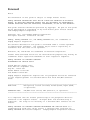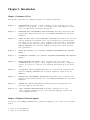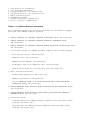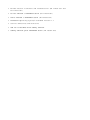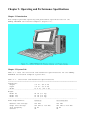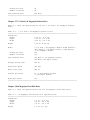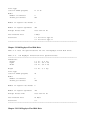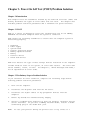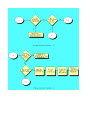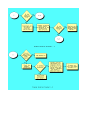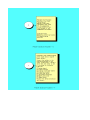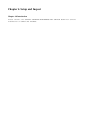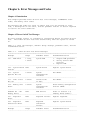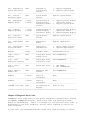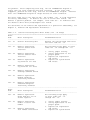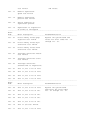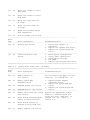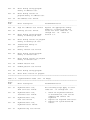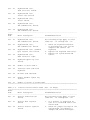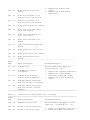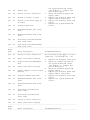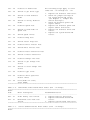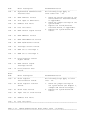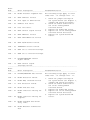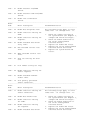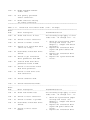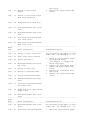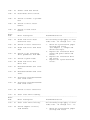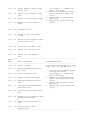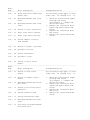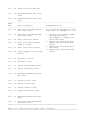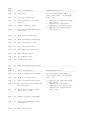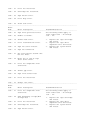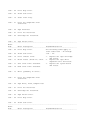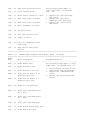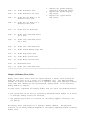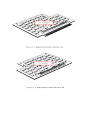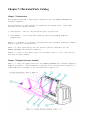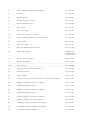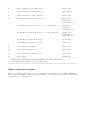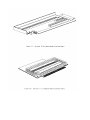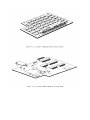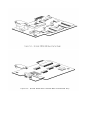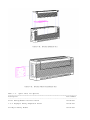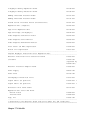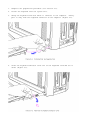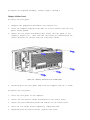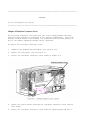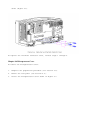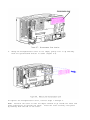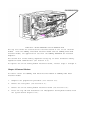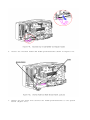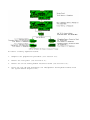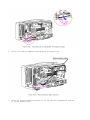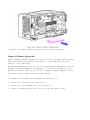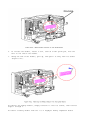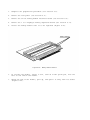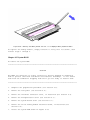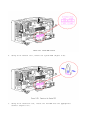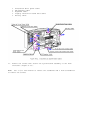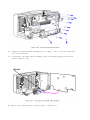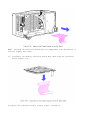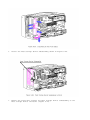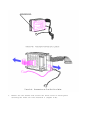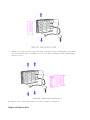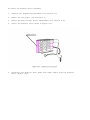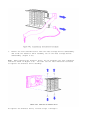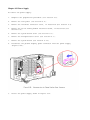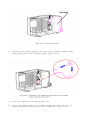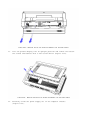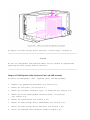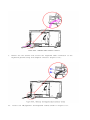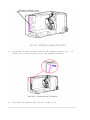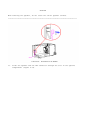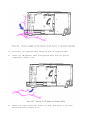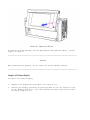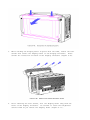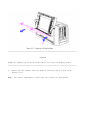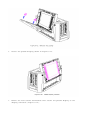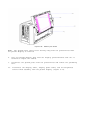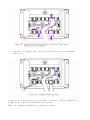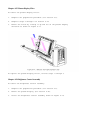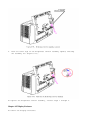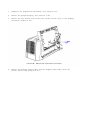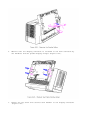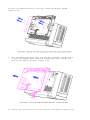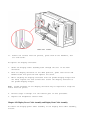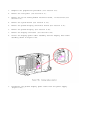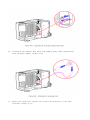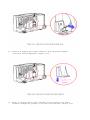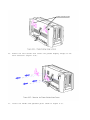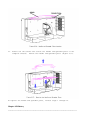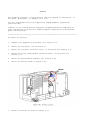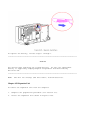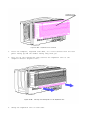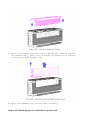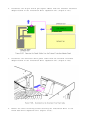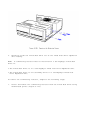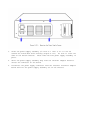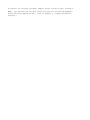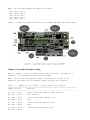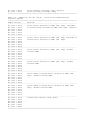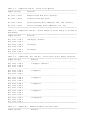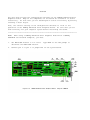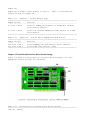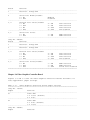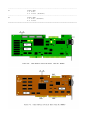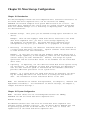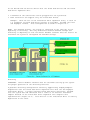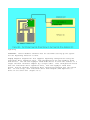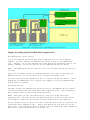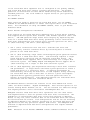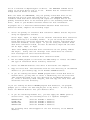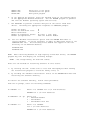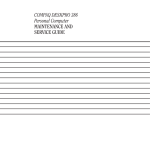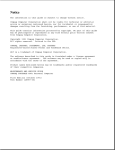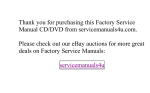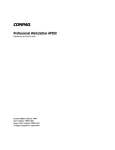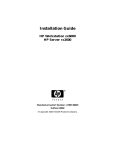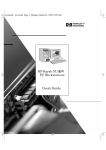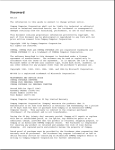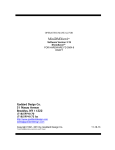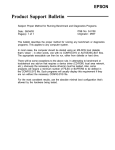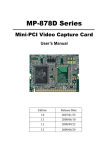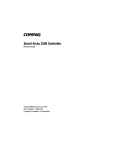Download Compaq Compaq Portable II Troubleshooting guide
Transcript
Foreword Notice The information in this guide is subject to change without notice. COMPAQ COMPUTER CORPORATION SHALL NOT BE LIABLE FOR TECHNICAL OR EDITORIAL ERRORS, OR OMISSIONS CONTAINED HEREIN; NOR FOR INCIDENTAL OR CONSEQUENTIAL DAMAGES RESULTING FROM THE FURNISHING, PERFORMANCE, OR USE OF THIS MATERIAL. This guide contains information protected by copyright. No part of this guide may be photocopied or reproduced in any form without prior written consent from Compaq Computer Corporation. Copyright 1987, 1989 Compaq Computer Corporation. All rights reserved. Printed in the USA. COMPAQ, COMPAQ PORTABLE III, and COMPAQ PORTABLE 386, are trademarks of Compaq Computer Corporation. The software described in this guide is furnished under a license agreement or nondisclosure agreement. The software may be used or copied only in accordance with the terms of the agreement. Microsoft, MS, and MS-DOS are trademarks of Microsoft Corporation. Product names mentioned herein are for identification purposes only and may be trademarks and/or registered trademarks of their respective companies. COMPAQ PORTABLE 386 PERSONAL COMPUTER MAINTENANCE AND SERVICE GUIDE Second Edition (August 1989) First Edition (September 1987) Assy No. 107536-002 Binder Number 197537-001 Text Number 107538-002 Compaq Computer Corporation requires that all peripheral devices be connected to this computer/product via shielded cables with metal RFI/EMI connector hoods. ============================================================================== WIRE TYPE: Multipaired, overall shielded; Belden #98XX; Alpha #54XX; or equivalent. CONNECTOR HOOD: RFI/EMI metal shield; AMP #74517X-X; or equivalent. ============================================================================== It is important that the chassis ground strap of the peripheral device be connected to the computer chassis. An Alpha #1221 flat braided strap is sufficient. The strap is not necessary if a shielded cable connects the two chassis. COMPAQ PORTABLE 386 PERSONAL COMPUTER MAINTENANCE AND SERVICE GUIDE is a troubleshooting guide that can be used as a reference when servicing the COMPAQ PORTABLE 386 Personal Computer. Compaq Computer Corporation reserves the right to make changes in its COMPAQ PORTABLE 386 Personal Computer without notice. Accordingly, the diagrams and procedures in this document may not apply to the computer you are servicing. >>>>>>>>>>>>>>>>>>>>>>>>>>>>>>>>>>>>>>><<<<<<<<<<<<<<<<<<<<<<<<<<<<<<<<<<<<<<< CAUTION Only trained technicians should attempt to repair this equipment. All troubleshooting and repair procedures are detailed to allow subassembly/module level repair only. Because of the complexity of the individual boards and subassemblies, no one should attempt to make repairs at the component level or make modifications to any printed wiring board. Improper repairs may create a safety hazard. Indications of component replacement or printed wiring board modifications may void any warranty or exchange allowances. >>>>>>>>>>>>>>>>>>>>>>>>>>>>>>>>>>>>>>><<<<<<<<<<<<<<<<<<<<<<<<<<<<<<<<<<<<<<< CAUTION For proper ventilation of your system, you must provide at least 3 inches (8 cm) of clearance on all sides of the computer, except underneath. >>>>>>>>>>>>>>>>>>>>>>>>>>>>>>>>>>>>>>><<<<<<<<<<<<<<<<<<<<<<<<<<<<<<<<<<<<<<< Chapter 1. Introduction Chapter 1.1 Summary of Text This guide contains ten chapters which are summarized below: Chapter 1. INTRODUCTION provides a brief summary of the contents of each chapter in the guide, a list of needed tools and supplies, and a list of additional reference documents. Chapter 2. OPERATING AND PERFORMANCE SPECIFICATIONS provides operating and performance specifications for the COMPAQ PORTABLE 386 Personal Computer. Chapter 3. POWER ON SELF TEST (POST)/PROBLEM ISOLATION describes the internal system diagnostic programs that are automatically executed when you power on the system. This chapter also provides a flowchart for identifying and correcting problems that can occur with the COMPAQ PORTABLE 386 Personal Computer during the Power On Self Test procedure. Chapter 4. SETUP AND INSPECT (See SUPPORT SOFTWARE MAINTENANCE AND SERVICE GUIDE.) Chapter 5. DIAGNOSTICS PROGRAM (See SUPPORT SOFTWARE MAINTENANCE AND SERVICE GUIDE.) Chapter 6. ERROR MESSAGES AND CODES lists the Power On Self Test and DIAGNOSTICS Error Codes. This chapter also provides a required course of action to resolve the problem described by each error code. Chapter 7. ILLUSTRATED PARTS CATALOG provides an illustrated reference for specific COMPAQ PORTABLE 386 Personal Computer Spare Part Kit Numbers. Chapter 8. REMOVAL AND REPLACEMENT PROCEDURES describes how to remove and replace field subassemblies for the COMPAQ PORTABLE 386 Personal Computer. Chapter 9. JUMPER AND SWITCH SETTINGS provides detailed information for setting jumpers and switches. Chapter 10. MASS STORAGE CONFIGURATIONS provides information on the mass storage capabilities of the 300/600 Megabyte Fixed Disk Drive Expansion Unit. Chapter 1.2 Required Tools and Supplies To service the COMPAQ PORTABLE 386 Personal Computer, you need the following tools: o o Torx T-10 Screwdriver Torx T-15 Screwdriver o o o o o o o o Torx Angle T-15 Screwdriver 3/16 Inch Open End Wrench Integrated Circuit (IC) Removal Tool Integrated Circuit (IC) Insertion Tool Modem Terminating Plug DIAGNOSTICS Program Parallel Interface Loopback Plug Serial Interface Loopback Plug Chapter 1.3 Additional Reference Information The following documentation and related software are available to support these and other COMPAQ computer products: o COMPAQ PORTABLE 386 PERSONAL COMPUTER OPERATIONS GUIDE (PN 107918-001) o COMPAQ PORTABLE 386 PERSONAL COMPUTER TECHNICAL REFERENCE GUIDE (PN 107920-001) o COMPAQ PORTABLE 386 PERSONAL COMPUTER MEMORY EXPANSION INSTALLATION GUIDE (PN 107530-002) o Installation Guides for COMPAQ Portable Computers with Plasma Displays Mass Storage Devices (PN 107320-003) Expansion Unit (PN 107323-003) COMPAQ Internal Modems (PN 107325-002) 40 Megabyte Tape Drive Expansion Unit (PN 107532-002) Second Serial Board for International Only (PN 107533-001) o Other Installation Guides 20 MHz 80387 Coprocessor (PN 113165-002) COMPAQ Color Monitor (PN 106223-001) 300/600 MEGABYTE FIXED DISK DRIVE EXPANSION UNIT INSTALLATION AND OPERATIONS GUIDE (PN 115835-002) o COMPAQ ENHANCED COLOR GRAPHICS BOARD INSTALLATION AND OPERATIONS GUIDE (PN 106540-001) o COMPAQ ENHANCED COLOR GRAPHICS BOARD/COMPAQ COLOR MONITOR TECHNICAL REFERENCE GUIDE (PN 106733-001) o Information Cards Desktop Pedestal for COMPAQ Personal Computers with Dual Mode Plasma Displays (PN 107326-002) Carrying Case for COMPAQ Personal Computers with Dual Mode Plasma Displays (PN 107327-002) o MS-DOS Version 4 Software and Documentation (PN 114493-001 and PN 114496-001) o MS-DOS VERSION 3 REFERENCE GUIDE (PN 114024-001) o BASIC VERSION 3 REFERENCE GUIDE (PN 104030-001) o MICROSOFT Operating System/2 Standard Version 1.1 o Service Advisories and Bulletins o HOW TO DO BUSINESS WITH COMPAQ SERVICE o COMPAQ SERVICE QUICK REFERENCE GUIDE (PN 106854-001) Chapter 2. Operating and Performance Specifications Chapter 2.1 Introduction This chapter provides operating and performance specifications for the COMPAQ PORTABLE 386 Personal Computer (Figure 2-1). Chapter 2.2 System Unit Table 2-1 lists the electrical and mechanical specifications for the COMPAQ PORTABLE 386 Personal Computer system unit. Table 2-1. Electrical and Mechanical Specifications ============================================================================== Dimensions: Height 9.8 in. (24.8 cm) Depth 7.8 in. (19.8 cm) Width 16.0 in. (40.6 cm) -----------------------------------------------------------------------------Weight: Model 40 20 lb (9.1 kg) Model 100 21 lb (9.5 kg) Model 110 21 lb (9.5 kg) -----------------------------------------------------------------------------Power Requirements: Domestic International -------------------Nominal Line Voltage 120 VAC 230 VAC Range Line Voltage 102 VAC to 132 VAC 204 VAC to 264 VAC Line Frequency 60 Hz 50 Hz Current 3A 2A -----------------------------------------------------------------------------AC Power Cord: Length 6 ft (1.8 m) Gauge 18 AWG -----------------------------------------------------------------------------Environmental Requirements: Temperature: Operating 50oF to 104oF (10oC to 40oC) Nonoperating 14oF to 122oF (-10oC to 50oC) Shipping -22oF to 140oF (-30oC to 60oC) -----------------------------------------------------------------------------Humidity: Operating 20% to 80% noncondensing Nonoperating Not less than 5% nor more than 90% noncondensing -----------------------------------------------------------------------------Shock and Vibrations: Shock 5 g, 11 ms, half sine (operating) 40 g 11 ms, half sine (nonoperating) Vibration 1.0 g, 5 to 500 Hz (nonoperating) 0.15 g, 5 to 500 Hz (operating) -----------------------------------------------------------------------------Heat Dissipation: Minimum Configuration 35 watts 119.5 BTU/hr Maximum Configuration 145 watts 495.1 BTU/hr -----------------------------------------------------------------------------Maximum Unpressured Altitude: Operating 10,000 ft (3000 m) Nonoperating 30,000 ft (9100 m) ============================================================================== Chapter 2.3 Portable Enhanced Keyboard Table 2-2 lists the specifications for the portable enhanced keyboard. Table 2-2. Keyboard Assembly Specifications ============================================================================== Dimensions: Height 1.2 in. ( 3.0 cm) Depth 7.1 in. (18.0 cm) Width 15.8 in. (40.1 cm) Cable Length: Compressed Extended 8.0 in. (20.3 cm) 30.0 in. (76.2 cm) Coil Diameter 0.6 in. (1.5 cm) Interface Industry standard 5 pin circular DIN type connector ============================================================================== Chapter 2.4 Compaq Dual Mode Plasma Display Table 2-3 lists the specifications for the COMPAQ Dual Mode Plasma Display. Table 2-3. COMPAQ Dual Mode Plasma Display Specifications ============================================================================== Viewing Area Dimensions: Height 5.2 in. (13.2 cm) Width 8.3 in. (21.1 cm) Diagonal 10.0 in. (25.4 cm) Weight 2.0 lb. (0.9 kg) Graphic Resolution 640 x 400 640 x 200 320 x 200 Text Resolution 640 x 400 (80 characters x 25 lines) ============================================================================== Chapter 2.5 1.2 Megabyte Diskette Drive Table 2-4 lists specifications for the 1.2 megabyte diskette drive. Table 2-4. 1.2 Megabyte Diskette Drive Specifications ============================================================================== Dimensions: Height 1.1 in. (2.8 cm) Depth 8.0 in. (20.3 cm) Width 5.8 in. (14.6 cm) Weight Media: Tracks per Inch Number of Tracks 1.9 lb (0.9 kg) 96 48 80 40 (1.2 (360 (1.2 (360 megabyte format) Kbyte format) megabyte format) Kbyte format) Data Transfer Rate 500 Kb/s (1.2 megabyte format) 300 Kb/s (360 Kbyte format) ============================================================================== Chapter 2.6 360 KByte Diskette Drive Table 2-5 lists the specifications for the 360 Kbyte diskette drive. Table 2-5. 360 Kbyte Diskette Drive Specifications ============================================================================== Dimensions: Height 1.1 in. (2.8 cm) Depth 8.0 in. (20.3 cm) Width 5.8 in. (14.6 cm) Weight Media: 1.9 lb (0.9 kg) Tracks per Inch Number of Tracks 48 40 Data Transfer Rate 250 Kb/s ============================================================================== Chapter 2.7 3 1/2 Inch 1.44 Megabyte Diskette Drive Table 2-6 lists the specifications for the 3 1/2 inch 1.44 megabyte diskette drive. Table 2-6. 3 1/2 Inch 1.44 Megabyte Diskette Drive ============================================================================== Dimensions: Height 1.00 in. (2.5 cm) Depth 5.91 in. (15.0 cm) Width 4.00 in. (10.2 cm) Weight 1.00 lb (0.45 kg) Media: 3 1/2 inch 1.44 megabyte double sided diskette; dual density (720 Kbyte format); high density (1.44 megabyte format) 135 160 Tracks per Inch Number of Tracks Data Transfer Rate 250 Kb/s (1.44 megabyte format) 500 Kb/s (720 Kbyte format) Average Access Time 100 ms Rotational Speed 300 rpm Motor Start Time 800 ms Sectors per Track 18 (1.44 megabyte format) 9 (720 Kbyte format) Bytes per Sector 512 ============================================================================== Chapter 2.8 40 Megabyte Fixed Disk Drive Table 2-7 lists the specifications for the 40 megabyte fixed disk drive. Table 2-7. 40 Megabyte Fixed Disk Drive Specifications ============================================================================== Dimensions: Height 1.5 in. (3.8 cm) Depth 4.0 in. (10.2 cm) Width 5.8 in. (14.6 cm) Weight 1.9 lb (0.9 kg) Drive Type (used in SETUP program) 17 or 43 Media: Number of Surfaces Tracks per Surface 4 805 Number of Logical Data Heads 5 Number of Logical Cylinders 980 Average Access Time less than 30 ms Data Transfer Rate 8 Mb/s Interleave 1:1 for Drive Type 43 3:1 for Drive Type 17 ============================================================================== Chapter 2.9 100 Megabyte Fixed Disk Drive Table 2-8 lists the specifications for the 100 megabyte fixed disk drive. Table 2-8. 100 Megabyte Fixed Disk Drive Specifications ============================================================================== Dimensions: Height 1.6 in. (3.8 cm) Depth 5.8 in. (14.6 cm) Width 4.0 in. (10.2 cm) Weight 2.9 lb. (1.9 kg) Drive Type (used in SETUP program) 45 Media: Number of Surfaces Tracks per Surface 8 748 Number of Logical Data Heads 8 Number of Logical Cylinders 748 Average Access Time less than 25 ms Data Transfer Rate 10 Mb/s Interleave 3:1 ============================================================================== Chapter 2.10 110 Megabyte Fixed Disk Drive Table 2-9 lists the specifications for the 110 megabyte fixed disk drive. Table 2-9. 110 Megabyte Fixed Disk Drive Specifications ============================================================================== Dimensions: Height 1.62 in. (4.1 cm) Depth 5.75 in. (14.6 cm) Width 4.00 in. (10.2 cm) Weight 1.8 lb (0.81 kg) Drive Type (Used in SETUP program) 33 Number of Logical Data Heads 8 Number of Logical Cylinders 832 Average Access Time less than 25 ms Data Transfer Rate 10 Mb/s Sectors per Track 33 Interleave 1:1 ============================================================================== Chapter 2.11 Compaq 1200 Baud Internal Modem Table 2-10 lists the specifications for the COMPAQ 1200 Baud Internal Modem, which is Hayes compatible. Table 2-10. COMPAQ 1200 Baud Internal Modem Specifications ============================================================================== Dimensions: Height 3.4 in. (8.6 cm) Depth 0.7 in. (1.9 cm) Width 5.4 in. (13.7 cm) Type Bell 103J protocol at 300 baud Bell 212A and CCITT V.22 protocols at 1200 baud -----------------------------------------------------------------------------International modem specifications available locally. ============================================================================== Chapter 2.12 Compaq 2400 Baud Internal Modem Table 2-11 lists the specifications for the COMPAQ 2400 Baud Internal Modem, which is compatible with the Hayes command set for asynchronous modems. Table 2-11. COMPAQ 2400 Baud Internal Modem Specifications ============================================================================== Dimensions: Height 3.4 in. (8.6 cm) Depth 0.7 in. (1.9 cm) Width 5.4 in. (13.7 cm) Type Bell 103J and CCITT V.21 protocol at 300 baud Bell 212A and CCITT V.22 protocols at 1200 baud CCITT V.22bis protocol at 2400 baud -----------------------------------------------------------------------------International modem specifications available locally. ============================================================================== Chapter 2.13 Expansion Unit Table 2-12 lists the specifications for the expansion unit. Table 2-12. Expansion Unit Specifications ============================================================================== Dimensions: Height 6.0 in. (15.2 cm) Depth 2.4 in. (6.1 cm) Width 14.5 in. (36.8 cm) Slots Two 8/16 bit slots * -----------------------------------------------------------------------------* Fully skirted 8 bit expansion boards will not fit. ============================================================================== Chapter 2.14 40 Megabyte Tape Drive Expansion Unit Table 2-13 lists the specifications for the 40 megabyte tape drive expansion unit. Table 2-13. 40 Megabyte Tape Drive Expansion Unit Specifications ============================================================================== Dimensions: Height 6.0 in. (15.2 cm) Depth 2.4 in. (6.1 cm) Width 14.5 in. (36.8 cm) Media: Tracks per Inch Number of Tracks 83 20 Data Transfer Rate 500 Kb/s ============================================================================== Chapter 2.15 Power Supply Table 2-14 lists the specifications for the power supply. Table 2-14. Power Supply Specifications ============================================================================== Input Requirements: Line Voltage 120/230 Line Fuse 3A at 120, 2A at 230 Line Frequency 47/62 Hz -----------------------------------------------------------------------------Power: Steady State 165 watts Peak State 180 watts -----------------------------------------------------------------------------Cooling Forced air via 12 VDC fan -----------------------------------------------------------------------------VDC Output: Nominal Continuous Maximum Nominal Current Current Peak Regulation Voltage Minimum Maximum Current Tolerance -----------------------------------------------------------------------------+5.0 VDC 3.0A 14.3A 3% +12.0 VDC 1.0A 3.0A 5.0A 5% -12.0 VDC 0.0 0.56A 1.0A 5% +200.0 VDCI 0.0 0.16A ñ 5 VDC 5.0 VDCI 0.0 0.06A 5% -----------------------------------------------------------------------------NOTE: These values are maximum values based on nominal operating conditions for temperature, line voltage, frequency, and altitude. Also, a minimum load of +12 VDC must be maintained for proper power supply operation. ============================================================================== Chapter 2.16 300/600 Megabyte Fixed Disk Drive Expansion Unit Table 2-15 lists the specifications for the 300/600 Megabyte Fixed Disk Drive Expansion Unit. Table 2-15. 300/600 Megabyte Fixed Disk Drive Expansion Unit Specifications ============================================================================== Dimensions: Height 6.4 in. (16.1 cm) Depth 16.5 in. (41.9 cm) Width 14.5 in. (35.9 cm) -----------------------------------------------------------------------------Weight: 300 Megabyte Unit 27.5 lb (12.4 kg) 600 Megabyte Unit 35.5 lb (15.9 kg) -----------------------------------------------------------------------------Environmental Requirements: Temperature: Operating Not less than 50oF or more than 104oF (10oC to 40oC) Nonoperating Not less than 50oF or more than 104oF (10oC to 40oC) Shipping Not less than -22oF or more than 140oF (-30oC to 60oC) Humidity: Operating Not less than 20% or more than 80% (noncondensing) Nonoperating Not less than 5% or more than 90% (noncondensing) -----------------------------------------------------------------------------Controller 1:1 interleave buffered ESDI external fixed disk drive controller board installs in one 8/16 bit expansion slot in the system unit. -----------------------------------------------------------------------------External Interface Adapter External interface adapter supports one or two 300 megabyte fixed disk drives -----------------------------------------------------------------------------LED Indicator Green -----------------------------------------------------------------------------Power Requirements: U.S. International ---------------Nominal Line Voltage 120 VAC, 60 Hz 230 VAC, 50 Hz Range Line Voltage 102 VAC to 132 VAC 204 VAC to 264 VAC Line Frequency 47 to 63 Hz 47 to 63 Hz -----------------------------------------------------------------------------Power 192 watts (steady state) 220 watts (peak power) -----------------------------------------------------------------------------Current 5A (fuse rating) 4A (fuse rating) -----------------------------------------------------------------------------Power Cable: Length 78 in (2.0 m) Interface NEMA 5-15P (U.S.) -----------------------------------------------------------------------------Signal Cable: Length 60 in. (1.52 m) Type 44 lead twisted pair Connectors 44 pin subminiature D - shell (2) ============================================================================== Chapter 3. Power On Self Test (POST)/Problem Isolation Chapter 3.0 Introduction This chapter lists the assemblies checked by the Power On Self Test (POST) and briefly describes the types of error codes that can occur. The chapter also includes problem isolation procedures and a flowchart for quick reference. Chapter 3.1 POST POST is a series of diagnostic tests that automatically run on the COMPAQ PORTABLE 386 Personal Computer when the system is turned on. POST checks the following assemblies to ensure that the computer system is functioning properly: o o o o o o o o Keyboard Power supply System board Display controller board Memory expansion boards Memory Diskette drives Fixed disk drives POST also detects the type of mass storage devices installed in the computer. If POST finds an error in the system, an error code results. The error code can be audible, visual, or both. See Chapter 6, "Error Messages and Codes," for an explanation of error codes. Chapter 3.2 Preliminary Steps to Problem Isolation If you encounter an error condition, complete the following steps before starting problem isolation procedures: 1. Turn off the computer. 2. Disconnect the AC power cord from the AC outlet. 3. Disconnect the signal cables of any peripheral devices from the computer. 4. Remove any boards not manufactured by Compaq. 5. Install a loopback plug connector in both the parallel interface and the serial interface. If you have a COMPAQ Internal Modem, install a modem terminating plug in the modem RJ11 jack. NOTE: To test your printer during the printer test or log errors to a printer, remove the loopback plug from the parallel interface and connect the printer instead. 6. Reconnect the AC power cord to a well grounded AC outlet. 7. Insert the latest version of the COMPAQ DIAGNOSTICS diskette into Drive A (Drive Position 1), and push in on the drive button. 8. Turn on the computer. See the SUPPORT SOFTWARE MAINTENANCE AND SERVICE GUIDE for detailed information on problem isolation. Chapter 3.3 Problem Isolation Flowchart The problem isolation flowchart provides a quick reference for identifying and correcting problems that may occur during POST. The flowchart gives troubleshooting procedures for identifying malfunctions. It also directs you to the SUPPORT SOFTWARE MAINTENANCE AND SERVICE GUIDE and to Chapter 6, "Error Messages and Codes," for more detailed troubleshooting information. Chapter 4. Setup and Inspect Chapter 4.0 Introduction Please consult the SUPPORT SOFTWARE MAINTENANCE AND SERVICE GUIDE for current information on SETUP and INSPECT. Chapter 5. Diagnostics Program Chapter 5.0 Introduction Please consult the SUPPORT SOFTWARE MAINTENANCE AND SERVICE GUIDE for current information on DIAGNOSTICS. Chapter 6. Error Messages and Codes Chapter 6.1 Introduction This chapter provides Power On Self Test error messages, DIAGNOSTIC error codes, and memory error codes. The messages and codes are given in tables that list the message or error code, a description of the error, and the probable failure or action required to resolve the error condition. Chapter 6.2 Power On Self Test Messages An error message results if a problem is encountered during the Power On Self Test. This Power On Self Test runs automatically when the system is turned on. Table 6-1 lists the messages, audible (beep) message, probable cause, and the recommended action. Table 6-1. Power On Self Test Error Messages ============================================================================== Message Beeps Probable Cause Recommended Action -----------------------------------------------------------------------------101 - ROM Error 1 Long, System ROM 1. Inspect ROM placement 1 Short 2. Verify correct ROM location 3. Replace ROM ----------------------------------------------------------------------------102 - System Board None System board Replace system board Failure ----------------------------------------------------------------------------162 - System 2 Short System Run SETUP. Options Not Set configuration incorrect ----------------------------------------------------------------------------163 - Time & Date 2 Short Invalid time Run SETUP. Not Set or date ----------------------------------------------------------------------------164 - Memory Size 2 Short System Check memory configuration Error configuration and run SETUP. incorrect ----------------------------------------------------------------------------XX000YY ZZ - 201 None RAM failure Refer to Section 6.4, Memory Error "Memory Error Codes." -----------------------------------------------------------------------------301 - Keyboard None Keyboard failure Replace keyboard. Error ----------------------------------------------------------------------------303 - Keyboard None Keyboard Replace system board. Controller Error controller failure -----------------------------------------------------------------------------Message Beeps Probable Cause Recommended Action ------------------------------------------------------------------------------ 304 - Keyboard or System Unit Error None Keyboard or 1. Replace keyboard. system board 2. Replace system board. failure ----------------------------------------------------------------------------401 - Printer None System board Replace system board. Interface Error failure ----------------------------------------------------------------------------402 - Monochrome 1 Long, System board or 1. Replace plasma display Adapter Error 2 Short plasma display controller board controller board 2. Replace system board failure ----------------------------------------------------------------------------501 - Display 1 Long, Plasma display or 1. Replace plasma display Adapter Failure 2 Short plasma display controller board. controller board 2. Replace plasma display ----------------------------------------------------------------------------601 - Diskette None System board Replace system board. Controller Error failure -----------------------------------------------------------------------------701 - Coprocessor None Coprocessor Replace coprocessor. Error Error ----------------------------------------------------------------------------702 - Coprocessor None Coprocessor 1. Check jumper setting. Detection Error installation 2. Replace coprocessor. -----------------------------------------------------------------------------Message Beeps Probable Cause Recommended Action -----------------------------------------------------------------------------1780 - Disk 0 None Fixed disk drive/ Run DIAGNOSTICS. Failure format error ----------------------------------------------------------------------------1782 - Disk None Fixed disk drive Run DIAGNOSTICS. Controller Failure controller error ----------------------------------------------------------------------------1790 - Disk 0 None Fixed disk drive 1. Run SETUP. Failure 2. Run DIAGNOSTICS. ----------------------------------------------------------------------------Parity Check 2 None Expansion RAM Run DIAGNOSTICS. XX000 Y ZZ failure ----------------------------------------------------------------------------Audible 1 Short Power on None. successful ----------------------------------------------------------------------------Audible 2 Short Power on None. successful ----------------------------------------------------------------------------(RESUME ="F1" KEY) None As indicated on Press F1 key. display ============================================================================== Chapter 6.3 Diagnostic Error Codes DIAGNOSTIC error codes occur if the system recognizes a problem while running the COMPAQ DIAGNOSTICS Program. These error codes help identify possible defective subassemblies. Tables 6-2 through 6-13 list possible error codes, a description of the error condition, and the action required to resolve the error condition. In each case, the Recommended Action column lists steps necessary to correct the problem. After completing each step, run the DIAGNOSTICS Program to verify that the error condition has been corrected. If the error code reappears, perform the next step, then run the DIAGNOSTICS Program. Continue until the DIAGNOSTICS Program no longer detects an error condition. The error codes are in the form of AYY - XX or AAYY - XX. A or AA represents the faulty subassembly. YY denotes the test or action that failed. XX denotes a specific problem. For example, error code 603 - 07 indicates that the diskette drive write/read/compare test failed. For assistance in the removal and replacement of a particular subassembly, see Chapter 8, "Removal and Replacement Procedures." Table 6-2. Central Processing Unit Error Codes (1xx - xx Range) ============================================================================== Error Code Error Description Recommended Action -----------------------------------------------------------------------------101 - 01 Central Processing Unit Replace the system board and retest for error code 101 - 01 -----------------------------------------------------------------------------102 - 01 Numeric coprocessor The following steps apply to error initial status word codes 102 - 01 through 102 - 15: incorrect 1. Verify jumper setting. 102 - 02 Numeric coprocessor 2. Verify coprocessor is the initial control word proper speed. incorrect 3. Replace the coprocessor and retest. 102 - 03 Numeric coprocessor 4. Replace the system board tag word not all ones and retest. 102 - 04 Numeric coprocessor tag word not all zeros 102 - 05 Numeric coprocessor exchange command failed 102 - 06 Numeric coprocessor masked exception incorrectly handled 102 - 07 Numeric coprocessor unmasked exception incorrectly handled -----------------------------------------------------------------------------Error Code Error Description Recommended Action -----------------------------------------------------------------------------102 - 08 Numeric coprocessor The following steps apply wrong mask bit set in to error codes 102 - 01 status register through 102 - 15: 102 - 09 Numeric coprocessor unable to store real number 102 - 10 Numeric coprocessor real number calculation 1. 2. 3. 4. Verify jumper setting. Verify coprocessor is the proper speed. Replace the coprocessor and retest. Replace the system board test failed 102 - 11 Numeric coprocessor speed test failed 102 - 12 Numeric coprocessor pattern test failed 102 - 14 Switch indicates no coprocessor present and retest. 102 - 15 Coprocessor is inoperative or socket is unoccupied -----------------------------------------------------------------------------Error Code Error Description Recommended Action -----------------------------------------------------------------------------103 - 01 Direct memory access page Replace the system board and registers test failed retest for error codes 103 - 01 through 113 - 01. 103 - 02 Direct memory access byte controller test failed 103 - 03 Direct memory access word controller test failed. 104 - 01 Interrupt controller master test failed. 104 - 02 Interrupt controller slave test failed. 104 - 03 Interrupt controller software RTC is inoperative. 105 - 01 Port 61, bit 6 not at zero. 105 - 02 Port 61, bit 5 not at zero. 105 - 03 Port 61, bit 3 not at zero. 105 - 04 Port 61, bit 1 not at zero. -----------------------------------------------------------------------------Error Code Error Description Recommended Action -----------------------------------------------------------------------------105 - 05 Port 61, bit 0 not at zero. Replace the system board and retest for error codes 105 - 06 Port 61, bit 5 not at one. 103 - 01 through 113 - 01. 105 - 07 Port 61, bit 3 not at one. 105 - 08 Port 61, bit 1 not at one. 105 - 09 Port 61, bit 0 not at one. 105 - 10 Port 61 I/O test failed. 105 - 11 Port 61, bit 7 not at zero. 105 - 12 Port 61, bit 2 not at zero. 105 - 13 No interrupt generated by fail safe timer. 105 - 14 NMI not triggered by fail safe timer. 106 - 01 Keyboard controller self test failed. 107 - 01 CMOS RAM test failed. 108 - 02 CMOS interrupt test failed. 108 - 03 CMOS interrupt test, CMOS not properly initialized. -----------------------------------------------------------------------------Error Code Error Description Recommended Action -----------------------------------------------------------------------------109 - 01 CMOS clock load data test Replace the system board and retest failed. for error codes 103 - 01 through 113 - 01. 109 - 02 CMOS clock rollover test failed. 109 - 03 CMOS clock test, CMOS not properly initialized. 110 - 01 Programmable timer load data test failed. 110 - 02 Programmable timer dynamic test failed. 110 - 03 Programmable timer 2 load data test failed. 111 - 01 Refresh detect test failed. 112 - 01 Speed test slow mode out of range. 112 - 02 Speed test mixed mode out of range. 112 - 04 Unable to enter slow mode in speed test. -----------------------------------------------------------------------------Error Code Error Description Recommended Action -----------------------------------------------------------------------------112 - 05 Unable to enter mixed mode Replace the system board in speed test. and retest for error codes 103 - 01 through 113 - 01. 112 - 06 Unable to enter fast mode in speed test. 112 - 07 Speed test system error. 112 - 08 Speed test unable to enter auto mode. 112 - 09 Speed test unable to enter high mode. 112 - 10 Speed test high mode out of range. 112 - 11 Speed test auto mode out of range. 112 - 12 Speed test variable speed mode inoperative. 113 - 01 Protected mode test failed. -----------------------------------------------------------------------------Error Code Error Description Recommended Action -----------------------------------------------------------------------------114 - 01 Speaker test failed. 1. Verify that speaker is connected. 2. Replace the speaker and retest. 3. Replace the system board and retest. -----------------------------------------------------------------------------199 - 00 Installed devices test 1. Check system configuration. failed. 2. Verify cable connections. 3. Check switch settings. 4. Run SETUP. 5. Replace system board and retest. ============================================================================== Table 6-3. Memory Error Codes (2xx - xx Range) ============================================================================== Error Code Error Description Recommended Action -----------------------------------------------------------------------------201 - 01 Memory machine ID The following steps apply to error test failed. codes 201 - 01 through 202 - 03: 202 - 01 Memory system ROM checksum failed. 203 - 03 Error during restore of program in write/read test 204 - 01 Memory address test failed 1. Replace plasma display controller board. 2. Replace the system ROM and 202 - 02 RAM/ROM system test failed. retest. 3. Replace the system board and 202 - 03 RAM/ROM protect test failed. retest. -----------------------------------------------------------------------------203 - 01 Memory write/read test failed Replace the appropriate memory test failed. module(s) or memory board and retest for error codes 203 - 01 203 - 02 Error during saving program through 210 - 03. Refer to memory in write/read test. Section 6.4. 204 - 02 Error during saving program memory in address test. 204 - 03 Error during restore of program memory in address test. 204 - 04 A20 address test failed. -----------------------------------------------------------------------------Error Code Error Description Recommended Action -----------------------------------------------------------------------------204 - 05 Page hit address test failed. Replace the appropriate memory module(s) or memory board and 205 - 01 Walking I/O test failed. retest for error codes 203 - 01 through 210 - 03. Refer to 205 - 02 Error during saving program Section 6.4. memory in walking I/O test. 205 - 03 Error during restore of program memory in walking I/O test. 205 - 04 Insufficient memory to perform test. 208 - 01 Memory refresh test failed. 208 - 02 Error during saving program memory in refresh test. 208 - 03 Error during restore of program memory in refresh test. 210 - xx Random Pattern Test 210 - 01 Random pattern test failed. 210 - 02 Error during saving program. 210 - 03 Error while restore of program. ============================================================================== Table 6-4. Keyboard Error Codes (3xx - xx Range) ============================================================================== Error Code Error Description Recommended Action -----------------------------------------------------------------------------301 - 01 Keyboard short test, The following steps apply to error 8042 self test failed. codes 301 - 01 through 304 - 06. 301 - 02 Keyboard short test, interface test failed. 301 - 03 Keyboard short test, echo test failed 301 - 04 Keyboard short test, keyboard retest failed. 302 - 01 Keyboard long test failed. 1. 2. 3. Check the keyboard connector. If disconnected, turn off the computer and connect the keyboard. Replace the keyboard and retest. Replace the system board and retest. 303 - 01 Keyboard LED test, 8042 self test failed. 303 - 02 Keyboard LED test, retest test failed. 303 - 03 Keyboard LED test, retest failed. 303 - 04 Keyboard LED test, LED command test failed. 303 - 05 Keyboard LED test, LED command test failed. -----------------------------------------------------------------------------Error Code Error Description Recommended Action -----------------------------------------------------------------------------303 - 06 Keyboard LED test, The following steps apply to error LED command test failed. codes 301 - 01 through 304 - 06. 303 - 07 Keyboard LED test, LED command test failed. 303 - 08 Keyboard LED test, command byte restore test failed. 303 - 09 Keyboard LED test, LEDs failed to light. 304 - 01 Keyboard repeat key test failed. 304 - 02 Unable to enter mode 3. 304 - 03 Incorrect scan code from keyboard. 304 - 04 No make code observed. 304 - 05 Cannot disable repeat key feature. 1. 2. 3. Check the keyboard connector. If disconnected, turn off the computer and connect the keyboard. Replace the keyboard and retest. Replace the system board and retest. 304 - 06 Unable to return to normal mode. ============================================================================== Table 6-5. Parallel Printer Error Codes (4xx - xx Range) ============================================================================== Error Code Error Description Recommended Action -----------------------------------------------------------------------------401 - 01 Printer connected test The following steps apply to error failed. codes 401 - 01 through 498 - 00: 402 - 01 Printer data register failed 1. 402 - 02 Printer control register failed. 2. If a printer is connected, be sure it is turned ON and in the online mode. Check the jumper settings on the system board (see Chapter 9, "Jumper and Switch Settings"). 402 - 03 Printer data and control registers failed. 3. 402 - 04 Printer loopback failed. 4. 402 - 05 Printer loopback and data registers failed. 5. 402 - 06 Printer loopback and control registers failed. 402 - 07 Printer loopback, data, and control registers failed. 402 - 08 Printer interrupt test failed. 402 - 09 Printer interrupt and data registers failed. Replace the Serial/Parallel Interface Board, if applicable, and retest. Replace the printer and/or the printer cable and retest. Replace the system board and retest. 402 - 10 Printer interrupt and control registers failed. -----------------------------------------------------------------------------Error Code Error Description Recommended Action -----------------------------------------------------------------------------402 - 11 Printer interrupt, control, The following steps apply to error and data registers failed. codes 401 - 01 through 498 - 00: 402 - 12 Printer interrupt and loopback failed. 1. 402 - 13 Printer interrupt, loopback, and data registers failed. 2. 402 - 14 Printer interrupt, loopback, and control registers failed. 3. 402 - 15 Printer interrupt, loopback, control, and data registers failed. 4. 402 - 16 Printer unexpected interrupt received. 403 - 01 Printer pattern test failed. 5. If a printer is connected, be sure it is turned ON and in the online mode. Check the jumper settings on the system board (see Chapter 9, "Jumper and Switch Settings"). Replace the Serial/Parallel Interface Board, if applicable, and retest. Replace the printer and/or the printer cable and retest. Replace the system board and retest. 498 - 00 Printer failed or not connected. ============================================================================== Table 6-6. Video Error Codes (5xx - xx Range) (For External Video Display Units Only) ============================================================================== Error Code Error Description Recommended Action -----------------------------------------------------------------------------501 - 01 Video controller test failed. The following steps apply to error codes 501 - 01 through 516 - 01: 502 - 01 Video memory test failed. 1. Replace the video display 503 - 01 Video attribute test failed. controller board and retest. 2. 504 - 01 Video character set test failed. 505 - 01 Video 80 x 25 mode 9 x 14 character cell test failed. 506 - 01 Video 80 x 25 mode 8 x 8 character cell test failed. 507 - 01 Video 40 x 25 mode test failed. 508 - 01 Video 320 x 200 mode color set 0 test failed. 509 - 01 Video 320 x 200 mode color set 1 test failed. 510 - 01 Video 640 x 200 mode test failed. 511 - 01 Video screen memory page test failed. 512 - 01 Video gray scale test failed. 514 - 01 Video white screen test failed. 3. Replace the monitor and retest. Replace the system board and retest. 516 - 01 Video noise pattern test failed. -----------------------------------------------------------------------------Error Code Error Description Recommended Action -----------------------------------------------------------------------------517 - xx Lightpen Test The following steps apply for error codes 517 - xx: 517 - 01 Lightpen test failed; no response. 1. Replace the lightpen and retest 2. Replace the video display 517 - 02 Lightpen text mode test controller board and retest. failed; invalid response. 3. Replace the system board and retest. 517 - 03 Lightpen medium resolution mode test failed; no response. 517 - 05 Lightpen medium resolution mode test failed; invalid response. ============================================================================== Table 6-7. Diskette Drive Error Codes (6xx - xx Range) ============================================================================== Error Code Error Description Recommended Action -----------------------------------------------------------------------------600 - xx Diskette Drive ID Test The following steps apply to error codes 600 - xx through 699 - 00: 600 - 05 Failed to reset controller 1. Replace the diskette and retest. 600 - 20 Failed to get drive type 2. Check the jumper settings on 601 - xx Format Test 601 - 05 Failed to reset controller 3. 601 - 09 Failed to format a track 4. 601 - 23 Failed to set drive type in ID media 5. 602 - xx Diskette Read Test 602 - 01 Exceeded maximum soft error limit 602 - 02 Exceeded maximum hard error limit 602 - 03 Previously exceeded maximum soft error limit 6. the system board and retest (see Chapter 9, "Jumper and Switch Settings"). Check the diskette power and signal cable. Replace the diskette power and signal cables and retest. Replace the diskette drive and retest. Replace the system board and retest. 602 - 04 Previously exceeded maximum hard error limit -----------------------------------------------------------------------------Error Code Error Description Recommended Action -----------------------------------------------------------------------------602 - 05 Failed to reset controller The following steps apply to error codes 600 - xx through 699 - 00: 602 - 06 Fatal error while reading 1. Replace the diskette and retest. 603 - xx Diskette Write/Read/Compare 2. Check the jumper settings on Test the system board and retest (see Chapter 9, "Jumper and 603 - 07 Fatal error while writing Switch Settings"). 3. Check the diskette power and 603 - 08 Failed compare of write/read signal cables. buffers 4. Replace the diskette power and signal cables and retest. 604 - xx Diskette Random Seek Test 5. Replace the diskette drive and retest. 604 - 01 Exceeded maximum soft error 6. Replace the system board and limit retest. 604 - 02 Exceeded maximum hard error limit 604 - 03 Previously exceeded soft error limit 604 - 04 Previously exceeded hard error limit 604 - 05 Failed to reset controller 604 - 06 Fatal error while reading -----------------------------------------------------------------------------Error Code Error Description Recommended Action ------------------------------------------------------------------------------ 605 - xx Diskette ID Media Test The following steps apply to error codes 600 - xx through 699 - 00: 605 - 20 Failed to get drive type 605 - 24 Failed to read diskette media 605 - 25 Failed to verify diskette media 3. 606 - xx Diskette Speed Test 4. 606 - 26 Failed to read media in speed test 5. 606 - 26 Failed speed limits 607 - xx Diskette Wrap Test 607 - 10 Failed sector wrap test 608 - xx Diskette Write Protect Test 608 - 28 Failed Write Protect Test 609 - xx Diskette Reset Controller Test 609 - 05 Failed to Reset Controller 610 - xx Diskette Change Line Test 610 - 21 Failed to get change line status 610 - 22 Failed to clear change line status 697 - 00 Diskette type error. 698 - 00 Diskette drive speed not within limits 1. 2. 6. Replace the diskette and retest. Check the jumper settings on the system board and retest (see Chapter 9, "Jumper and Switch Settings"). Check the diskette power and signal cables. Replace the diskette power and signal cables and retest. Replace the diskette drive and retest. Replace the system board and retest. 699 - 00 Drive/media ID error; rerun SETUP ============================================================================== Table 6-8. Monochrome Video Board Error Codes (8xx - xx Range) ============================================================================== Error Code Error Description Recommended Action -----------------------------------------------------------------------------802 - 01 Video memory test failed. 1. Replace monitor and retest. 2. Replace monochrome board and 824 - 01 Monochrome text mode test retest. failed. 3. Replace system board and retest. ============================================================================== Table 6-9. Serial Communications Error Codes (11xx - xx Range) ============================================================================== Error Code Error Description Recommended Action -----------------------------------------------------------------------------1101 - xx Asynchronous Communications The following steps apply to Interface Test error codes 1101 - xx: 1101 - 01 UART DLAB bit failed. 1101 - 02 Line input or UART fault. 1101 - 03 Address line fault. 1101 - 04 Data line fault. 1101 - 05 UART control signal failed. 1101 - 06 UART THRE bit failed. 1101 - 07 UART DATA READY bit failed. 1101 - 08 UART TX/RX buffer failed. 1101 - 09 Interrupt circuit failed. 1101 - 10 COM1 set to interrupt 3. 1101 - 11 COM2 set to interrupt 4. 1101 - 12 Drive/receiver control signal failed. 1101 - 13 UART control signal interrupt failed. 1. 2. 3. 4. Check the switch settings on the Serial/Parallel Interface Board, if applicable. Check the jumper settings on the system board. Replace the Serial/Parallel Interface Board, if applicable. Replace the system board and retest. 1101 - 14 Drive/receiver data failed. -----------------------------------------------------------------------------Error Code Error Description Recommended Action -----------------------------------------------------------------------------1109 - 01 Clock register The following steps apply to error initialization failed. 1109 - xx: 1109 - 02 Clock register rollover failed. 1. 1109 - 03 Clock reset failed. 2. 1109 - 04 Input line or clock failed. 1109 - 05 Address line fault. Check the jumper settings on the system board (see Chapter 9, "Jumper and Switch Settings"). Replace the system board and retest. 1109 - 06 Data line fault. ============================================================================== Table 6-10. Modem Communications Error Codes (12xx - xx Range) ============================================================================== Error Code Error Description Recommended Action -----------------------------------------------------------------------------1201 - xx Modem Internal Loopback Test The following steps apply to error codes 1201 - 01 through 1210 - 11: 1201 - 01 UART DLAB bit failed. 1. Check the jumper settings on 1201 - 02 Line input or UART failed. the system board (see Chapter 9, "Jumper and Switch Settings"). 1201 - 03 Address line fault. 2. Check the modem connection to the 32 bit memory/modem 1201 - 04 Data line fault. interface board. 3. Replace the modem and retest. 1201 - 05 UART control signal failed. 4. Replace the 32 bit memory/modem interface board and retest. 1201 - 06 UART THRE bit failed. 5. Replace the system board and retest. 1201 - 07 UART DATA READY bit failed. 1201 - 08 UART TX/RX buffer failed. 1201 - 09 INTERRUPT circuit failed. 1201 - 10 COM1 set to invalid interrupt. 1201 - 11 COM2 set to invalid interrupt. 1201 - 12 DRIVER/RECEIVER control signal failed. 1201 - 13 UART control signal interrupt failed. -----------------------------------------------------------------------------Error Code Error Description Recommended Action -----------------------------------------------------------------------------1201 - 14 DRIVER/RECEIVER data failed. The following steps apply to error codes 1201 - 01 through 1210 - 11: 1201 - 15 Modem detection failed. 1. Check the jumper settings on 1201 - 16 Modem ROM, checksum failed. the system board (see Chapter 9, "Jumper and Switch Settings"). 1201 - 17 Tone detection failed. 2. Check the modem connection to the 32 bit memory/modem 1202 - xx Modem Time Out Test interface board. 3. Replace the modem and retest. 1202 - 01 Modem timed out waiting for 4. Replace the 32 bit memory/modem SYNC. interface board and retest. 5. Replace the system board and 1202 - 02 Modem timed out waiting for retest. response. 1202 - 03 Modem exceeded data block retry limit. 1203 - xx Modem External Termination Test 1203 - 01 Modem external TIP/RING failed. 1203 - 02 Modem external DATA TIP/RING failed. 1203 - 03 Modem line termination failed. -----------------------------------------------------------------------------Error Code Error Description Recommended Action -----------------------------------------------------------------------------1204 - xx Modem Auto Originate Test The following steps apply to error codes 1201 - 01 through 1210 - 11: 1204 - 01 Modem timed out waiting for SYNC. 1. Check the jumper settings on the system board (see Chapter 9, 1204 - 02 Modem timed out waiting for "Jumper and Switch Settings"). response. 2. Check the modem connection to the 32 bit memory/modem 1204 - 03 Modem exceeded data block interface board. retry limit. 3. Replace the modem and retest. 4. Replace the 32 bit memory/modem 1204 - 04 RVC exceeded carrier lost interface board and retest. limit. 5. Replace the system board and retest. 1204 - 05 XMIT exceeded carrier lost limit. 1204 - 06 Time out waiting for dial tone. 1204 - 07 Dial number string too long. 1204 - 08 Modem timed out waiting for remote response. 1204 - 09 Modem exceeded maximum redial limit. 1204 - 10 Line quality prevented remote connection. -----------------------------------------------------------------------------Error Code Error Description Recommended Action -----------------------------------------------------------------------------1204 - 11 Modem timed out waiting for The following steps apply to error remote connection. codes 1201 - 01 through 1210 - 11: 1205 - xx Modem Auto Answer Test 1. 1205 - 01 Modem timed out waiting for SYNC. 2. 1205 - 02 1205 - 03 Modem timed out waiting for response. Modem exceeded data block 3. 4. Check the jumper settings on the system board (see Chapter 9, "Jumper and Switch Settings"). Check the modem connection to the 32 bit memory/modem interface board. Replace the modem and retest. Replace the 32 bit memory/modem interface board and retest. retry limit. 1205 - 04 RCV exceeded carrier lost limit. 1205 - 05 XMIT exceeded carrier lost limit. 1205 - 06 Time out waiting for dial tone. 1205 - 07 Dial number string too long. 1205 - 08 Modem timed out waiting for remote response. 5. Replace the system board and retest. 1205 - 09 Modem exceeded maximum redial limit. -----------------------------------------------------------------------------Error Code Error Description Recommended Action -----------------------------------------------------------------------------1205 - 10 Line quality prevented The following steps apply to error remote connection. codes 1201 - 01 through 1210 - 11: 1205 - 11 Modem timed out waiting for remote connection. 1. 1206 - xx Dial Multifrequency Tone Test 2. 1206 - 17 Tone detection failed. 1210 - xx Modem Direct Connect Test 1210 - 01 Modem timed out waiting for SYNC. 1210 - 02 Modem timed out waiting for response. 1210 - 03 Modem exceeded data block retry limit. 1210 - 04 RCV exceeded carrier lost limit. 1210 - 05 XMIT exceeded carrier lost limit. 1210 - 06 Time out waiting for dial tone. 1210 - 07 Dial number string too long. 1210 - 08 Modem timed out waiting for remote response. 3. 4. 5. Check the jumper settings on the system board (see Chapter 9, "Jumper and Switch Settings"). Check the modem connection to the 32 bit memory/modem interface board. Replace the modem and retest. Replace the 32 bit memory/modem interface board and retest. Replace the system board and retest. 1210 - 09 Modem exceeded maximum redial limit. 1210 - 10 Line quality prevented remote connection. 1210 - 11 Modem timed out waiting for remote connection. ============================================================================== Table 6-11. Fixed Disk Drive Error Codes (17xx - xx Range) ============================================================================== Error Code Error Description Recommended Action -----------------------------------------------------------------------------1700 - xx Fixed Disk Drive ID Test The following steps apply to error codes 1700 - xx through 1717 - 73: 1700 - 05 Failed to reset controller 1. Check the system board jumper 1700 - 09 Failed to format a track settings and retest (see Chapter 9, "Jumper and Switch 1700 - 41 Failed to ID fixed disk drive Settings"). (drive not ready). 2. Replace the fixed disk drive signal and power cables and 1700 - 42 Recalibrate fixed disk drive retest. failed. 3. Replace the fixed disk drive and retest. 1700 - 45 Failed to get fixed disk 4. Replace the system board and drive parameters from ROM. retest. 1700 - 46 Invalid fixed disk drive parameters found in ROM. 1700 - 66 Failed to initialize fixed disk drive parameter. 1700 - 69 Failed to read drive size from controller. 1700 - 70 Failed translate mode. 1700 - 71 Failed nontranslated mode. -----------------------------------------------------------------------------Error Code Error Description Recommended Action -----------------------------------------------------------------------------1701 - xx Fixed Disk Format Test The following steps apply to error codes 1700 - xx through 1717 - 73: 1701 - 05 Failed to reset controller 1. Check the system board jumper 1701 - 09 Failed to format a cylinder settings and retest (see Chapter 9, "Jumper and Switch 1701 - 42 Recalibrate fixed disk drive Settings"). failed. 2. Replace the fixed disk drive signal and power cables and 1701 - 58 Failed to write sector retest. buffer. 3. Replace the fixed disk drive 1701 - 59 Failed to read sector buffer. 1701 - 66 Failed to initialize fixed disk drive parameter. 1702 - xx Fixed Disk Drive Read Test 1702 - 01 Exceeded maximum soft error limit. 1702 - 02 Exceeded maximum hard error limit. 1702 - 03 Previously exceeded maximum soft error limit. 4. and retest. Replace the system board and retest. 1702 - 04 Previously exceeded maximum hard error limit. -----------------------------------------------------------------------------Error Code Error Description Recommended Action -----------------------------------------------------------------------------1702 - 05 Failed to reset controller The following steps apply to error codes 1700 - xx through 1717 - 73: 1702 - 06 Fatal error while reading 1. Check the system board jumper 1702 - 40 Failed cylinder 0. settings and retest (see Chapter 9, "Jumper and 1702 - 65 Exceeded maximum bad sector Switch Settings"). per track. 2. Replace the fixed disk drive signal and power cables and 1702 - 68 Failed to read long. retest. 3. Replace the fixed disk drive 1702 - 70 Failed to translate mode. and retest. 4. Replace the system board and 1702 - 71 Failed nontranslated mode. retest. 1702 - 72 Exceeded maximum bad track limit. 1702 - 73 Previously exceeded maximum bad track limit. 1703 - xx Fixed Disk Drive Write/Read/ Compare Test 1703 - 01 Exceeded maximum soft error limit. -----------------------------------------------------------------------------Error Code Error Description Recommended Action -----------------------------------------------------------------------------1703 - 02 Exceeded maximum hard error The following steps apply to error limit. codes 1700 - xx through 1717 - 73: 1703 - 03 Previously exceeded maximum 1. Check the system board jumper soft error limit. 1703 - 04 Previously exceeded maximum hard error limit. 1703 - 05 Failed to reset controller. 1703 - 06 Fatal error while reading. 1703 - 07 Fatal error while writing. 1703 - 08 Failed compare of write/ read buffers. 1703 - 40 Cylinder 0 error. 1703 - 55 Cylinder 1 error. 1703 - 63 Failed soft error rate. 1703 - 65 Exceeded maximum bad sector per track. 2. 3. 4. settings and retest (see Chapter 9, "Jumper and Switch Settings"). Replace the fixed disk drive signal and power cables and retest. Replace the fixed disk drive and retest. Replace the system board and retest. 1703 - 67 Failed to write long. -----------------------------------------------------------------------------Error Code Error Description Recommended Action -----------------------------------------------------------------------------1703 - 68 Failed to read long. The following steps apply to error codes 1700 - xx through 1717 - 73: 1703 - 70 Failed translate mode. 1. Check the system board jumper 1703 - 71 Failed nontranslated mode. settings and retest (see Chapter 9, "Jumper and 1703 - 72 Exceeded maximum bad track Switch Settings"). limit. 2. Replace the fixed disk drive signal and power cables and 1703 - 73 Previously exceeded maximum retest. bad track limit. 3. Replace the fixed disk drive and retest. 1704 - xx Fixed Disk Drive Random Seek 4. Replace the system board and Test. retest. 1704 - 01 Exceeded maximum soft error limit. 1704 - 02 Exceeded maximum hard error limit. 1704 - 03 Previously exceeded maximum soft error limit. 1704 - 04 Previously exceeded maximum hard error limit. 1704 - 05 Failed to reset controller. 1704 - 06 Fatal error while reading. -----------------------------------------------------------------------------Error Code Error Description Recommended Action -----------------------------------------------------------------------------1704 - 40 Cylinder 0 error. The following steps apply to error codes 1700 - xx through 1717 - 73: 1704 - 55 Cylinder 1 error. 1. Check the system board jumper 1704 - 65 Exceeded maximum bad sector settings and retest per track. (see Chapter 9, "Jumper and Switch Settings"). 1704 - 70 Failed translate mode. 2. Replace the fixed disk drive signal and power cables and 1704 - 71 Failed nontranslated mode. retest. 3. Replace the fixed disk drive 1704 - 72 Exceeded maximum bad track and retest. limit. 4. Replace the system board and retest. 1704 - 73 Previously exceeded maximum bad track limit. 1705 - xx Fixed Disk Drive Controller Test. 1705 - 05 Failed to reset controller. 1705 - 44 Failed fixed disk drive controller diagnostics. 1705 - 56 Failed controller RAM diagnostics. 1705 - 57 Failed controller to drive diagnostics. -----------------------------------------------------------------------------Error Code Error Description Recommended Action -----------------------------------------------------------------------------1706 - xx Fixed Disk Drive Ready Test The following steps apply to error codes 1700 - xx through 1717 - 73: 1706 - 41 Drive not ready. 1. Check the system board jumper 1707 - xx Fixed Disk Drive Recalibrate settings and retest Test (see Chapter 9, "Jumper and Switch Settings"). 1707 - 42 Failed to recalibrate fixed 2. Replace the fixed disk drive disk drive. signal and power cables and retest. 1708 - xx Fixed Disk Drive Format Bad 3. Replace the fixed disk drive Track Test and retest. 4. Replace the system board and 1708 - 02 Exceeded maximum hard error retest. limit. 1708 - 05 Failed to reset controller. 1708 - 09 Format track bad failed. 1708 - 42 Recalibrate drive failed. 1708 - 43 Failed to format a cylinder bad. 1708 - 58 Failed to write sector buffer. 1708 - 59 Failed to read sector buffer. -----------------------------------------------------------------------------Error Code Error Description Recommended Action -----------------------------------------------------------------------------1709 - xx Fixed Disk Drive Reset The following steps apply to error Controller Test codes 1700 - xx through 1717 - 73: 1709 - 05 Failed to reset controller. 1710 - xx Fixed Disk Drive Park Head Test 1710 - 45 Failed to get fixed disk drive parameters from ROM. 1710 - 47 Failed to park heads. 1714 - xx Fixed Disk Drive File Write Test 1714 - 01 Exceeded maximum soft error limit. 1714 - 02 Exceeded maximum hard error limit. 1714 - 03 Previously exceeded maximum soft error limit. 1714 - 04 Previously exceeded maximum hard error limit. 1714 - 05 Failed to reset controller. 1. 2. 3. 4. Check the system board jumper settings and retest (see Chapter 9, "Jumper and Switch Settings"). Replace the fixed disk drive signal and power cables and retest. Replace the fixed disk drive and retest. Replace the system board and retest. 1714 - 06 Fatal error while reading. -----------------------------------------------------------------------------Error Code Error Description Recommended Action -----------------------------------------------------------------------------1714 - 07 Fatal error while writing. The following steps apply to error codes 1700 - xx through 1717 - 73: 1714 - 08 Failed compare of write/ read buffers. 1. Check the system board jumper settings and retest 1714 - 10 Failed diskette sector wrap during read. 1714 - 20 Failed to get diskette drive type. 1714 - 24 Failed to read diskette media. 1714 - 25 Failed to verify diskette media. 1714 - 40 Cylinder 0 error. 1714 - 48 Failed to move disk table to RAM. 1714 - 49 Failed to read diskette media in File Write Test. 1714 - 50 Failed File I/O Write Test. 1714 - 51 Failed File I/O Read Test. 2. 3. 4. (see Chapter 9, "Jumper and Switch Settings"). Replace the fixed disk drive signal and power cables and retest. Replace the fixed disk drive and retest. Replace the system board and retest. 1714 - 52 Failed File I/O Compare Test. -----------------------------------------------------------------------------Error Code Error Description Recommended Action -----------------------------------------------------------------------------1714 - 55 Failed cylinder 1. The following steps apply to error codes 1700 - xx through 1717 - 73: 1714 - 65 Exceeded maximum bad sector per track. 1. Check the system board jumper settings and retest 1714 - 70 Failed translate mode. (see Chapter 9, "Jumper and Switch Settings"). 1714 - 71 Failed nontranslated mode. 2. Replace the fixed disk drive signal and power cables and 1714 - 72 Exceeded maximum bad track retest. limit. 3. Replace the fixed disk drive and retest. 1714 - 73 Previously exceeded maximum 4. Replace the system board and bad track limit. retest. 1715 - xx Fixed Disk Drive Head Select Test 1715 - 45 Failed to get fixed disk drive parameters from ROM. 1715 - 53 Failed Drive/Head register test. 1715 - 54 Failed Digital Input register test. ------------------------------------------------------------------------------ Error Code Error Description Recommended Action -----------------------------------------------------------------------------1716 - xx Fixed Disk Drive Conditional The following steps apply to error Format Test codes 1700 - xx through 1717 - 73: 1716 - 01 Exceeded maximum soft error limit. 1716 - 02 Exceeded maximum hard error limit. 1716 - 05 Failed to reset controller. 1716 - 06 Fatal error while reading. 1716 - 07 Fatal error while writing. 1716 - 08 Failed compare of write/ read buffers. 1716 - 09 Failed to format a cylinder. 1716 - 40 Cylinder 0 failed. 1716 - 42 Failed recalibrate. 1716 - 55 Cylinder 1 error. 1. 2. 3. 4. Check the system board jumper settings and retest (see Chapter 9, "Jumper and Switch Settings"). Replace the fixed disk drive signal and power cables and retest. Replace the fixed disk drive and retest. Replace the system board and retest. 1716 - 58 Failed to write sector buffer. -----------------------------------------------------------------------------Error Code Error Description Recommended Action -----------------------------------------------------------------------------1716 - 59 Failed to read sector The following steps apply to error buffer. codes 1700 - xx through 1717 - 73: 1716 - 60 Failed to compare sector buffer. 1716 - 65 Exceeded maximum bad sector per track. 2. Failed to initialize drive parameter. 3. 1716 - 70 Failed translate mode. 4. 1716 - 71 Failed nontranslate mode. 1716 - 72 Exceeded maximum bad track limit. 1716 - 73 Previously exceeded maximum bad track limit. 1716 - 66 1. Check the system board jumper settings and retest (see Chapter 9, "Jumper and Switch Settings"). Replace the fixed disk drive signal and power cables and retest. Replace the fixed disk drive and retest. Replace the system board and retest. 1717 - xx Fixed Disk Drive ECC Test 1717 - 01 Exceeded maximum soft error limit. 1717 - 02 Exceeded maximum hard error limit. -----------------------------------------------------------------------------Error Code Error Description Recommended Action -----------------------------------------------------------------------------1717 - 03 Previously exceeded maximum The following steps apply to error soft error limit. codes 1700 - xx through 1717 - 73: 1717 - 04 Previously exceeded maximum hard error limit. 1717 - 05 Reset controller failed. 1717 - 06 Fatal error while reading (BIOS st.>=0x20). 1717 - 07 Fatal error while writing. 1717 - 08 Failed compare of write/read buffers. 1717 - 40 Cylinder 0 failed. 1717 - 55 Cylinder 1 error. 1717 - 61 Failed uncorrectable error. 1717 - 62 Failed correctable error. 1717 - 65 Exceeded maximum bad sector per track. 1717 - 67 Failed to write long. 1717 - 68 Failed to read long. 1717 - 70 Failed translate mode. 1717 - 71 Failed nontranslate mode. 1717 - 72 Exceeded maximum bad track limit. 1. 2. 3. 4. Check the system board jumper settings and retest (see Chapter 9, "Jumper and Switch Settings"). Replace the fixed disk drive signal and power cables and retest. Replace the fixed disk drive and retest. Replace the system board and retest. 1717 - 73 Previously exceeded maximum bad track limit. ============================================================================== Table 6-12. Tape Drive Error Codes (19xx - xx Range) ============================================================================== Error Code Error Description Recommended Action -----------------------------------------------------------------------------1900 - xx Tape Test The following codes apply to error codes 1900 - xx through 1900 - 01 Tape not installed. 1991 - xx: 1900 - 02 Drive installed in other drive 3. 1900 - 26 Cannot identify drive. 1900 - 27 Drive not compatible with controller. 1900 - 92 Tape drive mismatched. 1900 - 93 Tape cartridge mismatched. 1901 - xx Tape Servo Write Test 1901 - 01 Drive not installed. 1901 - 02 Cartridge not installed. 1901 - 03 Tape motion error. 1901 - 04 Drive busy error. 1901 - 05 Track seek error. 1. 2. 3. Replace the tape cartridge and retest. Replace the tape drive expansion unit and retest. Replace the system board and retest. 1901 - 06 Tape write protected error. -----------------------------------------------------------------------------Error Code Error Description Recommended Action -----------------------------------------------------------------------------1901 - 07 Tape already servo written. The following codes apply to error codes 1900 - xx through 1901 - 08 Unable to servo write. 1991 - xx: 1901 - 11 Drive recalibration error. 1. 1901 - 21 Got servo pulses second time but not first. 2. 1901 - 22 Never got to end of tape after servo check. 1901 - 25 Unable to erase cartridge. 1901 - 27 Drive not compatible with controller. 1902 - xx Tape Format Test 3. Replace the tape cartridge and retest. Replace the tape drive expansion unit and retest. Replace the system board and retest. 1902 - 01 Drive not installed. 1902 - 02 Cartridge not installed. 1902 - 03 Tape motion error. 1902 - 04 Drive busy error. 1902 - 05 Track seek error. -----------------------------------------------------------------------------Error Code Error Description Recommended Action -----------------------------------------------------------------------------1902 - 06 Tape write protected error. The following codes apply to error codes 1900 - xx through 1902 - 09 Unable to format. 1991 - xx: 1902 - 10 Format mode error. 1. 1902 - 11 Drive recalibration error. 2. 1902 - 12 Tape not servo written. 3. 1902 - 13 Tape not formatted. 1902 - 21 Got servo pulses second time but not first. 1902 - 22 Never got to end of tape after servo check. 1902 - 27 Drive not compatible with controller. 1902 - 28 Format gap error. 1903 - xx Tape Drive Sensor Test 1903 - 01 Drive not installed. Replace the tape cartridge and retest. Replace the tape drive expansion unit and retest. Replace the system board and retest. 1903 - 23 Change line unset. -----------------------------------------------------------------------------Error Code Error Description Recommended Action -----------------------------------------------------------------------------1903 - 27 Drive not compatible with The following codes apply to controller. error codes 1900 - xx through 1991 - xx: 1904 - xx Tape Beginning of Tape/End of Tape Test 1. Replace the tape cartridge and retest. 1904 - 01 Drive not installed. 2. Replace the tape drive expansion unit and retest. 1904 - 02 Cartridge not installed. 3. Replace the system board and retest. 1904 - 03 Tape motion error. 1904 - 04 Drive busy error. 1904 - 05 Track seek error. 1904 - 15 Sense error flag. 1904 - 27 Drive not compatible with controller. 1905 - xx Tape Read Test 1905 - 01 Drive not installed. 1905 - 02 Cartridge not installed. 1905 - 03 Tape motion error. -----------------------------------------------------------------------------Error Code Error Description Recommended Action -----------------------------------------------------------------------------1905 - 04 Drive busy error. The following codes apply to error codes 1900 - xx through 1905 - 05 Track seek error. 1991 - xx: 1905 - 14 Drive timeout error. 1. 1905 - 16 Block locate (block ID) error. 2. 1905 - 17 Soft error limit exceeded. 3. 1905 - 18 Hard error limit exceeded. 1905 - 19 Write (probably ID error). 1905 - 27 Drive not compatible with controller. 1906 - xx Tape Write, Read, Compare Test 1906 - 01 Drive not installed. 1906 - 02 Cartridge not installed. 1906 - 03 Tape motion error. 1906 - 04 Drive busy error. Replace the tape cartridge and retest. Replace the tape drive expansion unit and retest. Replace the system board and retest. 1906 - 05 Track seek error. -----------------------------------------------------------------------------Error Code Error Description Recommended Action ------------------------------------------------------------------------------ 1906 - 06 Tape write protected error. 1906 - 14 Drive timeout error. The following codes apply to error codes 1900 - xx through 1991 - xx: 1906 - 16 Block locate (block ID) error. 1. 1906 - 17 Soft error limit exceeded. 2. 1906 - 18 Hard error limit exceeded. 3. 1906 - 19 Write (probably ID error). 1906 - 20 765 Fatal error. 1906 - 24 Fail write protect test. 1906 - 26 Cannot ID drive. 1906 - 27 Drive not compatible with controller. Replace the tape cartridge and retest. Replace the tape drive expansion unit and retest. Replace the system board and retest. 1991 - 12 Tape has not been servo written. ============================================================================== Table 6-13. COMPAQ Video Graphics Error Codes (24xx - xx Range) ============================================================================== Error Code Error Description Recommended Action -----------------------------------------------------------------------------2402 - 01 Video Memory Test The following steps apply to error codes 2402 - 01 through 2416 - 01: 2403 - 01 Video Attribute Test 1. Verify switch settings on the 2401 - 01 Video Character Set Test video board and system board. 2. Replace the video board and 2405 - 01 Video 80 x 25 Mode 9 x 14 retest. Character Cell Test 3. Replace the system board and retest. 2406 - 01 Video 80 x 25 Mode 8 x 8 Character Cell Test 2407 - 01 Video 40 x 25 Mode Test 2408 - 01 Video 320 x 200 Mode Color Set 0 Test 2409 - 01 Video 320 x 200 Mode Color Set 1 Test 2410 - 01 Video 640 x 200 Mode Test 2411 - 01 Video Screen Memory Page Test 2412 - 01 Video Gray Scale Test 2414 - 01 Video White Screen Test 2416 - 01 Video Noise Pattern Test -----------------------------------------------------------------------------Error Code Error Description Recommended Action -----------------------------------------------------------------------------2417 - 01 Lightpen text mode test The following steps apply to error failed; no response. codes 2417 - xx. 2417 - 02 Lightpen text mode test failed; invalid response. 2421 - 01 VGC and ECG 640 x 200 graphics mode test failed. 2422 - 01 VGC and ECG 640 x 350 16 color set test failed. 2423 - 01 VGC and ECG 640 x 350 64 color set test failed. 2424 - 01 VGC and ECG monochrome text mode test failed. 1. Check the switch settings on the video board (see Chapter 9, "Jumper and Switch Settings"). 2417 - 03 Lightpen medium resolution 2. Replace the lightpen and mode test failed; no response. retest. 3. Replace the video board and 2417 - 04 Lightpen medium resolution retest. mode test failed; invalid 4. Replace the system board and response. retest. -----------------------------------------------------------------------------Error Code Error Description Recommended Action -----------------------------------------------------------------------------2418 - 01 VGC memory test failed. The following steps apply to error codes 2418 - xx through 2425 - xx. 2418 - 02 VGC and ECG shadow RAM test failed. 1. Verify the switch settings. 2. Replace the video board and 2419 - 01 VGC and ECG ROM checksum retest. test failed. 3. Replace the system board and retest. 2420 - 01 VGC and ECG attribute test failed. 2425 - 01 VGC and ECG monochrome graphics mode test failed. ============================================================================== Table 6-14. COMPAQ Dual Mode Plasma Display Error Codes (51xx - xx Range) ============================================================================== Error Code Error Description Recommended Action -----------------------------------------------------------------------------5101 - 01 Video controller Test The following steps apply to error codes 5101 - 01 through 5129 - 01: 5102 - 01 Video Memory Test 1. 5103 - 01 Video Attribute Test 5104 - 01 Video Character Set Test 5105 - 01 Video 80 x 25 Mode 9 x 14 Character Cell Test 5106 - 01 Video 80 x 25 Mode 8 x 8 Character Cell Test 5107 - 01 Video 40 x 25 Mode Test 5108 - 01 Video 320 x 200 Mode Color Set 0 Test 5109 - 01 Video 320 x 200 Mode Color Set 1 Test 5110 - 01 Video 640 x 200 Mode Test 5111 - 01 Video Screen Memory Page Test 5112 - 01 Video Gray Scale Test 5114 - 01 Video White Screen Test 5116 - 01 Video Noise Pattern Test 5124 - 01 Monochrome Test 2. 3. Replace the plasma display controller board and retest. Replace the plasma display and retest. Replace the system board and retest. 5129 - 01 Video 640 x 400 Mode Test ============================================================================== Chapter 6.4 Memory Error Codes Memory error codes result when the system detects a memory fault during the Power On Self Test or as a result of a DIAGNOSTIC test. The TEST programs attempt to isolate the memory fault to a specific chip, then generate a memory error code that identifies the system board, memory board, or the defective memory module to replace. In some cases, replacing the memory module will not solve the problem because: o The system may not be able to accurately determine which module is at fault if multiple memory errors are detected. o The problem may be due to a failure in the memory support circuitry, not the memory. The memory error code points to a specific memory address. The physical location of the memory address depends on the memory expansion board or memory module used. Defective Memory Isolation Memory error codes are shown on the display in an 8 digit format (XX000Y ZZ). The XX and Y alphanumeric codes are the key identification points for defective memory isolation. Due to the design of the COMPAQ PORTABLE 386 Personal Computer, the remaining codes in the format are not required for determining memory locations. The 8 digit code is defined as follows: XX 000 Y ZZ || | | |------|| | | || | | || | | || | ---------|| | || | || ------------|| | ---------------| ----------------- Failed data bit. Values are: 00, 01, 02, 04, 08, 10, 20, 40, 80, ??. Failed byte. 0, 1, 2, 3. Ignore Values are: Always zero. Reserved. Ignore. Megabyte where error occurred. Memory Locations After identifying X and Y use Figures 6-1, 6-2, 6-3, and 6-4 to locate the defective memory module or board. For information on removing and replacing the system board or the memory options, see Chapter 8, "Removal and Replacement Procedures." Memory Replacement Replace 512 Kbyte Memory Modules J1 through J8 with PN 107687-001. Replace the 4 Megabyte Memory Expansion Board with PN 107688-001. Replace the 4 Megabyte Memory Extension Board with PN 107685-001. Chapter 7. Illustrated Parts Catalog Chapter 7.1 Introduction This chapter provides a spare parts reference for the COMPAQ PORTABLE 386 Personal Computer. The information in each section is presented in tabular form. contains the following columns: Each table o Description - name of the particular part or parts kit. o Part Number - to be used when ordering parts from Compaq Computer Corporation. Tables 7-1 through 7-4 contain a third column that provides reference numbers keyed to specific illustrations. Table 7-5 lists spare parts for the various options available for the COMPAQ PORTABLE 386 Personal Computer. Tables 7-6 and 7-7 list parts that are available only in a kit, and each kit has only one part number. Chapter 7.2 Display Enclosure Assembly Table 7-1 lists the spare parts for the COMPAQ PORTABLE 386 Personal Computer display enclosure. Items numbered 1 through 8 are illustrated in Figure 7-1. Items numbered 9 through 15 are illustrated in Figure 7-2. Table 7-1. Display Enclosure Assembly ============================================================================== Item Description Part Number -----------------------------------------------------------------------------1. COMPAQ Dual Mode Plasma Display 107381-001 2. Display Filter Assembly 107689-001 3. Display Enclosure 107043-001 4. Keyboard Connector Cover * 107120-001 5. Brightness Control Assembly 107384-001 6. Brightness Control Knob * 107121-001 7. Display Bezel 107044-001 (replaced by 107975-001) 8. Latch * 107221-001 9. Ground Plate 107560-001 10. Plasma Display Hinge * 107386-001 11. Display Power Cable Assembly ** 107382-001 12. Strain Relief Bracket * 107386-001 13. Display Data Cable Assembly ** 107382-001 14. Roller * 107386-001 15. Mandrel * 107386-001 -----------------------------------------------------------------------------* Included in the Miscellaneous Hardware Kit (PN 107386-001). ** Included in the Cable Kit (PN 107382-001). ============================================================================== Chapter 7.3 Portable Enhanced Keyboard Assembly Table 7-2 lists the keyboard assembly for the COMPAQ PORTABLE 386 Personal Computer, which is illustrated in Figure 7-3. Table 7-2. Portable Enhanced Keyboard Assembly ============================================================================== Item Description Part Number -----------------------------------------------------------------------------1. Keyboard Assembly - Domestic 107672-001 2. Keyboard Assembly - United Kingdom 107674-001 * 3. Keyboard Assembly - German 107675-001 * 4. Keyboard Assembly - French 107676-001 * 5. Keyboard Assembly - Italian 107677-001 * 6. Keyboard Assembly - Spanish 107678-001 * 7. Keyboard Assembly - Danish 107679-001 * 8. Keyboard Assembly - Norwegian 107680-001 * 9. Keyboard Assembly - Swedish/Finnish 107681-001 * 10. Keyboard Assembly - Swiss 107682-001 * 11. Logo Kit 107690-001 * -----------------------------------------------------------------------------* Not shown in Figure 7-3. ============================================================================== Chapter 7.4 Chassis - Rear Assembly Table 7-3 lists the spare parts for the COMPAQ PORTABLE 386 Personal Computer chassis rear assembly. Items numbered 1 through 14 are illustrated in Figure 7-4, and items numbered 15 through 34 are illustrated in Figure 7-5. Table 7-3. Chassis - Rear Assembly ============================================================================== Item Description Part Number -----------------------------------------------------------------------------1. Main Housing Enclosure 107072-002 2. Chassis Shield 107705-001 3. Power Supply Ground Subassembly 107624-001 4. Battery 107786-001 5. System Board 107683-001 6. Microprocessor Cover 107617-001 7. System Board Cover 107704-001 8. Rear Panel 107168-001 9. AC Power Cord 101155-001 10. Interface Connector Cover 107737-001 11. 32 Bit Memory/Modem Interface Board 107684-001 12. System ROMs 107796-001 13. RGB Data Cable ** 107386-001 14. Options Compartment Shield 107799-001 15. Front Main Bezel 107034-001 (replaced by 107803-001) 16. Strain Relief Clip * 107386-001 17. Handle Assembly 107377-001 -----------------------------------------------------------------------------Item Description Part Number -----------------------------------------------------------------------------18. Display Data Cable Assembly ** 107382-001 19. Spreader Plate 107292-001 20. Power Supply 107373-001 21. Second Serial Interface Board (International Only) 107871-001 22. COMPAQ 2400 Baud Internal Modem 107791-001 23. 2400 Baud Modem Bezel * 107387-001 24. COMPAQ 1200 Baud Internal Modem 107376-001 25. 1200 Baud Modem Bezel * 107387-001 26. Plasma Display Controller Board 107787-001 27. Display Controller Data Cable ** 107382-001 28. 4 Megabyte Memory Extension Board 107685-001 29. 4 Megabyte Memory Expansion Board 107688-001 30. 512 Kbyte Memory Module 107687-001 31. 1 to 2 Megabyte Memory Expansion Board 107686-001 32. Display Data Cable Assembly ** 107382-001 33. LED/Speaker Cable 107926-001 34. Keyboard Cable (Internal) 107924-001 -----------------------------------------------------------------------------* Included in the Miscellaneous Hardware Kit (PN 107386-001). ** Included in the Cable Kit (PN 107382-001). ============================================================================== Chapter 7.5 Chassis - Side Assembly Table 7-4 lists the spare parts for the COMPAQ PORTABLE 386 Personal Computer chassis side assembly, which is illustrated in Figure 7-6. Table 7-4. Chassis - Side Assembly ============================================================================== Item Description Part Number -----------------------------------------------------------------------------1. Drive Bezel 107202-001 (No longer available) 2. 1.2 Megabyte Diskette Drive 360 Kbyte Diskette Drive 3 1/2 Inch 1.44 Megabyte Diskette Drive 107359-001 107360-001 109595-001 3. Diskette Drive Data Cable ** 107177-001 4. Diskette Drive Power Cable ** 101741-004 5. Mass Storage Device Enclosure 107131-004 6. Fixed Disk Drive Data Cable ** 107798-001 7. Fixed Disk Drive Power Cable ** 101741-003 8. 40 Megabyte Fixed Disk Drive (3:1) 107357-001 (replaced by 142365-001) 40 Megabyte Fixed Disk Drive (1:1 Drive Type 17) 110358-001 (replaced by 142365-001) 40 Megabyte Fixed Disk Drive (1:1 Drive Type 43) 114106-001 (replaced by 142365-001) 100 Megabyte Fixed Disk Drive 107790-001 110 Megabyte Fixed Disk Drive 107982-001 9. Drive Bracket Assembly 107112-001 10. Drive Shoulder Bolts ** 107386-001 11. Drive Vibration Isolators ** 107386-001 12. Drive Cover 107480-001 -----------------------------------------------------------------------------* Included in the Miscellaneous Hardware Kit (PN 107386-001). ** Included in the Cable Kit (PN 107382-001). ============================================================================== Chapter 7.6 Spare Parts for Options Table 7-5 lists spare parts for the options available for the COMPAQ PORTABLE 386 Personal Computer and their part numbers. The spare parts are illustrated in Figures 7-7 through 7-17. Table 7-5. Spare Parts for Options ============================================================================== Description Part Number -----------------------------------------------------------------------------32 Bit Memory/Modem Interface Board 107684-001 1 to 2 Megabyte Memory Expansion Board 107686-001 512 Kbyte Memory Module 107687-001 4 Megabyte Memory Expansion Board 107688-001 4 Megabyte Memory Extension Board 107685-001 COMPAQ 1200 Baud Internal Modem 107376-001 COMPAQ 2400 Baud Internal Modem 107791-001 Second Serial Interface Board (International) 107871-001 Expansion Unit (complete) 107453-001 Tape Drive Expansion Unit 107785-001 Tape Cartridge (40 Megabyte) 108142-001 Video Graphics Controller Board 109253-001 Video Graphics Color Monitor 109255-001 Video Graphics Monochrome Monitor 109254-001 Intel 80387 (20 MHz) Coprocessor 113220-001 Weitek 3167 Coprocessor 115517-001 -----------------------------------------------------------------------------300/600 Megabyte Fixed Disk Drive Expansion Unit -----------------------------------------------------------------------------External Fixed Disk Drive Controller Board 115839-001 I/O Cable 115810-001 (replaced by 130844-001) External Interface Adapter Board 115838-001 Power Supply 108065-001 Power Cord 101155-001 300 Megabyte Fixed Disk Drive 113219-001 Signal Cable (34 position) 115812-001 * Signal Cable (20 position) 115812-001 * Universal Drive Power Cable 101137-001 Expansion Unit Cover and Bezel United States International 115804-001 115804-002 Logo, Kit 115836-001 -----------------------------------------------------------------------------* Contained in the External Fixed Disk Drive Cable Kit (PN 115812-001) ============================================================================== Chapter 7.7 Cable Kit Table 7-6 lists the spare parts in the cable kit (PN 107382-001) for the COMPAQ PORTABLE 386 and COMPAQ PORTABLE III Personal Computers. Table 7-6. Cable Kit ============================================================================== Description Quantity -----------------------------------------------------------------------------Diskette Drive Data Cable 1 Diskette Drive Power Cable 1 Fixed Disk Drive Data Cable (COMPAQ PORTABLE III) 1 Fixed Disk Drive Power Cable (COMPAQ PORTABLE III) 1 Display Data Cable Assembly 1 Display Power Cable Assembly 1 RGB Data Cable 1 Fixed Disk Drive Data Cable (COMPAQ PORTABLE 386) 1 Fixed Disk Drive Power Cable (COMPAQ PORTABLE 386) 1 Modem Cable 1 Display Controller Data Cable 1 ============================================================================== Chapter 7.8 Miscellaneous Hardware Kit Table 7-7 lists the spare parts in the Miscellaneous Hardware Kit (PN 107386-001) for the COMPAQ PORTABLE 386 and COMPAQ PORTABLE III Personal Computers. Table 7-7. Miscellaneous Hardware Kit ============================================================================== Description Quantity -----------------------------------------------------------------------------Screw - Power Supply/Drive Enclosure 25 Screw - Rear Panel Long 25 Screw - Rear Panel Short 10 Drive Shoulder Bolt 10 Drive Vibration Isolators 10 Cable Tie, 3/4 inch wide, 3 7/8 inch wide 50 Strain Relief Bracket 2 Strain Relief Clip 2 Brightness Control Knob 5 Mandrel 2 Roller 4 Plasma Display Hinge 2 Latch 4 Keyboard Connector Cover 5 Modem Bezel 2 Keyboard Skid Pad 5 Blank Modem Bezel 2 LED 1 ============================================================================== Chapter 8. Removal and Replacement Procedures Chapter 8.1 Introduction Before starting the removal procedures, review Chapter 7, "Illustrated Parts Catalog," to become familiar with the various part numbers and locations. After completing all removal and replacement procedures, run the DIAGNOSTICS Program on the COMPAQ PORTABLE 386 Personal Computer to verify the proper operation of the replaced component. Chapter 8.2 Preparation Procedure Before beginning the procedures in this chapter, complete the following steps: 1. Turn off the computer. 2. Disconnect any peripheral devices (printer, monitors, and so on) from the computer. 3. Disconnect the AC power cord from the AC outlet and from the computer (Figure 8-1). Chapter 8.3 Keyboard Assembly To remove the keyboard assembly: 1. Complete the preparation procedure (see Section 8.2). 2. Detach the keyboard from the system unit. 3. Grasp the keyboard cord near where it connects to the computer. Gently pull it away from the keyboard connector on the computer (Figure 8-2). 4. Slide the keyboard connector cover off of the keyboard cord and set it aside (Figure 8-3). To replace the keyboard assembly, reverse steps 1 through 4. Chapter 8.4 Rear Panel To remove the rear panel: 1. Complete the preparation procedure (see Section 8.2). 2. Place the computer keyboard side down on a level surface with the rear panel facing upward. 3. Remove the six screws and washers that secure the rear panel to the computer (Figure 8-4). Note that the two screws you removed from the center position are shorter than the other four screws. 4. Carefully pull the rear panel away from the computer and set it aside. To replace the rear panel: 1. Place the rear panel on the computer. 2. Insert the two shorter screws and washers in the center holes. 3. Insert the four remaining screws and washers in the corner holes. 4. Start all six screws before completely tightening them. 5. Beginning with the center screws, tighten each screw. >>>>>>>>>>>>>>>>>>>>>>>>>>>>>>>>>>>>>>><<<<<<<<<<<<<<<<<<<<<<<<<<<<<<<<<<<<<<< CAUTION Do not overtighten the screws. >>>>>>>>>>>>>>>>>>>>>>>>>>>>>>>>>>>>>>><<<<<<<<<<<<<<<<<<<<<<<<<<<<<<<<<<<<<<< Chapter 8.5 Interface Connector Cover The interface connector cover protects the 32 bit memory/modem interface connector when nothing is installed in the options compartment. This cover must be removed before either modem, the second serial interface board, or any of the memory expansion boards can be installed. To remove the interface connector cover: 1. Complete the preparation procedure (see Section 8.2). 2. Remove the rear panel (see Section 8.4). 3. Locate the interface connector cover shown in Figure 8-5. 4. Remove the three screws securing the interface connector cover and set them aside. 5. Remove the interface connector cover from the system board and set it aside (Figure 8-6). To replace the interface connector cover, reverse steps 1 through 5. Chapter 8.6 Microprocessor Cover To remove the microprocessor cover: 1. Complete the preparation procedure (see Section 8.2). 2. Remove the rear panel (see Section 8.4). 3. Locate the microprocessor cover shown in Figure 8-7. 4. Grasp the microprocessor cover at its edges; gently lift it up and away from the system board and set it aside (Figure 8-8). To replace the microprocessor cover, reverse steps 1 through 4. NOTE: Position the cover so that the edges slanted in go inside the fence and those slanted out go outside the fence. Press the cover securely into place by working from one end to the other. Chapter 8.7 System Board Cover To remove the system board cover: 1. Complete the preparation procedure (see Section 8.2). 2. Remove the rear panel (see Section 8.4). 3. Remove the interface connector cover, if installed (see Section 8.5). 4. Remove the 32 bit memory/modem interface board, if installed (see Section 8.8). 5. Remove the microprocessor cover (see Section 8.6). 6. Locate the system board cover shown in Figure 8-9. 7. Remove the screws that secure the system board cover to the system board assembly and set them aside. 8. Lift the system board cover up and away from the computer and set it aside (Figure 8-10). To replace the system board cover, reverse steps 1 through 8. Chapter 8.8 32 Bit Memory/Modem Interface Board The 32 bit memory/modem interface board connects the memory expansion boards, either internal modem, and the second serial interface board to the system board. If one or a combination of these options is installed, the 32 bit memory/modem interface board will also be in place. To remove the 32 bit memory/modem interface board: 1. Complete the preparation procedure (see Section 8.2). 2. Remove the rear panel (see Section 8.4). 3. Locate the 32 bit memory/modem interface board shown in Figure 8-11. 4. Remove the screws securing the 32 bit memory/modem interface board and set them aside. 5. Grasp the 32 bit memory/modem interface board at its edges and, without rocking it, lift it straight up and away from the computer (Figure 8-12). When the 32 bit memory/modem interface board is removed, the options compartment with its two expansion slots is revealed (Figure 8-13). The top slot holds the second serial interface board or one of the internal modems. Both the COMPAQ 1200 Baud Internal Modem and the COMPAQ 2400 Baud Internal Modem, are approved for use with the COMPAQ PORTABLE 386 Personal Computer. The second slot allows memory expansion using any of three different memory expansion board combinations (see Section 8.8). To replace the 32 bit memory/modem interface board, reverse steps 1 through 4. Chapter 8.9 Internal Modems To remove either the COMPAQ 1200 Baud Internal Modem or COMPAQ 2400 Baud Internal Modem: 1. Complete the preparation procedure (see Section 8.2). 2. Remove the rear panel (see Section 8.4). 3. Remove the 32 bit memory/modem interface board (see Section 8.8). 4. Press the top tab and disconnect the LED/speaker and keyboard cables from the system board (Figure 8-14). 5. Locate the internal modem and modem ground bracket shown in Figure 8-15. 6. Remove the one screw that secures the modem ground bracket to the system board (Figure 8-16). 7. Remove the modem bezel (Figure 8-17). 8. Slide the internal modem out of the options compartment and set it aside (Figure 8-18). To replace the internal modem option, reverse steps 1 through 8. Chapter 8.10 Second Serial Interface Board (International Only) To remove the second serial interface board: 1. Complete the preparation procedure (see Section 8.2). 2. Remove the rear panel (see Section 8.4). 3. Remove the 32 bit memory/modem interface board (see Section 8.8). 4. Press the top tab and disconnect the LED/speaker and keyboard cables from the system board (Figure 8-19). 5. Locate the second serial interface board shown in Figure 8-20. 6. Slide the second serial interface board out of the options compartment and set it aside (Figure 8-21). To replace the second serial interface board, reverse steps 1 through 6. Chapter 8.11 Memory Expansion Boards Three memory expansion boards are available for the COMPAQ PORTABLE 386 Personal Computer: o 1 to 2 Megabyte Memory Expansion Board, which comes standard with four sockets and one megabyte of random access memory (RAM). The one megabyte of RAM is in the form of a memory upgrade kit (two 512 Kbyte memory modules), which is installed in two of the sockets. A second memory upgrade kit can be added to bring the memory expansion board up to its two megabyte capacity. This board cannot be used in combination with either the 4 megabyte memory expansion board or the 4 megabyte memory extension board. o 4 Megabyte Memory Expansion Board comes standard with four megabytes of RAM surface mounted to the board. This board may be used alone or in combination with the 4 megabyte memory extension board. o 4 Megabyte Memory Extension Board also comes standard with four megabytes of RAM surface mounted to the board. However, this board can be used only when connected to the 4 megabyte memory expansion board. Each memory expansion board (or combination) fits into the same options compartment slot in the COMPAQ PORTABLE 386 Personal Computer. The diagram on the following for a quick reference to the memory expansion process. NOTE: Memory expansion boards cannot be added until the system board is fully populated with two megabytes of RAM. To remove a memory expansion board: 1. Complete the preparation procedure (see Section 8.2). 2. Remove the rear panel (see Section 8.4). 3. Remove the 32 bit memory/modem interface board (see Section 8.8). 4. Press the top tab and disconnect the LED/speaker and keyboard cables from the system board (Figure 8-22). 5. Locate the memory expansion board shown in Figure 8-23. 6. Slide the memory expansion board out of the options compartment and set it aside (Figure 8-24). To replace the memory expansion board, reverse steps 1 through 6. Chapter 8.12 Memory Upgrade Kit Each 1 megabyte memory upgrade kit consists of two 512 Kbyte memory modules, which are surface mounted with four 256K x 4, 80 ns RAM chips and two 256K x 1, 80 ns RAM chips. The memory upgrade kits are used on the system board to expand its base one megabyte of standard RAM to two megabytes. The memory upgrade kits also provide the memory capacity of the 1 to 2 megabyte memory expansion board. To remove a memory module from the system board: 1. Complete the preparation procedure (see Section 8.2). 2. Remove the rear panel (see Section 8.4). 3. Remove the system board cover (see Section 8.6). 4. Locate the memory module that is to be replaced (Figure 8-25). 5. To release the module, insert a tool, such as a ball point pen, into the hole at one end of the module. 6. Grasp the end of the module, pull up, and "peel" it away from its socket (Figure 8-26). To replace the memory module, simply reinsert it into its socket, then reverse steps 1 through 3. To remove a memory module from the 1 to 2 megabyte memory expansion board: 1. Complete the preparation procedure (see Section 8.2). 2. Remove the rear panel (see Section 8.4). 3. Remove the 32 bit memory/modem interface board (see Section 8.8). 4. Remove the 1 to 2 megabyte memory expansion board (see Section 8.11). 5. Locate the memory module that is to be replaced (Figure 8-27). 6. To release the module, insert a tool, such as a ball point pen, into the hole at one end of the module. 7. Grasp the end of the module, pull up, and "peel" it away from its socket (Figure 8-28). To replace the memory module, simply reinsert it fully into its socket, then reverse steps 1 through 5. Chapter 8.13 System ROM To remove the system ROM: >>>>>>>>>>>>>>>>>>>>>>>>>>>>>>>>>>>>>>><<<<<<<<<<<<<<<<<<<<<<<<<<<<<<<<<<<<<<< CAUTION The ROMs are sensitive to static electricity and are shipped on conductive foam to protect them from accidental electrostatic discharge. Do not remove them from the conductive shipping foam until you are ready to install them. >>>>>>>>>>>>>>>>>>>>>>>>>>>>>>>>>>>>>>><<<<<<<<<<<<<<<<<<<<<<<<<<<<<<<<<<<<<<< 1. Complete the preparation procedure (see Section 8.2). 2. Remove the rear panel (see Section 8.4). 3. Remove the interface connector cover, if installed (see Section 8.5). 4. Remove the microprocessor cover (see Section 8.6). 5. Remove the system board cover (see Section 8.7). 6. Remove the 32 bit memory/modem interface board, if installed (see Section 8.8). 7. Locate the system ROM shown in Figure 8-29. 8. Using an IC removal tool, remove the system ROM (Figure 8-30). 9. Using an IC insertion tool, insert the new ROM into the appropriate sockets (Figure 8-31). Chapter 8.14 System Board NOTE: The system board and the base pan are one assembly and are removed simultaneously. To remove the system board assembly: 1. Complete the preparation procedure (see Section 8.2). 2. Remove the rear panel (see Section 8.4). 3. Remove the interface connector cover, if installed (see Section 8.5). 4. Remove the 32 bit memory/modem interface board, if installed (see Section 8.8). 5. Remove the microprocessor cover (see Section 8.6). 6. Remove the system board cover (see Section 8.7). 7. Remove the internal modem, if installed (see Section 8.9). 8. Remove the second serial interface board, if installed (see Section 8.10). 9. Remove the memory expansion board, if installed (see Section 8.11). 10. Disconnect the following cables (shown in Figure 8-32) from the system board: o o o o System board power cable Diskette drive data cable Diskette drive power cable Fixed disk drive data cable o o o o o 11. Fixed disk drive power cable LED/speaker cable Keyboard cable Display controller board data cable Battery cable Remove the screws that secure the system board assembly to the main enclosure (Figure 8-33). NOTE: Use a 3/16 inch wrench to remove the standoffs and a Torx screwdriver to remove the screws. 12. Grasp the system board assembly by its edges. the main enclosure. Lift it up and away from 13. Disconnect the RGBI cable assembly from the plasma display controller board (Figure 8-34). To replace the system board, reverse steps 1 through 13. Chapter 8.15 Plasma Display Controller Board To remove the plasma display controller board: 1. Complete the preparation procedure (see Section 8.2). 2. Remove the rear panel (see Section 8.4). 3. Remove the interface connector cover, if installed (see Section 8.5). 4. Remove the 32 bit memory/modem interface board, if installed (see Section 8.8). 5. Remove the microprocessor cover (see Section 8.6). 6. Remove the system board cover (see Section 8.7). 7. Remove the internal modem, if installed (see Section 8.9). 8. Remove the second serial interface board, if installed (see Section 8.10). 9. Remove the memory expansion board, if installed (see Section 8.11). 10. Remove the system board (see Section 8.14). 11. Locate the controller board shown in Figure 8-35. 12. Carefully slide the controller board from its compartment (Figure 8-36). NOTE: Removing the controller board from its compartment also disconnects it from the display data cable. 13. Disconnect the display controller board data cable from the controller board (Figure 8-37). To replace the controller board, reverse steps 1 through 13. Chapter 8.16 Mass Storage Device Assembly To remove the mass storage device subassembly: 1. Complete the preparation procedure (see Section 8.2). 2. Remove the rear panel (see Section 8.4). 3. To remove the drive bezel, place your thumb on the rear side of the drive bezel. 4. Pull the drive bezel away from the computer with your thumb. (Figure 8-38). 5. Disconnect the following cables (shown in Figure 8-39) from the system board: o o o o Diskette drive data cable Diskette drive power cable Fixed disk drive data cable Fixed disk drive power cable 6. Locate the mass storage device subassembly shown in Figure 8-40. 7. Remove the screw that secures the mass storage device subassembly to the mass storage device enclosure (Figure 8-41). 8. Slide the mass storage device subassembly out of the mass storage device enclosure (Figure 8-42). >>>>>>>>>>>>>>>>>>>>>>>>>>>>>>>>>>>>>>><<<<<<<<<<<<<<<<<<<<<<<<<<<<<<<<<<<<<<< CAUTION When removing the mass storage device subassembly, be sure that the cables do not interfere with the mass storage device enclosure. >>>>>>>>>>>>>>>>>>>>>>>>>>>>>>>>>>>>>>><<<<<<<<<<<<<<<<<<<<<<<<<<<<<<<<<<<<<<< To replace the mass storage device subassembly, reverse steps 7 and 8. >>>>>>>>>>>>>>>>>>>>>>>>>>>>>>>>>>>>>>><<<<<<<<<<<<<<<<<<<<<<<<<<<<<<<<<<<<<<< CAUTION When replacing the mass storage device subassembly, be sure that the cables do not interfere with the mass storage device enclosure. >>>>>>>>>>>>>>>>>>>>>>>>>>>>>>>>>>>>>>><<<<<<<<<<<<<<<<<<<<<<<<<<<<<<<<<<<<<<< Reconnect the cables, listed in step 5, to the system board. To replace the bezel and rear panel, reverse steps 1 through 4. Chapter 8.17 Fixed Disk Drive To remove the fixed disk drive assembly: 1. Complete the preparation procedure (see Section 8.2). 2. Remove the rear panel (see Section 8.4). 3. Remove the mass storage device subassembly (see Section 8.12). 4. Locate the fixed disk drive (Figure 8-43) mounted in the rear position of the mass storage device subassembly (Drive Position 2). 5. Disconnect the fixed disk drive power and data cables from the fixed disk drive (Figure 8-44). 6. Remove the two screws that secure the drive cover or metal plate covering the front of Drive Position 2 (Figure 8-45). 7. Remove the four screws from the mass storage device subassembly and slide the fixed disk drive assembly out of the mass storage device subassembly (Figure 8-46). To replace the fixed disk drive, reverse steps 1 through 7. Chapter 8.18 Diskette Drive To remove the diskette drive assembly: 1. Complete the preparation procedure (see Section 8.2). 2. Remove the rear panel (see Section 8.4). 3. Remove the mass storage device subassembly (see Section 8.12). 4. Locate the diskette drive shown in Figure 8-47. 5. Disconnect the diskette drive power and signal cables from the diskette drive (Figure 8-48). 6. Remove the four shoulder bolts from the mass storage device subassembly and slide the diskette drive assembly out of the mass storage device subassembly (Figure 8-49). NOTE: When removing the diskette drive, do not misplace the four vibration isolators shown in Figure 8-49. You must use all four vibration isolators to replace the diskette drive assembly. To replace the diskette drive, reverse steps 1 through 6. Chapter 8.19 Power Supply To remove the power supply: 1. Complete the preparation procedure (see Section 8.2). 2. Remove the rear panel (see Section 8.4). 3. Remove the interface connector cover, if installed (see Section 8.5). 4. Remove the 32 bit memory/modem interface board, if installed (see Section 8.8). 5. Remove the system board cover (see Section 8.6). 6. Remove the microprocessor cover (see Section 8.7). 7. Remove the system board (see Section 8-14). 8. Disconnect the plasma display power connector from the power supply (Figure 8-50). 9. Locate the power supply shown in Figure 8-51. 10. Disconnect the plasma display data cable and the plasma display power cable ground wire from the power supply (Figure 8-52). 11. Place the computer in an upright position. 12. Place the plasma display at an outward angle and remove the top two screws and washers with an angle Torx screwdriver (Figure 8-53). 13. Lift the plasma display into an upright position and remove the bottom two screws and washers with a Torx screw driver (Figure 8-54). 14. Carefully slide the power supply out of the computer chassis (Figure 8-55). To replace the power supply, reverse steps 1 through 14. Chapter 8.20 Mass Storage Device Enclosure To remove the mass storage device enclosure: 1. Complete the preparation procedure (see Section 8.2). 2. Remove the rear panel (see Section 8.4). 3. Remove the interface connector cover, if installed (see Section 8.5). 4. Remove the 32 bit memory/modem interface board, if installed (see Section 8.8). 5. Remove the system board (see Section 8.14). 6. Remove the mass storage device subassembly (see Section 8.16). 7. Place the computer in an upright position. 8. Place the plasma display at an outward angle, and remove the top two screws and washers from the mass storage device enclosure with an angle Torx screwdriver (Figure 8-56). 9. 10. Lift the plasma display into an upright position and remove the bottom two screws and washers from the mass storage device enclosure with a Torx screwdriver (Figure 8-57). Carefully slide the mass storage device enclosure out of the computer chassis (Figure 8-58). To replace the mass storage device enclosure, reverse steps 1 through 10. >>>>>>>>>>>>>>>>>>>>>>>>>>>>>>>>>>>>>>><<<<<<<<<<<<<<<<<<<<<<<<<<<<<<<<<<<<<<< CAUTION Be sure the LED/speaker and keyboard cables are not pinched or exposed when replacing the mass storage devices enclosure. >>>>>>>>>>>>>>>>>>>>>>>>>>>>>>>>>>>>>>><<<<<<<<<<<<<<<<<<<<<<<<<<<<<<<<<<<<<<< Chapter 8.21 LED/Speaker Cable, Keyboard Cable, and LED Assembly To remove the LED/speaker cable, keyboard cable, and LED assembly: 1. Complete the preparation procedure (see Section 8.2). 2. Remove the rear panel (see Section 8.4). 3. Remove the interface connector cover, if installed (see Section 8.5). 4. Remove the 32 bit memory/modem interface board, if installed (see Section 8.8). 5. Remove the system board (see Section 8.14). 6. Remove the mass storage device subassembly (see Section 8.16). 7. Remove the mass storage device enclosure (see Section 8.20). 8. Locate the keyboard cable connector shown in Figure 8-59. 9. 10. Remove the two screws that secure the keyboard cable connector to the keyboard ground strap and computer chassis (Figure 8-60). Locate the LED/speaker and keyboard cables shown in Figure 8-61. 11. Disconnect the LED connector from the LED assembly (Figure 8-62). careful not to bend the pins on the LED assembly connector. 12. Disconnect the speaker from the rail (Figure 8-63). Be >>>>>>>>>>>>>>>>>>>>>>>>>>>>>>>>>>>>>>><<<<<<<<<<<<<<<<<<<<<<<<<<<<<<<<<<<<<<< CAUTION When removing the speaker, do not touch the silver speaker surface. >>>>>>>>>>>>>>>>>>>>>>>>>>>>>>>>>>>>>>><<<<<<<<<<<<<<<<<<<<<<<<<<<<<<<<<<<<<<< 13. Slide the speaker and the LED connector through the slot in the options compartment (Figure 8-64). 14. Disconnect the keyboard cable extension from the keyboard cable. 15. Remove the LED/speaker cable and keyboard cable from the options compartment (Figure 8-65). 16. Remove the eight screws that secure the front main bezel to the main housing enclosure (Figure 8-66). 17. Push the LED assembly forward and snap it out (Figure 8-67). 18. Slide the LED lens out of the computer chassis (Figure 8-68). To replace the LED assembly and the LED/speaker and keyboard cables, reverse steps 1 through 17. >>>>>>>>>>>>>>>>>>>>>>>>>>>>>>>>>>>>>>><<<<<<<<<<<<<<<<<<<<<<<<<<<<<<<<<<<<<<< CAUTION When replacing the speaker, do not touch the silver speaker surface. >>>>>>>>>>>>>>>>>>>>>>>>>>>>>>>>>>>>>>><<<<<<<<<<<<<<<<<<<<<<<<<<<<<<<<<<<<<<< Chapter 8.22 Plasma Display To remove the Plasma Display: 1. Complete the preparation procedure (see Section 8.2). 2. Unlatch the display enclosure by pressing down on the two latches on top of the display enclosure. Pull the display enclosure away from the main enclosure (Figure 8-69). 3. While holding the display bezel in place with one hand, remove the four screws that secure the display bezel to the display enclosure. These screws are located on the back of the display enclosure (Figure 8-70). 4. Alter removing the four screws, lift the display bezel away from the front of the display enclosure. Be careful to catch the brightness control knob as you remove the display bezel (Figure 8-71). >>>>>>>>>>>>>>>>>>>>>>>>>>>>>>>>>>>>>>><<<<<<<<<<<<<<<<<<<<<<<<<<<<<<<<<<<<<<< CAUTION Grasp the display by its metal frame and do not touch the display panel. >>>>>>>>>>>>>>>>>>>>>>>>>>>>>>>>>>>>>>><<<<<<<<<<<<<<<<<<<<<<<<<<<<<<<<<<<<<<< 5. Remove the two latches from the display enclosure and set them aside (Figure 8-72). NOTE: For future replacement, notice how the latches are positioned. 6. Locate the plasma display shown in Figure 8-73. 7. Remove the four screws and washers that secure the plasma display to the display enclosure (Figure 8-74). NOTE: The ground plate comes loose and may hang from the ground wires when the plasma display is removed. 8. Lift the plasma display away from the display ground bracket and tilt it forward to expose the cables. 9. Disconnect the ground plate from the ground wires and remove the grounding foil. 10. Disconnect the display cable, display power cable, and the brightness control knob assembly from the plasma display (Figure 8-75). 11. Disconnect the display power cable ground wires from the plasma display (Figure 8-76). To replace the plasma display, reverse steps 1 through 11. display bezel, replace the brightness control knob. NOTE: If cleaning is required, use isopropyl alcohol. As you replace the Chapter 8.23 Plasma Display Filter To remove the plasma display filter: 1. Complete the preparation procedure (see Section 8.2). 2. Complete steps 2 through 4 of Section 8.22. 3. Remove the filter by lifting it up and out of the plasma display enclosure as shown in Figure 8-77. To replace the plasma display filter, reverse steps 1 through 3. Chapter 8.24 Brightness Control Assembly To remove the brightness control assembly: 1. Complete the preparation procedure (see Section 8.2). 2. Remove the plasma display (see Section 8.22). 3. Locate the brightness control assembly shown in Figure 8-78. 4. Push the lower legs of the brightness control assembly upward, and snap the assembly out (Figure 8-79). To replace the brightness control assembly, reverse steps 1 through 4. Chapter 8.25 Display Enclosure To remove the display enclosure: 1. Complete the preparation procedure (see Section 8.2). 2. Remove the plasma display (see Section 8.22). 3. Remove the two screws that secure the strain relief clip to the display enclosure (Figure 8-80). 4. Remove the display power cable and the display data cable from the strain relief clip (Figure 8-81). 5. Observe that the display enclosure is attached to the main enclosure by two mandrels and two plasma display hinges (Figure 8-82). 6. Remove the one screw that secures each mandrel to the display enclosure (Figure 8-83). 7. Remove each mandrel from the display enclosure by pushing the mandrel toward the plasma display and lifting it out (Figure 8-84). 8. Remove the four screws that secure the display enclosure to the plasma display hinges (Figure 8-85). NOTE: Removing the two screws from the left side of the display enclosure (as you face the display enclosure) will also remove the display ground (Figure 8-85). 9. 10. Lift the display enclosure away from the main enclosure, being careful to guide the display power cable and display data cable through the slot in the display enclosure (Figure 8-86). Notice that the rollers are still located in the grooves (Figure 8-87). 11. Remove the rollers from the grooves, place them on the mandrels, and set them aside. To replace the display enclosure: 1. Guide the display cable assembly back through the slot in the main enclosure. 2. With the display enclosure in the down position, guide each roller and mandrel back into position and replace the screw. 3. While aligning the display enclosure with the plasma display hinges with one hand, replace the four screws that secure the display enclosure to the plasma display hinges. NOTE: Slight movement of the display enclosure may be required to align the roller with the groove. 4. Reverse steps 2 through 4 in the removal part of this procedure. 5. Replace the brightness control knob. Chapter 8.26 Display Power Cable Assembly and Display Data Cable Assembly To remove the display power cable assembly or the display data cable assembly, or both: 1. Complete the preparation procedure (see Section 8.2). 2. Remove the rear panel (see Section 8.4). 3. Remove the 32 bit memory/modem interface board, if installed (see Section 8.5). 4. Remove the system board (see Section 8.10). 5. Remove the plasma display controller board (see Section 8.11). 6. Remove the plasma display (see Section 8.18). 7. Remove the display enclosure (see Section 8.20) 8. Locate the display power cable assembly and the display data cable assembly shown in Figure 8-88. 9. Disconnect the plasma display power cable from the power supply (Figure 8-89). 10. Disconnect the display data cable and display power cable ground wires from the power supply (Figure 8-90). 11. Remove the screw that secures the strain relief bracket to the main enclosure (Figure 8-91). 12. Remove the display data cable connector from the plasma display controller board compartment (Figure 8-92). 13. Guide the display power cable assembly and the display data cable assembly through the opening in the main enclosure wall (Figure 8-93). NOTE: For future replacement, notice the proper orientation of the display power cable assembly and the display data cable assembly. To replace the display data cable assembly, reverse steps 1 through 13. Chapter 8.27 Handle and Spreader Plate To remove the handle and spreader plate: 1. Complete the preparation procedure (see Section 8.2). 2. Remove the rear panel (see Section 8.4). 3. Remove the interface connector cover, if installed (see Section 8.5). 4. Remove the 32 bit memory/modem interface board, if installed (see Section 8.8). 5. Remove the system board assembly (see Section 8.14). 6. Remove the mass storage device subassembly (see Section 8.16). 7. Remove the mass storage device enclosure (see Section 8.20). NOTE: The handle can be removed at this point. To remove the handle and spreader plate, proceed with the following steps. 8. Remove the display enclosure (see Section 8.25). 9. Locate the plasma display hinges shown in Figure 8-94. 10. Remove the four screws that secure the plasma display hinges to the main enclosure (Figure 8-95). 11. Locate the handle and spreader plate shown in Figure 8-96. 12. Remove the two screws that secure the handle and spreader plate to the computer chassis. Remove the handle and spreader plate (Figure 8-97). To replace the handle and spreader plate, reverse steps 1 through 12. Chapter 8.28 Battery >>>>>>>>>>>>>>>>>>>>>>>>>>>>>>>>>>>>>>><<<<<<<<<<<<<<<<<<<<<<<<<<<<<<<<<<<<<<< WARNING This computer contains a lithium battery that may explode if mistreated. not abuse, disassemble, or dispose of in fire. Do Use only replacement batteries supplied by Compaq Computer Corporation (PN 107786-001) Disposal of the lithium battery should be accomplished within compliance of local regulations or returned to Compaq Computer Corporation by established parts return methods. >>>>>>>>>>>>>>>>>>>>>>>>>>>>>>>>>>>>>>><<<<<<<<<<<<<<<<<<<<<<<<<<<<<<<<<<<<<<< To remove the battery: 1. Complete the preparation procedure (see Section 8.2). 2. Remove the rear panel (see Section 8.4). 3. Remove the interface connector cover, if installed (see Section 8.5). 4. Remove the 32 bit memory/modem interface board, if installed (see Section 8.8). 5. Remove the system board assembly (see Section 8.14). 6. Locate the battery shown in Figure 8-98. 7. Remove the battery as shown in Figure 8-99. To replace the battery, reverse steps 1 through 7. >>>>>>>>>>>>>>>>>>>>>>>>>>>>>>>>>>>>>>><<<<<<<<<<<<<<<<<<<<<<<<<<<<<<<<<<<<<<< WARNING Use caution when replacing the lithium battery. Be sure the replacement battery is supplied by Compaq Computer Corporation and identified by PN 107786-001. >>>>>>>>>>>>>>>>>>>>>>>>>>>>>>>>>>>>>>><<<<<<<<<<<<<<<<<<<<<<<<<<<<<<<<<<<<<<< NOTE: UPS will not airship (UPS blue label) lithium batteries. Chapter 8.29 Expansion Unit To remove the expansion unit from the computer: 1. Complete the preparation procedure (see Section 8.2). 2. Locate the expansion unit shown in Figure 8-100. 3. Place the computer, keyboard side down, on a level surface with the rear panel facing up and the handle facing away from you. 4. Pull out on the locking bar that secures the expansion unit to the computer chassis (Figure 8-101). 5. Grasp the expansion unit on each side. 6. Pull the expansion unit up and away from the computer (Figure 8-102). 7. Insert a flat blade screwdriver in each of the four notches on the expansion unit and gently pop up the expansion unit cover (Figure 8-103). 8. Remove the expansion unit cover (Figure 8-104). 9. Remove the retaining screw that secures each optional expansion board to the expansion unit. Gently lift the board(s) up and out of its connector on the circuit board (Figure 8-105). To replace the expansion unit, reverse steps 1 through 9. Chapter 8.30 300/600 Megabyte Fixed Disk Drive Expansion Unit Preparation Procedures Before beginning the removal and replacement procedures, complete the following steps. 1. Turn off the computer. 2. Turn off the 300/600 Megabyte Fixed Disk Drive Expansion Unit (hereafter referred to as the fixed disk drive expansion unit). 3. Disconnect all power to the computer and the fixed disk drive expansion unit. 4. Disconnect the signal cable from the fixed disk drive expansion unit to the computer. 5. Place the fixed disk drive expansion unit on a flat surface with the back of the unit facing you. 6. Remove the retaining screws from the rear of the unit (Figure 8-106). 7. Facing the front of the fixed disk drive expansion unit, slide the cover forward until it stops. Then lift the cover up and away from the unit. Fixed Disk Drive To remove the fixed disk drive from the fixed disk drive expansion unit, complete the following steps. 1. Complete the preparation procedures at the beginning of Section 8-30. 2. Disconnect the 20 pin and 34 pin signal cables from the external interface adapter board in the fixed disk drive expansion unit (Figure 8-107). 3. Disconnect the universal drive power cable from the external interface adapter board in the fixed disk drive expansion unit (Figure 8-108). 4. Remove the three retaining screws securing the fixed disk drive to the fixed disk drive expansion unit (Figure 8-109). 5. Carefully slide the fixed disk drive out of the fixed disk drive expansion unit housing. NOTE: A terminating resistor must be installed on a 300 megabyte fixed disk drive if: o The fixed disk drive is in a 300 Megabyte Fixed Disk Drive Expansion Unit. o The fixed disk drive is the secondary drive in a 600 Megabyte Fixed Disk Drive Expansion Unit. To remove the terminating resistor, complete the following steps: 1. Locate and remove the terminating resistor from the fixed disk drive using needlenosed pliers (Figure 8-110). NOTE: Terminating resistors are located in different positions on the drive depending on the manufacturer. To replace the fixed disk drive in the fixed disk drive expansion unit, reverse steps 1 through 5. Power Supply To remove the power supply from the fixed disk drive expansion unit, complete the following steps. 1. Complete the preparation procedures at the beginning of Section 8.30. 2. Remove the four screws securing the power supply assembly to the fixed disk drive expansion unit chassis (Figure 8-111). 3. Slide the power supply assembly 1/2 inch to 1 inch (1.27 to 2.54 cm) toward the fixed disk drive housing (Figure 8-112). Be sure to clear the tabs on the bottom chassis. These tabs hold the power supply assembly in place. 4. Shift the power supply assembly away from the external adapter board to access the connector on the board. 5. Disconnect the power supply connector from the external interface adapter board and lift the power supply assembly out of the chassis. To replace the power supply assembly, reverse steps 1 through 5. External Interface Adapter Board To remove the external interface adapter board from the fixed disk drive expansion unit, complete the following steps: 1. Complete the preparation procedures at the beginning of Section 8.30. 2. Disconnect the 20 pin and 34 pin signal cables from the external interface adapter board (Figure 8-113). 3. Disconnect the universal drive power and power supply cables from the external interface adapter board (Figure 8-114). 4. Remove the external interface adapter board. NOTE: Inspect the new external interface adapter board for shipping damage before installing. To replace the external interface adapter board, reverse steps 1 through 4. NOTE: For internal and external switch settings for the 300/600 Megabyte Fixed Disk Drive Expansion Unit, refer to Chapter 9, "Jumper and Switch Settings." Chapter 9. Jumper and Switch Settings Chapter 9.1 Introduction This chapter provides jumper and switch settings for the COMPAQ PORTABLE 386 Personal Computer. When using the tables in this chapter, remember that the default settings shown are set for the system as configured by Compaq Computer Corporation. These settings need to be changed only when the system configuration is changed. If the jumpers are changed in a COMPAQ PORTABLE 386 Personal Computer, the SETUP program must be run to change the system configuration information stored in CMOS memory. Failure to run this procedure may result in Power On Self Test errors. The COMPAQ PORTABLE 386 Personal Computer has a configuration label, located on the inside of the rear panel, that shows the computers jumper settings. Chapter 9.2 System Board The COMPAQ PORTABLE 386 Personal Computer system board is a multifunctional board that provides configuration capability selections including: o o o o o Parallel Interface Options Memory Size System Operating Speed Plasma Display Mode Serial Interface Options The system board jumper settings are factory set for compatibility with most system applications. The functional capability of each jumper operates as follows: o E1, E2, and E7 set the parallel interface options. o E3, E4, E8, and E9 set asynchronous communications (serial) interface options. o E5 and E6 enable or disable the fixed disk drive and indicate whether the primary or secondary I/O address is used. o E13, E14, E15, E16, and E17 indicate the total amount of 32 bit RAM installed and determine how much RAM is to be used as base memory. o E19 enables or disables the fail safe timer. o E20 indicates whether or not an 80387 coprocessor is installed. o E21 selects either the AUTO or HIGH speed mode at power on. o E23 selects the plasma display mode at power on. NOTE: E12, E18, E22, E24, E25, The following jumper settings are reserved: Pins Pins Pins Pins Pins 1 2 2 1 1 and and and and and 2 3 3 2 2 Figure 9-1 shows the jumper locations on the COMPAQ PORTABLE 386 system board. Chapter 9.3 System Board Jumper Settings Refer to Figure 9-1 for the system board jumper locations. through 9-9 as references for setting each jumper. Use Tables 9-1 NOTE: Refer to the configuration label, located on the inside of the computers rear panel, for the default jumper settings and locations. Table 9-1. Jumpers E1, E2, and E7 - Select Parallel Port Options ============================================================================== Jumper Setting Function -----------------------------------------------------------------------------E1, Pins 2 and 3 Select first port address (3BX) (default) E2, Pins 1 and 2 LPT1 (default) E1, Pins 1 and 2 E2, Pins 2 and 3 Select second port address (37X) LPT2 E1, Pins 1 and 2 E2, Pins 1 and 2 Select third port address (27X) LPT3 E1, Pins 2 and 3 E2, Pins 2 and 3 Disable internal parallel port E7, Pins 1 and 2 Select primary interrupt (IRQ7) (default) E7, Pins 2 and 3 Select alternate interrupt (IRQ5) ============================================================================== Table 9-2. Jumpers E3, E4, E8, and E9 - Select Serial Communications Interface Options ============================================================================== Jumper Setting Function -----------------------------------------------------------------------------E3, Pins 2 and 3 Select serial interface as COM1 (3FX, IRQ4), and modem E4, Pins 1 and 2 or second serial interface as COM2 (2FX, IRQ3) (default) E8, Pins 1 and 2 E8, Pins 3 and 4 E9, Pins 1 and 3 E9, Pins 2 and 4 -----------------------------------------------------------------------------E3, Pins 2 and 3 Select serial interface as COM2 (2FX, IRQ3) and modem or E4, Pins 1 and 2 second serial interface as COM1 (3FX, IRQ4). E8, Pins 1 and 3 E8, Pins 2 and 4 E9, Pins 1 and 2 E9, Pins 2 and 4 -----------------------------------------------------------------------------E3, Pins 2 and 3 Select serial interface as COM1 (3FX, IRQ4), disable E4, Pins 1 and 1 internal COM2. E8, Pins 1 and 3 E8, Pins 3 and 4 E9, Pins 1 and 3 E9, Pins 2 and 4 -----------------------------------------------------------------------------E3, Pins 1 and 2 Select serial interface as COM2 (2FX, IRQ3), disable E4, Pins 2 and 3 internal COM1. E8, Pins 1 and 2 E8, Pins 3 and 4 E9, Pins 1 and 2 E9, Pins 3 and 4 -----------------------------------------------------------------------------E3, Pins 2 and 3 Select modem or second serial interface as COM1 (3FX, E4, Pins 2 and 3 IRQ4), disable internal COM2. E8, Pins 1 and 3 E8, Pins 2 and 4 E9, Pins 1 and 2 E9, Pins 3 and 4 -----------------------------------------------------------------------------E3, Pins 1 and 2 Select modem or second serial interface as COM2 (2FX, E4, Pins 2 and 3 IRQ3), disable internal COM1. E8, Pins 1 and 3 E8, Pins 2 and 4 E9, Pins l and 3 E9, Pins 3 and 4 -----------------------------------------------------------------------------E3, Pins 1 and 2 Disable both internal serial ports. E4, Pins 1 and 2 E8, Pins 1 and 2 E8, Pins 3 and 4 E9, Pins 1 and 3 E9, Pins 2 and 4 ============================================================================== Table 9-3. Jumpers E5 and E6 - Select Drive Options ============================================================================== Jumper Setting Function -----------------------------------------------------------------------------E5, Pins 1 and 2 Enables fixed disk drive (default). E5, Pins 2 and 3 Disables fixed disk drive. E6, Pins 2 and 3 Selects primary drive addresses (1FX, 3FX) (default). E6, Pins 1 and 2 Selects secondary drive addresses (17X, 37X) ============================================================================== Table 9-4. Jumpers E13 and E14 - Select Amount of 32 Bit Memory to be Used as Base Memory ============================================================================== Jumper Setting Function -----------------------------------------------------------------------------E13, Pins 1 and 2 64O Kbytes (default) E14, Pins 1 and 2 E13, Pins 1 and 2 E14, Pins 2 and 3 512 Kbytes E13, Pins 2 and 3 256 Kbytes E14, Pins 2 and 3 ============================================================================== Table 9-5. Jumpers E15, E16, and E17 - Select Total 32 Bit Memory Installed ============================================================================== Jumper Setting Function -----------------------------------------------------------------------------E15, Pins 1 and 2 1 megabyte (default) E16, Pins 1 and 2 E17, Pins 1 and 2 -----------------------------------------------------------------------------E15, Pins 2 and 3 2 megabytes E16, Pins 1 and 2 E17, Pins 1 and 2 -----------------------------------------------------------------------------E15, Pins 1 and 2 3 megabytes E16, Pins 2 and 3 E17, Pins 1 and 2 -----------------------------------------------------------------------------E15, Pins 2 and 3 4 megabytes E16, Pins 2 and 3 E17, Pins 1 and 2 -----------------------------------------------------------------------------E15, Pins 1 and 2 6 megabytes E16, Pins 2 and 3 E17, Pins 2 and 3 -----------------------------------------------------------------------------E15, Pins 2 and 3 10 megabytes E16, Pins 2 and 3 E17, Pins 2 and 3 ============================================================================== Table 9-6. Jumper E19 - Enables/Disables Fail Safe Timer ============================================================================== Jumper Setting Function -----------------------------------------------------------------------------E19, Pins 1 and 2 Fail safe timer enabled (default). E19, Pins 2 and 3 Fail safe timer disabled. ============================================================================== Table 9-7. Jumper E20 - Selects 20 MHz 80387 Coprocessor Installation ============================================================================== Jumper Setting Function -----------------------------------------------------------------------------E20, Pins 2 and 3 Selects 20 MHz 80387 coprocessor not installed or Weitek 3167 coprocessor installed (default). E20, Pins 1 and 2 Selects 20 MHz 80387 coprocessor installed or Weitek 3167 coprocessor not installed. ============================================================================== Table 9-8. Jumper E21 - Selects System Speed at Power On ============================================================================== Jumper Setting Function -----------------------------------------------------------------------------E21, Pins 1 and 2 Selects power on in AUTO mode (20 MHz/8 MHz when accessing diskette drive) (default). E21, Pins 2 and 3 Selects power on in HIGH mode (always 20 MHz). ============================================================================== Table 9-9. Jumper E23 - Selects Plasma Display Mode at Power On ============================================================================== Jumper Setting Function -----------------------------------------------------------------------------E23, Pins 1 and 2 Selects power on with plasma display in dual (CGA) mode (3DX, B800) (default). E23, Pins 2 and 3 Selects power on with plasma display in monochrome (MDA) mode (3BX, B000). ============================================================================== Chapter 9.4 Compaq Enhanced Color Graphics Board Jumper and Switch Settings COMPAQ Enhanced Color Graphics Boards have two banks of configuration switches. Version 1 (Assy No. 000410), shown in Figure 9-2, has two jumpers that must be set for the board to work properly with the computer system. Version 2 (Assy No. 000471), shown in Figure 9-3, has three jumpers. The monitor used with either COMPAQ Enhanced Color Graphics Board determines the correct setting for one of the jumpers and one bank of configuration switches. The other configuration switch bank setting indicates whether the COMPAQ Enhanced Color Graphics Board is the primary (or only) display controller board or the secondary display controller board in the computer. This configuration switch bank also selects the power on mode and character format of the COMPAQ Enhanced Color Graphics Board when the computer is turned on or restarted. The following sections provide jumper and configuration switch locations and instructions on how to set them. >>>>>>>>>>>>>>>>>>>>>>>>>>>>>>>>>>>>>>><<<<<<<<<<<<<<<<<<<<<<<<<<<<<<<<<<<<<<< CAUTION Use care when setting the configuration switches on the COMPAQ Enhanced Color Graphics Board. Many of the components on the board are sensitive to static electricity. Be sure that you are discharged of static electricity by briefly touching a metal object. Also, the correct setting of the configuration switches is vital to the operation of the COMPAQ Enhanced Color Graphics Board. Be sure that you set them correctly for your computer system before installing the board. >>>>>>>>>>>>>>>>>>>>>>>>>>>>>>>>>>>>>>><<<<<<<<<<<<<<<<<<<<<<<<<<<<<<<<<<<<<<< NOTE: When using a COMPAQ Enhanced Color Graphics Board with a COMPAQ PORTABLE 386 Personal Computer, you must: 1. Use MODE.COM Version 3.2 or later. determine the MODE.COM Version. Type MODE at the DOS prompt to 2. Connect pin 2 to pin 3 of jumper E23 on the system board. Configuration Switch Bank SW1 How the COMPAQ Enhanced Color Graphics Board is to be used determines the setting for configuration switch bank SW1. The board can be used as either the only or primary display controller board (the one active at power on or reboot) or secondary display controller board. Refer to Figure 9-2 or 9-3 for the location of configuration switch bank SW1. Table 9-10 shows the correct settings for configuration switch bank SW1 if the COMPAQ Enhanced Color Graphics Board is the only or primary display controller board in the system. Table 9-11 shows the correct settings for configuration switch bank SW1 if the COMPAQ Enhanced Color Graphics Board is the secondary display controller board in the system. To change settings, use the end of a ball point pen to toggle the switch to the correct position. Table 9-10. COMPAQ Enhanced Color Graphics Board as the Primary/Only Display Controller Board Switch Settings ============================================================================== SW1 Power On Mode Allowable Switches Secondary Monitor Type (Character Format) 1 2 3 4 Board Type -----------------------------------------------------------------------------COMPAQ Color Monitor 80 x 25 OFF ON ON OFF Monochrome or Compatible Enhanced (640 x 350 Display Color Monitor or COMPAQ resolution) Adapter Dual Mode Monitor 80 x 25 -----------------------------------------------------------------------------COMPAQ Color Monitor 80 x 25 ON ON ON OFF Monochrome or Compatible Enhanced (640 x 200 Display Color Monitor or COMPAQ resolution) Adapter Dual Mode Monitor 80 x 25 -----------------------------------------------------------------------------COMPAQ Color Monitor 80 x 25 OFF OFF OFF ON Monochrome or Compatible Enhanced (640 x 200 Display Color Monitor or COMPAQ resolution) Adapter Dual Mode Monitor or 80 x 25 RGB Color Monitor -----------------------------------------------------------------------------COMPAQ Color Monitor 40 x 25 ON OFF OFF ON Monochrome or Compatible Enhanced (320 x 200 Display Color Monitor or COMPAQ resolution) Adapter Dual Mode Monitor or 80 x 25 RGB Color Monitor -----------------------------------------------------------------------------COMPAQ Dual Mode 80 x 25 OFF OFF ON OFF COMPAQ Monitor (720 x 350 Video resolution) Display Controller or Color Graphics Adapter 80 x 25 -----------------------------------------------------------------------------COMPAQ Dual Mode 80 x 25 ON OFF ON OFF COMPAQ Monitor (720 x 350 Video resolution) Display Controller or Color Graphics Adapter 40 x 25 ============================================================================== Table 9-11. COMPAQ Enhanced Color Graphics Board as the Secondary Display Controller Board Switch Settings ============================================================================== SW1 Allowable Power On Mode SW1 Switches Primary Monitor Type (Character Format) 1 2 3 4 Board Type -----------------------------------------------------------------------------COMPAQ Color Monitor 80 x 25 OFF OFF ON ON Monochrome or Compatible Enhanced (640 x 350 Display Color Monitor or COMPAQ resolution) Adapter Dual Mode Monitor 80 x 25 -----------------------------------------------------------------------------COMPAQ Color Monitor 80 x 25 ON OFF ON ON Monochrome or Compatible Enhanced (640 x 200 Display Color Monitor or COMPAQ resolution) Adapter Dual Mode Monitor 80 x 25 -----------------------------------------------------------------------------COMPAQ Color Monitor 80 x 25 OFF ON ON ON Monochrome or Compatible Enhanced (640 x 200 Display Color Monitor or COMPAQ resolution) Adapter Dual Mode Monitor or 80 x 25 RGB Color Monitor -----------------------------------------------------------------------------COMPAQ Color Monitor 40 x 25 ON ON ON ON Monochrome or Compatible Enhanced (320 x 200 Display Color Monitor or COMPAQ resolution) Adapter Dual Mode Monitor or 80 x 25 RGB Color Monitor -----------------------------------------------------------------------------COMPAQ Dual Mode 80 x 25 OFF ON OFF ON COMPAQ Monitor (720 x 350 Video resolution) Display Controller or Color Graphics Adapter 80 x 25 -----------------------------------------------------------------------------COMPAQ Dual Mode 80 x 25 ON ON OFF ON COMPAQ Monitor (720 x 350 Video resolution Display Controller or Color Graphics Adapter 40 x 25 ============================================================================== Configuration Switch Bank SW2 The monitor type used with the COMPAQ Enhanced Color Graphics Board determines the settings for configuration switch bank SW2. Configuration switch bank SW2 is located at the top of the board, near the board slot bracket, as shown in Figure 9-2 or 9-3. Table 9-12 shows the correct settings for configuration switch bank SW2. Table 9-12. Configuration Switch Bank SW2 Settings ============================================================================== SW2 Switches Monitor Type 1 2 3 4 5 6 -----------------------------------------------------------------------------COMPAQ Color Monitor or OFF OFF ON ON OFF ON Compatible Enhanced Color Monitor RGB Color Monitor ON OFF ON ON OFF ON ============================================================================== Configuration Switch Bank SW3 Configuration Switch Bank SW3 is found on the COMPAQ Enhanced Color Graphics Board (Assy No. 000410 only). If it is installed, all switch settings are OFF. Jumper P1 The type of external monitor used with the COMPAQ Enhanced Color Graphics Board determines the setting for Jumper P1. The location of Jumper P1 is shown in both Figures 9-2 and 9-3. Jumper P1 is preconfigured for the COMPAQ Color Monitor or a compatible enhanced color monitor. Table 9-13 shows the correct settings for Jumper P1. If you need to reset the jumper, remove it from its current position and press it into place on the correct pins. Jumper JP3 Jumper JP3 is shown in both Figures 9-2 and 9-3. correct setting for Jumper JP3. Table 9-14 provides the Table 9-13. Jumper P1 - Selects Monitor Type ============================================================================== Jumper Setting Function -----------------------------------------------------------------------------P1, Pins 1 and 2 Selects a COMPAQ Color Monitor or compatible enhanced color monitor (default). P1, Pins 2 and 3 Selects an external COMPAQ Dual Mode Monitor or an RGB color monitor. ============================================================================== Table 9-14. Jumper JP3 - Selects RGB or COMPAQ Dual Mode Monitor ============================================================================== Jumper Setting Function -----------------------------------------------------------------------------JP3, Pins 1 and 2 Selects COMPAQ Dual Mode Monitor (3xxh) (default). JP3, Pins 2 and 3 Selects RGB color monitor. (2xxh) ============================================================================== Chapter 9.5 Serial/Parallel Interface Board Switch Settings Figure 9-4 shows the Serial/Parallel Interface Board and Table 9-15 lists appropriate switch settings for each board. Table 9-15. Serial/Parallel Interface Board Switch Settings ============================================================================== (Assy No. 000570) Switch Function -----------------------------------------------------------------------------1 Reserved - Always OFF -----------------------------------------------------------------------------2 Serial Port Enable/Disable 2 = ON Enabled 2 = OFF Disabled -----------------------------------------------------------------------------3, 4 Parallel Port Select/Disable 3 = ON 4 = ON LPT1 Selected 3 = OFF 4 = ON LPT2 Selected 3 = ON 4 = OFF LPT3 Selected 3 = OFF 4 = OFF LPT Disabled -----------------------------------------------------------------------------5, 6 Serial Port Select 5 = ON 6 = ON COM1 Selected 5 = OFF 6 = ON COM2 Selected -----------------------------------------------------------------------------(Assy No. 000990) Switch Function -----------------------------------------------------------------------------1 Reserved - Always OFF -----------------------------------------------------------------------------2 Reserved - Always OFF -----------------------------------------------------------------------------3, 4 Parallel Port Select/Disable 3 = ON 4 = ON LPT1 Selected 3 = OFF 4 = ON LPT2 Selected 3 = ON 4 = OFF LPT3 Selected 3 = OFF 4 = OFF LPT Disabled -----------------------------------------------------------------------------5, 6 Serial Port Select/Disable 5 = ON 6 = ON COM1 Selected 5 = OFF 6 = ON COM2 Selected 5 = OFF 6 = OFF Serial Port Disabled ============================================================================== Chapter 9.6 Video Graphics Controller Board Figures 9-5 and 9-6 show the Video Graphics Controller Boards and Table 9-16 lists approximate jumper settings. Table 9-16. Video Graphics Controller Board Jumper Settings ============================================================================== (Assy No. 109360) Jumper Function -----------------------------------------------------------------------------J1 Video RAM 1-2 16 bit (default) 2-3 8 bit -----------------------------------------------------------------------------J2 Video ROM 2-3 8 bit (default) 1-2 16 bit -----------------------------------------------------------------------------(Assy No. 000806) Jumper Function -----------------------------------------------------------------------------J1 Video RAM 1-2 8 bit 2-3 16 bit (default) -----------------------------------------------------------------------------J2 Video ROM 1-2 8 bit (default) 2-3 16 bit ============================================================================== Chapter 9.7 ESDI External Fixed Disk Drive Controller Board Switch settings for the 1:1 Interleave Buffered ESDI External Fixed Disk Drive Controller Board are listed in Table 9-17. The board is shown in Figure 9-7. Table 9-17. 1:1 Interleave Buffered ESDI External Fixed Disk Drive Controller Board (Assy No. 001091) ============================================================================== Switch Setting Status Function -----------------------------------------------------------------------------1 ON Secondary Address Selects controller address. 2 OFF (default) Primary Address -----------------------------------------------------------------------------2 and 3 OFF/OFF IRQ15 Selected Selects power up default ON/OFF IRQ14 Selected interrupt for the board. OFF/ON IRQ12 Selected ON/ON IRQ11 Selected ============================================================================== Chapter 10. Mass Storage Configurations Chapter 10.1 Introduction The 300/600 Megabyte Fixed Disk Drive Expansion Unit (hereafter referred to as the fixed disk drive expansion unit) can be used with the COMPAQ PORTABLE 386 Personal Computer with system ROM revision K.0P or later. The fixed disk drive expansion unit can be used as a normal external fixed disk drive for maximum storage or in a mirroring or duplexing mode. The options are described below: o Maximum storage. drives. This gives you the maximum storage space available in the Example: With two 300 megabyte fixed disk drives installed in the fixed disk drive expansion unit, you have a total storage capability of 600 megabytes of information. Two fixed disk drive expansion units configured this way give you a maximum of 1.2 gigabytes of storage. o Mirroring. In mirroring, two identical fixed disk drives are connected to a single fixed disk drive controller. Special software causes both drives to read and write the same information. Example: In this case the same two 300 megabyte fixed disk drives have a total storage capability of 300 megabytes, since the two fixed disk drives contain exactly the same information. However, this keeps the system operational and the stored data intact if the hardware for one fixed disk drive fails. o Duplexing. In duplexing, the two identical fixed disk drives operate using two controllers. An advantage of using dual controllers for duplexing is that the data retrieval speed is increased and the redundant controller provides additional protection if the system fails. Example: In a system where two fixed disk drives are duplexed, one drive may be reading data while the other drive is seeking the next block of data. The information on both fixed disk drives is the same. NOTE: For information on removal and replacement, see Chapter 8, "Removal and Replacement Procedures." For information on switch settings, see Chapter 9, "Jumper and Switch Settings." Chapter 10.2 System Configuration NOTE: Internal cables are not interchangeable between the COMPAQ PORTABLE 386 and the fixed disk drive expansion unit. Maximum Storage The EXTDISK software that came with the fixed disk drive expansion unit contains several software utilities. Use the device driver EXTDISK.SYS, and an operating system such as MS-DOS Version 3.31 or later to access the capabilities of the fixed disk drive expansion unit. To use MS-DOS and the device driver with two fixed disk drives and one fixed disk drive expansion unit: o o A maximum of two controllers can be plugged into the system bus. Each controller can support only two fixed disk drives. Example: With the use of two fixed disk drive expansion units, a total of 1.2 gigabytes of fixed disk drive storage is available, divided into four 300 megabyte volumes. This configuration is shown in Figure 10-1. NOTE: For maximum storage, the system is connected in the same way as for duplexing or mirroring. The only difference between maximum storage and mirroring or duplexing is that the Novell NetWare software does not need to be used when the system is configured for maximum storage. Mirroring IMPORTANT: Novell NetWare software must be used when setting up the system for proper operation of the mirroring function. A possible mirroring configuration currently supported by Compaq Computer Corporation uses one fixed disk drive expansion unit with two 300 megabyte fixed disk drives. A single external fixed disk drive controller, plugged into the system bus and connected with a cable to an external interface adapter mounted in the fixed disk drive expansion unit complete this implementation (Figure 10-2). Data written to one fixed disk drive is exactly duplicated in the other. Duplexing IMPORTANT: Novell NetWare software must be used when setting up the system for the duplexing function to work. Compaq Computer Corporation also supports duplexing configuration using two fixed disk drive expansion units, each equipped with two 300 megabyte fixed disk drives. The two 300 megabyte fixed disk drives in each unit connect to a single external interface adapter by a single cable. This configuration would have two fixed disk drive expansion units, four 300 megabyte fixed disk drives, and two external fixed disk drive controllers plugged into the system bus. In this setup, each fixed disk drive would duplex (and duplicate) a drive in the other unit (Figure 10-3). Chapter 10.3 Setting Up the Fixed Disk Drive Expansion Unit The EXTDISK.SYS Device Driver If you are running the fixed disk drive expansion unit at the secondary address, you must install the EXTDISK.SYS device driver in the CONFIG.SYS file. However, if you are running the fixed disk drive expansion unit at the primary address, you do not need to use the EXTDISK.SYS device driver. NOTE: The EXTDISK.SYS device driver is for use only with MS-DOS Version 3.31 or later. After you run SETUP, insert the EXTDISK diskette into drive A and copy the EXTDISK.SYS file to the directory that contains the MS-DOS files. You must then modify the CONFIG.SYS file to install the device driver. After modifying the CONFIG.SYS file, restart the computer to load the EXTDISK.SYS device driver in memory. The FDISK Utility You must install the EXTDISK.SYS device driver in the CONFIG.SYS file before you can use FDISK with the fixed disk drive expansion unit. For information about FDISK, refer to the MS-DOS Reference Guide. NOTE: Each time you use the FDISK utility with your fixed disk drive expansion unit, you must insert the EXTDISK diskette in drive A and restart the computer. Then use the version of FDISK contained on that diskette. Use the FDISK utility to partition each fixed disk drive that is used with the fixed disk drive expansion unit. Each fixed disk drive can have up to four partitions. Any fixed disk drive included with the fixed disk drive expansion unit must be partitioned before you can use it. If the fixed disk drive expansion unit is configured at the primary address, that fixed disk drive must contain a primary DOS partition. The primary partition is created with the menu driven FDISK utility which contains an extended partition. The total number or logical drives on your system may not exceed 24. The FORMAT Command After using the FDISK to partition the fixed disk drive, use the FORMAT command on the EXTDISK diskette to format each logical drive on the fixed disk drive. For information on using the FORMAT command, refer to your MS-DOS Reference Guide. Novell Netware Configuration Information A key feature of the fixed disk drive expansion unit is disk driver software that supports Novell System Fault Tolerant (SFT) NetWare operation (SFT I and SFT II). SFT LAN operation helps ensure data integrity by duplicating data files on a second fixed disk drive and by performing a write verification. Three disk configurations that achieve fault tolerant operation are SFT I, SFT II (disk mirroring), and SFT II (disk duplexing). o SFT I (write verification with "Hot Fix") confirms each write and automatically corrects erroneous writes by relocating data to another portion of the fixed disk drive. o SFT II (disk mirroring) helps ensure uninterrupted system operation without data loss if a fixed disk drive fails. Disk mirroring requires a single fixed disk drive controller and two identical fixed disk drives. The Novell ATDISK driver supports SFT II (disk mirroring) for a single disk controller system. The COMPAQ CPQDSK and NVCPQDSK drivers support SFT II (disk mirroring) for a single or dual disk controller system. o SFT II (disk duplexing) goes beyond disk mirroring in both fault tolerance and performance. It helps ensure continuous system operation if either a fixed disk drive or a controller fails. It improves performance by simultaneously servicing two disk write or read requests and by selecting the fixed disk drive that is best able to service a given read request. Duplexed drives typically perform write and read operations twice as quickly as mirrored drives. Disk duplexing requires two fixed disk drive controllers and two identical fixed disk drives. The EXTDISK diskette contains two versions of the Value Added Disk Driver (VADD) for Novell NetWare: CPQDSK and NVCPQDSK. Both versions operate in all servers running Novell NetWare (V2.1x). The two versions are identical except that CPQDSK performs a write verification and NVCPQDSK does not. NVCPQDSK executes fixed disk drive write operations over two times faster than CPQDSK because it does not perform read after write verification. The probability of unrecoverable disk write errors with mirrored or duplexed drives is very low, since erroneous data on one fixed disk drive can usually be recovered from the second. Disk configurations that do not use mirroring or duplexing depend on the inherent reliability of the fixed disk drive and tape drives as the only protection against disk errors. Use NVCPQDSK with mirrored or duplexed fixed disk drive configurations that require maximum performance. NOTE: Execution of the NetWare UNMIRROR console command terminates the use of one of a mirrored or duplexed pair of drives. The UNMIRROR command has no effect on the disk driver that is in use. NetWare must be reinstalled to change from one driver to another. While the disks are UNMIRRORED, only the primary fixed disk drive of the mirrored pair will be read from and written to. The REMIRROR command reenables fixed disk drive mirroring and copies all changed data on the primary fixed disk drive of the mirrored pair to the secondary fixed disk drive. Refer to your NetWare reference manual for more information. To prepare the 1:1 Interleave Buffered ESDI External Fixed Disk Drive Controller Board, complete the following steps: 1. Select the primary or alternate disk controller address and the IRQ level using the appropriate switches. Select IRQ11, IRQ12, or IRQ15 for the external fixed disk drive controller board operating as a secondary channel. If you are using the external fixed disk drive controller board and have the internal fixed disk drive controller disabled, select IRQ14. If you are using two external fixed disk drive controller boards, one must be defined as IRQ14 and the other can be IRQ11, IRQ12, or IRQ15. (Most other COMPAQ fixed disk drive controllers use the primary address and IRQ14.) Verify that the interrupt level chosen does not conflict with interrupts for other installed devices. 2. Install the external fixed disk drive controller board. 3. Run the SETUP program to initialize the CMOS memory to reflect the number and type of fixed disk drives currently installed. 4. Insert the EXTDISK diskette into drive A and restart the computer. 5. Copy the files with .DSK extensions from the root directory of the EXTDISK diskette to your working copy of the NetWare AUXGEN diskette. 6. If you are running the Novell NETGEN program from a fixed disk drive or network drive, you may want to create a subdirectory for the files with .OBJ extensions found in the root directory of the EXTDISK diskette. If so, create a directory named "DSK_DRV_.203" and copy the files with .OBJ extensions into this directory. If you are running the Novell NETGEN program from diskettes, the program prompts you to "Insert the disk DSK_DRV_203 in any drive." At this point, insert the EXTDISK diskette into your diskette drive. 7. If you are installing NetWare V2.1, you must apply the COMP21 patch to several files. Copy the following files to a separate workspace: COMPSURF.OBJ DISKED.OBJ INSTOVL.OBJ VREPAIR.OBJ (From (From (From (From the the the the UTILOBJ-1 UTILOBJ-1 UTILOBJ-2 UTILOBJ-2 diskette) diskette) diskette) diskette) The following files should appear in the root directory of the EXTDISK diskette: COMP21.BAT COMP21.DOC PATCH.EXE Batch file to run patch Documentation for patch Main patch program 8. If you applied any patches, place the patched files on the working copies of the appropriate NetWare diskettes. Use the NETGEN program to generate and link the NetWare operating system and utilities. 9. Run COMPSURF to perform a surface analysis on the server fixed disk drives. Following are appropriate responses to COMPSURF prompts: Format the disk? Retain the bad block list? Enter bad blocks? Number of sequential passes Random I/O operations 10. N N N At least 1 (one) pass Take the default number Use the "NetWare Installation" option from the NETGEN Main Menu to install NetWare. It may be necessary to apply an additional patch to the COMPSURF.OBJ file. The following files should also appear in the root directory of the EXTDISK diskette: HCDCMPSF.BAT HCDCMPSF.DOC NOTE: When installing NetWare on high capacity fixed disk drives, the NETGEN program may halt and display the following message: ABEND : Not enough memory for disk FAT tables. There are two methods of installing software if this occurs: 1) by limiting the SYS: volume size to less than 200 megabytes when running the installation program to avoid the memory error, or 2) by avoiding the "NetWare Installation" choice on the NETGEN Main Menu and installing the software manually. To install the software manually, follow these procedures: From the A> prompt, enter the following commands: A> INSTOVL 1 x Where x is SUPPORT for 5 1/4 inch diskettes NETGEN for 3 1/2 inch diskettes A> NINSTALL -ox -pr Where x is 1 - Advanced NetWare 2 - SFT NetWare 3 - SFT NetWare with TTS A> INSTOVL 2 x Where x is SUPPORT for 5 1/4 inch diskettes NETGEN for 3 1/2 inch diskettes