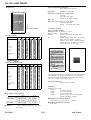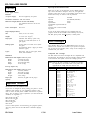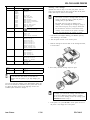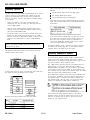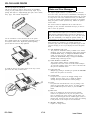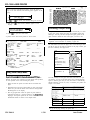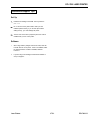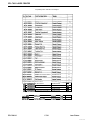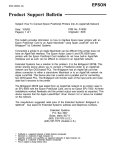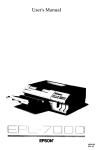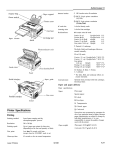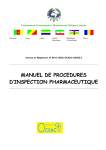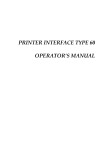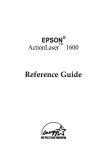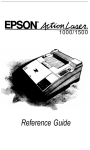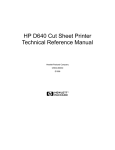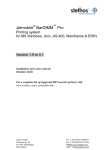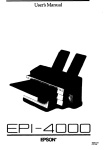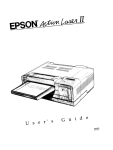Download Epson EPL-7000 Specifications
Transcript
EPL-7000 LASER PRINTER Resident fonts: HP LaserJet series IIP mode \ Courier 10cpi Courier 10cpi Bold Courier 12cpi Courier 12cpi Bold Line printer 16.66cpi A slot Upright/Italic’ Upright Upright/Italic* Upright Upright P/L P/L P/L P/L P/L P:Portrait, L:Landscape * The Italic, Bold and Landscape effects are created internally. FX and LQ modes Paper support Paper set lever Courier 10 EDP 16.66 Prestige 12 Prestige 20 Upright/Italic* Upright/Italic* Upright/Italic* Upright/Italic* Medium/Bold Medium/Bold* Medium/Bold* Medium/Bold* P/L P/L P/L* P/L* P:Portrait, L:Landscape * These effects (Italic, Bold, and Landscape) are created internally. External fonts Optional fonts provided with font cards or cartridges Download fonts Paper and paper delivery Power cord socket I \ I Aenal i n t e r f a c e CartrIdge slot Parallel interface Paper specifications L a t c h lmagmg cartrldge Types: Plain paper Application paper: . Gummed labels . Envelopes . Overhead projector (OHP) sheets . Colored paper . Cardstock I Cleanmg- Epson does not recommend or guarantee the use of any particular brand of paper. Because paper characteristics are subject to change by individual manufacturers, it is your responsibility to ensure the quality of paper used with the printer. Paper weight: Roller in the Paper path Paper feed roller Paper size: Paper: Printer Specifications Printing Printing method: Laser beam scanning and dry electrophotographic process Resolution: 300 X 300 dpi Printing speed: 6 pages per minute (letter or A4) (depending on the font and quantity of data) First print: Less than 25 seconds with A4/letter Warm-up time: 70 seconds or less at normal temperature Envelope: Internal modes: l ESC/P 9-pin printer emulation (FX-86e/286e) l ESC/P 24-pin printer emulation (LQ-2500) l HP LaserJet series IIP emulation IC card slots: Laser Printers 2 slots for fonts or identity Plain paper: 16 - 24 lb, (60 - 90 g/m2) Cardstock: 24 - 42 lb, (90 - 157 g/m2) Type A4 A5 B5 F4 Letter Legal Half-Letter Executive Government Legal Government Letter Size 210 X 297 mm 148 X 210 mm 182 X 257 mm 210 X 330 mm 8.5 X 11 inches 8.5 X 14 inches 5.5 X 8.5 inches 7.25 X 10.5 inches 8.5 X 13 inches 8.0 X 10.5 inches Monarch Commercial -10 DL 3 7/8 X 7 l/2 inches 4 1/8 X 9 l/2 inches 110 X 220 mm 162 X 229 mm C5 cards 1/7/91 EPL-7000-1 EPL-7000 LASER PRINTER Printable area: Paper feed alignment and direction: Center alignment for all sizes. Paper feed: Automatic or manual feed Input paper supply (20 lb. or 75 g/m2 paper): 250 sheets 250 sheets (with option) Paper eject: Face-up or face-down selection. Paper eject capacity (20 lb. or 7.5 g/m2 paper): Face-down 250 sheets 100 sheets (with option) Face-up I Consumable products Paper feeding direction Imaging cartridge (SO51003): storing temperature: 32 to 86°F (0 to 30°C) 30 to 85% RH Storing humidity: Should be used within 18 months after Shelf life: production. Typical imaging cartridge life is about 6000 Life: pages under the following conditions: Letter-or A4-size paper, continuous printing, and 5% print ratio. Examples of a 5% print ratio are shown on the next page. HP L-JET2P mode Paper Size A4 71 2380 71 59 3407 A5 72 1648 72 56 2380 2936 B5 72 2050 71 60 Letter 75 2450 75 60 3200 59 56 59 60 Legal 75 2450 75 60 4100 60 Half letter 75 1550 75 60 2450 60 Executive 75 2075 75 60 3050 60 G-Legal 75 2450 75 60 3800 60 G-Letter 75 2300 75 60 3050 60 F4 71 2380 71 60 3798 60 Commercial 10 75 1137 75 60 2750 60 Monarch 75 1062 75 60 2150 60 C5 71 1813 71 59 2604 59 DL 71 1199 71 59 2498 59 r t Y b [Units = dots at 300 dpl.) FX and LQ emulation modes Paper size e x A4 75 2330 75 75 3358 75 A4 (80 columns) 50 2400 30 75 3358 75 A5 75 1598 757 5 2330 75 B5 75 2000 75 75 2886 75 Letter 75 2400 75 75 3150 75 Legal 75 2400 75 75 4050 Half letter 75 1500 75 75 2400 75 75 Executive 75 2025 75 75 3000 75 G-Legal 75 2400 75 75 3750 75 G-Letter 75 2250 75 75 3000 75 F4 75 2330 75 75 3748 F4 (80 columns) 50 2400 30 75 3748 75 75 Commercial 10 75 1087 75 75 2700 75 Monarch 75 1012 75 75 2100 75 C5 75 1763 75 75 2554 75 DL 75 1149 75 75 2448 75 The number of pages that you can print with an imaging cartridge varies depending on the type of printing you do. If you print a few pages at a time or print dense text exceeding the 5% print ratio, your cartridge may print fewer pages. Ozone filter (SO91001): Replace every six months. Mechanical Dimensions and weight: Height: 7.3 inches (185 mm) Width: 19.5 inches (495 mm) Depth: 15.0 inches (381 mm) Weight: approx. 18.2 Kg (40 lb.) including paper cassette and imaging cartridge. (Units = dots at 300 dpi ) Range of paper width and length: MPBF (Mean Prints Between Failures): 30,000 sheets (3,000 per month X 10 months) MTBF (Mean Time Between Failures): 3,000 hours Special sizes: EPL-7000-2 Any size within the usable paper size range listed above. 1/7/91 laser Printers EPL-7000 LASER PRINTER Durability: 5 years or 180,000 sheets (3,000 per month X 60 months); whichever comes first. Electrical Voltage: 120 V model: 90 to 132 VAC Rated frequency range: 50 Hz to 60 Hz ± 3Hz Data format Word length: Parity: Stop bits: Printer ready protocol: 7 or 8 bits none, odd or even 1 or 2 enabled (DTR and XON/XOFF protocol set to ON.) The data format can be set using functions and menu options in SelecType. Power consumption: Less than 550 W Insulation resistance: Baud 2 MR minimum rate 300, 600, Dielectric strength (between AC line and chassis): 120 V model can withstand 1500 VAC rms for one minute or 1650 VAC rms for one second. 1200, 2400, 4800, 9600, 19,200 bits per second. Signal level RS-232C: Conforms to EIA Handshaking Controller hardware CPU 68000, 12.5 MHz RAM Standard: 0.5 MB (expandable up to 6 MB) Environmental The printer’s serial interface can use DTR (Data Terminal Ready) signal levels and XON/XOFF communication protocols either separately or in combination. When the vacant area for data in the input buffer drops to 128 bytes, the printer outputs an XOFF code or sets the DTR signal level to low (MARK, indicating that it cannot receive more data). Temperature: Operation: 50° to 95° F (10 to 35" C) Storage: 32° to 95° F (0° to 35° C) Humidity: Operation: 1.5 to 85 % RH Storage: 30 to 85 % RH Altitude: 8200 feet (2500 meters) maximum Error handling Levelness: Should be kept level A character is printed if a parity error, framing error, or over-run error is detected.- Once the vacant area for data in the buffer recovers to 256 bytes, the printer outputs an XON code or sets the DTR flag to high (SPACE), indicating that it is again ready to receive data. l Connector Interface Specifications D-sub 25-pin connector Interface timing The figure below shows the timing for the parallel interface. \ Senal Interface i- Parallel Interface Signal level: TTL compatible Serial interface The printer’s resident serial interface can be or RS-422 operation. These interfaces have characteristics. Laser Printers set the for either RS-232C following 1/7/91 EPL-7000-3 EPL-7000 LASER PRINTER I Epson LQ and FX emulation modes Options Make sure you have set the SelecType Level 2 MODE option to LQ or FX as described in Chapter 3. Then, use your application program’s setup menu to select a corresponding printer driver from the list below. They are listed in order of preference. Lower paper cassette Electrical A C power supply: DC 24V supplied by the printer Insulation resistance.- 10M ohm minimum FX-1000/800 (286e/86e) SQ-2500 FX-85 LQ-2500 FX-80 LQ-1050/850 LQ-1000/800 (expanded ESC/P) LQ-500 LQ-1500 (with version 2 ROM) LQ printer Dielectric strength (between AC line and chassis): Can withstand 3750 VAC rms for one minute Power consumption: 4W or less Paper and paper delivery Size: Letter (8 1/2 X 11 inches) Weight: 16 - 24 lb. (60 - 90 g/m2) Paper feed: Automatic feed delivery system. Tray capacity up to 250 sheets (20 lb. or 75 g/m2 paper) FX Mode LQ Mode If none of the printers listed above are available from your program, choose the first available of the following: EX, JX, LX, RX, MX, Epson printer, Standard printer, or Draft printer. Font Cartridges Feeding speed: For first sheet, 25 seconds or less (lettersize paper). For subsequent sheets, 6 pages per minute (letter-size paper). Types: Plain paper, such as copier paper, memo sheets, and letterheads Font cartridges allow you to use many different styles of type in addition to the internal fonts resident in your printer. The printer has one slot for font cartridges, and a variety of font cartridges are available from your dealer. Compatible font cartridges Mechanical The table below lists all font cartridges that are compatible with the EPL-7000. The manual for each font cartridge contains samples of the characters and symbol sets the font cartridge provides. Dimensions and weight: Without the printer: Height: 3.7 inches (95.7mm) Width: 19.1 inches (487mm) Depth: 19.6 inches (500 mm) Weight: 11.0 lb. (5.0kg) Note: Some of the fonts contained on optional font cartridges are duplicated by the resident fonts in the printer. See Appendix B for sample fonts and character sets. Face-up output tray Dimensions and weight: Without the printer: Height: 7.7 inches (198mm) Width: 12.2 inches (311mm) 9.6 inches (246 mm) Depth: Weight: 1.5 lb. (0.7kg) Paper eject capacity: 100 sheet (75 g/m2 or 20 lb. paper) Application Software HP LaserJet series IIP emulation mode If you have not changed the factory setting, your printer is in HP emulation mode. Simply use your application program’s setup menu to choose the first printer available from the list of printers below. They are listed in order of preference. (For more about HP emulation, see Appendix C.) HP HP HP HP HP Supplier Cartridge number Cartridge HP 92286A 92286B 92286C 92266D 92286E 92286F 92286G 92286H 92286J 92286K 92286L 92286M 92286N 92286P 92266Q 92266R 92286T 92266U 92286V 92286W 92266X COURIER 1 TMS PROPORTIONAL 1 INTERNATIONAL 1 PRESTIGE ELITE LETTER GOTHIC TMS PROPORTIONAL 2 LEGAL ELITE LEGAL COURIER MATH ELITE MATH TMS COURIER P&L PRESTIGE ELITE P&L LETTER GOTHIC P&L TMS RMN P&L MEMO 1 PRESENTATIONS 1 TAX 1 FORMS Portrait FORMS Landscape 3-of-9/OCR A EAN / UPC / OCR B LaserJet series IIPTM LaserJet series IITM LaserJet PlusTM LaserJet 500TM LaserJetTM If none of these printers are listed among your program’s options, select any printer that uses the HP Printer Command Language (PCL). EPL-7000-4 1/7/91 Laser Printers EPL-7000 LASER PRINTER Supplier Cartridge Inserting a font cartridge number 92286Y 62286Z 92290S1 9009OS2 92266PC C2055A C2053A C2053A C2053A C2053A C2053A C2053A C2053A C2053A Optional font cards are easy to use with your printer. You can insert a font cartridge into the slots at the left back of the printer. Follow these steps to insert a font cartridge: PC COURIER 1 MICROSOFT 1 0! Pro collection #CO1 Great Start # CO 1 WordPerfect #CO2 #CO3 #CO4 #CO5 #CO6 #CO7 XC08 Microsoft Polished Worksheets Persuasive Presentations Forms Etc. Ear Codes & More Text Equations Global Text CAUTIONS: Never insert or remove a cartridge while the printer is l on line, in SelecType mode, or while the printer is resetting (after you press RESET). l Anacom Alfatet MX-1 Maxi-One Cartridge Alfaiet PC Maxi-Pro Cartridge Peripherals JetFont SuperSet Jetfont 12/30 Jetfont 4-in-1 JetFont SuperSet International Everex HardFont HardFont HardFont HardFont HardFont HardFont HardFont HardFont l L Be careful when you insert or remove a font cartridge. You can damage the cartridge by trying to insert it the wrong way or by using too much force. Do not touch the connector on the bottom of the cartridge or the connector in the printer’s cartridge slots. You could damage the cartridge or printer. 1. If the CH P or CH S light is flashing, press FEED to print any data remaining in the buffer. Cartridge B Cartridge F Cartridge T Cartridge Z Cartridge LGL Cartridge SST Cartridge SST Cartridge All-m-l 2. Take the printer off line or turn off the power. 3. Hold the cartridge so that the label on the cartridge faced left, as shown below. HardFont Cartridge A-TO-Z IQ Super Super Super Super Super Pacific 25 Cartridge in One Original Version 25 Cartridge in One 172 Headlines in a Cartridge UDP DT1-TMS RMN DT2-HELV 65-in-One Supplier Cartridge number Intercon 0! Cartridge 1 Cartridge 2 Cartridge 2L Cartridge LC Cartridge 2WP 4. Press firmly until Cartridge the cartridge snaps into place. PHONT + PRO II P CAUTION: Use only the HP font cartridges listed above in your EPL-7000. You cannot use other HP font cartridges with this printer, or you may damage your printer. You can use each font cartridge in only HP emulation mode. See the font card manual for information on the printer mode to use. To change the printer mode, use the SelecType Level 2 CH CONFIG option described in Chapter 3. 0! CAUTION: If the message REMOVE CARD appears on the display, you inserted the cartridge when the printer was on line or when the printer’s memory contained data. If you see this message, remove the cartridge, press CONTINUE; then return to step 1. 5. If the power is on, press ON LINE to set the printer on line. If the power is off, simply turn on the printer. Laser Printers 1/7/91 EPL-7000-5 EPL-7000 LASER PRINTER 1. Turn on the printer power and watch the display for the following: Memory Options The EPL-7000 comes with .5 MB of standard RAM. If you want to share the printer or if you regularly print complex pages using graphics and downloaded fonts, you may need to increase the RAM of your printer. You have three options for adding memory to your printer: l l l Increase the memory on the main controller board with memory chip sets. You can install up to three chip sets for a total of 2 MB of RAM. Add one of two available memory expansion boards. The C822031 comes with .5 MB standard RAM, and the C822011 comes with 2 MB standard RAM. Increase the memory on your memory expansion board with memory chip sets. Install up to four chip sets to the .5 MB board for a total of 2.5 MB additional RAM, or add up to four chip sets to the 2 MB board for a total of 4 MB additional RAM. Note: You must first expand the memory on your controller board to the maximum 2 MB capacity before you can add an optional memory board. . All the indicator lights on the panel light briefly l The message ROM Check appears l The message RAM Check x.x MB appears. 2. Make sure that the amount of RAM displayed by the RAM check status message matches the new total RAM memory as shown below: Board with 2 chip sets (8 chips) Board with 3 chip sets (12 chips) If the correct amount of RAM does not appear, turn off the power and remove the board to check that the chip set is in the correct sector and that each chip is well-seated in its socket. If the RAM check message is still incorrect, contact your service representative for assistance. If insufficient memory is still a problem even after you increase the memory with memory chip sets, you can install a memory expansion board as described in the next section. The RAM chip sockets are located on the connector side of the controller board as shown below. Memory Expansion Boards If you are having difficulty printing complex, graphics-intensive pages and you have already increased your printer’s controller board memory to the maximum 2 MB with memory chip sets, you may need to install a memory expansion board. As shown, there are three sectors, each with four chip sockets. The chip sockets are easily identified by the IC number. The .5 MB memory expansion board is an economical choice for adding memory to your printer. This board adds .5 MB of additional RAM to the printer. You can increase the base memory on this board to a total of 2.5 by adding up to four memory chip sets. Combined with the 2 MB on your controller board, the .5 MB board can increase total available RAM to 4.5 MB. The 2 MB memory expansion board adds an extra 2 MB of RAM to your printer. In addition, you can increase the base memory on the expansion board to a maximum of 4 MB by installing up to four optional memory chip sets. Thus, you can increase printer memory to a maximum of 6 MB with the 2 MB board. only after you have increased the printer’s controller 26 27 26 memory chip set. See Installing the memory chip set, The procedure for adding additional memory to the memory expansion board is the same for either board. You can use the same type of memory chip sets that you used to increase the memory on your controller board. The three sectors must be filled in the order given below: EPL-7000-6 1/7/91 Laser Printers EPL-7000 LASER PRINTER Memory chip set (#5900, C829042) You can increase your printer’s current 0.5 MB of RAM to a total of 2.0 MB by installing memory chip sets, Each set of four RAM chips increases the printer memory by increments of 0.5 MB. If desired, install additional memory chip sets to the optional memory board as described earlier in this section. Note: This section shows the installation of the 2 MB memory expansion board. The procedure is the same for the 2 MB or the .5 MB board. Locate mating connector CN5 on the controller board. Lower the memory expansion board into position as shown below, and carefully insert the connector on the board into the mating connector. Memory expansion boards (C822011, C822031) Two optional memory expansion boards are available to supplement your printer’s memory. The economical CS22031 memory board comes with a standard .5 MB of additional RAM. Add memory chip sets to this board and increase your printer’s RAM to 4.5 MB, enough memory to print complex graphics. The more powerful C822011 memory board comes with a standard 2 MB of additional RAM. Add memory chip sets to this board and you can increase your printer’s RAM to a total of 6 MB to handle the most demanding print jobs. Paper Handling Options The lower paper cassette (C812051) There are four sectors on the memory expansion board, each with four chip sockets. The chip sockets are identified by the IC number, as shown below. The optional lower paper cassette fits directly beneath the printer and allows you to feed up to 250 sheets of paper into the printer. The optional cassette supplements your standard paper cassette’s 250-sheet capacity. Guide the printer using the two alignment pins as shown below until it rests on top of the lower paper cassette. 3H 3J 3K 3L The four sectors must be filled in the order given below: IC number Sector Total RAM when filled 2 MB Board .5 MB Board 1 3C. 3D. 3E. 3F 2.5 MB 2 3H. 3J. 3K. 3L 30MB 10 ME 15 MB 3 4 1B. 1C. 1D. 1E 3.5 MB 2.0 ME 1F. lti. 1J. 1K 40MB 2.5 ME If all four sectors on the board are empty, install the first chip set in sector 1. If sector 1 is already filled, install the chip set in sector 2. If sector 1 and 2 are filled, install the chip set in sector 3; and if sector 1, 2, and 3 are filled, install the chip set in sector 4. Laser Printers 1/7/91 EPL-7000-7 EPL-7000 LASER PRINTER The face-up output tray (C812071) The face-up output tray delivers paper face-up for immediate viewing of your printed output. Use the face-up output tray for printing that requires a straight-through paper path, such as labels, heavy paper, and overhead transparencies. Status and Error Messages This chapter supplies solutions to problems you may encounter. If an error occurs, your best source of information is the display on the control panel. The error messages displayed there tell you what is wrong and, in some cases, indicate the actions you should take to correct the problem. Status messages also appear on the display during the printer’s normal operation. They indicate the printer’s current status. This section contains an alphabetical list of status and error messages you may encounter and includes the steps you need to take to correct any problems. Note: In some cases, the red CONTINUE light flashes when an error is detected. This requires you to correct the problem and then press the CONTINUE button to clear the error. However, if the AUTO CONT option in SelecType is set to ON, some errors may clear automatically even though the problem remains. In most instances, you should leave AUTO CONT set to OFF. Use the screwdriver to secure the drive unit to the printer. First, partially tighten the two diagonally positioned screws in the sequence shown below. Repeat this gradual tightening process until all screws are fully tightened. Status messages are preceded by [S], warning messages are preceded by [W], and error messages are preceded by [E]. In some cases the message you see on your display also shows the printer mode. [E] ADD MEMORY FOR CH-X The printer has insufficient memory available in the channel displayed. You may have changed the printer mode, increased the RX-BUFFER setting, or changed the MEMORY SHARE setting. To correct the error, add memory. You can also decrease the RX-BUFFER setting or change the MEMORY SHARE setting in SelecType Level 2. [E] CARD MEMORY OVERFLOW This message indicates that the combined memory requirement of the cards in slots A and B exceeds 4 Mbytes. To correct this problem, remove one or more of the cards and then press the CONTINUE button. To install the face-up tray, fit the notches of the tray over the pins of the drive unit, as shown below. [S] COPY END X/X Multiple-copy printing is cancelled (you pressed the button when the printer was off line). COPY END [E] COVER OPEN The printer cover is open or the imaging cartridge is not installed. Close the printer cover or install the imaging cartridge. Then press CONTINUE to continue printing. [S] DATA The printer has received data but is not yet printing, or the printer has received data and is off line. To resume printing, press ON LINE if the printer is off line, or press the FEED button. [E] FEED JAM Paper is not feeding into the printer from the specified cassette or has jammed on its way into the printer. If the paper is jammed at the paper cassette, open the printer case, remove the jammed paper from the standard paper cassette or optional paper cassette and then close the printer. See Clearing a feed jam later in this chapter for more information. [S] GRAPHIC DRAWING Graphics are being created. EPL-7000-8 1/7/91 Laser Printers EPL-7000 LASER PRINTER [El ILLEGAL CARD A card or cartridge in a particular slot cannot be read. The letter on the right side of the display indicates the slot containing the card or cartridge that cannot be read. To correct this error, take the printer off line and then press CONTINUE. If the error message remains, make sure the printer is off line and remove the card or cartridge. If the red CONTINUE light still flashes, press CONTINUE. PI INITIALIZE [Sl PRINT STOP X/X The printer stops printing during a multi-copy print operation. Fl RAM Check X.X MB The printer is checking RAM (X.X = capacity). ISI READY The printer is ready to print. [El REINSERT CARD If this message appears on the display, YOU may have removed a font card or cartridge while the FEED light was still lit or while the printer was on line. To correct the error, make sure the printer is off line. Next, reinsert the card or cartridge into the correct slot and press CONTINUE. [El REMOVE CARD You may have inserted a font card or cartridge while the printer was on line or while the FEED light was on. Data still remains in the printer’s buffer, To correct this error, take the printer off line. Then remove the card or cartridge and press CONTINUE. Before you reinsert the card or cartridge, make sure that all data in the buffer has been printed and that the printer is off line. If the FEED light is on, press FEED to print out the remaining data. [El RESELECT TRAY The optional lower paper cassette is not installed and the INPUT option is set to OPT or AUTO. Install the optional lower paper cassette and then press CONTINUE. If you decide not to use the optional lower paper cassette, simply press CONTINUE and paper is automatically selected from the standard paper cassette. ISI RESET The printer is being reset to the previous settings in the macro specified with LOAD MACRO option in SelecType Level 1. [Sl ROM Check The printer is checking ROM. [El SAVE MEMORY OVERFLOW If this message appears when you are trying to save a macro with the SAVE MACRO option in SelecType Level 1. the printer does not have enough memory to save any additional macros. To correct this error, delete unused macros using the DELETE MACRO option in SelecType Level 1. [El SERVICE REQ. CXXX A controller error has been detected. Write down the error number that appears in the right column of the display and turn off the printer. Turn the printer back on after a few seconds to see if the error message still appears. If it does, turn off the printer, unplug the power cord from the electrical outlet, and contact a qualified service person. [El SERVICE REQ. E00XX A print engine error has been detected. Write down the error number that appears in the right column of the display and turn off the printer. Turn the printer back on after a few seconds to see if the error message still appears. If it does, turn off the printer, unplug the power cord from the electrical outlet, and contact a qualified service person. [El SET FULL PRINT This message may appear when you are trying to print graphics or a mix of text and graphics. Press CONTINUE and then change the FULL PRINT setting in SelecType Level 1. See Chapter 3 for more information about setting this option. The printer is being initialized (reset) to the factory settings. [El INSUFF. MEMORY The printer has insufficient memory available for the task you have given it. To correct the error, press CONTINUE. If the message remains, press RESET or perform INITIALIZE as described in Chapter 2. This error can also be cleared by turning the printer off and back on again. However, it may be necessary to simplify the page you are trying to print or add more memory to the printer. See Appendix A for information on memory options. [El PAGE BUFFER FULL Text or graphics data has filled the printer’s buffer and an incomplete page is ejected. Press CONTINUE to clear the error. You may need to add more memory to the printer. See Appendix A for information on memory options. Fl PAPER FEEDING The printer is feeding paper. [El PAPER JAM Paper is not being fed into the printer or paper is jammed inside the paper path. You need to open the printer and clear the jammed paper as described, later in this chapter. [El [El [El PAPER OUT There is no paper in the standard paper cassette and the optional lower paper cassette (if installed). Or, the paper set lever is in the manual position and you are not feeding pages correctly. Insert more paper into the selected paper cassette or manually feed a sheet of a paper into the printer. See Chapter 4 for more information on loading paper. PAPER OUT SET AUTO XXX There is no paper in any of the paper cassettes. The right column of the display prompts you to load the correct paper size into the paper cassette. PAPER OUT SET OPT XXX There is no paper in the optional lower paper cassette. The right column of the display prompts you to load the correct paper size into the paper tray of the lower paper cassette. [El PAPER OUT SET STD XXX There is no paper in the standard paper cassette. The right column of the display prompts you to load the correct paper size into the standard paper cassette. [El PAPER SIZE ERROR The paper size you selected with SelecType (or the default size if you have not selected a size) does not match the paper loaded in the selected paper cassette. Press CONTINUE to clear the error. Insert the correct paper or change the P-SIZE setting with SelecType as described in Chapter 3. PI PRINTING The printer has received data and is printing. Laser Printers 1/7/91 EPL-7000-9 EPL-7000 LASER PRINTER [S] STANDBY MODE When both CH P and CH S remain off for about thirty minutes, the printer enters standby mode and this message appears. press any panel button or send data to warm up the printer. You can turn off the standby mode by setting the SelecType Level 2 STANDBY option to DISABLE. [E] START UP ERROR If this message appears when you turn on the printer, the power may have been turned off while the printer was performing a save or reset operation, To clear this error, press 1,1 or RESET to return the printer settings to their defaults. [W] TONER LOW The printer is almost out of toner. When you see this message, you can still print up to 25 more pages. The imaging cartridge must be replaced soon. SelecType is divided into two levels as shown below. Level 1 contains everyday printing and font selection functions, and Level 2 contains functions that are less likely to be changed frequently, such as printer mode and printer configuration. A brief description of each main menu option follows. See SelecType Options later in this chapter for detailed descriptions of all SelecType options. Level 1 CH SELECT INPUT P-SIZE COPIES ORIENT. FONT STATUS SHEET SUB CONFIG. SYSTEM CONFIG. [El TONER OUT The imaging cartridge must be replaced. Replace the imaging cartridge as described in Chapter 6. [El [El [El TRAY SET AUTO XXX The paper size setting does not match the paper loaded in the specified paper cassette. The right column of the display indicates the expected paper size and the currently selected cassette. You can either change the paper size setting or load the correct paper size. After you correct the paper mismatch, press CONTINUE. TRAY SET OPT XXX The paper size setting does not match the paper loaded in the optional lower paper cassette. The right column of the display indicates the expected paper size. After you correct the paper mismatch, press CONTINUE. TRAY SET STD XXX The paper size setting does not match the paper loaded in the standard paper cassette. The right column of the display indicates the expected paper size. After you correct the paper mismatch, press CONTINUE. PI WAIT Printer is being reset after a START UP ERROR. PI WARMING UP Printer is warming up. Note: See the Quick Reference Card at the back of this manual for a map of SelecType menus and options. SelecType Level 1 functions CH SELECT Selects the parallel (P) or serial (S) channel when you have set up both interfaces. INPUT Selects the standard or optional paper cassette. P-SIZE Paper size. Specifies the size of paper. COPIES Selects the number of copies to be printed. ORIENT. Orientation. Selects portrait (vertical) or landscape (horizontal) printing orientation. FONT Selects one of the available fonts. STATUS SHEET Prints a report listing the current printer settings. SUB CONFIG. Subconfiguration. Depending on the printer mode, controls such features as symbol set and number of text lines. SYSTEM CONFIG System configuration. Saves Level 1 settings, displays the amount of memory remaining, changes top and left offsets, and controls printing of complex pages. SelecType The SelecType function on the printer control panel allows you to control many of the printer’s functions. Use SelecType’s menubased system to change your printer’s configuration without using DIP switches and to select most font and print options without using software commands. Your application program may send printer commands that temporarily override the SelecType settings. If you are not getting the results you expect, check your application software settings. Note: New SelecType settings are in effect only until you turn off the printer, unless you save them with the Level 1 SYSTEM CONFIG option or the Level 2 P-CONFIG.SAVE option described later in this chapter. EPL-7000-10 1/7/91 Level 2 TEST PRINT CH CONFIG MEMORY SHARE CH TIMEOUT AUTO CONT. BEEPER P-CONFIG. SAVE FACTORY RESET VERSION STANDBY SelecType Level 2 functions TEST PRINT Prints two test patterns to check printer operation. CH CONFIG. Channel configuration. Sets up the operating mode, interface configuration, and the size of the printer’s input buffer for each channel. MEMORY SHARE Memory share. Specifies the proportion of the printer’s memory shared between channel S and P. CH TIMEOUT Channel time out. If no data is sent during the specified time period, the printer switches from one channel to the other. Laser Printers EPL-7000 LASER PRINTER AUTO CONT. Automatic continue. Permits the printer to continue printing instead of stopping under certain error conditions. BEEPER Turns the beeper on or off. P-CONFIG. SAVE Printer configuration save. Saves all Level 2 settings as defaults so they take effect each time you turn the printer on. FACTORY RESET Returns all Level 1 and Level 2 settings to their factory settings. VERSION Displays the version numbers of the printer’s firmware components such as the controller and font. STANDBY Conserves power by reducing power to the fixing heater when the printer is not used for 30 minutes. 1 to 99 This section lists all the options available when you use SelecType. Most options are the same whether you’re working in L-JET2P, LQ, or FX emulation mode. Some of the options in Level 1, however, have a different function for each mode. These options are listed later in this chapter. See the Quick Reference Card for a map of all SelecType menus and options. Level 1 options When you press SelecType once to enter Level 1, one of the Level 1 main menu options listed below appears on the display. INPUT P-SIZE COPIES ORIENT. FONT STATUSSHEET SUB CONFIG. SYSTEM CONFIG. Use this option to print up to 99 copies of your print job. The factory setting is 1. If you select a number above one, the display keeps count of the number of copies completed and the current setting. For example, if you set the copies option to 10 and 5 copies are complete, the display shows 5/10. Testing the Printer Follow these steps to select and run the test print: 1. Hold down the SelecType button until the LEVEL 2 indicator light goes on and TEST PRINT appears on the display. If you have entered SelecType before, TEST PRINT may not be the first option to appear. If the Level 2 indicator is on, you can press the up or down arrow until TEST PRINT appears on the display. Then go on to step 2. If you did not hold down the button long enough to enter Level 2, the LEVEL 1 indicator goes on. If this happens, press the SelecType button once to exit SelecType and repeat step 1. 2. Press m once. The display Each of these options is described below. An asterisk (*) indicates the factory default setting for each option. Note: If you have set the MEMORY SHARE option in Level 2, the display shows CH SELECT whenever you enter Level 1. After you select the channel, one of the main menu options listed above appears on the display. reads as follows: 3. To run the test, press I,( once more. The printer prints a test pattern of vertical lines and ejects the page face-down on top of the printer. CAUTION: Never open the printer cover during printing Printing a Status Sheet In addition to the test print patterns, you can print a status sheet that lists printer settings for your selected channel. OTHER A4 A5 B5 * LETTER HALF LT LEGAL GLT GLG EXE F4 MONARCH C10 DL C5 Note: The status sheet prints the printer’s current settings. If you change the macro number setting for the LOAD MACRO prints out the new macro settings. MACRO 0 is the factory (Half Letter) Follow these steps to print the status sheet: (Government Letter) (Government Legal) (Executive) 1. Make sure that your printer is plugged in and the power is on. 2. Press SelecType once to enter SelecType Level 1. (Commercial 10) Y OU cm choose any of the paper sizes shown above with the P-SIZE option. The factory setting is LETTER. Laser Printers 1/7/91 EPL-7000-11 EPL-7000 LASER PRINTER .****.** Note: If you have used SelecType before, and if the printer is set up to use both channels, the following option appears on the display: Press m or I,( to choose your channel, then go on to step 3. 3. Hold down m until STATUS SHEET appears on the display. +SjnTl-iS SHEET 0000 0001 0002 0003 0004 0005 0006 0007 0008 0009 OOOA OOOB 000C 000D H E X D U M P L I S T ******** 1s 52 10 18 43 45 18 6B 00 LB 70 00 18 63 OC IE 74 01 18 32 54 72 6F 15 62 6C 65 20 73 68 SF 6F 74 69 6E 67 20 20 20 20 20 00 DA 54 66 69 73 20 63 68 61 73 20 70 61 79 20 20 74 66 6C 75 74 6, 6E 20 20 79 6F 65 20 6F 20 00 OA 79 20 6F 20 10 61 70 ,1 65 72 20 64 69 72 6F 62 6C 65 60 73 65 6E 63 SF 75 6E 74 65 69 72 20 6C 69 68 69 65 75 66 69 6E 6E 6F 72 72 20 73 20 65 6E 72 20 69 20 74 SC 73 6F 62 SE 74 66 2E 2E 72 65 66 66 65 20 20 20 73 6F 65 20 00 73 63 75 73 73 65 20 79 6F 75 20 60 65 72 20 61 6E 64 65 6C 79 20 73 6F 00 OA 00 OA 49 66 20 6F 63 63 75 72 73 2C 74 72 20 63 OA 20 60 6, 6F 73 61 69 6E 6F 74 73 74 75 69 70 72 72 63 6F 6E 6C 61 6F 6C Choosing a Paper Size b The printer can feed several sizes of paper automatically. To select a paper size, simply change the paper size (P-SIZE) setting with SelecType. You may also need to adjust the paper guides on the paper cassette to match the size of the paper you want to use. 4. Press 1,1 to print the status sheet. A portion of the status sheet printout is shown below Note: If you are using the optional lower paper cassette, see Appendix A for instructions on selecting a paper size. The table below lists all of the paper sizes on the SelecType menu. Not all the sizes in this table are marked on the paper cassette, just the more commonly used paper sizes. Using Data Dump Mode Data dump mode is a special feature that makes it easy for experienced users to find the cause of communication problems between the printer and computer. The data dump mode produces an exact printout of the codes reaching the printer. 1. Make sure that the printer is turned off and is loaded with paper. 2. Hold down the SelecType button while you turn on the printer Make sure you hold the button down until the message HEX DUMP appears on the display. 3. Run any program that causes the printer to print (either an application program or a program written in any programmmg language). Your printer prints out all of the codes sent to it in hexadecimal format as shown in the sample below. Paper Dmemons A4 A5 B5 LETTER HALF LT (Half letter) LEGAL GLT (Government Letter) GLG (Government legal) EXE (Executive) F4 210 y 297 mm '48 . 210 mm 182 T 257 mm 8 112 n 11 mches 5 112 ‘- 8 1.:2 rxnes 8 112 q 14 Inches 8 A 10 1’2 IfICheS 85 i 13mches 7 114 x 10 l/2 Inches 210 y 330 mm Envelopes Dimensions MONARCH C10 (Commercial - 10) DL C5 3 710 . 7 112 lnmes 4 118 A 3 142 'PC-es 110 x 220 mm 162 * 229 mm You will probably use one paper size most of the time. For your convenience, you can use the SelecType Level 1 SAVE MACRO option so that the paper size you use most often is automatically selected whenever you turn on, reset, or initialize your printer. See Chapter 3 for details. Envelopes Transparencies labels Manual or auto Face-up or face-awn Manual Face-up or face-down Manual Face-up Note: To print on letterhead paper, load the paper face-up with 1 the top of the page entering the printer first. EPL-7000-12 1/7/91 Laser Printers EPL-7000 LASER PRINTER Installation/Support Tips Set Up Install the font cartridge or the HPGL card only when the power is off. Do not use the memory share feature unless you have installed optional memory, lf you set this option before adding memory, you could damage the printer. The rear cover or the face-up output tray drive unit must be installed when you turn on the printer. Software 1. When using software packages with the EPL-7000, select HP LaserJet series IIP as the printer. If this is not available, select HP LaserJet series II. If neither is available, select HP LaserJet +. 2. If you are using a font cartridge, ensure that the software is set up to support it. Laser Printers 1/7/91 EPL-7000-13 EPL-7000 LASER PRINTER Compatibility Check Table for Font Cartridges Laser Printers 1/7/91 EPL-7000-15 EPL-7000 LASER PRINTER Compatibility Check Table for Font Cartridges EPL-7000-16 4021 HP C2053A #/CO1 HP Word Perfect Hewlett Packard .. 403 HP C2053A #CO2 HP Microsoft Hewlett Packard .I 404 HP C2053A #CO3 HP Polished Worksheets Hewlett Packard .. 405 HP C2053A #CO4 HP Persuasive Presentations Hewlett Packard .I 44&u Mo AlphaJet Maxi-One Anacom General Carp 441 AJMP ‘AlphaJet t&xl-Pm SAnacom General Carp 1/7/91 Laser Printers