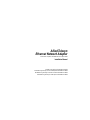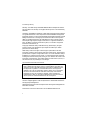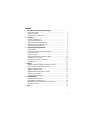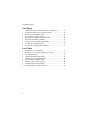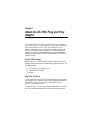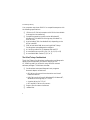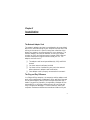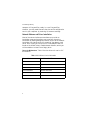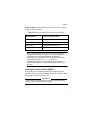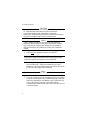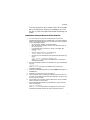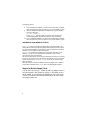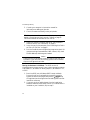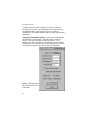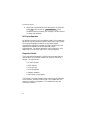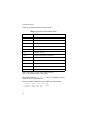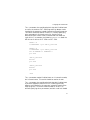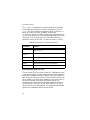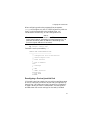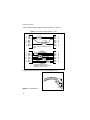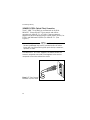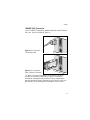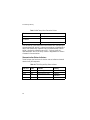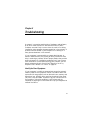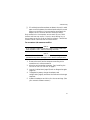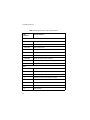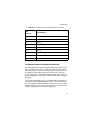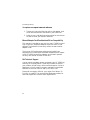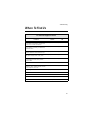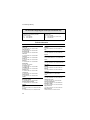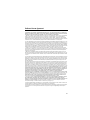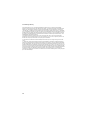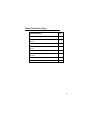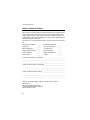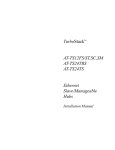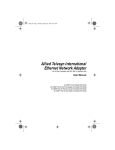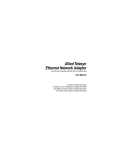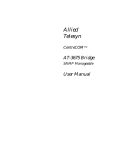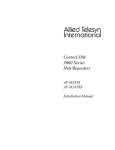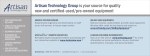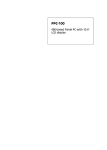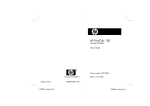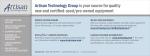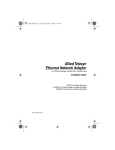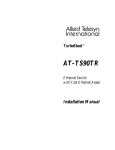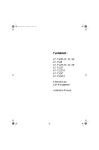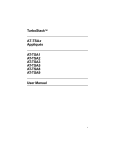Download Allied Telesyn International Corp CentreCOM AT-200 Series Installation manual
Transcript
Allied Telesyn Ethernet Network Adapter For ISA Bus Computers and IEEE 802.3 Compliant LANs Installation Manual AT-1500T Plug and Play for Twisted Pair Media AT-1500AT Plug and Play for AUI Port Adapter and Twisted Pair Media AT-1500BT Plug and Play for Thinnet Coaxial and Twisted Pair Media AT-1500FT Plug and Play for Fiber Optic and Twisted Pair Media i AT-1500 Plug and Play Warranty: Your Allied Telesyn CentreCOM Ethernet Network Adapter has a lifetime warranty. Refer to the warranty card supplied with the product for the full Warranty Statement. Trademarks: CentreCOM is a trademark of Allied Telesyn International Corp. Ethernet is a registered trademark of Xerox Corporation. Novell and NetWare are registered trademarks of Novell, Inc. Microsoft and MS-DOS are registered trademarks and LAN Manager and Windows for Workgroups are trademarks of Microsoft Corporation. UNIX is a registered trademark in the United States and other countries licensed exclusively through X/Open Company Limited. 3Com is a registered trademark of 3Com. PC-NFS is a trademark of Sun Microsystems, Inc. PC/TCP is a registered trademark of FTP Software, Inc. ©Copyright 1996 Allied Telesyn International Corp. (Allied Telesyn). All rights reserved. No part of this publication may be reproduced without prior written permission from Allied Telesyn. Allied Telesyn reserves the right to make changes in specifications and other information contained in this document without prior written notice. The information provided herein is subject to change without notice. In no event shall Allied Telesyn be liable for any incidental, special, indirect, or consequential damages whatsoever, including but not limited to lost profits, arising out of or related to this manual or the information contained herein, even if Allied Telesyn has been advised of, known, or should have known, the possibility of such damages. U.S. Federal Communications Commission This equipment has been tested and found to comply with the limits for a Class A digital device pursuant to Part 15 of the FCC Rules. These limits are designed to provide reasonable protection against harmful interference when the equipment is operated in a commercial environment. This equipment generates, uses, and can radiate radio frequency energy and, if not installed and used in accordance with this instruction manual, may cause harmful interference to radio communications. Operation of this equipment in a residential area is likely to cause harmful interference in which case the user will be required to correct the interference at his own expense. Canadian Department of Communications This Class A digital apparatus meets all requirements of the Canadian InterferenceCausing Equipment Regulations. Cet appariel numérique de la classe A respecte toutes les exigences du Règlement sur le brouilleur du Canada. All Countries: Install in accordance with Local and National Electrical Code. ii Contents 1 2 3 4 5 6 About the AT-1500 Plug and Play Adapter ............................................ The AT-1500 Package ...................................................................................... What Else You Need ........................................................................................ The Allied Telesyn CardAssistant ..................................................................... Installation ...................................................................................................... The Network Adapter Card ............................................................................... The Plug and Play Difference ........................................................................... Network Software and Driver Installation ......................................................... Installing the Card in an ISA or EISA Slot ........................................................ Support for Multiple Adapter Cards .................................................................. Configuring with CardAssistant ............................................................... Software Settings ............................................................................................. I/O Resources in Non Plug and Play Installation .............................................. Full Duplex Operation ....................................................................................... Diagnostics Checks .......................................................................................... Running CardAssistant in Command-Line Mode ............................................. Installing More than One Card .......................................................................... Reconfiguring a Previously Installed Card ........................................................ Boot ROM Socket ............................................................................................. Cabling ............................................................................................................. 10BASE-T, 10BASE2, 10BASE5, or 10BASE-FL Choices .............................. Auto or Pre-Set Port Selection (BT, AT, and FT) ............................................. 10BASE-T UTP/RJ45 Cabling .......................................................................... 10BASE2 RG58/BNC Cabling .......................................................................... 10BASE-FL/FOIRL (Optical Fiber) Connection ................................................ 10BASE5 (AUI) Connection ............................................................................. Communication Status Indicators ..................................................................... Troubleshooting ............................................................................................ Identify the Exact Symptoms ............................................................................ Experiment with Possible Solutions .................................................................. Manual/Adapter Card/CardAssistant/Driver Compatibility ................................ Get Technical Support ...................................................................................... Index ................................................................................................................. 1 1 1 2 3 3 3 4 5 8 9 9 9 14 14 15 18 19 20 21 21 21 22 25 26 27 28 29 29 30 34 34 41 iii AT-1500 Plug and Play List of Figures 1 2 3 4 5 6 7 8 9 Configuration Dialog Box in Windows 95 Version of CardAssistant ................. AT-1500T Plug and Play UTP Port and RJ45 Connector ................................ Usable and Unusable 10BASE-T Cable............................................................ Pin 1 Orientation on an RJ45 Connector .......................................................... BNC Receptacle for 10BASE2 (Shown Terminated) ....................................... Incorrectly Connected BNC for 10BASE2 ........................................................ ST-Type Connector for 10BASE-FL/FOIRL Media .......................................... AUI Connector for Thicknet Drop Cable ........................................................... AUI Connector for Direct Transceiver Connection ........................................... 12 22 24 24 25 25 26 27 27 List of Tables 1 2 3 4 5 6 7 8 9 iv Which Driver to Use in a Workstation ............................................................... Which Driver to Use in a Server, Bridge, Router, or Brouter ............................ I/O Configuration Settings ................................................................................ Command-Line Mode Parameter Names ......................................................... Parameter Order in Configuration Batch File ................................................... Usable and Unusable 10BASE-T Cable ........................................................... Allied Telesyn Micro Transceiver Choices ....................................................... AT-1500 Plug and Play Status Indicators ......................................................... Some Typical Device Uses of Bus Resources ................................................. 4 5 13 16 18 22 28 28 32 Chapter 1 About the AT-1500 Plug and Play Adapter The Allied Telesyn AT-1500 Plug and Play Ethernet Adapter Card is your PC’s link to a client/server or peer-to-peer Ethernet Local Area Network (LAN). With your computer on the network, you have access to a whole new world of computing. The AT-1500 connects your computer to networked printers, allows you to share files and data bases, and take advantage of remote processing power and services like electronic mail and Internet access. The AT-1500 Package When opening this Allied Telesyn product, make sure that the package you have received is complete and in good condition. The package includes: ❑ Ethernet network adapter card ❑ CardAssistant diskette ❑ Manual What Else You Need To use the Allied Telesyn AT-1500 Plug and Play card, you must have access to an Ethernet network running network software like Novell® NetWare®, Microsoft® Windows®NT, Sun® PC-NFS, or Banyan® Vines. To connect to the network, you will also need cables, connectors, and terminators, depending on the Ethernet medium you use. 1 AT-1500 Plug and Play Your computer must be an IBM-PC or compatible computer with the following specifications: ❑ ISA bus (or EISA bus) computer with 16-bit slot available that supports bus mastering ❑ Compatible operating system such as Windows 95, Windows NT, Windows for Workgroups, Windows 3.x, DOS, or OS/2 ❑ Approximately 32K of available RAM, depending on the driver installed ❑ 512K of available RAM when running Allied Telesyn CardAssistant setup/diagnostics software ❑ A free 32-byte block of I/O between 220 and 3FF ❑ An available interrupt (IRQ 3, 4, 5, 9, 10, 11, 12, or 15) ❑ An available DMA channel (3, 5, 6, or 7) The Allied Telesyn CardAssistant The Allied Telesyn CardAssistant configuration and diagnostic diskette has the software you need for setting up the AT-1500 Plug and Play card with many different network software packages. The diskette includes: ❑ CardAssistant setup and diagnostic test programs Network adapter card drivers • ODI drivers for use with a workstation on a Novell NetWare network • NDIS drivers for Microsoft Windows 95, Windows NT, Windows for Workgroups, or TCP/IP • A packet driver for TCP/IP • ODI and NDIS drivers for servers. ❑ Support files for network software ❑ readme files 2 Chapter 2 Installation The Network Adapter Card The network adapter card may be considered to be a two-sided device with one side talking to your computer and the other side talking to the network. A special interpreter called the driver allows your network to communicate with your computer. The network adapter card uses an address, an interrupt request number (an IRQ), and a direct memory access (DMA) channel number to describe its logical location inside your PC. The adapter card will work if: ❑ The adapter card has unique address(es), IRQ, and DMA channel ❑ You have network software installed ❑ You have a driver installed for your particular network software/network adapter card combination ❑ Your adapter card is properly connected to the network The Plug and Play Difference In a Plug and Play computer, the computer and the adapter card work out the assignment of addresses, IRQs, and DMA channels so that each accessory device has the unique resources that it needs. Plug and Play capability is supplied by Windows 95, the system BIOS, or third-party software such as Intel Plug and Play Configuration Manager. To use this feature, check your computer hardware and software manuals and make sure your 3 AT-1500 Plug and Play computer is Plug and Play ready. In a non Plug and Play situation, you may need to ensure that the card is configured to work in your computer by resolving I/O resource settings. Network Software and Driver Installation Most of the network software manufacturers provide an installation program that allows you to perform the entire installation by making dialog-box choices. As part of the network installation, the install script will prompt for the adapter card driver files. The driver files for the AT-1500 adapter card are found on the Allied Telesyn CardAssistant diskette, which you will be called on to insert into a floppy drive. Drivers for Workstations. Table 1 lists the drivers for use in a PC workstation. Table 1: Which Driver to Use in a Workstation 4 Network Software Card Driver Path\Filename Windows 95 \WINNT-95\AT1500M.SYS NetWare for DOS \DOS\AT15ODI.COM NetWare Requester for OS/2 \OS2\AT1500.OS2 Personal NetWare \DOS\AT15ODI.COM Windows for Workgroups \WFW31\AT1500.DOS PC/TCP-compatible TCP/IP \PKTDRV\AT1500.COM Installation Drivers for Servers. Table 2 shows the drivers for use in a server, bridge, router, or brouter. Table 2: Which Driver to Use in a Server, Bridge, Router, or Brouter Network Software Card Driver Path \Filename Windows NT \WINNT-95\AT1500M.SYS NetWare v4.0 \NETWARE.40\AT1500.LAN NetWare v3.11 \NETWARE.386\AT1500.LAN NetWare v3.1 \NETWARE.386\AT1500.LAN TIP: Network software manufacturers’ procedures and file structures are subject to change. This is why the adapter card manual can only provide general guidelines on installing drivers. Additional, more up-to-date installation notes may be found in the read.me file on the CardAssistant diskette. Before beginning your network software installation, print the file and note the driver name and path. Installing the Card in an ISA or EISA Slot Once the driver is installed, complete the installation of the network software, install the adapter card itself, and then reboot the computer to load the driver files. WARNING High computer voltages present a safety hazard. Make sure power is OFF before removing the cover. 5 AT-1500 Plug and Play CAUTION This LAN adapter card is for use only with IBM or compatible UL listed personal computers that have installation instructions detailing user installation of card-cage accessories. Installation should be performed with precautions to prevent damage to static-sensitive components. NOTE The AT-1500 Plug and Play card uses the bus-mastering method for data transfers. Card slots 7 and 8 (often the two right-most slots as viewed from the back of the computer) often do not support bus mastering. Check your computer’s manual. 1. Make sure the computer’s power is turned OFF. TIP: When you install the AT-1500FT Plug and Play, temporarily remove the shields from the fiber-optics cable connectors to give the connectors more clearance. 2. Following the manufacturer’s instructions for adding a card, install the AT-1500 in an expansion slot in your computer. The slot should be a long ISA (16-bit) slot or an EISA slot that supports bus mastering. NOTE If you are not using an EISA slot, skip step 3. 3. Run your computer’s EISA configuration utility and make a note of the I/O resources (I/O Address Range, Interrupt and DMA) available for the adapter card. Follow the EISA utility instructions, and insert the Allied Telesyn CardAssistant diskette when the EISA utility asks for the “vendor diskette”. 6 Installation In a non Plug and Play environment, the EISA utility asks which I/O resources to reserve for the adapter card. You can refer to Table 3 on page 13 and record the settings you choose. Installation example: Windows 95 workstation 1. Turn your computer on and boot into Windows 95. Insert the ATI CardAssistant diskette into the 3.5" diskette drive. If you wish to update the driver that shipped with Windows 95 to the latest 32-bit version supplied on the CardAssistant diskette, • On the Windows ToolBar, click the Start button. • Move the mouse to Programs, and then click MS-DOS Prompt on the cascading menu. • In the Windows 95 home directory, change to the hidden INF directory by typing: cd INF • Save the current NETAMD.INF file by typing: rename NETAMD.INF NETAMD.SAV • and copy the new information file to the Windows 95 INF directory by typing: copy <drive>:\WINNT-95\NETAMD.INF where <drive> is the letter of the diskette drive containing the 2. CardAssistant diskette. With the CardAssistant diskette in the diskette drive, open CardAssistant by typing: <drive>:\CA where <drive> is the letter of the diskette drive containing the 3. 4. 5. 6. 7. CardAssistant diskette Install the CardAssistant application by clicking Install CardAssistant on the File menu. Shutdown the computer, turn it off, and unplug it. Install the adapter card by following the instructions that came with your computer. See “Installing the Card in an ISA or EISA Slot” on page 5. Then turn the computer on again. Upon restarting your computer, Windows 95 finds the card you installed and then prompts you for the driver. With the CardAssistant diskette in the diskette drive, type the following path in the dialog box: <drive>:\WINNT-95 where <drive> is the drive letter of the floppy drive containing the CardAssistant diskette. Windows 95 copies the driver and loads it. 7 AT-1500 Plug and Play 8. 9. This completes the installation. To ensure that the network is accessible, follow the procedures in How to make sure your card's installed correctly. With the CardAssistant diskette in the diskette drive, type the following path in the dialog box: <drive>:\WINNT-95 where <drive> is the drive letter of the floppy drive containing the CardAssistant diskette. Windows 95 copies the driver and loads it. 10. This completes the installation. To ensure that the network is accessible, follow the procedures in How to make sure your card's installed correctly. Installation note: NDIS for TCP/IP AT1500.DOS is the AT-1500 Plug and Play adapter card driver based on the Network Driver Interface Specification (NDIS) developed by Microsoft and 3Com. It is used for implementations of Transmission Control Protocol/Internet Protocol (TCP/IP) such as PC-NFS from Sun Microsystems. AT1500.COM conforms to the Packet Driver specification developed by FTP Software. It can be used for implementations of TCP/IP such as PC/TCP, concurrent with other protocol stacks. Although the Allied Telesyn drivers support multiple protocol stacks, it is important to have only one stack of a given type resident. For example, if you use the public domain IP protocol driver PROTMAN.SYS, you should not use another TCP/IP stack concurrently. More information on installing the NDIS driver and the packet driver in different environments is available in the readme files on the CardAssistant diskette. Support for Multiple Adapter Cards You can have up to four AT-1500 Plug and Play adapter cards in a single computer (workstation or server). Each needs its own driver loaded (or the same driver loaded on a re-entrant basis). Consult your network software documentation for instructions on binding the drivers. 8 Chapter 3 Configuring with CardAssistant Software Settings If your computer does not have Plug and Play support, or if there are non Plug and Play devices in the computer, you may need to change settings for I/O resources used by the card. Instead of hardware jumpers, the AT-1500 uses software settings to configure the card. In a non Plug and Play or legacy environment, the CardAssistant utility allows you to modify the settings for the card. In a Plug and Play environment, the settings you change with CardAssistant have no effect because the computer takes over the assignment of I/O resources. It is possible to turn off the Plug and Play capability if necessary to resolve conflict with another device. The CardAssistant program’s interactive mode lets you configure the card from menus with your keyboard or mouse. The command-line mode allows you to configure the card on a DOS or OS/2 command line: (See “Running CardAssistant in Command-Line Mode” on page 15). I/O Resources in Non Plug and Play Installation Before running CardAssistant to resolve I/O resource settings, check the following conditions of card installation in conjunction with your network-software and computer manuals. 1. Check system requirements on page 2. 9 AT-1500 Plug and Play 2. Consult your computer’s instruction manual for information on adding peripherals. 3. Check I/O resources used by other peripherals. TIP: If there is not another network card in the computer, the default I/O settings are likely to work. Table 9 on page 32 lists some common conventions for ISA bus I/O. 4. Install the network software and driver. See “Network Software and Driver Installation” on page 4. 5. Insert the card in the computer. See “Installing the Card in an ISA or EISA Slot” on page 5. 6. Run the CardAssistant configuration program to check I/O resource settings (base address, DMA channel, IRQ, boot PROM address) and change as needed. NOTE Launching the CardAssistant program requires that the card is present. If you have a driver running, you will not be allowed to open the Diagnostics window. Running CardAssistant in DOS Mode. The DOS version of CardAssistant is the one to use if your primary operating system is Windows 3.x, Windows for Workgroups 3.x, Windows NT 3.1, or DOS. 1. Boot into DOS (not a Windows DOS Prompt window). Prevent the driver from loading by pressing F5 to bypass all batch and configuration files or F8 to step through batch and configuration files and bypass lines that load driver software. 2. If you are running CardAssistant from the installation software diskette, follow steps 3 and 4. If CardAssistant is installed on your hard disk, skip to step 5. 10 Configuring with CardAssistant 3. Insert the installation diskette into the appropriate floppy drive. 4. Type: <drive>:setup15 where <drive> is the disk drive containing the CardAssistant program. Proceed to step 6. 5. Install CardAssistant onto your hard disk by selecting the Install command from the File menu. Once this is accomplished, you can type: path\setup15 where path\ is the optional drive and directory. 6. The main menu comes up and you are ready to select one of the icons. Running CardAssistant in 32-bit Windows Mode. If you are using Windows 95 or Windows NT 3.5x, use this version of CardAssistant. 1. If you are running CardAssistant from the installation software diskette, follow steps 2 and 3. If CardAssistant is installed on your hard disk, skip to step 4. 2. Insert the installation diskette into the appropriate floppy drive. 3. Type: <drive>:ca where <drive> is the disk drive containing the CardAssistant program. Proceed to step 5. 4. Install CardAssistant onto your hard disk by selecting the Install command from the File menu. Once this is accomplished, you can type: path\ca where path\ is the optional drive and directory. 5. The main menu comes up and you are ready to select one of the icons. Working with CardAssistant Menus. You can use either the keyboard or mouse to make menu selections, change settings, and save or cancel your configuration changes. 11 AT-1500 Plug and Play CardAssistant’s main menu presents you with the choice of configuring the card or running diagnostics. Pop-up menus list the possible resource settings, with the current setting highlighted. The message window under the menu lists available commands. Changing AT-1500 Software Settings. If there are no other adapter cards present in the computer, the likelihood of a conflict is slight. In this case, use the Auto Configure option. If the computer has other peripheral cards installed, you may need to change one or more I/O settings. To help avoid conflicts, Table 9 on page 32 lists typical ways that devices are configured. Figure 1: Configuration Dialog Box in Windows 95 Version of CardAssistant 12 Configuring with CardAssistant 1. Launch CardAssistant. If your primary operating system is Windows 3.x, Windows for Workgroups 3.x, Windows NT 3.1, or DOS, run the DOS version of CardAssistant. See “Running CardAssistant in DOS Mode” on page 10. If your primary operating system is Windows 95 or Windows NT 3.5x, run the 32-bit Windows version of CardAssistant. See “Running CardAssistant in 32-bit Windows Mode” on page 11. 2. Choose “Configure I/O Parameters” or “Auto Configure” from the main menu. “Configure I/O Parameters” displays the card’s current settings. “Auto Configure” proposes settings for you. Check the settings that are proposed, and, if necessary, select alternate settings from Table 3. Table 3: I/O Configuration Settings Resource Default Alternate Settings Base I/O Address 300h 220h through 3E0h at 20h intervals Interrupt Level 15 3, 4, 5, 9, 10, 11, 12 DMA Channel 7 3, 5, 6 Port Selection Autoselect UTP; optionally BNC, AUI, or Fiber Plug and Play Enabled Disabled Full Duplex Disabled Enabled 3. You can use the mouse or arrow keys to select the settings to be modified. 4. Press ENTER and a pop-up menu displays the choices for the resource you have selected. 5. When you have chosen the setting you want, press ENTER . 13 AT-1500 Plug and Play 6. When you are satisfied with the settings for all resources, press F10 (DOS version) or Save configuration (32-bit Windows version) to accept your changes. You do not have to reboot the computer. Full Duplex Operation By default the card works in half duplex mode. In this mode, the card can at a given time either send or receive data, but not both. Clicking the full-duplex checkbox in the CardAssistant Configuration dialog box changes the card’s capabilities to full duplex which enables the card to send and receive simultaneously. Full duplex operation is only effective if a fullduplex hub is at the other end of the Ethernet segment. Diagnostics Checks The CardAssistant diagnostic routines test the board and the configuration for functional problems or conflicts with other devices. The routines are: • PC bus interface • DMA channel • Interrupt test • Internal loopback • Network Address • Boot PROM (if applicable) You can see if the board passes before connecting the computer to the network, and then confirm that it still passes after the network connector is plugged in. This method can help you isolate any problem. 14 Configuring with CardAssistant NOTE Diagnostics runs in DOS mode with no drivers loaded. comment out the driver line in the batch file (for NetWare) or the DEVICE=drivername line in config.sys (for an NDIS driver) and restart the PC. 1. Boot the computer into DOS. Launch CardAssistant by typing: <drive>:setup15 ENTER where <drive> is the diskette drive containing the CardAssistant program. 2. Select the Diagnostics menu by typing: d ENTER . The diagnostic routines display whether the card passed each test and report possible causes of any failures. Running CardAssistant in Command-Line Mode When you wish to prepare and configure several AT-1500 Plug and Play cards for users in an assembly-line approach, you can either use configuration parameters in the command line or you can write a (.bat) file that invokes CardAssistant when read. The syntax for running CardAssistant in batch mode (from DOS) is as follows: setup15 [IOBase] [parameters] where IOBase is the base hexadecimal I/O address of the adapter (e.g., 300), and parameters is replaced with the parameters you wish to modify from their default values. If you intend to use the default value for a parameter, it may be omitted. 15 AT-1500 Plug and Play Table 4 lists the parameters that may be set. Table 4: Command-Line Mode Parameter Names Parameter Function /Ix x = interrupt level1 /Dx x = DMA channel1 /UTP selects the UTP (10BASE-T) port /BNC selects the BNC port /FIBER selects the Fiber Optic port /AUI selects the AUI port /AUTO configures for automatic port selection /E returns the number of AT-1500 Plug and Plays installed 2 /M invokes CardAssistant in monochrome mode 2 /X performs diagnostics2 /CWfilename writes configuration file /CRfilename reads configuration file NOTE 1. For the range of values, refer to Table 3 on page 13. NOTE 2. Specialized parameter is used by itself. With the exception of /CW, /CR, /E, /M, and /X, parameters may be combined on the command line. Here are sample command lines for differing requirements: setup15 0x300 /I15 /D5 /UTP setup15 320h /I5 /D6 /Fiber setup15 /CRadapcard.prm 16 Configuring with CardAssistant The /E parameter is a specialized switch that tells CardAssistant to return the number of AT-1500 Plug and Play adapter cards installed in the computer instead of executing the setup program. This switch should be used on its own (i.e., without specifying other parameters). One handy use is for a batch file that determines which kind of card is installed and then loads the right driver. For example, the following AUTOEXEC.BAT loads the ODI driver for either an AT-1500 or an AT-1700: SETUP17 -E if ERRORLEVEL 1 goto AT1700_installed SETUP15 -E if ERRORLEVEL 1 goto AT1500_installed echo NO ADAPTER IS INSTALLED!!! goto done :AT1700_installed AT17ODI goto done :AT1500_installed AT15ODI goto done :done The /M parameter makes CardAssistant run in interactive mode, but in monochrome. This switch should be used on its own. The /X parameter is a specialized switch that tells CardAssistant to perform diagnostic checks on the AT-1500 Plug and Play adapter card installed in the computer instead of executing the setup program. This switch should be used on its own (i.e., without specifying other parameters) and with no driver loaded. 17 AT-1500 Plug and Play The /CR and /CW parameters are used instead of the commandline configuration switches to create a configuration file that setup15 can use to configure subsequent cards. You use the /CW switch to create a file from an adapter card and the /CR switch to configure a card by reading the configuration from the file. Alternatively, you can create a configuration file using a text editor. This file is an ASCII file that must contain ALL parameter values IN ORDER. The order is shown in Table 5. Table 5: Parameter Order in Configuration Batch File Parameter Function Board instance The identifier of the adapter card being configured; the first adapter card is 1 Base I/O address First address in hex of the I/O port IRQ Selected interrupt request line DMA Selected Direct Memory Access channel Media Selected Ethernet medium or AUTO SELECT Boot ROM Boot ROM address or DISABLE Installing More than One Card You can install up to four Allied Telesyn AT-1500 adapter cards in the same computer, although a maximum of three is frequently observed for speed/bus resource reasons. Each card requires its own unique I/O resources (I/O port, IRQ, and DMA) and its own driver loaded or the same driver loaded on a re-entrant basis. If more than one card is installed in the host when you run CardAssistant, the configuration window displays a column of settings for each card. You can tell which column is for which card by checking the node address. The displayed node address agrees with the address label on the card itself. 18 Configuring with CardAssistant When configuring cards using command-line parameters, setup15 can configure only one AT-1500 Plug and Play card at a time. If multiple boards are to be installed, either run CardAssistant interactively, or use a configuration file. NOTE CardAssistant counts cards when it runs. This count correlates to the “board instance” parameter in the configuration file. The cards are counted by base I/O address in descending order (from the highest address to the lowest). e.g. "setup15 /CWfile.nam". Comment lines are preceded by "//". SAMPLE CARD CONFIGURATION FILE -----------------------------// // Configuration file for ATI AT-1500 // network adapter card // // Board instance 1 // Base IO Address 300h // Interrupt 3 // DMA 6 // Media selection Twisted Pair // Boot PROM DISABLE Reconfiguring a Previously Installed Card If the card is working properly but you wish to reconfigure some of the I/O resources, you must first override the Plug and Play feature. See “I/O Resources in Non Plug and Play Installation” on page 9. When you launch CardAssistant, the configuration window shows the current settings for the card(s) installed. 19 AT-1500 Plug and Play If the card is not functioning correctly, the problem may be caused by a configuration that conflicts with other accessories installed in the workstation or server. In this case, refer to “Troubleshooting,” Chapter 5. Boot ROM Socket The AT-1500 Plug and Play card is shipped with an unpopulated boot ROM socket. For a diskless workstation, the card needs a boot ROM to allow it to load the operating system over the network. Because the boot ROM access is enabled by the physical presence of the ROM, the boot ROM must be physically removed to enable ROMless operation. Boot ROMs are application-specific. Allied Telesyn supplies a range of boot ROMs for different network environments. Contact your Allied Telesyn representative for more information. 20 Chapter 4 Cabling 10BASE-T, 10BASE2, 10BASE5, or 10BASE-FL Choices The T, BT, AT, and FT versions of the AT-1500 Plug and Play all have a shielded RJ45 receptacle for connection to 10BASE-T network segments. The AT-1500 Plug and Play is compatible with 100 Ω Unshielded Twisted Pair (UTP) or Shielded Twisted Pair (STP) wire. The AT-1500AT Plug and Play supplements the RJ45 with an Attachment Unit Interface (AUI) to which 10BASE2, 10BASE5, or 10BASE-FL, an extension of the earlier Fiber Optic Inter-Repeater Link (FOIRL) specification, may be adapted by adding the appropriate transceiver. The AT1500Plug and Play BT has a BNC connector—in addition to the RJ45—for direct connection, with T-connector and terminator, to a 10BASE2 Ethernet segment (thin wire Ethernet or “cheaper net”). The AT-1500FT Plug and Play includes ST-type transmit and receive connectors for fiber optic media. Auto or Pre-Set Port Selection (BT, AT, and FT) An auto port-select option configures the AT-1500BT, AT, or FT Plug and Play to sense which of its two ports is connected. In auto mode, the factory default mode, the card checks to see if the twisted-pair port is connected. If not, it attempts to use the other port. The alternative is to pre-set the port selection using the CardAssistant configuration menu. In pre-set mode, both ports can remain connected to network segments of different media. The active port is the one selected in CardAssistant. 21 AT-1500 Plug and Play 10BASE-T UTP/RJ45 Cabling The AT-1500T Plug and Play adapter card is for use with 10BASE-T segments, using an 8-wire (4-pair) RJ45 jack for the network cable, shown in Figure 2. Figure 2: AT-1500T Plug and Play UTP Port and RJ45 Connector Important 10BASE-T Cable Considerations. There are various grades of voice-quality and data-quality cables available. The five common modular cable specifications and their applicability to 10BASE-T network use are shown in Table 6. Table 6: Usable and Unusable 10BASE-T Cable Cable Level Cable Description AC Char. Specification Twist/ 10BASE-T Foot OK? 1 Unshielded untwisted N/A CCITT none NO! 2 Unshielded Indv.Twisted Pairs 100 Ω ±30 Ω RS232 1BASE5 AT&T PDS none NO! 3 Typ. Unshielded Indv. Twisted Pairs 100 Ω ±15 Ω TI, AT&T ISDN 10BASE-T IBM Type 3 3-5 YES 22 Cabling Table 6: Usable and Unusable 10BASE-T Cable (Continued) Cable Level Cable Description AC Char. Specification Twist/ 10BASE-T Foot OK? 4 Unshielded Enhanced Indv. Twisted Pairs 100 Ω ±30 Ω EIA, TIA 10BASE-T NEMA 5-8 YES 5 Shielded Indv. Twisted Pairs 100 Ω ±30 Ω EIA, TIA 10BASE-T 8-10 YES These can appear to be similar externally, and their DC characteristics are also similar, although their AC characteristics, and therefore high-speed data transmission characteristics, are radically different. As a rule of thumb, if a cable type is flat, it is typically untwisted, and will cause problems. If a cable is more or less round in section, it will typically work. If any voice-quality cabling is used in a 10BASE-T network system, data movement is slow, collision-prone, or non-existent. The LNK indicator on the interface will usually indicate a valid link in such a case. Be sure that all cabling used with the 10BASET adapter card connections is of level 3, 4, or 5. 23 AT-1500 Plug and Play Check cable schematics against the ones shown in Figure 3. Figure 3: Usable and Unusable 10BASE-T Cable 1 2 3 4 5 6 7 8 TD+ TDRD+ N/C N/C RDN/C N/C 1 2 3 4 5 6 7 8 TD+ TDRD+ N/C N/C RDN/C N/C 1 1 1. Pair twisted as per level 3, 4 or 5 cable TD+ TDRD+ N/C N/C RDN/C N/C 1 2 3 4 5 6 7 8 TD+ TDRD+ N/C N/C RDN/C N/C 1 2 3 4 5 6 7 8 This cable will not work for 10BASE-T. Note that 3 and 6 are twisted, but are not a pair. Figure 4 shows where to find pin 1 on a standard RJ45. Figure 4: Pin 1 Orientation on 24 Pin 1 Cabling an RJ45 Connector 10BASE2 RG58/BNC Cabling In addition to an RJ45 connector, the AT-1500BT Plug and Play adapter has a BNC connector for 10BASE2 standard thin Ethernet RG58 coaxial cable. The maximum segment length is 185 meters (606 ft.), and the minimum length between nodes is 0.5 meters (1.64 ft.). The coaxial cable should be connected to the adapter card via a T-connector and must be terminated with a 50 Ω BNC terminator if the computer is at the end of a network segment. See Figure 5. The connection must not be made as in Figure 6. Figure 5: BNC Receptacle for 10BASE2 (Shown Terminated) Figure 6: Incorrectly Connected BNC for 10BASE2 25 AT-1500 Plug and Play 10BASE-FL/FOIRL (Optical Fiber) Connection The AT-1500FT Plug and Play provides both an RJ45 for 10BASE-T Ethernet and ST-type transmit and receive connectors for 10BASE-FL or FOIRL Ethernet network segments. Maximum segment length is 1000 meters (3279 ft.) for FOIRL and 2000 meters (6558 ft.) for 10BASE-FL. (See Figure 7.) NOTE Hazardous light emissions may exist in fiber optic systems. Severe eye damage may result if precautions are not taken. Never look into a transmitting fiber optic device, transceiver, repeater, or cable. In a 10BASE-FL or FOIRL segment, the cables connect the transmit receptacle at one end of the segment to the receive receptacle at the other end and vice versa. Figure 7: ST-Type Connector for 10BASE-FL/FOIRL Media 26 Cabling 10BASE5 (AUI) Connection The AT-1500AT Plug and Play adapter offers both an RJ45 and an AUI port. (See Figure 8 and Figure 9.) Figure 8: AUI Connector for Thicknet Drop Cable Figure 9: AUI Connector for Direct Transceiver Connection In Figure 8, you see a drop cable from a remote transceiver, typically on a thicknet backbone. In Figure 9, you see the transceiver installed directly on the AUI port. Installing the appropriate Allied Telesyn transceiver from Table 7 on the AUI port allows you to interface with the medium of your choice. 27 AT-1500 Plug and Play Table 7: Allied Telesyn Micro Transceiver Choices Model Description AT-MX25F/AT-MX26F Fiber Optic (FOIRL, 10BASE-FL) AT-210T/AT-210TS/ AT-MX20T UTP (10BASE-T) AT-MX10/AT-MX10S Thin Ethernet (10BASE2) If a transceiver is installed, care must be taken with the setting of the heartbeat/SQE switch. Unless the transceiver is installed on a device that specifically requests that the heartbeat/SQE switch be ON, this switch should be set to OFF. Failure to set the heartbeat/SQE switch correctly results in degradation or failure of network communication. Communication Status Indicators Table 8 shows the functions of the four status indicators located above the RJ45 receptacle. Table 8: AT-1500 Plug and Play Status Indicators LED Color Label Indicates Used by Green Yellow Green TX RX LNK Transmitting packet Receiving packet Valid receive link signal Yellow COL Collision detected All media All media 10BASE-T, 10BASE-FL All media 28 Chapter 5 Troubleshooting A network is a complex combination of hardware and software, all of which must function for data communication to work. Problems are most likely to occur when the card is first being installed or when someone changes something in the network. A problem could be caused in your computer or in cabling or in many places elsewhere in the network. If your computer is supported by a system administrator or network administrator, this person can often provide the most help in resolving a problem. Allied Telesyn dealers also provide technical support for installation problems. But if one of these local resources is not successful solving your problem, you can obtain assistance directly from Allied Telesyn by fax or by telephone. See “Where To Find Us” on page 35. Identify the Exact Symptoms If your computer is unable to communicate across the network, carefully observe the symptoms. Gather information about the system and its components, such as device drivers, memory and extensions (e.g., QEMM), other peripheral cards and the use of I/O ports, IRQs, and DMA channels. Log your interaction with the computer, noting the conditions, your actions and the responses. Analyzing this information will help you diagnose the cause of the failure. 29 AT-1500 Plug and Play Experiment with Possible Solutions This chapter provides the common factors to check in troubleshooting. It is by no means exhaustive since there are too many environmental factors to take into account. The first rule of troubleshooting is to isolate the problem. As you experiment, vary only one factor at a time. Substitute known good equipment and see if the problem persists or is eliminated. ❑ Do not overlook the obvious—make sure the card is seated in the computer and that the cables and connectors are securely attached. ❑ If the LNK indicator does not light with UTP or fiber media, make sure the cabling is intact and connected to a functioning network port. ❑ If the LNK indicator lights on a 10BASE-T segment, but data transfer is slow, collision-prone, or non-existent, verify that your cable is of level 3, 4, or 5 (see Chapter 7, Important 10BASE-T Cable Considerations). Level 1 and 2 voicequality cable will not work properly. If the cable is more or less round in section, you probably have data grade cable, correctly paired, and no transmission problems. If, however, the cable appears flat in section (as “Silver Satin” telephone-type cable) you probably have voice-grade cable and transmission problems. If it looks like telephone cable, double-check it. ❑ If the computer is on a 10BASE2 segment, make sure the cable is connected with T-connectors, terminated at the ends with 50 Ω terminators, and grounded in only one place. ❑ If you suspect the network adapter card is not working properly, disconnect the computer from the network and run CardAssistant diagnostics after rebooting with no drivers loaded. 30 Troubleshooting ❑ If CardAssistant software does not detect the card, it could mean a conflict between the card and another device, a card failure or a slot failure. You may need to reconfigure the adapter card or the other device to avoid the conflict. Only one device in the computer can use each I/O port, DMA channel and interrupt vector. If two (or more) devices try to share resources, one or all do not function properly. Table 9 lists common uses of resources that can cause conflict. To correct an I/O resource conflict NOTE High voltages inside the computer present a safety hazard. Be sure the power is OFF before removing the cover. NOTE Remove the card at a static-free workstation, taking precautions to prevent damage to static-sensitive components. 1. Remove the card from the computer according to the manufacturer’s reference manual. 2. Move the card to another computer. See “Installing the Card in an ISA or EISA Slot” on page 5. 3. Launch CardAssistant (page 10) and run diagnostics again (page 14). 4. If diagnostics passes, change the adapter card configuration (page 9), and move the card back to the target computer. 5. Update the adapter card driver for the new settings. (See your network software manual.) 31 AT-1500 Plug and Play Table 9: Some Typical Device Uses of Bus Resources This resource... may be used for... Base I/O Address 200h-21Fh Games I/O 220-23Fh Mouse 260h-27Fh IDE controller, LPT2 2E0h-2FFh Serial port 4, serial port 2 300h-31Fh Prototyping board; network adapter card 360h-37Fh LPT1 380h-39Fh SDLC; secondary bi-synch interface 3A0h-3BFh Monochrome display and parallel printer port 3EOh-3FFh Serial port 3, diskette controller, serial port 1 IRQ 32 NMI Parity errors 0 System timer 1 Keyboard 2 Cascade input for second interrupt controller 3 COM2 4 COM1 5 LPT2 6 Disk controller Troubleshooting Table 9: Some Typical Device Uses of Bus Resources (Continued) This resource... may be used for... 7 LPT1; data acquisition, voice comm. adapter 8 Real-time clock interrupt 9 EGA/VGA 10 Reserved 11 Reserved 12 Reserved 13 Coprocessor 14 Hard disk controller 15 Reserved To determine base I/O address and interrupt If the CardAssistant program does not detect the presence of the card, the address may be in a range that conflicts with another device on the bus. In this case, the only way to access the card is to change the base address setting of one device or the other. Either remove other card-cage peripherals that might have the same I/O address or move the AT-1500 Plug and Play to another computer. If the card passes diagnostics, try reconnecting the computer to the network and running diagnostics again. This time a failure may be caused by physical medium connections or by corrupted network software. You can test the connectors, terminators and cables by swapping them for known good ones. 33 AT-1500 Plug and Play To replace corrupted network software 1. Temporarily move the files that refer to the adapter card driver and comment out references in your batch files. 2. Refer to your LAN administration manual for instructions on how to install your network software. Manual/Adapter Card/CardAssistant/Driver Compatibility This manual is intended for use only with the AT-1500 Plug and Play 8-interrupt jumperless adapter cards with which it was shipped. The manual will incorrectly reflect the use of earlier adapter cards. The Version 2.2 CardAssistant software and card drivers shipped with this manual are backward-compatible with respect to the AT-1500 Plug and Play adapter card, and will operate correctly with earlier versions of that card. Get Technical Support You can contact the dealer where you bought your AT-1500 Plug and Play for local assistance. If local help is unable to resolve your problem, Allied Telesyn offers technical support via fax or telephone. In North America, support engineers are available between the hours of 6:30 a.m. and 5 p.m. Pacific time. Please call the support office for your region. See “Where To Find Us” on page 35. The voice and fax telephone numbers for technical support are listed for each regional office. 34 Troubleshooting Where To Find Us For Technical Support or Service Location Phone Fax North America United States, Canada, Mexico, Central America, South America, Australia, New Zealand 1 (800) 428-4835 1 (206) 481-3790 France France, Belgium, Luxembourg, The Netherlands, Middle East, Africa (+33) 1-69-28-16-17 (+33) 1-69-28-37-49 Germany Germany, Switzerland, Austria, Eastern Europe (+01) 30-83-56-66 (+49) 30-435-70-650 Italy Italy, Spain, Portugal, Greece, Turkey, Israel (+39) 2-38093-444 (+39) 2-38093-448 United Kingdom United Kingdom, Denmark, Norway, Sweden, Finland, Iceland (+0) 800-20-40-40 (+44) 1-865-390-002 Japan (+81) 3-3443-5640 (+81) 3-3443-2443 Asia Singapore, Taiwan, Thailand, Malaysia, Indonesia, Korea, Philippines, China, India (+65) 383-2050 (+65) 383-2079 Hong Kong (+852) 2-529-4111 (+852) 2-529-7661 Technical Bulletin Board Service 1 (206) 483-7979 CompuServe Internet World Wide Web Go ALLIED ftp://gateway.centre.com http://www.alliedtelesyn.com 35 AT-1500 Plug and Play For Information Regarding Allied Telesyn International Corp. Allied Telesyn International Corp. 19015 North Creek Parkway Suite 200 Bothell, WA 98011 Tel: 1 (206) 487-8880 Fax: 1 (206) 489-9191 Allied Telesyn International Corp. 950 Kifer Road Sunnyvale, CA 94086 Tel: 1 (800) 424-4284 (USA and Canada) Fax: 1 (408) 736-0100 For Sales Information United States The Netherlands Lilburn, GA Tel: (404) 717-0290, Fax: (404) 717-0806 Salt Lake City, UT Tel: (801) 350-9130, Fax: (801) 350-9051 Portsmouth, NH Tel: (603) 382-0815, Fax: (603) 382-0818 Vienna, VA Tel: (703) 506-0196, Fax: (703) 506-1986 Chicago, IL Tel: (708) 406-8431, Fax: (708) 406-8462 Austin, TX Tel: (512) 502-3087, Fax: (512) 794-9326 Dallas, TX Tel: (214) 446-9873, Fax: (214) 446-8555 Reading, MA Tel & Fax: (617) 944-3492 Los Angeles, CA Tel: (310) 412-8684, Fax: (310) 412-8685 Costa Mesa, CA Tel: (714) 432-6424, Fax: (714) 432-6546 San Diego, CA Tel: (619) 279-3896, Fax: (619) 279-3897 Clearwater, FL Tel: (813) 726-0022, Fax: (813) 726-0234 Tunnersville, NJ Tel: (609) 468-1070, Fax: (609) 468--1201 Schiphol Tel: (+31) 20-654-0111, Fax: (+31) 20-654-0270 Canada Shinagawa-ku, Tokyo Tel: (+81) 3-3443-5640, Fax: (+81) 3-3443-2443 Yodogawa-ku, Osaka Tel: (+81) 6-391-6310, Fax: (+81) 6-391-6325 Fujisawa-shi, Kanagawa Tel: (+81) 466-88-8510, Fax: (+81) 466-88-8515 Machida-shi, Tokyo Tel: (+81) 427-21-8141, Fax: (+81) 427-21-8848 Nagoya-shi, Aichi Tel: (+81) 52-223-3791, Fax: (+81) 52-223-3736 Nagoya-shi, Aichi Tel: 81 52 223 3791, Fax: 81 52 223 3736 Mississauga, Ontario Tel: (905) 803-8626, Fax: (905) 279-0050 Richmond, British Columbia Tel: (604) 244-0678, Fax: (604) 270-3644 Germany Berlin Tel: (+49) 30-435-9000, Fax: (+49) 30-435-70650 Freising Tel: (+49) 8161-62-002, Fax: (+49) 8161-68-374 36 Italy Milano Tel: (+39) 2-38093-444, Fax: (+39) 2-38093-448 England Abingdon, Oxon Tel: (+1) 44-865-390001, Fax: (+1) 44-865-390002 France Les Ulis Tel: (+33) 1-69-28-16-17, Fax: (+33) 1-69-28-37-49 Hong Kong Kowloon Tel: (+852) 2-393-0101, Fax: (+852) 2-397-7979 Wanchai Tel: (+852) 2-529-4111, Fax: (+852) 2-529-7661 Singapore Tel: (+65) 383-3832, Fax: (+65) 383-3830 Japan Software License Agreement PLEASE READ THIS SOFTWARE LICENSE AGREEMENT COMPLETELY. BY USING THE SOFTWARE, YOU AGREE TO BE BOUND BY THE TERMS OF THIS LICENSE. IF YOU DO NOT AGREE TO THESE TERMS, PROMPTLY RETURN THE UNUSED SOFTWARE TO THE PLACE WHERE YOU OBTAINED IT AND YOUR MONEY WILL BE REFUNDED. 1. Definitions. “Software” means software delivered on floppy disk or downloaded over a network from an on-line bulletin board, and any firmware object programs included or provided for use with Equipment in any machine-readable or interpreted form; and includes authorized copies and any software or firmware updates. “Equipment” means the Allied Telesyn International Corp. (Allied Telesyn) communications hardware products with which Software delivered in firmware is obtained. “Product” includes Allied Telesyn Equipment and firmware-based Software in such Equipment. 2. License. Allied Telesyn and its licensors retain ownership of the Software. For Software delivered on floppy disk, you own the disk on which the Software is recorded. For Software delivered on floppy disk or downloaded from a bulletin board, you are granted a non-exclusive license to use the Software on a single computer and to make one backup copy of the Software in machine-readable form. You must reproduce on the backup copy all copyright and other proprietary legends appearing on the original copy of the Software. For Software delivered in firmware, you are granted a non-exclusive license to use the Software solely on the Equipment with which it is delivered, or in the case of updates, for which it is provided. 3. Transfer. You may transfer all of your license rights in the Software, along with any backup copy and all associated documentation, to another party, provided you give that party a copy of this License and such party reads and agrees to the terms of this License. Software delivered in firmware may be transferred only when title to the associated Equipment is transferred to the same party. 4. Restrictions. The Software contains copyrighted material, trade secrets and other proprietary material. You may not decompile, reverse engineer, disassemble, translate or otherwise reduce the Software to human-perceivable form. You may not rent, lease, loan, sublicense, disclose, distribute, modify or create derivative works based upon the Software in whole or in part. 5. Limited Warranty. For Software delivered on disk, Allied Telesyn warrants that the disk on which the Software is recorded will be free from defects in materials and workmanship under normal use for ninety (90) days from the date of purchase. All Software is provided AS IS and without any warranty of any kind, except that for Software delivered in firmware, Allied Telesyn warrants that the Software will meet Allied Telesyn’s published specification during the warranty period for the associated Equipment. For purposes of the remainder of this section and section 6, “Allied Telesyn” includes Allied Telesyn and its licensors, if any. For Software delivered on disk, Allied Telesyn’s entire liability and your exclusive remedy will be replacement during the warranty period of a disk not meeting the warranty. You may return a defective disk to Allied Telesyn International Corp. (Allied Telesyn). For Software delivered in firmware, Allied Telesyn’s entire liability and your exclusive remedy will be, at Allied Telesyn’s option, the repair or replacement during the warranty period of a Product not meeting the warranty, or the refund of the price paid for the Product (upon return of the Product). THESE WARRANTIES ARE IN LIEU OF ALL OTHER WARRANTIES, EXPRESS OR IMPLIED, INCLUDING ANY IMPLIED WARRANTIES OF MERCHANTABILITY, FITNESS FOR PARTICULAR PURPOSE OR NON-INFRINGEMENT OF THIRD PARTY RIGHTS. Allied Telesyn DOES NOT WARRANT THAT THE SOFTWARE OR DOCUMENTATION WILL MEET YOUR REQUIREMENTS OR BE ERROR FREE OR THAT THE OPERATION OF THE SOFTWARE WILL BE UNINTERRUPTED, OR THAT DEFECTS IN THE SOFTWARE AND DOCUMENTATION WILL BE CORRECTED. NO WRITTEN OR ORAL information or ADVICE GIVEN BY Allied Telesyn OR AN Allied Telesyn RESELLER or distributor WIll create ANY WARRANTY or in any way increase the scope of this warranty. This warranty gives you specific legal rights. You may have other rights that vary from state to state and country to country. SOME STATES DO NOT ALLOW THE EXCLUSION OF IMPLIED WARRANTIES, SO THE ABOVE EXCLUSION MAY NOT APPLY TO YOU. ANY IMPLIED WARRANTIES ARE LIMITED IN DURATION TO NINETY (90) DAYS. 6. Limitation on Liability. UNDER NO CIRCUMSTANCES WILL Allied Telesyn BE LIABLE FOR ANY INCIDENTAL, SPECIAL OR CONSEQUENTIAL DAMAGES OR FOR LOST PROFITS OR LOST SAVINGS RESULTING FROM THE USE OF OR INABILITY TO USE THE SOFTWARE OR RELATED DOCUMENTATION, EVEN IF Allied Telesyn HAS BEEN INFORMED OF THE POSSIBILITY OF SUCH DAMAGES. Some states do not allow the limitation or exclusion of liability for incidental or consequential damages, so the above limitation or exclusion may not apply to you. In no event will Allied Telesyn’s total liability to you for all damages, losses and causes of action, whether in contract, tort (including negligence) or otherwise, exceed the amount paid by you for the Software. 7. Export. Export or re-export of Software or any technical data received from Allied Telesyn, and any direct product thereof, may be subject to U.S. or other government restrictions. You agree to comply with all applicable government export regulations. 37 AT-1500 Plug and Play 8. Government End Users. If you are accepting the Software on behalf of any unit or agency of the United States Government, the following provisions apply. The Government agrees: (i) if the Software is supplied to the Department of Defense (DoD), the Software is classified as “Commercial Computer Software” and the Government is acquiring only “restricted rights” in the Software and documentation as that term is defined in Clause 252.227-7013(c)(1) of the DFARs; and (ii) if the Software is supplied to any other unit or agency of the United States Government, the Government’s rights in the Software and documentation are defined in Clause 52.227-19(C)(2) of the FAR or, in the case of NASA, in Clause 1852.227-86(d) of the NASA Supplement to the FAR. Contractor/manufacturer is Allied Telesyn International Corp., 575 E. Middlefield Road, Mountain View, California. 9. Dual Media. If Software is supplied on both 3.5 inch and 5.25 inch disks, then you may use only the disk that is appropriate for the one computer with which you will use the Software. You may not use, nor permit anyone else to use, the other disk, except as part of the transfer of all of your rights in the Software. 10. Termination. This License will terminate immediately without notice if you fail to comply with any provision of this License. 11. General. This License will be governed by the laws of the United States and of California, as applied to agreements entered into by California residents and performed within California. If any Software is to be used outside the United States, the rights and obligations under this License will not be governed by the United Nations Convention on Contracts for the International Sale of Goods, the application of which is expressly excluded. If for any reason a court finds any provision of this License, or any portion thereof, to be unenforceable, that provision will be enforced to the maximum extent permissible, and the remainder of this License will continue in full force and effect. This License constitutes the entire agreement between the parties with respect to the Software and related documentation, and supersedes all prior or contemporaneous understandings or agreements. No amendment or modification of this License will be binding unless in writing and signed by an officer of Allied Telesyn. 38 Adapter Card Revision History Revision Description Date Added boot ROM support 4/93 Changed layout of the AT-1500 Plug and PlayT jumpers 8/93 Added AUI port option 8/93 Converted to high/low interrupt-request (IRQ) options 8/93 Converted to 8-interrupt (IRQ) selection 1/94 Added updated drivers. Upgraded Ethernet Controller 2/95 Added support for Plug and Play 5/95 Added updated drivers. Added 32-bit Windows Setup 11/95 39 AT-1500 Plug and Play Adapter Card Manual Feedback We would like you to tell us the type of additional information you would like to see in the manual. If there are topics you want to be covered in the manual, please photocopy this page, answer the questions and fax or mail this information. The mailing address is at the bottom of the page. Your comments are valuable when we plan future revisions of the manual. On a scale of 1 to 10 (10 being most important), my uses of the manual information are: CardAssistant Installation Diagnostics Batch Configuration Multiple Cards Installation Driver Installation Driver Selection ______ ______ ______ ______ ______ ______ CardAssistant Operation Card I/O Configuration Troubleshooting Network Software Adapter Card Operation Cabling ______ ______ ______ ______ ______ ______ I found the following the most valuable _________________________________ _______________________________________________________________ _______________________________________________________________ I would like the following more developed _______________________________ _______________________________________________________________ _______________________________________________________________ I would find the manual more useful if__________________________________ _______________________________________________________________ _______________________________________________________________ Please fax or mail your feedback. Fax to 1-206-481-3790. Or mail to: Allied Telesyn Technical Publications Department 19015 North Creek Parkway, Suite 200 Bothell, WA 98011 USA 40