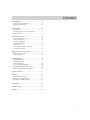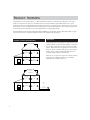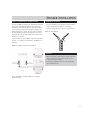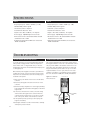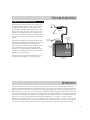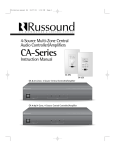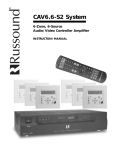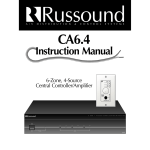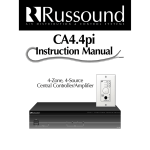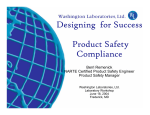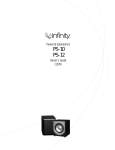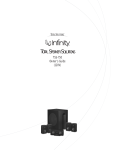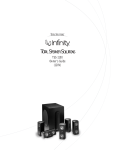Download Russound CAI Instruction manual
Transcript
4-Source Multi-Zone Central Audio Controller/Amplifiers CAi-Series Instruction Manual ROCK R&B JAZZ CHILDRENS VOLUME • ON / OFF • VOLUME • SOURCE SOURCE STORE POWER REMOTE SENSOR Patented REMOTE SENSOR CA-KP.2 CA-LCD.2 CA 6.4i 6-Zone, 4-Source Central Controller/Amplifier CA6.4i 6 Zone — 4 Source Central Controller/ Amplifier 1 2 3 4 5 6 Z ONE P OWER CA 4.4i 4-Zone, 4-Source Central Controller/Amplifier CA4.4i 4 Zone — 4 Source Central Controller/ Amplifier 1 P OWER 2 3 Z ONE 4 IMPORTANT SAFEGUARDS “WARNING” “ TO REDUCE THE RISK OF FIRE OR ELECTRIC SHOCK, DO NOT EXPOSE THIS APPLIANCE TO RAIN OR MOISTURE.” “CAUTION” “ TO REDUCE THE RISK OF ELECTRIC SHOCK, DO NOT REMOVE COVER. NO USER - SERVICEABLE PARTS INSIDE. REFER SERVICING TO QUALIFIED SERVICE PERSONNEL. The lightning flash with arrowhead symbol, within an equilateral triangle, is intended to alert the user to the presence of uninsulated “dangerous voltage” within the products enclosure that may be of sufficient magnitude to constitute a risk of electric shock to persons. The exclamation point within an equilateral triangle is intended to alert the user to the presence of important operating and maintenance (servicing) instructions in the literature accompanying the appliance. POWER CORD NOTICE FOR INTERNATIONAL OPERATION-Please note that for 230V 50Hz operation please select the power cord for your area. Select the plug for your area at one end and a IEC320 connector at the other. It is not necessary to make any other changes. If you have any questions please call Russound Inc. 1800-638-8055 or 603-659-5170 Safety Instructions: 1. Read Instructions - All the safety and operating instructions should be read before the appliance is operated. 2. Retain Instructions - The safety and operating instructions should be retained for future reference. 3. Heed Warnings - All warnings on the appliance in the operating instructions should be adhered to . 4. Follow Instructions - All operating and user instructions should be followed. 5. Water and Moisture - The appliance should not be used near water - for example, near a bathtub, washbowl, kitchen sink, laundry tub, in a wet basement, or near a swimming pool, and the like. 6. Carts and Stands - The appliance should be used only with a cart or stand that is recommended by the manufacturer. An appliance and cart combination should be moved with care. Quick stops, excessive force and uneven surfaces may cause the appliance and cart combination to overturn. 7. Wall or ceiling Mounting - The appliance should be mounted to a wall or ceiling only as recommended by the manufacturer. 8. Ventilation - The appliance should be situated so that its location or position does not interfere with its proper ventilation. For example, the appliance should not be situated on a bed, sofa, rug, or similar surface that may block the ventilation openings or, placed in a built - in installation, such as a bookcase or cabinet that may impede the flow of air through the ventilation openings. 9. Heat - The appliance should be situated away from heat sources such as radiators, heat registers, stoves, or other appliances ( including amplifiers ) that produce heat. 10. Power Sources - The appliance should be connected to a power supply only of the type described in the operating instructions or as marked on the appliance. 11. Grounding or Polarization - The precautions that should be taken so that the grounding or polarization means of an appliance is not defeated . 2 12. Power - Cord Protection - Power supply cords should be routed so that they are not likely to be walked on or pinched by items placed upon or against them, paying particular attention to cords at plugs, receptacles, and the point where they exit from the appliance. 13. Cleaning - The appliance should be cleaned only as recommended by the manufacturer. 14. Non-use Periods - The power cord of the appliance should be unplugged from the outlet when left unused for a long period of time. 15. Object and Liquid Entry - Care should be taken so that objects do not fall and liquids are not spilled into the enclosure through the openings. 16. Damage Requiring Service - The appliance should be serviced by qualified service personnel when: A. The power - supply cord or the plug has been damaged; or B. Objects have fallen, liquid has been spilled into the appliance; or C. The appliance has been exposed to rain; or D. The appliance does not appear to operate normally; or E. The appliance has been dropped or the enclosure is damaged. 17. Servicing - The user should not attempt to service the appliance beyond that described in the operating instructions. All other servicing should be referred to qualified service personnel. Precautions: 1. Power – WARNING, BEFORE TURNING ON THE POWER FOR THE FIRST TIME , READ THE FOLLOWING SECTION CAREFULLY. All models are designed for use only with the power supply voltage of the region where they are sold. USA and Canadian: AC 120c, 60Hz. 2. Voltage Label ( Rear Panel ) – A label located at the rear panel power connection indicates the AC power input for the unit. For use in the USA and Canada the label will read AC120V, 60 Hz. 3. Do Not Touch The CAi With Wet Hands. Do not handle the CAi or power cord when your hands are wet or damp. If water or any other liquid enters the CAi cabinet, take the CAi to qualified service personal for inspection. 4. Location of CAi Place the CAi in a Well - Ventilated Location. Take special care to provide plenty of ventilation on all sides of the CAi especially when it is placed in an audio rack. If ventilation is blocked, the CAi may over heat and malfunction. Do not expose the CAi to direct sun light or heating units as the CAi internal components temperature may rise and shorten the life of the components. Avoid damp and dusty places . 5. Care – From time to time you should wipe off the front and side panels and the cabinet with a soft cloth. Do not use rough material, thinners, alcohol or other chemical solvents or cloths since this may damage the finish or remove the panel lettering. CONTENTS Product Overview . . . . . . . . . . . . . . . . . . . . . . . . . . . . . . . . .4 Possible System Configurations . . . . . . . . . . . . . . . . . . . . . .4 Unpacking and Warranty . . . . . . . . . . . . . . . . . . . . . . . . . . . .4 Getting Started . . . . . . . . . . . . . . . . . . . . . . . . . . . . . . . . . . .5 Tools Needed . . . . . . . . . . . . . . . . . . . . . . . . . . . . . . . . . . . . . .5 Basic Planning and Layout Considerations . . . . . . . . . . . . .5 Connection Tips . . . . . . . . . . . . . . . . . . . . . . . . . . . . . . . . . . . .5 Rear Panel Connections . . . . . . . . . . . . . . . . . . . . . . . . . . . .6 Source Input Connections . . . . . . . . . . . . . . . . . . . . . . . . . . .6 Speaker Connections . . . . . . . . . . . . . . . . . . . . . . . . . . . . . . .6 Zone Pre-Amp Outputs . . . . . . . . . . . . . . . . . . . . . . . . . . . . .7 12-Volt Trigger Output . . . . . . . . . . . . . . . . . . . . . . . . . . . . . .7 Mute Input . . . . . . . . . . . . . . . . . . . . . . . . . . . . . . . . . . . . . . . .7 Connecting the Infrared Components . . . . . . . . . . . . . . . . .7 Connecting the IR Link . . . . . . . . . . . . . . . . . . . . . . . . . . . . . .7 Keypad Connections at Controller . . . . . . . . . . . . . . . . . . . .8 Wiring at the Controller . . . . . . . . . . . . . . . . . . . . . . . . . . . . .8 Clean Installations . . . . . . . . . . . . . . . . . . . . . . . . . . . . . . . . . .8 Installing Keypads . . . . . . . . . . . . . . . . . . . . . . . . . . . . . . . . .9 Punchdown Terminals . . . . . . . . . . . . . . . . . . . . . . . . . . . . . .9 Installing the Keypads . . . . . . . . . . . . . . . . . . . . . . . . . . . . . .9 Setting the Keypads . . . . . . . . . . . . . . . . . . . . . . . . . . . . . . .10 Source Control Keypads Option . . . . . . . . . . . . . . . . . . . . .10 Infrared Keypad Programmer — IKP-1 . . . . . . . . . . . . . . . .10 SRM-2.1 Speaker Relay Module Option . . . . . . . . . . . . . .11 Speaker Installation . . . . . . . . . . . . . . . . . . . . . . . . . . . . . .11 Operation . . . . . . . . . . . . . . . . . . . . . . . . . . . . . . . . . . . . . . .12 Operating the Main Unit . . . . . . . . . . . . . . . . . . . . . . . . . . .12 Operating the CA-KP.2 Keypad . . . . . . . . . . . . . . . . . . . . . .12 Operating the CA-LCD.2 Keypad . . . . . . . . . . . . . . . . . . . .13 Specifications . . . . . . . . . . . . . . . . . . . . . . . . . . . . . . . . . . .14 Trouble Shooting . . . . . . . . . . . . . . . . . . . . . . . . . . . . . . . . .14 Warranty . . . . . . . . . . . . . . . . . . . . . . . . . . . . . . . . . . . . . . .15 3 PRODUCT OVERVIEW Congratulations on your recent purchase of a Russound CAi-Series multi-room controller. This four/six-zone, four-source, multi-room controller is the heart of an affordable whole-house audio distribution system. High-current, stereo, power amplifiers are built into the Russound CAi allowing simple connections to each speaker in the system. Each zone is operated by an intuitive, easy-to-use keypad that controls all the functions of the CAi. The keypads also have a built-in infrared receiver that allows remote commands for your source equipment to be routed through the CAi. The Russound CAi is built with pride. Fidelity, Reliability and Quality are the primary objectives. Russound products are guaranteed to provide years of enjoyment. The CAi conforms to UL and CSA safety specifications. UNPACKING POSSIBLE SYSTEM CONFIGURATIONS ZONE 3 Master Bedroom ZONE 4 Guest Room CASSETTE CD SOURCE EQUIPMENT Family Room ZONE 1 Living Room ZONE 2 Kitchen TUNER CD CASSETTE DSS TUNER Carefully unpack the unit and keep the original carton and packing materials for future moving, shipment or long-term storage. After opening the box, please check for any visible signs of damage that were not apparent from the outside of the box. If you do encounter what appears to be concealed damage, please consult your Russound dealer before proceeding to further unpack or install the unit. Make sure to save your sales receipt. Your receipt is extremely important to establish the duration of your limited Warranty, and for insurance purposes. DSS (Audio Signal) CA4.4pi Controller Figure 1 - Four-Zones of CA4.4i ZONE 5 Childs Room CASSETTE ZONE 3 Master Bedroom ZONE 4 Guest Room CD CD SOURCE EQUIPMENT Family Room ZONE 1 Living Room ZONE 2 Kitchen TUNER CD CASSETTE DSS TUNER CD CA6.4 Controller Figure 2 - Six-Zones of CA6.4i 4 ZONE 6 Patio DSS (Audio Signal) GETTING STARTED TOOLS NEEDED The following information will indicate some tools and materials necessary for a complete installation: • 4 twisted pair communication wire (commonly referred to as CAT-5). This wire will be used to connect the keypads in each zone to the controller. Stranded, 16 Gauge minimum, CL3 rated wire. This wire is used for direct connection between the CAi and your speakers. • 110 Punchdown tool (included) • A medium sized flat-head screwdriver. • Wire strippers and cutters • Electric drill and a 1/2" x 6" drill bit • A steel-wire fish tape • A keyhole saw • Electrical junction boxes (6) • A stud finder • A screwdriver (cordless recommended) • Misc. hand tools, nails & screws • Cable staples • Modular RJ-45 crimper and connectors If you have problems or you are not absolutely comfortable with what you are doing, consult a professional carpenter, electrician, or system installer. BASIC PLANNING AND LAYOUT CONSIDERATIONS • Where will the speakers be located? • Where will the keypads be located? • How will the wiring be routed to each location? • Where is the source equipment located? • Where is the CAi controller going to be located? Speaker Wire Length 10-100 feet 100-150 feet Over 150 feet Keypad Control Wire Type CAT-5 Gauge of Speaker Wire 16 AWG 14 AWG 12 AWG Max Recommended Wire Length 250 feet CONNECTION TIPS • Disconnect all power cords before connecting to the CAi. • Verify that all connections and polarity are correct. • Keep all power cords away from all signal cables to prevent noise or humming. • Choose reliable signal cables / patch cords. • Label all wires with room location at both ends of the wire. 5 REAR PANEL CONNECTIONS Figure 3 - CA6.4i Rear Panel Connections Source Input Connections CA6.4i NEWMARKET, NH U.S.A. 2 3 Zone Preamp Outputs ZONE PREAMP OUTPUTS 1 2 KEYPAD PORTS SOURCE INPUTS 1 Variable/Fixed Output Switch Keypad Zone Input 1 4 2 3 4 5 6 VARIABLE Voltage Selector Switch ~220-240VAC VARIABLE ~110VAC R R FIXED L FIXED L OUTPUT TO 8 OHM SPEAKER 1 LINK IN OUT 2 3 4 5 6 MUTE IN OUT IR EMITTERS Speaker Output Connectors Emitter Outputs IR Link In and Out Mute Inputs 12V TRIG WARNING : SHOCK HAZARD – DO NOT OPEN ~110VAC AVIS : RISQUE DE CHOC ELECTRIQUE – ~220-240VAC NES PAS OUVRIR. ~50-60Hz 400W SERIAL # 12 Volt Trigger Output VOLTAGE FUSE 110V F4A 220-240V F2A AC110/240 Input Fuse Holder Figure 4 - CA4.4i Rear Panel Connections Source Input Connections Keypad Zone Input CA4.4i NEWMARKET, NH U.S.A. KEYPAD PORTS SOURCE INPUTS 1 2 3 Zone Preamp Outputs 1 4 2 3 4 VARIABLE ZONE PREAMP OUTPUTS 1 2 R VARIABLE VARIABLE R LINK OUT IR Link In and Out 2 3 FIXED L 4 IR EMITTERS Emitter Outputs IN Speaker Output Connectors ~110VAC FIXED FIXED L OUTPUT TO 8 OHM SPEAKER 1 IN ~220-240VAC VARIABLE R FIXED L ZONE PREAMP OUTPUTS 3 4 Voltage Selector Switch Variable/Fixed Output Switch SOURCE INPUT CONNECTIONS Your source inputs are located at the top left corner of the back panel. Connect each source output, left and right, using quality signal cables / patch cables to the CAi source input. Label each cable the name of your source and the input number of the CAi you have selected. Repeat until all sources are connected. List them down below. List 1 – Source names should be written below Input 1 ________________ Input 2 ________________ Input 3 ________________ Input 4 ________________ MUTE OUT Mute Inputs 12V TRIG WARNING : SHOCK HAZARD – DO NOT OPEN ~110VAC AVIS : RISQUE DE CHOC ELECTRIQUE – ~220-240VAC NES PAS OUVRIR. ~50-60Hz 400W SERIAL # 12 Volt Trigger Output AC110/240 Input VOLTAGE FUSE 110V F4A 220-240V F2A DESIGNED IN USA MADE IN KOREA Fuse Holder SPEAKER CONNECTIONS Each speaker connection on the back panel corresponds to one room/zone. Wire your speakers by first removing the connector for the chosen zone. Using wire strippers, strip back 1/4" of the end of the wire. Insert the proper polarity, left + to left +, left- to left- etc., until all wires are connected in each zone output. Label each wire with the room name and zone number. Write down the room name to the zone number below. Note: We recommend 8 Ohm minimum speakers for each zone. However, speakers as low as 4 Ohm can be safely used in up to two zones, if necessary. List 2 – Wire color should be written below (Color) Left + _______________ Left - _______________ Right + _______________ Right - _______________ List 3 – Room names should be written below Zone 1 ________________ Zone 2 ________________ Zone 3 ________________ Zone 4 ________________ 6 REAR PANEL CONNECTIONS ZONE PRE-AMP OUTPUTS MUTE VARIABLE Switch in VARIABLE Position: In applications where more power than the 20 watts per channel is desired, connect one or more zones of the FIXED CAi to an external amplifier. Using standard RCA connectors, wire from the pre-amp outputs of the CAi to the amplifier's inputs. A typical application for more power is when connecting an outside zone where the audio power requirements would be much greater than an inside zone. Figure 5a - Variable Output Connection VARIABLE ZONE PREAMP OUTPUTS 2 1 When used with the optional Doorbell or MUTE OUT Telephone interface, the Mute Input mutes the audio to the speakers, the doorbell is used or when the telephone rings. The connection for the Mute Input is made through a 1/8” male mini-plug. The tip is (+) and the sleeve is (-), 12VDC. IN When more than one CAi is used, connect the MUTE OUT of the first CAi to the MUTE IN of the second CAi. Figure 7 - DIM-1 Doorbell Interface Module VARIABLE R FIXED FIXED L VARIABLE Switch in FIXED Position: When adding subzones, connect an amplifier or A-BUS Hub to the RCA connection. When the switch is in the FIXED FIXED position, the audio level will not be varied by the keypad volume for the zone. CONNECTING THE INFRARED COMPONENTS Figure 5b - Fixed Output Connection Rear of CAi unit VARIABLE L ZONE PREAMP OUTPUTS 1 2 A-BUS Hub 1 R IN LINK OUT FIXED STATUS 12VDC 100mA NEWMARKET, NH U.S.A. VARIABLE 2-ZONE, 1-SOURCE SURFACE MOUNT AUDIO HUB KEYPAD OUTPUTS L STATUS R AUDIO IN IR Link In BYPASS IR CONFIRM FIXED L POWER 24VDC 4A 2 1 2 3 IR EMITTERS 4 EXPANSION INPUT DESIGNED IN USA MADE IN KOREA R • In order for your CAi to transmit the IR signal from the keypads to a source, an emitter must be connected from the IR outputs marked 1-4. All IR outputs are common • Connect each 845.1 mini-emitter to the IR output. • Remove the adhesive back and position the IR receiver on the product you wish to control. Stick the 845.1 emitter directly over the source components IR window. Figure 8 - IR Emitter Connections A-H2 IR Emitter Out IR Link Cable 12-VOLT TRIGGER OUTPUT The 12 volt trigger is engaged when any of the zones are on and disengaged when the last zone is turned off. The trigger can be used to engage any 12 volt triggered accessory, such as a triggered AC outlet or audio amplifier. The connection for the trigger is made through an 1/8” male mini-plug jack. The tip is (+) and sleeve is (-). Figure 6 - 12-Volt Trigger Output Connection ACT-1 CONNECTING THE (IR) LINK When two or more CAi Controllers are to be used in an installation, the LINK connection is used to pass IR signal between the two units. Use an 1/8” mini-plug, male-to-male cable (included) connected from the LINK OUT on the first CAi Controller to the LINK IN on the second CAi. When connected, you may connect your IR emitters to either CAi unit’s IR EMITTERS jacks. 7 KEYPAD CONNECTIONS AT CONTROLLER • Each keypad connection on the back panel of the CAi-Series Master Controller corresponds to the room / zone number chosen for your speakers. Each zone operates independently, so it is very important to connect the keypad to the correct zone keypad input. • On List 4 (opposite) copy down the room name to the zone number from List 3 on pg 6. NOTE: the keypad and the speakers in each room must be hooked to the corresponding numbered zone. List 4 – Room names should be written below. Zone 1 _________________ Zone 2 _________________ Zone 3 _________________ Zone 4 _________________ CLEAN INSTALLATIONS BAL VOL SEL1 SEL3 +12V Type Ground IR Signal 12VDC+ Source Select Source Select Channel Select Volume Balance Figure 10 – Connections with RJ-45 Wall Plate IR CAT-5 Brown/White Brown Green Orange/White Orange Green/White Blue/White Blue For clean installations, we recommend using RJ-45 jumpers to run from the CAi controller to an RJ-45 Wall Plate then running your keypads from the Wall Plate. CH SEL CAi System keypads are wired with CAT-5 wire. It is inexpensive and color coded for ease of installation. Due to the qualities of CAT-5 wire, when using it for keypad control wire with the CAi-Series, it is recommended to use the following color code for maximum performance. NOTE: 250ft run of wire maximum per keypad is recommended. GND WIRING AT THE CONTROLLER Figure 9 – Connections with CAT-5 wire KEYPAD PORTS 1 2 3 4 1 2 3 4 5 6 7 8 8 BROWN BLUE ORANGE GREEN CAT-5 Cable ORANGE RJ-45 using T568A Wiring Standard KEYPAD PORTS 1 2 3 4 INSTALLING KEYPADS PUNCHDOWN TERMINALS INSTALLING THE KEYPADS Figure 11 – Punchdown Terminal on CAi keypad The CAi Keypads come with 110 punchdown terminals. These terminals are quick, easy to install and provide a strong connection. Punchdown terminals require the use of a punchdown tool. One has been provided with this kit. Press wires into punchdown terminal with punchdown tool as shown in Figure 12. Figure 12 – Punching Down Wires VOL BAL SEL1 SEL3 CH SEL +12V Connector on CA-KP.2 or CA-LCD.2 BROWN GREEN ORANGE BLUE GND IR Punchdown Tool • The best infrared remote performance is achieved with the keypad away from any direct sunlight. Also consider convenience when choosing a location. • Choose a place that is easily seen from the position where a person is most likely to be located. • Check whether or not you can route the wire to the location you have chosen. • Purchase retro-fit plastic junction boxes (min. 18 cubic inches) or p-rings and cut in the boxes using a key-hole saw or sheetrock knife/hand saw. • If you are installing the optional DSC keypad you will need to use a double-gang electrical box. If you are installing both the optional DSC and DAN keypad you will need to install a triple-gang electrical box. • If you feel uncomfortable cutting into your walls and running wire through the walls, seek help from a professional installer or an electrician. • Route the wire to the junction box from the CAi location. • If using 22 AWG wire, connect each wire to the correct position 1 thru 8 using the included punchdown tool. Refer to List 5. • If using CAT-5 wire, connect each wire to its corresponding color labeled on the punchdown terminal. • Mount the keypad in the junction box and attach the Decora plate. • The CA-KP.2 keypad has source labels for your convenience. Insert the label in the keypad keeping the input number in sequence with the source selected. • Repeat the above steps until all keypads are installed. CAT-5 or 8-conductor 22 AWG wire 9 INSTALLING KEYPADS SETTING THE KEYPADS INFRARED KEYPAD PROGRAMMER — IKP-1 Before a keypad is installed into the j-box, turn on the power so that you can operate the keypad. CA-LCD.2 Only: The amber and the green backlight brightness can be individually set. Note the brightness controls are located on the side of the keypad. Adjust to the desired brightness the backlight that first comes on. Press and hold the lamp button on the front of the keypad until the backlight switches to the other color. Adjust the brightness for the selected color. Both CA-LCD.2 and CA-KP.2: The maximum volume and the balance should also be set at this time. Figure 13 - Keypad Adjustments CA-LCD.2 CA-KP.2 The optional IKP-1 is a programmer used to simplify and speed up the IR programming for the DAN and DSC IR learning keypads. The IKP-1 programmer is compatible with DAN and DSC IR Keypads which have a 5-pin programming port located at the top left of the keypad. Refer to IKP-1 Instruction Manual for complete instructions. 1) Loads IR code in 30 seconds. 2) Simultaneous upload to 4 DAN and or DSC keypads 3) Stores 2 keypad configurations 4) Data cable connection for installed keypads 5) Self powered when used with data cable 6) Non-volatile memory Programming Port Figure 15 – Multiple Progamming with IKP-1 PRG ERR KEYPAD PORT RST STO PRG CLR NEWMARKET, NH U.S.A. ERROR DAN DOWNLOAD FROM KEYPAD DSC DATA TRANSFER UPLOAD TO KEYPAD MORE PRG SOURCE CONTROL KEYPADS OPTION DESIGNED IN USA MADE IN KOREA PRG ERR IR IN STO VOLUME PRG BALANCE BALANCE IR IN KEYPAD PORT VOLUME RST TO KEYPAD GREEN BRIGHTNESS ERR STO PRG CLR RST ERR POWER 12VDC 100mA STO PRG PRG IR IN IR IN RST KEYPAD PORT The optional DSC and DAN source control keypads simply dock into the side of either the CA-KP.2 or CA-LCD.2 keypads via a 16 prong jack. See DSC and/or DAN instruction manuals for programming instructions. CLR IKP-1 INFRARED LEARNING KEYPAD PROGRAMMER KEYPAD PORT LESS CLR IKP-1 AMBER BRIGHTNESS DSC or DAN KEYPAD 12VDC Power Supply Figure 14 - Installing the DSC or DAN Keypad Ports Error LED DAN/DSC Program Toggle Switch SEEK MODE 1 2 3 SELECT 4 5 6 SCAN 7 8 9 0 ENTER Upload Verification LED Upload to Keypad Button VOLUME SOURCE STORE POWER Power LED Download Verification LED REMOTE SENSOR DIRECT SOURCE CONTROL CA-LCD.2 DSC DIRECT ACCESS NUMERIC SOURCE KEYPAD Download from Keypad Button IKP-1 DAN Keypad Ports 10 12VDC Connection SPEAKER INSTALLATION SRM-2.1 SPEAKER RELAY MODULE OPTION The optional SRM-2.1 module works with CA-LCD.2 keypad’s 12V trigger output. This unobtrusive wall-mount device allows you to automatically switch to whole house audio in a zone containing existing audio equipment. Example: In a bedroom with a stereo system, the stereo system would be the default. When you turn on the bedroom's zone at the keypad the whole house audio system takes control of the existing stereo speakers. SPEAKER INSTALLATION • If you are installing in-wall speakers, follow the instructions provided with your speakers for mounting. • Connect each speaker wire to the correct polarity (+,-). Figure 17 - Wire Polarity If you are using the optional SRM-2.1 speaker relay module, wire the +, - terminals of the CA-LCD.2 to the SRM-2.1 +, terminals. - + Figure 16 – SRM-2.1 connection to CA-LCD. 2 FINALLY!!! • Make sure that the voltage selector, located on the rear panel of the CAi, is on the correct current for your country, either 110V or 220V • Power up by plugging in all power cords and turning the CAi and sources on. CA-LCD.2 Refer to the SRM-2.1 Instruction Manual for complete wiring directions. 11 OPERATION OPERATING THE MAIN UNIT OPERATING THE CA-KP.2 KEYPAD • Power switch: When the power switch is engaged, the CAi power indicator will be lit an amber color. The CAi should be left on at all times. The unit will consume very little power unless the zones are on and active. The unit has a stand-by mode when the zones are inactive. • Zone Indicators: The zone indicator will light either red for off or green for on. The zones can only be turned on from the keypads. All functions are accessed through the keypad only. 1) Power On / Off: This knob on the CA-KP.2 keypad controls all functions except for the IR management. To turn the unit on, simply turn the control knob clockwise. You will feel and hear a click verifying that the unit has been activated. The lights on the keypad will also illuminate to verify the zone is now on. Note - The CAi front panel zone-management lights also informs you which zones are On or Off. 2) Volume Up / Down: Once the unit is on, the knob can be used to adjust the volume. To adjust the volume up, turn the knob clockwise, and to turn the volume down, turn counter-clockwise. 3) Source Selection: By pressing the knob, the zone will scroll through the four sources connected to the CAi. The keypad has four backlit windows that indicate the source selected. 4) IR Source Control: The IR window repeats all source commands from the source component's remote (or optional DSC/DAN keypads) through the CAi and 845.1 emitters. Most IR remotes have a range of 20' at an angle of 60-65 degrees. Figure 18 - CA-KP.2 Keypad Functions Source 1 Source 2 ROCK R&B JAZZ CHILDRENS Source 4 Source 3 • ON / OFF • VOLUME • SOURCE 1-Power On / Off 2-Volume Up / Down 3-Source Selection REMOTE SENSOR 4-IR Source Control 12 OPERATION OPERATING THE CA-LCD.2 KEYPAD 1) Display: The LCD panel displays the name of the source selected and the volume level. 2) Source: The source button is pressed to select one of the four sources to listen to. Press the source button until the desired source is selected. The source will be displayed on the LCD display panel. 3) Volume Up / Down: The UP / DOWN arrows for volume are used to select the volume level and to select a different source name after the store button is pressed. If the button is pressed and held the volume will ramp up or down. 4) Lamp: The lamp button when pressed and released will turn on and off the backlight lamp. The backlight color can be set to amber or green by pressing and holding the button. The backlight will change from one color to the other. 5) Power: Turn on or off any zone by pressing the power button on the front of the corresponding keypad. When the keypad comes on, it will automatically select the source that was previously selected and set the volume to minimum. 6) Store: The store function is used to select and store one of the 23 preset source names for each of the four sources. Select the source name that you want to change by selecting source. Press and hold the store button for approximately 3 seconds, and the display begins to flash. Immediately press the UP/ DOWN volume buttons to select the different source names. After you have selected the name, press the store button again or wait for it to stop flashing. 7) IR Receiver: The IR receiver is used to receive commands from an IR remote control. Remote controls used for the source equipment will pass through to the main controller and on to the source equipment. It will receive IR signals from 38KHz to 56KHz. To control the functions of the keypad, use the CAi Remote control (see Figure 20). The CAi remote control will operate the lamp, source selection, volume up / down and room on / off. 8) IR Confirmation LED: This LED will flash to confirm the reception of an IR signal from a remote control through the IR receiver. Figure 19 - CA-LCD.2 Keypad Functions Figure 20 - CA-LRC1 Remote Control Functions SETUP PWR CBL SOURCE CONTROL VCR 1 2 3 TV 4 1 2 3 4 5 6 7 8 9 MUTE 0 ENTER VOL SLEEP LAST CH INPUT EXIT GUIDE SELECT INFO MENU VOLUME CA-LCD VOL ON SOURCE OFF STORE POWER SOURCE SELECT 1 2 3 4 REMOTE SENSOR 13 SPECIFICATIONS CA6.4i CA4.4i • Frequency Response: 20 Hz to 20 KHz ( +/- 1 dB ) • 20 Watts RMS / Channel @ 8Ω • 12 Channels / 6 Stereo Amplifiers • Total Harmonic Distortion: .01% • Signal to Noise Ratio: 89 dB min, “A” weighted • Power Supply: 110/220V High Current Torroidal • ETL listed. Conforms to UL Standard UL1492 and CSA Standard C22-2 No. 1-M94 • Fully Functional Keypad with IR Receiver Centered at 40 kHz and 56K kHz • Frequency Response: 20 Hz to 20 KHz ( +/- 1 dB ) • 20 Watts RMS / Channel @ 8Ω • 8 Channels / 4 Stereo Amplifiers • Total Harmonic Distortion: .01% • Signal to Noise Ratio: 89 dB min, “A” weighted • Power Supply: 110/220V High Current Torroidal • ETL listed. Conforms to UL Standard UL1492 and CSA Standard C22-2 No. 1-M94 • Fully Functional Keypad with IR Receiver Centered at 40 kHz and 56K kHz TROUBLESHOOTING KEYPAD WIRING PROTECTION CIRCUIT To provide protection for incorrect keypad wiring, this CAiSeries product is equipped with a short circuit protection device. In the event of a keypad cable short, or incorrect keypad wiring, this device will automatically interrupt power to all keypad ports. Once installed, if the keypads connected to your CAi-Series product will not turn on, the short circuit protection device may have been activated. Please take the following steps to troubleshoot the system. 1) Turn off the power switch on the front of the CAi-Series controller. 2) Disconnect all keypad connections from the rear of the controller. 3) Check the wiring configuration for each keypad, checking both ends (the CAi unit and the CA keypads) of the CAT-5 keypad cable. 4) If incorrect connections were found, correct the wiring and reconnect the keypads to the controller. After the controller has been powered off for at least 15 seconds, turn on the power switch of the CAi-Series controller. 5) If the problem persists, repeat steps above trying each keypad consecutively. 6) Inadequate ventilation can allow normal heat to build up and trip the protection circuit. 14 ELIMINATION OF BALANCE LINE The following diagram shows how resistors may be used at the Keypad connection on the rear of the CAi master control unit, to provide 2.5VDC to the balance control line for centering. This circuit will stabilize the balance line input and keep it centered. They can be used to free up one of the 8 required conductors if one is open, shorted or if an extra conductor is needed for a secondary IR receiver’s signal in that zone. Position #7 is GND, #2 is 12VDC, #4 is Balance. Figure 21 - Balanced Line Connections 1 2 3 4 5 6 7 8 (#7) Brown/White GND (#2)Green +12VDC 3.9K Ohm 1/4w 820 Ohm 1/4w (#4) Blue Balance TROUBLESHOOTING COMBINING ADDITIONAL IR RECEIVERS When combining a CAi Series multi-source controller and a secondary IR system together, it needs to be done after the CAi System. The IR information from the keypad is on Pin #2. This signal is demodulated at the keypad and is re-modulated at the processor then sent to the emitter out-puts. Combining a modulated IR signal to this lead (#2) will not work because it is already modulated. The following method should be used to assure correct integration with such components. GROUND SIGNAL CONNECT TO 846C POWER SUPPLY TO SECOND IR RECEIVER STATUS +12VDC POWER +12VDC IR RECEIVER IN IR COMMON IN +12VDC GND DESIGNED IN USA MADE IN KOREA 857 INFRARED CONNECTING BLOCK IR CONFIRM EMITTERS 1 2 3 4 5 6 857 CONNECTING BLOCK STATUS This method combines the modulated IR signal at the connecting block then distributes it to the six emitter ports. LINK OUT SIGNAL Simply plug the IR linking cable supplied with the CAi product into the IR “Link Out” jack on the CAi and plug the other end into the Russound 857 IR Connecting Block’s “IR Common In”. The secondary IR receiver can either be wired to the terminal block as shown or plugged into the “IR Reciever In” via an 1/8” mini-plug. The emitters that would have been connected directly to the CAi system will now be plugged into the connecting block. IN 845.1 MICRO EMITTERS TO IR CONTROLLED EQUIPMENT WARRANTY The Russound CAi-Series Controllers are fully guaranteed for Two (2) years from the date of purchase against all defects in materials and workmanship. During this period Russound will replace any defective parts and correct any defect in workmanship without charge for either parts or labor. For this warranty to apply, the unit must be installed and used according to its written instructions. If service is necessary, it must be performed by Russound. The unit must be returned to Russound at the owners expense and with prior written permission. Accidental damage and shipping damage are not considered defects under the terms of the warranty. Russound assumes no responsibility for defects resulting from abuse or servicing performed by an agency or person not specifically authorized in writing by Russound. Damage to or destruction of components due to improper use voids the warranty. In these cases the repair will be made at the owners expense. To return for repairs, the unit must be shipped to Russound at the owners expense, along with a note explaining the nature of the service required. Be sure to pack in a corrugated container with at least 3 inches of resilient material to protect the unit from damage in transit. 15 A / V D I S T R I B U T I O N & C O N T R O L S Y S T E M S 5 Forbes Rd. Newmarket, NH 03857 ☎ 603.659.5170 • Fax 603.659.5388 e-mail: [email protected] Come visit us at: 28-0106