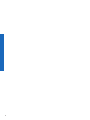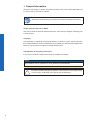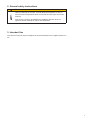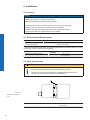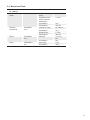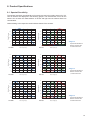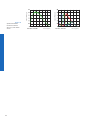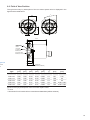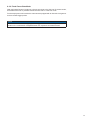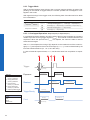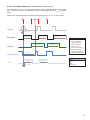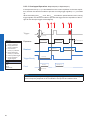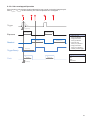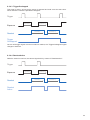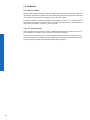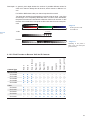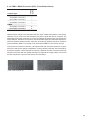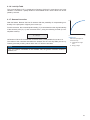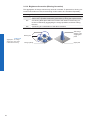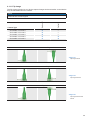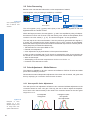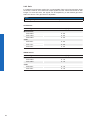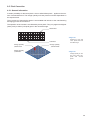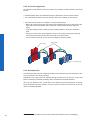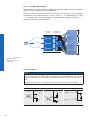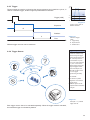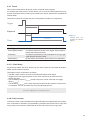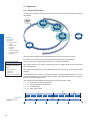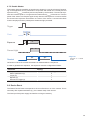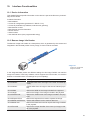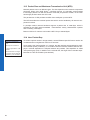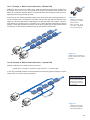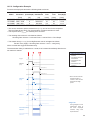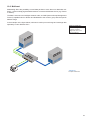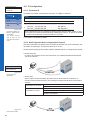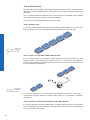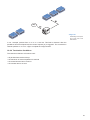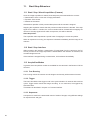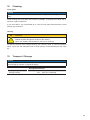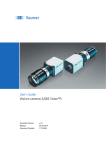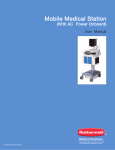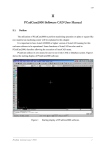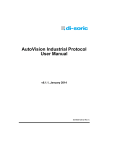Download Baumer VisiLine IP User`s guide
Transcript
Baumer VisiLine IP User's Guide for Gigabit Ethernet Cameras Document Version: Release: Document Number: v1.5 15.09.2014 11110804 2 Table of Contents 1. General Information������������������������������������������������������������������������������������������������� 6 2. General safety instructions������������������������������������������������������������������������������������� 7 3. Intended Use������������������������������������������������������������������������������������������������������������� 7 4. General Description������������������������������������������������������������������������������������������������� 8 5. Camera Models��������������������������������������������������������������������������������������������������������� 9 6. Installation�������������������������������������������������������������������������������������������������������������� 10 6.1 Environmental Requirements�������������������������������������������������������������������������������� 10 6.2 Heat Transmission������������������������������������������������������������������������������������������������ 10 6.3 Mechanical Tests����������������������������������������������������������������������������������������������������11 7. Pin-Assignment������������������������������������������������������������������������������������������������������ 12 7.1 Power Supply and Digital IOs������������������������������������������������������������������������������� 12 7.2 Ethernet Interface (PoE)��������������������������������������������������������������������������������������� 12 7.2.1 LED Signaling������������������������������������������������������������������������������������������������� 12 8. Product Specifications������������������������������������������������������������������������������������������ 13 8.1 Spectral Sensitivity������������������������������������������������������������������������������������������������ 13 8.2 Field of View Position�������������������������������������������������������������������������������������������� 15 8.3 Acquisition Modes and Timings����������������������������������������������������������������������������� 16 8.3.1 Free Running Mode���������������������������������������������������������������������������������������� 16 8.3.2 Fixed-Frame-Rate Mode�������������������������������������������������������������������������������� 17 8.3.3 Trigger Mode�������������������������������������������������������������������������������������������������� 18 8.3.4 Advanced Timings for GigE Vision® Message Channel���������������������������������� 22 8.4 Software���������������������������������������������������������������������������������������������������������������� 24 8.4.1 Baumer GAPI������������������������������������������������������������������������������������������������� 24 8.4.2 3rd Party Software������������������������������������������������������������������������������������������� 24 9. Camera Functionalities������������������������������������������������������������������������������������������ 25 9.1 Image Acquisition�������������������������������������������������������������������������������������������������� 25 9.1.1 Image Format������������������������������������������������������������������������������������������������� 25 9.1.2 Pixel Format��������������������������������������������������������������������������������������������������� 26 9.1.3 Exposure Time����������������������������������������������������������������������������������������������� 28 9.1.4 PRNU / DSNU Correction (FPN - Fixed Pattern Noise)��������������������������������� 29 9.1.5 HDR (High Dynamic Range)�������������������������������������������������������������������������� 30 9.1.6 Look-Up-Table������������������������������������������������������������������������������������������������ 31 9.1.7 Gamma Correction����������������������������������������������������������������������������������������� 31 9.1.8 Region of Interest������������������������������������������������������������������������������������������� 32 9.1.9 Binning����������������������������������������������������������������������������������������������������������� 33 9.1.10 Brightness Correction (Binning Correction)�������������������������������������������������� 34 9.1.11 Flip Image����������������������������������������������������������������������������������������������������� 35 3 9.2 Color Processing��������������������������������������������������������������������������������������������������� 36 9.3 Color Adjustment – White Balance����������������������������������������������������������������������� 36 9.3.1 User-specific Color Adjustment���������������������������������������������������������������������� 36 9.3.2 One Push White Balance������������������������������������������������������������������������������� 37 9.4 Analog Controls����������������������������������������������������������������������������������������������������� 37 9.4.1 Offset / Black Level����������������������������������������������������������������������������������������� 37 9.4.2 Gain���������������������������������������������������������������������������������������������������������������� 38 9.5 Pixel Correction����������������������������������������������������������������������������������������������������� 39 9.5.1 General information���������������������������������������������������������������������������������������� 39 9.5.2 Correction Algorithm��������������������������������������������������������������������������������������� 40 9.5.3 Defectpixellist������������������������������������������������������������������������������������������������� 40 9.6 Process Interface�������������������������������������������������������������������������������������������������� 41 9.6.1 Digital IOs������������������������������������������������������������������������������������������������������� 41 9.6.2 IO Circuits������������������������������������������������������������������������������������������������������� 42 9.6.3 Trigger������������������������������������������������������������������������������������������������������������ 43 9.6.4 Trigger Source������������������������������������������������������������������������������������������������ 43 9.6.5 Debouncer������������������������������������������������������������������������������������������������������ 44 9.6.6 Flash Signal���������������������������������������������������������������������������������������������������� 44 9.6.7 Timers������������������������������������������������������������������������������������������������������������� 45 9.6.8 Frame Counter����������������������������������������������������������������������������������������������� 45 9.7 Sequencer������������������������������������������������������������������������������������������������������������� 46 9.7.1 General Information���������������������������������������������������������������������������������������� 46 9.7.2 Baumer Optronic Sequencer in Camera xml-file�������������������������������������������� 47 9.7.3 Examples�������������������������������������������������������������������������������������������������������� 47 9.7.4 Capability Characteristics of Baumer-GAPI Sequencer Module�������������������� 48 9.7.5 Double Shutter����������������������������������������������������������������������������������������������� 49 9.8 Device Reset��������������������������������������������������������������������������������������������������������� 49 9.9 User Sets�������������������������������������������������������������������������������������������������������������� 50 9.10 Factory Settings�������������������������������������������������������������������������������������������������� 50 9.11 Timestamp����������������������������������������������������������������������������������������������������������� 50 10.Interface Functionalities���������������������������������������������������������������������������������������� 51 10.1 Device Information���������������������������������������������������������������������������������������������� 51 10.2 Baumer Image Info Header��������������������������������������������������������������������������������� 51 10.3 Packet Size and Maximum Transmission Unit (MTU)����������������������������������������� 52 10.4 Inter Packet Gap������������������������������������������������������������������������������������������������� 52 10.4.1 Example 1: Multi Camera Operation – Minimal IPG������������������������������������� 53 10.4.2 Example 2: Multi Camera Operation – Optimal IPG������������������������������������� 53 10.5 Transmission Delay��������������������������������������������������������������������������������������������� 54 10.5.1 Time Saving in Multi-Camera Operation������������������������������������������������������ 54 10.5.2 Configuration Example��������������������������������������������������������������������������������� 55 10.6 Multicast�������������������������������������������������������������������������������������������������������������� 57 10.7 IP Configuration�������������������������������������������������������������������������������������������������� 58 10.7.1 Persistent IP������������������������������������������������������������������������������������������������� 58 10.7.2 DHCP (Dynamic Host Configuration Protocol)��������������������������������������������� 58 10.7.3 LLA��������������������������������������������������������������������������������������������������������������� 59 10.7.4 Force IP�������������������������������������������������������������������������������������������������������� 59 10.8 Packet Resend���������������������������������������������������������������������������������������������������� 60 10.8.1 Normal Case������������������������������������������������������������������������������������������������ 60 10.8.2 Fault 1: Lost Packet within Data Stream������������������������������������������������������ 60 10.8.3 Fault 2: Lost Packet at the End of the Data Stream������������������������������������� 60 10.8.4 Termination Conditions��������������������������������������������������������������������������������� 61 4 10.9 Message Channel����������������������������������������������������������������������������������������������� 62 10.9.1 Event Generation����������������������������������������������������������������������������������������� 62 10.10 Action Command / Trigger over Ethernet���������������������������������������������������������� 63 10.10.1 Example: Triggering Multiple Cameras������������������������������������������������������ 63 11.Start-Stop-Behaviour��������������������������������������������������������������������������������������������� 64 11.1 Start / Stop / Abort Acquisition (Camera)������������������������������������������������������������ 64 11.2 Start / Stop Interface������������������������������������������������������������������������������������������� 64 11.3 Acquisition Modes����������������������������������������������������������������������������������������������� 64 11.3.1 Free Running������������������������������������������������������������������������������������������������ 64 11.3.2 Trigger����������������������������������������������������������������������������������������������������������� 64 11.3.3 Sequencer���������������������������������������������������������������������������������������������������� 64 12.Cleaning������������������������������������������������������������������������������������������������������������������ 65 13.Transport / Storage������������������������������������������������������������������������������������������������ 65 14.Disposal������������������������������������������������������������������������������������������������������������������ 66 15.Warranty Notes������������������������������������������������������������������������������������������������������� 66 16.Support�������������������������������������������������������������������������������������������������������������������� 66 17.Conformity�������������������������������������������������������������������������������������������������������������� 67 17.1 CE����������������������������������������������������������������������������������������������������������������������� 67 17.2 FCC – Class B Device���������������������������������������������������������������������������������������� 67 5 1. General Information Thanks for purchasing a camera of the Baumer family. This User´s Guide describes how to connect, set up and use the camera. Read this manual carefully and observe the notes and safety instructions! Target group for this User´s Guide This User's Guide is aimed at experienced users, which want to integrate camera(s) into a vision system. Copyright Any duplication or reprinting of this documentation, in whole or in part, and the reproduction of the illustrations even in modified form is permitted only with the written approval of Baumer. This document is subject to change without notice. Classification of the safety instructions In the User´s Guide, the safety instructions are classified as follows: Notice Gives helpful notes on operation or other general recommendations. Caution Pictogram 6 Indicates a possibly dangerous situation. If the situation is not avoided, slight or minor injury could result or the device may be damaged. 2. General safety instructions Caution Heat can damage the camera. Provide adequate dissipation of heat, to ensure that the temperatures does not exceed the value (see Heat Transmission). As there are numerous possibilities for installation, Baumer does not specify a specific method for proper heat dissipation. 3. Intended Use The camera is used to capture images that can be transferred over a GigE interface to a PC. 7 4. General Description 1 2 3 5 4 No. Description No. Description 1 Tube 4 Power supply / Digital-IO 2 C-Mount lens connection 5 Data- / PoE-Interface 3 LED´s All Baumer Gigabit Ethernet cameras of the VisiLine IP family are characterized by: 8 Best image quality ▪▪ Low noise and structure-free image information ▪▪ High quality mode with minimum noise Flexible image acquisition ▪▪ Industrially compliant process interface with parameter setting capability (trigger and flash) Fast image transfer ▪▪ Reliable transmission up to 1000 Mbit/sec according to IEEE802.3 ▪▪ Cable length up to 100 m ▪▪ PoE (Power over Ethernet) ▪▪ Baumer driver for high data volume with low CPU load ▪▪ High-speed multi-camera operation ▪▪ Gen<I>Cam™ and GigE Vision® compliant Perfect integration ▪▪ Flexible generic programming interface (BaumerGAPI) for all Baumer cameras ▪▪ Powerful Software Development Kit (SDK) with sample codes and help files for simple integration ▪▪ Baumer viewer for all camera functions ▪▪ Gen<I>Cam™ compliant XML file to describe the camera functions ▪▪ Supplied with installation program with automatic camera recognition for simple commissioning Compact design ▪▪ Protection class IP 65/67 ▪▪ Light weight ▪▪ flexible assembly Reliable operation ▪▪ State-of-the-art camera electronics and precision mechanics ▪▪ Low power consumption and minimal heat generation 5. Camera Models Sensor Size Resolution Full Frames [max. fps] VLG-02M.I / VLG-02C.I 1/4" 656 x 490 160 VLG-12M.I / VLG-12C.I 1/3" 1288 x 960 42 VLG-20M.I / VLG-20C.I 1/1.8" 1624 x 1228 27 Camera Type CCD Sensor (monochrome / color) CMOS Sensor (monochrome / color) VLG-22M.I / VLG-22C.I 2/3" 2044 x 1084 55 VLG-40M.I / VLG-40C.I 1" 2044 x 2044 29 Dimensions 26 4 - M3 depth 5 8,3 41,5 3,1 46 14 3 26 ø 49,5 46 12,9 20,2 12,9 8,3 45,8 52,9 12,9 8 - M3 depth 5 ◄ Figure 1 Dimensions of a Baumer VisiLine IP camera 9 6. Installation Lens mounting Notice Avoid contamination of the sensor and the lens by dust and airborne particles when mounting the support or the lens to the device! Therefore the following points are very important: ▪▪ Install the camera in an environment that is as dust free as possible! ▪▪ Keep the dust cover (bag) on camera as long as possible! ▪▪ Hold the print with the sensor downwards with unprotected sensor. ▪▪ Avoid contact with any optical surface of the camera! 6.1 Environmental Requirements Temperature Storage temperature -10°C ... +70°C ( +14°F ... +158°F) Operating temperature* see Heat Transmission * If the environmental temperature exceeds the values listed in the table below, the camera must be cooled. (see Heat Transmission) Humidity Storage and Operating Humidity 10% ... 90% Non-condensing 6.2 Heat Transmission Caution Heat can damage the camera. Provide adequate dissipation of heat, to ensure that the temperature does not exceed 50°C (122°F). As there are numerous possibilities for installation, Baumer does not specify a specific method for proper heat dissipation. T Figure 2 ► Temperature measuring point Measure Point T 10 Maximal Temperature 50°C (122°F) 6.3 Mechanical Tests Environmental Testing Standard Parameter Vibration, sinusodial IEC 60068-2-6 Search for Resonance 10-2000 Hz Amplitude underneath crossover frequencies 1.5 mm Acceleration 10 g Test duration 150 min Frequency range 20-1000 Hz Acceleration 10 g Displacement 5.7 mm Test duration 300 min Puls time 11 ms / 6 ms Acceleration 50 g Pulse Time 2 ms Acceleration 100 g Vibration, broad band Shock Bump IEC 600682-64 IEC 600682-27 IEC60068-229 11 7. Pin-Assignment 7.1 Power Supply and Digital IOs Power supply / Digital-IO (SACC-CI-M12MS-8CON-SH TOR 32) /wire colors of the connecting cable) 3 2 4 8 1 7 5 6 1 OUT 3 white 7 Power GND blue 2 Power Vcc+ brown 8 OUT 2 red 3 IN 1 green 4 IO GND yellow Notice 5 Uext OUT grey 6 OUT 1 pink The electrical data are available in the respective data sheet. 7.2 Ethernet Interface (PoE) Notice The VisiLine IP supports PoE (Power over Ethernet) IEEE 802.3af Clause 33, 48V Power supply. Ethernet (SACC-CI-M12FS-8CON-L180-10G) (wire colors of the connecting cable / Phoenix cable, other cable may differ) 6 7 5 8 4 1 3 2 1 D1+ white / orange 2 D1- orange 3 D2+ white/green 4 D2- green 5 D4+ white/brown 6 D4- brown 7 D3- white/blue 8 D3+ blue 7.2.1 LED Signaling 1 Figure 3 ► LED positions on Baumer VisiLine cameras. 2 LED 1 12 2 Signal Meaning green Link active green flash Receiving yellow Transmitting 8. Product Specifications 8.1 Spectral Sensitivity The spectral sensitivity characteristics of monochrome and color matrix sensors for VisiLine IP cameras are displayed in the following graphs. The characteristic curves for the sensors do not take the characteristics of lenses and light sources without filters into consideration. 10 10 08 08 Relative Response Relative Response Values relating to the respective technical data sheets of the sensors. 06 04 02 0 400 500 VLG-02M.I 600 700 800 900 1000 400 450 VLG-02C.I Wave Length [nm] 10 10 08 08 Relative Response Relative Response 04 02 0 06 04 500 550 600 650 700 Wave Length [nm] 04 0 0 400 500 VLG-12M.I 600 700 800 900 400 1000 10 08 08 Relative Response 10 06 04 0 0 VLG-20M.I 600 700 800 Wave Length [nm] 900 1000 550 600 650 700 Wave Length [nm] 04 02 500 500 ◄ Figure 5 Spectral sensitivities for Baumer cameras with 1,2 MP CCD sensor. 06 02 400 450 VLG-12C.I Wave Length [nm] ◄ Figure 4 Spectral sensitivities for Baumer cameras with 0.3 MP CCD sensor. 06 02 02 Relative Response 06 400 VLG-20C.I 450 500 550 600 Wave Length [nm] 650 700 ◄ Figure 6 Spectral sensitivities for Baumer cameras with 2.0 MP CCD sensor. 13 14 Quantum Efficiency [%] Quantum Efficiency [%] Figure 7 ► Spectral sensitivities for Baumer cameras with 5.0, 4,0 MP CMOS sensor. 350 450 550 VLG-22M.I / VLG-40M.I 650 750 850 950 1050 Wave Length [nm] 350 450 550 VLG-22C.I / VLG-40C.I 650 750 850 950 1050 Wave Length [nm] 8.2 Field of View Position The typical accuracy by assumption of the root mean square value is displayed in the figure and the table below: ±α 0,5 ±YM ±XR ±YR 0,5 ±XM 60,2 15,6 7,2 photosensitive surface of the sensor cover glas of sensor thickness: D front cover glass thickness: 1 ± 0.1 mm 14,6 A gure 8 ► of the P ±Z optical path c-mount (17.526 mm) Camera Type ± XM [mm] ± YM [mm] ± XR [mm] ± YR [mm] ± zZyp [mm] ± αtyp [°] A [mm] D** [mm] VLG.I-02* 0.09 0.09 0.09 0.09 0.025 0.7 16.1 0.75 VLG.I-12* 0.06 0.06 0.06 0.06 0.025 0.7 16.6 0.5 VLG.I-20* 0.06 0.06 0.06 0.06 0.025 0.7 16.6 0.5 VLG.I-22* 0.07 0,07 0.07 0.07 0.025 0,5 16.2 0.55 ± 0.05 VLG.I-40* 0.07 0,07 0.07 0.07 0.025 0,5 16.2 0.55 ± 0.05 typical accuracy by assumption of the root mean square value * C or M ** Dimension D in this table is from manufacturer datasheet (edition 06/2012) 15 8.3 Acquisition Modes and Timings The image acquisition consists of two separate, successively processed components. Exposing the pixels on the photosensitive surface of the sensor is only the first part of the image acquisition. After completion of the first step, the pixels are read out. Thereby the exposure time (texposure) can be adjusted by the user, however, the time needed for the readout (treadout) is given by the particular sensor and image format. Baumer cameras can be operated with three modes, the Free Running Mode, the FixedFrame-Rate Mode and the Trigger Mode. The cameras can be operated non-overlapped*) or overlapped. Depending on the mode used, and the combination of exposure and readout time: Non-overlapped Operation Overlapped Operation Here the time intervals are long enough to process exposure and readout successively. In this operation the exposure of a frame (n+1) takes place during the readout of frame (n). Exposure Exposure Readout Readout 8.3.1 Free Running Mode In the "Free Running" mode the camera records images permanently and sends them to the PC. In order to achieve an optimal result (with regard to the adjusted exposure time texposure and image format) the camera is operated overlapped. In case of exposure times equal to / less than the readout time (texposure ≤ treadout), the maximum frame rate is provided for the image format used. For longer exposure times the frame rate of the camera is reduced. Timings: A - exposure time frame (n) effective B - image parameters frame (n) effective C - exposure time frame (n+1) effective D - image parameters frame (n+1) effective Exposure texposure(n) treadout(n) Readout Image parameters: Offset Gain Mode Partial Scan tflash(n) Flash texposure(n+1) tflash(n+1) tflashdelay tflash = texposure 16 *) Non-overlapped means the same as sequential. treadout(n+1) 8.3.2 Fixed-Frame-Rate Mode With this feature Baumer introduces a clever technique to the VisiLine IP camera series, that enables the user to predefine a desired frame rate in continous mode. For the employment of this mode the cameras are equipped with an internal clock generator that creates trigger pulses. Notice From a certain frame rate, skipping internal triggers is unavoidable. In general, this depends on the combination of adjusted frame rate, exposure and readout times. 17 8.3.3 Trigger Mode After a specified external event (trigger) has occurred, image acquisition is started. Depending on the interval of triggers used, the camera operates non-overlapped or overlapped in this mode. With regard to timings in the trigger mode, the following basic formulas need to be taken into consideration: Case texposure < treadout texposure > treadout Formula (1) (2) (3) (4) tearliestpossibletrigger(n+1) = treadout(n) - texposure(n+1) tnotready(n+1) = texposure(n) + treadout(n) - texposure(n+1) tearliestpossibletrigger(n+1) = texposure(n) tnotready(n+1) = texposure(n) 8.3.3.1 Overlapped Operation: texposure(n+2) = texposure(n+1) In overlapped operation attention should be paid to the time interval where the camera is unable to process occuring trigger signals (tnotready). This interval is situated between two exposures. When this process time tnotready has elapsed, the camera is able to react to external events again. After tnotready has elapsed, the timing of (E) depends on the readout time of the current image (treadout(n)) and exposure time of the next image (texposure(n+1)). It can be determined by the formulas mentioned above (no. 1 or 3, as is the case). In case of identical exposure times, tnotready remains the same from acquisition to acquisition. Trigger tmin ttriggerdelay Timings: A - exposure time frame (n) effective B - image parameters frame (n) effective C - exposure time frame (n+1) effective D - image parameters frame (n+1) effective E - earliest possible trigger Image parameters: Offset Gain Mode Partial Scan 18 Exposure texposure(n) treadout(n) Readout TriggerReady Flash texposure(n+1) treadout(n+1) tnotready tflash(n) tflashdelay tflash(n+1) 8.3.3.2 Overlapped Operation: texposure(n+2) > texposure(n+1) If the exposure time (texposure) is increased from the current acquisition to the next acquisition, the time the camera is unable to process occurring trigger signals (tnotready) is scaled down. This can be simulated with the formulas mentioned above (no. 2 or 4, as is the case). Trigger tmin ttriggerdelay Exposure texposure(n) treadout(n) Readout TriggerReady Flash texposure(n+1) treadout(n+1) tnotready tflash(n) tflashdelay texposure(n+2) tflash(n+1) Timings: A - exposure time frame (n) effective B - image parameters frame (n) effective C - exposure time frame (n+1) effective D - image parameters frame (n+1) effective E - earliest possible trigger Image parameters: Offset Gain Mode Partial Scan 19 8.3.3.3 Overlapped Operation: texposure(n+2) < texposure(n+1) If the exposure time (texposure) is decreased from the current acquisition to the next acquisition, the time the camera is unable to process occurring trigger signals (tnotready) is scaled up. When decreasing the texposure such, that tnotready exceeds the pause between two incoming trigger signals, the camera is unable to process this trigger and the acquisition of the image will not start (the trigger will be skipped). Trigger tmin ttriggerdelay Timings: A - exposure time frame (n) effective B - image parameters frame (n) effective C - exposure time frame (n+1) effective D - image parameters frame (n+1) effective E - earliest possible trigger F - frame not started / trigger skipped Image parameters: Offset Gain Mode Partial Scan Exposure texposure(n) treadout(n) Readout TriggerReady Flash texposure(n+1) texposure(n+2 treadout(n+1) tnotready tflash(n) tflash(n+1) tflashdelay Notice From a certain frequency of the trigger signal, skipping triggers is unavoidable. In general, this frequency depends on the combination of exposure and readout times. 20 8.3.3.4 Non-overlapped Operation If the frequency of the trigger signal is selected for long enough, so that the image acquisitions (texposure + treadout) run successively, the camera operates non-overlapped. Trigger tmin ttriggerdelay Exposure texposure(n) treadout(n) Readout TriggerReady Flash texposure(n+1) treadout(n+1) tnotready tflash(n) tflashdelay tflash(n+1) Timings: A - exposure time frame (n) effective B - image parameters frame (n) effective C - exposure time frame (n+1) effective D - image parameters frame (n+1) effective E - earliest possible trigger Image parameters: Offset Gain Mode Partial Scan 21 8.3.4 Advanced Timings for GigE Vision® Message Channel The following charts show some timings for the event signaling by the asynchronous message channel. Vendor-specific events like "TriggerReady", "TriggerSkipped", "TriggerOverlapped" and "ReadoutActive" are explained. 8.3.4.1 TriggerReady This event signals whether the camera is able to process incoming trigger signals or not. Trigger Exposure texposure(n) treadout(n) Readout TriggerReady texposure(n+1) treadout(n+1) tnotready 8.3.4.2 TriggerSkipped If the camera is unable to process incoming trigger signals, which means the camera should be triggered within the interval tnotready, these triggers are skipped. On Baumer VisiLine IP cameras the user will be informed about this fact by means of the event "TriggerSkipped". Trigger Exposure texposure(n) treadout(n) Readout TriggerReady TriggerSkipped 22 texposure(n+1) tnotready treadout(n+1) 8.3.4.3 TriggerOverlapped This signal is active, as long as the sensor is exposed and read out at the same time. which means the camera is operated overlapped. Trigger Exposure texposure(n) texposure(n+1) treadout(n) Readout treadout(n+1) Trigger Overlapped Once a valid trigger signal occures not within a readout, the "TriggerOverlapped" signal changes to state low. 8.3.4.4 ReadoutActive While the sensor is read out, the camera signals this by means of "ReadoutActive". Trigger Exposure Readout texposure(n) texposure(n+1) treadout(n) treadout(n+1) Readout Active 23 8.4 Software 8.4.1 Baumer GAPI Baumer GAPI stands for Baumer Generic Application Programming Interface. With this API Baumer provides an interface for optimal integration and control of Baumer cameras. This software interface allows changing to other camera models. It provides interfaces to several programming languages, such as C, C++ and the .NET™ Framework on Windows®, as well as Mono on Linux® operating systems, which offers the use of other languages, such as e.g. C# or VB.NET. 8.4.2 3rd Party Software Strict compliance with the Gen<I>Cam™ standard allows Baumer to offer the use of 3rd Party Software for operation with cameras of the VisiLine IP family. You can find a current listing of 3rd Party Software, which was tested successfully in combination with Baumer cameras, at http://www.baumer.com/de-en/products/identificationimage-processing/software-and-starter-kits/third-party-software/ 24 9. Camera Functionalities 9.1 Image Acquisition 9.1.1 Image Format A digital camera usually delivers image data in at least one format - the native resolution of the sensor. Baumer cameras are able to provide several image formats (depending on the type of camera). Compared with standard cameras, the image format on Baumer cameras not only includes resolution, but a set of predefined parameter. Full frame Binning 2x2 Binning 1x2 Binning 2x1 These parameters are: ▪▪ Resolution (horizontal and vertical dimensions in pixels) ▪▪ Binning Mode VLG-02M.I ■ ■ ■ ■ VLG-12M.I ■ ■ ■ ■ VLG-20M.I ■ ■ ■ ■ VLG-22M.I ■ □ □ □ VLG-40M.I ■ □ □ □ VLG-02C.I ■ ■ ■ ■ VLG-12C.I ■ ■ ■ ■ VLG-20C.I ■ ■ ■ ■ VLG-22C.I ■ □ □ □ VLG-40C.I ■ □ □ □ Camera Type Monochrome Color 25 9.1.2 Pixel Format On Baumer digital cameras the pixel format depends on the selected image format. 9.1.2.1 Definitions RAW: Raw data format. Here the data are stored without processing. Bayer: Raw data format of color sensors. Color filters are placed on these sensors in a checkerboard pattern, generally in a 50% green, 25% red and 25% blue array. Mono: Monochrome. The color range of mono images consists of shades of a single color. In general, shades of gray or black-and-white are synonyms for monochrome. RGB: Color model, in which all detectable colors are defined by three coordinates, Red, Green and Blue. Figure 9 ► Sensor with Bayer Pattern Red White Black Figure 10 ► RBG color space displayed as color tube. Green Blue The three coordinates are displayed within the buffer in the order R, G, B. 26 BGR: Here the color alignment mirrors RGB. YUV: Color model, which is used in the PAL TV standard and in image compression. In YUV, a high bandwidth luminance signal (Y: luma information) is transmitted together with two color difference signals with low bandwidth (U and V: chroma information). Thereby U represents the difference between blue and luminance (U = B - Y), V is the difference between red and luminance (V = R - Y). The third color, green, does not need to be transmitted, its value can be calculated from the other three values. YUV 4:4:4 Here each of the three components has the same sample rate. Therefore there is no subsampling here. YUV 4:2:2 The chroma components are sampled at half the sample rate. This reduces the necessary bandwidth to two-thirds (in relation to 4:4:4) and causes no, or low visual differences. YUV 4:1:1 Here the chroma components are sampled at a quarter of the sample rate.This decreases the necessary bandwith by half (in relation to 4:4:4). Pixel depth: In general, pixel depth defines the number of possible different values for each color channel. Mostly this will be 8 bit, which means 28 different "colors". For RGB or BGR these 8 bits per channel equal 24 bits overall. Two bytes are needed for transmitting more than 8 bits per pixel - even if the second byte is not completely filled with data. In order to save bandwidth, the packed formats were introduced to Baumer VisiLine IP cameras. In this formats, the unused bits of one pixel are filled with data from the next pixel. 8 bit: Byte 1 Byte 2 12 bit: ure 12 ► o 12 . ◄ Figure 11 Bit string of Mono 8 bit and RGB 8 bit. Byte 3 unused bits Byte 1 Packed: Byte 2 Pixel 0 Pixel 1 Byte 1 Byte 2 ◄ Figure 13 Spreading of two pixels in Mono 12 bit over three bytes (packed mode). Byte 3 Mono 8 Mono 12 Mono 12 Packed Bayer RG 8 Bayer RG 10 Bayer RG 12 RGB 8 BGR 8 YUV8_UYV YUV422_8_UYVY YUV411_8_UYYVYY 9.1.2.2 Pixel Formats on Baumer VisiLine IP Cameras VLG-02M.I ■ ■ ■ □ □ □ □ □ □ □ □ VLG-12M.I ■ ■ ■ □ □ □ □ □ □ □ □ VLG-20M.I ■ ■ ■ □ □ □ □ □ □ □ □ VLG-22M.I ■ ■ ■ □ □ □ □ □ □ □ □ VLG-40M.I ■ ■ ■ □ □ □ □ □ □ □ □ VLG-02C.I ■ □ □ ■ □ ■ ■ ■ ■ ■ ■ VLG-12C.I ■ □ □ ■ □ ■ ■ ■ ■ ■ ■ VLG-20C.I ■ □ □ ■ □ ■ ■ ■ ■ ■ ■ VLG-22C.I □ □ □ ■ ■ ■ ■ ■ ■ ■ ■ VLG-40C.I □ □ □ ■ ■ ■ ■ ■ ■ ■ ■ Camera Type Monochrome Color 27 9.1.3 Exposure Time On exposure of the sensor, the inclination of photons produces a charge separation on the semiconductors of the pixels. This results in a voltage difference, which is used for signal extraction. Light Photon Charge Carrier Pixel Figure 14 ► Incidence of light causes charge separation on the semiconductors of the sensor. The signal strength is influenced by the incoming amount of photons. It can be increased by increasing the exposure time (texposure). On Baumer VisiLine IP cameras, the exposure time can be set within the following ranges (step size 1μsec): Camera Type texposure min texposure max VLG-02M.I 4 μsec 60 sec VLG-12M.I 4 μsec 60 sec VLG-20M.I 4 μsec 60 sec VLG-22M.I 15 μsec 1 sec VLG-40M.I 20 μsec 1 sec VLG-02C.I 4 μsec 60 sec VLG-12C.I 4 μsec 60 sec VLG-20C.I 4 μsec 60 sec VLG-22C.I 15 μsec 1 sec VLG-40C.I 20 μsec 1 sec Monochrome Color 28 Camera Type PRNU/ DSNU 9.1.4 PRNU / DSNU Correction (FPN - Fixed Pattern Noise) CCD VLG-02M.I / VLG-02C.I □ VLG-12M.I / VLG-12C.I □ VLG-20M.I / VLG-20C.I □ CMOS VLG-22M.I / VLG-22C.I ■ VLG-40M.I / VLG-40C.I ■ CMOS sensors exhibit nonuniformities that are often called fixed pattern noise (FPN). However it is no noise but a fixed variation from pixel to pixel that can be corrected. The advantage of using this correction is a more homogeneous picture which may simplify the image analysis. Variations from pixel to pixel of the dark signal are called dark signal nonuniformity (DSNU) whereas photo response nonuniformity (PRNU) describes variations of the sensitivity. DNSU is corrected via an offset while PRNU is corrected by a factor. The correction is based on columns. It is important that the correction values are computed for the used sensor readout configuration. During camera production this is derived for the factory defaults. If other settings are used (e.g. different number of readout channels) using this correction with the default data set may degrade the image quality. In this case the user may derive a specific data set for the used setup. PRNU / DSNU Correction Off PRNU / DSNU Correction On 29 HDR 9.1.5 HDR (High Dynamic Range) Camera Type CCD VLG-02M.I / VLG-02C.I □ VLG-12M.I / VLG-12C.I □ VLG-20M.I / VLG-20C.I □ CMOS VLG-22M.I / VLG-22C.I ■ VLG-40M.I / VLG-40C.I ■ Beside the standard linear response the sensor supports a special high dynamic range mode (HDR) called piecewise linear response. With this mode illuminated pixels that reach a certain programmable voltage level will be clipped. Darker pixels that do not reach this threshold remain unchanged. The clipping can be adjusted two times within a single exposure by configuring the respective time slices and clipping voltage levels. See the figure below for details. In this mode, the values for tExpo0, tExpo1, Pot0 and Pot1can be edited. The value for tExpo2 will be calculated automatically in the camera. (tExpo2 = texposure - tExpo0 tExpo1) HDR Off HDR On h Pot1 Illumination Pot0 Hig Sensor Output Pot2 Lo n atio min llu wI tExpo0 tExpo1 texposure 30 tExpo2 9.1.6 Look-Up-Table The Look-Up-Table (LUT) is employed on Baumer VisiLine IP monochrome and color cameras. It contains 212 (4096) values for the available levels. These values can be adjusted by the user. 9.1.7 Gamma Correction H With this feature, Baumer VisiLine IP cameras offer the possibility of compensating nonlinearity in the perception of light by the human eye. For this correction, the corrected pixel intensity (Y') is calculated from the original intensity of the sensor's pixel (Yoriginal) and correction factor γ using the following formula (in oversimplified version): γ Y' = Yoriginal On Baumer VisiLine IP cameras the correction factor γ is adjustable from 0.001 to 2. The values of the calculated intensities are entered into the Look-Up-Table (see 9.1.5). Thereby previously existing values within the LUT will be overwritten. Notice 0 E ▲ Figure 15 Non-linear perception of the human eye. H -Perception of bright- ness E - Energy of light If the LUT feature is disabled on the software side, the gamma correction feature is disabled, too. 31 9.1.8 Region of Interest With the "Region of Interest" (ROI) function it is possible to predefine a so-called Region of Interest (ROI) or Partial Scan. This ROI is an area of pixels of the sensor. On image acquisition, only the information of these pixels is sent to the PC. Therefore, not all lines of the sensor are read out, which decreases the readout time (treadout). This increases the frame rate. This function is employed, when only a region of the field of view is of interest. It is coupled to a reduction in resolution. The ROI is specified by four values: ▪▪ Offset X ▪▪ Offset Y ▪▪ Size X ▪▪ Size Y - x-coordinate of the first relevant pixel - y-coordinate of the first relevant pixel - horizontal size of the ROI - vertical size of the ROI 9.1.8.1 ROI Start ROI End ROI Figure 16 ► ROI: Parameters ROI Readout In the illustration below, readout time would be decreased to 40%, compared to a full frame readout. Readout lines Figure 17 ► Decrease in readout time by using partial scan. 32 9.1.9 Binning On digital cameras, you can find several operations for progressing sensitivity. One of them is the so-called "Binning". Here, the charge carriers of neighboring pixels are aggregated. Thus, the progression is greatly increased by the amount of binned pixels. By using this operation, the progression in sensitivity is coupled to a reduction in resolution. Baumer cameras support three types of Binning - vertical, horizontal and bidirectional. In unidirectional binning, vertically or horizontally neighboring pixels are aggregated and reported to the software as one single "superpixel". In bidirectional binning, a square of neighboring pixels is aggregated. Binning Illustration Example without ◄ Figure 18 Full frame image, no binning of pixels. 1x2 ◄ Figure 19 Vertical binning causes a vertically compressed image with doubled brightness. 2x1 2x2 ◄ Figure 20 Horizontal binning causes a horizontally compressed image with doubled brightness. ◄ Figure 21 Bidirectional binning causes both a horizontally and vertically compressed image with quadruple brightness. 33 9.1.10 Brightness Correction (Binning Correction) The aggregation of charge carriers may cause an overload. To prevent this, binning correction was introduced. Here, three binning modes need to be considered separately: Binninig Realization 1x2 1x2 binning is performed within the sensor, binning correction also takes place here. A possible overload is prevented by halving the exposure time. 2x1 2x1 binning takes place within the FPGA of the camera. The binning correction is realized by aggregating the charge quantities, and then halving this sum. 2x2 2x2 binning is a combination of the above versions. Binning 2x2 Figure 22 ► Aggregation of charge carriers from four pixels in bidirectional binning. 34 Charge quantity Total charge quantity of the 4 aggregated pixels Super pixel 9.1.11 Flip Image The Flip Image function let you flip the captured images horizontal and/or vertical before they are transmitted from the camera. Notice Horizontal Vertical A defined ROI will also flipped. VLG-02M.I / VLG-02C.I ■ □ VLG-12M.I / VLG-12C.I ■ □ Camera Type VLG-20M.I / VLG-20C.I ■ □ VLG-22M.I / VLG-22C.I ■ ■ VLG-40M.I / VLG-40C.I ■ ■ Normal Flip vertical ◄ Figure 23 Flip image vertical Normal Flip horizontal ◄ Figure 24 Flip image horiontal Normal Flip horizontal and vertical ◄ Figure 25 Flip image horiontal and vertical 35 9.2 Color Processing Baumer color cameras are balanced to a color temperature of 5000 K. Oversimplified, color processing is realized by 4 modules. r g b Figure 26 ► Color processing modules of Baumer color cameras. Camera Module r' g' b' Bayer Processor Y r'' g'' b'' Color Transfor mation RGB White balance The color signals r (red), g (green) and b (blue) of the sensor are amplified in total and digitized within the camera module. Within the Bayer processor, the raw signals r', g' and b' are amplified by using of independent factors for each color channel. Then the missing color values are interpolated, which results in new color values (r'', g'', b''). The luminance signal Y is also generated. The next step is the color transformation. Here the previously generated color signals r'', g'' and b'' are converted to the chroma signals U and V, which conform to the standard. Afterwards theses signals are transformed into the desired output format. Thereby the following steps are processed simultaneously: ▪▪ Transformation to color space RGB or YUV ▪▪ External color adjustment ▪▪ Color adjustment as physical balance of the spectral sensitivities In order to reduce the data rate of YUV signals, a subsampling of the chroma signals can be carried out. Here the following items can be customized to the desired output format: ▪▪ Order of data output ▪▪ Subsampling of the chroma components to YUV 4:2:2 or YUV 4:1:1 ▪▪ Limitation of the data rate to 8 bits 9.3 Color Adjustment – White Balance This feature is available on all color cameras of the Baumer VisiLine IP series and takes place within the Bayer processor. White balance means independent adjustment of the three color channels, red, green and blue by employing of a correction factor for each channel. 9.3.1 User-specific Color Adjustment The user-specific color adjustment in Baumer color cameras facilitates adjustment of the correction factors for each color gain. This way, the user is able to adjust the amplification of each color channel exactly to his needs. The correction factors for the color gains range from 1 to 4. non-adjusted histogramm Figure 27 ► Examples of histogramms for a nonadjusted image and for an image after userspecific white balance.. 36 histogramm after user-specific color adjustment 9.3.2 One Push White Balance Here, the three color spectrums are balanced to a single white point. The correction factors of the color gains are determined by the camera (one time). non-adjusted histogramm histogramm after „one push“ white balance ◄ Figure 28 Examples of histogramms for a non-adjusted image and for an image after "one push" white balance. 9.4 Analog Controls 9.4.1 Offset / Black Level On Baumer VisiLine IP cameras, the offset (or black level) is adjustable from 0 to 255 LSB (relating to 12 bit). Camera Type Step Size 1 LSB Relating to Monochrome VLG-02M.I / VLG-02C.I 12 bit VLG-12M.I / VLG-12C.I 12 bit VLG-20M.I / VLG-20C.I 12 bit Color VLG-22M.I / VLG-22C.I 12 bit VLG-40M.I / VLG-40C.I 12 bit 37 9.4.2 Gain In industrial environments motion blur is unacceptable. Due to this fact exposure times are limited. However, this causes low output signals from the camera and results in dark images. To solve this issue, the signals can be amplified by a user-defined gain factor within the camera. This gain factor is adjustable. Notice Increasing the gain factor causes an increase of image noise. CCD Sensor Camera Type Gain factor [db] Monochrome VLG-02M.I 0...26 VLG-12M.I 0...26 VLG-20M.I 0...26 Color VLG-02C.I 0...26 VLG-12C.I 0...26 VLG-20C.I 0...26 CMOS Sensor Camera Type Gain factor [db] Monochrome VLG-22M.I 0...18 VLG-40M.I 0...18 Color 38 VLG-22C.I 0...18 VLG-40C.I 0...18 9.5 Pixel Correction 9.5.1 General information A certain probability for abnormal pixels - the so-called defect pixels - applies to the sensors of all manufacturers. The charge quantity on these pixels is not linear-dependent on the exposure time. The occurrence of these defect pixels is unavoidable and intrinsic to the manufacturing and aging process of the sensors. The operation of the camera is not affected by these pixels. They only appear as brighter (warm pixel) or darker (cold pixel) spot in the recorded image. Warm Pixel Cold Pixel Charge quantity „Warm Pixel“ Charge quantity „Cold Pixel“ ◄ Figure 29 Distinction of "hot" and "cold" pixels within the recorded image. Charge quantity „Normal Pixel“ ◄ Figure 30 Charge quantity of "hot" and "cold" pixels compared with "normal" pixels. 39 9.5.2 Correction Algorithm On cameras of the Baumer VisiLine IP series, the problem of defect pixels is solved as follows: ▪▪ Possible defect pixels are identified during the production process of the camera. ▪▪ The coordinates of these pixels are stored in the factory settings of the camera. ▪▪ Once the sensor readout is completed, correction takes place: ▪▪ Before any other processing, the values of the neighboring pixels on the left and the right side of the defect pixels, will be read out. (within the same bayer phase for color) ▪▪ Then the average value of these 2 pixels is determined to correct the first defect pixel ▪▪ Finally, the value of the second defect pixel is is corrected by using the previously corrected pixel and the pixel of the other side of the defect pixel. ▪▪ The correction is able to correct up to two neighboring defect pixels. Average Value Defect Pixels Corrected Pixels 9.5.3 Defectpixellist As stated previously, this list is determined within the production process of Baumer cameras and stored in the factory settings. Additional hot or cold pixels can develop during the lifecycle of a camera. In this case Baumer offers the possibility of adding their coordinates to the defectpixellist. The user can determine the coordinates*) of the affected pixels and add them to the list. Once the defect pixel list is stored in a user set, pixel correction is executed for all coordinates on the defectpixellist. 40 *) Position in relation to Full Frame Format (Raw Data Format / No flipping). 9.6 Process Interface 9.6.1 Digital IOs 9.6.1.1 User Definable Inputs The wiring of these input connectors is left to the user. Sole exception is the compliance with predetermined high and low levels (0 .. 4,5V low, 11 .. 30V high). The defined signals will have no direct effect, but can be analyzed and processed on the software side and used for controlling the camera. The employment of a so called "IO matrix" offers the possibility of selecting the signal and the state to be processed. On the software side the input signals are named "Trigger", "Timer" and "LineOut 1..3". state selection (inverter) 3 2 4 8 1 7 5 6 (Input) Line 1 state high state low IO Matrix signal selection (software side) Trigger Timer LineOut 1 LineOut 2 LineOut 3 ◄ Figure 31 IO matrix of the Baumer VisiLine on input side. 41 9.6.1.2 Configurable Outputs With this feature, Baumer offers the possibility of wiring the output connectors to internal signals, which are controlled on the software side. signal selection (software side) Off Line0 state high TriggerReady TriggerOverlapped TriggerSkipped ExposureActive ReadoutActive (Output) Line 1 state low (Output) Line 2 state low UserOutput0 UserOutput1 UserOutput2 Timer1Active Timer2Active Timer3Active SequencerOutput0 SequencerOutput1 SequencerOutput2 state high (Output) Line 3 state low IO Matrix User defined Signals 3 2 4 8 1 7 5 6 state high nternal Signals state selection (inverter) Loopthroughed Signals Hereby on VisiLine IP cameras, the output connector can be wired to one of provided internal signal: "Off", "ExposureActive", "Line 0", "Timer 1 … 3", "ReadoutActive", "User0 … 2", "TriggerReady", "TriggerOverlapped", "TriggerSkipped", "Sequencer Output 0 ... 2". Beside this, the output can be disabled. Figure 32 ► IO matrix of the Baumer VisiLine IP on output side. 9.6.2 IO Circuits Notice Low Active: At this wiring, only one consumer can be connected. When all Output pins (1, 2, 3) connected to IO_GND, then current flows through the resistor as soon as one Output is switched. If only one output connected to IO_GND, then this one is only usable. The other two outputs are not usable and may not be connected (e.g. IO Power VCC)! Output high active Camera Customer Device Uext Pin Output low active Camera Customer Device IO Power VCC IO Power VCC Camera IN1 Pin Out Uext Pin (Out1, 2, 3) RL IO GND IOUT IO GND Out1 or Out2 or Out3 42 Customer Device DRV RL IOUT Out (n) Pin Input IN GND Pin IO GND 9.6.3 Trigger U Trigger signals are used to synchronize the camera exposure and a machine cycle or, in case of a software trigger, to take images at predefined time intervals. 30V 11V Trigger (valid) A high 4.5V low 0 Exposure t ▲ Figure 33 Trigger signal, valid for Baumer cameras. B Readout C Time Different trigger sources can be used here. able logic others c on trol er lectric se m pho t or ns oe program 9.6.4 Trigger Source rd Ha ware trigger bro adcast ger signal trig s er re trigg twa of ◄ Figure 34 Camera in trigger mode: A - Trigger delay B - Exposure time C - Readout time Trigger Delay: The trigger delay is a flexible user-defined delay between the given trigger impulse and the image capture. The delay time can be set between 0.0 μsec and 2.0 sec with a stepsize of 1 μsec. In the case of multiple triggers during the delay the triggers will be stored and delayed, too. The buffer is able to store up to 512 trigger signals during the delay. Your benefits: ▪▪ No need for a perfect alignment of an external trigger sensor ▪▪ Different objects can be captured without hardware changes ◄ Figure 35 Examples of possible trigger sources. Each trigger source has to be activated separately. When the trigger mode is activated, the hardware trigger is activated by default. 43 9.6.5 Debouncer The basic idea behind this feature was to seperate interfering signals (short peaks) from valid square wave signals, which can be important in industrial environments. Debouncing means that invalid signals are filtered out, and signals lasting longer than a user-defined testing time tDebounceHigh will be recognized, and routed to the camera to induce a trigger. Debouncer: Please note that the edges of valid trigger signals are shifted by tDebounceHigh and tDebounceLow! Depending on these two timings, the trigger signal might be temporally stretched or compressed. In order to detect the end of a valid signal and filter out possible jitters within the signal, a second testing time tDebounceLow was introduced. This timing is also adjustable by the user. If the signal value falls to state low and does not rise within tDebounceLow , this is recognized as end of the signal. The debouncing times tDebounceHigh and tDebounceLow are adjustable from 0 to 5 msec in steps of 1 μsec. U 30V Incoming signals (valid and invalid) high 11V 4.5V 0 low ∆t1 ∆t2 ∆t3 ∆t4 ∆t5 t ∆t6 Debouncer tDebounceHigh U t tDebounceLow 30V Filtered signal high 11V 4.5V low 0 t ∆tx high time of the signal tDebounceHigh user defined debouncer delay for state high tDebounceLow user defined debouncer delay for state low 9.6.6 Flash Signal This signal is managed by exposure of the sensor. Furthermore, the falling edge of the flash output signal can be used to trigger a movement of the inspected objects. Due to this fact, the span time used for the sensor readout treadout can be used optimally in industrial environments. 44 9.6.7 Timers Timers were introduced for advanced control of internal camera signals. For example the employment of a timer allows you to control the flash signal in that way, that the illumination does not start synchronized to the sensor exposure but a predefined interval earlier. On Baumer VisiLine IP cameras the timer configuration includes four components: Trigger Exposure ttriggerdelay texposure tTimerDelay tTimerDuration Timer Component Description TimerTriggerSource This feature provides a source selection for each timer. TimerTriggerActivation This feature selects that part of the trigger signal (edges or states) that activates the timer. TimerDelay This feature represents the interval between incoming trigger signal and the start of the timer. TimerDuration By this feature the activation time of the timer is adjustable. ◄ Figure 37 Poss ble Timer configuration on a Baumer VisiLine 9.6.7.1 Flash Delay As previously stated, the Timer feature can be used to start the connected illumination earlier than the sensor exposure. This implies a timer configuration as follows: ▪▪ The flash output needs to be wired to the selected internal Timer signal. ▪▪ Trigger source and trigger activation for the Timer need to be the same as for the sensor exposure. ▪▪ The TimerDelay feature (tTimerDelay) needs to be set to a lower value than the trigger delay (ttriggerdelay). ▪▪ The duration (tTimerDuration) of the timer signal should last until the exposure of the sensor is completed. This can be realized by using the following formula: tTimerDuration = (ttriggerdelay – tTimerDelay) + texposure 9.6.8 Frame Counter The frame counter is part of the Baumer image infoheader and supplied with every image, if the chunkmode is activated. It is generated by hardware and can be used to verify that every image of the camera is transmitted to the PC and received in the right order. 45 9.7 Sequencer 9.7.1 General Information A sequencer is used for the automated control of series of images using different sets of parameters. A A m B B C ◄ Figure 38 Flow chart of sequencer. m - number of loop passes n - number of set repetitions o - number of sets of parameters z - number of frames per trigger o C z The figure above displays the fundamental structure of the sequencer module. A sequence (o) is defined as a complete pass through all sets of parameters. Sequencer Parameter: The loop counter (m) represents the number of sequence repetitions. The mentioned sets of parameter include the following: The repeat counter (n) is used to control the amount of images taken with the respective sets of parameters. ▪▪ Exposure time The start of the sequencer can be realized directly (free running) or via an external event (trigger). ▪▪ Gain factor ▪▪ Output line ▪▪ Origin of ROI (Offset X, Y) The additional frame counter (z) is used to create a half-automated sequencer. It is absolutely independent from the other three counters, and used to determine the number of frames per external trigger event. The following timeline displays the temporal course of a sequence with: ▪▪ n = 5 repetitions per set of parameters ▪▪ o = 3 sets of parameters (A,B and C) ▪▪ m = 1 sequence and ▪▪ z = 2 frames per trigger A n=1 Figure 39 ► Timeline for a single sequence 46 n=2 z=2 B n=3 n=4 z=2 n=5 n=1 z=2 n=2 C n=3 z=2 n=1 n=2 z=2 9.7.2 Baumer Optronic Sequencer in Camera xml-file The Baumer Optronic seqencer is described in the category “BOSequencer” by the following features: <Category Name="BOSequencer" NameSpace="Custom"> <pFeature>BoSequencerEnable</pFeature> <pFeature>BoSequencerStart</pFeature> <pFeature>BoSequencerRunOnce</pFeature> <pFeature>BoSequencerFreeRun</pFeature> <pFeature>BoSequencerSetSelector</pFeature> <pFeature>BoSequencerLoops</pFeature> <pFeature>BoSequencerSetRepeats</pFeature> <pFeature>BoSequencerFramesPerTrigger</pFeature> <pFeature>BoSequencerExposure</pFeature> <pFeature>BoSequencerGain</pFeature> </Category> Enable / Disable Start / Stop Run Once / Cycle Free Running / Trigger Configure set of parameters Number of sequences (m) Number of repetitions (n) Number of frames per trigger (z) Parameter exposure Parameter gain 9.7.3 Examples 9.7.3.1 Sequencer without Machine Cycle C C Sequencer Start B B A A ◄ Figure 40 Example for a fully automated sequencer. The figure above shows an example for a fully automated sequencer with three sets of parameters (A,B and C). Here the repeat counter (n) is set to 5, the loop counter (m) has a value of 2. When the sequencer is started, with or without an external event, the camera will record 5 images successively in each case, using the sets of parameters A, B and C (which constitutes a sequence). After that, the sequence is started once again, followed by a stop of the sequencer - in this case the parameters are maintained 47 9.7.3.2 Sequencer Controlled by Machine Steps (trigger) C C Sequencer Start B B A Figure 41 ► Example for a half-automated sequencer. A Trigger The figure above shows an example for a half-automated sequencer with three sets of parameters (A,B and C) from the previous example. The frame counter (z) is set to 2. This means the camera records two pictures after an incoming trigger signal. 9.7.4 Capability Characteristics of Baumer-GAPI Sequencer Module ▪▪ up to 128 sets of parameters ▪▪ up to 65536 loop passes ▪▪ up to 65536 repetitions of sets of parameters ▪▪ up to 65536 images per trigger event ▪▪ free running mode without initial trigger 48 9.7.5 Double Shutter This feature offers the possibility of capturing two images in a very short interval. Depending on the application, this is performed in conjunction with a flash unit. Thereby the first exposure time (texposure) is arbitrary and accompanied by the first flash. The second exposure time must be equal to, or longer than the readout time (treadout) of the sensor. Thus the pixels of the sensor are recepitve again shortly after the first exposure. In order to realize the second short exposure time without an overrun of the sensor, a second short flash must be employed, and any subsequent extraneous light prevented. Trigger Flash Exposure Prevent Light ◄ Figure 42 Example of a double shutter. Readout On Baumer VisiLine IP cameras this feature is realized within the sequencer. In order to generate this sequence, the sequencer must be configured as follows: Parameter Setting: Sequencer Run Mode Once by Trigger Sets of parameters (o) 2 Loops (m) 1 Repeats (n) 1 Frames Per Trigger (z) 2 9.8 Device Reset The feature Device Reset corresponds to the turn off and turn on of the camera. This is necessary after a parameterization (e.g. the network data) of the camera. The interrupt of the power supply ist therefore no longer necessary. 49 9.9 User Sets Four user sets (0-3) are available for the Baumer cameras of the VisiLine IP series. User set 0 is the default set and contains the factory settings. User sets 1 to 3 are user-specific and can contain any user definable parameters. These user sets are stored within the camera and can be loaded, saved and transferred to other cameras of the VisiLine IP series. By employing a so-called "user set default selector", one of the four possible user sets can be selected as default, which means, the camera starts up with these adjusted parameters. 9.10 Factory Settings The factory settings are stored in "user set 0" which is the default user set. This is the only user set, that is not editable. 9.11 Timestamp The timestamp is part of the GigE Vision® standard. It is 64 bits long and denoted in Ticks*). Any image or event includes its corresponding timestamp. At power on or reset, the timestamp starts running from zero. 1123354 1123254 1123154 1123054 1122754 1122654 1122554 Figure 43 ► Timestamps of recorded images. 50 1122454 1122354 *) Tick is the internal time unit of the camera, it lasts 1 nsec. 10. Interface Functionalities 10.1 Device Information This Gigabit Ethernet-specific information on the device is part of the Discovery-Acknowledge of the camera. Included information: ▪▪ MAC address ▪▪ Current IP configuration (persistent IP / DHCP / LLA) ▪▪ Current IP parameters (IP address, subnet mask, gateway) ▪▪ Manufacturer's name ▪▪ Manufacturer-specific information ▪▪ Device version ▪▪ Serial number ▪▪ User-defined name (user programmable string) 10.2 Baumer Image Info Header The Baumer Image Info Header is a data packet, which is generated by the camera and integrated in the last data packet of every image, if chunk mode is activated. ◄ Figure 44 Location of the Baumer Image Info Header In this integrated data packet are different settings for this image. BGAPI can read the Image Info Header. Third Party Software, which supports the Chunk mode, can read the features in the table below. This settings are (not completely): Feature Description ChunkOffsetX Horizontal offset from the origin to the area of interest (in pixels). ChunkOffsetY Vertical offset from the origin to the area of interest (in pixels). ChunkWidth Returns the Width of the image included in the payload. ChunkHeight Returns the Height of the image included in the payload. ChunkPixelFormat Returns the PixelFormat of the image included in the payload. ChunkExposureTime Returns the exposure time used to capture the image. ChunkBlackLevelSelector Selects which Black Level to retrieve data from. ChunkBlackLevel Returns the black level used to capture the image included in the payload. ChunkFrameID Returns the unique Identifier of the frame (or image) included in the payload. 51 10.3 Packet Size and Maximum Transmission Unit (MTU) Network packets can be of different sizes. The size depends on the network components employed. When using GigE Vision®- compliant devices, it is generally recommended to use larger packets. On the one hand the overhead per packet is smaller, on the other hand larger packets cause less CPU load. The packet size of UDP packets can differ from 576 Bytes up to the MTU. The MTU describes the maximal packet size which can be handled by all network components involved. In principle modern network hardware supports a packet size of 1500 Byte, which is specified in the GigE network standard. "Jumboframes" merely characterizes a packet size exceeding 1500 Bytes. Baumer VisiLine IP cameras can handle a MTU of up to 65535 Bytes. 10.4 Inter Packet Gap IPG: The IPG is measured in ticks. An easy rule of thumb is: 1 Tick is equivalent to 1 Bit of data. You should also not forget to add the various ethernet headers to your calculation. 52 To achieve optimal results in image transfer, several Ethernet-specific factors need to be considered when using Baumer VisiLine IP cameras. Upon starting the image transfer of a camera, the data packets are transferred at maximum transfer speed (1 Gbit/sec). In accordance with the network standard, Baumer employs a minimal separation of 12 Bytes between two packets. This separation is called "inter packet gap" (IPG). In addition to the minimal IPG, the GigE Vision® standard stipulates that the IPG be scalable (user-defined). 10.4.1 Example 1: Multi Camera Operation – Minimal IPG Setting the IPG to minimum means every image is transfered at maximum speed. Even by using a frame rate of 1 fps this results in full load on the network. Such "bursts" can lead to an overload of several network components and a loss of packets. This can occur, especially when using several cameras. In the case of two cameras sending images at the same time, this would theoretically occur at a transfer rate of 2 Gbits/sec. The switch has to buffer this data and transfer it at a speed of 1 Gbit/sec afterwards. Depending on the internal buffer of the switch, this operates without any problems up to n cameras (n ≥ 1). More cameras would lead to a loss of packets. These lost packets can however be saved by employing an appropriate resend mechanism, but this leads to additional load on the network components. ▲ Figure 45 Operation of two cameras employing a Gigabit Ethernet switch. Data processing within the switch is displayed in the next two figures. ◄ Figure 46 Operation of two cameras employing aminimal inter packet gap (IPG). 10.4.2 Example 2: Multi Camera Operation – Optimal IPG A better method is to increase the IPG to a size of optimal IPG = (number of cameras-1)*packet size + 2 × minimal IPG In this way both data packets can be transferred successively (zipper principle), and the switch does not need to buffer the packets. Max. IPG: On the Gigabit Ethernet the max. IPG and the data packet must not exceed 1 Gbit. Otherwise data packets can be lost. ◄ Figure 47 Operation of two cameras employing an optimal inter packet gap (IPG). 53 10.5 Transmission Delay Another approach for packet sorting in multi-camera operation is the so-called Transmission Delay. Due to the fact, that the currently recorded image is stored within the camera and its transmission starts with a predefined delay, complete images can be transmitted to the PC at once. The following figure should serve as an example: Figure 48 ► Principle of the transmission delay. For the image processing three cameras with different sensor resolutions are employed – for example camera 1: VLG-12M.I, camera 2: VLG-20M.I, camera 3: VLG-02M.I. Due to process-related circumstances, the image acquisitions of all cameras end at the same time. Now the cameras are not trying to transmit their images simultaniously, but – according to the specified transmission delays – subsequently. Thereby the first camera starts the transmission immediately – with a transmission delay "0". 10.5.1 Time Saving in Multi-Camera Operation As previously stated, the transmission delay feature was especially designed for multicamera operation with employment of different camera models. Just here an significant acceleration of the image transmission can be achieved: Figure 49 ► Comparison of transmission delay and inter packet gap, employed for a multi-camera system with different camera models. For the above mentioned example, the employment of the transmission delay feature results in a time saving – compared to the approach of using the inter packet gap – of approx. 45% (applied to the transmission of all three images). 54 10.5.2 Configuration Example For the three employed cameras the following data are known: Camera Model Sensor Pixel Format Resulting Readout Exposure Transfer Resolution (Pixel Depth) Data Volume Time Time Time (GigE) [Pixel] [bit] [bit] [msec] [msec] [msec] VLG-12M.I 1288 x 960 8 9891840 23.8 32 ≈ 9.2 VLG-20M.I 1624 x 1228 8 15954176 37 32 ≈ 14.9 VLG-02M.I 8 2571520 6.4 32 ≈ 2.4 656 x 490 ▪▪ The sensor resolution and the readout time (treadout) can be found in the respective Technical Data Sheet (TDS). For the example a full frame resolution is used. ▪▪ The exposure time (texposure) is manually set to 32 msec. ▪▪ The resulting data volume is calculated as follows: Resulting Data Volume = horizontal Pixels × vertical Pixels × Pixel Depth ▪▪ The transfer time (ttransferGigE) for full GigE transfer rate is calculated as follows: Transfer Time (GigE) = Resulting Data Volume / 10243 × 1000 [msec] All the cameras are triggered simultaneously. The transmission delay is realized as a counter, that is started immediately after the sensor readout is started. Trigger Camera 1 texposure(Camera 1) (TXG13) Timings: A - exposure start for all cameras B - all cameras ready for transmission C - transmission start camera 2 D - transmission start camera 3 treadout(Camera 1) ttransfer(Camera 1)* Camera 2 texposure(Camera 2) (TXG06) treadout(Camera 2) * Due to technical issues the data transfer of camera 1 does not take place with full GigE speed. ttransferGigE(Camera 2) Camera 3 texposure(Camera 3) (TXG03) treadout(Camera 3) ttransferGigE(Camera 3) TransmissionDelay Camera 2 TransmissionDelay Camera 3 ◄ Figure 50 Timing diagram for the transmission delay of the three employed cameras, using even exposure times. 55 In general, the transmission delay is calculated as: n t TransmissionDelay( Camera n ) = t exp osure( Camera 1) + t readout ( Camera 1) − t exp osure( Camera n ) + ∑ t transferGigE( Camera n 1) n≥3 Therewith for the example, the transmission delays of camera 2 and 3 are calculated as follows: tTransmissionDelay(Camera 2) = texposure(Camera 1) + treadout(Camera 1) - texposure(Camera 2) tTransmissionDelay(Camera 3) = texposure(Camera 1) + treadout(Camera 1) - texposure(Camera 3) + ttransferGige(Camera 2) Solving this equations leads to: tTransmissionDelay(Camera 2) = 32 msec + 23.8 msec - 32 msec = 23.8 msec = 7437750 ticks tTransmissionDelay(Camera 3) = 32 msec + 23.8 msec - 32 msec + 14.9 msec = 38,7 msec = 1209375 ticks Notice In BGAPI the delay is specified in ticks. How do convert microseconds into ticks? 1 tick = 1 ns 1 msec = 1000000 ns 1 tick = 0,000001 msec ticks= tTransmissionDelay [msec] / 0,000001 = tTransmissionDelay[ticks] 56 10.6 Multicast Multicasting offers the possibility to send data packets to more than one destination address – without multiplying bandwidth between camera and Multicast device (e.g. Router or Switch). The data is sent out to an intelligent network node, an IGMP (Internet Group Management Protocol) capable Switch or Router and distributed to the receiver group with the specific address range. In the example on the figure below, multicast is used to process image and message data separately on two differents PC's. Multicast Addresses: For multicasting Baumer suggests an adress range from 232.0.1.0 to 232.255.255.255. ◄ Figure 51 Principle of Multicast 57 Internet Protocol: 10.7 IP Configuration On Baumer cameras IP v4 is employed. 10.7.1 Persistent IP A persistent IP adress is assigned permanently. Its validity is unlimited. Notice Please ensure a valid combination of IP address and subnet mask. IP range: Subnet mask: 0.0.0.0 – 127.255.255.255 Figure 52 ▲ Connection pathway for Baumer Gigabit Ethernet cameras: The device connects step by step via the three descr bed mechanisms. 255.0.0.0 128.0.0.0 – 191.255.255.255 255.255.0.0 192.0.0.0 – 223.255.255.255 255.255.255.0 These combinations are not checked by Baumer-GAPI, Baumer-GAPI Viewer or camera on the fly. This check is performed when restarting the camera, in case of an invalid IP - subnet combination the camera will start in LLA mode. * This feature is disabled by default. 10.7.2 DHCP (Dynamic Host Configuration Protocol) The DHCP automates the assignment of network parameters such as IP addresses, subnet masks and gateways. This process takes up to 12 sec. Once the device (client) is connected to a DHCP-enabled network, four steps are processed: ▪▪ DHCP Discovery In order to find a DHCP server, the client sends a so called DHCPDISCOVER broadcast to the network. DHCP: Please pay attention to the DHCP Lease Time. Figure 53 ► DHCP Discovery (broadcast) ▪▪ DHCP Offer After reception of this broadcast, the DHCP server will answer the request by an unicast, known as DHCPOFFER. This message contains several items of information, such as: Information for the client MAC address offered IP address IP adress Information on server subnet mask duration of the lease Figure 54 ► DHCP offer (unicast) 58 ▪▪ DHCP Request Once the client has received this DHCPOFFER, the transaction needs to be confirmed. For this purpose the client sends a so called DHCPREQUEST broadcast to the network. This message contains the IP address of the offering DHCP server and informs all other possible DHCPservers that the client has obtained all the necessary information, and there is therefore no need to issue IP information to the client. ◄ Figure 55 DHCP Request (broadcast) ▪▪ DHCP Acknowledgement Once the DHCP server obtains the DHCPREQUEST, an unicast containing all necessary information is sent to the client. This message is called DHCPACK. According to this information, the client will configure its IP parameters and the process is complete. DHCP Lease Time: The validity of DHCP IP addresses is limited by the lease time. When this time is elapsed, the IP configuration needs to be redone. This causes a connection abort. 10.7.3 LLA LLA (Link-Local Address) refers to a local IP range from 169.254.0.1 to 169.254.254.254 and is used for the automated assignment of an IP address to a device when no other method for IP assignment is available. The IP address is determined by the host, using a pseudo-random number generator, which operates in the IP range mentioned above. ◄ Figure 56 DHCP Acknowledgement (unicast) LLA: Please ensure operation of the PC within the same subnet as the camera. Once an address is chosen, this is sent together with an ARP (Address Resolution Protocol) query to the network to to check if it already exists. Depending on the response, the IP address will be assigned to the device (if not existing) or the process is repeated. This method may take some time - the GigE Vision® standard stipulates that establishing connection in the LLA should not take longer than 40 seconds, in the worst case it can take up to several minutes. 10.7.4 Force IP*) Inadvertent faulty operation may result in connection errors between the PC and the camera. In this case "Force IP" may be the last resort. The Force IP mechanism sends an IP address and a subnet mask to the MAC address of the camera. These settings are sent without verification and are adapted immediately by the client. They remain valid until the camera is de-energized. *) In the GigE Vision® standard, this feature is defined as "Static IP". 59 10.8 Packet Resend Due to the fact, that the GigE Vision® standard stipulates using a UDP - a stateless user datagram protocol - for data transfer, a mechanism for saving the "lost" data needs to be employed. Here, a resend request is initiated if one or more packets are damaged during transfer and - due to an incorrect checksum - rejected afterwards. On this topic one must distinguish between three cases: 10.8.1 Normal Case In the case of unproblematic data transfer, all packets are transferred in their correct order from the camera to the PC. The probability of this happening is more then 99%. Figure 57 ► Data stream without damaged or lost packets. 10.8.2 Fault 1: Lost Packet within Data Stream If one or more packets are lost within the data stream, this is detected by the fact, that packet number n is not followed by packet number (n+1). In this case the application sends a resend request (A). Following this request, the camera sends the next packet and then resends (B) the lost packet. Figure 58 ► Resending lost packets within the data stream. In our example packet no. 3 is lost. This fault is detected on packet no. 4, and the resend request triggered. Then the camera sends packet no. 5, followed by resending packet no. 3. 10.8.3 Fault 2: Lost Packet at the End of the Data Stream In case of a fault at the end of the data stream, the application will wait for incoming packets for a predefined time. When this time has elapsed, the resend request is triggered and the "lost" packets will be resent. 60 ◄ Figure 59 Resending of lost packets at the end of the data stream. In our example, packets from no. 3 to no. 5 are lost. This fault is detected after the predefined time has elapsed and the resend request (A) is triggered. The camera then resends packets no. 3 to no. 5 (B) to complete the image transfer. 10.8.4 Termination Conditions The resend mechanism will continue until: ▪▪ all packets have reached the pc ▪▪ the maximum of resend repetitions is reached ▪▪ the resend timeout has occured or ▪▪ the camera returns an error. 61 10.9 Message Channel The asynchronous message channel is described in the GigE Vision® standard and offers the possibility of event signaling. There is a timestamp (64 bits) for each announced event, which contains the accurate time the event occurred. Each event can be activated and deactivated separately. 10.9.1 Event Generation Event Description Gen<i>Cam™ ExposureStart Exposure started ExposureEnd Exposure ended FrameStart Acquisition of a frame started FrameEnd Acquisition of a frame ended Line0Rising Rising edge detected on IO-Line 0 Line0Falling Falling edge detected on IO-Line 0 Line1Rising Rising edge detected on IO-Line 1 Line1Falling Falling edge detected on IO-Line 1 Line2Rising Rising edge detected on IO-Line 2 Line2Falling Falling edge detected on IO-Line 2 Line3Rising Rising edge detected on IO-Line 3 Line3Falling Falling edge detected on IO-Line 3 Vendor-specific 62 EventError Error in event handling EventLost Occured event not analyzed TriggerReady tnotready elapsed, camera is able to process incoming trigger TriggerOverlapped Overlapped Mode detected TriggerSkipped Camera overtriggered 10.10 Action Command / Trigger over Ethernet The basic idea behind this feature was to achieve a simultaneous trigger for multiple cameras. Therefore a broadcast ethernet packet was implemented. This packet can be used to induce a trigger as well as other actions. Due to the fact that different network components feature different latencies and jitters, the trigger over the Ethernet is not as synchronous as a hardware trigger. Nevertheless, applications can deal with these jitters in switched networks, and therefore this is a comfortable method for synchronizing cameras with software additions. Action Command: Since hardware release 2.1 the implemetation of the Action Command follows the regulations of the GigE Vision® standard 1.2. The action command is sent as a broadcast. In addition it is possible to group cameras, so that not all attached cameras respond to a broadcast action command. Such an action command contains: ▪▪ a Device Key - for authorization of the action on this device ▪▪ an Action ID - for identification of the action signal ▪▪ a Group Key - for triggering actions on separated groups of devices ▪▪ a Group Mask - for extension of the range of separate device groups 10.10.1 Example: Triggering Multiple Cameras The figure below displays three cameras, which are triggered synchronously by a software application. Another application of action command is that a secondary application or PC or one of the attached cameras can actuate the trigger. ◄ Figure 60 Triggering of multiple cameras via trigger over Ethernet (ToE). 63 11. Start-Stop-Behaviour 11.1 Start / Stop / Abort Acquisition (Camera) Once the image acquisition is started, three steps are processed within the camera: ▪▪ Determination of the current set of image parameters ▪▪ Exposure of the sensor ▪▪ Readout of the sensor. Afterwards a repetition of this process takes place until the camera is stopped. Stopping the acquisition means that the process mentioned above is aborted. If the stop signal occurs within a readout, the current readout will be finished before stopping the camera. If the stop signal arrives within an exposure, this will be aborted. Abort Acquisition The acquisition abort represents a special case of stopping the current acquisition. When an exposure is running, the exposure is aborted immediately and the image is not read out. 11.2 Start / Stop Interface Without starting the interface, transmission of image data from the camera to the PC will not proceed. If the image acquisition is started before the interface is activated, the recorded images are lost. If the interface is stopped during a transmission, this is aborted immediately. 11.3 Acquisition Modes In general, three acquisition modes are available for the cameras in the Baumer VisiLine IP series. 11.3.1 Free Running Free running means the camera records images continuously without external events. 11.3.2 Trigger The basic idea behind the trigger mode is the synchronization of cameras with machine cycles. Trigger mode means that image recording is not continuous, but triggered by external events. This feature is described in chapter 4.6. Process Interface. 11.3.3 Sequencer A sequencer is used for the automated control of series of images, using different settings for exposure time and gain. 64 12. Cleaning Cover glass Notice The sensor is mounted dust-proof. Remove of the cover glass for cleaning is not necessary. Avoid cleaning the cover glass of the sensor if possible. To prevent dust, follow the instructions under "Install lens". If you must clean it, use compressed air or a soft, lint free cloth dampened with a small quantity of pure alcohol. Housing Caution! volatile solvents Volatile solvents for cleaning. Volatile solvents damage the surface of the camera. Never use volatile solvents (benzine, thinner) for cleaning! To clean the surface of the camera housing, use a soft, dry cloth. To remove persistent stains, use a soft cloth dampened with a small quantity of neutral detergent, then wipe dry. 13. Transport / Storage Notice Transport the camera only in the original packaging. When the camera is not installed, then storage the camera in original packaging. Storage Environment Storage temperature Storage Humidy -10°C ... +70°C ( +14°F ... +158°F) 10% ... 90% non condensing 65 14. Disposal Dispose of outdated products with electrical or electronic circuits, not in the normal domestic waste, but rather according to your national law and the directives 2002/96/EC and 2006/66/EC for recycling within the competent collectors. Through the proper disposal of obsolete equipment will help to save valuable resources and prevent possible adverse effects on human health and the environment. The return of the packaging to the material cycle helps conserve raw materials an reduces the production of waste. When no longer required, dispose of the packaging materials in accordance with the local regulations in force. Keep the original packaging during the warranty period in order to be able to pack the device properly in the event of a warranty claim. 15. Warranty Notes Notice If it is obvious that the device is / was dismantled, reworked or repaired by other than Baumer technicians, Baumer Optronic will not take any responsibility for the subsequent performance and quality of the device! 16. Support If you have any problems with the camera, then feel free to contact our support. Worldwide Baumer Optronic GmbH Badstrasse 30 DE-01454 Radeberg, Germany Tel: +49 (0)3528 4386 845 Website: www.baumer.com 66 mail: [email protected] 17. Conformity Baumer VisiLine IP cameras comply with: ▪▪ CE, ▪▪ FCC Part 15 Class B, ▪▪ RoHS 17.1 CE We declare, under our sole responsibility, that the previously described Baumer cameras conform with the directives of the CE. 17.2 FCC – Class B Device This equipment has been tested and found to comply with the limits for a Class B digital device, pursuant to part 15 of the FCC Rules. These limits are designed to provide reasonable protection against harmful interference in a residential environment. This equipment generates, uses, and can radiate radio frequency energy and, if not installed and used in accordance with the instructions, may cause harmful interference to radio communications. However, there is no guarantee that interference will not occure in a particular installation. If this equipment does cause harmful interference to radio or television reception, which can be determined by turning the equipment off an on, the user is encouraged to try to correct the interference by one or more of the following measures: ▪▪ Reorient or relocate the receiving antenna. ▪▪ Increase the separation between the equipment and the receiver. ▪▪ Connect the equipment into an outlet on a circuit different from that to which the receiver is connected. ▪▪ Consult the dealer or an experienced radio/TV technician for help. 67 Subject to change without notice. Printed in Germany. Technical data has been fully checked, but accuracy of printed matter not guaranteed. Baumer Optronic GmbH Baumer Optronic GmbH Badstrasse 30 DE-01454 Radeberg, Germany Phone +49 (0)3528 4386 0 · Fax +49 (0)3528 4386 86 [email protected] · www.baumer.com DE-01454 Radeberg, Germany Phone +49 (0)3528 4386 0 · Fax +49 (0)3528 4386 86 [email protected] · www.baumer.com