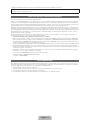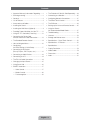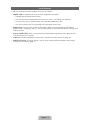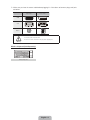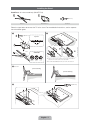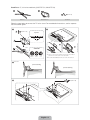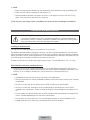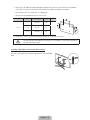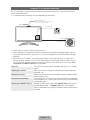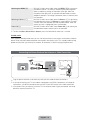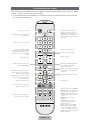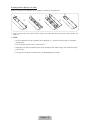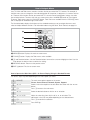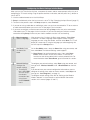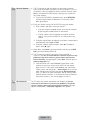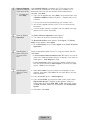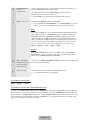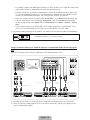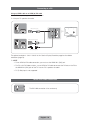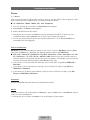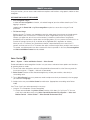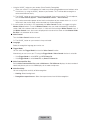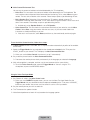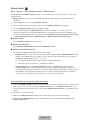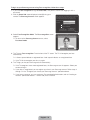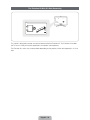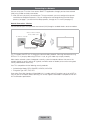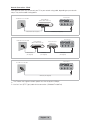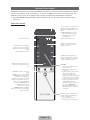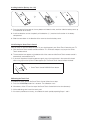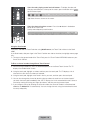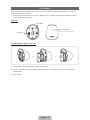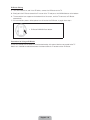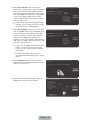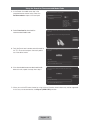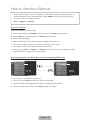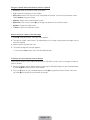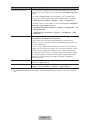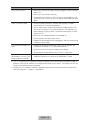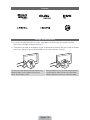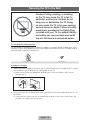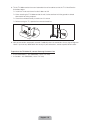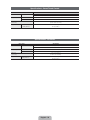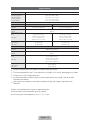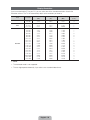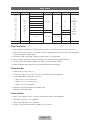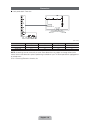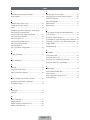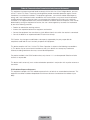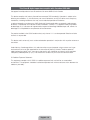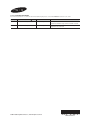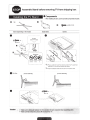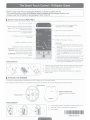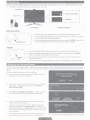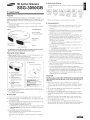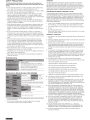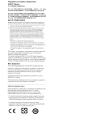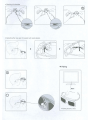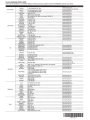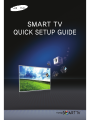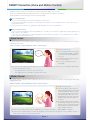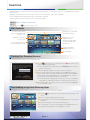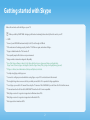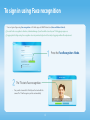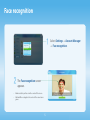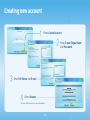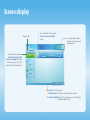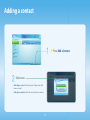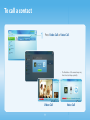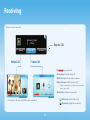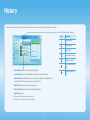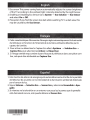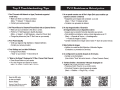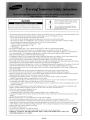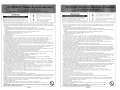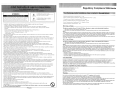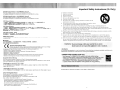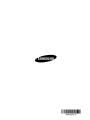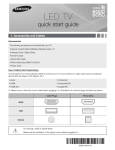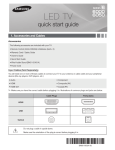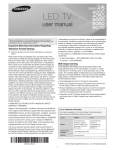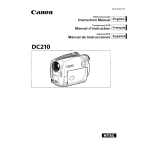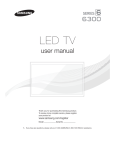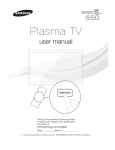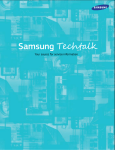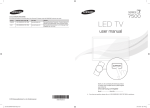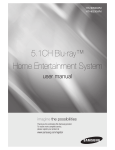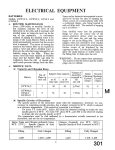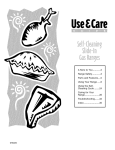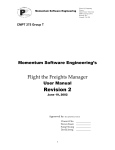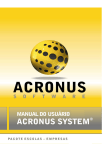Download Samsung UN46ES7500F User manual
Transcript
LED TV
user manual
SUPPORT
Thank you for purchasing this Samsung product.
To receive more complete service, please register
your product at
www.samsung.com/register
Model _____________ Serial No. _____________
✎ If you have any questions, please call us at 1-800-SAMSUNG (1-800-726-7864) for assistance.
A detailed User’s Manual is built into your TV. For more information about how to view this e-Manual see page 48.
Figures and illustrations in this User Manual are provided for reference only and may differ from actual product appearances. Product design and
specifications may be changed without notice.
Important Warranty Information Regarding
✎ See the warranty card for more information on warranty terms.
Wide screen format LED Displays (with 16:9 aspect ratios, the ratio of the screen width to height) are primarily designed to view wide screen format fullmotion video. The images displayed on them should primarily be in the wide screen, 16:9 ratio format, or expanded to fill the screen, if your model offers
this feature, with the images constantly in motion. Displaying stationary graphics and images on the screen, such as the dark sidebars on non-expanded
standard format television video and programming, should be limited to no more than 5% of the total television viewing per week.
Additionally, viewing other stationary images and text such as stock market reports, video game displays, station logos, web sites or computer graphics
and patterns, should be limited as described above for all televisions. Displaying stationary images that exceed the above guidelines can cause uneven
aging of LED Displays that leave subtle, but permanent burned-in ghost images in the LED picture. To avoid this, vary the programming and images, and
primarily display full screen moving images, not stationary patterns or dark bars. On LED models that offer picture sizing features, use these controls to
view different formats as a full screen picture.
Be careful about the television formats you select and the length of time you view them. Uneven LED aging as a result of format selection and use, as
well as burned in images, are not covered by your Samsung limited warranty.
Ř SAMSUNG ELECTRONICS NORTH AMERICAN LIMITED WARRANTY STATEMENT
Subject to the requirements, conditions, exclusions and limitations of the original Limited Warranty supplied with Samsung Electronics (SAMSUNG)
products, and the requirements, conditions, exclusions and limitations contained herein, SAMSUNG will additionally provide Warranty Repair Service
in the United States on SAMSUNG products purchased in Canada, and in Canada on SAMSUNG products purchased in the United States, for the
warranty period originally specified, and to the Original Purchaser only.
The above described warranty repairs must be performed by a SAMSUNG Authorized Service Center. Along with this Statement, the Original Limited
Warranty Statement and a dated Bill of Sale as Proof of Purchase must be presented to the Service Center. Transportation to and from the Service
Center is the responsibility of the purchaser. Conditions covered are limited only to manufacturing defects in material or workmanship, and only those
encountered in normal use of the product.
Excluded, but not limited to, are any originally specified provisions for, in-home or on-site services, minimum or maximum repair times, exchanges or
replacements, accessories, options, upgrades, or consumables.
For the location of a SAMSUNG Authorized Service Center, please call toll-free:
– In the United States : 1-800-SAMSUNG (1-800-726-7864)
– In Canada : 1-800-SAMSUNG
Still image warning
Avoid displaying still images (such as jpeg picture files), still image elements (such as TV channel logos, stock or news bars at the screen bottom etc.),
or programs in panorama or 4:3 image format on the screen. Constantly displaying still pictures can cause image burn-in on the LED screen, which will
affect image quality. To reduce risk of this effect, please follow the recommendations below:
Ř Avoid displaying the same TV channel for long periods.
Ř Always try to display any image in full screen. Use the TV set’s picture format menu for the best possible match.
Ř Reduce brightness and contrast to avoid the appearance of after-images.
Ř Use all TV features designed to reduce image retention and screen burn. Refer to the e-Manual for details.
English - 2
Contents
Ř Important Warranty Information Regarding ...... 2
Ř The Evolution Kit Slot (Kit Sold Separately) .... 34
Ř Still image warning .......................................... 2
Ř Connecting to a Network .............................. 35
Ř Contents ......................................................... 3
Ř Configuring Network Connections................. 37
Ř List of Features ............................................... 4
Ř The Smart Touch Control .............................. 39
Ř Accessories and Cables.................................. 5
Ř The IR Blaster ............................................... 43
Ř Installing the Stand ......................................... 7
Ř Setting up the Universal Remote Control ....... 45
Ř Installing the Wall Mount (Optional) .................. 9
Ř Using the Search
for Recommended Model Code .................... 47
Ř Providing Proper Ventilation for Your TV ........ 11
Ř Using the TV's Controller (Panel Key) ............ 12
Ř Troubleshooting ............................................ 50
Ř Connecting the Power Cord
and the Antenna or Cable Connection .......... 13
Ř Licenses ....................................................... 53
Ř The Standard Remote Control ...................... 14
Ř Specifications - Smart Touch Control ............ 56
Ř How to Navigate Menus................................ 16
Ř Specifications - IR Blaster ............................. 56
Ř Configuring
the Basic Settings in Initial Setup .................. 17
Ř Specifications ............................................... 57
Ř Connecting to AV Devices
(Blu-ray Players, DVD Players, etc.) ............... 21
Ř Video Codec ................................................. 59
Ř Connecting to Audio Devices ........................ 23
Ř Connecting to a PC ...................................... 24
Ř Storage and Maintenance ............................. 53
Ř Display Resolution ........................................ 58
Ř Dimensions ................................................... 60
Ř Index ............................................................ 61
Ř The EX-Link Cable Connection .................... 24
Ř Changing the Input Source ........................... 25
Ř Using Smart Hub .......................................... 26
Ř SMART Interaction ........................................ 27
− Voice Control........................................... 27
− Motion Control ........................................ 30
− Face recognition...................................... 32
English - 3
List of Features
Ř 3D: This exciting new feature enables you to view 3D content.
Ř SMART HUB: Your gateway to all your content, integrated in one place.
− Provides diverse entertainment choices.
− Lets you control your entertainment life with an easy-to-use, user friendly user interface.
− Gives you easy access to diverse apps, with more being added every day.
− Lets you customize your TV by grouping and sorting apps to your taste.
Ř AllShare Play: Lets you access, view, or play photos, videos, or music located on USB devices,
digital cameras, cell phones, and PCs. PCs and cell phones can be accessed wirelessly, through your
wireless network.
Ř Anynet+ (HDMI-CEC): Allows you to control all connected Samsung devices that support Anynet+
with your Samsung TV’s remote.
Ř e-Manual: Provides a detailed, on-screen user's manual that's built into your TV. (page 48)
Ř SMART Interaction: Using this function, you can access and control menu options and functions
using speech or motions. (page 27)
English - 4
Accessories and Cables
✎ Please make sure the following items are included with your TV. If any items are missing, contact your
dealer.
✎ The items’ colors and shapes may vary depending on the model.
✎ Make sure that there are no accessories hidden behind or under packing materials after you open the
box.
Ř Smart Touch Control (AA59-00626A) & Batteries (AA x 2)
Ř Cleaning Cloth (BN63-01798B)
Ř IR Blaster (BN96-22897A) & Batteries (AA x 4)
Ř Warranty Card / Safety Guide
Ř Remote Control (AA59-00637A) & Batteries (AAA x 2)
Ř 3D Active Glasses
Ř User Manual
Ř Power Cord
AV Adapter
Holder-Wire stand
Holder-Ring x 4
(BN39-01154H)
(BN61-05491A)
(BN96-18153A)
Assembling the Stand Wire Holder
Input Cables (Sold Separately)
You will need one or more of these cables to connect your TV to your antenna or cable outlet and your
peripheral devices (Blu-ray players, DVD players, etc.)
To purchase the RS232 cable, contact www.SamsungParts.com.
RS232 (AA39-00311A)
HDMI
HDMI-DVI
Component
Composite (AV)
Coaxial (RF)
English - 5
Audio
✎ Make sure you have the correct cable before plugging it in. Illustrations of common plugs and jacks
are below.
Cable Plugs
Ports / Jacks
HDMI
USB
Optical
Do not plug cables in upside down.
Be sure to check the orientation of the plug before plugging it in.
Warning
Wireless Keyboard (Sold Separately)
Wireless Keyboard
English - 6
Installing the Stand
Stand Parts: 46 inches model only (UN46ES7500)
A
B
(M4 X L12)
C
Stand x 1
Guide Stand x 1
Screws x 8
Follow the steps below to connect the TV to the stand. For more detailed instructions, see the separate
stand installation guide.
2
1
x4 (M4 X L12)
C
Top View
B
Front
A
ATTENTION
Rear
DO NOT USE DO NOT USE
CHEMICALS
GREASE
3
DO NOT
USE OIL
✎ Place a soft cloth over a table to protect the TV, and then
place the TV on the cloth screen side down.
✎ Insert the Stand Guide into the slot on the TV's bottom.
Side View
(Correct assembly)
(Incorrect assembly)
4
C
English - 7
x4 (M4 X L12)
Stand Parts: 55, 60 inches model only (UN55ES7500, UN60ES7500)
B
A
(M4 X L10)
C
Stand x 1
Guide Stand x 1
Screws x 8
Follow the steps below to connect the TV to the stand. For more detailed instructions, see the separate
stand installation guide.
2
1
C
x4 (M4 X L10)
Top View
B
Front
A
ATTENTION
Rear
DO NOT USE DO NOT USE
CHEMICALS
GREASE
3
DO NOT
USE OIL
✎ Place a soft cloth over a table to protect the TV, and then
place the TV on the cloth screen side down.
✎ Insert the Stand Guide into the slot on the TV's bottom.
Side View
(Correct assembly)
(Incorrect assembly)
4
C
English - 8
x4 (M4 X L10)
✎ NOTE
Ř Make sure to distinguish between the front and back of each component when assembling them.
Ř Make sure that at least two people lift and move the TV.
Ř Stand the product up before you tighten the screws. If you tighten the screws with the TV lying
down, it may lean to one side when you stand it up.
[ Do not insert your fingers into the stand base slot of the TV when installing the stand base.
Installing the Wall Mount (Optional)
Wall or Ceiling Mounting
If you mount this product on a wall, it should be mounted only as recommended by the
manufacturer. Unless it is correctly mounted, the product may slide or fall, causing serious
injury to a child or adult, and serious damage to the product.
Installing the Wall Mount Kit
The wall mount kit (sold separately) lets you mount the TV on the wall.
For detailed information about installing the wall mount, see the instructions provided with the wall mount.
We recommend you contact a technician for assistance when installing the wall mount bracket. We do not
advise you to do it yourself. Samsung Electronics is not responsible for any damage to the product or injury
to yourself or others if you elect to install the wall mount on your own.
To order the wall mount kit, contact Samsung Customer Care at 1-800-SAMSUNG (1-800-726-7864).
VESA Wall Mount Kit Notes and Specifications
✎ Install your wall mount on a solid wall perpendicular to the floor. Before attaching the wall mount to
surfaces other than plaster board, please contact your nearest dealer for additional information. If you
install the TV on a ceiling or slanted wall, it may fall and result in severe personal injury.
✎ NOTE
Ř Standard dimensions for wall mount kits are shown in the table below.
Ř Samsung wall mount kits contain a detailed installation manual and all parts necessary for assembly
are provided.
Ř Do not use screws that do not comply with the VESA standard screw specifications.
Ř Do not use screws that are longer than the standard length or do not comply with the VESA
standard screw specifications. Screws that are too long may cause damage to the inside of the TV
set.
Ř For wall mounts that do not comply with the VESA standard screw specifications, the length of the
screws may differ depending on the wall mount specifications.
Ř Do not fasten the screws too firmly. This may damage the product or cause the product to fall,
leading to personal injury. Samsung is not liable for these kinds of accidents.
English - 9
Ř Samsung is not liable for product damage or personal injury when a non-VESA or non-specified
wall mount is used or the consumer fails to follow the product installation instructions.
Ř Do not mount the TV at more than a 15 degree tilt.
Ř Always have two people mount the TV on a wall.
Product Family
LED-TV
TV size in
inches
VESA screw hole specs
(A * B) in millimeters
Standard
Screw
26
100 X 100
M4
32 – 40
200 X 200
M6
46 – 60
400 X 400
M8
Quantity
4
✎ Remove the screws in the mounting holes before you install the wall mount.
Do not install your Wall Mount Kit while your TV is turned on. It may result in personal
injury due to electric shock.
Installing a Wall Mount from Another Manufacturer
To install a wall-mount from another manufacturer, use the HolderRing.
English - 10
Providing Proper Ventilation for Your TV
When you install your TV, maintain a distance of at least 4 inches between the TV and other objects (walls,
cabinet sides, etc.) to ensure proper ventilation. Failing to maintain proper ventilation may result in a fire or a
problem with the product caused by an increase in its internal temperature.
✎ Whether you install your TV using a stand or a wall-mount, we strongly recommend you use parts
provided by Samsung Electronics only.
Ř If you use parts provided by another manufacturer, it may cause difficulties with the product or result
in injury caused by the product falling.
Installation with a stand.
Installation with a wall-mount.
4 inches
4 inches
4 inches
4 inches
4 inches
4 inches
4 inches
Other Warnings
✎ The actual appearance of the TV may differ from the images in this manual, depending on the model.
✎ Be careful when you touch the TV. Some parts can be somewhat hot.
English - 11
Using the TV's Controller (Panel Key)
The TV's Controller, a small joy stick like button on the rear right side of the TV, lets you control the TV
without the remote control.
✎ The product color and shape may vary depending on the model.
Remote control sensor
Camera
When you use the Smart Touch Control, a standby
LED does not work (except P button).
Function menu
m
R
P
TV Controller
The image is drawn by facing
the front side of the TV.
✎ Follow these instructions facing the front of your TV.
✎ When selecting the function by moving the controller to the up/down/left/right directions, be sure
not to press the controller. If you press it first, you cannot operate it to move the up/down/left/right
directions.
✎ When you use a TV camera, you should check whether a tape attached or not in rear of the TV
camera, and then you can use a TV camera after adjust a camera angle. When you don't want to
use a TV camera, we recommend to use after a camera lens fixes to upwards. In this case, Face
recognition and Motion Control are not available.
Power on
Adjusting the volume
Selecting a channel
Using the Function menu
Selecting the SMART HUB (™)
Turn the TV on by pressing the Controller when the TV is in standby
mode.
Adjust the volume by moving the Controller from side to side when
the power is on.
Select a channel by moving the Controller upwards and downwards
when the power is on.
To view and use the Function menu, press and release the Controller
when the power is on. To close the Function menu, press and release
the Controller again.
With the Function menu visible, select SMART HUB (™) by moving
the Controller upwards. The SMART HUB main screen appears.
Select an application by moving the Controller, and then pressing the
Controller.
English - 12
Selecting the MENU (m)
Selecting a Source (s)
Power Off (P)
With the Function menu visible, select the MENU (m) by moving the
Controller to the left. The OSD (On Screen Display) Menu appears.
Select an option by moving the Controller to the right. Move the
Controller to the right or left, or upwards and downwards to make
additional selections. To change a parameter, select it, and then press
the Controller.
With the Function menu visible, open the Source (s) list by moving
the Controller to the right. The Source list screen appears. To select
a source, move the Controller upwards and downwards. When the
source you want is highlighted, press the Controller.
With the Function menu visible, select Power Off (P) by moving the
Controller downwards, and then press the Controller.
✎ To close the Menu, Smart Hub, or Source, press the Controller for more than 1 second.
Standby mode
Your TV enters Standby mode when you turn it off and continues to consume a small amount of electric
power. To be safe and to decrease power consumption, do not leave your TV in standby mode for long
periods of time (when you are away on vacation, for example). It is best to unplug the power cord.
Connecting the Power Cord and the Antenna or Cable Connection
VHF/UHF Antenna
Antenna Cable (Not Supplied)
Cable
ANT OUT
or
Power Input
✎ Plug the power cord into a wall outlet only after you have made all other connections.
✎ If you are connecting your TV to a cable or satellite box using HDMI, Component, or Composite
connections, you do not need to connect the ANT IN jack to an antenna or a cable connection.
✎ Use caution when you move or swivel the TV if the antenna cable is tightly connected. You could
break the antenna jack off the TV.
English - 13
The Standard Remote Control
Learn where the function buttons are on your remote. Especially note SOURCE, MUTE, VOL, CH, MENU,
TOOLS, E, INFO, CH LIST, RETURN, and EXIT.
✎ This remote control has Braille points on the Power, Channel, and Volume buttons and can be used
by visually impaired persons.
Turns the TV on and off.
Turns the remote control light on or
off. When on, the buttons become
illuminated for a moment when pressed.
(Using the remote control with this
button set to On will reduce the battery
usage time.)
SOURCE
Displays and selects the available video
sources. (page 25)
Gives direct access to channels.
Press to select additional digital
channels being broadcast by the same
digital station. For example, to select
channel ‘54-3’, press ‘54’, then press
‘-’ and ‘3’.
PRE-CH
Returns to the previous channel.
Cuts off the sound temporarily.
MUTE
M
Changes channels.
Adjusts the volume.
CH
LIST
Displays channel lists on the screen.
Opens the OSD (Menu).
MENU
Quickly select frequently used functions.
Use this button in a specific feature. For
details, refer to the e-Manual.
TOOLS
HISTORY
INFO
Brings up the Smart Hub applications.
See e-Manual chapter Advanced
Features ĺ Smart Hub.
Displays a list of recently used functions.
You can select a function again easily
and quickly.
Displays information on the TV screen.
Moves the cursor, selects the on-screen
menu items, and changes the values
seen on the TV's menu.
B
Use these buttons according to the
directions on the TV's screen.
Use these buttons in a specific feature.
For details, refer to the e-Manual.
EXIT
RETURN
C
Family Story
SEARCH
SUPPORT
P.SIZE
ll
Exits the menu.
D
CAMERA
ll
Returns to the previous menu.
English - 14
Family Story: Connect to the Family
Story application. See e-Manual chapter
Advanced Features ĺ Family Story.
SEARCH: Starts search function. See
e-Manual chapter Advanced Features
ĺ Search.
CAMERA: Connect to camera
application.
SUPPORT: Lets you use various
support functions including the
e-Manual. (page 48)
P.SIZE: Lets you select the Picture
Size. See e-Manual chapter Basic
Feature ĺ Changing the Picture Size.
X: Turns the 3D image on or off. See
e-Manual chapter Advanced Features ĺ
Using the 3D function.
Installing batteries (Battery size: AAA)
Match the polarity of the batteries to the symbols in the battery compartment.
✎ Your TV also comes with a Smart Touch Control. For information about the Smart Touch Control, see
page 39.
✎ NOTE
Ř Install the batteries so that the polarity of the batteries (+/-) matches the illustration in the battery
compartment.
Ř Use the remote control within 23 feet of the TV.
Ř Bright light may affect the performance of the remote control. Avoid using it near fluorescent lights
or neon signs.
Ř The color and shape of the remote may vary depending on the model.
English - 15
How to Navigate Menus
Your TV’s Main and Tools menus contains functions that let you control the TV’s features. For example, in
the Main menu you can change the size and configuration of the picture, its brightness, its contrast and so
on. There are also functions that let you control the TV’s sound, channel configuration, energy use, and a
host of other features. To access the main, on-screen menu, press the MENUm button on your remote.
To access Tools menus, press the TOOLST button. Tools menus are available when the TOOLST menu
Icon is displayed on the bottom right of the screen
The illustration below displays the buttons on the standard remote you use to navigate the menus and
select and adjust different functions. For information about using the Smart Touch Control, see page 39.
1
MENU
2
TOOLS
INFO
RETURN
EXIT
SEARCH
3
4
5
1 MENUm button: Displays the main on-screen menu.
2 TOOLST button: Displays the Tools menus when available.
3 E and Direction buttons: Use the Direction buttons to move the cursor and highight an item. Use the
Enter button to select an item or confirm the setting.
4 RETURNR button: Returns to the previous menu.
5 EXITe button: Exits the on-screen menu.
How to Operate the Main Menu (OSD - On Screen Display) Using the Standard Remote
The access steps may differ depending on the menu option you select.
1
2
3
4
5
6
7
MENUm
The main menu options appear on the screen:
E
Picture, Sound, Channel, Network, System, Support.
Select a main menu option on the left side of the screen with the u or d
button.
Press E to access the sub-menus.
u/d
Select the desired submenu with the u or d button.
u/d/l/r
E
Adjust the value of an item with the l, r, u, or d button. The
adjustment in the OSD may differ depending on the selected menu.
Press E to confirm the selection.
EXITe
Press EXITe.
u/d
English - 16
Configuring the Basic Settings in Initial Setup
When you turn the TV on for the first time, a sequence of screens and on-screen prompts will assist you in
configuring the TV’s basic settings. Plug the power cord into a wall outlet, and then press the P button to
turn on the TV.
✎
✎
✎
✎
Use the standard remote to run the Initial Setup.
Setup is available only when the input source is set to TV. See "Changing the Input Source" (page 25).
To return to the previous step in the Setup sequence, select Previous.
If you are not using a cable box or satellite box, make sure you have connected the TV to an antenna
or cable connection before you turn on the TV. See page 13 for instructions.
✎ If you want to configure a wired network connection during Setup, make sure you've connected a
LAN cable to your TV. See pages 36 for instructions. If you want to configure a wireless network
connection during Setup, make sure your wireless modem or router is on and working.
1
Menu Language:
Select a Language.
After you press the P button, the Start screen appears. Select Next
to continue. The Menu Language screen appears. Select the menu
language you want using your remote, and then select Next. The TV will
display on-screen menus using the language you select beginning with
the next step in the Setup process.
2
Use Mode: Select
the Home Use
Mode.
On the Use Mode screen, select the Home Use using your remote, and
then select Next. The Network Settings screen appears.
✎ Store Demo is for retail environments only. If you select Store
Demo, some functions will not work, and the TV will reset all
functions to their factory default after a certain period of time. For
more information about Store Demo, go to the end of this section.
3
Network Settings:
Configure the
network settings
To configure your network settings, select Start using your remote, and
then go to 3A - Wireless Network or 3B - Wired Network on the next
page.
✎ To configure
If you do not know your network configuration information or want to
configure the settings later, or do not have a network, select Skip, and
then go to 6 - Auto Program (1) on page 19.
later, select Skip.
You can set up
the network
connection later
using the onscreen Network
menu.
To configure network settings later, refer to “Setting up the Wired or
Wireless Network” in the e-Manual or see the Network Connection
sections in this manual (pages 35 and 37).
English - 17
3a
Wireless Network
1. The TV searches for and then displays all the wireless networks
within range. When done, it displays a list of the networks. In the list
of networks, move the Highlight to select a network, and then select
Next. If the selected network requires a Security Key, the Security
Key screen appears.
✎ If you have a WPS(PBC) compatible router, select WPS(PBC)
instead, and then follow the directions on the screen. When
done, go to Step 4.
2. Enter your network security key or WPS PIN using your remote.
✎ Enter numbers and letters using your remote.
Ř If you are using the standard remote, you can enter numbers
by pressing the number buttons on the remote.
Ř To enter a letter, move the Highlight to the letter, and then
select it. You can enter numbers in the same fashion if you
choose.
✎ To display capital letters (or redisplay small letters if capital letters
are displayed), select Caps or Shift.
✎ To display symbols and punctuation, select F. To redisplay
letters, select F again.
3. When done, select Next if you have entered a security key or WPS
PIN if you have entered a WPS PIN.
4. The TV checks the wireless connection. If the connection is
successful, the You are connected to the Internet. If you have any
problems using online services, please contact your Internet
Service Provider. message appears. Select Next, and then go to 4
Software Upgrade Step.
✎ If the connection fails, select Previous, repeat Step 1 and 2,
carefully re-enter your security key or WPS PIN, then repeat
Steps 3 and 4. If it fails again, select Next on the “Connection
Failed” screen, and then go to 6 - Auto Program (1) on the next
page. Configure your network later through Network Settings
in the TV’s Menu. For more information, refer to “Setting up the
Wired or Wireless Network” in the e-Manual or see the Network
Connection sections in this manual (pages 35 and 37).
3b
Wired Network
The TV checks the network connection, then displays the You are
connected to the Internet. If you have any problems using online
services, please contact your Internet Service Provider. message
appears. Select Next. The Software Upgrade screen appears.
English - 18
4
Software Upgrade:
Update the software
to the latest version
✎ To update later,
select Skip.
When Network Settings is complete, your TV will check for a new
software version automatically. If new software is available, the TV
downloads and installs the new software. When the download is
complete, select Next.
✎ If you want to upgrade later, select Skip. For more information, refer
to Software Update (Preference Features ĺ Support Menu) in the
e-Manual.
✎ This may take some time, depending on your network status.
✎ You can only upgrade software if your TV has an active network
connection.
✎ If no new update software is available, a no new updates message
appears on the screen. Select OK.
5
Terms of Service
Agreement
The Terms of Service Agreement screen appears.
✎ The screen can take a few seconds to display.
The General Disclaimer screen appears. Select Agree. The Privacy
Policy screen appears. Select Agree.
✎ To use Smart Hub, you must select Agree for the Terms of Service
Agreement.
6
Auto Program (1):
Select where your
TV signal comes
from.
Select the appropriate option for your TV using your remote, and then
select Next.
Ř I use an antenna cable connection to the TV.: Select if you have an
antenna or a cable connection without a set-top box. If you select this
option, go to 7 - Auto Program (2) Step.
Ř I use a set-top box.: Select if you have a satellite or cable set-top
box. You do not need to run Auto Program. If you select this option,
go to 9 - Clock on the next page.
7
Auto Program (2):
Select the search
options.
1. Select Air or Cable using your remote. A check appears on your
selection. When done, select Next. You can check both if you have
both connected.
2. If you selected Air, go to 8 - Auto Program (3).
3. If you selected Cable, you’ll go to the cable system screen. Select
Digital Cable System. The option window appears. Select the
correct cable signal format; STD, HRC, or IRC. Most cable systems
use STD (Standard). Repeat the same process with Analog Cable
System.
4. When done, select Next.
English - 19
8
Auto Program (3):
Channel
memorization
Channel memorization stars. Channel memorization can take up to 45
minutes, depending on your cable system.
For more information, refer to Auto Program (Channel Menu ĺ
Memorizing Channels) in the e-Manual.
✎ Select Stop at any time to halt the memorization process.
9
Clock: Set the Clock Select Auto or Manual, and then select Next.
✎ If you selected I use a set-top box. in 6 - Auto Program (1), you can
only set the current time and date manually, using your remote.
Auto
If you selected Auto, the TV will automatically download the correct time
from a digital channel. The Time Zone screen will appear. Select your
Time Zone, and then select Next. The DST (Daylight Savings Time)
screen will appear. The DST function sets the time ahead one hour to
adjust the clock for Daylight Savings Time. Select On if you want to turn
the DST adjustment on. Select Off to turn off the DST adjustment. You
can also turn the DST function on through the TV's on screen menu
(Menu ĺ System ĺ Time ĺ Clock ĺ DST).
Manual
If you selected Manual, you’ll go to the Clock screen. Select Date or
Time. You can set the current date and time using your remote. When
done setting the Date and Time, select Next.
10
Voice and Motion
Control: Setting the
Voice and Motion
Control function.
You can turn the Voice and Motion Control function on or off. Select Off
or On, and then select Next.
11
Setup Complete
Review the Setup data, and then select Close to finish.
✎ The completed settings are displayed.
If You Want to Rerun Setup...
Menu ĺ System ĺ Setup
If You Want to Turn the Store Demo Mode On or Off.
To set or unset Store Demo mode outside of Setup, press and release the Controller when the power is
on. The Function menu screen appears. Push the Controller to the left (to MENU (m)) and hold for more
than 5 seconds. The Store Demo mode is set. To cancel Store Demo, bring up the Function menu using
the Controller, push the Controller to the right (to Source (s)) and hold for more than 5 seconds. See
page 12 for information about the Controller.
English - 20
Connecting to AV Devices (Blu-ray Players, DVD Players, etc.)
Using an HDMI Cable for an HD connection (up to 1080p, HD digital signals)
For the best quality HD picture, we recommend using an HDMI connection.
Use with DVD players, Blu-ray players, HD cable boxes, and HD Set-Top-Box satellite receivers.
Device
HDMI Cable (Not Supplied)
HDMI OUT
✎ HDMI IN 1 (DVI), HDMI IN 2 (ARC), HDMI IN 3 (MHL)
Ř For the best picture and audio quality, connect digital devices to the TV using HDMI cables.
Ř An HDMI cable supports digital video and audio signals, and does not require an audio cable.
− To connect the TV to a digital device that does not support HDMI output, use an HDMI to DVI
cable and audio cables.
Ř If you connect an external device to the TV that uses an older version of HDMI, the video and audio
may not work. If this occurs, ask the manufacturer of the device about the HDMI version and, if it is
out of date, request an upgrade.
Ř Be sure to purchase a certified HDMI cable. Otherwise, the picture may not display or a connection
error may occur.
Ř We recommend using a basic high-speed HDMI cable or an HDMI cable that is Ethernet
compatible. Note that this product does not support the Ethernet function via HDMI.
Ř This product supports the 3D and ARC (Audio Return Channel) functions via an HDMI cable. Note
that the ARC function is supported by the HDMI IN 2 (ARC) port only.
− If 3D Auto View is set to On, some functions such as SMART HUB may be disabled. In this
case, set 3D Auto View or 3D Mode to Off.
Ř The ARC function allows digital audio to output via the HDMI IN 2 (ARC) port on the TV. It can be
enabled only when the TV is connected with an audio receiver that supports the ARC function.
English - 21
Ř This product supports the Mobile High-Definition Link (MHL) function via an HDMI-MHL cable. Note
that the MHL function is supported by the HDMI IN 3 (MHL) port only.
Ř The MHL function lets you display a mobile device's screen via the HDMI IN 3 (MHL) port on the
TV. It can be enabled only when the TV is connected with a mobile device that supports the MHL
function. For more detailed information, see "Using the MHL function" in e-Manual.
Ř When you use MHL devices via a MHL cable, Picture Size is set to Screen Fit automatically. But
if you use MHL devices via an HDMI cable, Picture Size is not set to Screen Fit automatically.
To view an original size, select Screen Fit in the Picture Size menu (Menu ĺ Picture ĺ Picture
Size).
Ř If you use MHL devices via an HDMI cable, The TV will be recognized as the HDMI input. In this
case, the TV may work differently than when you use MHL devices via a MHL cable.
✎ For the best cable connection to this product, use cables no thicker than the cable illustrated below:
Ř Maximum thickness - 0.55 inches (14mm)
Using a Component Cable (up to 1080p HD signals) or an Audio/Video Cable (480i analog signals
only)
Use with DVD players, Blu-ray players, cable boxes, STB satellite receivers, VCRs.
Red Blue Green
Red White Yellow
Red
AV Adapter (Supplied)
Audio Cable (Not Supplied)
Audio Cable
(Not Supplied)
Component Cable
(Not Supplied)
Video Cable
(Not Supplied)
White
Audio Cable (Not Supplied)
Video Cable (Not Supplied)
Device
Device
Device
✎ For better picture quality, we recommend the Component connection over the A/V connection.
✎ When you connect a Video cable to AV IN 1, the color of the AV IN 1 [VIDEO] jack (green) will not
match the video cable (yellow).
English - 22
Connecting to Audio Devices
Using an Optical (Digital) Cable Connection and a Standard Stereo Cable Connection
Use with Digital Audio Systems, Amplifiers, and Home Theaters.
Digital Audio System
Optical Cable (Not Supplied)
OPTICAL
Amplifier /
DVD home theater
Audio Cable (Not Supplied)
AUDIO IN
R
W
R-AUDIO-L
Red White
✎ DIGITAL AUDIO OUT (OPTICAL)
Ř When you connect a Digital Audio System to the DIGITAL AUDIO OUT (OPTICAL) jack, decrease
the volume of both the TV and the system.
Ř 5.1 CH (channel) audio is available when you connect the TV to an external device supporting 5.1
CH.
Ř When the receiver (or home theater) is set to on, you can hear sound output from the TV’s optical
jack. When the TV is receiving a DTV signal, the TV will send 5.1 CH sound to the home theater
receiver. When the source is a digital component such as a DVD player / Blu-ray player / cable box
/ STB (Set-Top-Box) satellite receiver and you connected it to the TV via HDMI, you will only hear
2 CH audio from the home theater receiver. If you want to hear 5.1 CH audio, connect the digital
audio out jack from your DVD / Blu-ray player / cable box / STB satellite receiver directly to an
amplifier or home theater.
✎ AUDIO OUT: Connects to the audio input jacks on your amplifier/DVD home theater.
Ř When connecting, use the appropriate connector.
Ř When you connect an audio amplifier to the AUDIO OUT jacks, decrease the volume of the TV and
adjust the volume level with the amplifier’s volume control.
English - 23
Connecting to a PC
Using an HDMI cable or an HDMI to DVI cable
✎ Your PC may not support an HDMI connection.
✎ Use your PC speakers for audio.
HDMI Cable (Not Supplied)
HDMI OUT
HDMI to DVI Cable (Not Supplied)
DVI OUT
AUDIO OUT
Audio Cable (Not Supplied)
The optimal resolution is 1920 X 1080 @ 60 Hz. See the Display Resolution page for all available
resolutions (page 58).
✎ NOTE
Ř For an HDMI to DVI cable connection, you must use the HDMI IN 1 (DVI) jack.
Ř For PCs with DVI video out jacks, use an HDMI to DVI cable to connect the DVI out on the PC to
the HDMI IN 1 (DVI) jack on the TV. Use the PC's speakers for audio.
Ř PC (D-Sub) input is not supported.
The EX-Link Cable Connection
The EX-LINK connection is for service only.
English - 24
Changing the Input Source
Source
™ ĺSource
When you are watching TV and you want to watch a movie on your DVD player or Blu-ray player or switch
to your cable box or STB satellite receiver, you need to change the Source.
■ TV / HDMI1/DVI / HDMI2 / HDMI3 / AV1 / AV2 / Component
1. Press the ™ button on your remote. The Smart Hub screen appears.
2. Select Source. The Source screen appears.
3. Select a desired external input source.
✎ Alternatively, you can access the Source screen by selecting the SOURCEs button on your
standard remote or selecting Source with the Smart Touch Control (see page 39).
✎ You can only choose external devices that are connected to the TV. In the displayed Source list,
connected inputs are highlighted.
How to Use Edit Name
Edit Name lets you associate a device name to an input source. To access Edit Name, open the Tools
menu when the Source list is displayed. The following selections appear under Edit Name:
■ VCR / DVD / Cable STB / Satellite STB / PVR STB / AV Receiver / Game / Camcorder / PC / DVI
PC / DVI Devices / TV / IPTV / Blu-ray / HD DVD / DMA: Select an input jack, and then select the
name of the device connected to that jack from the list that appears. For example, if you have your Bluray player attached to HDMI IN 2 (ARC), select Blu-ray for that input.
✎ If you connect a PC to the HDMI IN 1 (DVI) port with an HDMI cable, assign PC to HDMI1/DVI in
Edit Name.
✎ If you connect a PC to the HDMI IN 1 (DVI) port with an HDMI to DVI cable, assign DVI PC to
HDMI1/DVI in Edit Name.
✎ If you connect an AV device to the HDMI IN 1 (DVI) port with an HDMI to DVI cable, assign DVI
Devices to HDMI1/DVI in Edit Name.
Information
You can see detailed information about the selected external device.
Refresh
If the external devices are not displayed in the Source list, open the Tools menu, select Refresh, and then
search for the connected devices.
✎ Alternatively, you can refresh the Source list by selecting a using your remote.
English - 25
Using Smart Hub
Smart Hub provides easy, on-screen access to five functions that let you manage and access channels,
set favorite channels, access photos, videos, or music on USB devices, cameras, and PCs, select video
sources, and set the TV to turn on automatically when a show you want to watch is on. The five functions
are listed below:
Ř Channel: Lets you manage channels, select favorite channels, add channels to and delete channels
from the Added Ch. list (the channels that appear when you press the z button.)
Ř Web Browser: Lets you browse the Internet.
Ř Schedule Manager: Lets you schedule shows and channels for viewing.
Ř Source: Lets you select a connected external video source to view.
Ř AllShare Play: Lets you access, view, or play photos, videos, or music located on USB devices,
digital cameras, cell phones, and PCs. PCs and cell phones can be accessed wirelessly, through your
wireless network.
Smart Hub also provides an easy-to-use gateway to a host of on-line media and entertainment including
apps from the Samsung Apps store, streaming videos and movies, kids sites, and more.
✎ To access Smart Hub, press the ™ button on your remote.
✎ For more information about Smart Hub, see the e-Manual.
English - 26
SMART Interaction
Using this function, you can access and control menu options and functions using speech, motions or face
recognition.
INFORMATION BOOKLET DISCLAIMER
Ř Face recognition Log-in
In order for Face recognition to function, a thumbnail image of your face will be stored in your TV for
logging-in purposes.
Logging into the Smart Hub using Face recognition may be less secure than using an ID and
password.
Ř TV Camera Usage
Before using the TV Camera, you should be aware that under some circumstances and under certain
legal conditions your misuse of the TV Camera can result in legal liability for you. By using the TV
Camera, you agree that you will not use the camera (i) in locations where cameras are generally
prohibited (such as bathrooms, locker rooms or changing rooms), (ii) in any manner that will result in an
invasion of a person’s privacy or (iii) in violation of any applicable laws, regulations or statutes.
When you use a TV camera, you should check whether a tape attached or not in rear of the TV
camera, and then you can use a TV camera after adjust a camera angle. When you don't want to use a
TV camera, we recommend to use after a camera lens fixes to upwards. In this case, Face recognition
and Voice and Motion Control are not available.
Voice Control
Menu ĺ System ĺ Voice and Motion Control ĺ Voice Control
Enable or disable the voice recognition function. Lets you access and control menu options and functions
by speaking letters or words.
✎ For accurate voice recognition, refer to the Standard Voice Command list at the Samsung web site
(www.samsung.com ĺ support ĺ Manuals & Downloads).
✎ Voice Control function can be affected recognition by unclear pronunciation, voice level, or
surrounding noise.
✎ To use Voice Control, you must pronounce words and phrases clearly and correctly in the language
you selected in Language.
✎ Ambient noise may cause Voice Control to malfunction. (Appropriate surrounding noise: Below
40dB)
Your TV can "hear" your voice commands in two ways:
− Using the TV’s microphone. (Distant Recognition)
✎ We are recommended using Voice Control function within about 13 ft with your TV. You can
check the usable distance by using Voice Control Environment Test (System ĺ Voice and
Motion Control ĺ Voice Control ĺ Voice Control Environment Test).
English - 27
− Using the VOICE˜ button on your remote. (Close Proximity Recognition)
✎ When you use the TV's microphone, the words may not be recognized because of ambient noise.
If this occurs, try using the VOICE˜ button on your remote. The TV will be able to recognize a
voice command more easily.
✎ The VOICE˜ button on your remote is always activated. If you want to use the TV's microphone,
turn on Voice Control (System ĺ Voice and Motion Control ĺ Voice Control).
✎ Say a voice command to proper volume into the microphone of your remote within 0.3 – 0.9 ft. If
voice level is too small or large, voice command may not be recognized.
✎ If a menu option or function is not supported by the Voice Control function, we suggest trying the
Motion Control function. To use the Motion Control, raise your hand while opening it toward the
screen, hold it for a moment and then wave it 3~4 time to the left and right. Motion Control starts. If
the Motion Control starts, the cursor is displayed at the center of the screen and the Motion Guide
Bar Size is at the bottom of the screen.
■ Voice Control
Turns the Voice Control function on or off.
✎ The VOICE˜ button on your remote is always activated.
■ Language
Select the recognition language you want to use.
■ Trigger Words
You can select the Trigger Words that start the Voice Control function.
Alternatively you can turn on your TV using the Trigger Words if Voice Control function is set to On.
− If the Trigger Words is set to Hi TV, say Hi TV Power On.
− If the Trigger Words is set to Smart TV, say Smart TV Power On.
■ Voice Command Bar Size
Set the Voice Command Bar Size mode to Minimum or Full. Minimum displays the least number of
words and phrases you can use. Full displays all the words and phrases.
■ Voice Sensitivity
You can configure the sensitivity of Voice recognition.
− Howling: Select howling levels.
− Recognition responsiveness: Select the responsiveness level of Voice recognition.
English - 28
■ Voice Control Environment Test
You can test the amount of ambient noise level detected by the TV microphone.
− Noise Test: This test checks the amount of ambient noise detected by the TV microphone. Too
much ambient noise will prevent Voice Command from functioning. To run, select Next using your
remote. The test starts and takes a few seconds. Please keep as quiet as possible during the test.
− Mic & Speaker Test: Determines if the sound from the TV speakers picked up by the TV
microphone will disrupt Voice Command. To run, select Start using your remote. The test starts and
takes a few seconds. Please keep as quiet as possible during the test.
✎ Available only when Speaker Select is set to TV Speaker.
− Voice Control Test: This test checks the volume level and clarity of your voice for use with Voice
Control. Select Start using your remote. After the test starts, say the test words listed in the
instructions as loudly and clearly as you can.
✎ If the test is not successful, select Retest, and then say the words loudly and clearly again.
To use the Voice Control function, follow these steps:
✎ If Voice Control function is set to On, the TV may be turned on automatically by effect of the ambient
environment.
1. Speak the Trigger Words that you selected into the microphone embedded in the TV or press the
VOICE˜ button on your remote. The TV displays the Voice Command Bar Size.
✎ When you use the Voice Control, the volume is set to 5 automatically.
2. Say a word or phrase listed in the Voice Command Bar Size.
✎ Pronounce the word or phrase clearly and correctly in the language you selected in Language.
3. Wait until recognition is complete, and then say the next command in the same fashion
✎ To exit the Voice Control mode, speak the Trigger Words or "Cancel" using the TV's
microphone, or press the RETURNR button.
Using the Voice Text Input Mode
1. Say "Search All" while in the Voice Control mode.
✎ When you use a QWERTY keypad screen, you can use the Voice Text Input Mode. Say the
Trigger Words that you selected into the microphone embedded in the TV or press the VOICE˜
button on your remote. You cannot use it for some UIs such as URL input boxes.
2. Say the word or phrase you wish to search for.
3. The TV executes the spoken function.
✎ Voice Control performance levels will vary based on the language spoken.
English - 29
Motion Control
Menu ĺ System ĺ Voice and Motion Control ĺ Motion Control
Enable or disable the Motion Control function. Lets you control your TV by moving the TV cursor using
specific motions.
✎ Motion Control function can be affected recognition by motion posture, or ambient brightness
conditions.
✎
✎
✎
✎
Some applications may not support Motion Control.
You may experience physical fatigue when you use the Motion Control for a long time.
To use the Motion Control, please avoid direct sunlight.
We are recommended using Motion Control function within about 5 - 13 ft with your TV. TV
Camera's recognition range may differ depending on the angle of camera or other conditions. You
can check the recognition range of TV camera by using Motion Control Environment Test (System
ĺ Voice and Motion Control ĺ Motion Control ĺ Motion Control Environment Test).
■ Motion Control
Turns the Motion Control function on or off.
■ Motion Guide Bar Size
Set the Motion Guide Bar Size mode between Minimum or Full.
■ Motion Control Environment Test
You can test the brightness of room and the camera angle.
− Brightness Test: This test checks to see if your room is bright enough for Motion Control to work
properly. Select Start using your remote. The test will starts and should take only a few seconds.
(Appropriate ambient brightness: 50 ~ 500 Lux)
✎ Do not illuminating a sunlight or lights directly into the camera lens.
✎ Make sure that the camera lens is cloaked by an object.
− Camera Angle Test: On the Camera Angle Test screen, select Start using your remote. A
rectangle appears on the screen. Move yourself into the rectangle by adjusting the camera or
moving yourself in front of the camera. If you are not within the rectangle position, the test may not
work properly. After aligning your body with the TV, raise your hand while opening it toward the
screen, hold it for a moment and then wave it 3~4 times to the left and right.
To use the Motion Control function, follow these steps:
1. You use the Motion Control, raise your hand unfolding it toward the screen, hold it for a moment and
then wave it 3~4 time to the left and right. Motion Control starts. If the Motion Control starts, the
cursor is displayed at the center of the screen and the Motion Guide Bar Size is at the bottom of the
screen.
2. Control the TV using your hands.
✎ Note that the Motion Control function closes if your hands go out of the camera range.
✎ While using the Motion Control, if you use the other devices (i.e. remote control, keyboard, etc.),
Motion Control closes.
English - 30
Controlling the TV with your hands using motions
■
Access Motion Control
− Action: Spread your hand in the direction of the camera, and shake it three or four times from a
side to side.
■
Pointing Navigation
Moves the cursor to the position you want.
− Action: Spread your hand and guide the cursor to position you want.
■
Run
Selects an item or executes a command that is indicated by the cursor or is highlighted.
− Action: Clench your fist.
✎ When you watch some page or some image, you can move the page or image to direction you
want if it can be moved. In this case, use and keep the Run motion, and then move it to direction
you want. To move a page, clench your fist, keep it clenched, and then move it in the direction you
want the page to move. Note that not all pages can be moved.
■
Return
Return to the previous menu.
− Action: Spread your hand and rotate it counterclockwise.
■ Channel / Volume Control
Changes the channel or adjust the volume.
✎ If you use the Motion Control function while watching a channel, the channel / volume control
screen appears.
− Action: Use the Pointing Navigation motion to move the cursor to the channel or volume
controller, and then uses the Run motion to adjust the channel or volume.
✎ If you use the Run motion once, it has the same effect as pressing a button on your remote.
If you hold the Run motion, it has the same effect as pressing and holding a button on your
remote.
■
Scroll
Scroll the page in the direction you want. For example, suppose that you want to scroll down.
✎ Some applications may not support this function.
1. Move the cursor to the bottom of the screen (page scroll zone) using the Pointing Navigation
motion.
2. Move the cursor to the center of the screen using the Pointing Navigation motion.
3. The page will move down.
English - 31
Face recognition
™ ĺ Tools ĺ Settings ĺ Account Manager ĺ Face recognition
Enable or disable the Face recognition function. Face recognition lets you register your face with your
Samsung account. Also, you can log in to the Samsung account using the Face recognition function
without inputting your account ID or your account password.
✎ You can register your face in only one account.
To register your face in your Samsung account, follow these steps:
✎ To use this function, you must log into Smart Hub. If you don't have a Samsung Account, you
should create one before using this function. To create your Samsung Account, refer to “Creating an
Account” (Advanced Features ĺ Smart Hub) in the e-Manual.
1. On the Smart Hub screen, open the Tools menu using your remote, and then select Settings.
2. Select Account Manager. The Account Manager screen appears.
3. Select Face recognition. The Face recognition screen appears.
4. Move your face into the square in the center of the screen, and then wait until the square changes from
red to green.
✎ If Face recognition fails, select Retry and then try again.
5. When done, your face is now registered in your Samsung account. The Continue to Register Service
window appears.
✎ To close the window, select OK. You can register services later using Link to other accounts in
the Smart Hub menu (Settings ĺ Account Manager ĺ Link to other accounts).
English - 32
To log in to your Samsung account using Face recognition, follow these steps:
✎ If you use Face recognition to log into Smart Hub, it may be less secure than logging in with a
password.
1. With the Smart Hub screen displayed, select a using your
remote. The Samsung Account screen appears.
Log In
What is Samsung Account? A Samsung Account is an integrated
membership account that lets you access all the services
provided by Samsung through a single registered account.
Samsung Account
Press [Enter]
Password
Press [Enter]
Remember my password
Sign me in automatically
Log In
Cancel
Facial Recognition Mode
Create Account
RReturn
2. Select Face Recognition Mode. The Face recognition screen
appears.
Log In
You can log in using facial recognition. Turn your face
towards the TV with your face level with the camera.
✎ To return to the Samsung Account screen, select
Password mode.
Password mode
Pause
RReturn
3. The TV starts Face recognition. Face the front of the TV screen. The TV will recognize your face
automatically.
✎ A Green square indicates a registered face. A red-square indicates an unregistered face.
✎ If the TV fails to recognize your face, try again.
4. The TV logs you into your Samsung account automatically.
✎ If the TV recognizes two or more registered faces, the Samsung account list appears. Select your
account to log in.
✎ If your face is unregistered, you can register your face in your Samsung account. Follow steps 4
through 5 in the “To register your face to your Samsung account:” procedure above.
✎ If you have no account, you can create one. For more detailed information, refer to “Creating an
Account” (Advanced Features ĺ Smart Hub) in the e-Manual.
English - 33
The Evolution Kit Slot (Kit Sold Separately)
This socket is designed to accept an extension device called the Evolution Kit. The Evolution Kit enables
the TV to run a variety of the latest applications for a better user experience.
The Evolution Kit, which may not be available depending on the product, will be sold separately in 2013 or
later.
English - 34
Connecting to a Network
You can set up your TV so that it can access SMART TV applications through your local area network
(LAN) using a wired or wireless connection.
✎ After you have “physically” connected your TV to your network, you must configure the network
connection to complete the process. You can configure the connection during the Initial Setup
process (see page 17) or after the Initial Setup process, through the TV’s menu (see page 37).
Network Connection - Wireless
You can connect your TV to your local area network (LAN) through a standard wireless router or modem.
Wireless IP Router or Modem
that has a DHCP Server
The LAN Port on the Wall
LAN Cable (Not Supplied)
This TV supports the IEEE 802.11a/b/g and n communication protocols. Samsung recommends using
IEEE 802.11n. If you play video using IEEE 802.11a, b, or g, the video may not play smoothly.
Most wireless network systems incorporate a security system that requires devices that access the
network through an access point or AP (typically a wireless router or modem) to transmit an encrypted
security code called an access key.
Your TV is compatible with the following security protocols:
Ř Authentication Mode: OPEN, SHARED, WPAPSK, WPA2PSK
Ř Encryption Type: WEP, TKIP, AES
If you select Pure High-throughput (Greenfield) 802.11n mode and the Encryption type is set to WEP or
TKIP on your AP or wireless router, Samsung TVs will not support a connection in compliance with new
Wi-Fi certification specifications.
English - 35
Network Connection - Wired
There are three main ways to connect your TV to your network using cable, depending on your network
setup. They are illustrated starting below:
TV Rear Panel
The Modem Port on the Wall
External Modem
(ADSL / VDSL / Cable TV)
Modem Cable (Not Supplied)
LAN Cable (Not Supplied)
TV Rear Panel
The Modem Port on the Wall
External Modem
(ADSL / VDSL / Cable TV)
Modem Cable
(Not Supplied)
IP Router that has a
DHCP Server
LAN Cable
(Not Supplied)
LAN Cable
(Not Supplied)
TV Rear Panel
The LAN Port on the Wall
LAN Cable (Not Supplied)
✎ The TV does not support network speeds less than or equal to 10Mbps.
✎ Use Cat 5 or 6 (STP Type*) cable for the connection. (*Shielded Twisted Pair)
English - 36
Configuring Network Connections
After you have run the initial setup, you can configure or reconfigure the network connections through the
TV's menu.
Configuring a Wireless Network Connection
The instructions below are for networks that use the Dynamic Host Configuration Protocol (DHCP) to
configure network connections automatically. Most wireless networks use DHCP. If you have a Static IP
network, see the e-Manual for configuration instructions.
To configure the network connection for a network that uses DHCP, follow these steps:
1. Connect your TV to your network as shown in the illustration on page 35.
2. Turn on your TV, and then go to the Network Settings screen. (Menu ĺ Network ĺ Network
Settings)
3. Select Start. The Network function searches for available wireless networks. When done, it displays a
list of the available networks.
4. In the list of networks, move the highlight to select a network, and then select Next.
✎ If you have a WPS(PBC) compatible router, select WPS(PBC) instead, and then follow the
directions on the screen.
5. Enter your network security key or WPS PIN using your remote.
✎ Enter numbers and letters using your remote.
Ř If you are using the standard remote, you can enter numbers by pressing the number buttons
on your remote.
Ř To enter a letter, move the Highlight to the letter, and then select it. You can enter numbers in
the same fashion if you choose.
✎ To display capital letters (or redisplay small letters if capital letters are displayed), select Caps or
Shift.
✎ To display symbols and punctuation, select F. To redisplay letters, select F again.
6. When done, select Next if you have entered a security key or WPS PIN if you have entered a WPS PIN.
7. The TV checks the wireless connection. If the connection is successful, the “You are connected to the
Internet. If you have any problems using online services, please contact your Internet Service
Provider.” message appears. Select Next using your remote.
✎ For more detailed information, see “Setting up the Wireless Network” in the e-Manual.
✎ If you want to configure the connection manually, select IP Settings on the Network Connection
screen. Set IP Mode to Manual, and then enter the IP Address, Subnet Mask, Gateway, and
DNS Server manually.
English - 37
Configuring a Wired Network Connection
Most home networks use the Dynamic Host Configuration Protocol (DHCP) to configure network
connections. Home networks that support DHCP automatically provide the IP address, subnet mask,
gateway, and DNS values your TV needs to access the Internet so you don’t have to enter them manually.
If you have a Static IP network, see your user’s manual for configuration instructions.
To configure the network connection for a wired network that uses DHCP, follow these steps:
1. Connect your TV to your network as shown in one of the illustrations on page 36.
2. Turn on your TV, and then go to the Network Settings screen. (Menu ĺ Network ĺ Network
Settings)
3. Select Start.
4. The Network Connection screen appears, and verifies the network connection. When the connection
has been verified, the “You are connected to the Internet. If you have any problems using online
services, please contact your Internet Service Provider.” message appears. Network set up is
completed.
✎ If your TV cannot acquire network the connection values automatically or if you want to set the
connection manually, select IP Settings on the network connection screen. Set IP Mode to Manual,
and then enter the IP Address, Subnet Mask, Gateway, and DNS Server manually.
✎ For more detailed information, refer to “Setting up the Wired Network” in the e-Manual.
English - 38
The Smart Touch Control
Improved user convenience has been provided so that you can switch the channel and adjust the volume
with just your fingertips while focusing on the TV screen. In addition, the built-in touch pad removes the
need for a mouse when you change the menu settings and search for something on the Internet.
✎ For more detailed information about Smart Touch Control, see "Using the Smart Touch Control" in
e-Manual.
Smart Touch Control
.*$
TV
Turns the TV on and off.
STB
BD
You can speak a voice command that
displayed to the TV using MIC. To use
MIC, press the VOICE˜ button on your
remote.
✎ Voice Control function can be
affected recognition by unclear
pronunciation, voice level, or
surrounding noise.
LED to show the active device.
Displays color and playing control
functions. You can select a function
using the Touch Pad.
Š: Displays a list of recently used
functions. You can select a function
again using the Touch Pad easily and
quickly.
y: Adjusts the Volume.
T: Quickly select frequently used
functions. Use this button in a specific
feature. For details, refer to e-Manual.
z: Changes channels.
Displays the shortcut functions list. You
can select a function using the Touch
Pad.
RETURNR: Returns to the previous
menu.
VOICE˜: Lets you access the Voice
Control function. When you press
the button, the TV displays the
command list. You can speak using the
microphone embedded in your remote.
✎ For more detailed information
about the Voice Control function,
see "SMART Interaction" in the
e-manual or see page 27.
RETURN
VOICE
NUMBERš: Displays the Number
button screen. You can select a number
using the Touch Pad.
NUMBER
Touch Pad
Ř Drag on the touch pad to move the
focus on the screen.
Ř Click on the touch pad to run the
focused item.
Ř If you don't press any button within
30 seconds, the Smart Touch
Control is set to Sleep mode
automatically. To wake up the Smart
Touch Control, press the Touch Pad.
Ř If you press and hold the Touch Pad,
it has the same effect as pressing
the MUTEM button on your
remote. However, this action scrolls
the page on a Web Browser.
Ř Tap on the touch pad or press the
RETURNR button to return to the
normal state.
Brings up the Smart Hub applications.
See the e-Manual chapter Advanced
Features ĺ Smart Hub.
✎ To exit an application that is
running easily, press the ™ button.
English - 39
Installing batteries (Battery size : AA)
1. Press the back of the remote at the very bottom with both thumbs, and then slide the battery cover up
in the direction of the arrow.
2. Install two batteries so that the polarity of the batteries (+/-) matches the illustration in the battery
compartment.
3. Slide the cover down in the direction of the arrow to close the battery cover.
Initial Pairing for Smart Touch Control
After you have run the Initial Setup on your TV, you should connect your Smart Touch Control to your TV.
1. Point the Smart Touch remote control toward the TV's IR Blaster and press any key on the Smart
Touch remote control.
2. The connection icon appears at the bottom left of the screen and the Smart Touch remote control is
automatically connected to the TV.
✎ If you want to perform the pairing process again, press the reset button in the center of the back
cover using a pin or the tip of an unbent paper clip. The Smart Touch Control will be initialized.
Ř Smart Touch Control PAIRING Reset button.
Calibrating the Touch Pad
To calibrate the touch pad on the Smart Touch Control, follow these steps:
1. Press the NUMBERš button for 3 seconds. The calibration starts.
2. When done, all the LEDs on the top of the Smart Touch Control blink twice simultaneously.
✎ While calibrating, don't touch the touch pad.
✎ If the touch pad looses accuracy, re-calibrate the touch pad by repeating Steps 1 and 2.
English - 40
Using the Touch Pad
To display the shortcut functions list on the bottom of the screen, press the ‹ button at the bottom of the
touch pad. This list includes Menu, Source, Ch List, 3D, Support, and a number of other functions.
To display the color and playing control functions on the top of the screen, press the
top of the touch pad.
button on the
To Move the Highlight: Rest your finger on the touch pad, and then slide it from
one side to the other, from top to bottom, or bottom to top.
✎ To move the Highlight continuously, flick your finger across the touch pad
from right to left, left to right, top to bottom, or bottom to top.
MENU
RETURN
VOICE
NUMBER
SOURCE
To Select an item: Press the Touch Pad.
RETURN
VOICE
NUMBER
Open the History screen.: Press the Š button in the left of the Touch Pad.
Displays a list of recently used functions. You can select a function again using
the Touch Pad easily and quickly.
Open the Tools menu.: Press the T button in the right of the Touch Pad.
Quickly select frequently used functions.
English - 41
Open the color, playing control and exit buttons.: To display the color, exit
and play control buttons at the top of the screen, press the button at the
top of the touch pad.
e: Close all menus shown on the screen.
Open the shortcut functions screen.: Press the ‹ button in the bottom
center of the Touch Pad.
Quickly select frequently used functions:
RETURN
VOICE
NUMBER
Using the Scroll mode
If you press and hold the Touch Pad when using Web Browser, the Touch Pad switches to the Scroll
mode.
In the Scroll mode, slide your finger in the Touch Pad from one side to the other, the highlight moves page
units.
✎ To return to the general mode of the Touch Pad, press the Touch Pad or RETURNR button on your
Smart Touch Control.
To Enter a channel number through Smart Touch Control
1. While watching a broadcast, press the NUMBERš button on the Smart Touch Control. The TV
displays the number button screen.
2. Using the touch pad, highlight a number, and then press the touch pad. The TV displays a list of
channels that start with the number you selected.
3. Using the touch pad, highlight the channel in the list you want, and then press the touch pad.
✎ You can also change the channel by touching the up or down channel icon on the touch pad. If
you touch the touch pad immediately after, the TV displays the list of memorized channels. Select a
channel by moving or flicking your finger up or down, and then pressing the touch pad.
✎ If you change a channel by entering the channel number, that channel number is memorized and
added to the Added Ch. list automatically. You can change channels using the memorized channel
list easily and quickly.
English - 42
The IR Blaster
When you connect an IR Blaster with your TV, you can control connected external devices with your TV
using the Smart Touch Control.
✎ Install the IR Blaster within 50 cm and 45 degrees of the up, down, left and right directions of the IR
sensor of the external device.
IR Blaster
Pairing Button
OPEN
1
Power Switch
ON
OFF
Device Indicator LED
IR Blaster shows the pairing state.
PAIRING
2
1
OPEN
Installing batteries (Battery size : AA)
X
1
OPE
N
OPE
N
2
1
2
1
2
1
1
1
2
1
OPE
1
N
OPE
N
1. Hold the both sides of the battery holder and pull it out.
2. Install four batteries so that the polarity of the batteries (+/-) matches the illustration in the battery
compartment.
3. Push it back.
English - 43
IR Blaster Pairing
1. Turn the IR Blaster on, and if the LED blinks, connect the IR Blaster to the TV.
2. Briefly point the IR Blaster toward the IR sensor of the TV and press the PAIRING button at the bottom.
3. The connection icons appear on the bottom left of the screen, and the TV connects to IR Blaster
automatically.
✎ If the connection process failed, please turn off and on the IR Blaster, try again from step 2.
OPEN
PAIRING
ON
Ř IR Blaster PAIRING Reset button.
OFF
OPEN
Precautions for Using an IR Blaster
To use an IR Blaster, the IR Blaster must be located nearby with external devices connected to the TV.
Note that it should be no obstacle between the external device's IR receiver and an IR Blaster.
English - 44
Setting up the Universal Remote Control
Lets you control a Set-Top-Box (STB) or a BD player or both connected to the TV using your Smart Touch
Control. After you connect the device to the TV, the Smart Touch Control can control the navigation,
number, and other keys needed to operate and control the device.
To connect the external device to your Smart Touch Control, follow these steps:
1. When you connect IR Blaster for the first time, a
pop-up appears. Select Yes to set IR Blaster and
Smart Touch Control, and then press the touch
pad.
To use IR Blaster, universal remote control
setup needs to be complete. Do you want to
continue with setup?
Yes
2. To reset IR Blaster and Smart Touch Control,
press the ‹ button on Smart Touch Control,
.
and then select Set Up Universal Remote
3. Select Set up a device to control, and then
press the Touch Pad.
No
Set Up Universal Remote
What do you want to do?
Set up a device to control
View remote control settings
4. Select an external device from the connected
devices, and then press the Touch Pad.
Previous
Which Device you want to Control
Set-top Box
Blue-ray Player
Previous
Select a device to
control. The device
you select must be
connected to your TV.
5. Select the port used to connect the external
device, and then press the Touch Pad.
✎ Make sure that the selected device is on. If
it is turned off, turn the power on and press
Refresh.
Next
Which Input Source does Set-top Box use?
HDMI2
HDMI3
HDMI4
Video
Component
English - 45
Select the input source
that the Set-top Box is
conneted to.
Refresh
If the input source
you want to select is
deactivated, please
power on the device and
press the refresh button.
Previous
Next
6. Select Search Brands, and then press the
Touch Pad. A keyboard and an entry field appear.
Enter the first few letters of the brand name of
your device using the Smart Touch Control, and
then select Done at the bottom of the keyboard.
In the list that appears below the entry field,
select the brand name of your device, and then
press the Touch Pad.
What is the brand of Set-top Box
Search Brands
Previous
Check the brand
name of your Set-top
Box and select it from
the list. If you want
to search manually,
select ‘search brands’.
✎ If you want to search the brand of STB (Set-
Next
Top box), you can search the STB by using
the brand name or a cable provider.
7. Select Search Model, and then press the Touch
Pad. A keyboard and an entry field appear. Enter
the first few letters and numbers of the model
name of your device using the Touch Control,
and then select Done at the bottom of the
keyboard. In the list that appears below the entry
field, select the model name of your device, and
then press the Touch Pad.
What is the model number of your Set-top Box
Search Model
Recommended
Previous
Check the model
number of your
Set-top Box. Then
select ‘search model’
and enter the correct
model number for your
Set-top Box.
✎ If the search for model name does not work
Next
properly, search with a part of the model
name or use the Search for recommended
model code.
✎ For more information on the Search for
recommended model code function, refer to
page 47.
8. Select Download, and then press the Touch
Pad. Download the configuration data for the IR
Blaster in the same way.
Universal remote setup data will now be downloaded to your Smart
Touch control.
Press Download button on the TV Screen using your Smart Touch
Control.
Previous
Download
9. When all the settings are complete, select the
Done button and press the touch pad.
Universal remote setup complete
Congratulation! Your
Set-top Box-Samsung
connected on Component
is now ready.
Now, you can set your
remote to Watch Set-top
Box mode to control your
Set-top Box
English - 46
Previous
Set up another
Complete
Using the Search for Recommended Model Code
1. In the Search for model name step in the
integrated remote control setup, select the
Recommended and press the touch pad.
What is the model number of your Set-top Box
Search Model
Recommended
Previous
Check the model
number of your
Set-top Box. Then
select ‘search model’
and enter the correct
model number for your
Set-top Box.
2. Select Download to download the
recommended model code.
Next
Universal remote setup data will now be downloaded to your Smart
Touch control.
Press Download button on the TV Screen using your Smart Touch
Control.
Previous
Download
3. Point the Smart touch remote control forward to
the TV's IR sensor and press the touch pad to
test if the device works.
Press the button below until the power is turned on and off on your
Set-top Box.
TEST
Previous
Next
Is it working?
Yes, go to the next step
No, try the test with a different code set
4. If the downloaded recommended model code
does not work, repeat the steps from step 3.
Press the button below until the power is turned on and off on your
Set-top Box.
TEST
Previous
Next
Is it working?
Yes, go to the next step
No, try the test with a different code set
✎ When you use the BD home theater by using Universal Remote, some buttons may not be supported.
In this case, we recommend to use Anynet+ (HDMI-CEC) function.
English - 47
How to view the e-Manual
You can find instructions for your TV’s features in the e-Manual. To open the e-Manual, press the
SUPPORT button on your standard remote or select Support using the Smart Touch Control.
You can also access it through the menu:
Menu ĺ Support ĺ e-Manual
Access the e-Manual
To use the e-Manual, follow these steps:
1. When you need help, select Support using your remote. The Support screen appears.
2. Select e-Manual using your remote. The e-Manual screen appears.
3. Select a desired category.
4. Select a desired topic. The e-Manual displays the page you want to see.
✎ Blue words in e-Manual signify menu options or selections on TV screen.
✎ Green icons in the e-Manual signify a button on your remote.
✎ Arrow steps (e.g. Menu ĺ Support ĺ e-Manual) in the e-Manual signify the sequence of steps
required to access an option or activate a function.
How to toggle between an e-Manual topic and the corresponding OSD menu(s).
Changing the Preset Picture Mode
Picture
Changing the Preset Picture Mode
Picture Mode
Picture
Picture Mode
Menu ĺ Picture ĺ Picture Mode
Picture Mode
Menu ĺ Picture ĺ Picture Mode
Picture Mode
Picture modes apply preset adjustments to the picture.
N When your TV is connected to a PC via the HDMI to DVI cable,
you can only select Entertain and Standard.
Backlight
Picture modes apply preset adjustments to the picture.
N When your TV is connected to a PC via the HDMI to DVI cable,
you can only select Entertain and Standard.
Backlight
Ř Dynamic
Contrast
Ř Dynamic
Contrast
Brightens the screen. Suitable for a bright room.
Brightens the screen. Suitable for a bright room.
Ř Standard
Brightness
Ř Standard
Brightness
Suitable for a normal environment.
Ř Natural for LED TV / Relax for PDP TV
Sharpness
Suitable for a normal environment.
Ř Natural for LED TV / Relax for PDP TV
Sharpness
Suitable for reducing eye strain.
Color
Tint (G/R)
Suitable for reducing eye strain.
Ř Movie
G50
Color
Darkens the screen, making it less glary. Suitable for watching
movies in a darkened room.
Tint (G/R)
✎ This function is not enabled in some menus.
✎ You can’t use the Try Now function if the menu is not available.
1. To go to the topic's corresponding menu option, select a using your remote.
2. To return to the e-Manual screen, select Support using your remote.
English - 48
Ř Movie
G50
Darkens the screen, making it less glary. Suitable for watching
movies in a darkened room.
Using the colored and function buttons with the e-Manual
Ř Scroll bar: Scroll the e-Manual screen up or down.
Ř l / r: Moves to the previous or next chapter.
Ř a Try Now: Move to the OSD menu that corresponds to the topic. To return to the e-Manual screen,
select Support using your remote.
Ř b Home: Moves to the e-Manual home screen.
Ř { Position: Each time you select {, you change the position of the e-Manual screen.
Ř } Index: Displays the Index screen.
Ř R Return: Return to the previous screen.
How to search for a topic on the index page
1. Select } using your remote. The Index screen appears.
2. To search for a topic, select a letter. The Index displays a list of topics and keywords that begin with the
letter you selected.
3. Select a topic or keyword you want.
4. The e-Manual page with the topic appears.
✎ To close the Index screen, press the RETURNR button.
To Change the screen position of the e-Manual
If the e-Manual screen is not invisible well because the OSD Menus screen, you can change the e-Manual
screen's position.
1. Move the Highlight to the e-Manual screen by pressing the SUPPORT button on your standard remote
or select Support using the Smart Touch Control.
2. Press the { button on your standard remote, or select { using the Smart Touch Control. Each time
you select {, the position of the e-Manual will change.
English - 49
Troubleshooting
If the TV seems to have a problem, first review this list of possible problems and solution. Also review the
Troubleshooting Section in the e-Manual. If none of the troubleshooting tips apply, visit www.samsung.
com/support or call Samsung Customer Service at 1-800-SAMSUNG (1-800-726-7864).
Issues
Solutions and Explanations
Flickering and Dimming
If your Samsung Television is flickering or dimming sporadically, you may
need to disable some of its energy efficient features such as the Eco
Sensor or the Energy Saving feature. Follow the steps below with your
remote to turn these features off or on.
Ř Energy Saving: User Menu ĺ System ĺ Eco Solution ĺ Energy
Saving
Ř Eco Sensor: User Menu ĺ System ĺ Eco Solution ĺ Eco Sensor
Component Connections /
Screen Color
If you find that the color on your Samsung television’s screen is not
correct or black and white, first run a Self Diagnosis on the TV to make
sure there are no device issues.
Ř Self Diagnosis: User Menu ĺ Support ĺ Self Diagnosis ĺ
Picture Test
If the problem does not appear in the Picture test, make sure:
Ř Your connections are all consistent. For example, if you’ve used the
AV In jack on your TV, make sure you have used the AV Out jack on
your video source.
Ř You have connected your devices to the correct jacks. For example, if
you use the Component jacks, labeled Pb, Pr, and Y, to connect your
TV and video source, make sure you have connected the blue Pb jack
on the video source to the blue Pb jack on the TV, and the yellow Y
jack on the source to the yellow Y jack on the TV.
Screen Brightness
If you find that the colors on your Samsung TV are correct but just a little
too dark or bright, try adjusting the following settings in the Picture menu
option of the Main menu:
Ř Backlight, Contrast, Brightness, Sharpness, Color, Tint (G/R) and
so on.
Blur
If you find that there is a blur or “ghostlike” appearance to the images on
your television’s screen, you might be able to correct the blurring using
Auto Motion Plus.
Ř Auto Motion Plus: User Menu ĺ Picture ĺ Picture Options ĺ
Auto Motion Plus
English - 50
Issues
Solutions and Explanations
Unwanted Powering Off
If your Samsung TV appears to turn off by itself, there may be an issue
with either your Timer settings or your Eco friendly No Signal Power Off
feature.
First make sure Sleep Timer is not accidentally set. The Sleep Timer
turns off the TV automatically after a certain period of time has passed.
Ř Sleep Timer: User Menu ĺ System ĺ Time ĺ Sleep Timer
If the Sleep Timer is not activated, you may have engaged the No Signal
Power Off or Auto Power Off feature.
Ř No Signal Power Off: User Menu ĺ System ĺ Eco Solution ĺ No
Signal Power Off
Ř Auto Power Off: User Menu ĺ System ĺ Eco Solution ĺ Auto
Power Off
Trouble Powering On
Press the Power on button on the TV or remote. The light should
blink about 5 times before the TV turns on.
If you find that you are having trouble powering on your Samsung
television, there are a number of things to check before making a call to
the service department.
If you’re sure your power cord, remote control, and PC are functioning
properly, you may be having a cable issue. If you have a cable or satellite
box, your TV may appear to be off because the cable or satellite box is
not outputting a signal. To test the signal output of your cable or satellite
box, press the guide or info button on the cable or satellite box remote
control. If the screen displays the guide or info data, the problem is
caused by the box.
Stand Assembly
If you have any trouble assembling the stand first, review "Install the
Stand" in the paper manual.
Cannot Find a Channel
Re-run Setup (Go to User Menu ĺ System ĺ Setup) or run Auto
Program. (Go to User Menu ĺ Channel ĺ Auto Program).
✎ For detailed troubleshooting information, watch the troubleshooting videos at www.samsung.com/
spsn.
English - 51
Issues
The TV won’t turn on.
Solutions and Explanations
Ř Make sure the AC power cord is securely plugged in to the wall outlet
and the TV.
Ř Make sure the wall outlet is working.
Ř Try pressing the P button on the TV to make sure the problem is not
the remote. If the TV turns on, refer to “Remote control does not work”
below.
There is no picture/video.
Ř Check the cable connections. Remove and reconnect all cables
connected to the TV and external devices.
Ř Set the video outputs of your external devices (Cable/Sat Box, DVD,
Blu-ray etc) to match the TV's input connections. For example, if an
external device’s output is HDMI, it should be connected to an HDMI
input on the TV.
Ř Make sure your connected devices are powered on.
Ř Be sure to select the correct input source
Ř Reboot the connected device by unplugging it, and then reconnecting
the device’s power cable.
The remote control does not
work.
Ř Replace the remote control batteries. Make sure the batteries are
installed with their poles (+/–) in the correct direction.
Ř Clean the sensor’s transmission window on the remote.
Ř Try pointing the remote directly at the TV from 5~6 feet away.
The cable/set top box remote Ř Program the Cable/Set remote control to operate the TV. Refer to the
control doesn’t turn the TV on
Cable/Set-Top-Box user manual for the SAMSUNG TV code.
or off, or adjust the volume.
✎ This TFT LED panel uses a panel consisting of sub pixels which require sophisticated technology to
produce. There may be, however, a few bright or dark pixels on the screen. These pixels will have no
impact on the performance of the product.
✎ To keep your TV in optimum condition, upgrade to the latest firmware on the Samsung web site by
USB (samsung.com ĺ Support ĺ Downloads).
English - 52
Licenses
Storage and Maintenance
✎ If a sticker was attached to the TV screen, some debris can remain after you remove the sticker.
Please clean the debris off before watching TV.
✎ The exterior and screen of the product can get scratched during cleaning. Be sure to wipe the exterior
and screen carefully using the cloth provided or a soft cloth to prevent scratches.
Do not spray water directly onto the product. Any
liquid that goes into the product may cause a
failure, fire, or electric shock.
Clean the product with a soft cloth dampened with
a small amount of water. Do not use a flammable
liquid (e.g. benzene, thinners) or a cleaning agent.
English - 53
Securing the TV to the Wall
Caution: Pulling, pushing, or climbing
on the TV may cause the TV to fall. In
particular, ensure your children do not
hang over or destabilize the TV. Doing
so may cause the TV to tip over, causing
serious injuries or death. Follow all safety
precautions provided in the Safety Flyer
included with your TV. For added stability
and safety, you can purchase and install
the anti-fall device as described below.
The TV-Holder Kit (Sold Separately):
The parts below are included in the TV Holder kit. In addition, you need to provide a wood screw, screw
and molly, or other screw appropriate for the wall or cabinet you intend to secure the TV-Holder string to.
We recommend a size M4xL20 wood screw.
TV-Holder (BN96-15753A)
Screw (M8 X L19)
Installing the TV-Holder
1. Remove the screw attached to the back of your TV, and then connect the TV-Holder to the TV with the
screw included in the TV-Holder Kit that is designated for your TV.
✎ Make sure to use only the appropriate supplied screw. If you use a different screw, you can
damage your TV.
2. Firmly fasten the screw you provided (size M4xL20 or similar) to the wall or cabinet where the TV is to
be installed.
✎ If you fasten the screw to the wall, we recommend you drive the screw into a stud. If that is not
possible, use a molly to anchor the screw.
English - 54
3. Tie the TV-Holder cord to the screw fastened to the wall or cabinet so that the TV is fixed. See the
illustrations below.
✎ Install the TV close to the wall so that it does not fall.
✎ When attaching the TV-Holder cord to the wall, tie the cord level with the ground or slanted
downwards for safety purposes.
✎ Check the cord occasionally to make sure it is secure.
✎ Before moving the TV, separate the connected cord first.
4. Verify all connections are properly secured. Periodically check the connections for any sign of fatigue or
failure. If you have any doubt about the security of your connections, contact a professional installer.
To purchase the TV-Holder Kit, contact Samsung Customer Care
Ř In the United States: 1-800-SAMSUNG (1-800-726-7864)
Ř In Canada: 1-800-SAMSUNG (1-800-726-7864)
English - 55
Specifications - Smart Touch Control
Model Name
Power
Source
Compatibility
LED TV
RMCTPE1
Battery (AA x 2)
To extend the battery life, use of alkaline battery is recommended
Above LED E7500
PDP TV
E8000
Dimension
(W x H x D)
Weight
2.0 x 6.1 x 0.7 inches
(52.0 x 154.0 x 19.5 mm)
Without Batteries
Including Batteries
0.1 lbs (84.0 g)
0.2 lbs (130.0 g)
Specifications - IR Blaster
Model Name
Power
Source
Compatibility
LED TV
VG-IRB2000
Battery (AA x 4)
To extend the battery life, use of alkaline battery is recommended
Above LED E7500
PDP TV
E8000
Dimension
(W x H x D)
Weight
3.7 x 2.6 x 3.1 inches
(95.0 x 65.0 x 79.0 mm)
Without Batteries
Including Batteries
0.1 lbs (86.5 g)
0.3 lbs (178.5 g)
English - 56
Specifications
Display Resolution
1920 x 1080
Environmental Considerations
Operating Temperature
Operating Humidity
Storage Temperature
Storage Humidity
50°F to 104°F (10°C to 40°C)
10% to 80%, non-condensing
-4°F to 113°F (-20°C to 45°C)
5% to 95%, non-condensing
Stand Swivel (Left / Right)
-20˚ ~ 20˚
Model Name
UN46ES7500
UN55ES7500
Screen Size
(Diagonal)
46˝ Class
(45.9˝ measured diagonally)
55˝ Class
(54.6˝ measured diagonally)
Sound
(Output)
Dimensions (W x H x D)
Body
With stand
Weight
Without Stand
With Stand
10 W X 2
41.2 x 24.4 x 1.1 inches
(1046.8 x 620.2 x 29.7 mm)
41.2 x 27.2 x 10.8 inches
(1046.8 x 691.2 x 276.7 mm)
48.7 x 28.6 x 1.1 inches
(1238.4 x 728.0 x 29.7 mm)
48.7 x 31.1 x 10.8 inches
(1238.4 x 790.4 x 276.7 mm)
26.2 lbs (11.9 kg)
30.4 lbs (13.8 kg)
36.1 lbs (16.4 kg)
40.3 lbs (18.3 kg)
Model Name
UN60ES7500
Screen Size
(Diagonal)
60˝ Class
(60.0˝ measured diagonally)
Sound
(Output)
Dimensions (W x D x H)
Body
With stand
10 W X 2
54.1 x 32.0 x 1.2 inches
(1376.5 x 814.5 x 31.2 mm)
54.1 x 34.8 x 12.1 inches
(1376.5 x 885.7 x 309.8 mm)
Weight
Without Stand
With Stand
✎
✎
✎
✎
45.1 lbs (20.5 kg)
50.7 lbs (23.0 kg)
Design and specifications are subject to change without prior notice.
The actual appearance of the TV may differ from the images in this manual, depending on the model.
This device is a Class B digital apparatus.
For information about the power supply, and more about power consumption, refer to the label
attached to the product.
✎ Typical power consumption is measured according to Energy Star Program requirements for
Televisions.
Dispose unwanted electronics through an approved recycler.
To find the nearest recycling location, go to our website:
www.samsung.com/recyclingdirect or call, (877) 278 - 0799
English - 57
Display Resolution
If you have attached the TV to your PC, you can select one of the standard resolutions listed in the
Resolution column. The TV will automatically adjust to the resolution you choose.
Mode
Resolution
Horizontal Frequency
(KHz)
Vertical Frequency
(Hz)
Pixel Clock Frequency
(MHz)
Sync Polarity
(H / V)
IBM
640 x 350
720 x 400
31.469
31.469
70.086
70.087
25.175
28.322
+/-/+
MAC
640 x 480
832 x 624
1152 x 870
35.000
49.726
68.681
66.667
74.551
75.062
VESA DMT
640 x 480
640 x 480
640 x 480
800 x 600
800 x 600
800 x 600
1024 x 768
1024 x 768
1024 x 768
1152 x 864
1280 x 720
1280 x 800
1280 x 1024
1280 x 1024
1366 x 768
1440 x 900
1600 x 900RB
1680 x 1050
1920 x 1080
31.469
37.861
37.500
37.879
48.077
46.875
48.363
56.476
60.023
67.500
45.000
49.702
63.981
79.976
47.712
55.935
60.000
65.290
67.500
59.940
72.809
75.000
60.317
72.188
75.000
60.004
70.069
75.029
75.000
60.000
59.810
60.020
75.025
59.790
59.887
60.000
59.954
60.000
30.240
57.284
100.000
25.175
31.500
31.500
40.000
50.000
49.500
65.000
75.000
78.750
108.000
74.250
83.500
108.000
135.000
85.500
106.500
108.000
146.250
148.500
-/-/-/-/-/-/+/+
+/+
+/+
-/-/+/+
+/+
+/+
-/+
+/+
+/+
+/+
-/+
+/+
-/+
+/+
✎ NOTE
Ř The interlaced mode is not supported.
Ř The set might operate abnormally if you select a non-standard video format.
English - 58
Video Codec
File Extension
Container
Video Codec
Resolution
Frame rate (fps)
Bit rate (Mbps)
Audio Codec
DIVX 3.11/4.x/5.x/6.1
*.avi
*.mkv
*.asf
*.wmv
*.mp4
*.mov
*.3gp
*.vro
*.mpg
*.mpeg
*.ts
*.tp
*.trp
*.m2ts
*.mts
*.divx
AVI
MKV
ASF
MP4
3GP
VRO
VOB
PS
TS
*.webm
WebM
MPEG4 SP/ASP
H.264 BP/MP/HP
Motion JPEG
1920 x 1080
Window Media Video v9
30
6 – 30
MPEG2
MPEG1
VP6
640 x 480
4
SVAF
30
MVC
1920 x 1080
VP8
24 / 25 / 30
40
6 – 30
8
AC3
LPCM
ADMPCM(IMA,
MS)
AAC
HE-AAC
WMA
DD+
MPEG(MP3)
DTS Core
DRA
Vorbis
Other Restriction
✎ Video content will not play, or not play correctly, if there is an error in the content or the container.
✎ Sound or video may not work if the contents have a standard bit rate/frame rate above the compatible
Frame/sec listed in the table above.
✎
✎
✎
✎
If the Index Table is damaged, the Seek (Jump) function is not supported.
When you play video over a network connection, the video may not be played smoothly.
The menu may take longer to appear if the video’s bit rate exceeds 10Mbps.
Some USB/digital camera devices may not be compatible with the player.
Video decoder
Ř Supports up to H.264, Level 4.1
Ř H.264 FMO / ASO / RS, VC1 SP / MP / AP L4 and AVCHD are not supported.
Ř For all Video codecs except MVC, VP8, VP6:
− Below 1280 x 720: 60 frame max
− Above 1280 x 720: 30 frame max
− GMC 2 over is not supported.
Ř Supports only SVAF Top/Bottom and Side by Side.
Ř Supports only BD MVC Spec.
Audio decoder
Ř WMA 10 Pro supports up to 5.1 channel. WMA lossless audio is not supported.
Ř RealAudio 10 lossless is not supported.
Ř QCELP, AMR NB/WB are not supported.
Ř If Vorbis is only in Webm container, supports up to 2 channel.
English - 59
Dimensions
■ Jack panel detail / Rear view
4
3
2
1
(Unit: inches)
Model name
1
2
3
4
UN46ES7500
15.7
15.7
12.7
3.1
UN55ES7500
15.7
15.7
16.5
6.7
UN60ES7500
15.7
15.7
19.2
8.7
NOTE: All drawings are not necessarily to scale. Some dimensions are subject to change without prior
notice. Refer to the dimensions prior to performing installation of your TV. Not responsible for typographical
or printed errors.
© 2012 Samsung Electronics America, Inc
English - 60
Index
A
S
Assembling the Stand Wire Holder ....................... 5
Securing the TV to the Wall................................. 54
Auto Program ..................................................... 19
Setting up the Universal Remote Control ............ 45
SMART Interaction ............................................. 27
C
Software Upgrade .............................................. 19
Calibrating the Touch Pad ................................... 40
Specifications ..................................................... 57
Changing the Input Source ................................. 25
Store Demo ........................................................ 17
Clock .................................................................. 20
Configuring the Basic Settings in Initial Setup ..... 17
T
Connecting the Power Cord
and the Antenna or Cable Connection ................ 13
The Evolution Kit Slot (Kit Sold Separately).......... 34
Connecting to a Network .................................... 35
The Smart Touch Control .................................... 39
Connecting to a PC ............................................ 24
To Change the screen position of the e-Manual .. 49
Connecting to Audio Devices.............................. 23
To register your face in your Samsung account ... 32
Connecting to AV Devices .................................. 21
Trigger Words ..................................................... 28
Controlling the TV
with your hands using motions ........................... 31
Troubleshooting .................................................. 50
The IR Blaster ..................................................... 43
U
D
Display Resolution .............................................. 58
Use Mode........................................................... 17
Using Smart Hub ................................................ 26
Using the Touch Pad .......................................... 41
F
Face recognition ................................................. 32
H
Howling .............................................................. 28
How to Use Edit Name ....................................... 25
How to view the e-Manual .................................. 48
Using the TV's Controller (Panel Key) .................. 12
Using the Voice Text Input Mode......................... 29
V
Video Codec ...................................................... 59
Voice Command Bar Size ................................... 28
Voice Control ...................................................... 27
Voice Control Environment Test .......................... 29
I
Initial Pairing for Smart Touch Control ................. 40
Voice Sensitivity .................................................. 28
Installing the Wall Mount (Optional) ....................... 9
IR Blaster Pairing ................................................ 44
L
Language ........................................................... 28
Licenses ............................................................. 53
M
Menu Language ................................................. 17
Motion Control.................................................... 30
Motion Control Environment Test ........................ 30
Motion Guide Bar Size ........................................ 30
English - 61
Federal Communication Commission Interference Statement
This equipment has been tested and found to comply with the limits for a Class B digital device, pursuant
to Part 15 of the FCC Rules. These limits are designed to provide reasonable protection against harmful
interference in a residential installation. This equipment generates, uses and can radiate radio frequency
energy and, if not installed and used in accordance with the instructions, may cause harmful interference
to radio communications. However, there is no guarantee that interference will not occur in a particular
installation. If this equipment does cause harmful interference to radio or television reception, which can be
determined by turning the equipment off and on, the user is encouraged to try to correct the interference
by one of the following measures:
Ř Reorient or relocate the receiving antenna.
Ř Increase the separation between the equipment and receiver.
Ř Connect the equipment into an outlet on a circuit different from that to which the receiver is connected.
Ř Consult the dealer or an experienced radio/TV technician for help.
FCC Caution: Any changes or modifications not expressly approved by the party responsible for
compliance could void the user’s authority to operate this equipment.
This device complies with Part 15 of the FCC Rules. Operation is subject to the following two conditions:
(1) This device may not cause harmful interference, and (2) this device must accept any interference
received, including interference that may cause undesired operation.
For product available in the USA/Canada market, only channel 1~11 can be operated. Selection of other
channels is not possible.
This device and its antenna(s) must not be co-located or operation in conjunction with any other antenna or
transmitter.
FCC Radiation Exposure Statement:
This equipment complies with FCC radiation exposure limits set forth for an uncontrolled environment. This
equipment should be installed and operated with minimum distance 20cm between the radiator & your
body.
English - 62
This Class B digital apparatus complies with Canadian ICES-003.
Cet appareil numérique de la classe B conforme á la norme NMB-003 du Canada.
This device complies with Industry Canada license-exempt RSS standard(s). Operation is subject to the
following two conditions: (1) this device may not cause interference, and (2) this device must accept any
interference, including interference that may cause undesired operation of the device.
Le présent appareil est conforme aux CNR d'Industrie Canada applicables aux appareils radio exempts
de licence. L'exploitation est autorisée aux deux conditions suivantes : (1) l'appareil ne doit pas produire
de brouillage, et (2) l'utilisateur de l'appareil doit accepter tout brouillage radioélectrique subi, même si le
brouillage est susceptible d'en compromettre le fonctionnement.
For product available in the USA/Canada market, only channel 1~11 can be operated. Selection of other
channels is not possible.
This device and its antenna(s) must not be co-located or operation in conjunction with any other antenna or
transmitter.
Under Industry Canada regulations, this radio transmitter may only operate using an antenna of a type
and maximum (or lesser) gain approved for the transmitter by Industry Canada. To reduce potential
radio interference to other users, the antenna type and its gain should be so chosen that the equivalent
isotropically radiated power (e.i.r.p.) is not more than that necessary for successful communication.
IC Radiation Exposure Statement:
This equipment complies with IC RSS-102 radiation exposure limits set forth for an uncontrolled
environment. This equipment should be installed and operated with minimum distance 20cm between the
radiator & your body.
English - 63
Contact SAMSUNG WORLDWIDE
If you have any questions or comments about Your Samsung TV, please contact the SAMSUNG customer care center.
Country
Customer Care Center
1-800-SAMSUNG (726-7864)
Web Site
Address
CANADA
www.samsung.com
U.S.A
1-800-SAMSUNG (726-7864)
www.samsung.com
Samsung Electronics Canada Inc., Customer Service 55
Standish Court Mississauga, Ontario L5R 4B2 Canada
Samsung Electronics America, Inc. 85 Challenger Road
Ridgefield Park, NJ 07660
© 2012 Samsung Electronics Co., Ltd. All rights reserved.
BN68-04032A-03
Assemble Stand before removing TV from shipping box
•
0 Components
Installing the TV Stand
~
tl)
1EA
When installing the stand, use the provided components and parts.
1 EA
~
Stand (depending on the model)
~
x8(M4XL12)
Screws
Guide Stand
Top View
@ta-x4 ····
(M4XL12)
ATIENTION
I
I®@~~
I
1
J
DO NOT USE DO NOT USE DO NOT USE
CHEMICALS
GREASE
OIL
~ Place a soft cloth over the table to protect the TV, and then
place the TV on the cloth screen side down.
~ Insert the Stand Guide into the slot of TV bottom side.
(Incorrect assembly)
(Correct assembly)
@Sm- x4
(M4XL12)
Caution
t.b )o[,M$ke s~re to:d.~ttg~lJish betweEm thefto~t'~~~~t6ack·~i~&qh<:omp<>n~nf
.
> Make sure that atfea$ttWo persons lilt a.nd move the'Tht;
BN68-04186A-OO
lllllllllllllllllllllllllllllllllllllllllll
BN68-04186A-OO
The Smart Touch Controi/IR Blaster Guide
Before using Smart Touch Control and IR Blaster, it should be paired with TV.
To control the device using the IR Blaster, setup is needed on the universal remote menu.
Please install the IR Blaster on the tea table in front of the TV.
I
Smart Touch Control (RMCTPE1}
Turns the TV on and off.
You can speak a voice command that
displayed to the TV using MIC .
Displays color and playing control functions.
. . . .: Use these buttons according to the
directions on screen.
Play1ng control buttons: Use these buttons
in a specific feature.
LED to show the act1ve dev1ce.
D: Quickly select frequently used functions.
G : Displays a list of recently used
functions.
v
-VOL+: Adjusts the Volume.
Displays the shortcut functions list.
RETURN':): Go to previous menu screen
VOICE~: Take your voice command and
enter a text using your voice.
NUMBER::: Displays the Number button
screen
Brings up the Smart Hub applications. ----;-+-----"
Inserting Batteries
CH A: Changes channels.
Touch Pad
• If you press the Touch Pad when usfng Smart Hub, Web
Browser, and AIIShare Play, the Touch Pad switches to the
Scroll mode.
• In the Scroll mode, slide your finger in the Touch Pad from
one side to the other, the highlight moves page units.
• To return to the general mode of the Touch Pad, press the
Touch Pad or RETURN':> button on your Smart Touch
Control.
• If you don't press any button w1thin 30 seconds, the Smart
Touch Control is set to sleep mode automatically.
• To wake up the Smart Touch Control, press the Touch Pad.
• If you press the Touch Pad for 2 seconds. It has the same
effect as pressing the MUTE¢ button on your remote.
1. Press the back of the remote at the very bottom with both thumbs,
and then slide the battery cover up in the direction of the arrow.
2. Insert the 2 M into the battery compartment.
3. Slide the cover down in the direction of the arrow to close the
battery cover.
I
IR Blaster (VG-IRB2000)
To control to external devices connected to your TV, setting up the Un1versal Remote.
If you adjust the external device to the Smart Touch Control, IR Blaster will send the IR signal to an external device.
Device Indicator LED
IR Blaster shows the pairing
state.
1. Hold the both sides of the battery holder and pull it out.
2. Insert the 4 M into the battery compartment.
3. Push it back.
1111111111111111111111111111111111111111111
BN68-04345A-02
Initial Pairing
When you connect IR Blaster with your TV, you can control connected external devices with your TV using the Smart Touch Control.
""}. The product color and shape may vary depending on the model.
•
Smart Touch Control
•
IR Blaster
30cm - 4m
.·
~ ·· ···
<Connecting>
<Pairing complete>
Smart Touch Control
~\INGbut o
1. Press any buttons on t he Smart Touch Control toward theIR Receiver of TV's.
2. The connection icons appear on the bottom left of the screen, and the TV connects
to your Smart Touch Control automatically.
~.
If you want to perform the pairing process again. press the PAIRING button in the
center of the back cover. The Smart Touch Control will be Initialized.
'--
IR Blaster
1. Turn on the IR Blaster. When Indicator LED blinks, you should connect IR Blaster to TV.
·" '"
-.
(\I
PAIRING
button
2. Move the IR Blaster to the direction of your TV's IR receiver, and t11en press the PAIRING
button once shortly on the bottom of the IR Blaster.
3. The connection icons appear on the bottom left of the screen, and the TV connects to IR
Blaster automatically.
c •· If the connection process failed, please turn off and on the IR Blaster. try again from step2.
Setting up the Universal Remote
Lets you control a Set-Top Box (STB) or a BD player or both connected to the TV using your Smart Touch Control. After you connect
the device to the TV, the Smart Touch Control can control the navigation, number, and other keys needed to operate and control the
device.
For more detailed information. refer to thee-Manual.
1. If you connect the IR Blaster first time, select OK to set up the
Smart Touch Control and the IR Blaster.
2. If you want to set up the Smart Touch Control and the IR Blaster
aga1n, press on the Smart Touch Control. Select Set Up
Universal Remote ~.
Set Up Unlvors::al Rcmoto
I
L
· ':·
---- --
-
,. . ,. ,
-
--------------~
~. n "" ~n
3. Select SET UP A DEVICE TO CONTROL, and then set up the
Universal Remote following the instructions on the screen.
4. fhe Recommended code data is downloaded to your Smart
Touch Control and the IR Blaster.
It".·.
It appears connected Input terminal to input. the selected
device and manufacturer to dev ice-bra nd. For example, the
Samsung's set top box and HDM I IN 3 when you connect it to.
"Your set-top box-Samsung connected on HDMI 3 is now ready
to use." appears.
"'..:. When setting the set-top box. you can search by the cable TV
broadcaster's name 1n the step of searching manufacturer.
•
The displayed image may differ depending on the model.
3D Active Glasses
SSG-3050GB
l.'l:
User's Guide
+ Replacing the Batteries
If the red LED blinks every two seconds continually, replace the batteries with
new ones.
~-~-~-~-~-~
Pull the cover
Features
Open the
cover
Fold the cover
by 90 degrees
Replace the
battery ..;th a
new one
The SSG-3050GB 30 glasses enable you to view 30 images. To view 30
images, you need both a pair of the 3D glasses and a 2011 Samsung 30 lV. The
SSG-3050GB glasses communicate with Samsung 30 lVs via the 2.4GHz RF
band.
'"" The Sam sung 30 glasses cannot connect to a non-Samsung wireless
communication device.
"'>. The Sam sung 3D glasses can only connect to a Samsung 3D TV released
in 2011 or after.
~"
+ Viewing guidelines
• When viewing a 30 video under a fluorescent lamp (50 Hz - 60 Hz)
or 3-wavelength lamp, you may notice a small amount of screen
flickering
*
•
3D Active glasses
(Frame body, Temples)
Close the
cover by
pushing it
down
Please insert the battery in the same direction as indicated.
Components
Parts
Return the
cover to the
upright pos1tkln
•
Button Battery
(CR2025)
If this occurs, dim or turn off the light.
Switching the input mode while wat ch ing a 30 movie may disable the
30 function on the TV. As a result , the 30 glasses may not function
and the movie may not be displayed properly.
If the 30 glasses are moved outs1de of thei r working distance, the
signal from the TV will disconnect and the glasses' 3D function will
turn off after several seconds. The 3D glasses will power off 30
seconds after the 3 0 function turns off. When this happens, the red
LED will turn on for 3 seconds.
*
& Power Button
•
Temples
Liquid crystal shutter
* For information on how to attach the anns of the glasses and how to wear the
glasses for those who already wear glasses, refer to page 11.
Pairing 3D Active Glasses
""" What is Pairing? Pairing is a process of connecting 30 glasses and a 3D
1V so that the two devices can exchange data.
"'"' Ensure your Samsung 1V and 30 glasses are no farther than 19.5 in (50
em) apart from each another while pairing is in progress.
+
Operating range
Recommended pairing distance
+
Turning the glasses on
+
Press the power button bnefly
The green LED is turned on for 3
seconds.
Turning the glasses off
Press the power button bnefly
The red LED is turned on for 3
seconds.
+
Performing the pairing
process.
The green and red LEOs will
blink for 2 seconds if pairing is in
progress.
Under some circumstances, the 30 glasses may malfunction due to
interference from other devices.
Ensure you are within the working distance of the glasses when you
view a 30 video.
*
•
The images may not be viewable in 3D if you move outside of the
working distance for 3 seconds.
If you lie on your side while watching TV with 30 active glasses, the
p icture may appear dark or may not be visible.
• The 30 glasses may not work properly due to interference from
other 30 products or electronic devices that operate on the 2.4GHz
frequency such as a microwave oven or Internet AP. If he 30 function
malfunctions due to interference, please move all other electronic or
wireless communication devices as far away from the glasses and the
1V as pOSSible.
• The 30 effect may be experienced differently depending on the
viewer. You may not notice the 30 effect at all if you wear glasses and
have an unusual prescription.
If a part of the 30 glasses or lenses is defective or damaged , it
cannot be rep aired and the glasses shou ld be replaced. If t he glasses
stop working withi n the warranty period, the glasses can be repatred
or replaced for free. If the glasses have been damaged due to the
fault of the customer or the warranty period has expired , a new pair
of glasses will have to be purchased .
CAUTION
Recommended viewing distance
2-6m
(6to 19.5 ft)
50cm or less
(19.5 in)
'""' The working distance depends on obstacles {a person, metal, walls, etc.) or
electromagnetic waves.
~ Turn off the 3D glasses while they are not in use. If you leave the 3D glasses
on, the battery lifespan decreases.
+ Pairing steps
1. Turn on the lV, and then move the glasses within 19.5 inches of the lV.
2. Press the power button on the 30 glasses briefly. The 30 glasses will power
on and pairing will start.
3. The message "3D glasses are connected to lV." wtll be displayed on the lV
screen when the pairing is successfully completed.
l> If the pairing failed. the 3D glasses will power off.
'i' If the first attempt to pair fails, power the TV off and on again and perform step 2.
'i' How to pair again: Press the power button on the 3D glasses for more than 2
seconds.
<Pairing ts needed again in the following situations:>
- If the The 3D glasses do not function even when the power button is
pressed on the 3D lV after repair.
- If you want to view a 3D video on a different Samsung 3D 1V released in
2011.
IMPORTANT HEALTH AND SAFETY INFORMATION FOR 3D IMAGES. READ
THE FOLLOWING CAUTIONS BEFORE YOU OR YOUR CHILD USE THE 3D
FUNCTION.
• Adults should frequently check on children who are using the 30
function . If there are any complaints of tired eyes, headaches, dtzziness
or nausea, stop the child from viewing the 30 lV and ensure that they
rest.
• Do not use the 3 0 glasses for other purposes such as general wear,
sunglasses, protective goggles, etc.
• Some viewers may experience discomfort such as dizziness, nausea
and head aches while viewing 3 0 lV. If you experience any of these
symptoms, stop viewing the 30 lV, remove the 30 glasses and rest for
awhile.
• Watching 30 pictures for an extended period of time may cause eye
st rain. If you experience any eye strain, stop viewing the 30 lV, remove
the 3D glasses and rest for awhile.
• Do not use the 3D function or 3D glasses while walking or mov1ng
around. Using the 30 function or 30 Active Glasses while moving around
may result in injury from running int o objects, t ripping , and/ or falling.
1'¥@1+
I
•
SAFETY PRECAUTIONS
WARRANTY
The following safety instructions are to ensure your personal safety and
prevent property damage. Please read them to ensure the proper use of the
product.
This Samsung product is warranted for the period of twelve (12) months from
the original date of purchase, against defective materials and workmanship. In
the event that warranty service is required, you should first return the product to
the retailer from whom it was purchased. However, Samsung Authorized Service
Centres will comply with this warranty during the Warranty Period. To obtain
details, please contact your nearest Authorized Service Centre.
• Do not place the product in a location exposed to direct sunlight, heat.
fire or water. This may result in a product malfunction or fire.
• Do not apply force to the lenses of the 3D glasses. Do not drop or bend
the product. This may result in a product malfunction.
• Use only the specified standard batteries. When replacing the battery,
insert the battery so that its polarity(+, -) is correct. Failing to do so
may damage the battery or result in fire, personal injury or environmental
damage caused by liquid leaking from the battery.
• Keep the used battery out of the reach of children so that they do not
accidently swallow the battery. If your child has swallowed the battery,
consult your doctor immediately.
• When cleaning the product. do not spray water or cleaner directly onto
the surface of the product. Spraying water or cleaner directly onto the
glasses may result in fire or electric shock. damage to the product's
surface. or cause the indicator labels on the product' s surface to come
loose.
• Do not use chemicals containing alcohol, solvents, or surfactants, or
chemicals such as wax. benzene, thinner,mosquito repellant, lubricant
or cleaners. These may cause a discoloration of or cracks in the product
surface and cause the indicator labels on the product's surface to come
loose.
• Since the product surface and lens are easily scratched, make sure
to use a clean soft cloth (the cleaning cloth supplied with the product,
a cloth consisting of superfine fibers or cotton flannel) when cleaning
to avoid scratching either the surface or the lens. As the product may
become scratched if there are any foreign items on the cloth, make sure
to shake off any dust before using it.
• Never disassemble, repair, or modify the 3D glasses yourself. Do not use
the glasses when they are out of order or broken.
• Take care that you do not injure your eyes with the edges of the frame of
the 3D glasses when weari ng them.
• Make sure to use only 3D glasses that are authorized and supplied by
Samsung Electronics.
Troubleshooting
PROCEDURE FOR MAKING A WARRANTY CLAIM
To make a claim under the warranty, you must contact the Samsung Contact
Centre (see details above) during the Warranty Period to discuss the problems
you are having with the product. If a repair or replacement is required, you will be
provided with a Warranty Claim Number and address of an Authorised Service
Centre. If you are provided with a Warranty Claim Number, to obtain a repair or
replacement of the product, you must send the product to the Authorised Service
Centre advised together with:
• a copy of your completed warranty card or, if you have already provided
this to Samsung, your name, address and contact telephone number;
• your original receipt, invoice or sales slip for the purchase of the product
as new;
• your Warranty Claim Number.
Samsung will then repair or replace the product and return it to you using
the contact details provided.
WARRANTY CONDITIONS
1. The warranty is only valid if the above procedure for making a warranty claim is
followed.
2. Samsung's obligations are limited to the repair or, at its discretion, replacement
of the product or the defective part.
3. Warranty repairs must be carried out by Samsung Authorised Service Centres.
No re-imbursement will be made for repairs carried out by service centres or
dealers that are not authorised by Samsung and any such repair work and
damage to the products caused by such repair work will not be covered by this
warranty.
4. This product is not considered to be defective in materials nor workmanship
by reason that it requires adaptation in order to conform to national or local
technical or safety standards in force in any country other than the one for
which the product was originally designed and manufactured. This warranty will
not cover, and no re-imbursement will be made for such adaptation. nor any
damage which may result.
5. The warranty does not apply to any product that has been damaged or
rendered defective as a result of any of the following excluded reasons, namely:
• as a result of accident, misuse, or abuse;
• through the failure to use this product for its normal purposes;
• by the use of parts not manufactured or sold by Samsung;
• by modification without the written permission of Samsung;
• by damage resulting from transit, neglect, power surge or failure;
• by damage resulting from lightning, water, fire, or acts of God;
• as a result of normal wear and tear; or
• difference in broadcasting methods or product standards between countries.
6. This warranty is valid for any person who legally acquired possession of the
product during the warranty period.
7. NOTHING IN THESE WARRANlY CONDITIONS SHALL EXCLUDE OR LIMIT
SAMSUNG'S LIABILITY FOR DEATH OR PERSONAL INJURY CAUSED BY
THE PROVEN NEGLIGENCE OF SAMSUNG, UNLESS SUCH LIMITATION OR
EXCLUSION IS PERMITIED BY APPLICABLE LAW.
-4 ' F - 140 °F (-20°C - 60'C)
~
~
Product specifications may be changed without notice in order to enhance
product performance.
The continuous operating time may differ depending on the wireless
communication environment and usage conditions.
8. WITH THE EXCEPTION OF SAMSUNG'S LIABILITY WHICH CANNOT BE
EXCLUDED OR LIMITED BY LAW, SAMSUNG SHALL NOT BE LIABLE FOR:
ANY INDIRECT, INCIDENTAL, SPECIAL OR CONSEQUENTIAL DAMAGES
LOSSES OR EXPENSES; OR LOST PROFITS; OR LOSS OF USE OR LOSS
OF DATA; OR DAMAGE TO GOODWILL, REPUTATION OR LOST BUSINESS,
ARISING DIRECTLY OR INDIRECTLY. FROM THE PURCHASE, USE OR SALE
OF THE PRODUCT, WHETHER OR NOT SAMSUNG WAS ADVISED OR
AWARE OF THE POSSIBILITY OF SUCH DAMAGES, LOSSES OR EXPENSES.
9. WITH THE EXCEPTION OF SAMSUNG'S LIABILITY WHICH CANNOT BE
EXCLUDED OR LIMITED BY LAW, SAMSUNG'S LIABILITY UNDER OR
IN CONNECTION WITH THIS WARRANTY OR THE PURCHASE, USE OR
SALE OF THE PRODUCT SHALL NOT EXCEED THE PRICE PAID FOR THE
PRODUCT AS NEW.
10. UNLESS PROVIDED FOR IN THIS WARRANTY, ALL CONDITIONS,
WARRANTIES AND TERMS IMPLIED BY STATUTE OR OTHERWISE ARE
HEREBY EXCLUDED TO THE MAXIMUM EXTENT PERMISSIBLE BY LAW.
11. The above warranty conditions do not affect your statutory rights as a
consumer or otherwise.
ll:titiitfJiW
Regulatory Compliance Statements
+NCCTaiwan
f!V.IJ $ 'iti&:'Ut't111Hil ~~ 111¥5-t:
~+=f~ #!~~~m~~zf~U.IJ$~!m'iiHtJL ~~~~!fiiJ,
0iiJ,
iflj~
~~m•~~m~~w~•*,~*~*••~~m~zMtt&~• -
~+~• *~l¥~-~~z~m~m~~MM~~&~~~*~• '
mBmft~~·~•· s&•~•~~•~m~~~m . n~~*~
•~~•*•~~~z••'it~M . *~*~:m'it~~~~~*~
m.
m•I~,~•&s~m~•~~tt'it~mmz~~ -
+FCC COMPLIANCE
Federal Communication Commission Interference Statement
1) Changes or modifications not expressly approved by the party responsible for compliance
could void the user's authority to operate the equipment.
2) NOTE: This equipment has been tested and found to comply with the limits for a Class
B digital device, pursuant to Part 15 of the FCC Rules. These limits are designed to
provide reasonable protection aga1nst harmful interference in a residential installation.
Th1s equipment generates, uses and can radiate radio requency energy and, if not
installed and used in accordance with the instructions, may cause harmful interference
to radio communications. However, there is no guarantee that interference will not occur
in a particular installation. If this equipment does cause harmful interference to radio
or television reception, which can be determined by turning the equipment off and on,
the user is encouraged to try to correct the interference by one or more of the following
measures:
• Reorient or relocate the receiving antenna.
• Increase the separation between the equipment and receiver.
• Connect the equipment into an outlet on a circuit different from
that to which the receiver is connected.
• Consult the dealer or an experienced radio/TV technician for
help.
FCC Caution: Any changes or modif cations not expressly approved
by the party responsible for compliance could void the user's
authority to operate this equipment.
This device complies with Part 15 of the FCC Rules. Operation is
subject to the following two conditions: (1) This device may not cause
harmful interference, and (2) this device must accept any interference
received, including interference that may cause undesired operation.
+IC Statement
This Class B digital apparatus complies with Canadian ICES-003.
Operation is subject to the following two conditions: (1) this device
may not cause interference, and (2) this device must accept any
interference, including interference that may cause undesired
operation of the device.
Cet appareil numerique de Ia classe B est conforme aIa norme
NMB-003 du Canada.
This device and its antenna(s) must not be co-located or operation in
conjunction with any other antenna or transmitter.
Italian Homologation Notice
Questa apparecchio e fabbricato in conformita al D.M.28.08.95 n.548
ed in particolare a quanta specificato nell Art.2, comma 1.
Questa apparecchio e fabbricato nella U.E. in conformita al
D.M.28.08.95 n.548 Art.2, comma 1 ed al D.M.26.03.92 Art.1
- For products produced in countries except European Community
Questa apparecchio e fabbricato in conformita al D.M.28.08.95
n.548 ed in particolare a quanta specificate nell Art.2, comma 1.
- For products produced in European Community Questo
apparecchio e fabbricato nella U.E. in conformita al D.M.28.08.95
n.548 Art.2, comma 1 ed al D.M.26.03.92 Art 1
CE
• Attaching the temples
• Detaching the nose pad for people who wear glasses
• Pairing
0
• Pairing button (2 sec)
Contact SAMSUNG WORLD WIDE
If you have any questions or comments relating to Samsung products, please contact the SAMSUNG customer care center.
CANADA
North America
Latin America
CIS
MEXICO
U.S.A
ARGENTINE
BRAZIL
CHILE
BOLIVIA
COLOMBIA
COSTA RICA
DOMINICA
ECUADOR
ELSALVAOOR
GUATEMALA
HONDURAS
JAMAICA
NICARAGUA
PANAMA
PERU
PUERTO RICO
TRINIDAD & TOBAGO
VENEZUELA
RUSSIA
GEORGIA
ARMENIA
AZERBAIJAN
KAZAKHSTAN
UZBEKISTAN
KYRGVZSTAN
TADJIKISTAN
MONGOLIA
UKRAINE
BELARUS
MOUDOVA
AUSTRALIA
NEW ZEALAND
CHINA
HONG KONG
Asia Pacific
INDIA
INDONESIA
JAPAN
MALAYSIA
PHILIPPINES
SINGAPORE
THAILAND
TAIWAN
VIETNAM
Middle East
01-800-SAMSUNG(726-7864)
1-800-SAMSUNG(726-7864)
0800-333-3733
0800-124-421 ' 4004-0000
800-SAMSUNG(726-7864), From mobile 02-482 82 00
800-10-7260
01-8000112112
0-800-507-7267
1-800-751-2676
1-800-1 0-7267
800-6225
1-800-299-0013
800-27919267
1-800-234-7267
00-1800-5077267
800-7267
0-800-777-08
1-800-682-3180
1-800-SAMSUNG(726-7864)
0-800-1 00-5303
8-800-555-55-55
8-800-555-555
0-800-05-555
068-55-55-555
8-1 0-800-500-55-500(GSM: 7799)
8-1 0-800-500-55-500
00-800-500-55-500
8-1 0-800-500-55-500
0-800-502-000
810-800-500-55-500
00-800-500-55-500
1300362 603
0800 SAMSUNG (0800 726 786)
400-810-5858
(852) 3698 4698
1800 1100 11' 3030 8282, 1800 3000 8282, 1800 266 8282
0800-11 2-8888, 021 -5699-7777
0120-327-527
1800-88-9999
1-800-1 O-SAMSUNG(726-7864) for PLOT
1-800-3-SAMSUNG(726-7864) for Digitel
1-800-8-SAMSUNG(726-7864) for Globe
02-5805777
1800-SAMSUNG(726-7864)
1800-29-3232, 02-689-3232
0800-329-999
0266-026-066
1 800 588889
U.A.E
800-SAMSUNG (726-7864)
OMAN
KUWAIT
BAHRAIN
EGYPT
JORDAN
IRAN
MOROCCO
SAUDI ARABIA
TURKEY
NIGERIA
800-SAMSUNG(726-7864)
183-2255
8000-4726
08000-726786
800-22273
021-8255
0801002255
9200-21230
4447711
0800-726-7864
0800-10077
0302-200077
80000077
800-00-0077
7095-0077
0800 724000
0800300 300
0685889900
0860-SAMSUNG(726-7864)
GHANA
Africa
1-800-SAMSUNG(726-7864)
COTE D' LVOIRE
SENEGAL
CAMEROON
KENYA
UGANDA
TANZANIA
SOUTH AFRICA
www.samsung.com
www.samsunq.com/ca fr (French)
www.samsung.com
www.samsung.com
www.samsung.com
www.samsung.com
www.samsung.com
www.samsung.com
www.samsung.com
www.samsung.com
www.samsung.com
www.samsung.com
www.samsung.com
www.samsung.com
www.samsung.com
www.samsung.com
www.samsung.com
www.samsung.com
www.samsung.com
www.samsung.com
www.samsung.com
www.samsung.com
www.samsung.com
www.samsunq.com
www.samsung.com
www.samsung.com
www.samsung.com
www.samsung.com/ua
www.samsung.com/ua ru
www.samsunQ.com
www.samsung.com
www.samsung.com
www.samsung.com/hk
www.samsung.com/hk en/
www.samsunq.com
www.samsung.com
www.samsung.com
www.samsung.com
www.samsung.com
www.samsung.com
www.samsunQ.com
www.samsung.com
www.samsunQ.com
www.samsung.com
www.samservice.com
www.samsunq.com
www.samsunq.com
www.samsung.com
www.samsung.com
www.samsung.com
www.samsunQ.com
www.samsunQ.com
www.samsung.com
www.samsunQ.com
www.samsunq.com
www.samsung.com
www.samsunQ.com
www.samsung.com
www.samsunQ.com
www.samsunq.com
www.samsung.com
www.samsung.com
www.samsung.com
1111111111111111111111111111111111111111111
BN68-03533V-04
SMART TV
QUICK SETUP GUIDE
Smart Touch Control
Improved user convenience has been provided so that you can switch the channel and adjust the volume with just your fingertips while focusing
on the TV screen. In addition, the built-in touch pad removes the need for a mouse when you change the menu settings and search for
something on the Internet.
% For more detailed information about using the Smart Touch Control, refer to Smart Touch Control Guide (‹ ĺ Support
ĺ Smart
Touch Control Guide).
% Voice Control performance levels will vary based on the language spoken.
% Install the IR Blaster within 50 cm and 45 degrees in up, down, left and right from the IR sensor of the external device.
.*$
TV
STB
BD
Turns the TV on and off.
You can use MIC to instruct a Voice Control
command. To activate MIC, simply press the
VOICE˜ button.
LED to show the active device.
Shows the color button, exit button and play control
buttons.
Š: Displays a list of recently used functions.
y: Adjusts the Volume.
T: Quickly select frequently used functions.
z: Changes channels.
Displays the shortcut functions list.
Touch Pad
RETURNR: Go to previous menu screen.
VOICE˜: Take your voice command and
enter a text using your voice.
NUMBERš: Displays the Number button
screen. Select a digit using the touch pad.
RETURN
VOICE
NUMBER
Brings up the Smart Hub applications.
Ř Scratch on the Touch Pad to move the focus on the
screen.
Ř Click on the Touch Pad to run the focused item.
Ř Tap on the Touch Pad and hold to select the function
the same as the MUTEM button of the remote
control. However, this action scrolls the page on a
Web Browser.
Ř Tap on the Touch Pad or press the RETURNR
button to return to the normal state.
% If no button is pressed for 30 seconds, the Touch
Pad is automatically turned off.
% To use the Touch Pad again, press any button.
Installing batteries (Battery size : AA)
1 Press the back of the remote at the very bottom
with both thumbs, and then slide the battery
cover up in the direction of the arrow.
2 Install two batteries so that the polarity of the
batteries (+/-) matches the illustration in the
battery compartment.
3 Slide the cover down in the direction of the arrow
to close the battery cover.
Y
X
Initial Pairing
1 Press any buttons on the Smart Touch Control toward the Remote receiver of TV’s.
2 The connection icons appear on the bottom left of the screen, and the TV connects to your
Smart Touch Control automatically.
% If you want to perform the pairing process again, press the PAIRING button in the center of
the back cover. The Smart Touch Control will be initialized.
English - 2
SMART Interaction (Voice and Motion Control)
Using this function, you can access and control menu options and functions using speech or motions.
% For more detailed information about Smart Interaction, see “Smart Interaction” in e-Manual or User manual.
% The illustration of the manual may vary from the actual shape partially.
Voice Control Environment
Ř We are recommended using Voice Control function within about 13 ft with your TV.
You can check the usable distance by using Voice Control Environment Test (System ĺ Voice and Motion Control ĺ Voice Control ĺ Voice
Control Environment Test).
Ř Voice Control function can be affected recognition by unclear pronunciation, voice level, or surrounding noise.
Motion Control Environment
We are recommended using Motion Control function within about 5 - 13 ft with your TV. TV Camera’s recognition range may differ depending on the
angle of camera or other conditions.
You can check the recognition range of TV camera by using Motion Control Environment Test (System ĺ Voice and Motion Control ĺ Motion
Control ĺ Motion Control Environment Test).
Voice Control
You can use only your voice to switch the channel or adjust the volume level while focusing on the TV screen, which removes the need for the
conventional remote control.
Menu ĺ System ĺ Voice and Motion Control ĺ Voice Control
1 Set Voice Control to On.
2 If you set Trigger Words to Hi TV, say “Hi
TV”, and then basic available commands
such as TV Power Off are displayed on
the screen.
3 To adjust the volume, simply say “Volume
up” or “Volume down”.
4 To see more commands, say “More
Commands”.
HI TV.
TV Power Off.
“More Commands”
TV Power Off
Channel
Number
Source
Channel Up/
Down
Mute
Volume Up/
Down
More Commands
% You can select the Trigger Words that start the Voice Control function. Alternatively you can turn on your TV using the Trigger Words if
Voice Control function is set to On.
− If the Trigger Words is set to Hi TV, say Hi TV Power On.
− If the Trigger Words is set to Smart TV, say Smart TV Power On.
Motion Control
Use a specific motion to switch the channel or adjust the volume level as well as to move the mouse pointer to a desired position while in web
surfing with Smart Hub.
Menu ĺ System ĺ Voice and Motion Control ĺ Motion Control
1 Set Motion Control to On.
2 TYou use the Motion Control, raise your
hand unfolding it toward the screen, hold it
for a moment and then wave it 3~4 times
to the left and right. Motion Control starts.
If the Motion Control starts, the cursor is
displayed at the center of the screen and
the Motion Guide Bar is at the bottom of
the screen.
3 To switch the channel, point your hand to
the channel up or down icon on the screen,
and make a fist. If you hold the Run motion
at the channel icon position, the channel
will be changed continuously.
All
Pointing Navigation
Run
% Motion Control function can be affected recognition by user’s location, motion posture, or ambient brightness conditions.
% If it doesn’t work, adjust the angle of TV camera by using Motion Control Environment Test (System ĺ Voice and Motion Control ĺ
Motion Control ĺ Motion Control Environment Test).
English - 3
Smart Hub
Using Smart Hub, you can stream movies, videos, and music from the Internet, access various for pay or free of-charge applications and view
them on your TV.
Application content includes news, sports, weather forecasts, stock market quotes, maps, photos, and games.
For more detailed information about Smart Hub, see “Smart Hub” in e-Manual.
% The illustration of the manual may vary from the actual shape partially.
Method 1
Menu ĺ Support ĺ Smart Hub
Method 2
Press the
button on the remote control.
Main Features
Displays the recommended
service by Samsung.
You can search for various
types of content that can be
used on your TV.
Search
Displays the current input
source screen.
AccuWeather BBC News
Youtube
Skype
Displays notices, new
applications, and
advertisements brought to
you by Samsung product
introductions.
Picasa
You can experience various
service provided by Samsung.
Channel
Web Browser
Schedule Manager
Source
AllShare Play
a Log In b Wallpaper T Tools R Return
Displays the installed
applications in the TV.
Operation button
Ř The displayed image may differ depending on the model.
Creating Your Samsung Account
If you have Samsung account, you can use Smart Hub easily.
1 Press the
button on the remote control, Press the red a button on the remote
control to display the Login window.
% When using the Smart Touch Control, press the ReturnR button to close the
button screen and use.
2 When the Login window appears, select the Create Account button.
3 Move to the Samsung account field, and then press the E button. A window
appears with an entry screen and a keypad. The ID must be a valid e-mail address
in the following format: [email protected] or [email protected]. The same
password in the confirm password field in the same fashion.
% If you have a Bluetooth or USB keyboard connected to the TV, enter your e-mail address
using a Bluetooth or USB keyboard. When done, enter the password in the same way.
4 After entering all items, move to the Create Account item, and then the E button.
Your account will be created.
Login
What is Samsung Account? A Samsung Account is an integrated
membership account that lets you access all the services provided
by Samsung through a single registered account.
Samsung account
Press [Enter]
Password
Press [Enter]
Ƒ Remember my password
Ƒ Sign me in automatically
Login
Cancel
Face recognition Mode
Create Account
R Return
Downloading an app from Samsung Apps
Samsung Apps is a store from which you can download applications to use on Samsung TV/AV equipment.
Search
AccuWeather BBC News
Channel
Web Browser
BN68-04374A-04
Youtube
Schedule Manager
Skype
Picasa
Source
1 Press the
button on the remote control, and select Samsung Apps on the
screen.
2 Go to your desired category, and select an app.
3 In the information screen for the selected app that appears, choose Download
to install it.
4 After it is downloaded, choose Run to launch and enjoy it.
% You can find the icon of the newly installed app on the SMART HUB screen.
% Paid App in Samsung Apps Account registration is required.
English - 4
Skype™
for Samsung TV
Getting started with Skype
2
To sign in with an existing
account
3
To sign in using
Face recognition
4
Face recognition
5
Creating new account
6
Screen display
7
Adding a contact
8
To call a contact
9
Receiving
10
History
11
Skype Options
12
Voice and Motion Control
13
* Images and colors can be changed without prior
notice.
Getting started with Skype
Make calls and video calls with Skype on your TV.
OO Make possible by SMART HUB - bringing useful and entertaining features directly from the web to your TV.
✎✎ NOTE
xx Connect your SAMSUNG webcam directly to the TV, not through a USB hub.
xx If the webcam isn’t working properly, turn the TV off then on again, and relaunch Skype.
xx Skype is disabled when the TV is turned off.
xx Voice quality may be affected in a noisy environment.
xx Using a wireless network can degrade call quality.
xx Use of the Skype software is subject to the Skype End User License Agreement (skype.com/legal/eula),
Skype Terms of Service (skype.com/legal/tos) and the Skype Privacy Policy (skype.com/legal/privacy/general).
xx If Skype is deleted, saved information (History and Options) is deleted.
xx For help using Skype, visit skype.com
xx You need to configure your network before using Skype on your TV. See instructions in this manual.
xx The ring bell rings when someone calls to you while you watch the TV or operate the Skype application.
xx To use Skype you need the TV camera. Please buy the TV camera of the SAMSUNG if you don't have the TV a built-in camera.
xx TV camera launched in 2010 and the SAMSUNG TV launched in 2012 are incompatible.
xx Only Skype version 4.2 or greater is supported on Windows-based PCs.
xx Only Skype version 5.0 or greater is supported on Macintosh PCs.
xx Not supported on Linux-based PCs.
2
To sign in with an existing account
When running Skype on your TV for the first time, enter your Skype Name and Password or Create Account. If you can’t login, check the network
connection.
Welcome to Skype!
1 Press the Sign In.
your Skype Name
2Enter
and Password.
Welcome to Skype!
Sign In
Create Account
Skype Name
Press [Enter]
Password
Press [Enter]
Sign In
Face Recognition Mode
Sign me in when Skype starts
Sign me in when the TV powers on
3Press the Sign In.
Del All
Skype Name
Enter your Skype name.
Delete
17/32
Space
Numeric
Use the keypad to enter the Skype Name and Password.
3
Settings
OK
Cancel
To sign in using Face recognition
xx You can Sign in Skype using Face recognition on TV which supports SMART Interaction (Voice and Motion Control).
[[ In order for Face recognition to function, a thumbnail image of your face will be stored in your TV for logging-in purposes.
[[ Logging into the Skype using Face recognition does not provide as high a level of security as logging in with an ID and password.
Welcome to Skype!
1 Press the Face Recognition Mode.
Skype Name
Press [Enter]
Password
Press [Enter]
Sign In
Face Recognition Mode
Sign me in when Skype starts
Sign me in when the TV powers on
R Return
Welcome to Skype!
2The TV starts Face recognition.
• Turn your face towards the TV with your face level with the
camera. The TV will recognize your face automatically.
You can log in using face recognition.
Turn your face towards the TV with your face level with the camera.
Password mode
Stop
R Return
4
Face recognition
Settings → Account Manager
1 Select
→ Face recognition.
Skype Credit : 0
Contacts
Chat
History
Account Manager
Change password
Face recognition
Initialize registered Face
Call phones
Settings
R Return
Skype Options
Face recognition
Face recognition screen
2The
appears.
• Make sure that your face is in the center of the screen.
Make sure that your face is in the center of the screen.
Wait until the rectangle in the center of the screen turns green.
• Wait until the rectangle in the center of the screen turns
green.
Stop
R Return
5
Creating new account
Welcome to Skype!
Create a new Skype account
Create Skype Name
Sign In
Create Account
You'll use this to sign in to Skype.
You will give your Skype name to your friends so that
they can add you to their Skype Contacts.
1 Press Create Account.
Create Skype Name
2Enter
and Password.
Password
You'll need this to sign in to Skype, or to manage your
account online.
Back
Create a new Skype account
Full Name
The name you enter here is how your Skype contacts will
see you listed in their contacts.
E-mail
3
Enter Full Name and E-mail.
We'll need this to get in touch with you if you have
problems accessing your account or forget your
password.
Back
Next
Create a new Skype account
License Agreement
No Emergency Calls.
Skype is not a replacement for your ordinary telephone and cannot be
used for emergency callings.
Yes. I have read and I accept the terms below.
4Select Accept.
VIEW TERMS
VIEW PRIVACY STATEMENT
Select one of the terms to see more information.
Back
Accept
R Return
6
Screen display
Your contact list. You can select
Video call, Voice call or Chat
mode.
Skype Credit
Your Skype Name, online
status, mood message and
profile picture.
1/1 Pages
Skype Credit : 0
Select from the menu items
Contact, Chat, History, Call
phones and Settings. From the
menu item press ENTERE
and scroll to the desired option.
Echo / Sound Test Service
Contacts
Video Call
Voice Call
Chat
Chat
History
Call phones
Settings
a Sign Out { Add a Contact R Return
a Sign out: Select to Sign out.
{ Add a Contact: Add a Skype contact or a phone number.
R Return / End Call: Returns to the previous menu. / End the skype
application with the call.
7
Adding a contact
1/1 Pages
Skype Credit : 0
Echo / Sound Test Service
Contacts
Video Call
Voice Call
Chat
Chat
1 { Press Add a Contact.
History
Call phones
Settings
a Sign Out { Add a Contact R Return
2Select one.
1/1 Pages
Skype Credit : 0
Echo / Sound Test Service
Contacts
Add a Contact
Chat
Select a contact type
Chat
• Add a Skype contact : Enter the person's Skype name, full
name or e-mail.
History
Add a Skype contact
Add a phone number
Call phones
• Add a phone number : Enter the name and phone number.
Settings
8
R Return
To call a contact
1 Press Video Call or Voice Call.
1/1 Pages
Skype Credit : 0
Echo / Sound Test Service
Contacts
Video Call
Voice Call
Chat
Chat
History
Call phones
Settings
1/1 Pages
Skype Credit : 0
Echo / Sound Test Service
a Sign Contacts
Out { Add a Contact R Return
Chat
samsung_skype1
Chat
History
Calling....
Call phones
Cancel
• The illustration of the manual may vary
from the actual shape partially.
Settings
Call Duration 00:03:10
Call Duration 00:00:42
End Call
Stop Video
Mic. Vol.
Hold
End Call
Start Video
Mic. Vol.
T Tools b Full Screen } Contact List R Return
Video Call
9
Hold
T Tools } Contact List R Return
Voice Call
Receiving
When in a video or voice call.
samsung_skype1
Calling...
Video
Voice
Video Call
Rejects Call.
Decline
Voice Call
End Call
: Hang up the call.
Stop Video: Turns the camera off.
Call Duration 00:03:10
Call Duration 00:00:42
Mic. Vol.: Adjusts the microphone volume.
Hold / Resume: Hold/ Resume the call.
✎ A Skype contact will see a notification message when
they are put on hold.
End Call
Stop Video
Mic. Vol.
Hold
End Call
Start Video
Mic. Vol.
T Tools b Full Screen } Contact List R Return
Hold
Start Video: Switches to a video call.
T Tools } Contact List R Return
x B
x D
• If a conference call comes in, the Video option is disabled.
10
(Full Screen): Switch to full screen.
(Contact list): Displays the contact list.
History
Shows the history of calls you've made, listed from most recent to oldest, top to bottom respectively.
Each call has an icon next to it.
Icons
Contacts
Chat
History
Video Call
View Profile
Outgoing call
Send Voicemail
Add to Contacts
Block
Missed call
Delete This Item
Call phones
Meaning
Incoming call
Pages
Skype Credit : 0
Sign Out
Incoming voicemail
Settings
R Return
Missed voicemail
Incoming conference
call
• View Profile: View the selected contact's profile.
• Send Voicemail: Send a voicemail message to the selected contact.
• Add to Contacts: Add this person as a contact. This option is available when
you don't have this person saved in your Contact list.
• Block: Block this person from contacting you.
• Delete This Item: Remove this item from your History.
• Sign Out: Signs out.
✎ History can be limited by memory capacity.
✎ The time set on the TV is applied to the History.
11
Missed conference
call
Skype Options
2Change the each option(s).
Skype Credit : 0
Contacts
Online State
Chat
Edit Profile
History
Change Picture
Call phones
Account Manager
Skype Options
General settings
Start Skype when my TV powers on :
Off
•
General settings: Select whether you want Skype to launch automatically
when you turn on the TV.
•
Video settings: Adjust the privacy settings for video. Choose who you will
receive video from by selecting Anyone, Only people in my Contact list or
No one.
•
Privacy Settings: Choose who you will receive calls from. Select Allow
anyone to contact me or Only allow people in my Contact list.
•
Blocked Users: If you don’t want to hear from someone, block them by
entering their Skype Name or phone number. Any blocked persons will be
listed in this window. You can also block a person in the Contact and History
lists by selecting the contact and pressing the TOOLST button.
•
Call forwarding (diverting calls): To forward calls from your Skype account
when you’re not on Skype, add the phone numbers you want calls directed
to. Select the country and enter the number with the area code. Enter the
divert time to specify the delay before the call is diverted. You need to buy
Skype Credit from skype.com to use this feature.
•
Voicemail: This feature allows people to leave audio messages when you are
away. You can listen to the messages wherever you are signed into Skype.
For more information or to get voicemail, go to skype.com and click on
Account.
•
About Skype: View the Skype copyright information.
Video settings
Settings
Skype Options
Privacy Settings
Blocked Users
Display a notification when someone
Call forwarding a Sign Out
comes
online :
R Return
Off
Voicemail
About Skype
R Return
Settings → Skype
1 Select
Options.
12
Voice and Motion Control
x
x
x
You can't use Voice Control function When in a call.
x
For more detailed information about Smart Interaction, see “Smart Interaction” in e-Manual or User manual.
You can call or manipulate in Skype using Voice and Motion Control on TV which supports SMART Interaction (Voice and Motion Control).
Voice Control function can be affected recognition by difficult to pronounce name such as including special characters or simple letters of the alphabet,
numbers. You can change it by using Rename.
"Hi TV(Trigger Words)", and then say the name
1 Say
of the person you want to call.
Hello world!
1/1 Pages
Skype Credit : 0
Echo / Sound Test Service
Contacts
Chat
Smart TV
Video Call
Hi TV
Voice Call
Chat
History
2Say one.
Call phones
Hello world!
Settings
1/1 Pages
Skype Credit : 0
Echo / Sound Test Service
Say the name of the person you want to call.
Contacts
CancelSmart TV
Chat
Hi TV
Video Call
Voice Call
Chat
History
Hello world!
Call phones
1/1 Pages
Skype Credit : 0
Echo / Sound Test Service
Settings
Contacts
young470
Video
Voice
Chat
Cancel
a Sign Out { Add a Contact
Chat
History
Ringing...
Call phones
Video Call or Voice Call
3Say
that will start.
Settings
Cancel
13
Cancel
;--------- ~--~-~-!a;p-~~----~,-~~j;~-~~ r-------- Th~ j;f~-..d-1~ hJgh gk;;.y;p..-.~-~ ~~· ;i ·~~-.c;;ic_h_:
~ .x-t ~~ *:J.QJ Oi~~ ~~IIIOi ~ila .x-tot JHI::tf~ t:~~.s.AI
:
Xi~~~ ~-i0f1 E!!"cr7~ 0~~ H 4-siJ'i!At!t :f.. !f~:
A
!
: 4IIA
11
:
*i;1t-tc5f ~~ ~AiiR. ~~iitQI
!.~
'-'~...:
c::o 7
•
17• st£0! iil*l ..llliJ
'-'
·cs
.lt~JIA~ ll •f! At*II~.At2.
*
O!Ett-jQ.
.v..
•
1
1
:
A
411A
English
!
while 1nstallat10n.
Makes~tobrushoff~cfJrtontheprovlde<!dothbefore~ninqthecabinet.For~aningthe:
frontcabiner,makesureyouuseonlytheprovideddothonwhichto5pl3ywater4to6timesbe· 1
forewlptll(}lloutsofttylnont'ditecnon Afterdearw~g.wipethecabmettoremovunymomure. 1
Only use water as a clean~lng Mlutlon.
!
·--------------------------------------------------·-------·------------------------------------------------------------·
Ce produit est recouvert d'une couche de brUiant vulnerable
Dieses Produkt hat eine bochgllnzende Oberfl iche, die sehr
I
lA
aux rayures ; II convtent, par conMquent, de rester vigilant
durant l'installation.
A
Veilled en lever Ia salete aYaidedu chiffon foumi avant de nettoyer Je thlssis.Pour
nettoyer le meuble avant. assurez-vous cle n'utUiser ~ Je chiffon fooml. Aspergez·le
d'eau 4~ 6fols puis netto'/Utr'l frottantdans une seuleclirection.Apres le ~
Deutsch
essuyez le <:Mssis pour enlever l'humidit~.
N'utilisez que de l'eau comme produit de nettoyage.
,
4IIA
I
: Franyais
,
Ieicht zerkratzt wwden kann, w.shalb wihrend der Montage
besondere Vorsicht geboten ist.
V@rgewfssern Sie sich, dass das mitgelleferte Tuch sauber 1st, bevor Sle !S zum Reinlgen
des GeMuses verwenden. Zum Reinlgen der Vorderseite Yerwenden Sie bltte nur das
mitgeliefer1e Tuch, iUf~sie4 bis 6SpritzerWasserauftragen.Wisc:hen Siedann In eine ,
Richtung vorskhtig Ober die Fl.khe. Wischen Sie das Geh~se nach dem Reinigen trocken. 1
Verwenden Sle nur Wasser als ReinJgungsmittel.
:
II prodotto • motto Iucido sulla superfl cie, che si pu0 graffl are
Este producto tlene un revestlmlento muy brtllante en Ia supertl cle i
facilmente; occorre fare attenzione durante l'inataltazione.
vulnerable a anu\azos; tenga mucho euldaclo durante Ia instalaciO... !
Primadl elhtruare Ia pulizladeltelaio,assicurarslchell pannoapposrtarnentefomito sia
Bimine Ia sudedad del pai'losuministradoantes de limplar Ia caja Para Umplat ella 11
pufrto. Pet puHre Ia pane anteriore del cablnet.assiaJrarsl di utllimre solo II panno fornlto,
c:aja frontal, asegurese de que utillza IJnic:amente un paflo y de que lo roda entre 4
chedovrhssetespruzzatod'acqua4o6volteptimadistrofinarloclelicatamMte in
E
suavemente en una direcd6n. Oespuesde limpiarlacaja.
y6vecesantesdepasarlo
1
un'Unlc.adirezione.DopolapufiZia,asdugareUtelaioperrimUO'Iefeogniuacciaciumiditi.
spa0 0 1 ~uelaculdadosamenteparaeliminarlahumedad.
Come sostanza pulente, utllluare solo acqua.
Umpie unlcamente con agua.
:
Este produto possui um acabamento brilhante na superficie
Teo produkt rna powierzchnl' laklerowan~ o wysokim pofysku,
partlcularmente sujelto a riscos; devem ser tomaclas as
ktora jest bardzo podatna na zarysoww~la, dlatego nalety
devidas preca~cles durante a insta~.
uwaiaC podczas montaiu.
Sacuda o p6 do pano fomeddo antes de fimpar a caixa. Para proceder Alimpeza da
Przed ~leniem doczyszczenla obudowy nalezy strzep<K brud z dolcponeJ
szmatkl. Do czyszaenla przedniej ~ naleiy uiywat wyqczrue zal;ponej szmatki,
parte frontal,certlfi que-se de que utlliza apenas o pano fornecido, ligeiramente
humedecido, flmpando suavemente numa umca direcyio. Oepois da Umpez.a,passe
Polski
ktOO\ nale.iyspryskat 4-6 rart ~a nast~nie przecierat powierzchnH: wjednym
om pano secosobre a caixa do aparelho para remover a humidade.
klerunk.u. Po ukoOczeniu ayszaeola ~ ~ na sucho.
Utilize apenas agua como sol~ de llmpeza.
Jeclynym odpowiednlm irodklem c.zyszczotcym jest woda.
noaepXHOcn. aToro ycT'pOic:Taa c mtiHqe•wM n01lpW1118M nerao i
OrOniin ellalanmJt olan yiizeyt ~lzltmelete kal'fl hassasbr;
·
noqapanan.; co6n~ oc-ropomtocn. 110 . . . . - ycTattOUM. :
dolaYJstyla kurulum esnastnda dlkkatll olunmahdlr.
flepeAOOMCI'KOMICOpi'I)'Ca. cOTpMTe c HerO nblllb c l'lOMOUibiOilp!VlaraeMO!tirxaH~ot npti-.MCTICI! :
A
Oolabc temizlemeden Once, On.inle birl~ saglanan bezin fl~ ilemniztendiginclen emin
~iit CTOpO!IIIII!OPflYC.a IICilClllblyMfe rortbl(.() npMnaraeM}'I) T1CaHb, npe.qsap14~0
1
olun. On kabinl temizJernek i9n yalnaca birilkte gelen ~ kullarnn Ye k~ 4 ila 6
~see4-6pa3 paalbllli!TeneM 8/laOI. 3aTeM OOIIMWIOO()'OIIlMM ~~IIVIMM !
kezsu pUskOrttilkten som tek y()niO olarak ~ sllin. Temizledl.lcten sonra, nemden
1 TOrkc;e
80A>!OMHanpalllleHH14.floclle'lltCTIIM8biTPMTer.opnycAononHOI'Oy~Wil4.
anndlrmak!Qndolabtsilin.
'
Mcnon..ayiiTe AJU1 'tMCTKM Ton...o MIW·
:
Temizleme ~6zeltlsl olarak yaln1zca su kullan1n.
:
t----------------------------------------- -----------------·------------------------------------------------------------·
:A
A
•
:
1
! It
1
li
a ano
:
·----------------------------------------------------------·------------------------------------------------------------·
A
4IIA
A
4IIA
Portug\.16s
·----------------------------------------------------------·------------------------------------------------------------·
;
:•
A
1
1
!
1
:
-
PyccKMH
4IIA
-- - - -- -- -- --- ~------ - -- --- - - - - - - -----------·------------------------------------------------------------~
:·--------------V&!'-l•~raca. ~-ll;f~'Jvt.·t.tilti!Jf1;•m.
•
: A
;t~~f.J. ~i1Ui$~wtttf<J~J:t..t:tf<J2K~.
: 4IIA ~i!tll~. ilitil~.RifAUINtt!CJ~J:t. 9ctf~J:t.l:Pl*4JtJ6~. ~Jifr;e
•Jil-1fial~l£•tt . ;t~3'£1!Jiii, iiWJJI!M•m~.tSCJ*~·
·--~~---~~~~~~~~~~!-----------------------------~
1111 ~ ~ ~~1~1 111 11111111~~1111111 11~
BN63-02368B-OO
Guide for Eco Solution
.
.
·
'
.
.
.
English
.
'
..
Eco Sensor measures the light in your room and optimizes the brightness of the TV automatically toreduce power consumption. This causes the TV to get brighter or dimmer automatically. If you want to turn
this function off, go to Menu> System> Eco Solution> Eco Sensor
Do not block the sensor with any material. It can decrease picture brightness.
Le Capteur Eco mesure Ia lumiere de votre piece et optimise automatiquement Ia luminosite du televiseur pour reduire Ia consommation d'energie. Cela provoque Ia modification automatique de Ia luminosite de votre televiseur. Pour desactiver cette fonction, accedez Menu> Systeme > S,olution Eco >
Capteur Eco
a
Evitez d'obstruer le capteur par un objet, car cela diminuerait Ia luminosite de l'image
Sensor econ6mico mide Ia iluminaci6n ambiental y mejora automaticamente el brillo del televisor para
reducir el consume de energfa. Esto hace que el brillo del televisor se avive o se atenue automaticamente. Si desea desactivar esta funci6n, vaya a Menu > Sistema > Solucion Eco > Sensor Eco
No tape el sensor con ningun objeto ni material. Pod ria reducir el brillo de Ia imagen.
1. Eco sensor This power-saving feature automatically adjusts the screen brightness
of the TV according to the ambient light intensity detected by the Light Sensor.
2. Enabling or Disabling Eco Sensor Go to System~ Eco Solution~ Eco Sensor
and select On or Off.
3. Precaution If you find the screen too dark while watching TV in a dark area, this
may be caused by the Eco Sensor.
"
"
'
'#:;
· ," .
'
~
:
::_
- 't'
"
· -·" .
-"'
?
~ &J 1[1 £J}IR1il~ fJ
,,
jFran~ais
..
~
r.
;:_
"'
"'
"'
~
1j
::~ <V ~
~
· ·. ·~ ·· ~ :_.. _.
:J.
'"
~
""
-
~
•
v
•
•
•
"' "!)
:
•
cF
~
•
~
1. Cette caracteristique d'economie d'energie regie automatiquement Ia luminosite
du televiseur en fonction de l'intensite de Ia lumiere ambiante detectee par le
capteur de lumiere.
2. Pour activer ou desactiver le Capteur Eco allez aSysteme ~Solution Eco ~
Capteur Eco, puis selectionnez Activer ou Desactiver.
3. Si l'image semble trop sombre durant l'ecoute du televiseur dans une piece sombre, cela peut etre attribuable au Capteur Eco.
1. Esta funci6n de ahorro de energfa ajusta automaticamente el brillo de Ia pantalla
del televisor de acuerdo con Ia intensidad de Ia iluminaci6n ambiental detectada
por el sensor de luz.
2. Vaya a Sistema ~ Solucion Eco ~ Sensor Eco y seleccione Encendido o Apagado.
3. Si mientras ve Ia television en un entorno con poca luz le parece que Ia pantalla
esta demasiado oscura, esto puede deberse al Sensor Eco.
lllllllllllllllllllllllllllllllllllllllllll
BN68-03608C-OO
Fo,:/!,~"Y problem
'
t
•
d
J
Search helpful video
samsung.com/spsn
~~~
~:.: .........
~*- . .._--...~
-~
Chat
samsung.com/support
DO NOT RETURN
TO STORE
..
Scan this with your
smartphone
Call Samsung Support
1-888-899-7604
I 111111111 IIIII II
BN68-03608A-08
Top 5 Troubleshooting Tips
TV 5 Problemas Principales
1. Can't Connect with Network or Apps (For internet supported
model only)
• Make sure there is a network connection
(Menu~ Network~ Network status)
• Contact your service provider
1. No se puede conectar con Ia Red o Apps (Solo para modelos que
soporten conexi6n a internet)
• Asegurese que el equipo este conectado a una red
(Menu ~ Red ~ Estado de Red)
• Contactar a su proveedor de Internet
2. No Picture/Sound or Distorted Picture/Sound with an External Device
• Make sure your connection to the device is correct.
• Perform a TV Self Diagnosis to identify the problem
(Menu ~ Support ~Self Diagnosis ~ Sound or Picture Test)
• Change the picture size (Use "P. Size" button on your remote)
2. No hay lmagen/sonido o Distorsi6n
de lmagen/sonido con un dispositivo externo
• Asegure que Ia conexion ffsica del dispositivo sea correcta
• Para identificar el problema, realice un Auto diagnostico en Ia TV
(Menu ~ Soporte de Tecnico ~ Autodiagnostico
~ Prueba de Imagen o Sonido)
• Cambie el tamano de Ia imagen (Use el baton "P. Size" del control remota)
3. Poor Picture Quality
• Verify your signal is High Definition or Standard Definition
(Contact your service provider)
4. Your Settings are Lost after 30 Minutes
• Change to Home Mode
("Tools" on your remote ~Store Demo Off)
5. "Weak or No Signal" Displayed in TV Mode I Cannot Find Channel
• Press Source button on your remote
• Run Auto Program and search for channels
(Menu ~ System ~ Plug &Play ~ Enter)
Scan the QR code
to view our helpful
How-to Videos
Escanear el Codigo QR para ver nuestros
videos demostrativos de Video Guia
3. Mala Calidad de Imagen
• Verificar si su senal es Alta Definicion o Definicion Regular
(Contactar a su proveedor de Servicios)
4. Su configuraci6n se pierde despues de 30 minutos
• Cambiar a Usa Domiciliario
(Use el baton "Tools" del control remota ~Demo Comercio Desac.)
5. "Senales Debiles o lnexistentes" Mensaje desplegado en
TV Mode I No puede encontrar canales
• Presione el baton "Source" en su control remota
• Carra Auto Program e inicie busqueda de canales
(Menu ~ Sistema ~ Plug &Play ~ Enter)
This symbol indicates that high voltage is present
inside. It is dangerous to make any kind of contact
with any internal part of this product.
CAUTION: TO REDUCE THE RISK OF ELECTRIC SHOCK. DO NOT
REMOVE COVER (OR BACK). THERE ARE NO USER SERVICEABLE
PARTS INSIDE. REFER ALL SERVICING TO QUALIFIED PERSONNEL.
This symbol alerts you that important literature
concerning operation and maintenance has been
included with this product.
• The slots and openings in the cabinet and in the back or bottom are provided for necessary ventilation. To ensure reliable operation of this
apparatus, and to protect it from overheating, these slots and openings must never be blocked or covered.
- Do not cover the slots and openings with a cloth or other materials.
- Do not block the slots and openings by placing this apparatus on a bed, sofa, rug or other similar surface.
- Do not place this apparatus in a confined space, such as a bookcase, or built-in cabinet, unless proper ventilation is provided.
- Install the product keeping the specified distance from the wall (see the information below.)
* DLP TVs, Direct View Type TVs, and Projectors~ 1Ocm
* Products with 32" or larger displays~ Scm
*Other products~ 4cm
• Do not place this apparatus near or over a radiator or heat resistor, or where it is exposed to direct sunlight.
• Do not place a water containing vessel (vases etc.) on this apparatus, as this can result in a risk of fire or electric shock.
• Do not expose this apparatus to rain or place it near water( near a bathtub, washbowl, kitchen sink, or laundry tub, in a wet basement, or
near a swimming pool etc.). If this appratus accidentally gets wet, unplug it and contact an authorized dealer immediately.
Make sure to pull out the power cord from the outlet before cleaning.
• This appratus use batteries. In your community there might be regulations that require you to dispose of these batteries properly under
environmental considerations. Please contact your local authorities for disposal or recycling information.
• Do not overload wall outlets, extension cords or adaptors beyond their capacity, since this can result in tire or electric shock.
• Power-supply cords should be routed so that they are not likely to be walked on or pinched by items placed upon or against them, paying
particular attention to cords at plug end, adaptors and the point where they exit from the appliance.
• To protect this apparatus from a lightning storm, or when it is left unattended and unused for long periods of time, unplug it from the wall
outlet and disconnect the antenna or cable system. This will prevent damage to the set due to lightning and power line surges.
• Before connecting the AC power cord to the DC adaptor outlet, make sure the voltage designation of the DC adaptor corrsponds to the
local electrical supply.
• Never insert anything metallic into the open parts of this apparatus. Doing so many create a danger of electric shock.
• To avoid electric shock, never touch the inside of this apparatus. Only a qualified technician should open this apparatus.
• Make sure to plug the power cord in until it is firmly inserted. When removing the power cord, make sure to hold the power plug when
pulling the plug from the outlet. Do not touch the power cord with wet hands.
• If this appratus does not operate normally- in particular, if there are any unusual sounds or smells coming from it
- unplug it immediately and contact an authorized dealer or service center.
• Be sure to pull the power plug out of the outlet if the TV is to remain unused or if you are to leave the house for an extended period of
time (especially when children, elderly or disabled people will be left alone in the house).
- Accumulated dust can cause an electric shock, an electric leakage or a fire by causing the power cord to generate sparks and heat or the
insulation to deteriorate.
• Be sure to contact an authorized service center, when installing your set in a location with heavy dust, high or low temperatures, high
humidity, chemical substances and where it operates for 24 hours such as the airport, the train station etc.
Failure to do so may cause serious damage to your set.
• Use only a properly grounded plug and receptacle.
- An improper ground may cause electric shock or equipment damage. (Class I Equipment only.)
• To disconnect the apparatus from the mains, the plug must be pulled out from the mains socket, therefore the mains plug shall be readily
operable.
• Do not allow children to hang onto the product.
• Store the accessories (battery, etc.) in a location safely out of the reach of children.
• Do not install the product in an unstable location such as a shaky self, a slanted tloor or a location exposed to vibration.
• Do not drop or impart any shock to the product. If the product is damaged, disconnect the power cord and contact a service center.
• Unplug the power cord from the power outlet and wipe the product using a soft, dry cloth. Do not use any chemicals such as wax, benzene,
alcohol, thinners, insecticide, air freshener, lubricant or detergent. This may damage the appearance or erase the printing on the product.
• Apparatus shall not be exposed to dripping or splashing.
• Do not dispose of batteries in a fire.
• Do not short circuit, disassemble or overheat the batteries.
• Danger of explosion if battery is incorrectly replaced. Replace only with the same or equivalent type.
®
• WARNING- TO PREVENT THE SPREAD OF FIRE, KEEP CANDLES OR OTHER OPEN FLAMES AWAY
FROM THIS PRODUCT AT ALL TIMES.
-English-
.
PRECAUCION
Este simbolo mdica Ia pn:"encia de alto \o!taje en
d interior. Es pcligroso cntrar en contacto con
cualquier rieza interior de L'stc producto
I'REC.\LICION: PARA RCDUCIR EL PELIURO DE DESCARG·\
ll ECTRIC•\. NO RETIRE LA CURIERTA. NO Hi\Y PIEZAS Et-; Fl
A.. I I"E\'TIUI\: POLR RU)L'IRI·. I.LS RIS()LI S I)'IJXCTROCUI'KlR Nl
RETIRF7 PAS LE C'\POT (Nl 1.1· PAN\JJ:.'\l- ARRICIU:J. A L"l\.1 I I:RIITR I) I
l:APP.\REIL. A\JCU\Jl PllCE \JL !'LUI L: I RL RFPARFr: P.\R L'LITILIS,\[ LL'R.
POLIR TO!J I DFP.'I.NN-\GF. i\DRF'iSF7- VOLI~ :\ I :N <;;p~·crt\1 1'\TF
1'-:lTRIOR
I CO~SLJ
• Les fcntes et les ouvertures mCnagCes dans le boitier ainsi qu'a J'arriere et au-dessous de l'appareil assurent Ia ventilution de ce dernier.
Afin de garantir lc bon fonctionncment de l'apparcil et Cvitcr lcs risques de surchaull'c. ccs fentes et ouvertures ne doivent etre ni obstruees
ni couvertes.
- Ne couvrcz pas les fenres et les ouvertures avec un morceau de tissu ou tout autre objet
- Ne les ohstruez pas non plus en playant l'appareil sur unlit un canape. un tapis L1U toute autre surt:1ce apparentCe.
- Ne placez pas \'apparcil dans un environncmcnt clos tel qu·unc bibliothCquc ou une armoire encastrCc. saufsi une ventilation adequate
est prevue.
- Installcz lc produit en maintcnant une distance conecte avec lemur (voir infonnations ci-dessous).
* TC!Cviseurs DLP. tCICviscurs de type Direct Vie\V et projccteurs------> 10 em
* Appareils dotCs d'un Ccran 32" ou plus------. 5 em
* Autrcs produits------> 4 em
• T\e p!acez pas l"appareil a proximitC ou au-dessus d'un radiatcur ou d'une houche d'air clwud. de meme que dans un endroit expose a Ia
lumiere direete du solei!.
• Ne placeL aucun rCcipicnt (vases etc.) d'eau sur l'appareil car cela reprCsente un risque d'inccndic ou de dtcharge Clcctrique.
• N 'exposcz pas l'appareil a Ia pluie ct ne le placez pas a proximite d'une source d'eau. par exemple une baignoire, un lavabo, un Cvier. un
bac de lavage, un sous-sol hum ide, une piscine. etc. Si l'app areil vient <1 Ctre mouillC par accident. debranchCL:-le et contactez
immtdiatement un revendcur agree. Assurcz-vous que le corulm d'alimentation est dCbranchC avant de ncttoycr lc procluit.
• Cct appareil peut fonctionner sur piles. Dans un souci de preservation de l'environnement. Ia rCglcmcntation locale prCvoit pcut-Ctrc des
mesures sptcifiqucs de recuperation des piles usagees.Veuillez done contacter les auwritCs compCtentes afin d'obtenir des informations sur
Ia mise au rebut ou le recyclagc des piles.
• Evitez de surcharger les priscs murales, les rallonges et les priscs mult iplcs car ccla entraine Llll risque d'inccndic ou de dCcharge Clectrique.
• Les cordons d'alimentation doivent 2trc dt-rou!Cs de sortc qu'aucun objet place sur ou contrc cux nc les chevauche ou lcs pi nee.
Accordez une attention particulitrc aux cordons au niveau des fiches, des prise~ et de Ia sortie de l'appareil.
• En cas d'orage, ou bien lorsque vous vous absentez ou n'utilisez pa~ votre <~ppareil pendant une longue pCriode, dCbranche7 celui-ci de la
prise murale et debranchcz Cgalement lc c5ble d"antenne ou lc cordon de conncxion au rCseau dible.
Ces precautions Cviteront que I'appareil ne so it endommagC par Ia foudrc ou par des surtensions.
• Avant de raccorder le cordon d'alimentation CA a Ia prise de l'adaptateur CT, vCrif'ieL que Ia tension indiquCe sur ce dcrnicr correspond
bien a Ia tension dC!ivree p<1r le rCseau Clectrique local.
• N'insCrez aucun objet mCtallique dans lcs ouvertures de l'appareil. vous risqueriez de recevoir unt dCcharge dectrique.
·A fin d'Cviter tout risque d'Ciectrocution, nc mettezjamais les doigts i l'intCricur de l'appareil.
Seul un tcchnicien qualitie est habilitC a ouvrir lc boitier de l'appareil.
• Assurez-vous de bien brancher lc cordon d'alimentation. Assure;t-vous de bien tenir Ia prise en main lorsque vous Ia dCbranchez.
Nc touchez en aucune circonstance le cordon d'alimentation avec les mains mouilltes.
• Si l'appareil ne fonction nc pas normalcment. en p<lrticulier s'il Cmet des odcurs oudcs sons anormaux, dtbranchcz-le immCdiatement et
contactez un revendeur ou un centre de dCpannagc agrCC.
• Vcillez a bien dCbrancher le cordon d1nlimcntation si Ia tC\Cvision doit rcstee inutilisCe, ou lorsquc vous quittcz Yotre domicile, pendant unc
pCriodc assez longue (et plus specialement sides cnl~mts, des pcrsonnes dgCes ou des majeurs incapables doivent rester scul il votrc domicile)
- L1accumulation de poussieres peut provoqucr unc Clectrocution. unc pertc d'Cncrgic. ou un incendie induit par le cordon d'alimentntion,
dU a des variations de tension, unc surchauffe ou une deteriorntion de !'isolation
• Veillez 3 contacter un centre de services homologue lorsque vous instJllez votre tClCviscur dans un endroit trCs poussi0rcux. hum ide,
expose 3 des temperatures elevCes ou l~tibles ou a des produits chimiques, ou s'il fonctionne sans interruption, par cxemplc dans lcs
aCroports, les garcs, etc. Si vous ne Jc faites pas, vous risquez d'endommllger gravement votrc tC!Cviseur
• Utiliser uniquement des pri~cs correctemcnt reliees a Ia terre.
-Ln sol inadapte peut causer un choc electrique ou un ineendic. (Appareils deCLASSE 1 uniquement.)
• Pour deconnecter l'appareil du sccteur, Ia prise doit Ctrc dCbrunchCe de Ia prise l·lectriquc du secteur. Par consequent, \;J prise du secteur doit
Ctre en Ctat de marehe.
• Utiliscr uniquement des pri~cs corrcctemcnt re!iCes 3 Ia tene.
• Rangez les accessoires (batterie, etc.) dJns un endroit sUr. hors de Ia portCe des enfants.
• N'installez pas le produit sur une surface instable telle qu'unc 0tllgCre chancel ante, un sol non horizontal ou un endroit soumis c\ des vibrations.
• Ne faites ni tomber, ni subir de choc au produit. Si le produit est cndommagC, dCconnecte;: lc cordon d'alimcntation et contactez un centre
de services.
• LJCbranchez le cordon d'alimentation de Ia prise secteur et essuycz le produit a \'aide d'un chitTon doux et sec. T\'utilisez pas de produit
chimique, tels que de Ia eire, du benzene. de l'alcool. du diluant. de \'insecticide. du dCsodorisant, du lubritiant ou du dCtcrgcnt.
Cela peut endommager ]'aspect Ull emlcer ]'impression sur l'appareil.
• L'appareil ne doit pas Ctrc expose a l'humiditC ni aux Cclaboussures.
• Ne jetez pas les batteries au tCu.
• Ne court-circuitez pas nine dCsassemblez lcs batteries et ne les soumettez pas il unc chaleur cxees~ive.
• Un risque d'explosion survicnt si la battcric est replacCe de maniCrc incorrecte. Ne Ia remplacez qu'ayec une battcrie du
mCmc tvpe.
®
• AVF.RTISSEMENT- POUR EVITER TOLT RISQUF. D'I:\CENIJIE, VEILLEZ ,\ GARUER CE PROUUIT LOI!'i DE
BOUGIES OU D'AUTRES SOI:RCES DE FEU.
- Frangais-
.
if.
Este simbolo lc alcrta de que con c"tc producto sc
PUED.o\ RFPARAR E1 USUARIO
PERSONAL CAI.Ifi(AIJ() DE SfRVICIO TEC'\ICO
ineluye documentaeiOn importantc eorresrondicntc a!
runcionamiento )' manknimiento.
• Las ram1ras y aberturas existentcs en Ia unidad yen Ia parte trascra o inferior se facilitan para proporcionar !a ventilaci6n necesaria. Para
garantizar el funcionamiento tiable de cstc aparato. y para protegcrln frcnte a sobrecalentamiento, csta~ ranuras} abertura~ nunca deben
bloquearse ni cubrirse.
- '\o cubra Ins ranuras y abcrturas con un pafio o con cualquier otro material.
-No bloquee las ranums ni ahcrturas colocando cste aparato sobre la cama, sofa. alfombra o superficie similar.
-No coloque este aparato en un espacio ccrrado. como una libreria, o un armaria empotrado, a menos que se proporcione una ventilaci6n
correcta.
- lnstale el producto con~ervando Ia distancia cspecificada respecto a Ia pared (vea Ia informaciOn siguiente).
* Televisores DLP. televisorcs tipo visualizaci()n directa y pro.yectores------. 10 em
* Aparatos con una pantallu de 32" o mayor-----+ S em
* Otros productos ------> 4 em
• No coloquc este aparato cerca o sabre un radiador o una rejilla de aire caliente, o en lugares expuestos a luz solar directa.
• No coloquc recipientes con agua sobre este aparato Uarros. etc.). ~.:a que podria representar riesgo de inccndio o descJrga electrica.
• No exponga este aparato a Ia lluvia ni lo coloque cerca de agua (cerca de una bafiera, lavabo, fregadero o lavadero, en un s6tllno hllmedo
ni cerca de una piscina o similar). Si este aparato aceidentalmente se moja. desenchUfelo y p6ngase en contacto inmediatamcnte con un
tCcnico uutorizado. Antes de !impiar el producto desconecte el cable de alimentaciOn de Ia toma de corricnte.
• Estc aparato utiliza bateriJs. En su comunidad puede que existan nonnativas que requieran Ia disposici6n de estas baterias de fonna
adccuadu bajo considcraciones am bien tales.
P6ngase en contacto con las autoridades locales para obtener infonnaci6n sabre desccho y rcciclaje.
• No sobrccargue las lomas murales, los alargadores ni los receptriculos corrcspondientes par encirna de su capacidad, ya que esto puede
generar incendios o descargas electricas.
• Los cables de alimentaci6n y protecci6n deben colocarsc de forma que no puedan pisarse ni quedar atrapados por objctos cncima o contra elias,
poniendo especial atenciOn en los cables cerea del enchufc, los receptilculos de los electrodomesticos y el punto en el que salen del aparato.
• Para proteger este aparato durante una tormenta eltctrica o cuando no lo uti lice durante largos periodos de tiempo, descnchUfelo de Ia toma
de Ia pared y desconecte Ia antena o el cable del sistema. Esto evitani que cl equipo se dafie por rayos o picas de tensiOn de Ia linea e!ectrica.
·Antes de concctar cl cable de alimcntaciOn de CA a Ia toma del adaptador de CC. ascgl1rcsc de que Ia designuciOn del voltaje del
adaptador de CC corresponde a Ia fuente elCctrica locnl.
• Nu1u.:a inserte nada mctftlico en las aberturas del aparato. IIaccrlo asi puede crear peligros de descarga ciCctrica.
• Para evitar descarga electrica, no toque nunca c1 interior de cste apJrato. S6lo un tCcnico caliticado debe abrir el a!ojamicnto del aparato.
• Cuando conecte el cable de alimentaci6n compruebc que el enchufc cstC tirmemcnte insertado. Para dcscnchufar cl cable de alimentaci6n, sujCtelo
por d enchufe y tire de estc para sacarlo de Ia toma de corricnte. Nunca toque cl cable de alimcntaci6n con las manos mojadas.
• Si este aparato no funcionn normalmcnte, en concreto. si cmitc sonidos extrai'ios o desprende olores desde el interior, desenchUJelo
inmediatamente y p6ngase en contacto con el distribuidor autorizado o el centro de ~ervicio tCcnico.
• AscgUrcse de desconectar cl cnchufe de alimentaciOn de Ia toma de corrientc si Ia TV ha dejado de utilizarse, o de~ea salir de casa. durante
un lnrgo pcriodo de tiempo (especialmente cuando seu nccesario dejar solos en casa a nifios, ancianos o personus incapacitadas).
- El polvo acumulado puedc provocar una descarga e!Cctrica. un conocircuito o un fuego, haciendo que el cable elCctrico gcnere ehispas y
calor, o detcriorando Ia funda protectora.
• P6ngase en contacto con un centro de servicio tCcnico autorizado cuando instale cl aparato en un lugar cxpuesto a gran cantidad de polvo.
temperaturas extremas. alto nivel de humedad y productos quimicos, yen lugares dondc se vaya a utilizar las 24 horas del dia. como
aeropuertos, estaciones. etc. El incumplirniento de estas indicaciones pucde causar scrios desperfectos en el aparato.
• Cuando instale el equipo. procure guardar una distancia de m:is de 10 em desde Ia pared para facilitar Ia ventilaci6n.
• lJse sO\amente conectores y receptilculos apropiados para hacer b conexi{.lll a tierra.
-Lna conexi6n a tierra inapropiada podria causar una descarga electrica o una averia en el equipo. (Sillo equipo de Clase 1.)
• Para desconectar el aparato de Ia corriente. debe desenchufar el cable de lu toma principal. par lo que e\ enchufe principal debe cstar
siempre t3cilmente accesible.
• No perm ita que los nifios jucguen con el producto.
• Guardc los llccesorios (pi las. etc.) en un Iugar seguro lUera del alcancc de los nifios.
• No coloquc el producto en un Iugar incstablc, inclinado o expue~lo a vibraciones.
• Nolo dcje cacr ni le de golpes. Si cl producto se cstropea. desenchufe cl cable de alimentaci6n y pbngasc en contacto con un
centro de servicio.
• Desconecte cl cable de alimentaci6n de Ia toma de corriente y seque el aparato con un pafio suJve y scco. No uti lice ningUn producto
quimico como cera, benzol, alcohol, disolventes, insecticida. ambientador de a ire, lubricante o detergcnte. Se pucdc dai'iar el aspecto o
borrar las estampaciones del produeto.
• Evite que cualquier liquido sal pique el aparato o gotec sobre Cl.
• T\o tire las pi las al fuego.
• 1\o cortocircuite, desmontc ni sobrecaliente las pi las.
• Si Ia pila no sc eoloca conectamente se corre cl riesgo de una explosit'm. Reemplace Ia pila sOlo por una igual ode
especificaciones equivJlentes.
®
• ADVERTENCIA- PARA IMPEDIR QUE EL FUEGO SE PROPAGLE, MAI\TENGA LAS VEI.AS U OTRAS
LLAMAS EXPUESTAS SIEMPRE ALEJADAS IJE ESTE PRODUCTO.
- Espaiiol-
.
Regulatory Compliance Statements
btl' simholo int\mna-o de
inclui litl'ra1ur<limpnr1ante
funcionamenlo ~ manutew,:<lo.
rrodu1o
o respec\1\0
L':-,h;
• As ranhuras e abertura~ na caixa e na parte pmterior ou inferior permitem a ventila~ao necess<lria. Para garantir o funcionamcnto correcto
do aparelho c para o protcger do sobrcaquecimento. nunca dcvc bloquear ou tap<:~r cstus ranhurus c uherturus.
- Nfio tape as ranhuras e aberturas com panos ou outros materia is.
- Ni.io bloqueic as ranhuras c ahcrturas colocando o aparelho numa cama. sofii. tapetc: ou outra superfkie semelhante.
- I\"i:io coloque este aparelho num espa~o fcchado, como uma esti.lnte ou um arm3rio embutido, a menos que tcnha ventila~ao
adequada.
- Instale o produto. mantendo a dist3ncia da parcdc cspccificada (consultc as informa~Ocs ahaixo.)
* Tclcvisores DLP, Televisorcs do Tipo Direct View e Projectorcs 10 em
* Produtos com vi sores de 32 polegadas ou maiorcs 5 em
* Outros produtos 4 em
• Niio coloquc cste aparelho perto ou por cima de um radiador, sistema de aquecimento ou num local em que esteja exposto a incidencia
directa dos raios solare~.
• Ni.io coloque recipientes com <lgua em cimu do aparelho (jarras etc.). porque pode provocar um incCndio ou choque elCctrico.
• Nao cxponha o aparelho achuva nern coloque em locais perto de {Jgua (pcrto de uma banheira, lavatOrio. lava-loi~a. tubo da maquina de
lavar a loiya, piscina ou numa cave com humidade). Se molhar acidcntalmcntc o aparelho, dcsliguc-o da ficha e contacte de imediato o
revcndcdor autorizado. Retire scmpre o cabo de alimcntayao da tomada antes de limpar o produto.
• Este aparelho tcm pilhas. Dcitc fora as pilhas adequadamentc de acordo com as considera~Ocs ambicntais cx.istentcs no scu pais.
Contactc as autoridadcs locais para obter informa~Oes sabre a destruiyao ou reciclagcm de pilhas.
• Niio sobrccarregue tomadas de parcdc, extens6es nem recept<lculos. porque pode provocar um incendio ou choque elCctrico.
• Deve colocar os cabos de alimentayao de forma a nao serem pisados nem entalados por objcctos, tendo em especial aten~ao os cabos
ligados a fichas, a receptftculos e ao ponto de onde os cabos sacm do aparelho.
• Para proteger o aparelho de trovoadas, ou quando niio for utilinl-lo durante longos perlodos de tempo, desligue o aparelho da tomada de
parcde e desliguc a antcna ou o sistema de Leicvisao pur cabo.
Oeste modo. o aparelho nao sofre eventuais danos provocados por rains e descargas em <.:abos de alta tensfio.
• Antes de ligar o cabo de alimcntw;:ao de CA a tomada do transfonnador de CC, certillque-se de que a designa~i'io de tcnsao do
transformador de CC corresponde a alimenta~ao electrica local.
• Nunca introduza objectos met3licos nas aberturas do aparelho. Se o fizer, pode provocar choques eiCctricos.
• Para evitar choques e!ectricos, nunca toque no interior do aparelho. A caixa do aparelho sO deve ser aberta por tecnicos qualificados.
• Introduza o cabo de alimentay3o completamente atC ao fim. Quando retirar o cabo de alimcntayao, ccrtifique-se de que o segura pela ficha
quando puxar a mesrna da tomada. Nao toque no cabo de alimcntayi'io com as milos molhadas.
• Se o aparelho nao funcionar nonnalmcnte- em particular, se o aparelho emitir ruidos ou cheiros invulgares- desliguc o aparclho de
imediato c contacte o revendcdor autorizado ou centro de assistencia tecnica.
• Certifique-se de que retira a ficha de alimentayao da tomada se o aparelho de televisi'io nao for utilizado ou sc u utilizador nao estiver em casa
durante urn periodo de tempo Iongo (especialmente quando criant;as. idosos ou pessoas com deficiencias forem deixadas sozinhas em cas a).
- Poeira acumulada pode provocar um choque eh~ctrico. uma fuga electrica ou um incCndio, fazendo com que o tio de alimcntayao
produza fafscas e aqucca ou deteriore o isolamcnto.
• Contacte um centro autorizado de assistencia tecnica quando instalar o produto em locais sujeitos a poeiras excessivas, locais sujeitos a
ternpcraturas altas ou baixas, locais com rnuita humidade, locais onde se utilizem subst{mcias qui micas e locais onde o monitor esteja a
funcionar 24 horas por dia como em acroportos. esta~Oes de comboio. etc. Sc nao o tizer. pode provocar sCrios danos no produto.
·Utilize uma ficha e uma tornada devidamente ligadas aterra.
-Uma ligayiio de terra deficiente podc causar choque clCctrico ou danos no cquipamento. (SO equipamento declasse 1.)
• Deve puxar a ficha da tomada para desligar o aparelho da corrente, de forma a dcixar a ficha pronta a scr utilizada.
• Niio deixe as crianyas mexer no produto.
• (fuarde os acessOrios (bateria. etc.) num local seguro fOra do akance das crian~as.
• Niio instalc o produto num local inst8.vel, como uma prateleira inclinada. um chilo desnivelado ou um local exposto a vibra~ao.
• Nao dcixc cair ou provoque qualquer em bate no produto. Se o produto estiver danificado, desligue o cabo de alimentayao e contacte urn
centro de assistencia.
• Desligue o cabo de alimentayJo da tomada e utilize um pano scco e macio para limpar o produto. Nao utilize quaisquer produtos quimicos
como cera, henzina. 3.lcoo\, dilucntes, insecticida, ambientador, lubrificante ou detergentc. Tal pode danificar o aspecto do produto ou
eliminar a impressao do mesmo.
• Nao deixc cair gotas ou salpicos em cima do aparelhu.
• Ni'io destrua as pilhas atraves de fogo.
• Nao provoque curto-circuito. nem desfaya ou sobreaque~a as pilhas.
• Existc perigo de explosao sea pilha for substituida incorrcctamcnte. Substitua-a apenas pelo mesmo tipo de pilha ou por
(\)
uma cquivalente.
• AVISO- PARA EVITAR 0 ALASTRAR DE UM INCE:"'DIO, MANTENHA SEMPRE AS VELAS OU OUTRO TIPO
DE CHAMA LONGE DESTE PRODUTO.
.
---j.
---j.
---j.
- Portugues-
-Federal Communications Commission (FCC)- USA
- Industry Canada Equipment Standard for Digital Equipment ( ICES-OOJ) - Canada
-Voluntary Control Council for Interference (VCCI)- Japan
-Bureau of Standards Metrology and Inspection (BSl\11)- Taiwan
-Korea Communications Commis~ion (KCC)- Rcpuhlic of Korea
-Italian Post Ministry· (llomologation)- ltaly
FCC Class A Notice
This device complies with part 15 of the FCC Rules. Operation is subject to the fallowing two conditions:
1. This device may not cause harmful interference, and
2. This device must accept any interference received, including interference that may cause undesired operation.
NOTE:
This equipment has been tested and found to comply with the limits for a Class A digital device. pursuant to Part 15 of the FCC
Rules. These limits are designed to provide reasonable protection against harmful interference when the equipment is operated
in a commercial environment. This equipment generates, uses, and can radiate radio frequency energy and, if not installed and
used in accordance with the instruction manual, may cause harmful interference to radio communications.
Operation of this equipment in a residential area is likely to cause harmful interference in which case the user will be required to
correct the interference at his own expense.
FCC Class B Notice
This device complies with part 15 of the FCC Rules. Operation is subject to the following two conditions:
1. This device may not cause harmful interference, and
2. This device must accept any interference received, including interference that may cause undesired operation.
NOTE:
This equipment has been tested and found to comply with the limits for a Class B dig1tal device. pursuant to Part 15 of the FCC
Rules. These limits are designed to provide reasonable protection against harmful interference in a residential installation. This
equipment generates, uses and can radiate radio frequency energy and, if not installed and used in accordance with the
instructions, may cause harmful interference to radio communications. However, there is no guarantee that interference will not
occur in a particular installation. If this equipment does cause harmful interference to radio or television reception, which can be
determined by turning the equipment off and on, the user is encouraged to try to correct the interference by one or more of the
following measures:
--Reorient or relocate the receiving antenna.
--Increase the separation between the equipment and receiver.
-- Connect the equipment into an outlet on a circuit different from that to which the receiver is connected.
-- Consult the dealer or an experienced radio/TV technician for help
User Information
Changes or modifications not expressly approved by the party responsible for compliance could void the user's authority to
operate the equipment. If necessary, consult with your dealer or an experienced radio/television technician for additiona
suggestions. You may find the booklet called How to Identify and Resolve Radio/TV Interference Problems helpful.
This booklet was prepared by the Federal Communications Commission. It is available from the U.S. Government Printing Office.
Washington. DC 20402, Stock Number 004-000-00345-4
The
SAMSUNG ELECTRONICS CO , LTO.
America QA Lab of Samsung
3351 Michelson Drive
Suite #290, Irvine, CA92612 USA
User must use shielded signal interface cables to maintain FCC compliance for the product.
Provided with this monitor is a detachable power supply cord with IEC320 style terminations.
It may be suitable for connection to any UL Listed personal computer with similar configuration.
Before making the connection, make sure the voltage rating of the computer convenience outlet is the same as the monitor and
that the ampere rating of the computer convenience outlet is equal or exceeds the monitor voltage rating.
For 120 Volt applications, use only UL Listed detachable power cord with NEMA configuration 5-15P type (parallel blades) plug
cap. For 240 Volt applications use only UL Listed detachable power supply cord with NEMA configuration 6-15P type
(tandem blades) plug cap
This television receiver provides display of television closed captioning in accordance with Section 15.119 of the FCC rules.
(TV broadcast receivers with picture screens 13 inches or larger in diameter models only)
-5-
Important Safety Instructions (UL Only)
ICES-003 Class A Notice· Avis NMB-003, C/asse A
This Class A digital apparatus complies with Canadian ICES-003.
Cet appareil numerique de Ia classe A est conforms a Ia norme NMB-003 du Canada.
ICES-003 Class B Notice· Avis NMB-003, Classe B
This Class B digital apparatus complies with Canadian ICES-003.
Cet appareil numerique de Ia classe B est conforms Ia norme NMB-003 du Canada.
a
VCCI Class A Notice
<
~ 0)~~1;1:, 't!U&:9!l!li!.t;]['\'HI[;JJ<~~ 13 ~~J!ilitltfJ.ili (VGG I) 0)£*1::£-:i '7 7- .AA!\UIHHf.i~ii:""C"t,
~O)~mi:Hi<II!JI~"'(~,E!l"t .Q l:'oli!l<M"~HI ~ill:~ "t ~ 1: tJI® L) ;l;:"t 0
~O)fi~I::I;I:~,E!l1\ffJI~i;JJt.,:~i*i:~i!49'7.JJ:: ?~J!<~:tl,.Q~ I:IJI'® L) ;l;:"t,
VCCI Class B Notice
~ O)~JII;I:, tU&:9!lll!li!i~~itiJl<llt~ 13 :HJ!ilitltfJ.ili (VGGI)
~O)~iif[l;l:, ~/I!JI~"'(~,E!l"t.Q ~
0)£*1::£-:i <'7 7- .ABffl~j!{if,j~iifo'""C"t o
1: ~§Jltil: 1..- H';l;:"tfJI,
~m~n7.>1:, $ltf~~~BI ~ill:~ -t ~ ctJ<® •J *"t,
Jfl(t&ma.!lel::tt-:>-c:IE 1..-~ 'IIX 'H&~ '~ 1..- <::1' ~ ~ ',
~O)!li!i;][IJI7~:;t'\'>7- vt::~ 3 :..-$ltf~!Jl!l::i!iJiVC
CCC Class A notice • China
~~A~F~.~~~~~~.~F~~~~~~~~~Ttt,
a~~ffl~l'.~~~~mFn~Ttt*Jfl(W~~rr~m~,
BSMI Class A Notice
The following statement is applicable to products shipped to Taiwan and marked as Class A on the product
compliance label.
'l'i!rf!Jll-t':
I) Read these instructions.
2) Keep these instructions.
3) Heed all warnings.
4) Follow all instructions.
5) Do not use this apparatus near water.
6) Clean only with dry cloth.
7) Do not block any ventilation openings, Install in accordance with the
manufacturer's instructions.
8) Do not install near any heat sources such as radiators, heat registers, stoves,
or other apparatus (including amplifiers) that produce heat.
9) Do not defeat the safety purpose of the polarized or grounding-type plug. A polarized plug has two
blades with one wider than the other. A grounding type plug has two blades and a third grounding prong.
The wide blade or the third prong are provided for your safety. If the provided plug does not fit into your outlet,
consult an electrician for replacement of the obsolete outlet.
10) Protect the power cord from being walked on or pinched particularly at plugs, convenience receptacles, and the
point where they exit from the apparatus.
I I) Only use attachments/accessories specified by the manufacturer.
12) Use only with cart, stand, tripod, bracket, or table specified by the manufacturer, or sold with the apparatus.
When a cart is used, use caution when moving the cart/apparatus combination to avoid injury from tip-over.
13) Unplug this apparatus during lightning storms or when unused for long periods of time.
14) Refer all servicing to qualified service personnel. Servicing is required when the apparatus has been damaged in
any way, such as power-supply cord or plug is damaged, liquid has been spilled or objects have fallen into the
apparatus, the apparatus has been exposed to rain or moisture, does not operate normally, or has been dropped.
~"'l'fllii'iYURlii'i~~, tt~f1ll:ll~~l!l~, ~~glit~~lt!IJI~ll, ~~ll'tit)}l.l',
~l!l~-~~*~Jfl(~~~=~~~,
L:
( ~
European Notice(Europe Only)
Products with the CE marking comply with the EMC Directive(2004/108/EC) and the Low Voltage
Directive(2006/95/EC) issued by the Commission of the European Community.
Compliance with these directives implies conformity to the following European Norms:
- EN55022: Radio Frequency Interference
- EN55024: Electromagnetic Immunity of Information Technology Equipment
- EN61 000-3-2: Power Line Harmonics
- EN61 000-3-3: Voltage Fluctuations
- EN55013: Radio disturbance characteristics of broadcast receivers and associated equipments
- EN55020: Electromagnetic immunity of broadcast receivers and associated equipments
• Ventilation
Do not place the apparatus in a rack or bookcase. Ensure that there is adequate ventilation and that you've
followed that manufacturer's instructions for mounting and installation.
European Class A Warning
(If the user manual declares the product as Class A, following statement applies.)
This is a class A product. In a domestic environment this product may cause radio interference in which case the
user may be required to take adequate measures.
~ '2,~7/7/ Ai"P/7/ (ICC CBss A /lk:it;e)
01717~ ~8)2.£ ~1Afll~~~
7J7IOI2.LI
AI§-0!-E- ~~~ ~~1q.
v
~As
an
.·or ~Qdum lllCld!il~
meets the !NERG¥ STAR'g'U1!:161iRH for energyeffieieRey, .
JO.l!liJAf '£~ .A.f§J;f2 OJ ~-9'9.1of.A.I71 Clf2.illj, 7Fcj£19.1 J;IQ10li.A.i
7fM§ '2,~7/7/ Bg7/7/ (ICC CBss B /lk:it;e)
Ol 717~ 7~}2£ :g<;fl!f>'-.jgj'~~ 7l7iS'Ai -'?£ 7FcJOII.A.i .A.~f2 ~~~ <5illj, 2.-E AI~OII.A.i .A.f§~ 4' ~'BLICf.
v
Contains Mercury, Dispose According to Local, State or Federal Laws
Italian Homologation Notice
Questa apparecchio e fabbricato in conformita al D.M.28.08.95 n.548
ed in particolare a quanta specificato nell Art.2, comma 1.
Questa apparecchio e fabbricato nella U.E. in conformita al D.M.28.08.95 n.548
Art.2, comma 1 ed al D.M.26.03.92 Art.1
-. For products produced in countries except European Community
Questa apparecchio e fabbricato in conformita al D.M.28.08.95 n.548
ed in particolare a quanta specificato nell Art.2, comma 1.
For products produced in European Community
Questa apparecchio e fabbricato nella U.E. in conform ita al D.M.28.08.95 n.548
Art.2, comma 1 ed al D.M.26.03.92 Art.1
-6-
-7-
1111111111111111111111111111111111111111111
AA68-03242L-07
SAMSUNG BRAND PRODUCTS
LIMITED WARRANTY TO ORIGINAL PURCHASER
This SAMSUNG brand product, as supplied and distributed by SAMSUNG and delivered new, in the original carton to the original
consumer purchaser, is warranted by SAMSUNG against manufacturing defects in materials and workmanship for a limited warranty
period of: (90 Days Parts and Labor for Commercial Use)
Categories
Parts
LCD/LED TV
I Year
Plasma Display
Projector (Excluding Lamp **)
I Year
2Year
PICO & LED Pocket Projector
I Year
I Year
2Year
Size
40" and Larger
37" and Smaller
All
All
Service
Carry-In or In Home
Carry-In
Carry-In or In Home
Carry-In or Pick up
I Year
All
Carry-In or Pick up
Labor
.
I Year
** 180 Days after Purchasing and 600 Hours of Use Lamp on Projector
This limited warranty begins on the original date of purchase, and is valid only on products purchased and used in the United States. To
receive warranty service, the purchaser must contact SAMSUNG for problem determination and service procedures. Warranty service can
only be performed by a SAMSUNG authorized service center. The original dated bill of sale must be presented upon request as proof of
purchase to SAMSUNG or SAMSUNG's authorized service center.
SAMSUNG will repair or replace this product, at our option and at no charge as stipulated herein, with new or reconditioned parts or
products if found to be defective during the limited warranty period specified above. All replaced parts and products become the property
ofSAMSUNG and must be returned to SAMSUNG. Replacement parts and products assume the remaining original warranty, or ninety (90)
days, whichever is longer.
Certain products are eligible for In-home service at Samsung's discretion. To receive in-home service, the product must be unobstructed
and accessible to service personnel. If during in-home service repair can not be completed, it may be necessary to remove, repair and
return the product. If in-home service is unavailable, SAMSUNG may elect, at our option, to provide for transportation of our choice
to and from a SAMSUNG authorized service center. Otherwise, and for 37" and smaller LCD/LED TV, transportation to and from the
SAMSUNG authorized service center is the responsibility of the purchaser.
·
This limited warranty covers manufacturing defects in materials and workmanship encountered in normal, and except to the extent
otherwise expressly provided for in this statement, noncommercial use of this product, and shall not apply to the following, including, but
not limited to: damage which occurs in shipment; delivery and installation; applications and uses for which this product was not intended;
altered product or serial numbers; cosmetic damage or exterior finish; accidents, abuse, neglect, fire, water, lightning or other acts of
nature; use of products, equipment, systems, utilities, services, parts, supplies, accessories, applications, installations, repairs, external
wiring or connectors not supplied or authorized by SAMSUNG which damage this product or result in service problems; incorrect
electrical line voltage, fluctuations and surges; custome~ adjustments and failure to follow operating instructions, cleaning, maintenance
and environmental instructions that are covered and prescribed in the instruction book; reception problems and distortion related to
noise, echo, interference or other signal transmission and delivery problems; brightness related to normal aging, or burned-in images.
SAMSUNG does not warrant uninterrupted or error-free operation of the product.
THERE ARE NO EXPRESS WARRANTIES OTHER THAN THOSE LISTED AND DESCRIBED ABOVE, AND
NO WARRANTIES WHETHER EXPRESS OR IMPLIED, INCLUDING, BUT NOT LIMITED TO, ANY IMPLIED
WARRANTIES OF MERCHANTABILITY OR FITNEss· FOR A PARTICULAR PURPOSE, SHALL APPLY AFTER
THE EXPRESS WARRANTY PERIODS STATED ABOVE, AND NO OTHER EXPRESS WARRANTY OR GUARANTY
GIVEN BY ANY PERSON, FIRM OR CORPORATION WITH RESPECT TO- THIS PRODUCT SHALL BE BINDING ON
SAMSUNG. SAMSUNG SHALL NOT BE LIABLE FOR LOSS OF REVENUE OR PROFITS, FAILURE TO REALIZE
SAVINGS OR OTHER BENEFITS, OR ANY OTHER SPECIAL, INCIDENTAL OR CONSEQUENTIAL DAMAGES
CAUSED BY THE USE, MISUSE OR INABILITY TO USE THIS PRODUCT, REGARDLESS OF THE LEGAL THEORY
ON WHICH THE CLAIM IS BASED, AND EVEN IF SAMSUNG HAS BEEN ADVISED OF THE POSSIBILITY OF
SUCH DAMAGES. NOR SHALL RECOVERY OF ANY KIND AGAINST SAMSUNG BE GREATER IN AMOUNT
THAN THE PURCHASE PRICE OF THE PRODUCT SOLD BY SAMSUNG AND CAUSING THE ALLEGED DAMAGE.
WITHOUT LIMITING THE FOREGOING, PURCHASER ASSUMES ALL RISK AND LIABILITY FOR LOSS,
DAMAGE OR INJURY TO PURCHASER AND PURCHASER'S PROPERTY AND TO OTHERS AND THEIR PROPERTY
ARISING OUT OF THE USE, MISUSE OR INABILITY TO USE THIS PRODUCT SOLD BY SAMSUNG NOT CAUSED
DIRECTLY BY THE NEGLIGENCE OF SAMSUNG. THIS LIMITED WARRANTY SHALL NOT EXTEND TO ANYONE OTHER
THAN THE ORIGINAL PURCHASER OF THIS PRODUCT, IS NONTRANSFERABLE AND STATES YOUR EXCLUSIVE
REMEDY.
Some states do not allow limitations on how long an implied warranty lasts, or the exclusion or limitation of incidental or consequential
damages, so the above limitations or exclusions may not apply to you. This warranty gives you specific legal rights, and you may also
have other rights which vary from state to state.
To obtain warranty service, please contact SAMSUNG at:
Samsung Electronics America, Inc.
85 Challenger RoacJ
Ridgefield Park, NJ 07660-2112
1-800-SAMSUNG (7267864) - www.samsung.com
1-800-749-0260: Only Projector
IMPORTANT WARRANTY INFORMATION REGARDING TELEVISION FORMAT VIEWING
Standard screen format televRons (4:3, the aspect ratio of the screen width to height) are primarily designed to view standard fonnat full..moUon video.
The images displayed oo them should primarily be in the standard 4:3 rntio foonat and comtantly moving. Displaying stationmy graphics and images on screen, such ·
~the daik tq> and bottoollt1terlx>x 1ms (wire screen pictures), should be limited to no moce than 15% ofthe total television viewing per week.
Wide screen fonnat televBons (16:9, the aspect ratio of the screen width to height) are primarily designed to view wide screen format full.motion video.
The images displayed on them should primarily be in the wide screen 16:9 rntio fonnat, or eXJE1dOO to fill the screen ifyour !IlOOOl offers this feature, and constantly
moving. Displaying stationmy graphics and images on screen, such as the daik siOO-OOrs on non-expnxhi standard format television video and progrnmming, should
be limited to no moce than 15% ofthe total televisioo viewing per week.
Mlitiooally, viewing other stationmy images and text such as stock marlret repOOs, vi<h> game displays, statim logoi, web site; oc computer graphics and }llttems,
should be limitOO ~ OOu!bed above foc all televisioos. Displaying any statiooazy images that excaxl the above gui~lines can cause uneven aging of Plasma Display
Panels that leave subtle, 00t pennanent bmned-in gOO;t images in the televisioo picture. To avoid this, vacy the progrnmming and images, and primarily display full
screen moving images, not stationmy }lltterns oc daik lms. On televisioo !IlOOOls that offer picture sizing features, use these controls to view the different fonnats as a
full screen picture.
Be careful in the selection and duration of televBon formats used for viewing. Uneven Plasma Dfiplay Pantt; aging as a result of fonnat selection and me,
as well as oCher bunlftHn images, is not covered by your Samsung limited warranty.
I 1111111111111111111111111
BP68-00263E-03