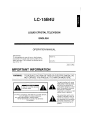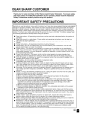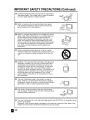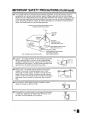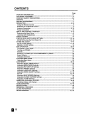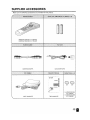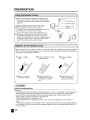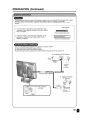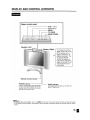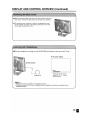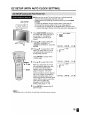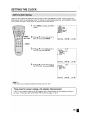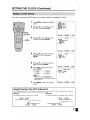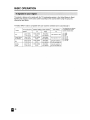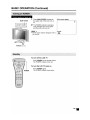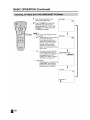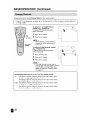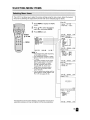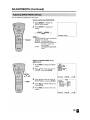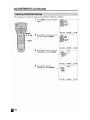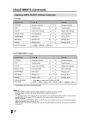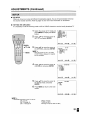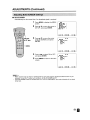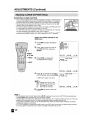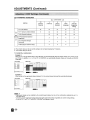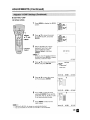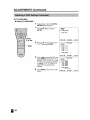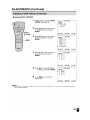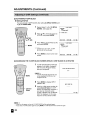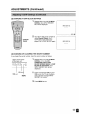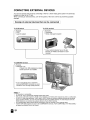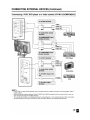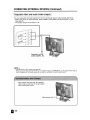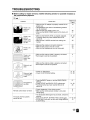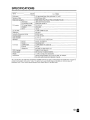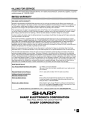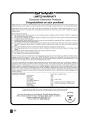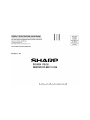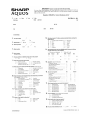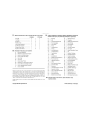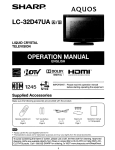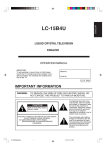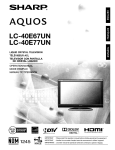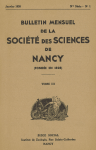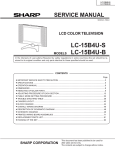Download Sharp LC-15B4US Operating instructions
Transcript
LC-15B4U
LIQUID CRYSTAL TELEVISION
ENGLISH
OPERATION MANUAL
IMPORTANT:
To aid reporting in case of loss or theft, please
record the TV's model and serial numbers in the
space provided. The numbers are located at the
rear of the TV.
Model No.:
Serial No.:
iU.S.A. ONLyl
IMPORTANT INFORMATION
WARNING:
A
TO REDUCE THE RISK OF FIRE OR ELECTRIC SHOCK, DO
NOT EXPOSE THIS PRODUCT TO RAIN OR MOISTURE.
RISK OF
ELECTR~C
SHOCK
. . . . . DONOTOPEN
L...-
-----I
A
~
.
CAUTION: TO REDUCE THE RISK OF ELECTRIC SHOCK,
DO NOT REMOVE COVER (OR BACK).
NO USER-SERVICEABLE PARTS INSIDE.
REFER SERVICING TO QUALIF1ED SERVICE
PERSONNEL.
The lightning flash with arrowhead symbol, within an equilateral triangle, is intended to alert
the user to the presence of
uninsulated "dangerous voltage"
. . . . . within the product's enclosure
that may be of sufficient
magnitude to constitute a risk of
electric shock to persons.
A
A
The exclamation point within a
triangle is intended to alert the
user to the presence of important operating and maintenance
(servicing) instructions in the
literature accompanying the
product.
IMPORTANT INFORMATION (Continued)
WARNING: FCC Regulations state that any unauthorized changes or modifications to this equipment
not expressly approved by the manufacturer could void the user's authority to operate this equipment.
I U.S.A. ONLyl
CAUTION: TO PREVENT ELECTRIC SHOCK MATCH WIDE BLADE OF
PLUG TO WIDE SLOT, FULLY INSERT.
7
"Note to CATV system installer; This reminder is provided to call the CATV system installer's attention to Article 820-40
of the National Electrical Code that provides guidelines for proper grounding and, in particular, specifies that the cable
ground shall be connected to the grounding system of the building, as close to the point ot cable entry as practical."
This product utilizes tin-lead solder, and fluorescent lamp containing a small amount of mercury.
Disposal of these materials may be regulated due to environmental considerations. For disposal or
recycling information, please contact your local authorities or the Electronic Industries Alliance:
www.eia.org
DEAR SHARP CUSTOMER
Thank you for your purchase of the Sharp Liquid Crystal Television. To ensure safety
and many years of trouble-free operation of your product, please read the Important
Safety Precautions carefully before using this product.
IMPORTANT SAFETY PRECAUTIONS
Electricity is used to perform many useful functions, but it can also cause personal injuries and property
damage if improperly handled. This product has been engineered and manufactured with the highest
priority on safety. However, improper use can result in electric shock and/or fire. In order to prevent
potential danger, please observe the following instructions when installing, operating and cleaning the
product. To ensure your safety and prolong the service life of your LCD color TV product, please read
the following precautions carefully before using the product.
•
•
Read instructions-All operating instructions must be read and understood before the product is
operated.
Keep this manual in a safe place-These safety and operating instructions must be kept in a
safe place for future reference.
Observe warnings-All warnings on the product and in the instructions must be observed
closely.
Follow instructions-All operating instructions must be followed.
Attachments-Do not use attachments not recommended by the manufacturer. Use of inadequate attachments can result in accidents.
Power source-This product must operate on a power source specified on the specification
label. If you are not sure of the type of power supply used in your home, consult your dealer or
local power company. For units designed to operate on batteries or another power source, refer
to the operating instructions.
Power cord protection-The power cords must be routed properly to prevent people from
stepping on them or objects from resting on them. Check the cords at the plugs and product.
If the AC adapter is misplaced or needs to be replaced, obtain the same type of adapter from a
SHARP service center or your dealer.
Overloading-Do not overload AC outlets or extension cords.
Overloading can cause fire or electric shock.
Entering of objects and liquids-Never insert an object into the product through vents or openings. High voltage flows in the product, and inserting an object can cause electric shock and/or
short internal parts. For the same reason, do not spill water or liquid on the product.
Servicing-Do not attempt to service the product yourself. Removing covers can expose you to
high voltage and other dangerous conditions. Request a qualified service person to perform
servicing.
Repair-If any of the following conditions occurs, unplug the power cord from the AC outlet, and
request a qualified service person to perform repairs.
a. When the power cord or plug is damaged.
b. When a liquid was spilled on the product or when objects have fallen into the product.
c. When the product has been exposed to rain or water.
d. When the product does not operate properly as described in the operating instructions.
Do not touch the controls other than those described in the operating instructions. Improper
adjustment of controls not described in the instructions can cause damage, which often
requires extensive adjustment work by a qualified technician.
e. When the product has been dropped or damaged.
f. When the product displays an abnormal condition. Any noticeable abnormality in the product
indicates that the product needs servicing.
Replacement parts-In case the product needs replacement parts, make sure that the service
person uses replacement parts specified by the manufacturer, or those with the same characteristics and performance as the original parts. Use of unauthorized parts can result in fire, electric
shock and/or other danger.
Safety checks-Upon completion of service or repair work, request the service technician to
perform safety checks to ensure that the product is in proper operating condition.
Wall or ceiling mounting-When mounting the product on a wall or ceiling, be sure to install the
product according to the method recommended by the manufacturer.
Polarization-This AC adapter may be equipped with a polarized alternating current line plug (a
plug having one blade wider than the other). This plug will fit into the power outlet only one way.
This is a safety feature. If you are unable to insert the plug fully into the outlet, try reversing the
plug. If the plug should still fail to fit, contact your electrician to replace your obsolete outlet.
Do not defeat the safety purpose of the polarized plug.
>
•
•
•
•
•
•
•
•
•
•
•
•
•
•
IMPORTANT SAFETY PRECAUTIONS (Continued)
•
Cleaning-Unplug the power cord from the AC outlet before
cleaning the product. Use a damp cloth to clean the product.
Do not use liquid cleaners or aerosol cleaners.
•
Water and moisture-Do not use the product near water,
such as bathtub, washbasin, kitchen sink and laundry tub,
swimming pool and in a wet basement.
•
Stand-Do not place the product on an unstable cart, stand,
tripod or table. Placing the product on an unstable base can
cause the product to fall, resulting in serious personal
injuries as well as damage to the product. Use only a cart,
stand, tripod, bracket or table recommended by the manufacturer or sold with the product. When mounting the product
on a wall, be sure to follow the manufacturer's instructions.
Use only the mounting hardware recomm8nded by the
manufacturer.
•
When relocating the product placed on a cart, it must be
moved with utmost care. Sudden stops, excessive force and
uneven floor surface can cause the product to fall from the
cart.
•
Ventilation-The vents and other openings in the cabinet are
designed for ventilation. Do not cover or block these vents
and openings since insufficient ventilation can cause overheating and/or shorten the life of the product. Do not place
the product on a bed, sofa, rug or other similar surface,
since they can block ventilation openings. This product is not
designed for built-in installation; do not place the product in
an enclosed place such as a bookcase or rack, unless
proper ventilation is provided or the manufacturer's instructions are followed.
•
The Liquid Crystal panel used in this product is made of
glass. Therefore, it can break when the product is dropped
or applied with impact. Be careful not to be injured by broken
glass pieces in case the Liquid Crystal panel breaks.
,
0
I'
I.
,ll
'0
:
... 1
\
\
I
I
/"
&~g~
•
Heat sources-Keep the product away from heat sources
such as radiators, heaters, stoves and other heat-generating
products (including amplifiers).
•
The Liquid Crystal panel is a very high technology product with 921,600 thin film transistors, giving
you fine picture details.
Occasionally, a few non-active pixels may appear on the screen as a fixed point of blue, green or red.
Please note that this does not affect the performance of your product.
IMPORTANT SAFETY PRECAUTIONS (Continued)
•
If an outside antenna is connected to the television equipment, be sure the antenna system is
grounded so as to provide some protection against voltage surges and built-up static charges.
Section 810 of the National Electrical Code provides information with respect to proper grounding
of the mast and supporting structure, grounding of the lead-in wire to an antenna discharge unit}
size of grounding conductors, location of antenna-discharge unit, connection to grounding electrodes, and requirements for the grounding electrode.
EXAMPLE OF ANTENNA GROUNDING AS PER
NATIONAL ELECTRICAL CODE
ANTENNA
LEAD IN
WIRE
GROUND
CLAMP
ANTENNA
DISCHARGE UNIT
(NEC SECTION 810-20)
ELECTRIC
SERVICE
EQUIPMENT
GROUNDING CONDUCTORS
(NEC SECTION 810-21)
GROUND CLAMPS
" : ' - POWER SERVICE GROUNDING
ELECTRODE SYSTEM
NEC-NATIONAL ELECTRICAL CODE
(NEC ART 250, PART H)
•
Lighting - For added protection for this television equipment
during a lightning storm, or when it is left unattended and
unused for long period of time, unplug it from the wall outlet
and disconnect the antenna. This will prevent damage to the
equipment due to lightning and power-line surges.
•
Power Lines - An outside antenna system should not be
located in the vicinity of overhead power lines or other
electric light or power circuits, or where it can fall into such
power lines or circuits. When installing an outside antenna
system, extreme care should be taken to keep from touching
such power lines or circuits as contact with them might be
fatal.
•
To prevent fire, never place any type of candle or naked
flames on the top or near the TV set.
•
To prevent fire or shock hazard, do not expose this products
to dripping or splashing. No objects filled with liquids, such
as vases, should be placed on the products.
CONTENTS
IMPORTANT INFORMATION
DEAR SHARP CUSTOMER
IMPORTANT SAFETY PRECAUTIONS
CONTENTS
SUPPLIED ACCESSORIES
PREPARATION
Using the Remote Control
Batteries for the Remote Control
Antenna Connection
Power Connection
DISPLAY AND CONTROL OVERVIEW
Removing the Back Cover
Listening with Headphones
REMOTE CONTROL
EZ SETUP (WITH AUTO CLOCK SETTING)
EZ SETUP during the First Power On
SETTING THE CLOCK
AUTO CLOCK Setting
MANUAL CLOCK Setting
BASIC OPERATION
TV signals in your region
Turning on POWER
Standby
Switching TV/VIDEO [AV1/AV2/COMPONENT/TV] Modes
Sound Volume
Changing Channels
SELECTING MENU ITEMS
Selecting Menu Items
ADJUSTMENTS
Adjusting SLEEP TIMER Settings
Adjusting BRIGHTNESS Settings
Adjusting PICTURE FLIP Settings
Adjusting PRESET Settings
Adjusting LANGUAGE Settings
Adjusting VIDEO ADJUST Settings
SET UP
Adjusting BLUE SCREEN Settings
Adjusting CLOSED CAPTION Settings
Adjusting V-CHIP Settings
f
CONNECTING EXTERNAL DEVICES
Bundling Cables with Clamps
TROUBLESHOOTING
SPECIFICAliONS
DIMENSIONAL DRAWINGS
CALLING FOR SERVICE
LIMITED WARRANTY
Page
1, 2
3
3-5
6
7
8-10
8
8
9, 10
10
11-13
13
13
14
15, 16
15, 16
17-19
17, 18
19
20-24
20
21
21
22
23
24
25
25
26-43
26
27
28
29
30
31, 32
33, 34
35
36
37-43
44-46
46
47, 48
49
50
51
51, 52
SUPPLIED ACCESSORIES
Make sure the following accessories are provided with the product.
RRMCGA152WJSA (LC-1584US)
RRMCGA152WJSB (LC-15B4UB)
OACCD3097CEPA
OCNWG0003CEPA
I
SHARP.
I
~I
~I
I
UADP-A009WJPZ
TI NS-A690WJZZ
LHLDWA002WJSA
(LC-15B4US)
LHLDWA002WJSB
(LC-15B4UB)
PREPARATION
• Use the remote control by pointing it towards the remote
control sensor window on the main unit. Objects between
the remote control and sensor window may prevent proper
operation.
Cautions regarding use of the remote control
• Do not expose the remote control to shock.
In addition, do not expose the remote control to liquid, and
do not place in an area with high humidity.
• Do not install or place the remote control under direct
sunlight. The heat may cause deformation of the unit.
• The remote control may not work properly if the remote
control sensor window of the main unit is under direct
sunlight or strong lighting. In such case, change the angle of
the lighting or LCD TV set, or operate the remote control
closer to the remote control sensor window.
L
PORSOP
~
SLEEP indicator
POWER indicator
Remote control
sensor
Before using the LCD TV set for the first time, install two ("AAA" size, UM/SUM-4) batteries (supplied).
When the batteries become depleted and the remote control fails to operate, replace the batteries with
new ("AAA" size, UM/SUM-4) batteries.
1
Open the battery
cover.
• Slide the cover while
pressing the (T) part.
2
Insert two ("AAA" size, UM/
SUM-4) batteries.
• Position the positive and
negative ends of the batteries
as indicated in the compartment.
3
Close the battery
cover.
• Engage the claw on the
cover into the battery
housing and slide shut.
Cautions regarding batteries
Improper use of batteries can result in chemical leakage and/or explosion. Be sure to follow the instructions below.
• Place batteries with their terminals corresponding to the (+) and (-) as indicated in the compartment.
• Different types of batteries have different characteristics. Do not mix batteries of different types.
• Do not mix old and new batteries. Mixing old and new batteries can shorten the life of new
battery and/or cause the old battery to leak chemicals.
• Remove batteries when they become weak.
Chemicals that leak from batteries can cause a rash. If chemical leakage is found, wipe with a
cloth.
• The batteries supplied with the product may have a shorter life expectancy due to storage conditions.
• If the remote control will not be used for an extended period of time, remove the batteries from the
remote control.
PREPARATION (Continued)
~
• The antenna requirements for good color television reception are more important than those for black & white
television reception. For this reason, a good quality outdoor antenna is strongly recommended.
The following is a brief explanation of the type of connections that are provided with the various antenna
systems.
F-type connector
---ill
+
1. A 75-ohm system is generally a round cable with F-type
connector that can easily be attached to a terminal without
tools (not supplied).
75-ohm coaxial cable (round)
2. A 300-ohm system is a flat "twin-lead" cable that can be
attached to a 75-ohm terminal through a 300-75-ohm
adapter (not supplied).
300-ohm twin-lead cable (flat)
OUTDOOR ANTENNA CONNECTION
• Use one
A: Using
B: Using
• Connect
of the following two diagrams if you connect an outdoor antenna.
a VHF/UHF combination outdoor antenna
separate VHF and/or UHF outdoor antennas
the outdoor antenna cable lead-in to ANT. (Antenna terminal) on the rear of the TV set.
A. Combination VHF/UHF Antenna
:¥
300/75-ohm
adapter
., :
VHF/UHF
V~~~:a ~~~orrl
300-ohm
twin-lead
antenna
75-ohm
coaxial cable
Antenna cable (supplied)
B. Separate VHF and/or
UHF Antennas
UHF
antenna
(II{I,~
""""""""",--
ANT. (Antenna
terminal)
VHF
antenna
Combiner ~
(not supplied)
300-ohm
~OUT
INI_tw:in::-le~a~d~~_
\
;B=E: : :E : : ,. ~. : : :, ~': : :,
:::::::::::::::::::::;;r
PREPARATION (Continued)
CABLE TV (CATV) CONNECTION
• A 75-ohm coaxial cable connector is built into the set for easy hookup. When connecting the 75ohm coaxial cable to the set, screw the 75-ohm cable to the ANT. terminal.
• Some cable TV companies offer "premium pay channels". Since the signals of these premium pay
channels are scrambled, a cable TV converter/descrambler is generally provided to the subscriber
by the cable TV company. This converter/descrambler is necessary for normal viewing of the
scrambled channels. (Set your TV to channel 3 or 4, typically one of these channels is used. If this
is unknown, consult your cable TV company.) For more specific instructions on installing cable TV,
consult your cable TV company. One possible method of utilizing the converter/descrambler
provided by your cable TV company is explained below.
Please note: An RF switch provided with two inputs (A and B) is required (not supplied).
"A" position on the RF switch (not supplied): You can view all unscrambled channels by using the TV's
channel keys.
"B" position on the RF switch (not supplied): You can view the scrambled channels via the converter/
descrambler by using the converter's channel keys.
RF switch (not supplied)
Two-set
lID A~II_-------lRsignal
__-_lililKill]OUT!3 IN
splitter
B
L---_----'
I NOTE
Cable TV Line
(n~
supplied)
>
• Consult your SHARP Dealer or Service Center for the type of splitter, RF switch or combiner that might be
required.
MAIN POWER
POWER INPUT
terminal (DC12V)
Household power
I NOTE
>
::1
[~
• Use a commercially available AC plug adapter, if necessary, depending on the design of the wall outlet.
• Always turn the MAIN POWER switch of the LCD TV set to off when connecting the AC adapter.
• Unplug the AC adapter from the product and power outlet when not using for a long period of time.
n
II
DISPLAY AND CONTROL OVERVIEW
Upper control panel
VOL (- )/( +)
, . . - - - - - - - - CH (V)/(A)
,.----MENU
.------ TV/VIDEO
MAIN POWER
To change the vertical
angle of the LCD TV set,
tilt the screen up to 5
degrees forward or 10
degrees backward. The
TV set can also be
rotated 25 degrees to
right and left. Adjust the
angle so that the TV set
can be watched most
comfortably.
Remote control sensor
POWER indicator ------.....1
A green indicator lights when the power is
on and a red indicator lights when in the
standby mode (the indicator will not light
when the main power is off).
SLEEP indicator
The SLEEP indicator lights up red when the
SLEEP TIMER is set.
~
• TV/VIDEO, CH (V)/(A), VOL (- )/( +), and MENU on the main unit have the same functions as the same buttons
on the remote control. Basically, this operation manual provides a description based on operation with the remote
control.
DISPLAY AND CONTROL OVERVIEW (Continued)
• Adjusting the screen view angle
Terminals
__
~
AV'::;__ ~
AUDt --~
COMPON~Nr_ _ ~
PB
PR
--~
--~
--~
6)'
6)
d)
d)
d)
d)
d)
~
VIDEO
-111-
AUDIO (L)
-III- AUDIO (R)
III
V
III
PB
-III- PR
AUDIO (L)
AUDIO (R)
}
AV-IN2/0UT
Hold the carrying handle and tilt the
screen while steadying the stand with
your other hand.
COMPONENT
'"1° __ ~~L
L
~~
-...-..(~arrying
VIDEO III
AUDIO (L)-
AV-IN1
III
AUDIO (R)-
S-VIDEO~
HEADPHONEl
handle
«J
"'il _ _ V1
(fJ
'-L
D~~_1N1
I
«J
.-R
"'il
AIDlo
.=:-::
PHONe
DISPLAY AND CONTROL OVERVIEW (Continued)
• Before connecting cables and cords to the rear terminals, remove the
back covers. Push in the tabs and pull out the back covers carefully.
• To mount the cover, insert the 2 hooks on the bottom of the cover
into the cabinet and press on the upper part of the back cover until
the tab locks in place with a click.
T On-screen display
VOLUME
20 11111111111""""""""'" ,
Headphones
Adjust the sound volume
using VOL ( + )/( - ) on the
remote control.
~
• Headphones are not included in the supplied accessories.
• No sound is heard from the main unit speakers when a headphone mini-plug is connected into the
HEADPHONE jack.
REMOTE CONTROL
1 POWER (p. 21)
1
2
3
Switch the Liquid Crystal Television power
on or off.
10
2 DISPLAY
Display the channel and time information.
11
4
3 SLEEP (p. 26)
Set the sleep timer.
5
12
4 ENTER
6
7
8
13
14
5 BRIGHT (p. 27)
Execute a command.
Adjust the brightness of the screen.
6 MUTE (p. 23)
Mute the sound.
15
9
7 VOL (+)/(-) (p. 23)
Set the volume.
8 CH (A)/(V) (p. 24)
Select channel.
9 MTS (p. 23)
Select audio settings.
10 PIC. FLIP (p. 28)
Set the orientation of the picture.
11 ~/T / ~/~ (Cursor control) (p. 15)
Select a desired item on the screen.
12 TV/VIDEO (p. 22)
Select a Liquid Crystal Television input
source.
13 MENU (p. 17)
Display the menu screen.
14 FLASHBACK
Return to the previous channel.
15 Channel Select (p. 24)
Set the channel.
EZ SETUP (WITH AUTO CLOCK SETTING)
Control section of main unit
• When you turn on the TV for the first time, it will automatically
memorize the broadcasting channels and clock.
Please perform the following instructions before you press MAIN
POWER.
(1) Insert the batteries into the remote control. (See page 8.)
(2) Connect the antenna cable to the TV set. (See page 9.)
(3) Connect the AC adapter to the POWER INPUT terminal of the
product and plug in the AC cord to the wall outlet. (See page 10.)
MAIN POWER
1
2
3
Press MAIN POWER, located on
the upper side of the main 'unit, to
turn on the TV. The SELECT
LANGUAGE mode will be displayed.
Press ~JT to select "ENGLISH",
"ESPANOL (SPANISH)" or
"FRANCAIS (FRENCH)", and press
ENTER.
Press .. IT to select ON or OFF.
When you select ON, the TV set
will automatically memorize the
broadcasting channels.
[]J
SELECT LANGUAGE
ENGL I SH
ESPANOL
FRANCA IS
SELECT:G
ENTER:.
EXIT:.
EZ SETUP
[]J
CH·SETT ING
ON
OFF
Press ENTER to access AUTO
CLOCK mode.
4
Press .. IT to select ON or OFF.
When you select ON, the TV set
will automatically adjust the clock
to search time-signals (EDS
signals), which are provided by
some TV stations. The AUTO
CLOCK setting may take from
several minutes to an hour depending on the number of channels to
receive and signal status. If you
know the channel of the EDS signal
carrier (PBS or other) in your area,
select OFF and follow the
procedure in AUTO CLOCK
Setting. (See pages 17, 18)
5
~
Press ENTER to access start EZ
SETUP mode.
• If you select OFF in "EZ SETUP CH-SETTING", EZ SETUP will be canceled.
SELECT:O
ENTER:.
EXIT:.
EZ SETUP
[]J
AUTO CLOCK
ON
OFF
SELECT:O
ENTER:.
EXIT:.
EZ SETUP (WITH AUTO CLOCK SETTING) ('Continued)
6
Press ..l .. to select YES, and
press ENTER.
If you want to stop the EZ SETUP
process once it has started, press
~ and it will be canceled. If you
want to SET UP again, please refer
to pages 33 and 34 on SET UP.
To cancel EZ SETUP
Press
CONNECT ANTENNA OR CABLE.
[Q'
START EZ SETUP?
YES
NO
SELECT:~
ENTER:.
EXIT: 0
~.
The tuner will automatically search
for the broadcasting and cable TV
channels. (The CH No. will
automatically increase when it
appears.)
PLEASE WAIT
AUTO PROGRAMMI NG
STOP:@
The TV set will automatically switch
to searching for EDS signals.
PLEASE WAIT
NOW SEARCHING TIME
If EDS signals are received, the
channel number and time will be
displayed, and then the screen
shown in step 7 appears.
STOP:@
7
Once EZ SETUP is completed, the
lowest channel number memorized
will be displayed.
2
[Q'STEREO <ON AIR
SAP
MONO
I NOTE
>
11 :53AM
• Do not let the EZ SETUP screen remain unattended for a long time.
• If EZ SETUP does not memorize all the channels in your region, please refer to pages 33 and 34 for more
information on manually memorizing the channels using CHANNEL SETTING.
• It may be difficult to preset when the broadcasting signals are weak, the channel cycle frequency is incorrect or
the frequency jamming is occurring around the area. Please refer to pages 33 and 34 for more information on
manually memorizing channels using CHANNEL SETTING.
• If there are no channels with EDS signals or the antenna signal is weak, the AUTO CLOCK Setting may not
operate. In this case, a "EDS CH IS NOT AVAILABLE" message will display and the mode will change to MANUAL
CLOCK Setting. Refer to page 19 to set the clock manually.
SETTING THE CLOCK
There are two methods of setting the clock: AUTO CLOCK and MANUAL CLOCK. AUTO CLOCK uses
EDS signals, which are provided by some TV stations, to automatically adjust the clock. MANUAL CLOCK
set the clock manually in areas where no _channel carries EDS signals.
1
Press MENU to display the MENU
screen.
MENU
~SLEEP TIMER
~V IDEO ADJUST
~PRESET
~CLOSED CAPT IONI>
mJV-CH IP BLOCK
UP
rrr~SET
2
3
Press ./T to move the cursor to
SET UP, and press ENTER.
Press ./T to move the cursor to
CLOCK, and press ENTER.
SELECT:O
Press ./T to move the cursor to
AUTO CLOCK, and press ENTER.
EXIT:.
SET UP
eRETURN
BLUE SCREEN [OFF]
LANGUAGE I>
CH-SETT INGI>
[1J CLOCK
I>
SELECT:G
4
ENTER:.
[1J
ENTER:.
EXIT:.
CLOCK
eRETURN
AUTO CLOCK I>
MANUAL CLOCKI>
OFF
SELECT:O
ENTER:.
EX IT: •
!NOTE>
• The CLOCK can be stopped completely by setting CLOCK to "OFF".
Time reset for power outage, AC adapter disconnected
If the TV has a power outage or the AC adapter cord is disconnected, the time display will have to
be reset. In that case, refer to SETTING THE CLOCK on pages 17 to 19.
SETTING THE CLOCK (Continued)
5
Press ~/~ to select AUTO or
MANUAL.
6
Press £JT to move the cursor to
START, and press ENTER.
AUTO CLOCK
eRETURN
IlJ EDS CH SET [AUTO
[---]
EDS CH
START
ADJUST:@
ENTER:.
EXIT: •
PLEASE WAIT
NOW SEARCH ING TIME
•
•
I NOTE
>
If you do not know the channel that
carries EDS signals in, your area,
select EDS CH SET to AUTO and
select START. If you know the
channel of the EDS signal carrier in
your area, select EDS CH SET to
MANUAL. Set the EDS CH and
select START.
When set to "AUTO CLOCK", the
time is acquired automatically when
MAIN POWER is turned OFF. (This
function will not work when EDS
CH is not set.)
STOP:~
2
IlJSTEREO <ON AIR
SAP
MONO
11 : 53AM
• CLOCK: The AUTO CLOCK setting may take from several minutes to an hour depending on the number of
channels to receive and signal status.
• If there are no channels with EDS signals or the antenna signal is weak, the AUTO CLOCK Setting may not
operate. In this case, an "EDS CH IS NOT AVAILABLE" message will display, and the MANUAL CLOCK Setting
screen appears. Refer to MANUAL CLOCK Setting on page 19 to set the clock manually.
• If you know the Channel of the EDS signal carrier in your area, set EDS CH SET to MANUAL and select START.
In case, the message "EDS CH (XXX) EDS DATA IS NOT AVAILABLE" displays, set EDS CH SET to AUTO when
the AUTO CLOCK Setting screen appears.
• If broadcasting channels are not memorized, EDS signals cannot be received even when the EDS CH SET is set
to AUTO. In this case, try EZ SETUP again. (See page 33.)
SETTING THE CLOCK (Continued)
If there are no channels with EDS signals, set the clock manually using MANUAL CLOCK.
1
2
Press MENU to display the MENU
screen.
Press .,/T to move the cursor to
SET UP, and press ENTER.
MENU
-
~SLEEP
~V IDEO
TIMER
ADJUST
gPRESET
I>
~CLOSED CAPT IONI>
IDIV-CH IP BLOCK
[lj'e!SET UP
SELECT:G
3
Press .,/T to move the cursor to
CLOCK, and press ENTER.
Press .,/T to move the cursor to
MANUAL CLOCK, and press
ENTER.
5
Press .,/T to move the cursor to
TIME, and press ENTER.
6
Press ..... /~ to set the time, and
press E,NTER.
12:00AM ~-----~11:59AMJ
[
11:59PM ~-----~12:00PM
EXIT:.
SET UP
E>RETURN
BLUE SCREEN [OFF]
LANGUAGE I>
CH-SETT INGI>
[lj' CLOCK
I>
SELECT:~
4
ENTER:.
ENTER:.
EXIT:.
CLOCK
E>RETURN
AUTO CLOCK I>
[lj' MANUAL CLOCKI>
OFF
SELECT:O
ENTER:.
EXIT: I)
MANUAL CLOCK
E>RETURN
[lj' TIME [12: OOAM]
DST
[OFF]
CNOfr>
• Make sure to press ENTER after
adjusting the time. Otherwise, the time
will not be set.
7
Press MENU to return to the main
screen.
ADJUST:@
ENTER:.
EXIT:.
Daylight Saving-Time (DST) Adjustment
The Daylight Saving-Time changes as shown below, set the DST to ON to forward the clock by 1
hour. To rewind the clock by 1 hour, set the DST to OFF.
(Spring)
(Autumn)
On the first Sunday in April,D.S.T. starts.
On the last Sunday in October D.S.T. finishes.
.
1:OOAM
,
,
2:00AM
:/
3:00AM
1:OOAM
.
•
I
Advances 1 hour.
4:00AM
2:00AM
•
: ~ Rewinds 1 hour.
•
1:OOAM
I
•
2:00AM
BASIC OPERATION
This product is factory set to comply with the TV broadcasting system in the United States. For Brazil,
Argentina and Uruguay, set the color system according to the country before using this product by
following the table below.
The VIDEO INPUT mode is compatible with color systems worldwide and is automatically set.
Country
TV broadcasting
system
Factory setting of color system
User setting
TV
Video
TV
U.S.A.
Color: NTSC
TV ch: US ch
NTSC (N358)
US ch
World Multi
Auto System
Not required or N/A
Canada, Mexico,
Latin America
Color: NTSC
TV ch: US ch
NTSC (N358)
US ch
World Multi
Auto System
Not required or N/A
Brazil
Color: PAL-M
TV ch: US ch
NTSC (N358)
US ch
World Multi
Auto System
Set color system to
PAL-M (see page 32)
Argentina,
Uruguay
Color: PAL-N
TV ch: US ch
NTSC (N358)
US ch
World Multi
Auto System
Set color system to
PAL-N (see page 32)
The World Multi Auto System
is compatible with all color
systems indicated below.
CD
®
N358
N443
@ PAL
® PAL-M
@ PAL-N
® SECAM
(J) PAL-60
BASIC OPERATION (Continued)
Control section of main unit
1
MAIN POWER
2
Press MAIN POWER, located on
the upper side of the main unit, to
on.
... On-screen display
2
The POWER indicator instantaneously changes from red to green
and the main unit turns on.
~
• The On-screen indicator disappears after a
few seconds.
POWER indicator
To turn off the LCD TV
Press POWER on the remote control.
The POWER indicator turns red.
To turn the LCD TV back on
Press POWER again.
The POWER indicator turns green.
nJ'STEREO
SAP
MONO
BASIC OPERATION (Continued)
1
Turn on the power of the connected video equipment.
2
Press TV/VIDEO and select the
applicable input source. The
screen displays AV1 , AV2, COMPONENT or TV mode each time
TV/VIDEO is pressed.
I NOTE
AV1 mode
AV1
>
• The AV input mode indication remains
for 3 seconds.
AV2 mode
• AV1: Video equipment connected to the ....---------A-V-2----.
AV-IN1 input terminals.
The S-video input terminal is
additionally provided for the AVIN1 input. If both the S-video
term~nal and normal video
terminals are connected with
cables, the S-video input terminal
takes priority.
l
• AV2: AV2 mode is used to adjust the
preset settings and IN or OUT
COMPONENT mode
can be selected. AV2 indication is
not displayed when OUT is
selected. (For details on setting
AV2 IN/OUT, see page 29.)
COMPONENT
• COMPONENT:
Video equipment connected to the
COMPONENT input terminals.
Playback from 480 progressive
output equipment is available.
TV mode
12
[JJSTEREO <ON AIR
SAP
MONO
BASIC OPERATION (Continued)
POWER
1
2
Press VOL (+) to increase the sound
volume. The bar indicator shifts right.
VOLUME
50 11111111111111111111111111
1 I I I I
Press VOL (-) to decrease the sound
volume. The bar indicator shifts left.
VOLUME
10 111111
11 I I I I 1 1 1 1 1 1 1 1 1 1 1 1111 1111
To mute the sound
Ifl!~.LVOL
(+)/(-)
1
2
Press MUTE to temporarily turn off
the sound.
is displayed for
The MUTE mark
4 seconds.
c*
I
*
D
L....-_
Press MUTE or VOL (+)/(-) to turn
the sound back to the previous level.
The mute function is automatically
turned off when any of the following
buttons are pressed: POWER,
VOL (+)/(-) or MTS.
_
VOLUME
30 1111111111111111
1 I I I I I I I I I I I I I I
To select MTS (Multichannel TV Sound)
1
Press MTS to display the MTS
screen.
2
Press MTS
settings.
STEREO:
SAP:
MONO:
2
to select the MTS
stereo audio
secondary audio program
monophonic audio
IUSTEREO <ON AIR
SAP
[N()Tr>
• <ON AIR appears when a STEREO or SAP
broadcast is being aired.
MONO
BASIC OPERATION (Continued)
Changing channels by using Channel Select on the remote control
• This LCD TV set allows you to select up to 125 channels (1 to 125). To select a channel, enter a 2or 3-digit number.
To select a 1- or 2-digit channel
number (e.g., Channel 5):
Complete the following procedure
within 4 seconds.
1
2
05
Press the ® button.
Press the ® button.
I NOTE
>
• When selecting a 1-digit channel
number, do not fail to press the ®
button first.
Channel
Select
To select a 3-digit channel number
(e.g., Channel 115):
Complete the following procedure
within 4 seconds.
1
2
3
Press the @ button.
Press the CD button.
Press the ® button.
I NOTE
>
• The 3-digit channel number can be
selected only when the receiving mode is
set to CABLE in CH-SETTING. (For
details on setting the receiving mode,
see page 33.)
Changing channels with CH (A)/(V) on the remote control
Air
Press CH (A) and the channels change in the
2 ~ 3 ~ ... ~ 68 ~ 69 ~ 2 ~ 3 ~ ...
Press CH (v) and the channels change in the
3 ~ 2 ~ 69 ~ 68 ~ ... ~ 3 ~ 2 ~ ...
Cable Press CH (A) and the channels change in the
1 ~ 2 ~ 3 ~ ... ~ 125 ~ 1 ~ 2 ~ 3 ~ ...
Press CH (v) and the channels change in the
3 ~ 2 ~ 1 ~ 125 ~ ... ~ 3 ~ 2 ~ 1 ~ ...
order shown below:
order shown below:
order shown below:
order shown below:
115
SELECTING MENU ITEMS
• This LCD TV set allows you to adjust the various settings using the menu screen. Select the desired
menu item by following the steps below and then refer to the indicated page for details.
(Page 26)
1
Press MENU to display the MENU
screen.
2
Press l.l'Y to select the desired
menu item, and press ENTER.
3
Press MENU to exit.
SLEEP TIMER
E>RETURN
In' SLEEP TIMER [--- REMAIN]
SElECT:~
ENTER:.
EXIT:.
(Pages 31 and 32)
MENU
[lJ~SLEEP TIMER
~VIDEO
~PRESET
~
ADJUST
I>
1>
+--
I>
~CLOSED CAPTIONI>
rmV-CHIP BLOCK I>
~SET UP
I>
l
"""""'l!11n'
VIDEO
E>RETURN
PICTURE
TINT
COLOR
BLACK LEVEl
SHARPNESS
ENTER:.
[50]~
[O]~
[O]~
O]~
[
[
~~~E~LUE
O]~
I:
f
~
COLOR SYSTEM [ N358] ~
RESET
SElECT:@
SELECT:G
ADJUST(TVj
ENTER:.
EXIT:.
(Pages 27-29)
PRESET
I NOTE
>
The displayed items differ depending
on the setting conditions.
• The selected item changes to yellow.
Items in magenta cannot be selected.
TV mode
This product is factory set to comply
with the color system in the United
States (NTSC-N358). For Brazil
(PAL-M), Argentina (PAL-N) and
Uruguay (PAL-N), set the color
system before using this product.
To return to the previous screen,
select RETURN.
• You can adjust some settings with the
special buttons: SLEEP, BRIGHT and
PIC. FLIP (see pages 26-28).
E>RETURN
In' BR IGHTNESS
MTS
AUTO POWER OFF
PICTURE HI P
AV2 IN/OUT
SElECT:O
[BR IGHT]
[STEREO]
[OFF
]
[NORMAL]
[ IN
1
ENTER:.
EXIT:.
(Page 36)
CLOSED CAPT ION
E>RETURN
In' CC/TEXT [OFF]
SElECT:~
ENTER:.
EXIT:.
(Pages 37-43)
INPUT SECRET NO.
EXIT:.
(Pages 17-19, 30 and 33-35)
SET UP
E>RETURN
In' BLUE SCREEN [OFF]
LANGUAGE ~
CH-SETT I NG~
CLOCK
~
* The illustrations and on-screen displays in this operation manual are for
explanation purposes and may vary slightly from the actual operations.
SElECT:O
ENTER:.
EXIT:.
ADJUSTMENTS
You can set the SLEEP TIMER to automatically turn off the TV.
Directly setting the SLEEP TIMER
1
Press SLEEP to display the SLEEP
TIMER screen.
2
Press SLEEP to set the sleep timer
(in minutes).
----+1
,
30
-----+ 60
1
--- REMAIN
120 + - - - - - - - - - - 9 0
(minutes)
The SLEEP TIMER is turned off
when --- is displayed.
~
• The SLEEP TIMER screen automatically
disappears in 3 seconds.
60 REMAIN
Setting the SLEEP TIMER on the
MENU screen
1
Press MENU to display the MENU
screen.
2
Press ~/ .. to move the cursor to
SLEEP TIMER.
3
Press ENTER to display the
SLEEP TIMER screen, and press
ENTER.
MENU
lU'~SLEEP
~V IDEO
TIMER
ADJUST
[gPRESET
I>
~CLOSED CAPT IONI>
rmV-CH IP BLOCK
~SET UP
SELECT:~
4
Press ~/~ to set the sleep timer
(in minutes), and press ENTER.
lU'
ENTER:.
EXIT:.
SLEEP TIMER
eRETURN
SLEEP TIMER [--- REMAI N]
The time can be set in increments
of 30 minutes and in the range
between 30 and 120 minutes.
The SLEEP TIMER is turned off
when --- is displayed.
5
I NOTE
>
Press MENU to return to the main
screen.
SELECT:~
lU'
ENTER:.
EXIT: •
SLEEP TIMER
eRETURN
SLEEP TIMER [ 60 REMAI N]
• When you set the SLEEP TIMER, the SLEEP indicator lights up red.
• After you set the SLEEP TIMER, pressing MAIN POWER on the TV set or POWER on the remote control will
cancel the SLEEP TIMER setting and the SLEEP indicator goes out.
• 5 minutes before the SLEEP TIMER turns off the TV, 5 REMAIN is displayed on the screen for 4 seconds. The
SLEEP TIMER counts down and shows a similar 4-second display for each remaining minute until the timer turns
off the TV.
ADJUSTMENTS (Continued)
You can adjust the brightness of the screen.
Directly setting the BRIGHTNESS
1
Press BRIGHT to display the
BRIGHTNESS screen.
2
Press BRIGHT to change the
setting.
BR IGHTNESS [BR IGHTl
CNOTE>
BRIGHT
• The BRIGHTNESS screen automatically
disappears in 3 seconds.
• [BRIGHT]: maximum brightness
[NORMAL]: 60% brightness (Suitable for
viewing in a well-lit area.
Saves energy.)
[DARK]:
10 % brightness (Sufficiently
bright when viewing in dim
areas.)
Setting the BRIGHTNESS on the
MENU screen
1
Press MENU to display the MENU
screen.
2
Press .. IT to move the cursor to
PRESET, and press ENTER.
MENU
~SLEEP TIMER
~VIDEO ADJUST
rrJ~PRESET
~CLOSED CAPT I ON~
rmV-CH IP BLOCK
~SET UP
SELECT:O
3
Press .. IT to move the cursor to
BRIGHTNESS, and press ENTER.
4
Press ..... /~ to change setting, and
press ENTER.
5
Press MENU to return to the main
screen.
[l3
ENTER:.
EXIT:.
PRESET
eRETURN
BR IGHTNESS
[BR IGHT]
MTS
[STEREO]
AUTO POWER OFF [OFF
]
PICTURE FLI P [NORMAL]
AV2 IN/OUT
[IN
]
ADJUST:@
ENTER:.
EXIT:.
ADJUSTMENTS (Continued)
You can set the orientation of the picture.
Directly setting the PICTURE FLIP
1
Press PIC. FLIP to display the
PICTURE FLIP screen.
2
Press PIC. FLIP to change the
setting.
PIC. FLIP
ABC •
•
PICTURE FL IP [NORMAL 1
~
• The PICTURE FLIP screen automatically
disappears in 3 seconds.
• [NORMAL]: normal image
[MIRROR]: mirror image
[ROTATE]: rotated image
[UPSIDE DOWN]: upside down image
:»8A
•
[AOAAIMlqlJ~
3AUT3IQ
[31VlOl:ll dll~ 31:1nl~ld
:»BY
blCln~E
•
Hlb [nb21DE DOM~l
YBC
Setting the PICTURE FLIP on the
MENU screen
1
Press MENU to display the MENU
screen.
2
Press .. IT to move the cursor to
PRESET, and press ENTER.
3
Press .. IT to move the cursor to
PICTURE FLIP, and press
ENTER.
4
Press ..... /~ to select the desired
picture flip setting, and press
ENTER.
5
Press MENU to return to the main
screen.
I-
MENU
~SLEEP
~VIDEO
[Q'jgPRESET
TIMER
ADJUST
I>
CAPT IONI>
rmV-CH IP BLOCK
raSET UP
~CLOSED
SELECT:~
ENTER:.
EXIT:.
PRESET
eRETURN
BR IGHTNESS
[BR IGHT]
MTS
[STEREO]
AUTO POWER OFF [OFF
]
[Q' PICTURE FLIP
[NORMAL]
AV2 IN/OUT
[IN
]
ADJUST:@
ENTER:.
EXIT:.
ADJUSTMENTS (Continued)
1
Press MENU to display the MENU
scre~n.
2
Press ~/.., to move the cursor to
PRESET, and press ENTER.
MENU
~SLEEP TIMER
~V IDEO ADJUST
[lJ~PRESET
~
~CLOSED CAPT I ON~
IiiIV-CH IP BLOCK
~SET UP
SELECT:~
3
Press ~/.., to move the cursor to
the desired item, and press
ENTER.
4
Press ~/~ to change the setting,
and press ENTER.
5
Press MENU to return to the main
screen.
BRIGHTNESS
[BRIGHT]
Maximum brightness
MTS*
[STEREO]
AUTO POWER OFF
(only TV mode)
[OFF]
PICTURE FLIP
[NORMAL] Normal image
orientation
Stereo audio
This feature is inactive.
[lJ
ENTER:.
E~IT: •
PRESET
eRETURN
BR IGHTNESS
[BR IGHT]
MTS
[STEREO]
AUTO POWER OFF [OFF
]
PICTURE FLI P [NORMAL]
AV2 IN/OUT
[IN
]
ADJUST:@
ENTER:.
EXIT: fi
[NORMAL] Brightness 60% -7 Suitable for viewing in a well-lit area.
Saves energy.
[DARK]
Brightness 10% -7 Sufficiently bright when
viewing in dim areas.
[SAP]
[MONO]
Secondary audio program
Monophonic audio
[ON]
The power of the LCD TV set is turned off when there is
no signal for 5 minutes.
[MIRROR] Mirror image -7 To display mirror images for special uses.
[ROTATE] Rotated image -7 To display rotated images for special
uses.
[UPSIDE DOWN] Upside down image -7 To display images upside
down for special uses.
AV2IN/OUT
[IN] AV-IN2 terminals selected
as input terminals
[OUT
a::J ] Line Output is selected, Output volume is fixed, Speaker
[OUT
c*] Line Output is selected,
output is available.
Speaker output is Mute.
* In AV1, AV2 or COMPONENT mode, MTS displayed in magenta cannot be selected.
Output volume is variable,
ADJUSTMENTS (Continued)
The language for the On-Screen Display can be ENGLISH, SPANISH or FRENCH.
1
Press MENU to display the MENU
screen.
MENU
nJ~SLEEP
~V IDEO
TIMER
ADJUST
gPRESET
t>
rtlCLOSED CAPT IONt>
IDIV-CH IP BLOCK
~SET UP
SELECT:~
2
Press .. IT to move the cursor to
SET UP, and press ENTER.
Press .. IT to move the cursor to
LANGUAGE, and press ENTER.
TIMER
ADJUST
t>
t>
gPRESET
t>
rtlCLOSED CAPT IONt>
IDIV-CH IP BLOCK
nJ~SET UP
ENTER:.
EXIT: I)
SET UP
8RETURN
BLUE SCREEN [OFF]
nJ LANGUAGE t>
CH-SETT INGt>
CLOCK
SELECT:O
4
EXIT:.
MENU
~SLEEP
~VIDEO
SELECT:~
3
ENTER:.
Press .. IT to select the
language, and press ENTER.
ENTER:.
EXIT:.
LANGUAGE
nJ
8RETURN
ENGL I SH
ESPANOL
FRANCAIS
SELECT:O
ENTER:.
EXIT:.
ADJUSTMENTS (Continued)
Video adjustments have different selection items depending on TV mode or AV mode (signal from an
external device). (See page 32.)
1
Press MENU to display the MENU
screen.
MENU
IlJ'~SLEEP TIMER
~VIDEO ADJUST
~PRESET
I>
~CLOSED CAPT IONI>
rntV-CH IP BLOCK
~SET UP
SELECT:~
2
Press .. IT to move the cursor to
VIDEO ADJUST, and press
ENTER.
ENTER:.
EXIT: •
MENU
~SLEEP TIMER
I>
IlJ'~V IDEO ADJUST I>
~PRESET
I>
~CLOSED CAPT IONI>
rntV-CH IP BLOCK
UP
~SET
SELECT:O
3
Press .. IT to move the cursor to
the desired item, and press
ENTER.
IlJ'
VIDEO
eRETURN
PICTURE
TI NT
COLOR
BLACK LEVEL
SHARPNESS
RED· BLUE
GREEN
COLOR SYSTEM
RESET
SELECT:~
4
ENTER:.
EXIT:.
ADJUST(TV)
[50] I>
[0]1>
[0]1>
[
0] I>
[
0] I>
[
0] I>
[0]1>
[ N358] I>
ENTER:.
EXIT: •
Press ~/~ to change the setting.
~
• See page 32 for the settings.
5
Press MENU to return to the main
screen.
eRETURN
PI CTURE
50
----+--
SELECT:G
ADJUST:@
IlJ'
EXIT:.
ADJUSTMENTS (Continued)
TV mode
..--
-
m~---+ ~
TINT
Toward purple
COLOR
Lower color intensity
..--
~
BLACK LEVEL
Less brightness
..--
~
SHARPNESS
Soft picture
..--
~
RED-BLUE
Stronger red
..--
~
GREEN
Weaker green
..--
COLOR SYSTEM
C
N358~
...
-
-
PAL-M
~
lli1
Toward green
...
Higher color intensity
...
More brightness
...
Sharp picture
...
Stronger blue
...
Stronger green
~
PAL-N:-J
AV/COMPONENT mode
Decrease contrast
..--
Increase contrast
-
m-::.-
1--~~--=::;:-~
TINT
Toward purple
COLOR
Lower color intensity
BLACK LEVEL
Less brightness
SHARPNESS
Soft picture
..--
~
RED-BLUE
Stronger red
..--
~
GREEN
Weaker green
..--
~
COLOR SYSTEM*
(AV1/AV2)
L AUT~ ~ N358 ~ N443 ~ PAL ~ PAL-M ~ PAL-N ~ SECAM ~ PAL60~
-
..--
...
Toward green
...
Higher color intensity
...
More brightness
...
Sharp picture
...
Stronger blue
...
Stronger green
~
~
• Press ...... /~ to select the COLOR SYSTEM.
* COMPONENT mode has no COLOR SYSTEM.
I NOTE
>
In BLUE SCREEN, VIDEO ADJUST settings displayed in magenta cannot be selected.
Selecting RESET will return all settings to the factory settings. (See page 31.)
TV mode
This product is factory set to comply with the color system in the United States (NTSC-N358). For Brazil (PAL-M),
Argentina (PAL-N) or Uruguay (PAL-N), adjust the color system before using this product.
COLOR SYSTEM
When you set COLOR SYSTEM to AUTO, the AUTO mode automatically detects the receiving signal system and
adjusts the reception system of the TV set.
When the picture or sound is not stable, set a specific COLOR SYSTEM (not AUTO). The picture and sound may
be improved.
ADJUSTMENTS (Continued)
•
EZ SETUP
When you move to an area with different broadcasting signals, the set will automatically memorize
the channel number and time. Refer to pages 15 and 16 for more information on EZ SETU P.
•
SETTING THE AIRICABLE
It is necessary to set the receiving mode to AIR or CABLE channels to receive locally broadcast TV
programs.
1
2
Switch the screen to TV mode and
press MENU to Display the MENU
screen.
Press .. IT to move the cursor to
SET UP, and press ENTER.
MENU
fIISLEEP TIMER
~V IDEO ADJUST
~PRESET
~CLOSED
I>
CAPT IONI>
rnlV-CH IP BLOCK
[O'~SET UP
SELECT:O
3
Press .. IT to move the cursor to
CH-SETTING, and press ENTER.
~
• When the screen is not in TV mode,
CH-SETTING is displayed in magenta
and not available.
Press .. IT to move the cursor tb
AIRICABLE, and press ENTER.
6
Press .. IT to move the cursor to
the desired mode, and press
ENTER.
EXIT:.
CH-SETT ING
ENTER:.
EX IT: •
AIR/CABLE
eRETURN
[0' AIR
CABLE
Press MENU to return to the main
screen.
SELECT:O
I NOTE
ENTER:.
eRETURN
EZ SETUP I>
[0' AIR/CABLEI>
CH SEARCHI>
CH MEMORYI>
SELECT:G
5
EXIT: (it
SET UP
eRETURN
BLUE SCREEN [OFF]
LANGUAGE I>
[0' CH-SETTI NGI>
CLOCK
SELECT:~
4
'ENTER:.
>
• Receivable channels of your TV set are:
AIR channels:
VHF: 2 through 13.
UHF: 14 through 69.
CABLE channels:
1 (HRC and IRC)
2 through 125 (STD, HRC and IRC)
ENTER:.
EX IT: •
ADJUSTMENTS (Continued)
Saving broadcast TV channels in the memory
MENU
jgJSLEEP TIMER
1
Press MENU to display the MENU
screen, press ~JT to move the
cursor to SET UP, and press
ENTER.
~V IDEO ADJUST
~PRESET
~CLOSED CAPT I ON~
rDlV-CH IP BLOCK ~
[lJ'~SET UP
~
2
Press .. IT to move the cursor to
CH-SETTING, and press ENTER.
SET UP
eRETURN
BLUE SCREEN [OFF]
LANGUAGE ~
[lJ' CH-SETT I NG~
CLOCK
3
Press .. IT to move the cursor to
CH SEARCH, and press ENTER.
4
Press ~. The tuner will search
through all available channels in
your area and add them to the TV
memory.
CH-SETT ING
eRETURN
EZ SETUP ~
AI R/CABLE~
[lJ' CH SEARCH~
CH MEMORY~
CH SEARCH
AIR
~
• To interrupt CH SEARCH, press ~.
CH SEARCH will stop at the current
channel and will not add any higher
channels.
5
•
Press MENU to exit.
2
START:@
EXIT: •
Adding weak or additional channels or erasing unwanted channels from TV memory
1
2
Press .. IT to move the cursor to
CH-SETTING, and press ENTER.
3
Press .. IT to move the cursor to
CH MEMORY, and press ENTER.
4
Use .. IT or Channel Select to
select each desired channel to add
or erase.
5
Press ~ to add the channel to the
TV memory or press ...... to erase
the channel from the TV memory.
IniB!>!RE~l---- Channel
Select
Press MENU to display the MENU
screen, press .. IT to move the
cursor to SET UP, and press
ENTER.
6
Press MENU to exit.
I NOTE
>
CH-SETTING
eRETURN
EZ SETUP
~
AIR/CABLE~
[lJ'
CH SEARCH~
CH MEMORY~
CH MEMORY
AIR
2
TO ADD:@
Press ~
to add channel 2
to the TV memory
I
I
EXIT:.
Press .....
to erase channel 2
from the TV memory
CH MEMORY
• If CH SEARCH is performed again,
the previously memorized channels
will be lost.
AIR
TO ERASE:@
2
EXIT: •
ADJUSTMENTS (Continued)
•
BLUE SCREEN
Automatically turns the screen blue if no broadcast signal is received.
1
Press MENU to display the MENU
screen.
2
Press .,/T to move the cursor to
SET UP, and press ENTER.
MENU
~SLEEP TIMER
~v IDEO ADJUST
~PRESET
I>
~CLOSED CAPT IONI>
rBlV-CH IP BLOCK
UP
[lJ~SET
SELECT:O
3
Press .,/T to move the cursor
to BLUE SCREEN, and press
ENTER.
[lJ
ENTER:.
EXIT: •
SET UP
eRETURN
BLUE SCREEN [OFF]
LANGUAGE I>
CH-SETT INGI>
I>
CLOCK
MENU
SELECT:~
4
5
Press ~/~ to select ON or OFF,
and press ENTER.
Press MENU to return to the main
screen.
[lJ
>
EXIT: •
SET UP
eRETURN
BLUE SCREEN [ON ]
LANGUAGE I>
CH-SETT INGI>
I>
CLOCK
ADJUST:@
I NOTE
ENTER:.
ENTER:.
EXIT: (8
• When received signals are weak or interfered with by some other signals, the BLUE SCREEN function may be
activated. To watch the TV under such conditions, set BLUE SCREEN to OFF.
• The BLUE SCREEN function is activated when AV1, AV2 or COMPONENT input mode is selected with no signal
being input.
ADJUSTMENTS (Continued)
• SETTING CLOSED CAPTION
• This TV set is equipped with an internal Closed Caption decoder. "Closed Caption" is
a system which allows conversations, narration, and sound effects in TV programs
. and home videos to be viewed as captions on the TV screen (see the illustration).
• Not all programs and videos will offer closed captioning. Please look for the "~"
symbol to ensure that captions will be shown.
• The Closed Caption broadcasts can be viewed in two modes: CAPTION and TEXT.
For each mode, two channels are available: CH1 and CH2.
The CAPTION mode shows subscripts of dialogs and commentaries of TV dramas
and news programs while allowing a clear view of the picture.
The TEXT mode displays various information over the picture (such as TV program
schedules and weather forecasts, etc.) that is independent of the TV programs.
Setting the CLOSED CAPTION on the
MENU screen
1
Press MENU to display the MENU
screen.
2
Press .. IT to move the cursor to
CLOSED CAPTION, and press
ENTER.
MENU
IjjSLEEP TIMER
~VIDEO ADJUST
gPRESET
~
rrrgCLOSED CAPT I ON~
rDlV-CH IP BLOCK
~SET UP
SELECT:O
3
Press ENTER to change the
CLOSED CAPTION setting.
Press ..... /~ to change the CLOSED
CAPTION setting, and press ENTER.
C
I NOTE
EXIT: •
CLOSED CAPT ION
eRETURN
rrr CC/TEXT [OFF]
SELECT:O
4
ENTER:.
ENTER:.
EXIT: •
CLOSED CAPT ION
[l) e~~J~~~T
[CC1]
OFF-----;.CC 1-----;. CC 2-----;.T1-----;.T2~
>
• CC1: CAPTION mode for CH1 data
CC2: CAPTION mode for CH2 data
T1:
T2:
5
I NOTE
>
TEXT mode for CH1 data
TEXT mode for CH2 data
ADJUST:@
ENTER:.
EXIT:.
Press MENU to return to the main
screen.
• If a broadcast contains Closed Caption data and MUTE is pressed, the set enters CAPTION mode automatically.
Pressing MUTE again will return the set to its previous condition.
• Closed Caption may malfunction (white blocks, strange characters, etc.) if signal conditions are poor or if there are
problems at the broadcast source. This does not necessarily indicate a problem with your set.
• If any button is pressed to call up the On-Screen Display while viewing a Closed Caption broadcast, the closed
captions will disappear momentarily.
• If no TEXT broadcast is being received while viewing in the TEXT mode, the screen may become dark and blank
for some programs. Should this occur, switch the CLOSED CAPTION mode to OFF.
ADJUSTMENTS (Continued)
• V-CHIP
• This function allows TV programs to be restricted and TV usage to be controlled based on FCC data. It prevents
children from watching violent or sexual scenes that may be harmful.
• Restriction of TV programs includes two ratings that contain information about the program: the MPAA rating and
the TV Parental Guidelines. The MPAA rating is restricted by age. TV Parental Guidelines are restricted by age
and content.
• Since a TV program may use either the MPAA rating or the TV Guidelines, both should be adjusted for complete
control.
[1] MPAA RATING
RATING
age
based
G
GENERAL AUDIENCES. All ages admitted.
PG
PARENTAL GUIDANCE SUGGESTED. Some material may not be suitable for children.
PG-13
PARENTS STRONGLY QAUTIONED. Some material may be inappropriate for children under 13.
R
RESTRICTED. Under 17 requires accompanying parent or adult guardian.
NC-17
NO ONE 17 AND UNDER ADMITTED.
X
X is an older rating that is unified with NC-17 but may be encoded in the data of older movies.
MPAA RATING
Example 1:
PG-13 in the age-based rating is
blocked, this will also automatically
block the higher ratings R, NC-17
and X.
1. User setting
2. Block table
G
G
PG
PG-13 BLOCK
R
BLOCK
NC-17 BLOCK
X
Example 2:
R in the age-based rating is
blocked, this will also automatically
block the higher ratings NC-17 and
X.
BLOCK
1. User setting
G
I
PG-13
R
BLOCK
NC-17 BLOCK
X
I NOTE
>
• The MPAA rating is only age-based.
2. Block table
G
PG
BLOCK
not to
block
not to
block
Select
block
autoblock
autoblock
autoblock
age
based
PG
PG-13
g~c~
gr~~~
g~c~
Select
block
autoblock
autoblock
ADJUSTMENTS (Continued)
[2] TV PARENTAL GUIDELINES
¢:= content based
V
(Violence)
S
(Sexual
Situation)
L
(Adult
Language)
D
(Sexually
Suggestive
Dialog)
TV-V (All children)
[g]
~
~
~
[g]
TV-V7 (Direct to Older Children)
X
~
[g]
~
~
~
~
~
[g]
X
X
X
X
TV-14 (Parents Strongly
Cautioned)
X
X
X
X
TV-MA (Mature Audience Only)
X
X
X
RATING
11
TV-G (General Audience)
age
based TV-PG (Parental Guidance
Suggested)
~
==>
FV
(Fantasy
Violence)
~:
The content rating can be set, but this rating is not normally broadcast by TV stations.
X: The content rating can be set.
TV PARENTAL GUIDELINES
Example 1:
When TV-V? in the age-based rating is set to BLOCK, this will automatically block the higher ratings: TV-G, TV-PG, TV-14
and TV-MA. In addition, D, L, S, V and FV in CONTENT are automatically blocked unless you manually set BLOCK
CONTENT.
1. User setting
TV-V
TV-V7
----BLOCK
TV-G
BLOCK
TV-PG
BLOCK
TV-14
BLOCK
TV-MA
BLOCK
2. Block table
I
I
age
based
BLOCK CONTENT (0 L 5 V FV)
Example 2:
When no item in the age-based rating is blocked, D in the content-based rating will be automatically blocked.
1. User setting
TV-V
-----
TV-Y7
-----
TV-G
TV-PG
---------
TV-14 - - - - TV-MA - - - - -
2. Block table
_ _ _ _ contentbased---_
FV
I
I
v
TV-V
t----+-----+-------+------Ir---t---t
TV-Y7
age
TV-G
based I - T V - _ - P G - - + - - - - - l - - + - - - - + - - TV-14
I---l------+---+---t-TV-MA
BLOCK CONTENT (0
I NOTE
>
• Age-based ratings can be modified by the content-based ratings, but only in the combinations incJicated by an X in
the table above.
• Choosing a lower age-based rating blocks the higher age-based ratings regardless of content rating settings.
• If you set TV-V and TV-V? to BLOCK, CONTENT will display all items.
ADJUSTMENTS (Continued)
• SETTING V-CHIP
[1] MPAA RATING
1
Press MENU to display the MENU
screen.
MENU
I1JIIISLEEP TIMER
~VIDEO ADJUST
~PRESET
~CLOSED
CAPT IONI>
rn1V-CHIP BLOCK
UP
~SET
2
3
Press .. IT to move the cursor
to V-CHIP BLOCK, and press
ENTER.
MENU
IIISLEEP TIMER
~VIDEO ADJUST
~PRESET
I>
~CLOSED CAPTI ONI>
I1Jrn1V-CH IP BLOCK
~SET UP
INPUT SECRET NO~ will be
displayed. Input the 4-digit
secret number by using
Channel Select, and press
ENTER.
I NOTE
INPUT SECRET NO.
>
• When you input the secret number for
the first time, press ENTER to register.
Otherwise, continue to step 4.
4
Press .. IT tb move the cursor to
MPAA, and press ENTER.
EXIT: •
V-CH IP BLOCK
eRETURN
I1J MPAA
TV GU IDELI NESI>
STATUS [OFF]
SELECT:G
5
Press .. IT to move the cursor
to PG, and press ENTER.
ENTER:.
EXIT: It
MPAA
eRETURN
G
[-----]
I1J PG . [----- ]
PG-13 [-----]
R
[-----]
NC-17 [-----]
X
[-----]
SELECT:G
6
7
rmrre=>
Press ..... /~ to select BLOCK,
and press ENTER. If you set PG
to BLOCK, PG-13, R, NC-17 and
X are automatically blocked.
ENTER:.
EXIT:.
MPAA
eRETURN
G
[-----]
I1J PG
[BLOCK]
PG-13 [BLOCK]
R
[BLOCK]
NC-17 [BLOCK]
X
[BLOCK]
Press MENU to return to the
main screen.
• If you set G to BLOCK, all ratings are automatically blocked.
• If you set X to BLOCK, G, PG, PG-13, Rand NC-17 are not blocked.
ADJUST:@
ENTER:.
EXIT:.
ADJUSTMENTS (Continued)
[2] TV GUIDELINES
• Setting TV GUIDELINES
1
Repeat steps 1 to 3 of [1] MPAA
RATING. (See page 39.)
2
Press .. IT to move the cursor to
TV GUIDELINES, and press
ENTER.
V-CH IP BLOCK
eRETURN
MPAA
l>
!lJ TV GUIDELINESl>
STATUS [OFF]
SELECT:G
3
Press .. IT to move the cursor to
TV-V?, and press ENTER.
ENTER:.
EXIT:.
TV GU IDELI NES
eRETURN
TV- Y [-----]
!lJ TV-Y7 [-----]
TV-G [-----]
TV-PG [-----]
TV-14 [-----]
TV-MA [-----]
BLOCK CONTENTl>
[
SELECT:G
4
Press ~/~ to select BLOCK, and
press ENTER. If you set TV-V? to
BLOCK, TV-G, TV-PG, TV-14 and
TV-MA are automatically blocked.
In addition, 0, L, S, V and FV in
CONTENT are automatically
blocked.
5
Press MENU to return to the main
screen.
]
ENTER:.
EXIT:.
TV GU IDELI NES
eRETURN
TV-Y [-----]
!lJ TV-Y7 [BLOCK]
TV-G [ BLOCK]
TV-PG [BLOCK]
TV-14 [BLOCK]
TV-MA [BLOCK]
BLOCK CONTENT l>
[D L S V FV]
ADJUST:@
ENTER:.
EXIT: •
ADJUSTMENTS (Continued)
• Setting BLOCK CONTENT
1
Repeat steps 1 to 3 of [1] MPAA
RATING. (See page 39.)
V-CH IP BLOCK
eRETURN
MPAA
~
[lJ TV GU IDELI NES~
STATUS [OFF]
2
Press ~/ .. to move the cursor to
TV GUIDELINES, and press
ENTER.
SELECT:G
3
Press ~/ .. to move the cursor to
BLOCK CONTENT, and press
ENTER.
CONTENT~
[
SElECT:~
Press ~/ .. to move the cursor to
the desired item, and press
ENTER.
EXIT:.
TV GU IDELI NES
eRETURN
TV-Y [-----]
TV-Y7 [-----]
TV-G [----- ]
TV-PG [-----]
TV-14 [-----]
TV-MA [-----]
In' BLOCK
4
ENTER:.
]
ENTER:.
EXIT:.
BLOCK CONTENT
eRETURN
D [-----]
In' L [----- ]
S [-----]
V [-----]
FV [-----]
SELECT:O
5
Press ...... /~ to select BLOCK or
----- (unblock), and press ENTER.
ENTER:.
EXIT:.
BLOCK CONTENT
eRETURN
D [-----]
In' L [BLOCK]
S [-----]
V [-----]
FV [-----]
6
Press MENU to return to the
main screen.
ADJUST:@
I NOTE
>
ENTER:.
EXIT:.
• If you set TV-14 to BLOCK, TV-MA is automatically blocked. Contents D, L, S and V are automatically blocked by
X in the table on page 38.
ADJUSTMENTS (Continued)
[3] ACTIVATING V-CHIP BLOCK
• Setting STATUS
You can activate V-CHIP BLOCK after setting [1] MPAA RATING andl
or [2] TV GUIDELINES.
1
Repeat steps 1 to 3 of [1] MPAA
RATING. (See page 39.)
2
Press .,/T to move the cursor to
STATUS, and press ENTER.
.
V-CH IP BLOCK
eRETURN
MPAA
I>
TV GU IDELI NESI>
10' STATUS [OFF]
SELECT:G
3
Press ...... /~ to set STATUS to ON,
and press ENTER.
I NOTE
>
ENTER:.
EXIT:.
V-CH IP BLOCK
eRETURN
MPAA
I>
TV GU IDELI NESI>
10' STATUS [ON ]
• If STATUS is set to OFF, V-CHIP
BLOCK will not be activated.
4
Press MENU to return to the main
screen.
ADJUST:@
ENTER:.
EXIT:.
[4] CANCELING THE V-CHIP BLOCK SCREEN WHILE V-CHIP BLOCK IS ACTIVATED
1
V-CHIP HAS BEEN ACTIVATED
appears if you watch a program
with the same Program Rating
data you configured.
V-CHIP HAS BEEN ACTIVATED
TV-Y
I NOTE
>
• V-CHIP HAS BEEN ACTIVATED will
not be displayed if STATUS is not
configured to ON.
2
3
~~-
I NOTE
>
Channel
Select
Press MENU to display INPUT
SECRET NO.
INPUT SECRET NO.
Input the 4-digit secret number by
using Channel Select; V-CHIP
BLOCK is temporarily canceled. If
you input an incorrect secret
number, SECRET NO. IS INCORRECT is displayed. In this case,
input the correct secret number.
• If you turn the power on from off, V-CHIP BLOCK will be activated again.
• If you select V-CHIP BLOCK again by using MENU, V-CHIP BLOCK will be turned on again.
EXIT: •
ADJUSTMENTS (Continued)
[5] CHANGING V-CHIP BLOCK SETTINGS
1
Repeat steps 1 to 2 of [1] MPAA
RATING, then INPUT SECRET
NO. will be displayed.
INPUT SECRET NO.
EXIT:.
2
Input the 4-digit secret number by
using Channel Select; the VCHIP select mode will be displayed. Set V-CHIP BLOCK again.
INPUT SECRET NO.
EXIT:.
[6] CHANGING OR CLEARING THE SECRET NUMBER
If you forget the secret number, clear the secret number as follows.
Upper control panel
of the main unit
CH (A)
1
Repeat steps 1 to 2 of [1] MPAA
RATING, or 1 to 2 of [4]
CANCELING THE V-CHIP
BLOCK SCREEN WHILE V-CHIP
BLOCK IS ACTIVATED, then
INPUT SECRET NO. will be
displayed.
2
Press and hold both CH (A) and
VOL (+) on the TV set simultaneously until the message INPUT
SECRET NO. blinks.
3
Press MENU to exit.
VOL (+)
MENU
CONNECTING EXTERNAL DEVICES
You can enjoy picture and sound by connecting a VCR or a home video game system to the terminals
located on the rear of the TV set.
When connecting an external device, turn off the power of the main unit first to prevent any possible
damage.
Example of external devices that can be connected
I
To AV-IN2 terminal
<Example>
• VCR
• Laser disc player
I
To AV-IN1 terminal
<Example>
• Camcorder
• Home video game system
* If your external device has an S-video
terminal, S-VIDEO connection is recommended.
To COMPONENT terminal
<Example> .
• DVD Player, etc.
Playback from 480 progressive output
for DVD and DTV is available.
* If your external device has a component
terminal, COMPONENT connection is recommended (you can view high-quality pictures).
I NOTE
•
•
•
•
>
PC connection is not possible.
For the cable, use a commercially available audio/video cable.
Only connect audio/video signals to AV-IN1 and 2 terminals. Connecting other signals may result in a malfunction.
AV-IN1 has 2 video input terminals: VIDEO and S-VIDEO. When you connect external devices to both terminals
(and if you select AV-IN1), you can only view pictures from the S-VIDEO terminal. To view the picture from the
VIDEO terminal, do not connect any external device to the S-VIDEO terminal.
• For more information about external device connections, see the manuals of your external devices.
• If HDTV (720P/10801) signals are input to the COMPONENT terminals, "NOT COMPATIBLE WITH THIS SIGNAL"
will appear and playback cannot be viewed.
CONNECTING EXTERNAL DEVICES (Continued)
IConnecting a VCR, DVD player or a video camera (AV-IN1/2/COMPONENT>I
Video
VCR
v
E-::------,
[3~·
L..-~ :J
c::
[
Audio (L)
Audio (R)
DVD Player
Camcorder
1..---.
I NOTE
>
~!=======LIIIIl[C@
S-video
..
VCR
• If your VCR (or other external devices) has an S-video terminal, S-VIDEO connection is recommended. (Use an
S-video cable.)
• When you connect external devices to both S-VIDEO and VIDEO terminals (and if you select AV-IN1), you can
only view pictures from the S-VIDEO terminal.
• You cannot view multiple or synthesized pictures by connecting two or more external devices. When connecting
an external device, use care to connect the video and audio cables to the corresponding terminals.
CONNECTING EXTERNAL DEVICES (Continued)
I Outputting video and audio (video output) I
You can output video and audio signals from the TV set through the AV output terminals (AV-OUT).
• When using AV2 as an output terminal, select PRESET in the MENU and set AV2 IN/OUT to OUT.
(See page 29.)
• The factory setting for AV2 IN/OUT is IN.
Connect to a VCR,
audio amplifier, etc.
!NOTE>
• AV2 IN/OUT has 2 OUT modes (see page 29).
• When using the S-video input for AV-IN1, or Y, PB and PR input for COMPONENT, no video output will be made to
the AV output terminal, but audio output will be made for connection to external audio systems.
• Secure cables and cords with the supplied
cable clamps so that they do not get caught
when mounting the covers.
Cable clamps (x2)
TROUBLESHOOTING
• Before calling for repair services, make the following checks for possible remedies to
the encountered symptoms.
I TV set I
Problem
"
/
There is no
picture or
sound.
• Make sure the AC adapter is properly inserted in the
power outlet.
• Reception other than those of broadcasting stations
can be considered.
• Make sure the input mode is set to TV.
• Make sure the MAIN POWER switch of the main unit
is on.
There is no
picture.
There is no
picture from
AV-IN1.
• Make sure the BLACK LEVEL is properly adjusted.
• Fluorescent lamp may have reached the end of
service life.
• Make sure the S-VIDEO terminal has nothing connected.
There is no
sound.
-----------------------
Check item
There is no
picture or
sound, just
noise.
Picture is not
clear.
Picture is light
or improperly
Reference
Pages
10
22
21
31,32
49
45
• Make sure the volume is not set to minimum.
• Make sure the sound is not set to mute.
• Make sure that headphones are not connected.
23
23
13
• Make sure the antenna cable is properly connected.
Bad reception could be the problem.
9
• Make sure the antenna cable is properly connected.
• Bad reception could be the problem.
9
• Check color adjustment.
• Check COLOR SYSTEM setting.
31 , 32
31, 32
tinted~
The picture is
too dark.
Remote control does not work.
The clock (AUTO
cannot be set.
~LOCK)
• Press the BRIGHT button or set the BRIGHTNESS
settings.
• Check PICTURE and BLACK LEVEL adjustment.
• Fluorescent lamp may have reached the end of
service life.
• Check the batteries of the remote control.
• Make sure the remote sensor window is not under
strong lighting.
27
31, 32
49
8
8
• The broadcasted EDS signal may be weak. Check the
antenna.
• Carry out EZ SETUP, SETTING THE CLOCK again.
17-19,33
• If EDS signal is not sent, set the clock using MANUAL
19
CLOCK Setting.
TROUBLESHOOTING (Continued)
I
Antenna
Problem
The picture is
not sharp.
Check item
•
•
•
•
The reception may be weak.
The quality of the broadcast may also be bad.
Make sure the antenna is facing the right direction.
Make sure the outside antenna is connected.
The picture
moves.
The picture is
doubled or
tripled.
The picture is
spotted.
There are
stripes on the
screen or
colors fade.
• Make sure the antenna is facing the right direction.
• There may be reflected electric waves from mountains or
buildings.
• There may be interference from automobiles, trains, high
voltage lines, neon lights, etc.
• There may be interference between the antenna cable and AC
cord. Try positioning them further apart.
• Is the unit receiving interference from other devices?
Transmission antennas of radio broadcasting stations, transmission antennas of amateur radios and cellular phones may also
cause interference.
• Use the unit as far apart as possible from devices that may
cause possible interference.
II Cautions regarding use in high and low temperature environments
• When the unit is used in a low temperature space (e.g. room, office), the picture may leave trails or appear
slightly delayed. This is not a malfunction, and the unit will recover when the temperature returns normal.
• Do not leave the unit in a hot or cold location. Also, do not leave the unit in a location exposed to direct sunlight
or near a heater, as this may cause the cabinet to deform and the LCD panel to malfunction.
Storage temperature: -4°F to +140°F (-20°C to +60°C)
SPECIFICATIONS
~l
I
LCD panel
Number of dots
Video color systems
Destination
TV Standard (CCIR)
TV function
TV Tuning System
STEREO
CATV
LC-1584U
15" Advanced Super View & BLACK TFT LCD
921,600 dots VGA
N358, N443, PAL, PAL-M, PAL-N, SECAM, PAL-60
USNLatin America/Taiwan
NTSC/PAL-M/PAL-N
PLL 181 ch.
MTS+SAP
125 ch.
Y/C FILTER
Brightness
4-L1NE COMB FILTER
430 cd/m 2
Lamp life (Fluorescent lamp)
Viewing angles
Audio amplifier
60,000 hours
H: 170° V: 170°
2.1 W x 2
Speakers
137/ 64 x 2% in. (4 x 7 cm), 2 pes.
AV-IN1, S-VIDEO-IN
AV-IN2/AV-OUT
AV-IN1
Terminals
AV-IN2
COMPONENT
Antenna
Headphone
OSD language
Power supply
Weight
Accessories
COMPONENT-IN, AUDIO-IN
F-Type
Mini-jack for stereo (03.5 mm)
English/French/Spanish
DC 12V, AC 11 0-240V, SO/60Hz
11.5 Ibs. (5.2 kg), w/o accessories
Remote control, Battery (x2), Antenna cable, AC adapter,
AC cord, Cable clamp (x2), Operation manual
As a part of policy of continuous improvement, SHARP reserves the right to make design and specification changes for
product improvement without prior notice. The performance specification figures indicated are nominal values of
production units. There may be some deviations from these values in individual units.
DIMENSIONAL DRAWINGS
Unit: inch (mm)
---
~-
e
o
@
-+- -
CALLING FOR SERVICE
For location of the nearest Sharp Authorized Service, or to obtain product literature, accessories, supplies, or customer
assistance, please call 1-800-BE-SHARP.
LIMITED WARRANTY
END-USER LIMITED WARRANTY
SHARP ELECTRONICS CORPORATION warrants to the first end user purchaser that this Sharp brand product (the
"Product"), when shipped in its original container, will be free from defective workmanship and materials, and agrees that it
will, at its option, either repair the defect or replace the defective Product or part thereof with a new or remanufactured
equivalent at no charge to the purchaser for parts or labor for the period(s) set forth below.
This warranty does not apply to any appearance items of the Product nor to the additional excluded item(s) set forth below
nor to any Product the exterior of which has been damaged or defaced, which has been subjected to improper voltage or
other misuse, abnormal service or handling, or which has been altered or modified in design or construction.
In order to enforce the rights under this limited warranty, the purchaser should follow the steps set forth below and provide
proof of purchase to the servicer.
To the extent permitted by applicable state law, the warranties set forth herein are in lieu of, and exclusive of, all other
warranties, express or implied. Specifically, ALL OTHER WARRANTIES OTHER THAN THOSE SET FORTH ABOVE ARE
EXCLUDED. ALL EXPRESS AND IMPLIED WARRANTIES INCLUDING THE WARRANTIES OF MERCHANTABILITY,
FITNESS FOR USE, AND FITNESS FOR A PARTICULAR PURPOSE ARE SPECIFICALLY EXCLUDED. If, under
applicable state law, implied warranties may not validly be disclaimed or excluded, the duration of such implied warranties is
limited to the period(s} from the date of purchase set forth below.
Neither the sales personnel of the seller nor any other person is authorized to make any warranties other than those
described herein, or to extend the duration of any warranties beyond the time period described herein on behalf of Sharp.
The warranties described herein shall be the sale and exclusive warranties granted by Sharp and shall be the sale and
exclusive remedy available to the purchaser. Correction of defects, in the manner and for the period of time described
herein, shall constitute complete fulfillment of all liabilities and responsibilities of Sharp to the purchaser with respect to the
Product, and shall constitute full satisfaction of all claims, whether based on contract, negligence, strict liability or otherwise.
In no event shall Sharp be liable, or in any way responsible, for any damages or defects in the Product which were caused
by repairs or attempted repairs performed by anyone other than an authorized servicer. Nor shall Sharp be liable or in any
way responsible for any incidental or consequential economic or property damage. Some states do not allow limits on
warranties or on remedies for breach in certain transactions; in such states, the limits herein may not apply.
Model Specific Section
Your Product Model Number & Description:
LC-15B4U LCD Color Television
(Be sure to have this information available when you need service for
your Product.)
Warranty Period for this Product:
One (1) year parts and labor from the date of purchase.
Additional Item(s) Excluded from
Warranty Coverage (if any):
None
Where to Obtain Service:
From a Sharp Authorized Servicer located in the United States.
To find the location of the nearest Sharp Authorized Servicer, call
Sharp toll free at 1-800-BE-SHARP.
What to do to Obtain Service:
Ship prepaid or carry in your Product to a Sharp Authorized Servicer.
Be sure to have Proof of Purchase available. If you ship the Product,
be sure it is insured and packaged securely.
TO OBTAIN PRODUCT INFORMATION, CALL 1-888-LCD-SHARP OR VISIT www.sharpusa.com
SHAR~
SHARP ELECTRONICS CORPORATION
Sharp Plaza, Mahwah, New Jersey 07430-2135
SHARP CORPORATION
V....
~
..
L.ID_IN.C.A.N.A.D.A_O.N.L.Y
.......
SHAR~·
LIMITED WARRANTY
Consumer Electronics Products
Congratulations on your purchase!
Sharp Electronics of Canada Ltd. (hereinafter called "Sharp") gives the following express warranty to the first consumer purchaser for this
Sharp brand product, when shipped in its original container and sold or distributed in Canada by Sharp or by an Authorized Sharp Dealer:
Sharp warrants that this product is free, under normal use and maintenance, from any defects in material and workmanship. If any such
defects should be found in this product within the applicable warranty period, Sharp shall, at its option, repair or replace the product as
specified herein.
This warranty shall not apply to:
(a) Any defects caused or repairs required as a result of abusive operation, negligence, accident, improper installation or inappropriate
use as outlined in the owner's manual.
(b) Any Sharp product tampered with, modified, adjusted or repaired by any party other than Sharp, Sharp's Authorized Service Centres
or Sharp's Authorized Servicing Dealers.
(c) Damage caused or repairs required as a result of the use with items not specified or approved by Sharp, including but not limited to
head cleaning tapes and chemical cleaning agents.
(d) Any replacement of accessories, glassware, consumable or peripheral items required through normal use of the product including but
not limited to earphones, remote controls, AC adapters, batteries, temperature probe, stylus, trays, filters, belts, ribbons, cables and
paper.
(e) Any cosmetic damage to the surface or exterior that has been defaced or caused by normal wear and tear.
(f) Any damage caused by external or environmental conditions, including but not limited to transmission line/power line voltage or liquid
spillage.
(g) Any product received without appropriate model, serial number and CSA/cUL markings.
(h) Any products used for rental or commercial purposes.
(i) Any installation, setup and/or programming charges.
Should this Sharp product fail to operate during the warranty period, warranty service may be obtained upon delivery of the Sharp product
together with proof of purchase and a copy of this LIMITED WARRANTY statement to an Authorized Sharp Service Centre or an
Authorized Sharp Servicing Dealer. In home warranty service may be provided at Sharp's discretion on any Sharp television with the
screen size of 27" or larger and on any Sharp Over-the-Range Microwave Oven.
This warranty constitutes the entire express warranty granted by Sharp and no other dealer, service centre or their agent or employee is
authorized to extend, enlarge or transfer this warranty on behalf of Sharp. To the extent the law permits, Sharp disclaims any and all
liability for direct or indirect damages or losses or for any incidental, special or consequential damages or loss of profits resulting from a
defect in material or workmanship relating to the product, including damages for the loss of time or use of this Sharp product or the loss
of information. The purchaser will be responsible for any removal, reinstallation, transportation and insurance costs incurred. Correction of
defects, in the manner and period of time described herein, constitute complete fulfillment of all obligations and responsibilities of Sharp
to the purchaser with respect to the product and shall constitute full satisfaction of all claims, whether based on contract, negligence, strict
liability or otherwise.
WARRANTY PERIODS:
Audio Products
Camcorder
DVD Products
LCD Projector
LCD & Plasma Display TV
Microwave Oven
Television Products
VCR Product
Vacuum Cleaner
Parts &
1 year
1 year
1 year
1 year
1 year
2 years
1 year
1 year
1 year
Labour (exceptions noted)
(lamp 90 days)
(magnetron component-3 additional years)
(picture tube component-1 additional year)
To obtain the name and address of the nearest Authorized Sharp Service Centre or Dealer, please contact:
SHARP ELECTRONICS OF CANADA LTD. 335 Britannia Road East, Mississauga, Ontario L4Z lW9
.",0 y,£ THE .e~)o
For more information on this Warranty, Sharp Extended Warranty
Offers, Sharp Canada Products, Accessory Sales, Dealer or Service
Locations, please call (905) 568-7140
Visit our Web site: www.sharp.ca
SHARR
SHARP ELECTRONICS CORPORATION
Sharp Plaza, Mahwah, New Jersey 07430-2135
SHARP CORPORATION
Printed on post-consumer recycled paper.
lmprime sur du papier recycle.
Impresoen papel reciclado.
Impressa em papel reciclado pes utilizagao.
Printed in Japan
Imprirne au Japon
Impreso en Jap6n
Impresso no Japao
TINS-A690WJZZ
03P05~JKG
PRODUCT REGISTRATION DEPARTMENT
Please do not send any products or other correspondence to this address.
If you have comments or suggestions about our product, please write to:
SHARP ELECTRONIC CORPORATION
TV Marketing Department
Sharp Plaza, Mahwah, NJ 07430-2135 U.S.A.
Visil our website at http://www.sharpusa.com/
PEQ01-01
SHAR~
PO BOX 173125
DENVER CO 80217-3125
11111.1111.1 I III. 11111111 III III I11111 III III1I1I1 1III
First-Class
Postage
Required
Post Office will
not deliver
without proper
postage.
SHAR~
IMPORTANT!
AQUaS'M
1.
1. ::J Mr.
Register ONLINE at www.sharpusa.com/
3. ::J Ms.
2.0 Mrs.
Please fill out and return within the next 10 days.
This IS your Sharp Product Registration Card. Proper registration can serve as proof of purchase In the event your
original receipt becomes misplaced or lost. Returning this card will not affect warranty coverage, but may expedite
the processing of warranty claims. The additional information will also help us to develop new products that best
meet your needs and desires
4. C Miss
First Name
Initial
PEQ01·01
Last Name
TV
Street
Apt. No.
City
State
ZIP Code
E-mail Address:
2.
/
Your date of birth:
13.
Month
Year
3.
Marital status: 1. C Married
4.
Date of purchase:
Model number:
6.
Serial number:
(on back of unit)
/
/
Month
5.
2. :J Single
Day
c
Year
14.
8.
Where did you purchase this product?
1. D Received as a Gift
3.
2. == Electronics Superstore
4.
(Best Buy, Circuit City, etc.) 5. 0
11.
12.
Mail Order Catalog
Hi-Fi Specialty Store
Other
Where did you first tearn about this Sharp product? (check only one)
1.
Salesperson
6.
Newspaper Advertisement
2.
Friend/Relative
7. ~ In-Store Display
3. ~-I Magazine Article or Review 8. L"J Sunday Insert
4. U Sharp Website
9.
Product Carton
5.
Magazine Advertisement
10.
Other
What were the two most important factors that influenced your selection
of this product? (check up to two)
01.
Sharp reputation
Portability
09.
02.
Prior experience with Sharp 10. 0 Recommended by
a friend/relative
03. D Style/Appearance
Recommended by
Slimness
11.
04.
a salesperson
05.
PriceNalue
12. n Picture Quality
06. LJ Screen Size
13. U Other
07. D Warranty
08.
Durability
Please check the location where this unit will
1. 0 Living Roam
6. 0
2.
Adult's Bedroom
7.
3.
Child's Bedroom
8.
4. D Family/Ree Room
9. 0
5.
Kitchen
be used.
Basement
Home Office
Mobile HomelTrailer
Other
Where will you install this television?
1. [l Wall
4. [J Under a Cabinet
2. " Table
5. 0 Night Stand
3.
Entertainment Center
6.
Other
TCAOEA028WJZZ
Not including yourself, what is the GENDER and AGE (in years) of children
and other adults living in your household?
Male
Did you purchase an extended service plan for this product?
1. [J Yes
2. D No
10.
~
1. 0 No one else in household
7.
9.
What other brands of TVs did you seriously consider before selecting this
Sharp product?
01.
No Other Brands Considered 07. D Samsung
02. 0 RCA
08.
Toshiba
03. D Zenith
09.
Sanyo
.~
04. " Sony
10.
JVC
05. .- Hitachi
11. LJ Philips
06.
Panasonic
12. C Other
15.
16.
Female
1.
2.
1. D
2.
=:J
2.
=
Child under 1 year
Age
Male
Female
yrs.
1. :.J
2. D
yrs.
1. ~
2. -
Occupation: (check all that apply)
Professtonalffechnlcal.
Upper Management/Executive ..
Middle Management...
.
Sales/Marketing ..
Clerical/Service Worker .. "
Tradesman/Machine Operator/Laborer ..
You
Are you or your spouse:
A Homemaker? .....
Retired? ..
A Student?
.
Self Employed/Business Owner? ..
Working from a Home Office?
In the Military?
"
A Federal Employee? .
You
0
0
Age
yrs.
.~
yrs.
Spouse
1.
2.
3.
4.
5.
6.
0
n
D
0
0
Spouse
1.
2.
3.
0
D
4.
..
..
o
5.
6.
7.
L...J
D
17.
Which group describes your annual family income?
01.
Under S15,000
08.
$75,000-$99,999
02.
$15,000-$19,999
09.
$100,000-$124,999
03. 0 520,000-$29,999
10. [j 5125,000-$149,999
04. 0 $30,000-$39,999
11. 0 $150,000-$174,999
05.
$40,000-$49,999
12. D $175,000-$199,999
06.
$50,000-$59,999
13.
$200,000-$249,999
07. 0 560,000-574,999
14. D $250,000 & aver
18.
Level of education: (check highest level completed)
1.
Completed High School
2. C Completed College
3. n Completed Graduate School
19.
Which credit cards do you use regularly?
1.
American Express, Diners Club
2. 0 MasterCard, Visa, Discover
3.
Dept. Store, Oil Co., etc.
4.
Do not use credit cards
20.
For your primary residence, do you:
1. DOwn?
2. rJ Rent?
PLEASE CONTINUE ON BACK ......
21.
Which offhe following do you plan to do within the next 6 or 12 months?
1-6 Months
Get Married .........
Have a Baby .......
Buya House ..... . .... ... ....... ...
Remodel a Home ...............
Move to a New Residence ......
Buy a Personal Computer ..
Buy/Lease a New Vehicle ..
Buy/Lease a Used Vehicle ..
,
22.
,
,
...... , .... , ... ,
0
0
0
~
0
[]
23.
7-12 Months
1.
2.
3.
4.
5.
6
7.
8.
01.
02.
03 .
04.
05.
06.
07.
08.
09.
10.
11.
12.
13
14.
15.
16.
17.
18.
r:::J
0
0
0
0
0
Please check all that apply to your household.
01. 0 Shop by Catalog/Mail
02. . Member of Frequent Flyer Program
03. 0 Do nate to Charitable Causes
04
Own a Compact Disc Player
Have a Dog
05.
06.
Have a Cat
07. C] Own a Cellular Phone
Subscribe to an Online/Internet Service
08.
09. e Own an IBM or Compatible Computer
10.
Own an Apple/Macintosh Computer
11. C Own a CD-ROM
-
Thanks for taking the time to fill out this questionnaire. Your answers will be used for market
research studies and reports. They will also allow you to receive important mailings and
special offers from a number of tine companies whose products and services relate directly
to the specific interests, hobbles, and other information indicated above. Through this
selective program, you will be able to obtain more information about activities in which you
are involved and less about those in which you are not. Please check here if. for some
reason, you would prefer not to participate in thiS opportunity.
Please check here if you do not want to receive mailings and offers using your E-mail
address. C
Copyright © 2002 All Rights Reserved
To help us understand our customers' lifestyles, please indicate the interests and
activities in which you or your spouse enjoy participating on a regular basis.
19.
20.
21.
22.
23.
24.
25.
26.
24.
CJ Bicycling
Golf
0 Physical Fitness/Exercise
0 Running/Jogging
0 Snow Skiing
[J Tennis
D Camping/Hiking
Fishing
L
0 Hunting/Shooting
Horseback Riding
Powerboating
Sailing
-;
Grandchildren
Needlework/Knitting/Sewing
0 Flower Gardening
Vegetable Gardening
0 Crafts
II Buy Prerecorded Videos
0 Automotive Work
0 Electronics
Home Workshop/Do-It-Yourself
Recreation Vehicles
Listen to RecordsfTapes/CDs
Surf the Internet
Avid Book Reading
lJ Bible/DevotIOnal Reading
[J
27.
28.
29.
30.
31.
32.
33.
34.
35.
36.
37.
38.
39
40.
41.
42.
43.
44.
45.
Health/Natural Foods
Photography
Attending Cultural/Arts Events
0 Fashio n Cloth ing
Fine Art/Antiques
0 Foreign Travel
0 Cruise Ship Vacations
0 Travel in USA
0 Gourmet Cooking/Fine Foods
[J Wines
Coin/Stamp Collecting
l.J Collectibles/Collections
Our Nation's Heritage
Real Estate Investments
Stocks/Bonds/Mutual Funds
Entering Sweepstakes
0 Casino Gambling
Science Fiction
0 Wildlife/Environmental Issues
46 C DietinglWeight Control
47. 0 Science/New Technology
48.
Self-Improvement
49.
Walking for Health
50.
Watching Sports on TV
51
Home Video Recording
52.
Moneymaking Opportunities
u
Using the numbers in the above list, please indicate your 3 most
importanf aclivifies:
Please seal with tape. Do not staple.