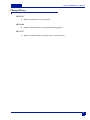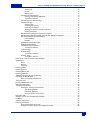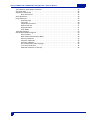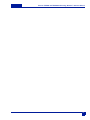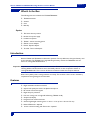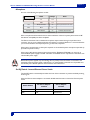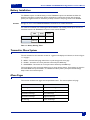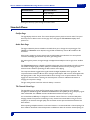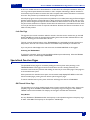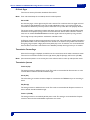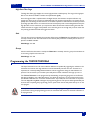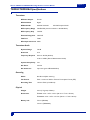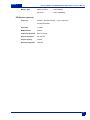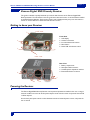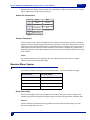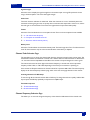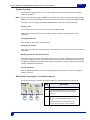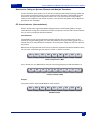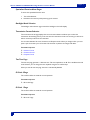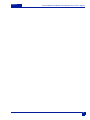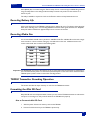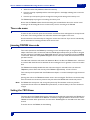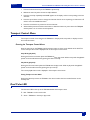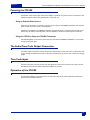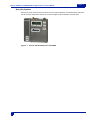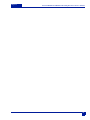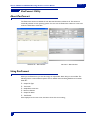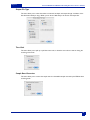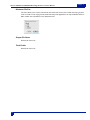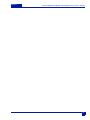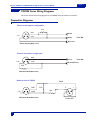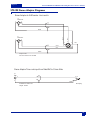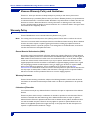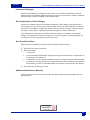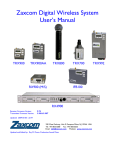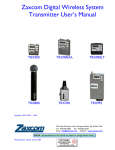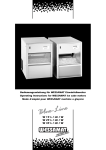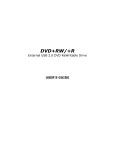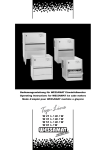Download Zaxcom TRX900AA Owner`s manual
Transcript
Owner’s Manual
TRX900 & TRX900AA
Recording Wireless™ Microphone Transceivers
ENG Diversity Receiver
Date: December 2007
Rev : 900.005
230 West Parkway, Unit 9, Pompton Plains, NJ 07444 USA
Tel: 973.835.5000
Fax: 973.835.6633
interstage
Phistersvej 31, 2900 Hellerup, Danmark
Telefon 3946 0000, fax 3946 0040
www.interstage.dk
- pro audio with a smile
Zaxcom TRX900 Owner’s Manual
Change History
2007-03-15
o
900.003 - Updated with current information.
2007-04-06
o
900.004 - Added ZaxConvert section, Updated wiriting diagrams.
2007-12-17
o
900.005 - Updated information on power switch, new manual format.
B
Zaxcom TRX900 and TRX900AA Recording Wireless™ Owner’s Manual
Table of Contents
Introduction . . . . . . . . . . . . . . . . . . . . . . . . . . . . . . . . . . . . . . . . . . . . . . . . . . . . . . . . . . . . . . . . . . . . . . . . . . . 1
Features . . . . . . . . . . . . . . . . . . . . . . . . . . . . . . . . . . . . . . . . . . . . . . . . . . . . . . . . . . . . . . . . . . . . . . . . . . . . . . 1
Firmware . . . . . . . . . . . . . . . . . . . . . . . . . . . . . . . . . . . . . . . . . . . . . . . . . . . . . . . . . . . . . . . . . . . . . . . . . . . . . 2
Getting to Know Your TRX900/TRX900AA . . . . . . . . . . . . . . . . . . . . . . . . . . . . . . . . . . . . . . . . . . . . . . . . . 2
Connectors and Switches . . . . . . . . . . . . . . . . . . . . . . . . . . . . . . . . . . . . . . . . . . . . . . . . . . . . . . . . . . . . . . . . 2
Antenna . . . . . . . . . . . . . . . . . . . . . . . . . . . . . . . . . . . . . . . . . . . . . . . . . . . . . . . . . . . . . . . . . . . . . . . 2
Microphone . . . . . . . . . . . . . . . . . . . . . . . . . . . . . . . . . . . . . . . . . . . . . . . . . . . . . . . . . . . . . . . . . . . . 3
On/Off Switch - Internal/External Power Switch . . . . . . . . . . . . . . . . . . . . . . . . . . . . . . . . . . . . . . . 3
Battery Installation . . . . . . . . . . . . . . . . . . . . . . . . . . . . . . . . . . . . . . . . . . . . . . . . . . . . . . . . . . . . . . . . . . . . . . 4
Transmitter Menu System . . . . . . . . . . . . . . . . . . . . . . . . . . . . . . . . . . . . . . . . . . . . . . . . . . . . . . . . . . . . . . . . 4
Menu Pages . . . . . . . . . . . . . . . . . . . . . . . . . . . . . . . . . . . . . . . . . . . . . . . . . . . . . . . . . . . . . . . . . . . . . . . . . . . . 4
Standard Menus . . . . . . . . . . . . . . . . . . . . . . . . . . . . . . . . . . . . . . . . . . . . . . . . . . . . . . . . . . . . . . . . . . . . . . . . 5
Pacifier Page . . . . . . . . . . . . . . . . . . . . . . . . . . . . . . . . . . . . . . . . . . . . . . . . . . . . . . . . . . . . . . . . . . . . 5
Audio Gain Page . . . . . . . . . . . . . . . . . . . . . . . . . . . . . . . . . . . . . . . . . . . . . . . . . . . . . . . . . . . . . . . . 5
TX Channel Select Page . . . . . . . . . . . . . . . . . . . . . . . . . . . . . . . . . . . . . . . . . . . . . . . . . . . . . . . . . . 5
Lock Out Page . . . . . . . . . . . . . . . . . . . . . . . . . . . . . . . . . . . . . . . . . . . . . . . . . . . . . . . . . . . . . . . . . . 6
Unlocking the TRX900/900A . . . . . . . . . . . . . . . . . . . . . . . . . . . . . . . . . . . . . . . . . . . . . . . . . 6
Specialized Function Pages . . . . . . . . . . . . . . . . . . . . . . . . . . . . . . . . . . . . . . . . . . . . . . . . . . . . . . . . . . . . . . . . 6
RX Channel Select Page . . . . . . . . . . . . . . . . . . . . . . . . . . . . . . . . . . . . . . . . . . . . . . . . . . . . . . . . . . 6
Early Models . . . . . . . . . . . . . . . . . . . . . . . . . . . . . . . . . . . . . . . . . . . . . . . . . . . . . . . . . . . . . . 6
ID Code Pages . . . . . . . . . . . . . . . . . . . . . . . . . . . . . . . . . . . . . . . . . . . . . . . . . . . . . . . . . . . . . . . . . . 7
ID0 and ID1 . . . . . . . . . . . . . . . . . . . . . . . . . . . . . . . . . . . . . . . . . . . . . . . . . . . . . . . . . . . . . . . 7
Transmission Format Page . . . . . . . . . . . . . . . . . . . . . . . . . . . . . . . . . . . . . . . . . . . . . . . . . . . . . . . . 7
Transmission formats . . . . . . . . . . . . . . . . . . . . . . . . . . . . . . . . . . . . . . . . . . . . . . . . . . . . . . . . . . . . 7
Format 0 (US) . . . . . . . . . . . . . . . . . . . . . . . . . . . . . . . . . . . . . . . . . . . . . . . . . . . . . . . . . . . . . 7
Stereo (US) . . . . . . . . . . . . . . . . . . . . . . . . . . . . . . . . . . . . . . . . . . . . . . . . . . . . . . . . . . . . . . . 7
EU (Europe) . . . . . . . . . . . . . . . . . . . . . . . . . . . . . . . . . . . . . . . . . . . . . . . . . . . . . . . . . . . . . . . 7
Format 1 (EU NB) . . . . . . . . . . . . . . . . . . . . . . . . . . . . . . . . . . . . . . . . . . . . . . . . . . . . . . . . . . 7
High-Pass Filter Page . . . . . . . . . . . . . . . . . . . . . . . . . . . . . . . . . . . . . . . . . . . . . . . . . . . . . . . . . . . . . 8
Unit . . . . . . . . . . . . . . . . . . . . . . . . . . . . . . . . . . . . . . . . . . . . . . . . . . . . . . . . . . . . . . . . . . . . . . . . . . 8
Group . . . . . . . . . . . . . . . . . . . . . . . . . . . . . . . . . . . . . . . . . . . . . . . . . . . . . . . . . . . . . . . . . . . . . . . . . 8
Programming the TRX900/TRX900AA . . . . . . . . . . . . . . . . . . . . . . . . . . . . . . . . . . . . . . . . . . . . . . . . . . . . . . 8
TRX900/TRX900AA Specifications . . . . . . . . . . . . . . . . . . . . . . . . . . . . . . . . . . . . . . . . . . . . . . . . . . . . . . . . . 9
Transmitter . . . . . . . . . . . . . . . . . . . . . . . . . . . . . . . . . . . . . . . . . . . . . . . . . . . . . . . . . . . . . . . . . . . . 9
Transmitter Audio . . . . . . . . . . . . . . . . . . . . . . . . . . . . . . . . . . . . . . . . . . . . . . . . . . . . . . . . . . . . . . . 9
Recording . . . . . . . . . . . . . . . . . . . . . . . . . . . . . . . . . . . . . . . . . . . . . . . . . . . . . . . . . . . . . . . . . . . . . . 9
Physical . . . . . . . . . . . . . . . . . . . . . . . . . . . . . . . . . . . . . . . . . . . . . . . . . . . . . . . . . . . . . . . . . . . . . . . . 9
IFB Receiver (optional) . . . . . . . . . . . . . . . . . . . . . . . . . . . . . . . . . . . . . . . . . . . . . . . . . . . . . . . . . . 10
Getting to know your Receiver . . . . . . . . . . . . . . . . . . . . . . . . . . . . . . . . . . . . . . . . . . . . . . . . . . . . . . . . . . . 11
Powering the Receiver . . . . . . . . . . . . . . . . . . . . . . . . . . . . . . . . . . . . . . . . . . . . . . . . . . . . . . . . . . . . . . . . . . 11
Internal Batteries . . . . . . . . . . . . . . . . . . . . . . . . . . . . . . . . . . . . . . . . . . . . . . . . . . . . . . . . . . . . . . . 12
External Power Sources . . . . . . . . . . . . . . . . . . . . . . . . . . . . . . . . . . . . . . . . . . . . . . . . . . . . . . . . . 12
Receiver Connections . . . . . . . . . . . . . . . . . . . . . . . . . . . . . . . . . . . . . . . . . . . . . . . . . . . . . . . . . . . . . . . . . . 12
Output Connector . . . . . . . . . . . . . . . . . . . . . . . . . . . . . . . . . . . . . . . . . . . . . . . . . . . . . . . . . . . . . 12
Output Pin Connections . . . . . . . . . . . . . . . . . . . . . . . . . . . . . . . . . . . . . . . . . . . . . . . . . . . . . . . . . 13
Antenna Connectors . . . . . . . . . . . . . . . . . . . . . . . . . . . . . . . . . . . . . . . . . . . . . . . . . . . . . . . . . . . . 13
Cables . . . . . . . . . . . . . . . . . . . . . . . . . . . . . . . . . . . . . . . . . . . . . . . . . . . . . . . . . . . . . . . . . . 13
Receiver Menu System . . . . . . . . . . . . . . . . . . . . . . . . . . . . . . . . . . . . . . . . . . . . . . . . . . . . . . . . . . . . . . . . . . 13
Home Status Page . . . . . . . . . . . . . . . . . . . . . . . . . . . . . . . . . . . . . . . . . . . . . . . . . . . . . . . . . . . . . . 13
Antenna . . . . . . . . . . . . . . . . . . . . . . . . . . . . . . . . . . . . . . . . . . . . . . . . . . . . . . . . . . . . . . . . . 13
Signal Strength . . . . . . . . . . . . . . . . . . . . . . . . . . . . . . . . . . . . . . . . . . . . . . . . . . . . . . . . . . . . 14
i
Zaxcom TRX900 and TRX900AA Recording Wireless™ Owner’s Manual
Audio Level . . . . . . . . . . . . . . . . . . . . . . . . . . . . . . . . . . . . . . . . . . . . . . . . . . . . . . . . . . . . . . 14
Format . . . . . . . . . . . . . . . . . . . . . . . . . . . . . . . . . . . . . . . . . . . . . . . . . . . . . . . . . . . . . . . . . . 14
Battery Level . . . . . . . . . . . . . . . . . . . . . . . . . . . . . . . . . . . . . . . . . . . . . . . . . . . . . . . . . . . . . 14
Channel Code Selection Page . . . . . . . . . . . . . . . . . . . . . . . . . . . . . . . . . . . . . . . . . . . . . . . . . . . . . 14
Scanning Channels in 5 MHz Steps . . . . . . . . . . . . . . . . . . . . . . . . . . . . . . . . . . . . . . . . . . . . 14
Transmitter reference . . . . . . . . . . . . . . . . . . . . . . . . . . . . . . . . . . . . . . . . . . . . . . . . . . . . . . 14
Channel Frequency Selection Page . . . . . . . . . . . . . . . . . . . . . . . . . . . . . . . . . . . . . . . . . . . . . . . . . 14
Channel Scan Page . . . . . . . . . . . . . . . . . . . . . . . . . . . . . . . . . . . . . . . . . . . . . . . . . . . . . . . . . . . . . . 15
Starting a Scan . . . . . . . . . . . . . . . . . . . . . . . . . . . . . . . . . . . . . . . . . . . . . . . . . . . . . . . . . . . . 15
Accepting the Channel . . . . . . . . . . . . . . . . . . . . . . . . . . . . . . . . . . . . . . . . . . . . . . . . . . . . . 15
Discarding the Channel . . . . . . . . . . . . . . . . . . . . . . . . . . . . . . . . . . . . . . . . . . . . . . . . . . . . . 15
Blocking out Channels with RF Interference . . . . . . . . . . . . . . . . . . . . . . . . . . . . . . . . . . . . 15
Starting a New Scan . . . . . . . . . . . . . . . . . . . . . . . . . . . . . . . . . . . . . . . . . . . . . . . . . . . . . . . 15
Best Practice: Scanning For a Low Noise Frequency . . . . . . . . . . . . . . . . . . . . . . . . . . . . . . . . . . . 15
Best Practice: Finding the Quietest Channels with Multiple Transmitters . . . . . . . . . . . . . . . . . . 16
IP3 channel selection (Intermodulation) . . . . . . . . . . . . . . . . . . . . . . . . . . . . . . . . . . . . . . . . . . . . 16
Intermodulation . . . . . . . . . . . . . . . . . . . . . . . . . . . . . . . . . . . . . . . . . . . . . . . . . . . . . . . . . . . 16
Example . . . . . . . . . . . . . . . . . . . . . . . . . . . . . . . . . . . . . . . . . . . . . . . . . . . . . . . . . . . . . . . . . 16
Specialized Function Menu Pages . . . . . . . . . . . . . . . . . . . . . . . . . . . . . . . . . . . . . . . . . . . . . . . . . . 17
Backlight Mode Selection . . . . . . . . . . . . . . . . . . . . . . . . . . . . . . . . . . . . . . . . . . . . . . . . . . . . . . . . . 17
Transmission Format Selection . . . . . . . . . . . . . . . . . . . . . . . . . . . . . . . . . . . . . . . . . . . . . . . . . . . . 17
Transmitter reference . . . . . . . . . . . . . . . . . . . . . . . . . . . . . . . . . . . . . . . . . . . . . . . . . . . . . . 17
Test Tone Page . . . . . . . . . . . . . . . . . . . . . . . . . . . . . . . . . . . . . . . . . . . . . . . . . . . . . . . . . . . . . . . . 17
ID Code 0 Page . . . . . . . . . . . . . . . . . . . . . . . . . . . . . . . . . . . . . . . . . . . . . . . . . . . . . . . . . . . . . . . . 17
Transmitter reference . . . . . . . . . . . . . . . . . . . . . . . . . . . . . . . . . . . . . . . . . . . . . . . . . . . . . . 17
ID Code 1 Page . . . . . . . . . . . . . . . . . . . . . . . . . . . . . . . . . . . . . . . . . . . . . . . . . . . . . . . . . . . . . . . . 17
Transmitter reference . . . . . . . . . . . . . . . . . . . . . . . . . . . . . . . . . . . . . . . . . . . . . . . . . . . . . . 17
Power saver mode and receiver Heat dissipation . . . . . . . . . . . . . . . . . . . . . . . . . . . . . . . . . . . . . . . . . . . . 18
Specifications . . . . . . . . . . . . . . . . . . . . . . . . . . . . . . . . . . . . . . . . . . . . . . . . . . . . . . . . . . . . . . . . . . . . . . . . . 19
Power . . . . . . . . . . . . . . . . . . . . . . . . . . . . . . . . . . . . . . . . . . . . . . . . . . . . . . . . . . . . . . . . . . . . . . . . 19
Physical . . . . . . . . . . . . . . . . . . . . . . . . . . . . . . . . . . . . . . . . . . . . . . . . . . . . . . . . . . . . . . . . . . . . . . . 19
Frequency . . . . . . . . . . . . . . . . . . . . . . . . . . . . . . . . . . . . . . . . . . . . . . . . . . . . . . . . . . . . . . . . . . . . . 19
Recording Media . . . . . . . . . . . . . . . . . . . . . . . . . . . . . . . . . . . . . . . . . . . . . . . . . . . . . . . . . . . . . . . . . . . . . . 21
Recording Format . . . . . . . . . . . . . . . . . . . . . . . . . . . . . . . . . . . . . . . . . . . . . . . . . . . . . . . . . . . . . . . . . . . . . 21
Recording Battery Life . . . . . . . . . . . . . . . . . . . . . . . . . . . . . . . . . . . . . . . . . . . . . . . . . . . . . . . . . . . . . . . . . . 22
Recording Media Size . . . . . . . . . . . . . . . . . . . . . . . . . . . . . . . . . . . . . . . . . . . . . . . . . . . . . . . . . . . . . . . . . . . 22
TRX900 Transmitter Recording Operation . . . . . . . . . . . . . . . . . . . . . . . . . . . . . . . . . . . . . . . . . . . . . . . . . 22
Formatting the Mini SD Card . . . . . . . . . . . . . . . . . . . . . . . . . . . . . . . . . . . . . . . . . . . . . . . . . . . . . . . . . . . . 22
How to Format the Mini SD Card . . . . . . . . . . . . . . . . . . . . . . . . . . . . . . . . . . . . . . . . . . . . . . . . . 22
Time code menu . . . . . . . . . . . . . . . . . . . . . . . . . . . . . . . . . . . . . . . . . . . . . . . . . . . . . . . . . . . . . . . . . . . . . . 23
Jamming TRX900 time code . . . . . . . . . . . . . . . . . . . . . . . . . . . . . . . . . . . . . . . . . . . . . . . . . . . . . . . . . . . . . 23
Setting the TRX Name . . . . . . . . . . . . . . . . . . . . . . . . . . . . . . . . . . . . . . . . . . . . . . . . . . . . . . . . . . . . . . . . . . 23
Transport Control Menu . . . . . . . . . . . . . . . . . . . . . . . . . . . . . . . . . . . . . . . . . . . . . . . . . . . . . . . . . . . . . . . . 24
Entering the Transport Control Menu . . . . . . . . . . . . . . . . . . . . . . . . . . . . . . . . . . . . . . . . . . . . . . 24
Stop Mode (playback) . . . . . . . . . . . . . . . . . . . . . . . . . . . . . . . . . . . . . . . . . . . . . . . . . . . . . . 24
Play Mode (playback) . . . . . . . . . . . . . . . . . . . . . . . . . . . . . . . . . . . . . . . . . . . . . . . . . . . . . . . 24
Exiting Transport Control Menu . . . . . . . . . . . . . . . . . . . . . . . . . . . . . . . . . . . . . . . . . . . . . 24
Dual Color LED . . . . . . . . . . . . . . . . . . . . . . . . . . . . . . . . . . . . . . . . . . . . . . . . . . . . . . . . . . . . . . . . . . . . . . . 24
Getting To Know Your STA100 Stereo Adapter . . . . . . . . . . . . . . . . . . . . . . . . . . . . . . . . . . . . . . . . . . . . . 25
Installation . . . . . . . . . . . . . . . . . . . . . . . . . . . . . . . . . . . . . . . . . . . . . . . . . . . . . . . . . . . . . . . . . . . . . . . . . . . 25
Adjusting Input Level . . . . . . . . . . . . . . . . . . . . . . . . . . . . . . . . . . . . . . . . . . . . . . . . . . . . . . . . . . . . . . . . . . . 25
Powering the STA100 . . . . . . . . . . . . . . . . . . . . . . . . . . . . . . . . . . . . . . . . . . . . . . . . . . . . . . . . . . . . . . . . . . 26
Using an External Power Source . . . . . . . . . . . . . . . . . . . . . . . . . . . . . . . . . . . . . . . . . . . . . . . . . . . 26
Using the STA100 to Power the TRX900 Transmitter . . . . . . . . . . . . . . . . . . . . . . . . . . . . . . . . . 26
ii
Zaxcom TRX900 and TRX900AA Recording Wireless™ Owner’s Manual
The Audio/Time Code Output Connection . . . . . . . . . . . . . . . . . . . . . . . . . . . . . . . . . . . . . . . . . . . . . . . . . 26
Time Code Input . . . . . . . . . . . . . . . . . . . . . . . . . . . . . . . . . . . . . . . . . . . . . . . . . . . . . . . . . . . . . . . . . . . . . . 26
Operation of the STA100 . . . . . . . . . . . . . . . . . . . . . . . . . . . . . . . . . . . . . . . . . . . . . . . . . . . . . . . . . . . . . . . 26
Host Unit functions . . . . . . . . . . . . . . . . . . . . . . . . . . . . . . . . . . . . . . . . . . . . . . . . . . . . . . . . . . . . . 27
About ZaxConvert . . . . . . . . . . . . . . . . . . . . . . . . . . . . . . . . . . . . . . . . . . . . . . . . . . . . . . . . . . . . . . . . . . . . 29
Using ZaxConvert . . . . . . . . . . . . . . . . . . . . . . . . . . . . . . . . . . . . . . . . . . . . . . . . . . . . . . . . . . . . . . . . . . . . . 29
Output File Type . . . . . . . . . . . . . . . . . . . . . . . . . . . . . . . . . . . . . . . . . . . . . . . . . . . . . . . . . . . . . . . 30
Time Code . . . . . . . . . . . . . . . . . . . . . . . . . . . . . . . . . . . . . . . . . . . . . . . . . . . . . . . . . . . . . . . . . . . . 30
Sample Rate Conversion . . . . . . . . . . . . . . . . . . . . . . . . . . . . . . . . . . . . . . . . . . . . . . . . . . . . . . . . . 30
Maximum File Size . . . . . . . . . . . . . . . . . . . . . . . . . . . . . . . . . . . . . . . . . . . . . . . . . . . . . . . . . . . . . . 31
Output File Name . . . . . . . . . . . . . . . . . . . . . . . . . . . . . . . . . . . . . . . . . . . . . . . . . . . . . . . . . . . . . . 31
Track Enable . . . . . . . . . . . . . . . . . . . . . . . . . . . . . . . . . . . . . . . . . . . . . . . . . . . . . . . . . . . . . . . . . . 31
Transmitter Diagrams . . . . . . . . . . . . . . . . . . . . . . . . . . . . . . . . . . . . . . . . . . . . . . . . . . . . . . . . . . . . . . . . . . 33
STA100 Stereo Adapter Diagrams . . . . . . . . . . . . . . . . . . . . . . . . . . . . . . . . . . . . . . . . . . . . . . . . . . . . . . . . 34
Warranty Policy . . . . . . . . . . . . . . . . . . . . . . . . . . . . . . . . . . . . . . . . . . . . . . . . . . . . . . . . . . . . . . . . 35
Return Material Authorization (RMA) . . . . . . . . . . . . . . . . . . . . . . . . . . . . . . . . . . . . . . . . . . . . . . 35
Warranty Limitations . . . . . . . . . . . . . . . . . . . . . . . . . . . . . . . . . . . . . . . . . . . . . . . . . . . . . . . . . . . 35
Limitation of Remedies . . . . . . . . . . . . . . . . . . . . . . . . . . . . . . . . . . . . . . . . . . . . . . . . . . . . . . . . . . 35
Limitation of Damages . . . . . . . . . . . . . . . . . . . . . . . . . . . . . . . . . . . . . . . . . . . . . . . . . . . . . . . . . . . 36
No Consequential or Other Damages . . . . . . . . . . . . . . . . . . . . . . . . . . . . . . . . . . . . . . . . . . . . . . 36
Your Use of the Product . . . . . . . . . . . . . . . . . . . . . . . . . . . . . . . . . . . . . . . . . . . . . . . . . . . . . . . . . 36
Additional Limitations on Warranty . . . . . . . . . . . . . . . . . . . . . . . . . . . . . . . . . . . . . . . . . . . . . . . . 36
iii
Zaxcom TRX900 and TRX900AA Recording Wireless™ Owner’s Manual
iv
Zaxcom TRX900 and TRX900AA Recording Wireless™ Owner’s Manual
Chapter 1
Chapter 1
What’s In the Box
The following items are included in the TRX900/TRX900AA:
o
TRX900 transmitter
o
Antenna
o
Case
o
Belt Clip
Options
o
TRX series diversity receiver
o
Receiver A/C power supply
o
Lavaliere microphone
o
TRX901 - internal recording option
o
STA100 - Stereo Adaptor
o
EA100 - Earpiece Adaptor
o
TCA100 - Time Code Adaptor
Introduction
Both the TRX900 and TRX900AA are identical in operation. The only difference is the type of battery used
in the transmitter. The TRX900 uses a single CR123 type battery, whereas the TRX900AA uses two
Lithium or rechargeable NiMH batteries.
Important: Only Lithium or rechargeable NiMH should be used in the TRX900AA model. Any other battery chemistry
including Alkaline and Ultra batteries have a substantially reduced run-time compared to Lithium or
rechargeable NiMH cells. This is true for all Zaxcom transmitter models that accept AA batteries.
Never use any battery that is missing insulation on its body. This can allow a short circuit in the battery
compartment causing damage to the transmitter.
Features
1
o
Digital modulation wireless transmitter
o
Superb audio quality that rivals a hardþwired microphone
o
RF remote control of body pack
o
Digital drop-out protection
o
Five hour running time on single CR123 battery (TRX900 model)
o
Graphic LCD display
o
Integrated Time Code transmission
o
Small and lightweight measuring: 2.4-in. x .69-in. x 2.1-in. (61 mm x 18 mm x 53 mm)
o
Built-in IFB Receiver –Optional
o
12 hour internal recording with Time Code – Optional
Chapter 1
Zaxcom TRX900 and TRX900AA Recording Wireless™ Owner’s Manual
Firmware
Each TRX900 is shipped with the latest version of the firmware. As newer firmware is available, it is
available from Zaxcom. Each time the transmitter is powered on, the firmware revision code is displayed
for brief period in the upper right of the LCD screen.
Getting to Know Your TRX900/TRX900AA
1
1.
2.
3.
4.
5.
6.
7.
8.
2
5
Antenna
Microphone connector
Menu selection buttons (inc/dec)
Menu button
LCD panel
Battery compartment
Mini SD connector
On/Off switch
3
7
8
4
Top View
6
Figure 1-1
TRX-900 Front and Top View
Connectors and Switches
Antenna
The transmitter uses a gold plated SSMA connector. Included is an antenna cut to the correct length for
your transmitter’s specific frequency. You should periodically check that the connector is securely
mounted.
2
Chapter 1
Zaxcom TRX900 and TRX900AA Recording Wireless™ Owner’s Manual
Microphone
Use one of the following microphone models:
Brand
Model
Voltage
Countryman
B6
1.5 V
EMW
1.5 V
DPA
Miniture LAV 4063
3V
Shure
WL50
5V
Sennheiser
MKE-2 Platinum
3V
Notes
Use only the Zaxcom 3.3v model
Do not use the Gold model
Other microphones will be added to this list when verification of their 3.3v power performance and RF
interference susceptibility has been completed.
The Zaxcom transmitter has an unbalanced microphone input accessed through a 3 pin Micro-Lemo
connector. You can use an unbalanced dynamic microphone or a powered lavaliere. It is recommended that
you use 3-wire lavalieres with separate pins for ground, audio, and power.
When using a line level input, an inline pad is required on the standard dynamic microphone input cable (3
pin XLR to 3 pin Micro-Lemo).
Cau
!
tion
Cau
tion
When using a 48V phantom powered microphone with the TRX900 and TRX900A, you must use an
external 48 Volt power supply. The MMT transmitter and TRX990 are the only Zaxcom transmitters with
a built-in 48V power supply.
Deneke 48 V power supplies may cause damage the mic preamp of the transmitter if connected to the
transmitter when the power supply is switched on. It is recommended to avoid this unit, if possible since
the Deneke puts a 48 VDC spike into the transmitter, when switched on.
Caution
On/Off Switch - Internal/External Power Switch
The On/OFF switch is intentionally set below the frame of the transmitter to prevent accidental powering
off during use.
When the Zaxcom Stereo Adapter is connected, On/Off switch becomes an Internal or External power
switch.
Switch Posiion
3
No Stereo Adapter
Installed
Stereo Adapter
Installed
ON
ON
Internal Power
OFF
OFF
External Power
Chapter 1
Zaxcom TRX900 and TRX900AA Recording Wireless™ Owner’s Manual
Battery Installation
The TRX900 requires one CR123 battery, and the TRX900AA requires two AA batteries. Place the
batteries in the battery compartment. Ensure the batteries are placed into the unit with the proper
polarity. The negative contact on the battery is always connects to the spring contact in the TRX900.
Caution:
Damage can occur to the TRX900/TRX900AA if the batteries are installed backwards.
For maximum transmitter time use Energizer Lithium batteries. This usually provides up to 10 hours of
transmitter time for the TRX900AA, and up to 5 hours with the TRX900.
NiMH
Lithum
Alkaline
TRX900
-
4.5 Hours
-
TRX900AA
7- 8 Hours
(2600 mA)
8 Hours
4 Hours
Table 1.1: Battery Running Times
Transmitter Menu System
The user interface for the transmitter consists of a graphic LCD display and 3 buttons, as shown in Figure
1-1 on page 2.
o
MENU – Function/menu page select: Press to cycle through each menu page.
o
UP/INC – Increment the current parameter selected by the MENU key.
o
DOWN/DEC – Decrement the current parameter selected by the MENU key.
The transmitter has a few menu pages allowing you to change various settings. These settings are stored in
the FLASH ROM when powered down, so no additional memory battery is required and the settings
always remain secure without power.
Menu Pages
There are five standard menu pages and nine specialized menus. This section explains each page.
Standard Menus
Specialized Menus
Pacifier Page
ID Code #0 Select Page
Audio Gain Page
ID Code #1 Select Page
TX Channel Select Page
Format Select Page
RX Channel Select Page
High-Pass Filter Page
Lockout Page
Limiter On/Off Page
4
Zaxcom TRX900 and TRX900AA Recording Wireless™ Owner’s Manual
Standard Menus
Chapter 1
Specialized Menus
Group Select Page
Unit Select Page
Power Up Lock/Unlock Page
Pressing the Menu key cycles through the various menus.
Standard Menus
Pacifier Page
This page displays the three items. The transmit frequency, battery level, and record mode. The up and
down keys have no affect on items on this page. This is the page the TRX900/900AA displays when
powered on.
Audio Gain Page
This page, indicated by the word GAIN on the LCD, allows you to change the mic preamp gain. The
TRX900 and TRX900AA can be adjusted, using the INC and DEC keys, from 0 dB to 36 dB in 2 dB
increments.
When audio is applied to the microphone input the LCD displays the audio level. If no microphone is
connected, the display goes blank but stays in the gain setting mode.
If an audio signal is present, the signal strength is displayed horizontally from left to right, from -40 dB to
0 dB.
The TRX900/900AA features a digitally controlled analog limiter that is located before the A/D converter.
This enables the digital signal processor (DSP) to automatically attenuate the mic preamp gain when
excessive audio is detected, preventing the A/D converter from clipping.
The compressor/limiter engages before signal exceeds the digital capabilities of the signal path. The
compressor/limiter activates 6 dB from where the signal would clip the A/D converter. With digital audio,
this clipping level is 0 dB. The gain level should be set low enough so the compressor/limiter does not
engage even when the talent is shouting. See the Compressor section for additional information on
changing the compressor settings.
This gain setting remains intact even when the battery is removed.
TX Channel Select Page
This page allows you to change the TX channel center frequency. This frequency can be adjusted
throughout its 30 MHz range. The TRX900 and TRX900AA have the capability of using a frequency rage of
518.0 - 870.0 MHz. Your TRX900 unit has a 30 MHz block within this frequency range.
You use the INC and DEC keys to change the transmitter channel. There is a one second delay when
changing channels. This prevents transmitting on every channel encountered while moving to the new
frequency. If the channel is changed quickly, the transmitter remains quiet until the desired channel has
been selected.
When operating multiple transmitters in the same location it is recommended that a channel spacing of at
least 1 MHz be maintained. If channel frequencies are difficult to obtain the minimum channel spacing can
5
Chapter 1
Zaxcom TRX900 and TRX900AA Recording Wireless™ Owner’s Manual
be as low as .6 MHz when set to US modulation or .5 MHz when set to European modulation. When you
use a large channel spread between transmitters, it aids in reception. Maintaining a distance of 20 feet or
more between any transmitter and receiver also aids in reception when several transmitters are used at the
same time. This prevents any transmitters from de-sensing the receiver.
Channel plan programs used to prevent intermod problems are not needed when using the Zaxcom Digital
Wireless system. However, if regular FM mics are being used close to the Zaxcom system then you must
plan your channel assignments to prevent intermod. When two FM transmitters come close to each other
they can transmit interference on adjacent channels. Since this interference is transmitted into the air there
is no way for the Zaxcom receiver to reject this interference. However, the Zaxcom transmitters do not
suffer from this problem.
Lock Out Page
This page has a five second countdown. After five seconds, when the counter reaches zero (0), the LCD
displays LOCKED and cannot be changed without holding down both the Menu and INC buttons at the
same time. Powering the unit off also clears the lock.
The lock out mode prevents buttons on the TRX900/900AA from accidentally from being pressed. As a
safety feature, when the unit is locked, all buttons are disabled except the ability to unlock the unit.
If you scan past the LOC display to the next menu item, the LOCK MODE will not be engaged.
Unlocking the TRX900/900A
To unlock the transmitter, press and hold the MENU and INC keys simultaneously. When the TRX900/
TRX900AA unlocks, the LCD displays UNLOCKED.
Specialized Function Pages
The specialized function pages are accessed by holding the menu key down when powering on the
TRX900/TRX900AA. These pages cannot be accessed when the unit is already powered on, the
transmitter must be off, then powered while holding the menu key to access these pages. These pages are
in the extended menu system.
When powered in the extended menu system, the transmitter briefly displays EXT MENU on the LCD.
Like the standard pages, pressing the menu button cycles through the pages.
To exit the extended menu system, power off the unit. All changes are saved to a FLASH ROM.
RX Channel Select Page
This page allows you to change the RX channel center frequency used for IFB. There was a change in the
frequency range of the TRX900 and TRX900AA. The frequency range was changed so that could the
TRX900 could be used worldwide. The freqency was changed to 2.4 GHz with 100 channels.
Early Models
On early TRX900 and TRX900AA models, the frequency can be adjusted throughout its frequency range
of 944.0 - 952.0 MHz. This frequency can be adjusted in 100 kHz steps.
6
Zaxcom TRX900 and TRX900AA Recording Wireless™ Owner’s Manual
Chapter 1
ID Code Pages
There are two Security ID Codes, identified as ID0 and ID1.
Note: These codes should always be set to 000 for normal un-coded operation.
ID0 and ID1
On these two pages, a three digit security ID code is entered. The code from these two pages is formed
into a single six digit identification code. This six digit identification code, is your security key for this
transmitter. An identical key must be present in the receiver for any audio data to be properly decoded.
This security mode is useful where sensitive information must not be made public. Standard FM wireless
transmitters can be picked up using scanners and other electronic devices. Unless a Zaxcom receiver is
used, even an uncoded TRX900/TRX900AA transmitter signal could not be picked up using a scanner.
The six digit security code provides a combination of 8 million codes.
If a Zaxcom receiver has been programmed with a security code, it also still receives uncoded transmitters
(both ID#0 and ID#1 codes set to 000). Since this receiver has to check for two possible code situations,
during long range reception a slight performance penalty may occur. To avoid this, it is recommended that
the transmitter and receiver codes both be set to 000,000 (uncoded) when high security is not needed.
Transmission Format Page
When the Format page is displayed, the LCD shows the current format of the audio transmission stream.
There are four transmission modes; Format 0 (US), Stereo (US), EU (Europe), and Format 1 (EU NB).
Note: If the transmission format is not set correctly, the receiver will not be able to receive any audio from this receiver.
Transmission formats
Format 0 (US)
This setting transmits in wideband mono mode. This mode is recommended for US customers or other
countries where a 200 kHz channel bandwidth is legal.
Stereo (US)
This is the setting to use when the stereo adapter is connected to the TRX900 and you are recording in
stereo.
EU (Europe)
This setting transmits in wideband mono mode. This mode is recommended for European customers or
where 120 kHz channel bandwidth is legal.
Format 1 (EU NB)
This setting transmits in narrowband (96 kHz) mono mode. This setting is recommended for European
customers where the channel bandwidth requirements are stricter.
7
Chapter 1
Zaxcom TRX900 and TRX900AA Recording Wireless™ Owner’s Manual
High-Pass Filter Page
The High-Pass Filter page displays the current high-pass filter cutoff frequency. The range of the high-pass
filter is from 30 Hz to 220 Hz. The filters are implemented digitally.
Since the high-pass filter is implemented in the digital domain, the automatic compressor/limiter may
engage even when you do not hear any substantial audio. The purpose of the limiter is to prevent the mic
preamp from over-driving the A/D converter, so the limiter operates on audio before it has been processed
by the high-pass filter. If there is a massive amount of low frequency audio content being filtered out by the
high pass filter, such as wind noise, you may hear the effects of the limiter without hearing the audio that
caused the limiter to engage. If this problem occurs then the gain is set too high and you must reduce the
mic preamp gain below the level that triggers the limiter.
Unit
The unit menu is how you identify the transmitter. When using the IFB800/900, this identification is used to
remotely control the unit. This information is also useful in post production to identify the unit since it is
placed in the BWF metadata.
Valid Range: 0 to 200
Group
Like the unit ID, this information is used by the IFB800/900 to remotely control a group of transmitters set
to the same group ID at the same time.
Valid Range: 0 to 100
Programming the TRX900/TRX900AA
Visit http://www.zaxcom.com for future software additions and updates. By upgrading the software in the
transmitter and receiver the range and feature set will dramatically increase over time. Zaxcom has a
reputation for constantly adding additional features and user suggestions during the entire lifetime of a
product. This ensures that your wireless system will perform better and better the longer you own it.
Cau
t
!
tion
Cau
ion
The TRX990/TRX990AA can be programmed by downloading the operating program from the Zaxcom
web site and loading it onto a Mini SD memory card. Once the program is on the card insert the card in
the TRX900. Hold down the “Increment and Decrement” key at the same time and switch on the power.
The unit displays BurningROM, and begins the programming process This process takes approximately 20
seconds. After completing the programming process, power down the unit and power back up to run the
new program.
Caution
Do not power down the TRX900/900AA transmitter during the programming process. If the unit is
powered down during the programming process, the transmitter will need to be sent back to Zaxcom to
be reprogrammed.
8
Zaxcom TRX900 and TRX900AA Recording Wireless™ Owner’s Manual
TRX900/TRX900AA Specifications
Transmitter
RF Power Output
50 mW
RF Modulation
Digital
RF Bandwidth
200 KHz US Model
RF Frequency Range
518-870 MHz (must be ordered in a 30 MHz block)
RF Frequency Step
100 KHz
Emission Designator
180 KV2E
FCC Part
74.861
125 KHz European Model
RF Output Connector SSMA
Transmitter Audio
Dynamic Range
106 dB
Distortion
.01%
Frequency Response
30 Hz to 16 KHz (Mode 0)
.2 Hz to 16 KHz (Test and Measurement Model)
System Group Delay
3 ms
Mic Power
3.3v DC
Mic Connector
3 pin Lemo (part # FBV.00.303.NLA)
Recording
Media
Mini SD card (Flash memory)
File Format
.ZAX - converts to WAV or Zaxcom Transcription Format (ZTF)
Recording Time
12 Hours .ZAX (w/2 GB card)
Physical
Weight
4.0 oz (113 grams) w/battery
Dimensions
TRX900: 2.3-in. x .65-in. x 2.3-in. (58 mm x 17 mm x 58 mm)
TRX900AA: 2.3-in. x .65-in. x 3.13-in. (58 mm x 17 mm x 80 mm)
Battery Life
5 hours (TRX900)
10 hours (TRX900AA)
9
Chapter 1
Chapter 1
Zaxcom TRX900 and TRX900AA Recording Wireless™ Owner’s Manual
Battery Type
CR123 (3.0 VDC)
1 Cell (TRX900)
AA Lithium
2 Cells (TRX900AA)
IFB Receiver (optional)
Frequency
944 MHz - 952 MHz (US Only — early models only)
2.4 GHz (Worldwide)
Sensitivity
-110 dBm
RF Bandwidth
200 KHz
Frequency Response
20 Hz to 12 KHz
Output Impedance
8 Ω minimum
Frequency Step
100 KHz
Emission Designator
180 KV2E
10
Chapter 2
Zaxcom TRX900 and TRX900AA Recording Wireless™ Owner’s Manual
Chapter 2
Zaxcom Digital ENG Diversity Receiver
This guide is intended to quickly familiarize you with the basic functions of the Zaxcom Digital ENG
Diversity Receiver. The information in this user guide was written with version 1.0 of the firmware installed
in the ENG Diversity Receiver. The firmware revision code is displayed shortly every time the receiver is
turned on. Contact Zaxcom to obtain the latest firmware version.
Getting to know your Receiver
Front View
1
2
Front View
1. LCD display
2. Antenna connections
3. Increment/decrement buttons.
4. Menu button
5. Power LED and selection switch
2
3
5
4
Rear View
Rear View
1. Battery compartment
2. Microphone XLR connector
3. Line/Microphone impedance switches
4. External DC Power Connector
4
1
3
2
Powering the Receiver
The Zaxcom Digital ENG Diversity Receiver can be powered by batteries installed in the unit, or using an
external 12 VDC source. An AC-to-DC power adapter comes with the receiver and provides the external
12 VDC required.
Use the front panel power switch to select between internal and external power sources, and power the
unit on and off.
11
Chapter 2
Zaxcom TRX900 and TRX900AA Recording Wireless™ Owner’s Manual
Internal Batteries
Four AA batteries are used to power the Zaxcom Digital ENG Diversity Receiver. Use either Lithium AA
batteries or by Nickel Metal Hydride (NiMH) AA batteries , while alkaline batteries may be used, they will
only power the unit for a short period of time (approximately 30 to 60 minutes). Rechargeable NiMH
batteries last up to 3 hours, while Lithium batteries last about 6 hours.
Important: Never use any battery that is missing insulation on its body. This can allow a short circuit in the battery
compartment causing damage to the transmitter.
Set the front panel power switch to the INT position when using the internal batteries.
Cau
tion
Cau
tion
The 4 AA batteries are accessed by pressing on the battery door while sliding the door away from the
center of the unit.
!
Always observe the correct battery polarity. The battery should be loaded with the + and – as indicated by
the text on the back panel. The battery negative should be connected to the battery spring contact on the
battery door.
Caution
External Power Sources
An external 12 VDC power source can be used to power the receiver for extended periods of time. Set
the front panel power switch to the EXT position when using an external power source. The receiver does
not automatically switch to an internal power source if external power source is lost. You must manually
change the front panel power switch from EXT to INT, to power the unit from the internal AA batteries.
The receiver is externally powered by a 2.5 mm (0.1-in.) barrel connector supplying 12 VDC at 300þmA.
The center pin is positive. The receiver external power ranges from +9 VDC to +15 VDC. However, if the
voltage drops below 10 VDC, the audio quality degrades.
Neg
Pos
Receiver Connections
This section describes the physical connectors on the Zaxcom Digital ENG Diversity Receiver. The power
connector is not described in this section, refer to the previous section for details on it.
Output Connector
The 3- or 5-pin XLR type connector provides the output of the receiver. A stereo receiver uses the 5-pin
XLR connector, while the mono receiver uses the 3-pin XLR connector. You can choose either line level or
mic level audio on the output of the receiver. Use the switches on the rear of the receiver to change
12
Zaxcom TRX900 and TRX900AA Recording Wireless™ Owner’s Manual
Chapter 2
between line and mic level. In the mic position, the output level is -42 dB. In the Line position, the output
level is -2 dB. There is 20 dB of system headroom.
Output Pin Connections
Pin
Stereo
Mono
1
Ground
Ground
2
Left Channel +
Mono +
3
Left Channel -
Mono -
4
Right Channel +
5
Right Channel -
Antenna Connectors
The front of the receiver contains two SMA thread-on connectors. These are 50 Ω antenna connections
designed to feed two external log-periodic (commonly referred to as shark-fin) or whip antennas. For best
performance, mount antennas at least 3 feet (1 metre) away from any transmitters. This is because strong
radio frequency sources reduce the receiver’s sensitivity. The receiver is optimized for properly tuned
external log-periodic antennas. When whip antennas are used, there is a noticeable reduction in the range
of the receiver.
Cables
For maximum performance, use high quality 50 Ω coax cable and only as much cable as is needed
otherwise the receiver’s sensitivity may suffer.
Receiver Menu System
There are four standard menu pages and four specialized menus. This section explains each page.
Standard Menu
Specialized Menu
Home Status
Backlight Mode Selection
Channel Code Selection
Transmission Format Selection
Channel Freq. Selection
Test Tone Page
Channel Scan
Code ID 0 & 1 Pages
Home Status Page
The home status page provides you with important information about your receiver at a glance. This
includes which antenna is being used, the signal strength, the audio level, signal format, and battery level.
Antenna
The first character of the Home Status page indicates the antenna diversity channel being used. This
character is always either an A or B.
13
Chapter 2
Zaxcom TRX900 and TRX900AA Recording Wireless™ Owner’s Manual
Signal Strength
Characters 2 and 3 display the signal strength from the antenna input. A strong RF input level is shown
using a checkered pattern. This is the ideal signal strength.
Audio Level
The fourth character indicates the audio level. When this character turns into a checkered pattern the
transmitter is limiting the gain of its mic preamp due to excessive audio input levels. If this occurs, reduce
the audio gain on the transmitter. This ensures the highest level of unprocessed audio quality.
Format
Characters 5 and 6 indicate the current reception format. There are three reception formats available:
o
us - US mode format #0 (mono)
o
eu - European narrow-band format #1
o
st - US stereo mode format #2 (stereo)
Battery Level
Characters 7 and 8 indicate the transmitter’s battery level. This level ranges from T0 to T9. When the level
reads T0, the transmitter only has a few minutes left before it the battery is depleted.
Channel Code Selection Page
This page allows you to change the channel while observing the signal strength of each antenna input. This
channel code matches the transmitter’s channel code. When a valid, error-free transmitter is detected, the
“ch” characters become capitalized and the LED on the receiver front panel changes from red to green.
The channel code is the last three digits of the channel frequency, a channel code of 321 represents a
frequency of 532.1 MHz, or 732.1 MHz depending on the block your transmitter is operating on.
If the receiver has European software the channel code of 321 represents 832.1 MHz. The exact frequency
displays in the channel frequency selection page, which is the next menu page selection on the receiver.
Scanning Channels in 5 MHz Steps
To scan through all the channels, hold the INC or DEC key. To change channels more quickly, hold the INC
key and press the DEC key repeatedly to skip forward in 5þMHz steps.
Transmitter reference
o
TX Channel Select Page
o
RX Channel Select Page
Channel Frequency Selection Page
This allows you to view and change the frequency of the channel in MHz instead of the channel code.
14
Chapter 2
Zaxcom TRX900 and TRX900AA Recording Wireless™ Owner’s Manual
Channel Scan Page
The channel scan page allows you to scan an entire block of channels and quickly choose the quietest
channel to operate on.
Note: Any time in the Channel Scan page, the MENU key may be pressed to exit the channel scan menu page. Using the
MENU key to exit this page will always cause the receiver to revert back to the channel that was previously in effect.
The channel scan menu page initially displays Scan:123 where 123 is the current channel code.
Starting a Scan
To start a scan, press INC. The receiver searches every possible channel.
A full scan takes about 8 seconds and the receiver chooses the quietest channel when the scan is
completed.
Accepting the Channel
Press the DEC to accept the scanned frequency.
Discarding the Channel
Press the Menu to discard the scanned frequency. The receiver exits to the home screen when the channel
is discarded.
Blocking out Channels with RF Interference
Press INC to start the scan again. The receiver restarts the scan, however instead of performing an entirely
new scan, it averages the current scan with the previous scan of channels. Channels that are temporarily
occupied are remembered in the final channel selection. This allows the receiver to block out channels that
contain intermittent RF interference.
Starting a New Scan
Press the MENU key several times to cycle through the menu system back to the channel scan page to
perform a new scan.
Best Practice: Scanning For a Low Noise Frequency
The easiest way to get to remember the proper frequency to push the buttons from right to left.
Step
3
15
2
1
Description
1
Press the menu key until Scan appears.
2
Press the increment button to start the scanning
process. Ensure the transmitter is not on before
scanning.
3
Press the decrement button when the scan pauses. If
the scan is not paused quickly enough a new scan
starts.
The new frequency is automatically set on the
receiver. Set this frequency on the transmitter.
Chapter 2
Zaxcom TRX900 and TRX900AA Recording Wireless™ Owner’s Manual
Best Practice: Finding the Quietest Channels with Multiple Transmitters
Turn all transmitters off and perform one or two scans. Accept the quiet channel by pressing the DEC key.
Turn on the first transmitter and tune it to this channel. Place the transmitter at least 20 feet (6 metres)
away from the scanning receiver and perform another scan or two. Since the most recently selected
channel is now occupied, the next receiver to perform a scan finds the next quietest channel. Repeat this
procedure for each transmitter.
IP3 channel selection (Intermodulation)
Zaxcom receivers have a high Intermodulation (IP3) performance and the following table is no longer
needed. However, if using other manufacturers’ wireless microphones in the same area as Zaxcom wireless
mics, you must use the proper IP3 channel selection.
Intermodulation
Intermodulation is when two FM transmitters interfere with each other and transmit noise on other
channels. By using the following table, you reduce this problem by forcing the interfering signals to be on
channels that are not used. All Zaxcom transmitters use a linear power amplifier that does not suffer from
this problem.
Below are lists of frequencies that can be chosen to reduce the potential for IP3 related interference which
can occur when a transmitter gets too close to a receiver or another transmitter.
536.0
536.9
538.4
540.5
543.2
546.5
550.4
555.5
561.2
Block 21 Frequencies in MHz
If your receivers are on a different block, then pick a low starting frequency and add these offsets to it:
0.0
0.9
1.5
2.1
2.7
3.3
3.9
5.1
5.7
814.4
819.5
825.2
Frequency Offsets in MHz
Example
If you picked a starting channel of 800 MHz, the result would be:
800.0
800.9
802.4
804.5
807.2
810.5
800 MHz Example
16
Zaxcom TRX900 and TRX900AA Recording Wireless™ Owner’s Manual
Chapter 2
Specialized Function Menu Pages
To access the specialized function menu:
1.
Turn off the Receiver
2.
Hold down the menu key while powering up the receiver.
Backlight Mode Selection
The backlight mode selection page controls the backlight on the LCD display.
Transmission Format Selection
The transmission format page displays the current format selection and allows you to select the
transmission format being used. If you do not have the transmission format set correctly, you will not be
able to receive any audio from the transmitter.
You can select between US mono, US Stereo, and European mode. When you change modes, you must
power cycle the receiver (turn the receiver off, then back on) before the changes take effect.
Transmitter reference
o
US Mono Format
o
US Stereo Format
o
European Format
Test Tone Page
The test tone page generates a 1 kHz test tone. The tone amplitude is +0 dB. This is 20 dB less than full
scale. However, you can change the tone amplitude using the Inc and Dec keys.
When you exit the test tone page, the tone is automatically disabled.
ID Code 0 Page
This code should be set to 000 for normal operation.
Transmitter reference
o
ID Code 0 Page
ID Code 1 Page
This code should be set to 000 for normal operation.
Transmitter reference
o
17
ID Code 1 Page
Chapter 2
Zaxcom TRX900 and TRX900AA Recording Wireless™ Owner’s Manual
Power saver mode and receiver Heat dissipation
The ENG receiver draws .2 amps at 12 Volts, so it must dissipate 2.4 watts of heat. The receiver must have
some ventilation even at this low level. When using multiple receivers in a sound bag without ventilation,
you may encounter issues if the ambient temperature is high.
If you encounter an issue with heat dissipation, you can use the receiver’s power saver mode. This mode
does not affect operation, however it reduces the power consumption and heat dissipation by 25%. The
receiver is 10% more power efficient when running from 12v external power. When possible, external
power is the best choice.
To access the power saver mode:
1.
Turn off the Receiver
2.
Hold down the FNC key while powering up the receiver.
3.
Press the FNC key several times to get to the power saver menu.
4.
Press INC to enable power saver mode.
Press DEC to disable the power saver mode.
18
Zaxcom TRX900 and TRX900AA Recording Wireless™ Owner’s Manual
Specifications
Power
External Power
9-15VDC @ 200 mA (150 mA with power saver)
Internal Power
4 AA @ 470 mA (350 mA with power saver)
Physical
Size
4.75-in. x 3.25-in. x 1.25-in. (120 mm x 82 mm x 32 mm)
Weight
9.7 oz (275 g) - without batteries
Antenna
50 Ω SMA connector
Display
Graphic LCD
Receiver type
Single conversion true diversity
Modulation type
Digital Modulation
Frequency
19
Bandwidth
.200 KHz US mode / 125 KHz
European mode Frequency range
530 MHz to 850 MHz (30 MHz blocks)
Frequency steps
100 KHz Minimum
Co-channel spacing
500 KHz (700 KHz recommended)
Chapter 2
Chapter 2
Zaxcom TRX900 and TRX900AA Recording Wireless™ Owner’s Manual
20
Chapter 3
Zaxcom TRX900 and TRX900AA Recording Wireless™ Owner’s Manual
Chapter 3
Zaxcom TRX900 Series Recording
The ability to record with the TRX900 is an optional feature, and it must be configured by Zaxcom when
purchased to enable recording. If the TRX900 was not configured by Zaxcom, none of the recording
features are enabled.
Recording Media
The TRX900 records audio on Mini SD cards that are inserted into the Mini SD slot on the top of the
TRX900 transceiver (shown below).
You must use Sandisk Mini SD media. Do not use Ultra Sandisk Media. No other brand of media has been
verified to work with the TRX900. If non-Sandisk brand media is used, it can get jammed in the TRX900
Mini SD socket and damage the transceiver. Any damage resulting from using non-Sandisk media is not
covered by the warranty.
7
8
Top View
Cau
!
tion
Cau
tion
Caution:
Caution
Any damage to the unit due to non-Sandisk media voids the warranty.
Only use SanDisk normal speed MiniSD card media, or Transcend MiniSD card media. These cards have
been tested to ensure they have an acceptable write delay time.
Do not use SanDisk Ultra II cards. Formatting an Ultra II card in a TRX900 or ZFR100 may make the card
unusable.
Recording Format
The Mini SD card is formatted using a FAT32 file system. When recording, the TRX900 places all recorded
audio as a single file onto the Mini SD Card. The audio is currently recorded in a loop mode. As the card is
filled up, it eventually loops back to the beginning of the card and erases previously recorded material. This
mode is indicated by the LREC in the recording status display. To prevent audio from being erased, do not
exceed the recording limit of the Mini SD card. See the Recording Media Size section for a chart of media
sizes and amount of recording available on each size.
The FAT32 file system can be read on both Windows and Mac OS computers. However, the single file
generated by the TRX900 can only be used with the Zaxcom transfer and conversion utility. This utility
transfers audio from the memory card to either a Windows or Mac OS computer. Standard Broadcast
21
Chapter 3
Zaxcom TRX900 and TRX900AA Recording Wireless™ Owner’s Manual
Wave (BWAV) files are created using the Zaxcom utility. You can control the type of BWAV file generated
using the utility. Filters in the utility provide the ability to transfer only audio from the card that is of
interest to post.
This utility is available to anyone for free from the Zaxcom web site at http://www.zaxcom.com.
Recording Battery Life
When recording audio on the TRX900 a slight decrease in battery life occurs. The battery drains about 5%
faster when recording, than a non-recording TRX900 transmitter. Under typical situations, the TRXþ900
battery life will be reduced from approximately 5 hours to 4 hours 45 minutes.
Recording Media Size
You can use SanDisk mini SD memory cards from 128 MB to 2 GB. The 2 GB Mini SD card records a single
track of audio for 12 hours without erasing any recorded audio on the card. Additional times on the
various media media sizes are listed in the following table.
Mini SD Size
Time Available
128 MB
45 minutes
256 MB
1.5 hours
512 MB
3 hours
1 GB
6 hours
2 GB
12 hours
Important: The TRX900 will not record to the memory card if it is not present when the transmitter is powered up or
if it is removed with the power on. If the card is ejected with power on the card must be reinserted and the
TRX 900 power cycled in order to resume the recording function.
TRX900 Transmitter Recording Operation
This section describes the steps necessary to record on the TRX900 transmitter.
Formatting the Mini SD Card
Many Mini SD cards are sold preformatted, however you must use the TRX900 transmitter to reformat the
card prior to recording on it. Only cards formatted in the TRX900 work properly.
How to Format the Mini SD Card
1.
With the power off insert the memory card into the TRX900
2.
Press and hold the menu key as the TRX900 is powered up.
22
Zaxcom TRX900 and TRX900AA Recording Wireless™ Owner’s Manual
Chapter 3
3.
When the unit has fully initialized, release the menu key.
4.
Press the menu key repeatedly until the instruction appears in the display indicating how to erase the
memory card.
5.
Press the up arrow key five (5) times to begin the erasing and formatting of the memory card.
The TRX900 displays its progress in formatting the memory card.
Be sure that the TRX900 indicates that the formatting was successful before the card is used for actual
recording. If the formatting fails do not use the memory card for recording in the TRX900.
Time code menu
To enter the time code menu press the menu button until the word time code appears at the top left side
of the menu. The current generator time code value and frame rate appears in the menu.
Use the increment or decrement keys to change the current time code rate. If you want to automatically
jam the timecode from incoming timcode, set the rate to Auto.
Jamming TRX900 time code
Time code is jammed into the TRX900 by connecting it to the microphone input, or using the stereo
adapter. When time code is connected it takes the TRX900 approximately three (3) seconds to recognize
the time code input. The display shows TIME CODE when the code is recognized and the word JAMMED
a second later. When the word JAMMED disappears the time code input can be disconnected and normal
operation resumes.
The audio level of the time code needs to be between 0 dB and +10 dB on the TRX900 meter. A line level
to mic level cable should be used to attenuate the time code signal out of a generator to the correct audio
level.
The TRX900 automatically identifies the time code rate and type. It sets itself to that rate when the
TRXþ900 is jammed. Time code accuracy of the TRX900 is approximately 1 frame in 5 hours.
Time code may also be jammed with the STA100 stereo adaptor, or received remotely through the internal
receiver.
Jamming time code on the TRX900 transmitter starts a new recording file. The Zaxcom conversion utility
starts the transfer and conversion process at the point where the TRX900 was timcode was jammed.
Note: The TRX900 does not keep time code running when powered off. The transmitter needs to be jammed to
resynchronize the inter-clock in the TRX900 when powered down, or when the battery in the unit is exhausted or
changed.
Setting the TRX Name
The name set into the TRX900 becomes part of the name of the audio files generated by the TRX900, and
is also included in the metadata of the BWF file. A maximum of eight (8) characters can be used to name a
TRX900 transmitter. When powered on, the name of the TRX900 appears on the LCD screen after a few
seconds.
To set the name on the TRX900, do the following:
23
Chapter 3
Zaxcom TRX900 and TRX900AA Recording Wireless™ Owner’s Manual
1.
Press and hold the menu key as the TRX900 is powered up.
2.
Release the menu key when the unit has fully initialized.
3.
Press the menu key repeatedly until NAME: appears in the display with an arrow pointing to the first
character.
4.
Press the up and down arrows to change the character that the arrow is pointing to. Characters A-Z
and 0 to 9 are the available characters.
5.
Press the menu button to proceed to the next character.
6.
When finished press and hold the menu button to leave this function or power down the TRXþ900
and the power it on to resume normal operation.
Transport Control Menu
The transport control menu changes if the TRX900 is in the play mode, stop mode, or displays current
time code information.
Entering the Transport Control Menu
Press the menu key on the TRX900 until the transport status is shown on the left side of the LCD. The
current transport time code is displayed when in the transport control menu.
Stop Mode (playback)
Pressing the Down arrow button places the TRX900 into the stop mode. While in stop mode the playback
pointer can be moved backwards by pressing the down arrow key.
Play Mode (playback)
Pressing the UP arrow button places the TRX900 into the play mode. While in play mode the playback
pointer can be moved forwards by pressing the up arrow key.
The current playback time code is displayed in the transport control menu.
Exiting Transport Control Menu
Pressing the Menu key returns the TRX900 to the record mode at the last recorded location on the
memory card.
Dual Color LED
The dual color LED on the top of the TRX900 identifies the transport status.
o
Red - TRX900 is in the record mode.
o
Green - TRX900 is in the stop or play mode.
24
Chapter 4
Zaxcom TRX900 and TRX900AA Recording Wireless™ Owner’s Manual
Chapter 4
Zaxcom STA100 Stereo Adapter
The STA100 stereo adaptor allows the TRX900, TRX900AA, and ZFR100 to transmit or record in stereo
from a line level source.
Getting To Know Your STA100 Stereo Adapter
1
2
3
1.
Power connector
2.
Time code input connector
3.
Audio/Time Code ouput connector
4.
Output level adjustment connector
5.
Audio input connector
4
5
Installation
The STA100 attaches to The TRX900, TRX900AA, and ZFR100 unit with two screws located under the
Stereo adaptor label.
!
Caution:
ion
Cau
t
Cau
tion
Tighten the two screws, alternating between the two, until the stereo adaptor and the transmitter/
recorder are tightly connected.
Do not to over tighten the screws.
Caution
Connect the TA5 male connector to a line level audio source. The linel level output level needs to be
between -6 dBu to +8 dBu.
Adjusting Input Level
Output tone from a mixer and adjust the 2 input pots so the meter on the LCD display is at a level of -20
dB. The stereo adaptor does not have a limiter function so it is important not to overdrive, or clip, the
input of the stereo adaptor.
25
Chapter 4
Zaxcom TRX900 and TRX900AA Recording Wireless™ Owner’s Manual
Powering the STA100
Connection of the 12 Volt input of the stereo adaptor is optional. If no power source is connected to the
STA100, it operates off the the internal battery of the host unit.
Using an External Power Source
When the 12-volt input is connected to a power source it powers the TRX900 transmitter unit when the
power switch of the host unit is in the off position.
If batteries are installed in the TRX900 transmitter and external power is connected, the unit will not be
able to shut off unless an external power switch is available to remove the external power connection.
Using the STA100 to Power the TRX900 Transmitter
The STA100 adaptor can be used to power the host unit while the TRX900 or ZFR100 is in mono mode
and using a mic level input.
The Audio/Time Code Output Connection
The audio output connection is used to monitor the audio functions of its host unit or to allow time code
to pass through the STA100. The mode on the host unit determines if audio or time code is sent through
output.
Time Code Input
The time code input is used to jam the time code generator of the host unit. If the host unit has an autoload function the time code input of the stereo adaptor can be used.
Operation of the STA100
For the stereo adaptor to operate the host unit must select the stereo mode of operation and the unit
must have external ADC selected.
26
Zaxcom TRX900 and TRX900AA Recording Wireless™ Owner’s Manual
Chapter 4
Host Unit functions
Selection of stereo mode sets the host unit to its stereo mode of operation. The ADC selection selects the
internal mic input if selected to internal or the stereo adaptor audio if selected to external mode.
Figure 4-1
27
Zaxcom STA100 attached the TRX-900AA
Chapter 4
Zaxcom TRX900 and TRX900AA Recording Wireless™ Owner’s Manual
28
Chapter 5
Zaxcom TRX900 and TRX900AA Recording Wireless™ Owner’s Manual
Chapter 5
ZaxConvert Utility
About ZaxConvert
The ZaxConvert software is available for both Microsoft Windows and Mac OS X. The software is
functionally identical on both operating systems. You must use the ZaxConvert software to convert the
audio from .ZAX files to .WAV files.
Windows XP – Main Window
Mac OS X – Main Window
Using ZaxConvert
When you use ZaxConvert, you must first assign an output folder. Next, add your source folder. The
following buttons contain additional options that are available when translating ZAX files to broadcast
WAV files:
o
Output File Type
o
Time Code
o
Sample Rate Conversion
o
Maximum File Size
o
Output File Name
o
Track Enable
When displayed on the main screen, the button shows the current setting.
29
Chapter 5
Zaxcom TRX900 and TRX900AA Recording Wireless™ Owner’s Manual
Output File Type
This menu allows you to select the number of channels, bit depth, and output file type. In addition, if the
Post Production facility is using a DV40, you can force a 48K stamp to be used on the output files.
Time Code
This menu allows you to pull up or pull down time code, or leave the time code as it was set during the
recording of the audio.
Sample Rate Conversion
This menu allows you to convert the sample rate from the 48 kHz sample rate used by the ZFR100 when
recording audio.
30
Zaxcom TRX900 and TRX900AA Recording Wireless™ Owner’s Manual
Chapter 5
Maximum File Size
This menu allows you to set the maximum file size of the audio tracks. This is useful when trying to place
audio on media or when trying to limit the file size. Many audio applications can only handle files that are 2
GB or smaller due to limitations in the .WAV file format.
Output File Name
Reserved for future use.
Track Enable
Reserved for future use.
31
Chapter 5
Zaxcom TRX900 and TRX900AA Recording Wireless™ Owner’s Manual
32
Chapter 6
Zaxcom TRX900 and TRX900AA Recording Wireless™ Owner’s Manual
Chapter 6
TRX900 Series Wiring Diagrams
This section contains all the wiring diagrams for the TRX900 series transmitters and receivers.
Transmitter Diagrams
Three wire microphone configuration
8.2K
GND
3.3 V
Shield
Audio
From Mic
Audio
Mic Power
FBV.00.303.NLA (Male Lemo)
Two wire microphone configuration
GND
Shield
3.3V
Audio
From Mic
Mic Audio/Power
6.8K
FBV.00.303.NLA (Male Lemo)
Balanced Line to TRX900
Shield
GND
3.3V
Audio
FBV.00.303.NLA (Male Lemo)
33
33 R
2
1.0K
1
3
Female XLR
Chapter 6
Zaxcom TRX900 and TRX900AA Recording Wireless™ Owner’s Manual
STA100 Stereo Adapter Diagrams
Stereo Adaptor to XLR Female - Line Level In
1
J2
XLR Female
2
3
Shield
2
Ch1-
1
Ch1+
J2
XLR Female
5
4
3
Ch2+
Ch2-
3
1
Gnd
2
TA5F
Shield
Length - 2 Feet
Use a thin cable to fit into the TA5F
Stereo Adaptor Time code input from Male BNC to 3.5mm Male
J5
BNC
1 J3
1
2
2
Shield
Use RG174 or similar coax
Length - 2 Feeth
Phoneplug
34
Zaxcom TRX900 and TRX900AA Recording Wireless™ Owner’s Manual
Warranty
Warranty
Zaxcom Warranty Policy and Limitations
Zaxcom Inc. values your business and always attempts to provide you with the very best service.
No limited warranty is provided by Zaxcom unless your Zaxcom TRX900 (“Product”) was purchased from
an authorized distributor or authorized reseller. Distributors may sell Products to resellers who then sell
Products to end users. Please see below for warranty information or obtaining service. No warranty
service is provided unless the Product is returned to Zaxcom Inc. or a Zaxcom dealer in the region where
the Product was first shipped by Zaxcom.
Warranty Policy
Zaxcom TRX900 Series carries a Standard Warranty Period of one (1) year.
Note: The warranty period commences from the date of delivery from the Zaxcom dealer or reseller to the end user.
There are no warranties which extend beyond the face of the Zaxcom limited warranty. Zaxcom disclaims
all other warranties, express or implied, regarding the Products, including any implied warranties of
merchantability, fitness for a particular purpose or non-infringement. In the United States, some laws do
not allow the exclusion of the implied warranties.
Return Material Authorization (RMA)
No Product may be returned directly to Zaxcom without first contacting Zaxcom for a Return Material
Authorization ("RMA") number. If it is determined that the TRX900 may be defective, you will be given an
RMA number and instructions for Product return. An unauthorized return, i.e. one for which an RMA
number has not been issued, will be returned to you at your expense. Authorized returns are to be
shipped prepaid and insured to the address on the RMA in an approved shipping container. Your original
box and packaging materials should be kept for storing or shipping your Product. To request an RMA,
please contact Zaxcom by telephone. There is an RMA form on the Zaxcom web site http://
www.zaxcom.com. Please fill out the form and return it with the product for repair. Zaxcom will return the
warranty repair via 2nd day UPS or FedEx at their discretion. If overnight service is required a FedEx or
UPS account number must be provided to Zaxcom to cover the shipping expenses.
Warranty Limitations
Zaxcom's limited warranty provides that, subject to the following limitations, each Product will be free
from defects in material and workmanship and will conform to Zaxcom's specification for the particular
Product.
Limitation of Remedies
Your exclusive remedy for any defective Product is limited to the repair or replacement of the defective
Product.
Zaxcom may elect which remedy or combination of remedies to provide in its sole discretion. Zaxcom
shall have a reasonable time after determining that a defective Product exists to repair or replace a
defective Product. Zaxcom's replacement Product under its limited warranty will be manufactured from
new and serviceable used parts. Zaxcom's warranty applies to repaired or replaced Products for the
balance of the applicable period of the original warranty or thirty days from the date of shipment of a
repaired or replaced Product, whichever is longer.
35
Warranty
Zaxcom TRX900 and TRX900AA Recording Wireless™ Owner’s Manual
Limitation of Damages
Zaxcom's entire liability for any defective Product shall in no event exceed the purchase price for the
defective Product. This limitation applies even if Zaxcom cannot or does not repair or replace any defective
Product and your exclusive remedy fails of its essential purpose.
No Consequential or Other Damages
Zaxcom has no liability for general, consequential, incidental or special damages. These include loss of
recorded data, the cost of recovery of lost data, lost profits and the cost of the installation or removal of
any Products, the installation of replacement Products, and any inspection, testing, or redesign caused by
any defect or by the repair or replacement of Products arising from a defect in any Product.
In the United States, some states do not allow exclusion or limitation of incidental or consequential
damages, so the limitations above may not apply to you. This warranty gives you specific legal rights, and
you may also have other rights which vary from state to state.
Your Use of the Product
Zaxcom will have no liability for any Product returned if Zaxcom determines that:
o
The product was stolen from Zaxcom
o
The asserted defect:
o
1.
is not present,
2.
cannot reasonably be fixed because of damage occurring when the Product is in the possession of
someone other than Zaxcom, or
3.
is attributable to misuse, improper installation, alteration, including removing or obliterating labels
and opening or removing external covers (unless authorized to do so by Zaxcom or an authorized
Service Center), accident or mishandling while in the possession of someone other than Zaxcom.
The Product was not sold to you as new.
Additional Limitations on Warranty
Zaxcom’s warranty does not cover products which have been received improperly packaged, altered, or
physically abused.
interstage
Phistersvej 31, 2900 Hellerup, Danmark
Telefon 3946 0000, fax 3946 0040
www.interstage.dk
- pro audio with a smile
36