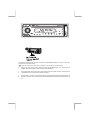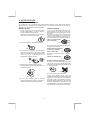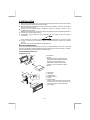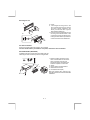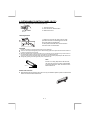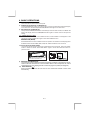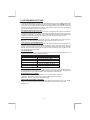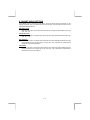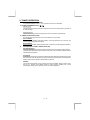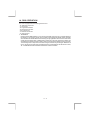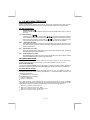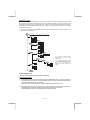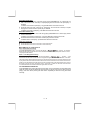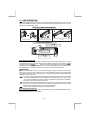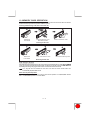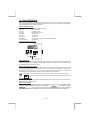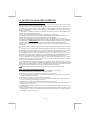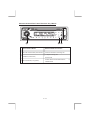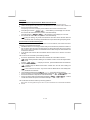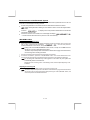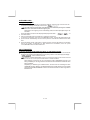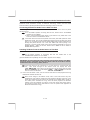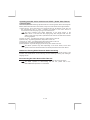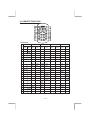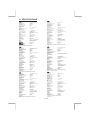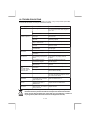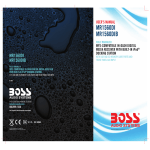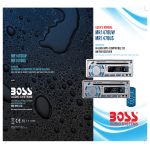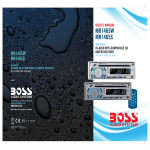Download Boss Audio Systems 840UBI System information
Transcript
4 10 R - 02 0896
1. BUTTONS LOCATION AND FUNCTIONS
1
10 14
4
9
2
13
7
8 11 12
15
6
3
5
16
17
1. Panel Release Button
2. Menu Button
3. CD Eject Button
4. Power / Mute Button
5. Reject /End Call Button / ESC Button
6. Phone Answer Button / Call Transfer Button
7. Preset Memory Buttons
8. iX-Bass Button / TA Button
9. Source Button
10. Volume Knob
11. Automatically Store / Preset Scan Button
12. Band/MP3SerachButton
13. Tuning Up/Down & Track Up / Down Buttons
14. Remote Control Receiver
15. Information Button
16. Aux In Jack
17. USB Slot
1. Tecla para remover o painel frontal
2. Tecla de ajuste de menu
3. Tecla para ejetar o disco
4. Tecla Ligar/desligar & Tecla Mute
5. Apagar Arquivo & Rejeitar / Encerrar Uma Chamada / Tecla ESC
6. Tecla Para Atender O Telefone / Transferir a Chamada
7. Teclas de memória de estações
8. Função IX-BASS / Tecal TA
9. Tecla Source
10. Controle de volume
11. Memorização automática (As) / Preset Scan (Ps)
12. Tecla Banda / MP3 Search
13. Teclas de sintonização de estações / mudança de faixas de música
14. Sensor do controle remoto
15. Informação MP3-iD3
16. Entrada Auxiliar
17.Entrada USB
1. Entriegel-Taste Bedienteil
2. Menu-Taste
3. CD-Auswurftaste
4. Stumm-Taste / Einschalt-Taste
5. Anruf annehmen / ESC-Taste
6. Taste/Anruf annehmen / Anruf Transfer
7. Senderspeichertasten
8. iX-Bass-Taste / TA-Taste
9. Source-Taste
10. Lautstärkenregler
11. AMS Taste / MP3 Suchlauf Taste
12. Frequenzband-Taste / MP3 Eingabe-Taste
13. Titel AUF / AB - Taste
14. Fernbedienungs-Taste
15. INFO-Taste
16. Front-Audio-Anschluss
17. USB -Taste
1. Extracción del panel frontal
2. Tecla Menu
3. Apertura del panel motorizado y expulsión del disco
4. Silenciamiento rápido / Encendido/Apagado
5. Rechazar llamadaTerminar llamada / Botón ESC
6. Contestar teléfono / Transferir llamada
7. Botones de estaciones memorizadas
8. Botón iX-Bass / Botón TA
9. Selección modos Radio/CD/Entrada auxiliar
10. Botón De Volumen
11. Memorización Automática de emisoras
/ selección de memorias
12. Selector Bandas / Bajos/MP3
13. Botón de selección de emisoras & banda de música
14. Receptor de control remoto
15. ID3 TAG muestra
16. Entrada de auxiliar
17. Entrada de USB
1. Bouton De Déclenchement Du Panneau
2. Bouton De Sélection Menu / Entrée De MP3
3. Bouton Éjection D'un Cd
4. Bouton D'assourdissement / Bouton D'alimentation
5. SupprimerFichier/Annuler / Bouton ESC
6. Téléphone/Répondre Appeler / TransfertAppe
7. Boutons Des Stations Préréglées (m1 ~m6)
8. Bouton De iX-Bass / Button TA
9. Bouton De Régime
10. Bouton De Volume
11. Bouton De Stockage Des Stations Dans La Mémoire
12. Bouton De Bande / Entrée De MP3
13. Bouton De Recherche Des Stations/pistes : En Avant / En Arrière
14. Récepteur De La Commande À Distance
15.Affichage D'information Sur Les Disques MP3
16. Aux A Jack
17. USB Slot
1. Tasto Rilascio Frontalino
2. Menu Controlla
3. Tasto Eject
4. Tasto Mute / Tasto Power
5. Rifiuta/termina chiamata / Tasto ESC
6. TelefonoRisposta / Trasferimento chiamata
7. Tasti Stazioni Memorie Preimpostate
8. Bottone Bassi / Bottone TA
9. Tasto Mode
10. Tasto Volume
11. Tasto Menu & AS/PS
12. Tasto Banda/Forte & Enter MP3
13. Tasto sintonizzazione su/gui & traccia su/gui
14. Destinatario di controllo remoto
15. Tasto informazioni
16. Entrada Aux
17. Entrada Usb
This radio is equipped with the most advanced "TOUCH SENSE PANEL", so that it is easy and
convenient to use while driving.
Tips Here are some tips to show you how easy it is to use this touch sense panel:
Using a very light touch on the radio panel will activate that feature. You will not need to
"PRESS" hard on the panel to make this radio change features.
The power button along with some of the buttons that have dual functions, will need to be
"TOUCHED" from 2 to 3 seconds to make the change.
The best area to "TOUCH" on the panel to make it activate is the illuminated or lighted area. For
example, just touch for 2 to 3 seconds the illuminated power symbol and the unit will turn on or
off.
2. NOTE OF DISCS
MOISTURE CONDENSATION
On a rainy day or in a very damp area, moisture may condense on the lenses inside the unit.
Should this occur, the unit will not operate properly. In such a case, remove the disc and wait for
about an hour until the moisture has evaporated.
NOTES ON CDs
NOTES ON DISCS
1. A dirty or defective disc may cause sound
dropouts while playing. To enjoy optimum
sound, handle the disc as follows.
Handle the disc by its edge. To keep the disc
clean, do not touch the surface (P.1).
If you use the discs explained below, the
sticky residue can cause the CD to stop
spinning and may cause malfunction or ruin
your discs.
Do not use second-hand or rental CDs that
have a sticky residue on the surface (for
example, from peeled-off stickers or from
ink, or glue leaking from under the stickers).
There are paste residue.
Ink is sticky (P.5).
P. 1
2. Do not stick paper or tape on the disc (P.2).
****
*******
P. 5
*******
******* *******
Do not use rental CDs with old labels that
are beginning to peel off.
P. 2
3. Do not expose the discs to direct sunlight or
heat sources such as hot air-ducts, or leave
them in a car parked in direct sunlight where
there can be a considerable rise in
temperature inside the car (P.3).
Stickers that are beginning
to peel away, leaving a
sticky residue (P.6).
P. 6
Do not use your CDs with labels or stickers
attached.
Labels are attached (P.7).
P. 7
Do Not Use Special Shape CDs
P. 3
4. Before playing, clean the discs with an
optional cleaning cloth. Wipe each disc from
the centre out (P.4).
P. 4
5. Do not use solvents such as benzine,
thinner,commercially available cleaners, or
antistatic spray intended for analog discs.
*******
*******
*******
*******
*******
Be sure to use round shape CDs only for this
unit and do not use any special shape CDs.
Use of special shape CDs may cause the unit
to malfunction.(P.8).
P. 8
Be sure to use CDs with disc mark
CD-Rs and CD-RWs which have not
undergone finalization processing cannot be
played. (For more information on finalization
processing, refer to the manual for your CDR/CD-RW writing software or CD-R/CD-RW
recorder.) Additionally, depending on the
recording status, it may prove impossible to
play certain CDs record on CD-R or CD-RW.
CDE VERSION
E-1
**************
*******
*******
*******
3. INSTALLATION
Before finally installing the unit, connect the wiring temporarily and make sure it is all connected
up properly and the unit and system work properly.
Use only the parts included with the unit to ensure proper installation. The use of unauthorized
parts can cause malfunctions.
Consult with your nearest dealer if installation requires the drilling of holes or other
modifications of the vehicle.
Install the unit where it does not get in the driver's way and cannot injure the passenger if there is
a sudden stop, like an emergency stop.
If installation angle exceeds 30° from horizontal, the unit might not give its optimum
performance.
Avoid installing the unit where it would be subject to high temperature, such as from direct
sunlight, or from hot air, from heater, or where it would be subject to dust dirt or excessive
vibration.
Be sure to remove the front panel before installing the unit.
DIN FRONT/REAR-MOUNT
This unit can be property installed either from “Front” (conventional DIN Front-mount) or “Rear”(DIN
Rear-mount installation, utilizing threaded screw holes at the sides of the unit chassis). For details,
refer to the following illustrated installation methods A and B.
DIN FRONT-MOUNT (Method A)
Installation the unit
1
2
182
53
3
1
6
7
4
2
5
3
1. Dashboard
2. Holder
After inserting the half sleeve into the
dashboard, select the appropriate tab
according to the thickness of the
dashboard material and bend them
inwards to secure the holder in place.
3. Screw
1.
2.
3.
4.
5.
6.
Dashboard
Nut (5mm)
Spring washer
Screw (4x12mm)
Screw
Support Strap
Be sure to use the support strap to secure
the back of the unit in place. The strap can
be bent by hand to the desired angle.
7. Plain washer
E-2
Removing the unit
a
a. Frame
b. Insert fingers into the groove in the
front of frame and pull out to remove
the frame. (When re-attaching the
frame, point the side with a groove
down wards and attach it.)
c. Insert the levers supplied with the unit
into the grooves at both sides of the
unit as shown in figure until they click.
Pulling the levers makes it possible to
remove the unit from the dashboard.
b
c
Trim Plate Installation:
Push the trim plate against the chassis until it is fitted.
You must do this before you install the front panel, otherwise it can't be attached.
DIN REAR-MOUNT (METHOD B)
Installation using the screw holes on the sides of the unit.
Fastening the unit to the factory radio mounting bracket.
1. Select a position where the screw
holes of the bracket and the screw
holes of the main unit become
aligned (are fitted) and tighten the
screws at 2 places on each side.
2. Screw
3. Factory radio mounting bracket.
4. Dashboard or Console
5. Hook (Remove this part)
2
4
5
3
2
Note: the mounting box, outer trim ring,
and half-sleeve are not used for method B
installation.
5
E-3
4. DETACHABLE CONTROL PANEL (D.C.P.)
Removing The Detachable Control Panel (D.C.P.).
PANEL RELEASE
BUTTON
1. Turn the power off
2. Press the D.C.P. release button
3. Remove the D.C.P.
Attaching the DCP
2
A
B
1. Attach the panel at the right side first, with
point B on the main unit touching point A on the
D.C.P. (As shown on the diagram).
2. Then press the left side of D.C.P. onto the main
unit until a “click” sound is heard.
CAUTION
DO NOT insert the D.C.P from the left side. Doing so may damage it.
The D.C.P can easily be damaged by shocks. After removing it, place it in a protective case and be careful not
to drop it or subject it to strong shocks.
When the release button is pressed and the D.C.P is unlocked, the car's vibrations may cause it to fall. To
prevent damage to the D.C.P, always store it in a protective case after detaching it.
The rear connector that connects the main unit and the D.C.P is an extremely important part. Be careful not to
damage it by pressing on it with fingernails, pens, screwdrivers, etc.
Note:
Socket
If the D.C.P is dirty, wipe off the dirt with soft,
dry cloth only. And use a cotton swab soaked
in isopropyl alcohol to clean the socket on the
back of the D.C.P.
RESETTING THE UNIT:
After releasing the front panel, use a pencil or any non-metalic object to press & hold the reset
button for five seconds to reset the unit.
T
SE
RE
E-4
5. WIRING DIAGRAM (BUILT-IN ISO)
ANTENNA CABLE INPUT
ANTENNENVERLÄ NGERUNGS KABEL
CÂBLE D'EXTENSION D' ANTENNE
ENTRADA PARA CABO DE ANTENA
CABLE DE ANTENA
CAVO ANTENNA ESTENDIBILE
L
FUSE
R
REAR
/
/
HC-L
AMP
HC-R
REAR LINE OUT/RÜCKANSCHLUSS/SORTIE ARRIERE/SAIDA TRASEIRA
/SALIDA DE LINEA TRASERA/LINE OUT POSTERIORE
L-CH
/
/
FRONT LINE OUT/VORDERER AUSGANG/SAÍDA FRONTAL
/SALIDA DE LINEA TRASERA/LINE OUT POSTERIORE
RCA-TO-RCA CABLES (not supplied)
RCA-TO-RCA-KABEL (nicht geliefert)
CABLES RCA-TO-RCA (non fournis.)
CABOS RCA A RCA (não fornecidos)
CABLES RCA A RCA (no incluidos)
CAVO RCA A RCA ( non fornito)
8
7
8
6
5
6
3
4
3
4
1
2
1
2
CONNECTOR A
ANSCHLUSS A
CONECTOR A
CONECTEOR A
CONNECTOR A
CONNETTORE A
iPod
WHITE
iPod READY CABLE
FIGURE 2/ABB.2/DESSIN 2/FIGURA 2/FIGURE 2/FIG 2
E-5
AMP
7
5
R-CH
CONNECTOR B
ANSCHLUSS B
CONECTOR B
CONECTEOR B
CONNECTOR B
CONNETTORE B
6. BASIC OPERATIONS
2) PANEL RELEASE BUTTON (REL)
Press this button to remove the control panel.
3) POWER ON/OFF BUTTON ( POWER/MUTE )
Press POWER/MUTE button or any other button on the front of the radio (except Open/Eject)
to turn the unit on. And hold & press POWER /MUTE button again to turn the unit off.
3) MUTE BUTTON (POWER/MUTE)
Short press the POWER/MUTE button momentarily to mute the audio volume, and "MUTE" will
flash in the display. Press the POWER/MUTE button again to restore volume to the previous
setting.
10) iX-BASS BUTTON (XBS)
Press the XBS button to turn on the iX-Bass function, and the “X-BAS” icon will appear on the
LCD display. Press the XBS button again to turn off the iX-Bass function.
MODE BUTTON (MODE)
Press MODE button to select a different mode of operation as indicated on the display panel.
Available modes include TUNER, DISC, USB, SD CARD BT AUDIO iPod and Aux In
16) AUX IN JACK ON FRONT PANEL
Connect the external signal to AUX in jack located at the front of the panel , then press Mode
button to select Aux mode. Press Mode Button again to cancel Aux Mode and return to
previous mode.
1
AUX IN
FRONT CABINET
2
LEFT TRACK
RIGHT TRACK
GROUND
OPEN THE AUX-IN JACK DOOR/COVER
TO ACCESS TO THE AUX-IN JACK
AUX IN
5) ENCODER VOLUME BUTTON
To increase the volume, rotate the Encoder Volume Knob clockwise. To decrease the volume,
rotate the Encoder Volume Knob counter clockwise. When volume is adjusted, the volume
level will be shown on the display panel as a number ranging from 0 (lowest) to 46 (highest).
15) EJECT BUTTON (
)
Press this button to eject the CD from the unit. The receiver will switches to radio mode
automatically.
E-6
7. SYSTEM MENU SETTING
1) MENU FUNCTION LIST (MENU)
Hold& Press MENU button to access into the System Menu setting mode.
Will appear
in the display momentarily. Navigate the menu by pressing MENU momentarily to move to the
next option. Once the desired option appears in the display, adjust that option by rotating the
Encoder Volume Knob(press the volume up / down button ) within 5 seconds. The following
options are adjusted through this menu feature.
Re-connection (RE-CON / DIS-CON )
This feature allows to Re-connect or Dis-connect to the paired mobile phone or Bluetooth
device by manually. Under the Menu- “RE-CON”mode, Rotate the Encoder Volume Knob to
navigate thru “RE-CON” (re-connection) and “DIS-CON”(Dis-connection). After selected the
mode for connection then press Audio button to start activating the connection mode.
Bluetooth On/Off ( BT On/Off )
User can rotate the Encoder Volume Knob to turn On / Off the Bluetooth function, then the “
Bluetooth” icon will be appear in the display, once bluetooth function is turned on.
Local / Distance Select (SEEK LOC/DX)
This feature is used to designate the strength of the signals at which the radio will stop during
automatic tuning. "Distance" is the default, allowing the radio to stop at a broader range of
signals. To set the unit to select only strong local stations during automatic tuning, rotate the
Encoder Volume Knob(Press the volume up/down button) select the Local mode, the "LOC"
icon will be appears in the display.
PTY (Program Type)
Once into the PTY mode, you can be press Audio button to get into program type item, and
rotate Encoder Volume Konb to selected category.
Music Group
Speech Group
POP M, ROCK M
EASY M, LIGHT M
NEWS, AFFAIRS, INFO
SPORT, EDUCATE, DRAMA
CLASSICS, OTHER M
JAZZ M, COUNTRY
NATION M, OLDIES M
WEATHER,FINANCE, CHILDREN
SOCIAL, RELIGION, PHONE IN
FOLK M, A-TEXT, ALARM
TRAVEL, LEISURE, DOCUMENT
CULTURE, SCIENCE, VARIED
AF ON/OFF (Alternate Frequencies)
User can rotate the Encoder Volume Knob to turn On / Off the AF ( Alternate Frequencies )
function. When AF in On mode, the unit will be searches for another station with stronger signal
but with the same program identification as the current station automatically.
REG ON/OFF (Regional Radio)
User can rotate the Encoder Volume Knob to turn On / Off the Regional function.
[ REG ON ]: Only stations in the current region can be tuned to automatically.
[REG OFF]: All stations can be tuned to automatically.
AREA (TUNER FREQUENCY SPACING)
This option allows the selection of the frequency spacing appropriate for your area. "AREA
U.S.A." is the default setting. Rotate the Encoder Volume Knob to select the U.S.A.,
EUR(Europe)
E-7
BEEP ON/OFF ( Beep Tone )
The beep tone feature allows the selection of an audible beep tone to be heard each time a
button is pressed on the face of the radio. "BEEP ON" is the default display. Rotate the Encoder
Volume Knob (Press the volume up/down button) to select the "BEEP OFF” option.
BTRF (Bluetooth Radio Frequency)
Under the Bluetooth On mode, user can get into the System Menu to view the Bluetooth signal
intensity, the signal ranging from 00 (weakest) to 50(strongest).
If the Bluetooth signal is weak, this will affect the Telephone call or Audio Streaming
sound quality.
INFO SYS ( System Information )
Once into the System Information mode, press the Audio button to view the details system
software informations of this unit.
E-8
8. ADJUST AUDIO SETTING
Press MENU button to access the Audio Menu. Once the desired menu item appears on the
display, adjust that option by rotate the Encoder Volume Knob. The following menu items can be
adjusted as described above.
BAS (Bass Level)
User has 5 seconds to use the Encoder Volume Knob to adjust the desired Bass level range
from -10 to +10.
TRE (Treble Level)
User has 5 seconds to use the Encoder Volume Knob to adjust the desired Treble level range
from -10 to +10.
BAL (Balance)
User has 5 seconds to use the Encoder Volume Knob to adjust the Balance between the right
and left speakers from 10R (full right) to 10L (full left). “C00” represents an equal balance
between the right and left speakers.
FAD (Fader)
User has 5 seconds to use the Encoder Volume Knob to adjust the Fader between the front
and rear speakers from 10R (full rear) to 10F (full front). “C00” represents an equal balance
between the front and rear speakers.
E-9
9. TUNER OPERATION
8)
BAND BUTTON (BROWSE/BAND)
Press BROWSE/BAND button to change between FM bands and AM(MW)
14) TUNING UP/DOWN BUTTON (
)
Manual Tuning
Hold & press the Up Tuning or Down Tuning button to move the radio frequency number up
or down one step.
Auto Seek Tuning
Press the Up Tuning or Down Tuning button to move to next station automatically.
11) PRESET STATIONS BUTTONS
Six numbered preset buttons store and recall stations for each band.
Store a Station
Select a band (if needed), then select a station. Hold a preset button for 3 seconds. The
preset number will appear in the display.
Recall a Station
Select a band (if needed). Press a preset button to select the corresponding stored station.
9)
AUTOMATICALLY STORE / PRESET SCAN (AS)
Automatically Store
Automatically select 6 strong stations and store them in the current band. Select a band (if
needed). Press AS button for more than three seconds. The new stations replace stations
already stored in that band.
Preset Scan
Scan stations stored in the current band. Select a band (if needed). Press AS button for less
than 3 seconds. The unit will pause for ten seconds at each preset station. Press AS button
again to stop scanning when the desired station is reached.
STEREO
The unit will automatically pick up a stereo signal, when available. When in stereo mode,
the ST icon appears in the display. When no stereo signal is available, the unit will
automatically revert to mono operation, and no icon will be displayed.
E - 10
10. RDS OPERATION
RDS functions
The unit is equipped with the following RDS function:
-
AF Alternative Frequencies
CT Clock Time
PI Program identifications
PS Program service name
PTY Program Type
TA Traffic Announcement
TP Traffic program
1. TA Function
Hold & press the XBS/TA button to turn On the TA standby mode, the “TA” icon will be appear in
the display. In the stand by mode, when a traffic announcement broadcast starts, the traffic
announcement broadcast will be received as top priority regardless of the function mode. When
a traffic announcement starts, “TRAFFIC INFO” will show on the LCD, press the TA button can
cancelled the broadcast reception while a traffic announcement broadcast is being received.
The unit will go back to the previous mode and TA goes into stand by mode again. When the TP
icon is not light up for 60 seconds. A beep Alarm tone is heard and the LCD will show “Lost TP,
TA”. TA seek will automatic activate and searches to another TA station.
E - 11
11. CD /MP3/WMA OPERATION
INSERT AND EJECT CD
Insert a CD label-side up with the unit turned on, and the disc will begin to play. Press the Eject button to stop CD play and eject the CD. The unit does not have to be turned on to eject the CD.
CD-DA OPERATION
PAUSE BUTTON (
)
Press the PAUSE button to suspend disc play. Press the PAUSE button again to resume
disc Play.
14 ) TRACK SELECT (
)
Press the Up Tuning or Down Tuning button (
) for less than one second to advance
to the next track on the CD, The selected track number will appear on the display. Press and
hold the Up Tuning or Down Tuning button (
) for more than one second to fast
forward or fast reverse through the disc. CD play starts when the button is released.
M2)
INTRO BUTTON (INT)
During disc play, press INT (Intro) button to play the first 10 seconds to each track on the
disc. When the desired track is reached, press INT (Intro) button again to end the scan and
play the selected track.
M3)
REPEAT BUTTON (RPT)
Press RPT (Repeat) button during disc play to continuously repeat the track. Press RPT
(Repeat) button again to stop Repeating.
M4)
RANDOM BUTTON (RDM)
Press RDM (Random) button during disc play to play all tracks on a CD in random, shuffled
order. Press RDM (Random) again to stop random play.
MP3/WMA OPERATION
MP3 and WMA (Windows Media Audio) music files are audio compression format. This unit can
play MP3/WMA directly from files contained on a CD-R/RW, USB Memory Stick, SD Card.
Notes on MP3/WMA Play
This unit can play MP3 (MPEG1, 2, 2.5 Audio Layer 3). However, the MP3 recording media and
accepted formats are limited. When writing MP3/WMA, pay attention to the following restrictions.
Acceptable Medium Formats
The following formats are available for the media used in this unit. The maximum number of
characters used for file name including the delimiter (".") and three-character extension are
indicated in parentheses.
ISO 9660 Level 1 (11 characters)
ISO 9660 Level 2 (31 characters)
Joliet (31 characters)
Romeo (31 characters)
Up to 200 characters can be displayed in the long file name format. For a list of available
characters, see the instruction manual of the writing software and the section “Entering File and
Folder Names” below. The media reproducible on this unit has the following limitations:
Maximum number of nested folders: 8
Maximum number of files per disc: 2000
Maximum number of files per media device: 2000
Maximum number of folders per disc: 255
E - 12
MP3/WMA written in the formats other than the above may not be successfully played and their file
names or folder names may not be properly displayed.
MP3/WMA Encoder and CD Writer Settings
Use the following settings when compressing audio data in MP3 data with the MP3 encoder.
Transfer bit rate : 32- 320 kbps
Sampling frequency : 32,44.1,48 kHz(WMA) 16,22.05,24,32,44.1, 48kHz (MP3)
When using a CD writer to record MP3/WMA up to the maximum disc capacity, disable additional
writing. For recording on an empty disc up to the maximum capacity at once, check disc at once.
Entering ID3 Tag
This unit supports ID3 tag versions 1.0 and 1.1.
Entering File and Folder Names
Names using the code list characters are the only file names and folder names that can be entered
and displayed. Using any other character will cause the file and folder names to be displayed
incorrectly. The unit recognizes and plays only files with the MP3/WMA extension.
A file name entered with characters not on the code list may not play correctly.
Writing Files into a Media
When a media containing MP3/WMA data is loaded, the unit checks all data. If the media contains
many folders or non-MP3/WMA files, MP3/WMA play will be delayed, it may take time for the unit to
move to the next file, and searches may not be performed smoothly. Loading such a media may
produce loud noise and cause damage to the speakers. Do not attempt to play a media
containing a non-MP3/WMA file with the MP3/WMA extension or a media containing non
MP3/WMA files.
Bit Rates
The unit supports bit rates from 32 - 320 kbps.
E - 13
Files Playing Order
When selected for play, Folder Search, File Search or Folder Select, files and folders are accessed
in the order in which they were written by the PC writer. Because of this, the order in which they are
expected to be played may not match the order in which they are actually played. For example, a
media with the following folder/file hierarchy is subject to Folder Search, File Search or Folder
Select as shown below.
An outline of a Media with MP3/WMA is shown below. Subfolders are shown as folders in the
folder currently selected.
ROOT
1 LEVEL
2 LEVEL
3 LEVEL
4 LEVEL
01
001.MP3
002.MP3
003.MP3
004.MP3
02
005.MP3
“NOT DISPLAY”
006.MP3
X
007.MP3
03
008.WMA
009.WMA
010.WMA
04
011.MP3
012.MP3
05
06
013.MP3
07
014.MP3
016.MP3
017.MP3
The equipment assigns folder
numbers. The user can not assign
folder numbers.
“NOT DISPLAY”
X
“NOT DISPLAY”
X
08
015.MP3
018.WMA
019.WMA
09
020.WMA
It is not possible to check folders that
do not include MP3/WMA files. (These
folders will be skipped without
displaying the folder number and
name)
021.MP3
022.MP3
023.MP3
“NOT DISPLAY”
X
FILE/FOLDER PLAY
There are three different play methods as following:
File/Folder Intro play:
Press M2 button more than 3 seconds during playing MP3/WMA disc for “intro play” all files of
the current folder. Intro play should restart from the first song of the current folder, after all files
in the current files have been intro-played.
To disable current folder “intro play”, long press M2 button more than 3 seconds
Press M2 button less than 3 seconds is “intro play” all files on the disc. Intro play should restart at the very first file of the disc after all files in the disc has been intro played.
To disable all files “intro play”, press M2 button less than 3 seconds
E - 14
File/Folder Repeat play :
Press M3 button more than 3 seconds during playing MP3/WMA disc for “repeat play” all
files of the current folder. And keep on repeat playing the current folder until “repeat play” is
disabled.
To disable current folder “repeat play”, long press M3 button more than 3 seconds
Press M3 button less than 3 seconds to “repeat play” the current file. And keep on repeat
Playing the current file until the “repeat play” is disabled.
To disable current file “repeat play”, press M3 button less than 3 seconds
File/Folder Random play:
Press M4 button more than 3 seconds during playing MP3/WMA disc to “random play” all files
of the current folder.
To disable current folder “random play”, long press M4 button more than 3 seconds
Press M4 button less than 3 seconds is “random play” all files on the disc.
To disable all file “ random play”, press M4 button less than 3 seconds.
Folder Up / Down Play
Press M5 button less than 3 seconds to One Folder Down
Press M6 button less than 3 seconds to One Folder Up
MP3/WMA File or Folder Search
Direct File Number Searching
Press BROWSE/BAND button. The LCD will display
, and the
will blink.
Rotate the Encoder Volume Knob to select the desired track number, then press enter to confirm
and play the selected file.
Folder / Files Navigate Searching
Press BROWSE/BAND button twice. The LCD will display
, and the
will
blink. Rotate the Encoder Volume Knob to navigate through all folders and sub-folders on the disc.
The folder names will be displayed on the LCD. Press the select knob for more than three seconds
to play the first file in the folder. Press the select knob for less than three seconds to access the subfolders or files. Rotate the Encoder Volume Knob to navigate, then press the select knob to confirm
and begin file play. During navigation search, press PS or rotate the Encoder Volume Knob
counterclockwise to move back to the last upper level of a folder.
ID3 INFORMATION DISPLAY
If any MP3/WMA file recording with ID3 Tag information. The ID3 information such like Album title,
Track title, Artist Title will be displayed and automatic scrolling through the LCD while the file is
playing. User also allows pressing the INFO button repeatedly to view the ID3 tag information
manually.
E - 15
12. USB OPERATION
The unit can support USB Host Function. It can playback MP3 and WMA Audio format which are
stored into USB Memory Stick or USB interface Music Player. Please read below before you start
the operation of USB HOST Function.
Inserting and Removing USB Drive
1
Inserting the USB stick
Warning:
Never Detach the Panel when a
USB stick was plug on the socket
2
Always remove the USB stick before detach
the panel
Removing USB Drive
Step
1
Secure panel with left hand
Step
2
Carefully remove USB drive
Mode change to USB HOST
Under any other mode while inserting a USB Stick into the front panel USB plug, the unit will
automatically switches from present playing mode to USB Host mode. The unit will display
for a while then starts
the files contained on the USB Stick. Once the unit read the
USB Stick successfully, the first audio music file on the USB stick Playback will Automatically start.
Press Mode button repeatedly to change to other modes or switch back to USB HOST.
WARNING:
Before remove the USB stick from the Front panel USB plug. Always remember to switch off the
unit's power or switch to other mode then remove out the USB Stick. Never try removing the USB
Stick while playing music file on the USB stick. It may damage the USB Stick and sometimes will
caused the unit system lock up.
The unit can support playback Music Player which have USB Interface. However due to the
fast changing decoder technology and different kind of hardware interface. This unit may
or may not be compatible to all the Music Player and USB Stick especially those USB Stick /
Player which require to install a program driver.
About Music Flash Player with USB Interface, Usually, the unit takes longer time to read this
kind of player than normal USB Stick. Especially, if the Flash Player with built-in power
battery sometimes takes 20-30 seconds to start up the playback
The unit is not compatible to playing any Portable Hard disk.
Music File Playback Operation
All the USB playback operation function is same as the operation on CD/MP3/WMA. Please refer to
'CD/MP3/WMA Operation' for more details.
E - 16
13. MEMORY CARD OPERATION
The unit can support playback MP3 and WMA Audio format which are stored into SD Card. Please
read below before you start the operation of Memory Card.
Inserting and Removing a SD card on the main unit
2
1
3
Face
Up
Click
Detach the
Front Panel
Insert the Memory Card
with Label up side
Push in till heard a “click”
Inserting the SD card
2
1
3
Click
Detach the
Front Panel
Push in till heard a “click”
Remove the Memory Card
Removing the SD card
Mode change to SD Card
After a SD card was inserted into the main unit card slot. Press Mode button to select
mode, the unit will automatically playback files contained from the SD Card. Press Mode button
repeatedly is allowing changing to other modes or switch back to SD Card mode.
If no any SD Card is inserted into the main unit card slot. Press mode button will
automatically skip SD CARD mode.
Music File Playback Operation
All the SD Card playback operation function is same as the operation on CD/MP3/WMA. Please
refer 'CD/MP3/WMA Operation' for more details.
E - 17
14. iPod OPERATION
This unit is equipped with iPod Ready function which allow end user to have direct control of the
iPod on the front panel control button and display iPod song information on the unit's LCD display.
Please read below for more details operation.
iPod Compatibility Chart
This unit is support following iPod software version
iPod 1G
Not Supported
iPod 2G
Not Supported
iPod 3G
Firmware Version 2.2
iPod Mini
All versions
iPod 4G
All versions
iPod Photo
All versions
iPod Nano
Nano All versions(Can not support 3G Nano)
iPod 5G(Video)
All versions
Connect the iPod to this unit
8 Din iPod Ready Cable
HEAD UNIT
iPod
photo
iPod
iPod
mini
iPod
nano
iPod Cable
About Video File
This unit is NOT ABLE to select any VIDEO FILE OR VIDEO ALBUM which contained in the iPod
Video. This unit will only automatically select Music Album or File regardless the connected Video
iPod last playing is a Video File or Album.
Turning iPod Power On and Off
The iPod power turns on automatically as soon as it is connected to the 30 Pin Connector and as
long as the vehicle's ignition is turned ON. The iPod power can be turned OFF by removing the
iPod from the 30 Pin Connector or if the vehicle's ignition is turned OFF. Under this condition the
iPod will go into pause mode and goes into sleep mode about 2 minutes later
While the iPod is connected, the power cannot be turned on or off from the iPod itself.
Tips
“
” to disconnect will be shown in the iPod's display while it is connected to the unit .
OK to disconnect
iPod Battery Charging
While connected to the unit, the iPod will automatically start re-charging as long as the vehicle's
ignition key is turn to ACC or ON.
Switch to iPod Mode
When the Head unit is power on and iPod is connected to the 30 pin connector, press the Mode
button to change to iPod Mode and the unit will display
for a while then starts
the music files contained in the iPod and the playback will automatically
start. Press Mode button repeatedly to change to other modes or switch back to iPod mode.
E - 18
iPod information Display on the Head Unit LCD
This unit can display the Song, Artist, Album name and Elapsed time on the LCD display, these
information can be displayed by pressing the INFO button repeatedly while a iPod Song file is
playing.
Searching a Desire Song
Under iPod playback mode, press BROWSE/BAND button to enter into the iPod Searching Mode.
Pressing BROWSE/BAND button repeatedly to accesses the different searching methods as
below :
1)
2)
3)
4)
5)
Playlist
Artist
Album
Song
Genre
Once selected the desire searching method, within 10 second press the AUDIO button as confirm
& access into the searching mode, then turn the rotate Encoder Volume Knob to navigate thru the
Album or Artist or Song contained in the iPod. Press the AUDIO button to confirm & play the
selected song. During the searching mode, press INFO as quick move back to the last upper level
of Album, Playlist, Genre, etc.
Song Select
Press the Track UP (>>) or Track DOWN (<<) button for less than one second to skip to the next
or previous song. Press and Hold Track UP (>>) or Track DOWN (<<) button for more than 3
seconds to fast forward or fast reverse of the current song.
Song Repeat
Press the M3 button for less than 3 seconds to “REPEAT PLAY” the current song. And keep on
repeat playing the current song until the “REPEAT PLAY” function is disabled. To disable current
song “REPEAT PLAY”, press the M3 button less than 3 seconds.
Random Play: / Random Album
Long press the M4 button for more than 3 seconds during iPod playback mode to activate the
“RANDOM ALBUM” function. This function allows RANDOM playback of all the albums
contained on the iPod. To disable “RANDOM ALBUM” function, long press M4 button for more
than 3 seconds.
Press the M4 button for less than 3 seconds during iPod playback mode to activate “RANDOM
PLAY”. This function allows the playback of all the songs in the iPod in random sequence. To
disable “RANDOM PLAY”, short press M4 button again for less than 3 seconds.
E - 19
15. BLUETOOTH HAND FREE OPERATION
User Guide For Bluetooth Operation
1. When user use our Bluetooth HEAD UNIT, please make sure the mobile phone you use must /does support
Bluetooth functions (Headset or Handsfree profiles or both)
2. Before you start to use our Bluetooth HEAD UNIT, please make sure complete pairing with your mobile phone
first. Please refer to the user manual, section “PAIRING” for detail “PAIRING” instruction. To ensure the best
reception for Pairing or Re-connection, please make sure the Phone Battery is fully charged when making the
Pairing or Re-connection.
3. Please always try pairing the Mobile Phone with Head unit after a few minutes of the Mobile Phone was
Switched On to ensure the best pairing result.
4. “BT89” is this unit device model number which is displayed on the mobile phone.
5. To achieve the best performance, please always keep the Mobile Phone within 3 meters of the Head unit.
6. Please always keep a clear path between the Mobile Phone & the Head unit.
7. Never put any metal object or any obstacle between the path of the Mobile Phone & the Head unit.
8. Some brand of Mobile Phone like Sony Ericsson may have "Power Saving Mode" selection when Bluetooth
mode is switched on. PLEASE DO NOT Switches ON Power saving Mode when operating with this Head Unit, as
some abnormal communication behavior will happen occasionally if Power Saving Mode is switched on.
9. Before user make Outgoing call or Incoming call, make sure the mobile phone's “Bluetooth function” was
switched “ON”.
10. To ensure the best conversation quality / performance, please always keep talking within 1 meter of the Head
Unit.
11. If user want to Dis-connect the Head unit with the Mobile Phone, please switch "OFF" Bluetooth connectivity
on the Mobile Phone,or go to the system menu, "dis-connect" to disconnect the bluetooth connectivity manually.
( please refer to the user manual, section "dis-connection of the bluetooth system for details instruction. )
12. Some Mobile Phones can support “IN BAND RING TONE”, such as Nokia. In such case, the Incoming
Ringing Tone will be same as the original Ring-tone of the Mobile Phone. But some Mobile Phones like Sony
Ericsson do not support this feature. The Ring-tone will be using the standard Ring-tone of the Head unit.
13. When in telephone mode, during talking, it is highly recommended to set the volume to below “30” in order to
achieve the best sound quality. As if the volume is too high, it may create unwanted echo inside the car, and this
unwanted echo may feedback into the microphone.
14. If the Bluetooth related operation is not performing normally, like cannot make pairing, cannot making an
outgoing call, User can try to make a SOFT-RESET of the Bluetooth module by removing / detaching the panel
from the main unit and waiting for about 1 min. Then re-attach the panel to the unit & retry the Bluetooth operation
again. Or user can RESET the whole unit by pressing the RESET button behind the panel.
By pressing the RESET button all the stored memory will resume to factory default
FAQ (Frequency Asking Questions)
Q: Under phone conversation, if the voice output from the car's speakers is not loud enough.
A: Try increase the volume level of the head unit to a suitable sound level
Q: Under phone conversation, the “Listener” cannot hearing my voice loud enough
A: First, try asking the 'Listener” increase the volume level on his/her mobile phone, if still not loud enough, try to
increase your mobile phone's volume.
Q: Under Phone conversation, the “Listener' can hear echo feedback.
A: Your unit's speaker volume level is too loud which cause the voice feedback into the built-in microphone,
this can be corrected by decreasing the volume level.
Q: Under Phone conversation, the “Listener' complain the background is too noisy
A: May be you are in a noisy environment. Try close the car's window to shield the environment / background
noise under phone conversation.
Q: If the Mobile Phone already paired with the headunit, but after several calls, the incoming calls cannot access
thru the headunit.
A: May be the paired Mobile Phone lost the Bluetooth connection with the headunit. in this case, please go to the
"MENU" & select "re-connect" to reconnect the headunit with the paired Mobile Phone. For details, please refer
to the MENU operation "re-connection”.
E - 20
Bluetooth Hand Free Panel Function Key Matrix
3
1
2
Panel Function Button
Bluetooth Hand Free Function
1
Encoder Volume Knob ( Short Press )
Confirm to answer an incoming call
2
Call/Esc ( Short Press )
3
Phone/Transfer ( Long Press )
1. Reject Incoming call
2. End a call
Transfer Phone Conversation back to
Mobile Phone
E - 21
PAIRING
Pairing The Bluetooth System Between Mobile Phone & The Unit
Open your Mobile Phone and switch Bluetooth to on, and search Bluetooth device.
“BT89” should appear in the pairing list on the Mobile Phone. User need to select “BT89” and
then input the password “1234”.
If the pairing is successful, the display will show Mobile Phone Name or Model Number.
If the pairing successful, “
” will be flashing on the Display for 3 seconds.
And the unit will switch back to the previous mode automatically.
If the pairing failed, “
” will be flashing on the Display for 3 seconds.
And the unit will switch back to the previous mode automatically.
During the Pairing, only Power, Phone/Transfer ,Encoder Volume Knob & Mute are
functional, other function keys are disabled & non-operational during the pairing mode.
Re-Connection Of The Bluetooth System
The unit is with built -in Auto-Reconnection function. In some conditions, user need to reconnect
manually. For example like the following.
If the Mobile Phone is out of range.( 2 meters away from the Head unit) Under the condition of
lost connection when the user come back to the unit. At the same time, there is an incoming
call or user is under conversation on the Mobile Phone 2 meters away from the Head Unit and
come back to Head unit.
If user wants Audio Transfer back from Mobile Phone to Head unit. It needs to re-connect
manually.
The unit can be re-connected by the following methods.
Access into System Menu - RE-CON mode to activate the manual RE-Connection.
Please refer System Menu Setting for more details of how to access into System Menu
mode.
Once the
is display on the LCD , press the AUDIO button to activate the
manual Re-Connect mode.
1. Please keep the Mobile Phone within 2 Meter from the unit when making the
connection.
2. The manual re-connect is only function with the Mobile Phone has already been
paired with the unit before.
The LCD Display will displayed “
” during the connecting period.
If the re-connection is successful, the LCD Display will display “
”. And
the unit will switch back to the previous mode automatically.
If the re-connection failed, the LCD Display will display “
” . And the
unit will switch back to the previous mode automatically.
The unit will be Auto Re-Connection by following operation .
Every time turn the ignition key from off to on, the unit will Auto re-connect with the Mobile
Phone.
E - 22
Dis-Connection of the Bluetooth System
The unit have a option function for user to disconnect the Bluetooth system with the unit. The unit
can be Dis-connected by the following methods.
Access into System Menu - DIS-CONN mode to activate the manual Dis-Connection.
Please refer System Menu Setting for more details of how to access into System Menu
mode.
Once the “
” is display on the LCD, press the AUDIO button to activate the
manual Dis-Connect mode.
If the Dis-Connection is successful, the LCD Display will display “
”. And the unit will switch back to the previous mode automatically.
INCOMING CALL
ANSWERING AN INCOMING CALL
When there is an incoming call, the display will display the Phone Number. If the incoming call
has no caller number, the LCD will display
user can short press the
PHONE/TRANSFER button answer / accept the call.
Always press the PHONE/TRANSFER button answer / accept the call after the LCD
display the “ Incoming caller telephone number ”.
The audio output of the present mode will be muted and the ringing tones will be heard,
if an incoming call is not being answered.
User can use the Encoder Volume Knob to adjust the volume level.
To end the conversation, press the “CALL/RETURN” button. The unit will switch back to the
previous mode automatically and release the mute of the previous mode at the same time.
An Incoming call under stand by mode (Ignition on & Power Off), the system will
automatically switch on the head unit.
While there is an Incoming call or under talking mode, the Panel Open/Eject key is disactivated.
Rejecting An Incoming Call
User can press “CALL/RETURN” button to reject the incoming call.
The audio output of the present mode will be muted and the ringing tones will be heard if
an incoming call is not being answered. After pressing the “CALL/RETURN” button, the
mute of the present mode will be released.
E - 23
OUTGOING CALL
Making An Outgoing Call
User can use his / her Mobile Phone to dial and make an outgoing call. Once the user has
completed the dialling, the display should show “
”.
The audio output of the present mode will ONLY be muted after pressing the “PHONE”
button as a confirmation to dial the outgoing call.
While there is an outgoing call or under talking mode, the Panel Open/Eject key is disactivated.
During the talking mode, the LCD Display will display the duration “
”of
the conversation.
User can use the Encoder Volume Knob to adjust the volume level.
To end the conversation, press the “CALL/RETURN” button. The unit will switch back to the
previous mode automatically. The mute of the previous mode will be released at the same
time.
During the talking mode, if the Ignition is being turned off, the unit will keep the conversation
even if the Ignition is Switched off. After finished the conversation, User can press
“CALL/RETURN” button to switch off the unit.
CALL TRANSFER
TO AUDIO TRANSFER FROM HEAD UNIT BACK TO THE MOBILE PHONE
During the talking mode, user can long press the “PHONE/TRANSFER” button to transfer the
audio from the unit back to the Mobile Phone for privacy reason. The LCD Display will display “
” on the LCD for 3 seconds.
After the “PHONE/TRANSFEER ” button is pressed, the present mode will be muted at
the same time, user can press the Mute button to release the Mute.
When making an outgoing call, it's not possible to CALL TRANSFER if the call is not
being answered yet.. It's only possible to Transfer the call to Mobile Phone after the call is
being answered.
Depending on different type of Mobile Phone, the time need for activating the CALL
TRANSFER mode is different. Like Nokia Mobile Phone usually takes 3-5 seconds after
pressed the "PHONE/TRANSFER” button for audio transfer back or forth through Unit to
Mobile Phone.
E - 24
Bluetooth Audio Streaming A2DP (Advanced Audio Distribution Profile)
User can listen to music files on an audio device on this unit if the audio device supports A2DP
(Advanced Audio Distribution Profile) of Bluetooth Technology. Please read the below
instruction before operating the Bluetooth Audio streaming function on this unit.
Connecting A Bluetooth Audio Device With This Unit
Before using audio device to play music on this unit, the audio device must be paired
with this unit first.
a. For the details operation of Pairing with this unit, Please refer to the PAIRING
operation for more details.
b. How to use the Bluetooth audio device to pair with this unit, please refer to the
instruction manual of the Bluetooth device.
Tips If the audio device has both HFP (Hands Free Profile) and A2DP (Advance Audio
Distribution Profile), this unit will automatically pairing these two profiles at the same
time. For ex, if a mobile phone has both HFP & A2DP profile and this mobile phone is
already HFP paired with this unit, in this case A2DP audio device pairing is not
necessary. And this paired mobile phone will be added automatically to the list of
PAIRED DEVICE – AUDIO of this unit. Please refer to MENU of BT for details of
PAIRED DEVICE operation.
Listening To Music From An Audio Device In This Unit
(1) Connect this unit with the audio device.
For the details operation of connecting with this unit, Please refer to the
CONNECTING operation for more details.
(2) Press MODE button repeatedly until “BT AUDIO” appears on the display.
IMPORTANT: To listen Bluetooth audio streaming from the audio device, user MUST
change the mode to “BT AUDIO” first. Any other mode of this unit is not able to activate
the Bluetooth audio streaming ( A2DP ) function.
If the audio device is the connectivity or no audio device is connecting with this
unit,
after mode changed to BT AUDIO mode, the display will show
, and if after a 20 seconds time out still cannot find any audio
device for connecting, the unit will display
for 3 seconds
then turn to the Tunner Mode.
(3) Once in the “BT AUDIO” mode, user can use the audio device to start playback the song
via Bluetooth wireless with this unit.
When mode change to BT AUDIO mode, some of the audio device may auto
playback the music without operate the music playback operation and some of the
device like mobile phone may need to first change into the 'Media Player' mode on
the mobile phone otherwise the song cannot be direct playback via Bluetooth
wireless. If the auto playback not support on the audio device then please refer to
the instruction manual of the audio device on how to operate music playback via
Bluetooth wireless technology.
E - 25
Operating an audio device with this unit AVRCP ( Audio Video Remote
Control Profile )
This unit can perform the following operations with the connecting Audio device whichsupports
AVRCP (Audio Video Remote Control Profile) & only if the Audio device does support AVRCP.
(1) Start playing - Every time when user change mode into “BT AUDIO” mode, this unit
will automatically send a “PLAY” command via AVRCP to the audio device to
command the auto start playing song in the audio device.
The PLAY command may differs depending on the Audio device. If the
Audio device is not able auto start playing song after changed mode into “BT
AUDIO” mode, user may need to operate the PLAY mode on the audio device to start
the song playback.
(2) Track up / down - by pressing the Track up / down buttons on this unit.
(3) Pause / Play – by pressing the Pause / Play button on this unit.
(4) Volume up / down – by rotating the Encoder Volume Knob on this unit.
(5) Audio Mute – by pressing the Mute button on this unit.
(6) Stop playback – by mode changing mode into any other mode of this unit.
The AVRCP operation may differ depending on the audio device, all the other
operation other than those listed above should be performed on the audio device.
Hands-free Phoning While Bluetooth Audio Streaming
If the connecting playback audio device is a mobile phone, all the hands free function is still
available under the Bluetooth audio streaming, like the answering incoming call, making an
outgoing call, etc.
Disconnecting An Audio Device With This Unit
User can close the Bluetooth Audio connection by disconnecting with the audio device.
The details operation of disconnecting with this unit, please refer to the
DISCONNECTION operation for more details.
E - 26
16. REMOTE FUNCTION
1
3
7
2
6
5
9
4
10
11
13
8
12
18
19
15
14
20
21
16
17
OPERATIONS:
SYSTEM
KEY
Long
Press
Short
Press
1
Power
Mute
2
Mute
3
Audio
Menu
4
Mode
5
Audio
TUNER
Short
Press
Long
Press
System
Menu
Short
Press
Long
Press
Short
Press
Long
Press
iPod
Short
Press
Long
Press
Panel release button
Enter
6
Volume Up
7
Volume Down
Seek Up Tune Up
8
Seek
Down
9
Tune
Down
Track/File
Up
Fast
Forward
File
Up
Fast
Forward
Track/File
Down
Fast
Backward
File
Down
Fast
Backward
Phone
10
11
Bluetooth
CD/MP3/WMA
Transfer
Reject
End call
Return
12
M1
Memory 1
Pause
/Play
Pause
/Play
13
M2
Memory 2
Intro
Folder
Intro
14
M3
Memory 3
Repeat
Folder
Repeat
Repeat
Album
Repeat
Random
Folder
Random
Random
Album
Random
15
M4
Memory 4
16
M5
Memory 5
17
M6
Memory 6
18
Band
File
Browse
iPod
Browse
Info
Info
iPod Info
19
20
21
iX-Bass
Folder
Down
Folder
Up
TA
PS
AS
E - 27
17. SPECIFICATIONS
CD PLAYER
System
Usable disc
Sampling frequency
No of quantization bits
Frequency
Number of channels
S/N Ratio
MEDIA SECTION
USB Host
Memory Card
Support Type of Memory Card
RADIO SECTION
FM
Frequency Range
Intermediate Frequency
Usable Sensitivity
Stereo Separation
S/N Ratio
AM/MW
Frequency Range
Intermediate Frequency
Usable Sensitivity
S/N Ratio
Compact disc audio system
Compact disc
44.1KHz
1bit
5-20,000Hz
2 stereo
70dB
Host 1.1 compatibles 2.0
SD and MMC
87.5-107.9MHz U.S.
87.5-108MHz EURO
10.7 MHz
Better than 15dB at S/N 30 dB
25 dB at 1KHz
50 dB
530-1710KHz U.S.
522-1620KHz EURO
450KHz
Better than 45dB
40 dB
BLUETOOTH
200mA Max.
Power Consumption
0 dBm (Class II)
Output Power
2.4GHz ~ 2.4835GHz ISM Band
Frequency Band
3 meters (free space)
Range
Bluetooth 2.0 specification
Standard
GENERAL
DC 11 -14V
Power Supply
Negative Ground
Polarity
4 ohms
Speaker impedance
4x 80 Watts
Power Output
REMARK :
Specifications subject to change without notice.
CD PLAYER
System
Abspielbare Discs
Sampling-Frequenz
Anzahl Quantisierungsbits
Frequenz
Anzahl Kanäle
Signalrauschabstand
SPEICHERMEDIEN
USB-Anschluss:
Speicherkarten:
RADIOTEIL
FM
Frequenzbereich
Compact Disc Audio System
Compact Disc
44,1 kHz
1 bit
5-20.000Hz
2 Stereo
70 dB
USB 1.1 (USB 2.0 kompatibel)
SD, MMC
Zwischenfrequenz
Nutzbare Empfindlichkeit
87.5-107.9MHz U.S.
87.5-108MHz EURO
10.7 MHz
Better than 15dB at S/N 30 dB
Stereotrennung
Signalrauschabstand
25 dB at 1KHz
50 dB
AM/MW
Frequenzbereich
530-1710KHz U.S.
522-1620KHz EURO
450KHz
Better than 45dB
40 dB
Zwischenfrequenz
Nutzbare Empfindlichkeit
Signalrauschabstand
BLUETOOTH
Stromverbrauch
Ausgangsleistung
Reichweite
Standard
Frequenz
Max.200mA
0 dBm (Klasse II)
max. 3m
Bluetooth Vers. 2.0
2,4GHz– 2,4835GHz
ALLGEMEINES
Stromversorgung
Polarität
Lautsprecherimpedanz
Ausgangsleistung
DC 11 -14 V
Erde negativ
4 Ohm
80 W x 4
ANMERKUNG:
Technische Änderungen ohne Meldepflicht vorbehalten.
LECTEUR CD
Système
Disques utilisables
Fréquence échantillonnage
Nbre de quantisation bits
Fréquence
Nombre de canaux
Ratio S/B
SECCION MEDIA
USB HOST
Cartes mémoires
Type de carte mémoire pris en charge
SECTION RADIO
FM
Gamme de fréquences
Fréquence intermédiaire
Sensibilité utilisable
Séparation stéréo
Ratio S/B
AM/MW
Plage de fréquences
Compact disc audio system
Compact disc
44.1KHz
1bit
5-20,000Hz
2 stéréo
70dB
Host1.1 Compatibles 2.0
SD et MMC
87.5-107.9MHz U.S.
87.5-108MHz EURO
10.7 MHz
Better than 15dB at S/N 30 dB
25 dB at 1KHz
50 dB
530-1710KHz U.S.
522-1620KHz EURO
450KHz
Fréquence intermédiaire
Better than 45dB
Sensibilité utilisable
40 dB
Rapport Signal/Bruit
BLUETOOTH
200mA Max.
Courant absorbé
0dB (Classe II)
Puissance de sortie
2.4-2.4835GHz bande ISM
Bande de Fréquence
3 mètres (espace dégagé)
Rayon d’action
Bluetooth 2.0 specification
Standard
GENERAL
Alimentation
11 -14V DC
Polarité
Masse / négative
Résistance des enceintes
4 ohms
Puissance de sortie
80W x 4
REMARQUE :
Les spécifications sont susceptibles d'être modifiées sans
préavis.
CD Player
Sistema:
Tipo de disco:
Frequência de Amostragem:
Conversor D/A:
Resposta de frequencia
Número de canais:
Relação sinal/ruído:
Seção Mídia
Porta USB
Cartão de memória
Tipo de cartão compatível
Rádio FM
Faixa de Frequencia:
Frequência Intermediária:
Sensibilidade útil:
Separação estéreo
Relação Sinal/Ruído
AM/MW
Faixa de frequencia:
Frequencia intermediária:
Sensibilidade útil:
Relação Sinal/Ruído:
Sistema áudio CD
CD
44.1KHz
1bit
5-20,000Hz
2 estéreo
70dB
USB1.1, compatível com 2.0
SD e MMC
87.5-107.9MHz U.S.
87.5-108MHz EURO
10.7 MHz
Better than 15dB at S/N 30 dB
25 dB at 1KHz
50 dB
530-1710KHz U.S.
522-1620KHz EURO
450KHz
Better than 45dB
40 dB
BLUETOOTH
200mA Max.
Consumo
0 dB (Classe II)
Potência de saída
Banda ISM 2.4-2.4835GHz
Banda de Frequência
3 metros (espaço aberto)
Alcance
Especificações Bluetooth 2.0
Standard
Geral:
Alimentação:
DC 11-14V
Terra negativo
Polaridade:
4ohms
Impedancia alto-falantes:
80w x 4
Potência de saída:
Nota:
As especificações estão sujeitas a alterações sem prévio aviso.
CD PLAYER
Sistema:
Disco:
Frecuencia Muestreo:
Cuantificación:
Frecuencia:
Número de canales:
Relación señal/Ruido S/N Ratio
PUERTO USB/SLOT
TARJETAS SD/MMC
Puerto USB:
Slot tarjetas:
RADIO SECCIÓN
FM
Rango Frecuencia:
Frecuencia Intermedia:
Sensibilidad Útil:
Separación estereo:
S/N Ratio:
AM/MW
Rango Frecuencia:
Compact disc audio system.
Compact Disc.
44.1KHz.
1bit.
5-20,000Hz.
2 estereo.
70dB
Host 1.1 compatible con 2.0
Esta unidad soporta tarjetas SD/MMC
87.5-107.9MHz U.S.
87.5-108MHz EURO
10.7 MHz
Better than 15dB at S/N 30 dB
25 dB at 1KHz
50 dB
530-1710KHz U.S.
522-1620KHz EURO
Frecuencia Intermedia:
450KHz
Sensibilidad útil:
Better than 45dB
S/N Ratio:
40 dB
BLUETOOTH
200mA Max.
Consumo potencia
0dBm (Clase II)
Potencia Salida
2.4Ghz ~2.4835Ghz.ISM Band
Banda Frecuencias
3 metros (Espacio libre).
Rango
Especificación Bluetooth 2.0
Estándar
GENERAL
DC 11-14V.
Alimentación:
Negativo a masa.
Polaridad:
4 Ohms.
Impedancia altavoces:
4x80W.
Potencia de salida:
Nota:
Debido al rápido avance tecnológico, estas especificaciones están
sujetas a cambios sin previo aviso.
LETTORE CD
Sistema
Tipo di disco
Frequenza di campionatura
N° quantizzazioni Bit
Frequenza
Numero di Canali
Rapporto S/N
SEZIONE MEDIA
USB Host
Scheda di memoria
Schede supportate
SEZIONE RADIO
FM
Raggio di Frequenza
Frequenza intermedia
Sensibilità
Separazione Stereo
Rapporto S/N
AM/MW
Raggio di Frequenza
Sistema di Audio CD
CD
44.1KHz
1 bit
5-20,000 Hz
2 stereo
70db
1.1 compatibili 2.0
SD e MMC
87.5-107.9MHz U.S.
87.5-108MHz EURO
10.7 MHz
Better than 15dB at S/N 30 dB
25 dB at 1KHz
50 dB
530-1710KHz U.S.
522-1620KHz EURO
Frequenza intermedia
450KHz
Sensibilità
Better than 45dB
Rapporto S/N
40 dB
BLUETOOTH
200mA max.
Consumo di energia
0 dBm (Classe II)
Potenza di uscita
2.4 GHz ~ 2.4835 GHz ISM
Banda di frequenza
3 metri (spazio libero)
Portata
Bluetooth specifica 2.0
Standard
GENERALE
Alimentazione
Dc11 14V
Polarità
Terra negativo
Impedenza altoparlanti
4 ohms
Potenza d'uscita
4x 80 Watts
Le specifiche sono soggette a cambiamenti senza
alcun preavviso.
E - 28
18. TROUBLE SHOOTING
Before going through the check list, check wiring connection. If any of the problems persist after
check list has been made, consult your nearest service dealer.
Symptom
No power
Disc cannot be
loaded or ejected
Cause
Solution
The car ignition is not on.
If the power supply is properly connected to
the car accessory terminal, switch the ignition
key to “ACC”
The fuse is blown.
Replace the fuse.
Presence of CD disc inside
the player.
Remove the disc in the player, then
put a new one.
Inserting the disc in reverse
direction.
Insert the compact disc with the
label facing upward.
Compact disc is extremely
dirty or defective disc.
Clean the disc or try to play a new one.
Temperature inside the car is
too high.
Cool off or until the ambient temperature
returns to normal.
Condensation.
Leave the player to off for an hour or so,
then try again.
Volume is in minimum.
Adjust volume to a desired level.
Wiring is not properly
connected.
Check wiring connection.
The operation keys
do not work
The built-in microcomputer is
not operating properly due to
noise.
Press the RESET button.
Front panel is not properly fixed into
its place
Sound skips.
The installation angle is
more than 30 degrees.
Adjust the installation angle to less
than 30 degrees.
No sound
The disc is extremely dirty or a Clean the compact disc or try to play a
defective disc.
new one.
The radio does not
work.
The radio station
automatic selection
does not work.
The antenna cable is not
connected.
Insert the antenna cable firmly.
The signals are too weak.
Select a station manually.
ERROR 1
Mechanism Error
Press the reset button to correct the problem.
If the error code does not disappear, consult
your nearest service dealer.
Read Error
The Media Device not able to
play file by the unit
Replace the Media Device or
No File
No file Format supports for
Playback on the disc or
Media Device
Disc Error
Maybe disc dirty / disc scratched
/disc upside down.
Replace the disc or Media Device..
Replace the disc.
If at any time in the future you should need to dispose of this product please note
that Waste electrical products should not be disposed of with household waste.
Please recycle where facilities exist. Check with your Local Authority or retailer for
recycling advice.(Waste Electrical and Electronic Equipment Directive)
E - 29