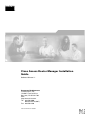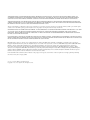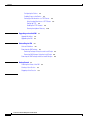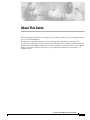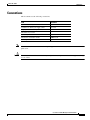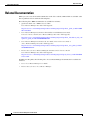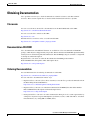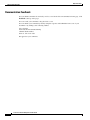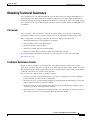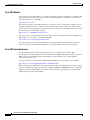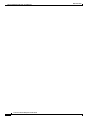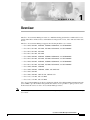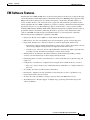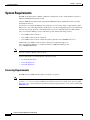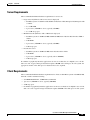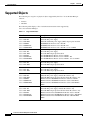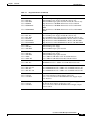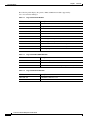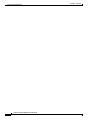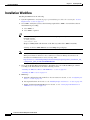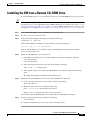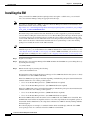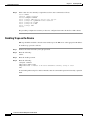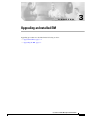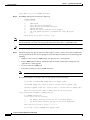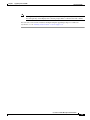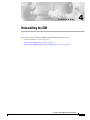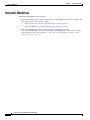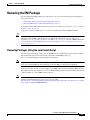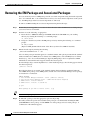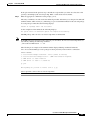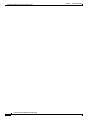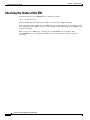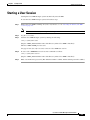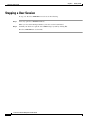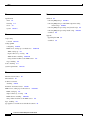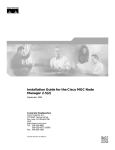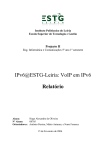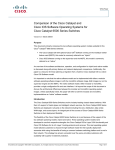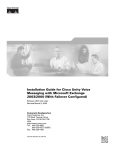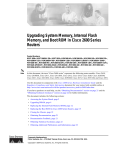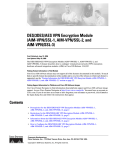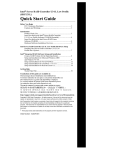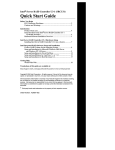Download Cisco 2610XM-DC - Syst. 10/100 Ethernet Router Installation guide
Transcript
Cisco Access Router Manager Installation Guide Software Release 1.1 Corporate Headquarters Cisco Systems, Inc. 170 West Tasman Drive San Jose, CA 95134-1706 USA http://www.cisco.com Tel: 408 526-4000 800 553-NETS (6387) Fax: 408 526-4100 Text Part Number: OL-3598-02 THE SPECIFICATIONS AND INFORMATION REGARDING THE PRODUCTS IN THIS MANUAL ARE SUBJECT TO CHANGE WITHOUT NOTICE. ALL STATEMENTS, INFORMATION, AND RECOMMENDATIONS IN THIS MANUAL ARE BELIEVED TO BE ACCURATE BUT ARE PRESENTED WITHOUT WARRANTY OF ANY KIND, EXPRESS OR IMPLIED. USERS MUST TAKE FULL RESPONSIBILITY FOR THEIR APPLICATION OF ANY PRODUCTS. THE SOFTWARE LICENSE AND LIMITED WARRANTY FOR THE ACCOMPANYING PRODUCT ARE SET FORTH IN THE INFORMATION PACKET THAT SHIPPED WITH THE PRODUCT AND ARE INCORPORATED HEREIN BY THIS REFERENCE. IF YOU ARE UNABLE TO LOCATE THE SOFTWARE LICENSE OR LIMITED WARRANTY, CONTACT YOUR CISCO REPRESENTATIVE FOR A COPY. The Cisco implementation of TCP header compression is an adaptation of a program developed by the University of California, Berkeley (UCB) as part of UCB’s public domain version of the UNIX operating system. All rights reserved. Copyright © 1981, Regents of the University of California. NOTWITHSTANDING ANY OTHER WARRANTY HEREIN, ALL DOCUMENT FILES AND SOFTWARE OF THESE SUPPLIERS ARE PROVIDED “AS IS” WITH ALL FAULTS. CISCO AND THE ABOVE-NAMED SUPPLIERS DISCLAIM ALL WARRANTIES, EXPRESSED OR IMPLIED, INCLUDING, WITHOUT LIMITATION, THOSE OF MERCHANTABILITY, FITNESS FOR A PARTICULAR PURPOSE AND NONINFRINGEMENT OR ARISING FROM A COURSE OF DEALING, USAGE, OR TRADE PRACTICE. IN NO EVENT SHALL CISCO OR ITS SUPPLIERS BE LIABLE FOR ANY INDIRECT, SPECIAL, CONSEQUENTIAL, OR INCIDENTAL DAMAGES, INCLUDING, WITHOUT LIMITATION, LOST PROFITS OR LOSS OR DAMAGE TO DATA ARISING OUT OF THE USE OR INABILITY TO USE THIS MANUAL, EVEN IF CISCO OR ITS SUPPLIERS HAVE BEEN ADVISED OF THE POSSIBILITY OF SUCH DAMAGES. CIP, CCSP, the Cisco Arrow logo, the Cisco Powered Network mark, Cisco Unity, Follow Me Browsing, FormShare, and StackWise are trademarks of Cisco Systems, Inc.; hanging the Way We Work, Live, Play, and Learn, and iQuick Study are service marks of Cisco Systems, Inc.; and Aironet, ASIST, BPX, Catalyst, CCDA, CCDP, CCIE, CCNA, CNP, Cisco, the Cisco Certified Internetwork Expert logo, Cisco IOS, the Cisco IOS logo, Cisco Press, Cisco Systems, Cisco Systems Capital, the Cisco Systems logo, mpowering the Internet Generation, Enterprise/Solver, EtherChannel, EtherSwitch, Fast Step, GigaStack, Internet Quotient, IOS, IP/TV, iQ Expertise, the iQ logo, iQ Net eadiness Scorecard, LightStream, MGX, MICA, the Networkers logo, Networking Academy, Network Registrar, Packet, PIX, Post-Routing, Pre-Routing, RateMUX, Registrar, criptShare, SlideCast, SMARTnet, StrataView Plus, Stratm, SwitchProbe, TeleRouter, The Fastest Way to Increase Your Internet Quotient, TransPath, and VCO are registered ademarks of Cisco Systems, Inc. and/or its affiliates in the U.S. and certain other countries. ll other trademarks mentioned in this document or Web site are the property of their respective owners. The use of the word partner does not imply a partnership relationship etween Cisco and any other company. (0304R) Cisco Access Router Manager Installation Guide Copyright © 2003, Cisco Systems, Inc. All rights reserved. C O N T E N T S About This Guide Audience v vi Conventions vii Related Documentation viii Obtaining Documentation ix Cisco.com ix Documentation CD-ROM ix Ordering Documentation ix Documentation Feedback x Obtaining Technical Assistance xi Cisco.com xi Technical Assistance Center xi Cisco TAC Website xii Cisco TAC Escalation Center xii Obtaining Additional Publications and Information CHAPTER 1 Overview xiii 1-1 Cisco EMF Software Features EM Software Features 1-2 1-3 System Requirements 1-4 Licensing Requirements 1-4 Server Requirements 1-5 Client Requirements 1-5 Supported Objects 1-6 Server and Client Installation Server Installation 1-9 Client Installation 1-9 CHAPTER 2 Installing the EM 1-9 2-1 Installation Workflow 2-2 Installing the EM from a Remote CD–ROM Drive Installing the EM 2-3 2-4 Configuring the System 2-7 Cisco Access Router Manager Installation Guide OL-3598-02 iii Contents Configuring the Device 2-7 Enabling Traps on the Device 2-8 Setting Up a Workstation as a TFTP Server 2-9 Using Another Machine as a TFTP Server 2-9 Setting Up TFTP 2-9 Enabling the TFTP Daemon 2-9 Creating the tftpboot Directory 2-10 CHAPTER 3 Upgrading an Installed EM Upgrade Workflow CHAPTER 4 3-2 Upgrading the EM 3-3 Uninstalling the EM 4-1 Uninstall Workflow 3-1 4-2 Removing the EM Package 4-3 Removing Packages Using the cemf install Script 4-3 Removing EM Packages Using the Install Script 4-4 Removing the EM Package and Associated Packages CHAPTER 5 Getting Started 4-6 5-1 Checking the Status of the EM Starting a User Session Stopping a User Session 5-2 5-3 5-4 INDEX Cisco Access Router Manager Installation Guide iv OL-3598-02 About This Guide This guide provides installation and configuration procedures to enable you to load and begin using the Cisco Access Router Manager. Installation is accomplished through a variety of methods. This guide helps you determine the installation procedure that best suits your needs. Following installation, you must perform basic Element Management System (EMS) configuration to enable communication between the Cisco Access Router Manager and devices in the network. Step–by–step configuration instructions are provided, as are helpful resources. Cisco Access Router Manager Installation Guide OL-3598-02 v About This Guide Audience Audience This installation guide is a technical resource for network managers, system administrators, network analysts, and system operators, with the following qualifications: Note • Basic understanding of network design, operation, and terminology • Familiarity with your own network configurations • Basic familiarity with UNIX • Familiarity with Cisco EMF For information pertaining to the installation of Cisco EMF, see the Cisco Element Management Framework Installation and Administration Guide Release 3.2 at the following URL: http://www.cisco.com/en/US/partner/products/sw/netmgtsw/ps829/products_installation_and_configur ation_guide_book09186a00800ffd0d.html For information on the operation of Cisco EMF, see the Cisco Element Management Framework User Guide Release 3.2 at the following URL: http://www.cisco.com/en/US/partner/products/sw/netmgtsw/ps829/products_user_guide_book09186a0 0800ffd02.html Cisco Access Router Manager Installation Guide vi OL-3598-02 About This Guide Conventions Conventions This document uses the following conventions: Item Convention Commands and keywords boldface font Variables for which you supply values italic font Displayed session and system information screen Information you enter boldface screen Variables you enter italic screen Menu items and button names boldface font Selecting a menu item Option > Network Preferences font font font Note Means reader take note. Notes contain helpful suggestions or references to material not covered in the publication. Caution Means reader be careful. In this situation, you might do something that could result in equipment damage or loss of data. Cisco Access Router Manager Installation Guide OL-3598-02 vii About This Guide Related Documentation Related Documentation While you can access all related documentation on the Cisco website, URLs which are available at the time of publication are noted in the following lists. The following Cisco EMF documentation is available for reference: • Quick Start Guide Cisco EMF Version 3.2 SP4 Cisco Element Manager November 2002 Upgrade http://www.cisco.com/en/US/partner/products/sw/netmgtsw/ps829/products_quick_start09186a00 80112a2d.html • Cisco Element Management Framework Installation and Administration Guide Version 3.2 Service Pack 4 (Cisco Element Manager November 2002 Upgrade) http://www.cisco.com/en/US/partner/products/sw/netmgtsw/ps829/products_installation_and_conf iguration_guide_book09186a00800ffd0d.html • Cisco Element Management Framework User Guide Version 3.2 Service Pack 4 (Cisco Element Manager November 2002 Upgrade) http://www.cisco.com/en/US/partner/products/sw/netmgtsw/ps829/products_user_guide_book091 86a00800ffd02.html • Release Notes for Cisco Element Management Framework v3.2 Service Pack 4 Cisco Element Manager November 2002 Upgrade http://www.cisco.com/en/US/partner/products/sw/netmgtsw/ps829/prod_release_note09186a0080 128a9c.html In addition to this guide, the following Cisco Access Router Manager documentation is available for reference: • Cisco Access Router Manager User Guide • Release Notes for Cisco Access Router Manager Cisco Access Router Manager Installation Guide viii OL-3598-02 About This Guide Obtaining Documentation Obtaining Documentation Cisco provides several ways to obtain documentation, technical assistance, and other technical resources. These sections explain how to obtain technical information from Cisco Systems. Cisco.com You can access the most current Cisco documentation on the World Wide Web at this URL: http://www.cisco.com/univercd/home/home.htm You can access the Cisco website at this URL: http://www.cisco.com International Cisco web sites can be accessed from this URL: http://www.cisco.com/public/countries_languages.shtml Documentation CD-ROM Cisco documentation and additional literature are available in a Cisco Documentation CD-ROM package, which may have shipped with your product. The Documentation CD-ROM is updated monthly and may be more current than printed documentation. The CD-ROM package is available as a single unit or through an annual subscription. Registered Cisco.com users can order the Documentation CD-ROM (product number DOC-CONDOCCD=) through the online Subscription Store: http://www.cisco.com/go/subscription Ordering Documentation You can find instructions for ordering documentation at this URL: http://www.cisco.com/univercd/cc/td/doc/es_inpck/pdi.htm You can order Cisco documentation in these ways: • Registered Cisco.com users (Cisco direct customers) can order Cisco product documentation from the Networking Products MarketPlace: http://www.cisco.com/en/US/partner/ordering/index.shtml • Registered Cisco.com users can order the Documentation CD-ROM (Customer Order Number DOC-CONDOCCD=) through the online Subscription Store: http://www.cisco.com/go/subscription • Nonregistered Cisco.com users can order documentation through a local account representative by calling Cisco Systems Corporate Headquarters (California, U.S.A.) at 408 526-7208 or, elsewhere in North America, by calling 800 553-NETS (6387). Cisco Access Router Manager Installation Guide OL-3598-02 ix About This Guide Obtaining Documentation Documentation Feedback You can submit comments electronically on Cisco.com. On the Cisco Documentation home page, click Feedback at the top of the page. You can e-mail your comments to [email protected]. You can submit your comments by mail by using the response card behind the front cover of your document or by writing to the following address: Cisco Systems Attn: Customer Document Ordering 170 West Tasman Drive San Jose, CA 95134-9883 We appreciate your comments. Cisco Access Router Manager Installation Guide x OL-3598-02 About This Guide Obtaining Technical Assistance Obtaining Technical Assistance Cisco provides Cisco.com, which includes the Cisco Technical Assistance Center (TAC) Website, as a starting point for all technical assistance. Customers and partners can obtain online documentation, troubleshooting tips, and sample configurations from the Cisco TAC website. Cisco.com registered users have complete access to the technical support resources on the Cisco TAC website, including TAC tools and utilities. Cisco.com Cisco.com offers a suite of interactive, networked services that let you access Cisco information, networking solutions, services, programs, and resources at any time, from anywhere in the world. Cisco.com provides a broad range of features and services to help you with these tasks: • Streamline business processes and improve productivity • Resolve technical issues with online support • Download and test software packages • Order Cisco learning materials and merchandise • Register for online skill assessment, training, and certification programs To obtain customized information and service, you can self-register on Cisco.com at this URL: http://www.cisco.com Technical Assistance Center The Cisco TAC is available to all customers who need technical assistance with a Cisco product, technology, or solution. Two levels of support are available: the Cisco TAC website and the Cisco TAC Escalation Center. The avenue of support that you choose depends on the priority of the problem and the conditions stated in service contracts, when applicable. We categorize Cisco TAC inquiries according to urgency: • Priority level 4 (P4)—You need information or assistance concerning Cisco product capabilities, product installation, or basic product configuration. • Priority level 3 (P3)—Your network performance is degraded. Network functionality is noticeably impaired, but most business operations continue. • Priority level 2 (P2)—Your production network is severely degraded, affecting significant aspects of business operations. No workaround is available. • Priority level 1 (P1)—Your production network is down, and a critical impact to business operations will occur if service is not restored quickly. No workaround is available. Cisco Access Router Manager Installation Guide OL-3598-02 xi About This Guide Obtaining Technical Assistance Cisco TAC Website You can use the Cisco TAC website to resolve P3 and P4 issues yourself, saving both cost and time. The site provides around-the-clock access to online tools, knowledge bases, and software. To access the Cisco TAC website, go to this URL: http://www.cisco.com/tac All customers, partners, and resellers who have a valid Cisco service contract have complete access to the technical support resources on the Cisco TAC website. Some services on the Cisco TAC website require a Cisco.com login ID and password. If you have a valid service contract but do not have a login ID or password, go to this URL to register: http://tools.cisco.com/RPF/register/register.do If you are a Cisco.com registered user, and you cannot resolve your technical issues by using the Cisco TAC website, you can open a case online at this URL: http://www.cisco.com/en/US/support/index.html If you have Internet access, we recommend that you open P3 and P4 cases through the Cisco TAC website so that you can describe the situation in your own words and attach any necessary files. Cisco TAC Escalation Center The Cisco TAC Escalation Center addresses priority level 1 or priority level 2 issues. These classifications are assigned when severe network degradation significantly impacts business operations. When you contact the TAC Escalation Center with a P1 or P2 problem, a Cisco TAC engineer automatically opens a case. To obtain a directory of toll-free Cisco TAC telephone numbers for your country, go to this URL: http://www.cisco.com/warp/public/687/Directory/DirTAC.shtml Before calling, please check with your network operations center to determine the level of Cisco support services to which your company is entitled: for example, SMARTnet, SMARTnet Onsite, or Network Supported Accounts (NSA). When you call the center, please have available your service agreement number and your product serial number. Cisco Access Router Manager Installation Guide xii OL-3598-02 About This Guide Obtaining Additional Publications and Information Obtaining Additional Publications and Information Information about Cisco products, technologies, and network solutions is available from various online and printed sources. • The Cisco Product Catalog describes the networking products offered by Cisco Systems as well as ordering and customer support services. Access the Cisco Product Catalog at this URL: http://www.cisco.com/en/US/products/products_catalog_links_launch.html • Cisco Press publishes a wide range of networking publications. Cisco suggests these titles for new and experienced users: Internetworking Terms and Acronyms Dictionary, Internetworking Technology Handbook, Internetworking Troubleshooting Guide, and the Internetworking Design Guide. For current Cisco Press titles and other information, go to Cisco Press online at this URL: http://www.ciscopress.com • Packet magazine is the Cisco monthly periodical that provides industry professionals with the latest information about the field of networking. You can access Packet magazine at this URL: http://www.cisco.com/en/US/about/ac123/ac114/about_cisco_packet_magazine.html • iQ Magazine is the Cisco monthly periodical that provides business leaders and decision makers with the latest information about the networking industry. You can access iQ Magazine at this URL: http://business.cisco.com/prod/tree.taf%3fasset_id=44699&public_view=true&kbns=1.html • Internet Protocol Journal is a quarterly journal published by Cisco Systems for engineering professionals involved in the design, development, and operation of public and private internets and intranets. You can access the Internet Protocol Journal at this URL: http://www.cisco.com/en/US/about/ac123/ac147/about_cisco_the_internet_protocol_journal.html • Training—Cisco offers world-class networking training, with current offerings in network training listed at this URL: http://www.cisco.com/en/US/learning/le31/learning_recommended_training_list.html Cisco Access Router Manager Installation Guide OL-3598-02 xiii About This Guide Obtaining Additional Publications and Information Cisco Access Router Manager Installation Guide xiv OL-3598-02 C H A P T E R 1 Overview The Cisco Access Router Manager routers are a multifunctioning platform that combines dial access, routing and LAN–to–LAN services, and multiservice integration of voice, video and data in the same device. The Cisco Access Router Manager supports the following modular access routers: • Cisco 2610, 2610-DC, 2610-RPS, 2610XM, 2610XM-DC, and 2610XM-RPS • Cisco 2611, 2611-DC, 2611-RPS, 2611XM, 2611XM-DC, and 2611XM-RPS • Cisco 2612, 2612-DC, 2612-RPS • Cisco 2613, 2613-DC, 2613-RPS • Cisco 2620, 2620-DC, 2620-RPS, 2620XM, 2620XM-DC, and 2620XM-RPS • Cisco 2621, 2621-DC, 2621-RPS, 2621XM, 2621XM-DC, and 2621XM-RPS • Cisco 2650, 2650-DC, 2650-RPS, 2650XM, 2650XM-DC, and 2650XM-RPS • Cisco 2651, 2651-DC, 2651-RPS, 2651XM, 2651XM-DC, and 2651XM-RPS • Cisco 3620, 3620-DC, 3620-RPS • Cisco 3640, 3640-DC, 3640-RPS, 3640A, and 3640A-DC • Cisco 3661, 3661-DC • Cisco 3662, 3662-DC, 3662-AC-CO, 3662-DC-CO • Cisco 3725, 3725-DC, and 3725-RPS • Cisco 3745, 3745-DC, and 3745-RPS Cisco Access Router Manager works in conjunction with the Cisco Element Management Framework (Cisco EMF) to provide element management that enables service providers to plan, provision, and monitor network services on Cisco Access Router Manager routers. Note For more information on the Cisco Access Router Manager, refer to the Cisco Access Router Manager User Guide. Cisco Access Router Manager Installation Guide OL-3598-02 1-1 Chapter 1 Overview Cisco EMF Software Features Cisco EMF Software Features Cisco EMF provides a flexible framework which supports a variety of EMs, making it possible to manage multiple device types within a given network on a single system. Common network management functionality provides for complete management of the logical and physical components of the network. Using a solid base, Cisco EMF provides vital core functionality which allows for optimal network management when combined with EMs. Features include the following: Note • Map Viewer—Displays the contents of the managed device(s) and serves as the primary entry point for the EM, allowing for enhanced object monitoring status for all network elements within the managed network • Deployment templates—Provides object deployment prompts, increasing ease and consistency • Auto Discovery—Allows for the automatic discovery of devices entering the network based on IP and/or SNMP data • Event Browser—Notifies the system of events (e.g., alarms) which occur on the managed network and, in turn, notifies the network manager according to adjustable settings • Object Group Manager—Enables you to organize managed objects which relate to one another into groups • Performance manager—Presents performance statistics for monitored objects in a variety of formats according to the criteria selected • User Access Control—Administration tool allowing system administrators to manage application privileges per user and user passwords • Query Editor—Provides custom filtering capabilities which include or exclude certain information from writing to the database and enables object group management • Notification Profiles—Warns the user of system events according to defined environmental occurrences through an audible or visual indicators (e.g., beep, display pop–up window), scripts (which, for example, sends an e–mail message), or event generation • Thresholding Regimes—Defines a set of polling attributes and the polling period for monitoring, which, when met, run the applicable notification profiles • Event Groups—Organizes events by managed object(s) according to query settings • Database Management—Maximizes the Resource Manager Essentials (RME) tool to manage database backup and restoration For further information on Cisco EMF and the tools it provides, see the Cisco Element Management Framework User Guide Release 3.2 at the following URL: http://www.cisco.com/en/US/partner/products/sw/netmgtsw/ps829/products_user_guide_book09186a0 0800ffd02.html Cisco EMF must be installed prior to installing EM software. Note For information pertaining to the installation of Cisco EMF, see the Cisco Element Management Framework Installation and Administration Guide Release 3.2 at the following URL: http://www.cisco.com/en/US/partner/products/sw/netmgtsw/ps829/products_installation_and_configur ation_guide_book09186a00800ffd0d.html Cisco Access Router Manager Installation Guide 1-2 OL-3598-02 Chapter 1 Overview EM Software Features EM Software Features Installed with Cisco EMF, the EM allows for precise management of the device(s) it supports through custom GUI windows and modeling behavior. Invoked from the Cisco EMF Map Viewer application, the EM provides Fault, Configuration, Accounting, Performance, and Security (FCAPS) windows on chassis, module, interface, and connection levels as applicable. These windows provide the features which compliment the Cisco EMF capabilities to provide for complete, efficient network management. Specifically, the Cisco Access Router Manager supports related routers as well as various modules including ATM, ethernet, SONET, and IP modules. Element management capabilities for these items are provided in windows and wizards, eliminating the need for operators to have detailed Cisco IOS software and SNMP–based knowledge for individual interface or system parameter commands. The following features highlight the capabilities of the EM: • Framework—Based on Cisco EMF 3.2, which includes FCAPS management tools • IOS Versions—See the corresponding release note document for specific versions supported • Deployment and Discovery—Allows for manual or automatic deployment and discovery – Deployment—Supports manual deployment for generic objects, and pre–deployment of chassis objects using templates which provide faster deployment with fewer errors – Auto Discovery—Discovers chassis and all submodules automatically within a given IP range, providing real–time information regarding the contents of the network • Synchronization—Synchronizes the physical inventory model with managed NEs, providing accurate, real–time information on what is deployed in the network • Fault management—Provides status information, as well as fault detection, troubleshooting, and repair tools • Configuration—Provides base configuration for managed objects within the device, as well as: – Discovery—Allows for discovery of individual chassis and modules, or complete subchassis discovery • Accounting—Provides real–time inventory information • Performance—Supplies real–time performance–related statistics as well as capabilities to log historical performance data for analysis • Security—Provides capabilities to manage system security at the EM or device level • Alarm Notification—Provides support of multiple traps, producing alarm notification per the criteria established Cisco Access Router Manager Installation Guide OL-3598-02 1-3 Chapter 1 Overview System Requirements System Requirements The EM can be deployed in a number of different configurations, from a single hardware system to a multisite distributed management system. All Cisco EMF–based solutions run on Sun Solaris/SPARC hardware running the Solaris operating environment, release 8. Use the Cisco Access Router Manager only with Cisco Access routers using a supported Cisco IOS Release. For a list of the supported Cisco IOS releases, see the accompanying release notes. Other IOS versions may be used; however, some functionality may not be compatible with other IOS software. Cisco Access Router Manager servers and clients operate with the following software: • Cisco EMF 3.2 Service Pack 4 • Cisco EMF 3.2 Service Pack 4, Patch 6 • Cisco EMF 3.2 Service Pack 4, Patch 6.1 (Only required for use with RME version 3.5) Additionally, Cisco EMF 3.2 Service Pack 4, Patch 6.2 is required in support of Cisco Access Router Manager co-residency with Cisco 7000 Series Manager and Cisco 12000/10720 Manager. Note For the exact Cisco EMF software build requirements of the required patches, see the relevant Cisco Access Router Manager Release Notes. System requirements are described in the following sections: • Licensing Requirements • Server Requirements • Client Requirements Licensing Requirements The EM uses Cisco EMF, which requires a license key to operate. Note For information about how to obtain a license key, contact Cisco Technical Assistance Center (TAC) for assistance, or see the Cisco Element Management Framework v3.2 User Guide at the following URL: http://www.cisco.com/en/US/partner/products/sw/netmgtsw/ps829/products_user_guide_book09186a0 0800ffd02.html Cisco Access Router Manager Installation Guide 1-4 OL-3598-02 Chapter 1 Overview System Requirements Server Requirements The recommended minimum hardware requirements for servers are: • Large network (defined as 401 or more chassis deployed) – Sun Microsystems ™ SunFire V880, SunFire V480, Netra 1405, Enterprise 450, Enterprise 420 or similar – 4 to 8 GB RAM – 4 processors (440 MHz or above; typically 750 MHz) – 4 to 8 GB swap space • Medium network (defined as 150 to 400 chassis deployed) – Sun Microsystems ™ SunBlade 2000, SunBlade 1000, Netra 20, Ultra 60, Sun Ultra 220R or similar – 2 GB RAM – 2 processors (440 MHz or above; typically 750 MHz) – 4 GB swap space • Presentation server – Sun Microsystems ™ SunBlade 1000, Netra 20, Ultra 60 or similar – 2 GB RAM – 2 processors (440 MHz or above; typically 750 or 900 MHz) – 2 GB swap space If a number of graphically intensive applications are run on a workstation, it is helpful to use a 24–bit Sun color card. A typical manager installation requires 500 MB of free disk space in a file system. An appropriate amount of free disk space for database files is also required. Client Requirements The recommended minimum hardware requirements for clients are Sun Microsystems ™ SunBlade 100, Ultra 10 or similar with the following: • 512 MB RAM minimum, 1 GB RAM recommended • 1 processor (440 MHz or above; typically 500 MHz) • 2 GB swap space • If a number of graphically intensive applications are run on a workstation, it is helpful to use a 24–bit Sun color card. A typical manager installation requires 500 MB of free disk space in a file system. Cisco Access Router Manager Installation Guide OL-3598-02 1-5 Chapter 1 Overview Supported Objects Supported Objects The following are categories of physical objects supported by the Cisco Access Router Manager software: • Routers • Modules The following table displays a list of switchesroutersroutersrouters supported by Cisco Access Router Manager. Table 1-1 Supported Routers Cisco Router Description Cisco 2610 Cisco 2610–DC Cisco 2610–RPS Cisco 2610XM Cisco 2610XM-DC Cisco 2610XM-RPS 2610 with AC power supply 2610 with DC power supply 2610 with redundant power supply (RPS) adapter plate installed 10/100 Ethernet Router w/ Cisco IOS IP 10/100 Ethernet Router w/ Cisco IOS IP - DC 10/100 Ethernet Router w/ Cisco IOS IP - use w/ ext RPS Cisco 2611 Cisco 2611–DC Cisco 2611–RPS Cisco 2611XM Cisco 2611XM-DC Cisco 2611XM-RPS 2611 with AC power supply 2611 with DC power supply 2611 with RPS adapter plate installed Dual 10/100 Ethernet Router w/ Cisco IOS IP Dual 10/100 Ethernet Router w/ Cisco IOS IP - DC Dual 10/100 Ethernet Router w/ Cisco IOS IP - use w/ ext RPS Cisco 2612 Cisco 2612–DC Cisco 2612–RPS 2612 with AC power supply 2612 with DC power supply 2612 with RPS adapter plate installed Cisco 2613 Cisco 2613–DC Cisco 2613–RPS 2613 with AC power supply 2613 with DC power supply 2613 with RPS adapter plate installed Cisco 2620 Cisco 2620–DC Cisco 2620–RPS Cisco 2620XM Cisco 2620XM-DC Cisco 2620XM-RPS 2620 with AC power supply, includes IP software only 2620 with DC power supply, includes IP software only 2620 with RPS adapter plate installed, includes IP software only Mid Performance 10/100 Ethernet Router with Cisco IOS IP Mid Performance 10/100 Ethernet Router w/Cisco IOS IP-DC Mid Performance 10/100 Ethernet Router w/Cisco IOS IP-RPS ADPT Cisco 2621 Cisco 2621–DC Cisco 2621–RPS Cisco 2621XM Cisco 2621XM-DC Cisco 2621XM-RPS 2621 with AC power supply, includes IP software only 2621 with DC power supply, includes IP software only 2621 with RPS adapter plate installed, includes IP software only Mid Performance Dual 10/100 Ethernet Router w/Cisco IOS IP Mid Performance Dual 10/100 Ethernet Router w/Cisco IOS IP-DC Mid Performance Dual 10/100 Ethernet Router w/IOS IP-RPS ADPT Cisco Access Router Manager Installation Guide 1-6 OL-3598-02 Chapter 1 Overview Supported Objects Table 1-1 Supported Routers (continued) Cisco Router Description Cisco 2650 Cisco 2650–DC Cisco 2650–RPS Cisco 2650XM Cisco 2650XM-DC 2650 with AC power supply, includes IP software only 2650 with DC power supply, includes IP software only 2650 with RPS adapter plate installed, includes IP software only High Performance 10/100 Modular Router w/Cisco IOS IP High Performance 10/100 Modular Router w/Cisco IOS IP-DC NEBs High Performance 10/100 Modular Router w/Cisco IOS IP-RPS ADPT Cisco 2650XM-RPS Cisco 2651 Cisco 2651–DC Cisco 2651–RPS Cisco 2651XM Cisco 2651XM-DC Cisco 2651XM-RPS 2651 with AC power supply, includes IP software only 2651 with DC power supply, includes IP software only 2651 with RPS adapter plate installed, includes IP software only High Performance Dual 10/100 Modular Router with Cisco IOS IP High Performance Dual 10/100 Modular Router w/IP-DC NEB High Performance Dual 10/100 Modular Router w/IP-RPS ADPT Cisco 3620 Cisco 3620–DC Cisco 3620–RPS 3620 with AC power supply 3620 with DC power supply 3620 with RPS adapter plate installed Cisco 3640 Cisco 3640–DC Cisco 3640–RPS Cisco 3640A Cisco 3640A-DC 3640 with AC power supply 3640 with DC power supply 3640 with RPS adapter plate installed Cisco 3600 4-slot Modular router-AC with IP Software Cisco 3600 4-slot Modular Router-DC with IP Software Cisco 3661 Cisco 3661–DC 10/100 Ethernet Cisco 3660 6–slot CO Modular Router–AC 10/100 Ethernet Cisco 3660 6–slot CO Modular Router–DC Cisco 3662 Cisco 3662–AC-CO Cisco 3662–DC Cisco 3662–DC–CO Dual Dual Dual Dual Cisco 3725 Cisco 3725-DC Cisco 3725-RPS Cisco 3700 2-slot Modular Router with IP Software 3725 router w/Universal Power Supply 24/48 volts Cisco 3725 series Router with Redundant Power Supply adapter plate installed Cisco 3745 Cisco 3745-DC Cisco 3745-RPS Integrated Services Access Platform with AC power supply DC System Power Supply for the Cisco 3745 Cisco 3745 series router with Redundant Power Supply adapter plater installed 10/100 Ethernet Cisco 3660 6–slot CO Modular Router–AC 10/100 Ethernet Cisco 3660 6–slot CO Modular Router–AC 10/100 Ethernet Cisco 3660 6–slot CO Modular Router–DC 10/100 Ethernet Cisco 3660 6–slot CO Modular Router–DC Cisco Access Router Manager Installation Guide OL-3598-02 1-7 Chapter 1 Overview Supported Objects The following tables display the generic, ATM, and Ethernet modules supported by Cisco Access Router Manager. Table 1-2 Supported Generic Modules Module Description NM-2CE1U 2 Port Channelized E1/ISDN PRI, unbalanced NM-1CE1U One-port Channelized E1/ISDN PRI, unbalanced NM–2V 2 Voice/Fax interface card NM–HDV–2T1–48 2 Port 48 channel T1 Voice/Fax interface card NM–HDV–2E1–60 2 Port 60 channel E1 Voice/Fax interface card VIC–2E/M 2 Port E&M Voice/Fax interface card VIC–2FX0 2 Port Foreign Exchange Office (FXO) Voice/Fax interface card VIC–2FXS 2 Port Foreign Exchange Station (FXS) Voice/Fax interface card VWIC–2MFT–E1-D1 2 Port RJ–48 Multiflex Truck–E1 with drop and insert card VWIC–2MFT–T1-D1 2 Port RJ–48 Multiflex Truck–T1 with drop and insert card WIC–2T 2 Port High–Speed Serial WAN interface card Table 1-3 Supported ATM /SONET Modules Module Description NM–1A–OC3MM 1 Port 155–Mbps multimode OC–3 ATM card NM-4E1-IMA 4 Port E1 ATM network module with IMA NM–4T1–IMA 4 Port T1 ATM with Inverse Multiplexing over ATM (IMA) card Table 1-4 Supported Ethernet Modules Module Description NM–1FE–TX 1 10/100 Fast Ethernet card NM–2FE2W 2 10/100 Ethernet 2 WAN card Cisco Access Router Manager Installation Guide 1-8 OL-3598-02 Chapter 1 Overview Server and Client Installation Server and Client Installation The EM can be deployed in a distributed manner to utilize the power of multiple machines. Two types of deployment are available: server and client. Server and client installations, however, cannot run on the same workstation. You can install either a server or a client on one machine, but not both. Note that the EM installation type, server or client, must match that of the installed Cisco EMF software. Note For information regarding Cisco EMF server and client deployment, see the Cisco Element Management Framework Installation and Administration Guide at the following URL: http://www.cisco.com/en/US/partner/products/sw/netmgtsw/ps829/products_installation_and_configur ation_guide_book09186a00800ffd0d.html Server and client installations are described in the following sections: • Server Installation • Client Installation Server Installation Every EM deployment must have a server installed. Processes on the server keep track of the current state of the network model, user access, and events. Client Installation EM deployment allows for client installations on separate workstations. The client installations run EM applications that access objects on the server. A client installation contains only those parts of the EM software necessary to run a user session. The user session communicates with the server when required to retrieve management information. When management information is retrieved, all window updates are processed locally on the client machine, freeing resources on the manager to process network information. The client installation copies the client software onto the local machine; therefore, there is no need to mount files across the network. Network traffic occurs only when the client requires more data from the server. The server installation includes all files that run a user session on the server system. The EM can therefore be installed on a single system with server and client functionality, and can be upgraded by adding separate client machines later as necessary. Cisco Access Router Manager Installation Guide OL-3598-02 1-9 Chapter 1 Overview Server and Client Installation Cisco Access Router Manager Installation Guide 1-10 OL-3598-02 C H A P T E R 2 Installing the EM Installation procedures are described in the following sections: • Installation Workflow, page 2-2 • Installing the EM from a Remote CD–ROM Drive, page 2-3 • Installing the EM, page 2-4 • Configuring the System, page 2-7 Cisco Access Router Manager Installation Guide OL-3598-02 2-1 Chapter 2 Installing the EM Installation Workflow Installation Workflow Installing the EM involves the following: 1. System requirements—Confirm the proper preinstallation procedures by reviewing the “System Requirements” section on page 1-4. 2. Cisco EMF—Verify that you have the following required Cisco EMF 3.2 server/client software installed before proceeding: a. Cisco EMF 3.2 b. Cisco EMF 3.2 patch 6 Tip Enter the following command in a terminal window prompt to verify the current versions of installed software: cd CEMF_ROOT/bin cemf install -show (Replace CEMF_ROOT with the name of the directory where Cisco EMF is installed.) A listing of all Cisco EMF, EM and associated EM packages displays. Note 3. For information on installing Cisco EMF and related patches, see the relevant Cisco Element Management Framework Release Notes and the Cisco Element Management Framework Installation and Administration at the following URL: http://www.cisco.com/en/US/partner/products/sw/netmgtsw/ps829/products_installation_and_ configuration_guide_book09186a00800ffd0d.html Cisco Access Router Manager Installation—Install the Cisco Access Router Manager software according to the instructions in one of the following sections: “Installing the EM from a Remote CD–ROM Drive” section on page 2-3 “Installing the EM” section on page 2-4 4. EM Setup— a. Perform configuration tasks on the Cisco Access routers. For details, see the “Configuring the Device” section on page 2-7. b. Set trap notifications. For details, see the “Enabling Traps on the Device” section on page 2-8. c. Enable Configuration Backup/Restore. For details, see the “Setting Up a Workstation as a TFTP Server” section on page 2-9. Cisco Access Router Manager Installation Guide 2-2 OL-3598-02 Chapter 2 Installing the EM Installing the EM from a Remote CD–ROM Drive Installing the EM from a Remote CD–ROM Drive To install the EM software on a system that does not have its own CD–ROM drive, proceed as follows: Tip EM installation is significantly faster when Cisco EMF is not initialized. Before beginning the installation process, you can determine if Cisco EMF is initialized. For additional information, see the “Checking the Status of the EM” section on page 5-2. If Cisco EMF is initialized, you can choose to exit the application accordingly. For more details, see the “Stopping a User Session” section on page 5-4. Step 1 Insert the EM CD–ROM into the CD–ROM drive of the remote host. Step 2 Log in as a root user on the remote host. Step 3 Verify if the Volume Manager is running by entering the following: /usr/bin/ps -ef | grep vold If the Volume Manager is running, a message similar to the following displays: root 591 1 0 Feb 26 ? 0 :01 /usr/sbin/vold Or, if the Volume Manager is not running, start the Volume Manager by entering the following: /etc/rc2.d/S92volmgt start Step 4 Export the CD–ROM device to the remote host: a. If the NFS–related daemons are not already running, start them by entering the following: /usr/lib/nfs/nfsd 8 /usr/lib/nfs/mountd b. Share the mount point from the remote host by entering the following: share -F nfs -o ro /cdrom/cdrom0 c. Verify that the remote host has made the CD–ROM drive accessible by entering the following: share The listing which displays includes the /cdrom mount point. Step 5 Mount the remote CD–ROM on the local host (where the EM will be installed): a. Create a mount point if none exists already by entering the following: mkdir /mnt/cdfiles b. Mount the remote directory, by entering the following: mount -r remote-host:/cdrom/cdrom0 /mnt/cdfiles Replace remote-host with the host name of the remote device. The contents of the CD–ROM should now be visible under the /mnt/cdfiles mount point. Step 6 Navigate to the mount directory by entering the following: cd /mnt/cdfiles To continue the installation, proceed to Step 3 in the following section. Cisco Access Router Manager Installation Guide OL-3598-02 2-3 Chapter 2 Installing the EM Installing the EM Installing the EM After you install Cisco EMF (and the required patches) and acquire a valid license, you can install Cisco Access Router Manager using the appropriate install script. Note For details on installing Cisco EMF, see the Cisco Element Management Framework Installation and Administration Guide at the following URL: http://www.cisco.com/en/US/partner/products/sw/netmgtsw/ps829/products_installation_and_configur ation_guide_book09186a00800ffd0d.html The install script can be used for first–time installations as well as upgrades to previously installed versions. Before loading the software, the Cisco Access Router Manager install script checks the system for existing packages. If an existing package is found, the script compares the existing version to the version on the CD. If the version on the CD is more recent, the previously installed version is upgraded. If the version on the CD is older than the installed version, no system change occurs. If an existing package is not found, the version on the CD is installed. Tip EM installation is significantly faster when Cisco EMF is not initialized. Before beginning the installation process, you can determine if Cisco EMF is initialized. For additional information, see the “Checking the Status of the EM” section on page 5-2. If Cisco EMF is initialized, you can choose to exit the application accordingly. For more details, see the “Stopping a User Session” section on page 5-4. Step 1 Log in as a root user. Step 2 Insert the Cisco Access Router Manager CD–ROM and make the CD–ROM area your working directory by entering the following: cd /cdrom/cdrom0 Step 3 Run the install script by entering the following: ./CAccessRouterMGRinstall The installation script automatically detects what type of Cisco EMF installation exists (server or client) and whether or not Cisco EMF is initialized. If the Cisco EMF server package is installed, depending on whether the package has been initialized, the terminal window lists one of these possible options: • Cisco Access Router Manager Server - (CEMF initialization required) • Cisco Access Router Manager Server - (No CEMF initialization required) If the Cisco EMF client package is installed, depending on whether the package has been initialized, the terminal window lists one of these possible options: • Cisco Access Router Manager Client - (CEMF initialization required) • Cisco Access Router Manager Client - (No CEMF initialization required) Because the EM installation must match that of Cisco EMF, if the Cisco EMF server is installed, then the EM client install will be incompatible and vice versa. The script hides the incompatible options on the terminal window. Furthermore, the script detects whether Cisco EMF is currently running and hides the invalid option. The following depicts an example of a terminal window which would display when the Cisco EMF server package exists on a workstation and Cisco EMF is not initialized. Cisco Access Router Manager Installation Guide 2-4 OL-3598-02 Chapter 2 Installing the EM Installing the EM INSTALL PACKAGE: 1) Cisco Access Router Manager Server—(No CEMF Initialization Required) q) Quit Which package do you wish to install? (Def:1) [?,q] Tip Step 4 Enter ? for help or q to quit. Choose the appropriate installation option. The utility determines the package upgrade and install list. For first time EM installations, all associated EM packages and the selected EM component (e.g., CARMGR for server installation or CARMGR for client installation) must be installed. If an earlier version of the EM exists on the workstation, only those packages that are out of date or missing will install. A listing of the redundant packages that will not install displays. Next, the installation option selected displays followed by a prompt used to specify the interface polling rate if installing a server. The interface polling rate is the interval in which the installed software performs heartbeat polling on managed interface objects. The default interface polling rate is listed as the associated EM package version and is necessary when Cisco Access Router Manager is installed with other coresident EMs. The default interface polling rate occurs at the 5–minute interval. Should you want to improve system performance, you can choose to install the EM customized interface polling rate. This is the recommended option for non–coresident systems. The EM customized interface polling rate modifies the default interface heartbeat polling rate from a 5–minute interval to a 15–minute interval. Furthermore, the revised rate is extended for interface objects in the errored or lostcommspoll states. Interface objects in these two states are polled at a 30–minute interval under the customized rate. The interface polling options presented are as follows. Please choose from the following: 1) Use default interface polling rate for co–residency purpose. 2) Use EM customized interface polling rate for better performance. Which option do you wish to choose? [1 2]: Step 5 Enter the appropriate polling rate option at the prompt (1 or 2). A confirmation prompt for the selected installation parameters appears as follows: Do you want to proceed with the installation [yes]? Step 6 Enter the appropriate confirmation at the prompt (yes or no). The entry of no cancels the installation procedure and returns you to the previous installation terminal window, while yes proceeds with the installation of all components listed. You cannot select individual components for installation. As installation of each package takes place, the following displays: Installation of <package name> was successful. At the completion of the installation, the following displays: The option install “installation option” was completed successfully. The interface polling rate configuration option selected in Step 5 is verified and listed with installation results. Cisco Access Router Manager Installation Guide OL-3598-02 2-5 Chapter 2 Installing the EM Installing the EM Step 7 When the installation is complete, exit the CD–ROM area as necessary by entering the following: cd / You can start a user session, if needed, and begin using the installed package. For additional information, see the “Starting a User Session” section on page 5-3. Cisco Access Router Manager Installation Guide 2-6 OL-3598-02 Chapter 2 Installing the EM Configuring the System Configuring the System Configuring the system involves the following steps: • Configuring the Device, page 2-7 • Enabling Traps on the Device, page 2-8 • Setting Up a Workstation as a TFTP Server, page 2-9 Configuring the Device To enable the EM to communicate with routers, certain configuration tasks must be performed. Until these configuration tasks are completed, the EM cannot contact routers and no management can begin. Before you can start using the EM to manage the supported Cisco routers, you must meet the following requirements: • Password—Current privileged command password must be configured • Ethernet—Management Ethernet port must be configured • SNMP—Router and interfaces must be SNMP–manageable • Telnet—Router should accept a Telnet session To meet these requirements, perform the following tasks from a console window, as appropriate. Step 1 If there is no current privileged command password, enter commands as follows: Router> enable Router# configure terminal Router (config)# enable password Enable Password Step 2 If the router does not have a configured management Ethernet port, enter commands as follows: Router> enable Password: Enable Password Router# configure terminal Router (config)# interface interface type Router (config-if)# ip address Address Netmask Router (config-if)# exit Router (config)# exit Router# Step 3 To enable access to the device, enter commands as follows: Router (config)# ip default-gateway <gateway IP (#.#.#.#)> Router (config)# ip route 0.0.0.0 0.0.0.0 (gateway IP) Router (config)# exit Router# The Sun machine running the EM should now be able to ping the router. Step 4 If the router is not SNMP–manageable, enter commands as follows: Router> enable Password: Enable Password Router# configure terminal Router (config)# snmp-server community Community String Read Only ro Router (config)# snmp-server community Community String Read Write rw Router (config)# exit Cisco Access Router Manager Installation Guide OL-3598-02 2-7 Chapter 2 Installing the EM Configuring the System Step 5 If the router does not currently accept Telnet sessions, enter commands as follows: Router> enable Password: <Enable Password> Router# configure terminal Router (config)# line vty <vty line #1> <vty line #2> Router (config-line)# password <Telnet Password> Router (config-line)# login Router (config-line)# exit Router (config)# exit Router# The preceding configuration assumes you have not configured user names in the Cisco IOS software. Enabling Traps on the Device EM traps should be enabled so that the router sends traps to the EM server at the appropriate IP address. To enable traps, proceed as follows: Step 1 Telnet to the router and enter your login password. Step 2 Enter the following: enable Step 3 Enter the enable password. Step 4 Enter the following: configure terminal snmp-server enable traps snmp-server host IP Address of EM server version 2c Community String of router exit To obtain help when using Cisco IOS commands, enter the command in question followed by a question mark. Cisco Access Router Manager Installation Guide 2-8 OL-3598-02 Chapter 2 Installing the EM Configuring the System Setting Up a Workstation as a TFTP Server Configuring a TFTP server enables the Configuration Backup/Restore to operate. Setting up a workstation as a TFTP server is described in the following sections: • Using Another Machine as a TFTP Server • Setting Up TFTP • Enabling the TFTP Daemon • Creating the tftpboot Directory Using Another Machine as a TFTP Server Configuring the EM server as a TFTP server is optional. You can alternatively choose to use a different machine as the TFTP server, or not use the backup/restore functionality at all. If you choose to use another workstation as a TFTP server, make sure that backup files are empty. You also need the appropriate permissions set to allow read and write access. Backup files have the filename CARMGRaa.bb.cc.dd, where aa.bb.cc.dd is the IP address of the router. A backup file is created for the active Cisco router. When the manager is set up as the TFTP server, the EM ensure that the backup files exist and have the correct permissions. Setting Up TFTP TFTP enables you to transfer files to and from remote systems. The EM Configuration Backup/Restore window allows you to back up and restore the EM configuration. TFTP transfers the configuration files from a device to your system through the network. Verify the following: • Daemon—TFTP daemon is enabled • Environment—TFTP environment variable is set correctly • Directory—tftpboot directory exists Enabling the TFTP Daemon The TFTP daemon must be enabled in order for the EM to upload or download a configuration file. If you are using standard Sun software, verify that the TFTP daemon (tftpd) is enabled as follows: Step 1 Log in as a root user. Step 2 Edit the /etc/inetd.conf file using a text editor (such as vi). Step 3 Look in the /etc/inetd.conf file for the line that invokes tftpd. When the line is commented out (starts with a pound sign # as in the following example), use a text editor to delete the pound sign. #tftp dgram udp wait root /usr/sbin/in.tftpd in.tftpd -s /tftpboot Step 4 Save the changes in the edited file and exit. Step 5 Reboot the system. Step 6 Verify that the TFTP daemon is enabled by entering: netstat -a | grep tftp Cisco Access Router Manager Installation Guide OL-3598-02 2-9 Chapter 2 Installing the EM Configuring the System Output similar to the following appears: *.tftp Idle If there is no output, tftpd is not enabled. For additional information on TFTP, refer to the UNIX main pages on tftp and tftpd. Creating the tftpboot Directory The tftpboot directory stores configuration files from the EM managed routers. To create the tftpboot directory, do the following: Step 1 If the tftpboot directory does not exist, enter commands as follows to create the directory: mkdir /tftpboot Step 2 Modify the permissions by entering the following: chmod 777 /tftpboot All users accessing the tftpboot directory will have read, write, and execute permissions. Cisco Access Router Manager Installation Guide 2-10 OL-3598-02 C H A P T E R 3 Upgrading an Installed EM Upgrading procedures are described in the following sections: • Upgrade Workflow, page 3-2 • Upgrading the EM, page 3-3 Cisco Access Router Manager Installation Guide OL-3598-02 3-1 Chapter 3 Upgrading an Installed EM Upgrade Workflow Upgrade Workflow Upgrading the EM involves the following: 1. Cisco EM—Verify that an earlier version of the Cisco Access Router Manager has been installed on your system. 2. Cisco EMF —Verify that you have the following required Cisco EMF 3.2 server/client software and COM version installed before proceeding: a. Cisco EMF 3.2 b. Cisco EMF 3.2 patch 6 Note 3. For information on installing Cisco EMF and related patches, see the Cisco Element Management Framework Installation and Administration and the relevant Cisco Element Management Framework Release Notes. Upgrading—Upgrade the Cisco Access Router Manager software according to the instructions in the “Upgrading the EM” section on page 3-3. Cisco Access Router Manager Installation Guide 3-2 OL-3598-02 Chapter 3 Upgrading an Installed EM Upgrading the EM Upgrading the EM After you have ensured that the proper versions of Cisco Access Router Manager and Cisco EMF have been installed on your system, you can initiate the upgrade procedures using an install script. As part of the upgrade process, the system performs the following steps: • System analysis—Before the upgrade process begins, the install script analyzes the system and displays related information such as previously installed package versions and package versions required to complete the upgrade process successfully. The script also checks for the current Cisco EMF version and patch levels. The user is alerted if there is a potential problem (either missing information or version incompatibility.) • CEMF backup—This step is optional, but recommended. If upgrading a client machine, this step can be skipped. • Remove EM and associated EM packages—A customized load script is used to remove packages when the -o- upgrade option is required. • Cisco EMF patch update—Cisco EMF is stopped, the latest patch is installed, then the Cisco EMF system is started again. • EM installs—The newest version of the EM is loaded onto the system. To upgrade the EM using the install script: Step 1 Ensure you are logged in as a root user on the workstation where the EM package you want to upgrade is installed. Step 2 Perform one of the following, as appropriate: a. Insert the Cisco Access Router Manager CD–ROM and make the CD–ROM area your working directory by entering the following at a command prompt: cd /cdrom/cdrom0 b. Navigate to the directory where the EM package is installed by entering the following at a command prompt: cd CEMF_Root/bin (Replace CEMF_ROOT with the name of the directory where Cisco EMF is installed.) Step 3 Run the install script with the upgrade option by entering the following at a command prompt: ./CAccessRouterMGRinstall -u The installation script analyzes the system and provides related information. The following depicts an example of the type of data displayed in the command window.. Please wait, Analyzing system... This upgrade involves the following packages: C2636MGRmv1.0.13 ==> CARMGRmv1.1.5 CEMF version installed: 3.2 CEMF version required: No CEMF version upgrade needed CEMF patch installed: 170005-05 CEMF patch required: CEMF_3.2_PATCH_6 Analysis finished. Cisco Access Router Manager Installation Guide OL-3598-02 3-3 Chapter 3 Upgrading an Installed EM Upgrading the EM [Press Enter to go to the UPGRADE main menu] Step 4 Press Enter. The upgrade main menu is displayed. UPGRADE PACKAGE =============== 1) 2) 3) 4) 5) 6) q) CEMF Backup Remove EM and related packages Remove EM only (for multiple EM system) Upgrade CEMF patch Install new version of EM and related packages One step upgrade automation (recommended for single EM system) Quit Which option do you wish to choose? [?,q] Note While all of the major upgrade procedures are available as separate steps in the upgrade menu, it is recommended that you use the one step upgrade automation option (6) for a single EM system. Tip Enter ? for help or q to quit. Step 5 Choose the appropriate upgrade option. For this example, assume you have chosen option number 6 for one step upgrade automation. You are prompted to enter information needed to proceed with the upgrade, including: • Whether or not to run Cisco EMF backup (not applicable for a client upgrade) • If Cisco EMF backup is desired, whether the upgrade should continue if the backup fails (not applicable for a client upgrade) • Location of the Cisco EMF patch • Performance polling rate option for EM installation Note An additional option to remove only the EM is available for a multiple EM system. The following output is an example of the one step upgrade automation prompts: Do you want to perform CEMF backup before the upgrade [YES]? Should CEMF backup fail, would you want to continue with the upgrade [NO]? Should pre-upgrade script fail, would you want to continue with the upgrade [NO]? Enter the full path where CEMF_3.2_PATCH_170006-04 can be installed: /lauto/software/patches/CEMF_3.2_PATCH_170006-04 For CARMGRm installation Please choose from the following: 1) 2) Use default interface polling rate for co-residency purpose. Use EM customized interface polling rate for better performance. Which option do you wish to choose? [ 1 2 ]: 1 Do you want to remove COMUpgd after upgrade [YES]? Cisco Access Router Manager Installation Guide 3-4 OL-3598-02 Chapter 3 Upgrading an Installed EM Upgrading the EM Note If the options entered in the previous steps are invalid, the script notifies you of the error, lists the valid option(s), and redisplays the selection prompt. Enter a valid selection and continue. You can start a user session, if needed, and begin using the upgraded package. For additional information, see the “Starting a User Session” section on page 5-3. Cisco Access Router Manager Installation Guide OL-3598-02 3-5 Chapter 3 Upgrading an Installed EM Upgrading the EM Cisco Access Router Manager Installation Guide 3-6 OL-3598-02 C H A P T E R 4 Uninstalling the EM Procedures on how to uninstall the EM are described in the following sections: • “Uninstall Workflow” section on page 4-2 • “Removing the EM Package” section on page 4-3 • “Removing the EM Package and Associated Packages” section on page 4-6 Cisco Access Router Manager Installation Guide OL-3598-02 4-1 Chapter 4 Uninstalling the EM Uninstall Workflow Uninstall Workflow Uninstalling the EM involves the following: 1. 2. Removing the EM package—Remove the Cisco Access Router Manager software according to the instructions in one of the following sections: • “Removing Packages Using the cemf install Script” section on page 4-3 • “Removing EM Packages Using the Install Script” section on page 4-4 Removing the EM package and associated packages—Selectively remove the Cisco Access Router Manager software and all associated EM packages on the system using the install script. For additional information, see the “Removing the EM Package and Associated Packages” section on page 4-6. Cisco Access Router Manager Installation Guide 4-2 OL-3598-02 Chapter 4 Uninstalling the EM Removing the EM Package Removing the EM Package You can uninstall the EMs using the provided scripts. Use one of the following options listed here to remove the software: • Removing Packages Using the cemf install Script, page 4-3 • Removing EM Packages Using the Install Script, page 4-4 You need not uninstall the EM to install a later version. For additional information, see the “Installing the EM” section on page 2-4. To prepare to remove an EM, log in as a root user on the machine where the EM is installed. Tip The EM can be uninstalled whether Cisco EMF is initialized (i.e., running) or not. You can choose to determine if Cisco EMF is initialized prior to beginning the uninstall process. For additional information, see the “Checking the Status of the EM” section on page 5-2. If Cisco EMF is initialized, you can choose to stop the application. For further information, see the “Stopping a User Session” section on page 5-4. Removing Packages Using the cemf install Script You can use the cemf install script to list all the EM packages installed and remove selected packages. The cemf install script removes the shared components and the EM package (e.g., Cisco Access Router Manager and all required components). Note It is recommended that you remove packages using the cemf install script only if Cisco Access Router Manager Series Manager is the only EM you currently have installed. Some options cannot be removed. For example, Cisco EMF cannot be removed until the EM is removed. Dependent software (for example, Cisco Access Router Manager) must be removed before the primary software (in this case, Cisco EMF) can be removed. Note To remove packages using the cemf install script, see the Cisco Element Management Framework Installation and Administration guide at the following URL: http://www.cisco.com/en/US/partner/products/sw/netmgtsw/ps829/products_installation_and_configur ation_guide_book09186a00800ffd0d.html Cisco Access Router Manager Installation Guide OL-3598-02 4-3 Chapter 4 Uninstalling the EM Removing the EM Package Removing EM Packages Using the Install Script You can selectively remove an EM package (e.g., Cisco Access Router Manager server or Cisco Access Router Manager client) using the appropriate install script with the -r command. The -r command allows you to leave the shared components on the system and only remove the EM package (i.e., the associated packages are not removed). If the Cisco Access Router Manager was installed with the customized interface polling rate and you plan to reinstall the EM for coresident purposes, you must uninstall the EM and all associated packages using the -r -all command. For further information, see the “Removing the EM Package and Associated Packages” section on page 4-6. If the Cisco Access Router Manager was installed with the customized interface polling rate and you plan to reinstall the EM with the customized rate at a future time, the following procedure is applicable. To remove EM packages using the install script: Step 1 Ensure you are logged in as a root user on the workstation where the EM package you want to remove is installed. Step 2 Perform one of the following, as appropriate: a. Insert the Cisco 7000 Series Manager CD-ROM and make the CD-ROM area your working directory by entering the following at a command prompt: cd /cdrom/cdrom0 b. Navigate to the directory where the EM package exists by entering the following at a command prompt: cd CEMF_Root/bin (Replace CEMF_ROOT with the name of the directory where Cisco EMF is installed.) Step 3 Run the intall script by entering the following: ./CAccessRouterMGRinstall -r A list of all the packages installed appears in a terminal window. The options presented in the terminal window includes Cisco EMF (Server or Client), Cisco EMF patches, and each EM (Server or Client) installed. If an installed package contains dependencies to other installed packages, the following appears beside the affected option(s): [cannot be removed] The following figure is an example of a terminal window which would display during an uninstall when the Cisco EMF server package, Cisco EMF patches, and the Cisco Access Router Manager server package are installed on a workstation. REMOVE PACKAGE: 1) Cisco Element Manager Framework — Server [cannot be removed] 2) Cisco Access Router Manager Server — (CEMF Initialization Required) 3) CEMF Server 3.2 Patch 170006–12 4) CEMF Server 3.2 Patch 6.2 (190602-01) q) Quit Which package do you wish to remove? (Def:1) [?,q] Tip Enter ? for help or q to quit. Cisco Access Router Manager Installation Guide 4-4 OL-3598-02 Chapter 4 Uninstalling the EM Removing the EM Package Step 4 To uninstall a package, enter the appropriate option at the prompt. The utility verifies the option selected and a confirmation of the uninstall appears. If the option entered in the previous step is invalid, the script notifies you of the error, lists the valid option(s), and redisplays the selection prompt. Enter a valid selection and continue. Step 5 Enter the appropriate confirmation at the prompt (y or n). The entry of n indicates no and cancels the uninstall procedure and returns you to the previous uninstall terminal window, while an entry of y, indicating yes, proceeds with the uninstall of the selected package. As the uninstall takes place, the following displays for each package: Removal of “<package name>” was successful. At the completion of the installation, the following displays: The option remove of “uninstall option” was completed successfully. The EM package is uninstalled (e.g., Cisco Access Router Manager). The associated EM packages, however, remain installed. Cisco Access Router Manager Installation Guide OL-3598-02 4-5 Chapter 4 Uninstalling the EM Removing the EM Package and Associated Packages Removing the EM Package and Associated Packages You can selectively remove an EM package and all associated components using the install script with the -r -all command. The -r -all command does not allow you to leave shared components on the system (i.e., the EM package and all associated components are removed). To remove an EM including the associated components using the install script: Step 1 Ensure that you are logged in as a root user on the workstation where the EM and associated packages you want to remove are installed. Step 2 Perform one of the following, as appropriate: a. Insert the Cisco 7000 Series Manager CD-ROM and make the CD-ROM area your working directory by entering the following at a command prompt: cd /cdrom/cdrom0 b. Navigate to the directory where the EM package exists by entering the following at a command prompt: cd CEMF_Root/bin (Replace CEMF_ROOT with the name of the directory where Cisco EMF is installed.) Step 3 Run the install script by entering the following: ./CAccessRouterMGRinstall -r -all A list of all the packages installed appears in a terminal window. The options presented in the terminal window includes Cisco EMF (Server or Client), Cisco EMF patches, and each EM (Server or Client) installed (e.g., Cisco Access Router Manager). Typically EM packages do not required Cisco EMF initialization, and such information appears beside the relevant option. If an installed package contains dependencies to other installed packages, the following appears beside the affected option(s): [cannot be removed] The following figure is an example of the terminal window displayed during an uninstall when the Cisco EMF server package, Cisco EMF patches, and the Cisco Access Router Manager server package are installed on a workstation. REMOVE PACKAGE: 1) Cisco Element Manager Framework — Server [cannot be removed] 2) Cisco Access Router Manager Server — (CEMF Initialization Required) 3) CEMF Server 3.2 Patch 170006–12 4) CEMF Server 3.2 Patch 6.2 (190602-01) q) Quit Which package do you wish to remove? (Def:1) [?,q] Tip Step 4 Enter ? for help or q to quit. To uninstall a package, enter the appropriate option at the prompt. The utility verifies the option selected and lists the packages to be uninstalled, including the EM (C2636MGRmfor server package or C2636MGRc for client package) and associated packages. A confirmation of the uninstall appears. Cisco Access Router Manager Installation Guide 4-6 OL-3598-02 Chapter 4 Uninstalling the EM Removing the EM Package and Associated Packages If the option entered in the previous step is invalid, the script notifies you of the error, lists the valid option(s), and redisplays the selection prompt. Enter a valid selection and continue. Step 5 Enter the appropriate confirmation at the prompt (y or n). The entry of n indicates no and cancels the uninstall procedure and returns you to the previous uninstall terminal window, while an entry of y, indicating yes, proceeds with the uninstall of the selected package. As each package is unistalled, the following displays: Removal of “<package name>” was successful. At the completion of the uninstall, the following displays: The option remove of “uninstall option” was completed successfully. The EM package and each of its associated components are uninstalled. Note If the EM package has been previously removed, you can remove all of its associated components at a later time by entering the following command: ./CAccessRouterMGRinstall -r -all The following is an example of the terminal window displayed during an uninstall when the Cisco Access Router Manager server package has been previously removed from a workstation. REMOVE PACKAGE: 1) Cisco Element Manager Framework — Server [cannot be removed] 2) Cisco Access Router Manager Server — (CEMF Initialization Required) 3) CEMF Server 3.2 Patch 170006–12 4) CEMF Server 3.2 Patch 6.2 (190602-01) q) Quit Which package do you wish to remove? (Def:1) [?,q] Select option #2 to remove the associated components. Cisco Access Router Manager Installation Guide OL-3598-02 4-7 Chapter 4 Uninstalling the EM Removing the EM Package and Associated Packages Cisco Access Router Manager Installation Guide 4-8 OL-3598-02 C H A P T E R 5 Getting Started Information on starting an EM session is presented in the following sections: • “Checking the Status of the EM” section on page 5-2 • “Starting a User Session” section on page 5-3 • “Stopping a User Session” section on page 5-4 Cisco Access Router Manager Installation Guide OL-3598-02 5-1 Chapter 5 Getting Started Checking the Status of the EM Checking the Status of the EM To check the status of Cisco EMF/EM, enter commands as follows: CEMF_ROOT/bin/cemf query (Replace CEMF_ROOT with the name of the directory where Cisco EMF is installed.) A message appears indicating that the Cisco EMF manager system is running. A list of running processes is also displayed. If Cisco EMF is not active, a message appears indicating that the Cisco EMF manager system is not running. When you run a Cisco EMF query, verify that the cisco2636MGR process is running. If the cisco2636MGR process is not running, the EM may be installed incorrectly and may need to be reinstalled. Cisco Access Router Manager Installation Guide 5-2 OL-3598-02 Chapter 5 Getting Started Starting a User Session Starting a User Session Starting the Cisco EMF manager system automatically starts the EM. To start the Cisco EMF manager system, follow these steps. Step 1 Ensure that Cisco EMF is running. For further information, see the “Checking the Status of the EM” section on page 5-2. Note If Cisco EMF is already started, proceed to step 4. Step 2 Log in as a root user. Step 3 Start the Cisco EMF manager system by entering the following: CEMF_ROOT/bin/cemf start (Replace CEMF_ROOT with the name of the directory where Cisco EMF is installed.) The Cisco EMF and EM processes start. Any type of user (not only root users) can start a Cisco EMF user session. Step 4 To start a Cisco EMF/EM user session, enter commands as follows: CEMF_ROOT/bin/cemf session (Replace CEMF_ROOT with the name of the directory where Cisco EMF is installed.) Step 5 Enter a username and a password. (The default username is admin, and the default password is admin.) Cisco Access Router Manager Installation Guide OL-3598-02 5-3 Chapter 5 Getting Started Stopping a User Session Stopping a User Session To stop only the Cisco EMF/EM user session, do the following: Step 1 Close any open Cisco EMF/EM windows. When you close the Launchpad window, your user session is terminated. Step 2 Confirm your decision to quit the Cisco EMF manager system by clicking Yes. The Cisco EMF/EM user session ends. Cisco Access Router Manager Installation Guide 5-4 OL-3598-02 I N D EX A F audience for this document features vi Cisco EMF EM C cautions, significance of Cisco.com vii 1-2 1-3 I xi conventions used in this document creating the tftpboot directory vii installation 2-1 from a remote CD-ROM drive 2-10 install script, using devices, supported 1-6 to 1-8 client installations 1-9 server installation 1-9 obtaining the latest client requirements ix to x 1-5 license requirements viii server requirements task overview E workflow 1-4 1-5 2-2 2-2 install script, using EM configuring to remove EM packages 2-7 to 2-8 getting started installing 1-9 system requirements documentation related 2-4 to 2-6 server and client installations D 2-3 to remove EM packages and COM components 4-6 to 4-7 5-1 to 5-2 2-4 to 2-6 installing from remote CD-ROM quitting 5-4 starting 5-3 status, checking stopping 5-4 uninstall 4-1 4-4 to 4-5 2-3 O overview 5-2 user session, starting user session, stopping 1-1 to 1-3 P 5-3 Publications and Information, obtaining additional 5-4 enabling the TFTP daemon xiii 2-9 to 2-10 Cisco Access Router Manager Installation Guide OL-3598-02 IN-1 Index R U requirements uninstall client removing EM package 1-5 licensing server 4-3 to 4-5 removing EM packages and COM components using install script 4-6 to 4-7 1-4 1-5 system 4-1 removing EM packages using cemf_install script 1-4 to 1-5 removing EM packages using install script workflow S 4-3 4-4 to 4-5 4-2 upgrade upgrading the EM script, using to install workflow 2-4 to 2-6 3-3 3-2 setting up EM configuring 2-7 to 2-8 TFTP server, setting up a workstation as TFTP, setting up 2-9 to 2-10 2-9 tftpboot directory, creating TFTP daemon, enabling 2-10 2-9 to 2-10 using another machine as the TFTP server traps, enabling 2-9 2-8 status, checking 5-2 system requirements 1-4 to 1-5 T TAC Escalation Center TAC Website xii xii technical assistance obtaining xi to xii Technical Assistance Center xi to xii TFTP server, setting up a workstation as TFTP, setting up 2-9 to 2-10 2-9 tftpboot directory, creating TFTP daemon, enabling 2-10 2-9 to 2-10 using another machine as the TFTP server traps, enabling 2-9 2-8 typographical conventions used in this document vii Cisco Access Router Manager Installation Guide IN-2 OL-3598-02