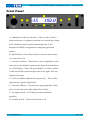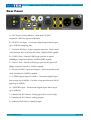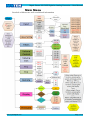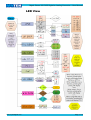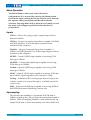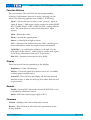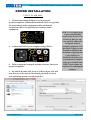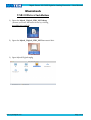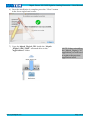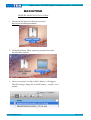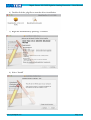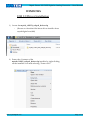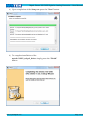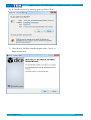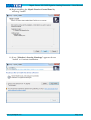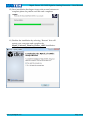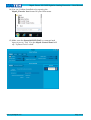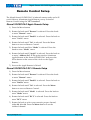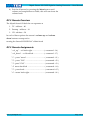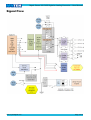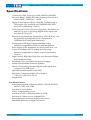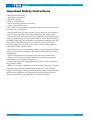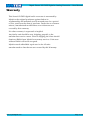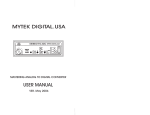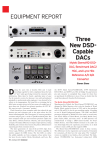Download MyTek Stereo 192 ADC User manual
Transcript
Mytek Stereo 192-DSD Digital to Analog Converter – User Manual Stereo 192-DSD DAC Mastering Digital to Analog Converter User Manual Firmware v1.7.1 ver. 1.7.1 / October 2012 © Mytek Digital 2012 www.mytekdigital.com Page: 1 / 47 Mytek Stereo 192-DSD Digital to Analog Converter – User Manual This manual may be updated Download the newest version at: http://www.mytekdigital.com/hifi) For technical support, technical tips and support check: http://www.mytekdigital.com or contact Mytek tech support at: [email protected] or at: tel. (347) 384-2687 fax. (212) 202-5331 Mytek Digital 148 India St. FL 1 Brooklyn, NY 11222 USA www.mytekdigital.com Page: 2 / 47 Mytek Stereo 192-DSD Digital to Analog Converter – User Manual Contents Introduction...................................................................................4 Stereo192-DSD-DAC Black Preamp Version.................................5 Stereo192-DSD-DAC Silver Preamp Version................................6 Stereo192-DSD-DAC Black Mastering Version.............................7 Front Panel.....................................................................................8 Rear Panel.......................................................................................9 Menu Menu..................................................................................10 Menu Quick Look............................................................................10 LED View..........................................................................................11 Menu Operation..............................................................................12 Inputs................................................................................................12 Upsampling......................................................................................12 Filters.................................................................................................13 Sync....................................................................................................13 Volume Control...............................................................................13 Volume Trim....................................................................................13 Function Buttons..............................................................................14 Display..............................................................................................14 Remote..............................................................................................14 Firmware...........................................................................................14 Driver Installation.......................................................................15 Quick Start - USB1.1........................................................................15 Macintosh - USB 2.0.......................................................................16 Macintosh - FireWire......................................................................20 Windows - USB 2.0........................................................................23 Windows - FireWire......................................................................28 Firmware Update........................................................................35 Internal User Adjustments.........................................................36 Remote Control Setup................................................................37 Signal Flow...................................................................................39 FireWire Recording....................................................................40 Specifications...............................................................................44 Important Safety Instructions....................................................45 Warranty.......................................................................................47 www.mytekdigital.com Page: 3/47 Mytek Stereo 192-DSD Digital to Analog Converter – User Manual Introduction The Mytek Stereo192-DSD Digital to Analog Converter is an ultra-transparent mastering grade digital audio playback system. Designed around state of the art Sabre 32 bit conversion technology, the Stereo192-DSD DAC delivers features and sound quality beyond expectation of the most discerning listener. The DAC is capable of converting high resolution PCM audio up to 192 kHz, and DSD up to 128x, all through high-speed USB 2.0, FireWire, AES/EBU, SPDIF, or TOSLINK. For the ultimate “plug and play” solution, a USB 1.1 port is available for a driver free connection that can handle PCM audio up to 96 kHz sample rates. The “Preamp” version includes RCA analog inputs allowing the DAC to operate as a preamp. The “Preamp” model is available in a silver front panel with the LEDs removed for a cleaner look. These LEDs can also be disabled in the menu on the both black panel versions. The “Mastering” version of the DAC includes DSD SDIF inputs that can be used to connect professional DSD systems. Features • 32 bit ESS Sabre DAC (8 mono to 2 stereo configuration) • Native 192kHz PCM and DSDx128 conversion • Ultra-low jitter (10 pico second) internal clock generator • Internally up-sample and eliminate jitter from PCM to 192kHz/24bit prior to conversion (can be disabled) • Sharp and Slow PCM Filters; 50kHz/60kHz/70kHz DSD Filters • Transparent Analog or Digital stepped volume control with Bypass for the purest signal path • Independent control of Main Outs and Headphones • High Current, High Slew Rate ultra low distortion 500mA audiophile headphone amp • AES/EBU, S/PDIF, Toslink, ADAT digital inputs • FireWire400, USB2.0, USB1.1 computer interface • Analog input or SDIF input • Wordclock In/Out • Apple and RC 5 remote control compatible • 115/230V switchable linear power supply www.mytekdigital.com Page: 4/47 Mytek Stereo 192-DSD Digital to Analog Converter – User Manual Stereo192-DSD DAC Silver Preamp Version This version is intended for computer audiophiles who prefer a minimalistic look with not too many lights. A pair of unbalanced analog inputs can be selected in addition to all available digital inputs. As with other inputs, it can be routed via the analog stepped attenuator to both main outputs and headphones. The “Silver Preamp” version has the same functionality, specs, sound quality and firmware as the “Black Preamp” version with the exception of the black front panel and the presence of LED level meters. Functionality, technical specs and sound quality are the same for all 3 versions with the exception of the analog vs. SDIF DSD inputs, color of panel and presence of LED level meters. www.mytekdigital.com Page: 5/47 Mytek Stereo 192-DSD Digital to Analog Converter – User Manual Stereo192-DSD DAC Black Preamp Version This hardware version is intended for both computer audiophile playback and mastering/professional audio monitoring. A pair of unbalanced analog inputs can be selected in addition to all available digital inputs. As with the other inputs, it can be routed via the analog stepped attenuator to both main outputs and headphones. The “Black Preamp” version has the same functionality, specs, sound quality and firmware as the “Silver Preamp” version with the exception of the black front panel and the presence of LED level meters. Functionality, technical specs and sound quality are the same for all 3 versions with the exception of the analog vs. SDIF DSD inputs, color of panel and presence of LED level meters. www.mytekdigital.com Page: 6/47 Mytek Stereo 192-DSD Digital to Analog Converter – User Manual Stereo192-DSD DAC Black Mastering Version This version is intended for mastering engineers involved in downloadable DSD and SACD mastering/remastering and for general professional use. A pair of BNC SDIF DSD inputs allows digital transfers from existing DSD recording equipment and professional SACD players to the computer’s hard disk. This version is the same as the “Black Preamp” version but with digital DSD inputs instead of analog. Firmware for this version is NOT the same as the “Preamp” versions. Functionality, technical specs and sound quality are the same for all 3 versions with exception of the analog vs. SDIF DSD inputs, color of panel and presence of LED level meters. www.mytekdigital.com Page: 7/47 Mytek Stereo 192-DSD Digital to Analog Converter – User Manual Front Panel A – Multifunction Rotary Encoder – This encoder is both a knob and button. It's primary function is to control the volume level of both the main outputs and headphones. It also functions as MENU navigation for configuring playback options. B – Menu Button – Press this button to enter the main menu, or to cancel out of it. C – Function 1 Button – This button is user assignable (via the main menu.) By default it opens up the Input Selection Menu. D – LED Display – This is the main display. Volume is shown on the left and the current sample rate on the right. This also displays the menu. E – LED Level Meters (Black front panel only) – These LEDs represent the signal's digital level. F – Function 2 Button – A second user programmable switch (also via the main menu.) By default this is Mute. G – Headphone Jack – Hi-Fi high-current headphone amplifier. H – On/Off Switch – Powers the unit on or off. www.mytekdigital.com Page: 8/47 Mytek Stereo 192-DSD Digital to Analog Converter – User Manual Rear Panel A – IEC Power socket and fuse – Standard 115/230V receptacle. (100V for Japanese Models) B – S/PDIF Coax Input – Consumer digital input that accepts up to 192KHz sampling rate. C – FireWire 400 Port – 6-pin computer interface. Can be used with FireWire 400 > FireWire 800 cable. 192KHz/DSD capable. D – USB 2.0 Port – Female USB B-type port for hi-speed (480Mbps) computer interface. 192KHz/DSD capable. E – USB 1.1 Port – Female USB B-type port for full speed (12 Mbps) computer interface. 96KHz capable. F – Wordclock BNC Input and Output – Used for professional clock distribution. 192KHz capable. G – S/PDIF Optical Input (Toslink) – Consumer digital input that accepts up to 96KHz. Can also accept professional ADAT signal up to 96KHz. H – AES/EBU Input – Professional digital input that accepts up to 192KHz. I – Unbalanced RCA Stereo Analog Input (Pre version only) J – Unbalanced RCA Stereo Analog Output K – Balanced XLR Stereo Analog Output www.mytekdigital.com Page: 9/47 Mytek Stereo 192-DSD Digital to Analog Converter – User Manual Main Menu Overlook of Menu tree with conditional information www.mytekdigital.com Page: 10/47 Mytek Stereo 192-DSD Digital to Analog Converter – User Manual LED View www.mytekdigital.com Page: 11/47 Mytek Stereo 192-DSD Digital to Analog Converter – User Manual Menu Operation The Main Menu is where you control the unit's configuration. It is accessed by pressing the Menu button. Once in the menu, turning the rotary encoder cycles through the options while pressing the encoder advances the selection. Pressing Menu will go back in levels until you exit the menu. All settings are preserved when the unit is powered off. Inputs USB 1.1 – Driver-less, plug-n-play computer input that is limited to 96kHz. USB 2.0 – Hi-speed computer input that is capable of 192kHz and DSD playback. Use of this input requires drivers installed on the computer. FireWire – Hi-speed computer input that is capable of 192kHz and DSD playback. Use of this input requires drivers installed on the computer. S/PDIF – Coaxial S/PDIF input capable of receiving PCM data up to 192kHz. AES/EBU – Professional digital input capable of receiving PCM data up to 192kHz. Toslink – Optical S/PDIF input capable of receiving PCM data up to 192kHz. ADAT – Optical ADAT input capable of receiving PCM data up to 96kHz. Signal originates from Channel 1-2 only. Analog – Unbalanced RCA analog input that can bypass the volume control or be routed through it. Available on the Pre version only. SDIF – Professional DSD input capable of receiving DSD64x and DSD128x formats. Mastering version only. Up-sampling The unit has the capability to up-sample all PCM data to 192kHz sampling rate. This provides an analog bandwidth of 100kHz. With up-sampling enabled, it will automatically upsample PCM data. It will automatically turn off for DSD data. www.mytekdigital.com Page: 12/47 Mytek Stereo 192-DSD Digital to Analog Converter – User Manual Filters There are several filtering options for both PCM and DSD. The filters affect how upper “out-of-audio” band frequencies are rolled off. PCM Sharp – Brickwall cutoff at ½ sampling rate. Slow- Gentle cutoff with some aliasing. DSD Cutoff frequency – 50, 60, or 70 kilohertz cut off. Gentle Filter to reduce high frequency noise. Sync Internal Sync – Incoming clock signal is re-clocked by the converter's ultra-low jitter internal crystal oscillator. Input Sync – Incoming clock signal is used as the reference. Sync options are only available for S/PDIF, AES/EBU, Toslink, ADAT, and SDIF Word Clock – Derives the clock signal from the Word Clock input. Volume Control There are several methods of volume control available: Analog – The output level is controlled by a programmable analog fader. This also allows independent level control over the main output or headphone output. Digital – The output level is controlled digitally inside the converter chip. This may measure better than analog control, but usually doesn't sound as good. This does not allow for independent level control of the main and headphone outputs. Bypass – Relay bypass of all faders for the cleanest output path possible. Only the main outputs are affected while the headphone output is adjustable. Volume Trim This setting allows you to choose how you want 0dB VU to be represented in dBFS. You can set it from -14dB to -18dB. Disable is fixed at -18dB correlating to 0VU at 1.228 volts RMS measured between pins 2&3 of XLR outs. www.mytekdigital.com Page: 13/47 Mytek Stereo 192-DSD Digital to Analog Converter – User Manual Function Buttons The two buttons, FN1 and FN2, are user programmable switches. Each button's function is set by choosing it in the menu. The following options are available (* PCM Only): Input – Allows the user to select 3 user “presets,” Input A, Input B, Input C; Each input can be assigned to either SPDIF, AES, Toslink/ADAT, USB1, USB2, Firewire, Analog/SDIF or none. The none allows to only switch between 2 Input presets. Mute – Mutes the audio. Phase – Inverts the signals phase. Mono *– Sums left and right to mono. L-R *– Subtracts one channel from the other, canceling out mono information while leaving the stereo information. Mid Side *– A combination of Mono (L+R) and L-R, the mid signal is the sum of L and R (mono) and the side signal is the stereo information from the L-R operation. Dim Vol – Instantly lowers the level by 20dB. Display There are several choices pertaining to the display. Brightness – Of the LED display. Meters – Turns the signal level meters on or off. (Available on black panel versions only.) Auto-Off – This will turn the display off after the selected amount of time. A dim dot will stay lit to show that the unit is operational. Remote Enable – On and Off. Allows the Stereo192-DSD DAC to be controlled by a Remote Control Mode - Select the remote type Apple or RC 5. Firmware Version – Displays the current Firmware version. Restore - This will restore all of the unit's parameters to the factory default. www.mytekdigital.com Page: 14/47 Mytek Stereo 192-DSD Digital to Analog Converter – User Manual DRIVER INSTALLATION USB 1.1 PC and MAC 1. Connect the Analog Outputs to your powered speakers/amplifier. Balanced connections (XLR) are typically for professional audio equipment while unbalanced connections (RCA) are typically for consumer audio equipment. OUT L OUT L OUT R OUT R WWW.MYTEKDIGITAL.COM 2. Connect the unit to your computer using USB1.1. SPDIF WCK IN WCK OUT D N A H C IT W S C A V 0 2 2 /0 1 1 E ID S IN E S U F WCK IN IN FW USB 2.0 USB 1.1 TOSLINK IN 3. Turn on both the computer and the converter, then your speakers/amplifier. USB 1.1 is a simple plugn-play solution that requires no drivers. The benefit is that you can very quickly and easily set up the unit for computer playback. The drawback is that you are limited to 96kHz as the maximum sampling rate. Using USB 2.0 or FireWire will allow you to playback all sample rates up to 192kHz and DSD. These setups are explained in subsequent chapters. 4. By default the unit will be set to USB1.1 input. You will now have to set the unit as the default playback device in your operating system's sound properties. www.mytekdigital.com Page: 15/47 Mytek Stereo 192-DSD Digital to Analog Converter – User Manual Macintosh USB 2.0 Driver Installation 1) Open the Mytek_Digital_SDK_XXXX.dmg (ensure you have the latest driver by visiting mytekdigital.com/hifi) 2) Open the Mytek_Digital_SDK_XXXX mounted driv 3) Open Mytek Digital.mpkg www.mytekdigital.com Page: 16/47 Mytek Stereo 192-DSD Digital to Analog Converter – User Manual 4) Click the “Continue” button in the lower right hand corner 5) Click the “Install” button in the lower right hand corner www.mytekdigital.com Page: 17/47 Mytek Stereo 192-DSD Digital to Analog Converter – User Manual 6) Once the installation is complete press the “Close” button in the lower right hand corner 7) Copy the Mytek_Digital_CPL Inside the “Mytek _Digital_SDK_XXXX” mounted drive to the “Applications” folder www.mytekdigital.com NOTE! When reinstalling the “Mytek_Digital_CPL” application you will need to replace the previous application insall. Page: 18/47 Mytek Stereo 192-DSD Digital to Analog Converter – User Manual 8) Open the Mytek_Digital_CPL and ensure the “Volume Bypass” checkbox is Checked NOTE! “VOLUME BYPASS” must be checked to guarantee Bit Transparency ensuring proper DSD playback WARNING! • Make sure to check VOLUME BYPASS to ensure proper operation of DSD playback • For older or slower computers a larger SAMPLE OFFSET is needed to properly buffer audio before playback NOTE! If you are experiencing digital artifacts during playback increase the “Set Sample Offset” size inside the USBPAL_CPL panel to the maximum value. Uninstalling Macintosh Mytek USB Driver Remove the following files from the follders located the boot disk (usually Macintosh HD) 1) /Library/Audio/MIDI Drivers/ ◦ Mytek_Digital.plugin 2) /Library/Receipts ◦ com.mytekdigital.Mytek_Digital.custom-extensiondriver.pkg ◦ com.mytekdigital.Mytek_Digital.kernel-driver.pkg ◦ com.mytekdigital.Mytek_Digital.midi-driver.pkg 3) /System/Library/Extensions ◦ Mytek_Digital_CUSTOM_EXT.kext ◦ Mytek_Digital.kext 4) /Applications ◦ Mytek_Digital_CPL www.mytekdigital.com Page: 19/47 Mytek Stereo 192-DSD Digital to Analog Converter – User Manual MACINTOSH FIREWIRE DRIVER INSTALLATION 1. Download the latest FireWire driver from http://www.mytekdigital.com/hifi 2. Unzip the archive. Most operating systems have this functionality built-in. 3. Once you unzip it, a folder called “binary” will appear. The Disc Image (.dmg) file is inside binary > install > osx > release. www.mytekdigital.com Page: 20/47 Mytek Stereo 192-DSD Digital to Analog Converter – User Manual 4) Double click the .pkg file to start the driver installation. 5) Begin the Installation by pressing “Continue” 6) Select “Install” 7) www.mytekdigital.com Page: 21/47 Mytek Stereo 192-DSD Digital to Analog Converter – User Manual 8) Upon Successful installation “Restart” the computer to complete Mytek Firewire Driver Installation. www.mytekdigital.com Page: 22/47 Mytek Stereo 192-DSD Digital to Analog Converter – User Manual WINDOWS USB 2.0 Driver Installation 1) Locate the mytek_vXXXX_usbpal_driver.zip • (Be sure to download the latest driver installer from mytekdigital.com/hifi) 2) Extract the Contents of the mytek.vXXXX_usbpal_driver.zip installer by right clicking on the installers icon and selecting “Extract All...” www.mytekdigital.com Page: 23/47 Mytek Stereo 192-DSD Digital to Analog Converter – User Manual 3) Open the Extracted mytek.vXXXX_usbpal_driver folder 4) Open the Setup.exe file found inside the mytek_vXXXX_usbpal_driver folder 5) Once the Setup.exe opens press “Next” www.mytekdigital.com Page: 24/47 Mytek Stereo 192-DSD Digital to Analog Converter – User Manual 6) Next Setup.exe will choose the location of install. By default it will install in C:\Program Files\MytekDigital\mytek_Driver. We recommend leaving this as is (If you wish to customize the install choose the location by selecting browse). Select “Install” 7) The Setup.exe will now install the Mytek Driver. This process may take a few minutes. www.mytekdigital.com Page: 25/47 Mytek Stereo 192-DSD Digital to Analog Converter – User Manual 8) Upon completion of the Setup.exe press the “Next” button. 9) To complete installation of the mytek.vXXXX_usbpal_driver simply press the “Finish” button www.mytekdigital.com Page: 26/47 Mytek Stereo 192-DSD Digital to Analog Converter – User Manual 10) Confirm Installation by launching the Stereo 192-DSD DAC Control Panel Located in the start menu. 11) Installation was successful if the Stereo 192-DSD DAC Control Panel opens permitting access to playback options www.mytekdigital.com Page: 27/47 Mytek Stereo 192-DSD Digital to Analog Converter – User Manual WINDOWS FireWire 1) Locate the Mytek_Universa_Firewire_Driver_vXXX.zip (Be sure to download the latest driver installer from mytekdigital.com/hifi) 2) Extract the Contents of the Mytek_Universa_Firewire_Driver_vXXX.zip installer by right clicking on the installer icon and selecting “Extract All...” www.mytekdigital.com Page: 28/47 Mytek Stereo 192-DSD Digital to Analog Converter – User Manual 3) Select “Extract” to put the installation folder next to the .zip 4) Open the Extracted Mytek_Universa_Firewire_Driver_vXXX folder 5) Inside the Mytek_Universa_Firewire_Driver_vXXX folder Open the MytekDiceDrvInstaller_vXXX.exe www.mytekdigital.com Page: 29/47 Mytek Stereo 192-DSD Digital to Analog Converter – User Manual 6) If a windows security warning pops up Select “Run” 7) Once Mytek_FireWire installer begins select “Next” to begin installation www.mytekdigital.com Page: 30/47 Mytek Stereo 192-DSD Digital to Analog Converter – User Manual 8) The Mytek Firewire Controll Panel is by default installed in the Program Files directory. It is recommended to Use the Default Location. Choose “Next” when once you have decided upon a Destination Folder. 9) Choose to create or not create a new desktop Icon for the Mytek Firewire Control Panel by “Checking” or “Unchecking” the “CheckBox” www.mytekdigital.com Page: 31/47 Mytek Stereo 192-DSD Digital to Analog Converter – User Manual 10) Begin installing the Mytek Firewire Control Panel by selecting “Install” 11) If any “Window's Security Warnings” appears choose “Install” to Continue installation. www.mytekdigital.com Page: 32/47 Mytek Stereo 192-DSD Digital to Analog Converter – User Manual 12) Once installation has begun it may take several minutes to complete please be patient until the task completes 13) Finalize the installation by selecting “Restart” this will restart your computer and complete the Mytek_Universa_Firewire_Driver_vXXX installation. www.mytekdigital.com Page: 33/47 Mytek Stereo 192-DSD Digital to Analog Converter – User Manual 14) You can Confirm Installation by opening the Mytek_Firewire Icon located in your Start menu. 15) Make sure the Stereo192-DSD DAC is connected and input is put to “Fire” If so the Mytek Control Panel will say “System Clock Locked” www.mytekdigital.com Page: 34/47 Mytek Stereo 192-DSD Digital to Analog Converter – User Manual Firmware Update – PC and MAC *Please note as of Firmware1.7.0 a failsafe has been added to ensure proper operation following a firmware load failure. Prior firmwares must be loaded safely by shutting down All non essential programs, disconnecting USB1 and USB2 ports, ensuring uninterrupted power to the unit. After Firmware has been loaded Restart DAC and Computer. Firmware updates must be done using Firewire. Inside FireWire control panel, under Device Settings is the Firmware Loader. Download the latest Firmware.bin file from mytek.com/hifi . Browse to the new firmware file and hit upload. The unit will restart when complete. www.mytekdigital.com Page: 35/47 Mytek Stereo 192-DSD Digital to Analog Converter – User Manual Internal User Adjustments Inside the unit you will find the 115/230 voltage switch. Normally this will be set to the proper voltage for the country of destination. If you need to switch the voltage, it can be found between the power plug socket and the toroidal transformer. The voltage value is printed next to the switch. *For Japanese models only: 115V = 100V, 230V = 230V There are also jumpers that allow you to bypass the capacitors in the analog input signal path. This will extend the lowfrequency response to 0 Hz. It will also allow DC to pass, so only bypass the capacitors if you are sure that there is no DC in your signal, as DC can be harmful. The jumpers are located behind the output XLR's. XLR R XLR L Internal -6db Gain Jumpers These 4 jumpers allow the user to lower the output level of the DAC by -6 db without affecting sound quality. All 4 jumpers must be engaged to ensure proper operation and should only be used when the DAC is clearly overloading the following amplifier stage in the chain. www.mytekdigital.com Page: 36/47 Mytek Stereo 192-DSD Digital to Analog Converter – User Manual Remote Control Setup The Mytek Stereo192-DSD DAC is infrared remote ready and will work with any Aluminum Apple Remote or any Universal Remote Control using the "RC5 standard" Stereo192-DSD DAC Apple Remote Setup 1) Press the Menu button 2) Rotate the knob until "Remote" is selected. Press the knob to enter "Remote" menu 3) Rotate the knob until "Enable" is selected. Press the knob to enter "Enable" menu 4) Rotate the knob until "On" is selected. Press the Menu button to turn on Remote Control. 5) Rotate the knob until the “Mode” is selected. Press the knob to enter “Mode” menu. 6) Rotate the knob until “Apple” is selected. Press the knob to to enter “Address Set” at this point aim the Aluminum Apple Remote at the Stereo192-DSD DAC and press the Silver button at the center of the circle on the Apple Remote. 7) Success the Apple Remote is Paired! Stereo192-DSD DAC RC 5 Remote Setup 1) Press the Menu button 2) Rotate the knob until "Remote" is selected. Press the knob to enter "Remote" menu 3) Rotate the knob until "Enable" is selected. Press the knob to enter "Enable" menu 4) Rotate the knob until "On" is selected. Press the Menu button to turn on Remote Control. 5) Rotate the knob until "Mode" is selected. Press the knob to enter "Mode" menu 6) Rotate the knob until "RC 5" is selected. Press the knob to enter "RC 5" menu 7) Rotate the knob to select your remote's proper channel, either 00, 16 or 20. Press the Menu button to set the Address channel. www.mytekdigital.com Page: 37/47 Mytek Stereo 192-DSD Digital to Analog Converter – User Manual 8) Exit the all menus by pressing the Menu button until volume and samplerate are visible, this will reactivate the volume knob. RC 5 Remote Overview The Mytek Stereo192-dsd-dac can opearate as 1. TV - address – 00 2. Preamp - address – 16 3. CD - address – 20 In each of these options the remote's volume up and volume down buttons correspond to turning the Stereo192-DSD DAC's Main knob RC 5 Remote Assignments "vol_up" - vol knob right...........................( command - 16 ) "vol_down" – vol knob left.........................( command - 17 ) "1" - press "menu".........................................( command - 01 ) "2" - press "FN1" ….......................................( command - 02 ) "3"- press "FN2" …........................................( command - 03 ) "4" menu knob left …..................................( command - 04 ) "5" - press knob ….........................................( command - 05 ) "6" - menu knob right...................................( command - 06 ) www.mytekdigital.com Page: 38/47 Mytek Stereo 192-DSD Digital to Analog Converter – User Manual Signal Flow www.mytekdigital.com Page: 39/47 Mytek Stereo 192-DSD Digital to Analog Converter – User Manual Firewire Recording The Stereo192-DSD DAC has the unique ability to operate as a 2 channel Firewire Audio Interface for Both MAC and PC. Connecting a stand-alone stereo analog digital converter such as the MYTEK Stereo192 ADC via AES/EBU, S/PDIF, TOSLINK or ADAT allows the passing of digital audio through the DAC into any DAW or Archival software. Programs such as Channel D's Pure Vinyl allow you to transfer and instantly playback your Vinyl Library through the Stereo192-DSD DAC’s digital inputs and analog outputs. WINDOWS SETUP 1) Change the MYTEK Stereo192-DSD DAC input setting to Firewire. • Press the Menu button • Rotate the knob until INPUT is selected • Press the knob • Rotate the knob until Fire is selected • Press the Menu button Twice 2) Connect to the appropriate Digital Source to the Digital inputs on the Stereo192-DSD DAC via AES/EBU, S/PDIF, TOSLINK, or ADAT. 3) On the Digital Source select or make note of the desired Sample Rate feeding the MYTEK Stereo192-DSD DAC. 4) Locate and click the Mytek_FireWire.exe Located in the Start Menu > All Programs > Mytek Folder > Mytek_FireWire www.mytekdigital.com Page: 40/47 Mytek Stereo 192-DSD Digital to Analog Converter – User Manual 5) Under the Bus Tab inside the Mytek_FireWire control panel switch Sync Source: to the Digital format you are using i.e. AES/EBU, S/PDIF, TOSLINK, ADAT. 6) Under the Bus Tab insde the Mytek_FireWire control panel switch Sample Rate: to match the Digital Source feeding the MYTEK Stereo192-DSD DAC. 7) Open your DAW or Archiving Software and select the MYTEK Stereo192-DSD DAC FIREWIRE as your input source AND output. 8) Change the DAW or Archival Software's Sample Rate to match both the Mytek_Firewire Control Panel as well as the Digital Source connected. You are now ready to stream Digital audio through the MYTEK Stereo192-DSD DAC into your computer. www.mytekdigital.com Page: 41/47 Mytek Stereo 192-DSD Digital to Analog Converter – User Manual OS X FIREWIRE RECORDING SETUP 1) Change the MYTEK Stereo192-DSD DAC input setting to Firewire. • Press the Menu button • Rotate the knob until INPUT is selected • Press the knob • Rotate the knob until Fire is selected • Press the Menu button Twice 2) Connect to the appropriate Digital Source to the Digital inputs on the Stereo192-DSD DAC via AES/EBU, S/PDIF, TOSLINK, or ADAT. 3) On the Digital Source select or make note of the desired Sample Rate feeding the MYTEK Stereo192-DSD DAC. 4) Locate and click the Mytek Dice Drv Control Panel Located in the applications Folder www.mytekdigital.com Page: 42/47 Mytek Stereo 192-DSD Digital to Analog Converter – User Manual 5) Under the Bus Tab inside the Mytek Dice Drv Control Panel switch Sync Source: to the Digital format you are using i.e. AES/EBU, S/PDIF, TOSLINK, ADAT. 6) Under the Bus Tab insde the Mytek_FireWire control panel switch Sample Rate: to match the Digital Source feeding the MYTEK Stereo192-DSD DAC. 7) Open your DAW or Archiving Software and select the MYTEK Stereo192-DSD DAC FIREWIRE as your input source AND output. 8) Change the DAW or Archival Software's Sample Rate to match both the Mytek Dice Drv Control Panel as well as the Digital Source connected. You are now ready to stream Digital audio through the MYTEK Stereo192-DSD DAC into your computer. www.mytekdigital.com Page: 43/47 Mytek Stereo 192-DSD Digital to Analog Converter – User Manual Specifications – – – – – – – – – – – – – – – Conversion: 32bit, PCM up to 192k, 64xDSD, 128xDSD. Dynamic Range: 128dB (ESS Sabre chipset in 8 mono to 2 stereo config.) THD DAC: -110dB. Digital Audio Inputs: SPDIF, AES/EBU, Toslink all up to 192k single wire. (64xDSD and 128XDSD SDIF DSD interface on Mastering Version.) Clock: Internal Clock Generator (10ps jitter,) Wordclock In and Out, or sync to incoming digital audio input with low jitter JET (tm) PLL. Internal Async Hardware Upsampling- 16bit 44.1k etc. can be optionally upsampled prior to conversion to 192k/24bit with clock jitter eliminated. Transparent, 1dB stepped programmable analog attenuator, separate for main out and headphones. Relay bypass of the attenuator for direct purist DAC out. A pair of unbalanced RCA analog ins for preamp functions (assignable to volume control) (In Preamp Version.) High Current, High Slew Rate ultra low distortion 500mA hi-fi headphone amp. Worldwide user switchable linear power supply. Online downloadable firmware updates. Ability of converting standard digital audio inputs into computer FW/USB input. Optional infrared remote (avail 2012). Enclosure: Compact portable 1/2 rack space 1.72in H x 8.5in W x 8.5in D. Weight 6 lbs. User Menu Choices: – Functions assignable to buttons: MUTE, PHASE INVERT, MONO, (L-R), M/S, DIM – Selection of clock choices – Choice of upsampling or not – Selection of slow or fast/steep filter for PCM – Selection of 3 filters for out of band DSD – Assignable input selection (display only active) – Dimmable intensity of display/led meter www.mytekdigital.com Page: 44/47 Mytek Stereo 192-DSD Digital to Analog Converter – User Manual Important Safety Instructions • Read these instructions. • Keep these instructions. • Heed all warnings. • Follow all instructions. • Do not use this apparatus near water. • Clean only with dry cloth. • Do not block any ventilation openings. Install in accordance with the manufacturer's instructions. • Do not install near any heat sources such as radiators, heat registers, stoves, or other apparatus (including amplifiers) that produce heat. • Do not defeat the safety purpose of the polarized or grounding-type plug. A polarized plug has two blades with one wider than the other. A grounding-type plug has two blades and a third grounding prong. The wide blade or the third prong are provided for your safety. If the provided plug does not fit into your outlet, consult an electrician for replacement of the obsolete outlet. • Protect the power cord from being walked on or pinched particularly at plugs, convenience receptacles, and the point where they exit from the apparatus. • Only use attachments/accessories specified by the manufacturer. • When a cart is used, use caution when moving the cart/apparatus combination to avoid injury from tip-over. • Unplug this apparatus during lightning storms or when unused for long periods of time. • Refer all servicing to qualified service personnel. Servicing is required when the apparatus has been damaged in any way, such as powersupply cord or plug is damaged, liquid has been spilled or objects have fallen into the apparatus, the apparatus has been exposed to rain or moisture, does not operate normally, or has been dropped. www.mytekdigital.com Page: 45/47 Mytek Stereo 192-DSD Digital to Analog Converter – User Manual WARNING Excessive sound pressure from speakers and headphones can cause hearing loss. In order to use this product safely, avoid prolonged listening at excessive sound pressure levels. For the customers in the U.S.A. This equipment has been tested and found to comply with the limits for a Class A digital device, pursuant to Part 15 of the FCC Rules. These limits are designed to provide reasonable protection against harmful interference when the equipment is operated in a commercial environment. This equipment generates, uses, and can radiate radio frequency energy and, if not installed and used in accordance with the instruction manual, may cause harmful interference to radio communications. You are cautioned that any changes or modifications not expressly approved in this manual could void your authority to operate this equipment. All interface cables used to connect peripherals must be shielded in order to comply with the limits for a digital device pursuant to Subpart B of Part 15 of FCC Rules. This device complies with Part 15 of the FCC Rules. Operation is subject to the following two conditions: (1) this device may not cause harmful interference, and (2) this device must accept any interference received, including interference that may cause undesired operation. This product with the CE marking complies with the EMC Directive issued by the Commission of the European Community. Compliance with this directive implies conformity to the following European standards: • EN55103-1 : Electromagnetic Interference (Emission) • EN55103-2 : Electromagnetic Susceptibility (Immunity) This product is intended for use in the following Electromagnetic Environments: E1 (residential), E2 (commercial and light industrial), E3 (urban outdoors), E4 (controlled EMC environment, ex. TV studio). www.mytekdigital.com Page: 46/47 Mytek Stereo 192-DSD Digital to Analog Converter – User Manual Warranty This Stereo192-DSD digital audio converter is warranted by Mytek to the original purchaser against defects in workmanship and materials used in manufacture for a period of Five years from the date of purchase. Faults due to customer misuse, unauthorized modifications or accidents are not covered by this warranty. No other warranty is expressed or implied. Any faulty unit should be sent, shipping prepaid, to the manufacturer service center. Prior to shipping the client should obtain an RMA# from Mytek for warranty services. Units sent without RMA# will not be accepted. Mytek extends affordable repair service for all units manufactured to date that are not covered by this Warranty. www.mytekdigital.com Page: 47/47