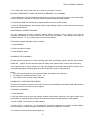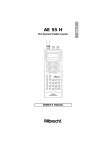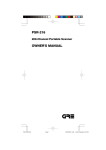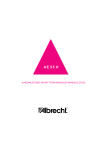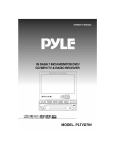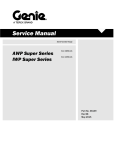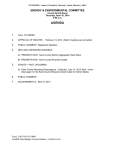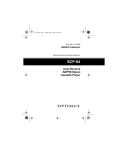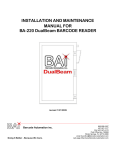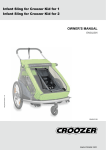Download Albrecht AE75H Owner`s manual
Transcript
AE75H OWNER’S MANUAL OWNER’S MANUAL AE75H 50-Channel Portable Scanner 1 AE75H OWNER’S MANUAL FEATURES Your new Albrecht AE75H 50-Channel Portable Scanner gives you direct access to over 22,000 exciting frequencies, including police and fire departments, ambulance services, and amateur radio services. You can select up to 50 channels to scan, and you can change your selection at any time. The secret to your scanner’s ability to scan so many frequencies is its custom-designed microprocessor – a tiny, built-in computer. Your scanner has these special features: Ten Preprogrammed Search Bands – let you search for transmissions within preset frequency ranges, so you can find interesting frequencies more quickly. Fifty Channels – let you store up to 50 of your favorite frequencies for easy recall and scanning. Duplicate Frequency Check – automatically warns you if you try to store a frequency you’ve already stored, to help you use the scanner’s memory more efficiently. Monitor Memory – lets you temporarily save a frequency located during a direct search, so you can move it to channel storage later. Channel Lockout – keeps channels you select from being scanned. Memory Backup – keeps the channel frequencies stored in memory for about 1 hour during a power loss. Two-Second Scan Delay – delays scanning for 2 seconds before moving to another channel, so you can hear more replies. Key Lock – lets you lock the keys to help prevent accidentally changing the scanner’s programming. Flexible Antenna with BNC Connector – provides excellent reception. The BNC connector makes it easy to attach and remove the antenna or a variety of optional antennas. Liquid Crystal Display – clearly displays how the scanner is set and makes it easy to change those settings. Three Power Options – you can power the scanner from internal batteries (not supplied – including nonrechargeable batteries, rechargeable batteries, or a rechargeable scanner battery pack) or external AC or DC power (using optional adapters). Your AE75H scanner can receive the following frequency ranges: 68-88 MHz 108-137 MHz 137-174 MHz 380-512 MHz For a list of the frequency ranges in the ten preprogrammed search bands, see “Search Bands”. 2 AE75H OWNER’S MANUAL PREPARATION POWER SOURCES You can power your scanner from any of four sources: • Internal batteries (not supplied) with the provided battery holder • A rechargeable scanner battery pack (not supplied) • Standard AC power (using an optional AC adapter) • Vehicle battery power (using an optional DC cigarette-lighter adapter) You can power your scanner from six AA batteries. For the longest operation and best performance, we recommend alkaline batteries. You can also power the scanner using a rechargeable scanner battery pack or rechargeable nickel-cadmium batteries, and recharge it as you use the scanner. Caution: Do not mix old and new batteries, different types of batteries (standard, alkaline, or rechargeable), or rechargeable batteries of different capacities. Notes: • The PWR jack lets you connect an external AC or DC adapter to operate the scanner. Connecting an adapter to PWR disconnects the internal batteries. You can use the PWR jack with either nonrechargeable or rechargeable nickel-cadmium batteries installed. • The CHG jack lets you connect an external AC or DC adapter to operate the scanner. The internal batteries remain connected when you connect an adapter to CHG, and get recharged when you connect a charger. Warning: Never use the CHG jack with non-rechargeable batteries! If you try to recharge nonrechargeable batteries, they could get very hot and explode. Battery Install 1. Press down on the battery compartment cover on the bottom of the scanner and slide the cover in the direction of the arrow to remove it. 2. Slide the battery holder out of the battery compartment. 3. If you are installing individual batteries, insert six AA batteries in the battery holder as indicated by the polarity symbols (+ and -) marked on the battery holder. 4. Slide the battery holder or battery pack into the compartment. Caution: The battery holder or battery pack fits only one way inside the battery compartment. Do not force it. 5. Replace the cover. When battery power is low, BATT flashes and the scanner beeps about every 3 seconds. Immediately replace all six non-rechargeable batteries or recharge the rechargeable batteries or battery pack. Caution: Always dispose of old batteries promptly and properly. Do not bury or burn them. Using Standard AC Power To power the scanner from AC power, you need an AC adapter. Cautions: • You must use an AC adapter that supplies 9 volts and delivers at least 200 milliamps. Its center tip must be set to negative, and its barrel plug must correctly fit the scanner’s PWR/CHG jack. The recommended adapter meets these specifications. Using an adapter that does not meet these 3 AE75H OWNER’S MANUAL • specifications could damage the scanner or the adapter. When you finish using the AC adapter, disconnect it from the AC outlet first. Then disconnect it from the scanner. Plug the adapter’s barrel plug into the scanner’s PWR jack. Then plug the adapter’s power module into a standard AC outlet. Using Vehicle Battery Power To power the scanner from your vehicle’s cigarette-lighter socket, you need a DC adapter. Cautions: • You must use a DC adapter that supplies 9 volts and delivers at least 200 milliamps. Its center tip must be set to negative, and its plug must correctly fit the scanner’s PWR/CHG jack. The recommended adapter meets these specifications. Using an adapter that does not meet these specifications could damage the scanner or the adapter. • To protect your vehicle’s electrical system, always plug the adapter into the scanner before you plug it into your vehicle’s cigarette-lighter socket. Always unplug the adapter from the vehicle’s cigarettelighter socket before you unplug it from the scanner. Plug the adapter’s barrel plug into the scanner’s PWR jack. Then plug the adapter’s power module into your vehicle’s cigarette-lighter socket. Charging a Rechargeable Battery Pack/Rechargeable Batteries Your scanner has a built-in charging circuit that lets you charge a rechargeable battery pack or rechargeable nickel-cadmium batteries while it is in the scanner. To charge it, simply connect an AC or DC adapter to the scanner’s CHG jack. It takes about 14-16 hours to recharge a battery pack (rechargeable batteries) that is fully discharged. You can operate the scanner while recharging the battery pack (rechargeable batteries), but charging takes longer. Note: A rechargeable battery pack (rechargeable batteries) lasts longer if you let it fully discharge once a month. To do this, simply use the scanner until BATT flashes and the scanner beeps about every 3 seconds. Then fully charge it. Important! At the end of a rechargeable battery pack or batteries useful life, it must be recycled or disposed of properly. Contact your local, county, or state hazardous waste management authorities for information on recycling or disposal programs in your area. Some options that might be available are: municipal curb-side collection, drop-off boxes a retailers such as your local store, recycling collection centers, and mailback programs. CONNECTING THE ANTENNA Follow these steps to attach the supplied flexible antenna to your scanner. Add illustration 1. Align the slots around the scanner’s connector with the tabs on the ANT jack. 2. Press the antenna down over the jack and turn the antenna’s base clockwise until it locks into place. Connecting an Optional Antenna The ANT jack on the top of the scanner makes it easy to use the scanner with a variety of antennas. Instead of the supplied antenna, you can attach a different one, such as an external mobile antenna or outdoor base station antenna. 4 AE75H OWNER’S MANUAL Follow the installation instructions supplied with the antenna, route the antenna cable to the scanner, then connect it to the ANT jack. Warning: Use extreme caution when installing or removing an outdoor base station antenna. If the antenna starts to fall, let it go! It could contact overhead power lines, if the antenna touches a power line, contact with the antenna, mast, cable or guy wires can cause electrocution and death! Call the power company to remove the antenna. Do not attempt to do so yourself. USING THE BELT CLIP You can use the belt clip for hands-free carrying when you are on the go. Simply slide the belt clip over your belt or waistband. CONNECTING AN EARPHONE/HEADPHONES For private listening, you can plug an earphone or mono headphones with a 3.5 mm plug into the PHONE jack on top of your scanner. This disconnects the internal speaker. Caution: To protect your hearing, follow these guidelines when you use an earphone or headphones: • • Do not listen at extremely high volume levels. Extended high-volume listening can lead to permanent hearing loss. Once you set the volume, do not increase it. Over time, your ears adapt to the volume level, so a volume level that does not cause discomfort might still damage your hearing. Warning: Do not use an earphone or headphones with your scanner when operating a motor vehicle or riding a bicycle, in or near traffic. Doing so can create a traffic hazard and could be illegal in some areas. CONNECTING AN EXTENSION SPEAKER In a noisy area, an extension speaker or an amplified speaker might provide more comfortable listening. Plug the speaker cable’s 3.5 mm plug into your scanner’s PHONE jack. YOUR SCANNER A LOOK AT THE KEYPAD Your scanner’s keys might seem confusing at first but this information should help you understand each key’s function. SCAN – scans through the programmed channels. MANUAL – stops scanning to let you directly enter a channel number. BAND – selects a preprogrammed search band. MON – accesses the monitor memory. LICHT – turns on/off the display’s backlight Up/Down-symbols -- searches down or up from the currently displayed frequency, or selects the direction when you scan channels. (key symbol) – locks/unlocks the keypad to prevent accidental entries. 5 AE75H OWNER’S MANUAL CLEAR – clears an incorrect entry. PGM – lets you program frequencies into channels. Number Keys – use these keys to enter the numbers for a channel or frequency. DLY/. (delay/decimal point) – programs a 2-second delay for the selected channel, or enters a decimal point (necessary when programming frequencies). L-OUT/E (lockout/enter) – locks out channels so they will not be scanned, or enters frequencies into channels. A LOOK AT THE DISPLAY The display has indicators that show the scanner’s current operation. MAN – appears when you manually select a channel. SCAN – appears when you scan channels. MON – appears when you listen to the monitor memory. BATT – appears when battery power is low. L/O – appears when you manually select a channel you locked out. SRCH – appears during a band or direct frequency search. Up/Down-symbols -- indicates the search or scan direction. DELAY – appears when you program a 2-seconds delay for a channel. PGM – appears while you program frequencies into the scanner’s channels. (key symbol) – appears when you lock the keypad. ch – appears after the digits (1-50) that show which channel the scanner is tuned to. -d – appears during a direct frequency search. 000.000 – the digits on the right of the display show which frequency the scanner is tuned to. Error – appears when you make an entry error. dUPL (duplicate) – appears when you try to store a frequency that is already stored in another channel. UNDERSTANDING BANDS/MONITOR MEMORY Search Bands Your scanner can tune over 22,000 different frequencies. Many of these frequencies are grouped within permanent memory locations called search bands. Band 0 1 2 3 4 5 Displayed Search Range (MHz) 68-78 78-88 118-137 137-144 144-146 146-174 Description VHF Lo VHF-Lo Aircraft VHF-Hi 2-Meter Amateur Radio VHF-Hi 6 AE75H OWNER’S MANUAL 6 7 8 9 410-430 430-440 440-450 450-470 UHF 70-cm Amateur Radio UHF UHF You can search these bands to quickly find active frequencies you might want to store into the scanner’s channels. For example, if you wanted to search for transmissions between amateur radio operators, you could search only the search bands where you are most likely to hear the transmissions (Bands 4, and 7). Note: The frequencies in the scanner’s search bands are preset. You cannot change them. Monitor Memory The scanner also has a monitor memory that you can use to temporarily store a frequency while you decide whether to save it into a channel. This is handy for quickly storing an active frequency when you are searching through an entire band using direct search. See “Direct Search”. OPERATION TURNING ON THE SCANNER/SETTING VOLUME AND SQUELCH Note: Make sure the scanner’s antenna is connected before you turn it on. 1. Turn SQUELCH fully counterclockwise. 2. Turn VOLUME clockwise until it clicks and you hear a hissing sound. 3. Turn SQUELCH clockwise until the hissing sound stops. Notes: • If the scanner picks up unwanted, partial, or very weak transmissions, turn SQUELCH clockwise to decrease the scanner’s sensitivity to these signals. If you want to listen to a weak or distant station, turn SQUELCH counterclockwise. • If SQUELCH is adjusted so you always hear a hissing sound, the scanner does not scan properly. • If you have not stored frequencies into any channels, the scanner does not scan. STORING ACTIVE FREQUENCIES You can manually store frequencies you already know into the scanner’s channels. You can also store frequencies you found using band search directly into channels. You can also store a frequency into a monitor memory then store it into a channel. If you do not have a reference to frequencies in your area, follow the steps in “Band Search” or “Direct Search” to search for transmissions. Manually Storing Frequencies If you know a frequency you want to store, you can store it manually. 1. Press PGM. PGM appears. 2. Use the number keys to enter the channel number where you want to store the frequency (1-50), then press PGM again. Or, repeatedly press PGM until the desired channel number appears. 3. Use the number keys and DLY/. to enter the frequency (including the decimal point) you want to store into that channel. 4. Press E to store the frequency. 7 AE75H OWNER’S MANUAL Notes: • If you entered an invalid frequency in Step 3, Error appears, the channel number flashes, and the scanner beeps three times after you press E. Simply repeat Steps 3 and 4. • • Your scanner automatically rounds the entered frequency down to the nearest valid frequency. For example, if you enter a frequency of 151.4730, your scanner accepts it as 151.4700. If you entered a frequency that is already stored in another channel, dUPL (duplicate) and the lowest-numbered channel containing the duplicate frequency flash for about 3 seconds. To store the frequency anyway, press E again. 5. Repeat Steps 2-4 to store more frequencies into channels. Band Search If you do not know of a frequency to store, you can search your scanner’s preprogrammed search bands (see “Search Bands”) for active frequencies, then store any that you find into your scanner’s channels. Follow these steps to search for and store active frequencies using band search. 1. Press BAND. The last selected band number (B followed by the band number) and the frequency search range appear for about 2 seconds. 2. To select a different band within 2 seconds, enter the band’s number (0-9) or repeatedly press BAND until the desired band number appears. After about 2 seconds, SRCH UP-symbol appears, the next available channel flashes, and the scanner begins searching rapidly upward in that band (from lowest to highest frequency) for an active frequency. Notes: . To reverse the search direction at any time, hold down the down key for about 1 second. . To search the band upward or downward in small increments (in steps or 5 of 12.5 kHz, depending on the band), repeatedly press and release UP or Down. The scanner stops when it finds an active frequency. 3. To store the displayed frequency in the channel currently flashing on the display, press E. The scanner stores the frequency, then the next available channel flashes and continue the search. Notes: . After you store a frequency into the last available channel, --ch appears instead of a channel number. If you try to store a channel while --ch appears, Ch FULL appears briefly. In order to store more frequencies, you must clear some channels. See “Clearing a Channel”. Direct Search You can search up or down from the currently displayed frequency and store the frequency into the monitor memory. 1. Press MANUAL or PGM, then use the number keys and DLY/. to enter the frequency where you want to start the search. Note: To start from a frequency already stored in one of your scanner’s channels, press MANUAL or PGM, enter the desired channel number, then press MANUAL or PGM again. 2. Hold down up or down key for about 1 second to search up or down from the selected frequency. When the scanner finds an active frequency, it stops searching. 3. To store the frequency in the monitor memory, simply press MON. MON appears on the display. 8 AE75H OWNER’S MANUAL 4. To continue the search, hold down up or down-key for about 1 second. MOVING A FREQUENCY FROM THE MONITOR MEMORY TO A CHANNEL 1. Press MANUAL, enter the channel number where you want to store the frequency, then press PGM. PGM, the frequency number or 000.0000, and the selected channel number appear. 2. Press MON. MON and the frequency appear and the channel number flashes. 3. Press E. MON disappears, the channel number stops flashing, and the scanner stores the frequency in the selected channel. MONITORING A STORED CHANNEL You can continuously monitor a specific channel without scanning. This is useful if you hear an emergency broadcast on a channel and do not want to miss any details – even though there might be periods of silence – or if you simply want to monitor that channel. Follow these steps to manually select a channel. 1. Press MANUAL. 2. Enter the channel number. 3. Press MANUAL again. SCANNING THE CHANNELS To begin scanning channels or to start scanning again after monitoring a specific channel, press SCAN. SCAN and appear, and the scanner begins to rapidly scan upward until it finds an active frequency. If the scanner finds an active frequency, it stops and displays that channel and frequency number, then it automatically begins scanning again when the transmission ends on that frequency. Notes: • You must store frequencies into channels before the scanner can scan them. • To change the scanning direction, press or . • The scanner does not scan empty channels. LISTENING TO THE MONITOR MEMORY To listen to the frequency stored in the monitor memory, press MANUAL then MON. MAN, MON and the frequency stored in the monitor memory appear. CLEARING A CHANNEL 1. Press MANUAL. 2. Use the number keys to enter the channel number containing the frequency you want to delete, then press PGM. Or, repeatedly press PGM until the desired channel number appears. PGM appears. 3. Press CLEAR. The frequency number flashes. 4. Press L-OUT. L/O (lockout – see “Locking Out a Channel”) appears, the channel number flashes, and the frequency number changes to 000.0000 to indicate the frequency is cleared. 5. To delete more frequencies, repeat Steps 2-4. 9 AE75H OWNER’S MANUAL SPECIAL FEATURES DELAY Many agencies use a two-way radio system that might have a pause of several seconds between a query and a reply. To avoid missing a reply, you can program a 2-seocnd delay into any of your scanner’s channels. Then, when the scanner stops on the channel, DELAY appears and the scanner continues to monitor the channel for 2 seconds after the transmission stops before it resumes scanning. You can program a 2-second delay in any of these ways: • If the scanner is scanning and stops on an active channel, quickly press DLY before it starts to scan again. • If the desired channel is not selected, manually select the channel then press DLY. • If the scanner is searching, press DLY during the search. DELAY appears and the scanner automatically adds a 2-second delay to every transmission it stops on. LOCKING OUT A CHANNEL You can scan existing channels faster by locking out a channel that has a continuous transmission. To lock out a channel, select the channel then press L-OUT. L/O appears. To remove the lockout from a channel, manually select the channel then press L-OUT until L/O disappears. Notes: • You can still manually select locked-out channels. • Your scanner automatically locks out empty channels. USING THE DISPLAY BACKLIGHT You can turn on the display’s backlight for easy viewing in dimly-lit areas. Press LICHT to turn on the display light for 5 seconds. To turn off the light before it automatically turns off, press LICHT again. TURNING THE KEY TONE ON AND OFF Each time you press any of the scanner’s keys (except (key symbol) and LICHT), the scanner sounds a tone. Follow these steps to turn the scanner’s key tone off or back on. 1. If the scanner is on, turn VOLUME counterclockwise until it clicks to turn it off. 2. While you hold down the 2 and E keys, turn on the scanner. 3. After 1 second, release 2 and E. USING THE KEYLOCK Once you program your scanner, you can protect it from accidental program changes by turning on the keylock feature. When the keypad is locked, the only controls that operate are LICHT, VOLUME, and SQUELCH (and the scanner continues to scan channels). To turn on the keylock, hold down (key symbol) for about 3 seconds until (key symbol) appears. The scanner beeps three times (if the key tone is turned on). To turn it off, hold (key symbol) for about 3 seconds until (key symbol) disappears. 10 AE75H OWNER’S MANUAL GENERAL GUIDE TO SCANNING BIRDIE FREQUENCIES Every scanner has birdie frequencies. Birdies are signals created inside the scanner’s receiver. These operating frequencies might interfere with broadcasts on the same frequencies. If you program one of these frequencies, you hear only noise on that frequency. If the interference is not severe, you might be able to turn SQUELCH clockwise to cut out the birdie. To find the birdies in your scanner, being by disconnecting the antenna and moving it away from the scanner. Make sure that no other nearby radio or TV sets are turned on near the scanner. Use the search function and scan every frequency range from its lowest frequency to the highest. Occasionally, the searching will stop as if it had found a signal, often without any sound. That is a birdie. Make a list of all the birdies in your scanner for future reference. SPECIFIED INTERVALS Frequencies in different bands are accessible only at specific intervals. For example: Frequency Ranges 68-88, 137-144 and 146-174 MHz 144-146 and 380-512 MHz 108-137 MHz Specified Interval 5.0 kHz steps 12.5 kHz steps 25 kHz steps 11 AE75H OWNER’S MANUAL TROUBLESHOOTING If your scanner is not working as it should, these suggestions might help you eliminate the problem. If the scanner still does not operate properly, take it to your local store for assistance. Problem Possible Causes Remedies ------------------------------------------------------------------------------------------------------------------------The scanner The AC or DC adapter is not Be sure the adapter is plugged into does not work properly connected. a working AC outlet or cigaretteat all. lighter socket, and is fully inserted into the scanner’s PWR jack. ------------------------------------------------------------------------------------------------The internal batteries/battery Charge the rechargeable batteries pack needs to be recharged, or or battery pack, or replace nonthe non-rechargeable batteries rechargeable batteries with fresh are dead. batteries. ------------------------------------------------------------------------------------------------------------------------Poor or no Improperly connected antenna. Be sure the antenna is properly reception. connected. ------------------------------------------------------------------------------------------------Programmed frequencies are the Avoid programming frequencies same as birdie frequencies. listed under “Birdie Frequencies” on Page ??. ------------------------------------------------------------------------------------------------------------------------Scanner is on, SQUELCH is not correctly Adjust SQUELCH clockwise (see but does not adjusted. “Turning On the Scanner/Setting scan Volume and Squelch”. ------------------------------------------------------------------------------------------------------------------------In the scan Programmed frequencies are the Avoid programming frequencies mode, the same as birdie frequencies. listed under “Birdie Frequencies” scanner locks or only listen to them manually on frequencies that have an unclear transmission. 12 AE75H OWNER’S MANUAL RESETING/INITIALIZING THE SCANNER If the scanner’s display locks up or does not work properly after you connect a power source, you might need to reset or initialize it. Important: If you have problems, first try to reset the scanner. If that does not work, you can initialize the scanner, however, initializing clears all frequencies you stored in the scanner’s memory and initialilzes the scanner to its default settings. Resetting the Scanner 1. Turn off the scanner, then turn it on again. 2. Insert a pointed object, such as a straightened paper clip, into the reset hole on the side of the scanner. Then gently press and release the reset button inside the opening. The display goes blank, then information reappears. Initializing the Scanner Important: This procedure clears all frequencies you stored in the scanner’s memory and initializes the scanner to its default settings. Initialize the scanner only when you are sure the scanner is not working properly. 1. Turn off the scanner, then turn it on again. 2. While holding down CLEAR, insert a pointed object, such as a straightened paper clip, into the reset hole on the side of the scanner. Then gently press and release the reset button inside the opening. The display goes blank, then information reappears. Note: You must release the reset button before you release CLEAR. Otherwise, the memory might not clear. 3. When the display reappears, release CLEAR. CARE AND MAINTENANCE The following suggestions will help you care for your scanner so you can enjoy it for years. Keep the scanner dry. If it gets wet, wipe it dry immediately. Use only fresh batteries of the required size and type. Always remove old and weak batteries. They can leak chemicals that destroy electronic circuits. Handle the scanner gently and carefully. Dropping it can damage circuit boards and cases and can cause the scanner to work improperly. Use and store the scanner only in normal temperature environments. Temperature extremes can shorten the life of electronic devices, damage batteries, and distort or melt plastic parts. Keep the scanner away from dust and dirt, which can cause premature wear of parts. Wipe the scanner with a damp cloth occasionally to keep it looking new. Do not use harsh chemicals, cleaning solvents, or strong detergents to clean the scanner. 13 AE75H OWNER’S MANUAL SPECIFICATIONS Frequency Coverage 68-88 MHz 108-137 MHz 137-174 MHz 380-512 MHz Channels of Operation Sensitivity (20dB S/N): 68-88 MHz 108-137 MHz 137-174 MHz 380-512 MHz Selectivity: +/-10kHz +/-18kHz Spurious Rejection: 68-88 MHz 108-137 MHz 137-174 MHz Scanning Rate Search Rate Delay Time Intermediate Frequencies (IF): 1st 2nd IF Rejection: 10.7 MHz Squelch Sensitivity: Threshold Tight Antenna Impedance Audio Output Power Built-in Speaker Power Requirements Current Drain (Squelched) 50 mA Dimensions Weight Supplied Accessory 50 Channels and 1 Monitor Memory 0.7 uV 1.0 uV 0.7 uV 0.7 uV -6 dB -50 dB 50 dB at 78 MHz 50 dB at 124 MHz 50 dB at 154 MHz Up to 25 channels/second Up to 50 steps/second 2 seconds 10.7 MHz 455 kHz 70 dB at 154 MHz Less than 0.5 uV (S+N)/N 25 dB 50 ohms 200 mW Nominal (10% THD) 36 mm, 8-ohm Dynamic Type 9 V DC, 6 AA batteries AC adapter/DC adapter (9V, 200 mA) 171 (H) x 59 (W) x 40 (D) mm 240 g without antenna and batteries Antenna © 1998 ALBRECHT ELECTRONIC GmbH 14