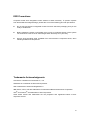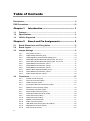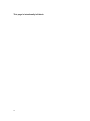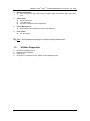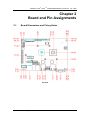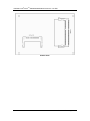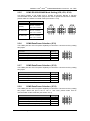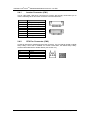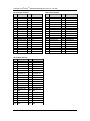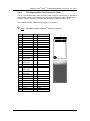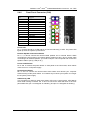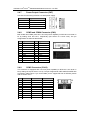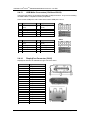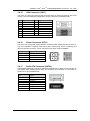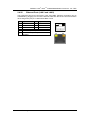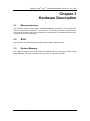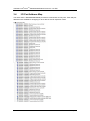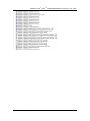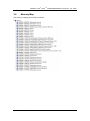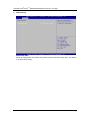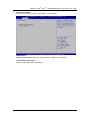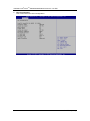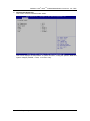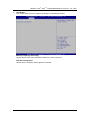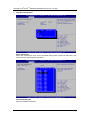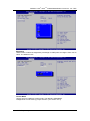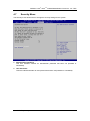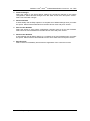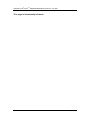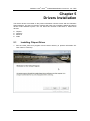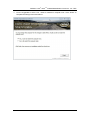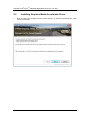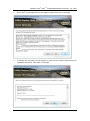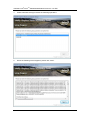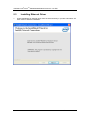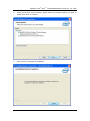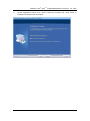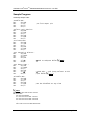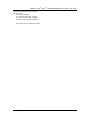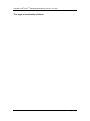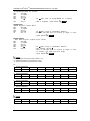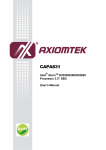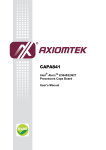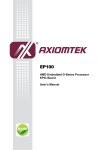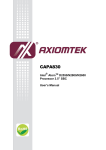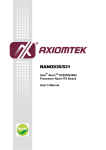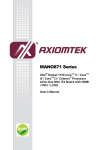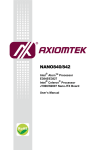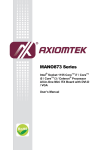Download AXIOMTEK CAPA831 User`s manual
Transcript
CAPA831 ® Intel AtomTM D2550/N2800/N2600 Processor 3.5” SBC User’s Manual Disclaimers This manual has been carefully checked and believed to contain accurate information. Axiomtek Co., Ltd. assumes no responsibility for any infringements of patents or any third party’s rights, and any liability arising from such use. Axiomtek does not warrant or assume any legal liability or responsibility for the accuracy, completeness or usefulness of any information in this document. Axiomtek does not make any commitment to update the information in this manual. Axiomtek reserves the right to change or revise this document and/or product at any time without notice. No part of this document may be reproduced, stored in a retrieval system, or transmitted, in any form or by any means, electronic, mechanical, photocopying, recording, or otherwise, without the prior written permission of Axiomtek Co., Ltd. CAUTION If you replace wrong batteries, it causes the danger of explosion. It is recommended by the manufacturer that you follow the manufacturer’s instructions to only replace the same or equivalent type of battery, and dispose of used ones. Copyright 2013 Axiomtek Co., Ltd. All Rights Reserved October 2013, Version A3 Printed in Taiwan ii ESD Precautions Computer boards have integrated circuits sensitive to static electricity. To prevent chipsets from electrostatic discharge damage, please take care of the following jobs with precautions: Do not remove boards or integrated circuits from their anti-static packaging until you are ready to install them. Before holding the board or integrated circuit, touch an unpainted portion of the system unit chassis for a few seconds. It discharges static electricity from your body. Wear a wrist-grounding strap, available from most electronic component stores, when handling boards and components. Trademarks Acknowledgments Axiomtek is a trademark of Axiomtek Co., Ltd. ® Windows is a trademark of Microsoft Corporation. AMI is trademark of American Megatrend Inc. IBM, PC/AT, PS/2, VGA are trademarks of International Business Machines Corporation. ® ® Intel and Pentium are trademarks of Intel Corporation. Other brand names and trademarks are the properties and registered brands of their respective owners. iii Table of Contents Disclaimers ..................................................................................................... ii ESD Precautions ........................................................................................... iii Chapter 1 Introduction ............................................. 1 1.1 Features ............................................................................................... 1 1.2 Specifications ...................................................................................... 2 1.3 Utilities Supported .............................................................................. 3 Chapter 2 Board and Pin Assignments .................... 5 2.1 Board Dimensions and Fixing Holes ................................................. 5 2.2 Board Layout ....................................................................................... 7 2.3 Jumper Settings .................................................................................. 9 2.3.1 2.3.2 2.3.3 2.3.4 2.3.5 2.3.6 2.3.7 2.3.8 2.3.9 2.3.10 2.3.11 2.4 Connectors ........................................................................................ 13 2.4.1 2.4.2 2.4.3 2.4.4 2.4.5 2.4.6 2.4.7 2.4.8 2.4.9 2.4.10 2.4.11 2.4.12 2.4.13 2.4.14 2.4.15 iv Auto Power On (JP1) ................................................................................ 10 LVDS Voltage Selection (JP2) ................................................................... 10 LVDS Brightness Control Mode Setting (JP3) .......................................... 10 COM2 RS-232/422/485 Mode Setting (JP5, JP6, JP7) ............................ 10 COM1 RS-232/422/485 Mode Setting (JP8, JP9, JP10) ........................... 11 COM4 Data/Power Selection (JP11) .......................................................... 11 COM3 Data/Power Selection (JP12) .......................................................... 11 COM2 Data/Power Selection (JP13) .......................................................... 11 Restore BIOS Optimal Defaults (JP14) ..................................................... 12 COM1 Data/Power Selection (JP15) ......................................................... 12 Audio Output Selection (JP16) .................................................................. 12 Inverter Connector (CN1) .......................................................................... 14 CPU Fan Connector (CN2) ....................................................................... 14 LVDS Connector (CN3) ............................................................................. 15 PCI-Express Mini Card Connector (CN4) ................................................. 17 Digital I/O Port Connector (CN5) ............................................................... 18 Front Panel Connector (CN6) ................................................................... 19 Power Output Connector (CN7) ................................................................ 20 COM3 and COM4 Connector (CN9) ......................................................... 20 COM1 Connector (CN10) .......................................................................... 20 COM2 Connector (CN11) .......................................................................... 21 SMBus Connector (CN12) ........................................................................ 21 Audio Connector (CN13) ........................................................................... 21 USB Wafer Connectors (CN14 and CN16) ............................................... 22 DisplayPort Connector (CN15) .................................................................. 22 VGA Connector (CN17) ............................................................................. 23 2.4.16 2.4.17 2.4.18 2.4.19 2.4.20 Power Connector (ATX1) .......................................................................... 23 Serial ATA Connector (SATA1) .................................................................. 23 USB Connector (USB1) ............................................................................ 24 CFast™ Socket (SCFAST1) ...................................................................... 24 Ethernet Ports (LAN1 and LAN2) .............................................................. 25 Chapter 3 Hardware Description ........................... 27 3.1 Microprocessors ............................................................................... 27 3.2 BIOS ................................................................................................... 27 3.3 System Memory ................................................................................. 27 3.4 I/O Port Address Map ........................................................................ 28 3.5 Interrupt Controller (IRQ) Map ......................................................... 30 3.6 Memory Map ...................................................................................... 33 Chapter 4 AMI BIOS Setup Utility .......................... 35 4.1 Starting ............................................................................................... 35 4.2 Navigation Keys ................................................................................ 35 4.3 Main Menu.......................................................................................... 36 4.4 Advanced Menu ................................................................................. 37 4.5 Chipset Menu ..................................................................................... 44 4.6 Boot Menu.......................................................................................... 48 4.7 Security Menu .................................................................................... 49 4.8 Save & Exit Menu .............................................................................. 50 Chapter 5 Drivers Installation................................ 53 5.1 Installing Chipset Driver ................................................................... 53 5.2 Installing Graphics Media Accelerator Driver ................................. 56 5.3 Installing Ethernet Driver .................................................................. 60 5.4 Installing Audio Driver ...................................................................... 62 Appendix A Watchdog Timer ................................... 65 About Watchdog Timer ................................................................................ 65 How to Use Watchdog Timer....................................................................... 65 Sample Program .......................................................................................... 66 Appendix B Digital I/O ............................................. 69 About Digital I/O ........................................................................................... 69 Digital I/O Programming .............................................................................. 69 v This page is intentionally left blank. vi ® TM CAPA831 Intel Atom D2550/N2800/N2600 Processor 3.5” SBC Chapter 1 Introduction ® TM The CAPA831, a Capa board, supports Intel Atom D2550/N2800/N2600 processors . The ® board integrates the Intel NM10 chipset and delivers outstanding system performance through high-bandwidth interfaces, multiple I/O functions for interactive applications and various embedded computing solutions. There is one 204-pin unbuffered SO-DIMM socket for single channel DDR3-800/1066MHz memory, maximum memory capacity up to 4GB (N2600 supports DDR3-800 up to 2GB only). It also features two Gigabit/Fast Ethernet ports, one serial ATA channels for total one Serial ATA hard drive at maximum transfer rate up to 300MB/sec, six USB 2.0 high speed compliant, and built-in HD audio codec that can achieve the best stability and reliability for industrial applications. Additionally, it provides you with unique embedded features, such as four serial ports and 3.5” form factor that applies an extensive array of PC peripherals. 1.1 Features ® TM Intel Atom dual core D2550 (1.86 GHz), N2800 (1.86GHz) and N2600 (1.6GHz) ® Intel NM10 chipset 1 DDR3 SO-DIMM supports up to 4GB memory capacity 6 USB 2.0 ports 4 COM ports +12V only DC-in supported Introduction 1 ® TM CAPA831 Intel Atom 1.2 Specifications CPU D2550/N2800/N2600 Processor 3.5” SBC ® TM Intel Atom dual core D2550 1.86 GHz. ® TM Intel Atom dual core N2800 1.86 GHz. ® TM Intel Atom dual core N2600 1.6 GHz Thermal Solution Fanless solution System Chipset ® Intel NM10 chipset. BIOS American Megatrends Inc. UEFI (Unified Extensible Firmware Interface) BIOS. 16Mbit SPI Flash, DMI, Plug and Play. RPL/PXE Ethernet Boot ROM. System Memory One 204-pin unbuffered DDR3 SO-DIMM socket. Maximum to 4GB DDR3 1066MHz memory for D2550/N2800. Maximum to 2GB DDR3 800MHz memory for N2600. Onboard Multi I/O Controller: Nuvoton NCT6627UD. Serial Ports: Two ports for RS-232/422/485 and two ports for RS-232. Serial ATA One SATA-300 connector. One CFast™ socket. mSATA support (Optional) USB Interface Six USB ports with fuse protection and complies with USB Spec. Rev. 2.0. Display A slim type 15-pin D-Sub connector as VGA connector. One 40-pin connector for 18/24-bit single/dual channel LVDS and one 8-pin inverter connector. For N2600/N2800, LVDS resolution is up to 1600x1200 in 24-bit dual channel. For D2550, LVDS resolution is up to 1920x1200 in 24-bit dual channel. One DisplayPort. Trusted Platform Module (TPM) Controller: ST 33TPM12LPC via LPC bus interface. Complies with TPM1.2 main and PC client specification. Watchdog Timer 1~255 seconds or minutes; up to 255 levels. Ethernet ® Two ports with Intel 82583V for Gigabit/Fast Ethernet. Audio HD audio compliant (with speaker/line-out and line-in/MIC-in) with Realtek ALC662. Speaker/line-out and line-in/MIC-in via box header connector. 2 Introduction ® TM CAPA831 Intel Atom D2550/N2800/N2600 Processor 3.5” SBC Expansion Interface One PCI-Express Mini Card socket complies with PCI-Express Mini Card Spec. V1.2. Power Input 2x2 pin connector +12V DC-in only AT Auto Power ON function supported Power Management ACPI (Advanced Configuration and Power Interface). Form Factor 3.5” form factor. Note: 1.3 All specifications and images are subject to change without notice. Utilities Supported Chipset and graphics driver Ethernet driver (82583V) Audio driver Unify API for hardware monitor, digital I/O and watchdog timer Introduction 3 ® TM CAPA831 Intel Atom D2550/N2800/N2600 Processor 3.5” SBC This page is intentionally left blank. 4 Introduction ® TM CAPA831 Intel Atom D2550/N2800/N2600 Processor 3.5” SBC Chapter 2 Board and Pin Assignments 2.1 Board Dimensions and Fixing Holes Top View Board and Pin Assignments 5 ® TM CAPA831 Intel Atom D2550/N2800/N2600 Processor 3.5” SBC Bottom View Side View 6 Board and Pin Assignments ® TM CAPA831 Intel Atom 2.2 D2550/N2800/N2600 Processor 3.5” SBC Board Layout Top View Side View Board and Pin Assignments 7 ® TM CAPA831 Intel Atom D2550/N2800/N2600 Processor 3.5” SBC Bottom View 8 Board and Pin Assignments ® TM CAPA831 Intel Atom 2.3 D2550/N2800/N2600 Processor 3.5” SBC Jumper Settings Jumper is a small component consisting of jumper clip and jumper pins. Install jumper clip on 2 jumper pins to close. And remove jumper clip from 2 jumper pins to open. Below illustration shows how to set up jumper. Properly configure jumper settings on the CAPA831 to meet your application purpose. Below you can find a summary table of all jumpers and onboard default settings. Note: Once the default jumper setting needs to be changed, please do it under power-off condition. Jumper JP1 JP2 JP3 JP5 JP6 JP7 JP8 JP9 JP10 Description Jumper Setting Auto Power On Default: Disable LVDS Voltage Selection Default: +3.3V LVDS Brightness Control Mode Setting Default: PWM Mode 2-3 close 1-2 close 1-2 close 1-2 close COM2 RS-232/422/485 Mode Setting Default: RS-232 3-5, 4-6 close 3-5, 4-6 close 1-2 close COM1 RS-232/422/485 Mode Setting Default: RS-232 JP11 COM4 Data/Power Selection Default: RS-232 Data JP12 COM3 Data/Power Selection Default: RS-232 Data JP13 COM2 Data/Power Selection Default: RS-232 Data JP14 Restore BIOS Optimal Defaults Default: Normal Operation JP15 COM1 Data/Power Selection Default: RS-232 Data JP16 Audio Output Selection Default: Line-out Board and Pin Assignments 3-5, 4-6 close CN9 Pin 11: DCD CN9 Pin 18: RI CN9 Pin 1: DCD CN9 Pin 8: RI 3-5, 4-6 close 3-5 close 4-6 close 3-5 close 4-6 close CN11 Pin 1: DCD 3-5 close CN11 Pin 8: RI 4-6 close 1-2 close CN10 Pin 1: DCD CN10 Pin 8: RI 3-5 close 4-6 close 1-3, 2-4 close 9 ® TM CAPA831 Intel Atom 2.3.1 D2550/N2800/N2600 Processor 3.5” SBC Auto Power On (JP1) If JP1 is enabled for AC power input, the system will be automatically power on without pressing soft power button. If JP1 is disabled for AC power input, it is necessary to manually press soft power button to power on the system. Function Setting Disable auto power on (Default) Enable auto power on 2-3 close 1-2 close 2.3.2 LVDS Voltage Selection (JP2) The board supports voltage selection for flat panel displays. Use JP2 to set LVDS connector (CN3) pin 1~6 VCCM to +3.3V or +5V voltage level. Function Setting +3.3V level (Default) +5V level 1-2 close 2-3 close 2.3.3 LVDS Brightness Control Mode Setting (JP3) The JP3 enables you to select PWM or voltage control mode for inverter connector (CN1). These two control modes are for adjusting the brightness of LVDS panel. Function Setting PWM mode (Default) Voltage mode 1-2 close 3-4 close 2.3.4 COM2 RS-232/422/485 Mode Setting (JP5, JP6, JP7) Use these jumpers to set COM2 port to operate as RS-232, RS-422 or RS-485 communication mode. When these jumpers are set to operate as RS-422 or RS485, please make sure COM2 is on data mode (see section 2.3.8) Function RS-232 mode (Default) RS-422 mode RS-485 mode 10 Setting JP5 1-2 close JP6 3-5, 4-6 close JP7 3-5, 4-6 close JP5 3-4 close JP6 1-3, 2-4 close JP7 1-3, 2-4 close JP5 5-6 close JP6 1-3, 2-4 close JP7 1-3, 2-4 close Board and Pin Assignments ® TM CAPA831 Intel Atom 2.3.5 D2550/N2800/N2600 Processor 3.5” SBC COM1 RS-232/422/485 Mode Setting (JP8, JP9, JP10) Use these jumpers to set COM1 port to operate as RS-232, RS-422 or RS-485 communication mode. When these jumpers are set to operate as RS-422 or RS485, please make sure COM1 is on data mode (see section 2.3.10) Function Setting RS-232 mode (Default) RS-422 mode RS-485 mode 2.3.6 JP8 1-2 close JP9 3-5, 4-6 close JP10 3-5, 4-6 close JP8 3-4 close JP9 1-3, 2-4 close JP10 1-3, 2-4 close JP8 5-6 close JP9 1-3, 2-4 close JP10 1-3, 2-4 close COM4 Data/Power Selection (JP11) The COM4 port has +5V level power capability on DCD and +12V level on RI by setting this jumper. Function Setting Power: Set CN9 pin 11 to +5V level Data: Set CN9 pin 11 to DCD (Default) Power: Set CN9 pin 18 to +12V level Data: Set CN9 pin 18 to RI (Default) 1-3 close 3-5 close 2-4 close 4-6 close 2.3.7 COM3 Data/Power Selection (JP12) The COM3 port has +5V level power capability on DCD and +12V level on RI by setting this jumper. Function Setting Power: Set CN9 pin 1 to +5V level Data: Set CN9 pin 1 to DCD (Default) Power: Set CN9 pin 8 to +12V level Data: Set CN9 pin 8 to RI (Default) 1-3 close 3-5 close 2-4 close 4-6 close 2.3.8 COM2 Data/Power Selection (JP13) The COM2 port has +5V level power capability on DCD and +12V level on RI by setting this jumper. When this port is set to +5V or +12V level, please make sure its communication mode is RS-232 (see section 2.3.4). Function Setting Power: Set CN11 pin 1 to +5V level Data: Set CN11 pin 1 to DCD (Default) Power: Set CN11 pin 8 to +12V level Data: Set CN11 pin 8 to RI (Default) 1-3 close 3-5 close 2-4 close 4-6 close Board and Pin Assignments 11 ® TM CAPA831 Intel Atom 2.3.9 D2550/N2800/N2600 Processor 3.5” SBC Restore BIOS Optimal Defaults (JP14) Put jumper clip to pin 2-3 for a few seconds then move it back to pin 1-2. Doing this procedure can restore BIOS optimal defaults. Function Setting Normal (Default) 1-2 close Restore BIOS optimal defaults 2-3 close 2.3.10 COM1 Data/Power Selection (JP15) The COM1 port has +5V level power capability on DCD and +12V level on RI by setting this jumper. When this port is set to +5V or +12V level, please make sure its communication mode is RS-232 (see section 2.3.5). Function Setting Power: Set CN10 pin 1 to +5V level Data: Set CN10 pin 1 to DCD (Default) Power: Set CN10 pin 8 to +12V level Data: Set CN10 pin 8 to RI (Default) 1-3 close 3-5 close 2-4 close 4-6 close 2.3.11 Audio Output Selection (JP16) Use this jumper to select line out or speaker out as source of audio output on audio connector. When speaker out is used, it delivers 1W/channel continuous at 8 Ohm loads. 12 Function Setting Line out (Default) Speaker out 1-3, 2-4 close 3-5, 4-6 close Board and Pin Assignments ® TM CAPA831 Intel Atom 2.4 D2550/N2800/N2600 Processor 3.5” SBC Connectors Signals go to other parts of the system through connectors. Loose or improper connection might cause problems, please make sure all connectors are properly and firmly connected. Here is a summary table which shows all connectors on the hardware. Connector Description CN1 Inverter Connector CN2 CPU Fan Connector CN3 LVDS Connector CN4 PCI-Express Mini Card Connector CN5 Digital I/O Port Connector CN6 Front Panel Connector CN7 Power Output Connector CN9 COM3 and COM4 Connector CN10 COM1 Connector CN11 COM2 Connector CN12 SMBus Connector CN13 Audio Connector CN14 USB Wafer Port 4 and 5 CN15 DisplayPort Connector CN16 USB Wafer Port 2 and 3 CN17 VGA Connector ATX1 Power Connector SATA1 Serial ATA Connector USB1 USB Port 0 and 1 SCFAST1 CFast SDIMM1 DDRIII SO-DIMM Connector LAN1 Ethernet Port 1 LAN2 Ethernet Port 2 Board and Pin Assignments TM Socket 13 ® TM CAPA831 Intel Atom 2.4.1 D2550/N2800/N2600 Processor 3.5” SBC Inverter Connector (CN1) This is a DF13-8S-1.25C 8-pin connector for inverter. We strongly recommend you to use the matching DF13-8S-1.25C connector to avoid malfunction. Pin Signal 1 2 3 4 5 6 7 8 VBL1 (+12V level) VBL1 (+12V level) VBL2 (+5V level) VBL_ENABLE GND GND GND VBL Brightness Control 2.4.2 8 1 CPU Fan Connector (CN2) A CPU fan interface is available through this connector. You can find fan speed on BIOS Setup Utility if CPU fan is installed. For further information, see BIOS Setup Utility: Advanced\H/W Monitor\PC Health Status (see section 4.4). 14 Pin Signal 1 2 3 GND +12V level Fan speed feedback Board and Pin Assignments ® TM CAPA831 Intel Atom 2.4.3 D2550/N2800/N2600 Processor 3.5” SBC LVDS Connector (CN3) This board has a 40-pin connector for LVDS LCD interface. It is strongly recommended to use the matching JST SHDR-40VS-B 40-pin connector for LVDS interface. Pin 1~6 VCCM can be set to +3.3V level or +5V level by setting JP2 (see section 2.3.2). 18-bit single channel Pin Signal Pin Signal 1 3 5 7 9 11 13 15 17 19 21 23 25 27 29 31 33 35 37 39 VCCM VCCM VCCM N.C. GND N.C. N.C. GND N.C. N.C. GND Channel A D0Channel A D0+ GND Channel A D1Channel A D1+ GND Channel A D2Channel A D2+ GND 2 4 6 8 10 12 14 16 18 20 22 24 26 28 30 32 34 36 38 40 VCCM VCCM VCCM N.C. GND N.C. N.C. GND N.C. N.C. GND N.C. N.C. GND N.C. N.C. GND Channel A CLKChannel A CLK+ GND Board and Pin Assignments 15 ® TM CAPA831 Intel Atom D2550/N2800/N2600 Processor 3.5” SBC 24-bit single channel 18-bit dual channel Pin Signal Pin Signal Pin Signal Pin Signal 1 3 5 7 9 11 13 15 17 19 21 23 25 27 29 31 33 35 37 39 2 4 6 8 10 12 14 16 18 20 22 24 26 28 30 32 34 36 38 40 1 3 5 7 9 11 13 15 17 19 21 23 25 27 29 31 33 35 37 39 2 4 6 8 10 12 14 16 18 20 22 24 26 28 30 32 34 36 38 40 VCCM VCCM VCCM N.C. GND N.C. N.C. GND N.C. N.C. GND Channel A D0Channel A D0+ GND Channel A D1Channel A D1+ GND Channel A D2Channel A D2+ GND VCCM VCCM VCCM N.C. GND N.C. N.C. GND N.C. N.C. GND N.C. N.C. GND Channel A D3Channel A D3+ GND Channel A CLKChannel A CLK+ GND VCCM VCCM VCCM N.C. GND N.C. N.C. GND Channel B CLKChannel B CLK+ GND Channel A D0Channel A D0+ GND Channel A D1Channel A D1+ GND Channel A D2Channel A D2+ GND VCCM VCCM VCCM N.C. GND Channel B D0Channel B D0+ GND Channel B D1Channel B D1+ GND Channel B D2Channel B D2+ GND N.C. N.C. GND Channel A CLKChannel A CLK+ GND 24-bit dual channel Pin Signal Pin Signal 1 VCCM 2 VCCM 3 VCCM 4 VCCM 5 VCCM 6 VCCM 7 N.C. 8 N.C. 9 GND 10 GND 11 Channel B D3- 12 Channel B D0- 13 Channel B D3+ 14 Channel B D0+ 15 GND 16 GND 17 Channel B CLK- 18 Channel B D1- 19 Channel B CLK+ 20 Channel B D1+ 21 GND 22 GND 23 Channel A D0- 24 Channel B D2- 25 Channel A D0+ 26 Channel B D2+ 27 GND 28 GND 29 Channel A D1- 30 Channel A D3- 31 Channel A D1+ 32 Channel A D3+ 33 GND 34 GND 35 Channel A D2- 36 Channel A CLK- 37 Channel A D2+ 38 Channel A CLK+ 39 GND 40 GND 16 Board and Pin Assignments ® TM CAPA831 Intel Atom 2.4.4 D2550/N2800/N2600 Processor 3.5” SBC PCI-Express Mini Card Connector (CN4) This is a PCI-Express Mini Card connector which supports PCI-Express x1 link/SATA link and USB 2.0 link. A PCI-Express Mini Card can be applied to either PCI-Express or USB 2.0 or SATA (mSATA). It complies with PCI-Express Mini Card Spec. V1.2. It can support mSATA. Please check section 4.4 to enable it. Note: If mSATA is enabled, the CFast TM Pin Signal Pin Signal 1 3 5 7 9 11 13 15 17 19 21 WAKE# No use No use CLKREQ# GND REFCLKREFCLK+ GND No use No use GND PE_RXN3/ SATA_RXP PE_RXP3/ SATA_RXN GND GND PE_TXN3/ SATA_TXN PE_TXP3/ SATA_TXP GND GND +3.3VSB +3.3VSB GND No use No use No use No use 2 4 6 8 10 12 14 16 18 20 22 24 +3.3VSB GND +1.5V No use No use No use No use No use GND W_DISABLE# PERST# +3.3VSB 26 GND 28 30 32 +1.5V SMB_CLK SMB_DATA 34 GND 36 38 40 42 44 46 48 50 52 USB_D8USB_D8+ GND No use No use No use +1.5V GND +3.3VSB 23 25 27 29 31 33 35 37 39 41 43 45 47 49 51 Board and Pin Assignments socket can’t function. 51 17 1 52 18 2 17 ® TM CAPA831 Intel Atom 2.4.5 D2550/N2800/N2600 Processor 3.5” SBC Digital I/O Port Connector (CN5) The board is equipped with an 8-channel (3 inputs and 5 outputs) digital I/O connector that meets requirements for a system customary automation control. The digital I/O can be configured to control cash drawers and sense warning signals from an Uninterrupted Power System (UPS), or perform store security control. You may use software programming to control these digital signals. 18 Pin Signal Pin Signal 1 3 5 7 9 Digital Input 0 Digital Input 1 Digital Input 2 GND GND 2 4 6 8 10 Digital Output 0 Digital Output 1 Digital Output 2 Digital Output 3 Digital Output 4 Board and Pin Assignments ® TM CAPA831 Intel Atom 2.4.6 D2550/N2800/N2600 Processor 3.5” SBC Front Panel Connector (CN6) Pin Signal 1 2 3 4 5 6 7 8 9 10 11 12 13 14 PWRLED+ EXT SPKN.C. Buzzer PWRLEDN.C. N.C. EXT SPK+ PWRSWPWRSW+ HW RSTHW RST+ HDDLEDHDDLED+ Power LED Pin 1 connects anode(+) of LED and pin 5 connects cathode(-) of LED. The power LED lights up when the system is powered on. External Speaker and Internal Buzzer Pin 2, 4, 6 and 8 connect the case-mounted speaker unit or internal buzzer. While connecting the CPU board to an internal buzzer, please set pin 2 and 4 closed; while connecting to an external speaker, you need to set pins 2 and 4 opened and connect the speaker cable to pin 8(+) and pin 2(-). Power On/Off Button Pin 9 and 10 connect the power button on front panel to the CPU board, which allows users to turn on or off power supply. System Reset Switch Pin 11 and 12 connect the case-mounted reset switch that reboots your computer without turning off the power switch. It is a better way to reboot your system for a longer life of system power supply. HDD Activity LED This connection is linked to hard drive activity LED on the control panel. LED flashes when HDD is being accessed. Pin 13 and 14 connect the hard disk drive to the front panel HDD LED, pin 13 is assigned as cathode(-) and pin 14 is assigned as anode(+). Board and Pin Assignments 19 ® TM CAPA831 Intel Atom 2.4.7 D2550/N2800/N2600 Processor 3.5” SBC Power Output Connector (CN7) Use CN7 for interfacing to SATA 2.5" HDD power supply. Pin Signal 1 2 3 4 +12V level GND GND +5V level 2.4.8 COM3 and COM4 Connector (CN9) Both COM3 and COM4 ports have +5V level power capability on DCD and 12V level on RI by setting JP12 and JP11, respectively (see section 2.3.7 and 2.3.6). The pin assignments are listed in table below. Pin Signal Pin Signal 1 3 5 7 9 11 13 15 17 19 DCD3 RXD3 TXD3 DTR3 GND DCD4 RXD4 TXD4 DTR4 GND 2 4 6 8 10 12 14 16 18 20 DSR3 RTS3 CTS3 RI3 N.C. DSR4 RTS4 CTS4 RI4 N.C. 2.4.9 COM1 Connector (CN10) This connector is equipped with +5V level power capability on DCD and +12V level on RI by setting JP15 (see section 2.3.10). The pin assignments of RS-232/RS-422/RS-485 are listed in table below. If you need COM1 port to support RS-422 or RS-485, please refer to section 2.3.5. 20 Pin RS-232 RS-422 RS-485 1 2 3 4 5 6 7 8 9 10 DCD DSR RXD RTS TXD CTS DTR RI GND No use TXNo use TX+ No use RX+ No use RXNo use No use No use DataNo use Data+ No use No use No use No use No use No use No use Board and Pin Assignments ® TM CAPA831 Intel Atom 2.4.10 D2550/N2800/N2600 Processor 3.5” SBC COM2 Connector (CN11) The COM2 port has +5V level power capability on DCD and +12V level on RI by setting JP13 (see section 2.3.8). The pin assignments of RS-232/RS-422/RS-485 are listed in table below. If you need COM2 port to support RS-422 or RS-485, please refer to section 2.3.4. Pin RS-232 RS-422 RS-485 1 2 3 4 5 6 7 8 9 10 DCD DSR RXD RTS TXD CTS DTR RI GND No use TXNo use TX+ No use RX+ No use RXNo use No use No use DataNo use Data+ No use No use No use No use No use No use No use 2.4.11 SMBus Connector (CN12) This connector is for SMBus interface. The SMBus (System Management Bus) is a simple 2-wire bus for the purpose of lightweight communication. Most commonly it is used for communication with the power source related applications such as on/off instructions. Pin Signal 1 2 3 CLK DATA GND 2.4.12 Audio Connector (CN13) Pin 7 and pin 9 of connector CN13 can be set to different audio source by setting JP16 (see section 2.3.11). Pin Signal Pin Signal 1 3 5 7 9 MIC_IN LINE_IN_L LINE_IN_R AUDIO_OUT_L AUDIO_OUT_R 2 4 6 8 10 GND GND GND GND GND Board and Pin Assignments 21 ® TM CAPA831 Intel Atom 2.4.13 D2550/N2800/N2600 Processor 3.5” SBC USB Wafer Connectors (CN14 and CN16) These 2x5 pin wafers are Universal Serial Bus (USB) connectors. They are for installing versatile USB 2.0 compliant interface peripherals. CN14 carries USB port 4 and 5 while CN16 carries USB port 2 and 3. Pin Signal Pin 3 5 7 9 USB VCC (+5V level) USB #4_DUSB #4_D+ GND GND Pin Signal 1 1 3 5 7 9 USB VCC (+5V level) USB #2_DUSB #2_D+ GND GND 2.4.14 CN14 Signal 4 6 8 10 USB VCC (+5V level) USB #5_DUSB #5_D+ GND GND Pin Signal 2 2 4 6 8 10 CN16 USB VCC (+5V level) USB #3_DUSB #3_D+ GND GND DisplayPort Connector (CN15) DisplayPort interface is available through connector CN15. 22 Pin Signal 1 2 3 4 5 6 7 8 9 10 11 12 13 14 15 16 17 18 19 20 DPB_LANE0 GND DPB_LANE0# DPB_LANE1 GND DPB_LANE1# DPB_LANE2 GND DPB_LANE2# DPB_LANE3 GND DPB_LANE3# Detect Pin GND DPB_AUX GND DPB_AUX# DPB_HPDE GND +3.3V 1 20 Board and Pin Assignments ® TM CAPA831 Intel Atom 2.4.15 D2550/N2800/N2600 Processor 3.5” SBC VGA Connector (CN17) The CN17 is a slim type 15-pin D-Sub connector which is commonly used for CRT VGA monitor. This VGA interface configuration can be configured via software utility. Pin Signal Pin Signal 1 3 5 7 9 11 13 15 Red Blue GND GND VCC N.C. Horizontal Sync DDC CLK 2 4 6 8 10 12 14 Green N.C. DETECT GND GND DDC DATA Vertical Sync 2.4.16 Power Connector (ATX1) The ATX1 is a 4-pin power supply interface. External power supply plug fits into ATX1 in only one orientation. Properly press down power supply plug until it completely and firmly fits into this connector. Loose connection may cause system instability. Pin Signal 1 2 3 4 GND GND +12V +12V 2.4.17 Serial ATA Connector (SATA1) These Serial Advanced Technology Attachment (Serial ATA or SATA) connectors are for high-speed SATA interface ports. They are computer bus interfaces for connecting to devices such as hard disk drives. Pin Signal 1 2 3 4 5 6 7 GND SATA_TX+ SATA_TXGND SATA_RXSATA_RX+ GND Board and Pin Assignments 23 ® TM CAPA831 Intel Atom 2.4.18 D2550/N2800/N2600 Processor 3.5” SBC USB Connector (USB1) This Universal Serial Bus (compliant with USB 2.0 (480Mbps)) connector on the rear I/O are for installing USB peripherals such as keyboard, mouse, scanner, etc. Pin 1 2 3 4 Signal USB VCC (+5V level) USB #0_DUSB #0_D+ GND 2.4.19 Pin 5 6 7 8 Signal USB VCC (+5V level) USB #1_DUSB #1_D+ GND 5 6 7 8 1 2 3 4 CFast™ Socket (SCFAST1) TM TM The board is equipped with a CFast socket on the bottom side to support a CFast card which is based on the Serial ATA bus. The socket is specially designed to avoid TM TM incorrect installation of the CFast card. When installing or removing the CFast card, TM please make sure the system power is off. The CFast card by default identifies itself as C: or D: drive in your PC system. 24 Pin Signal Pin Signal 1 2 3 4 5 6 7 8 9 10 11 12 GND SATA_TX+ SATA_TXGND SATA_RXSATA_RX+ GND N.C GND N.C N.C N.C 13 14 15 16 17 18 19 20 21 22 23 24 N.C GND N.C CFAST_LED# N.C N.C N.C +3.3V Level +3.3V Level GND GND N.C Board and Pin Assignments ® TM CAPA831 Intel Atom 2.4.20 D2550/N2800/N2600 Processor 3.5” SBC Ethernet Ports (LAN1 and LAN2) The board has two RJ-45 connectors; LAN1 and LAN2. Ethernet connection can be established by plugging one end of the ethernet cable into this RJ-45 connector and the other end (phone jack) to a 1000/100/10-Base-T hub. Pin L1 L2 L3 L4 A B Signal Pin MDI0+ L5 MDI0L6 MDI1+ L7 MDI1L8 Active LED (Yellow) 100 LAN LED (Green) (Orange) Board and Pin Assignments Signal MDI2+ MDI2MDI3+ MDI3/ 1000 LAN LED A B L8 L7 L6 L5 L4 L3 L2 L1 A B 25 ® TM CAPA831 Intel Atom D2550/N2800/N2600 Processor 3.5” SBC This page is intentionally left blank. 26 Board and Pin Assignments ® TM CAPA831 Intel Atom D2550/N2800/N2600 Processor 3.5” SBC Chapter 3 Hardware Description 3.1 Microprocessors ® TM The CAPA831 supports Intel Atom D2550/N2800/N2600 processors, which enable your ® system to operate under Windows 7 environments. The system performance depends on the microprocessor. Make sure all correct settings are arranged for your installed microprocessor to prevent the CPU from damages. 3.2 BIOS The CAPA831 uses AMI Plug and Play BIOS with a single 16Mbit SPI Flash. 3.3 System Memory The CAPA831 supports one 204-pin DDR3 SO-DIMM socket for a maximum memory of 4GB DDR3 SDRAMs. The memory module comes in sizes of 1GB, 2GB and 4GB. Hardware Description 27 ® TM CAPA831 Intel Atom 3.4 D2550/N2800/N2600 Processor 3.5” SBC I/O Port Address Map ® TM The Intel Atom D2550/N2800/N2600 processors communicate via I/O ports. Total 1KB port addresses are available for assigning to other devices via I/O expansion cards. 28 Hardware Description ® TM CAPA831 Intel Atom Hardware Description D2550/N2800/N2600 Processor 3.5” SBC 29 ® TM CAPA831 Intel Atom 3.5 D2550/N2800/N2600 Processor 3.5” SBC Interrupt Controller (IRQ) Map The interrupt controller (IRQ) mapping list is shown as follows: 30 Hardware Description ® TM CAPA831 Intel Atom Hardware Description D2550/N2800/N2600 Processor 3.5” SBC 31 ® TM CAPA831 Intel Atom 32 D2550/N2800/N2600 Processor 3.5” SBC Hardware Description ® TM CAPA831 Intel Atom 3.6 D2550/N2800/N2600 Processor 3.5” SBC Memory Map The memory mapping list is shown as follows: Hardware Description 33 ® TM CAPA831 Intel Atom D2550/N2800/N2600 Processor 3.5” SBC This page is intentionally left blank. 34 Hardware Description ® TM CAPA831 Intel Atom D2550/N2800/N2600 Processor 3.5” SBC Chapter 4 AMI BIOS Setup Utility The AMI UEFI BIOS provides users with a built-in setup program to modify basic system configuration. All configured parameters are stored in a flash chip to save the setup information whenever the power is turned off. This chapter provides users with detailed description about how to set up basic system configuration through the AMI BIOS setup utility. 4.1 Starting To enter the setup screens, follow the steps below: 1. 2. Turn on the computer and press the <Del> key immediately. After you press the <Del> key, the main BIOS setup menu displays. You can access the other setup screens from the main BIOS setup menu, such as the Advanced and Chipset menus. Note: If your computer can not boot after making and saving system changes with Setup, you can restore BIOS optimal defaults by setting JP14 (see section 2.3.9). It is strongly recommended that you should avoid changing the chipset’s defaults. Both AMI and your system manufacturer have carefully set up these defaults that provide the best performance and reliability. 4.2 Navigation Keys The BIOS setup/utility uses a key-based navigation system called hot keys. Most of the BIOS setup utility hot keys can be used at any time during the setup navigation process. These keys include <F1>, <F2>, <Enter>, <ESC>, <Arrow> keys, and so on. Note: Some of the navigation keys differ from one screen to another. AMI BIOS Setup Utility 35 ® TM CAPA831 Intel Atom D2550/N2800/N2600 Processor 3.5” SBC Hot Keys Description Left/Right The Left and Right <Arrow> keys allow you to select a setup screen. Up/Down The Up and Down <Arrow> keys allow you to select a setup screen or sub-screen. + Plus/Minus The Plus and Minus <Arrow> keys allow you to change the field value of a particular setup item. Tab The <Tab> key allows you to select setup fields. F1 The <F1> key allows you to display the General Help screen. F2 The <F2> key allows you to Load Previous Values. F3 The <F3> key allows you to Load Optimized Defaults. F4 The <F4> key allows you to save any changes you have made and exit Setup. Press the <F4> key to save your changes. Esc The <Esc> key allows you to discard any changes you have made and exit the Setup. Press the <Esc> key to exit the setup without saving your changes. Enter The <Enter> key allows you to display or change the setup option listed for a particular setup item. The <Enter> key can also allow you to display the setup sub- screens. 4.3 Main Menu When you first enter the setup utility, you will enter the Main setup screen. You can always return to the Main setup screen by selecting the Main tab. System Time/Date can be set up as described below. The Main BIOS setup screen is shown below. 36 AMI BIOS Setup Utility ® TM CAPA831 Intel Atom D2550/N2800/N2600 Processor 3.5” SBC System Date/Time Use this option to change the system time and date. Highlight System Time or System Date using the <Arrow> keys. Enter new values through the keyboard. Press the <Tab> key or the <Arrow> keys to move between fields. The date must be entered in MM/DD/YY format. The time is entered in HH:MM:SS format. 4.4 Advanced Menu Launch PXE OpROM Use this item to enable or disable the boot ROM function of the onboard LAN chip when the system boots up. Launch Storage OpROM Enable or disable boot option for legacy mass storage devices with option ROM. The Advanced menu also allows users to set configuration of the CPU and other system devices. You can select any of the items in the left frame of the screen to go to the sub menus: ► ► ► ► ► ► ACPI Settings Trusted Computing CPU Configuration IDE Configuration NCT6627UD Super IO Configuration NCT6627UD HW Monitor For items marked with “”, please press <Enter> for more options. AMI BIOS Setup Utility 37 ® TM CAPA831 Intel Atom D2550/N2800/N2600 Processor 3.5” SBC ACPI Settings ACPI Sleep State When the sleep button is pressed, the system will be in the ACPI sleep state. The default is S1 (CPU Stop Clock). 38 AMI BIOS Setup Utility ® TM CAPA831 Intel Atom D2550/N2800/N2600 Processor 3.5” SBC Trusted Computing This screen provides function for specifying the TPM settings. TPM Support Enable or disable BIOS support for security device. “Disable” is the default. Current Status Information Display current TPM status information. AMI BIOS Setup Utility 39 ® TM CAPA831 Intel Atom 40 D2550/N2800/N2600 Processor 3.5” SBC CPU Configuration This screen shows the CPU Configuration. AMI BIOS Setup Utility ® TM CAPA831 Intel Atom D2550/N2800/N2600 Processor 3.5” SBC IDE Configuration In the IDE Configuration menu, you can see the currently installed hardware in the SATA ports. During system boot up, the BIOS automatically detects the presence of SATA devices. Configure SATA as Determine how SATA controller(s) operate. Operation mode options are IDE Mode and AHCI (Advanced Host Controller Interface) Mode. mSATA It is to enable mSATA when the mSATA cards are installed in CN4 (see section 2.4.4). Default setting is Disabled. CFAST Default setting is Enabled. Once mSATA is enabled, it will be set Disabled automatically. AMI BIOS Setup Utility 41 ® TM CAPA831 Intel Atom D2550/N2800/N2600 Processor 3.5” SBC NCT6627UD Super IO Configuration You can use this screen to select options for the Super IO Configuration, and change the value of the selected option. A description of the selected item appears on the right side of the screen. For items marked with “”, please press <Enter> for more options. Serial Port 1~4 Configuration Use these items to enable or disable the serial port 1~4. 42 AMI BIOS Setup Utility ® TM CAPA831 Intel Atom D2550/N2800/N2600 Processor 3.5” SBC NCT6627UD HW Monitor This screen monitors hardware health status. This screen displays the temperature of system and CPU, cooling fan speed in RPM and system voltages (VCORE, +1.05V, +3.3V and +12V). AMI BIOS Setup Utility 43 ® TM CAPA831 Intel Atom 4.5 D2550/N2800/N2600 Processor 3.5” SBC Chipset Menu The Chipset menu allows users to change the advanced chipset settings. You can select any of the items in the left frame of the screen to go to the sub menus: ► Host Bridge For items marked with “”, please press <Enter> for more options. 44 AMI BIOS Setup Utility ® TM CAPA831 Intel Atom D2550/N2800/N2600 Processor 3.5” SBC Host Bridge This screen allows users to configure parameters of Host Bridge chipset. Memory Frequency and Timing Use this item to refer to the information related to memory frequency. Intel IGD Configuration Use this item to configure internal graphics controller. AMI BIOS Setup Utility 45 ® TM CAPA831 Intel Atom D2550/N2800/N2600 Processor 3.5” SBC Intel IGD Configuration IGFX – Boot Type Select the video device which will be activated during POST (Power-On Self Test). This has no effect if external graphics present. DP-LVDS Panel Type Select LVDS panel resolution. 46 AMI BIOS Setup Utility ® TM CAPA831 Intel Atom D2550/N2800/N2600 Processor 3.5” SBC Brightness Use this item to select the brightness percentage of LVDS panel. Its range is from 30% to 100%. The default is 70%. Control Mode Use this item for brightness control mode. The default is PWM Mode. Voltage Mode can be used by jumper selection. (see section 2.3.3). AMI BIOS Setup Utility 47 ® TM CAPA831 Intel Atom 4.6 D2550/N2800/N2600 Processor 3.5” SBC Boot Menu The Boot menu allows users to change boot options of the system. Setup Prompt Timeout Number of seconds to wait for setup activation key. 65535(0xFFFF) means indefinite waiting. Bootup NumLock State Use this item to select the power-on state for the NumLock. Quiet Boot Select to display either POST output messages or a splash screen during boot-up. Boot Option Priorities These are settings for boot priority. Specify the boot device priority sequence from the available devices. 48 AMI BIOS Setup Utility ® TM CAPA831 Intel Atom 4.7 D2550/N2800/N2600 Processor 3.5” SBC Security Menu The Security menu allows users to change the security settings for the system. Administrator Password This item indicates whether an administrator password has been set (installed or uninstalled). User Password This item indicates whether an user password has been set (installed or uninstalled). AMI BIOS Setup Utility 49 ® TM CAPA831 Intel Atom 4.8 D2550/N2800/N2600 Processor 3.5” SBC Save & Exit Menu The Save & Exit menu allows users to load your system configuration with optimal or fail-safe default values. Save Changes and Exit When you have completed the system configuration changes, select this option to leave Setup and return to Main Menu. Select Save Changes and Exit from the Save & Exit menu and press <Enter>. Select Yes to save changes and exit. Discard Changes and Exit Select this option to quit Setup without making any permanent changes to the system configuration and return to Main Menu. Select Discard Changes and Exit from the Save & Exit menu and press <Enter>. Select Yes to discard changes and exit. Save Changes and Reset When you have completed the system configuration changes, select this option to leave Setup and reboot the computer so the new system configuration parameters can take effect. Select Save Changes and Reset from the Save & Exit menu and press <Enter>. Select Yes to save changes and reset. Discard Changes and Reset Select this option to quit Setup without making any permanent changes to the system configuration and reboot the computer. Select Discard Changes and Reset from the Save & Exit menu and press <Enter>. Select Yes to discard changes and reset. Save Changes When you have completed the system configuration changes, select this option to save changes. Select Save Changes from the Save & Exit menu and press <Enter>. Select Yes to save changes. 50 AMI BIOS Setup Utility ® TM CAPA831 Intel Atom D2550/N2800/N2600 Processor 3.5” SBC Discard Changes Select this option to quit Setup without making any permanent changes to the system configuration. Select Discard Changes from the Save & Exit menu and press <Enter>. Select Yes to discard changes. Restore Defaults It automatically sets all Setup options to a complete set of default settings when you select this option. Select Restore Defaults from the Save & Exit menu and press <Enter>. Save as User Defaults Select this option to save system configuration changes done so far as User Defaults. Select Save as User Defaults from the Save & Exit menu and press <Enter>. Restore User Defaults It automatically sets all Setup options to a complete set of User Defaults when you select this option. Select Restore User Defaults from the Save & Exit menu and press <Enter>. Boot Override Select a drive to immediately boot that device regardless of the current boot order. AMI BIOS Setup Utility 51 ® TM CAPA831 Intel Atom D2550/N2800/N2600 Processor 3.5” SBC This page is intentionally left blank. 52 AMI BIOS Setup Utility ® TM CAPA831 Intel Atom D2550/N2800/N2600 Processor 3.5” SBC Chapter 5 Drivers Installation The device drivers are located on the product information CD that comes with the CAPA831 Series package. The auto-run function of drivers will guide you to install the utilities and device drivers under Windows system. You can follow the onscreen instructions to install these devices: Chipset Graphics Ethernet Audio 5.1 Installing Chipset Driver 1. Run the infinst_auto1.exe program from the driver directory in product information CD. Click “Next” to next step. Drivers Installation 53 ® TM CAPA831 Intel Atom D2550/N2800/N2600 Processor 3.5” SBC 2. A Readme File Information screen appears to show you the system requirements and installation information. Click “Next” to next step. 3. Please wait while setup processes the following operations. 54 Drivers Installation ® TM CAPA831 Intel Atom D2550/N2800/N2600 Processor 3.5” SBC 4. You are suggested to select “Yes, I want to restart this computer now”. Click “Finish” to complete the setup process and reboot. Drivers Installation 55 ® TM CAPA831 Intel Atom 5.2 D2550/N2800/N2600 Processor 3.5” SBC Installing Graphics Media Accelerator Driver 1. Run the setup.exe program from the driver directory in product information CD. Click “Next” to next step. 56 Drivers Installation ® TM CAPA831 Intel Atom D2550/N2800/N2600 Processor 3.5” SBC ® 2. When Intel License Agreement screen appears, please click “Yes” to next step. 3. A Readme File Information screen appears to show you the system requirements and installation information. Click “Next” to next step. Drivers Installation 57 ® TM CAPA831 Intel Atom D2550/N2800/N2600 Processor 3.5” SBC 4. Please wait while setup processes the following operations. 5. When the following screen appears, please click “Next”. 58 Drivers Installation ® TM CAPA831 Intel Atom 6. D2550/N2800/N2600 Processor 3.5” SBC You are suggested to select “Yes, I want to restart this computer now”. Click “Finish” to complete the setup process and reboot. Note: After the computer reboots, the display is in extended mode. Please click hot key <Ctrl+Alt+F1> to switch display back to single mode. Drivers Installation 59 ® TM CAPA831 Intel Atom 5.3 D2550/N2800/N2600 Processor 3.5” SBC Installing Ethernet Driver 1. Unzip PROWin32 for ethernet driver from the driver directory in product information CD. Click “Next” to start the installation. 60 Drivers Installation ® TM CAPA831 Intel Atom D2550/N2800/N2600 Processor 3.5” SBC 2. When the following screen appears, please select the program features you want to install. Click “Next” to continue. 3. Click “Finish” to complete the installation. Drivers Installation 61 ® TM CAPA831 Intel Atom 5.4 D2550/N2800/N2600 Processor 3.5” SBC Installing Audio Driver 1. Run the setup.exe for audio from the driver directory in product information CD. Click “Next” to continue. 62 Drivers Installation ® TM CAPA831 Intel Atom 2. D2550/N2800/N2600 Processor 3.5” SBC You are suggested to select “Yes, I want to restart my computer now”. Click “Finish” to complete the setup process and reboot. Drivers Installation 63 ® TM CAPA831 Intel Atom D2550/N2800/N2600 Processor 3.5” SBC This page is intentionally left blank. 64 Drivers Installation ® TM CAPA831 Intel Atom D2550/N2800/N2600 Processor 3.5” SBC Appendix A Watchdog Timer About Watchdog Timer Software stability is major issue in most application. Some embedded systems are not watched by human for 24 hours. It is usually too slow to wait for someone to reboot when computer hangs. The systems need to be able to reset automatically when things go wrong. The watchdog timer gives us solution. The watchdog timer is a counter that triggers a system reset when it counts down to zero from a preset value. The software starts counter with an initial value and must reset it periodically. If the counter ever reaches zero which means the software has crashed, the system will reboot. How to Use Watchdog Timer The I/O port base addresses of watchdog timer are 2E (hex) and 2F (hex). The 2E (hex) and 2F (hex) are address and data port respectively. Assume that program A is put in a loop that must execute at least once every 10ms. Initialize watchdog timer with a value bigger than 10ms. If the software has no problems; watchdog timer will never expire because software will always restart the counter before it reaches zero. Begin Next Enable and Initialize Watchdog Timer Next Program “A” Next Disable Watchdog Timer Next Watchdog Timer Begin Next Enable and Initialize Watchdog Timer Next Program “A” Next Reset Watchdog Timer Next 65 ® TM CAPA831 Intel Atom D2550/N2800/N2600 Processor 3.5” SBC Sample Program Assembly sample code : ;Enable mov mov out out WDT: dx,2Eh al,87 dx,al dx,al ;Select mov mov out mov mov out Logic device: dx,2Eh al,07h dx,al dx,2Fh al,08h dx,al ;Un-lock super I/O ;Activate WDT: mov dx,2Eh mov al,30h out dx,al mov dx,2Fh mov al,01h out dx,al ;Set Second or Minute : mov dx,2Eh mov al,0F5h out dx,al mov dx,2Fh mov out al,Nh dx,al ;N=00h or 08h(see below Note) ;Set base timer : mov dx,2Eh mov al,0F6h out dx,al mov dx,2Fh mov al,Mh ;M=00h,01h,...FFh (hex),Value=0 to 255 out ;(see below dx,al ;Disable WDT: mov dx,2Eh mov al,30h out dx,al mov dx,2Fh mov al,00h out dx,al Note) ;Can be disabled at any time Note: If N=00h, the time base is set to second. M = time value 00: Time-out Disable 01: Time-out occurs after 1 second 02: Time-out occurs after 2 seconds 03: Time-out occurs after 3 seconds . . FFh: Time-out occurs after 255 seconds 66 Watchdog Timer ® TM CAPA831 Intel Atom D2550/N2800/N2600 Processor 3.5” SBC If N=08h, the time base is set to minute. M = time value 00: Time-out Disable 01: Time-out occurs after 1 minute 02: Time-out occurs after 2 minutes 03: Time-out occurs after 3 minutes . . FFh: Time-out occurs after 255 minutes Watchdog Timer 67 ® TM CAPA831 Intel Atom D2550/N2800/N2600 Processor 3.5” SBC This page is intentionally left blank. 68 Watchdog Timer ® TM CAPA831 Intel Atom D2550/N2800/N2600 Processor 3.5” SBC Appendix B Digital I/O About Digital I/O The onboard digital I/O has 8 bits (DIO0~7). Each bit can be set to function as input or output by software programming. In default, all pins are pulled high with +5V level (according to main power). The BIOS default settings are 3 inputs and 5 outputs where all of these pins are set to 1. CN5 Pin Signal Pin Signal 1 3 5 7 9 DI0 (Bit0) DI1 (Bit1) DI2 (Bit2) GND GND 2 4 6 8 10 DO0 (Bit 3) DO1 (Bit 4) DO2 (Bit 5) DO3 (Bit 6) DO4 (Bit 7) Digital I/O Programming Assembly sample code : Set functionality: ;Start set DIO program: mov dx,2Eh mov al,87h ;Un-lock super I/O out dx,al out dx,al mov mov out mov mov out dx,2Eh al,07h dx,al dx,2Fh al,08h dx,al mov mov out mov mov out dx,2Eh al,30h dx,al dx,2Fh al,02h dx,al Digital I/O 69 ® TM CAPA831 Intel Atom D2550/N2800/N2600 Processor 3.5” SBC ;Programming DIO as in/out. mov dx,2Eh mov al,0E0h out dx,al mov dx,2Fh mov al,Nh ;If N=07h, DIO is programmed as 3 inputs out dx,al ;and 5 outputs (see below Note1) Digital Input: ;Read digital input data. mov dx,2Eh mov al,0E1h out dx,al mov dx,2Fh ;If N=07h, bit0~2 represent DIO0~2, in dx, al ;bit0~2 are DIO pin 0~2 state (1 High, 0 Low) ;(see below Note2) Digital Output: ; Set DIO digital output pins value. mov dx,2Eh mov al,0E1h out dx,al mov dx,2Fh mov al,M ;If N=07h, bit3~7 represent DIO3~7, out dx,al ;set output value M ;bit3~7 are DIO pin 3~7 state (1 High, 0 Low) ;if M=FFh, all DIO pins are high ;(see below Note3) Note1: The N has 8 bits. Every bit’s value is either 1 or 0. " 1" means that the bit is programmed to input. " 0" means that the bit is programmed to output. Ex: 1. N=00h=00000000b DIO7 DIO6 Output Output 2. 3. 4. DIO5 Output DIO4 Output DIO3 Output DIO2 Output DIO1 Output DIO0 Output N=02h=00000010b DIO7 DIO6 Output Output DIO5 Output DIO4 Output DIO3 Output DIO2 Output DIO1 Input DIO0 Output N=07h=00000111b DIO7 DIO6 Output Output DIO5 Output DIO4 Output DIO3 Output DIO2 Input DIO1 Input DIO0 Input N=F2h=11110010b DIO7 DIO6 Input Input DIO5 Input DIO4 Input DIO3 Output DIO2 Output DIO1 Input DIO0 Output DIO5 Output DIO4 Output DIO3 Output DIO2 Input DIO1 Input DIO0 Input Note2: If N=07h DIO7 Output 70 DIO6 Output Digital I/O ® TM CAPA831 Intel Atom 1. 2. When DIO0~2 are connected to external device, the device sets DIO0~2 to high DIO7 DIO6 DIO5 DIO4 DIO3 DIO2 DIO1 Output Output Output Output Output 1 1 2. DIO0 1 When DIO0~2 are connected to external device, the device sets DIO0 to low and DIO1~2 to high DIO7 DIO6 DIO5 DIO4 DIO3 DIO2 DIO1 DIO0 Output Output Output Output Output 1 1 0 Note3: If N=07h DIO7 Output 1. D2550/N2800/N2600 Processor 3.5” SBC DIO5 Output DIO4 Output DIO3 Output DIO2 Input DIO1 Input DIO0 Input When M=FFh DIO7 DIO6 1 1 DIO5 1 DIO4 1 DIO3 1 DIO2 1 DIO1 1 DIO0 1 When M=D7h DIO7 DIO6 1 1 DIO5 0 DIO4 1 DIO3 0 DIO2 1 DIO1 1 DIO0 1 Digital I/O DIO6 Output 71