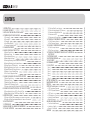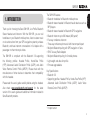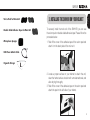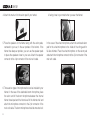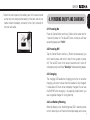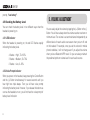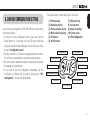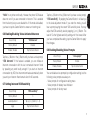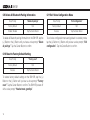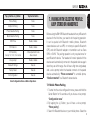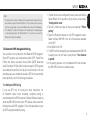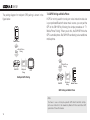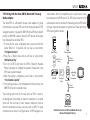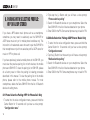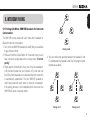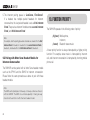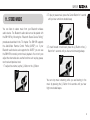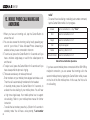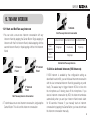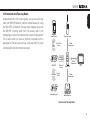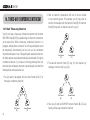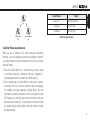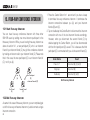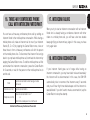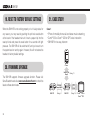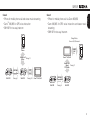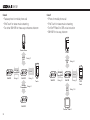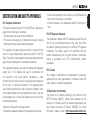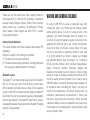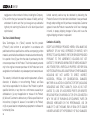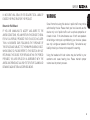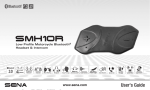Download Sena SR10 User`s guide
Transcript
SMH10R Low Profile Motorcycle Bluetooth® Headset & Intercom 900m Intercom 980yds Ultra Slim & Feather Light www.senabluetooth.com User's Guide SMH10R Sena™ is a trademark of Sena Technologies, Inc. or its subsidiaries in the USA and other countries. SMH10™, SMH5™, SPH10™, SPH10S™, SPH10H™, SR10™, SM10™, SMH5-FM™, SMH10R™ are trademarks of Sena Technologies, Inc. or its subsidiaries. These trademarks may not be used without the express permission of Sena. The Bluetooth® word mark and logos are owned by the Bluetooth SIG, Inc. and any use of such marks by Sena is under license. iPhone, iPod touch are registered trademarks of Apple Inc. Zumo™ is a trademark of Garmin Ltd. or its subsidiaries. TomTom™ is the trademark or registered trademark owned by TomTom International B.V. Other trademarks and tradenames are those of their respective owners. English © 1998-2012 Sena Technologies, Inc. All rights reserved. Sena Technologies, Inc reserves the right to make any changes and improvements to its product without providing prior notice. SMH10R CONTENTS 1. 2. 3. 4. INTRODUCTION PACKAGE CONTENTS INSTALLING THE SMH10R ON YOUR HELMET POWERING ON/OFF AND CHARGING 4.1 4.2 4.3 4.4 4.5 Powering On Powering Off Charging Low Battery Warning Checking the Battery Level 5. VOLUME ADJUSTMENT 6. SMH10R CONFIGURATION SETTING 6.1 Mobile Phone Pairing 6.2 Multipoint Pairing 6.3 Phone Selective Pairing 6.4 Media Selective Pairing 6.5 Enabling/Disabling Voice Activated Phone Answering 6.6 Enabling/Disabling Voice Activated Intercom 6.7 Setting Intercom VOX Sensitivity 6.8 Enabling/Disabling Voice Prompts 6.9 Delete All Bluetooth Pairing Information 6.10 Reset to Factory Default Setting 6.11 Exit Voice Configuration Menu 7. PAIRING THE SMH10R WITH BLUETOOTH DEVICES 7.1 7.2 7.3 7.4 7.5 Mobile Phone Pairing Multipoiint Pairing Bluetooth Stereo Device Pairing Bluetooth GPS Navigation Pairing Pairing with the Sena SR10, Bluetooth Two-way Radio Adapter 8. PAIRING WITH SELECTIVE PROFILE: HFP OR A2DP STEREO 8.1 Phone Selective Pairing: HFP for Phone Call Only 8.2 Media Selective Pairing: A2DP Stereo Music Only 9. INTERCOM PAIRING 9.1 Pairing with Other SMH10R Headsets for Intercom Conversation 9.2 Pairing with Other Sena Headset Models for Intercom Conversation 10. 11. 12. 13. FUNCTION PRIORITY STEREO MUSIC MOBILE PHONE CALL MAKING AND ANSWERING TWO-WAY INTERCOM 3 4 5 7 7 7 7 7 8 8 9 10 10 10 10 10 11 11 11 12 12 12 13 13 14 14 15 17 18 18 18 19 19 20 20 21 22 23 13.1 13.2 13.3 13.4 13.5 Start and End Two-way Intercom Voice Activated Intercom (VOX Intercom) Intercom and Mobile Phone Call Intercom and GPS Intercom and Two-way Radio 14. THREE-WAY CONFERENCE INTERCOM 14.1 Start Three-way Intercom 14.2 End Three-way Intercom 15. FOUR-WAY CONFERENCE INTERCOM 15.1 Start Four-way Intercom 15.2 End Four-way Intercom 16. THREE-WAY CONFERENCE PHONE CALL WITH INTERCOM PARTICIPANT 17. INTERCOM FAILURE 18. INTERCOM RECONNECTION 19. FAULT RESET 20. FIRMWARE UPGRADE 21. CASE STUDY Case Case Case Case Case Case 1 2 3 4 5 6 BATTERY INFORMATION MAINTENANCE AND CARE DISPOSAL CERTIFICATION AND SAFETY APPROVALS • • • • • • FCC Compliance Statement FCC RF Exposure Statement FCC Caution CE Declaration of Conformity Industry Canada Statement Bluetooth License WAIVER AND GENERAL RELEASE • Two-Year Limited Warranty • Limitation of Liability • Return for Full Refund WARNING 23 23 24 24 25 26 26 27 28 28 28 29 29 29 30 30 30 30 31 31 32 32 33 33 34 34 35 35 35 35 35 36 36 36 38 38 39 39 SMH10R Thank you for choosing the Sena SMH10R, Low Profile Bluetooth Stereo Headset and Intercom. With the SMH10R, you can call handsfree on your Bluetooth mobile phone, listen to stereo music or voice instructions from your GPS navigation system by wireless Bluetooth, and have intercom conversations in full duplex with a passenger or other motorcycle riders. The SMH10R is compliant with the Bluetooth 3.0 supporting the following profiles: Headset Profile, Hands-Free Profile (HFP), Advanced Audio Distribution Profile (A2DP), and Audio Video Remote Control Profile (AVRCP). Please check with the manufacturers of other devices to determine their compatibility with this headset. Please read this user’s guide carefully before using the headset. Also check www.senabluetooth.com/support for the latest version of the user’s guide and additional information related to Sena Bluetooth products. The SMH10R features: • Bluetooth handsfree for Bluetooth mobile phones • Bluetooth stereo headset for Bluetooth audio devices such as MP3 players • Bluetooth stereo headset for Bluetooth GPS navigations • Bluetooth intercom up to 900 meters (980 yards)* • Four-way conference intercom • Three-way conference phone call with intercom participant • Multipoint Bluetooth pairing with GPS navigation or Sena • SR10 Two-way Radio Adapter • Multipoint Bluetooth pairing for 2 mobile phones • Light weight and ultra slim profile • Firmware upgradeable English 1. INTRODUCTION Key Specifications: • Bluetooth 3.0 • Supporting profiles: Headset Profile, Hands-Free Profile (HFP), Advanced Audio Distribution Profile (A2DP), Audio Video Remote Control Profile (AVRCP) * in open terrain 3 SMH10R 2. PACKAGE CONTENTS • Speakers • Headset Main Unit • Attachable Boom Microphone (+) Button / (-) Button Speaker Connector Microphone Connector Battery Pack Connector • Volume adjustment • Navigate through voice configuration menu • MP3 Track-forward and track-back Charging LED • Wired Microphone • Battery Pack • Speaker Pads • Velcro Pad for Boom Microphone • Velcro Pads for Speakers Center Button • Answer and end a mobile phone call • Reject an incoming mobile phone call • Start and end intercom conversation • Play and pause Bluetooth stereo device • Enter into intercom pairing mode • Enter into voice configuration menu 4 DC Power Charging & Firmware Upgrade Port • Velcro Pad for Wired Microphone • Velcro Pad for Battery Pack SMH10R • Double Sided Adhesive Tapes for Main Unit • Microphone Sponges 3. INSTALLING THE SMH10R ON YOUR HELMET English • Velcro Pads for Main Unit To securely install the main unit of the SMH10R, you can use the velcro pad or double sided adhesive tape. Please follow the procedure below. 1. Peel off the cover of the adhesive tape of the velcro pad and attach it on the back plate of the main unit. • USB Power & Data Cable • Cigarette Charger 2. Locate a proper surface on your helmet to attach the unit, clean the helmet surface location with a moistened towel, and allow drying thoroughly. 3. Peel off the cover of the adhesive tape on the velcro pad and attach the pad on the left side of your helmet. 5 SMH10R 4. Attach the main unit to the velcro pad of your helmet. 5. Place the speakers to the helmet along with the velcro pads, centered to your ear, in the ear pockets of the helmet. If the helmet has deep ear pockets, you can use the speaker pads to place the speakers closer to your ears. Attach the speaker connector to the 4 pin connector of the main unit cable. 6. There are two types of microphones that can be installed in your helmet. In the case of the attachable boom microphone, place the velcro end of the boom microphone between the internal helmet cheek pad and the internal wall of the helmet shell and attach the microphone connector to the 2 pin connector of the main unit cable. The boom microphone should be mounted so it 6 is facing close to your mouth when you wear the helmet. In the case of the wired microphone, attach the enclosed velcro pad for the wired microphone to the inside of the chin guard for full-face helmets. Place the wired microphone on the velcro pad and attach the microphone connector to the 2 pin connector of the main unit cable. SMH10R 4. POWERING ON/OFF AND CHARGING English 7. Attach the velcro pads to the battery pack in the same manner as the main unit and place the battery on the back side of your helmet. Attach the battery connector to the 2 pin connector of the main unit cable. 4.1 Powering On Press the Center Button and the (+) Button at the same time for 1 second to power on. The blue LED turns on and you will hear ascending beeps and “Hello”. 4.2 Powering Off Tap the Center Button and the (+) Button simultaneously (you don’t need to press and hold in order for the system to power off). The red LED turns on for about 2 seconds until it turns off completely and you will hear “Goodbye” and descending beeps. 4.3 Charging The charging LED beside the charging port turns on red while charging, and turns to blue when the headset is fully charged. It takes about 2.5 hours to be completely charged. You can use the SMH10R while charging. It is especially helpful when you use a cigarette charger for a long road trip. 4.4 Low Battery Warning When the battery is low, the blinking blue LED in stand-by mode turns to red and you will hear mid-tone triple beeps and a voice 7 SMH10R prompt, “Low battery”. 4.5 Checking the Battery Level You can check the battery level in two different ways when the headset is powering on. 4.5.1 LED Indicator When the headset is powering on, the red LED flashes rapidly indicating the battery level. 4 flashes = High, 70~100% 3 flashes = Medium, 30~70% 2 flashes = Low, 0~30% 4.5.2 Voice Prompt Indicator When you power on the headset, keep pressing the Center Button and the (+) Button simultaneously for several seconds until you hear high tone triple beeps. Then you will hear voice prompt indicating the battery level. However, if you release the buttons as soon as the headset turns on, you will not hear the voice prompt of battery level indication. 8 5. VOLUME ADJUSTMENT You can easily adjust the volume by tapping the (+) Button or the (-) Button. You will hear a beep when the volume reaches maximum or minimum level. The volume is set and maintained independently at different levels for each audio source even when you turn off and on the headset. For example, once you set the volume for mobile phone handsfree, it will not change even if you adjust the volume when you hear Bluetooth MP3 music. So you can always maintain the preferred optimum volume level for each audio source. SMH10R You can set the configuration of the SMH10R by the voice menu instruction as below. 1. To enter into voice configuration menu, press and hold the Center Button for 10 seconds until the LED shows solid blue and you hear high tone double beeps. You will also hear a voice prompt, “Configuration menu”. 2. Tap the (+) Button or (-) Button to navigate between the menus. You will hear voice prompts for each menu items as below. 3. You can enable / disable the feature or execute the command by tapping the Center Button. 4. If you want to exit the configuration immediately, tap the (+) Button or (-) Button until you hear a voice prompt, “Exit configuration”, then tap the Center Button. The voice prompt for each menu item is as follows: (1) Phone pairing (2) Multipoint pairing (3) Phone selective pairing (4) Media selective pairing (5) VOX phone (6) VOX intercom English 6. SMH10R CONFIGURATION SETTING (7) VOX sensitivity (8) Voice prompt (9) Delete all pairings (10) Factory reset (11) Exit configuration Phone pairing Multipoint pairing VOX sensitivity Voice prompt Phone selective pairing Delete all pairings Media Selective pairing Factory reset VOX phone Exit configuration VOX intercom 9 SMH10R 6.1 Mobile Phone Pairing Voice Prompt “Phone pairing” Factory Default N/A To go into mobile phone pairing mode, tap the (+) Button or the (-) Button until you hear a voice prompt, “Phone pairing”. Please refer to section 7.1 for details on mobile phone pairing. If you tap the (+) or (-) Button, you can exit from the phone pairing mode. 6.2 Multipoint Pairing Voice Prompt “Multipoint pairing” Factory Default N/A To go into multipoint pairing mode, tap the (+) Button or the (-) Button until you hear a voice prompt, “Multipoint pairing”. Please refer to section 7.2 for details on multipoint pairing. If you tap the (+) or (-) Button, you can exit from the multipoint pairing mode. 6.3 Phone Selective Pairing Voice Prompt “Phone selective pairing” Factory Default N/A To go into phone selective pairing mode, tap the (+) Button or the (-) Button until you hear a voice prompt, “Phone selective 10 pairing”. Please refer to section 8 for more details on phone selective pairing. If you tap the (+) or (-) Button, you can exit from the phone selective pairing mode. 6.4 Media Selective Pairing Voice Prompt “Media selective pairing” Factory Default N/A To go into media selective pairing mode, tap the (+) Button or the (-) Button until you hear a voice prompt, “Media selective pairing”. Please refer to section 8 for more details on media selective pairing. If you tap the (+) or (-) Button, you can exit from the media selective pairing mode. 6.5 Enabling/Disabling Voice Activated Phone Answering Voice Prompt “VOX phone” Factory Default Enable Enable / Disable Tap the Center Button Tap the (+) Button or the (-) Button until you hear a voice prompt, “VOX phone”. If this feature is enabled, you can answer incoming calls by simply saying a word loudly enough, unless you are connected to intercom. For example, when you hear a series of beeps for an incoming call, you can answer the phone by saying SMH10R 6.6 Enabling/Disabling Voice Activated Intercom Voice Prompt “VOX intercom” Factory Default Disable Enable / Disable Tap the Center Button Tap the (+) Button or the (-) Button until you hear a voice prompt, “VOX intercom”. If this feature is enabled, you can initiate an intercom conversation with the last connected intercom friend by speaking any word loudly enough. If you start an intercom conversation by VOX, the intercom terminates automatically when you and your intercom friend remain silent for 20 seconds. 6.7 Setting Intercom VOX Sensitivity Voice Prompt “VOX sensitivity” Factory Default 3 Level Adjustment Tap (+) or (-) Button (1 ~ 5) Apply Tap the Center Button Tap the (+) Button or the (-) Button until you hear a voice prompt, “VOX sensitivity”. By tapping the Center Button, it will lead you to the level adjustment mode. If you enter the mode, you will hear a prompt saying the current VOX sensitivity level. You may adjust the VOX sensitivity level by tapping (+) or (-) Button. The level of 5 is the highest sensitivity setting and 1 the lowest. After you have completed the setting, tap the Center Button to apply the changes. 6.8 Enabling/Disabling Voice Prompts Voice Prompt “Voice prompt” Factory Default Enable Enable / Disable Tap the Center Button You can disable voice prompts by configuration setting, but the following voice prompts are always on. - Voice prompts for configuration setting menu - Voice prompts for battery level Indicator - Voice prompts for factory reset 11 English “Hello” or any other word loudly. However, the phone VOX feature does not work if you are connected to intercom. This is enabled from the factory but you can disable this. If this mode is disabled, you have to tap the Center Button to answer an incoming call. SMH10R 6.9 Delete All Bluetooth Pairing Information Voice Prompt “Delete all pairings” Voice Prompt “Exit configuration” Factory Default N/A Factory Default N/A Enable / Disable Tap the Center Button Execute Tap the Center Button To delete all Bluetooth pairing information on the SMH10R, tap the (+) Button or the (-) Button until you hear a voice prompt, “Delete all pairings”. Tap the Center Button to confirm. 6.10 Reset to Factory Default Setting Voice Prompt “Factory reset” Factory Default N/A Execute Tap the Center Button To restore factory default settings on the SMH10R, tap the (+) Button or the (-) Button until you hear a voice prompt, “Factory reset”. Tap the Center Button to confirm. The SMH10R powers off with a voice prompt, “Headset reset, goodbye”. 12 6.11 Exit Voice Configuration Menu To exit voice configuration menu and get back to stand-by mode, tap the (+) Button or (-) Button until you hear a voice prompt, “Exit configuration”. Tap the Center Button to confirm. SMH10R Tap Center Button Phone Pairing None Multipoint Pairing None Phone Selective Pairing None Media Selective Pairing None VOX Phone Enable / disable VOX Intercom Enable / disable VOX Sensitivity - Set up 1 /2 / 3 / 4 / 5 or cancel - Enter adjustment mode - Save and exit Voice prompt Enable / disable Delete All Pairings Execute Factory Reset Execute Exit Configuration Execute Voice Configuration Menu & Button Operations 7. PAIRING WITH SELECTIVE PROFILE: A2DP STEREO OR HANDSFREE English Tap (+) Button or (-) Button Before using the SMH10R Bluetooth headset with any of Bluetooth devices for the first time, you need to do the pairing operation. It can be paired with Bluetooth mobile phones, Bluetooth stereo devices such as MP3, or motorcycle specific Bluetooth GPS, and with Bluetooth adapter or transmitter such as Sena SR10 or SM10. This pairing operation is only required once for each Bluetooth device. The headset will remain paired with the devices and automatically connects to the paired devices again when they are within range. You will hear a high tone single beep and a voice prompt when the headset connects to the paired device automatically: “Phone connected” to a mobile phone, “Media connected” to a Bluetooth stereo device. 7.1 Mobile Phone Pairing 1. To enter into the voice configuration menu, press and hold the Center Button for 10 seconds until you hear a voice prompt, “Configuration menu”. 2. By tapping the (+) Button, you will hear a voice prompt, “Phone pairing”. 3. Search for Bluetooth device on your mobile phone. Select the 13 SMH10R Sena SMH10R in the list of the devices detected on the mobile phone. 4. Enter 0000 for the PIN. Some mobile phones may not ask for the PIN. 5. The mobile phone confirms that pairing has completed and the SMH10R is ready to use. You will hear a voice prompt, “Your headset is paired”. 6. If the pairing process is not completed within three minutes, the SMH10R will return to stand-by mode. 7.2 Multipoint Pairing Typical Bluetooth headsets can connect with only one HFP (HandsFree Profile) device, but multipoint pairing allows the headset to connect with two HFP devices at the same time. So, when you already have a mobile phone connected with the SMH10R, you can also pair and connect a second mobile phone or other HFP devices such as GPS or Sena SR10, Bluetooth adapter. 1. To enter into the voice configuration menu, press and hold the Center Button for 10 seconds until you hear voice prompt, “Configuration menu”. 2. Double tap the (+) Button then you will hear voice prompt, “Multipoint pairing”. 3. If you want to pair a second mobile phone, search for the Bluetooth device on your mobile phone, and select the Sena 14 SMH10R in the list of the devices detected on the mobile phone. 4. Enter 0000 for the PIN. Some mobile phones may not ask for the PIN. 5. The mobile phone confirms that pairing has completed and the SMH10R is ready to use. You will hear a voice prompt, “Your headset is paired”. 6. If you want to pair a GPS by multipoint pairing, search for the Bluetooth device on the GPS screen, and select the Sena SMH10R at step 3. Please refer to the section “7.4.1 Multipoint GPS Pairing” for more details. 7. If you want to pair the Sena SR10, Bluetooth adapter, please refer to the section “7.5 Pairing with the Sena SR10, Bluetooth Two-way Adapter”. 7.3 Bluetooth Stereo Device Pairing If the Bluetooth stereo device is integrated with the mobile phone such as smartphones, you don’t need to pair the SMH10R with it separately. When the SMH10R is paired with the mobile phone, it is also paired as a stereo music device. If you have a stand alone Bluetooth stereo device, follow the pairing procedure separately. The procedure is the same as the procedure of “7.1 Mobile Phone Pairing”. SMH10R 1. If a Bluetooth connection between the headset and a mobile phone is disconnected, press the Center Button for 3 seconds until you hear a high tone single beep to recover the Bluetooth connection immediately. 2. If a Bluetooth connection between the headset and a media player is disconnected, press the Center Button for 1 second to recover the Bluetooth connection and play. 7.4 Bluetooth GPS Navigation Pairing You can listen to voice instruction from Bluetooth GPS navigation. Some GPS systems use mobile phone profile (HFP, Hands-Free Profile) and others use stereo music profile (A2DP, Advanced Audio Distribution Profile). Most motorcycle specific GPS systems use mobile phone profile for turn-by-turn voice instruction. You can simultaneously use a mobile phone and a GPS which uses mobile phone profile by one of the following procedures. 1. To enter into the voice configuration menu, press and hold the Center Button for 10 seconds until you hear a voice prompt, “Configuration menu”. 2. Tap the (+) Button and you will hear a voice prompt, “Phone pairing”. 3. Search for Bluetooth devices on the GPS navigation screen. Select the Sena SMH10R in the list of the devices detected on the GPS. 4. Enter 0000 for the PIN. 5. The GPS confirms that pairing has completed and the SMH10R is ready to use. You will hear a voice prompt, “Your headset is paired”. 6. If the pairing process is not completed within three minutes, the SMH10R will return to stand-by mode. 7.4.1 Multipoint GPS Pairing If you use GPS only for turn-by-turn voice instructions, not for Bluetooth stereo music streaming, multipoint pairing is recommended for the GPS connection. Multipoint Bluetooth pairing allows the SMH10R to connect two HFP devices at the same time: mobile phone and GPS navigation. Follow the steps below to pair the GPS using the multipoint pairing. 15 English Note: SMH10R The pairing diagram for multipoint GPS pairing is shown in the figure below. Smart Phone 7.4.2 GPS Pairing as Mobile Phone If GPS is not only used for turn-by-turn voice instructions but also is your preferred Bluetooth stereo music source, you can pair the GPS to the SMH10R by following the simple procedures in “7.1 Mobile Phone Pairing”. When you do this, the SMH10R thinks the GPS is a mobile phone. But SMH10R can directly pair an additional mobile phone. HFP Mobile Phone + Pairing A2DP GPS HFP Mobile Phone + Pairing (A2DP) HFP SMH10R Multipoint Pairing GPS HFP Multipoint GPS Pairing SMH10R Multipoint Pairing Mobile Phone GPS Pairing as Mobile Phone Note: You have to use a motorcycle specific GPS which transmits turn-byturn voice instruction to the headset by Bluetooth. Most automotive GPS systems don’t have this feature. 16 SMH10R The Sena SR10 is a Bluetooth two-way radio adapter for group communication, and uses HFP as do most motorcycle specific GPS navigation systems. If you pair the SMH10R with a SR10 by multipoint pairing, the SMH10R is able to have two HFP devices at the same time: mobile phone and Sena SR10. 1. To enter into the voice configuration menu, press and hold the Center Button for 10 seconds until you hear a voice prompt, “Configuration menu”. 2. Press the (+) Button twice and you will hear a voice prompt, “Multipoint pairing”. 3. Turn on the SR10 and follow the SR10’s “Bluetooth Headset Pairing” procedure to complete the process. Please refer to the SR10 user's guide for details. 4. When the pairing is completed, you will hear a voice prompt, “Your headset is paired”. 5. If the pairing process is not completed within three minutes, the SMH10R will return to stand-by mode. The incoming audio from the two-way radio via SR10 is heard in the background while having an intercom conversation or a mobile phone call. You can listen to music, answer a mobile call, have an intercom conversation and use a two-way radio via SR10 for group communication as shown in the figure below. A GPS navigation or a radar detector which has headphone jack or audio line-out could be connected to the SR10 by wire. The GPS voice instruction or the radar detector alarm is also heard in the background via SR10 while having an intercom conversation or a phone call. Please refer to the SR10 user's guide for details. Smart Phone Two-way radio HFP Mobile Phone + Pairing A2DP Wired Connection HFP SMH10R Multipoint Pairing Sena SR10 Wired Connection GPS Wired Connection Radar Detector Parallel Connection of SR10 and Mobile Phone by Bluetooth Multipoint Pairing 17 English 7.5 Pairing with the Sena SR10, Bluetooth Two-way Radio Adapter SMH10R 8. PAIRING WITH SELECTIVE PROFILE: HFP OR A2DP STEREO If you have a MP3 stereo music phone such as a smartphone, sometimes you may need to selectively use the SMH10R for A2DP stereo music only or for mobile phone handsfree only. This instruction is for advanced users who want to pair the SMH10R to their smartphones only with one selective profile: A2DP stereo for music or HFP for phone call. If you have previously paired a mobile phone to the SMH10R, you must clear the previous pairing list on both devices; the mobile phone and SMH10R. To clear the pairing list on SMH10R, please do a factory reset or follow the pairing list clearing procedure described in this manual. To clear the pairing list on the mobile phone, please refer to the mobile phone manual. For most smartphones, delete the Sena SMH10R from the list of Bluetooth devices in setting menu. 8.1 Phone Selective Pairing: HFP for Phone Call Only 1. To enter into the voice configuration menu, press and hold the Center Button for 10 seconds until you hear a voice prompt, “Configuration menu”. 18 2. Triple tap the (+) Button and you will hear a voice prompt, “Phone selective pairing”. 3. Search for Bluetooth devices on your smartphone. Select the Sena SMH10R in the list of devices detected on your phone. 4. Enter 0000 for the PIN. Some smart phones may not ask for PIN. 8.2 Media Selective Pairing: A2DP Stereo Music Only 1. To enter into the voice configuration menu, press and hold the Center Button for 10 seconds until you hear a voice prompt, “Configuration menu”. 2. Tap the (+) Button four times and you will hear a voice prompt, “Media selective pairing”. 3. Search for Bluetooth devices on your smartphone. Select the Sena SMH10R in the list of devices detected on your phone. 4. Enter 0000 for the PIN. Some smartphones may not ask for PIN. SMH10R 9.1 Pairing with Other SMH10R Headsets for Intercom Conversation The SMH10R can be paired with up to three other headsets for Bluetooth intercom conversation. 1. Turn on the two SMH10R headsets (A and B) that you would like to pair with each other. 2. Press and hold the Center Button for 5 seconds, then you will hear a mid-tone single beep and a voice prompt, “Intercom pairing”. 3. Simply tap the Center Button of any one of the two headsets A or B (It doesn’t matter that you choose A or B.) and wait until the LEDs of both headsets turn to blue and intercom connection is automatically established. The two SMH10R headsets A and B are paired with each other for intercom conversation. If the pairing process is not completed within one minute, the SMH10R will return to stand-by mode. English A 9. INTERCOM PAIRING B D C Pairing A & B 4. Y ou can make other pairings between the headset A and C, and between the headset A and D by following the same procedure as above. A B A D C Pairing A & C B D C Pairing A & D 19 SMH10R 5. The intercom pairing queue is ‘Last-Come, First-Served’. If a headset has multiple paired headsets for intercom conversations, the last paired headset is set as first intercom friend. The previous intercom friend becomes second intercom friend, and third intercom friend. Note: For example, after the pairing procedures listed above, headset D is the first intercom friend of headset A. Headset C is the second intercom friend of headset A, and headset B is the third intercom friend of headset A. 9.2 Pairing with Other Sena Headset Models for Intercom Conversation The SMH10R can be paired with all other Sena headset models such as the SPH10 and the SMH5 for intercom conversation. Please follow the same procedure as above to pair with these headset models. Note: The SMH5 cannot participate in three-way or four-way conference intercom with the SMH10R. The SMH5 has a limited capability of having two-way intercom with each other or with other Sena headset models. 20 10. FUNCTION PRIORITY The SMH10R operates in the following order of priority: (highest) Mobile phone, Intercom, (lowest) Bluetooth stereo music A lower priority function is always interrupted by a higher priority function. For example, stereo music is interrupted by intercom call, and intercom conversation is interrupted by incoming mobile phone call. SMH10R You can listen to stereo music from your Bluetooth wireless audio device. The Bluetooth audio device must be paired with the SMH10R by following the “Bluetooth Stereo Device Pairing” procedures described in the 7.3 chapter. The SMH10R supports the Audio/Video Remote Control Profile (AVRCP), so if your Bluetooth audio device also supports the AVRCP, you can use the SMH10R to remotely control music playback. You not only can adjust the volume but also use the functions such as play, pause, next track and previous track. 1. To adjust the volume, tap the (+) Button or the (-) Button. 2. To play or pause music, press the Center Button for 1 second until you hear a mid-tone double beep. 3. To track forward or track back, press the (+) Button or the (-) Button for 1 seconds until you hear a mid-tone single beep. You can stop music streaming while you are listening to the music by pressing the (-) Button for 4 seconds until you hear high tone double beeps. 21 English 11. STEREO MUSIC SMH10R 12. MOBILE PHONE CALL MAKING AND ANSWERING redial”. - To cancel the voice dialing or redialing last number command, tap the Center Button while it is in progress. Answer 1. When you have an incoming call, tap the Center Button to answer the call. 2. You can also answer the incoming call by loudly speaking any word of your choice if Voice Activated Phone Answering is enabled, unless you are connected to intercom. 3. To end a call, press the Center Button for 2 seconds until you hear a mid-tone single beep, or wait for the called person to end the call. 4. To reject a call, press the Center Button for 2 seconds until you hear a beep while the phone is ringing. 5. There are several ways to make a phone call: - Enter numbers on your mobile phone keypad and make a call. Then the call is automatically transferred to the headset. - In stand-by mode, press the Center Button for 3 seconds, to activate the voice dialing of your mobile phone. You will hear a high tone single beep. Your mobile phone has to support voice dialing. Refer to your mobile phone manual for further instruction. - To redial the last number, press the (+) Button for 3 seconds in stand-by mode. You will hear a voice prompt, “Last number 22 Tap the Center Button or Say “Hello” End Press the Center Button for 2” Reject Press the Center Button for 2” Call Use phone keypad Redial Press the (+) Button for 3” Voice Command Press the Center Button for 3” Mobile Phone Call Button Operations If you have second mobile phone connected with the SMH10R by multipoint connection, you can answer the incoming call to the second mobile phone by tapping the Center Button while you are on the line of the first mobile phone. In this case, the first call is on call waiting. SMH10R English 13. TWO-WAY INTERCOM Terminate 13.1 Start and End Two-way Intercom 1. You can start a one-on-one intercom conversation with any intercom friend by tapping the Center Button: Single tapping to intercom with the first intercom friend, double tapping with the second intercom friend, or triple tapping with the third intercom friend. End Two-way Intercom Conversation Start intercom End intercom 1st intercom friend 2nd intercom friend 3rd intercom friend Single tap Double tap Triple tap Single tap Start & End Two-way Intercom 1st Intercom Friend 2nd Intercom Friend 3rd Intercom Friend Start Two-way Intercom Conversation 2. To terminate a one-on-one intercom conversation, single tap the Center Button. This will end the intercom conversation. 13.2 Voice Activated Intercom (VOX Intercom) If VOX Intercom is enabled by the configuration setting as described in section 6.6, you can initiate an intercom conversation with the last connected intercom friend by speaking any word loudly. The easiest way to trigger intercom VOX is to blow into the microphone as if blowing dust off the microphone. If you start an intercom conversation by VOX, the intercom terminates automatically when you and your intercom friend remain silent for 20 seconds. However, if you manually start an intercom conversation by tapping the Center Button, you have to terminate the intercom conversation manually. 23 SMH10R 13.3 Intercom and Mobile Phone Call 1. When you have an incoming mobile phone call during an intercom conversation, you will hear a ring tone. You can choose whether to 1) answer the mobile phone call and stop the intercom conversation, or 2) reject the phone call and stay on the intercom conversation or 3) Ignore the incoming phone call and allow the caller to go to voice mail. a. To answer the phone call and stop the intercom conversation, tap the Center Button. The phone VOX feature does not work if you are connected to intercom. When you hang up the phone call, the intercom will automatically be recovered. b. To reject the phone call and stay on the intercom conversation, press the Center Button for 2 seconds until you hear a beep. c. To ignore an incoming phone call, just wait until the caller goes to voice mail. You will maintain the intercom call while the caller is leaving a voice message. U nlike other motorcycle Bluetooth headsets, this prevents a user from being dropped out of an intercom conversation by an incoming mobile call. 2. When you have an incoming intercom call during a mobile phone call, you will hear 4 high tone beeps, alerting you that there is an incoming intercom call. You will also hear a voice prompt, “Intercom requested”. In this case, the intercom call does not override the mobile phone call because intercom has 24 lower priority than mobile call. You have to hang up the mobile phone call to make or receive an intercom call. 13.4 Intercom and GPS If you pair a Bluetooth GPS to the SMH10R as described in 6.3 of this user's guide, you can hear the turn-by-turn voice instruction of the GPS while having an intercom conversation. The GPS voice instruction interrupts intercom conversation, but it is automatically reestablished after the GPS voice instruction ends. GPS Voice Multipoint Instruction Pairing HFP Smart Phone Mobile Phone Pairing Intercom SMH10R Intercom Pairing Intercom and GPS voice instruction Intercom Friend SMH10R English 13.5 Intercom and Two-way Radio As described in 6.4 of this user's guide, you can use a two-way radio and SMH10R Bluetooth intercom simultaneously by using the Sena SR10, a Bluetooth Two-way Radio Adapter, along with the SMH10R. Incoming audio from the two-way radio is not interrupting an intercom conversation but is heard in background. This is useful when you have an intercom conversation with a passenger on the back seat and use a two-way radio for group communication with other motorcycle riders. Smart Phone Two-way radio HFP Mobile Phone + Pairing A2DP Wired Connection Audio from Two-way Radio SMH10R Multipoint Pairing Intercom Intercom Pairing Intercom Friend Wired Connection Sena SR10 GPS Wired Connection Radar Detector Intercom and Two-way Radio 25 SMH10R 14. THREE-WAY CONFERENCE INTERCOM 14.1 Start Three-way Intercom You (A) can have a three-way conference intercom with two other SMH10R friends (B & C) by establishing two intercom connections at the same time. While a three-way conference intercom is in progress, mobile phone connection of all three participants would be temporarily disconnected, but as soon as the conference intercom terminates or one of the participants leaves the intercom, all mobile phones would be automatically reconnected. During the conference intercom, if you have an incoming mobile phone call, terminate the conference intercom to automatically reconnect the mobile phone and receive the call. 2. Start an intercom conversation with one of the two friends in your intercom group. For example, you (A) may start an intercom conversation with the intercom friend (B). Or intercom friend (B) may start an intercom call with you (A). (A) First Friend (B) 3. The second intercom friend (C) may join the intercom by making an intercom call to you (A). rin Pa i g 26 rin First Friend (B) i Pa g 1. You (A) need to be paired with two other friends (B & C) for three-way conference intercom. (A) Second Friend (C) Second Friend (C) (A) First Friend (B) Second Friend (C) 4. Now you (A) and two SMH10R intercom friends (B & C) are having a three-way conference intercom. SMH10R Press for 1” (A) Single tap Double tap First Friend (B) Second Friend (C) Result English Center Button Disconnect (B) & (C) Disconnect (B) Disconnect (C) End Three-way Intercom 14.2 End Three-way Intercom When you are a member of an active three-way conference intercom, you can completely terminate the conference intercom or just disconnect an intercom connection with one of your active intercom friends. 1. Press the Center Button for 1 second until you hear a beep to terminate three-way conference intercom completely. It terminates both intercom connections with (B) and (C). 2. Tap or double tap the Center Button to disconnect intercom connection with one of the two intercom friends accordingly. For example, by single tapping the Center Button, you can terminate the intercom connection with the first intercom friend (B). However, you still have the intercom connection with your second intercom friend (C). To disconnect from intercom friend (C), double tap the Center Button. Now both intercom friends are disconnected. 27 SMH10R 15. FOUR-WAY CONFERENCE INTERCOM 15.1 Start Four-way Intercom You can have four-way conference intercom with three other SMH10R users by adding one more intercom participant to the three-way intercom. While you are having three-way intercom as above in section 14.1, a new participant (D), who is an intercom friend of your intercom friend (C), may join the conference intercom by making an intercom call to your intercom friend (C). Please note that in this case, the new participant (D) is an intercom friend of (C), not of you (A). You (A) New Participant (D) = Intercom Friend of (C) First Friend (B) Second Friend (C) 15.2 End Four-way Intercom As same in the case of three-way intercom, you can completely get out of the four-way conference intercom or just disconnect a single intercom connection. 28 1. Press the Center Button for 1 second until you hear a beep to terminate four-way conference intercom. It terminates the intercom connections between you (A), and your intercom friends (B) and (C). 2. Tap or double tap the Center Button to disconnect the intercom connection with one of the two intercom friends accordingly. However, when you disconnect the second friend (C) by double tapping the Center Button, you will be disconnected with the third participant (D) as well. This is because the third participant (D) is connected with you via the second friend (C). Center Button Press for 1” Result Disconnect (B), (C) & (D) Single tap Disconnect (B) Double tap Disconnect (C) & (D) End Four-way Intercom SMH10R You can have a three-way conference phone call by adding an intercom friend to the mobile phone conversation. While having a mobile phone call, make an intercom call to one of your intercom friends (B, C or D) by tapping the Center Button once, twice or three times to form a three-way conference call with the person on the mobile phone line. To disconnect the intercom first and go back to your private mobile phone call, terminate the intercom by tapping the Center Button once. To end the mobile phone call first and maintain the intercom conversation, press the Center Button for 2 seconds, or wait for the person on the mobile phone line to end the call. Tap the Center Button while having a mobile phone call Start End intercom first End phone call first Tap the Center Button Press the Center Button for 2“ or Wait for the called person to end the call 17. INTERCOM FAILURE English 16. THREE-WAY CONFERENCE PHONE CALL WITH INTERCOM PARTICIPANT When you try to start an intercom conversation with an intercom friend who is already having a conference intercom with other riders or a mobile phone call, you will hear a low tone double beep signifying an intercom busy signal. In this case, you have to try again later. 18. INTERCOM RECONNECTION If your intercom friend goes out of range while having an intercom conversation, you may hear static noise and eventually the intercom will be disconnected. In this case, the SMH10R automatically tries to reconnect the intercom every 8 seconds and you will hear high tone double beeps until the intercom is reestablished. If you don’t want to make a reconnection, tap the Center Button to stop the attempt. Start & End Three-way Conference Phone Call 29 SMH10R 19. RESET TO FACTORY DEFAULT SETTINGS When the SMH10R is not working properly or is in faulty status for any reason, you may reset by pushing the pin-hole reset button at the back of the headset main unit. Insert a paper clip into the reset pin-hole and press the reset button for a second with light pressure. The SMH10R will be switched off, and you have to turn the system back on and try again. However, this will not restore the headset to factory default settings. 21. CASE STUDY Case 1 •iPhone for mobile phone call and stereo music streaming •ZumoTM 550 or ZumoTM 220 for GPS voice instruction •SMH10R for two-way intercom 20. FIRMWARE UPGRADE iPhone Mobile Call Pairing: 7.1 Music The SMH10R supports firmware upgrade function. Please visit Sena Bluetooth web site at www.senabluetooth.com to check the latest software downloads. Intercom Conversation SMH10R 30 Pairing: 9.1 GPS Voice SMH10R Pairing: 7.4.1 ZumoTM 550 or ZumoTM 220 SMH10R Case 3 •iPhone for mobile phone call and stereo music streaming •ZumoTM 660/665 for GPS voice instruction •SMH10R for two-way intercom •iPhone for mobile phone call via Zumo 660/665 •Zumo 660/665 for GPS voice instruction and stereo music streaming •SMH10R for two-way intercom Pairing: Refer to ZumoTM 660/665 manual Mobile Call iPhone Mobile Call Pairing: 7.1 Music ZumoTM 660/665 iPhone Mobile Call Music Pairing: 7.1 GPS Voice Intercom Conversation SMH10R Pairing: 9.1 GPS Voice SMH10R Intercom Conversation Pairing: 7.4.1 ZumoTM 660/665 SMH10R Pairing: 9.1 SMH10R 31 English Case 2 SMH10R Case 4 Case 5 •Feature phone for mobile phone call •iPod Touch for stereo music streaming •Two other SMH10R for three-way conference intercom •iPhone for mobile phone call •iPod Touch for stereo music streaming •TomTom® Rider2 for GPS voice instruction •SMH10R for two-way intercom Feature Phone iPhone Mobile Call Intercom Conversation SMH10R Pairing: 9.1 Pairing: 7.1 Mobile Call Music SMH10R Pairing: 7.3 Intercom Pairing: 9.1 Conversation Pairing: 8.1 Intercom Conversation iPod Touch SMH10R Pairing: 9.1 Music SMH10R GPS Voice Pairing: 7.3 Pairing: 7.4.1 SMH10R TomTom® Rider 2 32 iPod Touch SMH10R Case 6 iPhone Mobile Call Music Wired Connection Tow-way radio GPS Voice Alarm SMH10R Pairing: 7.5 Intercom Conversation Pairing: 9.1 SMH10R Wired Connection Sena SR10* Wired Connection Radar Detector The SMH10R has an external, rechargeable battery. The battery can be charged and discharged hundreds of times, but it will eventually wear out. Recharge the battery only with Sena approved chargers designated for this device. Use of an unapproved charger may present a risk of fire, explosion, leakage, or other hazard. Always try to keep the battery between 15℃ and 25℃ (59℉and 77℉). Extreme temperatures reduce the capacity and lifetime of the battery. A device with a hot or cold battery may not work temporarily. Battery performance is particularly limited in temperatures well below freezing. Two-way radio Pairing: 7.1 BATTERY INFORMATION GPS with headphone jack/audio line-out Do not dispose of batteries in a fire as they may explode. Batteries may also explode if damaged. Never use any charger that is damaged. Operating times are estimates only and depend on the devices used together, features used, battery age and condition, temperatures to which battery is exposed, and many other factors. 33 English •iPhone for mobile phone call and stereo music streaming •Sena SR10 for two-way radio, GPS voice instruction, and radar detector alarm •SMH10R for two-way intercom SMH10R MAINTENANCE AND CARE DISPOSAL The SHM10R should be treated with care and the following suggestions will help you protect your warranty coverage. 1. Do not use or store the device in dusty, dirty areas. Its moving parts and electronic components can be damaged. 2. Do not store the device in hot areas. High temperatures can shorten the life of electronic devices, damage batteries, and wrap or melt certain plastics. 3. Do not store the device in cold areas. When the device returns to its normal temperature, moisture can form inside the device and damage electronic circuit boards. 4. Do not attempt to open the SMH10R 5. Do not drop or knock the device. Rough handling can break internal circuit boards and fine mechanics. 6. Do not use harsh chemicals, cleaning solvents, or strong detergents to clean the device. 7. Do not paint the device. Paint can clog the moving parts and prevent proper operation. The crossed-out wheel bin symbol on the product, literature, or packaging reminds you that all electrical and electronic products, batteries, and accumulators must be taken to separate collection at the end of their working life. This requirement applies to the European Union and other locations where separate collection systems are available. To prevent possible harm to the environment or human health from uncontrolled waste disposal, please do not dispose of these products as unsorted municipal waste, but hand it in at an official collection point for recycling. These suggestions apply equally to the headset main unit, speaker-microphone clamp unit, or power charger. 34 SMH10R FCC Compliance Statement This device complies with part 15 of the FCC Rules. Operation is subject to the following two conditions: • This device may not cause harmful interference. •T his device must accept any interference received, including interference that may cause undesired operation. This equipment has been tested and found to comply with the limits for a Class B digital device, pursuant to part 15 of the FCC Rules. These limits are designed to provide reasonable protection against harmful interference in a residential installation. This equipment generates, uses and can radiate radio frequency energy and, if not installed and used in accordance with the instructions, may cause harmful interference to radio communications. However, there is no guarantee that interference will not occur in a particular installation. If this equipment does cause harmful interference to radio or television reception, which can be determined by turning the equipment off and on, the user is encouraged to try to correct the interference by one or more of the following measures: • Reorient or relocate the receiving antenna. • Increase the separation between the equipment and receiver. • Connect the equipment into an outlet on a circuit different from that to which the receiver is connected. • Consult the dealer or an experienced radio/TV technician for help. FCC RF Exposure Statement This equipment complies with FCC radiation exposure limits set forth for an uncontrolled environment. End users must follow the specific operating instructions for satisfying RF exposure compliance. The antenna used for this transmitter must not transmit simultaneously with any other antenna or transmitter, except in accordance with FCC multi-transmitter product procedures. FCC Caution Any changes or modifications to the equipment not expressly approved by the party responsible for compliance could void user’s authority to operate the equipment. CE Declaration of Conformity This product is CE marked according to the provisions of the R&TTE Directive (99/5/EC). Hereby, Sena declares that this product is in compliance with the essential requirements and other relevant provisions of Directive 1999/5/EC. For further information please consult http://www.senabluetooth.com. 35 English CERTIFICATION AND SAFETY APPROVALS SMH10R Please note that this product uses radio frequency bands not harmonized within EU. Within the EU this product is intended to be used in Austria, Belgium, Denmark, Finland, France, Germany, Greece, Ireland, Italy, Luxembourg, The Netherlands, Portugal, Spain, Sweden, United Kingdom and within EFTA in Iceland, Norway and Switzerland. Industry Canada Statement This device complies with Industry Canada license-exempt RSS standard(s). Operation is subject to the following two conditions: (1) This device may not cause interference. (2) This device must accept any interference, including interference that may cause undesired operation of the device. Bluetooth License The Bluetooth® word mark and logos are owned by the Bluetooth SIG, Inc. and any use of such marks by Sena is under license. Other trademarks and trade names are those of their respective owners The SMH10R is compliant with and adopts the Bluetooth® Specification 3.0 and has successfully passed all interoperability tests that are specified in the Bluetooth® specification. However, interoperability between the device and other Bluetooth®-enabled products is not guaranteed. 36 WAIVER AND GENERAL RELEASE By using the SMH10R you waive all substantial legal rights including the right to sue. Please read the following carefully before using the device. If you do not accept all terms of this agreement, you should immediately return the product for a full refund. By using the headset you agree to be bound to this agreement and forfeit the right to sue. Using a communication device while riding a motorcycle, scooter, moped, ATV, quadbike or any other vehicle or equipment, whether on land, water or air (jointly referred to as “Vehicle”) requires your complete and undivided attention. Sena Technologies, Inc., including its Officers, Directors, Affiliates, Parent Company, Representatives, Agents, Contractors, Sponsors, Employees, Suppliers and Resellers (jointly referred to as the “Company” or “Sena”) strongly advise you to take all necessary precautions and remain alert to the traffic, weather and road conditions if you choose to use the SMH10R headset, including all derivative models irrespective of its commercial name or branding (the “Device”), and stop your Vehicle on the roadside prior to initiating or receiving calls. Any publications, advertisements, announcements or similar notes that refer to using the Device while riding a Vehicle are solely intended to address its technical capabilities and should not be misconstrued as if encouraging users to operate the Device while actively involved in traffic. SMH10R Sena hereby notifies you that using this Device may also be in contravention to local, federal, state or national laws or regulations, and that any use of the Device is entirely at your sole risk and responsibility. 1. You, your heirs, legal representatives, successors or assigns, hereby voluntarily and forever release, discharge, indemnify and hold harmless Sena from any and all litigation, claims, debts, demands, actions and liability which may arise, directly or indirectly, from using the Device for any distress, pain, suffering, discomfort, loss, injury, death, damages to or in respect to any person or property however caused, WHETHER ARISING FROM THE NEGLIGENCE OR OTHERWISE, and which may hereafter accrue to you on some future date as a result of said use, to the fullest extent permitted by law. 2. You fully understand and assume the risks in using the Device, including risk of negligent acts or omissions by others. 3. You confirm that you are physically capable to use the Device and that you have no medical conditions or needs that may infringe upon your abilities to do so in a safe manner. You confirm that you are at least eighteen (18) years of age and that you have been advised of the risks associated with the use of the Device. You further confirm that you will not consume any alcohol that may affect your alertness or any mind-altering substance, and will not carry, use or consume these substances before or during the use of the Device. 4. You fully acknowledge our warnings and understand that: (a) risks and dangers exist in using the Device while in traffic, including but not limited to injury or illness, strains, fractures, partial and/or total paralysis, death or other ailments that could cause serious disability; (b) these risks and dangers may be caused by the negligence of the manufacturers or its agents or any third party involved in designing or manufacturing the Device; (c) these risks and dangers may arise from foreseeable or unforeseeable causes. You hereby assume all risks and dangers and all responsibility for any losses and/or damages, whether caused in whole or in part by the 37 English By way of purchasing this Device and not returning it for a full refund (see below), you are irrevocably releasing, indemnifying from any liability, loss, claim and expense (including attorney’s fees) and holding Sena harmless for any bodily injuries, harm or death as well as losses or damages in goods, to any Vehicles including your own, or to any property or asset that belong to you or to third parties, any of which may result from using the Device under any circumstances or conditions and irrespective of jurisdiction. Sena will not be responsible for any physical damages, irrespective of reasons, conditions or circumstances, including malfunctioning of the Device, and all risks associated with operating it rest solely and entirely with the user of this Device, irrespective of whether the Device is used by the original purchaser or any third party. SMH10R negligence or other conduct of others, including the Company. 5. You confirm that you have read this release of liability and fully understand its terms and that you have given up substantial rights by not returning the Device for a full refund (see refund option below). Two-Year Limited Warranty Sena Technologies, Inc. (“Sena”) warrants that this product (“Product”) shall conform to and perform in accordance with published technical specifications and the accompanying written materials, and shall be free of defects in materials and workmanship, for a period of two (2) year from the date of purchase by the first consumer purchaser of the Product. The limited warranty extends only to the original consumer purchaser of the Product and is not assignable or transferable to any subsequent purchaser/end-user. This warranty is limited to the repair and/or replacement, at Sena’s discretion, of defective or non-conforming Product, and Sena shall not be responsible for the failure of the Product to perform specified functions, or any other non- conformance caused by or attributable to: (a) any misapplication or misuse of the Product; (b) failure of Customer to adhere to any of Sena’s specifications or instructions; (c) neglect of, abuse of, or accident to, the Product; or (d) any associated or complementary equipment or software not furnished by Sena. 38 Limited warranty service may be obtained by delivering the Product to Sena or to the international distributor it was purchased through and providing proof of purchase or receipt date. Customer agrees to insure the Product or assume the risk of loss or damage in transit, to prepay shipping charges to Sena, and to use the original shipping container or equivalent. Limitation of Liability EXCEPT AS EXPRESSLY PROVIDED HEREIN, SENA MAKES NO WARRANTY OF ANY KIND, EXPRESSED OR IMPLIED, WITH RESPECT TO ANY EQUIPMENT, PARTS OR SERVICES PROVIDED PURSUANT TO THIS AGREEMENT, INCLUDING BUT NOT LIMITED TO THE IMPLIED WARRANTIES OF MERCHANTABILITY AND FITNESS FOR A PARTICULAR PURPOSE. NEITHER SENA NOR ITS DEALER SHALL BE LIABLE FOR ANY OTHER DAMAGES, INCLUDING BUT NOT LIMITED TO DIRECT, INDIRECT, INCIDENTAL, SPECIAL OR CONSEQUENTIAL DAMAGES, WHETHER IN AN ACTION IN CONTRACT OR TORT (INCLUDING NEGLIGENCE AND STRICT LIABILITY), SUCH AS, BUT NOT LIMITED TO, LOSS OF ANTICIPATED PROFITS OR BENEFITS RESULTING FROM, OR ARISING OUT OF, OR IN CONNECTION WITH THE USE OF FURNISHING OF EQUIPMENT, PARTS OR SERVICES HEREUNDER OR THE PERFORMANCE, USE OR INABILITY TO USE THE SAME, EVEN IF SENA OR ITS DEALER HAS BEEN ADVISED OF THE POSSIBILITY OF SUCH DAMAGES. SMH10R Return for Full Refund IF YOU ARE UNWILLING TO ACCEPT AND AGREE TO THE ABOVE CONDITIONS, YOU MAY RETURN THIS DEVICE TO SENA FOR A FULL REFUND, PROVIDED THAT YOU DO SO NO LATER THAN 14 BUSINESS DAYS FOLLOWING THE PURCHASE OF THE DEVICE AND SUBJECT TO THE WRAPPING BEING INTACT. WHEN DOING SO, PLEASE REFER TO THIS SECTION. BY NOT RETURNING THE DEVICE FOR REFUND WITHIN THE PERIOD PROVIDED, YOU ARE EXPLICITLY IN AGREEMENT WITH THE ABOVE AND RENOUNCE ALL RIGHTS TO FUTURE CLAIMS AND DEMANDS AGAINST SENA AS DEFINED ABOVE. WARNING Sena informs that using this device in public traffic may not be authorized by the law. Please check your local law and use this device only out of public traffic such as private properties or closed circuits. If the simultaneous use of both ear speakers while riding a motorcycle is prohibited by your local law, please use only a single ear speaker while riding. Sena denies any liability should you choose not to respect this warning. Using the headset with loud volume may be harmful to your eardrums and cause hearing loss. Please maintain proper volume level to protect your ears. 39 English IN NO EVENT WILL SENA OR ITS DEALERS TOTAL LIABILITY EXCEED THE PRICE PAID FOR THE PRODUCT. 1.0.0 www.senabluetooth.com User's Guide for Firmware v4.2