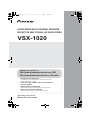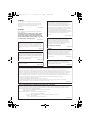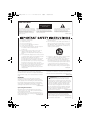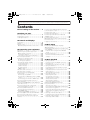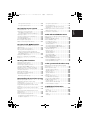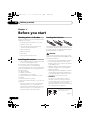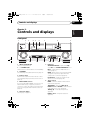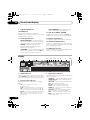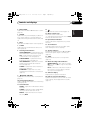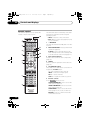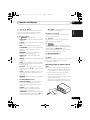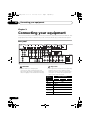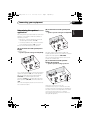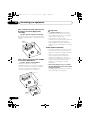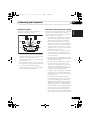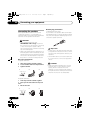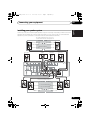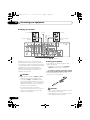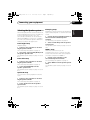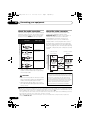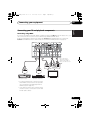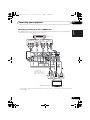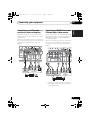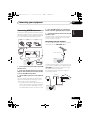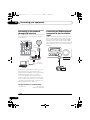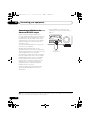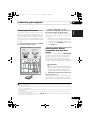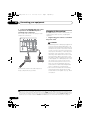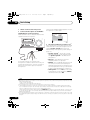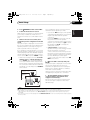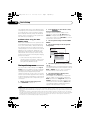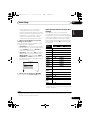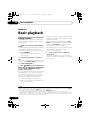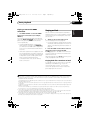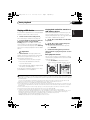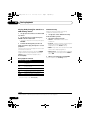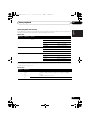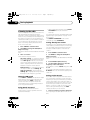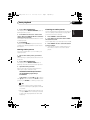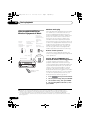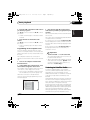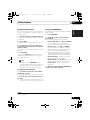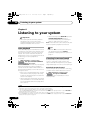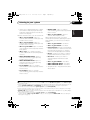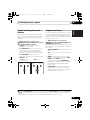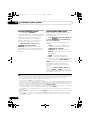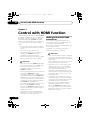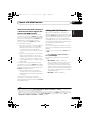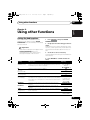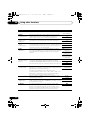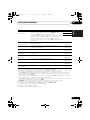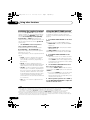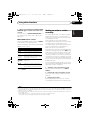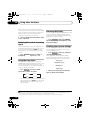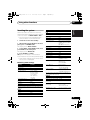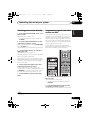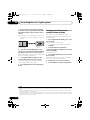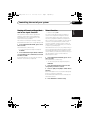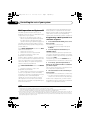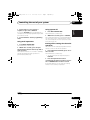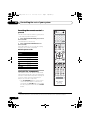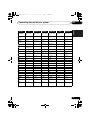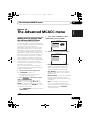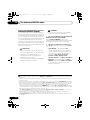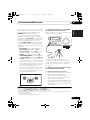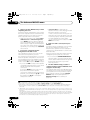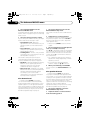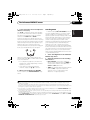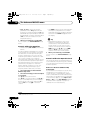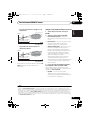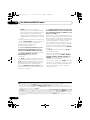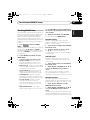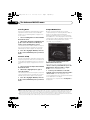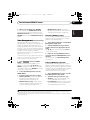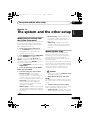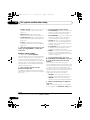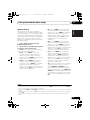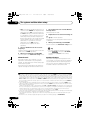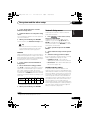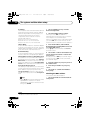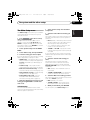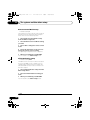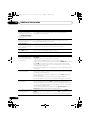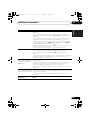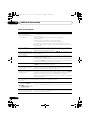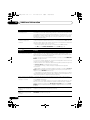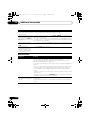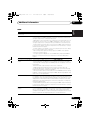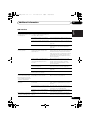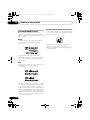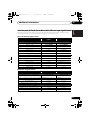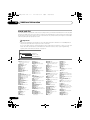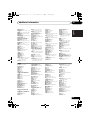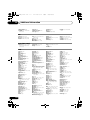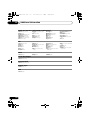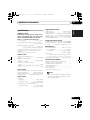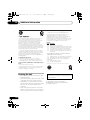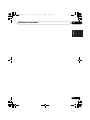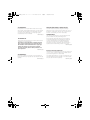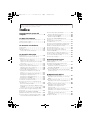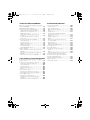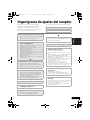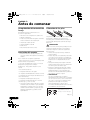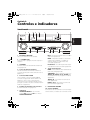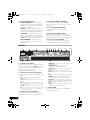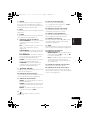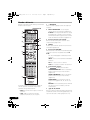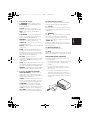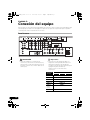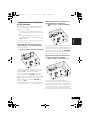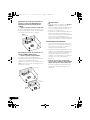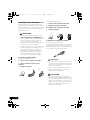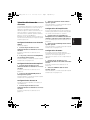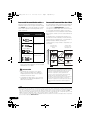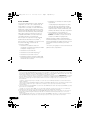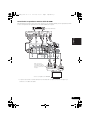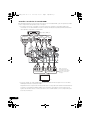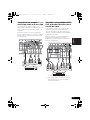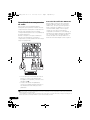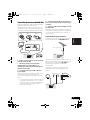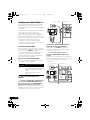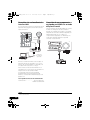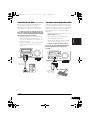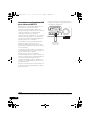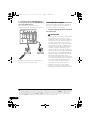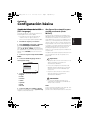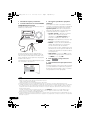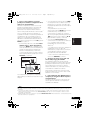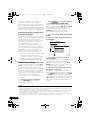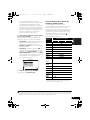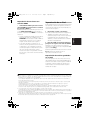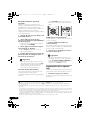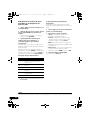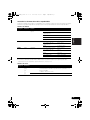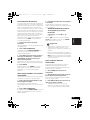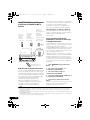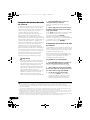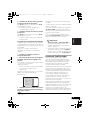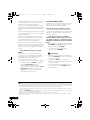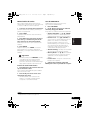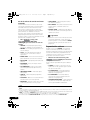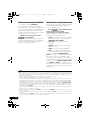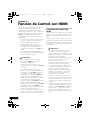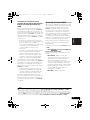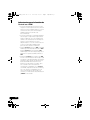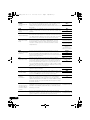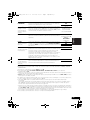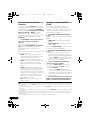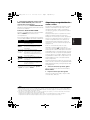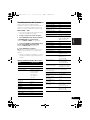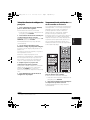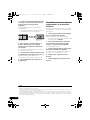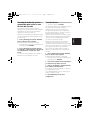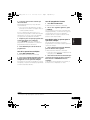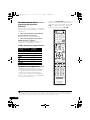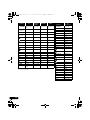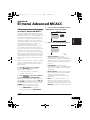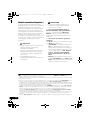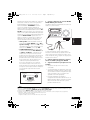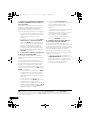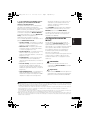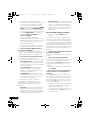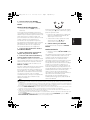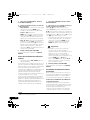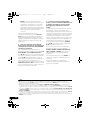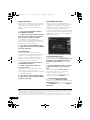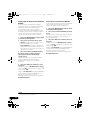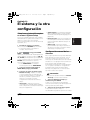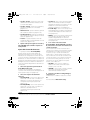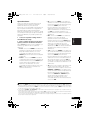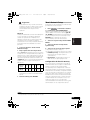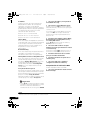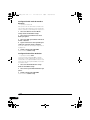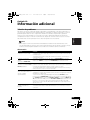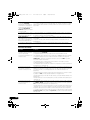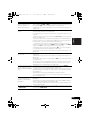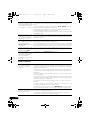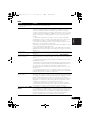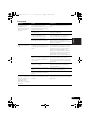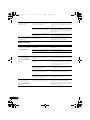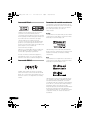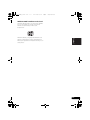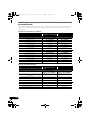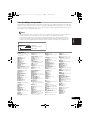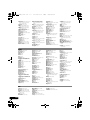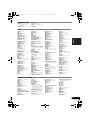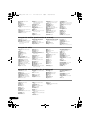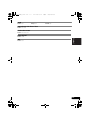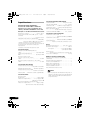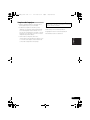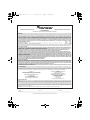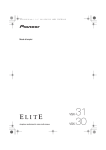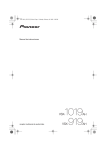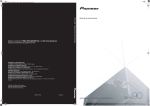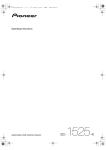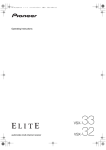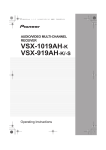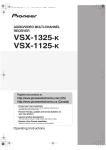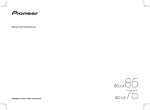Download Barco HDM 5049 PLUS Operating instructions
Transcript
VSX-1020_UC.book
1 ページ
2010年1月7日 木曜日 午後6時0分
AUDIO/VIDEO MULTI-CHANNEL RECEIVER
RECEPTOR MULTICANAL DE AUDIO/VÍDEO
VSX-1020
Register your product on
http://www.pioneerelectronics.com (US)
http://www.pioneerelectronics.ca (Canada)
· Protect your new investment
The details of your purchase will be on file for reference in the event of an
insurance claim such as loss or theft.
· Receive free tips, updates and service bulletins on
your new product
· Improve product development
Your input helps us continue to design products that meet your needs.
· Receive a free Pioneer newsletter
Registered customers can opt in to receive a monthly newsletter.
Operating Instructions
Manual de instrucciones
VSX-1020_UC.book
2 ページ
2010年1月7日 木曜日 午後6時0分
WARNING
This equipment is not waterproof. To prevent a fire or
shock hazard, do not place any container filled with
liquid near this equipment (such as a vase or flower
pot) or expose it to dripping, splashing, rain or
moisture.
D3-4-2-1-3_A1_En
WARNING
Before plugging in for the first time, read the following
section carefully.
The voltage of the available power supply differs
according to country or region. Be sure that the
power supply voltage of the area where this unit
will be used meets the required voltage (e.g., 230 V
or 120 V) written on the rear panel.
D3-4-2-1-4*_A1_En
This product is for general household purposes. Any
failure due to use for other than household purposes
(such as long-term use for business purposes in a
restaurant or use in a car or ship) and which requires
repair will be charged for even during the warranty
period.
K041_A1_En
IMPORTANT NOTICE
THE MODEL NUMBER AND SERIAL NUMBER OF
THIS EQUIPMENT ARE ON THE REAR OR BOTTOM.
RECORD THESE NUMBERS ON YOUR ENCLOSED
WARRANTY CARD AND KEEP IN A SAFE PLACE
FOR FUTURE REFERENCE.
If the AC plug of this unit does not match the AC
outlet you want to use, the plug must be removed
and appropriate one fitted. Replacement and
mounting of an AC plug on the power supply cord of
this unit should be performed only by qualified
service personnel. If connected to an AC outlet, the
cut-off plug can cause severe electrical shock. Make
sure it is properly disposed of after removal.
The equipment should be disconnected by removing
the mains plug from the wall socket when left unused
for a long period of time (for example, when on
vacation).
D3-4-2-2-1a_A1_En
WARNING: Handling the cord on this product or
cords associated with accessories sold with the
product may expose you to chemicals listed on
proposition 65 known to the State of California and
other governmental entities to cause cancer and
birth defect or other reproductive harm.
Wash hands after handling.
D36-P5_B1_En
CAUTION
This product satisfies FCC regulations when shielded
cables and connectors are used to connect the unit
to other equipment. To prevent electromagnetic
interference with electric appliances such as radios
and televisions, use shielded cables and connectors
for connections.
D8-10-3a_A1_En
D36-AP9-1_A1_En
This Class B digital apparatus complies with
Canadian ICES-003.
D8-10-1-3_A1_En
Information to User
Alterations or modifications carried out without
appropriate authorization may invalidate the user’s
right to operate the equipment.
D8-10-2_A1_En
NOTE:
This equipment has been tested and found to comply with the limits for a Class B digital device, pursuant to Part 15
of the FCC Rules. These limits are designed to provide reasonable protection against harmful interference in a
residential installation. This equipment generates, uses, and can radiate radio frequency energy and, if not installed
and used in accordance with the instructions, may cause harmful interference to radio communications. However,
there is no guarantee that interference will not occur in a particular installation. If this equipment does cause
harmful interference to radio or television reception, which can be determined by turning the equipment off and on,
the user is encouraged to try to correct the interference by one or more of the following measures:
— Reorient or relocate the receiving antenna.
— Increase the separation between the equipment and receiver.
— Connect the equipment into an outlet on a circuit different from that to which the receiver is connected.
— Consult the dealer or an experienced radio/TV technician for help.
D8-10-1-2_A1_En
FEDERAL COMMUNICATIONS COMMISSION DECLARATION OF CONFORMITY
This device complies with part 15 of the FCC Rules. Operation is subject to the following two conditions: (1) This
device may not cause harmful interference, and (2) this device must accept any interference received, including
interference that may cause undesired operation.
Product Name: AUDIO/VIDEO MULTI-CHANNEL RECEIVER
Model Number: VSX-1020
Responsible Party Name: PIONEER ELECTRONICS (USA) INC.
SERVICE SUPPORT DIVISION
Address: 1925 E. DOMINGUEZ ST. LONG BEACH, CA 90810-1003, U.S.A.
Phone: 1-800-421-1404
URL: http://www.pioneerelectronics.com
D8-10-4*_C1_En
VSX-1020_UC.book
3 ページ
2010年1月7日 木曜日 午後6時0分
IMPORTANT
CAUTION
RISK OF ELECTRIC SHOCK
DO NOT OPEN
The lightning flash with arrowhead symbol,
within an equilateral triangle, is intended to
alert the user to the presence of uninsulated
“dangerous voltage” within the product’s
enclosure that may be of sufficient
magnitude to constitute a risk of electric
shock to persons.
CAUTION:
TO PREVENT THE RISK OF ELECTRIC
SHOCK, DO NOT REMOVE COVER (OR
BACK). NO USER-SERVICEABLE PARTS
INSIDE. REFER SERVICING TO QUALIFIED
SERVICE PERSONNEL.
The exclamation point within an equilateral
triangle is intended to alert the user to the
presence of important operating and
maintenance (servicing) instructions in the
literature accompanying the appliance.
D3-4-2-1-1_A1_En
Read these instructions.
Keep these instructions.
Heed all warnings.
Follow all instructions.
Do not use this apparatus near water.
Clean only with dry cloth.
Do not block any ventilation openings. Install in
accordance with the manufacturer’s
instructions.
8) Do not install near any heat sources such as
radiators, heat registers, stoves, or other
apparatus (including amplifiers) that produce
heat.
9) Do not defeat the safety purpose of the polarized
or grounding-type plug. A polarized plug has two
blades with one wider than the other. A
grounding type plug has two blades and a third
grounding prong. The wide blade or the third
prong are provided for your safety. If the provided
plug does not fit into your outlet, consult an
electrician for replacement of the obsolete outlet.
10) Protect the power cord from being walked on or
pinched particularly at plugs, convenience
receptacles, and the point where they exit from
the apparatus.
1)
2)
3)
4)
5)
6)
7)
11) Only use attachments/accessories specified by
the manufacturer.
12) Use only with the cart, stand, tripod, bracket, or
table specified by the manufacturer, or sold with
the apparatus. When a cart is used, use caution
when moving the cart/apparatus combination to
avoid injury from tip-over.
13) Unplug this apparatus during lightning storms
or when unused for long periods of time.
14) Refer all servicing to qualified service personnel.
Servicing is required when the apparatus has
been damaged in any way, such as power-supply
cord or plug is damaged, liquid has been spilled
or objects have fallen into the apparatus, the
apparatus has been exposed to rain or moisture,
does not operate normally, or has been dropped.
D3-7-13-69_En
VENTILATION CAUTION
WARNING
When installing this unit, make sure to leave space
around the unit for ventilation to improve heat radiation
(at least 40 cm at top, 10 cm at rear, and 20 cm at each
side).
To prevent a fire hazard, do not place any naked flame
sources (such as a lighted candle) on the equipment.
WARNING
Slots and openings in the cabinet are provided for
ventilation to ensure reliable operation of the product,
and to protect it from overheating. To prevent fire hazard,
the openings should never be blocked or covered with
items (such as newspapers, table-cloths, curtains) or by
operating the equipment on thick carpet or a bed.
D3-4-2-1-7b*_A1_En
Operating Environment
Operating environment temperature and humidity:
+5 °C to +35 °C (+41 °F to +95 °F); less than 85 %RH
(cooling vents not blocked)
Do not install this unit in a poorly ventilated area, or in
locations exposed to high humidity or direct sunlight (or
D3-4-2-1-7c*_A1_En
strong artificial light)
D3-4-2-1-7a_A1_En
CAUTION
The STANDBY/ON switch on this unit will not
completely shut off all power from the AC outlet.
Since the power cord serves as the main disconnect
device for the unit, you will need to unplug it from the
AC outlet to shut down all power. Therefore, make
sure the unit has been installed so that the power
cord can be easily unplugged from the AC outlet in
case of an accident. To avoid fire hazard, the power
cord should also be unplugged from the AC outlet
when left unused for a long period of time (for
example, when on vacation).
D3-4-2-2-2a*_A1_En
Caution
To prevent fire hazard, the Class 2 Wiring Cable
should be used for connection with speaker, and
should be routed away from hazards to avoid damage
to the insulation of the cable.
D3-7-13-67*_A1_En
VSX-1020_UC.book
4 ページ
2010年1月7日 木曜日 午後6時0分
Thank you for buying this Pioneer product. Please read through these operating instructions so you will know how to operate
your model properly. After you have finished reading the instructions, put them away in a safe place for future reference.
Contents
Flow of settings on the receiver . . .7
01 Before you start
Checking what’s in the box . . . . . . . . . . . . . . . . 8
Installing the receiver . . . . . . . . . . . . . . . . . . . . 8
Loading the batteries . . . . . . . . . . . . . . . . . . . . 8
02 Controls and displays
Front panel. . . . . . . . . . . . . . . . . . . . . . . . . . . . 9
Display. . . . . . . . . . . . . . . . . . . . . . . . . . . . . . 10
Remote control . . . . . . . . . . . . . . . . . . . . . . . 12
Operating range of remote control unit. . . . . 13
03 Connecting your equipment
Rear panel . . . . . . . . . . . . . . . . . . . . . . . . . . . 14
Determining the speakers’ application . . . . . . 15
Other speaker connection . . . . . . . . . . . . . . 16
Placing the speakers . . . . . . . . . . . . . . . . . . 17
Some tips for improving sound quality . . . . . 17
Connecting the speakers . . . . . . . . . . . . . . . . 18
Installing your speaker system . . . . . . . . . . . . 19
Bi-amping your speakers . . . . . . . . . . . . . . . 20
Bi-wiring your speakers . . . . . . . . . . . . . . . . 20
Selecting the Speaker system . . . . . . . . . . . . . 21
Front height setup . . . . . . . . . . . . . . . . . . . . 21
Front wide setup . . . . . . . . . . . . . . . . . . . . . 21
Speaker B setup . . . . . . . . . . . . . . . . . . . . . 21
Bi-Amping setup . . . . . . . . . . . . . . . . . . . . . 21
ZONE 2 setup . . . . . . . . . . . . . . . . . . . . . . . 21
About the audio connection . . . . . . . . . . . . . . 22
About the video converter . . . . . . . . . . . . . . . . 22
Connecting your TV and playback
components. . . . . . . . . . . . . . . . . . . . . . . . . . 23
Connecting using HDMI . . . . . . . . . . . . . . . 23
Connecting your DVD player with no HDMI
output . . . . . . . . . . . . . . . . . . . . . . . . . . . . . 25
Connecting your TV with no HDMI input . . . 26
Connecting a satellite/cable receiver or
other set-top box . . . . . . . . . . . . . . . . . . . . . . 27
Connecting a HDD/DVD recorder, VCR and
other video sources . . . . . . . . . . . . . . . . . . . . 27
Connecting other audio components . . . . . . . 28
About the WMA9 Pro decoder . . . . . . . . . . . 28
Connecting AM/FM antennas . . . . . . . . . . . . . 29
Connecting external antennas . . . . . . . . . . . 29
MULTI-ZONE setup. . . . . . . . . . . . . . . . . . . . . 30
Making MULTI-ZONE connections . . . . . . . . 30
Connecting Optional Bluetooth ADAPTER . . . 31
Connecting a SiriusConnect™ Tuner. . . . . . . . 31
Connecting to the network through LAN
interface . . . . . . . . . . . . . . . . . . . . . . . . . . . . 32
Connecting an HDMI-equipped component
to the front panel input . . . . . . . . . . . . . . . . . . 32
Connecting an iPod . . . . . . . . . . . . . . . . . . . . 33
Connecting a USB device . . . . . . . . . . . . . . . . 33
Connecting a USB device for Advanced
MCACC output . . . . . . . . . . . . . . . . . . . . . . . . 34
Connecting an IR receiver. . . . . . . . . . . . . . . . 35
Operating other Pioneer components with
this unit’s sensor . . . . . . . . . . . . . . . . . . . . . . 35
Plugging in the receiver . . . . . . . . . . . . . . . . . 36
04 Basic Setup
Changing the OSD display language
(OSD Language) . . . . . . . . . . . . . . . . . . . . . . . 37
Automatically setting up for surround sound
(Auto MCACC) . . . . . . . . . . . . . . . . . . . . . . . . 37
Problems when using the Auto MCACC
Setup. . . . . . . . . . . . . . . . . . . . . . . . . . . . . . 40
The Input Setup menu . . . . . . . . . . . . . . . . . . 40
Input function default and possible
settings . . . . . . . . . . . . . . . . . . . . . . . . . . . . 41
05 Basic playback
Playing a source . . . . . . . . . . . . . . . . . . . . . . . 42
Playing a source with HDMI connection . . . . 43
Playing an iPod . . . . . . . . . . . . . . . . . . . . . . . 43
Playing back files stored on an iPod . . . . . . . 43
Playing a USB device . . . . . . . . . . . . . . . . . . . 45
Playing back audio files stored on a USB
memory device. . . . . . . . . . . . . . . . . . . . . . . 45
Playing back photo files stored on a USB
memory device. . . . . . . . . . . . . . . . . . . . . . . 46
About playable file formats . . . . . . . . . . . . . . 47
Listening to the radio . . . . . . . . . . . . . . . . . . . 48
Improving FM sound . . . . . . . . . . . . . . . . . . 48
Using Neural Surround . . . . . . . . . . . . . . . . 48
Tuning directly to a station . . . . . . . . . . . . . . 48
Saving station presets . . . . . . . . . . . . . . . . . 48
Naming station presets . . . . . . . . . . . . . . . . 49
Listening to station presets. . . . . . . . . . . . . . 49
Bluetooth® ADAPTER for Wireless
Enjoyment of Music . . . . . . . . . . . . . . . . . . . . 50
Wireless music play . . . . . . . . . . . . . . . . . . . 50
Pairing Bluetooth ADAPTER and Bluetooth
wireless technology device . . . . . . . . . . . . . . 50
Listening to Music Contents of Bluetooth
wireless technology device with Your
System . . . . . . . . . . . . . . . . . . . . . . . . . . . . 51
Listening to Internet radio stations . . . . . . . . . 52
Programming the Internet radio stations . . . 52
Listening to Satellite Radio . . . . . . . . . . . . . . . 53
Listening to SIRIUS Radio . . . . . . . . . . . . . . 54
VSX-1020_UC.book
5 ページ
2010年1月7日 木曜日 午後6時0分
Saving channel presets . . . . . . . . . . . . . . . . 55
Using the SIRIUS Menu . . . . . . . . . . . . . . . . 55
06 Listening to your system
Operating multiple receivers. . . . . . . . . . . . . . 76
Setting the remote to control other
components. . . . . . . . . . . . . . . . . . . . . . . . . . 76
Selecting preset codes directly . . . . . . . . . . . . 77
Programming signals from other remote
controls . . . . . . . . . . . . . . . . . . . . . . . . . . . . . 77
Erasing one of the remote control button
settings . . . . . . . . . . . . . . . . . . . . . . . . . . . . . 78
Erasing all learnt settings that are in one
input function . . . . . . . . . . . . . . . . . . . . . . . . 79
Direct function . . . . . . . . . . . . . . . . . . . . . . . . 79
Multi operation and System off . . . . . . . . . . . . 80
Programming a Multi operation or a
shutdown sequence. . . . . . . . . . . . . . . . . . . 80
Making receiver settings from the System
Setup menu . . . . . . . . . . . . . . . . . . . . . . . . . . 99
Manual speaker setup . . . . . . . . . . . . . . . . . . 99
Speaker system setting . . . . . . . . . . . . . . . 100
Speaker Setting . . . . . . . . . . . . . . . . . . . . . 101
Channel Level . . . . . . . . . . . . . . . . . . . . . . 102
Speaker Distance. . . . . . . . . . . . . . . . . . . . 102
X-Curve . . . . . . . . . . . . . . . . . . . . . . . . . . . 103
Network Setup menu . . . . . . . . . . . . . . . . . . 103
IP address/Proxy setting. . . . . . . . . . . . . . . 103
Checking the MAC address . . . . . . . . . . . . 104
The Other Setup menu . . . . . . . . . . . . . . . . . 105
Volume Setup . . . . . . . . . . . . . . . . . . . . . . 105
Remote Control Mode Setup . . . . . . . . . . . 106
Flicker Reduction Setup . . . . . . . . . . . . . . . 106
12 Additional information
Troubleshooting . . . . . . . . . . . . . . . . . . . . . . 107
Power . . . . . . . . . . . . . . . . . . . . . . . . . . . . 107
No sound. . . . . . . . . . . . . . . . . . . . . . . . . . 108
Other audio problems . . . . . . . . . . . . . . . . 110
Video . . . . . . . . . . . . . . . . . . . . . . . . . . . . . 111
Settings . . . . . . . . . . . . . . . . . . . . . . . . . . . 112
Español
09 Controlling the rest of your system
11 The system and the other setup
Nederlands
Setting the Audio options . . . . . . . . . . . . . . . . 67
Setting the Video options . . . . . . . . . . . . . . . . 70
Switching the speaker terminal . . . . . . . . . . . 72
Using the MULTI-ZONE controls . . . . . . . . . . . 72
Making an audio or a video recording . . . . . . . 73
Reducing the level of an analog signal . . . . . . 74
Using the sleep timer . . . . . . . . . . . . . . . . . . . 74
Dimming the display . . . . . . . . . . . . . . . . . . . 74
Checking your system settings . . . . . . . . . . . . 74
Resetting the system . . . . . . . . . . . . . . . . . . . 75
Default system settings . . . . . . . . . . . . . . . . 75
Italiano
08 Using other functions
Français
Making Control with HDMI connections . . . . . 62
HDMI Setup . . . . . . . . . . . . . . . . . . . . . . . . . . 63
Before using synchronization . . . . . . . . . . . . . 64
About synchronized operations. . . . . . . . . . . . 64
About connections with a product of
a different brand that supports the Control
with HDMI function . . . . . . . . . . . . . . . . . . . 65
Setting the PQLS function . . . . . . . . . . . . . . . 65
Cautions on the Control with HDMI
function . . . . . . . . . . . . . . . . . . . . . . . . . . . . . 66
Making receiver settings from the Advanced
MCACC menu . . . . . . . . . . . . . . . . . . . . . . . . 85
Automatic MCACC (Expert). . . . . . . . . . . . . . . 86
Manual MCACC setup . . . . . . . . . . . . . . . . . . 89
Fine Channel Level . . . . . . . . . . . . . . . . . . . . 90
Fine Speaker Distance . . . . . . . . . . . . . . . . . 90
Standing Wave. . . . . . . . . . . . . . . . . . . . . . . 91
Acoustic Calibration EQ Adjust. . . . . . . . . . . 92
Acoustic Calibration EQ Professional . . . . . . 92
Checking MCACC Data. . . . . . . . . . . . . . . . . . 95
Speaker Setting . . . . . . . . . . . . . . . . . . . . . . 95
Channel Level . . . . . . . . . . . . . . . . . . . . . . . 95
Speaker Distance. . . . . . . . . . . . . . . . . . . . . 95
Standing Wave. . . . . . . . . . . . . . . . . . . . . . . 96
Acoustic Cal EQ . . . . . . . . . . . . . . . . . . . . . . 96
Output MCACC data . . . . . . . . . . . . . . . . . . 96
Data Management . . . . . . . . . . . . . . . . . . . . . 97
Renaming MCACC presets. . . . . . . . . . . . . . 97
Copying MCACC preset data . . . . . . . . . . . . 97
Clearing MCACC presets . . . . . . . . . . . . . . . 98
Deutsch
07 Control with HDMI function
10 The Advanced MCACC menu
English
Auto playback . . . . . . . . . . . . . . . . . . . . . . . . 56
Listening in surround sound . . . . . . . . . . . . . . 56
Standard surround sound . . . . . . . . . . . . . . 56
Using the Advanced surround effects. . . . . . 58
Listening in stereo . . . . . . . . . . . . . . . . . . . . . 58
Using Front Stage Surround Advance . . . . . . . 59
Using Stream Direct. . . . . . . . . . . . . . . . . . . . 59
Selecting MCACC presets. . . . . . . . . . . . . . . . 60
Choosing the input signal. . . . . . . . . . . . . . . . 60
Better sound using Phase Control . . . . . . . . . 61
Using multi operations . . . . . . . . . . . . . . . . . 81
Using System off . . . . . . . . . . . . . . . . . . . . . 81
Erasing all the settings for the multioperation . . . . . . . . . . . . . . . . . . . . . . . . . . . 81
Resetting the remote control presets. . . . . . . . 82
Default preset codes . . . . . . . . . . . . . . . . . . 82
Controls the components . . . . . . . . . . . . . . . . 82
VSX-1020_UC.book
6 ページ
2010年1月7日 木曜日 午後6時0分
Professional Calibration EQ graphical
output . . . . . . . . . . . . . . . . . . . . . . . . . . . .
Display . . . . . . . . . . . . . . . . . . . . . . . . . . .
Remote control . . . . . . . . . . . . . . . . . . . . .
HDMI . . . . . . . . . . . . . . . . . . . . . . . . . . . .
Important information regarding the
HDMI connection . . . . . . . . . . . . . . . . . . .
USB interface . . . . . . . . . . . . . . . . . . . . . .
Internet radio . . . . . . . . . . . . . . . . . . . . . .
SIRIUS radio messages . . . . . . . . . . . . . . .
About iPod . . . . . . . . . . . . . . . . . . . . . . . . .
About SIRIUS . . . . . . . . . . . . . . . . . . . . . . .
Surround sound formats . . . . . . . . . . . . . . .
Dolby . . . . . . . . . . . . . . . . . . . . . . . . . . . .
DTS. . . . . . . . . . . . . . . . . . . . . . . . . . . . . .
Windows Media Audio 9 Professional . . . .
Auto Surround, ALC and Stream Direct
with different input signal formats . . . . . . . .
Preset code list . . . . . . . . . . . . . . . . . . . . . .
Specifications . . . . . . . . . . . . . . . . . . . . . . .
Cleaning the unit . . . . . . . . . . . . . . . . . . . . .
113
113
114
115
116
117
118
118
119
119
120
120
120
120
121
122
127
128
VSX-1020_UC.book
7 ページ
2010年1月7日 木曜日 午後6時0分
Flow of settings on the receiver
The colors of the steps indicate the following:
Required setting item
Setting to be made as necessary
1 Before you start
8 The Input Setup menu (page 40)
(When using connections other than the
recommended connections)
2 Determining the speakers’ application
(page 15)
10 Adjusting the sound and picture
quality as desired
• Using the various listening modes
• Better sound using Phase Control (page 61)
• Measure the all EQ type (SYMMETRY/ALL
CH ADJ/FRONT ALIGN) (page 86)
• Change the channel level while listening
(Tip on page 102)
• Switches on/off the Acoustic Calibration
EQ, Sound retriever or Dialog Enhancement
(page 67)
• Setting the PQLS function (page 65)
• Setting the Audio options (Tone, Loudness
or Sound delay, etc.) (page 67)
• Setting the Video options (page 70)
4 Connecting the components
5 Power On
11 Other optional adjustments and
settings
• HDMI Setup (page 63)
• The Advanced MCACC menu (page 85)
• The system and the other setup (page 99)
Español
• About the audio connection (page 22)
• About the video converter (page 22)
• Connecting your TV and playback
components (page 23)
• Connecting AM/FM antennas (page 29)
• Plugging in the receiver (page 36)
Nederlands
• Connecting the speakers (page 18)
• Installing your speaker system (page 19)
• Bi-amping your speakers (page 20)
Italiano
3 Connecting the speakers
9 Basic playback (page 42)
Français
• 9.1 channel surround system (Front height)
• 9.1 channel surround system (Front wide)
• 7.1 channel surround system & Speaker B
connection
• 5.1 channel surround system & Front Biamping connection (High quality surround)
• 5.1 channel surround system & ZONE 2
connection (Multi Zone)
• Some tips for improving sound quality (page
17)
Deutsch
• Checking what’s in the box (page 8)
• Loading the batteries (page 8)
English
The unit is a full-fledged AV receiver equipped
with an abundance of functions and terminals.
It can be used easily after following the
procedure below to make the connections and
settings.
12 Making maximum use of the remote
control
6 Changing the OSD display language
(OSD Language) (page 37)
• Operating multiple receivers (page 76)
• Setting the remote to control other
components (page 76)
• Programming signals from other remote
controls (page 77)
7 MCACC speaker settings
• Automatically setting up for surround sound
(Auto MCACC) (page 37)
7
En
VSX-1020_UC.book
01
8 ページ
2010年1月7日 木曜日 午後6時0分
Before you start
Chapter 1:
Before you start
Checking what’s in the box
Loading the batteries
Please check that you’ve received the following
supplied accessories:
• Setup microphone (cable: 5 m (16.4 ft.))
• Remote control unit
• AAA size IEC R03 dry cell batteries (to
confirm system operation) x2
• AM loop antenna
• FM wire antenna
• iPod cable
• These operating instructions
Installing the receiver
• When installing this unit, make sure to put
it on a level and stable surface.
Don’t install it on the following places:
– on a color TV (the screen may distort)
– near a cassette deck (or close to a device that
gives off a magnetic field). This may interfere
with the sound.
– in direct sunlight
– in damp or wet areas
– in extremely hot or cold areas
– in places where there is vibration or other
movement
– in places that are very dusty
– in places that have hot fumes or oils (such as
a kitchen)
• Do not touch this receiver’s bottom panel
while the power is on or just after it is
turned off. The bottom panel becomes hot
when the power is on (or right after it is
turned off) and could cause burns.
The batteries included with the unit are to
check initial operations; they may not last over
a long period. We recommend using alkaline
batteries that have a longer life.
CAUTION
Incorrect use of batteries may result in such
hazards as leakage and bursting. Observe the
following precautions:
• Never use new and old batteries together.
• Insert the plus and minus sides of the
batteries properly according to the marks
in the battery case.
• Batteries with the same shape may have
different voltages. Do not use different
batteries together.
• When disposing of used batteries, please
comply with governmental regulations or
environmental public instruction’s rules
that apply in your country or area.
• WARNING
Do not use or store batteries in direct
sunlight or other excessively hot place,
such as inside a car or near a heater. This
can cause batteries to leak, overheat,
explode or catch fire. It can also reduce the
life or performance of batteries.
(Symbol examples for batteries)
These symbols are only valid
in the European Union.
Pb
8
En
K058c_A1_En
VSX-1020_UC.book
9 ページ
2010年1月7日 木曜日 午後6時0分
Controls and displays
02
English
Chapter 2:
Controls and displays
1
2
4
3
5
6
7
9
8
AUDIO/ VIDEO MULTI- CHANNEL RECEIVER
VSX-1020
TUNE
PHASE
CONTROL
PRESET
PRESET
TUNE
SPEAKERS
ADVANCED
MCACC
CONTROL MULTI-ZONE ON/OFF
PQLS
HDMI
iPod
iPhone
BAND
TUNER EDIT
ENTER
MASTER
VOLUME
INPUT
SELECTOR
LISTENING MODE
AUTO/ALC/DIRECT
STEREO
STANDARD
ADV SURROUND
iPod iPhone
DIRECT CONTROL
VIDEO CAMERA
iPod
iPhone
MCACC
SETUP MIC
11
1 INPUT SELECTOR dial
Select an input function.
12
13
7
2 STANDBY/ON
Switches the receiver between on and standby.
Indicators
ADVANCED MCACC – Lights when EQ is
set to ON in the AUDIO PARAMETER menu.
HDMI – Blinks when connecting an HDMIequipped component; lights when the
component is connected (page 23).
Español
5 MULTI-ZONE controls
If you’ve made MULTI-ZONE connections (see
MULTI-ZONE setup on page 30) use these
controls to control the sub zone from the main
zone (see Using the MULTI-ZONE controls on
page 72).
15
PQLS – Lights when the PQLS feature is
active (page 65).
3 SPEAKERS
See Switching the speaker terminal on page 72.
4 Remote sensor
Receives the signals from the remote control
(see Operating range of remote control unit on
page 13).
14
HDMI 5
Nederlands
10
USB
Italiano
PHONES
Français
STANDBY/ON
6 Character display
See Display on page 10.
Deutsch
Front panel
iPod/iPhone – Lights to indicate iPod/
iPhone is connected (page 43).
8
Tuner controls
BAND – Switches between AM and FM
radio bands (page 48).
TUNER EDIT – Use with TUNE /,
PRESET / and ENTER to memorize and
name stations for recall (page 48).
TUNE / – Find radio frequencies
(page 48).
PRESET / – Find preset stations
(page 48).
9
En
VSX-1020_UC.book
02
10 ページ
2010年1月7日 木曜日 午後6時0分
Controls and displays
9
ADV SURROUND – Switch between the
various surround modes (page 58).
MASTER VOLUME dial
10 PHONES jack
Connect the headphones. When the
headphones are connected, there is no sound
output from the speakers.
12 iPod iPhone DIRECT CONTROL
Change the receiver’s input to the iPod and
enable iPod operations on the iPod (page 44).
11 Listening mode buttons
13 MCACC SETUP MIC jack
Connect the supplied microphone (page 37).
AUTO/ALC/DIRECT – Switches between
Auto Surround (page 56), Auto Level Control
mode and Stream Direct mode (page 59).
STEREO – Switches between stereo
playback and Front Stage Surround
Advance modes (page 59).
STANDARD – Press for Standard decoding
and to switch between the various 2 Pro
Logic IIx and Neo:6 options (page 56).
14 iPod/iPhone/USB terminals
Connect your Apple iPod as an audio and video
source, or connect a USB device for audio and
photo playback (page 33).
15 HDMI input connector
Use for connection to compatible HDMI device
(Video camera, etc.)(page 32).
Display
1
AUTO
PCM
HDMI
DIGITAL
ANALOG
2
L
SL
XL
3
45
6 7 8
9
10
11
DSD PCM
TUNED
R 2DIGITAL PLUS
2TrueHD WMA9Pro MULTI-ZONE
PQLS ALC
ATT STEREO
SR DTS HD ES 96/24 S.RTRV SOUND UP MIX OVER MONO
XC XR
VIDEO
DVD TV
TUNER SIRIUS
LFE MSTR CD
12
13
14 15
C
CD-R
AUTO SURROUND
STREAM DIRECT
iPod
BD
DVR
HDMI
dB
USB
[2] [3] [4]
2PROLOGIC x Neo:6
ADV.SURROUND
STEREO STANDARD
SP AB
SLEEP
8
16
17
18
1 SIGNAL indicators
Light to indicate the currently selected input
signal. AUTO lights when the receiver is set to
select the input signal automatically (page 60).
2 Program format indicators
Light to indicate the channels being digital
input.
L/R – Left front/Right front channel
C – Center channel
SL/SR – Left surround/Right surround channel
LFE – Low frequency effects channel (the (( ))
indicators light when an LFE signal is being input)
XL/XR – Two channels other than the ones above
XC – Either one channel other than the ones
above, the mono surround channel or matrix
encode flag
10
En
19
20
3 Digital format indicators
Light when a signal encoded in the corresponding
format is detected.
2 DIGITAL – Lights with Dolby Digital decoding.
2 DIGITAL PLUS – Lights with Dolby Digital
Plus decoding.
2 TrueHD – Lights with Dolby TrueHD decoding.
DTS – Lights with DTS decoding.
DTS HD – Lights with DTS-HD decoding.
96/24 – Lights with DTS 96/24 decoding.
WMA9 Pro – Lights to indicate that a WMA9 Pro
signal is being decoded.
DSD PCM – Light during DSD (Direct Stream
Digital) to PCM conversion with SACDs.
PCM – Lights during playback of PCM signals.
MSTR – Lights during playback of DTS-HD
Master Audio signal.
VSX-1020_UC.book
11 ページ
2010年1月7日 木曜日 午後6時0分
Controls and displays
6 PQLS
Lights when the PQLS feature is active (page 65).
8
ALC – Lights when the ALC (Auto level
control) mode is selected (page 59).
STREAM DIRECT – Lights when Direct/
Pure Direct is selected (page 59).
STEREO – Lights when stereo listening is
switched on (page 58).
9
(PHASE CONTROL)
Lights when the Phase Control is switched on
(page 61).
10 Analog signal indicators
Light to indicate reducing the level of an analog
signal (page 74).
17 SLEEP
Lights when the receiver is in sleep mode
(page 74).
18 Matrix decoding format indicators
2PRO LOGIC IIx – This lights to indicate
2 Pro Logic II / 2 Pro Logic IIx decoding
(page 56).
Neo:6 – When one of the Neo:6 modes of
the receiver is on, this lights to indicate
Neo:6 processing (page 56).
19 Character display
Displays various system information.
Español
STANDARD – Lights when one of the
Standard Surround modes is switched on
(page 56).
16 Speaker indicators
Indicates the speaker terminal, A and/or B, to
which audio signal output is currently set
(page 72).
Nederlands
ADV.SURROUND – Lights when one of the
Advanced Surround modes has been
selected (page 58).
15 Scroll indicators
Light when there are more selectable items
when making the various settings.
Italiano
Listening mode indicators
AUTO SURROUND – Lights when the Auto
Surround feature is switched on (page 56).
14 Input function indicators
Light to indicate the input function you have
selected.
Français
7 S.RTRV
Lights when the Sound Retriever function is
active (page 68).
13 Master volume level
Shows the overall volume level.
“---” indicates the minimum level, and “+12dB”
indicates the maximum level.
Deutsch
5 SOUND
Lights when any of the Midnight, Loudness or
tone controls feature is selected (page 67).
Lights when Dialog Enhancement is switched
on.
12
Lights when the sound is muted (page 13).
English
4 MULTI-ZONE
Lights when the MULTI-ZONE feature is active
(page 72).
02
20 Remote control mode indicator
Lights to indicate the receiver’s remote control
mode setting. (Not displayed when set to 1.)
(page 76)
11 Tuner indicators
TUNED – Lights when a broadcast is being
received.
STEREO – Lights when a stereo FM broadcast
is being received in auto stereo mode.
MONO – Lights when the mono mode is
set using MPX.
11
En
VSX-1020_UC.book
02
12 ページ
2010年1月7日 木曜日 午後6時0分
Controls and displays
Remote control
This section explains how to operate the
remote control for the receiver.
10
RECEIVER MULTI
OPERATION
1
2
• Blue – Other controls (See page 43, 45, 48,
50, 52, 53 and 82.)
R.SETUP
BD
DVD
TV
CD
DVR/BDR
HDMI
1 RECEIVER
This switches between standby and on for this
receiver.
NET RADIO ADAPTER
iPod USB TUNER
SIRIUS TV CTRL
INPUT SELECT
ZONE 2 RECEIVER
4
13
TV CONTROL
5
VOL
CH
MUTE
AUDIO
PARAMETER
6
VIDEO
PARAMETER
TUNE TOOLS
LIST
TOP MENU
BAND
T.EDIT
GUIDE
ENTER
PRESET
PRESET
CATEGORY
RETURN
HOME
MENU
iPod CTRL
TUNE
PGM
HDD
MEMORY MENU
MPX
MULTI OPERATION – Use to perform multi
operations (page 80).
R.SETUP – Use to input the preset code
when making remote control settings and
to set the remote control mode (page 76).
3 Input function buttons
Press to select control of other components
(page 76).
4 ZONE 2
Switch to perform operations in the sub zone
(page 73).
5 TV CONTROL buttons
These buttons are dedicated to control the TV
assigned to TV CTRL button.
STATUS
– Turn on/off the power of the TV.
INPUT – Select the TV input signal.
PQLS
CH +/– – Select channels.
MIDNIGHT AUDIO
S.RETRIEVER
1
2
SIGNAL SEL MCACC
4
5
CH LEVEL A.ATT
7
8
D.ACCESS
/ CLR
9
14
2
DVD
PHASE CTRL
TV / DTV
11
12
MASTER
VOLUME
INPUT
8
• White – Receiver control, TV Control
SOURCE
3
7
The remote has been conveniently color-coded
according to component control using the
following system:
SLEEP
INFO
6
DISP
DIMMER
9
CLASS
0
VOL +/– – Adjust the volume on your TV.
3
CH
ENTER
AUTO / ALC /
DIRECT STEREO STANDARD ADV SURR
LISTENING MODE
RECEIVER
6 Receiver controls
Press RECEIVER first to access:
AUDIO PARAMETER – Use to access the
Audio options (page 67).
VIDEO PARAMETER – Use to access the
Video options (page 70).
HOME MENU – Use to access the Home
Menu (pages 37, 40, 63, 85, 99 and 105).
RETURN – Press to confirm and exit the
current menu screen.
12
En
VSX-1020_UC.book
13 ページ
2010年1月7日 木曜日 午後6時0分
Controls and displays
8 Receiver controls
Press RECEIVER first to access:
STATUS – Check selected receiver settings
(page 74).
S.RETRIEVER – Press to restore CD quality
sound to compressed audio sources
(page 68).
SIGNAL SEL – Select an input signal
(page 60).
MCACC – Switch between MCACC presets
(page 60).
CH LEVEL – Press repeatedly to select a
channel, then use / to adjust the level
(page 102).
9
13 MASTER VOLUME +/–
Set the listening volume.
14 MUTE
Mutes the sound or restores the sound if it has
been muted (adjusting the volume also
restores the sound).
Operating range of remote control
unit
The remote control may not work properly if:
• There are obstacles between the remote
control and the receiver’s remote sensor.
• Direct sunlight or fluorescent light is
shining onto the remote sensor.
DIMMER – Dims or brightens the display
(page 74).
• The receiver is located near a device that is
emitting infrared rays.
LISTENING MODE controls
AUTO/ALC/DIRECT – Switches between
Auto Surround (page 56), Auto Level
Control mode and Stream Direct mode
(page 59).
• The receiver is operated simultaneously
with another infrared remote control unit.
STEREO – Switches between stereo
playback and Front Stage Surround
Advance modes (page 59).
STANDARD – Press for Standard decoding
and to switch between the various 2 Pro
Logic IIx and Neo:6 options (page 56).
Español
A.ATT – Attenuates (lowers) the level of an
analog input signal to prevent distortion
(page 74).
Switch to perform operations in the main zone.
Also use to set up surround sound.
Nederlands
SLEEP – Use to put the receiver in sleep
mode and select the amount of time before
sleep (page 74).
12 RECEIVER
Switches the remote to control the receiver
(used to select the white commands above the
number buttons (SIGNAL SEL, etc.)).
Italiano
MIDNIGHT – Switches to Midnight or
Loudness listening (page 67).
11 TV CTRL
Set preset code of your TV’s manufacturer
when controlling TV (page 77).
Français
PQLS – Select PQLS setting (page 65).
10 Remote control LED
Lights when a command is sent from the
remote control (page 76).
Deutsch
PHASE CTRL – Switch on/off Phase Control
(page 61).
ADV SURR – Switch between the various
surround modes (page 58).
English
7 ///, ENTER
Use the arrow buttons when setting up your
surround sound system (page 85) and the
Audio or Video options (page 67 or 70).
02
30°
30°
7 m (23 ft.)
13
En
VSX-1020_UC.book
03
14 ページ
2010年1月7日 木曜日 午後6時0分
Connecting your equipment
Chapter 3:
Connecting your equipment
This receiver provides you with many connection possibilities, but it doesn’t have to be difficult. This
page explains the kinds of components you can connect to make up your home theater system.
Rear panel
HDMI
ASSIGNABLE
IN 1
BD IN
IN 2
IN 3
IN 4
LAN
OUT
(10/100)
1 4
OPTICAL
COAXIAL ASSIGNABLE
IN 2
IN 1
IN 1
IN 2
SIRIUS
ASSIGNABLE
ADAPTER PORT
(OUTPUT 5 V
(DVD)
COMPONENT VIDEO
IN 1
(DVD)
ASSIGNABLE
IN 2
AUDIO
(DVR/BDR)
Y
Y
PB
PB
(CD)
IN
100 mA MAX)
(TV/SAT) (DVR/BDR)
PRE OUT
L
ANTENNA
PR
Y
PR
R
ZONE 2
OUT
DVR/BDR
OUT
IN
DVD
IN
TV/SAT
IN
VIDEO
IN
CD
IN
CD-R/TAPE
OUT
IN
R
MONITOR
OUT
VIDEO
PB
IR
IN
OUT
FRONT
SUBWOOFER
AM LOOP
L
CENTER
R
SURROUND
FM UNBAL 75
L R
SURROUND BACK
L(Single)
SPEAKERS
FRONT HEIGHT/WIDE/ B
R
L
CONTROL
IN
OUT
PR
SPEAKERS A
Important
CAUTION
• Before making or changing the
connections, switch off the power and
disconnect the power cord from the power
outlet. Plugging in should be the final step.
• The input functions below are assigned by
default to the receiver’s different input
terminals. Refer to The Input Setup menu
on page 40 to change the assignments if
other connections are used.
Input Terminals
Input
function
Digital
DVD
COAX-1
BD
OPT-1
DVR/BDR
OPT-2
HDMI 1-4
En
IN 1
IN 2
(HDMI-1-4)
HDMI 5
(front panel)
14
Component
(BD)
TV/SAT
CD
HDMI
(HDMI-5)
COAX-2
VSX-1020_UC.book
15 ページ
2010年1月7日 木曜日 午後6時0分
Connecting your equipment
[B] 9.1 channel surround system (Front
wide)
• Speaker System setting: Normal(SB/FW)
This unit permits you to build various surround
systems, in accordance with the number of
speakers you have.
R
FWR
L
C
• It is also possible to only connect one of the
surround back speaker (SB) or neither.
Deutsch
• Be sure to connect speakers to the front
left and right channels (L and R).
SR
SW
FWL
Français
Choose one from Plans [A] to [E] below.
SBR
SL
[A] 9.1 channel surround system (Front
height)
SBL
*Default setting
• Speaker System setting: Normal(SB/FH)
This surround system produces a true-to-life
sound over a wider area.
FHL
R
C
SR
SW
[C] 7.1 channel surround system &
Speaker B connection
• Speaker System setting: Speaker B
SBR
SL
Nederlands
L
This plan replaces the left and right front
height speakers shown in [A] with the left and
right front wide speakers (FWL/FWR).
Italiano
FHR
English
Determining the speakers’
application
03
SBL
This surround system produces a more true-tolife sound from above.
L
R
C
SR
L
Español
R
A 9.1 ch surround system connects the left and
right front speakers (L/R), the center speaker
(C), the left and right front height speakers
(FHL/FHR), the left and right surround
speakers (SL/SR), the left and right surround
back speakers (SBL/SBR), and the subwoofer
(SW).
SW
SBR
SL
SBL
Plan C
Speaker B
With these connections you can
simultaneously enjoy 5.1-channel surround
sound in the main zone with stereo playback of
the same sound on the B speakers. The same
connections also allow for 7.1-channel
surround sound in the main zone when not
using the B speakers.
15
En
VSX-1020_UC.book
03
16 ページ
2010年1月7日 木曜日 午後6時0分
Connecting your equipment
[D] 5.1 channel surround system & Front
Bi-amping connection (High quality
surround)
• Speaker System setting: Front Bi-Amp
Bi-amping connection of the front speakers for
high sound quality with 5.1-channel surround
sound.
Plan D
Front Bi-Amp
R
L
• Your favorite speaker connections can be
selected even if you have fewer than 5.1
speakers (except front left/right speakers).
SW
SR
SL
[E] 5.1 channel surround system & ZONE
2 connection (Multi Zone)
• Speaker System setting: ZONE 2
With these connections you can
simultaneously enjoy 5.1-channel surround
sound in the main zone with stereo playback
on another component in ZONE 2 (The
selection of input devices is limited.)
Main zone
R
L
C
SW
SR
Sub zone
SL
R
Plan E
ZONE 2
16
En
• Sound does not come through
simultaneously from the front height, front
wide, speaker B and surround back
speakers. Output speakers are different
depending on the input signal or listening
mode.
Other speaker connection
C
L
Important
• The Speaker System setting must be
made if you use any of the connections
shown above other than [A] (see Speaker
system setting on page 100).
• When not connecting a subwoofer,
connect speakers with low frequency
reproduction capabilities to the front
channel. (The subwoofer’s low frequency
component is played from the front
speakers, so the speakers could be
damaged.)
• After connecting, be sure to conduct
the Auto MCACC (speaker environment
setting) procedure.
See Automatically setting up for surround
sound (Auto MCACC) on page 37.
VSX-1020_UC.book
17 ページ
2010年1月7日 木曜日 午後6時0分
Connecting your equipment
03
Some tips for improving sound quality
Refer to the chart below for placement of
speakers you intend to connect.
Where you put your speakers in the room has a
big effect on the quality of the sound. The
following guidelines should help you to get the
best sound from your system.
SW
FHL
FHR
C
30
FWL
30
SR
• For the best stereo effect, place the front
speakers 2 m to 3 m (6 ft. to 9 ft.) apart, at
equal distance from the TV.
60
60
120
SL
120
60
SBL
SB
SBR
• Place the left and right front height
speakers at least 1 m (3.3 ft.) directly above
the left and right front speakers.
• Place the center speaker above or below
the TV so that the sound of the center
channel is localized at the TV screen. Also,
make sure the center speaker does not
cross the line formed by the leading edge
of the front left and right speakers.
Español
• It is best to angle the speakers towards the
listening position. The angle depends on
the size of the room. Use less of an angle
for bigger rooms.
Nederlands
• If you intend to connect only one surround
back speakers, place it directly behind you.
• If you’re using a center speaker, place the
front speakers at a wider angle. If not, place
them at a narrower angle.
Italiano
• Place the surround speakers at 120º from
the center. If you, (1) use the surround back
speaker, and, (2) don’t use the front height
speakers / front wide speakers, we
recommend placing the surround speaker
right beside you.
• If you’re going to place speakers around
your CRT TV, use shielded speakers or
place the speakers at a sufficient distance
from your CRT TV.
Français
FWR
• The subwoofer can be placed on the floor.
Ideally, the other speakers should be at
about ear-level when you’re listening to
them. Putting the speakers on the floor
(except the subwoofer), or mounting them
very high on a wall is not recommended.
R
Deutsch
L
English
Placing the speakers
• Surround and surround back speakers
should be positioned 60 cm to 90 cm (2 ft.
to 3 ft.) higher than your ears and tilted
slight downward. Make sure the speakers
don’t face each other. For DVD-Audio, the
speakers should be more directly behind
the listener than for home theater playback.
• Try not to place the surround speakers
farther away from the listening position
than the front and center speakers. Doing
so can weaken the surround sound effect.
17
En
VSX-1020_UC.book
03
18 ページ
2010年1月7日 木曜日 午後6時0分
Connecting your equipment
Banana plug connections
Connecting the speakers
(A-Speaker terminals only)
Each speaker connection on the receiver
comprises a positive (+) and negative (–)
terminal. Make sure to match these up with the
terminals on the speakers themselves.
If you want to use speaker cables terminated
with banana plugs, screw the speaker terminal
fully shut, then plug the banana plug into the
end of the speaker terminal.
CAUTION
• These speaker terminals carry
HAZARDOUS LIVE voltage. To prevent
the risk of electric shock when connecting
or disconnecting the speaker cables,
disconnect the power cord before touching
any uninsulated parts.
• Make sure that all the bare speaker wire is
twisted together and inserted fully into the
speaker terminal. If any of the bare speaker
wire touches the back panel it may cause
the power to cut off as a safety measure.
Bare wire connections
Important
• Please refer to the manual that came with
your speakers for details on how to connect
the other end of the speaker cables to your
speakers.
• Use an RCA cable to connect the subwoofer.
It is not possible to connect using speaker
cables.
A-Speaker terminals:
1
Twist exposed wire strands together.
2
Loosen terminal and insert exposed wire.
3
Tighten terminal.
1
2
10 mm
(3/8
3
in.)
B-Speaker terminals:
1
Twist exposed wire strands together.
2 Push open the tabs and insert exposed
wire.
3
Release the tabs.
1
10 mm (3/8 in.)
18
En
2
3
CAUTION
• Make sure that all speakers are securely
installed. This not only improves sound
quality, but also reduces the risk of
damage or injury resulting from speakers
being knocked over or falling in the event of
external shocks such as earthquakes.
VSX-1020_UC.book
19 ページ
2010年1月7日 木曜日 午後6時0分
Connecting your equipment
03
At the very least, front left and right speakers only are necessary. Note that your main surround
speakers should always be connected as a pair, but you can connect just one surround back
speaker if you like (it must be connected to the left surround back terminal).
Deutsch
The front height terminals can also be
used for the front wide and Speaker B.
Front height setting
Front height right
Front height left
Français
Front wide setting
Front wide left
Front wide right
Speaker B setting
Speaker B - left
Speaker B - right
Front right
Front left
Subwoofer
Center
Italiano
LINE LEVEL
INPUT
IN 1
BD IN
IN 2
IN 3
IN 4
LAN
OUT
(10/100)
1 4
OPTICAL
COAXIAL ASSIGNABLE
IN 1
IN 2
IN 2
IN 1
SIRIUS
ASSIGNABLE
ADAPTER PORT
(OUTPUT 5 V
(DVD)
COMPONENT VIDEO
IN 1
ASSIGNABLE
(DVD)
IN 2
(DVR/BDR)
Y
Y
PB
PB
(CD)
Nederlands
HDMI
ASSIGNABLE
IN
100 mA MAX)
(TV/SAT) (DVR/BDR)
PRE OUT
AUDIO
L
ANTENNA
PR
PR
DVR/BDR
OUT
IN
DVD
IN
TV/SAT
IN
VIDEO
IN
CD
IN
CD-R/TAPE
OUT
IN
R
MONITOR
OUT
VIDEO
PB
IR
IN
OUT
FRONT
SUBWOOFER
AM LOOP
L
CENTER
R
SURROUND
FM UNBAL 75
L R
SURROUND BACK
L(Single)
SPEAKERS
FRONT HEIGHT/WIDE/ B
R
L
Español
Y
R
ZONE 2
OUT
CONTROL
IN
English
Installing your speaker system
OUT
PR
SPEAKERS A
The surround back terminals
can also be used for Zone 2.
5.1 ch surround setting
No connect
Surround right
No connect
6.1 ch surround setting
Surround back
No connect
7.1 ch surround setting
Surround back left
Surround back right
ZONE 2 setting
ZONE 2 - right
ZONE 2 - left
Surround left
19
En
VSX-1020_UC.book
03
20 ページ
2010年1月7日 木曜日 午後6時0分
Connecting your equipment
Bi-amping your speakers
Front right
Front left
Center
High
High
Subwoofer
Low
Low
Bi-amp compatible
speaker
Bi-amp compatible
speaker
HDMI
ASSIGNABLE
IN 1
BD IN
IN 2
IN 3
IN 4
LAN
OUT
(10/100)
1 4
OPTICAL
COAXIAL ASSIGNABLE
IN 1
IN 2
(DVD)
(CD)
IN 1
IN 2
SIRIUS
ASSIGNABLE
ADAPTER PORT
(OUTPUT 5 V
COMPONENT VIDEO
IN 1
ASSIGNABLE
(DVD)
IN 2
(DVR/BDR)
Y
Y
PB
PB
AUDIO
IN
100 mA MAX)
(TV/SAT) (DVR/BDR)
PRE OUT
L
ANTENNA
PR
Y
PR
R
ZONE 2
OUT
DVR/BDR
OUT
IN
DVD
IN
TV/SAT
IN
VIDEO
IN
CD
IN
CD-R/TAPE
OUT
IN
R
MONITOR
OUT
VIDEO
PB
IR
IN
OUT
FRONT
SUBWOOFER
AM LOOP
L
CENTER
R
SURROUND
FM UNBAL 75
L R
SURROUND BACK
L(Single)
SPEAKERS
FRONT HEIGHT/WIDE/ B
R
L
CONTROL
IN
OUT
PR
SPEAKERS A
Surround right
Bi-amping is when you connect the high
frequency driver and low frequency driver of
your speakers to different amplifiers for better
crossover performance. Your speakers must be
bi-ampable to do this (having separate
terminals for high and low) and the sound
improvement will depend on the kind of
speakers you’re using.
CAUTION
Surround left
Bi-wiring your speakers
Your speakers can also be bi-wired if they
support bi-amping.
• With these connections, the Speaker
System setting makes no difference.
• To bi-wire a speaker, connect two speaker
cords to the speaker terminal on the receiver.
Using a banana plug for the second
connection is recommended.
• Most speakers with both High and Low
terminals have two metal plates that
connect the High to the Low terminals.
These must be removed when you are biamping the speakers or you could severely
damage the amplifier. See your speaker
manual for more information.
• If your speakers have a removable
crossover network, make sure you do not
remove it for bi-amping. Doing so may
damage your speakers.
CAUTION
• Don’t connect different speakers from the
same terminal in this way.
• When bi-wiring as well, heed the cautions
for bi-amping shown at the left.
20
En
VSX-1020_UC.book
21 ページ
2010年1月7日 木曜日 午後6時0分
Connecting your equipment
Front height setup
*Default setting
Front wide setup
Speaker B setup
You can listen to stereo playback in another
room.
With these connections you can
simultaneously enjoy 5.1-channel surround
sound in the main zone with stereo playback
on another component in ZONE 2.
1 Connect a pair of speakers to the
surround back speaker terminals.
See Connecting the speakers on page 18.
2 Select ‘ZONE 2’ from the Speaker System
menu.
See Speaker system setting on page 100 to do
this.
Español
2 Select ‘Normal(SB/FW)’ from the
Speaker System menu.
See Speaker system setting on page 100 to do
this.
ZONE 2 setup
Nederlands
1 Connect a pair of speakers to the front
height speaker terminals.
See Connecting the speakers on page 18.
2 Select ‘Front Bi-Amp’ from the Speaker
System menu.
See Speaker system setting on page 100 to do
this.
Italiano
2 If necessary, select ‘Normal(SB/FH)’ from
the Speaker System menu.
See Speaker system setting on page 100 to do
this.
1 Connect a Bi-amp compatible speakers to
the front and surround back speaker
terminals.
See Bi-amping your speakers on page 20.
Français
1 Connect a pair of speakers to the front
height speaker terminals.
See Connecting the speakers on page 18.
Bi-amping connection of the front speakers for
high sound quality with 5.1-channel surround
sound.
Deutsch
The front height terminals can be used for front
wide and Speaker B connections, in addition to
for the front height speakers. Also, the
surround back terminals can be used for biamping and ZONE 2 connections, in addition
to for the surround back speakers. Make this
setting according to the application.
Bi-Amping setup
English
Selecting the Speaker system
03
1 Connect a pair of speakers to the front
height speaker terminals.
See Connecting the speakers on page 18.
2 Select ‘Speaker B’ from the Speaker
System menu.
See Speaker system setting on page 100 to do
this.
21
En
VSX-1020_UC.book
03
22 ページ
2010年1月7日 木曜日 午後6時0分
Connecting your equipment
About the audio connection
About the video converter
There are several types of audio input and output
terminals on this receiver. The receiver selects
the first available signal in the following order
when you choose AUTO as the input signal:
The video converter ensures that all video
sources are output through all of the
MONITOR OUT jacks. The only exception is
HDMI: since this resolution cannot be
downsampled, you must connect your
monitor/TV to the receiver’s HDMI video
outputs when connecting this video source.1
HDMI
Digital (Coaxial)
Transferable
audio signals
HD audio
If several video components are assigned to
the same input function (see The Input Setup
menu on page 40), the converter gives priority
to HDMI, component, then composite (in that
order).
Conventional
digital audio
Terminal for
connection with
source device
Terminal for
connection with TV
monitor
Digital (Optical)
RCA (Analog)
(White/Red)
Conventional
analog audio
• With an HDMI cable, video and audio
signals can be transferred in high quality
over a single cable.
CAUTION
• When connecting optical cables, be careful
when inserting the plug not to damage the
shutter protecting the optical socket.
• When storing optical cable, coil loosely.
The cable may be damaged if bent around
sharp corners.
High picture quality
Sound signal priority
Types of cables and
terminals
HDMI OUT
HDMI IN
Y
PB
PR
Y
PB
PR
COMPONENT
VIDEO IN
COMPONENT VIDEO
MONITOR OUT
VIDEO IN
VIDEO
MONITOR OUT
Video signals can be output
This product incorporates copyright protection
technology that is protected by method claims of certain
U.S. patents and other intellectual property rights owned
by Macrovision Corporation and other rights owners.
Use of this copyright protection technology must be
authorized by Macrovision Corporation, and is intended
for home and other limited viewing uses only unless
otherwise authorized by Macrovision Corporation.
Reverse engineering or disassembly is prohibited.
Note
1 • If the video signal does not appear on your TV, try adjusting the resolution settings on your component or display.
Note that some components (such as video game units) have resolutions that may not be converted. In this case, try
switching Digital Video Conversion (in Setting the Video options on page 70) OFF.
• The signal input resolutions that can be converted from the component video input for the HDMI output are 480i/
576i, 480p/576p, 720p and 1080i. 1080p signal cannot be converted.
• Only signals with an input resolution of 480i/576i can be converted from the component video input for the
composite MONITOR OUT.
22
En
VSX-1020_UC.book
23 ページ
2010年1月7日 木曜日 午後6時0分
Connecting your equipment
03
Connecting using HDMI
If you have an HDMI or DVI (with HDCP) equipped component (BD: Blu-ray disc player, etc.), you
can connect it to this receiver using a commercially available HDMI cable.
HDMI
ASSIGNABLE
IN 1
BD IN
IN 2
IN 3
IN 4
LAN
OUT
(10/100)
1 4
OPTICAL
COAXIAL ASSIGNABLE
IN 1
IN 2
(DVD)
(CD)
IN 1
IN 2
ASSIGNABLE
Deutsch
If the TV and playback components support the Control with HDMI feature, the convenient
Control with HDMI functions can be used (see Control with HDMI function on page 62).
English
Connecting your TV and playback components
A
(OUTPUT
COMPONENT VIDEO
ASSIGNABLE
IN 2
(DVR/BDR)
Y
Y
PB
PB
AUDIO
PRE OUT
L
ANTENNA
PR
Y
PR
R
ZONE 2
OUT
DVR/BDR
OUT
IN
DVD
IN
TV/SAT
IN
VIDEO
IN
CD
IN
CD-R/TAPE
OUT
IN
R
MONITOR
OUT
VIDEO
PB
IR
IN
FRONT
SUBWOOFER
AM LOOP
L
CENTER
R
SURROUND
CONTROL
OUT
IN
OUT
SPEAKERS A
R ANALOG L
HDMI IN
OPTICAL
DIGITAL OUT
Select one
Español
HDMI/DVI-compatible
Blu-ray disc player
AUDIO OUT
HDMI OUT
Other HDMI/DVIequipped component
Nederlands
This connection is
required in order to
listen to the sound of
the TV over the receiver.
Italiano
PR
HDMI OUT
Français
IN 1
(DVD)
(TV/SAT) (DVR/BDR)
HDMI/DVI-compatible TV
• For input components, connections other
than HDMI connections are also possible
(see Connecting your DVD player with no
HDMI output on page 25).
• If you want to listen to the sound of the TV
over the receiver, connect the receiver and
TV with audio cables.
23
En
VSX-1020_UC.book
03
24 ページ
2010年1月7日 木曜日 午後6時0分
Connecting your equipment
About HDMI1
The HDMI connection transfers
uncompressed digital video, as well as almost
every kind of digital audio that the connected
component is compatible with, including DVDVideo, DVD-Audio, SACD, Dolby Digital Plus,
Dolby TrueHD, DTS-HD Master Audio (see
below for limitations), Video CD/Super VCD
and CD. See About the video converter on
page 22 for more on HDMI compatibility.
This receiver incorporates High-Definition
Multimedia Interface (HDMI®) technology.
This receiver supports the functions described
below through HDMI connections.2
• Digital transfer of uncompressed video
(contents protected by HDCP (1080p/24,
1080p/60, etc.))
• 3D signal transfer3
• Input of the following digital audio
formats:4
– Dolby Digital, Dolby Digital Plus, DTS,
High bitrate audio (Dolby TrueHD, DTS-HD
Master Audio, DTS-HD High Resolution
Audio), DVD-Audio, CD, SACD (DSD
signal), Video CD, Super VCD
• Synchronized operation with components
using the Control with HDMI function (see
Control with HDMI function on page 62)
HDMI, the HDMI Logo and High-Definition
Multimedia Interface are trademarks or
registered trademarks of HDMI Licensing, LLC in
the United States and other countries.
“x.v.Color” and x.v.Color logo are trademarks of
Sony Corporation.
• Deep Color signal transfer3
• x.v.Color signal transfer3
• Input of multi-channel linear PCM digital
audio signals (192 kHz or less) for up to 8
channels
Note
1 • An HDMI connection can only be made with DVI-equipped components compatible with both DVI and High
Bandwidth Digital Content Protection (HDCP). If you choose to connect to a DVI connector, you will need a separate
adaptor (DVIHDMI) to do so. A DVI connection, however, does not support audio signals. Consult your local audio
dealer for more information.
• If you connect a component that is not compatible with HDCP, an HDCP ERROR message is displayed on the front
panel display. Some components that are compatible with HDCP still cause this message to be displayed, but so long
as there is no problem with displaying video this is not a malfunction.
• Depending on the component you have connected, using a DVI connection may result in unreliable signal transfers.
• This receiver supports SACD, Dolby Digital Plus, Dolby TrueHD and DTS-HD Master Audio. To take advantage of
these formats, however, make sure that the component connected to this receiver also supports the corresponding
format.
2 • Use a High Speed HDMI® cable. If HDMI cable other than a High Speed HDMI® cable is used, it may not work
properly.
• When an HDMI cable with a built-in equalizer is connected, it may not operate properly.
3 Signal transfer is only possible when connected to a compatible component.
4 • HDMI format digital audio transmissions require a longer time to be recognized. Due to this, interruption in the
audio may occur when switching between audio formats or beginning playback.
• Turning on/off the device connected to this unit's HDMI OUT terminal during playback, or disconnecting/
connecting the HDMI cable during playback, may cause noise or interrupted audio.
24
En
VSX-1020_UC.book
25 ページ
2010年1月7日 木曜日 午後6時0分
Connecting your equipment
03
This diagram shows connections of a TV (with HDMI input) and DVD player (or other playback
component with no HDMI output) to the receiver.
English
Connecting your DVD player with no HDMI output
DVD player etc.
PR
PB
Deutsch
Select one
COMPONENT VIDEO OUT
Select one
VIDEO OUT
AUDIO OUT
R ANALOG L
Y
DIGITAL OUT
COAXIAL OPTICAL
Français
HDMI
ASSIGNABLE
IN 1
BD IN
IN 2
IN 3
IN 4
LAN
OUT
(10/100)
1 4
OPTICAL
COAXIAL ASSIGNABLE
IN 1
IN 2
(DVD)
(CD)
IN 1
IN 2
ASSIGNABLE
AD
(OUTPUT 5
IN 1
(DVD)
ASSIGNABLE
IN 2
(DVR/BDR)
Y
Y
PB
PB
AUDIO
Italiano
COMPONENT VIDEO
(TV/SAT) (DVR/BDR)
PRE OUT
L
ANTENNA
PR
Y
PR
R
ZONE 2
OUT
DVR/BDR
OUT
IN
DVD
IN
TV/SAT
IN
VIDEO
IN
CD
IN
CD-R/TAPE
OUT
IN
R
PB
IR
IN
OUT
FRONT
AM LOOP
L
CENTER
R
SURROUND
F
L
Nederlands
MONITOR
OUT
VIDEO
SUBWOOFER
CONTROL
IN
OUT
PR
SPEAKERS A
R ANALOG L
AUDIO OUT
Español
This connection is
required in order to
listen to the sound of
the TV over the receiver.
OPTICAL
DIGITAL OUT
Select one
HDMI IN
HDMI/DVI-compatible TV
• If you want to listen to the sound of the TV over the receiver, connect the receiver and TV with
audio cables.
25
En
VSX-1020_UC.book
03
26 ページ
2010年1月7日 木曜日 午後6時0分
Connecting your equipment
Connecting your TV with no HDMI input
This diagram shows connections of a TV (with no HDMI input) and DVD player (or other playback
component) to the receiver.
• With these connections, the picture is not output to the TV even if the DVD player is connected with
an HDMI cable. Connect the DVD player’s video signals using a composite or component cord.
DVD player etc.
Select one
COMPONENT VIDEO OUT
PR
PB
Select one
VIDEO OUT
HDMI OUT
AUDIO OUT
R ANALOG L
Y
HDMI
ASSIGNABLE
IN 1
BD IN
IN 2
IN 3
DIGITAL OUT
COAXIAL OPTICAL
IN 4
LAN
OUT
(10/100)
1 4
OPTICAL
COAXIAL ASSIGNABLE
IN 1
IN 2
(DVD)
(CD)
IN 1
IN 2
ASSIGNABLE
(OUTPU
COMPONENT VIDEO
IN 1
(DVD)
ASSIGNABLE
IN 2
(DVR/BDR)
Y
Y
PB
PB
AUDIO
(TV/SAT) (DVR/BDR)
PRE OUT
L
ANTENNA
PR
Y
R
ZONE 2
OUT
PR
DVR/BDR
OUT
IN
DVD
IN
TV/SAT
IN
VIDEO
IN
CD
IN
CD-R/TAPE
OUT
IN
R
MONITOR
OUT
VIDEO
PB
IR
IN
FRONT
SUBWOOFER
AM LOOP
L
CENTER
R
SURROUND
CONTROL
OUT
IN
OUT
PR
SPEAKERS A
PR
PB
Y
COMPONENT VIDEO IN
Select one
VIDEO IN
R ANALOG L
AUDIO OUT
OPTICAL
DIGITAL OUT
Select one
This connection is
required in order to
listen to the sound of
the TV over the receiver.
TV
• Connect using an HDMI cable to listen to HD audio on the receiver. Do not use an HDMI cable
to input video signals.
Depending on the video component, it may not be possible to output signals connected by
HDMI and other methods simultaneously, and it may be necessary to make output settings.
Please refer to the operating instructions supplied with your component for more information.
26
En
VSX-1020_UC.book
27 ページ
2010年1月7日 木曜日 午後6時0分
Connecting your equipment
03
Satellite and cable receivers, and terrestrial
digital TV tuners are all examples of so-called
‘set-top boxes’.
This receiver has two sets of audio/video inputs
and outputs suitable for connecting analog or
digital video devices, including HDD/DVD
recorders and VCRs.
When you set up the receiver you’ll need to tell
the receiver which input you connected the settop box to (see The Input Setup menu on
page 40).
IN 3
IN 4
LAN
OUT
(10/100)
OPTICAL
COAXIAL ASSIGNABLE
IN 1
IN 2
(DVD)
(CD)
IN 1
IN 2
ASSIGNABLE
ADAPTER POR
(OUTPUT 5 V
100 mA MAX
IN 1
IN 2
IN 3
IN 4
LAN
OUT
(10/100)
(TV/SAT) (DVR/BDR)
OPTICAL
COAXIAL ASSIGNABLE
IN 1
IN 2
(DVD)
(CD)
IN 1
IN 2
ASSIGNABLE
(OUTP
PRE OUT
ANTENNA
2
R/BDR)
Y
DVR/BDR
OUT
IN
DVD
IN
TV/SAT
IN
VIDEO
IN
CD
IN
CD-R/TAPE
OUT
IN
PRE OUT
L
ANTENNA
SUBWOOFER
FRONT
AM LOOP
L
CENTER
R
SURROUND
FM UNBAL 75
L R
B
R
SURROU
R
ZONE 2
OUT
DVR/BDR
OUT
IN
DVD
IN
TV/SAT
IN
VIDEO
IN
IR
OUT
CONTROL
IN
CD-R/TAPE
OUT
IN
R
R
IN
CD
IN
FRONT
SUBWOOFER
AM LOOP
L
CENTER
R
SURROUND
DEO
OUT
IR
SPEAKERS A
IN
CONTROL
OUT
IN
OUT
Italiano
R
AUDIO
(TV/SAT) (DVR/BDR)
Français
N2
When you set up the receiver you’ll need to tell
the receiver which input you connected the
recorder to (see also The Input Setup menu on
page 40).
Deutsch
Connecting a HDD/DVD recorder,
VCR and other video sources
English
Connecting a satellite/cable
receiver or other set-top box
SPEAKERS A
Nederlands
R ANALOG L
COAXIAL
OPTICAL
DIGITAL OUT
Select one
R ANALOG L
AUDIO OUT
R ANALOG L
AUDIO IN
VIDEO IN
VIDEO OUT
COAXIAL OPTICAL
DIGITAL OUT
Select one
Español
AUDIO OUT
VIDEO OUT
STB
HDD/DVD recorder, VCR, etc.
• In order to record, you must connect the
analog audio cables (the digital connection
is for playback only).
27
En
VSX-1020_UC.book
03
28 ページ
2010年1月7日 木曜日 午後6時0分
Connecting your equipment
• If your turntable has line-level outputs (i.e.,
it has a built-in phono pre-amp), connect it
to the CD inputs instead.
Connecting other audio
components
This receiver has both digital and analog
inputs, allowing you to connect audio
components for playback.
One of these inputs have corresponding outputs
for use with analog audio recorders.
When you set up the receiver you’ll need to tell
the receiver which input you connected the
component to (see also The Input Setup menu
on page 40).
IN 4
LAN
OUT
(10/100)
OPTICAL
COAXIAL ASSIGNABLE
IN 1
IN 2
(DVD)
(CD)
IN 1
IN 2
ASSIGNABLE
ADAPTER PORT
(OUTPUT 5 V
100 mA MAX)
(TV/SAT) (DVR/BDR)
PRE OUT
• If you’re connecting a recorder, connect
the analog audio outputs to the analog
audio inputs on the recorder.
About the WMA9 Pro decoder
This unit has an on-board Windows Media™
Audio 9 Professional1 (WMA9 Pro) decoder, so
it is possible to playback WMA9 Pro-encoded
audio using HDMI, coaxial or optical digital
connection when connected to a WMA9 Procompatible player. However, the connected
DVD player, set-top box, etc. must be able to
output WMA9 Pro format audio signals
through a coaxial or optical digital output.
ANTENNA
TV/SAT
IN
VIDEO
IN
CD
IN
CD-R/TAPE
OUT
IN
R
FRONT
SUBWOOFER
AM LOOP
L
CENTER
R
SURROUND
FM UNBAL 75
L R
SURROUND
CONTROL
IN
OUT
SPEAKERS A
R ANALOG L
R
REC L
AUDIO IN
AUDIO OUT
COAXIAL OPTICAL
DIGITAL OUT
Select one
CD-R, MD, DAT, etc.
Note
1 • Windows Media and the Windows logo are trademarks or registered trademarks of Microsoft Corporation in the United
States and/or other countries.
• With WMA9 Pro, sound problems may occur depending on your computer system. Note that WMA9 Pro 96 kHz
sources will be downsampled to 48 kHz.
28
En
VSX-1020_UC.book
29 ページ
2010年1月7日 木曜日 午後6時0分
Connecting your equipment
Connect the AM loop antenna and the FM wire
antenna as shown below. To improve reception
and sound quality, connect external antennas
(see Connecting external antennas below).
fig. b
fig. c
5 Connect the FM wire antenna into the FM
antenna socket.
For best results, extend the FM antenna fully
and fix to a wall or door frame. Don’t drape
loosely or leave coiled up.
Connecting external antennas
To improve FM reception connect an external
FM antenna to the FM UNBAL 75 Ω.
Français
3
1
Deutsch
fig. a
4 Place the AM antenna on a flat surface
and in a direction giving the best reception.
English
Connecting AM/FM antennas
03
2
75 Ω coaxial cable
4
Italiano
ANTENNA
5
ANTENNA
AM LOOP
FM UNBAL 75
1 Pull off the protective shields of both AM
antenna wires.
To improve AM reception, connect a 5 m to 6 m
(16 ft. to 20 ft.) length of vinyl-coated wire to the
AM LOOP terminals without disconnecting
the supplied AM loop antenna.
For the best possible reception, suspend
horizontally outdoors.
Outdoor
antenna
3 Fix the AM loop antenna to the attached
stand.
To fix the stand to the antenna, bend in the
direction indicated by the arrow (fig. a) then
clip the loop onto the stand (fig. b).
• If you plan to mount the AM antenna to a
wall or other surface, secure the stand with
screws (fig. c) before clipping the loop to
the stand. Make sure the reception is clear.
Español
2 Push open the tabs, then insert one wire
fully into each terminal, then release the tabs
to secure the AM antenna wires.
FM UNBAL 75
Nederlands
AM LOOP
Indoor antenna
(vinyl-coated wire)
5 m to 6 m
(16 ft. to 20 ft.)
ANTENNA
AM LOOP
FM UNBAL 75
29
En
VSX-1020_UC.book
03
30 ページ
2010年1月7日 木曜日 午後6時0分
Connecting your equipment
Sub zone
MULTI-ZONE setup
This receiver can power up to two independent
systems in separate rooms after you have
made the proper MULTI-ZONE connections.
Main zone
HDMI
VIDEO IN
IN
1 4
COMPONENT VIDEO
ASSIGNABLE
IN 1
Different sources can be playing in two zones
at the same time or, depending on your needs,
the same source can also be used. The main
and sub zone have independent power (the
main zone power can be off while sub zone is
on) and the sub zone can be controlled by the
remote or front panel controls.
IN 1
BD IN
ASSIGNABLE
AUDIO
IN 2
(DVD)
(DVR)
Y
Y
PB
PB
PR
PR
L
R
ZONE 2
OUT
MONITOR
OUT
VIDEO
Y
PB
PR
AUDIO IN
R
L
Making MULTI-ZONE connections
It is possible to make these connections if you
have a separate TV and speakers for the sub
zone (ZONE 2). You will also need a separate
amplifier if you are not using the MULTI-ZONE
setup using speaker terminals (ZONE 2) below
for the sub zone.
MULTI-ZONE listening options
The following table shows the signals that can
be output to ZONE 2:
Sub Zone Input functions available
ZONE 2
DVD, TV/SAT, DVR/BDR, VIDEO,
INTERNET RADIO, iPod/USB, CD, CDR/TAPE, TUNER, ADAPTER PORT,
SIRIUS
(Outputs analog audio and composite
video.)
MULTI-ZONE setup using speaker
terminals (ZONE 2)
You must select ZONE 2 in Speaker system
setting on page 100 to use this setup.
• Connect a TV monitor to the VIDEO ZONE
2 OUT jacks on this receiver.
You should have a pair of speakers attached to
the surround back speaker terminals as shown
below.
Sub zone
Main zone
HDMI
ASSIGNABLE
ADAPTER PORT
COMPONENT VIDEO
IN 1
Basic MULTI-ZONE setup (ZONE 2)
30
En
SIRIU
ABLE
OUTPUT 5 V
(DVD)
• Connect a separate amplifier to the AUDIO
ZONE 2 OUT jacks and a TV monitor to the
VIDEO ZONE 2 OUT jack, both on this receiver.
You should have a pair of speakers attached to
the sub zone amplifier as shown in the
following illustration.
IN 2
AL
IN 1
BD IN
1 4
IN
500 mA MAX)
VIDEO IN
ASSIGNABLE
IN 2
(DVR/BDR)
Y
Y
PB
PB
PR
PR
AUDIO
L
R
ZONE 2
DVR
OUTOP OUT
FM UNBAL 75
D
Y
L
R
PB
PR
MONITOR
OUT
VIDEO
L R
SURROUND BACK
L(Single)
VSX-1020_UC.book
31 ページ
2010年1月7日 木曜日 午後6時0分
Connecting your equipment
03
When the Bluetooth ADAPTER (Pioneer Model
No. AS-BT100) is connected to this receiver, a
product equipped with Bluetooth wireless
technology (portable cell phone, digital music
player, etc.) can be used to listen to music
wirelessly.1
To receive SIRIUS Satellite Radio broadcasts, you
will need to activate your SiriusConnect™ tuner.
OPTICAL
COAXIAL ASSIGNABLE
IN 2
(DVD)
(CD)
IN 2
IN 1
SIRIUS
ASSIGNABLE
ADAPTER PORT
(OUTPUT 5 V
IN
100 mA MAX)
VR/BDR)
SIRIUS
ASSIGNABLE
ADAPTER PORT
(OUTPUT 5 V
AM LOOP
IN
URROUND
100 mA MAX)
FM UNBAL 75
L R
SURROUND BACK
L(Single)
(TV/SAT) (DVR/BDR)
SPEAKERS
Français
IN 1
OPTICAL
Deutsch
Connecting a SiriusConnect™
Tuner
FRONT HEIGHT/WIDE/ B
R
L
PRE OUT
ANTENNA
S A
TAPE
IN
ONT
SUBWOOFER
AM LOOP
L
CENTER
R
SURROUND
English
Connecting Optional Bluetooth
ADAPTER
FM UNBAL 75
L R
SURROUND BACK
L(Single)
Antenna
FRO
Italiano
SIRIUS
H
SPEAKERS A
SIR
IUS
H
Bluetooth® ADAPTER
SiriusConnect™
HOME tuner
AC adapter
You will also need to connect the antenna and
AC adapter to the SiriusConnect™ tuner.
Español
• For instructions on playing the SIRIUS
Radio, see Listening to Satellite Radio on
page 53.
Nederlands
• Switch the receiver into standby and
connect Bluetooth ADAPTER to the ADAPTER
PORT.
• For instructions on playing the contents of
Bluetooth wireless technology device, see
Bluetooth® ADAPTER for Wireless
Enjoyment of Music on page 50.
Note
1 • It must be necessary that the Bluetooth wireless technology enabled device supports A2DP profiles.
• Pioneer does not guarantee proper connection and operation of this unit with all Bluetooth wireless technology
enabled devices.
31
En
VSX-1020_UC.book
03
32 ページ
2010年1月7日 木曜日 午後6時0分
Connecting your equipment
Connecting to the network
through LAN interface
By connecting this receiver to the network via
the LAN terminal, you can listen to Internet
radio stations.1
IN 4
LAN
OUT
(10/100)
COAXIAL ASSIGNABLE
IN 1
IN 2
(DVD)
(CD)
I
PRE OUT
Internet
D
TV/SAT
IN
VIDEO
IN
CD
IN
CD-R/TAPE
OUT
IN
R
FRONT
There is an HDMI input terminal on the front
panel. High quality pictures can be viewed via
the receiver simply by connecting an HDMIequipped video camera with a single HDMI
cable. HDMI-equipped components other than
video cameras can also be connected to this
terminal.
Modem
SUBWOOFER
L
Connecting an HDMI-equipped
component to the front panel
input
CENTE
CONTROL
ON / OFF
MASTER
VOLUME
CONTROL
T
IN
OUT
VIDEO CAMERA
iPod
iPhone
MCACC
SETUP MIC
USB
HDMI 5
LAN
3
2
1
WAN
Router
LAN cable
(sold separately)
to LAN port
PC
Connect the LAN terminal on this receiver to
the LAN terminal on your router (with or
without the built-in DHCP server function) with
a straight LAN cable (CAT 5 or higher).
Video camera, etc.
Turn on the DHCP server function of your
router. In case your router does not have the
built-in DHCP server function, it is necessary
set up the network manually. For details, see
Network Setup menu on page 103.
The specifications of a LAN terminal
LAN terminal . . . . . . . . . . . . . . . . . . Ethernet jack
10BASE-T/100BASE-TX
Note
1 To listen to Internet radio stations, you must sign a contract with an ISP (Internet Service Provider) beforehand.
32
En
VSX-1020_UC.book
33 ページ
2010年1月7日 木曜日 午後6時0分
Connecting your equipment
03
It is possible to playback audio and photo files
by connecting USB devices to this receiver. It is
also possible to connect a USB keyboard (USinternational layout) to the receiver to enter text
in the following GUI screens.
• For the cable connection, refer to also the
operating instructions for iPod.
ON / OFF
• Add names to radio station presets
(page 49).
• Enter Internet radio station URLs (page 52).
• Switch the receiver into standby then
connect your USB device to the iPod/iPhone/
USB terminal on the front panel of this
receiver.1
MASTER
VOLUME
CONTROL
ON / OFF
MASTER
VOLUME
Italiano
CONTROL
• Change the input name in the Input Setup
menu (page 41).
Français
• Switch the receiver into standby then use
the supplied iPod cable to connect your iPod
to the iPod/iPhone/USB terminal on the front
panel of this receiver.
• It is also possible to connect using the
cable included with the iPod, but in this
case it is not possible to view pictures via
the receiver.
Deutsch
Connecting a USB device
This receiver has a dedicated iPod terminal
that will allow you to control playback of audio
content from your iPod using the controls of
this receiver.
English
Connecting an iPod
VIDEO CAMERA
iPod
iPhone
VIDEO CAMERA
USB
HDMI 5
iPod
iPhone
MCACC
SETUP MIC
USB
HDMI 5
Español
iPod cable
(supplied)
MENU
USB mass
storage device
Nederlands
MCACC
SETUP MIC
iPod
USB keyboard
Note
1 This receiver does not support a USB hub.
33
En
VSX-1020_UC.book
03
34 ページ
2010年1月7日 木曜日 午後6時0分
Connecting your equipment
Connecting a USB device for
Advanced MCACC output
When using Auto MCACC (page 86) or
Acoustic Calibration EQ Professional (page 92)
to calibrate the reverb characteristics of your
listening room, the 3D graphs of the reverb
characteristics in your listening room (before
and after calibration) can be checked on a
computer screen.
• For the USB device connection and
operations, see Output MCACC data on
page 96.1
CONTROL
ON / OFF
MASTER
VOLUME
VIDEO CAMERA
iPod
iPhone
MCACC
SETUP MIC
USB
HDMI 5
The various MCACC parameters can also be
checked on the computer.
MCACC data and parameters can be
transferred from this receiver to a USB device
and the data imported into other devices using
a special application via a computer.
USB mass
storage device
The software to output the results is available
from the support area of the Pioneer website
(http://www.pioneerelectronics.com/PUSA/
Home+Entertainment+Custom+Install).
Instructions for using the software are also
available here. If you have any questions
regarding, please contact the Customer
Support Division of Pioneer.
See the documentation provided with the
Advanced MCACC application for more
information.
Note
1 The various parameters and the reverb characteristics data used for display on the computer are not cleared when
the power is turned off (see Output MCACC data on page 96).
34
En
VSX-1020_UC.book
35 ページ
2010年1月7日 木曜日 午後6時0分
Connecting your equipment
1 Connect the IR receiver sensor to the IR IN
jack on the rear of this receiver.
Pioneer
component
Non-Pioneer
component
IN
HDMI
ASSIGNABLE
IR
IN
OUT
IN 1
BD IN
IN 1
ASSIGNABLE
IN 2
(DVR/BDR)
Y
Y
PB
PB
PR
PR
Y
IN 3
IN 4
OUT
AUDIO
L
Important
R
ZONE 2
OUT
DVR/BDR
OUT
IN
DVD
IN
TV/SAT
IN
VIDEO
IN
MONITOR
OUT
VIDEO
PB
IR
IN
OUT
CONTROL
IN
IR receiver
OUT
1 Decide which component you want to use
the remote sensor of.
When you want to control any component in
the chain, this is the remote sensor at which
you’ll point the corresponding remote control.
Español
PR
• Note that if you use this feature, make sure
that you also have at least one set of analog
audio, video or HDMI jacks connected to
another component for grounding purposes.
Nederlands
COMPONENT VIDEO
(DVD)
IN 2
1 4
Many Pioneer components have SR CONTROL
jacks which can be used to link components
together so that you can use just the remote
sensor of one component. When you use a
remote control, the control signal is passed
along the chain to the appropriate component.2
Italiano
CONTROL
Operating other Pioneer
components with this unit’s
sensor
Français
Closet or shelving unit
• If you want to link a Pioneer component to
the IR receiver, see Operating other Pioneer
components with this unit’s sensor below
to connect to the CONTROL jacks instead
of the IR OUT jack.
Deutsch
If you keep your stereo components in a closed
cabinet or shelving unit, or you wish to use the
sub zone remote control in another zone, you
can use an optional IR receiver (such as a Niles
or Xantech unit) to control your system instead
of the remote sensor on the front panel of this
receiver.1
2 Connect the IR IN jack of another
component to the IR OUT jack on the rear of
this receiver to link it to the IR receiver.
Please see the manual supplied with your IR
receiver for the type of cable necessary for the
connection.
English
Connecting an IR receiver
03
Note
1 • Remote operation may not be possible if direct light from a strong fluorescent lamp is shining on the IR receiver
remote sensor window.
• Note that other manufacturers may not use the IR terminology. Refer to the manual that came with your component
to check for IR compatibility.
• If using two remote controls (at the same time), the IR receiver’s remote sensor takes priority over the remote sensor
on the front panel.
2 • If you want to control all your components using this receiver’s remote control, see Setting the remote to control
other components on page 76.
• If you have connected a remote control to the CONTROL IN jack (using a mini-plug cable), you won’t be able to control this unit using the remote sensor.
35
En
VSX-1020_UC.book
03
36 ページ
2010年1月7日 木曜日 午後6時0分
Connecting your equipment
2 Connect the CONTROL OUT jack of that
component to the CONTROL IN jack of
another Pioneer component.
Use a cable with a mono mini-plug on each
end for the connection.
HDMI
ASSIGNABLE
IN 1
BD IN
IN 1
ASSIGNABLE
IN 2
(DVR/BDR)
Y
Y
PB
PB
PR
Y
IN 3
IN 4
Only plug in after you have connected all your
components to this receiver, including the
speakers.
• Plug the AC power cord into a convenient
AC power outlet.1
OUT
1 4
COMPONENT VIDEO
(DVD)
IN 2
Plugging in the receiver
AUDIO
L
CAUTION
R
ZONE 2
OUT
PR
DVR/BDR
OUT
IN
DVD
IN
TV/SAT
IN
VIDEO
IN
MONITOR
OUT
VIDEO
PB
IR
IN
OUT
CONTROL
IN
OUT
PR
IN
OUT
CONTROL
IN
OUT
CONTROL
Continue the chain in the same way for as
many components as you have.
• Handle the power cord by the plug part. Do
not pull out the plug by tugging the cord,
and never touch the power cord when your
hands are wet, as this could cause a short
circuit or electric shock. Do not place the
unit, a piece of furniture, or other object on
the power cord or pinch the cord in any
other way. Never make a knot in the cord or
tie it with other cables. The power cords
should be routed so that they are not likely
to be stepped on. A damaged power cord
can cause a fire or give you an electric
shock. Check the power cord once in a
while. If you find it damaged, ask your
nearest Pioneer authorized independent
service company for a replacement.
• The receiver should be disconnected by
removing the mains plug from the wall
socket when not in regular use, e.g., when
on vacation.
Note
1 After this receiver is connected to an AC outlet, a 2 second to 10 second HDMI initialization process begins. You
cannot carry out any operations during this process. The HDMI indicator in the front panel display blinks during this
process, and you can turn on this receiver once it has stopped blinking. When you set the Control to OFF, you can
skip this process. For details about the Control with HDMI feature, see Control with HDMI function on page 62.
36
En
VSX-1020_UC.book
37 ページ
2010年1月7日 木曜日 午後6時0分
Basic Setup
04
English
Chapter 4:
Basic Setup
The language used on the Graphical User
Interface (GUI) screen can be changed.
Automatically setting up for
surround sound (Auto MCACC)
Make sure you do this before moving on to
Playing a source on page 42.
Switch on the receiver and your TV.
4 Select ‘OSD Language’ from the System
Setup menu.
4.SystemSetup
5
• Using the Auto MCACC Setup will
overwrite any existing settings for the
MCACC preset you select.
Return
• Before using the Auto MCACC Setup, the
headphones should be disconnected.
Select the desired language.
• English
• French
• German
• Italian
CAUTION
• The test tones used in the Auto MCACC
Setup are output at high volume.
• Spanish
THX®
• Dutch
THX is a trademark of THX Ltd., which may be
registered in some jurisdictions. All rights
reserved.
• Russian
Español
A/V RECEIVER
a. Manual SP Setup
b. Input Setup
c. OSD Language
d. Network Setup
e. Other Setup
Exit
Important
• Make sure the microphone and speakers
are not moved during the Auto MCACC
Setup.
Nederlands
3 Select ‘System Setup’ from the HOME
MENU.
1
Italiano
2 Press RECEIVER on the remote control,
then press HOME MENU.
A GUI screen appears on your TV. Use //
/ and ENTER to navigate through the
screens and select menu items. Press
RETURN to exit the current menu.
The Auto MCACC Setup measures the
acoustic characteristics of your listening area,
taking into account ambient noise, speaker
connection and speaker size, and tests for both
channel delay and channel level. After you
have set up the microphone provided with your
system, the receiver uses the information from
a series of test tones to optimize the speaker
settings and equalization for your particular
room.
Français
• The explanations in these operating
instructions are for when English is
selected for the GUI screen.
6 Select ‘OK’ to change the language.
The setting is completed and the System Setup
menu reappears automatically.
Deutsch
Changing the OSD display
language (OSD Language)
37
En
VSX-1020_UC.book
04
38 ページ
2010年1月7日 木曜日 午後6時0分
Basic Setup
1
Switch on the receiver and your TV.
2 Connect the microphone to the MCACC
SETUP MIC jack on the front panel.
Make sure there are no obstacles between the
speakers and the microphone.
CONTROL
The Full Auto MCACC display appears once the
microphone is connected.2
1a.Full Auto MCACC
A/V RECEIVER
Speaker System
EQ Type
MCACC
THX Speaker
START
ON / OFF
MASTER
VOLUME
Exit
VIDEO CAMERA
iPod
iPhone
MCACC
SETUP MIC
USB
: Normal(SB/FH)
: SYMMETRY
: M1.MEMORY 1
:
NO
HDMI 5
Microphone
Return
3 Select the parameters you want to set.3
If the speakers are connected using any setup
other than the Front height setup, be sure to
set the Speaker System before the Auto
MCACC Setup. See Speaker system setting on
page 100.
• Speaker System4 – Shows the current
settings. Settings can be changed using
the Speaker System in the Manual SP
setup menu.
Tripod
If you have a tripod, use it to place the
microphone so that it’s about ear level at your
normal listening position. If you do not have a
tripod, use some other object to install the
microphone.1
• EQ Type – This determines how the
frequency balance is adjusted.
• MCACC – The six MCACC presets are used
for storing surround sound settings for
different listening positions. Simply choose
an unused preset for now (you can rename
it later in Data Management on page 97).
• THX Speaker – Select YES if you are using
THX speakers (set all speakers to SMALL),
otherwise leave it set to NO.
Note
1 Install the microphone on a stable floor. Placing the microphone on any of the following surfaces may make accurate
measurement impossible:
• Sofas or other soft surfaces.
• High places such as tabletops and sofa tops.
2 If you leave the GUI screen for over five minutes, the screen saver will appear.
3 • When data measurement is taken, the reverb characteristics data (both before- and after-calibration) that this
receiver had been storing will be overwritten. If you want to save the reverb characteristics data before measuring,
connect a USB memory device to this receiver and transfer the data.
• When measurement is taken of data other than SYMMETRY, the data are not measured after the correction. If you
will need to measure after correction data, take the measurement using the EQ Professional menu in the Manual
MCACC setup (page 92).
4 If you are planning on bi-amping your front speakers, or setting up a separate speaker system in another room, read
through Speaker system setting on page 100 and make sure to connect your speakers as necessary before continuing
to step 4.
38
En
VSX-1020_UC.book
39 ページ
2010年1月7日 木曜日 午後6時0分
Basic Setup
4
04
Press RECEIVER and then select START.
Again, try to be as quiet as possible while this
is happening. It may take 3 to 10 minutes.
2/9
Environment Check
Ambient Noise
: OK
Microphone
:
Speaker YES/NO :
8 The Auto MCACC Setup procedure is
completed and the Home Menu menu
reappears automatically.3
Be sure to disconnect the microphone from
this receiver upon completion of the Auto
MCACC Setup.
1a.Full Auto MCACC
Exit
L
FHL
C
FHR
R
SR
SBR
SBL
SL
SW
10
:
:
:
:
:
:
:
:
:
:
OK
Exit
A/V RECEIVER
YES
YES
Cancel
YES
YES
YES
YES
YES
YES
YES
YES
Español
A/V RECEIVER
Nederlands
1a.Full Auto MCACC
Now Analyzing...
7 Make sure ‘OK’ is selected, then press
ENTER.
A progress report is displayed on-screen while
the receiver outputs more test tones to
determine the optimum receiver settings for
Channel Level, Speaker Distance, Standing
Wave and Acoustic Cal EQ.
Italiano
• With error messages (such as Too much
ambient noise! or Check microphone.)
select RETRY after checking for ambient
noise (see Problems when using the Auto
MCACC Setup on page 40) and verifying the
mic connection. If there doesn’t seem to be
a problem, you can simply select GO NEXT
and continue.
Français
If no operations are performed for 10 seconds
while the speaker configuration check screen
is being displayed, the Auto MCACC Setup will
resume automatically. In this case, you don’t
need to select ‘OK’ and press ENTER in step 7.
• If Reverse Phase is displayed, the
speaker’s wiring (+ and –) may be inverted.
Check the speaker connections.2
– If the connections were wrong, turn off
the power, disconnect the power cord, then
reconnect properly. After this, perform the
Full Auto MCACC procedure again.
– If the connections were right, select GO
NEXT and continue.
Deutsch
6 Wait for the test tones to finish, then
confirm the speaker configuration in the GUI
screen.
A progress report is displayed on-screen while
the receiver outputs test tones to determine the
speakers present in your setup. Try to be as
quiet as possible while it’s doing this.1
• If you see an ERR message (or the speaker
configuration displayed isn’t correct), there
may be a problem with the speaker
connection.
If selecting RETRY doesn’t work, turn off
the power and check the speaker
connections. If there doesn’t seem to be a
problem, you can simply use / to select
the speaker and / to change the
setting and continue.
English
5 Follow the instructions on-screen.
Make sure the microphone is connected, and if
you’re using a subwoofer, make sure it is
switched on and set to a comfortable volume
level.
The configuration shown on-screen should
reflect the actual speakers you have.
RETRY
Cancel
Note
1 Do not adjust the volume during the test tones. This may result in incorrect speaker settings.
2 If the speaker is not pointed to the microphone (listening position) or when using speakers that affect the phase
(dipole speakers, reflective speakers, etc.), Reverse Phase may be displayed even if the speakers are properly
connected.
3 You can also choose to view the settings from the MCACC Data Check screen. See Checking MCACC Data on page 95
for more on this.
39
En
VSX-1020_UC.book
04
40 ページ
2010年1月7日 木曜日 午後6時0分
Basic Setup
The settings made in the Auto MCACC Setup
should give you excellent surround sound from
your system, but it is also possible to adjust
these settings manually using The Advanced
MCACC menu on page 85 or The system and
the other setup on page 99.1
Problems when using the Auto
MCACC Setup
If the room environment is not optimal for the
Auto MCACC Setup (too much background
noise, echo off the walls, obstacles blocking
the speakers from the microphone) the final
settings may be incorrect. Check for household
appliances (air conditioner, fridge, fan, etc.),
that may be affecting the environment and
switch them off if necessary. If there are any
instructions showing in the front panel display,
please follow them.
2 Press RECEIVER on the remote control,
then press HOME MENU.
A Graphical User Interface (GUI) screen
appears on your TV. Use /// and
ENTER to navigate through the screens and
select menu items. Press RETURN to confirm
and exit the current menu.
3 Select ‘System Setup’ from the HOME
MENU.
4 Select ‘Input Setup’ from the System
Setup menu.
4.SystemSetup
A/V RECEIVER
a. Manual SP Setup
b. Input Setup
c. OSD Language
d. Network Setup
e. Other Setup
4b.Input Setup
A/V RECEIVER
Exit
• Some older TVs may interfere with the
operation of the microphone. If this seems
to be happening, switch off the TV when
doing the Auto MCACC Setup.
The Input Setup menu
You only need to make settings in the Input
Setup menu if you didn’t hook up your digital
equipment according to the default settings
(see Input function default and possible
settings on page 41). In this case, you need to
tell the receiver what equipment is hooked up
to which terminal so the buttons on the remote
control correspond to the components you’ve
connected.
1 Switch on the receiver and your TV.
Use RECEIVER to switch on.
Input
Input Name
Input Skip
:
:
:
DVD
Rename
OFF
Digital In
HDMI Input
Component In
:
:
:
COAX-1
Return
--Comp-1
Exit
Finish
5 Select the input function that you want to
set up.
The default names correspond with the names
next to the terminals on the rear panel (such as
DVD or VIDEO) which, in turn, correspond
with the names on the remote control.
6 Select the input(s) to which you’ve
connected your component.
For example, if your DVD player only has an
optical output, you will need to change the
DVD input function’s Digital In setting from
COAX-1 (default) to the optical input you’ve
connected it to.The numbering (OPT-1 to 2)
corresponds with the numbers beside the
inputs on the back of the receiver.
Note
1 • Depending on the characteristics of your room, sometimes identical speakers with cone sizes of around 12 cm (5
inches) will end up with different size settings. You can correct the setting manually using the Manual speaker setup
on page 99.
• The subwoofer distance setting may be farther than the actual distance from the listening position. This setting
should be accurate (taking delay and room characteristics into account) and generally does not need to be changed.
• If Auto MCACC Setup measurement results are incorrect due to the interaction of the speakers and viewing
environment, we recommend adjusting the settings manually.
40
En
VSX-1020_UC.book
41 ページ
2010年1月7日 木曜日 午後6時0分
Basic Setup
04
HDMI
Component
DVD
COAX-1
a
IN 1
BD
(BD)
TV/SAT
OPT-1
a
DVR/BDR
OPT-2
a
IN 2
VIDEO
a
HDMI 1
(HDMI-1)
HDMI 2
(HDMI-2)
HDMI 3
(HDMI-3)
HDMI 4
(HDMI-4)
HDMI 5
(front panel)
(HDMI-5)
A/V RECEIVER
Input
Input Name
Input Skip
:
:
:
DVD
Rename
OFF
Digital In
HDMI Input
Component In
:
:
:
COAX-1
--Comp-1
Finish
8 When you’re finished, press RETURN.
You will return to the System Setup menu.
INTERNET
RADIO
iPod/USB
CD
CD-R/TAPE
COAX-2
Español
Exit
Nederlands
4b.Input Setup
Digital
Italiano
• Input Skip – When set to ON, that input is
skipped when selecting the input using
INPUT SELECT or the front panel INPUT
SELECTOR dial. (DVD and other inputs can
be still be selected directly with the input
function buttons.)
Input Terminals
Input
function
Français
• Input Name – You can choose to rename
the input function for easier identification.
Select Rename to do so, or Default to
return to the system default.
The terminals on the receiver generally
correspond to the name of one of the input
functions. If you have connected components
to this receiver differently from (or in addition
to) the defaults below, see The Input Setup
menu on page 40 to tell the receiver how you’ve
connected up. The dots () indicate possible
assignments.
Deutsch
7 When you’re finished, proceed to the
settings for other inputs.
There are optional settings in addition to the
assignment of the input jacks:
Input function default and possible
settings
English
• If your component is connected via a
component video cable to an input
terminal other than the default, you must
tell the receiver which input terminal your
component is connected to, or else you
may see the composite video signals
instead of the component video signals.1
TUNER
ADAPTER
PORT
SIRIUS
a.With Control set to ON in the HDMI Setup,
assignments cannot be made (see Control with HDMI
function on page 62).
Note
1 For high-definition video (using component video connections), or when digital video conversion is switched off (in
Setting the Video options on page 70), you must connect your TV to this receiver using the same type of video cable as
you used to connect your video component.
41
En
VSX-1020_UC.book
05
42 ページ
2010年1月7日 木曜日 午後6時0分
Basic playback
Chapter 5:
Basic playback
Playing a source
Here are the basic instructions for playing a
source (such as a DVD disc) with your home
theater system.
1 Switch on your system components and
receiver.
Start by switching on the playback component
(for example a DVD player), your TV1 and
subwoofer (if you have one), then the receiver
(press RECEIVER).
• Make sure the setup microphone is
disconnected.
2 Select the input function you want to
play.
You can use the input function buttons on the
remote control, INPUT SELECT, or the front
panel INPUT SELECTOR dial.2
It is possible to check on the front panel display
whether or not multi-channel playback is being
performed properly.
When using a surround back speaker, PLIIx
MOVIE is displayed when playing Dolby Digital
signals, and DTS+Neo:6 is displayed when
playing DTS 5.1-channel signals.
If the display does not correspond to the input
signal and listening mode, check the
connections and settings.
4 Use the volume control to adjust the
volume level.
Turn down the volume of your TV so that all
sound is coming from the speakers connected
to this receiver.
3 Press RECEIVER , then press AUTO/ALC/
DIRECT (AUTO SURR/ALC/STREAM DIRECT)
to select ‘AUTO SURROUND’ and start
playback of the source.3
If you’re playing a Dolby Digital or DTS surround
sound DVD disc, you should hear surround
sound. If you are playing a stereo source, you
will only hear sound from the front left/right
speakers in the default listening mode.
• See also Listening to your system on
page 56 for information on different ways
of listening to sources.
Note
1 Make sure that the TV’s video input is set to this receiver (for example, if you connected this receiver to the VIDEO
jacks on your TV, make sure that the VIDEO input is now selected).
2 If you need to manually switch the input signal type press SIGNAL SEL (page 60).
3 • You may need to check the digital audio output settings on your DVD player or digital satellite receiver.
• Depending on your DVD player or source discs, you may only get digital 2 channel stereo and analog sound. In this
case, the receiver must be set to a multichannel listening mode (see Listening in surround sound on page 56 if you
need to do this) if you want multichannel surround sound.
42
En
VSX-1020_UC.book
43 ページ
2010年1月7日 木曜日 午後6時0分
Basic playback
• It is also possible to operate the iPod on the
iPod itself, without using the TV screen. For
details, see Switching the iPod controls on
page 44.
2 Press iPod USB on the remote control to
switch the receiver to the iPod/USB.
Loading appears in the GUI screen while the
receiver verifies the connection and retrieves
data from the iPod.
When the display shows iPod top menu you’re
ready to playback from the iPod.2
Italiano
• If the video signal does not appear on your
TV, try adjusting the resolution settings on
your component or display. Note that some
components (such as video game units)
have resolutions that may not be
converted. In this case, use an analog
video connection.
1 Switch on the receiver and your TV.
See Connecting an iPod on page 33.
Français
• Set the HDMI parameter in Setting the
Audio options on page 67 to THROUGH if
you want to hear HDMI audio output from
your TV (no sound will be heard from this
receiver).
This receiver has a dedicated iPod terminal
that will allow you to control playback of audio
content from your iPod using the controls of
this receiver.1
Deutsch
• Use INPUT SELECT to select the HDMI
input you’ve connected to (for example,
HDMI 1).
You can also perform the same operation by
using the INPUT SELECTOR dial on the front
panel or by pressing HDMI on the remote
control repeatedly.
Playing an iPod
English
Playing a source with HDMI
connection
05
Playing back files stored on an iPod
Español
Note
1 • This system is compatible with the audio and video of the iPod nano, iPod fifth generation (audio only), iPod classic,
iPod touch and iPhone. However, some of the functions may be restricted for some models. The system is not
compatible with the iPod shuffle.
• Compatibility may vary depending on the software version of your iPod and iPhone. Please be sure to use the latest
available software version.
• iPod and iPhone are licensed for reproduction of non-copyrighted materials or materials the user is legally permitted
to reproduce.
• Features such as the equalizer cannot be controlled using this receiver, and we recommend switching the equalizer
off before connecting.
• Pioneer cannot under any circumstances accept responsibility for any direct or indirect loss arising from any
inconvenience or loss of recorded material resulting from the iPod failure.
2 • The controls of your iPod will be inoperable when connected to this receiver.
• The sub zone OSD screen shows the same content as the main zone GUI screen. Note, however, that characters
other than alphanumeric letters and numbers cannot be displayed and will be replaced by #.
3 • Note that characters that cannot be displayed on this receiver are displayed as #.
• This feature is not available for photos or video clips on your iPod. To display video clips, switch iPod operation to
the iPod (see Switching the iPod controls on page 44).
Nederlands
To navigate songs on your iPod, you can take
advantage of the GUI screen of your TV
connected to this receiver.3 You can also
control all operations for music in the front
panel display of this receiver.
43
En
VSX-1020_UC.book
05
44 ページ
2010年1月7日 木曜日 午後6時0分
Basic playback
Finding what you want to play
Switching the iPod controls3
When your iPod is connected to this receiver,
you can browse songs stored on your iPod by
playlist, artist name, album name, song name,
genre or composer, similar to using your iPod
directly.
You can switch over the iPod controls between
the iPod and the receiver.
1 Use / to select ‘Music’ from the iPod
top menu.
2 Use / to select a category, then press
ENTER to browse that category.
• To return to the previous level any time,
press RETURN.
3 Use / to browse the selected category
(e.g., albums).
• Use / to move to previous/next levels.
4 Continue browsing until you arrive at
what you want to play, then press to start
playback.1
1 Press iPod CTRL to switch the iPod
controls.
This enables operation and display on your
iPod, and this receiver’s remote control and
GUI screen become inactive.
2 Press iPod CTRL again to switch back to
the receiver controls.
Tip
• Change the receiver’s input to the iPod in
one action by pressing the iPod iPhone
DIRECT CONTROL button on the front
panel to enable iPod operations on the
iPod.
Tip
• You can play all of the songs in a particular
category by selecting the All item at the top
of each category list. For example, you can
play all the songs by a particular artist.
Basic playback controls
This receiver’s remote control buttons can be
used for basic playback of files stored on an
iPod.2
• Press iPod USB to switch the remote
control to the iPod/USB operation mode.
AUDIO
PARAMETER
LIST
VIDEO
PARAMETER
PGM
HDD
MEMORY MENU
DVD
TUNE TOOLS
PHASE CTRL
TOP MENU
BAND
TV / DTV
PRESET
ENTER
MPX
RETURN
TUNE
PQLS
PRESET
MIDNIGHT AUDIO
S.RETRIEVER
CATEGORY
HOME
MENU
iPod CTRL
STATUS
T.EDIT
GUIDE
1
2
SIGNAL SEL MCACC
4
5
3
SLEEP
INFO
6
DISP
Note
1 If you’re in the song category, you can also press ENTER to start playback.
2 During Audiobook playback, press / to switch the playback speed: Faster Normal Slower
3 You cannot use this function, when an iPod of fifth generation or iPod nano of first generation is connected.
44
En
VSX-1020_UC.book
45 ページ
2010年1月7日 木曜日 午後6時0分
Basic playback
It is possible to playback files1 using the USB
interface on the front of this receiver.
Important
• Switch the receiver off, then on again.
• Use a dedicated AC adapter (supplied with
the device) for USB power.
If this doesn’t remedy the problem, it is likely
your USB device is incompatible.
3 Continue browsing until you arrive at
what you want to play, then press to start
playback.6
Basic playback controls
This receiver’s remote control buttons can be
used for basic playback of files stored on USB
memory devices.
• Press iPod USB to switch the remote
control to the iPod/USB operation mode.
AUDIO
PARAMETER
LIST
VIDEO
PARAMETER
PGM
HDD
DVD
TV / DTV
MPX
MEMORY MENU
TUNE TOOLS
PHASE CTRL
TOP MENU
BAND
PRESET
ENTER
1
MIDNIGHT AUDIO
2
SIGNAL SEL MCACC
4
5
3
SLEEP
INFO
6
DISP
Note
1 • Compatible USB devices include external magnetic hard drives, portable flash memory (particularly keydrives) and
digital audio players (MP3 players) of format FAT12/16/32. It is not possible to connect this unit to a personal computer
for USB playback.
• Pioneer cannot guarantee compatibility (operation and/or bus power) with all USB mass storage devices and
assumes no responsibility for any loss of data that may occur when connected to this receiver.
2 Make sure the receiver is in standby when disconnecting the USB device.
3 The iPod/USB function cannot be selected in the main zone when the Internet radio function is selected in the sub
zone. Also, the iPod/USB function cannot be selected in the sub zone when the Internet radio function is selected in
the main zone.
4 When a USB memory device with a large capacity is connected, it may take some time to read all the contents.
5 Note that characters that cannot be displayed on this receiver are displayed as #.
6 • If the file selected cannot be played back, this receiver automatically skips to the next file playable.
• When the file currently being played back has no title assigned to it, the file name is displayed in the GUI screen
instead; when neither the album name nor the artist name is present, the row is displayed as a blank space.
• Playback stops when the last song in a USB memory device is played back to the end.
• Copyrighted audio files cannot be played back on this receiver.
• DRM-protected audio files cannot be played back on this receiver.
Español
RETURN
TUNE
PQLS
PRESET
S.RETRIEVER
CATEGORY
HOME
MENU
iPod CTRL
STATUS
T.EDIT
GUIDE
Nederlands
• Reconnect the USB device with the
receiver switched off.
2 Use / to select a folder, then press
ENTER to browse that folder.
• To return to the previous level any time,
press RETURN.
Italiano
If an Over Current message lights in the
display, the power requirements of the USB
device are too high for this receiver. Try
following the points below:
1 Use / to select ‘Music’ from the USB
Top menu.
Français
2 Press iPod USB on the remote control to
switch the receiver to the iPod/USB.3
Loading appears in the GUI screen as this
receiver starts recognizing the USB device
connected.4 When the display shows USB Top
menu you’re ready to playback from the USB
device.
The maximum number of levels that you can
select in Step 2 (below) is 8. Also, you can
display and play back up to 30 000 folders and
files within a USB memory device.5
Deutsch
1 Switch on the receiver and your TV.
See Connecting a USB device on page 33.2
Playing back audio files stored on a
USB memory device
English
Playing a USB device
05
45
En
VSX-1020_UC.book
05
46 ページ
2010年1月7日 木曜日 午後6時0分
Basic playback
Playing back photo files stored on a
USB memory device1
1 Use / to select ‘Photos’ from the USB
Top menu.
2 Use / to select a folder, then press
ENTER to browse that folder.
• To return to the previous level any time, press
RETURN.
3 Continue browsing until you arrive at
what you want to play, then press to start
playback.2
The selected content is displayed in full screen
and starts a slideshow.
After a slideshow launches, pressing ENTER
toggles between play and pause (only when
Theme on the Slideshow Setup is set to
Normal (OFF)).
Basic playback controls
Slideshow Setup
Make the various settings for playing
slideshows of photo files here.
1 Use / to select ‘Slideshow Setup’
from the USB Top menu.
2
Select the setting you want.
• Theme – Add various effects to the
slideshow.
• Interval – Set the interval for switching the
photos. This may not be available
depending on the Theme setting.
• BGM – Play music files stored on the USB
device while displaying photos.
• Music Select – Select the folder containing
the music files to be played when BGM is
set to ON.
3 When you’re finished, press RETURN.
You will return to the USB Top menu.
Button(s) What it does
ENTER, Starts displaying a photo and playing a
slideshow.
RETURN,
Stops the Player and returns to the
previous menu.
a
Displays the previous photo content.
a
Displays the next photo content.
a
Pauses/unpauses the slideshow.
DISPa
Displays the photo information.
a.You can only use this button when Theme on the
Slideshow Setup is set to Normal (OFF).
Note
1 Photo files cannot be played in the sub zone.
2 If the slideshow is left in the pause mode for five minutes, the list screen reappears.
46
En
VSX-1020_UC.book
47 ページ
2010年1月7日 木曜日 午後6時0分
Basic playback
05
The USB function of this receiver supports the following file formats. Note that some file formats are not
available for playback although they are listed as playable file formats.
Music files
Extension
Stream
MP3a
.mp3
MPEG-1, 2, 2.5 Audio
Layer-3
WMA
.wav
.wma
LPCM
WMA8/9b
8 kHz to 48 kHz
Quantization bitrate
16 bit
Channel
2 ch
Bitrate
8 kbps to 320 kbps
VBR/CBR
Supported/Supported
Sampling frequency
32 kHz, 44.1 kHz, 48 kHz
Quantization bitrate
8 bit, 16 bit
Channel
2 ch, Monaural
Sampling frequency
8 kHz to 48 kHz
16 bit
Channel
2 ch
Bitrate
8 kbps to 320 kbps
VBR/CBR
Supported/Supported
Photo files
Extension
JPEG
.jpg
.jpeg
.jpe
.jif
.jfif
Format
Meeting the following conditions:
• Baseline JPEG format (including files recorded in Exif/DCF
format)
• Y:Cb:Cr - 4:4:4, 4:2:2 or 4:2:0
Resolution
30 to 8184 pixels vertical, 40 to 8184 pixels horizontal
Español
Category
Nederlands
a.“MPEG Layer-3 audio decoding technology licensed from Fraunhofer IIS and Thomson multimedia.”
b.Files encoded using Windows Media Codec 9 may be playable but some parts of the specification are not supported;
specifically, Pro, Lossless, Voice.
Italiano
Quantization bitrate
Français
WAV
Sampling frequency
Deutsch
Category
English
About playable file formats
47
En
VSX-1020_UC.book
05
48 ページ
2010年1月7日 木曜日 午後6時0分
Basic playback
• While listening to FM radio, press AUTO/
ALC/DIRECT for Neural Surround
listening.
Listening to the radio
The following steps show you how to tune in to
FM and AM radio broadcasts using the
automatic (search) and manual (step) tuning
functions. If you already know the frequency of
the station you want, see Tuning directly to a
station below. Once you are tuned to a station
you can memorize the frequency for recall
later—see Saving station presets below for
more on how to do this.
1
Press TUNER to select the tuner.
2 Use BAND to change the band (FM or
AM), if necessary.
Each press switches the band between FM and
AM.
3 Tune to a station.
There are three ways to do this:
Automatic tuning – To search for stations
in the currently selected band, press and
hold TUNE / for about a second. The
receiver will start searching for the next
station, stopping when it has found one.
Repeat to search for other stations.
Manual tuning – To change the frequency
one step at a time, press TUNE /.
High speed tuning – Press and hold
TUNE / for high speed tuning. Release
the button at the frequency you want.
Improving FM sound
If the TUNED or STEREO indicator doesn’t light
when tuning to an FM station because the
signal is weak, press MPX to switch the
receiver into mono reception mode. This
should improve the sound quality and allow
you to enjoy the broadcast.
Using Neural Surround
This feature uses Neural Surround™
technologies to achieve optimal surround
sound from FM radio.
48
En
See Auto Surround, ALC and Stream Direct with
different input signal formats on page 121 for
more on this.
The NEURAL SURROUND mode can be
selected also with STANDARD.
Tuning directly to a station
Sometimes, you’ll already know the frequency
of the station you want to listen to. In this case,
you can simply enter the frequency directly
using the number buttons on the remote
control.
1
Press TUNER to select the tuner.
2 Use BAND to change the band (FM or
AM), if necessary.
Each press switches the band between FM and
AM.
3
Press D.ACCESS (Direct Access).
4 Use the number buttons to enter the
frequency of the radio station.
For example, to tune to 106.00 (FM), press 1, 0,
6, 0, 0.
If you make a mistake halfway through, press
D.ACCESS twice to cancel the frequency and
start over.
Saving station presets
If you often listen to a particular radio station,
it’s convenient to have the receiver store the
frequency for easy recall whenever you want to
listen to that station. This saves the effort of
manually tuning in each time. This receiver can
memorize up to 63 stations, stored in seven
banks, or classes (A to G) of 9 stations each.
When saving an FM frequency, the MPX
setting (see above) is also stored.
1 Tune to a station you want to memorize.
See Listening to the radio above for more on
this.
VSX-1020_UC.book
49 ページ
2010年1月7日 木曜日 午後6時0分
Basic playback
Naming station presets
For easier identification, you can name your
station presets.
3 Input the name you want.
Choose from the following characters for a
name up to eight characters long.
abcdefghijklmnopqrstuvwxyz
0123456789
3 Press PRESET / to select the station
preset you want.
• You can also use the number buttons on
the remote control to recall the station
preset.
Español
ABCDEFGHIJKLMNOPQRSTUVWXYZ
2 Press CLASS to select the class in which
the station is stored.
Press repeatedly to cycle through classes A to G.
Nederlands
2 Press T.EDIT (TUNER EDIT).
The display shows PRESET NAME, then a
blinking cursor at the first character position.
Press TUNER to select the tuner.
Italiano
1 Choose the station preset you want to
name.
See Listening to station presets below for how
to do this.
1
Français
4 Press ENTER.
After pressing ENTER, the preset class and
number stop blinking and the receiver stores
the station.
You will need to have some presets stored to do
this. See Saving station presets on page 48 if
you haven’t done this already.
Deutsch
3 Press CLASS to select one of the seven
classes, then press PRESET / to select the
station preset you want.
You can also use the number buttons to select
a station preset.
Listening to station presets
English
2 Press T.EDIT (TUNER EDIT).
The display shows PRESET MEMORY, then a
blinking memory class.
05
!”#$%&’()∗+,–./:;<=>?@[ \ ]^_{|} ˜ [space]
Use / to select a character, / to set the
position, and ENTER to confirm your selection.
Tip
• To erase a station name, simply repeat
steps 1 to 3 and input eight spaces instead
of a name.
• Once you have named a station preset, you
can press DISP when listening to a station
to switch the display between name and
frequency.
49
En
VSX-1020_UC.book
05
50 ページ
2010年1月7日 木曜日 午後6時0分
Basic playback
Bluetooth® ADAPTER for
Wireless Enjoyment of Music
Bluetooth
wireless
technology
enabled device:
cell phone
Bluetooth wireless
technology
enabled device:
Digital music
player
Device not
equipped with
Bluetooth wireless
technology:
Digital music
player
+
Bluetooth audio
transmitter
(sold commercially)
Wireless music play
When the Bluetooth ADAPTER (Pioneer Model
No. AS-BT100) is connected to this unit, a
product equipped with Bluetooth wireless
technology (portable cell phone, digital music
player, etc.) can be used to listen to music
wirelessly. Also, by using a commercially
available transmitter supporting Bluetooth
wireless technology, you can listen to music on
a device not equipped with Bluetooth wireless
technology. The AS-BT100 model supports
SCMS-T contents protection, so music can
also be enjoyed on devices equipped with
SCMS-T type Bluetooth wireless technology.
Remote control operation
Music data
Bluetooth®
ADAPTER
The remote control supplied with this unit
allows you to play and stop media, and perform
other operations.1
Pairing Bluetooth ADAPTER and
Bluetooth wireless technology device
This receiver
Remote control
operation
“Pairing” must be done before you start
playback of Bluetooth wireless technology
content using Bluetooth ADAPTER. Make sure
to perform pairing first time you operate the
system or any time pairing data is cleared.
“Pairing” is the step necessary to register
Bluetooth wireless technology device to enable
Bluetooth communications.2 For more details,
see also the operating instructions of your
Bluetooth wireless technology device.
1
Press RECEIVER , then press Home Menu.
2
Select ‘System Setup’, then press ENTER.
3
Select ‘Other Setup’, then press ENTER.
4 Select ‘Pairing Bluetooth Device’, then
press ENTER.
Note
1 • It must be necessary that the Bluetooth wireless technology enabled device supports AVRCP profiles.
• Remote control operations cannot be guaranteed for all Bluetooth wireless technology enabled devices.
2 • Pairing is required when you first use Bluetooth wireless technology device and Bluetooth ADAPTER.
• To enable Bluetooth communication, pairing should be done with both of your system and Bluetooth wireless
technology device.
50
En
VSX-1020_UC.book
51 ページ
2010年1月7日 木曜日 午後6時0分
Basic playback
• Others – Select to you use a passcode
other than those mentioned above.
CONNECTED appears in the receiver display.1
PGM
HDD
MEMORY MENU
DVD
PHASE CTRL
TV / DTV
MPX
S.RETRIEVER
1
STATUS
PQLS
MIDNIGHT AUDIO
2
3
The Bluetooth® word mark and logos are
registered trademarks owned by Bluetooth
SIG, Inc. and any use of such marks by Pioneer
Corporation is under license. Other
trademarks and trade names are those of their
respective owners.
Go back to the passcode setting in step 5. In
this case, perform the connection operation
from the side of the Bluetooth wireless
technology device.
Español
When Bluetooth wireless technology device is
not connected:
Nederlands
8 Check to see that the Bluetooth ADAPTER
is detected by the Bluetooth wireless
technology device.
When Bluetooth wireless technology device is
connected:
3 Start playback of music contents stored in
Bluetooth wireless technology device.
This receiver’s remote control buttons can be
used for basic playback of files stored on the
Bluetooth wireless technology device.4
Italiano
7 Follow the instructions displayed on the
GUI screen to conduct pairing with the
Bluetooth wireless technology device.
Switch on the Bluetooth wireless technology
device that you want to make pairing, place it
near the receiver and set it into the pairing
mode.
2 Connect the Bluetooth wireless
technology device to the Bluetooth
ADAPTER.
Français
6 If you selected Others in step 5, enter the
passcode.
Use / to select a number and / to
move the cursor.
1 Press ADAPTER on the remote control to
switch the receiver to ADAPTER input mode.3
Deutsch
• 0000/1234/8888 – Select the passcode
from these options. These are the
passcodes that can be used in most cases.
Listening to Music Contents of
Bluetooth wireless technology
device with Your System
English
5 Select the ‘Passcode’ setting you want.
Select the same passcode as the Bluetooth
wireless technology device you wish to
connect.
05
9 From the Bluetooth wireless technology
device list, select Bluetooth ADAPTER and
enter the Passcode selected in the step 5.2
Note
1 The system can display alphanumeric characters only. Other characters may not be displayed correctly.
2 Passcode may in some case be referred to as PASSKEY or PIN code.
3 When the Bluetooth ADAPTER is not plugged into the ADAPTER PORT, NO ADAPTER will be displayed if ADAPTER
input mode is selected.
4 • Bluetooth wireless technology device should be compatible with AVRCP profile.
• Depending on Bluetooth wireless technology device you use, operation may differ from what is shown in the remote
control buttons.
51
En
VSX-1020_UC.book
05
52 ページ
2010年1月7日 木曜日 午後6時0分
Basic playback
Listening to Internet radio
stations
Internet radio is an audio broadcasting service
transmitted via the Internet.1 There are a large
number of Internet radio stations broadcasting
a variety of services from every corner of the
world. Some are hosted, managed, and
broadcast by private individuals while others
are by the corresponding traditional terrestrial
radio stations or radio networks. Whereas
terrestrial, or OTA (over-the-air), radio stations
are geographically restricted on the range of
radio waves broadcast from a transmitter
through the air, Internet radio stations are
accessible from anywhere in the world, as long
as there is a connection to the Internet, as
services are not transmitted through the air but
are delivered over the World Wide Web. On this
receiver you can select Internet radio stations
by genre as well as by region.
Important
• Before listening to Internet radio, you need
to program the Internet radio stations you
wish to listen to onto this unit (see
Programming the Internet radio stations
below for how to program). Though the
Internet radio stations are programmed in
this receiver before it leaves the factory, the
link may have expired. In that case, preset
the stations again yourself.
2 Use / to select the Internet radio
station to play back, and then press ENTER.
Press / to scroll up and down the list and
select the desired item. When you press
ENTER, playback starts with the playback
screen being displayed for the selected item.
To return to the list screen, press RETURN.3
Programming the Internet radio
stations
By programming the Internet radio stations
you wish to listen to onto this receiver, you will
be able to select those Internet radio stations.
You can program up to 24 stations.
There are two methods of programming: one
lets you use the GUI screen on this receiver; the
other lets you connect your computer and use
that screen.
Programming with the GUI screen
1 Press TOP MENU when Internet Radio
station list is displayed.
The Internet Radio Setup screen is displayed.
2 Use / to select the Internet Radio
station list screen you wish to edit, and then
press ENTER.
3
Use / to select “Edit“.
• If you select “Delete”, information
regarding the Internet radio stations
programmed into the currently selected
memory will be deleted.
1 Press NET RADIO to switch to the Internet
radio input.2
The Internet Radio list screen is displayed.
Note
1 • To listen to Internet radio stations, you must have high-speed broadband Internet access. With a 56 K or ISDN
modem, you may not enjoy the full benefits of Internet radio.
• The port number varies depending on the Internet radio station. Check the firewall settings.
• Broadcasts may be stopped or interrupted depending on the Internet radio station. In this case, you cannot listen
to a radio station selected from the list of Internet radio stations.
2 The Internet radio function cannot be selected in the main zone when the iPod/USB function is selected in the sub
zone. Also, the Internet radio function cannot be selected in the sub zone when the iPod/USB function is selected in
the main zone.
3 When the list screen is displayed from the playback screen, the playback screen reappears automatically if no
operation is performed for 10 seconds while the list screen is displayed.
52
En
VSX-1020_UC.book
53 ページ
2010年1月7日 木曜日 午後6時0分
Basic playback
05
• A URL containing up to 192 letters can be
entered.
Programming on the computer screen
The computer needs to be connected in
advance to the network of this receiver and set
up.
2 In the address bar on the browser, enter
the IP address assigned to this receiver.
For example, if the IP address of this receiver is
“192.168.0.2”, enter “http://192.168.0.2/”.
When the connection is made with the
receiver, the following programming screen
will be displayed.
Top Menu
Pioneer
Internet Radio Setting
1 Title
URL
2 Title
URL
3 Title
URL
4 Title
URL
5 Title
URL
6 Title
URL
7 Title
URL
8 Title
URL
J-POP
http://www.xxxxxxx.net:9500
Rock
http://www.xxxxxxx.com:8096
Classic
http://www.yyyyyyy.com:8800
STATION6
http://zzzzzzz.com:7040
ENKA
http://www.zyxzyx.com:6000
Update
Connection OK
Update
Connection OK
Update
Connection OK
Update
Connection OK
Update
Connection OK
Update
Connection OK
Update
Connection OK
Update
Connection OK
• When entering the title and URL of Internet
radio station, do not press ‘Update’ while
you are connected to other stations (i.e.,
labelled as “Connecting...”.
Listening to Satellite Radio
To listen to Satellite Radio, you’ll need to
connect a SIRIUS Satellite Radio tuner (sold
separately) to your Sirius-Ready receiver.
SIRIUS Satellite Radio is available to residents
of the US (except Alaska and Hawaii) and
Canada.
Español
• This receiver’s IP address can be found in
the ‘IP address, Proxy’ menu (page 103).
Important
• ‘Connection OK’ and ‘Connection NG’
are only displayed when this receiver is set
to Internet radio function.
Nederlands
1 Turn on the computer and launch the
Internet browser.
If the connection failed, ‘Connection NG’ will
be displayed. Check to see if the URL you
entered is correct.
Italiano
You can enter the Internet radio list on the
screen of a computer that is connected to the
same LAN as this receiver, and send the list to
this unit.
If connection is successful, ‘Connection OK’
will be displayed on screen, and the selected
Internet radio station will begin playing via this
receiver.
Français
• A title containing up to 22 letters can be
entered.
The connection to the URL designated from the
computer will be confirmed:
Deutsch
5 Enter the title of the Internet radio
station.
Use / to select a letter and / to move
the cursor.
3 Enter the title and URL of the Internet
radio station you wish to program, then press
‘Update’.
The entered information will be transmitted to
the receiver.
English
4 Enter the URL of the Internet radio station
you wish to program.1
Use / to select a letter and / to move
the cursor.
Satellite Radio delivers a variety of commercialfree music from categories ranging from Pop,
Rock, Country, R&B, Dance, Jazz, Classical and
many more plus coverage of all the top
professional and college sports including play
by play games from select leagues and teams.
Additional programming includes expert sports
talk, uncensored entertainment, comedy,
family programming, local traffic and weather
and news from your most trusted sources.
Note
1 The URL can also be entered by connecting a USB keyboard (see Connecting a USB device on page 33).
53
En
VSX-1020_UC.book
05
54 ページ
2010年1月7日 木曜日 午後6時0分
Basic playback
Once you’ve purchased a SIRIUS tuner you’ll
need to activate it and subscribe to begin
enjoying the service. Easy to follow installation
and setup instructions are provided with the
SIRIUS tuner. There are a variety of
programming packages available, including
the option of adding “The Best of XM”
programming to the SIRIUS service. The “Best
of XM” service is not available to SIRIUS
Canada subscribers at this time. Please check
with SIRIUS Canada for any updates using the
numbers and web address below.
Family friendly packages are also available to
restrict channels featuring content that may be
inappropriate for children.
To subscribe to SIRIUS, U.S. and Canadian
customers can call 1-888-539-SIRI (1-888-5397474) or visit sirius.com (US) or
siriuscanada.ca (Canada).
After connecting, you will be able to use this
receiver to select channels and navigate
categories using the GUI screen.3
Selecting channels and browsing by genre
From the SIRIUS Channel Guide, you can
browse SIRIUS Radio channels in the order
that they appear, or you can narrow your
channel search by genre.
• Press / to enter the SIRIUS Channel
Guide, then navigate through the channels
one at time with /, then press ENTER to
listen to the SIRIUS radio broadcast.
• To browse by genre, first press
CATEGORY, use / to select a genre,
then press ENTER.
• To cancel and exit any time, press
RETURN.
SIRIUS, XM and all related marks and logos are
trademarks of Sirius XM Radio Inc. and its
subsidiaries. All rights reserved. Service not
available in Alaska and Hawaii.
1
• Press SIRIUS to switch to the SIRIUS input.
For best reception, you may need to move the
SiriusConnect™ tuner antenna near a window
(refer to the manual for the SiriusConnect™
Home tuner for antenna placement
recommendations).
• If after pressing SIRIUS the display shows
Antenna Error, try disconnecting the
antenna and reconnecting.2 If the display
shows Check Sirius Tuner, check the
connection of the AC adapter and this
receiver to the SiriusConnect™ tuner.
Listening to SIRIUS Radio
Tip
• You can select channels directly by
pressing D.ACCESS, then the three-digit
channel number.
• You can press DISP to change SIRIUS
Radio information in the front panel
display.
• The currently selected channel is
automatically chosen (without pressing
ENTER) after 10 seconds.
Note
1 • In order to activate your radio subscription, you will need the SIRIUS ID (SID) which uniquely identifies your tuner.
The SID may be found on a sticker located on the packaging, or on the bottom of the tuner itself. The label will have
a printed 12-digit SID number. When you have located the SID, write it down in the space provided near the end of
this manual. Contact SIRIUS on the internet at: https://activate.siriusradio.com
• Follow the prompts to activate your subscription, or you can also call SIRIUS toll-free at 1-888-539-SIRIUS (1-888539-7474).
• Select 0 (SIRIUS ID) from the GUI screen to check the Radio ID of the SIRIUS Connect tuner (see Selecting channels
and browsing by genre below).
2 You can check the strength of reception in Using the SIRIUS Menu on page 55.
3 It’s easiest if you have your TV switched on to take advantage of the GUI screens. You can, however, use just the front
panel display to do everything if you prefer.
54
En
VSX-1020_UC.book
55 ページ
2010年1月7日 木曜日 午後6時0分
Basic playback
05
The SIRIUS Menu provides additional SIRIUS
Radio features.
1 Select the channel you want to memorize.
See Selecting channels and browsing by genre
on page 54.
2 Use / to select a menu item, then
press ENTER.
Choose from the following menu items:
2 Press T.EDIT.
The display shows a blinking memory class.
Tip
3 When you’re finished press TOP MENU to
return to the reception display.
Nederlands
• You can also press MEMORY during
reception display to save the information of
up to five songs. See Using the SIRIUS
Menu below to recall this information.1
• Channel Skip/Add – Use / and ENTER
to select channels you would like to
remove/restore from/to the channel guide.
• Parental Lock – Use / and ENTER to
select channels you would like to place
under parental lock. Channels put under
parental lock are not displayed in the
Channel Guide, but may be accessed by
directly inputting their channel number
and providing the parental lock password.
• Antenna Aiming – Check the strength of
satellite and terrestrial reception.
• Memory Recall – Use / to browse your
saved song information (see Tip above).
• Password Set – Set the parental lock
password.
Italiano
4 Press ENTER.
After pressing ENTER, the preset class and
number stop blinking and the receiver stores
the SIRIUS channel.
Press TOP MENU.
Français
3 Press CLASS to select one of the seven
classes, then press / to select the channel
preset you want.
You can also use the number buttons to select
a preset.
1
Deutsch
Using the SIRIUS Menu
This receiver can memorize up to 63 channels,
stored in seven banks, or classes (A to G) of 9
channels each.
English
Saving channel presets
Listening to channel presets
Español
1 Press CLASS to select the class in which
the channel is stored.
Press repeatedly to cycle through classes A to G.
2 Press / to select the channel preset
you want.
• You can also use the number buttons on the
remote control to recall the channel preset.
Note
1 You can reset the Channel presets, Memory, Channel Skip/Add, Parental Lock and Password settings in Resetting the
system on page 75.
55
En
VSX-1020_UC.book
06
56 ページ
2010年1月7日 木曜日 午後6時0分
Listening to your system
Chapter 6:
Listening to your system
Important
• The listening modes and many features
described in this section may not be
available depending on the current source,
settings and status of the receiver.
Auto playback
There are many ways to listen back to sources
using this receiver, but for the simplest, most
direct listening option is the Auto Surround
feature. The receiver automatically detects
what kind of source you’re playing and selects
multichannel or stereo playback as
necessary.1
• While listening to a source, press
RECEIVER , then press AUTO/ALC/DIRECT2
for auto playback of a source.
AUTO SURROUND shows briefly in the display
before showing the decoding or playback
format. Check the digital format indicators in
the front panel display to see how the source is
being processed.
• If the source is Dolby Digital, DTS, or Dolby
Surround encoded, the proper decoding
format will automatically be selected and
shows in the display.
• When listening to the ADAPTER input, the
SOUND RETRIEVER AIR feature is
selected automatically (see Listening in
stereo on page 58 for more on this).
ALC – In the Auto level control (ALC) mode, this
receiver equalizes playback sound levels.
Tip
• When an ALC is selected, the effect level
can be adjusted using the EFFECT
parameter in Setting the Audio options on
page 67.
Listening in surround sound
Using this receiver, you can listen to any
source in surround sound. However, the
options available will depend on your speaker
setup and the type of source you’re listening to.
Standard surround sound
The following modes provide basic surround
sound for stereo and multichannel sources.3
• While listening to a source, press
RECEIVER , then press STANDARD.4
If necessary, press repeatedly to select a
listening mode.
• When listening to the FM radio, the Neural
Surround feature is selected automatically
(see Using Neural Surround on page 48 for
more on this).
Note
1 Stereo surround (matrix) formats are decoded accordingly using Neo:6 CINEMA or 2 Pro Logic IIx MOVIE (see
Listening in surround sound above for more on these decoding formats).
2 • For more options using this button, see Using Stream Direct on page 59.
• The AUTO SURROUND mode cannot be selected when the HDMI audio output parameter is set to THROUGH in
Setting the Audio options on page 67.
3 In modes that give 6.1 channel sound, the same signal is heard from both surround back speakers.
4 The STANDARD listening mode cannot be selected when the HDMI audio output parameter is set to THROUGH in
Setting the Audio options on page 67.
56
En
VSX-1020_UC.book
57 ページ
2010年1月7日 木曜日 午後6時0分
Listening to your system
With two channel sources, you can select from:
• 2 Pro Logic IIx MUSIC – Up to 7.1
channel (surround back) sound, especially
suited to music sources2
• 2 Pro Logic IIx MOVIE – See above
• 2 Pro Logic IIx MUSIC – See above
• Dolby Digital EX – Creates surround back
channel sound for 5.1 channel sources and
provides pure decoding for 6.1 channel
sources (like Dolby Digital Surround EX)
• DTS-ES – Allows you to hear 6.1 channel
playback with DTS-ES encoded sources
• DTS Neo:6 – Allows you to hear 6.1
channel playback with DTS encoded
sources
• WIDE SURROUND MUSIC – Up to 7.1
channel (front wide) sound, especially
suited to music sources3
• 2 Pro Logic IIz HEIGHT – See above
• Neo:6 CINEMA – Up to 7.1 channel
(surround back) sound, especially suited to
movie sources
• WIDE SURROUND MOVIE – See above
• WIDE SURROUND MUSIC – See above
• Straight Decode – Plays back without the
effects above.
Español
• Neo:6 MUSIC – Up to 7.1 channel
(surround back) sound, especially suited to
music sources4
Nederlands
• WIDE SURROUND MOVIE – Up to 7.1
channel (front wide) sound, especially
suited to movie sources3
Italiano
• 2 Pro Logic – 4.1 channel surround
sound (sound from the surround speakers
is mono)
With multichannel sources, if you have
connected surround back, front height or front
wide speakers, you can select (according to
format):
Français
• 2 Pro Logic IIx GAME – Up to 7.1 channel
(surround back) sound, especially suited to
video games
• 2 Pro Logic IIz HEIGHT – Up to 7.1
channel (front height) sound6
Deutsch
• 2 Pro Logic IIx MOVIE – Up to 7.1
channel (surround back) sound, especially
suited to movie sources
• NEURAL SURR – Up to 7.1 channel
(surround back) sound, especially suited to
music sources5
English
• If the source is Dolby Digital, DTS, or Dolby
Surround encoded, the proper decoding
format will automatically be selected and
shows in the display.1
06
Note
1 If the surround back speakers are not connected or V.SB is switched OFF, 2 Pro Logic IIx becomes 2 Pro Logic II
(5.1 channel sound).
2 When listening to 2-channel sources in Dolby Pro Logic IIx Music mode, there are three further parameters you can
adjust: C.WIDTH, DIMENSION and PANORAMA. See Setting the Audio options on page 67 to adjust them.
3 This mode can only be selected when Speaker System is set to Normal(SB/FW).
4 When listening to 2-channel sources in Neo:6 Cinema or Neo:6 Music mode, you can also adjust the center image
effect (see Setting the Audio options on page 67).
5 NEURAL SURR can be selected for 2-channel signals for which the input signal is PCM (48 kHz or less), Dolby Digital,
DTS or analog 2-channel sources.
6 • This mode can only be selected when Speaker System is set to Normal(SB/FH).
• When listening in 2 Pro Logic IIz HEIGHT mode, you can also adjust the HEIGHT GAIN effect (see Setting the
Audio options on page 67).
57
En
VSX-1020_UC.book
06
58 ページ
2010年1月7日 木曜日 午後6時0分
Listening to your system
Using the Advanced surround effects
The Advanced surround effects can be used for
a variety of additional surround sound effects.
Most Advanced Surround modes are designed
to be used with film soundtracks, but some
modes are also suited for music sources. Try
different settings with various soundtracks to
see which you like.
• Press RECEIVER , then press ADV SURR
(ADV SURROUND) repeatedly to select a
listening mode.1
• ACTION – Designed for action movies with
dynamic soundtracks
• DRAMA – Designed for movies with lots of
dialog
• SCI-FI – Designed for science fiction with
lots of special effects
• MONO FILM – Creates surround sound
from mono soundtracks
• ENT.SHOW – Suitable for musical sources
• EXPANDED – Creates an extra wide stereo
field2
• TV SURROUND – Provides surround sound
for both mono and stereo TV sources
• ADVANCED GAME – Suitable for video
games
• SPORTS – Suitable for sports programs
• CLASSICAL – Gives a large concert halltype sound
• ROCK/POP – Creates a live concert sound
for rock and/or pop music
• UNPLUGGED – Suitable for acoustic
music sources
• EXT.STEREO – Gives multichannel sound
to a stereo source, using all of your
speakers
• PHONES SURR – When listening through
headphones, you can still get the effect of
overall surround.
Tip
• When an Advanced Surround listening
mode is selected, the effect level can be
adjusted using the EFFECT parameter in
Setting the Audio options on page 67.
Listening in stereo
When you select STEREO, you will hear the
source through just the front left and right
speakers (and possibly your subwoofer
depending on your speaker settings).
Multichannel sources are downmixed to
stereo.
• While listening to a source, press
RECEIVER , then press STEREO for stereo
playback.3
Press repeatedly to switch between:
• STEREO – The audio is heard with your
sound settings and you can still use the
audio options.
• F.S.SURR FOCUS – See Using Front Stage
Surround Advance on page 59 for more on
this.
• F.S.SURR WIDE – See Using Front Stage
Surround Advance on page 59 for more on
this.
• SOUND RETRIEVER AIR4 – Suitable for
listening to the sound from a Bluetooth
wireless technology device.
Note
1 If you press ADV SURR when the headphones are connected, the PHONES SURR mode will automatically be selected.
2 Use with Dolby Pro Logic for a stereo surround effect (stereo field is wider than Standard modes with Dolby Digital
sources).
3 • The STEREO, F.S.SURR FOCUS and F.S.S WIDE mode cannot be selected when the HDMI audio output parameter
is set to THROUGH in Setting the Audio options on page 67.
• When headphones are plugged in, the F.S.SURR FOCUS and F.S.SURR WIDE are cannot be selected.
4 The SOUND RETRIEVER AIR listening mode can only selected when the ADAPTER PORT input.
58
En
VSX-1020_UC.book
59 ページ
2010年1月7日 木曜日 午後6時0分
Listening to your system
• F.S.SURR FOCUS – Use to provide a rich
surround sound effect directed to the
center of where the front left and right
speakers sound projection area converges.
FOCUS position
(Recommended)
Front right
speaker
Front left
speaker
Front right
speaker
• ALC – Listening in Auto level control mode
(page 56).
• DIRECT – Plays back sound from source
with the least modification next to PURE
DIRECT. With DIRECT, the only
modifications added to PURE DIRECT
playback are calibration of the sound field
by the MCACC system and the Phase
Control effect.
Español
• PURE DIRECT – Plays back unmodified
sound from source with only minimal
digital treatment. No sound is output from
the Speaker B in this mode.
Nederlands
Front left
speaker
WIDE position
• AUTO SURROUND – See Auto playback on
page 56.
Italiano
• F.S.SURR WIDE – Use to provide a
surround sound effect to a wider area than
FOCUS mode.1
• While listening to a source, press
RECEIVER , then press AUTO/ALC/DIRECT to
select the mode you want.2
Check the digital format indicators in the front
panel display to see how the source is being
processed.
Français
• While listening to a source, press
RECEIVER , then press STEREO to select Front
Stage Surround Advance modes.
• STEREO – See Listening in stereo on
page 58 for more on this.
Use the Stream Direct modes when you want
to hear the truest possible reproduction of a
source. All unnecessary signal processing is
bypassed, and you’re left with the pure analog
or digital sound source.
Deutsch
The Front Stage Surround Advance function
allows you to create natural surround sound
effects using just the front speakers and the
subwoofer.
Using Stream Direct
English
Using Front Stage Surround
Advance
06
Note
1 When using F.S.SURR WIDE, a better effect can be obtained if the Full Auto MCACC procedure under Advanced
MCACC is performed. For more on this, refer to Automatically setting up for surround sound (Auto MCACC) on
page 37.
2 When headphones are plugged in, the AUTO SURROUND and DIRECT are cannot be selected.
59
En
VSX-1020_UC.book
06
60 ページ
2010年1月7日 木曜日 午後6時0分
Listening to your system
Selecting MCACC presets
• Default setting: MEMORY 1
If you have calibrated your system for different
listening positions1, you can switch between
settings to suit the kind of source you’re
listening to and where you’re sitting (for
example, watching movies from a sofa, or
playing a video game close to the TV).
• While listening to a source, press
RECEIVER , then press MCACC.
Press repeatedly to select one of the six
MCACC presets2. See Data Management on
page 97 to check and manage your current
settings.
Choosing the input signal
On this receiver, it is possible to switch the
input signals for the different inputs as
described below.3
• Press RECEIVER , then press SIGNAL SEL
to select the input signal corresponding to
the source component.
Each press cycles through the options as
follows:
• AUTO – The receiver selects the first
available signal in the following order:
HDMI; DIGITAL; ANALOG.
• ANALOG – Selects an analog signal.
• DIGITAL – Selects an optical or coaxial
digital signal.
• HDMI – Selects an HDMI signal.4
• PCM – For PCM input signals.5 The
receiver selects the first available signal in
the following order: HDMI; DIGITAL.
HDMI is not assigned by default. To select an
HDMI signal, conduct the input setup
procedure (see The Input Setup menu on
page 40).
When set to DIGITAL, HDMI or AUTO (only
selected DIGITAL or HDMI), the indicators
light according to the signal being decoded
(see Display on page 10).
Note
1 Different presets might also have separate calibration settings for the same listening position, depending on how
you’re using your system. These presets can be set in Automatically setting up for surround sound (Auto MCACC) on
page 37 or Automatic MCACC (Expert) on page 86, either of which you should have already completed.
2 • These settings have no effect when headphones are connected.
• You can also press / to select the MCACC preset.
3 • This receiver can only play back Dolby Digital, PCM (32 kHz to 192 kHz), DTS (including DTS 96/24) and WMA9 Pro
digital signal formats. The compatible signals via the HDMI terminals are: Dolby Digital, DTS, WMA9 Pro, PCM (32
kHz to 192 kHz), Dolby TrueHD, Dolby Digital Plus, DTS-EXPRESS, DTS-HD Master Audio, SACD and DVD Audio
(including 192 kHz). With other digital signal formats, set to ANALOG (TUNER).
• You may get digital noise when a LD or CD player compatible with DTS is playing an analog signal. To prevent noise,
make the proper digital connections (page 28) and set the signal input to DIGITAL.
• Some DVD players don’t output DTS signals. For more details, refer to the instruction manual supplied with your
DVD player.
4 When the HDMI audio output parameter is set to THROUGH, the sound will be heard through your TV, not from this
receiver.
5 • This is useful if you find there is a slight delay before AUTO recognizes the PCM signal on a CD, for instance.
• When PCM is selected, noise may be output during playback of non-PCM sources. Please select another input
signal if this is a problem.
60
En
VSX-1020_UC.book
61 ページ
2010年1月7日 木曜日 午後6時0分
Listening to your system
Italiano
• Press RECEIVER , then press PHASE CTRL
(PHASE CONTROL) to switch on phase
correction.
The PHASE CONTROL indicator on the front
panel lights.
Français
Phase Control technology provides coherent
sound reproduction through the use of phase
matching1 for an optimal sound image. The
default setting is on and we recommend
leaving Phase Control switched on for all
sound sources.
Deutsch
This receiver’s Phase Control feature uses
phase correction measures to make sure your
sound source arrives at the listening position
in phase, preventing unwanted distortion and/
or coloring of the sound.
English
Better sound using Phase
Control
06
Nederlands
Español
Note
1 • Phase matching is a very important factor in achieving proper sound reproduction. If two waveforms are ‘in phase’,
they crest and trough together, resulting in increased amplitude, clarity and presence of the sound signal. If a crest
of a wave meets a trough, then the sound will be ‘out of phase’ and an unreliable sound image will be produced.
• The PHASE CONTROL feature is available even when the headphones are plugged in.
• If your subwoofer has a phase control switch, set it to the plus (+) sign (or 0°). However, the effect you can actually
feel when PHASE CONTROL is set to ON on this receiver depends on the type of your subwoofer. Set your subwoofer
to maximize the effect. It is also recommended you try changing the orientation or the place of your subwoofer.
• Set the built-in lowpass filter switch of your subwoofer to off. If this cannot be done on your subwoofer, set the cutoff
frequency to a higher value.
• If the speaker distance is not properly set, you may not have a maximized PHASE CONTROL effect.
• The PHASE CONTROL mode cannot be set to ON in the following cases:
– When the PURE DIRECT mode is switched on.
– When the HDMI audio output parameter is set to THROUGH in Setting the Audio options on page 67.
61
En
VSX-1020_UC.book
07
62 ページ
2010年1月7日 木曜日 午後6時0分
Control with HDMI function
Chapter 7:
Control with HDMI function
Synchronized operations below with a Control
with HDMI-compatible Pioneer TV or Blu-ray
disc player or with a component of another
make that supports the Control with HDMI
functions are possible when the component is
connected to the receiver using an HDMI
cable.
• The receiver’s volume can be set and the
sound can be muted using the TV’s remote
control.
• The receiver’s input switches over
automatically when the TV’s channel is
changed or a Control with HDMIcompatible component is played.
• The receiver’s power is also set to standby,
when the TV’s power is set to standby.
Important
• With Pioneer devices, Control with HDMI
functions are referred to as “KURO LINK”.
• You cannot use this function with
components that do not support the
Control with HDMI.
• We do not guarantee this receiver will work
with Pioneer Control with HDMIcompatible components or components of
other makes that support the Control with
HDMI function. We do not guarantee that
all synchronized operations will work with
components of other makes that support
the Control with HDMI function.
• Use a High Speed HDMI® cable when you
want to use the Control with HDMI
function. The Control with HDMI function
may not work properly if a different type of
HDMI cable is used.
• For details about concrete operations,
settings, etc., refer to also the operating
instructions for each component.
62
En
Making Control with HDMI
connections
You can use synchronized operation for a
connected TV and up to six (BD, HDMI 1 to 5
(front panel)) other components.
Be sure to connect the TV’s audio cable to the
audio input of this unit.
For details, see Connecting your TV and
playback components on page 23.
Important
• When connecting this system or changing
connections, be sure to switch the power
off and disconnect the power cord from the
wall socket.
After completing all connections, connect
the power cords to the wall socket.
• After this receiver is connected to an AC
outlet, a 2 second to 10 second HDMI
initialization process begins. You cannot
carry out any operations during
initialization. The HDMI indicator on the
display unit blinks during initialization, and
you can turn this receiver on once it has
stopped blinking.
• To get the most out of this function, we
recommend that you connect your HDMI
component not to a TV but rather directly to
the HDMI terminal on this receiver.
• While the receiver is equipped with six
HDMI inputs (BD, HDMI 1 to 5 (front
panel)), the Control with HDMI function
can only be used with up to three DVD or
Blu-ray disc players or up to three DVD or
Blu-ray disc recorders.
VSX-1020_UC.book
63 ページ
2010年1月7日 木曜日 午後6時0分
Control with HDMI function
Press RECEIVER , then press Home Menu.
2
Select ‘System Setup’, then press ENTER.
3
Select ‘Other Setup’, then press ENTER.
4d.Other Setup
A/V RECEIVER
1. HDMI Setup
2. Volume Setup
3. Remote Control Mode Setup
4. Flicker Reduction Setup
5. Pairing Bluetooth Device
A/V RECEIVER
Control
:
Control mode
:
Display Power Off :
4
Finish
Select ‘HDMI Setup’, then press ENTER.
When using a component that does not
support the Control with HDMI function, set
this to OFF.
8 When you’re finished, press HOME MENU.
You will finish to HOME MENU.
Español
5 Select the ‘Control’ setting you want.
Choose whether to set this unit’s Control with
HDMI function ON or OFF. You will need to set
it to ON to use the Control with HDMI
function.
• NO – The all power off function is disabled.
The receiver’s power is not affected when
the TV’s power is turned off.
Nederlands
Exit
ON
ALL
Return
YES
Italiano
• YES – The all power off function is enabled.
The receiver’s power turns off together with
the TV’s power.
This function only works when the input for
a component connected to the receiver by
Control with HDMI is selected or when
watching the TV.
4e1.HDMI Setup
Exit
7 Select the ‘Display Power Off’ setting
you want.
If the TV’s power is turned off while using the
Control with HDMI function, the receiver’s
power is also turned off (all power off function).
This function can be disabled.
Français
1
• ALL – Enabled for all linked functions.
• PQLS – Enabled only for the PQLS function;
disabled for all other linked functions.
Deutsch
You must adjust the settings of this receiver as
well as Control with HDMI-compatible
connected components in order to make use of
the Control with HDMI function. For more
information see the operating instructions for
each component.
6 Select the ‘Control Mode’ setting you
want.
Choose whether you want to enable HDMI for
all linked functions or the PQLS function only.
However, Display Power Off will activate the
settings set forth in step 7 below.
English
HDMI Setup
07
• ON – Enables the Control with HDMI
function. When this unit’s power is turned
off and you have a supported source begin
playback while using the Control with
HDMI function, the audio and video output
from the HDMI connection are output from
the TV.
• OFF – The Control with HDMI is disabled.
Synchronized operations cannot be used.
When this unit’s power is turned off, audio
and video of sources connected via HDMI
are not output.
63
En
VSX-1020_UC.book
07
64 ページ
2010年1月7日 木曜日 午後6時0分
Control with HDMI function
Before using synchronization
Once you have finished all connections and
settings, you must:
1
Put all components into standby mode.
2 Turn the power on for all components,
with the power for the TV being turned on
last.
3 Choose the HDMI input to which the TV is
connected to this receiver, and see if video
output from connected components displays
properly on the screen or not.
4 Check whether the components
connected to all HDMI inputs are properly
displayed.
About synchronized
operations
The Control with HDMI-compatible
component connected to the receiver operates
in sync as described below.
• From the menu screen of the Control with
HDMI-compatible TV, set audio to be
played through this receiver, and the
receiver will switch to synchronized amp
mode.
• When in the synchronized amp mode, you
can adjust the receiver’s volume or mute
the sound using the TV’s remote control.
• When in the synchronized amp mode, the
synchronized amp mode is canceled when
the receiver’s power is turned off. To turn
synchronized amp mode back on, set audio
to be played through the receiver from the
TV’s menu screen, etc. This receiver will
power up and switch to synchronized amp
mode.
• When the synchronized amp mode is
canceled, the receiver’s power turns off if
you were viewing an HDMI input or a TV
program on the TV.
64
En
• When in the synchronized amp mode, the
synchronized amp mode is canceled if an
operation that produces sound from the TV
is performed from the TV’s menu screen,
etc.
• When the TV’s power is set to standby, the
receiver’s power is also set to standby.
(Only when the input for a component
connected to the receiver by HDMI
connection is selected or when watching
the TV.)
• The receiver’s input switches automatically
when the Control with HDMI-compatible
component is played.
• The receiver’s input switches automatically
when the TV’s channel is switched.
• The synchronized amp mode remains in
effect even if the receiver’s input is
switched to a component other than one
connected by HDMI.
The operations below can also be used on
Pioneer Control with HDMI-compatible TVs.
• When the receiver’s volume is adjusted or
the sound is muted, the volume status is
displayed on the TV’s screen.
• When the OSD language is switched on
the TV, the receiver’s language setting also
switches accordingly.
VSX-1020_UC.book
65 ページ
2010年1月7日 木曜日 午後6時0分
Control with HDMI function
• PQLS AUTO – PQLS is enabled. A
precision quartz controller in this receiver
eliminates distortion caused by timing
errors (jitter), giving you the best possible
digital-to-analog conversion from audio CD
sources when you use the HDMI interface.
This is valid as an HDMI function for PQLScompatible players.
• PQLS OFF – PQLS is disabled.
Español
• When playback starts on the player or
recorder, the receiver’s input switches to
the HDMI input to which that component is
connected.
• Press RECEIVER , then press PQLS to
select PQLS setting.
The setting is displayed on the front panel
display.
Nederlands
The synchronized operations below can be
used when the receiver’s Control with HDMI
function is connected to a player or recorder of
a brand other than Pioneer that supports the
Control with HDMI function.
This function is activated when Control is set
to ON.1
Italiano
• The sound of TV programs or an external
input connected to the TV can also be
output from the speakers connected to the
receiver. (This requires connection of an
optical digital cable, etc., in addition to the
HDMI cable.)
This receiver supports the “PQLS 2 ch Audio”
that is only activated when playing an audio CD
(CD-DA).
Français
• When the TV’s power is set to standby, the
receiver’s power is also set to standby.
(Only when the input for a component
connected to the receiver by HDMI
connection is selected or when watching
the TV)
PQLS (Precision Quartz Lock System) is a
digital audio signal transfer control technology
using the Control with HDMI function. It offers
higher-quality audio playback by controlling
audio signals from the receiver to a PQLS
compatible player, etc. This enables removing
jitter that has a negative effect on the quality of
the sound and is generated upon
transmission.
Deutsch
The synchronized operations below can be
used when the receiver’s Control with HDMI
function is connected to a TV of a brand other
than Pioneer that supports the Control with
HDMI function. (Depending on the TV,
however, some of the Control with HDMI
functions may not work.)
Setting the PQLS function
English
About connections with a product of
a different brand that supports the
Control with HDMI function
07
See the Pioneer website for the latest
information on the models of non-Pioneer
brands and products that support the Control
with HDMI function.
Note
1 • If a listening mode other than AUTO SURROUND, ALC, DIRECT, PURE DIRECT or STEREO is selected while the
PQLS effect is enabled, the PQLS effect is disabled.
• When this receiver is connected by HDMI cable to a Pioneer player that is compatible with the PQLS function via
HDMI connection and a CD is played or HDMI reauthentication is performed (the HDMI indicator blinks), the PQLS
effect is enabled and the listening mode is set to AUTO SURROUND if a listening mode other than AUTO
SURROUND, ALC, DIRECT, PURE DIRECT or STEREO is selected.
65
En
VSX-1020_UC.book
07
66 ページ
2010年1月7日 木曜日 午後6時0分
Control with HDMI function
Cautions on the Control with
HDMI function
• Connect the TV directly to this receiver.
Interrupting a direct connection with other
amps or an AV converter (such as an HDMI
switch) can cause operational errors.
• Only connect components (Blu-ray disc
player, etc.) you intend to use as a source
to the HDMI input of this receiver.
Interrupting a direct connection with other
amps or an AV converter (such as an HDMI
switch) can cause operational errors.
• When Control is set to ON, the HDMI Input
in The Input Setup menu on page 40 is
automatically set to OFF.
• When the receiver’s Control is turned ON,
even if the receiver’s power is in the
standby mode, it is possible to output the
audio and video signals from a player via
HDMI to the TV without producing sound
from the receiver, but only when a Control
with HDMI-compatible component (Blu-ray
disc player, etc.) and compatible TV are
connected. In this case, the receiver’s
power turns on and the power and HDMI
indicators light.
66
En
VSX-1020_UC.book
67 ページ
2010年1月7日 木曜日 午後6時0分
Using other functions
08
English
Chapter 8:
Using other functions
There are a number of additional sound
settings you can make using the AUDIO
PARAMETER menu. The defaults, if not stated,
are listed in bold.
2 Use / to select the setting you want to
adjust.
Depending on the current status/mode of the
receiver, certain options may not be able to be
selected. Check the table below for notes on
this.
4 Press RETURN to confirm and exit the
menu.
EQ
(Acoustic
Calibration EQ)
Switches on/off the effects of EQ Pro.
S-WAVE
(Standing Wave)
Switches on/off the effects of Standing Wave Control.
DELAY
(Sound Delay)
Some monitors have a slight delay when showing video, so the
soundtrack will be slightly out of sync with the picture. By adding
a bit of delay, you can adjust the sound to match the presentation
of the video.
MIDNIGHT
Allows you to hear effective surround sound of movies at low
volumes.
Option(s)
M1. MEMORY 1 to
M6. MEMORY 6
Default:
M1. MEMORY 1
ON
OFFa
ON
OFF
LOUDNESS
Used to get good bass and treble from music sources at low
volumes.
TONEb
(Tone Control)
Applies the treble and bass tone controls to a source, or bypasses
them completely.
BASSc
Adjusts the amount of bass.
Español
What it does
Selects your favorite MCACC preset memory when multiple preset
memories are saved. When an MCACC preset memory has been
renamed, the given name is displayed.
Nederlands
Setting
MCACC
(MCACC preset)
Italiano
3 Use / to set it as necessary.
See the table below for the options available for
each setting.
Français
Important
• Note that if a setting doesn’t appear in the
AUDIO PARAMETER menu, it is
unavailable due to the current source,
settings and status of the receiver.
1 Press RECEIVER , then press AUDIO
PARAMETER.
Deutsch
Setting the Audio options
0.0 to 10.0 (frames)
1 second = 30
frames (NTSC)
Default: 0.0
MID/LDN OFF
MIDNIGHT ON
LOUDNESS ON
BYPASS
ON
–6 to +6 (dB)
Default: 0 (dB)
67
En
VSX-1020_UC.book
08
68 ページ
2010年1月7日 木曜日 午後6時0分
Using other functions
Setting
What it does
TREBLEc
Adjusts the amount of treble.
Option(s)
S.RTRV
(Sound Retriever)
With the Sound Retriever function, DSP processing is used to
compensate for the loss of audio data upon compression,
improving the sound’s sense of density and modulation.
OFFd
DNR
(Digital Noise
Reduction)
May improve the quality of sound in a noisy source (for example,
video tape with lots of background noise) when switched on.
OFF
DIALOG E
(Dialog
Enhancement)
Localizes dialog in the center channel to make it stand out from
OFF
other background sounds in a TV or movie soundtrack. By moving
FLAT
from UP1 through UP2 and UP3 up to UP4, you can make the
UP1/UP2/UP3/UP4e
sound source seem to relocate upwards.
DUAL
(Dual Mono)
Specifies how dual mono encoded Dolby Digital soundtracks
should be played. Dual mono is not widely used, but is sometimes
necessary when two languages need to be sent to separate
channels.
–6 to +6 (dB)
Default: 0 (dB)
ON
ON
CH1 – Channel 1 is
heard only
CH2 – Channel 2 is
heard only
CH1 CH2 – Both
channels heard from
front speakers
DRC
(Dynamic Range
Control)
Adjusts the level of dynamic range for movie soundtracks
optimized for Dolby Digital, DTS, Dolby Digital Plus, Dolby
TrueHD, DTS-HD and DTS-HD Master Audio (you may need to use
this feature when listening to surround sound at low volumes).
AUTOf
Some audio sources include ultra-low bass tones. Set the LFE
attenuator as necessary to prevent the ultra-low bass tones from
distorting the sound from the speakers.
The LFE is not limited when set to 0 dB, which is the
recommended value. When set to –5 dB, –10 dB, –15 dB or –20
dB, the LFE is limited by the respective degree. When OFF is
selected, no sound is output from the LFE channel.
0dB/ –5dB/ –10dB/
–15dB/ –20dB
MAX
MID
OFF
LFE
(LFE Attenuate)
SACD GAINg
68
En
Brings out detail in SACDs by maximizing the dynamic range
(during digital processing).
HDMIh
(HDMI Audio)
Specifies the routing of the HDMI audio signal out of this receiver
(amp) or through to a TV. When THROUGH is selected, no sound
is output from this receiver.
A. DELAY
(Auto delay)
This feature automatically corrects the audio-to-video delay
between components connected with an HDMI cable. The audio
delay time is set depending on the operational status of the
display connected with an HDMI cable. The video delay time is
automatically adjusted according to the audio delay time.i
OFF
0 (dB)
+6 (dB)
AMP
THROUGH
OFF
ON
VSX-1020_UC.book
69 ページ
2010年1月7日 木曜日 午後6時0分
Using other functions
What it does
Option(s)
C.
(Center Width)
(Applicable only
when using a center
speaker)
Provides a better blend of the front speakers by spreading the
center channel between the front right and left speakers, making
it sound wider (higher settings) or narrower (lower settings).
0 to 7
Default: 3
DIMENSIONj
Adjusts the depth of the surround sound balance from front to
back, making the sound more distant (minus settings), or more
forward (positive settings).
–3 to +3
Default: 0
PANORAMAj
Extends the front stereo image to include the surround speakers
for a ‘wraparound’ effect.
OFF
ON
0 to 10
Defaults:
Neo:6 MUSIC: 3
Neo:6 CINEMA: 10
Sets the effect level for the currently selected Advanced Surround
or ALC mode (each mode can be set separately).
H.GAIN
(Height Gain)
Adjusts the output from the front height speaker when listening in
DOLBY PLIIz HEIGHT mode. If set to HIGH, the sound from the
top will be more emphasized.
V.SB
(Virtual Surround
Back)
When you’re not using surround back speakers, selecting this
mode allows you to hear a virtual surround back channel through
your surround speakers. You can choose to listen to sources with
no surround back channel information, or if the material sounds
better in the format (for example, 5.1) for which it was originally
encoded, you can have the receiver only apply this effect to 6.1
encoded sources like Dolby Digital EX or DTS-ES.l
OFF
V.HEIGHT
(Virtual Front
Height)
When you’re not using front height speakers, selecting this mode
allows you to hear a virtual front height channel through your front
speakers.
OFF
10 to 90
Defaults: 50
(90 for EXT.STEREO
only)
LOW
Italiano
EFFECT
Français
Adjusts the center image to create a wider stereo effect with
C.
vocals. Adjust the effect from 0 (all center channel sent to front
(Center Image)
right and left speakers) to 10 (center channel sent to the center
(Applicable only
when using a center speaker only).
speaker)
IMAGEk
Deutsch
WIDTHj
English
Setting
08
MID
ON
Español
ON
Nederlands
HIGH
a.When EQ OFF is selected, the MCACC indicator does not light.
b.This setting is only displayed when the listening mode is Stereo, Auto surround (STEREO) or SOUND RETRIEVER AIR.
c.The adjustment can be made only when TONE is set to ON.
d.With the iPod/USB, INTERNET RADIO or ADAPTER PORT input function, by default S.RTRV is set to ON.
e.UP1 to UP4 can be selected only when the front height speaker is connected. The presence or absence of effects
depends on the listening mode.
f. The initially set AUTO is only available for Dolby TrueHD signals. Select MAX or MID for signals other than Dolby
TrueHD.
g.You shouldn’t have any problems using this with most SACD discs, but if the sound distorts, it is best to switch the
gain setting back to 0 dB.
h.• HDMI Audio setting cannot be switched while performing synchronized amp mode operations.
• The synchronized amp mode must be turned on in order to play the receiver’s HDMI audio and video input signals
from the TV with the receiver’s power in the standby mode. See About synchronized operations on page 64.
69
En
VSX-1020_UC.book
08
70 ページ
2010年1月7日 木曜日 午後6時0分
Using other functions
i. This feature is only available when the connected display supports the automatic audio/video synchronizing capability
(‘lipsync’) for HDMI. If you find the automatically set delay time unsuitable, set A. DELAY to OFF and adjust the delay
time manually. For more details about the lipsync feature of your display, contact the manufacturer directly.
j. Only when listening to 2-channel sources in Dolby Pro Logic IIx Music/Dolby Pro Logic II Music mode.
k.Only when listening to 2-channel sources in Neo:6 MUSIC/CINEMA mode.
l. • You can’t use the Virtual Surround Back mode when the headphones are connected to this receiver or when any of
the stereo, Front Stage Surround Advance or Stream Direct mode is selected.
• You can only use the Virtual Surround Back mode if the surround speakers are on and the SB setting is set to NO
or if Front Bi-Amp or ZONE 2 is selected at Speaker System.
• The Virtual Surround Back mode cannot be applied to sources that do not have surround channel information.
Setting the Video options
There are a number of additional picture
settings you can make using the VIDEO
PARAMETER menu. The defaults, if not stated,
are listed in bold.
Important
• Note that if an option cannot be selected
on the VIDEO PARAMETER menu, it is
unavailable due to the current source,
setting and status of the receiver.
1 Press RECEIVER , then press VIDEO
PARAMETER.
2 Use / to select the setting you want to
adjust.
Depending on the current status/mode of the
receiver, certain options may not be able to be
selected. Check the table below for notes on
this.
3 Use / to set it as necessary.
See the table below for the options available for
each setting.1
4 Press RETURN to confirm and exit the
menu.
Setting
What it does
Converts video signals for output from the MONITOR OUT jacks
V. CONVa
(Digital Video Conversion) (including HDMI OUT connector) for all video types (see page 22).
RESb (Resolution)
Specifies the output resolution of the video signal (when video
input signals are output at the HDMI OUT connector, select this
according to the resolution of your monitor and the images you
wish to watch).
Option(s)
ON
OFF
AUTO
PURE
480p/576p
720p
1080i
1080p
ASPc (Aspect)
Specifies the aspect ratio when analog video input signals are
output at the HDMI output. Make your desired settings while
checking each setting on your display (if the image doesn’t match
your monitor type, cropping or black bands appear).
Note
1 • All of the setting items can be set for each input function.
• Setting items other than V. CONV can only be selected when V. CONV is set to ON.
70
En
THROUGH
NORMAL
VSX-1020_UC.book
71 ページ
2010年1月7日 木曜日 午後6時0分
Using other functions
08
Adjusts the motion and still picture quality when video output is
set to progressive.
–4 to +4
Default: 0
YNRd
Adjusts the amount of noise reduction (NR) applied to the Y
(brightness) component.
0 to +8
Default: 0
DETAILd
Adjusts how sharp edges appear.
–4 to +4
Default: 0
SHARPd,g
(Sharpness)
Adjusts the sharpness of the high-frequency (detailed) elements
in the picture.
–4 to +4
Default: 0
BRIGHTd
(Brightness)
Adjusts the overall brightness.
–6 to +6
Default: 0
CONTRASTd
Adjusts the contrast between light and dark.
–6 to +6
Default: 0
HUEd,h
Adjusts the red/green balance.
–6 to +6
Default: 0
CHROMAd
(Chroma Level)
Adjusts saturation from dull to bright.
–6 to +6
Default: 0
Español
a.If the video picture deteriorates when this settings is switched ON, switch it OFF.
b.• When set to a resolution with which the TV (monitor) is not compatible, no picture is output. Also, in some cases
no picture will be output due to copyright protection signals. In this case, change the setting.
• When AUTO is selected, the resolution is selected automatically according to the capacity of the TV (monitor)
connected by HDMI. When PURE is selected, the signals are output with the same resolution as when input (see
About the video converter on page 22).
• When a display is connected by HDMI, if this is set to something other than PURE and 480i/576i analog signals are
input, 480p/576p signals are output from the component output terminals.
c.• If the image doesn’t match your monitor type, adjust the aspect ratio on the source component or on the monitor.
• This cannot be set when the resolution is set to PURE.
• NORMAL setting is only displayed when 480i/p or 576i/p analog video signals are being input.
d.This setting is only displayed when 480i or 576i analog video signals are being input.
e.If the picture does not display properly when ON is selected, select AUTO or OFF.
f. This setting is valid for component outputs and HDMI output.
g.This setting is not valid for HDMI output.
h.This setting is not displayed for component inputs.
Nederlands
P.MOTIONd,f
(Progressive Motion)
ON
OFF
Italiano
AUTO
(PureCinema)
Option(s)
Français
This setting optimizes the picture for film material when the video
output is set to progressive. Usually set to AUTO; but try
switching to OFF if the picture appears unnatural.
Additionally, certain PAL movie video (576i, 25 frames/second
STB video output or DVD disc playback, etc.) that contain film
progressive material cannot be recognized as such by this
receiver. In such instances, if you choose ON, PureCinema mode
is activated.
Deutsch
What it does
PCINEMAd,e,f
English
Setting
71
En
VSX-1020_UC.book
08
72 ページ
2010年1月7日 木曜日 午後6時0分
Using other functions
Switching the speaker terminal
Using the MULTI-ZONE controls
If you selected Speaker B in Speaker system
setting on page 100, you can switch between
speakers using the SPEAKERS button. If you
selected Normal(SB/FH), Normal(SB/FW),
Front Bi-Amp or ZONE 2, the button will
simply switch your main speaker terminal on or
off. The options below are for the Speaker B
setting only.1
The following steps use the front panel controls
to adjust the sub zone volume and select
sources. See MULTI-ZONE remote controls on
page 73.
• Use SPEAKERS on the front panel to
select a speaker terminal setting.
As mentioned above, if you have selected
Normal(SB/FH) or Normal(SB/FW), the
button will simply switch your main speaker
terminal (A) on or off.
Press repeatedly to choose a speaker terminal
option:
• SPA – Sound is output from A-speaker
terminal (up to 7 channels (including
surround back channels), depending on
the source).
• SPB – Sound is output from the two
speakers connected to B-speaker terminal.
Multichannel sources will not be heard.
• SPAB – Sound is output from A-speaker
terminal (up to 5 channels, depending on
the source), the two speakers in B-speaker
terminal, and the subwoofer. The sound
from B-speaker terminal will be the same
as the sound from A-speaker terminal
(multichannel sources will be downmixed
to 2 channels).
• SP (off) – No sound is output from the
speakers.
1 Press MULTI-ZONE ON/OFF on the front
panel.
Each press selects a MULTI-ZONE option:
• ZONE 2 ON – Switches the MULTI-ZONE
feature on
• MULTI ZONE OFF – Switches the MULTIZONE feature off
The MULTI-ZONE indicator lights when the
MULTI-ZONE control has been switched ON.
2 Press MULTI-ZONE CONTROL on the
front panel.
• When the receiver is on,2 make sure that
any operations for the sub zone are done
while ZONE 2 shows in the display. If this is
not showing, the front panel controls affect
the main zone only.
3 Use the INPUT SELECTOR dial to select
the source for the sub zone.
For example, ZONE 2 CD-R sends the source
connected to the CD-R inputs to the sub room
(ZONE 2).
• If you select TUNER, you can use the tuner
controls to select a preset station (see
Saving station presets on page 48 if you’re
unsure how to do this).3
4 When Speaker System is set to ZONE 2,
use the MASTER VOLUME dial to adjust the
volume for the sub zone.4
Note
1 • The subwoofer output depends on the settings you made in Manual speaker setup on page 99. However, if SPB is
selected above, no sound is heard from the subwoofer (the LFE channel is not downmixed).
• All speaker systems (except Speaker B connections) are switched off when headphones are connected.
2 If the receiver is in standby, the display is dimmed, and ZONE 2 DVD for example shows in the display.
3 The tuner cannot be tuned to more than one station at a time. Therefore, changing the station in one zone also
changes the station in the other zone. Please be careful not to change stations when recording a radio broadcast.
4 The volume levels of the main and sub zone are independent.
72
En
VSX-1020_UC.book
73 ページ
2010年1月7日 木曜日 午後6時0分
Using other functions
Set the MULTI-ZONE operation switch to ZONE 2
to operate the corresponding zone.
Button
What it does
Use to select the input function in
the sub zone.
Input
function
buttons
Use to select the input function
directly (this may not work for some
functions) in the sub zone.
MASTER
VOLUME
+/–
Use to set the listening volume in the
sub zone.a
MUTE
Mutes the sound or restores the
sound if it has been muted (adjusting
the volume also restores the sound).a
a.You can only use this button when Speaker System
is set to ZONE 2.
2 Prepare the source you want to record.
Tune to the radio station, load the CD, video,
DVD etc.
Español
1 Select the source you want to record.
Use the input function buttons (or INPUT
SELECT).
Nederlands
Switches on/off power in the sub zone.
Italiano
INPUT
SELECT
Français
The following table shows the possible MULTIZONE remote controls:
You can make an audio or a video recording
from the built-in tuner, or from an audio or
video source connected to the receiver (such
as a CD player or TV).2
Keep in mind you can’t make a digital
recording from an analog source or vice-versa,
so make sure the components you are
recording to/from are hooked up in the same
way (see Connecting your equipment on
page 14 for more on connections).
Since the video converter is not available when
making recordings (from the video OUT jacks)
make sure to use the same type of video cable
for connecting your recorder as you used to
connect your video source (the one you want to
record) to this receiver. For example, you must
connect your recorder using Component video
if your source has also been connected using
Component video.
For more information about video connections,
see Connecting a HDD/DVD recorder, VCR and
other video sources on page 27.
Deutsch
MULTI-ZONE remote controls
Making an audio or a video
recording
English
5 When you’re finished, press MULTI-ZONE
CONTROL again to return to the main zone
controls.
You can also press MULTI-ZONE ON/OFF on
the front panel to switch off all output to the
sub zone.1
08
3 Prepare the recorder.
Insert a blank tape, MD, video etc. into the
recording device and set the recording levels.
Note
1 • You won’t be able to switch the main zone off completely unless you’ve switched off the MULTI-ZONE control first.
• If you don’t plan to use the MULTI-ZONE feature for a while, turn off the power in both the sub and main rooms so
that this receiver is in standby.
2 • The receiver’s volume, Audio parameters (the tone controls, for example), and surround effects have no effect on
the recorded signal.
• Some digital sources are copy-protected, and can only be recorded in analog.
• Some video sources are copy-protected. These cannot be recorded.
73
En
VSX-1020_UC.book
08
74 ページ
2010年1月7日 木曜日 午後6時0分
Using other functions
Refer to the instructions that came with the
recorder if you are unsure how to do this. Most
video recorders set the audio recording level
automatically—check the component’s
instruction manual if you’re unsure.
4 Start recording, then start playback of the
source component.
Reducing the level of an analog
signal
The input attenuator lowers the input level of
an analog signal when it’s too strong. You can
use this if you find that the OVER indicator
lights often or you can hear distortion in the
sound.1
• Press RECEIVER , then press A.ATT to
switch the input attenuator on or off.
Using the sleep timer
The sleep timer switches the receiver into
standby after a specified amount of time so you
can fall asleep without worrying about the
receiver being left on all night. Use the remote
control to set the sleep timer.
• Press RECEIVER , then press SLEEP
repeatedly to set the sleep time.
30 min
60 min
Off
90 min
Dimming the display
You can choose between four brightness levels
for the front panel display. Note that when
selecting sources, the display automatically
brightens for a few seconds.
• Press RECEIVER , then press DIMMER
repeatedly to change the brightness of the
front panel display.
Checking your system settings
Use the status display screen to check your
current settings for features such as your
current MCACC preset.
1 Press RECEIVER , then press STATUS to
check the system settings.
These appear on the front panel display.
The front panel display shows each of the
following settings for three seconds each:
Input Source
↓
Sampling Frequency
↓
MCACC preset
↓
ZONE 2 input
2 When you’re finished, press STATUS
again to switch off the display.
• You can check the remaining sleep time at
any time by pressing SLEEP once. Pressing
repeatedly will cycle through the sleep
options again.2
Note
1 The attenuator isn’t available with digital sources, or when using the Stream Direct (ANALOG DIRECT) modes.
2 • You can also switch off the sleep timer simply by switching off the receiver.
• The sleep timer is valid for all zones. If any zone is on, the sleep timer continues functioning.
74
En
VSX-1020_UC.book
75 ページ
2010年1月7日 木曜日 午後6時0分
Using other functions
Use this procedure to reset all the receiver’s
settings to the factory default. Use the front panel
controls to do this. Set MULTI-ZONE to OFF.
1
Switch the receiver into standby.
3 Select ‘RESET’ using PRESET /, then
press ENTER on the front panel.
The display shows RESET? OK.
• Note that all settings will be saved, even if
the receiver is unplugged.
Default
ON
A
Normal(SB/FH)
Front: SMALL
Center: SMALL
FH/FW: SMALL
Surr: SMALL
SB: SMALLx2
SW: YES
IN REAR
80 Hz
OFF
brightest
Surround Position
Crossover
X-Curve
DIMMER
Inputs
See Input function default and possible settings on
page 41.
HDMI
HDMI Audio
Amp
Control
ON
Control Mode
ALL
Español
Setting
Digital Video Conversion
SPEAKERS
Speaker System
Speaker Setting
Nederlands
Default system settings
Italiano
4 Press ENTER to confirm.
OK appears in the display to indicate that the
receiver has been reset to the factory default settings.
LAST
OFF
FULL
ON
ON (iPod/USB, INTERNET
RADIO, ADAPTER PORT
function)/
OFF (Other functions)
Sound Delay
0.0 frame
Dual Mono
CH1
DRC
AUTO
SACD Gain
0 dB
LFE Attenuate
0 dB
Auto delay
OFF
Digital Safety
OFF
Effect Level
90 (EXT.STEREO)/
50 (Other modes)
2 PL II Music Options Center Width:3
Dimension:0
Panorama:OFF
Neo:6 Options
Center Image:
3 (Neo:6 MUSIC)/
10 (Neo:6 CINEMA)
Listening Mode
AUTO SURROUND
(All Inputs)
(2 ch/multi ch)/
STEREO (Head phones)
See also Setting the Audio options on page 67 for
other default DSP settings.
MCACC
MCACC Position Memory M1: MEMORY 1
Channel Level (M1 to M6) 0.0 dB
Speaker Distance
10’00”
(M1 to M6)
Standing Wave
ATT of all channels/
(M1 to M6)
filters: 0.0 dB
SWch Trim: 0.0 dB
EQ Data (M1 to M6)
All channels/bands: 0.0 dB
EQ Trim: 0.0 dB
Français
2 While holding down ENTER on the front
panel, press STANDBY/ON.
The display shows RESET NO .
Default
YES
Deutsch
• Disconnect the iPod and USB memory
device from the receiver beforehand.
Setting
DIsplay Power Off
DSP
Power On Level
Volume Limit
Mute Level
Phase Control
Sound Retriever
English
Resetting the system
08
75
En
VSX-1020_UC.book
09
76 ページ
2010年1月7日 木曜日 午後6時0分
Controlling the rest of your system
Chapter 9:
Controlling the rest of your
system
Operating multiple receivers
Up to four receivers can be operated discretely
using this receiver's remote control when
using multiple receivers, provided they are this
receiver models. The receiver to be operated is
switched by inputting the preset code to set the
remote control setting.
• Set the remote modes on the receivers
before using this function (see Remote
Control Mode Setup on page 106).
1 Press and hold the R.SETUP, press “4” for
three seconds.
The LED flashes continuously.
• To cancel the preset setup mode press
R.SETUP.
2 Press the number button for the receiver
(“Receiver 1” to “Receiver 4”) you wish to
operate.
For example, to operate “Receiver 2”, press “2”.
If the LED lights for one second, the setting has
been successfully completed.
When the preset code is input, the LED flashes
three times to indicate that the setting has
failed.
Setting the remote to control
other components
Most components can be assigned to one of
the input function buttons (such as DVD or
CD) using the component’s manufacturer
preset code stored in the remote.
76
En
However, there are cases where only certain
functions may be controllable after assigning
the proper preset code, or the codes for the
manufacturer in the remote control will not
work for the model that you are using.
If you can’t find a preset code that matches the
component you want to control, you can still
teach the remote individual commands from
another remote control (see Programming
signals from other remote controls on page 77).
Note
• You can cancel or exit any of the steps by
pressing R.SETUP.
• After one minute of inactivity, the remote
automatically exits the operation.
• For greater convenience, assign the TV
connected to the MONITOR OUT terminal
to the TV CTRL button, and assign your
satellite/cable receiver or set-top box
connected to the TV input terminal to the
TV input button. If a single device is
connected to both terminals, that device
should be assigned to both the TV CTRL
and TV input buttons.
• Devices may be assigned to the following
input function buttons.
RECEIVER MULTI
OPERATION
SOURCE
R.SETUP
BD
DVD
TV
CD
DVR/BDR
HDMI
NET RADIO ADAPTER
iPod USB TUNER
SIRIUS TV CTRL
INPUT SELECT
ZONE 2 RECEIVER
VSX-1020_UC.book
77 ページ
2010年1月7日 木曜日 午後6時0分
Controlling the rest of your system
1 Press and hold the R.SETUP, press “1” for
three seconds.
The LED flashes continuously.
The LED blinks once and flashes continuously.
Certain buttons represent operations that
cannot be learned from other remote controls.
The buttons available are shown below:
3 Use the number buttons to enter the 4digit preset code.
See Preset code list on page 122.
AUDIO
PARAMETER
PRESET
RECEIVER MULTI
OPERATION
SOURCE
HOME
MENU
iPod CTRL
HDD
DVR/BDR
DVD
TUNE
PGM
R.SETUP
BD
RETURN
MEMORY MENU
DVD
HDMI
CD
STATUS
NET RADIO ADAPTER
iPod USB TUNER
SIRIUS TV CTRL
INPUT SELECT
ZONE 2 RECEIVER
MPX
MIDNIGHT AUDIO
S.RETRIEVER
1
2
SIGNAL SEL MCACC
4
INPUT
MASTER
VOLUME
CH LEVEL A.ATT
7
8
MUTE
3
SLEEP
INFO
6
DISP
DIMMER
9
CLASS
0
CH
ENTER
AUTO / ALC /
DIRECT STEREO STANDARD ADV SURR
LISTENING MODE
Español
/ CLR
VOL
5
D.ACCESS
TV CONTROL
PQLS
Nederlands
PHASE CTRL
TV
Italiano
ENTER
CATEGORY
CH
5 Press R.SETUP to exit the preset setup
mode.
T.EDIT
GUIDE
PRESET
TV / DTV
4 Repeat steps 2 through 3 for the other
components you want to control.
To try out the remote control, switch the
component on or off (into standby) by pressing
SOURCE. If it doesn’t seem to work, select
the next code from the list (if there is one).
TUNE TOOLS
TOP MENU
BAND
If the LED lights for one second, the setting has
been successfully completed.
When the preset code is fully input, the LED
flashes three times to indicate that the setting
has failed. If this happens, enter the 4-digit
preset code again.
VIDEO
PARAMETER
LIST
Français
2 Press the input function button for the
component you want to control.
When assigning preset codes to TV CONTROL,
press TV CTRL here.
If the preset code for your component is not
available, or the available preset codes do not
operate correctly, you can program signals
from the remote control of another component.
This can also be used to program additional
operations (buttons not covered in the presets)
after assigning a preset code.1
Deutsch
• To cancel the preset setup mode press
R.SETUP.
Programming signals from other
remote controls
English
Selecting preset codes directly
09
1 Press and hold the R.SETUP, press “2” for
three seconds.
The LED flashes continuously.
• To cancel the preset setup mode press
R.SETUP.
2 Press the input function button for the
component you want to control.
The LED blinks once and flashes continuously.
Note
1 The remote can store about 120 preset codes from other components (this has been tested with codes of Pioneer
format only).
77
En
VSX-1020_UC.book
09
78 ページ
2010年1月7日 木曜日 午後6時0分
Controlling the rest of your system
3 Point the two remote controls towards
each other, then press the button that will be
doing the learning on this receiver’s remote
control.
The LED blinks once and flashes continuously.
• The remote controls should be 3 cm (1 inch)
apart.
Erasing one of the remote
control button settings
This erases one of the buttons you have
programmed and restores the button to the
factory default.
1 Press and hold the R.SETUP, press “7” for
three seconds.
The LED flashes continuously.
3 cm
(1 inch)
This receiver’s
remote control
Other remote
control
4 Press the corresponding button on the
other remote control that is sending (teaching)
the signal to this receiver’s remote control.
If the LED lights for one second, the setting has
been successfully completed.1
5 To program additional signals for the
current component repeat steps 3 and 4.
To program signals for another component,
exit and repeat steps 2 through 4.
• To cancel the preset setup mode press
R.SETUP.
2 Press the input function button
corresponding to the command to be erased,
then press ENTER.
The LED flash once.
3 Press and hold the button to be erased for
three seconds.
If the LED lights for one second, the erasing
has been successfully completed.
4
Repeat step 3 to erase other buttons.
5
Press R.SETUP to exit the erasing mode.
6 Press R.SETUP to exit the programming
mode.
Note
1 • Note that interference from TVs or other devices will sometimes result in the remote control learning the wrong
signal.
• Some commands from other remote controls cannot be learned, but in most cases the remotes just need to be
moved closer together or farther apart.
• If the LED flashes for five seconds, it means the memory is full. See Erasing all learnt settings that are in one input
function on page 79 to erase a programmed button you’re not using to free up more memory (note that some signals
may take more memory than others).
78
En
VSX-1020_UC.book
79 ページ
2010年1月7日 木曜日 午後6時0分
Controlling the rest of your system
You can use the direct function feature to
control one component using the remote
control while at the same time, using your
receiver to playback a different component.
This could let you, for example, use the remote
control to set up and listen to a CD on the
receiver, and then use the remote control to
rewind a tape in your VCR while you continue
to listen to your CD player.
This function is handy for erasing all data
programmed for devices no longer being used.
1 Press and hold the R.SETUP, press “9” for
three seconds.
The LED flashes continuously.
• To cancel the preset setup mode press
R.SETUP.
When direct function is on, any component you
select (using the input function buttons) will be
selected by both the receiver and the remote
control. When you turn direct function off, you
can operate the remote control without
affecting the receiver.
1 Press and hold the R.SETUP, press “5” for
three seconds.
The LED flashes continuously.
2 Press the input function button for the
component you want to control.
If the LED flashes three times to indicate, the
setting has failed.
4
Español
3 Press “1” (On) or “0” (Off) to switch direct
function.
If the LED lights for one second, the setting has
been successfully completed.
Nederlands
• To cancel the preset setup mode press
R.SETUP.
Italiano
2 Press and hold the input function button
corresponding to the command to be erased
for three seconds.
If the LED lights for one second, the erasing
has been successfully completed.
• Default setting: On
Français
This operation erases all the operational
settings of other devices that have been
programmed in one input function, and
restores the factory default.
Deutsch
Direct function
English
Erasing all learnt settings that
are in one input function
09
Press R.SETUP to exit the setup.
79
En
VSX-1020_UC.book
09
80 ページ
2010年1月7日 木曜日 午後6時0分
Controlling the rest of your system
Multi operation and System off
The Multi operation feature allows you to
program a series of up to 5 commands for the
components in your system.
• Be sure to call up the preset codes of
devices or perform programming signals
for other remote controls before multi
operation memory programming (page 77).
The Multi operation feature makes it easy to
perform the following operations by pressing
just two buttons.
Press MULTI OPERATION and then the DVD
input function button to:
1. Switch this receiver on.
2. Switch this receiver’s input to DVD.
3. Transmit a sequence of up to five
programmed commands.
Similar to Multi operations, System off allows
you to use two buttons to stop and switch off a
series of components in your system at the
same time.1 Only one System off operation
sequence may be programmed.
Press MULTI OPERATION and then SOURCE
to:
1. Transmit a sequence of up to five
programmed commands.
2. Switch off all Pioneer devices including the
receiver (except DVD recorders and VCRs).
For greater convenience, program this receiver
to perform power on/off and playback
operations on non-Pioneer devices as well.2
(The signals for Pioneer devices described
above are not contingent on programming for
non-Pioneer devices.)
The buttons that can be programmed using
Multi operation or System off are the same
buttons as those that can be programmed for
other remote controls (see Programming
signals from other remote controls on page 77).
Programming a Multi operation or a
shutdown sequence
1 Press and hold the R.SETUP, press “3” for
three seconds.
The LED flashes continuously.
• To cancel the preset setup mode press
R.SETUP.
2 Press the input function button (or
SOURCE button).
For Multi operations, press the input function
you wish to program (for example, if you want
to start the sequence by switching on your DVD
player, press DVD).
For System off, press the SOURCE button.
The LED blinks twice and flashes continuously.
3 If necessary, press the input function
button for the component whose command
you want to input.
This is only necessary if the command is for a
new component (input function).
4 Select the button for the command you
want to input.
The LED blinks once and flashes continuously.
• You don’t need to program the receiver to
switch on or off. This is done automatically.
With Pioneer components, you don’t need to
program the power to switch off in a shutdown
sequence (except DVD recorders).
Note
1 • Before Multi operation and System off will work correctly, you must setup the remote to work with your TV and other
components (see Operating multiple receivers on page 76 for more on this).
• Some units may take some time to power up, in which case multiple operations may not be possible.
• Power on and off commands only work with components that have a standby mode.
2 Some remote controllers for other manufacturers' devices use the same signals for switching the power on and off.
In some cases, even if this receiver is programmed to perform these commands, power to the non-Pioneer devices
may not be switched on and off correctly. Program the receiver to perform these commands if the non-Pioneer device
uses separate signals for power on/off.
80
En
VSX-1020_UC.book
81 ページ
2010年1月7日 木曜日 午後6時0分
Controlling the rest of your system
Using System off
1 Press MULTI OPERATION.
The LED flashes continuously.
1 Press MULTI OPERATION.
The LED flashes continuously.
Erasing all the settings for the multioperation
This erases all the settings programmed in the
remote control for the multi-operation.
1 Press and hold the R.SETUP, press “8” for
three seconds.
The LED flashes continuously.
Nederlands
2 Press the input function button
containing the program you want to cancel or
the SOURCE button for three seconds.
If the LED lights for one second, the erasing
has been successfully completed.
Italiano
• To cancel the preset setup mode press
R.SETUP.
Français
2 Within five seconds, press an input
function button that has been set up with a
multi operation.
The receiver switches on (if it was in standby)
and the programmed multi operation is
performed automatically.
Deutsch
Using multi operations
2 Within five seconds, press SOURCE.
The command sequence you programmed will
run, then all Pioneer components will switch
off1, followed by this receiver (switch of all the
zones becomes off).
6 Press R.SETUP to exit the programming
mode.
English
5 Repeat steps 3 to 4 to program a
sequence of up to five commands.
If you press R.SETUP before programming is
completed, commands programmed up to that
point will be stored.
09
Español
Note
1 In order to avoid accidently switching off a DVD recorder that is currently recording, no DVD recorder power off codes
are sent.
81
En
VSX-1020_UC.book
09
82 ページ
2010年1月7日 木曜日 午後6時0分
Controlling the rest of your system
Resetting the remote control
presets
This will erase all preset remote control preset
codes and programmed buttons.1
1 Press and hold the R.SETUP, press “0” for
three seconds.
The LED flashes continuously.
2 Press and hold the ENTER button for
three seconds.
If the LED lights for one second, the erasing
has been successfully completed.
Default preset codes
Input function Preset code
button
RECEIVER MULTI
OPERATION
R.SETUP
BD
DVD
TV
CD
ZONE 2 RECEIVER
TV CONTROL
CH
VOL
VIDEO
PARAMETER
LIST
TUNE TOOLS
TOP MENU
BAND
CATEGORY
DVR/BDR
2150
HDMI
2159
T.EDIT
GUIDE
ENTER
TUNE
PGM
PHASE CTRL
TV / DTV
MPX
• The TV CONTROL buttons on the remote
control are dedicated to control the TV
assigned to the TV CTRL button. If you have
two TVs, assign the main TV to the TV CTRL
button.
4
2
5
CH LEVEL A.ATT
7
8
D.ACCESS
/ CLR
STATUS
PQLS
MIDNIGHT AUDIO
S.RETRIEVER
1
This remote control can control components
after entering the proper codes (see Setting the
remote to control other components on page 76
for more on this). Use the input function
buttons to select the component.
MEMORY MENU
DVD
SIGNAL SEL MCACC
Controls the components
PRESET
RETURN
HOME
MENU
iPod CTRL
HDD
0116
MUTE
AUDIO
PARAMETER
PRESET
TV CTRL
MASTER
VOLUME
INPUT
2158
5066
NET RADIO ADAPTER
INPUT SELECT
2160
0116
HDMI
SIRIUS TV CTRL
DVD
CD
DVR/BDR
iPod USB TUNER
BD
TV
SOURCE
3
SLEEP
INFO
6
DISP
DIMMER
9
CLASS
0
CH
ENTER
AUTO / ALC /
DIRECT STEREO STANDARD ADV SURR
LISTENING MODE
RECEIVER
Note
1 When Selecting preset codes directly on page 77 are set, all the signals learned in the input function buttons are
cleared. This function is convenient when you want to reset some but not all of input function buttons.
82
En
VSX-1020_UC.book
83 ページ
2010年1月7日 木曜日 午後6時0分
Controlling the rest of your system
TV
TV (Monitor)
BD/DVD
HDD/DVR
VCR
SAT/CATV
POWER ON/
OFF
POWER ON/
OFF
POWER ON/
OFF
POWER ON/
OFF
Number
buttons
numerics
numerics
numerics
numerics
numerics
numerics
• (dot)
• (dot)
KURO LINK
CLEAR
+
-
ENTER
(CLASS)
ENTER
CH ENTER
ENTER
ENTER
-
ENTER
EXIT/INFO
EXIT
TOP MENU
TOP MENU
-
LIST
TOOLS/
GUIDE/EPG
USER MENU
TOOLS
GUIDE
-
GUIDE
///
///
///
///
///
-
///
ENTER
ENTER
ENTER
ENTER
ENTER
-
ENTER
HOME MENU HOME MENU HOME MENU HOME MENU
-
HOME/
MENU
RETURN
-
RETURN
RETURN
RETURN
RETURN
Red
-
HDD
-
Red
Green
Green
-
DVD
-
Green
(Yellow)
Yellow
Yellow
-
VCR
-
Yellow
(Blue)
Blue
Blue
MENU
MENU
-
Blue
-
-
-
AUTO SETUP
-
FREEZE
-
-
-
-
ANT
AV SELECTION
-
-
SCREEN SIZE
-
AUDIO
AUDIO
AUDIO
AUDIO
AUDIO
AUDIO
AUDIO
DISP
DISPLAY
DISPLAY
DISPLAY
DISPLAY
-
DISPLAY/
INFO
CH +/–
CH+/-
CH+/-
OUTPUT
RESOLUTION
+/-a
CH+/-
CH+/-
CH+/-
Español
Red
Nederlands
HDD (Red)
DVD (Green)
Italiano
POWER ON/
OFF
Français
POWER ON/
OFF
Deutsch
SOURCE
English
Button(s)
09
a. Controls for BD.
83
En
VSX-1020_UC.book
09
84 ページ
2010年1月7日 木曜日 午後6時0分
Controlling the rest of your system
Button(s)
SOURCE
Number
buttons
• (dot)
ENTER
(CLASS)
MD/DAT
TAPE
Button(s)
TV
(Projector)
POWER ON/ POWER ON/ POWER ON/ POWER ON/
OFF
OFF
OFF
OFF
SOURCE
POWER ON
1
MOVIE
numerics
2
STANDARD
3
DYNAMIC
4
USER1
5
USER2
6
USER3
7
COLOR+
MS
8
SHARP+
///
9
GAMMA
-
0
COLOR-
-
• (dot)
SHARP-
numerics
numerics
>10/CLEAR
CLEARc
CLEAR
ENTER
DISK/ENTER
OPEN/CLOSEc
ENTER
TOP MENU
-
-
MS
+10
/// ///
ENTER
CD/CD-R/
SACD
LD
LEGATO LINKb -
ENTER
-
-
SACD SETUPb
-
-
ENTER (CLASS) COLOR TEMP
RETURN
-
-
-
///
///
ENTER
ENTER
AUDIO
AUDIO
PURE AUDIOb -
-
DISP
DISPLAY/
INFO
TIMEb
-
b. Controls for SACD.
c. Controls for MD.
84
En
-
EXIT
INFO
TEST
HIDE
MENU
HDMI1
HDMI2
COMP.
VIDEO
S-VIDEO
BRIGHT-
BRIGHT+
AUDIO
POWER OFF
DISP
ASPECT
CH +/–
CONTRAST+/-
VSX-1020_UC.book
85 ページ
2010年1月7日 木曜日 午後6時0分
The Advanced MCACC menu
10
The Advanced MCACC menu
• Press HOME MENU at any time to exit the
HOME MENU.
4
Return
Select the setting you want to adjust.
1.Advanced MCACC
A/V RECEIVER
a. Full Auto MCACC
b. Auto MCACC
c. Manual MCACC
d. Demo
Exit
Return
• Full Auto MCACC – See Automatically
setting up for surround sound (Auto
MCACC) on page 37 for a quick and
effective automatic surround setup.
• Auto MCACC – See Automatic MCACC
(Expert) on page 86 for a more detailed
MCACC setup.
• Manual MCACC – Fine-tunes your speaker
settings and customize the Acoustic
Calibration EQ (see Manual MCACC setup
on page 89).
Español
2 Press RECEIVER on the remote control,
then press HOME MENU.
A Graphical User Interface (GUI) screen
appears on your TV. Use /// and
ENTER to navigate through the screens and
select menu items. Press RETURN to confirm
and exit the current menu.
Exit
Nederlands
• If headphones are connected to the
receiver, disconnect them.
A/V RECEIVER
Italiano
1 Switch on the receiver and your TV.
Use RECEIVER to switch on.1
HOME MENU
1. Advanced MCACC
2. MCACC Data Check
3. Data Management
4. System Setup
Français
The Advanced MCACC (Multi Channel
ACoustic Calibration) system was developed in
Pioneer’s laboratories with the aim of making it
possible for home users to perform
adjustments of the same level as in a studio
easily and with high precision. The acoustic
characteristics of the listening environment
are measured and the frequency response is
calibrated accordingly to allow high precision,
automatic analysis and optimal calibration of
the sound field to bring it closer to a studio
environment than ever before. Furthermore,
while it was previously difficult to eliminate
standing waves, this receiver is equipped with
a standing wave control function using a
unique process to perform acoustic analysis
and reduce their influence.
This section describes how to calibrate the
sound field automatically and fine-adjust the
sound field data manually.
3 Select ‘Advanced MCACC’ from the
HOME MENU, then press ENTER.
Deutsch
Making receiver settings from
the Advanced MCACC menu
English
Chapter 10:
• Demo – No settings are saved and no
errors occur. When the speakers are
connected to this receiver, the test tone is
output repeatedly. Press RETURN to
cancel the test tone.
Note
1 Make sure not to switch off the power when using the HOME MENU.
85
En
VSX-1020_UC.book
10
86 ページ
2010年1月7日 木曜日 午後6時0分
The Advanced MCACC menu
Automatic MCACC (Expert)
If your setup requires more detailed settings
than those provided in Automatically setting up
for surround sound (Auto MCACC) on page 37,
you can customize your setup options below.
You can calibrate your system differently for up
to six different MCACC presets1, which are
useful if you have different listening positions
depending on the type of source (for example,
watching movies from a sofa, or playing a video
game close to the TV).2
Important
• Make sure the microphone/speakers are
not moved during the Auto MCACC Setup.
• Using the Auto MCACC Setup will
overwrite any existing settings for the
MCACC preset you select.3
• The screen saver will automatically appear
after five minutes of inactivity.
CAUTION
• The test tones used in the Auto MCACC
Setup are output at high volume.
1 Select ‘Auto MCACC’ from the Advanced
MCACC menu, then press ENTER.
If the Advanced MCACC screen is not
displayed, refer to Making receiver settings from
the Advanced MCACC menu on page 85.
2 Select the parameters you want to set.
Use / to select the item, then use / to
set.
• Auto MCACC – The default is ALL
(recommended), but you can limit the
system calibration to only one setting (to
save time) if you want.4 The available
options are ALL, Keep SP System,5
Speaker Setting, Channel Level,
Speaker Distance and EQ Pro & S-Wave.
• EQ Type (only available when the Auto
MCACC Menu above is EQ Pro & S-Wave)
– This determines how the frequency
balance is adjusted.
Note
1 These are stored in memory and referred to as MEMORY1 to MEMORY6 until you rename them in Data Management
on page 97.
2 You may also want to have separate calibration settings for the same listening position, depending on how you’re
using your system.
3 Except in cases where you are only adjusting one parameter (i.e. channel level) from the Auto MCACC menu (step 2).
4 • When data measurement is taken (after selecting ALL or Keep SP System), the reverb characteristics data (both
before- and after-calibration) that this receiver had been storing will be overwritten. If you want to save the reverb
characteristics data before measuring, connect a USB memory device to this receiver and transfer the data.
• When measurement is taken of data other than SYMMETRY (after selecting ALL or Keep SP System), the data are
not measured after the correction. If you will need to measure after correction data, take the measurement using the
EQ Professional menu in the Manual MCACC setup (page 92).
• The EQ Pro & S-Wave measurement is also taken when Keep SP System or EQ Pro & S-Wave is selected. See
Acoustic Calibration EQ Professional on page 92 for more on this.
• Either effect of Acoustic Calibration EQ Professional and Standing Wave can be switched on and off in the
respective MCACC preset. For details, see Setting the Audio options on page 67.
5 The Keep SP System option allows you to calibrate your system while leaving your current speaker setting (page 101)
unchanged.
86
En
VSX-1020_UC.book
87 ページ
2010年1月7日 木曜日 午後6時0分
The Advanced MCACC menu
3 Connect the microphone to the MCACC
SETUP MIC jack on the front panel.
Make sure there are no obstacles between the
speakers and the microphone.
CONTROL
VIDEO CAMERA
Tripod
If you have a tripod, use it to place the
microphone so that it’s about ear level at your
normal listening position. If you do not have a
tripod, use some other object to install the
microphone.3
4 When you’re finished setting the options,
select START then press ENTER.
5
Follow the instructions on-screen.
• Make sure the microphone is connected.
• If you’re using a subwoofer, it is
automatically detected every time you
switch on the system. Make sure it is on
and the volume is turned up.
• See Problems when using the Auto MCACC
Setup on page 40 for notes regarding high
background noise levels and other possible
interference.
Español
3
Main listening
position
Microphone
Nederlands
2
HDMI 5
Italiano
1
USB
Français
3rd reference
point
Deutsch
2nd reference
point
MASTER
VOLUME
iPod
iPhone
MCACC
SETUP MIC
• THX Speaker (only available when the
Auto MCACC Menu above is ALL or
Speaker Setting) – Select YES if you are
using THX speakers (set all speakers to
SMALL), otherwise leave it set to NO.
• STAND.WAVE Multi-P (only available when
the Auto MCACC Menu above is EQ Pro &
S-Wave) – In addition to measurements at
the listening position, you can use two more
reference points for which test tones will be
analyzed for standing waves. This is useful if
you want to get a balanced ‘flat’ calibration
for several seating positions in your
listening area.2 Place the microphone at the
reference point indicated on-screen and
note the last microphone placement will be
at your main listening position:
ON / OFF
English
After a single calibration is performed, each of
the following three correction curves can be
stored separately in the MCACC memory.
SYMMETRY implements symmetric
correction for each pair of left and right
speakers to flatten the frequency-amplitude
characteristics. ALL CH ADJ is a ‘flat’ setting
where all the speakers are set individually so
no special weighting is given to any one
channel. FRONT ALIGN1 sets all speakers in
accordance with the front speaker settings (no
equalization is applied to the front left and right
channels).
10
Note
1 If you selected ALL or Keep SP System as your Auto MCACC menu, you can specify the MCACC preset where you
want to save the SYMMETRY, ALL CH ADJ and FRONT ALIGN settings.
2 Switch the Multi-P setting NO if you only use one listening position.
3 Install the microphone on a stable floor. Placing the microphone on any of the following surfaces may make accurate
measurement impossible:
• Sofas or other soft surfaces.
• High places such as tabletops and sofa tops.
87
En
VSX-1020_UC.book
10
88 ページ
2010年1月7日 木曜日 午後6時0分
The Advanced MCACC menu
6 Wait for the Auto MCACC Setup to finish
outputting test tones.
A progress report is displayed on-screen while
the receiver outputs test tones to determine the
speakers present in your setup. Try to be as
quiet as possible while it’s doing this.1
• With error messages (such as Too much
ambient noise! or Check microphone)
select RETRY after checking for ambient
noise (see Problems when using the Auto
MCACC Setup on page 40) and verifying the
mic connection. If there doesn’t seem to be
a problem, you can simply select GO NEXT
and continue.
7 If necessary, confirm the speaker
configuration in the GUI screen.2
The configuration shown on-screen should
reflect the actual speakers you have.
If no operations are performed for 10 seconds
while the speaker configuration check screen
is being displayed, the Auto MCACC Setup will
resume automatically. In this case, you don’t
need to select ‘OK’ and press ENTER in step 8.
• If you see an ERR message (or the speaker
configuration displayed isn’t correct), there
may be a problem with the speaker
connection.
If selecting RETRY doesn’t work, turn off
the power and check the speaker
connections. If there doesn’t seem to be a
problem, you can simply use / to select
the speaker and / to change the
setting and continue.
• If Reverse Phase is displayed, the
speaker’s wiring (+ and –) may be inverted.
Check the speaker connections.3
– If the connections were wrong, turn off
the power, disconnect the power cord, then
reconnect properly. After this, perform the
Full Auto MCACC procedure again.
– If the connections were right, select GO
NEXT and continue.
8 Make sure ‘OK’ is selected, then press
ENTER.2
A progress report is displayed on-screen while
the receiver outputs more test tones to
determine the optimum receiver settings for
channel level, speaker distance, and Acoustic
Calibration EQ.
Again, try to be as quiet as possible while this
is happening. It may take 3 to 7 minutes.
• If you selected a STAND.WAVE Multi-P
setup (in step 2), you will be asked to place
the mic at the 2nd and 3rd reference points
before finally placing it at your main
listening position.
9 The Auto MCACC Setup procedure is
completed and the Advanced MCACC menu
reappears automatically.
The settings made in the Auto MCACC Setup
should give you excellent surround sound from
your system, but it is also possible to adjust
these settings manually using the Manual
MCACC setup menu (starting below) or
Manual SP Setup menu (starting on
page 99).4
Note
1 Do not adjust the volume during the test tones. This may result in incorrect speaker settings.
2 This screen is only shown if you selected ALL or Speaker Setting from the Auto MCACC menu.
3 If the speaker is not pointed to the microphone (listening position) or when using speakers that affect the phase
(dipole speakers, reflective speakers, etc.), Reverse Phase may be displayed even if the speakers are properly
connected.
4 • Depending on the characteristics of your room, sometimes identical speakers with cone sizes of around 12 cm (5
inches) will end up with different size settings. You can correct the setting manually using the Manual speaker setup
on page 99.
• The subwoofer distance setting may be farther than the actual distance from the listening position. This setting
should be accurate (taking delay and room characteristics into account) and generally does not need to be changed.
• If Auto MCACC Setup measurement results are incorrect due to the interaction of the speakers and viewing
environment, we recommend adjusting the settings manually.
88
En
VSX-1020_UC.book
89 ページ
2010年1月7日 木曜日 午後6時0分
The Advanced MCACC menu
You can use the settings in the Manual
MCACC setup menu to make detailed
adjustments when you’re more familiar with
the system. Before making these settings, you
should have already completed Automatically
setting up for surround sound (Auto MCACC) on
page 37.
CAUTION
• The test tones used in the Manual MCACC
setup are output at high volume.
Español
• For some of the settings below, you’ll have
to connect the setup microphone to the
front panel and place it about ear level at
your normal listening position. Press
HOME MENU to display the HOME MENU
before you connect the microphone to this
receiver. If the microphone is connected
while the HOME MENU is not being
displayed, the display will change to the
Full Auto MCACC under Advanced
MCACC.
Nederlands
• Press the MCACC button while the
pertinent setup screens are displayed to
select MCACC presets.
Italiano
Important
Français
You only need to make these settings once
(unless you change the placement of your
current speaker system or add new speakers).
Deutsch
Press RETURN after you have finished checking
each screen. When you’re finished, select
RETURN to go back to the HOME MENU.
Be sure to disconnect the microphone from
this receiver upon completion of the Auto
MCACC Setup.
Manual MCACC setup
English
You can also choose to view the settings by
selecting individual parameters from the
MCACC Data Check screen:
• Speaker Setting – The size and number of
speakers you’ve connected (see page 101
for more on this)
• Channel Level – The overall balance of
your speaker system (see page 90 or 102
for more on this)
• Speaker Distance – The distance of your
speakers from the listening position (see
page 90 or 102 for more on this)1
• Standing Wave – Filter settings to control
lower ‘boomy’ frequencies (see page 91 for
more on this)
• Acoustic Cal EQ – Adjustments to the
frequency balance of your speaker system
based on the acoustic characteristics of
your room (see page 92 for more on this)
• Output MCACC data – MCACC data and
parameters can be transferred from this
receiver to a USB device and the data
imported into other devices using a special
application via a computer (see Output
MCACC data on page 96 for more on this).
10
• See Problems when using the Auto MCACC
Setup on page 40 for notes regarding high
background noise levels and other possible
interference.
• If you’re using a subwoofer, switch it on
and turn up the volume to the middle
position.
Note
1 Since the distance measurements have been set according to the sound characteristics of your speakers, there are
cases where (for optimal surround sound) the actual distance may differ from the speaker distance setting.
89
En
VSX-1020_UC.book
10
90 ページ
2010年1月7日 木曜日 午後6時0分
The Advanced MCACC menu
1 Select ‘Manual MCACC’ from the
Advanced MCACC menu.
See Making receiver settings from the Advanced
MCACC menu on page 85 if you’re not already
at this screen.
2 Select the setting you want to adjust.
If you’re doing this for the first time, you might
want to make these settings in order.
• Fine Channel Level – Make fine
adjustments to the overall balance of your
speaker system (see Fine Channel Level
below).
• Fine SP Distance – Make precise delay
settings for your speaker system (see Fine
Speaker Distance below).
• Standing Wave – Control overly resonant
low frequencies in your listening room (see
Standing Wave on page 91).
The last two settings are specifically for
customizing the parameters explained in
Acoustic Calibration EQ Adjust on page 92:
• EQ Adjust – Manually adjust the frequency
balance of your speaker system while
listening to test tones (see Acoustic
Calibration EQ Adjust on page 92).
• EQ Professional – Calibrate your system
based on the direct sound coming from the
speakers and make detailed settings
according to your room’s reverb
characteristics (see Acoustic Calibration
EQ Professional on page 92).
Fine Channel Level
• Default setting: 0.0dB (all channels)
You can achieve better surround sound by
properly adjusting the overall balance of your
speaker system. You can adjust the Channel
Level of each speaker in 0.5 dB increments. The
following setting can help you make detailed
adjustments that you may not achieve using
the Manual speaker setup on page 99.
1 Select ‘Fine Channel Level’ from the
Manual MCACC setup menu.
The volume increases to the 0.0 dB reference
level.
2 Adjust the level of the left channel.
This will be the reference speaker level, so you
may want to keep the level around 0.0 dB so
that you’ll have plenty of room to adjust the
other speaker levels.
• After pressing ENTER, test tones will be
output.
3 Select each channel in turn and adjust the
levels (+/–12.0 dB) as necessary.
Use / to adjust the volume of the speaker
you selected to match the reference speaker.
When it sounds like both tones are the same
volume, press to confirm and continue to
the next channel.
• For comparison purposes, the reference
speaker will change depending on which
speaker you select.
• If you want to go back and adjust a
channel, simply use / to select it.
4 When you’re finished, press RETURN.
You will return to the Manual MCACC setup
menu.
Fine Speaker Distance
• Default setting: 10’00’’ (all speakers)
For proper sound depth and separation with
your system, it is necessary to add a slight bit
of delay to some speakers so that all sounds
will arrive at the listening position at the same
time. You can adjust the distance of each
speaker in half inch increments. The following
setting can help you make detailed
adjustments that you may not achieve using
the Manual speaker setup on page 99.
1 Select ‘Fine SP Distance’ from the
Manual MCACC setup menu.
2 Adjust the distance of the left channel
from the listening position.
90
En
VSX-1020_UC.book
91 ページ
2010年1月7日 木曜日 午後6時0分
The Advanced MCACC menu
• TRIM (only available when the filter channel
above is SW) – Adjust the subwoofer
channel level (to compensate for the
difference in output post-filter).
Español
4 When you’re finished, press RETURN.
You will return to the Manual MCACC setup
menu.
2 Adjust the parameters for the Standing
Wave Control.
• Filter Channel – Select the channel to
which you will apply the filter(s): MAIN (all
except center channel and subwoofer),
Center or SW (subwoofer).
Nederlands
• If you want to go back and adjust a
channel, simply use / to select it.
1 Select ‘Standing Wave’ from the Manual
MCACC setup menu.
Italiano
• For comparison purposes, the reference
speaker will change depending on which
speaker you select.
Acoustic standing waves occur when, under
certain conditions, sound waves from your
speaker system resonate mutually with sound
waves reflected off the walls in your listening
area. This can have a negative effect on the
overall sound, especially at certain lower
frequencies. Depending on speaker placement,
your listening position, and ultimately the
shape of your room, it results in an overly
resonant (‘boomy’) sound. The Standing Wave
Control uses filters to reduce the effect of overly
resonant sounds in your listening area. During
playback of a source, you can customize the
filters used for Standing Wave Control for each
of your MCACC presets.3
Français
When it sounds like the delay settings are
matched up, press to confirm and continue
to the next channel.
• Default setting: ON2/ATT 0.0dB (all filters)
Deutsch
Listen to the reference speaker and use it to
measure the target channel. From the listening
position, face the two speakers with your arms
outstretched pointing at each speaker. Try to
make the two tones sound as if they are
arriving simultaneously at a position slightly in
front of you and between your arm span.1
Standing Wave
English
3 Select each channel in turn and adjust the
distance as necessary.
Use / to adjust the delay of the speaker
you selected to match the reference speaker.
The delay is measured in terms of speaker
distance from 0’00-1/2’’ to 45’00’’.
10
Note
1 • If you can’t seem to achieve this by adjusting the distance setting, you may need to change the angle of your
speakers very slightly.
• For better audibility, the subwoofer emits a continuous test tone (oscillating pulses are heard from your other
speakers). Note that it may be difficult to compare this tone with the other speakers in your setup (depending on the
low frequency response of the reference speaker).
2 You can switch on or off the Standing Wave and Acoustic Calibration EQ feature in the AUDIO PARAMETER menu.
See Setting the Audio options on page 67 for more on this.
3 • Since they will be overwritten, you may want to save the standing wave settings made with the Auto MCACC Setup
to another MCACC preset.
• Standing Wave control filter settings cannot be changed during playback of sources using the HDMI connection.
• When Standing Wave is selected for an MCACC preset memory where STAND.WAVE is set to OFF in the AUDIO
PARAMETER, STAND.WAVE ON is automatically selected.
91
En
VSX-1020_UC.book
10
92 ページ
2010年1月7日 木曜日 午後6時0分
The Advanced MCACC menu
• Freq / Q / ATT – These are the filter
parameters where Freq represents the
frequency you will be targeting and Q is the
bandwidth (the higher the Q, the narrower
the bandwidth, or range) of the attenuation
(ATT, the amount of reduction to the
targeted frequency).
3 When you’re finished, press RETURN.
You will return to the Manual MCACC setup
menu.
Acoustic Calibration EQ Adjust
• Default setting: ON1/0.0dB (all channels/
bands)
Acoustic Calibration Equalization is a kind of
room equalizer for your speakers (excluding
the subwoofer). It works by measuring the
acoustic characteristics of your room and
neutralizing the ambient characteristics that
can color the original source material
(providing a ‘flat’ equalization setting). If you’re
not satisfied with the adjustment provided in
Automatically setting up for surround sound
(Auto MCACC) on page 37 or Automatic
MCACC (Expert) on page 86, you can also
adjust these settings manually to get a
frequency balance that suits your tastes.
1 Select ‘EQ Adjust’ from the Manual
MCACC setup menu.
2 Select the channel(s) you want and adjust
to your liking.
Use / to select the channel.
Use / to select the frequency and / to
boost or cut the EQ. When you’re finished, go
back to the top of the screen and press to
return to Ch, then use / to select the
channel.
• The OVER! indicator shows in the display if
the frequency adjustment is too drastic
and might distort. If this happens, bring the
level down until OVER! disappears from
the display.
Tip
• Changing the frequency curve of one
channel too drastically will affect the
overall balance. If the speaker balance
seems uneven, you can raise or lower
channel levels using test tones with the
TRIM feature. Use / to select TRIM,
then use / to raise or lower the
channel level for the current speaker.
3 When you’re finished, press RETURN.
You will return to the Manual MCACC setup
menu.
Acoustic Calibration EQ Professional
This setup minimizes the unwanted effects of
room reverberation by allowing you to calibrate
your system based on the direct sound coming
from the speakers.
How to use Acoustic Calibration EQ
Professional
If you find that lower frequencies seem overly
reverberant in your listening room (i.e. it
sounds ‘boomy’), or that different channels
seem to exhibit different reverb characteristics
(when Type A or Type B shown on the diagrams
on the following applies), select EQ Pro. & SWave (or ALL) for the Auto MCACC setting in
Automatic MCACC (Expert) on page 86 to
calibrate the room automatically.
Note
1 When EQ Adjust is selected for an MCACC preset memory where EQ is set to OFF in the AUDIO PARAMETER, EQ
ON is automatically selected.
92
En
VSX-1020_UC.book
93 ページ
2010年1月7日 木曜日 午後6時0分
The Advanced MCACC menu
Low frequencies
Level
High frequencies
0
80
160
Time (in msec)
Front L
Level
Front R
0
80
Conventional MCACC
EQ calibration range
If the pattern is as shown above, select the 3050ms setting. If not, this setting is not
necessary.
• Reverb View – You can check the reverb
measurements made for specified
frequency ranges in each channel.1
• Advanced EQ Setup – Use this to select
the time period that will be used for
frequency adjustment and calibration,
based on the reverb measurement of your
listening area. Note that customizing
system calibration using this setup will
alter the settings you made in
Automatically setting up for surround
sound (Auto MCACC) on page 37 or
Automatic MCACC (Expert) on page 86 and
is not necessary if you’re satisfied with
these settings.
• EQ OFF – You will see the reverb
characteristics of your listening area
without the equalization performed by this
receiver (before calibration).
Español
3 If you selected ‘Reverb Measurement’,
select EQ ON or OFF, and then START.
The following options determine how the
reverb characteristics of your listening area are
displayed in Reverb View:
Nederlands
160
Time (in msec)
Select an option and press ENTER.
• Reverb Measurement – Use this to
measure the reverb characteristics of your
room.
Italiano
Acoustic Cal. EQ Pro
calibration range
2
Français
• Type B: Reverb characteristics for
different channels
1 Select ‘EQ Professional’, then press
ENTER.
Deutsch
Acoustic Cal. EQ Pro
calibration range
Conventional MCACC
EQ calibration range
Using Acoustic Calibration EQ Professional
English
• Type A: Reverberance of high vs. low
frequencies
10
Note
1 If the Reverb View procedure is performed after the Automatically setting up for surround sound (Auto MCACC) on
page 37 or Reverb Measurement operation, depending on the standing wave control setting, differences may
appear on the reverb graph. With the Auto MCACC function, the reverberations are measured with the standing waves
controlled, so the reverb characteristics graph shows the characteristics with the effect of the standing waves
eliminated. By contrast, the Reverb Measurement function measures the reverberations without controlling the
standing waves, so the graph indicates the reverb characteristics including the effect of the standing waves. If you
wish to check the reverb characteristics of the room itself (with the standing waves as such), we recommend using
the Reverb Measurement function.
93
En
VSX-1020_UC.book
10
94 ページ
2010年1月7日 木曜日 午後6時0分
The Advanced MCACC menu
• EQ ON – You will see the reverb
characteristics of your listening area with
the equalization performed by this receiver
(after calibration).1 Note that the EQ
response may not appear entirely flat due
to adjustments necessary for your listening
area.2
When the reverb measurement is finished, you
can select Reverb View to see the results onscreen. See Professional Calibration EQ
graphical output on page 113 for
troubleshooting information.
4 If you selected ‘Reverb View’, you can
check the reverb characteristics for each
channel. Press RETURN when you’re done.
The reverb characteristics are displayed when
the Full Auto MCACC or Reverb
Measurement measurements are
conducted.3
Use / to select the channel, frequency
and calibration setting you want to check. Use
/ to go back and forth between the three.
The reverb characteristics graph before and
after EQ calibration can be displayed by
selecting Calibration : Before / After.4 Note
that the markers on the vertical axis indicate
decibels in 2 dB steps.
5 If ‘Advanced EQ Setup’ is selected, select
the MCACC memory to be stored, then enter
the desired time setting for calibration, and
then select START.5
Based on the reverb measurement above, you
can choose the time period that will be used for
the final frequency adjustment and calibration.
Even though you can make this setting without
reverb measurement, it is best to use the
measurement results as a reference for your
time setting. For an optimal system calibration
based on the direct sound coming from the
speakers, we recommend using the 30-50ms
setting.
Use / to select the setting. Use / to
switch between them.
Select the setting from the following time
periods (in milliseconds): 0-20ms, 10-30ms,
20-40ms, 30-50ms, 40-60ms, 50-70ms and
60-80ms. This setting will be applied to all
channels during calibration.
When you’re finished, select START. It will take
about 2 to 4 minutes for the calibration to finish.
After the Acoustic Calibration Equalization is
set, you are given the option to check the
settings on-screen.
Note
1 The calibration corresponding to the currently selected MCACC preset will be used when EQ ON is selected. To use
another MCACC preset, press MCACC to select the MCACC memory you want to store.
2 After auto calibration with EQ Type : SYMMETRY (Full Auto MCACC, etc.), the graph for the inferred reverb
characteristics can be displayed by selecting Reverb View. To display the actually measured reverb characteristics
after EQ calibration, measure with EQ ON.
3 The After display when measurements have been made using the Full Auto MCACC or Auto MCACC (ALL or KEEP
SP system) function shows the graph for the inferred reverb characteristics after EQ Type : SYMMETRY calibration.
4 The reverb characteristics graph is overwritten each time the reverberations are measured. No Data is displayed if
there is no reverb characteristic data, for example before measurements have been taken.
5 To specify the place where the MCACC memory is to be stored, do so press MCACC to select the MCACC memory you
want to store.
94
En
VSX-1020_UC.book
95 ページ
2010年1月7日 木曜日 午後6時0分
The Advanced MCACC menu
5 When you’re finished, press RETURN.
You will return to the HOME MENU.
Speaker Setting
Use this to display the speaker size and
number of speakers. See Speaker Setting on
page 101 for more on this.
2 Select ‘MCACC Data Check’ from the
HOME MENU.
Channel Level
3
• Channel Level – Used to check the output
level of the different speakers. See Channel
Level below for more on this.
• Standing Wave – Used to check the
standing wave control filter settings. See
Standing Wave on page 96 for more on this.
• Acoustic Cal EQ – Used to check the
calibration values of the listening
environment’s frequency response. See
Acoustic Cal EQ on page 96 for more on
this.
• Output MCACC data – See Output
MCACC data on page 96 for more on this.
1 Select ‘Channel Level’ from the MCACC
Data Check menu.
2 When ‘MCACC’ is highlighted, use /
to select the MCACC preset you want to
check.
The level of the various channels set at the
selected MCACC preset is displayed. ‘---’ is
displayed for channels that are not connected.
Español
• Speaker Distance – Used to check the
distance to the different speakers. See
Speaker Distance below for more on this.
Use this to display the level of the various
channels. See Channel Level on page 102 for
more on this.
Nederlands
Select the setting you want to check.
• Speaker Setting – Used to check the
settings of the speaker systems. See
Speaker Setting below for more on this.
Italiano
2 Select the channel you want to check.
Use / to select the channel. The
corresponding channel on the layout diagram
is highlighted.
1 Select ‘Speaker Setting’ from the MCACC
Data Check menu.
Français
1 Press RECEIVER , then press HOME
MENU.
A Graphical User Interface (GUI) screen appears
on your TV. Use /// and ENTER to
navigate through the screens and select menu
items. Press RETURN to confirm and exit the
current menu.
Deutsch
At the procedure of Automatically setting up for
surround sound (Auto MCACC) on page 37, the
procedure of Automatic MCACC (Expert) on
page 86 or after fine-adjusting at Manual
MCACC setup on page 89, you can check your
calibrated settings using the GUI screen or, if a
USB device is connected, on the computer’s
screen.
4 Press RETURN to go back to MCACC Data
Check menu, repeating steps 2 and 3 to check
other settings.
English
Checking MCACC Data
10
Speaker Distance
Use this to display the distance from the
different channels to the listening position. See
Speaker Distance on page 102 for more on this.
1 Select ‘Speaker Distance’ from the
MCACC Data Check menu.
2 When ‘MCACC’ is highlighted, use /
to select the MCACC preset you want to
check.
The distance from the various channels set at
the selected MCACC preset is displayed. ‘---’ is
displayed for channels that are not connected.
95
En
VSX-1020_UC.book
10
96 ページ
2010年1月7日 木曜日 午後6時0分
The Advanced MCACC menu
Standing Wave
Output MCACC data
Use this to display the standing wave related
adjustment values for the various MCACC
memories. See Standing Wave on page 91 for
more on this.
Before continuing, make sure you have
completed step 2 in Checking MCACC Data on
page 95. The data measured with the
Advanced MCACC function is transmitted to
the USB device.1 The 3D graphs of the reverb
characteristics before and after calibration and
the MCACC results (parameters) can be
checked on your computer.
1 Select ‘Standing Wave’ from the MCACC
Data Check menu.
2 When ‘Filter Channel’ is highlighted, use
/ to select the channel for which you
want to check standing wave control.
The standing wave related calibration value for
the selected channel stored at the selected
MCACC preset and its graph are displayed.
3 Press to highlight ‘MCACC’, then use
/ to select the MCACC preset you want to
check.
Acoustic Cal EQ
Use this to display the calibration values for the
frequency response of the various channels set
in the different MCACC presets. See Acoustic
Calibration EQ Adjust on page 92 for more on
this.
1 Select ‘Acoustic Cal EQ’ from the MCACC
Data Check menu.
2 When ‘Ch’ is highlighted, use / to
select the channel.
The calibration value for the frequency response
of the selected channel stored at the selected
MCACC preset and its graph are displayed.
3 Press to highlight ‘MCACC’, then use
/ to select the MCACC preset you want to
check.
1 Select ‘Output MCACC data’ from
MCACC Data Check menu.
When the receiver is ready for transmission,
“Please connect your USB memory for the
MCACC data, then press OK to output
them.” shows on the GUI screen.
2 Connect your USB device to the USB
terminal on the front panel, then select “OK”.
“Please wait...” will be displayed on the
screen and transmission of measurement data
to the USB device will begin.
Transmission is complete when “Complete” is
displayed.2
Note
1 MCACC data and parameters can be transferred from this receiver to a USB device and the data imported into other
devices using a special application via a computer. See Connecting a USB device for Advanced MCACC output on
page 34 for more on this. See Connecting a USB device for Advanced MCACC output on page 34 for more on this.
2 Only one set of reverb characteristics is stored on the receiver. If you wish to compare several different measurement
results, transmit the data to the USB memory each time reverb measurements are taken.
96
En
VSX-1020_UC.book
97 ページ
2010年1月7日 木曜日 午後6時0分
The Advanced MCACC menu
3
Select the setting you want to adjust.
• Memory Rename – Name your MCACC
presets for easy identification (see
Renaming MCACC presets below).
• MCACC Memory Copy – Copy settings
from one MCACC preset to another (see
Copying MCACC preset data below).
3 Repeat for as many MCACC presets as
necessary, then press RETURN when you’re
finished.
You will return to the Data Management
setup menu.
Copying MCACC preset data
If you want to manually adjust the Acoustic
Calibration EQ (see Manual MCACC setup on
page 89), we recommend copying your current
settings2 to an unused MCACC preset. Instead
of just a flat EQ curve, this will give you a
reference point from which to start.
1 Select ‘MCACC Memory Copy’ from the
Data Management setup menu.
2
Español
2 Select ‘Data Management’ from the
HOME MENU.
2 Select the MCACC preset you want to
rename, then select an appropriate preset
name.
Use / to select the preset, then / to
select a preset name.
Nederlands
1 Press RECEIVER , then press HOME
MENU.
A Graphical User Interface (GUI) screen
appears on your TV. Use /// and
ENTER to navigate through the screens and
select menu items. Press RETURN to confirm
and exit the current menu.
1 Select ‘Memory Rename’ from the Data
Management setup menu.
Italiano
From this menu you can copy from one preset to
another, name presets for easier identification
and clear any ones you don’t need.
If you have several different MCACC presets
that you’re using, you may want to rename
them for easier identification.
Français
This system allows you to store up to six
MCACC presets, allowing you to calibrate your
system for different listening positions (or
frequency adjustments for the same listening
position).1 This is useful for alternate settings
to match the kind of source you’re listening to
and where you’re sitting (for example,
watching movies from a sofa, or playing a video
game close to the TV).
Renaming MCACC presets
Deutsch
Data Management
• MCACC Memory Clear – Clear any
MCACC presets that you don’t want (see
Clearing MCACC presets on page 98).
English
3 When you’re finished, press RETURN.
You will return to the MCACC Data Check
menu. Continue with other operations in the
MCACC Data Check menu if necessary. Press
RETURN again to exit the MCACC Data Check
menu.
10
Select the setting you want to copy.
• All Data – Copies all the settings of the
selected MCACC preset memory.
• Level & Distance – Copies only the channel
level and speaker distance settings of the
selected MCACC preset memory.
Note
1 This can be done in Automatically setting up for surround sound (Auto MCACC) on page 37 or Automatic MCACC
(Expert) on page 86, either of which you should have already completed.
2 The settings made in Automatically setting up for surround sound (Auto MCACC) on page 37 or Automatic MCACC
(Expert) on page 86.
97
En
VSX-1020_UC.book
10
98 ページ
2010年1月7日 木曜日 午後6時0分
The Advanced MCACC menu
3 Select the MCACC preset you’ll be
copying the settings ‘From’, then specify
where you want to copy them (‘To’).
Make sure you don’t overwrite an MCACC
preset you’re currently using (this can’t be
undone).
4 Select ‘OK’ to confirm and copy the
settings.
When MCACC Memory Copy? is displayed,
select YES. If NO is selected, the memory is not
copied.
Completed! shows in the GUI screen to
confirm the MCACC preset has been copied,
then you automatically return to the Data
Management setup menu.
Clearing MCACC presets
If you are no longer using one of the MCACC
presets stored in memory, you can choose to
clear the calibration settings of that preset.
1 Select ‘MCACC Memory Clear’ from the
Data Management setup menu.
2 Select the MCACC preset you want to
clear.
Make sure you don’t clear an MCACC preset
you’re currently using (this can’t be undone).
3 Select ‘OK’ to confirm and clear the
preset.
When MCACC Memory Clear? is displayed,
select YES. If NO is selected, the memory is not
cleared.
Completed! shows in the GUI screen to
confirm the MCACC preset has been cleared,
then you automatically return to the Data
Management setup menu.
98
En
VSX-1020_UC.book
99 ページ
2010年1月7日 木曜日 午後6時0分
The system and the other setup
11
The system and the other setup
1 Switch on the receiver and your TV.
Use the RECEIVER button to switch on.1
• If headphones are connected to the
receiver, disconnect them.
3 Select ‘System Setup’ from the HOME
MENU, then press ENTER.
Select the setting you want to adjust.
• Manual SP Setup – Sets the type of
connection used for surround back
terminals and the size, number distance
and overall balance of the connected
speakers (see Manual speaker setup below).
• Input Setup – Specifies what you’ve
connected to the digital, HDMI and
component video inputs (see The Input
Setup menu on page 40).
• OSD Language – The GUI screen’s display
language can be changed (see Changing
the OSD display language (OSD Language)
on page 37).
These settings are designed to customize your
system, but if you’re satisfied with the settings
made in Automatically setting up for surround
sound (Auto MCACC) on page 37, it isn’t
necessary to make all of these settings.
CAUTION
• The test tones used in the Manual SP Setup
are output at high volume.
Español
4
This receiver allows you to make detailed
settings to optimize the surround sound
performance. You only need to make these
settings once (unless you change the
placement of your current speaker system or
add new speakers).
Nederlands
• Press HOME MENU at any time to exit the
HOME MENU.
Manual speaker setup
Italiano
2 Press RECEIVER , then press HOME MENU.
A Graphical User Interface (GUI) screen
appears on your TV. Use /// and
ENTER to navigate through the screens and
select menu items. Press RETURN to confirm
and exit the current menu.
• Other Setup – Changes customized
settings to reflect how you are using the
receiver (see The Other Setup menu on
page 105).
Français
The following section describes how to change
the speaker-related settings manually and
make various other settings (input selection,
OSD language selection, etc.).
• Network Setup – Conducts the setup
necessary to connect this unit to the
network (see Network Setup menu on
page 103).
Deutsch
Making receiver settings from
the System Setup menu
English
Chapter 11:
1 Select ‘Manual SP Setup’, then press
ENTER.
See Making receiver settings from the System
Setup menu above if you’re not already at this
screen.
2 Select the setting you want to adjust.
If you are doing this for the first time, you may
want to adjust these settings in order:
• Speaker System – Specifies how you are
using the B speaker terminals (see below).
Note
1 Make sure not to switch off the power when using the System Setup menu.
99
En
VSX-1020_UC.book
11
100 ページ
2010年1月7日 木曜日 午後6時0分
The system and the other setup
• Speaker Setting – Specifies the size and
number of speakers you’ve connected
(page 101).
• Channel Level – Adjusts the overall
balance of your speaker system (page 102).
• Speaker Distance – Specifies the distance
of your speakers from the listening position
(page 102).
• X-Curve – Adjusts the tonal balance of
your speaker system for movie soundtracks
(page 103).
3 Make the adjustments necessary for each
setting, pressing RETURN to confirm after
each screen.
Speaker system setting
• Default setting: Normal(SB/FH)
There are several ways you can use the speaker
terminals with this receiver. In addition to a
normal home theater setup where they are
used for the front height speakers or front wide
speakers, they can be used for bi-amping the
front speakers or as an independent speaker
system in another room.
1 Select ‘Speaker System’ from the
Manual SP Setup menu.
See Making receiver settings from the System
Setup menu on page 99 if you’re not already at
this screen.
2
Select the speaker system setting.
• Normal(SB/FH) – Select for normal home
theater use with front height speakers in
your main (speaker system A) setup.
• Normal(SB/FW) – Select for normal home
theater use with front wide speakers in
your main (speaker system A) setup.
• Speaker B – Select to use the B speaker
terminals to listen to stereo playback in
another room (see Switching the speaker
terminal on page 72).
• Front Bi-Amp – Select this setting if you’re
bi-amping your front speakers (see Biamping your speakers on page 20).
• ZONE 2 – Select to use the surround back
terminals for an independent system in
another zone (see Using the MULTI-ZONE
controls on page 72).
3 If you selected in Step 2, any one of
Normal(SB/FH), Normal(SB/FW), or Speaker
B, select the placement of the surround
speakers.
In a 7.1-channel surround system with
surround speakers placed directly at the sides
of the listening position, the surround sound of
5.1-channel sources is heard from the side.
This function mixes the sound of the surround
speakers with the surround back speakers so
that the surround sound is heard from
diagonally to the rear as it should be.1
• ON SIDE – Select when the surround
speakers is positioned right beside you.
• IN REAR – Select when the surround
speaker is positioned obliquely behind you.
4 When ‘Setting Change?’ is displayed,
select Yes.
If No is selected, the setting is not changed.
You will return to the Manual SP Setup menu.
Note
1 Depending on the positions of the speakers and the sound source, in some cases it may not be possible to achieve
good results. In this case, set the setting to ON SIDE or IN REAR.
100
En
VSX-1020_UC.book
101 ページ
2010年1月7日 木曜日 午後6時0分
The system and the other setup
1 Select ‘Speaker Setting’ from the
Manual SP Setup menu.
Español
• SB – Select the number of surround back
speakers you have (one, two or none).2
Select LARGEx2 or LARGEx1 if your
surround back speakers reproduce bass
frequencies effectively. Select SMALLx2 or
SMALLx1 to send bass frequencies to the
other speakers or subwoofer. If you didn’t
connect surround back speakers choose
NO.
Nederlands
• Center – Select LARGE if your center
speaker reproduces bass frequencies
effectively, or select SMALL to send bass
frequencies to the other speakers or
subwoofer. If you didn’t connect a center
speaker, choose NO (the center channel is
sent to the front speakers).
• Surr – Select LARGE if your surround
speakers reproduce bass frequencies
effectively. Select SMALL to send bass
frequencies to the other speakers or
subwoofer. If you didn’t connect surround
speakers choose NO (the sound of the
surround channels is sent to the front
speakers or a subwoofer).
Italiano
• Front – Select LARGE if your front
speakers reproduce bass frequencies
effectively, or if you didn’t connect a
subwoofer. Select SMALL to send the bass
frequencies to the subwoofer.
• FW – Select LARGE if your front wide
speakers reproduces bass frequencies
effectively, or select SMALL to send bass
frequencies to the other speakers or
subwoofer. If you didn’t connect front wide
speakers, choose NO (the front wide
channels is sent to the front speakers).
Français
2 Choose the set of speakers that you want
to set, then select a speaker size.
Use / to select the size (and number) of
each of the following speakers:1
• FH – Select LARGE if your front height
speakers reproduces bass frequencies
effectively, or select SMALL to send bass
frequencies to the other speakers or
subwoofer. If you didn’t connect front
height speakers, choose NO (the front
height channels is sent to the front
speakers).
Deutsch
Use this setting to specify your speaker
configuration (size, number of speakers and
crossover frequency). It is a good idea to make
sure that the settings made in Automatically
setting up for surround sound (Auto MCACC) on
page 37 are correct. Note that this setting
applies to all MCACC presets, and cannot be
set independently.
English
Speaker Setting
11
Note
1 If you select SMALL for the front speakers the subwoofer will automatically be fixed to YES. Also, the center, surround,
surround back, front height and front wide speakers can’t be set to LARGE if the front speakers are set to SMALL. In
this case, all bass frequencies are sent to the subwoofer.
2 • If you selected ZONE 2 or Front Bi-Amp (in Speaker system setting on page 100) you can’t adjust the surround back
settings.
• If the surround speakers are set to NO, the surround back, front height and front wide speakers will automatically
be set to NO.
• If you select one surround back speaker only, make sure that speaker is hooked up to the left surround back
terminal.
101
En
VSX-1020_UC.book
11
102 ページ
2010年1月7日 木曜日 午後6時0分
The system and the other setup
• SW – LFE signals and bass frequencies of
channels set to SMALL are output from the
subwoofer when YES is selected. Choose
the PLUS setting if you want the subwoofer
to output bass sound continuously or you
want deeper bass (the bass frequencies
that would normally come out the front and
center speakers are also routed to the
subwoofer).1 If you did not connect a
subwoofer choose NO (the bass
frequencies are output from other
speakers).
3 Select ‘X. OVER’ and set the crossover
frequency.2
Frequencies below this point will be sent to the
subwoofer (or LARGE speakers).
4 When you’re finished, press RETURN.
You will return to the Manual SP Setup menu.
Channel Level
Using the channel level settings, you can
adjust the overall balance of your speaker
system, an important factor when setting up a
home theater system.
Move the test tone manually from speaker to
speaker and adjust individual channel levels.
1 Select ‘Channel Level’ from the Manual
SP Setup menu.
The test tones will start.
2 Adjust the level of each channel using /
.
Use / to switch speakers.
Adjust the level of each speaker as the test tone
is emitted.3
3 When you’re finished, press RETURN.
You will return to the Manual SP Setup menu.
Tip
• You can change the channel levels by
press RECEIVER , then press CH LEVEL,
and then using / on the remote
control.4
Speaker Distance
For good sound depth and separation from
your system, you need to specify the distance
of your speakers from the listening position.
The receiver can then add the proper delay
needed for effective surround sound.
Note
1 If you have a subwoofer and like lots of bass, it may seem logical to select LARGE for your front speakers and PLUS
for the subwoofer. This may not, however, yield the best bass results. Depending on the speaker placement of your
room you may actually experience a decrease in the amount of bass due low frequency cancellations. In this case, try
changing the position or direction of speakers. If you can’t get good results, listen to the bass response with it set to
PLUS and YES or the front speakers set to LARGE and SMALL alternatively and let your ears judge which sounds best.
If you’re having problems, the easiest option is to route all the bass sounds to the subwoofer by selecting SMALL for
the front speakers.
2 • This setting decides the cutoff between bass sounds playing back from the speakers selected as LARGE, or the
subwoofer, and bass sounds playing back from those selected as SMALL. It also decides where the cutoff will be for
bass sounds in the LFE channel.
• With Full Auto MCACC Setup or Auto MCACC Setup (ALL or Speaker Setting), the setting here will not apply and
the crossover frequency will be automatically set. Crossover frequency is a frequency aimed at achieving the optimal
sound field taking into account the bass capacity of all connected speakers and human aural characteristics.
• If you’re using a THX speakers, confirm that the crossover frequency is set to 80Hz.
3 • If you are using a Sound Pressure Level (SPL) meter, take the readings from your main listening position and adjust
the level of each speaker to 75 dB SPL (C-weighting/slow reading).
• The subwoofer test tone is output at low volumes. You may need to adjust the level after testing with an actual
soundtrack.
4 The channel level cannot be adjusted using this procedure while making settings on HOME MENU.
102
En
VSX-1020_UC.book
103 ページ
2010年1月7日 木曜日 午後6時0分
The system and the other setup
Network Setup menu
2 Adjust the distance of each speaker using
/.
You can adjust the distance of each speaker in
1/2 inch increments.
Tip
3 Select ‘Network Setup’ from the System
Setup.
X-Curve
Room size (ft2) ≤400 ≤550 ≤650 ≤800 ≤2200 ≤12000
–0.5
–1.0
–1.5
–2.0
–2.5
–3.0
• If you select OFF, the frequency curve will
be flat and the X-Curve has no effect.
3
When you’re finished, press RETURN.
• Information – Checks the MAC address of
this receiver (page 104).
IP address/Proxy setting
In case the router connected to the LAN
terminal on this receiver is a broadband router
(with the built-in DHCP server function), simply
turn on the DHCP server function, and you will
not need to set up the network manually. You
must set up the network as described below
only when you have connected this receiver to
a broadband router without the DHCP server
function. Before you set up the network,
consult with your ISP or the network manager
for the required settings. It is advisory that you
also refer to the operation manual supplied
with your network component.1
Español
2 Choose the X-Curve setting you want.
Use / to adjust the setting. The X-Curve is
expressed as a downwards slope in decibels
per octave, starting at 2 kHz. The sound
becomes less bright as the slope increases (to
a maximum of –3.0dB/oct). Use the following
guidelines to set the X-Curve according to your
room size:
• IP Address, Proxy – Sets up the IP
address/Proxy of this receiver (see below).
Nederlands
1 Select ‘X-Curve’ from the Manual SP
Setup menu.
4 Select the setting you want to adjust.
If you are doing this for the first time, you may
want to adjust these settings in order:
Italiano
Most soundtracks mixed for cinema sound too
bright when played back in large rooms. The XCurve setting acts as a kind of re-equalization
for home theater listening, and restores proper
tonal balance of movie soundtracks.
X-Curve
(dB/oct)
2 Select ‘System Setup’ from the HOME
MENU.
Français
• For best surround sound, make sure the
surround back speakers are the same
distance from the listening position.
1 Press RECEIVER on the remote control,
then press HOME MENU.
A Graphical User Interface (GUI) screen
appears on your TV. Use /// and
ENTER to navigate through the screens and
select menu items. Press RETURN to confirm
and exit the current menu.
Deutsch
3 When you’re finished, press RETURN.
You will return to the Manual SP Setup menu.
Setting up the network to listen to Internet
radio on this receiver.
English
1 Select ‘Speaker Distance’ from the
Manual SP Setup menu.
11
Note
1 In case you make changes to the network configuration without the DHCP server function, make the corresponding
changes to the network settings of this receiver.
103
En
VSX-1020_UC.book
11
104 ページ
2010年1月7日 木曜日 午後6時0分
The system and the other setup
IP Address
The IP address to be entered must be defined
within the following ranges. If the IP address
defined is beyond the following ranges, you
cannot play back audio files stored on
components on the network or listen to
Internet radio stations.
Class A: 10.0.0.1 to 10.255.255.254
Class B: 172.16.0.1 to 172.31.255.254
Class C: 192.168.0.1 to 192.168.255.254
1 Select ‘IP Address, Proxy’ from the
Network Setup menu.
Subnet Mask
In case an xDSL modem or a terminal adapter
is directly connected to this receiver, enter the
subnet mask provided by your ISP on paper. In
most of the cases, enter 255.255.255.0.
3 Enter the IP Address, Subnet Mask,
Default Gateway, Primary DNS Server and
Secondary DNS Server.
Press / to select a number and / to
move the cursor.
Default Gateway
In case a gateway (router) is connected to this
receiver, enter the corresponding IP address.
Primary DNS Server/Secondary DNS Server
In case there is only one DNS server address
provided by your ISP on paper, enter ‘Primary
DNS Server’. In case there are more than two
DNS server addresses, enter ‘Secondary DNS
Server’ in the other DNS server address field.
Proxy Hostname/Proxy Port
This setting is required when you connect this
receiver to the Internet via a proxy server. Enter
the IP address of your proxy server in the
‘Proxy Hostname’ field. Also, enter the port
number of your proxy server in the ‘Proxy Port’
field.
2 Select the DHCP setting you want.
When you select ON, the network is
automatically set up, and you do not need to
follow Steps 3. Proceed with Step 4.
If there is no DHCP server on the network and
you select ON, this receiver will use its own
Auto IP function to determine the IP address.1
4 Select ‘OFF’ or ‘ON’ for the Enable Proxy
Server setting to deactivate or activate the
proxy server.
In case you select ‘OFF’, proceed with Step 7.
In case you select ‘ON’, on the other hand,
proceed with Step 5.
5 Enter the address of your proxy server or
the domain name.
6 Enter the port number of your proxy
server.
7 Select ‘OK’ to confirm the IP Address/
Proxy setup.
Checking the MAC address
You can check the MAC address.
Tip
• Press / or the numeric buttons to enter
alphanumeric characters. To delete
alphanumeric characters entered one at a
time, press CLEAR.
• Select ‘Information’ from the Network
Setup menu.
Note
1 The IP address determined by the Auto IP function is 169.254.X.X. You cannot listen to a internet radio station if the
IP address is set for the Auto IP function.
104
En
VSX-1020_UC.book
105 ページ
2010年1月7日 木曜日 午後6時0分
The system and the other setup
The Other Setup menu is where you can make
customized settings to reflect how you are
using the receiver.
3
Select ‘Other Setup’, then press ENTER.
• “---” – When the power is turned on, the
volume is set to minimum level.
• –80.0dB to +12.0dB – Specify the volume
to be set when the power is turned, in steps
of 0.5 dB.
It is not possible to set a volume level greater
than the value specified at Volume Limit setup
(see below).
• OFF (default) – The maximum volume is
not limited.
• Flicker Reduction Setup – Adjusts the way
the GUI screen looks (page 106).
• –20.0dB/–10.0dB/0.0dB – The maximum
volume is limited to the value set here.
• Pairing Bluetooth Setup – Pairing
Bluetooth ADAPTER and Bluetooth
wireless technology device (page 50).
5 Make the adjustments necessary for each
setting, pressing RETURN to confirm after
each screen.
Volume Setup
You can set the maximum volume of this
receiver or specify what the volume level will be
when the power is turned on.
4 Select the Mute Level setting you want.
This sets how much the volume is to be turned
down when MUTE is pressed.
Español
• Remote Control Mode Setup – Sets this
receiver’s remote control mode (page 106).
Nederlands
• Volume Setup – Sets up the volumerelated operations of this unit (see below).
3 Select the Volume Limit setting you
want.
Use this function to limit the maximum
volume. The volume cannot be increased
above the level set here, even by operating
MASTER VOLUME button (or the dial on the
front panel).
• HDMI Setup – Synchronizes this receiver
with your Pioneer component supporting
Control with HDMI (see HDMI Setup on
page 63).
Italiano
4 Select the setting you want to adjust.
If you are doing this for the first time, you may
want to adjust these settings in order:
• LAST (default) – When the power is turned
on, the volume is set to the same level as
when the power was last turned off.
Français
2 Select ‘System Setup’ from the HOME
MENU.
2 Select the Power ON Level setting you
want.
The volume can be set so that it is always set to
the same level when the receiver’s power is
turned on.
Deutsch
1 Press RECEIVER on the remote control,
then press HOME MENU.
A Graphical User Interface (GUI) screen
appears on your TV. Use /// and
ENTER to navigate through the screens and
select menu items. Press RETURN to confirm
and exit the current menu.
1 Select ‘Volume Setup’ from the Other
Setup menu.
English
The Other Setup menu
11
• FULL (default) – No sound.
• –40.0dB/–20.0dB – The volume will be
turned down to the level specified here.
5 When you’re finished, press RETURN.
You will return to the Other Setup menu.
105
En
VSX-1020_UC.book
11
106 ページ
2010年1月7日 木曜日 午後6時0分
The system and the other setup
Remote Control Mode Setup
• Default setting: 1
This sets this receiver’s remote control mode to
prevent erroneous operation when multiple
units of the receiver are being used.1
1 Select ‘Remote Control Mode Setup’
from the Other Setup menu.
2 Select the Remote Control Mode setting
you want.
3 Select “OK” to change the remote control
mode.
4 Follow the instructions on the screen to
change the remote control’s setting.
See Operating multiple receivers on page 76.
5 When you’re finished, press RETURN.
You will return to the Other Setup menu.
Flicker Reduction Setup
• Default setting: OFF
The GUI screen’s resolution can be increased.
If you feel the GUI screen is hard to see, try
changing this setting. Note this setting only
affects the GUI screen; it has no influence on
the video output.
1 Select ‘Flicker Reduction Setup’ from the
Other Setup menu.
2 Select the Flicker Reduction setting you
want.
3 When you’re finished, press RETURN.
You will return to the Other Setup menu.
Note
1 If you change this receiver’s setting, also change the setting on the remote control.
106
En
VSX-1020_UC.book
107 ページ
2010年1月7日 木曜日 午後6時0分
Additional information
Additional information
Note
Power
• Make sure that the power cord is plugged in to an active power outlet.
• Try disconnecting from the power outlet, then plugging back in.
Power cannot be turned off.
(ZONE 2 ON is displayed.)
• Set the remote control’s MULTI-ZONE operation selector switch to ZONE 2,
then press RECEIVER to switch the Zone 2 off.
The receiver suddenly
switches off or the iPod
iPhone indicator blinks.
• Check that there are no loose strands of speaker wire touching the rear panel
or another set of wires. If so, re-attach the speaker wires, making sure there are
no stray strands.
• The receiver may have a serious problem. Disconnect from the power and call
a Pioneer authorized independent service company.
During loud playback the
• Turn down the volume.
power suddenly switches off. • Lower the 63 Hz and 125 Hz equalizer levels in the Manual MCACC setup on
page 89.
• Switch on the digital safety feature. While holding down ENTER on the front
panel, press STANDBY/ON to set this receiver to the standby mode. Use
TUNE / to select D.SAFETY OFF, and then use PRESET / to select
1 or 2 (select D.SAFETY OFF to deactivate this feature). If the power
switches off even with 2 switched on, turn down the volume. With 1 or 2 on,
some features may be unavailable.
The unit does not respond
when the buttons are
pressed.
Español
Remedy
The power does not turn on.
Nederlands
Symptom
Italiano
• If the unit does not operate normally due to external effects such as static electricity
disconnect the power plug from the outlet and insert again to return to normal operating
conditions.
Français
Incorrect operations are often mistaken for trouble and malfunctions. If you think that there is
something wrong with this component, check the points below. Sometimes the trouble may lie in
another component. Investigate the other components and electrical appliances being used. If the
trouble cannot be rectified even after exercising the checks listed below, ask your nearest Pioneer
authorized independent service company to carry out repair work.
Deutsch
Troubleshooting
English
Chapter 12:
12
• Try switching the receiver off, then back on again.
• Try disconnecting the power cord, then connect again.
107
En
VSX-1020_UC.book
12
108 ページ
2010年1月7日 木曜日 午後6時0分
Additional information
Symptom
Remedy
AMP ERR blinks in the
display, then the power
automatically switches off.
The ADVANCED MCACC
blinks and the power does
not turn on.
• The receiver may have a serious problem. Do not try switching the receiver
on. Unplug the receiver from the wall and call a Pioneer authorized
independent service company.
The blue indicator (at the
• There is a problem with the receiver’s power unit. The receiver may have a
center of the receiver) flashes serious problem. Unplug the receiver from the wall and call a Pioneer
and power turns off.
authorized independent service company.
AMP OVERHEAT and the
• Allow the unit to cool down in a well-ventilated place before switching back
blue indicator (at the center on.
of the receiver) flash and the • Wait at least 1 minute, then try turning the power on again.
power turns off.
The receiver suddenly power • The power unit is damaged. Unplug the receiver from the wall and call a
off or PQLS flashes.
Pioneer authorized independent service company.
No sound
Symptom
Remedy
No sound is output when an
input function is selected.
No sound output from the
front speakers.
• Check the volume, mute setting (press MUTE) and speaker setting (press
SPEAKERS).
• Make sure the correct input function is selected.
• Check that the MCACC setup microphone is disconnected.
• Make sure the correct input signal is selected (press SIGNAL SEL). Note that
when PCM is selected, you won’t be able to hear any other signal format.
• Check that the source component is connected properly (see Connecting
your equipment on page 14).
• Check that the speakers are connected properly (see Connecting the speakers
on page 18).
No sound from the surround • Check that the Stereo listening mode or the Front Stage Surround Advance
or center speakers.
mode isn’t selected; select one of the surround listening modes (see Listening
in surround sound on page 56).
• Check that the surround/center speakers are not set to NO (see Speaker
Setting on page 101).
• Check the channel level settings (see Channel Level on page 102).
• Check the speaker connections (see Connecting the speakers on page 18).
No sound from surround
back speakers.
• Check that the surround back speakers are set to LARGE or SMALL, and the
surround speakers are not set to NO (see Speaker Setting on page 101).
• Check the speaker connections (see Connecting the speakers on page 18).
If only one surround back speaker is connected, make sure it’s connected to
the left channel speaker terminal.
• Surround back speakers will not play while the Speaker System is set to
Speaker B and audio is being played through speaker B.
No sound from front height or • Check that the front height or front wide speakers are set to LARGE or
front wide speakers.
SMALL, and the surround speakers are not set to NO (see Speaker Setting on
page 101).
• Check the speaker connections (see Connecting the speakers on page 18).
108
En
VSX-1020_UC.book
109 ページ
2010年1月7日 木曜日 午後6時0分
Additional information
• Check that the input signal type is set to DIGITAL (see Choosing the input
signal on page 60).
• Make sure that the digital input is assigned correctly for the input jack the
component is connected to (see The Input Setup menu on page 40).
• Check the digital output settings on the source component.
• If the source component has a digital volume control, make sure this is not
turned down.
No sound when using the
HOME MENU.
Español
No sound is output or a noise • Check that your DVD player is compatible with Dolby Digital/DTS discs.
is output when Dolby Digital/ • Check the digital output settings of your DVD player. Make sure that the DTS
DTS software is played back. signal output is set to On.
• If the source component has a digital volume control, make sure this is not
turned down.
Nederlands
Sound is produced from
analog components, but not
from digital ones (DVD, LD,
CD-ROM, etc.).
Italiano
No sound from one speaker. • Check the speaker connection (see Connecting the speakers on page 18).
• Check the speaker level settings (see Channel Level on page 102).
• Check that the speaker hasn’t been set to NO (see Speaker Setting on
page 101).
• The channel may not be recorded in the source. By using one of the advanced
effect listening mode, you may be able to create the missing channel (see
Listening in surround sound on page 56).
Français
• Check that the subwoofer is connected properly, switched on and the volume
turned up.
• If your subwoofer has a sleep function, make sure it is switched off.
• Make sure that the Subwoofer setting is YES or PLUS (see Speaker Setting on
page 101).
• The crossover frequency may be set too low; try setting it higher to match the
characteristics of your other speakers (see Speaker Setting on page 101).
• If there is very little low frequency information in the source material, change
your speaker settings to Front: SMALL / Subwoofer: YES, or Front: LARGE /
Subwoofer: PLUS (see Speaker Setting on page 101).
• Check that the LFE channel is not set to OFF, or a very quiet setting (see
Setting the Audio options on page 67).
• Check the speaker level settings (see Channel Level on page 102).
Deutsch
Remedy
No sound from subwoofer.
English
Symptom
12
• If the HDMI input function is selected, sound is muted until exiting the HOME
MENU.
109
En
VSX-1020_UC.book
12
110 ページ
2010年1月7日 木曜日 午後6時0分
Additional information
Other audio problems
Symptom
Remedy
Broadcast stations cannot be
selected automatically, or
there is considerable noise in
radio broadcasts.
For FM broadcasts
• Fully extend the FM wire antenna, adjust the position for best reception and
secure to a wall, etc.
• Use an outdoor antenna for better reception (see page 29).
For AM broadcasts
• Adjust the position and direction of the AM antenna.
• Use an outdoor antenna for better reception (see page 29).
• Noise may be caused by interference from other equipment, such as a
fluorescent light, motor, etc. Switch off or move the other equipment, or move
the AM antenna.
Noise is output when
scanning a DTS CD.
• This is not a malfunction of the receiver. The scan function of your player
alters the digital information, making it unreadable, resulting in noise being
output. Lower the volume when scanning.
When playing a DTS format
LD there is audible noise on
the soundtrack.
• Make sure that the input signal type is set to DIGITAL (see Choosing the input
signal on page 60).
Can’t record audio.
• You can only make a digital recording from a digital source, and an analog
recording from an analog source.
• For digital sources, make sure that what you’re recording isn’t copy protected.
• Check that the OUT jacks are properly connected to the recorders input jacks
(see Connecting other audio components on page 28).
Subwoofer output is very low. • To route more signal to the subwoofer, set it to PLUS or set the front speakers
to SMALL (see Speaker Setting on page 101).
Everything seems to be set up • The speakers may be out of phase. Check that the positive/negative speaker
correctly, but the playback
terminals on the receiver are matched with the corresponding terminals on the
sound is odd.
speakers (see Connecting the speakers on page 18).
The PHASE CONTROL
• If applicable, check that the lowpass filter switch on your subwoofer is off, or
feature doesn’t seem to have the lowpass cutoff is set to the highest frequency setting. If there is a PHASE
an audible effect.
setting on your subwoofer, set it to 0º (or depending on the subwoofer, the
setting where you think it has the best overall effect on the sound).
• Make sure the speaker distance setting is correct for all speakers (see Speaker
Distance on page 102).
Noise or hum can be heard • Check that personal computers or other digital components connected to the
even when there is no sound same power source are not causing interference.
being input.
Can’t select some Input
• Make sure that the Input Skip settings in the Input Setup menu.
functions by the INPUT
• Make sure that the HDMI Input assign in the Input Setup menu then try OFF.
SELECTOR on the front panel
or the INPUT SELECT button
on the remote control.
There seems to be a time lag • See Automatically setting up for surround sound (Auto MCACC) on page 37 to
between the speakers and
set up your system again using MCACC (this will automatically compensate for
the output of the subwoofer. a delay in the subwoofer output).
110
En
VSX-1020_UC.book
111 ページ
2010年1月7日 木曜日 午後6時0分
Additional information
Remedy
The maximum volume
• Check that the Volume Limit is set to OFF (see Volume Setup on page 105).
available (shown in the front
panel display) is lower than
the +12dB maximum.
Remedy
Can’t record video.
Español
No image is output when an • Check the video connections of the source component (see page 27).
input is selected.
• For HDMI, or when digital video conversion is set to OFF and a TV and another
component are connected with different cords (in Setting the Video options on
page 70), you must connect your TV to this receiver using the same type of video
cable as you used to connect your video component.
• Make sure the input assignment is correct for components connected using
component video or HDMI cables (see The Input Setup menu on page 40).
• Check the video output settings of the source component.
• Check that the video input you selected on your TV is correct.
• Some components (such as video game units) have resolutions that may not
be converted. If adjusting this receiver’s Resolution setting (in Setting the Video
options on page 70) and/or the resolution settings on your component or
display doesn’t work, try switching Digital Video Conversion (in Setting the Video
options on page 70) OFF.
Nederlands
Symptom
Italiano
Video
Français
• Check that no object that emits electromagnetic waves in the 2.4 GHz
band (microwave oven, wireless LAN device or Bluetooth wireless
technology apparatus) is near the unit. If such an object is near the unit,
set the unit far from it. Or, stop using the object emitting the
electromagnetic waves.
• Check that the Bluetooth wireless technology device is not too far from
the unit and that obstructions are not set between the Bluetooth wireless
technology device and the unit. Set the Bluetooth wireless technology
device and the unit so that the distance between them is less than about
10 m (32 ft.) and no obstructions exist between them.
• Check that the Bluetooth ADAPTER and the ADAPTER PORT of the unit
are correctly connected.
• The Bluetooth wireless technology device may not be set to the
communication mode supporting the Bluetooth wireless technology.
Check the setting of the Bluetooth wireless technology device.
• Check that pairing is correct. The pairing setting was deleted from this
unit or the Bluetooth wireless technology device. Reset the pairing.
• Check that the profile is correct. Use a Bluetooth wireless technology
device that supports A2DP profile and AVRCP profile.
Deutsch
The Bluetooth wireless
technology device cannot
be connected or operated.
Sound from the Bluetooth
wireless technology device
is not emitted or the sound
is interrupted.
English
Symptom
12
• Check that the source is not copy-protected.
• The video converter is not available when making recordings. Check that the
same type of video cable is used for connecting both the recorder and the video
source (the one you want to record) to this receiver.
111
En
VSX-1020_UC.book
12
112 ページ
2010年1月7日 木曜日 午後6時0分
Additional information
Symptom
Remedy
Noisy, intermittent, or
distorted picture.
• Sometimes a video deck may output a noisy video signal (during scanning,
for example), or the video quality may just be poor (with some video game units,
for example). The picture quality may also depend on the settings, etc. of your
display device. Switch off the video converter and reconnect the source and
display device using the same type of connection (component or composite),
then start playback again.
Video signals are not output
from the component
terminal.
• When a monitor only compatible with resolutions of 480i is connected to the
component terminal and another monitor is connected to the HDMI terminal,
the video signals may not be output to the monitor connected to the component
terminal. If this happens, do the following:
– Turn off the power of the monitor connected to the HDMI terminal.
– Set RES on the VIDEO PARAMETER menu to PURE (page 70).
Settings
Symptom
Remedy
The Auto MCACC Setup
continually shows an error.
• The ambient noise level may be too high. Keep the noise level in the room as
low as possible (see also Problems when using the Auto MCACC Setup on
page 40). If the noise level cannot be kept low enough, you will have to set up
the surround sound manually (page 99).
• When using only one surround back speaker, connect it to the SURROUND
BACK L (Single) terminals.
• To use a 5.1-channel speaker set, use the surround speakers for the surround
channel, not the surround back channel.
• Make sure there are no obstacles between the speakers and the microphone.
• If Reverse Phase is displayed, try the following:
– The speaker’s wiring (+ and –) may be inverted. Check the speaker
connections.
– Depending on the type of speakers and their installation conditions, Reverse
Phase may be displayed even if the speakers are properly connected. If this
happens, select GO NEXT and continue.
– If the speaker is not pointed to the microphone (listening position) or when
using speakers that affect the phase (dipole speakers, reflective speakers, etc.),
it may not be possible to properly identify the polarity.
After using the Auto MCACC • There may have been some low frequency noise in the room from an airSetup, the speaker size
conditioner, motor, etc. Switch off all other appliances in the room and use
setting is incorrect.
Auto MCACC Setup again.
• Depending on a number of factors (room size, speaker placement, etc.) this
may occur in some cases. Change the speaker setting manually in Speaker
Setting on page 101, and use the ALL (Keep SP System) option for the Auto
MCACC menu in Automatic MCACC (Expert) on page 86 if this is a recurring
problem.
Can’t adjust the Fine Speaker • Check that the speakers are all in phase (make sure the positive (+) and
Distance setting (page 90)
negative (–) terminals are matched up properly).
properly.
The display shows KEY LOCK • With the receiver in standby, press STANDBY/ON while holding down
ON when you try to make
SPEAKERS to disable the key lock.
settings.
112
En
VSX-1020_UC.book
113 ページ
2010年1月7日 木曜日 午後6時0分
Additional information
Remedy
Most recent settings have
been erased.
• The power cord was disconnected from the wall while adjusting this setting.
• Settings are only stored if all the zones are turned off. Turn off all the zones
before unplugging the power cord.
The various system settings
are not stored.
• Make sure the blue STANDBY/ON light has gone out before unplugging.
Remedy
The EQ response displayed in
the graphical output
following calibration does not
appear entirely flat.
• There are cases where the graph does not appear flat (even when selecting
ALL CH ADJ in the Auto MCACC Setup) due to adjustments made to
compensate for room characteristics to achieve optimal sound.
• Areas of the graph may appear identical (before and after) when there is little
or no adjustment needed.
• The graph may appear to have shifted vertically when comparing before and
after measurements.
• Low frequencies used in bass management (the subwoofer channel) will not
change for speakers that have been specified as SMALL in the configuration,
or do not output these frequencies.
• Calibration is performed, but due to your speakers’ low frequency limitations,
no measurable sound is output for display.
Display
Symptom
Remedy
• Press DIMMER repeatedly to select a different brightness.
After making an adjustment
the display goes off.
• Press DIMMER repeatedly to select a different brightness.
You can’t get DIGITAL to
display when using SIGNAL
SEL.
• Check the digital connections and make sure that the digital inputs are
assigned correctly (see The Input Setup menu on page 40).
Español
The display is dark or off.
Nederlands
Lower frequency response
curves do not seem to have
been calibrated for SMALL
speakers.
Italiano
EQ adjustments made using • Despite level adjustments being made, the filters used for analysis may not
the Manual MCACC setup on display these adjustments in the graphical output. However, these adjustments
page 89 do not appear to
are taken this into account by the filters dedicated to overall system calibration.
change the graphical output.
Français
Symptom
Deutsch
Professional Calibration EQ graphical output
English
Symptom
12
2 DIGITAL or DTS does not • These indicators does not light if playback is paused.
light when playing Dolby/DTS • Check the playback (especially the digital output) settings of the source
software.
component.
When playing Dolby Digital • Check that the player is connected using a digital connection.
or DTS sources, the receiver’s • Make sure that the receiver is set to AUTO or DIGITAL (see Choosing the
format indicators do not light. input signal on page 60).
• Check that the player isn’t set up so that Dolby Digital and DTS sources are
converted to PCM.
• Ensure that if there are several audio tracks on the disc, the Dolby Digital or
DTS is selected.
113
En
VSX-1020_UC.book
12
114 ページ
2010年1月7日 木曜日 午後6時0分
Additional information
Symptom
Remedy
When playing certain discs, • The disc may not contain 5.1/6.1 channel material. Check the disc packaging
none of the receiver’s format for more on what audio tracks are recorded on the disc.
indicators light.
When playing a disc with the
listening mode set to Auto
Surround or ALC, 2 PL II or
Neo:6 appear on the receiver.
• Make sure that the receiver is set to AUTO or DIGITAL (see Choosing the
input signal on page 60).
• If a two channel soundtrack is currently playing (including Dolby Surround
encoded), then this is not a malfunction. Check the disc packaging for details
about the audio tracks available.
During playback of DVDAudio, the display shows
PCM.
• This will occur when playing DVD-Audio material over the HDMI connection.
This is not a malfunction.
The power turns off
automatically and some
indicator flashes, or some
indicator flashes and the
power does not turn on.
• See the Power section (page 107).
Remote control
Symptom
Remedy
Cannot be remote controlled. • Set a 5-digit preset code corresponding to the receiver to be operated in the
remote control (see Operating multiple receivers on page 76).
• Check whether the receiver’s remote control mode is properly set (see
Remote Control Mode Setup on page 106).
• Try replacing the batteries in the remote control (see Loading the batteries on
page 8).
• Be sure to operate within 7 m (23 feet) and a 30º angle of the remote sensor
on the front panel (see Operating range of remote control unit on page 13).
• Check that there are no obstacles between the receiver and the remote
control.
• Make sure that there is no fluorescent or other strong light shining on to the
remote sensor.
• Check the connections of the CONTROL IN jack (see Operating other Pioneer
components with this unit’s sensor on page 35).
Other components can’t be
operated with the system
remote.
114
En
• If the battery ran down, the preset codes may have been cleared. Re-enter the
preset codes.
• The preset code may be incorrect. Redo the procedure for entering preset
codes.
VSX-1020_UC.book
115 ページ
2010年1月7日 木曜日 午後6時0分
Additional information
• Check all the points below.
No picture or sound.
• This receiver is HDCP-compatible. Check that the components you are
connecting are also HDCP-compatible. If they are not, please connect them
using the component or composite video jacks.
• Depending on the connected source component, it’s possible that it will not
work with this receiver (even if it is HDCP-compatible). In this case, connect
using the component or composite video jacks between source and receiver.
• If the problem still persists when connecting your HDMI component directly
to your monitor, please consult the component or monitor manual or contact
the manufacturer for support.
• If video images do not appear on your TV, try adjusting the resolution, Deep
Color or other setting for your component.
• While analog video signals are being output over HDMI, use a separate
connection for audio output.
No picture.
• Try changing the Resolution setting (in Setting the Video options on page 70).
• Sometimes a video deck may output a noisy video signal (during scanning,
for example), or the video quality may just be poor (with some video game units,
for example). The picture quality may also depend on the settings, etc. of your
display device. Switch off the video converter and reconnect the source and
display device using the same type of connection (component or composite),
then start playback again.
• If the problem still persists when connecting your HDMI component directly
to your monitor, please consult the component or monitor manual or contact
the manufacturer for support.
HDCP ERROR shows in the
display.
• Check whether or not the connected component is compatible with HDCP. If
it is not compatible with HDCP, reconnect the source device using a different
type of connection (component or composite). Some components that are
compatible with HDCP still cause this message to be displayed, but so long as
there is no problem with displaying video, this is not a malfunction.
Español
Noisy or distorted picture.
Nederlands
No sound, or sound suddenly • Check that the HDMI AV setting is set to AMP/THROUGH.
ceases.
• If the component is a DVI device, use a separate connection for the audio.
• If analog video is being output over HDMI, please use a separate connection
for the audio.
• Check the audio output settings of the source component.
• HDMI format digital audio transmissions require a longer time to be
recognized. Due to this, interruption in the audio may occur when switching
between audio formats or beginning playback.
• Turning on/off the device connected to this unit's HDMI OUT terminal during
playback, or disconnecting/connecting the HDMI cable during playback, may
cause noise or interrupted audio.
Italiano
• To output signals in Deep Color, use an HDMI cable (High Speed HDMI®
Cable) to connect this receiver to a component or TV with the Deep Color
feature.
Français
Remedy
The HDMI indicator blinks
continuously.
Deutsch
Symptom
English
HDMI
12
115
En
VSX-1020_UC.book
12
116 ページ
2010年1月7日 木曜日 午後6時0分
Additional information
Symptom
Remedy
Synchronized operation not
possible using Control with
HDMI function.
• Check the HDMI connections.
• The cable may be damaged.
• Select ON for the Control with HDMI setting (see HDMI Setup on page 63).
• Turn the TV’s power on before turning on this receiver’s power.
• Set the TV side Control with HDMI setting to ON.
Important information regarding the HDMI connection
There are cases where you may not be able to
route HDMI signals through this receiver (this
depends on the HDMI-equipped component
you are connecting–check with the
manufacturer for HDMI compatibility
information).
If you aren’t receiving HDMI signals properly
through this receiver (from your component),
please try one of the following configurations
when connecting up.
Configuration A
Use component video cables to connect the
video output of your HDMI-equipped
component to the receiver’s component video
input. The receiver can then convert the analog
component video signal to a digital HDMI
signal for transmission to the display. For this
configuration, use the most convenient
connection (digital is recommended) for
sending audio to the receiver. See the
operating instructions for more on audio
connections.
Note
• The picture quality will change slightly
during conversion.
Configuration B
Connect your HDMI-equipped component
directly to the display using an HDMI cable.
Then use the most convenient connection
(digital is recommended) for sending audio to
the receiver. See the operating instructions for
more on audio connections. Set the display
volume to minimum when using this
configuration.
116
En
Note
• If your display only has one HDMI terminal,
you can only receive HDMI video from the
connected component.
• Depending on the component, audio
output may be limited to the number of
channels available from the connected
display unit (for example audio output is
reduced to 2 channels for a monitor with
stereo audio limitations).
• If you want to switch the input function,
you’ll have to switch functions on both the
receiver and your display unit.
• Since the sound is muted on the display
when using the HDMI connection, you
must adjust the volume on the display
every time you switch input functions.
VSX-1020_UC.book
117 ページ
2010年1月7日 木曜日 午後6時0分
Additional information
12
Symptoms
Causes
Remedies
The folders/files stored on The folders/files are currently stored Store the folders/files in the FAT region.
a USB memory device are in a region other than the FAT (File
not displayed.
Allocation Table) region.
Limit the maximum number of levels in a
folder to 8 (page 45).
There are more than 30 000 folders/ Limit the maximum number of folders/files
files stored in a USB memory device. stored in a USB memory device to 30 000
(page 45).
Try using a USB memory device compatible
with the mass storage class specifications.
Note that there are cases where even the
audio files stored on a USB memory device
compatible with the mass storage class
specifications are not played back on this
receiver (page 45).
Some formats of a USB memory
device, including NTFS, and HFS,
cannot be played back on this
receiver.
Check whether the format of your USB
memory device is either FAT 12, FAT 16 or
FAT 32. Note that the NTFS, and HFS
formats cannot be played back on this
receiver (page 45).
The USB memory device is not
connected properly.
Check the USB memory device connection,
then switch on this receiver (page 33).
Nederlands
The USB memory device does not
support the mass storage class
specifications.
Italiano
Copyrighted audio files stored on a USB
memory device cannot be played back
(page 45).
Français
A USB memory device is
not recognized.
The audio files are copyrighted.
Deutsch
The number of levels in a folder is
more than 8.
English
USB interface
A USB hub is currently being used. This receiver does not support a USB hub
(page 45).
A USB memory device is The file format cannot be properly
connected and displayed, played back on this receiver.
but the audio files stored
on the USB memory device
cannot be played back.
Cannot detect USB
keyboard.
Switch off and on again this receiver.
See the list of file formats that can be played
back on this receiver (page 47).
Español
This receiver recognizes the USB
memory device as a fraud.
The USB keyboard is routed through This receiver is not compatible with USB
a USB hub.
hubs. Plug the keyboard directly into the
receiver.
A PS2 keyboard is routed through a PS2 keyboards cannot be used with this
PS2/USB connector.
receiver, even if routed through a PS2/USB
connector. Use a USB keyboard.
Cannot enter correct text
using the USB keyboard.
Keyboard is not a USB HID Class
device.
Some devices will not be detected. Use a
USB HID Class keyboard.
Keyboard is not US-international
layout.
Use a US-international layout keyboard.
NB: Some characters cannot be entered.
117
En
VSX-1020_UC.book
12
118 ページ
2010年1月7日 木曜日 午後6時0分
Additional information
Internet radio
Symptoms
Causes
Remedies
Cannot access the
network. (“Connection
Error” shows in the
display.)
The LAN cable is not firmly
connected.
Firmly connect the LAN cable (page 32).
The router is not switched on.
Switch on the router.
The network device was switched on Switch the network device on before the
when this receiver was already on. receiver.
Cannot listen to Internet
radio stations.
(“Connection Error”
shows in the display.)
The firewall settings for components Check the firewall settings for components
on the network are currently in
on the network.
operation.
You are currently disconnected from Check the connection settings for
the Internet.
components on the network, and consult
with your network service provider if
necessary (page 103)
The URL for the Internet radio
station is incorrectly programmed.
Check that the URL was correctly entered
when programming.
The broadcasts from an Internet
radio station are stopped or
interrupted.
Broadcasts may be interrupted or
suspended by the radio station.
An Internet radio station is selected This receiver does not recognize protocols
whose protocol this receiver does
other than ‘http’ and ‘mms’.
not recognize.
Cannot listen to Internet
radio stations. (“File
Format Error” shows in
the display.)
Broadcast is in a format not
compatible with this receiver.
The internet radio settings This receiver’s IP address has not
screen cannot be
been entered into the browser
displayed on the computer correctly.
internet browser.
JavaScript is disabled on the
internet browser.
The browser is not compatible with
JavaScript.
This receiver cannot play audio in formats
other than MP3 or WMA. Also, even if they
are MP3 or WMA formats, this receiver may
not be able to play back.
Check the receiver’s IP address and enter it
correctly on the browser (page 103).
Enable JavaScript.
Use an internet browser that is compatible
with JavaScript.
SIRIUS radio messages
118
En
Message
Cause
Action
Antenna Error
The SIRIUS antenna is not properly
connected.
Check that the antenna cable is attached
securely.
Check Sirius Tuner
The SiriusConnect™ tuner is not
properly connected.
Check that the 8 pin mini DIN cable and AC
Adapter are attached securely.
Acquiring Signal
The SIRIUS signal is too weak at the Check for antenna obstructions and
current location.
reposition the SIRIUS antenna to get better
signal reception. Use the Antenna Aiming
option to optimize the antenna position.
VSX-1020_UC.book
119 ページ
2010年1月7日 木曜日 午後6時0分
Additional information
12
Action
Unit is updating subscription.
Wait until the encryption code has been
updated.
Updating Channels
Unit is updating channels.
Wait until the encryption code has been
updated.
Invalid Channel
Selected channel is not available/
does not exist.
Select another channel.
Firmware Updating
The SiriusConnect™ tuner’s
firmware is being updated.
Wait for updating to finish.
• Press STANDBY/ON on the front panel to turn off the power, then turn the power back on.
• If the power cannot be turned off, press and hold STANDBY/ON on the front panel for over
10 seconds. The power will turn off. (In this case, the various settings made on the receiver may
be cleared.)
SIRIUS, XM and all related marks and logos are
trademarks of Sirius XM Radio Inc. and its
subsidiaries. All rights reserved. Service not
available in Alaska and Hawaii.
“Works with iPhone” means that an electronic
accessory has been designed to connect
specifically to iPhone and has been certified by
the developer to meet Apple performance
standards.
Español
“Made for iPod” means that an electronic
accessory has been designed to connect
specifically to iPod and has been certified by
the developer to meet Apple performance
standards.
Nederlands
About SIRIUS
Italiano
About iPod
Français
If the problem is not solved after the troubleshooting above, if the screen freezes unexpectedly or
if the buttons on the remote control or front panel stop working completely, do the following:
Deutsch
Cause
Subscription Updating
English
Message
Apple is not responsible for the operation of
this device or its compliance with safety and
regulatory standards.
iPod is a trademark of Apple Inc., registered in
the U.S. and other countries. iPhone is a
trademark of Apple Inc.
119
En
VSX-1020_UC.book
12
120 ページ
2010年1月7日 木曜日 午後6時0分
Additional information
Surround sound formats
Below is a brief description of the main
surround sound formats you’ll find on DVDs,
satellite, cable and terrestrial broadcasts, and
video cassettes.
Windows Media Audio 9 Professional
Windows Media Audio 9 Professional (WMA9
Pro) is a discrete surround format developed by
Microsoft Corporation.
Dolby
The Dolby technologies are explained below.
See www.dolby.com for more detailed
information.
Manufactured under license from Dolby
Laboratories. Dolby, Pro Logic, Surround EX and
the double-D symbol are trademarks of Dolby
Laboratories.
DTS
The DTS technologies are explained below. See
www.dtstech.com for more detailed
information.
Manufactured under license under U.S. Patent
#’s: 5,451,942; 5,956,674; 5,974,380; 5,978,762;
6,226,616; 6,487,535; 7,212,872; 7,333,929;
7,392,195; 7,272,567 & other U.S. and worldwide
patents issued & pending. DTS and the Symbol
are registered trademarks, & DTS-HD, DTS-HD
Master Audio, and the DTS logos are trademarks
of DTS, Inc. Product includes software. © DTS,
Inc. All Rights Reserved.
120
En
Windows Media and the Windows logo are
trademarks or registered trademarks of
Microsoft Corporation in the United States and/
or other countries.
VSX-1020_UC.book
121 ページ
2010年1月7日 木曜日 午後6時0分
Additional information
12
The following charts show what you will hear with different input signal formats, depending on the
Stream Direct mode (see Using Stream Direct on page 59) you have selected.
English
Auto Surround, ALC and Stream Direct with different input signal formats
Stereo (2 channel) signal formats
2 Pro Logic llx MOVIE
Neo:6 CINEMA
Neo:6 CINEMA
Other stereo sources
Stereo playback
Stereo playback
Analog sources
As above
ANALOG DIRECT (stereo)
PCM sources
As above
PCM DIRECT
DVD-A sources
As above
As above
SACD sources
As above
As above
Dolby Digital Surround
2 Pro Logic ll MOVIE
2 Pro Logic ll MOVIE
DTS Surround
Neo:6 CINEMA
Neo:6 CINEMA
Other stereo sources
Stereo playback
Stereo playback
Analog sources
As above
ANALOG DIRECT (stereo)
PCM sources
As above
PCM DIRECT
DVD-A sources
As above
As above
SACD sources
As above
As above
Auto Surround / ALC
PURE DIRECT / DIRECT
Dolby Digital EX (6.1 channel flagged)
Dolby Digital EX
2 Pro Logic llx MOVIEa
Dolby Digital EX
2 Pro Logic llx MOVIEa
DTS-ES (6.1 channel sources/6.1 channel flagged)
DTS-ES (Matrix/Discrete)
DTS-ES (Matrix/Discrete)
DTS sources (5.1 channel encoding)
Straight decoding
Straight decoding
DTS-HD sources
As above
As above
Other 5.1/6.1/7.1 channel sources
As above
As above
Straight decoding
Surround Back speaker(s): Not connected
Nederlands
2 Pro Logic llx MOVIE
DTS Surround
Italiano
Dolby Digital Surround
Surround Back speaker(s): Connected
Français
PURE DIRECT
Deutsch
Auto Surround / ALC /
DIRECT
Input signal format
Multichannel signal formats
Español
Input signal format
Surround Back speaker(s): Connected
Surround Back speaker(s): Not connected
DVD-A sources/Multi-ch PCM
Straight decoding
SACD sources (5.1 channel encoding)
As above
As above
Other 5.1/6.1/7.1 channel sources
As above
As above
a.Unavailable with only one surround back speaker connected.
121
En
VSX-1020_UC.book
12
122 ページ
2010年1月7日 木曜日 午後6時0分
Additional information
Preset code list
You should have no problem controlling a component if you find the manufacturer in this list, but
please note that there are cases where codes for the manufacturer in the list will not work for the
model that you are using. There are also cases where only certain functions may be controllable
after assigning the proper preset code.
Important
• We do not guarantee the operations of all the manufacturers and devices listed. Operation
may not be possible even if a preset code is entered.
If you can’t find a preset code that matches the component you want to control, you can still
teach the remote individual commands from another remote control (see Programming
signals from other remote controls on page 77).
example:
TV
Pioneer 0004
Category
Preset code
Manufacturer
TV
Pioneer 0004, 0006, 0113,
0115, 0116, 0117, 0119,
0122, 0123
Admiral 0001, 0014
Adventura 0012
Aiwa 0002
Akai 0002, 0100
Albatron 0097
Alleron 0009
America Action 0104
Amtron 0008
Anam 0104
Anam National 0003, 0008
AOC 0004, 0005, 0006, 0100
Apex 0021, 0102, 0106
Audiovox 0008, 0104
Aventura 0103
Axion 0094
Bang & Olufsen 0111
Belcor 0004
Bell & Howell 0001
Benq 0064
Bradford 0008, 0104
Brillian 0109
Brockwood 0004
Broksonic 0104
Candle 0004, 0006, 0012,
0100
Carnivale 0100
Carver 0101
CCE 0110
Celebrity 0002
122
En
Celera 0106
Changhong 0106
Citizen 0004, 0006, 0008,
0100
Clarion 0104
Coby 0056
Colortyme 0004, 0006
Concerto 0004, 0006
Contec 0104
Contec/Cony 0007, 0008
Craig 0008, 0104
Crosley 0081, 0101
Crown 0008, 0104
CTX 0063
Curtis Mathes 0000, 0004,
0006, 0014, 0100, 0101
CXC 0008, 0104
Cytron 0093
Daewoo 0004, 0005, 0006,
0023
Daytron 0004, 0006
Dell 0073
DiamondVision 0096
Dimensia 0000
Disney 0046
Dumont 0004, 0011, 0099
Durabrand 0041, 0103, 0104
Dwin 0014
Electroband 0002
Electrograph 0107
Electrohome 0002, 0003,
0004, 0006
Element 0082
Emerson 0004, 0006, 0007,
0008, 0009, 0023, 0103,
0104
Emprex 0092
Envision 0004, 0006, 0100
Epson 0061
ESA 0103
Fujitsu 0009
Funai 0008, 0009, 0103, 0104
Futuretech 0008, 0104
Gateway 0067, 0107, 0108
GE 0000, 0003, 0004, 0006,
0010, 0016, 0039
GFM 0080, 0084
Gibralter 0004, 0011, 0099,
0100
Goldstar 0004, 0005, 0006,
0007, 0100
Gradiente 0066
Grunpy 0008, 0009, 0104
Haier 0112
Hallmark 0004, 0006
Harman/Kardon 0101
Harvard 0008, 0104
Havermy 0014
Hewlett Packard 0053
Hisense 0069
Hitachi 0004, 0006, 0007
Hyundai 0098
Ilo 0089, 0091
IMA 0008
Infinity 0101
InFocus 0074
Initial 0091
Insignia 0085, 0086
Inteq 0099
Janeil 0012
JBL 0101
JC Penney 0000, 0004, 0005,
0006, 0010
JCB 0002
Jensen 0004, 0006
JVC 0007, 0010, 0044, 5064
Kawasho 0002, 0004, 0006
KEC 0104
Kenwood 0004, 0006, 0100
KLH 0106
Kloss Novabeam 0008,
0012
KTV 0008, 0100, 0104, 0110
LG 0005, 0052, 0078, 0097
Logik 0001
Luxman 0004, 0006
LXI 0000, 0006, 0101, 0102
Magnavox 0004, 0006, 0019,
0020, 0037, 0042, 0100,
0101
Majestic 0001
Marantz 0004, 0006, 0062,
0100, 0101
Matsushita 0105
Maxent 0087, 0107
Megapower 0097
VSX-1020_UC.book
123 ページ
2010年1月7日 木曜日 午後6時0分
Additional information
Integra 2078
iSymphony 2060
JBL 2084
JVC 2013
Kawasaki 2070
Kenwood 2028, 2068
KLH 2070, 2080
Koss 2024, 2069, 2075
Landel 2093
Lasonic 2085
Lenoxx 2074, 2090
LG 2019, 2051, 2061, 2082,
2087
Liquid Video 2075
Liteon 2025, 2092
Magnavox 2067, 2076, 2091
Memorex 2066
Microsoft 2077
Mintek 2038, 2080, 2086
Mitsubishi 2020
Nesa 2080
Next Base 2093
Nexxtech 2056
Onkyo 2076
Oppo 2041, 2057
Oritron 2069, 2075
Panasonic 2005, 2007, 2017,
2032, 2033, 2050, 2068,
2076
Philips 2045, 2076
Proceed 2079
Proscan 2077
Qwestar 2069
RCA 2008, 2016, 2070, 2077,
2078, 2080
Regent 2074
Rio 2087
Rowa 2071
Samsung 2009, 2011, 2015,
2031, 2044, 2068
Sansui 2066
Sanyo 2066, 2083
Sharp 2035
Sherwood 2063
Shinsonic 2086
Sonic Blue 2087
Sony 2003, 2004, 2010, 2012,
2027, 2046, 2047, 2048
Sungale 2054
Superscan 2067
Sylvania 2023, 2067, 2091
Symphonic 2023
Teac 2070
Technics 2068
Español
Pioneer 2158, 2014
Accurian 2092
Advent 2072
Aiwa 2012
Akai 2066
Alco 2070
Allegro 2087
Amphion MediaWorks
2037
AMW 2037
Apex 2002, 2018, 2079, 2080
Apple 2058
Arrgo 2088
Aspire 2073
Astar 2052
Audiovox 2070
Axion 2040
Bang & Olufsen 2081
Blaupunkt 2080
Blue Parade 2078
Boston 2059
Broksonic 2066
California Audio Labs
2068
CambridgeSoundWorks
2065
CineVision 2087
Coby 2029
Nederlands
Curtis Mathes 2089
CyberHome 2000, 2088
Cytron 2039
Daewoo 2021, 2087
Denon 2026, 2068
Desay 2055
DiamondVision 2042
Disney 2022
Durabrand 2090
Emerson 2067, 2082, 2091
Enterprise 2082
ESA 2053, 2091
Fisher 2083
Funai 2091
GE 2016, 2077, 2080
GFM 2043
Go Video 2087
Gradiente 2068
Greenhill 2080
Haier 2094
Harman/Kardon 2030,
2084
Hitachi 2011
Hiteker 2079
iLive 2062
Ilo 2038
Initial 2038, 2080
Insignia 2036, 2064, 2091
DVD
Italiano
Syntax-Brillian 0054
Tandy 0014
Tatung 0003, 0108
Technics 0010, 0105
Techwood 0004, 0006, 0010
Teknika 0001, 0004, 0005,
0006, 0007, 0008, 0009,
0101, 0104
TMK 0004, 0006
TNCi 0099
Toshiba 0026, 0028, 0036,
0038, 0040, 0043, 0102
Vector Research 0100
Vidikron 0101
Vidtech 0004, 0005, 0006
Viewsonic 0058, 0107
Viking 0012
Viore 0089
Vizio 0004, 0070, 0071, 0108
Wards 0000, 0001, 0004,
0005, 0006, 0009, 0100,
0101
Waycon 0102
Westinghouse 0047, 0051
White Westinghouse 0023
Yamaha 0004, 0005, 0006,
0100
Zenith 0001, 0004, 0011,
0015, 0099
Français
Sansui 0025
Sanyo 0004, 0050
Sceptre 0072
Scotch 0006
Scott 0004, 0006, 0007, 0008,
0009, 0090, 0104
Sears 0000, 0004, 0006, 0009,
0101, 0102, 0103
Sharp 0004, 0006, 0007, 0014,
0033
Sheng Chia 0014
Shogun 0004
Signature 0001
Sony 0002, 0018, 0029, 0030,
0031, 0034
Soundesign 0004, 0006,
0008, 0009, 0104
Squareview 0103
SSS 0004, 0008, 0104
Starlite 0008, 0104
Superscan 0014
Supre-Macy 0012
Supreme 0002
SVA 0088
Sylvania 0004, 0006, 0049,
0079, 0080, 0100, 0101,
0103
Symphonic 0008, 0041,
0103, 0104
Syntax 0054
Deutsch
Philco 0003, 0004, 0005,
0006, 0007, 0100, 0101
Philips 0003, 0004, 0007,
0019, 0020, 0101
Philips Magnavox 0019
Pilot 0004, 0100
Polaroid 0057, 0106
Portland 0004, 0005, 0006
Prima 0065
Princeton 0097
Prism 0010
Proscan 0000
Proton 0004, 0006, 0007
Protron 0055
Proview 0068
Pulsar 0004, 0011, 0099
Quasar 0003, 0010, 0105
Radio Shack 0100, 0104
Radio Shack/Realistic
0000, 0004, 0006, 0007,
0008
RCA 0000, 0003, 0004, 0005,
0006, 0013, 0024, 0035
Realistic 0100, 0104
Runco 0011, 0099, 0100
Sampo 0004, 0006, 0100,
0107
Samsung 0004, 0005, 0006,
0007, 0022, 0032, 0076,
0077, 0083, 0100, 0110
English
Megatron 0006
Memorex 0001, 0005, 0006,
0041
MGA 0004, 0005, 0006, 0100
Midland 0010, 0011, 0099
Mintek 0091
Mitsubishi 0004, 0005, 0006,
0014, 0045
Monivision 0097
Montgomery Ward 0001
Motorola 0003, 0014
MTC 0004, 0005, 0006, 0100
Multitech 0008, 0104, 0110
NAD 0006, 0102
NEC 0003, 0004, 0005, 0006,
0100
Net-TV 0107
Nikko 0006, 0100
Norcent 0060
Olevia 0048, 0054, 0059
Onwa 0008, 0104
Oppo 0095
Optimus 0105
Optoma 0075
Optonica 0014
Orion 0025
Panasonic 0003, 0010, 0017,
0027, 0105, 0114, 0120,
0121, 0124, 0125
Penney 0100, 0102
12
123
En
VSX-1020_UC.book
12
124 ページ
2010年1月7日 木曜日 午後6時0分
Additional information
Theta Digital 2078
Toshiba 2001, 2006, 2049,
2066, 2076
Trutech 2000
Urban Concepts 2076
US Logic 2086
Venturer 2070
Xbox 2077
Yamaha 2005, 2068
Zenith 2019, 2076, 2082,
2087
JVC 2127, 2128, 2130, 2131,
2132, 2133
LG 2123, 2124
Marantz 2139, 2140
Mitsubishi 2137, 2138
Onkyo 2126
Panasonic 2114, 2115, 2116
Philips 2117
Samsung 2119
Sharp 2141, 2142, 2143
Sony 2120, 2121, 2122, 2129
Toshiba 2125, 2099
Yamaha 2134, 2135, 2136
Panasonic 2100, 2106
Sharp 2104, 2112
Sony 2105, 2108, 2109, 2110,
2113
Toshiba 2111
Garrard 1005
Gateway 1017
GE 1002, 1004
GOI 1029
Goldstar 1000, 1003
Gradiente 1005
Harley Davidson 1005
Harman/Kardon 1000
Headquarter 1001
Hewlett Packard 1017
HNS 1016
Howard Computers 1017
HP 1017
HTS 1029
Hughes Network Systems
1016, 1020, 1022, 1023,
1024
Humax 1016, 1020
Hush 1017
iBUYPOWER 1017
Instant Replay 1004
JC Penney 1000, 1001, 1002,
1003, 1004
JCL 1004
JVC 1000, 1001, 1020, 1029
Kenwood 1000, 1001
Kodak 1003, 1004
LG 1003
Linksys 1017
Lloyd’s 1005
LXI 1003
Magnavox 1004, 1018
Magnin 1003
Marantz 1000, 1001, 1004
Marta 1003
Matsushita 1004
Media Center PC 1017
MEI 1004
Memorex 1001, 1002, 1003,
1004, 1005, 1018, 1019
MGN Technology 1002
Microsoft 1017
Mind 1017
Mitsubishi 1010
Motorola 1004
MTC 1002
Multitech 1002, 1005
NEC 1000, 1001
Nikko 1003
Niveus Media 1017
Noblex 1002
Northgate 1017
Olympus 1004
Optimus 1003
Orion 1014, 1019
Panasonic 1004, 1008
Philco 1004
Philips 1004, 1011, 1016,
1020, 1022, 1023, 1024,
1025
Philips Magnavox 1011
Pilot 1003
Proscan 1030
Pulsar 1018
Quarter 1001
Quartz 1001
Quasar 1004
Radio Shack 1003
Radio Shack/Realistic
1001, 1002, 1003, 1004,
1005
Radix 1003
Randex 1003
RCA 1002, 1004, 1007, 1016,
1020, 1022, 1030, 1031
Realistic 1001, 1002, 1003,
1004, 1005
ReplayTV 1026
Ricavision 1017
Runco 1018
Samsung 1002, 1016, 1022,
1024
BD
Pioneer 2159, 2160
Denon 2147, 2148, 2149
Hitachi 2144, 2145, 2146
DVR (BDR, HDR)
Pioneer 2150, 2151, 2152,
2153, 2154, 2155, 2156,
2157, 2103
VCR
Pioneer 1035
ABS 1017
Adventura 1005
Aiwa 1005
Alienware 1017
American High 1004
Asha 1002
Audio Dynamics 1000
Audiovox 1003
Bang & Olufsen 1032
Beaumark 1002
Bell & Howell 1001
Calix 1003
Candle 1002, 1003
Canon 1004
Citizen 1002, 1003
Colortyme 1000
Craig 1002, 1003
Curtis Mathes 1000, 1002,
1004
Cybernex 1002
CyberPower 1017
Daewoo 1005
DBX 1000
Dell 1017
DIRECTV 1016, 1020, 1022,
1023, 1024, 1027, 1030,
1031
Dish Network 1029
Dishpro 1029
Durabrand 1018
Dynatech 1005
Echostar 1029
Electrohome 1003
Electrophonic 1003
Emerson 1003, 1004, 1005
Expressvu 1029
Fisher 1001
Fuji 1004
Funai 1005
124
En
Sanky 1018
Sansui 1014, 1019
Sanyo 1001, 1002
Sears 1001, 1003, 1004
Sharp 1012
Shogun 1002
Singer 1004
Sonic Blue 1026
Sony 1006, 1009, 1017, 1021
Stack 1017
STS 1004
Sylvania 1004, 1005
Symphonic 1005
Systemax 1017
Tagar Systems 1017
Tandy 1001
Tashiko 1003
Teac 1005
Technics 1004
Teknika 1003, 1004, 1005
Tivo 1016, 1020, 1021, 1022,
1025
TMK 1002
Toshiba 1015, 1017, 1028
Totevision 1002, 1003
Touch 1017
UltimateTV 1031
Unitech 1002
Vector Research 1000
Video Concepts 1000
Videosonic 1002
Viewsonic 1017
Voodoo 1017
Wards 1002, 1003, 1004,
1005
XR-1000 1004, 1005
Yamaha 1000, 1001
Zenith 1013, 1018
ZT Group 1017
VSX-1020_UC.book
125 ページ
2010年1月7日 木曜日 午後6時0分
Additional information
12
Sagem 6041, 6120
Samsung 6070, 6113, 6091,
6043, 6017, 6114, 6093
Sanyo 6046
Sat Cruiser 6015
Schwaiger 6066
Siemens 6007, 6036
SKY 6042, 6059, 6030, 6031
SM Electronic 6011
Smart 6051
Sonicview 6055, 6107
Sony 6062, 6063, 6030
Star Choice 6032
Star Trak 6032
TechniSat 6033
Thomson 6110, 6111, 6014
Tivo 6113, 6114, 6115, 6116
Toshiba 6038, 6054, 6039
TPS 6041
Triasat 6033
Ultrasat 6021
US Digital 6020
USDTV 6020
ViewSat 6048
Voom 6032
Zehnder 6101
Zenith 6042, 6069, 6037
Pioneer 0126, 0128
Bell ExpressVu 6002, 6003
DirecTV 6070, 6110, 6062,
6113, 6060, 6059, 6114,
6115, 6116
Hughes Network Systems
6113, 6114, 6115, 6116
JVC 6003
Motorola 6032
Philips 6113, 6114
Proscan 6110
Samsung 6114
Sonicview 6055, 6107
Sony 6062
Star Choice 6032
Tivo 6113, 6114, 6115, 6116
Fosgate 6072
General Instrument 6073,
6072, 6122
Homecast 6024
i3 Micro 6077
Insight 6074, 6073, 6029
Jebsee 6122
Jerrold 6073, 6072, 6122
Knology 6029
Macab 6040
Mediacom 6074, 6029
Memorex 6112
Motorola 6074, 6073, 6072,
6029, 6122, 6094
MTS 6094
Myrio 6077, 6078
Noos 6040
Pace 6074, 6029, 6028, 6106,
6083
Panasonic 6112, 6083
Paragon 6112
Penney 6112
Philips 6012
Pulsar 6112
Quasar 6112
Regal 6072
Rogers 6029
Runco 6112
Samsung 6095
Scientific Atlanta 6029,
6028, 6027, 6112
Sejin 6077
Shaw 6074
Starcom 6122
Stargate 6122
Suddenlink 6074, 6029
Supercable 6072
Time Warner 6074, 6029,
6058
Tivo 6076
Toshiba 6112
United Cable 6072, 6122
US Electronics 6072
Videoway 6112
Zenith 6112
Cable Set Top Box
Pioneer 6028, 6029, 6095,
6099
ABC 6122
Accuphase 6122
Amino 6077, 6078
Auna 6082
BCC 6072
Bell & Howell 6122
Bright House 6074, 6029
Cable One 6074, 6029
Cablevision 6074, 6029
Charter 6074, 6029, 6058
Cisco 6029, 6028, 6083
Comcast 6074, 6029, 1982
Cox 6074, 6029
Digeo 6029, 6058
Director 6073
Emerson 6122
Español
Dish Network System
6002, 6089
Dishpro 6002, 6089
Echostar 6002, 6089, 6003
Expressvu 6002
Nederlands
Satellite Set Top Box (SAT/PVR Combination)
Italiano
LG 6047, 6018
Marantz 6102
McIntosh 6032
Mitsubishi 6038
Motorola 6032, 6042
NEC 6050
Netsat 6059
Next Level 6032
nfusion 6015
Nokia 6025, 6026, 6118, 6119,
6121
Pace 6035, 6005, 6030, 6031
Panarex 6016
Panasonic 6008, 6009, 6030
Pansat 6016, 6022
Philips 6002, 6113, 6038,
6054, 6060, 6059, 6102,
6103, 6030, 6114
Primestar 6032
Proscan 6110, 6111
Proton 6020
RadioShack 6002, 6111,
6032
Radix 6036
RCA 6002, 6110, 6111, 6113,
6109, 6061, 6114
Saba 6014
Français
Dishpro 6002, 6089, 6004
Echostar 6002, 6089, 6036,
6005, 6003, 6004
Expressvu 6002, 6004
Fortec Star 6123, 6023
Fresat 6014
Funai 6070
GE 6111
General Instrument 6032
GOI 6002, 6004
Grundig 6007, 6030
Hirschmann 6033
Hisense 6020
Hitachi 6038, 6049
Houston 6002
HTS 6002, 6004
Hughes Network Systems
6113, 6038, 6054, 6114,
6115, 6116
Hyundai 6016
iLo 6020
Innova 6059
Jerrold 6032
JVC 6002, 6003, 6004
Kathrein 6096
Lava 6053
Deutsch
Pioneer 6097, 6098, 0126
ADB 6035, 6001
Akai 6102
Alba 6005, 6013, 6011
Allsat 6102
Alltech 6011
Amstrad 6033, 6030, 6044
Anttron 6013
Asat 6102
Austar 6000, 6045
Bell ExpressVu 6002, 6003
British Sky Broadcasting
6030
Canal 6105
Chaparral 6034
CNS 6001
Coolsat 6021
Crossdigital 6043
Digenius 6104
Digiwave 6053
DirecTV 6070, 6110, 6111,
6062, 6063, 6113, 6008,
6038, 6054, 6069, 6060,
6059, 6043, 6018, 6114,
6115, 6116, 6093
Dish Network System
6002, 6089, 6003, 6004
English
Satellite Set Top Box
125
En
VSX-1020_UC.book
12
126 ページ
2010年1月7日 木曜日 午後6時0分
Additional information
Cable Set Top Box (Cable/PVR Combination)
Pioneer 6029, 0127
Amino 6078
Bright House 6074, 6029
Cable One 6074, 6029
Cablevision 6074, 6029
Charter 6074, 6029, 6058
Cisco 6029, 6083
Comcast 6074, 6029, 6083,
6076
Cox 6074, 6029
Digeo 6081, 6058
Homecast 6024
Insight 6074, 6029
Knology 6029
Mediacom 6074, 6029
Motorola 6074, 6081
Myrio 6078
Pace 6029
Panasonic 6083
Rogers 6029
Scientific Atlanta 6029
Shaw 6074
Suddenlink 6074, 6029
Supercable 6072
Time Warner 6074, 6029,
6058
Tivo 6076
Hitachi 5042
Kenwood 5020, 5021, 5031
Luxman 5049
Marantz 5033
Onkyo 5017, 5018, 5030,
5050
Panasonic 5036
Philips 5022, 5032, 5044
RCA 5013, 5029
Roadstar 5052
Sharp 5051
Sony 5012, 5023, 5026, 5027,
5028, 5039
TEAC 5015, 5016, 5034, 5035,
5037
Technics 5041
Victor 5014
Yamaha 5024, 5025, 5038,
5046, 5047
Philips 5054
Yamaha 5055
CD
Pioneer 5065, 5066
AKAI 5043
Asuka 5045
Denon 5019
Fisher 5048
Goldstar 5040
CD-R
Pioneer 5067
Laser Disc Player
Pioneer 5062, 5063
Cassete Deck
Pioneer 5058, 5059, 5070
Digital Tape
Pioneer 5069
MD
Pioneer 5068
126
En
VSX-1020_UC.book
127 ページ
2010年1月7日 木曜日 午後6時0分
Additional information
Amplifier section
* Measured pursuant to the Federal Trade Commission’s
Trade Regulation rule on Power Output Claims for
Amplifiers
** Measured by Audio Spectrum Analyzer
Tuner Section
Video Section
Signal level
Composite . . . . . . . . . . . . . . . . . . 1 Vp-p (75 Ω)
Component Video . . . . . . . . Y: 1.0 Vp-p (75 Ω),
PB, PR: 0.7 Vp-p (75 Ω)
Corresponding maximum resolution
Component Video . . . . . . . . . . . 1080p (1125p)
(Video convert off)
Power requirements. . . . . . . . . . AC 120 V, 60 Hz
Power consumption . . . . . . . . . . . . . . . . . . 245 W
In standby . . . . . . . . . . . 0.5 W (Control OFF)
0.8 W (Control ON)
Dimensions
. . . . . . 420 mm (W) x 158 mm (H) x 379 mm (D)
(16 9/16 in. (W) x 6 1/4 in. (H) x 14 15/16 in. (D))
Weight (without package) . . . 10.2 kg (22 lb 8 oz)
Furnished Parts Number
MCACC Setup microphone (APM7008) . . . . . .
Remote control unit (AXD7595) . . . . . . . . . . . .
AAA/IEC R03 dry cell batteries . . . . . . . . . . . . .
iPod cable (ADE7129). . . . . . . . . . . . . . . . . . . . .
AM loop antenna . . . . . . . . . . . . . . . . . . . . . . . .
FM wire antenna. . . . . . . . . . . . . . . . . . . . . . . . .
These operating instructions
1
1
2
1
1
1
Note
• Specifications and the design are subject
to possible modifications without notice,
due to improvements.
Español
Frequency Range (FM) . . . 87.5 MHz to 108 MHz
Antenna Input (FM) . . . . . . . . . 75 Ω unbalanced
Frequency Range (AM) . . . . 530 kHz to 1700 kHz
Antenna (AM). . . . . . . . Loop antenna (balanced)
Miscellaneous
Nederlands
Input (Sensitivity/Impedance)
LINE . . . . . . . . . . . . . . . . . . . . . . 300 mV/47 kΩ
Output (Level/Impedance)
REC . . . . . . . . . . . . . . . . . . . . . . 300 mV/2.2 kΩ
Signal-to-Noise Ratio
(IHF, short circuited, A network)
LINE . . . . . . . . . . . . . . . . . . . . . . . . . . . . 100 dB
Signal-to-Noise Ratio [EIA, at 1 W (1 kHz)]
LINE . . . . . . . . . . . . . . . . . . . . . . . . . . . . . 81 dB
Control (SR) terminal . . Ø 3.5 Mini-jack (MONO)
Control (IR) terminal. . . Ø 3.5 Mini-jack (MONO)
IR signal. . . . . . . . High Active (High Level: 2.0 V)
Italiano
Audio Section
Integrated control section
Français
Front (stereo) . . . . . . . . . . . . . . . .80 W + 80 W
Power output (1 kHz, 8 Ω, 0.05 %, 1 ch driven)
. . . . . . . . . . . . . . . . . . . . . . . . . 110 W per channel
Guaranteed speaker impedance
. . . . . . . . . . . . . . . . . . . . . . . . . . . . . . . 16 Ω to 8 Ω,
less than 8 Ω to 6 Ω (setting required)
HDMI terminal . . . . . . . . . . . . . . 19-pin (Not DVI)
HDMI output type . . . . . . . . . . . . . . . 5 V, 100 mA
USB terminal . . . . . USB2.0 Full Speed (Type A)
iPod terminal. . . . . USB, and Video (Composite)
SIRIUS antenna cable . . . . 8-pin mini DIN cable
ADAPTER PORT terminal . . . . . . . . 5 V, 100 mA
Deutsch
Continuous average power output of 80
watts* per channel, min., at 8 ohms, from
20 Hz to 20 000 Hz with no more than
0.08 %** total harmonic distortion.
Digital In/Out Section
English
Specifications
12
127
En
VSX-1020_UC.book
12
128 ページ
2010年1月7日 木曜日 午後6時0分
Additional information
We Want You Listening For A Lifetime
Selecting fine audio equipment such as the unit
you’ve just purchased is only the start of your
musical enjoyment. Now it’s time to consider how
you can maximize the fun and excitement your
equipment offers. This manufacturer and the
Electronic Industries Association’s Consumer
Electronics Group want you to get the most out of
your equipment by playing it at a safe level. One that
lets the sound come through loud and clear without
annoying blaring or distortion-and, most importantly,
without affecting your sensitive hearing.
Sound can be deceiving. Over time your hearing
“comfort level” adapts to higher volumes of sound.
So what sounds “normal” can actually be loud and
harmful to your hearing. Guard against this by
setting your equipment at a safe level BEFORE your
hearing adapts.
Used wisely, your new sound equipment will
provide a lifetime of fun and enjoyment. Since
hearing damage from loud noise is often
undetectable until it is too late, this manufacturer
and the Electronic Industries Association’s
Consumer Electronics Group recommend you avoid
prolonged exposure to excessive noise. This list of
sound levels is included for your protection.
Decibel
Level Example
30
40
50
60
70
80
Quiet library, soft whispers
Living room, refrigerator, bedroom away from traffic
Light traffic, normal conversation, quiet office
Air conditioner at 20 feet, sewing machine
Vacuum cleaner, hair dryer, noisy restaurant
Average city traffic, garbage disposals, alarm clock
at two feet.
THE FOLLOWING NOISES CAN BE DANGEROUS
UNDER CONSTANT EXPOSURE
To establish a safe level:
• Start your volume control at a low setting.
• Slowly increase the sound until you can hear it
comfortably and clearly, and without distortion.
90 Subway, motorcycle, truck traffic, lawn mower
100 Garbage truck, chain saw, pneumatic drill
120 Rock band concert in front of speakers,
thunderclap
140 Gunshot blast, jet plane
180 Rocket launching pad
Once you have established a comfortable sound
level:
• Set the dial and leave it there.
Information courtesy of the Deafness Research Foundation.
Taking a minute to do this now will help to prevent
hearing damage or loss in the future. After all, we
want you listening for a lifetime.
S001_A1_En
Cleaning the unit
• Use a polishing cloth or dry cloth to wipe
off dust and dirt.
• When the surface is dirty, wipe with a soft
cloth dipped in some neutral cleanser
diluted five or six times with water, and
wrung out well, and then wipe again with a
dry cloth. Do not use furniture wax or
cleansers.
• Never use thinners, benzine, insecticide
sprays or other chemicals on or near this
unit, since these will corrode the surface.
128
En
This product includes FontAvenue® fonts licenced by
NEC corporation. FontAvenue is a registered trademark
of NEC Corporation
Published by Pioneer Corporation.
Copyright © 2010 Pioneer Corporation.
All rights reserved.
VSX-1020_UC.book
129 ページ
2010年1月7日 木曜日 午後6時0分
Additional information
12
English
Deutsch
Français
Italiano
Nederlands
Español
129
En
VSX-1020_Sp.book
2 ページ
2010年1月7日 木曜日 午後5時24分
ADVERTENCIA
PRECAUCIÓN PARA LA VENTILACIÓN
Este aparato no es impermeable. Para evitar el riesgo
de incendio y de descargas eléctricas, no ponga ningún
recipiente lleno de líquido (como pueda ser un vaso o
un florero) cerca del aparato ni lo exponga a goteo,
salpicaduras, lluvia o humedad.
Cuando instale este aparato, asegúrese de dejar
espacio en torno al mismo para la ventilación con el fin
de mejorar la disipación de calor (por lo menos 40 cm
encima, 10 cm detrás, y 20 cm en cada lado).
D3-4-2-1-3_A1_Es
ADVERTENCIA
Antes de enchufar el aparato a la corriente, lea la sección
siguiente con mucha atención.
La tensión de la red eléctrica es distinta según el
país o región. Asegúrese de que la tensión de la
alimentación de la localidad donde se proponga
utilizar este aparato corresponda a la tensión
necesaria (es decir, 230 V ó 120 V) indicada en el
panel posterior.
D3-4-2-1-4*_A1_Es
ADVERTENCIA
Las ranuras y aberturas de la caja del aparato sirven
para su ventilación para poder asegurar un
funcionamiento fiable del aparato y para protegerlo
contra sobrecalentamiento. Para evitar el peligro de
incendio, las aberturas nunca deberán taparse ni
cubrirse con nada (como por ejemplo, periódicos,
manteles, cortinas) ni ponerse en funcionamiento el
aparato sobre una alfombra gruesas o una cama.
D3-4-2-1-7b*_A1_Es
Entorno de funcionamiento
Para evitar el peligro de incendio, no ponga nada con
fuego encendido (como pueda ser una vela) encima del
aparato.
Temperatura y humedad del entorno de funcionamiento
+5 °C a +35 °C; menos del 85 % de humedad relativa
(rejillas de refrigeración no obstruidas)
No instale este aparato en un lugar mal ventilado, ni en
lugares expuestos a alta humedad o a la luz directa del
sol (o de otra luz artificial potente).
D3-4-2-1-7a_A1_Es
D3-4-2-1-7c*_A1_Es
ADVERTENCIA
VSX-1020_Sp.book
3 ページ
2010年1月7日 木曜日 午後5時24分
IMPORTANTE
CAUTION
RISK OF ELECTRIC SHOCK
DO NOT OPEN
La luz intermitente con el símbolo de punta
de flecha dentro un triángulo equilátero.
Está convenido para avisar el usuario de la
presencia de “voltaje peligrosa” no aislada
dentro el producto que podría constituir un
peligro de choque eléctrico para las
personas.
ATENCIÓN:
PARA PREVENIR EL PELIGRO DE CHOQUE
ELÉCTRICO NO REMOVER LA TAPA NI LAS
PARTES DENTRO NO UTILIZADAS,
LLAMAR UNA PERSONA CUALIFICADA.
El punto exclamativo dentro un triángulo
equilátero convenido para avisar el usuário
de la presencia de importantes
instrucciones sobre el funcionamiento y la
manutención en la libreta que acompaña el
aparato.
D3-4-2-1-1_A1_Es
Si la clavija del cable de alimentación de CA de este
aparato no se adapta a la toma de corriente de CA
que usted desea utilizar, deberá cambiar la clavija por
otra que se adapte apropiadamente. El reemplazo y
montaje de una clavija del cable de alimentación de
CA sólo deberá realizarlos personal de servicio
técnico cualificado. Si se enchufa la clavija cortada a
una toma de corriente de CA, puede causar fuertes
descargas eléctricas. Asegúrese de que se tira de la
forma apropiada después de haberla extraído.
El aparato deberá desconectarse desenchufando la
clavija de la alimentación de la toma de corriente
cuando no se proponga utilizarlo durante mucho
tiempo (por ejemplo, antes de irse de vacaciones).
D3-4-2-2-1a_A1_Es
PRECAUCIÓN
El interruptor de la alimentación STANDBY/ON de
este aparato no corta por completo toda la
alimentación de la toma de corriente de CA. Puesto
que el cable de alimentación hace las funciones de
dispositivo de desconexión de la corriente para el
aparato, para desconectar toda la alimentación del
aparato deberá desenchufar el cable de la toma de
corriente de CA. Por lo tanto, asegúrese de instalar
el aparato de modo que el cable de alimentación
pueda desenchufarse con facilidad de la toma de
corriente de CA en caso de un accidente. Para evitar
correr el peligro de incendio, el cable de
alimentación también deberá desenchufarse de la
toma de corriente de CA cuando no se tenga la
intención de utilizarlo durante mucho tiempo seguido
(por ejemplo, antes de irse de vacaciones).
D3-4-2-2-2a*_A1_Es
Este producto es para tareas domésticas generales.
Cualquiera avería debida a otra utilización que tareas
domésticas (tales como el uso a largo plazo para
motivos de negocios en un restaurante o el uso en un
coche o un barco) y que necesita una reparación
hará que cobrarla incluso durante el período de
garantía.
Precaución
Para evitar el peligro de incendios, deberá utilizarse
un cable de conexión de clase 2 para la conexión con
el altavoz, y deberá ponerse apartado de peligros
para evitar daños en el aislamiento del cable.
K041_A1_Es
D3-7-13-67*_A1_Es
VSX-1020_Sp.book
4 ページ
2010年1月7日 木曜日 午後5時24分
Enhorabuena por la adquisición de este producto Pioneer. Lea completamente este manual de instrucciones para aprender
a operar correctamente el aparato. Después de haber terminado la lectura de las instrucciones, guarde el manual en un
lugar seguro para poderlo consultar en el futuro.
Índice
Organigrama de ajustes del
receptor. . . . . . . . . . . . . . . . . . . . . . 7
01 Antes de comenzar
Comprobación del contenido de la caja . . . . . . 8
Instalación del receptor . . . . . . . . . . . . . . . . . . 8
Colocación de las pilas . . . . . . . . . . . . . . . . . . 8
02 Controles e indicadores
Panel frontal . . . . . . . . . . . . . . . . . . . . . . . . . . 9
Pantalla . . . . . . . . . . . . . . . . . . . . . . . . . . . . . 10
Mando a distancia . . . . . . . . . . . . . . . . . . . . . 12
Alcance del mando a distancia . . . . . . . . . . 13
03 Conexión del equipo
Panel trasero . . . . . . . . . . . . . . . . . . . . . . . . .
Determinación de la aplicación de los
altavoces . . . . . . . . . . . . . . . . . . . . . . . . . . . .
Conexión de otros altavoces . . . . . . . . . . . .
Disposición de los altavoces . . . . . . . . . . . .
Algunos consejos para mejorar la calidad
del sonido . . . . . . . . . . . . . . . . . . . . . . . . . .
Conexión de los altavoces . . . . . . . . . . . . . . .
Instalación del sistema de altavoces. . . . . . . .
Biamplificación de los altavoces . . . . . . . . .
Bicableado de los altavoces. . . . . . . . . . . . .
Selección del sistema de altavoces . . . . . . . .
Configuración delantera con efecto de
altura . . . . . . . . . . . . . . . . . . . . . . . . . . . . .
Configuración delantera de amplitud . . . . . .
Configuración de altavoces B . . . . . . . . . . .
Configuración de biamplificación . . . . . . . .
Configuración de ZONE 2 . . . . . . . . . . . . . .
Acerca de la conexión de audio . . . . . . . . . . .
Acerca del convertidor de vídeo . . . . . . . . . . .
Conexión a su televisor y componentes de
reproducción . . . . . . . . . . . . . . . . . . . . . . . . .
Conexión mediante HDMI . . . . . . . . . . . . . .
Conexión de su reproductor DVD sin salida
de HDMI . . . . . . . . . . . . . . . . . . . . . . . . . . .
Conexión a su televisor sin entrada HDMI . .
Conexión de un receptor satélite/por cable o
de otro tipo . . . . . . . . . . . . . . . . . . . . . . . . . .
Conexión a una grabadora HDD/DVD,
grabadora de vídeo y otras fuentes de vídeo . . .
Conexión de otros componentes de audio . . .
Acerca del descodificador WMA9 Pro . . . . .
14
15
16
17
17
18
19
20
20
21
21
21
21
21
21
22
22
23
23
25
26
27
27
28
28
Conexión de antenas de AM/FM . . . . . . . . . . . 29
Conexión de antenas externas . . . . . . . . . . . 29
Configuración MULTI-ZONE . . . . . . . . . . . . . . 30
Conexiones MULTI-ZONA. . . . . . . . . . . . . . . 30
Conexión del ADAPTADOR Bluetooth
opcional. . . . . . . . . . . . . . . . . . . . . . . . . . . . . 31
Conexión de un sintonizador
SiriusConnect™ . . . . . . . . . . . . . . . . . . . . . . . 31
Conexión a la red mediante la interfaz LAN . . . 32
Conexión de un componente equipado con
HDMI a la entrada del panel frontal . . . . . . . . 32
Conexión de un iPod . . . . . . . . . . . . . . . . . . . 33
Conexión de un dispositivo USB . . . . . . . . . . . 33
Conexión de un dispositivo USB para
Advanced MCACC . . . . . . . . . . . . . . . . . . . . . 34
Conexión de un receptor de infrarrojos . . . . . . 35
Utilización de otros componentes Pioneer
con el sensor de esta unidad . . . . . . . . . . . . . 35
Conexión del receptor. . . . . . . . . . . . . . . . . . . 36
04 Configuración básica
Cambio del idioma de la OSD
(OSD Language). . . . . . . . . . . . . . . . . . . . . . . 37
Configuración automática para sonido
envolvente (Auto MCACC) . . . . . . . . . . . . . . . 37
Problemas al utilizar la configuración
automática de MCACC . . . . . . . . . . . . . . . . 40
El menú Input Setup. . . . . . . . . . . . . . . . . . . . 40
Valor por defecto de la función de entrada
y posibles ajustes . . . . . . . . . . . . . . . . . . . . 41
05 Reproducción básica
Reproducción de una fuente . . . . . . . . . . . . . 42
Reproducción de una fuente con conexión
HDMI . . . . . . . . . . . . . . . . . . . . . . . . . . . . . 43
Reproducción de un iPod . . . . . . . . . . . . . . . . 43
Reproducción de archivos guardados en un
iPod . . . . . . . . . . . . . . . . . . . . . . . . . . . . . . 43
Reproducción de un aparato USB. . . . . . . . . . 44
Reproducción de archivos de audio
guardados en un dispositivo de
memoria USB . . . . . . . . . . . . . . . . . . . . . . . 45
Reproducción de archivos de fotos
guardados en un dispositivo de memoria
USB . . . . . . . . . . . . . . . . . . . . . . . . . . . . . . 46
Acerca de los formatos de archivo
reproducibles . . . . . . . . . . . . . . . . . . . . . . . 47
Recepción de radio . . . . . . . . . . . . . . . . . . . . 48
VSX-1020_Sp.book
5 ページ
2010年1月7日 木曜日 午後5時24分
Reproducción automática . . . . . . . . . . . . . . . 56
Reproducción con sonido envolvente . . . . . . . 56
Sonido envolvente estándar . . . . . . . . . . . . . 56
Uso de los efectos de sonido envolvente
avanzados . . . . . . . . . . . . . . . . . . . . . . . . . . 58
Reproducción estéreo . . . . . . . . . . . . . . . . . . 58
Uso de Front Stage Surround Advance . . . . . . 59
Uso de Stream Direct . . . . . . . . . . . . . . . . . . . 59
Selección de memorias MCACC . . . . . . . . . . . 60
Selección de la señal de entrada . . . . . . . . . . 60
Sonido mejorado con Phase Control . . . . . . . . 61
07 Función de Control con HDMI
Conexiones de Control con HDMI . . . . . . . . . . 62
HDMI Setup . . . . . . . . . . . . . . . . . . . . . . . . . . 63
Antes de usar la sincronización . . . . . . . . . . . 64
Acerca del funcionamiento sincronizado . . . . 64
Acerca de las conexiones con un producto
de una marca diferente que soporte la
función de Control con HDMI. . . . . . . . . . . . 65
Ajuste de la función PQLS . . . . . . . . . . . . . . . 65
Advertencias para la función de Control con
HDMI. . . . . . . . . . . . . . . . . . . . . . . . . . . . . . . 66
Ajuste de las opciones de Audio . . . . . . . . . . . 67
Ajuste de las opciones de vídeo . . . . . . . . . . . 70
Activación del terminal de altavoces . . . . . . . . 72
Uso de los controles MULTI-ZONA . . . . . . . . . 72
Cómo hacer una grabación de audio o vídeo. . . 73
Cómo reducir el nivel de una señal
analógica . . . . . . . . . . . . . . . . . . . . . . . . . . . . 74
Cómo utilizar el temporizador de
desconexión . . . . . . . . . . . . . . . . . . . . . . . . . . 74
Debilitamiento de la luz de la pantalla . . . . . . . 74
Cómo comprobar los ajustes del sistema . . . . 74
Restablecimiento del sistema . . . . . . . . . . . . . 75
Ajustes predeterminados del sistema . . . . . . 75
09 Control de otros componentes
del sistema
Utilización de múltiples receptores . . . . . . . . . 76
Uso del mando a distancia para controlar
otros componentes. . . . . . . . . . . . . . . . . . . . . 76
Selección directa de códigos de preajuste. . . . 77
Programación de señales de otros mandos a
distancia . . . . . . . . . . . . . . . . . . . . . . . . . . . . 77
Borrado de uno de los botones programados
en el mando a distancia . . . . . . . . . . . . . . . . . 78
Borrado de todos los ajustes aprendidos
que estén en una función de entrada . . . . . . . 79
Función directa . . . . . . . . . . . . . . . . . . . . . . . 79
Operación múltiple y apagado del sistema . . . 80
Cómo programar una operación múltiple y
una secuencia de apagado. . . . . . . . . . . . . . 80
Uso de las operaciones múltiples . . . . . . . . . 81
Uso del apagado del sistema . . . . . . . . . . . . 81
Borrado de todos los ajustes para la
operación múltiple . . . . . . . . . . . . . . . . . . . . 81
Restablecimiento de los preajustes del
mando a distancia . . . . . . . . . . . . . . . . . . . . . 82
Códigos de preajuste predeterminados. . . . . 82
Controla los componentes . . . . . . . . . . . . . . . 82
Español
06 Uso del sistema
08 Uso de otras funciones
English
Mejora del sonido de FM . . . . . . . . . . . . . . . 48
Uso de Neural Surround . . . . . . . . . . . . . . . 48
Sintonización directa de una emisora. . . . . . 48
Presintonización de emisoras . . . . . . . . . . . 49
Cómo asignar nombres a las emisoras
memorizadas. . . . . . . . . . . . . . . . . . . . . . . . 49
Cómo sintonizar emisoras memorizadas . . . 49
ADAPTADOR Bluetooth® para el disfrute
inalámbrico de la música . . . . . . . . . . . . . . . . 50
Reproducción inalámbrica de música . . . . . 50
Cómo emparejar el Bluetooth ADAPTER y
el aparato de tecnología inalámbrica
Bluetooth . . . . . . . . . . . . . . . . . . . . . . . . . . 50
Escucha de contenidos musicales de un
dispositivo con tecnología inalámbrica
Bluetooth con su sistema . . . . . . . . . . . . . . 51
Recepción de emisoras de radio de Internet . . . 52
Programación de las emisoras de radio por
Internet . . . . . . . . . . . . . . . . . . . . . . . . . . . . 52
Escucha de Satellite Radio . . . . . . . . . . . . . . . 53
Escucha de SIRIUS Radio . . . . . . . . . . . . . . 54
Memorización de canales . . . . . . . . . . . . . . 55
Uso de SIRIUS Menu . . . . . . . . . . . . . . . . . . 55
VSX-1020_Sp.book
6 ページ
2010年1月7日 木曜日 午後5時24分
10 El menú Advanced MCACC
Cómo hacer ajustes del receptor en el menú
Advanced MCACC . . . . . . . . . . . . . . . . . . . . .
MCACC automática (Experto). . . . . . . . . . . . .
Configuración manual de MCACC . . . . . . . . .
Ajuste fino del nivel de los canales. . . . . . . .
Distancia precisa de altavoces. . . . . . . . . . .
Onda estacionaria . . . . . . . . . . . . . . . . . . . .
Ajuste de ecualizador de calibración
acústica . . . . . . . . . . . . . . . . . . . . . . . . . . .
Ecualizador de calibración acústica
profesional . . . . . . . . . . . . . . . . . . . . . . . . .
Verificación de datos de la MCACC . . . . . . . .
Ajuste de altavoz . . . . . . . . . . . . . . . . . . . . .
Nivel de canales . . . . . . . . . . . . . . . . . . . . .
Distancia de altavoces. . . . . . . . . . . . . . . . .
Onda estacionaria . . . . . . . . . . . . . . . . . . . .
Acoustic Cal EQ . . . . . . . . . . . . . . . . . . . . .
Datos MCACC de salida . . . . . . . . . . . . . . .
Gestión de datos . . . . . . . . . . . . . . . . . . . . . .
Cómo cambiar el nombre de una memoria
MCACC. . . . . . . . . . . . . . . . . . . . . . . . . . . .
Cómo copiar los datos de una memoria
MCACC. . . . . . . . . . . . . . . . . . . . . . . . . . . .
Cómo borrar una memoria MCACC . . . . . . .
12 Información adicional
85
86
89
90
91
91
92
92
95
95
95
95
96
96
96
97
97
98
98
11 El sistema y la otra configuración
Cómo hacer ajustes del receptor en el menú
System Setup . . . . . . . . . . . . . . . . . . . . . . . . 99
Configuración manual de los altavoces . . . . . 99
Ajuste del sistema de altavoces . . . . . . . . . 100
Ajuste de altavoz . . . . . . . . . . . . . . . . . . . . 101
Nivel de canales . . . . . . . . . . . . . . . . . . . . 102
Distancia de altavoces. . . . . . . . . . . . . . . . 102
Curva X . . . . . . . . . . . . . . . . . . . . . . . . . . . 103
Menú Network Setup . . . . . . . . . . . . . . . . . . 103
Configuración de dirección IP/Proxy . . . . . 103
Comprobación de la dirección MAC. . . . . . 104
El menú Other Setup . . . . . . . . . . . . . . . . . . 105
Configuración de volumen. . . . . . . . . . . . . 105
Configuración del modo de mando a
distancia . . . . . . . . . . . . . . . . . . . . . . . . . . 106
Configuración de Flicker Reduction . . . . . . 106
Solución de problemas. . . . . . . . . . . . . . . . . 107
Alimentación . . . . . . . . . . . . . . . . . . . . . . . 107
Ausencia de sonido . . . . . . . . . . . . . . . . . . 108
Otros problemas de audio . . . . . . . . . . . . . 110
Video. . . . . . . . . . . . . . . . . . . . . . . . . . . . . 111
Configuración . . . . . . . . . . . . . . . . . . . . . . 112
Representación gráfica del EQ de
calibración profesional . . . . . . . . . . . . . . . 113
Pantalla. . . . . . . . . . . . . . . . . . . . . . . . . . . 113
Mando a distancia . . . . . . . . . . . . . . . . . . . 114
HDMI . . . . . . . . . . . . . . . . . . . . . . . . . . . . 115
Información importante relativa a la
conexión HDMI . . . . . . . . . . . . . . . . . . . . . 116
Interfaz USB . . . . . . . . . . . . . . . . . . . . . . . 117
Radio de Internet . . . . . . . . . . . . . . . . . . . . 118
Mensajes de SIRIUS Radio. . . . . . . . . . . . . 119
Acerca del iPod . . . . . . . . . . . . . . . . . . . . . . 120
Acerca de SIRIUS. . . . . . . . . . . . . . . . . . . . . 120
Formatos de sonido envolvente. . . . . . . . . . . 120
Dolby. . . . . . . . . . . . . . . . . . . . . . . . . . . . . 120
DTS . . . . . . . . . . . . . . . . . . . . . . . . . . . . . . 120
Windows Media Audio 9 Professional. . . . . 121
Sonido Envolvente automático, ALC y
Alimentación Directa con formatos de
señal de entrada diferentes . . . . . . . . . . . . . 122
Lista de códigos preajustados. . . . . . . . . . . . 123
Especificaciones . . . . . . . . . . . . . . . . . . . . . 128
Limpieza del equipo . . . . . . . . . . . . . . . . . . . 129
VSX-1020_Sp.book
7 ページ
2010年1月7日 木曜日 午後5時24分
Organigrama de ajustes del receptor
Los colores de los pasos indican lo siguiente:
Elemento de ajuste necesario
Ajuste que debe realizarse si es necesario
1 Antes de comenzar
8 El menú Input Setup (página 40)
(Cuando se usan otras conexiones que no
son las recomendadas)
2 Determinación de la aplicación de los
altavoces (página 15)
• Sistema de sonido envolvente de 9.1 canales
(delantero con efecto de altura)
• Sistema de sonido envolvente de 9.1 canales
(delantero de amplitud)
• Sistema de sonido envolvente de 7.1 canales y
conexión de Speaker B
• Sistema de sonido envolvente de 5.1 canales y
conexión de biamplificación delantera (sonido
envolvente de alta calidad)
• Sistema de sonido envolvente de 5.1 canales y
ZONE 2 (Multi Zone)
• Algunos consejos para mejorar la calidad del
sonido (página 17)
3 Conexión de los altavoces
• Conexión de los altavoces (página 18)
• Instalación del sistema de altavoces (página
19)
• Biamplificación de los altavoces (página 20)
4 Conexión de los componentes
• Acerca de la conexión de audio (página 22)
• Acerca del convertidor de vídeo (página 22)
• Conexión a su televisor y componentes de
reproducción (página 23)
• Conexión de antenas de AM/FM (página 29)
• Conexión del receptor (página 36)
5 Encendido
6 Cambio del idioma de la OSD (OSD
Español
• Comprobación del contenido de la caja (página
8)
• Colocación de las pilas (página 8)
English
La unidad es un receptor AV completo
equipado con abundancia de funciones y
terminales. Se puede usar fácilmente
siguiendo el procedimiento de abajo para
hacer las conexiones y ajustes.
9 Reproducción básica (página 42)
10 Ajuste de la calidad del sonido y de la
imagen según se quiera
• Uso de varios modos de escucha
• Sonido mejorado con Phase Control (página
61)
• Medida de todos los tipos de EQ (SYMMETRY/
ALL CH ADJ/FRONT ALIGN) (página 86)
• Cambia el nivel del canal durante la escucha
(Sugerencia en la página 102)
• Enciende/apaga el EQ de calibración acústica,
el recuperador de sonido o la mejora de
diálogos (página 67)
• Ajuste de la función PQLS (página 65)
• Ajuste de las opciones de Audio (Tono,
sonoridad, retardo de sonido, etc.) (página 67)
• Ajuste de las opciones de vídeo (página 70)
11 Otras configuraciones y ajustes
opcionales
• HDMI Setup (página 63)
• El menú Advanced MCACC (página 85)
• El sistema y la otra configuración (página 99)
12 Máximo provecho del mando a
distancia
• Utilización de múltiples receptores (página 76)
• Uso del mando a distancia para controlar otros
componentes (página 76)
• Programación de señales de otros mandos a
distancia (página 77)
Language) (página 37)
7 Ajustes de altavoces MCACC
• Configuración automática para sonido
envolvente (Auto MCACC) (página 37)
7
Es
VSX-1020_Sp.book
8 ページ
2010年1月7日 木曜日 午後5時24分
Capítulo 1:
Antes de comenzar
Comprobación del contenido de
la caja
Colocación de las pilas
Compruebe que ha recibido todos los
accesorios siguientes:
• Micrófono de configuración (cable: 5 m)
• Mando a distancia
• Pilas secas AAA, IEC R03 (para confirmar
el funcionamiento del sistema) x2
• Antena de cuadro de AM
• Antena alámbrica de FM
• Cable iPod
• Este manual de instrucciones
Instalación del receptor
• Cuando instale el equipo, asegúrese de
colocarlo sobre una superficie nivelada y
estable.
No lo instale en los lugares siguientes:
– sobre un televisor en color (la imagen podría
distorsionarse en la pantalla)
– cerca de una platina de casete (o cerca de
dispositivos que generen campos
magnéticos). Esto podría interferir con el
sonido.
– a la luz directa del sol
– en lugares húmedos o mojados
– en lugares extremadamente calurosos o fríos
– en lugares que sean objeto de vibraciones u
otros movimientos
– en lugares donde haya mucho polvo
– en lugares donde haya vapores o aceites
calientes (p. ej., en un cocina)
• No toque el panel inferior de este receptor
mientras esté encendido ni justo después
de apagarlo. El panel inferior se calienta
cuando está encendido (y sigue así justo
después de apagarlo) y podría causar
quemaduras.
Las pilas suministradas con este equipo le
permitirán comprobar las operaciones
iniciales, pero no durarán mucho tiempo. Se
recomienda utilizar pilas alcalinas de larga
duración.
PRECAUCIÓN
El uso incorrecto de las pilas puede provocar
situaciones peligrosas tales como fugas y
estallidos. Tenga en cuenta las siguientes
precauciones:
• Nunca utilice pilas nuevas y usadas al
mismo tiempo.
• Instale las pilas correctamente, haciendo
coincidir los polos positivo y negativo de
las mismas con las marcas de polaridad
impresas en el compartimiento de las
pilas.
• Aunque distintas pilas tengan la misma
forma, pueden tener tensiones diferentes.
No mezcle pilas de distinto tipo.
• Cuando se deshaga de las pilas usadas,
asegúrese de respetar las disposiciones
gubernamentales o las normas de las
instituciones medioambientales públicas
que rigen en su país o región.
• ADVERTENCIA
No use ni guarde pilas en lugares
expuestas a la luz solar directa o en lugares
con un calor excesivo, como el interior de
un coche o cerca de un calefactor. Esto
puede provocar fugas en las pilas,
sobrecalentamiento, explosiones o
incendios. También puede reducir la vida o
el rendimiento de las mismas.
(Ejemplos de símbolos para baterías)
Estos símbolos sólo son
válidos en la Unión Europea.
Pb
8
Es
K058c_A1_Es
VSX-1020_Sp.book
9 ページ
2010年1月7日 木曜日 午後5時24分
Capítulo 2:
Controles e indicadores
Panel frontal
2
4
3
5
6
7
9
8
AUDIO/ VIDEO MULTI- CHANNEL RECEIVER
VSX-1020
TUNE
PHASE
CONTROL
STANDBY/ON
PRESET
PRESET
ADVANCED
MCACC
CONTROL MULTI-ZONE ON/OFF
PQLS
HDMI
iPod
iPhone
BAND
TUNER EDIT
ENTER
MASTER
VOLUME
INPUT
SELECTOR
PHONES
LISTENING MODE
AUTO/ALC/DIRECT
STEREO
STANDARD
ADV SURROUND
iPod iPhone
DIRECT CONTROL
Español
TUNE
SPEAKERS
English
1
VIDEO CAMERA
iPod
iPhone
MCACC
SETUP MIC
10
11
12
13
USB
14
HDMI 5
15
1 Dial INPUT SELECTOR
Seleccione una función de entrada.
PQLS – Se ilumina cuando la función PQLS
está activa (página 65).
2 STANDBY/ON
Para encender o apagar (modo de espera) el
receptor.
HDMI – Parpadea cuando se conecta un
componente equipado con HDMI; se
ilumina cuando el componente está
conectado (página 23).
3 SPEAKERS
Consulte Activación del terminal de altavoces
en la página 72.
iPod/iPhone – Se ilumina para indicar que
el iPod/iPhone está conectado (página 43).
4 Sensor del mando a distancia
Recibe las señales del mando a distancia
(consulte Alcance del mando a distancia en la
página 13).
8
TUNER EDIT – Utilice este botón junto con
TUNE /, PRESET / y ENTER para
memorizar emisoras y asignarles nombres
(página 48).
5 Controles MULTI-ZONE
Si ha realizado conexiones MULTI-ZONE
(consulte Configuración MULTI-ZONE en la
página 30), utilice estos controles para
controlar la zona secundaria desde la zona
principal (consulte Uso de los controles MULTIZONA en la página 72).
6 Pantalla de visualización de caracteres
Consulte Pantalla en la página 10.
7
Indicadores
ADVANCED MCACC – Se enciende
cuando EQ se pone en ON en el menú
AUDIO PARAMETER.
Teclas de sintonización
BAND – Para cambiar entre las bandas de
radio AM y FM (página 48).
TUNE / – Encuentre frecuencias de
radio (página 48).
PRESET / – Encuentre las emisoras
presintonizadas (página 48).
9
Dial MASTER VOLUME
10 Conector PHONES
Conecta los cascos. Cuando se conecta un par
de auriculares, los altavoces no emiten sonido.
9
Es
VSX-1020_Sp.book
10 ページ
2010年1月7日 木曜日 午後5時24分
11 Botones Listening mode
AUTO/ALC/DIRECT – Cambia entre los
modos de sonido envolvente automático
(página 56), control de nivel automático y
Stream Direct (página 59).
STEREO – Cambia entre la reproducción
estéreo y los modos de avance de sonido
envolvente de etapa frontal (página 59).
STANDARD – Pulse este botón para
utilizar una descodificación estándar y
para cambiar entre las diversas opciones
de 2 Pro Logic IIx y Neo:6 (página 56).
12 iPod iPhone DIRECT CONTROL
Cambie la entrada del receptor al iPod y
habilite las operaciones del iPod en el iPod
(página 44).
13 Conector MCACC SETUP MIC
Conecte el micrófono suministrado
(página 37).
14 Terminales iPod/iPhone/USB
Conecte su iPod de Apple como fuente de
vídeo y audio, o bien conecte un dispositivo
USB para reproducir audio y fotos (página 33).
15 Conector de entrada HDMI
Se usa para conectar a un aparato HDMI
compatible (videocámara, etc.) (página 32).
ADV SURROUND – Alterna entre los
diversos modos de sonido envolvente
(página 58).
Pantalla
1
AUTO
PCM
HDMI
DIGITAL
ANALOG
2
L
SL
XL
3
45
6 7 8
9
10
11
DSD PCM
TUNED
R 2DIGITAL PLUS
2TrueHD WMA9Pro MULTI-ZONE
PQLS ALC
ATT STEREO
SR DTS HD ES 96/24 S.RTRV SOUND UP MIX OVER MONO
XC XR
VIDEO
DVD TV
TUNER SIRIUS
LFE MSTR CD
12
13
14 15
C
CD-R
AUTO SURROUND
STREAM DIRECT
iPod
BD
DVR
HDMI
dB
USB
[2] [3] [4]
2PROLOGIC x Neo:6
ADV.SURROUND
STEREO STANDARD
SP AB
SLEEP
8
16
17
18
1 Indicadores del SIGNAL
Se iluminan para indicar la señal de entrada
seleccionada actualmente. AUTO se ilumina
cuando el receptor está ajustado para que
seleccione la señal de entrada
automáticamente (página 60).
2 Indicadores de formato de programa
Se enciende para indicar la entrada digital por
el canal.
L/R – Canal delantero izquierdo/derecho
C – Canal central
SL/SR – Canal de sonido envolvente izquierdo/
derecho
LFE – Canal de efectos de baja frecuencia (los
indicadores (( )) se iluminan cuando se recibe
una señal LFE)
XL/XR – Dos canales que no son los de arriba
XC – Un canal que no sea los de arriba, el canal
de sonido envolvente mono o la bandera de
codificación de matriz
3 Indicadores de formato digital
Se ilumina cuando se detecta una señal
codificada en el formato correspondiente.
10
Es
19
20
2 DIGITAL – Se ilumina con la decodificación
Dolby Digital.
2 DIGITAL PLUS – Se ilumina con la
decodificación Dolby Digital Plus.
2 TrueHD – Se ilumina con la decodificación
Dolby TrueHD.
DTS – Se ilumina con la decodificación DTS.
DTS HD – Se ilumina con la decodificación DTSHD.
96/24 – Se ilumina con la decodificación DTS 96/
24.
WMA9 Pro – Se ilumina para indicar que una
señal WMA9 Pro está siendo decodificada.
DSD PCM – Se ilumina durante la conversión
DSD (Direct Stream Digital) a PCM con SACDs.
PCM – Se ilumina durante la reproducción de
señales PCM.
MSTR – Se enciende durante la reproducción de
la señal de DTS-HD Master Audio.
4 MULTI-ZONE
Se ilumina cuando la función MULTI-ZONE
está activa (página 72).
VSX-1020_Sp.book
11 ページ
2010年1月7日 木曜日 午後5時24分
5 SOUND
Se ilumina cuando se selecciona cualquier
función de control de Midnight, Loudness o
tono (página 67). Se ilumina cuando la función
de mejora de diálogo está activada.
7 S.RTRV
Se ilumina cuando la función del recuperador
de sonido está activada (página 68).
Indicadores de modo de audición
AUTO SURROUND – Se enciende cuando
se activa la función Auto Surround
(página 56).
ALC – Se ilumina cuando se selecciona el
ALC (control automático de nivel)
(página 59).
STREAM DIRECT – Se ilumina cuando está
seleccionado Modo directo/Modo directo
puro (página 59).
ADV.SURROUND – Se ilumina cuando se
selecciona uno de los modos de sonido
envolvente avanzado (página 58).
STEREO – Se ilumina cuando la escucha
estéreo está activada (página 58).
STANDARD – Se ilumina cuando está
activado uno de los modos de sonido
envolvente estándar (página 56).
9
(PHASE CONTROL)
Se ilumina cuando está activada la función de
Control de fase (página 61).
14 Indicadores de función de entrada
Se iluminan para indicar la función de
entrada que usted ha seleccionado.
15 Indicadores de desplazamiento
Se iluminan cuando hay más elementos
seleccionables al hacer varios ajustes.
16 Indicadores de altavoces
Indica el terminal de altavoz, A y/o B, en el que
la salida de señal de audio está ajustada
actualmente (página 72).
Español
8
“---” corresponde al nivel mínimo y “+12dB”
corresponde al nivel máximo.
English
6 PQLS
Se ilumina cuando la función PQLS está activa
(página 65).
13 Nivel de volumen principal
Indica el nivel de volumen general.
17 SLEEP
Se ilumina cuando el receptor se encuentra en
modo de desconexión automática (página 74).
18 Indicadores de formato de
descodificación de matriz
2PRO LOGIC IIx – Se ilumina para indicar
la descodificación de 2 Pro Logic II / 2
Pro Logic IIx (página 56).
Neo:6 – Cuando uno de los modos Neo:6 del
receptor está activo, este indicador se
ilumina para indicar el procesamiento de
Neo:6 (página 56).
19 Pantalla de visualización de caracteres
Muestra diversos datos del sistema.
20 Indicador de modo de control remoto
Se ilumina para indicar el ajuste de mando a
distancia del receptor. (No se visualiza cuando
se pone en 1.) (página 76)
10 Indicadores de señal analógica
Se encienden para indicar una reducción en el
nivel de una señal analógica (página 74).
11 Indicadores del sintonizador
TUNED – Se ilumina durante la recepción
de una radiodifusión.
STEREO – Se ilumina durante la recepción de
una emisión de FM estéreo en modo estéreo
automático.
MONO – Se ilumina cuando se selecciona
el modo monoaural con MPX.
12
Se ilumina cuando se silencia el sonido
(página 13).
11
Es
VSX-1020_Sp.book
12 ページ
2010年1月7日 木曜日 午後5時24分
Mando a distancia
Esta sección explica cómo manejar el mando a
distancia del receptor.
10
RECEIVER MULTI
OPERATION
1
2
2
SOURCE
R.SETUP
BD
DVD
TV
CD
DVR/BDR
NET RADIO ADAPTER
3
SIRIUS TV CTRL
INPUT SELECT
ZONE 2 RECEIVER
4
13
TV CONTROL
5
VOL
CH
MUTE
AUDIO
PARAMETER
6
7
14
VIDEO
PARAMETER
TUNE TOOLS
LIST
TOP MENU
BAND
T.EDIT
GUIDE
ENTER
PRESET
RETURN
HOME
MENU
iPod CTRL
TUNE
PGM
3 Botones de función de entrada
Utilice estos botones para controlar otros
componentes (página 76).
4 ZONE 2
Actívelo para realizar operaciones en la zona
secundaria (página 73).
5 Botones TV CONTROL
Estos botones se utilizan exclusivamente para
controlar el televisor asignado al botón TV
CTRL.
PRESET
CATEGORY
HDD
11
12
MASTER
VOLUME
INPUT
MULTI OPERATION – Se utiliza para
realizar operaciones múltiples (página 80).
R.SETUP – Se usa para introducir el código
preestablecido cuando se hacen ajustes
de mando a distancia y para seleccionar el
modo del mando a distancia (página 76).
HDMI
iPod USB TUNER
1 RECEIVER
Para encender y apagar (modo de espera) el
receptor.
MEMORY MENU
DVD
PHASE CTRL
STATUS
– Enciende/apaga la alimentación del
televisor.
INPUT – Selecciona la señal de entrada del
televisor.
CH +/– – Selecciona los canales.
VOL +/– – Ajusta el volumen del televisor.
TV / DTV
8
MPX
MIDNIGHT AUDIO
S.RETRIEVER
1
2
SIGNAL SEL MCACC
4
5
CH LEVEL A.ATT
7
8
D.ACCESS
/ CLR
9
PQLS
3
SLEEP
INFO
6
DISP
DIMMER
9
CLASS
0
CH
ENTER
AUTO / ALC /
DIRECT STEREO STANDARD ADV SURR
LISTENING MODE
RECEIVER
El mando a distancia presenta un código de
colores según el control del componente
utilizando el siguiente sistema:
• Blanco – Control de receptor, control de
televisor
• Azul – Otros controles (Consulte
páginas 43, 44, 48, 50, 52, 53 y 82.)
12
Es
6 Controles del receptor
Pulse RECEIVER primero para acceder:
AUDIO PARAMETER – Utilice este botón
para acceder a las opciones de audio
(página 67).
VIDEO PARAMETER – Utilice este botón
para acceder a las opciones de vídeo
(página 70).
HOME MENU – Pulse para acceder al
menú inicial (páginas 37, 40, 63, 85, 99 y
105).
RETURN – Pulse este botón para confirmar
las opciones seleccionadas y salir del
menú actual.
7 ///, ENTER
Utilice los botones de flecha para configurar su
sistema de sonido envolvente (página 85) y las
opciones de audio o vídeo (página 67 ó 70).
VSX-1020_Sp.book
13 ページ
2010年1月7日 木曜日 午後5時24分
8 Controles del receptor
Pulse RECEIVER primero para acceder:
PHASE CTRL – Enciende/apaga Phase
Control (página 61).
PQLS – Selecciona el ajuste PQLS
(página 65).
S.RETRIEVER – Pulse para restaurar el
sonido con calidad de CD a fuentes de
audio comprimidas (página 68).
SIGNAL SEL – Selecciona una señal de
entrada (página 60).
MCACC – Cambia entre memorias MCACC
(página 60).
SLEEP – Utilice este botón para poner el
receptor en el modo de desconexión
automática y seleccionar el tiempo que
debe transcurrir antes de que el receptor
entre en este modo (página 74).
CH LEVEL – Pulse este botón
repetidamente para seleccionar un canal;
luego, utilice / para ajustar el nivel
(página 102).
A.ATT – Para atenuar (reducir) el nivel de
una señal de entrada analógica para evitar
que se produzca distorsión (página 74).
DIMMER – Para reducir o incrementar la
luminosidad de la pantalla (página 74).
9
Controles del MODO DE AUDICIÓN
AUTO/ALC/DIRECT – Cambia entre los
modos de sonido envolvente automático
(página 56), control de nivel automático y
Stream Direct (página 59).
12 RECEIVER
Para poner el mando a distancia en el modo
de control de receptor (se utiliza para
seleccionar los comandos blancos que
aparecen encima de los botones numéricos
(SIGNAL SEL, etc.)).
Cambia a realizar operaciones en la zona
principal. También se usa para configurar el
sonido envolvente.
Español
MIDNIGHT – Alterna entre la audición
Midnight o Loudness (página 67).
11 TV CTRL
Cuando controle el televisor, ajuste el código
preestablecido del fabricante de su televisor
(página 77).
English
STATUS – Verifique los ajustes
seleccionados del receptor (página 74).
10 LED de mando a distancia
Se enciende cuando se envía un comando
desde el mando a distancia (página 76).
13 MASTER VOLUME +/–
Ajuste el volumen de audición.
14 MUTE
Para silenciar/restablecer el sonido (el sonido
también se restablece si se ajusta el volumen).
Alcance del mando a distancia
El mando a distancia puede no funcionar
correctamente si:
• Hay obstáculos entre el mando a distancia
y el sensor de mando a distancia del
receptor.
• El sensor de mando a distancia está
expuesto a la luz directa del sol o a luz
fluorescente.
• El receptor está instalado cerca de un
dispositivo que emite rayos infrarrojos.
• Se utiliza simultáneamente otro mando a
distancia por infrarrojos para controlar el
receptor.
STEREO – Cambia entre la reproducción
estéreo y los modos de avance de sonido
envolvente de etapa frontal (página 59).
STANDARD – Pulse este botón para
utilizar una descodificación estándar y
para cambiar entre las diversas opciones
de 2 Pro Logic IIx y Neo:6 (página 56).
ADV SURR – Alterna entre los diversos
modos de sonido envolvente (página 58).
30°
30°
7m
13
Es
VSX-1020_Sp.book
14 ページ
2010年1月7日 木曜日 午後5時24分
Capítulo 3:
Conexión del equipo
Este receptor le ofrece muchas posibilidades de conexión, lo que no implica necesariamente que
ésta tenga que ser difícil. En esta página se explican los tipos de componentes que se pueden
conectar para crear el sistema de cine en casa.
Panel trasero
HDMI
ASSIGNABLE
IN 1
BD IN
IN 2
IN 3
IN 4
LAN
OUT
(10/100)
1 4
OPTICAL
COAXIAL ASSIGNABLE
IN 2
IN 1
IN 1
IN 2
SIRIUS
ASSIGNABLE
(DVD)
COMPONENT VIDEO
IN 1
(DVD)
ASSIGNABLE
IN 2
(DVR/BDR)
Y
Y
PB
PB
AUDIO
(CD)
IN
ADAPTER PORT
(OUTPUT 5 V
100 mA MAX)
(TV/SAT) (DVR/BDR)
PRE OUT
L
ANTENNA
PR
Y
PR
R
ZONE 2
OUT
DVR/BDR
OUT
IN
DVD
IN
TV/SAT
IN
VIDEO
IN
CD
IN
CD-R/TAPE
OUT
IN
R
MONITOR
OUT
VIDEO
PB
IR
IN
OUT
FRONT
SUBWOOFER
AM LOOP
L
CENTER
R
SURROUND
FM UNBAL 75
L R
SURROUND BACK
L(Single)
SPEAKERS
FRONT HEIGHT/WIDE/ B
R
L
CONTROL
IN
OUT
PR
SPEAKERS A
Importante
PRECAUCIÓN
• Antes de extablecer o modificar las
conexiones, desconecte la alimentación y
desenchufe el cable de alimentación de la
toma de corriente. La conexión debe ser el
último paso.
• Las funciones de entrada de abajo se
asignan de forma predeterminada a los
diferentes terminales de entrada del
receptor. Consulte El menú Input Setup en
la página 40 para cambiar las
asignaciones si se utilizan otras
conexiones.
Terminales de entrada
Función de
entrada
Digital
DVD
COAX-1
BD
OPT-1
DVR/BDR
OPT-2
HDMI 1-4
Es
IN 1
IN 2
(HDMI-1-4)
HDMI 5
(panel
frontal)
14
Component
(BD)
TV/SAT
CD
HDMI
(HDMI-5)
COAX-2
VSX-1020_Sp.book
15 ページ
2010年1月7日 木曜日 午後5時24分
Determinación de la aplicación
de los altavoces
Esta unidad le permite diseñar varios sistemas
de sonido envolvente, según el número de
altavoces que tenga.
[B] Sistema de sonido envolvente de 9.1
canales (delantero de amplitud)
• Ajustes Speaker System: Normal(SB/
FW)
C
FWL
Español
• Ajustes Speaker System: Normal(SB/FH)
SR
SW
SBR
Seleccione uno de los Planes de [A] a [E] que
aparecen a continuación.
*Ajuste por defecto
FWR
L
• También es posible conectar sólo uno de
los altavoces traseros de sonido envolvente
(SB) o ninguno.
[A] Sistema de sonido envolvente de 9.1
canales (delantero con efecto de altura)
English
R
• Asegúrese de conectar los altavoces a los
canales delanteros izquierdo y derecho (L y
R).
SL
SBL
Este plan sustituye a los altavoces izquierdo y
derecho delanteros con efecto de altura que se
muestran en [A] por los altavoces delanteros
izquierdo y derecho de amplitud (FWL/FWR).
Este sistema de sonido envolvente produce un
sonido auténtico en un área más amplia.
FHR
FHL
[C] Sistema de sonido envolvente de 7.1
canales y conexión de Speaker B
R
L
C
SR
• Ajustes Speaker System: Speaker B
SW
SBR
SL
SBL
R
L
El sistema de sonido envolvente de 9.1 canales
conecta los altavoces delanteros izquierdo y
derecho (L/R), el altavoz central (C), los
altavoces delanteros con efecto de altura
izquierdo y derecho (FHL/FHR), los altavoces
de sonido envolvente izquierdo y derecho (SL/
SR), los altavoces de sonido envolvente
traseros izquierdo y derecho (SBL/SBR) y el
subwoofer (SW).
Este sistema de sonido envolvente produce un
sonido más auténtico con esta configuración.
R
C
SR
L
SW
SBR
SL
SBL
Plan C
Altavoces B
Con estas conexiones puede disfrutar
simultáneamente del sonido envolvente de 5.1
canales en la zona principal con reproducción
estéreo del mismo sonido en los altavoces B.
Las mismas conexiones también permiten un
sonido envolvente de 7.1 canales en la zona
principal cuando no se utilizan los altavoces B.
15
Es
VSX-1020_Sp.book
16 ページ
2010年1月7日 木曜日 午後5時24分
[D] Sistema de sonido envolvente de 5.1
canales y conexión de biamplificación
delantera (sonido envolvente de alta
calidad)
• Ajustes Speaker System: Front Bi-Amp
Conexión de biamplificación de los altavoces
frontales para obtener sonido de alta calidad
con sonido envolvente de 5.1 canales.
Plan D
Front Bi-Amp
R
L
SR
[E] Sistema de sonido envolvente de 5.1
canales y ZONE 2 (Multi Zone)
• Ajustes Speaker System: ZONE 2
Con estas conexiones puede disfrutar
simultáneamente del sonido envolvente de 5.1
canales en la zona principal y de la
reproducción estéreo en otro componente de
ZONE 2. (La selección de los dispositivos de
entrada es limitada.)
Zona principal
R
L
C
SW
SR
Zona
secundaria
SL
R
16
Es
• El sonido no se emite simultáneamente a
través de los altavoces delanteros con
efecto de altura, delanteros de amplitud, B
y de sonido envolvente traseros. Los
altavoces de salida serán diferentes según
la señal de entrada o el modo de audición.
• Sus conexiones favoritas de altavoces se
pueden seleccionar aunque tenga menos
de 5.1 altavoces (excepto los altavoces
delanteros izquierdo/derecho).
SL
Plan E
ZONE 2
• Debe aplicarse la configuración Speaker
System si utiliza cualquiera de las
conexiones previamente indicadas excepto
la [A] (consulte Ajuste del sistema de
altavoces en la página 100).
Conexión de otros altavoces
C
SW
L
Importante
• Cuando no conecte un subwoofer, conecte
altavoces con capacidad de reproducción
de baja frecuencia al canal delantero. (El
componente de baja frecuencia del
subwoofer se reproduce por los altavoces
frontales, por lo que éstos podrían
dañarse.)
• Después de conectar, asegúrese de
ejecutar el procedimiento Auto MCACC
(ajuste del entorno de los altavoces).
Consulte Configuración automática para
sonido envolvente (Auto MCACC) en la
página 37.
VSX-1020_Sp.book
17 ページ
2010年1月7日 木曜日 午後5時24分
Disposición de los altavoces
Consulte el diagrama siguiente respecto a la
colocación de los altavoces que desee
conectar.
SW
FHL
C
R
30
FWL
30
60
60
120
SR
60
SBL
SB
SBR
• Coloque los altavoces de sonido envolvente
a 120º respecto al centro. Si usted (1)
utiliza el altavoz de sonido envolvente y (2)
no utiliza los altavoces delanteros con
efecto de altura / altavoces delanteros de
amplitud, le recomendamos que coloque
el altavoz de sonido envolvente justo a su
lado.
• Si prevé conectar sólo un altavoz de sonido
envolvente trasero, colóquelo justo detrás
de usted.
• Coloque los altavoces delanteros con
efectos de altura derecho e izquierdo a
1 m de distancia, como mínimo, justo
encima de los altavoces delanteros
derecho e izquierdo.
• Instale el altavoz central arriba o debajo
del televisor, de modo que el sonido del
canal central quede localizado en la
pantalla de TV. Asimismo, asegúrese de
que el altavoz central no supere la línea
formada por el borde delantero de los
altavoces frontales izquierdo y derecho.
Español
120
SL
FWR
English
• Si está utilizando un altavoz central,
instale los altavoces delanteros a mayor
distancia uno de otro. En caso contrario,
instálelos más cerca uno de otro.
FHR
L
• Si va a colocar altavoces alrededor de su
televisor CRT, utilice altavoces blindados, o
colóquelos a suficiente distancia del
televisor CRT.
• Lo más apropiado es colocar los altavoces
en ángulo respecto de la posición de
audición. El ángulo depende del tamaño de
la habitación. Utilice un ángulo menor
para habitaciones grandes.
• Los altavoces de sonido envolvente y de
sonido envolvente trasero se deben colocar
a una altura de 60 cm a 90 cm por encima
de sus oídos y ligeramente inclinados
hacia abajo. Asegúrese de que los
altavoces no queden frente a frente. Para
DVD-Audio, los altavoces deben situarse
más directamente detrás del oyente que
para la reproducción de cine en casa.
• Intente no colocar los altavoces de sonido
envolvente muy lejos de la posición de
audición con respecto a los altavoces
frontales y central. Esta acción podría
debilitar el efecto de sonido envolvente.
Algunos consejos para mejorar la
calidad del sonido
La disposición de los altavoces en la sala
influye de manera importante en la calidad del
sonido. Tenga en cuenta las siguientes pautas
para obtener el mejor sonido del sistema.
• El subwoofer se puede colocar en el suelo.
Lo ideal es que los otros altavoces se sitúen
a la altura del oído. No se recomienda
colocar los altavoces en el suelo (excepto
el subwoofer) ni instalarlos a gran altura en
la pared.
• Para optimizar el efecto estéreo, coloque
los altavoces delanteros a una distancia de
entre 2 m y 3 m el uno del otro y a la misma
distancia del televisor.
17
Es
VSX-1020_Sp.book
18 ページ
2010年1月7日 木曜日 午後5時24分
Conexión de los altavoces
Cada una de las conexiones de altavoz del
receptor incluye un terminal positivo (+) y un
terminal negativo (–). Asegúrese de que estos
terminales coincidan con los terminales de los
propios altavoces.
Terminales de altavoces B:
1
Trence los hilos expuestos del cable.
2 Empuje para abrir las pestañas e
introduzca los hilos expuestos del cable.
3
Suelte la pestañas.
1
PRECAUCIÓN
2
3
10 mm
• Por estos terminales de altavoz circula
tensión ACTIVA que es PELIGROSA. Para
evitar el peligro de descargas eléctricas al
conectar o desconectar los cables de
altavoz, desenchufe el cable de
alimentación antes de tocar las partes de
los cables que no están aisladas.
• Asegúrese de que no haya hilos expuestos
del cable del altavoz en contacto con el
panel trasero mientras el equipo está
encendido. Si alguno de los cables
desprotegidos del altavoz toca el panel
trasero, podría provocar un corte de
corriente como medida de seguridad.
Conexiones con clavijas tipo banana
(Sólo terminales de Altavoz A)
Si quiere usar cables de altavoces con clavijas
tipo banana, atornille a fondo el terminal de
altavoz y luego enchufe la clavija tipo banana
en el extremo del terminal del altavoz.
Conexiones de cables pelados
Terminales de altavoces A:
1
Trence los hilos expuestos del cable.
2 Afloje el terminal e inserte el hilo
expuesto.
3
Apriete el terminal.
1
2
10 mm
3
Importante
• Consulte el manual de los altavoces para
obtener información detallada sobre cómo
conectar el otro extremo de los cables de
altavoz a los altavoces.
• Utilice un cable RCA para conectar al
subwoofer. No es posible conectarlo
usando cables de altavoces.
PRECAUCIÓN
• Asegúrese de que todos los altavoces
estén instalados de forma segura. Esto no
sólo mejora la calidad del sonido, sino que
reduce el riesgo de daños o lesiones si los
altavoces se caen como consecuencia de
vibraciones externas producidas por
terremotos o similares.
18
Es
VSX-1020_Sp.book
19 ページ
2010年1月7日 木曜日 午後5時24分
Instalación del sistema de altavoces
Los únicos altavoces necesarios como mínimo son los altavoces delanteros izquierdo y derecho.
Tenga en cuenta que los altavoces de sonido envolvente principales deben conectarse siempre
juntos, pero si lo desea puede conectar un único altavoz de sonido envolvente trasero (que debe
conectarse al terminal de sonido envolvente trasero izquierdo).
English
Los terminales delanteros con efecto de altura también pueden
utilizarse para los delanteros de amplitud y altavoces B.
Ajuste delantero con efecto de altura
Delantero con efecto de altura derecho
Delantero con efecto de altura izquierdo
Frontal derecho
Español
Ajuste delantero de amplitud
Delantero de amplitud izquierdo
Delantero de amplitud derecho
Ajuste de altavoces B
Altavoz B - izquierdo
Altavoz B - derecho
Frontal izquierdo
Subwoofer
Central
LINE LEVEL
INPUT
HDMI
ASSIGNABLE
IN 1
BD IN
IN 2
IN 3
IN 4
LAN
OUT
(10/100)
1 4
OPTICAL
COAXIAL ASSIGNABLE
IN 1
IN 2
(DVD)
(CD)
IN 2
IN 1
SIRIUS
ASSIGNABLE
ADAPTER PORT
(OUTPUT 5 V
COMPONENT VIDEO
IN 1
(DVD)
ASSIGNABLE
IN 2
(DVR/BDR)
Y
Y
PB
PB
IN
100 mA MAX)
(TV/SAT) (DVR/BDR)
PRE OUT
AUDIO
L
ANTENNA
PR
Y
PR
R
ZONE 2
OUT
DVR/BDR
OUT
IN
DVD
IN
TV/SAT
IN
VIDEO
IN
CD
IN
CD-R/TAPE
OUT
IN
R
MONITOR
OUT
VIDEO
PB
IR
IN
OUT
FRONT
SUBWOOFER
AM LOOP
L
CENTER
R
SURROUND
FM UNBAL 75
L R
SURROUND BACK
L(Single)
SPEAKERS
FRONT HEIGHT/WIDE/ B
R
L
CONTROL
IN
OUT
PR
SPEAKERS A
Los terminales de sonido envolvente trasero
también pueden utilizarse para Zone 2.
Ajuste envolvente de 5.1 canales
Sin conexión
Sin conexión
Sonido
envolvente
derecho
Ajuste envolvente de 6.1 canales
Sonido envolvente trasero
Sin conexión
Ajuste envolvente de 7.1 canales
Envolvente trasero izquierdo
Envolvente trasero derecho
Ajuste de ZONE 2
ZONE 2 - derecho
ZONE 2 - izquierdo
Sonido
envolvente
izquierdo
19
Es
VSX-1020_Sp.book
20 ページ
2010年1月7日 木曜日 午後5時24分
Biamplificación de los altavoces
Frontal derecho
Frontal izquierdo
Central
High
High
Subwoofer
Low
Low
Altavoz compatible
con biamplificador
Altavoz compatible
con biamplificador
HDMI
ASSIGNABLE
IN 1
BD IN
IN 2
IN 3
IN 4
LAN
OUT
(10/100)
1 4
OPTICAL
COAXIAL ASSIGNABLE
IN 1
IN 2
(DVD)
(CD)
IN 1
IN 2
SIRIUS
ASSIGNABLE
ADAPTER PORT
(OUTPUT 5 V
COMPONENT VIDEO
IN 1
(DVD)
ASSIGNABLE
IN 2
AUDIO
(DVR/BDR)
Y
Y
PB
PB
IN
100 mA MAX)
(TV/SAT) (DVR/BDR)
PRE OUT
L
ANTENNA
PR
Y
PR
R
ZONE 2
OUT
DVR/BDR
OUT
IN
DVD
IN
TV/SAT
IN
VIDEO
IN
CD-R/TAPE
OUT
IN
CD
IN
R
MONITOR
OUT
VIDEO
PB
IR
IN
OUT
FRONT
SUBWOOFER
AM LOOP
L
CENTER
R
SURROUND
FM UNBAL 75
L R
SURROUND BACK
L(Single)
SPEAKERS
FRONT HEIGHT/WIDE/ B
R
L
CONTROL
IN
OUT
PR
SPEAKERS A
Sonido envolvente derecho
El concepto biamplificación implica conectar
el excitador de alta frecuencia y el excitador de
baja frecuencia de los altavoces a distintos
amplificadores para obtener una mejor
división de las frecuencias. Los altavoces
deben tener la capacidad de biamplificación
para que sea posible realizar esta conexión
(deben tener terminales independientes para
las frecuencias altas y bajas), y la mejora en el
sonido dependerá del tipo de altavoces que se
utilice.
Sonido envolvente izquierdo
Bicableado de los altavoces
Sus altavoces también se pueden bicablear si
son compatibles con la biamplificación.
• Con estas conexiones, el ajuste Speaker
System no produce ninguna diferencia.
• Para bicablear un altavoz, conecte dos
cables de altavoz al terminal de altavoces del
receptor.
Se recomienda usar una clavija de banana
para la segunda conexión.
PRECAUCIÓN
• La mayoría de los altavoces que tienen
terminales High y Low tienen dos placas
metálicas que conectan los terminales
High a los terminales Low. Deberá retirar
estas placas al biamplificar los altavoces, o
de lo contrario podrá dañar gravemente el
amplificador. Para más información,
consulte el manual del altavoz.
• Si los altavoces tienen una red divisora de
frecuencias extraíble, asegúrese de no
retirarla al hacer la biamplificación. De lo
contrario, los altavoces podrían dañarse.
20
Es
PRECAUCIÓN
• No conecte distintos altavoces desde el
mismo terminal de esta forma.
• Cuando haga el bicableado, siga las
instrucciones de precaución para
biamplificación mostradas a la izquierda.
VSX-1020_Sp.book
21 ページ
2010年1月7日 木曜日 午後5時24分
Selección del sistema de
altavoces
*Ajuste por defecto
1 Conecte un par de altavoces a las
terminales de altavoces delanteros con efecto
de altura.
Consulte Conexión de los altavoces en la
página 18.
2 Si es preciso, seleccione ‘Normal(SB/FH)’
en el menú Speaker System.
Para más detalles, consulte Ajuste del sistema
de altavoces en la página 100.
Configuración delantera de amplitud
1 Conecte un par de altavoces a las
terminales de altavoces delanteros con efecto
de altura.
Consulte Conexión de los altavoces en la
página 18.
Conexión de biamplificación de los altavoces
frontales para obtener sonido de alta calidad
con sonido envolvente de 5.1 canales.
1 Conecte altavoces compatibles con
biamplificación a los terminales de altavoces
delanteros y de altavoces de sonido traseros.
Consulte Biamplificación de los altavoces en la
página 20.
2 Seleccione ‘Front Bi-Amp’ desde el menú
Speaker System.
Para más detalles, consulte Ajuste del sistema
de altavoces en la página 100.
Español
Configuración delantera con efecto de
altura
Configuración de biamplificación
English
Los terminales delanteros con efecto de altura
pueden utilizarse para las conexiones de los
delanteros de amplitud y de Speaker B,
además de para los altavoces delanteros con
efecto de altura. Los terminales de sonido
envolvente trasero también pueden utilizarse
para las conexiones de ZONE 2 y
biamplificación, además de para los altavoces
de sonido envolvente trasero. Haga este ajuste
según la aplicación.
2 Seleccione ‘Speaker B’ desde el menú
Speaker System.
Para más detalles, consulte Ajuste del sistema
de altavoces en la página 100.
Configuración de ZONE 2
Con estas conexiones puede disfrutar
simultáneamente del sonido envolvente de 5.1
canales en la zona principal y de la
reproducción estéreo en otro componente de
ZONE 2.
1 Conecte un par de altavoces a los
terminales de altavoces de sonido envolvente
traseros.
Consulte Conexión de los altavoces en la
página 18.
2 Seleccione ‘ZONE 2’ desde el menú
Speaker System.
Para más detalles, consulte Ajuste del sistema
de altavoces en la página 100.
2 Seleccione ‘Normal(SB/FW)’ desde el
menú Speaker System.
Para más detalles, consulte Ajuste del sistema
de altavoces en la página 100.
Configuración de altavoces B
Puede escuchar la reproducción estéreo en
otra habitación.
1 Conecte un par de altavoces a las
terminales de altavoces delanteros con efecto
de altura.
Consulte Conexión de los altavoces en la
página 18.
21
Es
VSX-1020_Sp.book
22 ページ
2010年1月7日 木曜日 午後5時24分
Acerca de la conexión de audio
Acerca del convertidor de vídeo
Hay varios tipos de terminales de entrada y
salida de audio en este receptor. Cuando usted
elige AUTO como señal de entrada, el receptor
selecciona la primera señal disponible en el
orden siguiente:
El convertidor de vídeo garantiza que todas las
fuentes de vídeo se emiten a través de todos
los conectores MONITOR OUT. La única
excepción es HDMI: dado que esta resolución
no se puede remuestrear, debe conectar el
monitor/televisor a las salidas de vídeo HDMI
del receptor cuando conecte estas fuentes de
vídeo.1
HDMI
Digital (Coaxial)
Señales de audio
transferibles
Audio HD
Audio digital
convencional
Si asigna varios componentes de vídeo a la
misma función de entrada (consulte El menú
Input Setup en la página 40), el convertidor le
dará prioridad al HDMI, al vídeo por
componentes y luego al vídeo compuesto (en
ese orden).
Terminal para
conectar con la
fuente
Digital (Óptico)
RCA (Analógico)
(Blanco/Rojo)
Audio analógico
convencional
• Con un cable HDMI, las señales de vídeo y
audio se pueden transferir con alta calidad
mediante un solo cable.
PRECAUCIÓN
• Al realizar las conexiones con cables
ópticos, tenga cuidado de no dañar la
lengüeta protectora del conector óptico
mientras inserta la clavija.
• Al guardar un cable óptico, no lo enrolle
demasiado. El cable podría dañarse si lo
dobla excesivamente.
Alta calidad de imagen
Prioridad a la señal de sonido
Tipos de cables y
terminales
Terminal para
conectar con el
monitor de TV
HDMI OUT
HDMI IN
Y
PB
PR
Y
PB
PR
COMPONENT
VIDEO IN
COMPONENT VIDEO
MONITOR OUT
VIDEO IN
VIDEO
MONITOR OUT
Se puede dar salida a señales de vídeo
Este producto incorpora tecnología de protección del
copyright que a su vez está protegida por reclamaciones
de métodos de ciertas patentes de los EE.UU. y otros
derechos de la propiedad intelectual propiedad de
Macrovision Corporation y otros propietarios de
derechos. El uso de esta tecnología de protección de
copyright debe ser autorizado por Macrovision
Corporation y sólo tiene como objeto el uso doméstico y
otros tipos de visualización limitada, a menos que
Macrovision Corporation lo autorice para otros fines. Se
prohíbe desmontar el producto o realizar ingeniería
inversa.
Nota
1 • Si la señal de vídeo no aparece en su televisor, ajuste la resolución de su componente o pantalla. Tenga en cuenta
que algunos componentes (como las consolas de videojuegos) tienen resoluciones que no se pueden convertir. En
este caso, intente poner la conversión de vídeo digital (en Ajuste de las opciones de vídeo en la página 70) OFF.
• Las resoluciones de entrada de señales que se pueden convertir de la entrada de vídeo componente para la salida
HDMI son 480i/576i, 480p/576p, 720p y 1080i. La señal 1080p no se pueden convertir.
• Sólo las señales con una resolución de entrada de 480i/576i se pueden convertir de la entrada de vídeo componente
para la salida compuesta MONITOR OUT.
22
Es
VSX-1020_Sp.book
23 ページ
2010年1月7日 木曜日 午後5時24分
Conexión a su televisor y componentes de reproducción
Conexión mediante HDMI
Si dispone de un componente (BD: reproductor de discos Blu-ray, etc.) equipado con HDMI o DVI
(con HDCP), puede conectarlo a este receptor con un cable HDMI disponible en el mercado.
HDMI
ASSIGNABLE
IN 1
BD IN
IN 2
IN 3
IN 4
LAN
OUT
(10/100)
1 4
OPTICAL
COAXIAL ASSIGNABLE
IN 2
(DVD)
(CD)
IN 1
ASSIGNABLE
IN 2
A
(OUTPUT
COMPONENT VIDEO
IN 1
(DVD)
ASSIGNABLE
IN 2
(DVR/BDR)
Y
Y
PB
PB
AUDIO
(TV/SAT) (DVR/BDR)
PRE OUT
L
ANTENNA
PR
Y
PR
R
ZONE 2
OUT
DVR/BDR
OUT
IN
DVD
IN
TV/SAT
IN
VIDEO
IN
CD
IN
CD-R/TAPE
OUT
IN
R
MONITOR
OUT
VIDEO
PB
IR
IN
FRONT
Español
IN 1
English
Si el televisor y los componentes de reproducción soportan la función de Control con HDMI,
pueden utilizarse las funciones de Control con HDMI convenientes (consulte Función de Control
con HDMI en la página 62).
SUBWOOFER
AM LOOP
L
CENTER
R
SURROUND
CONTROL
OUT
IN
OUT
PR
SPEAKERS A
Esta conexión se necesita
para poder escuchar el
sonido del televisor a
través del receptor.
R ANALOG L
HDMI IN
HDMI OUT
Reproductor de discos
Blu-ray compatible con
HDMI/DVI
AUDIO OUT
OPTICAL
DIGITAL OUT
Seleccione una
HDMI OUT
Otro componente
equipado con HDMI/DVI
Televisor compatible con HDMI/DVI
• Para los componentes de entrada se
pueden hacer otras conexiones que no
sean las de HDMI (consulte Conexión de su
reproductor DVD sin salida de HDMI en la
página 25).
• Si quiere escuchar el sonido del televisor a
través del receptor, conecte el receptor y el
televisor con cables de audio.
23
Es
VSX-1020_Sp.book
24 ページ
2010年1月7日 木曜日 午後5時24分
Acerca de HDMI1
La conexión HDMI transfiere vídeo digital sin
comprimir, así como casi cualquier tipo de
audio digital con el que sea compatible el
componente conectado, incluido DVD-Video,
DVD-Audio, SACD, Dolby Digital Plus, Dolby
TrueHD, DTS-HD Master Audio (consulte las
limitaciones más adelante), Video CD/Super
VCD y CD. Para más información sobre la
compatibilidad HDMI, consulte Acerca del
convertidor de vídeo en la página 22.
Este receptor incorpora tecnología Interfaz
Multimedia de Alta Definición (HDMI®).
Este receptor es compatible con las funciones
descritas más abajo, a través de las
conexiones HDMI.2
• Transferencia digital de vídeo sin
comprimir (contenido protegido por HDCP
(1080p/24, 1080p/60, etc.))
• Entrada de los formatos de audio digital
siguientes:4
– Dolby Digital, Dolby Digital Plus, DTS,
audio de alta velocidad de bits (Dolby
TrueHD, DTS-HD Master Audio, DTS-HD
High Resolution Audio), DVD-Audio, CD,
SACD (señal DSD), Video CD, Super VCD
• Funcionamiento sincronizado con
componentes que utilizan la función de
Control con HDMI (consulte Función de
Control con HDMI en la página 62)
HDMI, el logotipo HDMI y High-Definition
Multimedia Interface son marcas comerciales o
marcas registradas de HDMI Licensing, LLC en
los Estados Unidos de América y en otros
países.
“x.v.Color” y el logotipo x.v.Color son marcas de
fábrica de Sony Corporation.
• Transferencia de señal 3D3
• Transferencia de señal Deep Color3
• Transferencia de señal x.v.Color3
• Entrada de señales de audio digital PCM
lineal multicanal (192 kHz o menos) para
un máximo de 8 canales
Nota
1 • Sólo se puede establecer una conexión HDMI con componentes dotados de DVI compatibles tanto con DVI como
con la norma High Bandwidth Digital Content Protection (HDCP). Si decide conectar la unidad a un conector DVI,
necesitará un adaptador específico (DVIHDMI). Sin embargo, la conexión DVI no admite señales de sonido. Para
obtener más información, consulte al representante de su equipo de sonido.
• Si conecta un componente que no es compatible con HDCP se visualiza un mensaje HDCP ERROR en la pantalla
del panel delantero. Algunos componentes que son compatibles con HDCP también harán que se visualice este
mensaje, pero siempre que no haya ningún problema al visualizar la imagen, esto no es ningún fallo del
funcionamiento.
• Según el componente que haya conectado, el uso de una conexión DVI puede traducirse en transferencias de
señales inestables.
• Este receptor soporta SACD, Dolby Digital Plus, Dolby TrueHD y DTS-HD Master Audio. Sin embargo, para aprovechar
estos formatos, asegúrese de que el componente conectado a este receptor soporte también el formato
correspondiente.
2 • Utilice un cable High Speed HDMI®. Si se utiliza un cable HDMI distinto de un cable High Speed HDMI®, es posible
que no funcione correctamente.
• Cuando se conecte un cable HDMI con un ecualizador integrado, es posible que no funcione correctamente.
3 La transferencia de señal sólo es posible cuando se conecta a un componente compatible.
4 • Las transmisiones de audio digital en formato HDMI tardan más tiempo en ser reconocidas. Por esta razón, es
posible que se produzca alguna interrupción de audio al cambiar de un formato de audio a otro o al iniciar la
reproducción.
• Al encender/apagar el dispositivo conectado al terminal de HDMI OUT del equipo, o al desconectar/conectar el
cable de HDMI durante la reproducción, es posible que se genere ruido o que el audio se interrumpa.
24
Es
VSX-1020_Sp.book
25 ページ
2010年1月7日 木曜日 午後5時24分
Conexión de su reproductor DVD sin salida de HDMI
Este diagrama muestra conexiones de un televisor (con entrada HDMI) y de un reproductor DVD
(u otro componente de reproducción sin salida HDMI) al receptor.
Reproductor DVD, etc.
PR
PB
English
Seleccione una
COMPONENT VIDEO OUT
Seleccione una
VIDEO OUT
AUDIO OUT
R ANALOG L
Y
DIGITAL OUT
COAXIAL OPTICAL
Español
HDMI
ASSIGNABLE
IN 1
BD IN
IN 2
IN 3
IN 4
LAN
OUT
(10/100)
1 4
OPTICAL
COAXIAL ASSIGNABLE
IN 1
IN 2
(DVD)
(CD)
IN 1
IN 2
ASSIGNABLE
AD
(OUTPUT 5
COMPONENT VIDEO
IN 1
(DVD)
ASSIGNABLE
IN 2
(DVR/BDR)
Y
Y
PB
PB
AUDIO
(TV/SAT) (DVR/BDR)
PRE OUT
L
ANTENNA
PR
Y
PR
R
ZONE 2
OUT
DVR/BDR
OUT
IN
DVD
IN
TV/SAT
IN
VIDEO
IN
CD
IN
CD-R/TAPE
OUT
IN
R
MONITOR
OUT
VIDEO
PB
IR
IN
OUT
FRONT
SUBWOOFER
AM LOOP
L
CENTER
R
SURROUND
F
L
CONTROL
IN
OUT
PR
SPEAKERS A
Esta conexión se
necesita para poder
escuchar el sonido del
televisor a través del
receptor.
R ANALOG L
AUDIO OUT
OPTICAL
DIGITAL OUT
Seleccione una
HDMI IN
Televisor compatible con HDMI/DVI
• Si quiere escuchar el sonido del televisor a través del receptor, conecte el receptor y el
televisor con cables de audio.
25
Es
VSX-1020_Sp.book
26 ページ
2010年1月7日 木曜日 午後5時24分
Conexión a su televisor sin entrada HDMI
Este diagrama muestra conexiones de un televisor (sin entrada HDMI) y de un reproductor DVD
(u otro componente de reproducción) al receptor.
• Con estas conexiones, la imagen no se emite al televisor aunque el reproductor DVD esté
conectado con un cable HDMI. Conecte las señales de vídeo del reproductor DVD utilizando un
cable de vídeo compuesto o componente.
Reproductor DVD, etc.
Seleccione una
COMPONENT VIDEO OUT
PR
PB
Seleccione una
VIDEO OUT
HDMI OUT
AUDIO OUT
Y
DIGITAL OUT
COAXIAL OPTICAL
R ANALOG L
HDMI
ASSIGNABLE
IN 1
BD IN
IN 2
IN 3
IN 4
LAN
OUT
(10/100)
1 4
OPTICAL
COAXIAL ASSIGNABLE
IN 1
IN 2
(DVD)
(CD)
IN 1
IN 2
ASSIGNABLE
(OUTPU
COMPONENT VIDEO
IN 1
ASSIGNABLE
(DVD)
AUDIO
IN 2
(DVR/BDR)
Y
Y
PB
PB
(TV/SAT) (DVR/BDR)
PRE OUT
L
ANTENNA
PR
Y
R
ZONE 2
OUT
PR
DVR/BDR
OUT
IN
DVD
IN
TV/SAT
IN
VIDEO
IN
CD
IN
CD-R/TAPE
OUT
IN
R
MONITOR
OUT
VIDEO
PB
IR
IN
FRONT
SUBWOOFER
AM LOOP
L
CENTER
R
SURROUND
CONTROL
OUT
IN
OUT
PR
SPEAKERS A
PR
PB
Y
COMPONENT VIDEO IN
VIDEO IN
Seleccione una
R ANALOG L
AUDIO OUT
OPTICAL
DIGITAL OUT
Seleccione una
Esta conexión se
necesita para poder
escuchar el sonido del
televisor a través del
receptor.
TV
• Conecte usando un cable HDMI para escuchar el audio HD del receptor. No use un cable
HDMI para introducir señales de vídeo.
Dependiendo del componente de vídeo puede que no sea posible dar salida simultáneamente
a señales conectadas mediante HDMI y otros métodos, y puede que sea necesario hacer
ajustes de salida. Consulte el manual de instrucciones suministrado con su componente para
tener más información.
26
Es
VSX-1020_Sp.book
27 ページ
2010年1月7日 木曜日 午後5時24分
Conexión de un receptor
satélite/por cable o de otro tipo
Cuando configure el receptor, tendrá que
indicar a qué entrada ha conectado el equipo
decodificador (consulte El menú Input Setup
en la página 40).
IN 3
IN 4
LAN
OUT
(10/100)
OPTICAL
COAXIAL ASSIGNABLE
IN 1
IN 2
(DVD)
(CD)
IN 1
IN 2
ASSIGNABLE
ADAPTER POR
(OUTPUT 5 V
Cuando configure el receptor, tendrá que
indicar a qué entrada ha conectado la
grabadora (consulte también El menú Input
Setup en la página 40).
100 mA MAX
(TV/SAT) (DVR/BDR)
PRE OUT
IN 1
IN 2
IN 3
IN 4
LAN
OUT
(10/100)
OPTICAL
COAXIAL ASSIGNABLE
IN 1
IN 2
(DVD)
(CD)
IN 1
ASSIGNABLE
IN 2
(OUTP
ANTENNA
DVR/BDR
OUT
IN
DVD
IN
TV/SAT
IN
VIDEO
IN
CD
IN
CD-R/TAPE
OUT
IN
R
SUBWOOFER
FRONT
AM LOOP
L
CENTER
R
Español
N2
Este receptor tiene dos juegos de entradas y
salidas de audio/vídeo adecuadas para
conectar dispositivos de vídeo analógicos o
digitales, incluidos grabadoras de HDD/DVD
y grabadoras de vídeo.
English
Los receptores de satélite o cable y los
sintonizadores de televisor digital terrestre son
todos ejemplos de los llamados ‘módulos de
conexión’.
Conexión a una grabadora HDD/
DVD, grabadora de vídeo y otras
fuentes de vídeo
SURROUND
FM UNBAL 75
L R
SURROU
2
R/BDR)
Y
AUDIO
(TV/SAT) (DVR/BDR)
PRE OUT
L
ANTENNA
B
IR
IN
OUT
CONTROL
IN
R
R
ZONE 2
OUT
DVR/BDR
OUT
IN
DVD
IN
TV/SAT
IN
VIDEO
IN
OUT
CD-R/TAPE
OUT
IN
R
R
SPEAKERS A
CD
IN
FRONT
SUBWOOFER
AM LOOP
L
CENTER
R
SURROUND
DEO
IR
IN
CONTROL
OUT
IN
OUT
SPEAKERS A
R ANALOG L
AUDIO OUT
VIDEO OUT
COAXIAL
OPTICAL
DIGITAL OUT
Seleccione una
R ANALOG L
STB
AUDIO OUT
R ANALOG L
AUDIO IN
VIDEO IN
VIDEO OUT
COAXIAL OPTICAL
DIGITAL OUT
Seleccione una
Grabadora HDD/DVD, grabadora de vídeo, etc.
• Para grabar, debe conectar los cables de
audio analógicos (la conexión digital es
sólo para reproducir).
27
Es
VSX-1020_Sp.book
28 ページ
2010年1月7日 木曜日 午後5時24分
Conexión de otros componentes
de audio
Este receptor tiene entradas digitales y
analógicas que le permiten a usted conectar
componentes de audio para su reproducción.
Una de estas entradas tiene las salidas
correspondientes para su uso con grabadoras
de audio analógicas.
Cuando configure el receptor, tendrá que
indicar a qué entrada ha conectado el
componente (consulte también El menú Input
Setup en la página 40).
IN 4
LAN
OUT
(10/100)
IN 1
IN 2
(CD)
Esta unidad incorpora un descodificador
Windows Media™ Audio 9 Professional1
(WMA9 Pro), así que se puede reproducir
audio codificado en WMA9 Pro con una
conexión HDMI, digital coaxial u óptica
cuando se conecta a un reproductor
compatible con WMA9 Pro. Sin embargo, el
reproductor de DVD, equipo descodificador,
etc. conectado debe ser capaz de emitir
señales de audio en formato WMA9 Pro a
través de una salida digital coaxial u óptica.
OPTICAL
COAXIAL ASSIGNABLE
(DVD)
Acerca del descodificador WMA9 Pro
IN 1
IN 2
ASSIGNABLE
ADAPTER PORT
(OUTPUT 5 V
100 mA MAX)
(TV/SAT) (DVR/BDR)
PRE OUT
ANTENNA
TV/SAT
IN
VIDEO
IN
CD
IN
CD-R/TAPE
OUT
IN
R
FRONT
SUBWOOFER
AM LOOP
L
CENTER
R
SURROUND
FM UNBAL 75
L R
SURROUND
CONTROL
IN
OUT
SPEAKERS A
R ANALOG L
R
REC L
AUDIO IN
AUDIO OUT
COAXIAL OPTICAL
DIGITAL OUT
Seleccione una
CD-R, MD, DAT, etc.
• Si el tocadiscos tiene salidas de nivel de
línea (p. ej., tiene un preamplificador
fonográfico incorporado), conéctelo a las
entradas de CD.
• Si está conectando una grabadora,
conecte las salidas de audio analógico a
las entradas de audio analógico de la
grabadora.
Nota
1 • Windows Media y el logotipo de Windows son marcas comerciales o marcas registradas de Microsoft Corporation en
Estados Unidos y/o en otros países.
• Con WMA9 Pro, pueden producirse problemas de sonido según el sistema informático. Tenga en cuenta que las
fuentes de 96 kHz con formato WMA9 Pro serán remuestreadas a 48 kHz.
28
Es
VSX-1020_Sp.book
29 ページ
2010年1月7日 木曜日 午後5時24分
Conexión de antenas de AM/FM
fig. a
fig. b
fig. c
5 Conecte el cable de antena FM en la toma
de antena FM.
Para obtener mejores resultados, extienda la
antena FM por completo y fíjela en una pared
o el marco de una puerta. No la cubra ni la
deje enrollada.
English
Conecte la antena de cuadro de AM y la antena
alámbrica de FM como se indica a
continuación. Para mejorar la recepción y la
calidad de sonido, conecte antenas exteriores
(consulte Conexión de antenas externas abajo).
4 Coloque la antena AM en una superficie
plana y en una dirección que ofrezca la mejor
recepción.
Conexión de antenas externas
3
1
Español
Para mejorar la recepción en FM, conecte una
antena de FM externa al FM UNBAL 75 Ω.
2
4
Cable coaxial 75 Ω
5
ANTENNA
ANTENNA
AM LOOP
AM LOOP
FM UNBAL 75
1 Retire los protectores de los dos hilos del
cable de antena de AM.
2 Abra las pestañas, inserte un cable
completamente en cada terminal y, a
continuación, suelte las pestañas para fijar los
cables de antena AM.
3 Coloque la antena de cuadro AM en el
soporte fijado.
Para fijar el soporte a la antena, dóblelo en la
dirección que indica la flecha (fig. a) a
continuación enganche la antena al soporte
(fig. b).
• Si tiene pensado montar la antena AM en
una pared u otra superficie, fije el soporte
con tornillos (fig. c) antes de enganchar el
cuadro al soporte. Compruebe que la
recepción sea clara.
FM UNBAL 75
Para mejorar la recepción en AM, conecte un
cable con revestimiento de vinilo de 5 m a 6 m
de longitud a los terminales AM LOOP sin
desconectar la antena de cuadro AM
suministrada.
Para obtener la mejor recepción posible,
suspenda el cable horizontalmente en el
exterior.
Antena exterior
Antena interior
(cable cubierto de
vinilo)
5ma6m
ANTENNA
AM LOOP
FM UNBAL 75
29
Es
VSX-1020_Sp.book
30 ページ
2010年1月7日 木曜日 午後5時24分
Zona secundaria
Configuración MULTI-ZONE
Este receptor puede alimentar dos sistemas
independientes en distintas habitaciones
después de hacer las conexiones MULTI-ZONA
necesarias.
Distintas fuentes se pueden reproducir en dos
zonas al mismo tiempo o, según sus
necesidades, se puede utilizar la misma
fuente. Las zonas principal y secundaria tienen
alimentación independiente (la alimentación
de la zona principal puede estar desconectada
mientras la de la zona secundaria está
conectada) y la zona secundaria puede
controlarse mediante los controles del mando
a distancia o del panel frontal.
Conexiones MULTI-ZONA
Estas conexiones se pueden hacer si usted
tiene un televisor y altavoces separados para la
zona secundaria (ZONE 2). También
necesitará un amplificador independiente si
no utiliza la Configuración MULTI-ZONE
utilizando terminales de altavoces (ZONE 2)
abajo para la zona secundaria.
Opciones de escucha MULTI-ZONA
En la siguiente tabla se muestran las señales
que pueden salir a la ZONE 2:
HDMI
VIDEO IN
30
Es
ASSIGNABLE
AUDIO
IN 2
(DVD)
(DVR)
Y
Y
PB
PB
PR
PR
L
R
ZONE 2
OUT
MONITOR
OUT
VIDEO
Y
PB
PR
AUDIO IN
R
L
Configuración MULTI-ZONE utilizando
terminales de altavoces (ZONE 2)
Debe seleccionar ZONE 2 en Ajuste del
sistema de altavoces en la página 100 para
usar esta configuración.
• Conecte un monitor de TV a los
conectores VIDEO ZONE 2 OUT de este
receptor.
Debe tener un par de altavoces conectados a
los terminales de altavoz de sonido envolvente
trasero de la forma que se muestra a
continuación.
Zona secundaria
Zona principal
HDMI
ASSIGNABLE
IN 2
AL
IN 1
BD IN
1 4
SIRIU
ABLE
ADAPTER PORT
OUTPUT 5 V
IN
500 mA MAX)
VIDEO IN
COMPONENT VIDEO
IN 1
(DVD)
ASSIGNABLE
IN 2
(DVR/BDR)
Y
Y
PB
PB
PR
PR
AUDIO
L
R
ZONE 2
DVR
OUTOP OUT
FM UNBAL 75
D
Y
L
• Conecte un amplificador independiente a
los conectores AUDIO ZONE 2 OUT y un
monitor de TV al conector VIDEO ZONE 2
OUT, situados ambos en este receptor.
Deberá tener un par de altavoces conectados
al amplificador de la zona secundaria, tal como
se muestra en la siguiente ilustración.
IN
1 4
COMPONENT VIDEO
IN 1
DVD, TV/SAT, DVR/BDR, VIDEO,
INTERNET RADIO, iPod/USB, CD, CDR/TAPE, TUNER, ADAPTER PORT,
SIRIUS
(Emite audio analógico y vídeo
compuesto.)
Configuración MULTI-ZONE básica
(ZONE 2)
IN 1
BD IN
ASSIGNABLE
Zona
Funciones de entrada disponibles
secundaria
ZONE 2
Zona principal
R
PB
PR
MONITOR
OUT
VIDEO
L R
SURROUND BACK
L(Single)
VSX-1020_Sp.book
31 ページ
2010年1月7日 木曜日 午後5時24分
Conexión de un sintonizador
SiriusConnect™
Cuando el ADAPTADOR Bluetooth (Modelo de
Pioneer nº AS-BT100) está conectado a este
receptor, puede utilizarse un producto provisto
de tecnología inalámbrica Bluetooth (teléfono
móvil, reproductor digital de música, etc.) para
escuchar música por vía inalámbrica.1
Para recibir emisiones SIRIUS Satellite Radio
tendrá que activar su sintonizador
SiriusConnect™.
OPTICAL
COAXIAL ASSIGNABLE
IN 2
(DVD)
(CD)
IN 2
IN 1
SIRIUS
ASSIGNABLE
ADAPTER PORT
(OUTPUT 5 V
IN
100 mA MAX)
VR/BDR)
SIRIUS
ASSIGNABLE
ADAPTER PORT
(OUTPUT 5 V
IN
100 mA MAX)
AM LOOP
(TV/SAT) (DVR/BDR)
URROUND
PRE OUT
Español
IN 1
OPTICAL
English
Conexión del ADAPTADOR
Bluetooth opcional
FM UNBAL 75
L R
SURROUND BACK
L(Single)
SPEAKERS
FRONT HEIGHT/WIDE/ B
R
L
ANTENNA
TAPE
IN
ONT
SUBWOOFER
AM LOOP
L
CENTER
R
SURROUND
FM UNBAL 75
L R
SURROUND BACK
L(Single)
S A
FRO
Antenna
SIRIUS
H
SPEAKERS A
ADAPTADOR Bluetooth®
• Ponga el receptor en espera y conecte el
ADAPTADOR Bluetooth al ADAPTER PORT.
• Para conocer las instrucciones sobre
cómo reproducir el contenido de un
dispositivo con tecnología inalámbrica
Bluetooth, consulte ADAPTADOR
Bluetooth® para el disfrute inalámbrico de la
música en la página 50.
SIR
IUS
H
Sintonizador para casa
SiriusConnect™
Adaptador de CA
También necesitará conectar la antena y el
adaptador de CA al sintonizador
SiriusConnect™.
• Para consultar las instrucciones sobre
cómo escuchar Radio SIRIUS, Escucha de
Satellite Radio en la página 53.
Nota
1 • Es imprescindible que el dispositivo habilitado con tecnología inalámbrica Bluetooth soporte perfiles A2DP.
• Pioneer no garantiza un funcionamiento y conexión correctos de esta unidad con todos los dispositivos que
dispongan de tecnología inalámbrica Bluetooth.
31
Es
VSX-1020_Sp.book
32 ページ
2010年1月7日 木曜日 午後5時24分
Conexión a la red mediante la
interfaz LAN
Al conectar este receptor a la red a través de un
terminal LAN, puede escuchar emisoras de
radio de Internet.1
IN 4
LAN
OUT
(10/100)
COAXIAL ASSIGNABLE
IN 1
IN 2
(DVD)
(CD)
I
PRE OUT
Internet
D
TV/SAT
IN
VIDEO
IN
CD
IN
CD-R/TAPE
OUT
IN
R
FRONT
Hay un terminal de entrada HDMI en el panel
frontal. Las imágenes de alta calidad se
pueden ver a través del receptor conectando
simplemente una videocámara equipada con
HDMI empleando un solo cable. Los
componentes equipados con HDMI que no
sean videocámaras también se podrán
conectar a este terminal.
Modem
SUBWOOFER
L
Conexión de un componente
equipado con HDMI a la entrada
del panel frontal
CENTE
CONTROL
ON / OFF
MASTER
VOLUME
CONTROL
T
IN
OUT
VIDEO CAMERA
iPod
iPhone
MCACC
SETUP MIC
USB
HDMI 5
LAN
3
2
1
WAN
Enrutador
al un puerto
LAN
Cable LAN
(se vende por
separado)
PC
Conecte el terminal LAN de este receptor al
terminal LAN de su enrutador (con o sin la
función del servidor DHCP incorporada) con
un cable LAN recto (CAT 5 o mejor).
Videocámara, etc.
Active la función del servidor DHCP en su
enrutador. En el caso de que su enrutador no
tenga la función del servidor DHCP
incorporada, será necesario preparar
manualmente la red. Para obtener más
detalles, consulte Menú Network Setup en la
página 103.
Las especificaciones de un terminal LAN
Terminal LAN. . . . . . . . . . . . . . Conector Ethernet
10BASE-T/100BASE-TX
Nota
1 Para escuchar emisoras de radio de Internet tendrá que firmar primero un contrato con un ISP (proveedor de
servicios de Internet).
32
Es
VSX-1020_Sp.book
33 ページ
2010年1月7日 木曜日 午後5時24分
Conexión de un dispositivo USB
Este receptor cuenta con un terminal iPod
exclusivo que le permitirá controlar la
reproducción del contenido de audio de su
iPod usando los controles de este receptor.
Es posible reproducir archivos de fotos y audio
conectando dispositivos USB a este receptor.
También es posible conectar un teclado USB
(disposición internacional US) al receptor
para introducir texto en las pantallas GUI
siguientes.
• Para la conexión del cable, también puede
consultar las instrucciones de uso del
iPod.
CONTROL
ON / OFF
• Cambie el nombre de entrada en el menú
Input Setup (página 41).
• Dé nombres a las emisoras de radio
presintonizadas (página 49).
• Introduzca las URL de las emisoras de
radio por Internet (página 52).
Español
• Ponga el receptor en el modo de espera y
luego use el cable del iPod suministrado para
conectar el iPod al terminal iPod/iPhone/USB
del panel frontal de este receptor.
• También es posible conectar usando el
cable suministrado con el iPod, pero en
este caso no es posible ver imágenes a
través del receptor.
English
Conexión de un iPod
• Ponga el receptor en espera y luego
conecte su aparato USB al terminal iPod/
iPhone/USB del panel frontal de este
receptor.1
MASTER
VOLUME
CONTROL
ON / OFF
MASTER
VOLUME
VIDEO CAMERA
iPod
iPhone
MCACC
SETUP MIC
USB
HDMI 5
VIDEO CAMERA
iPod
iPhone
MCACC
SETUP MIC
USB
HDMI 5
Cable de iPod
(suministrado)
MENU
iPod
Dispositivo de
almacenamiento
masivo USB
Teclado USB
Nota
1 Este receptor no soporta el concentrador USB.
33
Es
VSX-1020_Sp.book
34 ページ
2010年1月7日 木曜日 午後5時24分
Conexión de un dispositivo USB
para Advanced MCACC
Cuando utilice Auto MCACC (página 86) o el
Ecualizador de calibración acústica
profesional (página 92) para calibrar las
características de reverberación de su sala de
audición, puede ver en una pantalla de
ordenador las gráficas en 3D de las
características de reverberación en su sala de
audición (antes y después de la calibración).
• Para la conexión y el funcionamiento de
dispositivos USB, consulte Datos MCACC
de salida en la página 96.1
CONTROL
ON / OFF
MASTER
VOLUME
VIDEO CAMERA
iPod
iPhone
MCACC
SETUP MIC
USB
HDMI 5
Los diversos parámetros MCACC también se
pueden verificar en el ordenador.
Los parámetros y datos de MCACC pueden
transferirse desde este receptor a un
dispositivo USB e importar los datos a otros
dispositivos utilizando una aplicación especial
en un ordenador.
Dispositivo de
almacenamiento
masivo USB
El software para dar salida a los resultados se
encuentra disponible en el área de asistencia
del sitio web de Pioneer (http://
www.pioneerelectronics.com/PUSA/
Home+Entertainment+Custom+Install). Las
instrucciones para usar el software también se
encuentran disponibles aquí. Si tiene
cualquier pregunta al respecto, póngase en
contacto con el Departamento de Atención al
Cliente de Pioneer.
Consulte la documentación suministrada con
la aplicación Advanced MCACC para obtener
más información.
Nota
1 Los diversos parámetros y los datos de las características de reverberación usados para la visualización en el
ordenador no se borran cuando se desconecta la alimentación (consulte Datos MCACC de salida en la página 96).
34
Es
VSX-1020_Sp.book
35 ページ
2010年1月7日 木曜日 午後5時24分
Conexión de un receptor de
infrarrojos
Armario o unidad de estantes
Componente
Pioneer
Componentes que
no son Pioneer
CONTROL
IN
HDMI
ASSIGNABLE
IR
IN
OUT
IN 1
BD IN
COMPONENT VIDEO
IN 1
(DVD)
ASSIGNABLE
IN 2
(DVR/BDR)
Y
Y
PB
PB
PR
PR
Y
IN 2
IN 3
IN 4
OUT
1 4
AUDIO
Utilización de otros
componentes Pioneer con el
sensor de esta unidad
Español
1 Conecte el sensor del receptor de
infrarrojos a la toma IR IN en la parte trasera
del receptor.
• Si desea conectar un componente
Pioneer al receptor IR, consulte
Utilización de otros componentes Pioneer
con el sensor de esta unidad abajo para
conectar los conectores CONTROL, en
lugar del conector IR OUT.
English
Si tiene los componentes estéreo dentro de un
armario cerrado o desea utilizar el mando a
distancia de zona secundaria en otra zona,
puede utilizar un receptor de infrarrojos
opcional (por ejemplo, una unidad Niles o
Xantech) para controlar el sistema en lugar del
sensor del mando a distancia del panel frontal
del receptor.1
2 Conecte el conector IR IN de otro
componente al conector IR OUT de la parte
posterior de este receptor para conectarlo al
receptor IR.
Consulte el manual suministrado con el
receptor IR para saber cuál es el tipo de cable
necesario para la conexión.
Muchos componentes Pioneer tienen
conectores SR CONTROL que pueden
utilizarse para conectar componentes entre sí,
de modo que sea posible controlarlos
utilizando solamente el sensor de mando a
distancia de uno de los componentes. Cuando
utilice un mando a distancia, la señal de
control se transmitirá a través de la cadena
hasta llegar al componente apropiado.2
L
R
ZONE 2
OUT
DVR/BDR
OUT
IN
DVD
IN
TV/SAT
IN
VIDEO
IN
MONITOR
OUT
VIDEO
PB
IR
IN
OUT
CONTROL
IN
OUT
PR
Receptor IR
Importante
• Si utiliza esta función, asegúrese también
de que tiene al menos un juego de
conectores de audio, vídeo o audio analógico
conectado a otro componente, a modo de
conexión a tierra.
1 Elija el componente cuyo sensor de
mando a distancia desea usar.
Cuando desee controlar cualquier
componente de la cadena, éste es el sensor de
mando a distancia hacia el que orientará el
mando a distancia correspondiente.
Nota
1 • Es posible que el mando a distancia no funcione si el sensor de infrarrojos está expuesto a una luz fluorescente
intensa.
• Tenga en cuenta que es posible que otros fabricantes no utilicen el término infrarrojos. Para saber si es compatible
con infrarrojos, consulte el manual de su componente.
• Si se utilizan dos mandos a distancia al mismo tiempo, el sensor de mando a distancia del receptor de infrarrojos
da prioridad al sensor del panel frontal.
2 • Si desea controlar todos sus componentes mediante el mando a distancia de este receptor, consulte Uso del mando
a distancia para controlar otros componentes en la página 76.
• Si ha conectado un mando a distancia al conector CONTROL IN (mediante un cable con miniclavijas), no podrá
controlar este equipo mediante el sensor de mando a distancia.
35
Es
VSX-1020_Sp.book
36 ページ
2010年1月7日 木曜日 午後5時24分
2 Conecte el conector CONTROL OUT de
ese componente al conector CONTROL IN de
otro componente Pioneer.
Utilice un cable con una miniclavija
monoaural en cada extremo para la conexión.
HDMI
ASSIGNABLE
IN 1
BD IN
IN 1
ASSIGNABLE
IN 2
(DVR/BDR)
Y
Y
PB
PB
PR
PR
Y
IN 3
IN 4
Enchufe el receptor a la red sólo después de
haber conectado todos los componentes,
incluidos los altavoces, al mismo.
• Enchufe el cable de alimentación de CA en
una toma de CA.1
OUT
1 4
COMPONENT VIDEO
(DVD)
IN 2
Conexión del receptor
AUDIO
L
PRECAUCIÓN
R
ZONE 2
OUT
DVR/BDR
OUT
IN
DVD
IN
TV/SAT
IN
VIDEO
IN
MONITOR
OUT
VIDEO
PB
IR
IN
OUT
CONTROL
IN
OUT
PR
IN
OUT
CONTROL
IN
OUT
CONTROL
Continúe la cadena de la misma forma con
todos los componentes que tenga.
• Sujete el cable de alimentación por la parte
del enchufe. No desconecte la clavija
tirando del cable; nunca toque el cable de
alimentación con las manos mojadas, ya
que esto puede causar cortocircuitos o
descargas eléctricas. No apoye la unidad
del sistema, un mueble o cualquier otro
objeto encima del cable de alimentación.
No dañe el cable de alimentación. No
anude el cable ni lo ate a otros cables. Los
cables de alimentación deben ser tendidos
de manera tal que la probabilidad de que
alguien los pise sea mínima. Un cable de
alimentación dañado puede causar
incendios y descargas eléctricas. Revise el
cable de alimentación cada cierto tiempo.
Si encuentra que está dañado, pida un
cable de recambio al representante
autorizado de Pioneer más cercano.
• Cuando no esté en uso (por ejemplo,
durante las vacaciones), desenchufe el
cable de la unidad de la toma de corriente.
Nota
1 Después de conectar este receptor a una toma de CA empieza un proceso de inicialización de HDMI que dura de 2
a 10 segundos. Durante este proceso no puede hacer ninguna operación. El indicador HDMI de la pantalla del panel
frontal parpadea durante este proceso, y usted puede encender este receptor una vez que el indicador deje de
parpadear. Cuando ponga el modo Control en OFF podrá omitir este proceso. Para conocer más detalles sobre la
función de Control con HDMI, véase Función de Control con HDMI en la página 62.
36
Es
VSX-1020_Sp.book
37 ページ
2010年1月7日 木曜日 午後5時24分
Capítulo 4:
Configuración básica
Se puede modificar el idioma utilizado en la
Interfaz gráfica del usuario (GUI).
1
Encienda el receptor y su televisor.
2 Pulse RECEIVER en el mando a distancia
y, a continuación, pulse HOME MENU.
Aparece una pantalla GUI en su televisor.
Utilice /// y ENTER para desplazarse
por las pantallas y seleccionar opciones en los
menús. Pulse RETURN para salir del menú
actual.
3 Seleccione ‘System Setup’ desde HOME
MENU.
4 Seleccione ‘OSD Language’ desde el
menú System Setup.
4.SystemSetup
A/V RECEIVER
a. Manual SP Setup
b. Input Setup
c. OSD Language
d. Network Setup
e. Other Setup
Exit
5
La función de configuración automática de
MCACC mide las características acústicas de
la habitación, tomando en consideración el
ruido ambiente, la conexión y el tamaño de los
altavoces, y realiza pruebas del retardo de los
canales y del nivel de los canales. Una vez que
haya instalado el micrófono suministrado con
el sistema, el receptor utilizará la información
obtenida a partir de una serie de tonos de
prueba para optimizar los ajustes de los
altavoces y la ecualización para su habitación
en particular.
Español
• Las explicaciones de este manual de
instrucciones son para cuando se
selecciona el inglés para la pantalla GUI.
Configuración automática para
sonido envolvente (Auto
MCACC)
English
Cambio del idioma de la OSD
(OSD Language)
Asegúrese de realizar este paso antes de ir a la
sección Reproducción de una fuente en la
página 42.
Importante
• Asegúrese de no mover el micrófono ni los
altavoces durante configuración
automática de MCACC.
• El uso de configuración automática de
MCACC sobreescribirá todos los ajustes
existentes de la memoria MCACC que
seleccione.
Return
Seleccione el idioma deseado.
• English
• Es preciso desconectar los auriculares
antes de utilizar la configuración
automática de MCACC.
• French
PRECAUCIÓN
• German
• Italian
• Spanish
• Dutch
• Russian
6 Seleccione ‘OK’ para cambiar el idioma.
El ajuste se completa y el menú System Setup
reaparece automáticamente.
• Los tonos de prueba utilizados en la
configuración automática de MCACC se
emiten a alto volumen.
THX®
THX es una marca de fábrica de THX Ltd., que
puede estar registrada en algunas
jurisdicciones. Reservados todos los derechos.
37
Es
VSX-1020_Sp.book
1
38 ページ
2010年1月7日 木曜日 午後5時24分
Encienda el receptor y su televisor.
2 Conecte el micrófono al conector MCACC
SETUP MIC del panel frontal.
Asegúrese de que no haya obstáculos entre los
altavoces y el micrófono.
CONTROL
ON / OFF
MASTER
VOLUME
• Speaker System4 – Muestra los ajustes
actuales. La configuración puede
cambiarse con Speaker System en el
menú de configuración Manual SP.
VIDEO CAMERA
iPod
iPhone
MCACC
SETUP MIC
USB
3 Seleccione los parámetros que quiera
establecer.3
Si los altavoces están conectados mediante
cualquier configuración distinta a la delantera
con efecto de altura, asegúrese de ajustar
Speaker System antes de la configuración
automática de MCACC. Consulte Ajuste del
sistema de altavoces en la página 100.
HDMI 5
• EQ Type – Esto determina el modo en que
se ajusta el equilibro de frecuencias.
Micrófono
Trípode
Si tiene un trípode, utilícelo para situar el
micrófono de modo tal que quede a nivel del
oído en la posición de audición normal. Si no
tiene un trípode, utilice algún otro objeto para
instalar el micrófono.1
La visualización Full Auto MCACC aparece una
vez conectado el micrófono.2
1a.Full Auto MCACC
A/V RECEIVER
Speaker System
EQ Type
MCACC
THX Speaker
: Normal(SB/FH)
: SYMMETRY
: M1.MEMORY 1
:
NO
START
Exit
• MCACC – Las seis memorias MCACC se
utilizan para almacenar los ajustes de
sonido envolvente de las distintas
posiciones de escucha. Simplemente elija
una memoria sin usar (puede cambiarle el
nombre más adelante en Gestión de datos
en la página 97).
• THX Speaker – Seleccione YES si utiliza
altavoces THX (ponga todos los altavoces
en SMALL), si no, deje NO.
4 Pulse RECEIVER y luego seleccione
START.
5 Siga las instrucciones que aparecen en la
pantalla.
Asegúrese de que el micrófono está conectado
y, si está utilizando un subwoofer, asegúrese
de que éste está encendido y que el volumen
esté ajustado a un nivel apropiado.
Return
Nota
1 Coloque el micrófono encima de un lugar estable. Si coloca el micrófono sobre cualquiera de las siguientes
superficies, puede resultar imposible una medición precisa:
• Sofás u otras superficies blandas.
• Lugares elevados como encima de una mesa o de un sofá.
2 Si deja la pantalla GUI sin hacer nada durante más de cinco minutos, el protector de pantalla aparecerá.
3 • Cuando se toman mediciones de datos, los datos de características de reverberación (tanto antes como después
de la calibración) que este receptor tenía almacenados serán sobrescritos. Si desea guardar los datos sobre las
características de reverberación antes de la medición, conecte un dispositivo de memoria USB a este receptor y
transfiera dichos datos.
• Cuando se tomen mediciones de datos distintos a los de SYMMETRY, los datos no se miden después de la
corrección. Si precisa medir los datos después de la corrección, aplique la medición utilizando el menú EQ
Professional en la configuración de Manual MCACC.
4 • Si desea biamplificar los altavoces delanteros, o si desea utilizar un sistema de altavoces independiente en otra
habitación, lea Ajuste del sistema de altavoces en la página 100 y asegúrese de conectar los altavoces correctamente
antes de ir al paso 4.
38
Es
VSX-1020_Sp.book
39 ページ
2010年1月7日 木曜日 午後5時24分
• Con mensajes de error (como Too much
ambient noise! o Check microphone.)
seleccione RETRY tras comprobar si hay
ruido de ambiente (consulte Problemas al
utilizar la configuración automática de
MCACC en la página 40) y verificar la
conexión del micrófono. Si parece que no
hay ningún problema, puede seleccionar
GO NEXT y continuar.
1a.Full Auto MCACC
2/9
Environment Check
Ambient Noise
: OK
Microphone
:
Speaker YES/NO :
1a.Full Auto MCACC
Exit
L
FHL
C
FHR
R
SR
SBR
SBL
SL
SW
10
:
:
:
:
:
:
:
:
:
:
OK
Exit
• Si se visualiza Reverse Phase, las
conexiones de los cables de los altavoces
(+ y –) pueden estar invertidas.
Compruebe las conexiones de los
altavoces.2
– Si están mal las conexiones, apague la
unidad, desconecte el cable de
alimentación y luego vuelva a conectarlo
correctamente. Después, repita el
procedimiento Full Auto MCACC.
– Si las conexiones están bien hechas,
seleccione GO NEXT y continúe.
7 Asegúrese de que la opción ‘OK’ esté
seleccionada; luego, pulse ENTER.
En la pantalla aparecerá un indicador de
progreso mientras el receptor emite tonos de
prueba para determinar los ajustes óptimos
del receptor para el nivel de los canales,
distancia de altavoces, onda estacionaria y
ecualizador de calibración acústica.
A/V RECEIVER
Now Analyzing...
Si el problema no se soluciona al
seleccionar la opción RETRY, desconecte
la alimentación y compruebe las
conexiones de los altavoces. Si parece
que no hay ningún problema, puede usar
/ para seleccionar el altavoz y /
para cambiar el ajuste y continuar.
Español
Si no se realizan operaciones durante 10
segundos mientras se visualiza la pantalla de
comprobación de la configuración de los
altavoces, la configuración automática de
MCACC se reanudará automáticamente. En
este caso no necesita seleccionar ‘OK’ y pulsar
ENTER en el paso 7.
• Si se visualiza un mensaje de error ERR (o
la configuración de los altavoces que se
muestra no es correcta), es posible que
haya algún problema en la conexión de los
altavoces.
English
6 Espere a que terminen los tonos de
prueba para confirmar la configuración de los
altavoces en la pantalla GUI.
Mientras el reproductor emite los tonos de
prueba, en pantalla aparece un informe de
progreso para determinar los altavoces
presentes en su sistema. Intente hacer el
menor ruido posible mientras se lleva a cabo.1
A/V RECEIVER
YES
YES
Cancel
YES
YES
YES
YES
YES
YES
YES
YES
RETRY
Cancel
La configuración que aparece en pantalla
deberá reflejar los altavoces reales de los que
dispone.
Una vez más, intente hacer el menor ruido
posible mientras esto se lleva a cabo. Puede
tardar de 3 a 10 minutos.
8 El procedimiento Auto MCACC Setup se
completa y el menú Home Menu reaparece
automáticamente.3
Asegúrese de desconectar el micrófono de
este receptor al terminar la configuración
automática de MCACC.
Nota
1 No ajuste el nivel de volumen mientras se emiten los tonos de prueba. Esto podría causar ajustes incorrectos de los
altavoces.
2 Si el altavoz no apunta al micrófono (posición de escucha) o cuando se utilizan altavoces que afectan a la fase
(altavoces dipolo, altavoces reflexivos, etc.), Reverse Phase puede que se visualice aunque los altavoces estén
conectados correctamente.
3 También puede visualizar los ajustes en la pantalla MCACC Data Check. Para más detalles, consulte Verificación de
datos de la MCACC en la página 95.
39
Es
VSX-1020_Sp.book
40 ページ
2010年1月7日 木曜日 午後5時24分
Los ajustes realizados con configuración
automática de MCACC generalmente
proporcionan un excelente sonido envolvente
para el sistema, pero también es posible
realizar estos ajustes manualmente utilizando
El menú Advanced MCACC en la página 85 o El
sistema y la otra configuración en la página 99.1
Problemas al utilizar la configuración
automática de MCACC
Si el ambiente de la habitación no es óptimo
para la configuración automática de MCACC
(si hay demasiado ruido de fondo, ecos
producidos por las paredes, obstáculos entre
los altavoces y el micrófono), los ajustes
resultantes pueden ser incorrectos.
Compruebe si hay artefactos domésticos
(acondicionador de aire, nevera, ventilador,
etc.), que puedan estar afectando el ambiente,
y apáguelos en caso de ser necesario. Si
aparecen instrucciones en la pantalla del
panel frontal, asegúrese de seguirlas.
• Algunos televisores más antiguos pueden
interferir en el funcionamiento del
micrófono. Si le parece que esto sucede,
apague el televisor mientras lleva cabo la
configuración automática de MCACC.
El menú Input Setup
Sólo debe realizar ajustes en el menú Input
Setup si no ha conectado los componentes
digitales de acuerdo con los ajustes por
defecto (consulte Valor por defecto de la función
de entrada y posibles ajustes en la página 41).
En este caso, debe indicarle al receptor qué
equipo está conectado a qué terminal para que
los botones del mando a distancia se
correspondan con los componentes que ha
conectado.
1 Encienda el receptor y su televisor.
Utilice RECEIVER para encender el
amplificador y el televisor.
2 Pulse RECEIVER en el mando a distancia
y, a continuación, pulse HOME MENU.
Aparecerá una interfaz gráfica del usuario
(GUI) en su televisor. Use /// y ENTER
para desplazarse por las pantallas y
seleccionar opciones en los menús. Pulse
RETURN para confirmar las opciones
seleccionadas y salir del menú actual.
3 Seleccione ‘System Setup’ desde HOME
MENU.
4 Seleccione ‘Input Setup’ desde el menú
System Setup.
4.SystemSetup
A/V RECEIVER
a. Manual SP Setup
b. Input Setup
c. OSD Language
d. Network Setup
e. Other Setup
4b.Input Setup
A/V RECEIVER
Exit
Input
Input Name
Input Skip
:
:
:
DVD
Rename
OFF
Digital In
HDMI Input
Component In
:
:
:
COAX-1
Return
--Comp-1
Exit
Finish
5 Seleccione la función de entrada que
desea configurar.
Los nombres por defecto se corresponden con
los nombres que aparecen junto a los
terminales en el panel trasero (como DVD o
VIDEO) que, a su vez, se corresponden con los
nombres del mando a distancia.
6 Seleccione la(s) entrada(s) a las que ha
conectado el componente.
Por ejemplo, si su reproductor de DVD sólo
tiene una salida óptica, tendrá que cambiar el
ajuste Digital In de la función de entrada DVD
de COAX-1 (valor por defecto) a la entrada
óptica a la que lo ha conectado. La numeración
(OPT-1 ó 2) se corresponde con los números al
lado de las entradas de la parte posterior del
receptor.
Nota
1 • Dependiendo de las características de la habitación, el uso de altavoces idénticos, con conos de aproximadamente
12 cm, puede en algunas ocasiones producir ajustes de tamaño diferentes. Puede corregir manualmente el ajuste
mediante Configuración manual de los altavoces en la página 99.
• El ajuste de distancia del subwoofer puede ser mayor que la distancia real que hay desde la posición de audición.
Este ajuste debería ser preciso (tomando en consideración el retardo y las características de la habitación);
generalmente no es necesario cambiarlo.
• Si los resultados de la medición de la configuración automática de MCACC son incorrectos debido a la interacción
de los altavoces y el entorno de visión, recomendamos ajustar la configuración manualmente.
40
Es
VSX-1020_Sp.book
41 ページ
2010年1月7日 木曜日 午後5時24分
• Input Name – Puede optar por cambiar la
función de entrada para facilitar la
identificación. Para ello, seleccione
Rename o Default para volver al sistema
predeterminado.
• Input Skip – Cuando lo pone en ON, esa
entrada se omite cuando se selecciona la
entrada usando INPUT SELECT o el dial
INPUT SELECTOR del panel frontal. (DVD y
otras entradas aún se pueden seleccionar
directamente con los botones de las
funciones de entrada.)
4b.Input Setup
A/V RECEIVER
Input
Input Name
Input Skip
:
:
:
DVD
Rename
OFF
Digital In
HDMI Input
Component In
:
:
:
COAX-1
--Comp-1
Los terminales del receptor suelen
corresponderse con el nombre de una de las
funciones de entrada. Si ha conectado
componentes a este receptor de una forma
distinta (o además) de los predeterminados a
continuación, consulte El menú Input Setup
en la página 40 para indicarle al receptor
cómo los ha conectado. Los puntos ()
indican posibles asignaciones.
Terminales de entrada
Función de
entrada
Digital
HDMI
Component
DVD
COAX-1
a
IN 1
BD
TV/SAT
(BD)
OPT-1
a
IN 2
OPT-2
a
VIDEO
a
HDMI 1
(HDMI-1)
DVR/BDR
Español
7 Cuando haya terminado, haga los ajustes
para las otras entradas.
Existen ajustes opcionales además de la
asignación de los conectores de entrada:
Valor por defecto de la función de
entrada y posibles ajustes
English
• Si su componente está conectado
mediante un cable de vídeo componente a
un terminal de entrada que no sea el
predeterminado tendrá que comunicar al
receptor cuál es el terminal de entrada al
que está conectado su componente, ya
que, de lo contrario, podrá ver las señales
de vídeo compuesto en lugar de las
señales de vídeo componente.1
HDMI 2
(HDMI-2)
HDMI 3
(HDMI-3)
HDMI 4
(HDMI-4)
HDMI 5
(panel
frontal)
(HDMI-5)
INTERNET
RADIO
iPod/USB
Exit
Finish
8 Cuando termine, pulse RETURN.
Volverá al menú System Setup.
CD
CD-R/TAPE
COAX-2
TUNER
ADAPTER
PORT
SIRIUS
a.Con Control en ON en la configuración HDMI, no se
pueden hacer asignaciones (consulte Función de
Control con HDMI en la página 62).
Nota
1 Para el vídeo de alta definición (con conexiones de vídeo por componentes), o cuando la conversión de vídeo digital
esté desactivada (en Ajuste de las opciones de vídeo en la página 70), debe conectar el televisor a este receptor con
el mismo tipo de cable de vídeo que utilizó para conectar el componente de vídeo.
41
Es
VSX-1020_Sp.book
42 ページ
2010年1月7日 木曜日 午後5時24分
Capítulo 5:
Reproducción básica
Reproducción de una fuente
Las siguientes son las instrucciones básicas
para reproducir una fuente (como un disco
DVD) en el sistema de cine en casa.
1 Encienda los componentes del sistema y
el receptor.
Encienda primero el componente de
reproducción (por ejemplo, un reproductor de
DVD), el televisor1 y el subwoofer (si tiene uno)
y, a continuación, encienda el receptor (pulse
RECEIVER).
• Asegúrese de que el micrófono de
configuración esté desconectado.
Cuando se usa un altavoz de sonido envolvente
trasero, PLIIx MOVIE se visualiza cuando se
reproducen señales Dolby Digital, y
DTS+Neo:6 se visualiza cuando se reproducen
señales DTS de 5.1 canales.
Si la visualización no corresponde a la señal de
entrada ni al modo de escucha, verifique las
conexiones y la configuración.
4 Utilice el control de volumen para ajustar
el nivel de volumen.
Reduzca el nivel de volumen en el televisor de
modo que escuche solamente el sonido
emitido por los altavoces conectados al
receptor.
2 Seleccione la función de entrada que
desea reproducir.
Puede utilizar los botones de función de
entrada del mando a distancia INPUT SELECT
o el dial INPUT SELECTOR del panel frontal.2
3 Pulse RECEIVER y luego AUTO/ALC/
DIRECT (AUTO SURR/ALC/STREAM DIRECT)
para seleccionar ‘AUTO SURROUND’ y
empezar a reproducir la fuente.3
Si reproduce un disco DVD con sonido
envolvente Dolby Digital o DTS, deberá
escuchar sonido envolvente. Si reproduce una
fuente estéreo, sólo los altavoces delanteros
izquierdo/derecho emitirán sonido en el modo
de audición predeterminado.
• Para obtener información sobre las
distintas formas de reproducir fuentes,
consulte Uso del sistema en la página 56.
En la pantalla del panel frontal se puede
verificar si la reproducción multicanal se hace
correctamente o no.
Nota
1 Asegúrese de que la entrada de vídeo del televisor esté ajustada para este receptor (por ejemplo, si conectó este
receptor a los conectores VIDEO de su televisor, asegúrese de que esté seleccionada la entrada VIDEO).
2 Si tiene que cambiar manualmente el tipo de señal de entrada, pulse SIGNAL SEL (página 60).
3 • Es aconsejable que compruebe los ajustes de salida de audio digital en el reproductor de DVD o en el receptor
satélite digital.
• Dependiendo del reproductor de DVD o de los discos que utilice, es posible que sólo obtenga sonido estéreo digital
de 2 canales y sonido analógico. En este caso, deberá ajustar el receptor al modo de audición multicanal (para más
detalles, consulte Reproducción con sonido envolvente en la página 56) si desea obtener sonido envolvente
multicanal.
42
Es
VSX-1020_Sp.book
43 ページ
2010年1月7日 木曜日 午後5時24分
Reproducción de una fuente con
conexión HDMI
• Si la señal de vídeo no aparece en el
televisor, intente ajustar la resolución en el
componente o en la pantalla. Tenga en
cuenta que algunos componentes (como
las consolas de videojuegos) tienen
resoluciones que no se pueden convertir.
En este caso, utilice una conexión de vídeo
analógico.
1 Encienda el receptor y su televisor.
Consulte Conexión de un iPod en la página 33.
• También es posible controlar el iPod
usando el propio iPod, sin tener que usar
la pantalla del TV. Para obtener más
detalles, consulte Cambio de los controles
del iPod en la página 44.
2 Pulse iPod USB en el mando a distancia
para poner el receptor en el modo iPod/USB.
Mientras el receptor verifica la conexión y
recupera los datos del iPod, en la pantalla GUI
aparecerá Loading.
Español
• Ajuste el parámetro HDMI de Ajuste de las
opciones de Audio en la página 67 en
THROUGH si desea que el audio HDMI se
emita desde el televisor (no se emitirá
ningún sonido desde este receptor).
Esta unidad cuenta con un terminal para iPod
que permite controlar la reproducción de los
contenidos de audio de un iPod mediante los
controles del receptor.1
English
• Utilice INPUT SELECT para seleccionar la
entrada HDMI a la que ha hecho la conexión
(por ejemplo, HDMI 1).
También puede hacer la misma operación con
el dial INPUT SELECTOR del panel frontal o
pulsando repetidamente HDMI en el mando a
distancia.
Reproducción de un iPod
Cuando la pantalla muestre el menú inicial del
iPod significa que puede iniciar la
reproducción desde el iPod.2
Reproducción de archivos guardados
en un iPod
Para navegar por las canciones de su iPod,
usted podrá aprovechar la pantalla GUI de su
televisor conectado a este receptor.3 También
se pueden controlar todas las operaciones
relacionadas con la música desde el panel
frontal del receptor.
Nota
1 • Este sistema es compatible con el sonido y la imagen del iPod nano, iPod de quinta generación (sólo audio), iPod
classic, iPod touch e iPhone. Sin embargo, algunas de las funciones tal vez no se puedan usar con algunos modelos.
El sistema no es compatible con el iPod shuffle.
• La compatibilidad puede variar dependiendo de la versión del software de su iPod e iPhone. Procure utilizar la
versión de software más reciente.
• iPod e iPhone tienen licencia para reproducir materiales sin derechos de autor o materiales que el usuario pueda
reproducir legalmente.
• Algunas funciones, tales como el ecualizador, no se pueden controlar mediante el receptor, por lo que se
recomienda desactivar el ecualizador antes de realizar la conexión.
• Pioneer no se hace responsable, bajo ninguna circunstancia, de ninguna pérdida directa o indirecta como
consecuencia de cualquier percance o pérdida de material grabado como resultado de un fallo del iPod.
2 • Los controles de su iPod no servirán cuando lo conecte a este receptor.
• La pantalla de la zona secundaria de la OSD muestra el mismo contenido que la pantalla de la zona principal de la
GUI. No obstante, debe tener en cuenta que los caracteres distintos de los números y letras alfanuméricos no pueden
mostrarse y se reemplazarán por #.
3 • Note que los caracteres que no se pueden visualizar en este reproductor se visualizan como #.
• Esta función no está disponible para fotos ni videoclips del iPod. Para visualizar videoclips, cambie la operación del
iPod al modo del iPod (consulte Cambio de los controles del iPod en la página 44).
43
Es
VSX-1020_Sp.book
44 ページ
2010年1月7日 木曜日 午後5時24分
Búsqueda del elemento que desea
reproducir
Cuando su iPod esté conectado a este
receptor, usted podrá examinar las canciones
guardadas en su iPod mediante lista de
reproducción, nombre de artista, nombre de
álbum, nombre de canción, género o
compositor, de forma similar a cuando emplea
su iPod directamente.
1 Utilice / para seleccionar ‘Music’ en el
menú inicial del iPod.
2 Utilice / para seleccionar una
categoría y, a continuación, pulse ENTER para
buscar esa categoría.
• Para volver al nivel anterior en cualquier
momento, pulse RETURN.
3 Utilice / para examinar la categoría
seleccionada (p. ej., álbumes).
• Utilice / para pasar a los niveles
anteriores/siguientes.
4 Siga buscando hasta que encuentre lo que
quiere reproducir. A continuación, pulse
para iniciar la reproducción.1
Sugerencia
• Para reproducir todas las canciones de
una categoría específica, seleccione All en
la parte superior de cada categoría. Por
ejemplo, puede reproducir todas las
canciones de un artista específico.
Controles de reproducción básica
Los botones del mando a distancia de este
receptor pueden utilizarse para la
reproducción básica de archivos guardados en
un iPod.2
• Pulse iPod USB para poner el mando a
distancia en el modo de operación iPod/
USB.
AUDIO
PARAMETER
LIST
VIDEO
PARAMETER
PGM
HDD
MEMORY MENU
DVD
TUNE TOOLS
PHASE CTRL
TOP MENU
BAND
STATUS
T.EDIT
GUIDE
TV / DTV
ENTER
PRESET
MPX
MIDNIGHT AUDIO
S.RETRIEVER
CATEGORY
RETURN
HOME
MENU
iPod CTRL
PQLS
PRESET
TUNE
1
2
SIGNAL SEL MCACC
4
5
3
SLEEP
INFO
6
DISP
Cambio de los controles del iPod3
Puede cambiar los controles del iPod entre el
iPod y el receptor.
1 Pulse iPod CTRL para cambiar los
controles del iPod.
Esto permite la operación y visualización en su
iPod, y el mando a distancia y la pantalla GUI
de este receptor se desactivan.
2 Pulse de nuevo iPod CTRL para volver a
los controles del receptor.
Sugerencia
• Cambie la entrada del receptor al iPod
realizando una única acción: pulsando el
botón iPod iPhone DIRECT CONTROL en
el panel frontal para habilitar las
operaciones del iPod en el iPod.
Reproducción de un aparato
USB
Usando la interfaz USB de la parte frontal de
este receptor se pueden reproducir archivos4.
1 Encienda el receptor y su televisor.
Consulte Conexión de un dispositivo USB en la
página 33.5
Nota
1 Si está en la categoría de canciones, también puede pulsar ENTER para iniciar la reproducción.
2 Durante la reproducción de libro de audio, pulse / para modificar la velocidad de reproducción: Rápido
Normal Lento
3 No puede usar esta función cuando está conectado un iPod de quinta generación o un iPod nano de primera
generación.
4 • Los dispositivos USB compatibles incluyen unidades externas de disco duro magnético, memorias flash portátiles
(particularmente “keydrives”) y reproductores de audio digital (reproductores MP3) del formato FAT12/16/32. No se
puede conectar esta unidad a un ordenador personal para hacer la reproducción USB.
• Pioneer no puede garantizar la compatibilidad (funcionamiento y/o potencia de bus) con todos los dispositivos de
almacenamiento de datos USB y no asume ninguna responsabilidad sobre cualquier pérdida de datos que pueda
producirse cuando los conecte a este receptor.
5 Asegúrese de que el receptor está en espera cuando desconecte el dispositivo USB.
44
Es
VSX-1020_Sp.book
45 ページ
2010年1月7日 木曜日 午後5時24分
Importante
• Apague el receptor y, a continuación,
vuelva a encenderlo.
• Vuelva a conectar el dispositivo USB con el
receptor apagado.
• Utilice un adaptador de CA exclusivo
(suministrado con el dispositivo) para la
alimentación USB.
Si el problema persiste, es probable que su
dispositivo USB sea incompatible.
El máximo número de niveles que usted puede
seleccionar en el paso 2 (más abajo) es 8.
Además, usted puede visualizar y reproducir
hasta 30 000 carpetas y archivos de un
dispositivo de memoria USB.3
1 Utilice / para seleccionar ‘Music’ en
el menú USB Top.
2 Utilice / para seleccionar una carpeta
y luego pulse ENTER para examinar esa
carpeta.
• Para volver al nivel anterior en cualquier
momento, pulse RETURN.
Español
Si se enciende un mensaje Over Current en la
pantalla, los requerimientos de energía del
dispositivo USB serán excesivos para este
receptor. Pruebe siguiendo los puntos
indicados a continuación:
Reproducción de archivos de audio
guardados en un dispositivo de
memoria USB
English
2 Pulse iPod USB en el mando a distancia
para poner el receptor en el modo iPod/USB.1
Loading aparece en la pantalla GUI según este
receptor empieza a reconocer el dispositivo
USB conectado.2 Cuando la pantalla muestra
el menú USB Top, usted está listo para
reproducir desde el dispositivo USB.
3 Siga desplazándose hasta llegar al
elemento que desea reproducir y, a
continuación, pulse para iniciar la
reproducción.4
Controles de reproducción básica
Los botones del mando a distancia de este
receptor se pueden utilizar para la
reproducción básica de archivos guardados en
dispositivos de memoria USB.
• Pulse iPod USB para poner el mando a
distancia en el modo de operación iPod/
USB.
AUDIO
PARAMETER
LIST
VIDEO
PARAMETER
PGM
HDD
MEMORY MENU
DVD
TUNE TOOLS
PHASE CTRL
TOP MENU
BAND
TV / DTV
PRESET
ENTER
MPX
RETURN
TUNE
PQLS
PRESET
MIDNIGHT AUDIO
S.RETRIEVER
CATEGORY
HOME
MENU
iPod CTRL
STATUS
T.EDIT
GUIDE
1
2
SIGNAL SEL MCACC
4
5
3
SLEEP
INFO
6
DISP
Nota
1 La función del iPod/USB no se puede seleccionar en la zona principal cuando se ha seleccionado la función de radio
por Internet en la zona secundaria. Asimismo, la función del iPod/USB no se puede seleccionar en la zona secundaria
cuando se ha seleccionado la función de radio por Internet en la zona principal.
2 Cuando se conecta un dispositivo de memoria USB de gran capacidad se tarda cierto tiempo en leer todo el
contenido.
3 Note que los caracteres que no se pueden visualizar en este reproductor se visualizan como #.
4 • Si el archivo seleccionado no se puede reproducir, el receptor saltará automáticamente al siguiente archivo
reproducible.
• Cuando el archivo que está reproduciéndose no tiene un título asignado, el nombre del archivo se visualiza en la
pantalla GUI; cuando no hay nombre de álbum ni de artista, la fila se visualiza como un espacio en blanco.
• La reproducción se para cuando se reproduce hasta el final la última canción de un dispositivo de memoria USB.
• Este receptor no puede reproducir los archivos de audio protegidos por derechos de autor.
• Este receptor no puede reproducir los archivos de audio protegidos por DRM.
45
Es
VSX-1020_Sp.book
46 ページ
2010年1月7日 木曜日 午後5時24分
Reproducción de archivos de fotos
guardados en un dispositivo de
memoria USB1
1 Utilice / para seleccionar ‘Photos’ en
el menú USB Top.
2 Utilice / para seleccionar una carpeta
y luego pulse ENTER para examinar esa
carpeta.
• Para volver al nivel anterior en cualquier
momento, pulse RETURN.
3 Siga desplazándose hasta llegar al
elemento que desea reproducir y, a
continuación, pulse para iniciar la
reproducción.2
El contenido seleccionado se visualiza en la
pantalla completa y empieza una presentación
de dispositivas.
Después de iniciarse una presentación de
diapositivas, pulsando ENTER se cambia entre
reproducción y pausa (sólo cuando Theme en
Slideshow Setup se pone en Normal (OFF)).
Configuración de presentación de
diapositivas
Haga varios ajustes para reproducir aquí
presentaciones de diapositivas o archivos de
fotos.
1 Utilice / para seleccionar ‘Slideshow
Setup’ en el menú USB Top.
2
Seleccione la opción que quiera.
• Theme – Añada varios efectos a la
presentación de diapositivas.
• Interval – Establezca el intervalo para
cambiar las fotos. Esto puede no estar
disponible según el ajuste Theme.
• BGM – Reproduzca archivos de música
guardados en un dispositivo USB mientras
visualiza fotos.
• Music Select – Seleccione la carpeta que
contiene archivos de música para
reproducir cuando BGM se pone en ON.
3 Cuando termine, pulse RETURN.
Volverá al menú USB Top.
Controles de reproducción básica
Botón(es) Qué hace
ENTER, Empieza a visualizar una foto y a
reproducir una presentación de
diapositivas.
RETURN,
Para el reproductor y se vuelve al menú
anterior.
a
Visualiza el contenido de fotos anterior.
a
Visualiza el contenido de fotos
siguiente.
a
Interrumpe/reanuda la presentación
de diapositivas.
DISPa
Visualiza información de fotos.
a.Sólo puede usar este botón cuando Theme en
Configuración de presentación de diapositivas se pone
en Normal (OFF).
Nota
1 Los archivos de fotos no se pueden reproducir en la zona secundaria.
2 Si la presentación de diapositivas se deja en el modo de pausa durante cinco minutos reaparece la pantalla de la lista.
46
Es
VSX-1020_Sp.book
47 ページ
2010年1月7日 木曜日 午後5時24分
Acerca de los formatos de archivo reproducibles
La función USB de este receptor es compatible con los formatos siguientes. Note que algunos formatos
de archivo no podrán reproducirse aunque estén en la lista de formatos de archivo reproducibles.
Archivos de música
Extensión
Stream
MP3a
.mp3
MPEG-1, 2, 2.5 Audio
Layer-3
WMA
.wav
.wma
LPCM
WMA8/9b
8 kHz a 48 kHz
Velocidad de bits de
cuantificación
16 bits
Canal
2 canales
Velocidad de bits
8 kbps a 320 kbps
VBR/CBR
Soportado/Soportado
Frecuencia de muestreo
32 kHz, 44,1 kHz, 48 kHz
Velocidad de bits de
cuantificación
8 bits, 16 bits
Canal
2 canales, Mono
Frecuencia de muestreo
8 kHz a 48 kHz
Velocidad de bits de
cuantificación
16 bits
Canal
2 canales
Velocidad de bits
8 kbps a 320 kbps
VBR/CBR
Soportado/Soportado
Español
WAV
Frecuencia de muestreo
English
Categoría
a.“Tecnología de decodificación de audio MPEG Layer-3 bajo licencia de Fraunhofer IIS y Thomson multimedia.”
b.Los archivos codificados usando Windows Media Codec 9 se pueden reproducir, pero algunas partes de la
especificación no son compatibles; específicamente, Pro, Lossless, Voice.
Archivos de fotos
Categoría
Extensión
JPEG
.jpg
.jpeg
.jpe
.jif
.jfif
Formato
Cumplimiento con las condiciones siguientes:
• Formato Baseline JPEG (incluyendo archivos grabados en el
formato Exif/DCF)
• Y:Cb:Cr - 4:4:4, 4:2:2 ó 4:2:0
Resolución
30 a 8184 píxeles en vertical, 40 a 8184 píxeles en horizontal
47
Es
VSX-1020_Sp.book
48 ページ
2010年1月7日 木曜日 午後5時24分
Recepción de radio
El siguiente procedimiento describe cómo
sintonizar emisiones de radio de FM o AM
utilizando las funciones de sintonización
automática (búsqueda) y sintonización
manual (por pasos). Si ya conoce la frecuencia
de la emisora que desea sintonizar, consulte
Sintonización directa de una emisora abajo.
Una vez que haya sintonizado una emisora,
podrá memorizar la frecuencia para
recuperarla más tarde—para más detalles,
consulte Presintonización de emisoras en la
página 49.
1 Pulse TUNER para seleccionar el
sintonizador.
• Cuando escuche la radio de FM, pulse
AUTO/ALC/DIRECT para escuchar con
Neural Surround.
Para más detalles, consulte Sonido Envolvente
automático, ALC y Alimentación Directa con
formatos de señal de entrada diferentes en la
página 122.
El modo NEURAL SURROUND también se
puede seleccionar con STANDARD.
Sintonización directa de una emisora
Puede suceder que ya conozca la frecuencia
de la emisora que desea escuchar. En este
caso, simplemente introduzca la frecuencia
directamente utilizando los botones
numéricos del mando a distancia.
3 Sintonice una emisora.
Hay tres formas de hacerlo:
1 Pulse TUNER para seleccionar el
sintonizador.
Sintonización manual – Para cambiar la
frecuencia un intervalo cada vez, pulse
TUNE /.
Sintonización rápida – Pulse y mantenga
pulsado TUNE / para que la operación
de sintonización se realice a alta velocidad.
Suelte el botón en la frecuencia que desea
sintonizar.
Mejora del sonido de FM
Si el indicador TUNED o STEREO no se ilumina
al sintonizar una emisora de FM debido a que
la señal es débil, pulse MPX para poner el
receptor en el modo de recepción monoaural.
Esto debería mejorar la calidad del sonido y
permitirle disfrutar de la emisión.
Es
Esta función utiliza las tecnologías Neural
Surround™ para lograr un sonido envolvente
óptimo de la radio de FM.
2 Utilice BAND para cambiar la banda (FM o
AM), si es necesario.
Cada vez que pulse el botón, la banda
cambiará entre FM y AM.
Sintonización automática – Para buscar
emisoras en la banda actualmente
seleccionada, pulse TUNE / durante
aproximadamente un segundo. El receptor
comenzará a buscar la siguiente emisora
disponible y se detendrá cuando localice
una. Repita la operación para buscar otras
emisoras.
48
Uso de Neural Surround
2 Utilice BAND para cambiar la banda (FM o
AM), si es necesario.
Cada vez que pulse el botón, la banda
cambiará entre FM y AM.
3
Pulse D.ACCESS (acceso directo).
4 Utilice los botones numéricos para
introducir la frecuencia de la emisora de
radio.
Por ejemplo, para sintonizar la frecuencia
106.00 (FM), pulse 1, 0, 6, 0, 0.
Si comete un error, pulse D.ACCESS dos veces
para cancelar la frecuencia y volver a
comenzar desde el principio.
VSX-1020_Sp.book
49 ページ
2010年1月7日 木曜日 午後5時24分
Presintonización de emisoras
2 Pulse T.EDIT (TUNER EDIT).
La pantalla indicará PRESET MEMORY y, a
continuación, aparecerá una clase de
memoria parpadeando.
3 Pulse CLASS para seleccionar una de las
siete clases de memoria y, a continuación,
pulse PRESET / para seleccionar la
emisora presintonizada.
También puede usar los botones numéricos
para seleccionar una emisora presintonizada.
4 Pulse ENTER.
Después de que pulse ENTER, la clase de
presintonización y el número dejarán de
parpadear, y el receptor almacenará la
emisora.
Cómo asignar nombres a las emisoras
memorizadas
ABCDEFGHIJKLMNOPQRSTUVWXYZ
abcdefghijklmnopqrstuvwxyz
0123456789
!”#$%&’()*+,–./:;<=>?@[ \ ]^_{|} ˜
[espacio]
Utilice / para seleccionar un carácter,
/ para establecer la posición y ENTER
para confirmar su selección.
Español
1 Sintonice la emisora que desea
memorizar.
Para más detalles, consulte Recepción de radio
en la página 48.
3 Introduzca el nombre que desea asignar a
esta emisora.
Puede utilizar los siguientes caracteres y
símbolos para introducir un nombre de hasta
ocho caracteres.
English
Si escucha una emisora de radio en particular
a menudo, puede ser conveniente almacenar
la frecuencia de la emisora en el receptor para
luego recuperarla fácilmente cada vez que
desee escuchar dicha emisora. Esto le evitará
tener que sintonizar manualmente la emisora
cada vez que desee escucharla. Este receptor
puede memorizar hasta 63 emisoras que se
almacenan en siete memorias o clases (de A a
G) de 9 emisoras cada una. Cuando se
almacena una frecuencia de FM, también se
almacena el ajuste MPX correspondiente
(consulte la página 48).
Sugerencia
• Para borrar el nombre de una emisora,
simplemente repita los pasos 1 a 3 e
introduzca ocho espacios en lugar de un
nombre.
• Una vez que haya asignado un nombre a
una estación presintonizada, podrá pulsar
DISP mientras escucha una emisora para
cambiar entre la visualización del nombre y
la de la frecuencia.
Cómo sintonizar emisoras
memorizadas
Para poder utilizar esta función, primero
deberá presintonizar alguna emisoras.
Consulte Presintonización de emisoras más
arriba si aún no lo ha hecho.
1 Pulse TUNER para seleccionar el
sintonizador.
Para facilitar su identificación, puede asignar
nombres a las estaciones memorizadas.
2 Pulse CLASS para seleccionar la clase en
que la emisora ha sido memorizada.
Pulse el botón repetidamente para cambiar
entre las clases A a G.
1 Elija la estación presintonizada a la que
desea asignar un nombre.
Consulte Cómo sintonizar emisoras
memorizadas abajo para conocer cómo hacer
esto.
3 Pulse PRESET / para seleccionar la
emisora que desea sintonizar.
• También puede utilizar los botones
numéricos del mando a distancia para
seleccionar la estación presintonizada.
2 Pulse T.EDIT (TUNER EDIT).
La pantalla indicará PRESET NAME y el cursor
aparecerá parpadeando en la posición del
primer carácter.
49
Es
VSX-1020_Sp.book
50 ページ
2010年1月7日 木曜日 午後5時24分
ADAPTADOR Bluetooth® para
el disfrute inalámbrico de la
música
Dispositivo
habilitado de
tecnología
Bluetooth
inalámbrica:
teléfono móvil
Dispositivo
habilitado de
tecnología
Bluetooth
inalámbrica:
Reproductor de
música digital
Datos de música
Dispositivo no
equipado con
tecnología Bluetooth
inalámbrica:
Reproductor de
música digital
+
Transmisor de audio
con Bluetooth (de
venta en tiendas)
ADAPTADOR
Bluetooth®
Este receptor
Funcionamiento con
el mando a distancia
Reproducción inalámbrica de música
Cuando el ADAPTADOR Bluetooth (Modelo de
Pioneer Nº AS-BT100) está conectado a esta
unidad, puede utilizarse un producto equipado
con tecnología inalámbrica Bluetooth (teléfono
móvil, reproductor de música digital portátil,
etc.) para escuchar música de forma
inalámbrica. Además, utilizando un
transmisor disponible en tiendas con
tecnología inalámbrica Bluetooth, puede
escuchar música en un dispositivo no
equipado con tecnología inalámbrica
Bluetooth. El modelo AS-BT100 es compatible
con la protección de contenidos SCMS-T, de
modo que la música también puede
disfrutarse en dispositivos equipados con
tecnología inalámbrica Bluetooth SCMS-T.
Funcionamiento con mando a distancia
El mando a distancia suministrado con este
equipo le permite reproducir y parar diversos
medios, además de realizar otras
operaciones.1
Cómo emparejar el Bluetooth
ADAPTER y el aparato de tecnología
inalámbrica Bluetooth
“Debe emparejarlos” antes de que comience la
reproducción del contenido de la tecnología
inalámbrica Bluetooth utilizando el
ADAPTADOR Bluetooth. Asegúrese de realizar
el emparejamiento la primera vez que opere
con el sistema o cada vez que se eliminen los
datos de emparejamiento. “El
emparejamiento” es el paso necesario para
registrar el aparato con tecnología inalámbrica
Bluetooth para permitir las comunicaciones
mediante Bluetooth.2 Para más información,
consulte las instrucciones de funcionamiento
de su dispositivo con tecnología inalámbrica
Bluetooth.
1 Pulse RECEIVER y luego pulse Home
Menu.
2 Seleccione ‘System Setup’ y, a
continuación, pulse ENTER.
3 Seleccione ‘Other Setup’ y, a
continuación, pulse ENTER.
4 Seleccione ‘Pairing Bluetooth Device’ y,
a continuación, pulse ENTER.
5 Seleccione la opción ‘Passcode’ que
quiera.
Seleccione el mismo código de acceso que el
dispositivo de tecnología inalámbrica
Bluetooth que desee conectar.
Nota
1 • Es imprescindible que el dispositivo habilitado con tecnología inalámbrica Bluetooth soporte perfiles AVRCP.
• No pueden garantizarse las operaciones con mando a distancia para todos los dispositivos con tecnología
inalámbrica Bluetooth.
2 • Se requiere el emparejamiento la primera vez que se utiliza el dispositivo de tecnología inalámbrica Bluetooth y el
ADAPTADOR Bluetooth.
• Para permitir la comunicación mediante Bluetooth, el emparejamiento debe realizarse tanto con su sistema como
con el dispositivo de tecnología inalámbrica Bluetooth.
50
Es
VSX-1020_Sp.book
51 ページ
2010年1月7日 木曜日 午後5時24分
Escucha de contenidos musicales de un
dispositivo con tecnología inalámbrica
Bluetooth con su sistema
• Others – Selecciónelo para utilizar un
código de acceso distinto de los antes
mencionados.
1 Pulse ADAPTER en el mando a distancia
para cambiar el receptor al modo de entrada
ADAPTER.3
6 Si en el paso 5 selecciona Others,
introduzca el código de acceso.
Utilice / para seleccionar un número y
/ para mover el cursor.
3 Comience la reproducción de contenidos
musicales almacenados en el dispositivo con
tecnología inalámbrica Bluetooth.
Los botones del mando a distancia de este
receptor se pueden utilizar para la
reproducción básica de archivos guardados
en el dispositivo de tecnología inalámbrica
Bluetooth.4
PGM
HDD
8 Compruebe que el ADAPTADOR
Bluetooth haya sido detectado por el
dispositivo con tecnología inalámbrica
Bluetooth.
Cuando esté conectado el dispositivo con
tecnología inalámbrica Bluetooth:
Aparecerá CONNECTED en la pantalla del
receptor.1
Cuando no esté conectado el dispositivo con
tecnología inalámbrica Bluetooth:
MEMORY MENU
DVD
PHASE CTRL
TV / DTV
MPX
S.RETRIEVER
1
Español
7 Siga las instrucciones que aparecen en la
pantalla GUI para realizar el acoplamiento
con el dispositivo de tecnología inalámbrica
Bluetooth.
Encienda el dispositivo de tecnología
inalámbrica Bluetooth que desee acoplar,
colóquelo cerca del receptor y ajústelo en el
modo de acoplamiento.
2 Conecte el dispositivo de tecnología
inalámbrica Bluetooth al ADAPTADOR
Bluetooth.
English
• 0000/1234/8888 – Seleccione el código de
acceso de entre estas opciones. Estos son
los códigos de acceso que pueden
utilizarse en la mayoría de los casos.
STATUS
PQLS
MIDNIGHT AUDIO
2
3
La marca literal y los logotipos Bluetooth® son
marcas registradas propiedad de Bluetooth
SIG, Inc., y cualquier uso de dichas marcas por
Pioneer Corporation se hace bajo licencia.
Otras marcas y nombres comerciales son
propiedad de sus respectivos propietarios.
Retroceda al ajuste de código de acceso del
paso 5. En este caso, lleve a cabo la operación
de conexión desde el lado del dispositivo con
tecnología inalámbrica Bluetooth.
9 En la lista de dispositivos de tecnología
inalámbrica Bluetooth, seleccione ADAPTER
Bluetooth e introduzca el código de acceso
seleccionado en el paso 5.2
Nota
1 El sistema sólo puede mostrar caracteres alfanuméricos. Los otros caracteres no se mostrarán correctamente.
2 El código de acceso en algunos casos puede denominarse PASSKEY o código PIN.
3 Si el ADAPTADOR Bluetooth no está conectado al ADAPTER PORT, aparecerá NO ADAPTER si el modo de entrada
seleccionado es ADAPTER.
4 • El dispositivo con tecnología inalámbrica Bluetooth deberá ser compatible con el perfil AVRCP.
• Según el dispositivo de tecnología inalámbrica Bluetooth que utilice, el funcionamiento puede ser distinto de lo que
se indica en los botones del mando a distancia.
51
Es
VSX-1020_Sp.book
52 ページ
2010年1月7日 木曜日 午後5時24分
Recepción de emisoras de radio
de Internet
La radio de Internet es un servicio de emisión
de audio a través de Internet.1 Hay un gran
número de emisoras de radio de Internet que
emiten una variedad de servicios desde
cualquier parte del mundo. Algunas
pertenecen a individuos privados, que son
quienes presentan los programas, las
administran y se encargan de las emisiones,
mientras que otras son las emisoras o redes de
radio terrestres tradicionales. Mientras que las
emisoras de radio terrestres, u OTA (por el
aire), tienen limitaciones geográficas para las
emisiones de ondas de radio desde sus
transmisores, a las emisoras de radio de
Internet se puede acceder desde cualquier
parte del mundo, siempre que se disponga de
una conexión a Internet, porque los servicios
no se transmiten por el aire, sino a través de
World Wide Web. En este receptor, usted
puede seleccionar emisoras de radio de
Internet por género y también por región.
Importante
• Antes de escuchar la radio por Internet,
deberá programar las emisoras de radio
por Internet que desee escuchar en esta
unidad (consulte Programación de las
emisoras de radio por Internet abajo para
saber cómo se programan). Aunque las
emisoras de radio por Internet se
programan en este receptor antes de que
abandone la fábrica, el vínculo puede
haber expirado. En tal caso, vuelva a
preseleccionar las emisoras usted mismo.
1 Pulse NET RADIO para acceder a la
entrada de radio por Internet.2
Aparece en pantalla la lista de radios por
Internet.
2 Utilice / para seleccionar la emisora
de radio por Internet que desee escuchar y
luego pulse ENTER.
Pulse / para desplazar la lista hacia arriba
y hacia abajo y seleccione el elemento
deseado. Cuando pulsa ENTER, la
reproducción empieza con la pantalla de
reproducción que está siendo visualizada para
el elemento seleccionado. Para volver a la
pantalla de listas, pulse RETURN.3
Programación de las emisoras de radio
por Internet
Si programa en este receptor las emisoras de
radio por Internet que desee escuchar, podrá
seleccionar dichas emisoras de radio. Puede
programar hasta 24 emisoras.
Dispone de dos métodos de programación:
uno le permite utilizar la pantalla GUI en este
receptor; el otro le permite conectar su
ordenador y utilizar esa pantalla.
Programación con la pantalla GUI
1 Pulse TOP MENU cuando se visualice la
lista de emisoras de radio por Internet.
Aparece la pantalla Internet Radio Setup.
2 Utilice / para seleccionar la pantalla
de la lista de emisoras de radio por Internet
que desee editar y luego pulse ENTER.
3
Use / para seleccionar “Edit”.
• Si selecciona “Delete”, se borrará la
información relativa a las emisoras de
radio por Internet programadas en la
memoria actualmente seleccionada.
Nota
1 • Para escuchar emisoras de radio de Internet tendrá que tener acceso a Internet de banda ancha de alta velocidad.
Con un modem de 56 K o ISDN tal vez no pueda disfrutar de todos los beneficios de la radio de Internet.
• El número del puerto cambia dependiendo de la emisora de radio de Internet. Compruebe la configuración del
servidor de seguridad.
• Las emisiones pueden detenerse o interrumpirse dependiendo de la emisora de radio de Internet. En este caso,
usted no podrá oír una emisora de radio seleccionada desde la lista de emisoras de radio.
2 La función de radio por Internet no se puede seleccionar en la zona principal cuando se ha seleccionado la función
iPod/USB en la zona secundaria. Asimismo, la función de radio por Internet no se puede seleccionar en la zona
secundaria cuando se ha seleccionado la función iPod/USB en la zona principal.
3 Cuando se visualice la pantalla de listas desde la pantalla de reproducción, esta última reaparecerá automáticamente
si no se hace ninguna operación durante 10 segundos mientras se visualiza la pantalla de listas.
52
Es
VSX-1020_Sp.book
53 ページ
2010年1月7日 木曜日 午後5時24分
4 Introduzca la URL de la emisora de radio
por Internet que desee programar.1
Use / para seleccionar una letra y /
para desplazar el cursor.
• Es posible introducir una URL que
contenga hasta 192 letras.
Programación en la pantalla del ordenador
Si la conexión funciona aparecerá en pantalla
‘Connection OK’, y la emisora de radio por
Internet seleccionada empezará a escucharse
a través de este receptor.
Si la conexión no funciona, aparecerá en
pantalla ‘Connection NG’. Compruebe que la
URL que ha introducido sea correcta.
Importante
Puede introducir la lista de radio por Internet
en la pantalla de un ordenador conectado a la
misma LAN que este receptor y enviar la lista a
esta unidad.
• ‘Connection OK’ y ‘Connection NG’ sólo
se muestran en pantalla cuando este
receptor está ajustado a la función de
radio por Internet.
Es preciso conectar y configurar por
adelantado el ordenador a la red de este
receptor.
• Al introducir el título y la URL de la emisora
de radio por Internet, no pulse ‘Update’
mientras esté conectado a otras emisoras
(es decir, marcado como “Connecting...”).
1 Encienda el ordenador y ejecute el
navegador de Internet.
2 En la barra de direcciones del navegador,
introduzca la dirección IP asignada a este
receptor.
Por ejemplo, si la dirección IP de este receptor
es “192.168.0.2”, introduzca
“http://192.168.0.2/”.
• La dirección IP del receptor puede hallarse
en el menú ‘IP address, Proxy’
(página 103).
Cuando se realiza la conexión con el receptor,
aparecerá la siguiente pantalla de
programación.
Top Menu
Pioneer
Internet Radio Setting
1 Title
URL
2 Title
URL
3 Title
URL
4 Title
URL
5 Title
URL
6 Title
URL
7 Title
URL
8 Title
URL
J-POP
http://www.xxxxxxx.net:9500
Rock
http://www.xxxxxxx.com:8096
Classic
http://www.yyyyyyy.com:8800
STATION6
http://zzzzzzz.com:7040
ENKA
http://www.zyxzyx.com:6000
Update
Connection OK
Update
Connection OK
Update
Connection OK
Update
Connection OK
Update
Connection OK
Update
Connection OK
Update
Connection OK
Update
Connection OK
3 Introduzca el título y la URL de la emisora
de radio por Internet que desee programas y
luego pulse ‘Update’.
Español
• Puede introducir un título que contenga
hasta 22 letras.
Se confirmará la conexión a la URL designada
desde el ordenador:
English
5 Introduzca el título de la emisora de radio
por Internet.
Use / para seleccionar una letra y /
para desplazar el cursor.
La información introducida se transmitirá al
receptor.
Escucha de Satellite Radio
Para escuchar Satellite Radio, deberá
conectar un sintonizador SIRIUS Satellite
Radio (de venta por separado) a su receptor
Sirius-Ready. SIRIUS Satellite Radio está
disponible para residentes de los EE.UU.
(excepto Alaska y Hawai) y Canadá.
Satellite Radio le proporciona una variedad de
ofertas musicales sin publicidad tales como
Pop, Rock, Country, R&B, Baile, Jazz, Clásica y
muchas más, además de cobertura de todos
los principales deportes profesionales y
universitarios. Además, la programación
incluye debates de expertos sobre deportes,
entretenimiento sin censura, comedia,
programación familiar, tráfico local y noticias
de sus fuentes de confianza.
Una vez que haya comprado un sintonizador
SIRIUS deberá activarlo y suscribirse para
empezar a disfrutar del servicio. El sintonizador
SIRIUS se entrega con instrucciones de
instalación y configuración fáciles de
entender. Existe una variedad de paquetes de
programación disponibles, incluida la opción
Nota
1 La URL también puede introducirse conectando un teclado USB (consulte Conexión de un dispositivo USB en la
página 33).
53
Es
VSX-1020_Sp.book
54 ページ
2010年1月7日 木曜日 午後5時24分
de añadir la programación ‘The Best of XM’ al
servicio SIRIUS. Por el momento, el servicio
‘Best of XM’ no está disponible para
suscriptores de SIRIUS Canadá. Consulte las
actualizaciones de SIRIUS Canadá a través de
los números y la dirección web que aparecen
abajo.
También dispone de paquetes especiales para
familias que permiten restringir los contenidos
no aptos para niños.
Para suscribirse a SIRIUS, los clientes de
EE.UU. y Canadá pueden llamar al 1-888-539SIRI (1-888-539-7474) o visitar sirius.com
(EE.UU.) o siriuscanada.ca (Canadá).
SIRIUS, XM y todas las marcas y logotipos
afines son marcas comerciales de Sirius XM
Radio Inc. y sus filiales. Reservados todos los
derechos. Servicio no disponible en Alaska y
Hawai.
• Pulse SIRIUS para pasar a la entrada
SIRIUS.1
Para tener la mejor recepción puede que
necesite acercar la antena del sintonizador
SiriusConnect™ a una ventana (consulte el
manual del sintonizador para casa
SiriusConnect™ para conocer las
recomendaciones de colocación de la antena).
• Si después de pulsar SIRIUS la pantalla
muestra Antenna Error, intente
desconectar la antena y volver a
conectarla.2 Si la pantalla muestra Check
Sirius Tuner, verifique la conexión del
adaptador de CA y de este receptor al
sintonizador SiriusConnect™.
Escucha de SIRIUS Radio
Después de conectar podrá usar este receptor
para seleccionar canales y navegar por las
categorías usando la pantalla GUI.3
Selección de canales y examen por género
En la SIRIUS Channel Guide puede examinar
los canales de SIRIUS Radio en el orden en que
aparecen, o puede reducir su búsqueda de
canales a géneros.
• Pulse / para entrar en la SIRIUS
Channel Guide, y luego navegue a través de
los canales con /, y a continuación pulse
ENTER para escuchar las emisiones de SIRIUS
Radio.
• Para examinar por géneros, pulse primero
CATEGORY, use / para seleccionar un
género y luego pulse ENTER.
• Para cancelar y salir en cualquier
momento, pulse RETURN.
Sugerencia
• Puede seleccionar canales directamente
pulsando D.ACCESS, y luego el número de
canal de tres dígitos.
• Puede pulsar DISP para cambiar la
información de SIRIUS Radio en la pantalla
del panel frontal.
• El canal actual queda automáticamente
seleccionado (sin pulsar ENTER) después
de 10 segundos.
Nota
1 • Para activar su suscripción a la radio necesitará la SIRIUS ID (SID) que identifica exclusivamente su sintonizador.
Encontrará el SID en una pegatina situada en el paquete o en la parte inferior del sintonizador. La etiqueta contiene
un número SID de 12 dígitos. Una vez localizado el SID, anótelo en el espacio que se proporciona a tal efecto cerca
del final de este manual. Contacte con SIRIUS en Internet en: https://activate.siriusradio.com
• Siga las indicaciones para activar su suscripción, o también puede llamar gratis a SIRIUS, al número 1-888-539SIRIUS (1-888-539-7474).
• Seleccione 0 (SIRIUS ID) desde la pantalla GUI para verificar la Radio ID del sintonizador SIRIUS Connect (consulte
Selección de canales y examen por género abajo).
2 Puede verificar la intensidad de la recepción en Uso de SIRIUS Menu en la página 55.
3 Es más fácil con su TV encendido para aprovechar la pantalla GUI. Pero, si lo prefiere, también puede hacer todo
desde el panel frontal.
54
Es
VSX-1020_Sp.book
55 ページ
2010年1月7日 木曜日 午後5時24分
Memorización de canales
Uso de SIRIUS Menu
Este receptor puede memorizar hasta 63
canales que se almacenan en siete memorias
o clases (A a G) de 9 canales cada una.
SIRIUS Menu proporciona funciones
adicionales de SIRIUS Radio.
1 Seleccione el canal que desea memorizar.
Consulte Selección de canales y examen por
género en la página 54.
2 Use / para seleccionar un elemento
de menú y luego pulse ENTER.
Elija entre los elementos de menú siguientes:
4 Pulse ENTER.
Después de que pulse ENTER, la clase de
presintonización y el número dejarán de
parpadear, y el receptor almacenará el canal
SIRIUS.
Sugerencia
• También puede pulsar MEMORY durante
la visualización de la recepción para
guardar información de hasta cinco
canciones. Consulte Uso de SIRIUS Menu
abajo para recuperar esta información.1
• Channel Skip/Add – Use / y ENTER
para seleccionar los canales que quiera
quitar/restaurar de/en la guía de canales.
• Parental Lock – Use / y ENTER para
seleccionar los canales de bloqueo de los
padres. Los canales colocados bajo
bloqueo parental no aparecen en la
Channel Guide, pero se puede acceder a
ellos introduciendo directamente su
número de canal y proporcionando la
contraseña de bloqueo parental.
Español
3 Pulse CLASS para seleccionar una de las
siete clases y, a continuación, pulse /
para seleccionar el canal presintonizado.
También puede hacerlo con los botones de
número.
Pulse TOP MENU.
English
2 Pulse T.EDIT.
La pantalla indicará una clase de memoria
parpadeando.
1
• Antenna Aiming – Verifique la intensidad
de la recepción de satélite y terrestre.
• Memory Recall – Use / para examinar
la información de las canciones que ha
guardado (consulte Sugerencia más
arriba).
• Password Set – Ponga la contraseña de
bloqueo de los padres.
3 Cuando haya terminado, pulse TOP
MENU para volver a la pantalla de recepción.
Escucha de canales memorizados
1 Pulse CLASS para seleccionar la clase en la
que se almacena el canal.
Pulse el botón repetidamente para cambiar
entre las clases A a G.
2 Pulse / para seleccionar el canal
memorizado que desea.
• También puede usar los botones de
número o el mando a distancia para
recuperar el canal memorizado.
Nota
1 Puede restablecer los ajustes de presintonización, memoria, Channel Skip/Add, Parental Lock y Password en
Restablecimiento del sistema en la página 75.
55
Es
VSX-1020_Sp.book
56 ページ
2010年1月7日 木曜日 午後5時24分
Capítulo 6:
Uso del sistema
Importante
• Los modos de escucha y muchas
funciones descritas en esta sección
pueden no estar disponibles dependiendo
de la fuente actual, los ajustes y el estado
del receptor.
• Cuando se escucha la entrada ADAPTER,
la función SOUND RETRIEVER AIR se
selecciona automáticamente (consulte
Reproducción estéreo en la página 58 si
desea más información).
ALC – En el modo de control automático de
nivel (ALC), este receptor iguala los niveles de
sonido de reproducción.
Reproducción automática
Este reproductor ofrece muchas formas
distintas de reproducir fuentes, pero la forma
de reproducción más simple y directa es la
función Sonido envolvente automático. El
receptor detecta automáticamente el tipo de
fuente que se está reproduciendo y selecciona
el modo de reproducción multicanal o estéreo
necesario.1
• Mientas escucha una fuente, pulse
RECEIVER y luego AUTO/ALC/DIRECT2 para
la reproducción automática de una fuente.
La pantalla indicará brevemente AUTO
SURROUND antes de mostrar el formato de
descodificación o reproducción. Compruebe
los indicadores de formato digital en el panel
frontal para ver cómo se está procesando la
fuente.
• Si la fuente es Dolby Digital, DTS, o Dolby
Surround codificado, el formato de
decodificación apropiado será
seleccionado automáticamente y se
visualizará en la pantalla.
• Cuando escucha la radio de FM se
selecciona automáticamente la función
Neural Surround (consulte Uso de Neural
Surround en la página 48 para tener más
información de esto).
Sugerencia
• Cuando se selecciona un ALC, el nivel de
efecto se puede ajustar usando el
parámetro EFFECT en Ajuste de las
opciones de Audio en la página 67.
Reproducción con sonido
envolvente
Este receptor permite escuchar cualquier
fuente en modo de sonido envolvente. Sin
embargo, las opciones disponibles
dependerán de la configuración de los
altavoces y del tipo de fuente que esté
escuchando.
Sonido envolvente estándar
Los siguientes modos proporcionan sonido
envolvente básico para fuentes estéreo y
multicanal.3
• Mientras escucha una fuente, pulse
RECEIVER y luego STANDARD.4
Si es necesario, pulse el botón repetidamente
para seleccionar un modo de audición.
Nota
1 Los formatos de sonido envolvente estéreo (matriz) se descodifican con Neo:6 CINEMA o 2 Pro Logic IIx MOVIE
(para más detalles sobre estos formatos de descodificación, consulte Reproducción con sonido envolvente más
arriba).
2 • Para ver más opciones sobre el uso de este botón, consulte Uso de Stream Direct en la página 59.
• No se puede seleccionar el modo AUTO SURROUND cuando el parámetro de salida de audio HDMI se ha ajustado
a THROUGH en Ajuste de las opciones de Audio en la página 67.
3 En aquellos modos que producen sonido de 6.1 canales, se escucha la misma señal a través de ambos altavoces de
sonido envolvente traseros.
4 No se puede seleccionar el modo de audición STANDARD cuando el parámetro de salida de audio HDMI se ha
ajustado en THROUGH en Ajuste de las opciones de Audio en la página 67.
56
Es
VSX-1020_Sp.book
57 ページ
2010年1月7日 木曜日 午後5時24分
• Si la fuente es Dolby Digital, DTS, o Dolby
Surround codificado, el formato de
decodificación apropiado será
seleccionado automáticamente y se
visualizará en la pantalla.1
• 2 Pro Logic IIx MOVIE – Sonido de hasta
7.1 canales (sonido envolvente trasero),
especialmente apropiado para películas
• 2 Pro Logic IIx GAME – Sonido
(envolvente trasero) de hasta 7.1 canales,
especialmente adecuado para
videojuegos.
• 2 Pro Logic – Sonido envolvente de 4.1
canales (el sonido de los altavoces de
sonido envolvente se escucha en modo
monoaural)
• WIDE SURROUND MOVIE – Sonido de
hasta 7.1 canales (delantero de amplitud),
especialmente apropiado para películas3
• WIDE SURROUND MUSIC – Sonido de
hasta 7.1 canales (delantero de amplitud),
especialmente apropiado para música3
• Neo:6 CINEMA – Sonido de hasta 7.1
canales (sonido envolvente trasero),
especialmente apropiado para películas
• Neo:6 MUSIC – Sonido (envolvente
trasero) de hasta 7.1 canales,
especialmente adecuado para fuentes de
música.4
Con fuentes multicanal, si ha conectado
altavoces traseros de sonido envolvente,
delanteros con efectos de altura o delanteros de
amplitud, puede seleccionar (según el
formato):
• 2 Pro Logic IIx MOVIE – Consulte más
arriba
• 2 Pro Logic IIx MUSIC – Consulte más
arriba
Español
• 2 Pro Logic IIx MUSIC – Sonido
(envolvente trasero) de hasta 7.1 canales,
especialmente adecuado para fuentes de
música.2
• 2 Pro Logic IIz HEIGHT – Sonido
(delantero con efecto de altura) de hasta
7.1 canales6
English
Con fuentes de dos canales, puede seleccionar
entre:
• NEURAL SURR – Sonido (envolvente
trasero) de hasta 7.1 canales,
especialmente adecuado para fuentes de
música.5
• Dolby Digital EX – Crea sonido envolvente
trasero para fuentes de 5.1 canales y
proporciona descodificación pura para
fuentes de 6.1 canales (tales como Dolby
Digital Surround EX)
• DTS-ES – Permite reproducir fuentes
codificadas en DTS-ES en modo de 6.1
canales
• DTS Neo:6 – Permite reproducir fuentes
codificadas en DTS en modo de 6.1
canales
• 2 Pro Logic IIz HEIGHT – Consulte más
arriba
• WIDE SURROUND MOVIE – Consulte más
arriba
• WIDE SURROUND MUSIC – Consulte más
arriba
• Descodificación directa – Reproducción
sin los efectos anteriores.
Nota
1 Si los altavoces de sonido envolvente traseros no están conectados o bien V.SB está en OFF, 2 Pro Logic IIx pasa
a 2 Pro Logic II (sonido de 5.1 canales).
2 Al reproducir fuentes de 2 canales en el modo Dolby Pro Logic IIx Music, hay tres parámetros adicionales que puede
ajustar: C.WIDTH, DIMENSION y PANORAMA. Consulte Ajuste de las opciones de Audio en la página 67 para
modificarlos.
3 Este modo sólo se puede seleccionar cuando Speaker System se ha ajustado en Normal(SB/FW).
4 Al reproducir fuentes de 2 canales en el modo Neo:6 Cinema o Neo:6 Music, también puede ajustar el efecto de la
imagen central (consulte Ajuste de las opciones de Audio en la página 67).
5 NEURAL SURR se puede seleccionar para señales de 2 canales cuya señal de entrada es PCM (48 kHz o menos),
Dolby Digital, DTS, o para fuentes de 2 canales analógicas.
6 • Este modo sólo se puede seleccionar cuando Speaker System se ha ajustado en Normal(SB/FH).
• Durante la audición en modo 2 Pro Logic IIz HEIGHT, también puede ajustar el efecto HEIGHT GAIN (consulte
Ajuste de las opciones de Audio en la página 67).
57
Es
VSX-1020_Sp.book
58 ページ
2010年1月7日 木曜日 午後5時24分
Uso de los efectos de sonido envolvente
avanzados
• UNPLUGGED – Adecuado para fuentes
con música acústica.
Puede utilizar la función Efectos de sonido
envolvente avanzados para crear una amplia
variedad de efectos de sonido envolvente
adicionales. La mayoría de los modos de
sonido envolvente avanzado está concebida
para utilizarse con bandas sonoras de
películas, pero algunos modos también son
apropiados para fuentes musicales. Pruebe
distintos ajustes con diversas bandas sonoras
para decidir cuál prefiere usar.
• EXT.STEREO – Da sonido multicanal a una
fuente estéreo, utilizando todos sus
altavoces
• Pulse RECEIVER y luego pulse
repetidamente ADV SURR (ADV
SURROUND) para seleccionar un modo de
escucha.1
• ACTION – Diseñado para películas de
acción con bandas sonoras dinámicas
• DRAMA – Concebido para películas con
mucho diálogo
• SCI-FI – Concebido para películas de
ciencia ficción con muchos efectos
especiales
• MONO FILM – Crea sonido envolvente a
partir de bandas sonoras monoaurales
• ENT.SHOW – Apropiado para fuentes de
música
• EXPANDED – Crea un campo estéreo
extra-amplio2
• TV SURROUND – Proporciona sonido
envolvente para fuentes de TV mono y
estéreo
• ADVANCED GAME – Adecuado para
videojuegos
• SPORTS – Adecuado para programas
deportivos
• CLASSICAL – Ofrece un sonido similar al
de una sala de conciertos grande
• ROCK/POP – Crea un sonido de concierto
en directo para música rock y/o pop
• PHONES SURR – También puede obtener
un efecto de sonido envolvente general al
utilizar auriculares.
Sugerencia
• Cuando se selecciona un modo de sonido
envolvente avanzado, el nivel de efecto
puede ajustarse con el parámetro EFFECT
en Ajuste de las opciones de Audio en la
página 67.
Reproducción estéreo
Cuando seleccione STEREO, escuchará la
fuente solamente a través de los altavoces
delanteros izquierdo y derecho (y posiblemente
a través del subwoofer, dependiendo de la
configuración de los altavoces). Las fuentes
multicanal se mezclan a estéreo.
• Mientras escucha una fuente, pulse
RECEIVER y luego STEREO para seleccionar
la reproducción estéreo.3
Pulse el botón repetidamente para cambiar
entre:
• STEREO – El audio se escucha con sus
ajustes de sonido y puede seguir usando
las opciones de audio.
• F.S.SURR FOCUS – Para más detalles,
consulte Uso de Front Stage Surround
Advance en la página 59.
• F.S.SURR WIDE – Para más detalles,
consulte Uso de Front Stage Surround
Advance en la página 59.
• SOUND RETRIEVER AIR4 – Adecuado para
escuchar el sonido de un dispositivo de
tecnología inalámbrica Bluetooth.
Nota
1 Si pulsa ADV SURR mientras los auriculares están conectados se seleccionará automáticamente el modo PHONES
SURR.
2 Se usa con Dolby Pro Logic para obtener un efecto envolvente estéreo (el campo estéreo es más amplio que el de los
modos estándar con fuentes Dolby Digital).
3 • El modo STEREO, F.S.SURR FOCUS y F.S.S WIDE no puede seleccionarse cuando el parámetro de salida de audio
HDMI se ha ajustado a THROUGH en Ajuste de las opciones de Audio en la página 67.
• Cuando los auriculares están enchufados, F.S.SURR FOCUS y F.S.SURR WIDE no se pueden seleccionar.
4 El modo de audición SOUND RETRIEVER AIR sólo puede seleccionarse con la entrada ADAPTER PORT.
58
Es
VSX-1020_Sp.book
59 ページ
2010年1月7日 木曜日 午後5時24分
Uso de Front Stage Surround
Advance
• F.S.SURR FOCUS – Se usa para
proporcionar un efecto de sonido
envolvente dirigido al punto donde
converge la proyección del sonido de los
altavoces delanteros derecho e izquierdo.
• F.S.SURR WIDE – Se usa para
proporcionar un efecto de sonido
envolvente a una zona más amplia que la
del modo FOCUS.1
Posición FOCUS
(Recomendada)
Posición WIDE
Altavoz delantero Altavoz delantero Altavoz delantero Altavoz delantero
derecho
derecho
izquierdo
izquierdo
• Mientras escucha una fuente, pulse
RECEIVER y luego AUTO/ALC/DIRECT para
seleccionar el modo que desee.2
Compruebe los indicadores de formato digital
en el panel frontal para ver cómo se está
procesando la fuente.
• AUTO SURROUND – Consulte
Reproducción automática en la página 56.
Español
• Mientras escucha una fuente, pulse
RECEIVER y luego STEREO para seleccionar
los modos Front Stage Surround Advance.
• STEREO – Para más detalles, consulte
Reproducción estéreo en la página 58.
Utilice los modos de Stream Direct cuando
desee escuchar la reproducción más fiel
posible de una fuente. Se omite todo el
procesamiento de señal innecesario y se
conserva solamente la fuente de sonido
analógica pura o digital.
English
La función Front Stage Surround Advance le
permite crear efectos de sonido envolvente
naturales utilizando sólo los altavoces
delanteros y el subwoofer.
Uso de Stream Direct
• ALC – Escucha en el modo de control
automático de nivel (página 56).
• DIRECT – Reproduce sonido desde la
fuente con el menor número de
modificaciones después de PURE DIRECT.
Con DIRECT, las únicas modificaciones
añadidas a la reproducción PURE DIRECT
son la calibración del campo de sonido por
parte del sistema MCACC y el efecto Phase
Control.
• PURE DIRECT – Reproduce sonido sin
modificar desde la fuente con sólo un
tratamiento digital mínimo. En este modo
no se emite ningún sonido de los altavoces
B.
Nota
1 Cuando se usa F.S.SURR WIDE se puede obtener un mejor efecto si se sigue el procedimiento Full Auto MCACC
bajo Advanced MCACC. Para más detalles, consulte Configuración automática para sonido envolvente (Auto MCACC)
en la página 37.
2 Cuando los auriculares están enchufados, AUTO SURROUND y DIRECT no se pueden seleccionar.
59
Es
VSX-1020_Sp.book
60 ページ
2010年1月7日 木曜日 午後5時24分
Selección de memorias MCACC
• Ajuste por defecto: MEMORY 1
Si ha calibrado el sistema para distintas
posiciones de escucha1, puede cambiar entre
los ajustes para adaptarse al tipo de fuente que
escucha y al lugar donde está sentado (por
ejemplo, ver películas desde un sofá o jugar a
un videojuego cerca del televisor).
• Mientras escucha una fuente, pulse
RECEIVER y luego MCACC.
Pulse repetidamente para seleccionar una de
las seis memorias MCACC2. Consulte Gestión
de datos en la página 97 para consultar y
gestionar los ajustes actuales.
Selección de la señal de entrada
En este receptor se puede cambiar las señales
de entrada para las distintas entradas, tal
como se describe abajo.3
• Pulse RECEIVER y luego SIGNAL SEL para
seleccionar la señal de entrada
correspondiente al componente fuente.
Cada vez que pulse el botón, las opciones
cambiarán de la siguiente forma:
• AUTO – El receptor selecciona la primera
señal disponible en el orden siguiente:
HDMI; DIGITAL; ANALOG.
• ANALOG – Selecciona una señal
analógica.
• DIGITAL – Selecciona una señal digital
óptica o coaxial.
• HDMI – Selecciona una señal HDMI.4
• PCM – Para señales PCM.5 El receptor
selecciona la primera señal disponible en
el orden siguiente: HDMI; DIGITAL.
HDMI no se asigna de forma predeterminada.
Para seleccionar una señal HDMI, siga el
procedimiento de configuración de entrada
(consulte El menú Input Setup en la página 40).
Cuando se pone en DIGITAL, HDMI o AUTO
(sólo DIGITAL o HDMI seleccionados), los
indicadores se encienden, según la señal que
está siendo decodificada (consulte Pantalla en
la página 10).
Nota
1 Las distintas memorias también pueden tener unos ajustes de calibración independientes para la misma posición
de escucha, según el modo en que utilice el sistema. Estas memorias se pueden ajustar en Configuración automática
para sonido envolvente (Auto MCACC) en la página 37 o en MCACC automática (Experto) en la página 86, que ya
debería haber completado.
2 • Estos ajustes no producen ningún efecto cuando hay auriculares conectados.
• También puede pulsar / para seleccionar la memoria MCACC.
3 • Este receptor sólo puede reproducir formatos de señales digitales Dolby Digital, PCM (32 kHz a 192 kHz), DTS
(incluyendo DTS 96/24) y WMA9 Pro. Las señales compatibles a través de las terminales HDMI son: Dolby Digital,
DTS, WMA9 Pro, PCM (32 kHz a 192 kHz), Dolby TrueHD, Dolby Digital Plus, DTS-EXPRESS, DTS-HD Master Audio,
SACD y DVD-Audio (incluyendo 192 kHz). Con otros formatos de señales digitales, póngalo en ANALOG (TUNER).
• Puede producirse ruido digital cuando un reproductor de LD o CD compatible con DTS reproduce una señal
analógica. Para evitar que se produzca ruido, realice las conexiones digitales correctamente (página 28) y ajuste la
señal de entrada en DIGITAL.
• Algunos reproductores de DVD no emiten señales DTS. Para más detalles, consulte el manual de instrucciones
suministrado con el reproductor de DVD.
4 Cuando el parámetro de salida de audio HDMI está establecido en THROUGH, el sonido procederá de su televisor,
no de este receptor.
5 • Esto resulta útil si observa que se produce un ligero retardo antes de que AUTO reconozca la señal PCM en un CD,
por ejemplo.
• Cuando se selecciona PCM, puede que se emita sonido durante la reproducción de fuentes que no sean PCM.
Seleccione otra señal de entrada si esto constituye un problema.
60
Es
VSX-1020_Sp.book
61 ページ
2010年1月7日 木曜日 午後5時24分
Sonido mejorado con Phase
Control
Español
La tecnología de control de fase ofrece una
reproducción del sonido coherente mediante
el uso de la coincidencia de fases1 para
conseguir una imagen de sonido óptima. El
ajuste predeterminado es activado y se
recomienda dejar Phase Control activado para
todas las fuentes de sonido.
English
La función de Control de fase de este receptor
utiliza las medidas de corrección de fase para
garantizar que la fuente de sonido llega a la
posición de escucha en fase, evitando una
distorsión y/o una coloración del sonido.
• Pulse RECEIVER y luego PHASE CTRL
(PHASE CONTROL) para activar la corrección
de fase.
El indicador PHASE CONTROL del panel
frontal se enciende.
Nota
1 • La coincidencia de fases es un factor muy importante para conseguir una reproducción del sonido adecuada. Si
dos formas de onda están “sincronizadas”, suben y bajan juntas, lo que da como resultado una mayor amplitud,
claridad y presencia de la señal de sonido. Si la cresta de una onda coincide con una depresión, el sonido estará
desfasado y se producirá una imagen de sonido poco fiable.
• La función PHASE CONTROL estará disponible aunque los auriculares estén conectados.
• Si su subwoofer cuenta con un interruptor de control de fase, ajústelo al signo más (+) (o 0°). No obstante, el efecto
que realmente se puede sentir con este receptor cuando PHASE CONTROL se ajusta a ON depende del tipo de
subwoofer. Ajuste el subwoofer de modo que aproveche al máximo el efecto. También se recomienda intentar
cambiar la orientación o la ubicación del subwoofer.
• Desactive el interruptor del filtro pasabajos incorporado en su subwoofer. Si esto no es posible, ajuste la frecuencia
de corte del subwoofer a un valor más alto.
• Si no se ajusta correctamente la distancia de los altavoces, es posible que no saque el máximo provecho del PHASE
CONTROL.
• El modo PHASE CONTROL no se puede ajustar a ON en los siguientes casos:
– Cuando se activa el modo PURE DIRECT.
– Cuando el parámetro de salida de audio de HDMI se pone en THROUGH en Ajuste de las opciones de Audio en la
página 67.
61
Es
VSX-1020_Sp.book
62 ページ
2010年1月7日 木曜日 午後5時24分
Capítulo 7:
Función de Control con HDMI
Las operaciones sincronizadas siguientes con
un televisor de pantalla plana o con un
reproductor de discos Blu-ray de Pioneer
compatibles con HDMI, o con un componente
de otra marca que soporte las funciones de
Control con HDMI son posibles cuando el
componente se conecta al receptor con un
cable HDMI.
• El volumen del receptor se puede ajustar y
el sonido se puede silenciar usando el
mando a distancia del televisor.
• La entrada del receptor cambia
automáticamente cuando se cambia el
canal de TV o bien se reproduce un
componente compatible con Control con
HDMI.
• La alimentación del receptor también se
pone en espera cuando la alimentación del
televisor se pone en espera.
Importante
• Con los dispositivos de Pioneer, las
funciones de Control con HDMI se
denominan “KURO LINK”.
• No puede utilizar esta función con
componentes que no soporten el Control
con HDMI.
• No garantizamos que este receptor
funcione con los componentes de Pioneer
compatibles con el Control con HDMI, ni
con componentes de otras marcas
compatibles con la función de Control con
HDMI. No garantizamos que todas las
operaciones sincronizadas funcionen con
componentes de otras marcas que
soporten la función de Control con HDMI.
• Utilice un cable High Speed HDMI®
cuando quiera usar la función de Control
con HDMI. La función de Control con
HDMI puede no funcionar bien si se utiliza
un cable HDMI de tipo diferente.
• Para conocer detalles de las operaciones y
ajustes concretos, etc., consulte el manual
de instrucciones de cada componente.
62
Es
Conexiones de Control con
HDMI
Puede utilizar el funcionamiento sincronizado
para un televisor conectado y hasta seis (BD,
HDMI de 1 a 5 (panel frontal)) componentes
más.
Asegúrese de conectar el cable de audio del
televisor a la entrada de audio de esta unidad.
Para obtener más detalles, consulte Conexión
a su televisor y componentes de reproducción
en la página 23.
Importante
• Antes de conectar este sistema o de
cambiar las conexiones, asegúrese de
apagar el interruptor de alimentación y de
desconectar el cable de alimentación de la
toma de corriente de la pared.
Después de haber finalizado la conexiones,
conecte el cable de alimentación al
tomacorriente de la red.
• Después de conectar este receptor a una
toma de CA empieza un proceso de
inicialización de HDMI que dura de 2 a
10 segundos. Durante la inicialización no
puede hacer ninguna operación. El
indicador HDMI de la pantalla parpadea
durante la inicialización, y usted podrá
encender este receptor una vez que el
indicador deje de parpadear.
• Para sacar el máximo provecho de esta
función, le recomendamos que conecte su
componente HDMI no a un televisor sino
directamente a la terminal HDMI de este
receptor.
• Aunque el receptor está provisto de seis
entradas HDMI (BD, HDMI de 1 a 5 (panel
frontal)), la función Control con HDMI sólo
puede utilizarse con un máximo de tres
reproductores de DVD o Blu-ray o un
máximo de tres grabadoras de DVD o Bluray.
VSX-1020_Sp.book
63 ページ
2010年1月7日 木曜日 午後5時24分
HDMI Setup
1 Pulse RECEIVER y luego pulse Home
Menu.
3 Seleccione ‘Other Setup’ y, a
continuación, pulse ENTER.
• PQLS – Activado sólo para la función
PQLS; desactivado para todas las demás
funciones vinculadas.
4d.Other Setup
A/V RECEIVER
1. HDMI Setup
2. Volume Setup
3. Remote Control Mode Setup
4. Flicker Reduction Setup
5. Pairing Bluetooth Device
7 Seleccione la opción ‘Display Power Off’
que quiera.
Si se apaga la alimentación del televisor
mientras usa la función de Control con HDMI,
la alimentación del receptor también se apaga
(función de desconexión de todas las
alimentaciones). Esta función se puede
desactivar.
4e1.HDMI Setup
A/V RECEIVER
Exit
Control
:
Control mode
:
Display Power Off :
ON
ALL
Return
YES
Exit
• ALL – Activado para todas las funciones
vinculadas.
Español
2 Seleccione ‘System Setup’ y, a
continuación, pulse ENTER.
6 Seleccione la opción ‘Control Mode’ que
quiera.
Elija si desea activar HDMI para todas las
funciones vinculadas o sólo para la función
PQLS. No obstante, Display Power Off
activará los ajustes establecidos en el paso 7.
English
Para usar la función de Control con HDMI
deberá establecer los ajustes de este receptor
y de los componentes conectados compatibles
con el Control con HDMI. Para más
información, consulte las instrucciones de
funcionamiento de cada componente.
• OFF – El Control con HDMI se desactiva.
No pueden realizarse operaciones
sincronizadas. Cuando la alimentación de
esta unidad está desconectada no sale el
audio ni el vídeo de las fuentes conectadas
mediante HDMI.
Finish
4 Seleccione ‘HDMI Setup’ y, a
continuación, pulse ENTER.
5 Seleccione la opción ‘Control’ que quiera.
Elija si va a poner la función de Control con
HDMI de esta unidad en ON o en OFF. Tendrá
que ponerla en ON para usar la función de
Control con HDMI.
Cuando use un componente que no sea
compatible con la función de Control con
HDMI, ponga esto en OFF.
• ON – Activa la función de Control con
HDMI. Cuando se apaga la alimentación
de la unidad y se está reproduciendo una
fuente soportada usando la función
Control con HDMI, la salida de audio y
vídeo de la conexión HDMI se emiten
desde el televisor.
• YES – La desconexión de todas las
funciones se activa. La alimentación del
receptor se desconecta junto con la del
televisor.
Esta función sólo funciona cuando se
selecciona la entrada para un componente
conectado al receptor mediante Control
con HDMI o al ver la televisión.
• NO – La desconexión de todas las
funciones se desactiva. A la alimentación
del receptor no le afecta la desconexión de
la alimentación del televisor.
8 Cuando termine, pulse HOME MENU.
Terminará en HOME MENU.
63
Es
VSX-1020_Sp.book
64 ページ
2010年1月7日 木曜日 午後5時24分
Antes de usar la sincronización
Una vez que haya realizado todas las
conexiones y ajustes, deberá:
1 Poner todos los componentes en el modo
en espera.
2 Active la alimentación de todos los
componentes, activando en último lugar la
alimentación del televisor.
3 Elija la entrada HDMI a la que el televisor
está conectado a este receptor, y verifique si
la salida de vídeo del componente conectado
se muestra correctamente en la pantalla o no.
• La entrada del receptor cambia
automáticamente cuando se reproduce el
componente compatible con el Control
con HDMI.
• El receptor cambia automáticamente la
entrada cuando se cambia el canal del
televisor.
Acerca del funcionamiento
sincronizado
• El modo de amplificador sincronizado
permanece vigente aunque la entrada del
receptor se cambie a un componente
diferente del conectado mediante HDMI.
• Desde la pantalla de menú del televisor
compatible con el Control con HDMI,
ajuste el volumen que se reproducirá a
través de este receptor, y el receptor
accederá al modo de amplificador
sincronizado.
• En el modo de amplificador sincronizado,
puede ajustar el volumen del receptor o
bien silenciar el sonido utilizando el mando
a distancia del televisor.
• En el modo de amplificador sincronizado,
este modo se cancelará cuando se
desconecte la alimentación del receptor.
Para volver a activar el modo de
amplificador sincronizado, ajuste el audio
para reproducirlo a través del receptor
desde la pantalla de menú del televisor,
etc. Este receptor se activará y pasará al
modo de amplificador sincronizado.
• Cuando se cancele el modo de
amplificador sincronizado, la alimentación
del receptor se desconectará si usted está
viendo una entrada HDMI o un programa
de televisión en el televisor.
Es
• Cuando la alimentación del televisor se
pone en espera, la del receptor también se
pone en espera. (Sólo cuando se
selecciona la entrada para un componente
conectado al receptor mediante la
conexión HDMI o cuando se ve la
televisión.)
4 Compruebe si la reproducción de los
componentes conectados a todas las entradas
HDMI puede verse correctamente.
El componente compatible con el Control con
HDMI conectado al receptor funciona de
manera sincronizada, como se describe a
continuación.
64
• En el modo de amplificador sincronizado,
éste se cancela si se realiza en la pantalla
menú de la televisión una operación que
produce sonido desde la televisión, etc.
Las operaciones siguientes también pueden
utilizarse en televisores compatibles con
Control con HDMI de Pioneer.
• Cuando se ajusta el volumen del receptor o
se silencia el sonido, el estado del volumen
aparece en la pantalla del televisor.
• Cuando se cambia el idioma de OSD en el
televisor, el ajuste de idioma del receptor
cambia en consecuencia.
VSX-1020_Sp.book
65 ページ
2010年1月7日 木曜日 午後5時24分
Acerca de las conexiones con un
producto de una marca diferente que
soporte la función de Control con
HDMI
• El sonido de los programas de televisión o
de una entrada externa conectada al
televisor también pueden salir por los
altavoces conectados al receptor. (Esto
requiere la conexión de un cable digital
óptico, etc., además del cable HDMI.)
Las operaciones sincronizadas siguientes
pueden usarse cuando la función de Control
con HDMI del receptor esté conectada a un
reproductor o una grabadora de una marca
distinta de Pioneer que soporte la función de
Control con HDMI.
• Cuando empieza la reproducción en el
reproductor o grabadora, la entrada del
receptor cambia a la entrada HDMI a la
que está conectado ese componente.
Este receptor soporta el “PQLS 2 ch Audio”
que sólo se activa al reproducir un CD de
audio (CD-DA).
Español
• Cuando la alimentación del televisor se
pone en espera, la del receptor también se
pone en espera. (Sólo cuando se
selecciona la entrada para un componente
conectado al receptor mediante la
conexión HDMI o cuando se ve la
televisión.)
PQLS (Precision Quartz Lock System) es una
tecnología de control de transferencia de señal
de audio digital que utiliza la función de
Control con HDMI. Esta tecnología ofrece
una reproducción de audio de calidad más
alta mediante el control de las señales de
audio enviadas del receptor a un reproductor
compatible con PQLS, etc. Esto permite
eliminar la fluctuación que causa un efecto
negativo en la calidad del sonido y se genera
al hacerse la transmisión de las señales.
English
El funcionamiento sincronizado siguiente
puede usarse cuando la función de Control
con HDMI del receptor esté conectada a un
televisor de una marca distinta de Pioneer que
soporte la función de Control con HDMI. (No
obstante, en función del televisor, es posible
que algunas funciones de Control con HDMI
no funcionen.)
Ajuste de la función PQLS
Esta función se activa cuando Control se pone
en ON.1
• Pulse RECEIVER y luego pulse PQLS para
seleccionar la opción PQLS.
El ajuste se visualiza en la pantalla del panel
frontal.
• PQLS AUTO – PQLS se activa. Un
controlador de cuarzo de alta precisión
empleado en este receptor elimina la
distorsión causada por errores de
sincronización (fluctuación), ofreciéndole
la mejor conversión digital a analógica
posible de los CD de audio cuando utiliza la
interfaz HDMI. Esto es válido como una
función HDMI para reproductores
compatibles con PQLS.
• PQLS OFF – PQLS se desactiva.
Consulte la página web de Pioneer para
conocer la información más reciente sobre los
modelos de marcas y productos distintos de
Pioneer que soportan la función de Control
con HDMI.
Nota
1 • Si se selecciona un modo de escucha que no es AUTO SURROUND, ALC, DIRECT, PURE DIRECT o STEREO
mientras está activado el efecto PQLS, el efecto PQLS se desactivará.
• Cuando se conecta este receptor mediante un cable HDMI a un reproductor Pioneer que es compatible con la
función PQLS por medio de la conexión HDMI, y cuando se reproduce un CD o se hace la reautentificación HDMI (el
indicador HDMI parpadea), el efecto PQLS se activa y el modo de escucha se establece en AUTO SURROUND si se
selecciona otro modo de escucha diferente de AUTO SURROUND, ALC, DIRECT, PURE DIRECT o STEREO.
65
Es
VSX-1020_Sp.book
66 ページ
2010年1月7日 木曜日 午後5時24分
Advertencias para la función de
Control con HDMI
• Conecte directamente el televisor a este
receptor. La interrupción de una conexión
directa con otros amplificadores o con un
conversor de AV (como un interruptor
HDMI) puede provocar fallos de
funcionamiento.
• Conecte solamente a la entrada HDMI de
este receptor componentes (reproductor
de discos Blu-ray, etc.) que usted piense
utilizar como una fuente. La interrupción
de una conexión directa con otros
amplificadores o con un conversor de AV
(como un interruptor HDMI) puede
provocar fallos de funcionamiento.
• Cuando Control se pone en ON, la entrada
HDMI se ponen automáticamente en OFF.
Cuando Control se ha ajustado a ON,
HDMI Input en El menú Input Setup en la
página 40 se ajusta automáticamente a
OFF.
• Cuando el Control del receptor esté ON,
incluso si la alimentación del receptor está
en espera, es posible transmitir las señales
de audio y vídeo desde un reproductor a
través de HDMI hasta el televisor sin
producir sonido desde el receptor, pero
sólo cuando estén conectados un
componente compatible con el Control
con HDMI (reproductor de discos Blu-ray,
etc.) y un televisor compatible. En este
caso, la alimentación del receptor se
conecta y los indicadores de alimentación
y HDMI se encienden.
66
Es
VSX-1020_Sp.book
67 ページ
2010年1月7日 木曜日 午後5時24分
Capítulo 8:
Uso de otras funciones
Ajuste de las opciones de Audio
• Tenga en cuenta que si un ajuste no
aparece en el menú AUDIO PARAMETER,
no está disponible debido a la fuente, los
ajustes y el estado actuales del receptor.
2 Utilice / para seleccionar el ajuste
que desea modificar.
Según el estado/modo del receptor, es posible
que algunas opciones no estén disponibles.
Compruebe la tabla siguiente para obtener
algunas notas sobre esto.
Español
Importante
1 Pulse RECEIVER y luego pulse AUDIO
PARAMETER.
English
Existen varios ajustes de sonido adicionales
que puede realizar a través del menú AUDIO
PARAMETER. Los valores predeterminados, si
no se indican, aparecen en negrita.
3 Utilice / para realizar el ajuste
necesario.
Consulte la tabla siguiente para obtener las
opciones disponibles de cada ajuste.
4 Pulse RETURN para confirmar la selección
y salir del menú.
Ajuste
Qué hace
MCACC
(Memoria MCACC)
Selecciona su memoria MCACC favorita cuando se guardan
múltiples memorias. Cuando se cambia un nombre de memoria
MCACC, el nombre dado aparece en la pantalla.
EQ
(Ecualizador de
calibración
acústica)
Activa/desactiva los efectos de EQ Pro.
Opciones
M1. MEMORY 1 a
M6. MEMORY 6
Predeterminado:
M1. MEMORY 1
ON
OFFa
S-WAVE
Activa/desactiva el control de la onda estacionaria.
(Onda estacionaria)
ON
OFF
DELAY
Algunos monitores introducen un leve retardo al mostrar vídeo, lo 0,0 a 10,0 (cuadros)
(Retardo de sonido) que afecta a la sincronización entre la imagen y el sonido. Al
1 segundo = 30
introducir un pequeño retardo, puede hacer que el sonido
cuadros (NTSC)
coincida con las imágenes del vídeo.
Predeterminado: 0.0
MIDNIGHT
Permite escuchar un sonido envolvente eficaz de películas con el
volumen bajo.
MID/LDN OFF
MIDNIGHT ON
LOUDNESS
Permite obtener unos buenos graves y agudos de fuentes
musicales con el volumen bajo.
TONEb
(Control de tono)
Aplica los controles de graves y agudos a una fuente, o los omite
por completo.
BASSc
Ajusta el nivel de los sonidos graves.
–6 a +6 (dB)
Predeterminado: 0
(dB)
TREBLEc
Ajusta el nivel de los sonidos agudos.
–6 a +6 (dB)
Predeterminado: 0
(dB)
LOUDNESS ON
BYPASS
ON
67
Es
VSX-1020_Sp.book
68 ページ
2010年1月7日 木曜日 午後5時24分
Ajuste
Qué hace
S.RTRV
(Recuperador de
sonido)
Con la función Recuperador de sonido, el proceso DSP se usa
para compensar la pérdida de datos de audio durante la
compresión, mejorando la sensación de densidad y modulación
del sonido.
OFFd
DNR
Puede mejorar la calidad del sonido en una fuente ruidosa (por
(Reducción de ruido ejemplo, cinta de vídeo con mucho ruido de fondo) cuando está
activado.
digital)
OFF
ON
OFF
Localiza un diálogo en el canal central para destacarlo del resto
de sonidos del segundo plano en una pista sonora de televisión o
FLAT
cine. Desplazándose desde UP1 por UP2 y UP3 hasta UP4, puede
UP1/UP2/UP3/UP4e
hacer parecer que la fuente de sonido avanza hacia arriba.
DUAL
(Modo monoaural
dual)
Especifica cómo deben reproducirse las pistas de sonido
monoaurales duales codificadas en Dolby Digital. El modo
monoaural dual no es de uso muy común, pero a veces es
necesario cuando es preciso enviar dos idiomas a canales
independientes.
LFE
(Atenuación LFE)
SACD GAINg
Es
ON
DIALOG E
(Mejora de diálogo)
DRC
Ajusta el nivel de la gama dinámica de bandas sonoras de
(Control de margen películas optimizadas para Dolby Digital, DTS, Dolby Digital Plus,
Dolby TrueHD, DTS-HD y DTS-HD Master Audio (puede que
dinámico)
necesite usar esta función cuando escuche el sonido envolvente
a bajos niveles de volumen).
68
Opciones
Algunas fuentes de audio incluyen tonos graves ultrabajos.
Ajuste el atenuador LFE según sea necesario para evitar que los
tonos graves ultrabajos distorsionen el sonido de los altavoces.
El LFE no queda limitado cuando se lo ajusta a 0 dB, que es el
valor recomendado. Cuando se ajusta en –5 dB, –10 dB, –15 dB o
–20 dB, el LFE se limita el valor respectivo. Cuando se selecciona
OFF no sale sonido por el canal de LFE.
Realza el detalle de los SACD maximizando la gama dinámica
(durante el proceso digital).
CH1 – Sólo se
escucha el canal 1
CH2 – Sólo se
escucha el canal 2
CH1 CH2 – Los dos
canales se
escuchan por los
altavoces frontales
AUTOf
MAX
MID
OFF
0dB/ –5dB/ –10dB/
–15dB/ –20dB
OFF
0 (dB)
+6 (dB)
AMP
HDMIh
(Sonido HDMI)
Especifica la dirección de la señal de audio HDMI que emite este
receptor (amp) o pasa por él hasta llegar a un televisor. Cuando se
selecciona THROUGH no sale sonido por este receptor.
A. DELAY
(Retardo
automático)
Esta función corrige automáticamente el retardo de sonido a
vídeo entre componentes conectados con un cable HDMI. El
tiempo de retardo de sonido se ajusta en función del estado
operativo de la pantalla conectada con un cable HDMI. El tiempo
de retardo de vídeo se ajusta automáticamente según el tiempo
de retardo de audio.i
OFF
C. WIDTHj
(Ancho de centro)
(sólo aplicable al
utilizar un altavoz
central)
Proporciona una mejor combinación de los altavoces delanteros
ampliando el canal central entre los altavoces frontales derecho e
izquierdo, lo que amplía (ajustes más altos) o estrecha (ajustes
más bajos) el sonido.
0a7
Predeterminado: 3
DIMENSIONj
Ajusta la profundidad del equilibrio del sonido envolvente de
adelante hacia atrás, lo que hace que el sonido esté más distante
(ajustes negativos) o más adelantado (ajustes positivos).
–3 a +3
Predeterminado: 0
THROUGH
ON
VSX-1020_Sp.book
69 ページ
2010年1月7日 木曜日 午後5時24分
Ajuste
Qué hace
PANORAMAj
Extiende la imagen de estéreo frontal para incluir los altavoces
estéreos, a fin de obtener un efecto ‘envolvente’.
Opciones
OFF
ON
0 a 10
Predeterminado:
Neo:6 MUSIC: 3
Neo:6 CINEMA: 10
Ajusta el nivel de los efectos para el modo Advanced Surround o
10 a 90
ALC seleccionado actualmente (cada modo se puede ajustar por Predeterminado: 50
separado).
(90 para
EXT.STEREO
solamente)
H.GAIN
(Ganancia efectos
de altura)
Ajusta la salida desde el altavoz delantero con efectos de altura
cuando la escucha se realiza en el modo DOLBY PLIIz HEIGHT.
Si se ajusta a HIGH, el sonido procedente de la parte superior será
más intenso.
V.SB
(Sonido envolvente
virtual trasero)
Si no está utilizando altavoces de sonido envolvente traseros,
puede seleccionar este modo para escuchar un canal de sonido
envolvente trasero virtual a través de los altavoces de sonido
envolvente. Puede elegir escuchar fuentes que no tienen
información de canal de sonido envolvente trasero o, si el material
suena mejor en el formato (por ejemplo, 5.1) para el que fue
codificado originalmente, puede hacer que el receptor sólo
aplique este efecto a fuentes codificadas con 6.1 canales, como
Dolby Digital EX o DTS-ES.l
OFF
V.HEIGHT
(Sonido delantero
virtual con efectos
de altura)
Cuando no use los altavoces delanteros con efectos de altura, si
selecciona este modo puede oír un canal virtual delantero con
efectos de altura a través de sus altavoces delanteros.
OFF
LOW
Español
EFFECT
English
C.
(Imagen central)
(sólo aplicable al
utilizar un altavoz
central)
Ajusta la imagen central para crear un efecto estéreo más amplio
con voces. Ajusta el efecto de 0 (todos los canales centrales se
envían a los altavoces central, derecho e izquierdo) a 10 (el canal
central se envía únicamente al altavoz central).
IMAGEk
MID
HIGH
ON
ON
a.Cuando se selecciona EQ OFF, el indicador MCACC no se enciende.
b.Este ajuste sólo se visualiza cuando el modo de escucha es estéreo, envolvente automático (STEREO) o SOUND
RETRIEVER AIR.
c.El ajuste sólo se puede hacer cuando TONE está en ON.
d.Con la función de entrada iPod/USB, INTERNET RADIO o ADAPTER PORT, S.RTRV se pone de forma
predeterminada en ON.
e.Puede seleccionar de UP1 a UP4 sólo cuando el altavoz delantero de efectos de altura esté conectado. La presencia
o ausencia de efectos depende del modo de audición.
f. AUTO ajustado inicialmente sólo está disponible para las señales Dolby TrueHD. Seleccione MAX o MID para otras
señales que no sean Dolby TrueHD.
g.No deberá tener ningún problema usando esto con la mayoría de los discos SACD, pero si el sonido se distorsiona,
es mejor cambiar de nuevo el ajuste de ganancia a 0 dB.
h.• El ajuste HDMI Audio no se puede cambiar mientras se realizan operaciones del modo de amplificador
sincronizado.
• El modo de amplificador sincronizado deberá activarse para poder reproducir las señales de entrada de audio y
vídeo HDMI del receptor procedentes del televisor estando la alimentación del receptor en el modo de espera.
Consulte Acerca del funcionamiento sincronizado en la página 64.
i. Esta función sólo está disponible cuando la pantalla conectada soporta la sincronización automática de audio/vídeo
(‘sincronización de voz’) para HDMI. Si encuentra que el tiempo de retardo ajustado automáticamente es incorrecto,
ajuste A. DELAY a OFF y establezca el tiempo de retardo manualmente. Para conocer más detalles de la función de
sincronización de voz de su pantalla, contacte directamente con el fabricante.
j. Sólo cuando escuche fuentes de 2 canales en el modo Dolby Pro Logic IIx Music/Dolby Pro Logic II Music.
k.Sólo cuando escuche fuentes de 2 canales en el modo Neo:6 MUSIC/CINEMA.
69
Es
VSX-1020_Sp.book
70 ページ
2010年1月7日 木曜日 午後5時24分
l. • No es posible utilizar el modo de sonido envolvente trasero virtual cuando los auriculares están conectados a este
receptor ni cuando se ha seleccionado el modo estéreo, Front Stage Surround Advance o Stream Direct.
• Sólo puede utilizar el modo Virtual Surround Back si los altavoces de sonido envolvente están activados y la
configuración SB está ajustada a NO o bien si se ha seleccionado Front Bi-Amp o ZONE 2 en el Sistema de altavoces.
• No se puede aplicar el modo de sonido envolvente trasero virtual a fuentes que no tienen información de canal de
sonido envolvente.
Ajuste de las opciones de vídeo
Existen varios ajustes de imagen adicionales
que puede realizar a través del menú VIDEO
PARAMETER. Los valores predeterminados, si
no se indican, aparecen en negrita.
Importante
• Tenga en cuenta que si no se puede
seleccionar una opción en el menú VIDEO
PARAMETER, significa que no está
disponible debido a la fuente actual, a los
ajustes y al estado del receptor.
1 Pulse RECEIVER y luego pulse VIDEO
PARAMETER.
2 Utilice / para seleccionar el ajuste que
desea modificar.
Según el estado/modo del receptor, es posible
que algunas opciones no estén disponibles.
Compruebe la tabla siguiente para obtener
algunas notas sobre esto.
3 Utilice / para realizar el ajuste
necesario.
Consulte la siguiente tabla para ver las
opciones disponibles para cada ajuste.1
4 Pulse RETURN para confirmar la selección
y salir del menú.
Ajuste
Qué hace
V. CONVa
(Conversión de vídeo
digital)
Convierte las señales de vídeo para la salida de los conectores
MONITOR OUT (incluyendo el conector HDMI OUT) para todos
los tipos de vídeo (consulte la página 22).
RESb (Resolución)
Especifica la resolución de salida de la señal de vídeo (cuando las
señales de entrada de vídeo se emiten en el conector HDMI OUT,
seleccione esto según la resolución de su monitor y las imágenes
que desee ver).
Opciones
ON
OFF
AUTO
PURE
480p/576p
720p
1080i
1080p
ASPc
(Aspecto)
PCINEMAd,e,f
(PureCinema)
Especifica la relación de aspecto cuando las señales de entrada
de vídeo analógico salen por la salida HDMI. Haga sus ajustes
deseados mientras comprueba cada uno de ellos en la pantalla (si
la imagen no sirve para su tipo de monitor aparecen recortes o
bandas negras).
THROUGH
Este ajuste optimiza la imagen para material de películas cuando
la salida de vídeo se ajusta en progresiva. Habitualmente se pone
en AUTO; pero pruebe cambiando a OFF si la imagen no parece
natural.
Adicionalmente, cierto vídeo de películas PAL (576i, salida de
vídeo STB a 25 cuadros/segundo, reproducción de discos DVD,
etc.) que contiene material progresivo de películas no puede ser
reconocido por este receptor. En tales casos, si elige ON se activa
el modo PureCinema.
AUTO
NORMAL
ON
OFF
Nota
1 • Todos los elementos de ajuste se pueden establecer para cada función de entrada.
• Los elementos de ajuste que no son V. CONV sólo se pueden seleccionar cuando V. CONV se pone en ON.
70
Es
VSX-1020_Sp.book
71 ページ
2010年1月7日 木曜日 午後5時24分
Opciones
Ajusta el movimiento y la calidad de la imagen fija cuando la
salida de vídeo se ajusta en progresiva.
–4 a +4
Predeterminado: 0
YNRd
Ajusta la cantidad de reducción de ruido (NR) aplicada al
componente Y (brillo).
0 a +8
Predeterminado: 0
DETAILd
Ajusta la nitidez con que aparecen los bordes.
–4 a +4
Predeterminado: 0
SHARPd,g
(Nitidez)
Ajusta la nitidez de los elementos de alta frecuencia (detallados)
–4 a +4
de la imagen.
Predeterminado: 0
BRIGHTd
(Luminosidad)
Ajusta la luminosidad general.
–6 a +6
Predeterminado: 0
CONTRASTd
Ajusta el contraste entre claridad y oscuridad.
–6 a +6
Predeterminado: 0
HUEd,h
Ajusta el equilibro de rojos/verdes.
–6 a +6
Predeterminado: 0
CHROMAd
(Nivel de croma)
Ajusta la saturación de débil a brillante.
–6 a +6
Predeterminado: 0
(Movimiento progresivo)
Español
Qué hace
P.MOTIONd,f
English
Ajuste
a.Si la imagen de vídeo se deteriora cuando este ajuste esté en ON, páselo a OFF.
b.• Cuando se pone en una resolución con la que el televisor (monitor) no es compatible no sale imagen. Además, en
algunos casos no saldrá imagen debido a la señales de protección del copyright. En este caso, cambie el ajuste.
• Cuando se selecciona AUTO, la resolución se elige automáticamente según la capacidad del televisor (monitor)
conectado mediante HDMI. Cuando se selecciona PURE, las señales se emiten con la misma resolución que cuando
entran (consulte Acerca del convertidor de vídeo en la página 22).
• Cuando se conecta una pantalla mediante HDMI, si esto se pone en otra opción que no es PURE y se introducen
señales analógicas de 480i/576i, las señales de 480p/576p salen por los terminales de salida del componente.
c.• Si la imagen no se adapta al tipo de su monitor, ajuste la relación de aspecto en el componente fuente o en el
monitor.
• Esto no se puede establecer cuando la resolución ajusta a PURE.
• El ajuste NORMAL sólo se indica en pantalla cuando entran señales de vídeo analógico de 480i/p o 576i/p.
d.Este ajuste sólo se indica en pantalla cuando entran señales de vídeo analógico de 480i o 576i.
e.Si no se visualiza bien la imagen cuando se selecciona ON, seleccione AUTO o OFF.
f. Este ajuste es válido para salidas de componentes y salida de HDMI.
g.Este ajuste no es efectivo para las salidas HDMI.
h.Este ajuste no se visualiza para las entradas de video componente.
71
Es
VSX-1020_Sp.book
72 ページ
2010年1月7日 木曜日 午後5時24分
Activación del terminal de
altavoces
Uso de los controles MULTIZONA
Si ha seleccionado Speaker B en Ajuste del
sistema de altavoces en la página 100, puede
cambiar de altavoz con el botón SPEAKERS. Si
ha seleccionado Normal(SB/FH), Normal(SB/
FW), Front Bi-Amp o ZONE 2, el botón
simplemente activará o desactivará su
terminal principal de altavoces. Las siguientes
opciones son solamente para el ajuste
Speaker B.1
En los pasos siguientes se utilizan los
controles del panel frontal para ajustar el
volumen de la zona secundaria y seleccionar
las fuentes. Consulte Controles a distancia
MULTI-ZONA en la página 73.
• Use SPEAKERS en el panel frontal para
seleccionar un ajuste de terminal de
altavoces.
Como ya se ha mencionado, si ha
seleccionado Normal(SB/FH) o Normal(SB/
FW), el botón simplemente activará su
terminal principal de altavoces (A) o lo
desactivará.
Púlselo varias veces para elegir una opción de
terminal de altavoces:
• SPA – El sonido se emite desde un
terminal de altavoces-A (hasta 7 canales,
incluyendo los canales de sonido
envolvente trasero, según la fuente).
• SPB – El sonido se emite desde los dos
altavoces conectados al terminal de
altavoces-B. Las fuentes multicanal no se
oirán.
• SPAB – El sonido se emite desde un
terminal de altavoces-A (hasta 5 canales,
según la fuente), los dos altavoces del
terminal de altavoces-B y el subwoofer. El
sonido del terminal de altavoces-B será el
mismo que el sonido del terminal de
altavoces-A (las fuentes multicanal se
mezclarán en 2 canales).
• SP (desactivado) – Los altavoces no
emiten sonido.
1 Pulse MULTI-ZONE ON/OFF del panel
frontal.
Cada pulsación selecciona una opción MULTIZONA:
• ZONE 2 ON – Activa la función MULTIZONA
• MULTI ZONE OFF – Desactiva la función
MULTI-ZONA
El indicador MULTI-ZONE se ilumina cuando
se activa el control MULTI-ZONA.
2 Pulse MULTI-ZONE CONTROL del panel
frontal.
• Cuando el receptor esté encendido,2
asegúrese de que cualquier operación
para la zona secundaria se haga mientras
aparezca ZONE 2 en la pantalla. Si no es el
caso, los controles del panel frontal sólo
afectarán a la zona principal.
3 Utilice el dial INPUT SELECTOR para
seleccionar la zona secundaria.
Por ejemplo, ZONE 2 CD-R envía la fuente
conectada a las entradas CD-R a la zona
secundaria (ZONE 2).
• Si selecciona TUNER, puede usar los
controles del sintonizador para seleccionar
una presintonía (consulte Presintonización
de emisoras en la página 49 si no sabe
cómo hacerlo).3
4 Cuando Speaker System esté ajustado en
ZONE 2, use el dial MASTER VOLUME para
ajustar el volumen de la zona secundaria.4
Nota
1 • La salida del subwoofer depende de los ajustes realizados en Configuración manual de los altavoces en la página 99.
Sin embargo, si seleccionó SPB anteriormente, no se escuchará ningún sonido por el subwoofer (el canal LFE no
está mezclado).
• Todos los sistemas de altavoces (excepto las conexiones Speaker B) se desactivan cuando se conecta un par de
auriculares.
2 Si el receptor está en el modo de espera, la pantalla se volverá tenue y ZONE 2 DVD, por ejemplo, seguirá apareciendo
en la pantalla.
3 El sintonizador no puede sintonizar más de una estación a la vez. Por lo tanto, un cambio de estación en una zona
también cambia la estación en la otra zona. Tenga cuidado de no cambiar la emisora cuando esté grabando un
programa de radio.
4 Los niveles de volumen de las zonas principal y secundaria son independientes.
72
Es
VSX-1020_Sp.book
73 ページ
2010年1月7日 木曜日 午後5時24分
5 Cuando haya terminado, vuelva a pulsar
MULTI-ZONE CONTROL para volver a los
controles de la zona principal.
También puede pulsar MULTI-ZONE ON/OFF
del panel frontal para desactivar toda la salida
a la zona secundaria.1
Ponga el conmutador de funcionamiento MULTIZONE en ZONE 2 para utilizar la zona
correspondiente.
Botón
Qué hace
Enciende/apaga la alimentación en
la zona secundaria.
INPUT
SELECT
Utilice este botón para seleccionar
la función de entrada en la zona
secundaria.
Botones de Utilice estos botones para
función de seleccionar la función de entrada
entrada
directamente (esto puede que no
funcione con algunas funciones) en
la zona secundaria.
MASTER
VOLUME
+/–
Utilice esta opción para ajustar el
volumen de escucha en la zona
secundaria.a
MUTE
Para silenciar/restablecer el sonido
(el sonido también se restablece si se
ajusta el volumen).a
a.Sólo puede utilizar este botón cuando Speaker
System esté ajustado en ZONE 2.
Español
En la siguiente tabla se muestran los posibles
controles MULTI-ZONA del mando a distancia:
Puede hacer una grabación de audio o vídeo
desde el sintonizador incorporado o desde
una fuente de audio o vídeo conectada al
receptor (por ejemplo, un reproductor de CD o
un televisor).2
Tenga presente que no es posible hacer una
grabación digital a partir de una fuente
analógica o viceversa; por lo tanto, asegúrese
de que los componentes hacia o desde los
cuales va a grabar estén conectados de la
misma forma (para más detalles sobre las
conexiones, consulte Conexión del equipo en
la página 14).
English
Controles a distancia MULTI-ZONA
Cómo hacer una grabación de
audio o vídeo
Como el convertidor de vídeo no está
disponible al hacer grabaciones (de los
conectores de vídeo OUT) asegúrese de usar el
mismo tipo de cable de vídeo para conectar a
su grabadora que el que emplea para conectar
su fuente de vídeo (el que quiere para grabar)
a este receptor. Por ejemplo, deberá conectar
su grabadora usando vídeo componente si su
fuente también ha sido conectada usando
vídeo componente.
Para más información sobre las conexiones de
vídeo, consulte Conexión a una grabadora HDD/
DVD, grabadora de vídeo y otras fuentes de vídeo
en la página 27.
1 Seleccione la fuente que desea grabar.
Utilice los botones de función de entrada (o
INPUT SELECT).
2 Prepare la fuente que desea grabar.
Sintonice la emisora de radio, cargue el CD,
cinta de vídeo, DVD, etc.
Nota
1 • No podrá desconectar la zona secundaria por completo a menos que apague primero el control MULTI-ZONA.
• Si no tiene previsto utilizar la función MULTI-ZONA durante un tiempo, apague la alimentación en ambas zonas
para que el receptor quede en modo de espera.
2 • El volumen, los parámetros de audio (los controles de tono, por ejemplo) y los efectos de sonido envolvente del
receptor no tienen ningún efecto sobre la señal grabada.
• Algunas fuentes digitales están protegidas contra copias y sólo pueden grabarse en modo analógico.
• Algunas fuentes de vídeo están protegidas contra copia. No es posible grabar estas fuentes.
73
Es
VSX-1020_Sp.book
74 ページ
2010年1月7日 木曜日 午後5時24分
3 Prepare la grabadora.
Inserte una cinta en blanco, MD, cinta de
vídeo, etc., en el dispositivo de grabación y
ajuste los niveles de grabación.
Si tiene dudas sobre cómo realizar estos
procedimientos, consulte el manual de
instrucciones suministrado con la grabadora.
En la mayoría de las videograbadoras el nivel
de grabación de audio se ajusta
automáticamente—consulte el manual de
instrucciones del componente si tiene dudas.
• Puede comprobar el tiempo de
desconexión restante en cualquier
momento pulsando SLEEP una vez. Si
pulsa el botón repetidamente, volverá a las
opciones de desconexión.2
Debilitamiento de la luz de la
pantalla
4 Inicie la grabación; luego, inicie la
reproducción en el componente fuente.
Puede elegir entre cuatro niveles de
luminosidad para la pantalla del panel frontal.
Tenga en cuenta que cuando seleccione
fuentes, la pantalla se iluminará
automáticamente durante varios segundos.
Cómo reducir el nivel de una
señal analógica
• Pulse RECEIVER y luego DIMMER
repetidamente para cambiar la luminosidad
de la pantalla del panel frontal.
El atenuador de entrada reduce el nivel de
entrada de una señal analógica cuando éste es
demasiado intenso. Puede usarlo si considera
que el indicador OVER se enciende muy a
menudo, o bien si escucha el sonido
distorsionado.1
• Pulse RECEIVER y luego A.ATT para
activar o desactivar el atenuador de entrada.
Cómo utilizar el temporizador
de desconexión
El temporizador de desconexión pone al
receptor en modo de espera una vez
transcurrido un período de tiempo
determinado, lo que permite dormirse sin
tener que preocuparse de si el receptor
permanece encendido toda la noche o no.
Utilice el mando a distancia para programar el
temporizador de desconexión.
• Pulse RECEIVER y luego SLEEP
repetidamente para establecer el tiempo de
desconexión.
30 min
60 min
Off
90 min
Cómo comprobar los ajustes del
sistema
Utilice la pantalla de estado para comprobar
los ajustes actuales de funciones como la
memoria MCACC actual.
1 Pulse RECEIVER y luego STATUS para
comprobar los ajustes del sistema.
Éstos aparecen en la pantalla del panel
delantero.
La pantalla del panel frontal muestra cada uno
de los siguientes ajustes durante tres
segundos:
Fuente de entrada
↓
Frecuencia de muestreo
↓
Memoria MCACC
↓
ZONE 2 entrada
2 Cuando haya terminado, pulse STATUS
una vez más para apagar la pantalla.
Nota
1 El atenuador no está disponible con fuentes digitales, ni cuando se utilizan los modos alimentación directa (ANALOG
DIRECT).
2 • Puede desactivar el temporizador de desconexión con sólo apagar el receptor.
• El temporizador para dormir vale para todas las zonas. Si cualquier zona está encendida, el temporizador para
dormir continuará funcionando.
74
Es
VSX-1020_Sp.book
75 ページ
2010年1月7日 木曜日 午後5時24分
Restablecimiento del sistema
• Desconecte de antemano el aparato iPod o
de memoria USB del receptor.
1
Ponga el receptor en modo de espera.
3 Seleccione ‘RESET’ usando PRESET /,
y luego pulse ENTER del panel frontal.
Aparecerá RESET? OK en la pantalla.
4 Pulse ENTER para confirmar.
OK aparece en la pantalla para indicar que el
receptor ha sido puesto en los ajustes por
defecto.
• Tenga en cuenta que, aunque el receptor
esté desenchufado, se guardarán todos los
ajustes.
Ajustes predeterminados del sistema
Ajuste
Conversión de vídeo
digital
SPEAKERS
Sistema de altavoces
Ajuste de altavoz
Predeterminado
ON
A
Normal(SB/FH)
Delantero: SMALL
Central: SMALL
FH/FW: SMALL
Surr: SMALL
SB: SMALLx2
SW: YES
IN REAR
Posición de sonido
envolvente
Transición
80 Hz
Curva X
OFF
DIMMER
Máximo brillo
Entradas
Consulte Valor por defecto de la función de entrada y
posibles ajustes en la página 41.
HDMI
Audio HDMI
Amp
Control
ON
LAST
OFF
FULL
ON
ON (función iPod/USB,
INTERNET RADIO,
ADAPTER PORT)/OFF
(Otras funciones)
Retardo de sonido
0.0 frame
Monoaural dual
CH1
DRC
AUTO
Ganancia SACD
0 dB
Atenuación del LFE
0 dB
Retardo automático
OFF
Seguridad digital
OFF
Nivel de efecto
90 (EXT.STEREO)/
50 (Otros modos)
Opciones 2 PL II Music Amplitud central: 3
Dimensión: 0
Panorama: OFF
Opciones Neo:6
Imagen central: 3
(Neo:6 MUSIC)/
10 (Neo:6 CINEMA)
Modo de escucha
AUTO SURROUND
(2 canales/multicanal)/
(Todas las entradas)
STEREO (Auriculares)
Consulte también Ajuste de las opciones de Audio
en la página 67 para ver otros ajustes DSP
predeterminados.
MCACC
Memoria de posición
M1: MEMORY 1
MCACC
Nivel de canales
0,0 dB
(M1 a M6)
Speaker Distance
10’00”
(M1 a M6)
Onda estacionaria
ATT de todos los canales/
filtros: 0,0 dB
(M1 a M6)
SWch Trim: 0,0 dB
Datos EQ (M1 a M6)
Todos los canales/
bandas: 0,0 dB
EQ Trim: 0,0 dB
Español
2 Pulse ENTER mientras mantiene pulsado
STANDBY/ON en el panel frontal.
Aparecerá RESET NO en la pantalla.
Predeterminado
ALL
YES
English
Lleve a cabo este procedimiento para
restablecer todos los ajustes realizados en el
receptor a los valores por defecto. Para ello,
utilice los controles del panel frontal. Ponga
MULTI-ZONE en OFF.
Ajuste
Modo de control
Display Power Off
DSP
Nivel al conectarse la
alimentación
Límite del volumen
Nivel de silencio
Control de fase
Recuperador de sonido
75
Es
VSX-1020_Sp.book
76 ページ
2010年1月7日 木曜日 午後5時24分
Capítulo 9:
Control de otros componentes
del sistema
Utilización de múltiples
receptores
Pueden operarse discretamente hasta un
máximo de cuatro receptores usando el
mando a distancia de este receptor cuando se
usen múltiples receptores, siempre que sean
de este modelo. El receptor que se va a utilizar
se elige introduciendo el código de preajuste
para establecer la opción de mando a
distancia.
• Ajuste los modos de mando a distancia de
los receptores antes de usar esta función
(consulte Configuración del modo de
mando a distancia en la página 106).
1 Pulse y mantenga presionado R.SETUP,
pulse “4” durante tres segundos.
El LED destella de manera continuada.
• Para cancelar el modo de configuración de
preajuste, pulse R.SETUP.
2 Pulse el botón numérico para el receptor
(de “Receiver 1” a “Receiver 4”) que desee
operar.
Por ejemplo, para operar el “Receptor 2”, pulse
“2”.
Si el LED se ilumina un segundo, el ajuste se
ha completado con éxito.
Cuando se introduce el código de preajuste, el
LED parpadea tres veces para indicar que el
ajuste no ha funcionado.
Uso del mando a distancia para
controlar otros componentes
La mayoría de los componentes puede
asignarse a uno de los botones de función de
entrada (como DVD o CD) utilizando el código
de preajuste del fabricante del componente
almacenado en el mando a distancia.
76
Es
Sin embargo, en algunos casos sólo será
posible controlar ciertas funciones después de
asignar el código de preajuste
correspondiente, de lo contrario, los códigos
del fabricante almacenados en el mando a
distancia no funcionarán para el modelo que
se está utilizando.
Si no logra encontrar un código de preajuste
apropiado para el componente que desea
controlar, podrá programar comandos
individuales de otros mandos a distancia en
este mando (consulte Programación de señales
de otros mandos a distancia en la página 77).
Nota
• Puede cancelar o salir de cualquier paso
pulsando y manteniendo pulsado
R.SETUP.
• Después de un minuto de inactividad, el
mando a distancia cancelará
automáticamente la operación.
• Para su mayor comodidad, asigne el
televisor conectado a la terminal
MONITOR OUT al botón TV CTRL y asigne
su receptor de cable/satélite o equipo
descodificador conectado a la terminal de
entrada de TV al botón de entrada TV. Si se
conecta un único dispositivo a ambos
terminales, a dicho dispositivo se le deben
asignar el botón TV CTRL y el botón TV.
• Pueden asignarse dispositivos a los
siguientes botones de funciones de
entrada.
RECEIVER MULTI
OPERATION
SOURCE
R.SETUP
BD
DVD
TV
CD
DVR/BDR
HDMI
NET RADIO ADAPTER
iPod USB TUNER
SIRIUS TV CTRL
INPUT SELECT
ZONE 2 RECEIVER
VSX-1020_Sp.book
77 ページ
2010年1月7日 木曜日 午後5時24分
Selección directa de códigos de
preajuste
• Para cancelar el modo de configuración de
preajuste, pulse R.SETUP.
El LED parpadea una vez y luego destella
continuamente.
Algunos botones representan operaciones
que no pueden programarse desde otros
mandos a distancia. Los botones disponibles
se muestran más abajo:
3 Use los botones de números para
introducir el código de preajuste de 4 dígitos.
Consulte Lista de códigos preajustados en la
página 123.
AUDIO
PARAMETER
Cuando el código de preajuste se ha
introducido completamente, el LED parpadea
tres veces para indicar que el ajuste no ha
funcionado. Si sucede esto, introduzca de
nuevo el código de preajuste de 4 dígitos.
VIDEO
PARAMETER
LIST
TUNE TOOLS
TOP MENU
BAND
T.EDIT
GUIDE
ENTER
PRESET
Si el LED se ilumina un segundo, el ajuste se
ha completado con éxito.
SOURCE
DVD
TV
CD
TUNE
PGM
R.SETUP
BD
RETURN
HOME
MENU
iPod CTRL
DVR/BDR
HDD
DVD
TV / DTV
MPX
5 Pulse R.SETUP para salir del modo de
configuración de preajuste.
MEMORY MENU
HDMI
PHASE CTRL
iPod USB TUNER
SIRIUS TV CTRL
INPUT SELECT
ZONE 2 RECEIVER
1
4
INPUT
MASTER
VOLUME
8
D.ACCESS
TV CONTROL
/ CLR
VOL
5
CH LEVEL A.ATT
7
MUTE
PQLS
MIDNIGHT AUDIO
2
SIGNAL SEL MCACC
CH
STATUS
NET RADIO ADAPTER
S.RETRIEVER
4 Repita los pasos 2 y 3 para otros
componentes que quiera controlar.
Para probar el mando a distancia, encienda o
apague (modo de espera) el componente
pulsando SOURCE. Si no funciona,
seleccione el siguiente código de la lista (si hay
uno).
PRESET
CATEGORY
RECEIVER MULTI
OPERATION
Español
2 Pulse el botón de función de entrada para
el componente que desea controlar.
Cuando se asignen códigos de preajuste a TV
CONTROL, pulse aquí TV CTRL.
Si el código de preajuste de un componente no
está disponible, o si los códigos de preajuste
disponible no funcionan correctamente,
podrá programarlos desde el mando a
distancia de otro componente. También
puede usar este procedimiento para
programar operaciones adicionales (botones
no cubiertos por los códigos de preajuste)
después de asignar un código de preajuste.1
English
1 Pulse y mantenga presionado R.SETUP,
pulse “1” durante tres segundos.
El LED destella de manera continuada.
Programación de señales de
otros mandos a distancia
3
SLEEP
INFO
6
DISP
DIMMER
9
CLASS
0
CH
ENTER
AUTO / ALC /
DIRECT STEREO STANDARD ADV SURR
LISTENING MODE
1 Pulse y mantenga presionado R.SETUP,
pulse “2” durante tres segundos.
El LED destella de manera continuada.
• Para cancelar el modo de configuración de
preajuste, pulse R.SETUP.
2 Pulse el botón de función de entrada para
el componente que desea controlar.
El LED parpadea una vez y luego destella
continuamente.
Nota
1 El mando a distancia puede guardar unos 120 códigos de preajuste de otros componentes (esto se ha comprobado
con códigos sólo de formato Pioneer).
77
Es
VSX-1020_Sp.book
78 ページ
2010年1月7日 木曜日 午後5時24分
3 Coloque los dos mandos a distancia frente
a frente y, en el mando a distancia de este
receptor, pulse el botón que desea
programar.
El LED parpadea una vez y luego destella
continuamente.
• Los mandos a distancia deben situarse a
una distancia de 3 cm uno de otro.
Este procedimiento borra uno de los botones
programados y restablece el botón al ajuste
por defecto.
1 Pulse y mantenga presionado R.SETUP,
pulse “7” durante tres segundos.
El LED destella de manera continuada.
3 cm
El mando a distancia
de este receptor
Borrado de uno de los botones
programados en el mando a
distancia
Otro mando a
distancia
4 Pulse el botón correspondiente en el
mando a distancia que va a transmitir
(enseñar) la señal al mando a distancia de
este receptor.
Si el LED se ilumina un segundo, el ajuste se
ha completado con éxito.1
5 Para programar señales adicionales para
el componente actual, repita los pasos 3 y 4.
Para programar señales para otro
componente, salga y repita los pasos 2 a 4.
6 Pulse R.SETUP para salir del modo de
programación.
• Para cancelar el modo de configuración de
preajuste, pulse R.SETUP.
2 Pulse el botón de función de entrada
correspondiente al comando que desea
borrar y, a continuación, pulse ENTER.
El LED parpadea una vez.
3 Pulse y mantenga pulsado el botón que
desea borrar durante tres segundos.
Si el LED se ilumina durante un segundo, el
borrado se ha completado con éxito.
4 Repita el paso 3 para borrar otros
botones.
5 Pulse R.SETUP para salir del modo de
borrado.
Nota
1 • Recuerde que, en ocasiones, las interferencias de televisores u otros dispositivos pueden hacer que el mando a
distancia programe una señal incorrecta.
• Algunos comandos de otros mandos a distancia no pueden programarse, pero en la mayoría de los casos sólo es
necesario acercar o alejar los mandos a distancia.
• Si el LED parpadea durante cinco segundos, significa que la memoria está llena. Consulte Borrado de todos los
ajustes aprendidos que estén en una función de entrada en la página 79 para obtener más información sobre cómo
borrar un botón programado que no utilice para liberar más memoria (tenga en cuenta que unas señales pueden
ocupar más memoria que otras).
78
Es
VSX-1020_Sp.book
79 ページ
2010年1月7日 木曜日 午後5時24分
Borrado de todos los ajustes
aprendidos que estén en una
función de entrada
Esta función resulta práctica para borrar todos
los datos programados para dispositivos que
ya no se usan.
• Para cancelar el modo de configuración de
preajuste, pulse R.SETUP.
2 Pulse y mantenga presionado durante
tres segundos el botón de función de entrada
correspondiente al comando que desee
borrar.
Si el LED se ilumina durante un segundo, el
borrado se ha completado con éxito.
Puede utilizar la función directa para controlar
un componente mediante el mando a
distancia al mismo tiempo que utiliza el
receptor para reproducir otro componente.
De esta forma puede, por ejemplo, utilizar el
mando a distancia para iniciar la
reproducción de un CD en el receptor y luego
utilizar el mando a distancia para rebobinar
una cinta en su videograbadora mientras
escucha su reproductor de CD.
Cuando la función directa esté activada,
cualquier componente que seleccione
(utilizando los botones de función de entrada)
será seleccionado tanto por el receptor como
por el mando a distancia. Si desactiva la
función directa, podrá utilizar el mando a
distancia sin afectar al funcionamiento del
receptor.
Español
1 Pulse y mantenga presionado R.SETUP,
pulse “9” durante tres segundos.
El LED destella de manera continuada.
• Ajuste por defecto: Activada
English
Esta operación borra todos los ajustes
operativos de otros dispositivos que se hayan
programado en una función de entrada y
restaura los valores por defecto.
Función directa
1 Pulse y mantenga presionado R.SETUP,
pulse “5” durante tres segundos.
El LED destella de manera continuada.
• Para cancelar el modo de configuración de
preajuste, pulse R.SETUP.
2 Pulse el botón de función de entrada para
el componente que desea controlar.
3 Pulse “1” (Activada) o “0” (Desactivada)
para cambiar la función directa.
Si el LED se ilumina un segundo, el ajuste se
ha completado con éxito.
Si el LED parpadea tres veces, indica que el
ajuste no ha funcionado.
4 Pulse R.SETUP para salir de la
configuración.
79
Es
VSX-1020_Sp.book
80 ページ
2010年1月7日 木曜日 午後5時24分
Operación múltiple y apagado
del sistema
La función Operación múltiple permite
programar una serie de hasta 5 comandos
para los componentes del sistema.
• Asegúrese de acceder a los códigos de
preajuste de los dispositivos o ejecutar las
señales de programación para otros
mandos a distancia antes de la
programación de memoria de operaciones
múltiples (página 77).
La función de Operaciones múltiples facilita la
ejecución de las operaciones siguientes con
sólo pulsar dos botones.
Pulse MULTI OPERATION y luego el botón de
función de entrada DVD para:
1. Activar este receptor.
2. Cambiar la entrada de este receptor a DVD.
3. Transmitir una secuencia de hasta cinco
comandos programados.
De manera similar a las Operaciones
múltiples, Sistema desactivado le permite
utilizar dos botones para detener y desactivar
al mismo tiempo una serie de componentes en
el sistema.1 Sólo puede programarse una
secuencia de funcionamiento de Sistema
desactivado.
Pulse MULTI OPERATION y luego SOURCE
para:
1. Transmitir una secuencia de hasta cinco
comandos programados.
2. Apagar todos los dispositivos de Pioneer
incluyendo el receptor (excepto las grabadoras
de DVD y VCR).
Para su mayor comodidad, programe este
receptor para realizar también todas las
operaciones de activación/desactivación y
reproducción de los dispositivos que no sean
de Pioneer.2 (Las señales para los dispositivos
de Pioneer antes descritos no dependen de la
programación para dispositivos que no sean
de Pioneer.)
Los botones que pueden programarse
mediante Operaciones múltiples o Sistema
desactivado son los mismos que pueden
programarse para otros mandos a distancia
(consulte Programación de señales de otros
mandos a distancia en la página 77).
Cómo programar una operación
múltiple y una secuencia de apagado
1 Pulse y mantenga presionado R.SETUP,
pulse “3” durante tres segundos.
El LED destella de manera continuada.
• Para cancelar el modo de configuración de
preajuste, pulse R.SETUP.
2 Pulse el botón de función de entrada (o
botón SOURCE).
Para las Operaciones múltiples, pulse la
función de entrada que desee programar (por
ejemplo, si desea iniciar la secuencia
encendiendo el reproductor de DVD, pulse
DVD).
Para el Sistema desactivado, pulse el botón
SOURCE.
El LED parpadea una vez y destella
continuamente.
3 Si es necesario, pulse el botón de función
de entrada del componente cuyo comando
desea introducir.
Esto sólo es necesario si el comando es para
un componente nuevo (función de entrada).
Nota
1 • Para que las funciones Operación múltiple y Apagado del sistema funcionen correctamente, debe configurar el
mando a distancia para que funcione con el televisor y con otros componentes (para más detalles, consulte
Utilización de múltiples receptores en la página 76).
• Algunas unidades pueden tardar un tiempo en encenderse, en cuyo caso no serán posibles las operaciones
múltiples.
• Los comandos de encendido y apagado sólo funcionan con componentes que tienen un modo de espera.
2 Algunos mandos a distancia de dispositivos de otros fabricantes utilizan las mismas señales para activar y desactivar
la alimentación. En algunos casos, aunque se programe este receptor para ejecutar estos comandos, es posible que
la alimentación de los dispositivos que no sean de Pioneer no se active y desactive correctamente. Programe el
receptor para ejecutar estos comandos si el dispositivo que no es de Pioneer utiliza señales separadas para activar/
desactivar la alimentación.
80
Es
VSX-1020_Sp.book
81 ページ
2010年1月7日 木曜日 午後5時24分
4 Seleccione el botón del comando que
desea introducir.
El LED parpadea una vez y luego destella
continuamente.
Con los componentes de Pioneer, no es
necesario que programe la alimentación para
desactivarse en una secuencia de apagado
(excepto para las grabadoras de DVD).
6 Pulse R.SETUP para salir del modo de
programación.
Uso de las operaciones múltiples
1 Pulse MULTI OPERATION.
El LED destella de manera continuada.
2 En los cinco segundos siguientes, pulse un
botón de función de entrada que se haya
configurado con una operación múltiple.
El receptor se enciende (si estaba en el modo
de espera) y la operación múltiple programada
se realiza automáticamente.
2 En los cinco segundos siguientes, pulse
SOURCE.
Se ejecutará la secuencia de comandos que
haya programado y, a continuación, todos los
componentes de Pioneer se apagarán1,
seguidos de este receptor (todas las zonas
pasan a estar desactivadas).
Borrado de todos los ajustes para la
operación múltiple
De este modo borra todos los ajustes
programados en el mando a distancia para la
operación múltiple.
Español
5 Repita los pasos 3 a 4 para programar una
secuencia de hasta cinco comandos.
Si pulsa R.SETUP antes de completar la
programación, se guardarán los comandos
programados hasta ese momento.
1 Pulse MULTI OPERATION.
El LED destella de manera continuada.
English
• No es necesario programar el receptor
para que se encienda o se apague. Esto se
realiza automáticamente.
Uso del apagado del sistema
1 Pulse y mantenga presionado R.SETUP,
pulse “8” durante tres segundos.
El LED destella de manera continuada.
• Para cancelar el modo de configuración de
preajuste, pulse R.SETUP.
2 Pulse el botón de función de entrada que
contenga el programa que desee cancelar o
bien el botón SOURCE durante tres
segundos.
Si el LED se ilumina durante un segundo, el
borrado se ha completado con éxito.
Nota
1 Con el fin de evitar que se apague accidentalmente una grabadora de DVD que actualmente está grabando, no se
envía ningún código de apagado de grabadora de DVD.
81
Es
VSX-1020_Sp.book
82 ページ
2010年1月7日 木曜日 午後5時24分
Restablecimiento de los
preajustes del mando a
distancia
Este procedimiento borra todos los códigos de
preajuste y botones programados en el mando
a distancia.1
• Los botones TV CONTROL del mando a
distancia se utilizan exclusivamente para
controlar el televisor asignado al botón TV
CTRL. Si tiene dos televisores, asigne el
televisor principal al botón TV CTRL.
RECEIVER MULTI
OPERATION
SOURCE
R.SETUP
1 Pulse y mantenga presionado R.SETUP,
pulse “0” durante tres segundos.
El LED destella de manera continuada.
2 Pulse y mantenga presionado el botón
ENTER durante tres segundos.
Si el LED se ilumina durante un segundo, el
borrado se ha completado con éxito.
BD
DVD
TV
CD
NET RADIO ADAPTER
SIRIUS TV CTRL
INPUT SELECT
ZONE 2 RECEIVER
MASTER
VOLUME
INPUT
TV CONTROL
VOL
CH
Botón de función de
entrada
Código de
preajuste
BD
2160
DVD
2158
DVR/BDR
2150
PRESET
HDMI
2159
CATEGORY
TV
0116
HOME
MENU
iPod CTRL
CD
5066
TV CTRL
0116
MUTE
AUDIO
PARAMETER
VIDEO
PARAMETER
LIST
TUNE TOOLS
TOP MENU
BAND
T.EDIT
GUIDE
ENTER
PRESET
RETURN
TUNE
PGM
HDD
MEMORY MENU
DVD
PHASE CTRL
TV / DTV
Este mando a distancia puede controlar
componentes una vez que se han introducido
los códigos apropiados (para más detalles,
consulte Uso del mando a distancia para
controlar otros componentes en la página 76).
Utilice los botones de función de entrada para
seleccionar el componente.
HDMI
iPod USB TUNER
Códigos de preajuste predeterminados
Controla los componentes
DVR/BDR
MPX
2
SIGNAL SEL MCACC
4
5
CH LEVEL A.ATT
7
8
D.ACCESS
/ CLR
PQLS
MIDNIGHT AUDIO
S.RETRIEVER
1
STATUS
3
SLEEP
INFO
6
DISP
DIMMER
9
CLASS
0
CH
ENTER
AUTO / ALC /
DIRECT STEREO STANDARD ADV SURR
LISTENING MODE
RECEIVER
Nota
1 Después de ajustar los elementos de Selección directa de códigos de preajuste en la página 77, todas las señales
aprendidas en los botones de las funciones de entrada se cancelarán. Esta función es conveniente cuando usted
quiere restablecer algunos de los botones de las funciones de entrada, pero no todos.
82
Es
VSX-1020_Sp.book
83 ページ
Botón(es)
TV
2010年1月7日 木曜日 午後5時24分
TV (Monitor)
BD/DVD
HDD/DVR
VCR
SAT/CATV
POWER ON/
OFF
POWER ON/
OFF
POWER ON/
OFF
POWER ON/
OFF
POWER ON/
OFF
Botones
numéricos
numéricos
numéricos
numéricos
numéricos
numéricos
numéricos
• (punto)
• (punto)
KURO LINK
CLEAR
+
-
ENTER
(CLASS)
ENTER
CH ENTER
ENTER
ENTER
-
ENTER
EXIT/INFO
EXIT
TOP MENU
TOP MENU
-
LIST
TOOLS/
GUIDE/EPG
USER MENU
TOOLS
GUIDE
-
GUIDE
///
///
///
///
///
-
///
ENTER
ENTER
ENTER
ENTER
ENTER
-
ENTER
HOME MENU HOME MENU HOME MENU HOME MENU
-
HOME /
MENU
RETURN
RETURN
RETURN
RETURN
-
RETURN
HDD (Rojo)
Rojo
Rojo
-
HDD
-
Rojo
DVD (Verde)
Verde
Verde
-
DVD
-
Verde
(Amarillo)
Amarillo
Amarillo
-
VCR
-
Amarillo
(Azul)
Azul
Azul
MENU
MENU
-
Azul
-
-
-
AUTO SETUP
-
FREEZE
-
-
-
-
ANT
AV
SELECTION
-
-
SCREEN SIZE
-
AUDIO
AUDIO
AUDIO
AUDIO
AUDIO
AUDIO
AUDIO
DISP
DISPLAY
DISPLAY
DISPLAY
DISPLAY
-
DISPLAY/
INFO
CH +/–
CH+/–
CH+/–
CH+/–
OUTPUT
RESOLUTION
+/–a
CH+/–
CH+/–
Español
POWER ON/
OFF
English
SOURCE
a. Controles para BD.
83
Es
VSX-1020_Sp.book
84 ページ
Botón(es)
LD
SOURCE
MD/DAT
TAPE
Botón(es)
TV
(Proyector)
SOURCE
POWER ON
1
MOVIE
Botones
numéricos
numéricos
2
STANDARD
• (punto)
+10
>10/CLEAR
3
DYNAMIC
ENTER
(CLASS)
ENTER
DISK/ENTER OPEN/CLOSEc ENTER
4
USER1
5
USER2
6
USER3
7
COLOR+
8
SHARP+
9
GAMMA
0
COLOR–
-
• (punto)
SHARP–
ENTER (CLASS) COLOR TEMP
/// ///
ENTER
ENTER
numéricos
LEGATO LINKb
-
numéricos
CLEARc
-
CLEAR
MS
MS
///
-
SACD SETUPb -
-
RETURN
-
-
-
///
///
ENTER
ENTER
AUDIO
AUDIO
PURE AUDIOb -
-
HDMI1
DISP
DISPLAY/
INFO
TIMEb
-
HDMI2
COMP.
VIDEO
S-VIDEO
BRIGHT–
BRIGHT+
AUDIO
POWER OFF
DISP
ASPECT
CH +/–
CONTRAST+/–
b. Controles para SACD.
c. Controles para MD.
Es
CD/CD-R/
SACD
POWER ON/ POWER ON/ POWER ON/ POWER ON/
OFF
OFF
OFF
OFF
TOP MENU
84
2010年1月7日 木曜日 午後5時24分
-
EXIT
INFO
TEST
HIDE
MENU
VSX-1020_Sp.book
85 ページ
2010年1月7日 木曜日 午後5時24分
Capítulo 10:
El menú Advanced MCACC
Esta sección describe cómo calibrar el campo
acústico automáticamente y cómo hacer un
ajuste fino de los datos del campo acústico
manualmente.
1 Encienda el receptor y su televisor.
Utilice RECEIVER para encender el
amplificador y el televisor.1
• Si tiene auriculares conectados al
receptor, desconéctelos.
2 Pulse RECEIVER en el mando a distancia
y, a continuación, pulse HOME MENU.
Aparecerá una pantalla de interfaz gráfica del
usuario (GUI) en el televisor. Utilice ///
y ENTER para desplazarse por las pantallas
y seleccionar opciones en los menús. Pulse
RETURN para confirmar las opciones
seleccionadas y salir del menú actual.
HOME MENU
A/V RECEIVER
1. Advanced MCACC
2. MCACC Data Check
3. Data Management
4. System Setup
Exit
4
Return
Seleccione la opción que desea ajustar.
Español
El sistema Advanced MCACC (Multi Channel
ACoustic Calibration) fue desarrollado en los
laboratorios de Pioneer con la finalidad de que
los usuarios puedan hacer fácilmente y con
mucha precisión ajustes de igual nivel que los
realizados en estudios. Las características
acústicas del ambiente de escucha se miden y
la respuesta de frecuencia se calibra en
consecuencia, para permitir hacer
automáticamente análisis de alta precisión y
una calibración óptima del campo acústico,
para que éste se parezca ahora al ambiente de
un estudio como nunca antes fue posible.
Además, si las ondas estacionarias resultaban
difíciles de eliminar previamente, este receptor
está equipado con una función de control de
ondas estacionarias que usa un proceso único
para analizar y reducir la influencia de esas
ondas.
3 Seleccione ‘Advanced MCACC’ desde el
HOME MENU y luego pulse ENTER.
English
Cómo hacer ajustes del receptor
en el menú Advanced MCACC
1.Advanced MCACC
A/V RECEIVER
a. Full Auto MCACC
b. Auto MCACC
c. Manual MCACC
d. Demo
Exit
Return
• Full Auto MCACC – Consulte
Configuración automática para sonido
envolvente (Auto MCACC) en la página 37
para que el sonido envolvente se configure
automáticamente, de manera rápida y
efectiva.
• Auto MCACC – Consulte MCACC
automática (Experto) en la página 86 para
realizar una configuración más detallada
de MCACC.
• Manual MCACC – Para hacer ajustes finos
de los altavoces y personalizar el EQ de
calibración acústica (consulte
Configuración manual de MCACC en la
página 89).
• Demo – No se guardan ajustes ni se
producen errores. Cuando los altavoces
estén conectados a este receptor, el tono
de prueba se emitirá repetidamente. Pulse
RETURN para cancelar el tono de prueba.
• Pulse HOME MENU en cualquier
momento para salir del HOME MENU.
Nota
1 Asegúrese de no apagar la corriente cuando utilice el HOME MENU.
85
Es
VSX-1020_Sp.book
86 ページ
2010年1月7日 木曜日 午後5時24分
MCACC automática (Experto)
Si desea realizar una configuración más
detallada que la que se ofrece en Configuración
automática para sonido envolvente (Auto
MCACC) en la página 37, puede personalizar
las siguientes opciones de configuración.
Puede calibrar el sistema de forma diferente
para un máximo de seis memorias MCACC
distintas1, que resultarán útiles si tiene
distintas posiciones de escucha según el tipo
de fuente (por ejemplo, ver películas desde un
sofá o jugar a un videojuego cerca del
televisor).2
Importante
• Asegúrese de no mover el micrófono/los
altavoces durante configuración
automática de MCACC.
• El uso de configuración automática de
MCACC sobrescribirá todos los ajustes
existentes de la memoria MCACC que
seleccione.3
• El salvapantallas aparecerá
automáticamente tras cinco minutos de
inactividad.
PRECAUCIÓN
• Los tonos de prueba utilizados en la
configuración Auto MCACC Setup se
emiten a alto volumen.
1 Seleccione ‘Auto MCACC’ desde el
Advanced MCACC y luego pulse ENTER.
Si no se visualiza la pantalla Advanced
MCACC, consulte Cómo hacer ajustes del
receptor en el menú Advanced MCACC en la
página 85.
2 Seleccione los parámetros que quiera
establecer.
Use / para seleccionar el elemento y luego
use / para establecerlo.
• Auto MCACC – El ajuste por defecto es
ALL (recomendado), pero si lo desea,
puede limitar la calibración del sistema a
un solo ajuste (para ahorrar tiempo).4 Las
opciones disponibles son ALL, Keep SP
System,5 Speaker Setting, Channel
Level, Speaker Distance y EQ Pro & SWave.
• EQ Type (sólo disponible cuando el menú
anterior Auto MCACC está en EQ Pro & SWave) – Esto determina el modo en que se
ajusta el equilibrio de frecuencias.
Nota
1 Estas configuraciones se almacenan en la memoria y reciben el nombre de MEMORY1 a MEMORY6 hasta que les
cambie el nombre en Gestión de datos en la página 97.
2 También puede tener unos ajustes de calibración independientes para la misma posición de escucha, según la forma
en que utilice el sistema.
3 Salvo en los casos en los que sólo ajuste un parámetro (p. ej. el nivel del canal) desde el menú Auto MCACC (Paso 2).
4 • Cuando se toma una medición de datos (después de seleccionar ALL o Keep SP System), los datos de
características de reverberación (tanto antes como después de la calibración) que este receptor estaba guardando
se sobrescribirán. Si desea guardar los datos de las características de reverberación antes de la medición, conecte
un dispositivo de memoria USB a este receptor y transfiera los datos.
• Cuando se toman mediciones de datos distintos de los de SYMMETRY (después de seleccionar ALL o Keep SP
System), los datos no se miden después de la corrección. Si precisa medirlos después de los datos de corrección,
aplique la medición usando el menú EQ Professional en la configuración Manual MCACC (página 92).
• La medición EQ Pro & S-Wave también se realiza cuando se selecciona Keep SP System o EQ Pro & S-Wave.
Para más detalles, consulte Ecualizador de calibración acústica profesional en la página 92.
• El efecto del ecualizador de calibración acústica profesional y la onda estacionaria podrá activarse y desactivarse
en la memoria MCACC respectiva. Para obtener más detalles, consulte Ajuste de las opciones de Audio en la
página 67.
5 La opción Keep SP System le permite calibrar el sistema sin cambiar el ajuste actual de los altavoces (página 101).
86
Es
VSX-1020_Sp.book
87 ページ
2010年1月7日 木曜日 午後5時24分
• STAND.WAVE Multi-P (sólo disponible
cuando el menú anterior Auto MCACC está
en EQ Pro & S-Wave) – Además de las
mediciones en la posición de escucha
podrá usar otros dos puntos de referencia
para los que se analizarán los tonos de
prueba en busca de ondas estacionarias.
Esto resulta útil si desea obtener una
calibración ‘plana’ para diferentes
posiciones de audición en el área de
escucha.2 Coloque el micrófono en el
punto de referencia indicado en la pantalla
y tenga en cuenta que el último micrófono
se colocará en la posición de escucha
principal:
2o punto de
referencia
3o punto de
referencia
1
2
3
Posición de escucha
principal
CONTROL
ON / OFF
MASTER
VOLUME
VIDEO CAMERA
iPod
iPhone
MCACC
SETUP MIC
USB
HDMI 5
Micrófono
Español
• THX Speaker (sólo disponible cuando el
menú anterior Auto MCACC está en ALL o
Speaker Setting) – Seleccione YES si está
utilizando altavoces THX (ponga todos los
altavoces en SMALL), si no, deje NO.
3 Conecte el micrófono al conector MCACC
SETUP MIC del panel frontal.
Asegúrese de que no haya obstáculos entre los
altavoces y el micrófono.
English
Después de realizar una calibración, cada una
de las tres curvas de corrección siguientes
podrá guardarse separadamente en la
memoria MCACC. SYMMETRY realiza la
corrección simétrica para cada par de
altavoces derecho e izquierdo, para aplanar las
características de amplitud de frecuencia. ALL
CH ADJ es un ajuste ‘plano’ en el que todos los
altavoces se ajustan individualmente para que
ninguno de los canales tenga una ponderación
especial. FRONT ALIGN1 ajusta todos los
altavoces según los ajustes de los altavoces
delanteros (no se aplica ecualización a los
canales delanteros derecho e izquierdo).
Trípode
Si tiene un trípode, utilícelo para situar el
micrófono de modo tal que quede a nivel del
oído en la posición de audición normal. Si no
tiene un trípode, utilice algún otro objeto para
instalar el micrófono.3
4 Cuando termine de ajustar las opciones,
seleccione START y luego pulse ENTER.
5 Siga las instrucciones que aparecen en la
pantalla.
• Asegúrese de que el micrófono esté
conectado.
• Si está utilizando un subwoofer, éste será
detectado automáticamente cada vez que
se encienda el sistema. Asegúrese de que
esté encendido y que el volumen esté
ajustado a un nivel apropiado.
• Consulte Problemas al utilizar la
configuración automática de MCACC en la
página 40 para obtener información sobre
altos niveles de ruido de fondo y otras
posibles interferencias.
Nota
1 Si selecciona ALL o Keep SP System como su menú Auto MCACC, puede especificar la memoria MCACC en la que
desee guardar los ajustes de SYMMETRY, ALL CH ADJ y FRONT ALIGN.
2 Ajuste la opción Multi-P en NO si sólo utiliza una posición de escucha.
3 Coloque el micrófono encima de un lugar estable. Si coloca el micrófono sobre cualquiera de las siguientes
superficies ,puede resultar imposible una medición precisa:
• Sofás u otras superficies blandas.
• Lugares elevados como encima de una mesa o de un sofá.
87
Es
VSX-1020_Sp.book
88 ページ
2010年1月7日 木曜日 午後5時24分
6 Espere a que la función de configuración
automática de MCACC termine de emitir los
tonos de prueba.
Mientras el reproductor emite los tonos de
prueba, en pantalla aparece un informe de
progreso para determinar los altavoces
presentes en su sistema. Intente hacer el
menor ruido posible mientras se lleva a cabo.
• No ajuste el nivel de volumen mientras se
emiten los tonos de prueba. Esto podría
causar ajustes incorrectos de los
altavoces.
• Con mensajes de error (como Too much
ambient noise! o Check microphone)
seleccione RETRY tras comprobar si hay
ruido de ambiente (consulte Problemas al
utilizar la configuración automática de
MCACC en la página 40) y verificar la
conexión del micrófono. Si parece que no
hay ningún problema, puede seleccionar
GO NEXT y continuar.
7 Si es necesario, confirme la configuración
de altavoces en la pantalla GUI.1
La configuración que aparece en pantalla
deberá reflejar los altavoces reales de los que
dispone.
Si no se realizan operaciones durante
10 segundos mientras se visualiza la pantalla
de comprobación de la configuración de los
altavoces, la configuración automática de
MCACC se reanudará automáticamente. En
este caso no necesita seleccionar ‘OK’ y pulsar
ENTER en el paso 8.
• Si se visualiza Reverse Phase, las
conexiones de los cables de los altavoces
(+ y –) pueden estar invertidas.
Compruebe las conexiones de los
altavoces.2
– Si están mal las conexiones, apague la
unidad, desconecte el cable de
alimentación y luego vuelva a conectarlo
correctamente. Después, repita el
procedimiento Full Auto MCACC.
– Si las conexiones están bien hechas,
seleccione GO NEXT y continúe.
8 Asegúrese de que la opción ‘OK’ esté
seleccionada; luego, pulse ENTER.1
Se muestra un informe de progreso en la
pantalla mientras el receptor emite más tonos
de prueba para determinar los ajustes óptimos
del receptor para el nivel de canal, distancia de
altavoz y del EQ de calibración acústica.
Una vez más, intente hacer el menor ruido
posible mientras esto se lleva a cabo. Puede
tardar de 3 a 7 minutos.
• Si ha seleccionado una configuración
STAND.WAVE Multi-P (en el paso 2), se le
pedirá que coloque el micrófono en los
puntos de referencia segundo y tercero
antes de colocarlo finalmente en la
posición de escucha principal.
• Si se visualiza un mensaje de error ERR (o
la configuración de los altavoces que se
muestra no es correcta), es posible que
haya algún problema en la conexión de los
altavoces.
Si el problema no se soluciona al
seleccionar la opción RETRY, desconecte
la alimentación y compruebe las
conexiones de los altavoces. Si parece que
no hay ningún problema, puede usar /
para seleccionar el altavoz y / para
cambiar el ajuste y continuar.
Nota
1 Esta pantalla sólo se muestra si ha seleccionado ALL o Speaker Setting desde el menú Auto MCACC.
2 Si el altavoz no apunta al micrófono (posición de escucha) o cuando se utilizan altavoces que afectan a la fase
(altavoces dipolo, altavoces reflexivos, etc.), Reverse Phase puede que se visualice aunque los altavoces estén
conectados correctamente.
88
Es
VSX-1020_Sp.book
89 ページ
2010年1月7日 木曜日 午後5時24分
9 El procedimiento Auto MCACC Setup se
completa y el menú Advanced MCACC
reaparece automáticamente.
Los ajustes realizados con la configuración
automática de MCACC generalmente
proporcionan un excelente sonido envolvente
para el sistema, pero también es posible
realizar estos ajustes manualmente utilizando
el menú de configuración Manual MCACC
(comienza más abajo) o el menú Manual SP
Setup (comienza en la página 99).1
Pulse RETURN cuando termine de comprobar
cada pantalla. Cuando termine, seleccione
RETURN para volver al HOME MENU.
También puede visualizar los ajustes
seleccionando parámetros individuales en la
pantalla MCACC Data Check:
Configuración manual de
MCACC
• Speaker Distance – La distancia que hay
entre los altavoces y la posición de
audición (para más detalles, consulte las
página 91 ó 102)2
• Standing Wave – Ajustes de filtro para
controlar frecuencias ‘retumbantes’
inferiores (para más detalles, consulte la
página 91)
• Acoustic Cal EQ – Ajustes del equilibrio de
frecuencias del sistema de altavoces
según las características acústicas de la
habitación (para más detalles, consulte la
página 92)
• Output MCACC data – Los parámetros y
datos de MCACC pueden transferirse
desde este receptor a un dispositivo USB e
importar los datos a otros dispositivos
Puede utilizar las opciones del menú de
configuración Manual MCACC para hacer
ajustes detallados una vez que esté más
familiarizado con el sistema. Antes de realizar
estos ajustes, deberá haber completado el
procedimiento descrito en Configuración
automática para sonido envolvente (Auto
MCACC) en la página 37.
Español
• Channel Level – El balance general del
sistema de altavoces (para más detalles,
consulte las página 90 ó 102)
Asegúrese de desconectar el micrófono de
este receptor al terminar la configuración
automática de MCACC.
English
• Speaker Setting – El tamaño y el número
de altavoces que ha conectado (para más
detalles, consulte la página 101)
utilizando una aplicación especial en un
ordenador (consulte Datos MCACC de
salida en la página 96 para tener más
información de esto).
Sólo es necesario realizar estos ajustes una vez
(a menos que se cambie la ubicación del
sistema de altavoces o se agreguen nuevos
altavoces).
PRECAUCIÓN
• Los tonos de prueba utilizados en la
configuración Manual MCACC se emiten
a alto volumen.
Importante
• Pulse el botón MCACC mientras aparecen
las pantallas de configuración pertinentes
para seleccionar las memorias MCACC.
Nota
1 • Dependiendo de las características de la habitación, el uso de altavoces idénticos, con conos de aproximadamente
12 cm, puede en algunas ocasiones producir ajustes de tamaño diferentes. Puede corregir manualmente el ajuste
mediante Configuración manual de los altavoces en la página 99.
• El ajuste de distancia del subwoofer puede ser mayor que la distancia real que hay desde la posición de audición.
Este ajuste debería ser preciso (tomando en consideración el retardo y las características de la habitación);
generalmente no es necesario cambiarlo.
• Si los resultados de la medición de la configuración automática de MCACC son incorrectos debido a la interacción
de los altavoces y el entorno de visión, recomendamos ajustar la configuración manualmente.
2 Dado que las mediciones de distancia se han ajustado de acuerdo con las características de sonido de los altavoces,
hay casos en los que (para obtener un sonido envolvente óptico) la distancia real puede ser distinta del ajuste de la
distancia de los altavoces.
89
Es
VSX-1020_Sp.book
90 ページ
2010年1月7日 木曜日 午後5時24分
• Para algunos de los ajustes que se
describen a continuación deberá conectar
un micrófono de configuración al panel
frontal y colocarlo a nivel del oído en la
posición de audición normal. Pulse HOME
MENU para visualizar HOME MENU antes
de conectar el micrófono a este receptor.
Si el micrófono no se conecta mientras se
visualiza HOME MENU, la visualización
cambiará a Full Auto MCACC bajo
Advanced MCACC.
• Consulte Problemas al utilizar la
configuración automática de MCACC en la
página 40 para obtener información sobre
altos niveles de ruido de fondo y otras
posibles interferencias.
• Si va a utilizar un subwoofer, enciéndalo y
ajuste el volumen a la posición central.
1 Seleccione ‘Manual MCACC’ desde el
menú Advanced MCACC.
Si aún no se encuentra en esta pantalla,
consulte Cómo hacer ajustes del receptor en el
menú Advanced MCACC en la página 85.
2 Seleccione la opción que desea ajustar.
Si es la primera vez que lo hace, le
recomendamos ajustar las opciones en orden.
• Fine Channel Level – Para hacer ajustes
finos del balance general del sistema de
altavoces (consulte Ajuste fino del nivel de
los canales abajo).
• Fine SP Distance – Para hacer ajustes
precisos del retardo del sistema de
altavoces (consulte Distancia precisa de
altavoces en la página 91).
• Standing Wave – Para controlar las
frecuencias bajas demasiado resonantes
en la sala de escucha (consulte Onda
estacionaria en la página 91).
Las últimas dos opciones se utilizan
específicamente para personalizar los
parámetros que se describen en Ajuste de
ecualizador de calibración acústica en la
página 92:
• EQ Adjust – Para ajustar manualmente el
equilibrio de frecuencias del sistema de
altavoces mientras escucha los tonos de
prueba (consulte Ajuste de ecualizador de
calibración acústica en la página 92).
90
Es
• EQ Professional – Para calibrar el sistema
según el sonido directo procedente de los
altavoces y realizar ajustes detallados
según las características de reverberación
de la habitación (consulte Ecualizador de
calibración acústica profesional en la
página 92).
Ajuste fino del nivel de los canales
• Ajuste por defecto: 0.0dB (todos los
canales)
Puede obtener un mejor sonido envolvente
ajustando correctamente el balance general
de su sistema de altavoces. Puede ajustar el
nivel de canal de cada altavoz en incrementos
de 0,5 dB. El siguiente procedimiento puede
ayudarle a hacer ajustes detallados que no es
posible lograr con el procedimiento descrito en
Configuración manual de los altavoces en la
página 99.
1 Seleccione ‘Fine Channel Level’ desde el
menú Manual MCACC.
El volumen aumentará al nivel de referencia de
0,0 dB.
2 Ajuste el nivel del canal izquierdo.
Éste será el nivel del altavoz de referencia, por
lo que es aconsejable mantener el nivel a
aproximadamente 0.0 dB para tener suficiente
margen para ajustar el nivel de los otros
altavoces.
• Los tonos de prueba se emitirán cuando
pulse ENTER.
3 Seleccione cada canal sucesivamente y
ajuste los niveles (+/–12.0 dB) según sea
necesario.
Utilice / para ajustar el volumen del
altavoz seleccionado, de modo que coincida
con el del altavoz de referencia. Cuando le
parezca que ambos tonos tienen el mismo
volumen, pulse para confirmar el ajuste y
pasar al siguiente canal.
• Para fines de comparación, el altavoz de
referencia cambiará dependiendo del
altavoz que se seleccione.
• Si desea retroceder y ajustar un canal,
simplemente utilice / para seleccionar
el canal deseado.
VSX-1020_Sp.book
91 ページ
2010年1月7日 木曜日 午後5時24分
4 Cuando termine, pulse RETURN.
Volverá al menú de configuración Manual
MCACC.
Distancia precisa de altavoces
1 Seleccione ‘Fine SP Distance’ desde el
menú Manual MCACC.
2 Ajuste la distancia del canal izquierdo
respecto de la posición de audición.
3 Seleccione cada canal sucesivamente y
ajuste la distancia según sea necesario.
Utilice / para ajustar el retardo del altavoz
seleccionado, de modo que coincida con el del
altavoz de referencia. El retardo se mide en
términos de distancia de los altavoces, de
0’00-1/2’’ a 45’00’’.
Escuche el altavoz de referencia y utilícelo para
medir el canal que va a ajustar. Desde la
posición de audición, párese mirando hacia
los dos altavoces, con los brazos extendidos
apuntando a cada altavoz. Intente hacer que
los dos tonos suenen como si llegaran
simultáneamente a una posición ligeramente
delante de usted, entre la distancia que
abarcan sus brazos.1
• Para fines de comparación, el altavoz de
referencia cambiará dependiendo del
altavoz que se seleccione.
• Si desea retroceder y ajustar un canal,
simplemente utilice / para
seleccionar el canal deseado.
Español
Para lograr una profundidad y separación
correcta del sonido en el sistema, es necesario
añadir un ligero retardo a algunos altavoces de
modo que todos los sonidos lleguen a la
posición de audición al mismo tiempo. Puede
ajustar la distancia de cada altavoz en
incrementos de 1/2 pulgada. El siguiente
procedimiento puede ayudarle a hacer ajustes
detallados que no es posible lograr con el
procedimiento descrito en Configuración
manual de los altavoces en la página 99.
Cuando le parezca que los ajustes de retardo
coinciden, pulse para confirmar el ajuste y
pasar al siguiente canal.
English
• Ajuste por defecto: 10’00’’ (todos los
altavoces)
4 Cuando termine, pulse RETURN.
Volverá al menú de configuración Manual
MCACC.
Onda estacionaria
• Ajuste por defecto: ON2/ATT 0.0dB (todos
los filtros)
Las ondas acústicas estacionarias se producen
cuando, en determinadas condiciones, las
ondas de sonido del sistema de altavoces
resuenan entre sí con ondas de sonido
reflejadas en las pareces del área de escucha.
Esto puede tener un efecto negativo en el
sonido general, sobre todo a frecuencias bajas.
Según la colocación de los altavoces, su
posición de escucha y, en último término, la
forma de la habitación, puede producirse un
sonido demasiado resonante (‘retumbante’). El
Standing Wave Control utiliza filtros para
reducir el efecto de sonidos demasiado
resonantes en el área de escucha. Durante la
reproducción de una fuente, puede
personalizar los filtros utilizados para el
Standing Wave Control para cada una de las
memorias MCACC.3
Nota
1 • Si parece que no puede conseguir esto ajustando la distancia, quizá tenga que cambiar ligeramente el ángulo de
los altavoces.
• Para mejorar la capacidad de audición, el subwoofer emite un tono de comprobación continuo (se emiten impulsos
oscilantes por los otros altavoces). Tenga en cuenta que puede ser difícil comparar este tono con los otros altavoces
de la configuración (según la respuesta de baja frecuencia del altavoz de referencia).
2 En el menú AUDIO PARAMETER puede activar o desactivar las funciones de onda estacionaria y de ecualización de
calibración acústica. Para más detalles, consulte Ajuste de las opciones de Audio en la página 67.
3 • Dado que se sobrescribirán, le recomendamos que guarde los ajustes de onda estacionaria realizados con la
configuración automática de MCACC en otra memoria MCACC.
• Los ajustes del filtro de control Standing Wave no se pueden cambiar durante la reproducción de fuentes que usan
la conexión HDMI.
• Cuando Standing Wave se selecciona para una memoria MCACC donde STAND.WAVE se pone en OFF en
AUDIO PARAMETER, STAND.WAVE ON se selecciona automáticamente.
91
Es
VSX-1020_Sp.book
92 ページ
2010年1月7日 木曜日 午後5時24分
1 Seleccione ‘Standing Wave’ desde el
menú Manual MCACC.
1 Seleccione ‘EQ Adjust’ desde el menú
Manual MCACC.
2 Ajuste los parámetros para el control de
onda estacionaria.
• Filter Channel – Seleccione el canal al que
aplicará el/los filtro/s: MAIN (todos
excepto el canal central y el subwoofer),
Center o SW (subwoofer).
2 Seleccione el o los canal(es) que desea y
ajústelos según sus preferencias.
Utilice / para seleccionar el canal.
• TRIM (sólo disponible cuando el canal de
filtro anterior es SW) – Ajuste el nivel del
canal de subwoofer (para compensar la
diferencia en el filtro posterior de salida).
• Freq / Q / ATT – Éstos son los parámetros
de filtro, en los que Freq representa la
frecuencia que ajustará y Q es el ancho de
banda (cuanto mayor es Q, más estrecho
será el ancho de banda, o rango) de la
atenuación (ATT, la cantidad de reducción
a la frecuencia deseada).
3 Cuando termine, pulse RETURN.
Volverá al menú de configuración Manual
MCACC.
Ajuste de ecualizador de calibración
acústica
• Ajuste por defecto: ON1/0.0dB (todos los
canales/bandas)
La ecualización de calibración acústica es un
tipo de ecualizador de habitación apropiado
para sus altavoces (excluyendo el subwoofer).
Funciona midiendo las características
acústicas de la habitación y neutralizando las
características ambientales que pueden
afectar al material de la fuente original
(proporcionando una ecualización ‘plana’). Si
no queda satisfecho con el ajuste
proporcionado en Configuración automática
para sonido envolvente (Auto MCACC) en la
página 37 o MCACC automática (Experto) en la
página 86, también puede realizar estos
ajustes de forma manual para obtener un
equilibrio de frecuencias que le satisfaga.
Utilice / para seleccionar la frecuencia, y
/ para acentuar o reducir la ecualización.
Cuando termine, vuelva a la parte superior de
la pantalla y pulse para volver a Ch, y luego
use / para seleccionar el canal.
• Si el ajuste de la frecuencia es excesivo y
puede causar distorsión, en la pantalla
aparecerá el indicador OVER!. Si esto
sucediera, reduzca el nivel hasta que
OVER! desaparezca de la pantalla.
Sugerencia
• El cambio excesivo de una curva de
frecuencia de un canal afectará el
equilibrio general. Si el equilibrio entre los
altavoces no es el correcto, puede
aumentar o reducir los niveles de los
canales utilizando tonos de prueba con la
función TRIM. Utilice / para
seleccionar TRIM; luego, utilice /
para incrementar o reducir el nivel del
canal del altavoz actual.
3 Cuando termine, pulse RETURN.
Volverá al menú de configuración Manual
MCACC.
Ecualizador de calibración acústica
profesional
Esta configuración minimiza los efectos no
deseados de reverberación de la habitación
permitiéndole calibrar el sistema según el
sonido directo procedente de los altavoces.
Cómo usar el ecualizador de calibración
acústica profesional
Si observa que las frecuencias más bajas
resultan demasiado reverberantes en la sala
de escucha (p. ej. ‘retumban’) o parece que
distintos canales presentan unas
características de reverberación diferentes
(cuando se aplica el Tipo A o el Tipo B de
Nota
1 Cuando se selecciona EQ Adjust para una memoria MCACC donde EQ se pone en OFF en AUDIO PARAMETER, EQ
ON se selecciona automáticamente.
92
Es
VSX-1020_Sp.book
93 ページ
2010年1月7日 木曜日 午後5時24分
diagramas siguientes), seleccione EQ Pro. &
S-Wave (o ALL) para la opción Auto MCACC
en MCACC automática (Experto) en la
página 86 para calibrar la habitación
automáticamente.
Frecuencias bajas
Nivel
Frecuencias altas
0
80
160
Tiempo (en ms)
• Tipo B: Características de reverberación
para canales diferentes
Frontal izquierdo
Nivel
Frontal derecho
Intervalo de calibración
convencional del
Intervalo de calibración profesional del ecualizador MCACC
ecualizador de calibración acústica
0
80
160
Tiempo (en ms)
Si el patrón es como el mostrado arriba,
seleccione el ajuste de 30-50ms. Si no, este
ajuste no es necesario.
2
Seleccione una opoción y pulse ENTER.
• Reverb Measurement – Use esto para
medir las características de reverberación
de su habitación.
• Reverb View – Puede comprobar las
mediciones de reverberación realizadas
para los intervalos de frecuencia
especificados en cada canal.1
• Advanced EQ Setup – Utilice esta opción
para seleccionar el período de tiempo que
se utilizará para el ajuste de frecuencia y
la calibración, según la medición de
reverberación del área de escucha. Tenga
en cuenta que al personalizar la
calibración del sistema con esta
configuración, se modificarán los ajustes
realizados en Configuración automática
para sonido envolvente (Auto MCACC) en la
página 37 o en MCACC automática
(Experto) en la página 86, y no es necesario
hacerlo si está satisfecho con estos
ajustes.
Español
Intervalo de calibración
convencional del
Intervalo de calibración profesional del ecualizador MCACC
ecualizador de calibración acústica
1 Seleccione ‘EQ Professional’ y, a
continuación, pulse ENTER.
English
• Tipo A: Reverberación de frecuencias
altas en comparación con frecuencias
bajas
Uso del ecualizador de calibración acústica
profesional
3 Si ha seleccionado ‘Reverb
Measurement’, seleccione EQ ON u OFF y, a
continuación, START.
Las siguientes opciones determinan el modo
en que se muestran las características de
reverberación del área de escucha en Reverb
View:
• EQ OFF – Verá las características de
reverberación del área de escucha sin la
ecualización realizada por este receptor
(antes de la calibración).
Nota
1 Si el procedimiento Reverb View se realiza después de la operación Configuración automática para sonido envolvente
(Auto MCACC) en la página 37 o Reverb Measurement, dependiendo del ajuste de control de la onda estacionaria,
puede que aparezcan diferencias en el gráfico de reverberación. Con la función de configuración automática de
MCACC, las reverberaciones se miden con las ondas estacionarias controladas, por lo que el gráfico de
características de reverberación muestra las características con el efecto de las ondas estacionarias eliminado. En
comparación, la función Reverb Measurement mide las reverberaciones sin controlar las ondas estacionarias, por
lo que el gráfico indica las características de reverberación incluyendo el efecto de las ondas estacionarias. Si quiere
comprobar las características de reverberación de la propia habitación (con las ondas estacionarias como tales), le
recomendamos usar la función Reverb Measurement.
93
Es
VSX-1020_Sp.book
94 ページ
2010年1月7日 木曜日 午後5時24分
• EQ ON – Verá las características de
reverberación del área de escucha con la
ecualización realizada por este receptor
(después de la calibración).1 Tenga en
cuenta que es posible que la respuesta del
EQ no parezca del todo plana debido a los
ajustes necesarios para el área de
escucha.2
Una vez finalizada la medición de
reverberación, puede seleccionar Reverb
View para ver los resultados en la pantalla.
Consulte Representación gráfica del EQ de
calibración profesional en la página 113 para
obtener información sobre la solución de
problemas.
4 Si ha seleccionado la opción ‘Reverb
View’, puede comprobar las características de
reverberación de cada canal. Pulse RETURN
cuando haya terminado.
Las características de reverberación se
visualizan cuando se realizan las medidas Full
Auto MCACC o Reverb Measurement.3
Use / para seleccionar el ajuste de canal,
frecuencia y calibración que desee comprobar.
Utilice / para alternar entre los tres. El
gráfico de las características de reverberación
antes y después de la calibración con
ecualizador se puede visualizar seleccionando
Calibration : Before / After.4 Tenga en cuenta
que los marcadores del eje vertical indican los
decibelios en intervalos de 2 dB.
5 Si está seleccionado ‘Advanced EQ
Setup’, seleccione la memoria MCACC que va
a guardar, introduzca el ajuste de tiempo
deseado para la calibración y seleccione
START.5
Según la medición de reverberación anterior,
puede elegir el período de tiempo que se
utilizará para el ajuste de frecuencia final y la
calibración. Aunque puede realizar este ajuste
sin medir la reverberación, lo mejor es usar los
resultados de la medición como referencia
para el ajuste del tiempo. Para conseguir una
calibración óptima del sistema basada en el
sonido directo procedente de los altavoces,
recomendamos usar el ajuste de 30-50ms.
Use / para seleccionar el ajuste. Utilice
/ para alternar entre ellos.
Seleccione el ajuste entre los siguientes
períodos de tiempo (en milisegundos):
0-20ms, 10-30ms, 20-40ms, 30-50ms, 4060ms, 50-70ms y 60-80ms. Este ajuste se
aplicará a todos los canales durante la
calibración.
Una vez terminado, seleccione START. La
calibración tardará en completarse de 2 a
4 minutos.
Una vez ajustada la ecualización de
calibración acústica, podrá comprobar los
ajustes en la pantalla.
Nota
1 La calibración correspondiente a la memoria MCACC seleccionada actualmente se utilizará cuando esté
seleccionada la opción EQ ON, para utilizar otra memoria MCACC, pulse MCACC para seleccionar la memoria
MCACC en la que desee guardar los datos.
2 Después de la calibración automática con EQ Type : SYMMETRY (Full Auto MCACC, etc.), el gráfico para las
características de reverberación inferidas se puede visualizar seleccionando Reverb View. Para visualizar las
características de reverberación medidas realmente después de la calibración con el ecualizador, mida con EQ ON.
3 La visualización After cuando se han hecho las medidas usando la función Full Auto MCACC o Auto MCACC (ALL
o Keep SP SYSTEM) muestra el gráfico para las características de reverberación inferidas después de la calibración
EQ Type : SYMMETRY.
4 El gráfico de características de reverberación se sobreescribe cada vez que se miden las reverberaciones. No Data
se visualiza si no hay datos de características de reverberación, por ejemplo, antes de realizar mediciones.
5 Para especificar el lugar en el que debe almacenarse la memoria MCACC, pulse MCACC para seleccionar la memoria
MCACC que desee guardar.
94
Es
VSX-1020_Sp.book
95 ページ
2010年1月7日 木曜日 午後5時24分
Verificación de datos de la
MCACC
2 Seleccione ‘MCACC Data Check’ desde
HOME MENU.
3 Seleccione el ajuste que desea
comprobar.
• Speaker Setting – Se usa para comprobar
los ajustes de los sistemas de altavoces.
Para más detalles, consulte Ajuste de
altavoz abajo.
• Channel Level – Se usa para comprobar el
nivel de salida de los altavoces diferentes.
Para más detalles, consulte Nivel de
canales abajo.
• Speaker Distance – Se usa para
comprobar la distancia a los altavoces
diferentes. Para más detalles, consulte
Distancia de altavoces abajo.
• Standing Wave – Se usa para comprobar
los ajustes del filtro de control de onda
estacionaria. Para más detalles, consulte
Onda estacionaria en la página 96.
• Acoustic Cal EQ – Se usa para comprobar
los valores de calibración de la respuesta de
frecuencia del ambiente de escucha. Para
más detalles, consulte Acoustic Cal EQ en la
página 96.
• Output MCACC data – Para más detalles,
consulte Datos MCACC de salida en la
página 96.
Ajuste de altavoz
Use esto para visualizar el tamaño y el número
de altavoces. Para más detalles, consulte
Ajuste de altavoz en la página 101.
1 Seleccione ‘Speaker Setting’ desde el
menú MCACC Data Check.
2 Seleccione el canal que desea
comprobar.
Utilice / para seleccionar el canal.
Resalta el canal correspondiente en el
diagrama de disposición.
Español
1 Pulse RECEIVER y luego pulse HOME
MENU.
Aparecerá una pantalla de interfaz gráfica del
usuario (GUI) en el televisor. Utilice ///
y ENTER para desplazarse por las pantallas
y seleccionar opciones en los menús. Pulse
RETURN para confirmar las opciones
seleccionadas y salir del menú actual.
5 Cuando termine, pulse RETURN.
Volverá a HOME MENU.
English
En el procedimiento de Configuración
automática para sonido envolvente (Auto
MCACC) en la página 37, el procedimiento de
MCACC automática (Experto) en la página 86 o
después de un ajuste fino en Configuración
manual de MCACC en la página 89, puede
comprobar los ajustes calibrados mediante la
pantalla GUI o, si se ha conectado un
dispositivo USB, en la pantalla del ordenador.
4 Pulse RETURN para volver al menú
MCACC Data Check, repitiendo los pasos 2 y
3 para comprobar otros ajustes.
Nivel de canales
Use esto para visualizar el nivel de los diversos
canales. Para más detalles, consulte Nivel de
canales en la página 102.
1 Seleccione ‘Channel Level’ desde el menú
MCACC Data Check.
2 Cuando resalte ‘MCACC’, use / para
comprobar la memoria MCACC que quiera
comprobar.
Aparece en pantalla el nivel de los distintos
canales ajustados en la memoria MCACC
seleccionada. Se muestra ‘---’ para los canales
que no estén conectados.
Distancia de altavoces
Use esto para visualizar la distancia de los
canales diferentes a la posición de escucha.
Para más detalles, consulte Distancia de
altavoces en la página 102.
1 Seleccione ‘Speaker Distance’ desde el
menú MCACC Data Check.
2 Cuando resalte ‘MCACC’, use / para
comprobar la memoria MCACC que quiera
comprobar.
Se muestra la distancia desde los distintos
canales ajustados en la memoria MCACC. Se
muestra ‘---’ para los canales que no estén
conectados.
95
Es
VSX-1020_Sp.book
96 ページ
2010年1月7日 木曜日 午後5時24分
Onda estacionaria
Datos MCACC de salida
Use esto para visualizar los valores de ajuste
relacionados con la onda estacionaria para las
diversas memorias MCACC. Para más
detalles, consulte Onda estacionaria en la
página 91.
Antes de continuar, asegúrese de haber
completado el paso 2 en Verificación de datos
de la MCACC en la página 95. Los datos
medidos con la función MCACC avanzada se
transmiten al dispositivo USB.1 Puede
comprobar en su ordenador las gráficas en 3D
de las características de reverberación antes y
después de la calibración y los resultados de
MCACC (parámetros).
1 Seleccione ‘Standing Wave’ desde el
menú MCACC Data Check.
2 Cuando resalte ‘Filter Channel’, use /
para seleccionar el canal para el que quiera
hacer el control de onda estacionaria.
Se visualizan el valor de calibración
relacionado con la onda estacionaria para el
canal seleccionado guardado en la memoria
MCACC seleccionada y su gráfico.
3 Pulse para resaltar ‘MCACC’ y luego
use / para seleccionar la memoria MCACC
que quiera comprobar.
Acoustic Cal EQ
Use esto para visualizar los valores de
calibración para la respuesta de frecuencia de
los diversos canales establecidos en las
diferentes memorias MCACC. Para más
detalles, consulte Ajuste de ecualizador de
calibración acústica en la página 92.
1 Seleccione ‘Acoustic Cal EQ’ desde el
menú MCACC Data Check.
1 Seleccione ‘Output MCACC data’ desde
el menú MCACC Data Check.
Cuando el receptor esté listo para la
transmisión, aparecerá “Please connect your
USB memory for the MCACC data, then
press OK to output them.” en la pantalla
GUI.
2 Cuando resalte ‘Ch’, use / para
seleccionar el canal.
Se visualizan el valor de calibración para la
respuesta de frecuencia del canal
seleccionado guardado en la memoria MCACC
seleccionada y su gráfico.
2 Conecte su dispositivo USB a la terminal
USB del panel frontal y luego seleccione
“OK”.
Aparecerá en pantalla “Please wait...” y se
iniciará la transmisión de los datos de
medición al dispositivo USB.
3 Pulse para resaltar ‘MCACC’ y luego
use / para seleccionar la memoria MCACC
que quiera comprobar.
La transmisión se ha completado cuando
aparezca en pantalla “Complete”.2
3 Cuando termine, pulse RETURN.
Volverá al menú MCACC Data Check.
Continúe con las otras operaciones del menú
MCACC Data Check si es necesario. Pulse de
nuevo RETURN para salir del menú MCACC
Data Check.
Nota
1 Los parámetros y datos de MCACC pueden transferirse desde este receptor a un dispositivo USB e importar los datos
a otros dispositivos utilizando una aplicación especial en un ordenador. Para más detalles, consulte Conexión de un
dispositivo USB para Advanced MCACC en la página 34.
2 En el receptor sólo se guarda un juego de características de reverberación. Si desea comparar varios resultados
distintos de medición, transmita los datos a la memoria USB cada vez que se tomen mediciones de reverberación.
96
Es
VSX-1020_Sp.book
97 ページ
2010年1月7日 木曜日 午後5時24分
Gestión de datos
1 Pulse RECEIVER y luego pulse HOME
MENU.
Aparecerá una pantalla de interfaz gráfica del
usuario (GUI) en el televisor. Utilice ///
y ENTER para desplazarse por las pantallas
y seleccionar opciones en los menús. Pulse
RETURN para confirmar las opciones
seleccionadas y salir del menú actual.
1 Seleccione ‘Memory Rename’ desde el
menú Data Management.
2 Seleccione la memoria MCACC a la que
desea cambiar el nombre y, a continuación,
seleccione un nombre adecuado para la
memoria.
Utilice / para seleccionar la memoria y
/ para seleccionar un nombre para la
memoria.
Español
Desde este menú puede copiar de una
memoria a otra, asignar nombres a las
memorias para facilitar la identificación y
borrar las memorias que no necesite.
Si va a utilizar distintas memorias MCACC, es
aconsejable que les cambie el nombre para
facilitar la identificación.
English
Este sistema le permite almacenar hasta seis
memorias MCACC, de tal forma que puede
calibrar el sistema para distintas posiciones de
escucha (o para diferentes ajustes de
frecuencia para una misma posición de
escucha).1 Esto resulta útil para que los
ajustes alternativos coincidan con el tipo de
fuente que está escuchando y el lugar desde
donde la está escuchando (por ejemplo, ver
películas desde un sofá o jugar a un
videojuego cerca del televisor).
Cómo cambiar el nombre de una
memoria MCACC
3 Repita este proceso con todas las
memorias MCACC que sea necesario y, a
continuación, pulse RETURN cuando haya
terminado.
Volverá al menú de configuración Data
Management.
2 Seleccione ‘Data Management’ desde
HOME MENU.
3
Seleccione la opción que desea ajustar.
• Memory Rename – Para asignar un
nombre a las memorias MCACC para
facilitar la identificación (consulte Cómo
cambiar el nombre de una memoria MCACC
abajo).
• MCACC Memory Copy – Para copiar los
ajustes de una memoria MCACC a otra
(consulte Cómo copiar los datos de una
memoria MCACC en la página 98).
• MCACC Memory Clear – Para borrar
cualquier memoria MCACC que no desee
(consulte Cómo borrar una memoria
MCACC en la página 98).
Nota
1 Esto se puede hacer en Configuración automática para sonido envolvente (Auto MCACC) en la página 37 o en MCACC
automática (Experto) en la página 86, que ya debería haber completado.
97
Es
VSX-1020_Sp.book
98 ページ
2010年1月7日 木曜日 午後5時24分
Cómo copiar los datos de una memoria
MCACC
Si desea ajustar manualmente el EQ de
calibración acústica (consulte Configuración
manual de MCACC en la página 89), le
recomendamos que copie los ajustes
actuales1 en una memoria MCACC sin usar.
En lugar de una curva de ecualización plana,
esta opción le proporcionará un punto de
referencia desde donde puede comenzar.
1 Seleccione ‘MCACC Memory Copy’ desde
el menú Data Management.
2
Seleccione la opción que desea copiar.
• All Data – Copia todos los ajustes de la
memoria MCACC seleccionada.
• Level & Distance – Copia solamente los
ajustes de nivel de canales y las distancias
de los altavoces que están en la memoria
MCACC seleccionada.
3 Seleccione la memoria MCACC desde la
que desea copiar los ajustes (‘From’) y
especifique la memoria donde desea
copiarlos (‘To’).
Asegúrese de que no sobrescribe ninguna
memoria MCACC que esté utilizando
actualmente (esta acción no se puede
deshacer).
Cómo borrar una memoria MCACC
Si ya no va a usar una de las memorias MCACC
almacenadas, puede optar por borrar los
ajustes de calibración de esa memoria.
1 Seleccione ‘MCACC Memory Clear’ desde
el menú Data Management.
2 Seleccione la memoria MCACC que desea
borrar.
Asegúrese de no borrar una memoria MCACC
que utilice actualmente (esta operación no
puede deshacerse).
3 Seleccione ‘OK’ para confirmar y borrar la
memoria.
Cuando se visualiza MCACC Memory Clear?,
seleccione YES. La memoria no se borra si está
seleccionado NO.
Aparecerá Completed! en la pantalla GUI para
confirmar que la memoria MCACC se ha
borrada. A continuación, volverá
automáticamente al menú de configuración
Data Management.
4 Seleccione ‘OK’ para confirmar y copiar
los ajustes.
Cuando se visualiza MCACC Memory Copy?,
seleccione YES. La memoria no se copia si está
seleccionado NO.
Aparecerá Completed! en la pantalla GUI para
confirmar que la memoria MCACC se ha
borrado. A continuación, volverá
automáticamente al menú de configuración
Data Management.
Nota
1 Los ajustes realizados en Configuración automática para sonido envolvente (Auto MCACC) en la página 37 o en MCACC
automática (Experto) en la página 86.
98
Es
VSX-1020_Sp.book
99 ページ
2010年1月7日 木曜日 午後5時24分
Capítulo 11:
El sistema y la otra
configuración
1 Encienda el receptor y su televisor.
Utilice el botón RECEIVER de encendido.1
• Si tiene auriculares conectados al
receptor, desconéctelos.
2 Pulse RECEIVER y luego pulse HOME
MENU.
Aparecerá una pantalla de interfaz gráfica del
usuario (GUI) en el televisor. Utilice ///
y ENTER para desplazarse por las pantallas
y seleccionar opciones en los menús. Pulse
RETURN para confirmar las opciones
seleccionadas y salir del menú actual.
• Pulse HOME MENU en cualquier
momento para salir del HOME MENU.
3 Seleccione ‘System Setup’ desde el
HOME MENU y luego pulse ENTER.
4
Seleccione la opción que desea ajustar.
• Manual SP Setup – Establece el tipo de
conexión usado para los terminales de
sonido envolvente trasero, y el tamaño, la
distancia y el balance general de los
altavoces conectados (consulte
Configuración manual de los altavoces
abajo).
• Input Setup – Especifica lo que ha
conectado a las entradas digital, HDMI y
vídeo componente (consulte El menú Input
Setup en la página 40).
• Network Setup – Aplica la configuración
necesaria para conectar esta unidad a la
red (consulte Menú Network Setup en la
página 103).
Español
La sección siguiente describe cómo cambiar
manualmente los ajustes relacionados con los
altavoces y cómo hacer otros ajustes
(selección de entrada, selección de idioma de
la pantalla, etc.).
• OSD Language – El idioma de la pantalla
GUI se puede cambiar (consulte Cambio
del idioma de la OSD (OSD Language) en la
página 37).
English
Cómo hacer ajustes del receptor
en el menú System Setup
• Other Setup – Para hacer ajustes
personalizados que reflejen la forma en
que utiliza el receptor (consulte El menú
Other Setup en la página 105).
Configuración manual de los
altavoces
Este receptor permite hacer ajustes detallados
para optimizar el sonido envolvente. Sólo es
necesario realizar estos ajustes una vez (a
menos que se cambie la ubicación del sistema
de altavoces o se agreguen nuevos altavoces).
Estos ajustes están diseñados para
personalizar el sistema, pero si está satisfecho
con los ajustes realizados en Configuración
automática para sonido envolvente (Auto
MCACC) en la página 37, no será necesario
que realice todos estos ajustes.
PRECAUCIÓN
• Los tonos de prueba utilizados en Manual
SP Setup se emiten a alto volumen.
1 Seleccione ‘Manual SP Setup’ y, a
continuación, pulse ENTER.
Si aún no se encuentra en esta pantalla,
consulte Cómo hacer ajustes del receptor en el
menú System Setup más arriba.
2 Seleccione la opción que desea ajustar.
Si es primera vez que lo hace, le
recomendamos ajustar las opciones en orden:
Nota
1 Asegúrese de no apagar la corriente cuando utilice el menú System Setup.
99
Es
VSX-1020_Sp.book
100 ページ
2010年1月7日 木曜日 午後5時24分
• Speaker System – Especifica cómo está
utilizando los terminales de altavoces B.
(consulte más abajo).
• Speaker Setting – Especifica el tamaño y
el número de altavoces conectados
(página 101).
• Channel Level – Ajusta el balance general
del sistema de altavoces (página 102).
• Speaker Distance – Especifica la distancia
de los altavoces respecto de la posición de
audición (página 102).
• X-Curve – Ajusta el balance tonal del
sistema de altavoces para bandas sonoras
de películas (página 103).
3 Ajuste cada opción según sea necesario y
pulse RETURN para confirmar el ajuste en
cada pantalla.
Ajuste del sistema de altavoces
• Ajuste por defecto: Normal(SB/FH)
Existen varias opciones para utilizar las
terminales de altavoces con este receptor.
Además de la configuración normal de “cine
en casa” en la que se utilizan para los altavoces
delanteros con efecto de altura o los altavoces
delanteros de amplitud, pueden usarse para la
biamplificación de los altavoces delanteros o
como un sistema independiente de altavoces
en otra sala.
1 Seleccione ‘Speaker System’ desde el
menú Manual SP Setup.
Si aún no se encuentra en esta pantalla,
consulte Cómo hacer ajustes del receptor en el
menú System Setup en la página 99.
2 Seleccione el ajuste de sistema de
altavoces.
• Normal(SB/FH) – Selecciónelo para el uso
normal de “cine en casa” con altavoces
delanteros con efecto de altura en su
configuración principal (sistema de
altavoces A).
• Speaker B – Seleccione esta opción para
usar los terminales de altavoces B para
disfrutar de reproducción estéreo en otra
habitación (consulte Activación del
terminal de altavoces en la página 72).
• Front Bi-Amp – Seleccione esta opción si
desea biamplificar los altavoces delanteros
(consulte Biamplificación de los altavoces
en la página 20).
• ZONE 2 – Seleccione esta opción para usar
los terminales de altavoces B con un
sistema independiente en otra zona
(consulte Uso de los controles MULTI-ZONA
en la página 72).
3 Si en el Paso 2 ha seleccionado
Normal(SB/FH), Normal(SB/FW) o Speaker
B, seleccione la colocación de los altavoces de
sonido envolvente.
En un sistema de sonido envolvente de 7.1
canales con los altavoces envolventes situados
directamente a los lados de la posición de
escucha, se oye el sonido envolvente de
fuentes de 5.1 canales desde el lado. Esta
función mezcla el sonido de los altavoces de
sonido envolvente con los altavoces traseros
de sonido envolvente, para que el sonido
envolvente se oiga en diagonal a la parte
trasera, como debe ser.1
• ON SIDE – Selecciónelo cuando los
altavoces de sonido envolvente estén
situados justo a su lado.
• IN REAR – Selecciónelo cuando el altavoz
de sonido envolvente esté situado
oblicuamente detrás de usted.
4 Cuando se visualiza ‘Setting Change?’,
seleccione Yes.
La memoria no cambia si está seleccionado
No.
Volverá al menú Manual SP Setup.
• Normal(SB/FW) – Selecciónelo para el uso
normal de “cine en casa” con altavoces
delanteros de amplitud en su
configuración principal (sistema de
altavoces A).
Nota
1 Según la posición de los altavoces y la fuente de sonido, es posible que en algunos casos no se obtengan los
resultados deseados. En este caso, ajuste el parámetro a ON SIDE o IN REAR.
100
Es
VSX-1020_Sp.book
101 ページ
2010年1月7日 木曜日 午後5時24分
Ajuste de altavoz
2 Elija el conjunto de altavoces que desea
ajustar y seleccione un tamaño de altavoz.
Utilice / para seleccionar el tamaño (y el
número) de cada uno de los siguientes
altavoces:1
• Front – Seleccione LARGE si los altavoces
delanteros reproducen las frecuencias
bajas de manera efectiva, o si no ha
conectado un subwoofer. Seleccione
SMALL para enviar las frecuencias bajas al
subwoofer.
• Center – Seleccione LARGE si el altavoz
central reproduce las frecuencias bajas de
manera efectiva; seleccione SMALL para
enviar las frecuencias bajas a otros
altavoces o al subwoofer. Si no ha
conectado un altavoz central, seleccione
NO (el canal central es enviado a los
altavoces delanteros).
Español
1 Seleccione ‘Speaker Setting’ desde el
menú Manual SP Setup.
• FH – Seleccione LARGE si los altavoces
delanteros con efecto de altura reproducen
las frecuencias bajas de manera efectiva;
seleccione SMALL para enviar las
frecuencias bajas a otros altavoces o al
subwoofer. Si no ha conectado los
altavoces delanteros con efecto de altura,
elija NO (los canales delanteros con
efecto de altura se envían a los altavoces
delanteros).
• FW – Seleccione LARGE si los altavoces
delanteros con efecto de altura
reproducen las frecuencias bajas de
manera efectiva; seleccione SMALL para
enviar las frecuencias bajas a los demás
altavoces o al subwoofer. Si no ha
conectado los altavoces delanteros de
amplitud, elija NO (los canales delanteros
de amplitud se envían a los altavoces
delanteros).
• Surr – Seleccione LARGE si sus altavoces
de sonido envolvente traseros reproducen
las frecuencias bajas de manera efectiva.
Seleccione SMALL para enviar las
frecuencias bajas a los otros altavoces o al
subwoofer. Si no ha conectado altavoces
de sonido envolvente, seleccione NO (el
sonido de los canales de sonido envolvente
es enviado a los altavoces delanteros o al
subwoofer).
• SB – Seleccione el número de altavoces de
sonido envolvente traseros de los que
dispone (uno, dos o ninguno).2 Seleccione
LARGEx2 o LARGEx1 si sus altavoces de
sonido envolvente traseros reproducen las
frecuencias bajas de manera efectiva.
Seleccione SMALLx2 o SMALLx1 para
enviar las frecuencias bajas a otros
altavoces o al subwoofer. Si no ha
conectado altavoces envolventes traseros,
seleccione NO.
English
Seleccione esta opción para especificar la
configuración de los altavoces (tamaño,
número de altavoces y frecuencia de
transición). Le recomendamos asegurarse de
que los ajustes realizados en Configuración
automática para sonido envolvente (Auto
MCACC) en la página 37 son correctos. Tenga
en cuenta que este ajuste se aplica a todas las
memorias MCACC y no puede ajustarse por
separado.
Nota
1 Si selecciona SMALL para los altavoces delanteros, el subwoofer se ajustará automáticamente a YES. Además, los
altavoces central, de sonido envolvente, traseros de sonido envolvente, delanteros con efectos de altura y delanteros
de amplitud no pueden ajustarse a LARGE si los altavoces delanteros se han ajustado a SMALL. En este caso, todas
las frecuencias bajas son enviadas al subwoofer.
2 • Si selecciona ZONE 2 o Front Bi-Amp (en Ajuste del sistema de altavoces en la página 100), no podrá realizar los
ajustes de sonido envolvente trasero.
• Si los altavoces de sonido envolvente se han ajustado a NO, los altavoces traseros de sonido envolvente, delanteros
con efecto de altura y delanteros de amplitud se ajustarán automáticamente a NO.
• Si sólo selecciona un altavoz de sonido envolvente trasero, asegúrese de que el altavoz esté conectado al terminal
de sonido envolvente trasero izquierdo.
101
Es
VSX-1020_Sp.book
102 ページ
2010年1月7日 木曜日 午後5時24分
• SW – Las señales LFE y las frecuencias
bajas de canales ajustados en SMALL son
emitidas desde el subwoofer cuando se
selecciona la opción YES. Seleccione la
opción PLUS si desea que el subwoofer
emita graves de forma continua o si desea
graves más profundos (en este caso, las
frecuencias bajas que normalmente son
emitidas desde los altavoces delanteros y
el altavoz central también son dirigidas al
subwoofer).1 Si no ha conectado un
subwoofer, seleccione NO (las frecuencias
bajas son emitidas desde otros altavoces).
3 Seleccione ‘X. OVER’ y ajuste la
frecuencia de transición.2
Las frecuencias que se encuentren por debajo
de este punto serán enviadas al subwoofer (o a
los altavoces LARGE).
4 Cuando termine, pulse RETURN.
Volverá al menú Manual SP Setup.
Nivel de canales
Las opciones de nivel de canales le permiten
ajustar el equilibrio general de su sistema de
altavoces, un factor importante al configurar
un sistema de cine en casa.
Para mover el tono de prueba manualmente de
altavoz en altavoz y ajustar los niveles de
canales individuales.
1 Seleccione ‘Channel Level’ desde el menú
Manual SP Setup.
Se iniciarán los tonos de prueba.
2 Ajuste el nivel de cada canal usando
/.
Use / para cambiar los altavoces.
Ajuste el nivel de cada altavoz a medida que se
emite el tono de prueba.3
3 Cuando termine, pulse RETURN.
Volverá al menú Manual SP Setup.
Sugerencia
• Puede cambiar los niveles de canal
pulsando RECEIVER , luego pulse CH
LEVEL y luego use / en el mando a
distancia.4
Distancia de altavoces
Para lograr una buena profundidad y
separación del sonido en el sistema, deberá
especificar la distancia que hay desde los
altavoces a la posición de audición. Esto
permitirá al receptor agregar el retardo
adecuado que se necesita para lograr un
sonido envolvente efectivo.
1 Seleccione ‘Speaker Distance’ desde el
menú Manual SP Setup.
2 Ajuste la distancia de cada altavoz usando
/.
Puede ajustar la distancia de cada altavoz en
incrementos de 1/2 pulgada.
3 Cuando termine, pulse RETURN.
Volverá al menú Manual SP Setup.
Nota
1 Si tiene un subwoofer y desea obtener un sonido rico en graves, puede parecer lógico seleccionar la opción LARGE
para los altavoces delanteros y PLUS para el subwoofer. Sin embargo, esta combinación puede no proporcionar los
mejores resultados. Dependiendo de la ubicación de los altavoces en la habitación, estos ajustes pueden producir
una disminución de la cantidad de graves debido a cancelaciones de las frecuencias bajas. Si esto sucediera, intente
cambiar la posición o la dirección de los altavoces. Si no obtiene los resultados que desea, escuche la respuesta de
graves con los ajustes PLUS y YES o con los altavoces delanteros ajustados en LARGE y SMALL, y permita que sus
oídos determinen qué combinación suena mejor. Si tiene problemas, la mejor forma de resolverlos es dirigir todos
los sonidos graves al subwoofer seleccionando SMALL para los altavoces delanteros.
2 • Esta opción determina el corte entre los sonidos graves reproducidos desde los altavoces seleccionados como
LARGE, o el subwoofer, y los sonidos graves reproducidos desde los altavoces seleccionados como SMALL. También
determina el punto de corte de los sonidos graves en el canal LFE.
• Con Full Auto MCACC Setup o Auto MCACC Setup (ALL o Speaker Setting), aquí no se aplicará el ajuste y la
frecuencia de transición se ajustará automáticamente. La frecuencia de transición es una frecuencia dirigida a lograr
un campo de sonido óptimo teniendo en cuenta la capacidad de bajos de todos los altavoces conectados y las
características auditivas humanas.
• Si utiliza altavoces THX, confirme que la frecuencia de transición se ha ajustado en 80Hz.
3 • Si utiliza un medidor de Sound Pressure Level (SPL), tome las lecturas desde la posición de audición principal y
ajuste el nivel de cada altavoz a 75 dB SPL (ponderación C/lectura lenta).
• El tono de prueba del subwoofer se emite a bajo volumen. Quizá necesite ajustar el nivel tras probar el sistema con
una pista de sonido real.
4 El nivel de los canales no se puede ajustar usando este procedimiento mientras se hacen ajustes en HOME MENU.
102
Es
VSX-1020_Sp.book
103 ページ
2010年1月7日 木曜日 午後5時24分
Menú Network Setup
Sugerencia
Curva X
1 Seleccione ‘X-Curve’ desde el menú
Manual SP Setup.
2 Elija el ajuste de la curva X que desee.
Utilice / para ajustar la opción. La curva X
se expresa como una pendiente hacia abajo en
decibelios por octava, empezando en 2 kHz. El
sonido se vuelve menos brillante a medida que
aumenta la pendiente (hasta un máximo de
–3.0dB/oct). Utilice las siguientes pautas para
ajustar la curva X según el tamaño de la
habitación:
Tamaño de la
habitación
(pies2)
Curva X
(dB/oct)
≤400 ≤550 ≤650 ≤800 ≤2200 ≤12000
–0,5
–1,0
–1,5
–2,0
–2,5
–3,0
• Si selecciona OFF, la curva de frecuencia
será plana y la curva X no tendrá ningún
efecto.
3
Cuando termine, pulse RETURN.
1 Pulse RECEIVER en el mando a distancia
y, a continuación, pulse HOME MENU.
Aparecerá una pantalla de interfaz gráfica del
usuario (GUI) en el televisor. Utilice ///
y ENTER para desplazarse por las pantallas
y seleccionar opciones en los menús. Pulse
RETURN para confirmar las opciones
seleccionadas y salir del menú actual.
2 Seleccione ‘System Setup’ desde HOME
MENU.
Español
La mayoría de bandas sonoras mezcladas para
el cine resultan excesivamente brillantes
cuando se reproducen en habitaciones
grandes. El ajuste de la curva X actúa como
una especie de re-ecualización para la
escucha de cine en casa y restaura el balance
tonal adecuado de las bandas sonoras de
películas.
Configuración de la red para escuchar la radio
por Internet en este receptor.
English
• Para obtener el mejor sonido envolvente,
asegúrese de que los altavoces de sonido
envolvente traseros se encuentren a la
misma distancia de la posición de
audición.
3 Seleccione ‘Network Setup’ desde
System Setup.
4 Seleccione la opción que desea ajustar.
Si es primera vez que lo hace, le
recomendamos ajustar las opciones en orden:
• IP Address, Proxy – Configura la dirección
IP/Proxy de este receptor (véase a
continuación).
• Information – Comprueba la dirección
MAC de este receptor (página 104).
Configuración de dirección IP/Proxy
En el caso de que el enrutador conectado al
terminal LAN de este receptor sea de banda
ancha (con función de servidor DHCP
incorporada), active simplemente la función
del servidor DHCP y no tendrá que configurar
manualmente la red. Debe configurar la red tal
como se describe a continuación sólo cuando
haya conectado este receptor a un router de
banda ancha sin la función de servidor DHCP.
Antes de configurar la red, consulte a su ISP o
al administrador de la red para conocer los
ajustes necesarios. Se le recomienda
consultar también el manual de instrucciones
suministrado con su componente de red.1
Nota
1 En el caso de que haga cambios en la configuración de la red sin la función de servidor DHCP, haga los cambios
correspondientes en los ajustes de red de este receptor.
103
Es
VSX-1020_Sp.book
104 ページ
2010年1月7日 木曜日 午後5時24分
IP Address
La dirección de IP que vaya a introducirse
deberá definirse dentro de los márgenes
siguientes. Si la dirección IP definida
sobrepasa los márgenes siguientes, usted no
podrá reproducir archivos de audio guardados
en componentes de la red ni escuchar
emisoras de radio de Internet.
Clase A: 10.0.0.1 a 10.255.255.254
Clase B: 172.16.0.1 a 172.31.255.254
Clase C: 192.168.0.1 a 192.168.255.254
Subnet Mask
En el caso de que un adaptador de terminal o
un modem xDSL esté conectado directamente
a este receptor, introduzca la máscara de
subred provista por su ISP en papel. En la
mayoría de los casos, introduzca
255.255.255.0.
Default Gateway
En el caso de que haya una puerta de enlace
(enrutador) conectada a este receptor,
introduzca la dirección IP correspondiente.
Primary DNS Server/Secondary DNS Server
En el caso de que sólo haya una dirección de
servidor DNS provista por su ISP en papel,
introduzca ‘Primary DNS Server’. En el caso
de que haya más de dos direcciones de
servidor DNS, introduzca ‘Secondary DNS
Server’ en el otro campo de dirección de
servidor DNS.
Proxy Hostname/Proxy Port
Este ajuste se requiere cuando usted conecta
este receptor a Internet mediante un servidor
proxy. Introduzca la dirección IP de su servidor
proxy en el campo ‘Proxy Hostname’.
Además, introduzca el número de puerto de su
servidor proxy en el campo ‘Proxy Port’.
1 Seleccione ‘IP Address, Proxy’ desde el
menú Network Setup.
2 Seleccione la opción DHCP que quiera.
Cuando selecciona ON, la red se configura
automáticamente y usted no tiene que seguir
los Pasos 3 a 4.
Si no hay ningún servidor DHCP en la red y
selecciona ON, este receptor utilizará su
propia función Auto IP para determinar la
dirección IP.1
3 Introduzca la IP Address, Subnet Mask,
Default Gateway, Primary DNS Server y
Secondary DNS Server.
Pulse / para seleccionar un número y
/ para mover el cursor.
4 Seleccione ‘OFF’ u ‘ON’ en el ajuste
Enable Proxy Server para desactivar o activar
el servidor Proxy.
Si ha seleccionado ‘OFF’, diríjase al Paso 7.
Si ha seleccionado ‘ON’, diríjase al Paso 5.
5 Introduzca la dirección de su servidor
proxy en el nombre del dominio.
6 Introduzca el número de puerto de su
servidor proxy.
7 Seleccione ‘OK’ para confirmar la
configuración de Dirección IP/Proxy.
Comprobación de la dirección MAC
Puede comprobar la dirección MAC.
1 Seleccione ‘Information’ desde el menú
Network Setup.
Sugerencia
• Pulse / o los botones numéricos para
introducir caracteres alfanuméricos. Para
borrar los caracteres alfanuméricos
introducidos de uno en uno, pulse CLEAR.
Nota
1 La dirección IP determinada por la función Auto IP es 169.254.X.X. No puede escuchar una emisora de radio por
Internet si la dirección IP se ha ajustado con la función Auto IP.
104
Es
VSX-1020_Sp.book
105 ページ
2010年1月7日 木曜日 午後5時24分
El menú Other Setup
El menú Other Setup es donde puede hacer
ajustes personalizados que reflejen la forma en
que utiliza el receptor.
Puede ajustar el volumen máximo de esta
unidad o especificar cuál será el nivel de
volumen cuando se active la alimentación.
1 Seleccione ‘Volume Setup’ desde el
menú Other Setup.
2 Seleccione la opción Power ON Level
que quiera.
El volumen se puede ajustar para que tenga
siempre el mismo nivel cuando se conecta la
alimentación del receptor.
3 Seleccione ‘Other Setup’ y, a
continuación, pulse ENTER.
• “---” – Cuando se conecta la alimentación,
el volumen se ajusta al nivel mínimo.
4 Seleccione la opción que desea ajustar.
Si es primera vez que lo hace, le
recomendamos ajustar las opciones en orden:
• –80.0dB a +12.0dB – Especifique el
volumen que se va a ajustar para cuando
se conecte la alimentación, en pasos de
0,5 dB.
• HDMI Setup – Sincroniza este receptor
con el componente de Pioneer compatible
con el Control con HDMI (consulte HDMI
Setup en la página 63).
• Volume Setup – Configura las
operaciones relacionadas con el volumen
de esta unidad (abajo).
• Remote Control Mode Setup – Pone este
receptor en el modo de mando a distancia
(página 106).
• Flicker Reduction Setup – Ajusta cómo va
a aparecer la pantalla GUI (página 106).
• Pairing Bluetooth Setup – Cómo
emparejar el ADAPTER Bluetooth y el
aparato de tecnología inalámbrica
Bluetooth (página 50).
5 Ajuste cada opción según sea necesario y
pulse RETURN para confirmar el ajuste en
cada pantalla.
Español
2 Seleccione ‘System Setup’ desde HOME
MENU.
• LAST (por defecto) – Cuando se conecta la
alimentación, el volumen se ajusta al
mismo nivel que tenía cuando se
desconectó la alimentación.
English
1 Pulse RECEIVER en el mando a distancia
y, a continuación, pulse HOME MENU.
Aparecerá una pantalla de interfaz gráfica del
usuario (GUI) en el televisor. Utilice ///
y ENTER para desplazarse por las pantallas
y seleccionar opciones en los menús. Pulse
RETURN para confirmar las opciones
seleccionadas y salir del menú actual.
Configuración de volumen
No es posible ajustar un nivel de volumen
superior al especificado en Configuración
límite del volumen (véase a continuación).
3 Seleccione la opción Volume Limit que
quiera.
Use esta función para limitar el volumen
máximo. El volumen no se puede aumentar por
encima del nivel ajustado aquí, ni tan siquiera
utilizando el botón MASTER VOLUME (o el dial
del panel frontal).
• OFF (por defecto) – El volumen máximo no
está limitado.
• –20.0dB/–10.0dB/0.0dB – El volumen
máximo está limitado al valor establecido
aquí.
4 Seleccione la opción Mute Level que
quiera.
Ajusta hasta qué punto se baja el volumen al
pulsar MUTE.
• FULL (por defecto) – Sin sonido.
• –40.0dB/–20.0dB – El volumen
descenderá hasta el nivel aquí
especificado.
5 Cuando termine, pulse RETURN.
Volverá al menú Other Setup.
105
Es
VSX-1020_Sp.book
106 ページ
2010年1月7日 木曜日 午後5時24分
Configuración del modo de mando a
distancia
• Ajuste por defecto: 1
Esto ajusta el modo de mando a distancia de
este receptor para impedir un funcionamiento
erróneo cuando se usan múltiples receptores.1
1 Seleccione ‘Remote Control Mode
Setup’ desde el menú Other Setup.
2 Seleccione la opción Remote Control
Mode que quiera.
3 Seleccione “OK” para cambiar el modo de
mando a distancia.
4 Siga las instrucciones de la pantalla para
cambiar el ajuste del mando a distancia.
Consulte Utilización de múltiples receptores en
la página 76.
5 Cuando termine, pulse RETURN.
Volverá al menú Other Setup.
Configuración de Flicker Reduction
• Ajuste por defecto: OFF
La resolución de la pantalla GUI se puede
aumentar. Pruebe cambiando este ajuste si
resulta difícil ver la pantalla GUI. Note que este
ajuste sólo afecta a la pantalla GUI; no afecta a
la salida de vídeo.
1 Seleccione ‘Flicker Reduction Setup’
desde el menú Other Setup.
2 Seleccione la opción Flicker Reduction que
quiera.
3 Cuando termine, pulse RETURN.
Volverá al menú Other Setup.
Nota
1 Si cambia el ajuste de este receptor también tendrá que cambiar el ajuste del mando a distancia.
106
Es
VSX-1020_Sp.book
107 ページ
2010年1月7日 木曜日 午後5時24分
Capítulo 12:
Información adicional
Solución de problemas
Español
Nota
English
Un manejo incorrecto a menudo puede confundirse con problemas o mal funcionamiento. Si
cree que este componente tiene algún problema, compruebe los puntos siguientes. A veces el
problema puede estar en otro componente. Examine los demás componentes y aparatos
eléctricos que esté utilizando. Si no puede solucionar el problema después de realizar las
comprobaciones que se indican a continuación, diríjase al centro de servicio técnico Pioneer
autorizado más cercano para que lleve a cabo las reparaciones necesarias.
• Si el equipo no funciona de forma normal debido a interferencias externas tales como
electricidad estática, desconecte la clavija de alimentación de la toma de corriente y luego
vuelva a conectarla para restablecer las condiciones normales de funcionamiento.
Alimentación
Síntoma
Solución
El equipo no se enciende.
• Asegúrese de que el cable de alimentación está conectado a una toma de
corriente activa.
• Pruebe a desconectar el cable de la toma de corriente y, a continuación,
conectarlo de nuevo.
El equipo no se puede
apagar.
(Se visualiza ZONE 2 ON.)
• Ponga el conmutador selector de operación MULTI-ZONE del mando a
distancia en ZONE 2, y luego pulse RECEIVER para desactivar Zone 2.
El receptor se apaga de
repente o el indicador iPod
iPhone parpadea.
• Compruebe que no haya hilos sueltos del cable del altavoz tocando el panel
posterior u otro juego de cables. En ese caso, vuelva a conectar los cables de
los altavoces asegurándose de que no haya ningún hilo suelto.
• El receptor puede tener un problema grave. Desconéctelo de la corriente y
llame a un servicio técnico Pioneer autorizado.
Durante la reproducción a
altos niveles de volumen, el
equipo se apaga
repentinamente.
• Disminuya el volumen.
• Reduzca los niveles de ecualizador 63 Hz y 125 Hz en Configuración manual
de MCACC en la página 89.
• Active la función de seguridad digital. Mientras pulsa ENTER del panel
frontal, pulse STANDBY/ON para poner este receptor en el modo de espera.
Use TUNE / para seleccionar D.SAFETY OFF, y luego use PRESET /
para seleccionar 1 ó 2 (seleccione D.SAFETY OFF para desactivar esta
función). Si la corriente se desconecta aunque esté activada la opción 2,
disminuya el volumen. Con 1 ó 2 activados puede que no estén disponibles
algunas funciones.
El equipo no responde
cuando se pulsan los
botones.
• Pruebe a apagar el receptor y, a continuación, volver a encenderlo.
• Pruebe a desconectar el cable de alimentación y, a continuación, volver a
conectarlo.
107
Es
VSX-1020_Sp.book
108 ページ
Síntoma
2010年1月7日 木曜日 午後5時24分
Solución
El mensaje AMP ERR
• El receptor puede tener un problema grave. No intente encender el receptor.
parpadea en la pantalla y, a Desenchúfelo de la toma de corriente y llame a un servicio técnico Pioneer
continuación, el equipo se
autorizado.
apaga automáticamente. El
indicador ADVANCED
MCACC parpadea y el equipo
no se enciende.
El indicador azul (en el centro • Hay un problema con la unidad de alimentación del receptor. El receptor
del receptor) parpadea y se puede tener un problema grave. Desenchúfelo de la toma de corriente y llame
a un servicio técnico Pioneer autorizado.
desactiva la alimentación.
AMP OVERHEAT y el
indicador azul (en el centro
del receptor) parpadean y se
desactiva la alimentación.
• Deje que la unidad se enfríe en un lugar bien ventilado antes de volver a
encenderla.
• Espere 1 minuto como mínimo y luego pruebe a conectar de nuevo la
alimentación.
El receptor se desactiva de
repente o parpadea PQLS.
• La unidad de alimentación está dañada. Desenchúfelo de la toma de
corriente y llame a un servicio técnico Pioneer autorizado.
Ausencia de sonido
108
Es
Síntoma
Solución
No hay emisión de sonido
cuando se selecciona una
función de entrada.
Los altavoces delanteros no
emiten sonido.
• Compruebe el volumen, el ajuste de silencio (pulse MUTE) y el ajuste de los
altavoces (pulse SPEAKERS).
• Asegúrese de que ha seleccionado la función de entrada correcta.
• Compruebe que el micrófono de configuración MCACC esté desconectado.
• Asegúrese de que ha seleccionado la señal de entrada correcta (pulse
SIGNAL SEL). Tenga en cuenta que cuando se selecciona PCM, no podrá
escuchar ningún otro formato.
• Compruebe que el componente fuente está bien conectado (consulte
Conexión del equipo en la página 14).
• Compruebe que los altavoces están bien conectados (consulte Conexión de
los altavoces en la página 18).
Los altavoces de sonido
envolvente o el altavoz
central no emiten sonido.
• Compruebe que el modo de escucha estéreo o el modo Front Stage Surround
Advance no está seleccionado; seleccione uno de los modos de escucha de
sonido envolvente (consulte Reproducción con sonido envolvente en la
página 56).
• Compruebe que los altavoces de sonido envolvente trasero y central no están
ajustados en NO (consulte Ajuste de altavoz en la página 101).
• Compruebe las opciones de nivel de canales (consulte Nivel de canales en la
página 102).
• Compruebe las conexiones de altavoz (consulte Conexión de los altavoces en
la página 18).
Los altavoces de sonido
envolvente traseros no
emiten sonido.
• Compruebe que los altavoces de sonido envolvente trasero están ajustados
en LARGE o SMALL, y los altavoces de sonido envolvente no se han ajustado a
NO (consulte Ajuste de altavoz en la página 101).
• Compruebe las conexiones de altavoz (consulte Conexión de los altavoces en
la página 18). Si sólo hay un altavoz de sonido envolvente trasero conectado,
asegúrese de que está conectado al terminal de altavoz del canal izquierdo.
• Los altavoces traseros de sonido envolvente no reproducirán sonido mientras
Speaker System esté ajustado en Speaker B y el audio se reproduzca a través
del altavoz B.
VSX-1020_Sp.book
109 ページ
2010年1月7日 木曜日 午後5時24分
• Compruebe si los altavoces delanteros de altura o los delanteros de amplitud
están ajustados a LARGE o SMALL, y los altavoces de sonido envolvente no se
han ajustado a NO (consulte Ajuste de altavoz en la página 101).
• Compruebe las conexiones de altavoz (consulte Conexión de los altavoces en
la página 18).
El subwoofer no emite
sonido.
• Compruebe que el subwoofer está bien conectado, encendido y que el
volumen está ajustado a un nivel apropiado.
• Si el subwoofer tiene una función de desconexión, asegúrese de que no esté
activada.
• Asegúrese de que el ajuste del subwoofer es YES o PLUS (consulte Ajuste de
altavoz en la página 101).
• La frecuencia de transición puede estar ajustada a un nivel demasiado bajo;
pruebe a ajustarla a un nivel más alto para adaptarse a las características de
otros altavoces (consulte Ajuste de altavoz en la página 101).
• Si el material fuente contiene muy poca información de baja frecuencia,
cambie los ajustes del altavoz a Front: SMALL / Subwoofer: YES o Front: LARGE
/ Subwoofer: PLUS (consulte Ajuste de altavoz en la página 101).
• Compruebe que el canal LFE no está ajustado a OFF, o en un ajuste muy bajo
(consulte Ajuste de las opciones de Audio en la página 67).
• Compruebe las opciones de nivel de altavoz (consulte Nivel de canales en la
página 102).
Uno de los altavoces no
emite sonido.
• Compruebe las conexiones de altavoz (consulte Conexión de los altavoces en
la página 18).
• Compruebe las opciones de nivel de altavoz (consulte Nivel de canales en la
página 102).
• Compruebe que el altavoz no está ajustado en NO (consulte Ajuste de altavoz
en la página 101).
• Puede que el canal no esté grabado en la fuente. Utilizando uno de los modos
de escucha de efectos avanzados, puede crear el canal que falta (consulte
Reproducción con sonido envolvente en la página 56).
Los componentes analógicos
emiten sonido, pero no los
digitales (DVD, LD, CD-ROM,
etc.).
• Compruebe que el tipo de señal de entrada está ajustado en DIGITAL
(consulte Selección de la señal de entrada en la página 60).
• Asegúrese de que la entrada digital está asignada correctamente al conector
de entrada al que está conectado el componente (consulte El menú Input Setup
en la página 40).
• Compruebe los ajustes de salida digital del componente fuente.
• Si el componente fuente tiene un control de volumen digital, asegúrese de
que no está desactivado.
No hay emisión de sonido o
se escucha un ruido al
reproducir software Dolby
Digital/DTS.
• Compruebe que su reproductor de DVD es compatible con el sistema Dolby
Digital/DTS.
• Compruebe los ajustes de salida digital del reproductor de DVD. Asegúrese
de que la salida de señal DTS está ajustada en On.
• Si el componente fuente tiene un control de volumen digital, asegúrese de
que no está desactivado.
Español
Solución
Sin sonido procedente de los
altavoces delanteros con
efectos de altura ni los
delanteros de amplitud.
English
Síntoma
No hay sonido cuando se usa • Si está seleccionada la función de entrada HDMI, el sonido se silencia hasta
el HOME MENU.
que se sale de HOME MENU.
109
Es
VSX-1020_Sp.book
110 ページ
2010年1月7日 木曜日 午後5時24分
Otros problemas de audio
Síntoma
Solución
No es posible seleccionar
estaciones emisoras
automáticamente, o las
emisiones de radio contienen
una cantidad considerable
de ruido.
Para las emisiones FM
• Extienda completamente la antena alámbrica de FM, ajuste la posición para
que ofrezca la mejor recepción y fíjela a una pared, etc.
• Utilice una antena exterior para mejorar la recepción (consulte la página 29).
Para las emisiones AM
• Ajuste la posición y la orientación de la antena AM.
• Utilice una antena exterior para mejorar la recepción (consulte la página 29).
• El ruido puede deberse a las interferencias de otro equipo, como una lámpara
fluorescente, un motor, etc. Apague o mueva el otro equipo, o bien mueva la
antena AM.
Se escucha ruido durante la • Esto no indica que el receptor funcione mal. La función de exploración del
exploración de un CD DTS.
reproductor altera la información digital, lo que la hace ilegible y hace que se
emita ruido. Baje el volumen durante la exploración.
Al reproducir un LD de
formato DTS, se escucha
ruido en la banda sonora.
• Asegúrese de que el tipo de señal de entrada está ajustado en DIGITAL
(consulte Selección de la señal de entrada en la página 60).
No es posible grabar audio.
• Sólo se puede realizar una grabación digital de una fuente digital y una
grabación analógica de una fuente analógica.
• En el caso de las fuentes digitales, asegúrese de que lo que está grabando
no está protegido contra copia.
• Compruebe que los conectores OUT están bien conectados a los conectores
de entrada de la grabadora (consulte Conexión de otros componentes de audio
en la página 28).
La salida del subwoofer es
demasiado baja.
• Para dirigir una mayor parte de la señal al subwoofer, ajústelo en PLUS o
ajuste los altavoces delanteros en SMALL (consulte Ajuste de altavoz en la
página 101).
Todo parece estar
configurado correctamente,
pero el sonido de
reproducción es extraño.
• Los altavoces pueden estar desfasados. Compruebe que la conexión de los
terminales de altavoces positivos/negativos del receptor coincide con los
terminales correspondientes de los altavoces (consulte Conexión de los
altavoces en la página 18).
Parece que la función PHASE • Si procede, compruebe que el interruptor del filtro de paso bajo de su
CONTROL no tiene ningún
subwoofer está apagado o que el corte está establecido con el ajuste de
efecto audible.
frecuencia más alto. Si hay una opción PHASE en el subwoofer, ajústela en 0º
(o según el subwoofer, en el ajuste que piense que tiene el mejor efecto general
sobre el sonido).
• Asegúrese de que el ajuste de distancia del altavoz es correcto para todos los
altavoces (consulte Distancia de altavoces en la página 102).
Se escucha ruido o zumbido • Asegúrese de que los ordenadores personales u otros componentes digitales
incluso cuando no se está
conectados a la misma fuente de alimentación no estén causando
recibiendo ninguna señal.
interferencias.
110
Es
No se puede seleccionar
alguna función de entrada
con INPUT SELECTOR del
panel frontal o con el botón
INPUT SELECT del mando a
distancia.
• Asegúrese de que la configuración de Input Skip en el menú Input Setup no
esté en ON.
• Asegúrese de que la asignación de HDMI Input en el menú Input Setup esté
asignada correctamente, y luego trate de ponerla en OFF.
Parece haber un retardo de
tiempo entre los altavoces y
la salida del subwoofer.
• Consulte Configuración automática para sonido envolvente (Auto MCACC) en
la página 37 para configurar el sistema de nuevo utilizando MCACC (esto
compensará automáticamente un retardo en la salida del subwoofer).
VSX-1020_Sp.book
111 ページ
Síntoma
2010年1月7日 木曜日 午後5時24分
Solución
El volumen máximo
• Verifique que Volume Limit esté en OFF (consulte Configuración de volumen
disponible (indicado en la
en la página 105).
pantalla del panel frontal) es
inferior al máximo de +12dB.
Español
• Compruebe que no haya ningún objeto que emita ondas electromagnéticas
en la banda de 2,4 GHz (horno microondas, dispositivo inalámbrico LAN o un
aparato de tecnología inalámbrica Bluetooth) cerca de la unidad. Si dicho
objeto está cerca de la unidad, configure la unidad lejos de él. O deje de utilizar
el objeto que emite ondas electromagnéticas.
• Compruebe que el dispositivo de tecnología inalámbrica Bluetooth no está
demasiado lejos de la unidad y que no hay obstáculos entre el dispositivo de
tecnología inalámbrica Bluetooth y la unidad. Ajuste el dispositivo de
tecnología inalámbrica Bluetooth y la unidad, de modo que la distancia entre
ambos sea inferior a 10 m y no exista ningún obstáculo entre ellos.
• Compruebe que el ADAPTADOR Bluetooth y el ADAPTER PORT de la unidad
estén correctamente conectados.
• Puede que el dispositivo de tecnología inalámbrica Bluetooth no esté
ajustado en el modo de comunicación compatible con la tecnología
inalámbrica Bluetooth. Compruebe la configuración del dispositivo de
tecnología inalámbrica Bluetooth.
• Compruebe que el emparejamiento se haya realizado correctamente. La
configuración del emparejamiento se ha borrado de esta unidad o del
dispositivo de tecnología inalámbrica Bluetooth. Reinicie el emparejamiento.
• Compruebe que el perfil sea correcto. Utilice un dispositivo de tecnología
inalámbrica Bluetooth que sea compatible con los perfiles A2DP y AVRCP.
English
El dispositivo de tecnología
inalámbrica Bluetooth no
puede conectarse ni
manejarse. El dispositivo de
tecnología inalámbrica
Bluetooth no emite sonido o
el sonido se interrumpe.
Video
Síntoma
Solución
No se visualiza ninguna
imagen cuando se
selecciona una entrada.
• Compruebe las conexiones de vídeo del componente fuente (consulte la
página 27).
• Para HDMI, o cuando la conversión de vídeo digital esté en OFF y un televisor
y otro componente estén conectados con cables diferentes (en Ajuste de las
opciones de vídeo en la página 70), usted debe conectar el televisor a este
receptor con el mismo tipo de cable de vídeo que utilizó para conectar el
componente de vídeo.
• Asegúrese de que la asignación de entrada sea correcta para los
componentes que utilicen cables de vídeo componente o cables HDMI
(consulte El menú Input Setup en la página 40).
• Compruebe los ajustes de salida de vídeo del componente fuente.
• Compruebe que la entrada de vídeo que ha seleccionado en el televisor es
correcta.
• Algunos componentes (como las consolas de videojuegos) tienen
resoluciones que no se pueden convertir. Si no sirve el ajuste de Resolution de
este receptor (en Ajuste de las opciones de vídeo en la página 70) ni los ajustes
de resolución de su componente o pantalla, inténtelo cambiando Digital Video
Conversion (en Ajuste de las opciones de vídeo en la página 70) a OFF.
No puede grabar vídeo.
• Compruebe que la fuente no está protegida contra copia.
• El convertidor de vídeo no está disponible al hacer conexiones. Compruebe
que se emplee el mismo tipo de cable de vídeo para conectar la grabadora y la
fuente de vídeo (la que usted quiere grabar) a este receptor.
111
Es
VSX-1020_Sp.book
112 ページ
2010年1月7日 木曜日 午後5時24分
Síntoma
Solución
Imagen ruidosa, intermitente • En ocasiones, una pletina de vídeo puede emitir una señal de vídeo con ruido
o distorsionada.
(durante la exploración, por ejemplo) o bien la calidad de vídeo puede ser mala
(por ejemplo, con algunas consolas de videojuegos). La calidad de la imagen
también puede depender de los ajustes, etc. del dispositivo de pantalla.
Desconecte el convertidor de vídeo y vuelva a conectar la fuente y el dispositivo
de pantalla con el mismo tipo de conexión (vídeo por componentes o vídeo
compuesto), a continuación, inicie la reproducción de nuevo.
Las señales de vídeo no salen • Cuando un monitor compatible solamente con resoluciones de 480i se
por el terminal de vídeo por conecta al terminal de vídeo por componentes y otro monitor se conecta al
componentes.
terminal HDMI, las señales de vídeo pueden no salir al monitor conectado al
terminal de vídeo por componentes. Si pasa esto, haga lo siguiente:
– Apague el monitor conectado al terminal HDMI.
– Ajuste RES en el menú VIDEO PARAMETER en PURE (página 70).
Configuración
Síntoma
Solución
La configuración automática • El nivel del ruido ambiente puede ser demasiado alto. Mantenga el nivel de
de MCACC muestra
ruido de la habitación lo más bajo posible (consulte también Problemas al
continuamente un error.
utilizar la configuración automática de MCACC en la página 40). Si no puede
mantener el ruido a un nivel lo suficientemente bajo, deberá configurar el
sonido envolvente de forma manual (página 99).
• Cuando use un solo altavoz de sonido envolvente trasero, conéctelo a los
terminales SURROUND BACK L (Single).
• Para usar un juego de altavoces de 5.1 canales, use los altavoces de sonido
envolvente para el canal de sonido envolvente, no para el canal trasero de
sonido envolvente.
• Asegúrese de que no haya obstáculos entre los altavoces y el micrófono.
• Si se visualiza Reverse Phase, pruebe lo siguiente:
– El cableado de los altavoces (+ y –) pueden estar invertido. Compruebe las
conexiones de altavoz.
– Dependiendo del tipo de altavoces y sus condiciones de instalación,
Reverse Phase puede que se visualice aunque los altavoces estén conectados
correctamente. Si pasa esto, seleccione GO NEXT y continúe.
– Si el altavoz no apunta hacia el micrófono (posición de escucha) o cuando
se utilizan altavoces que afectan a la fase (altavoces dipolo, altavoces
reflexivos, etc.) puede que no sea posible identificar correctamente la
polaridad.
112
Es
Después de utilizar
configuración automática de
MCACC, el ajuste de tamaño
de altavoz es incorrecto.
• Puede haber cierto ruido de baja frecuencia en la habitación debido a un
acondicionador de aire, a un motor, etc. Apague todos los dispositivos de la
habitación y utilice de nuevo la configuración automática de MCACC.
• Dependiendo de varios factores (tamaño de la habitación, colocación de los
altavoces, etc.), esto puede ocurrir en algunos casos. Cambie el ajuste del
altavoz manualmente en Ajuste de altavoz en la página 101 y utilice la opción
ALL (Keep SP System) para el menú Auto MCACC en MCACC automática
(Experto) en la página 86 si este problema persiste.
No se puede ajustar
correctamente la opción de
distancia precisa de
altavoces (página 91).
• Compruebe que los altavoces están todos en fase (asegúrese de que los
terminales positivo (+) y negativo (–) están bien colocados).
VSX-1020_Sp.book
113 ページ
Síntoma
2010年1月7日 木曜日 午後5時24分
Solución
La pantalla indica KEY LOCK • Con el receptor en el modo de espera, pulse STANDBY/ON mientras
ON cuando intenta hacer
mantiene pulsado SPEAKERS para inhabilitar el bloqueo de teclas.
ajustes.
• El cable de corriente se ha desconectado de la pared al ajustar esta opción.
• La configuración sólo se guarda si están apagadas todas las zonas. Desactive
todas las zonas antes de desenchufar el cable de alimentación.
Los diversos ajustes del
sistema no se guardan.
• Asegúrese de que la luz azul STANDBY/ON se ha apagado antes de
desenchufar la unidad.
English
Se han borrado los ajustes
más recientes.
Representación gráfica del EQ de calibración profesional
Solución
La respuesta del EQ que se
muestra en la representación
gráfica tras la calibración no
parece totalmente plana.
• Existen casos en los que el gráfico no parece plano (aunque se seleccione
ALL CH ADJ en configuración automática de MCACC) debido a ajustes
realizados para compensar las características de la habitación para conseguir
un sonido óptimo.
• Algunas áreas del gráfico pueden parecen idénticas (antes y después)
cuando apenas es necesario realizar ningún ajuste.
• Puede parecer que el gráfico se ha movido verticalmente cuando se compara
antes y después de la medición.
Los ajustes del EQ realizados
con el Configuración manual
de MCACC en la página 89 no
parecen cambiar la
representación gráfica.
• A pesar de que se realicen ajustes de nivel, es posible que los filtros utilizados
para el análisis no muestren estos ajustes en la representación gráfica. Sin
embargo, los filtros dedicados a la calibración del sistema general tienen en
cuenta estos ajustes.
Parece que las curvas de
respuesta de frecuencia más
baja no se han calibrado para
los altavoces especificados
como SMALL.
• Las bajas frecuencias que se utilizan en la administración de graves (el canal
del subwoofer) no cambiarán para los altavoces que han sido especificados
como SMALL en la configuración, o no emitirán estas frecuencias.
• La calibración se lleva a cabo, pero debido a las limitaciones de baja
frecuencia de los altavoces, no se emite ningún sonido medible para la
visualización.
Español
Síntoma
Pantalla
Síntoma
Solución
La pantalla se ve oscura o
está apagada.
• Pulse DIMMER repetidamente para seleccionar un brillo diferente.
Después de hacer un ajuste, • Pulse DIMMER repetidamente para seleccionar un brillo diferente.
la pantalla se apaga.
No se visualiza DIGITAL al
usar SIGNAL SEL.
• Compruebe las conexiones digitales y asegúrese de que las entradas
digitales están bien asignadas (consulte El menú Input Setup en la página 40).
2 DIGITAL o DTS no se
enciende cuando se
reproduce software Dolby/
DTS.
• Estos indicadores no se encienden si la reproducción se pone en pausa.
• Compruebe los ajustes de reproducción (sobre todo, la salida digital) del
componente fuente.
113
Es
VSX-1020_Sp.book
114 ページ
2010年1月7日 木曜日 午後5時24分
Síntoma
Solución
Durante la reproducción de
fuentes Dolby Digital o DTS,
los indicadores de formato
del receptor no se iluminan.
• Compruebe que el reproductor está conectado a través de una conexión
digital.
• Asegúrese de que el receptor esté ajustado en AUTO o DIGITAL (consulte
Selección de la señal de entrada en la página 60).
• Compruebe que el reproductor no está configurado de tal forma que las
fuentes Dolby Digital y DTS se conviertan a PCM.
• Asegúrese de que si hay varias pistas de audio en el disco, esté seleccionada
Dolby Digital o DTS.
Durante la reproducción de
ciertos discos, ninguno de
los indicadores de formato
del receptor se ilumina.
• Puede que el disco no contenga material de 5.1/6.1 canales. Consulte la caja
del disco para obtener más información sobre las pistas de audio que están
grabadas en el disco.
Cuando reproduzca un disco
con el modo de escucha en
Auto Surround o ALC,
2 PL II o Neo:6 aparecen en
el receptor.
• Asegúrese de que el receptor esté ajustado en AUTO o DIGITAL (consulte
Selección de la señal de entrada en la página 60).
• Si se está reproduciendo una pista de sonido de dos canales (incluido Dolby
Surround codificado), esto no indica un mal funcionamiento. Consulte la caja
del disco para obtener más información sobre las pistas de audio disponibles.
Durante la reproducción de
un disco DVD-Audio, la
pantalla muestra PCM.
• Esto ocurrirá al reproducir material DVD-Audio a través de una conexión
HDMI. No es un fallo de funcionamiento.
El equipo se apaga
automáticamente y algunos
indicadores parpadean, o
algunos indicadores
parpadean y el equipo no se
enciende.
• Consulte la sección Alimentación (página 107).
Mando a distancia
Síntoma
Solución
No se puede controlar el
sistema con el mando a
distancia.
• Ponga un código de preajuste de 5 dígitos correspondiente al receptor que
va a ser controlado con el mando a distancia (consulte Utilización de múltiples
receptores en la página 76).
• Verifique si el modo de mando a distancia del receptor ha sido establecido
correctamente (consulte Configuración del modo de mando a distancia en la
página 106).
• Pruebe a cambiar las pilas del mando a distancia (consulte Colocación de las
pilas en la página 8).
• Asegúrese de utilizarlo a una distancia de 7 m y dentro de un ángulo de 30º
respecto del sensor del mando a distancia del panel frontal (consulte Alcance
del mando a distancia en la página 13).
• Compruebe que no haya ningún obstáculo entre el receptor y el mando a
distancia.
• Asegúrese de que el sensor del mando a distancia no esté expuesto a la luz
directa de una lámpara fluorescente o de otro tipo.
• Compruebe las conexiones del conector CONTROL IN (consulte Utilización
de otros componentes Pioneer con el sensor de esta unidad en la página 35).
No es posible controlar otros • Si las pilas se acaban, puede que se borren los códigos de preajuste. Vuelva
componentes con el mando a a introducir los códigos de preajuste.
distancia del sistema.
• Puede que el código de preajuste sea incorrecto. Vuelva a completar el
procedimiento para introducir códigos de preajuste.
114
Es
VSX-1020_Sp.book
115 ページ
2010年1月7日 木曜日 午後5時24分
HDMI
Síntoma
Solución
El indicador HDMI parpadea • Compruebe los siguientes puntos.
continuamente.
No hay imagen.
• Intente cambiar el ajuste Resolution (en Ajuste de las opciones de vídeo en la
página 70).
No hay sonido o éste se
detiene de repente.
• Compruebe que la opción HDMI AV está ajustada en AMP/THROUGH.
• Si el componente es un dispositivo DVI, utilice una conexión distinta para el
sonido.
• Si están saliendo señales de vídeo analógico por HDMI, utilice una conexión
separada para el audio.
• Compruebe la configuración de salida de audio del componente de origen.
• Las transmisiones de audio digital en formato HDMI tardan más tiempo en
ser reconocidas. Por esta razón, es posible que se produzca alguna
interrupción de audio al cambiar de un formato de audio a otro o al iniciar la
reproducción.
• Si durante la reproducción se enciende/apaga el dispositivo conectado al
terminal HDMI OUT de este equipo, o se desconecta/conecta el cable HDMI,
podría producirse ruido o interrupciones de audio.
Imagen ruidosa o
distorsionada.
• En ocasiones, una pletina de vídeo puede emitir una señal de vídeo con ruido
(durante la exploración, por ejemplo) o bien la calidad de vídeo puede ser mala
(por ejemplo, con algunas consolas de videojuegos). La calidad de la imagen
también puede depender de los ajustes, etc. del dispositivo de pantalla.
Desconecte el convertidor de vídeo y vuelva a conectar la fuente y el dispositivo
de pantalla con el mismo tipo de conexión (vídeo por componentes o vídeo
compuesto), a continuación, inicie la reproducción de nuevo.
• Si el problema todavía persiste cuando conecte su componente HDMI
directamente al monitor, consulte el manual del componente o del monitor, o
bien póngase en contacto con el fabricante para obtener asistencia.
Español
• Este receptor es compatible con HDCP. Compruebe que los componentes
que está conectando también sean compatibles con HDCP. Si no lo son,
conéctelos mediante las tomas de vídeo de componentes o compuestas.
• Según el componente fuente conectado, es posible que no funcione con este
receptor (aunque sea compatible con HDCP). Si es el caso, use las tomas de
vídeo de componentes o compuestas para la conexión entre la fuente y el
receptor.
• Si el problema todavía persiste cuando conecte su componente HDMI
directamente al monitor, consulte el manual del componente o del monitor, o
bien póngase en contacto con el fabricante para obtener asistencia.
• Si no aparecen imágenes de vídeo en su TV, pruebe a ajustar la resolución,
Deep Color u otros ajustes de su componente.
• Mientras están saliendo las señales de vídeo analógico por HDMI, utilice una
conexión separada para la salida de audio.
• Para emitir señales en Deep Color, use un cable HDMI (cable High Speed
HDMI®) para conectar este receptor a un componente o televisor con función
Deep Color.
English
No hay imagen ni sonido.
En la pantalla aparece HDCP • Compruebe si el componente conectado es compatible con HDCP o no. Si
ERROR.
no es compatible con HDCP, vuelva a conectar el dispositivo fuente utilizando
un tipo diferente de conexión (vídeo por componentes o vídeo compuesto).
Algunos componentes que son compatibles con HDCP también harán que se
visualice este mensaje, pero siempre que no haya ningún problema al
visualizar la imagen, esto no es ningún fallo del funcionamiento.
115
Es
VSX-1020_Sp.book
116 ページ
2010年1月7日 木曜日 午後5時24分
Síntoma
Solución
El funcionamiento
sincronizado no es posible
usando la función Control
con HDMI.
• Compruebe las conexiones HDMI.
• El cable puede estar dañado.
• Seleccione ON en el ajuste de Control con HDMI (consulte HDMI Setup en
la página 63).
• Conecte la alimentación del televisor antes de conectar la alimentación del
receptor.
• Ponga el ajuste de Control con HDMI en el televisor en ON.
Información importante relativa a la
conexión HDMI
Hay casos en los que usted tal vez no pueda
pasar las señales HDMI a través de este
receptor (esto depende del componente
equipado con HDMI que está conectando;
consulte al fabricante para obtener
información de compatibilidad de HDMI).
Si no está recibiendo bien señales HDMI a
través de este receptor (de su componente),
pruebe una de las configuraciones siguientes
cuando haga la conexión.
Configuración A
Use cables de vídeo componente para
conectar la salida de vídeo de su componente
equipado con HDMI a la entrada de vídeo
componente del receptor. El receptor puede
luego convertir la señal de vídeo componente
analógica en señal HDMI digital para la
transmisión a la pantalla. Para esta
configuración, use la conexión más
conveniente (se recomienda la digital) para
enviar audio al receptor. Para obtener más
información sobre las conexiones de audio,
consulte las instrucciones de uso.
Nota
• La calidad de la imagen puede cambiar
ligeramente durante la conversión.
116
Es
Configuración B
Conecte el componente compatible con HDMI
directamente a la pantalla mediante un cable
HDMI. Después utilice la conexión más
adecuada (se recomienda una conexión
digital) para enviar audio al receptor. Para
obtener más información sobre las conexiones
de audio, consulte las instrucciones de uso. Al
utilizar esta configuración, ponga el volumen
de la pantalla al mínimo.
Nota
• Si su pantalla sólo tiene un terminal HDMI,
sólo podrá recibir vídeo HDMI procedente
del componente conectado.
• Dependiendo del componente, la salida de
audio puede limitarse al número de
canales disponibles de la unidad de
visualización conectada (por ejemplo, la
salida de audio se reduce a 2 canales para
un monitor con limitaciones de audio
estéreo).
• Si quiere cambiar la función de entrada
tendrá que cambiar funciones en su
receptor y en su unidad de visualización.
• Como el sonido se silencia en la pantalla
cuando se utiliza la conexión HDMI, usted
tendrá que ajustar el volumen de la
pantalla cada vez que se cambia la función
de entrada.
VSX-1020_Sp.book
117 ページ
2010年1月7日 木曜日 午後5時24分
Interfaz USB
Causas
Las carpetas/archivos están
Guarde las carpetas/archivos en la zona
actualmente guardados en una zona FAT.
diferente de la zona FAT (tabla de
asignación de archivos).
El número de niveles de una carpeta Limite el máximo número de niveles de una
es superior a 8.
carpeta a 8 (página 45).
Hay más de 30 000 carpetas/
archivos guardados en un
dispositivo de memoria USB.
Limite el máximo número de carpetas/
archivos guardados en un dispositivo de
memoria USB a 30 000 (página 45).
Los archivos de audio están
protegidos por derechos de autor.
Los archivos de audio protegidos por
derechos de autor y guardados en un
dispositivo de memoria USB no se pueden
reproducir (página 45).
El dispositivo de memoria USB no es
compatible con las especificaciones
de la clase para guardar datos en
masa.
Intente usar un dispositivo de memoria
USB compatible con las especificaciones
de la clase para guardar datos en masa.
Note que hay casos en los que hasta los
archivos de audio guardados en un
dispositivo de memoria USB compatible
con las especificaciones de la clase para
guardar datos en masa no pueden
reproducirse en este receptor (página 45).
Algunos formatos de un dispositivo
de memoria USB, incluyendo NTFS y
HFS, no se pueden reproducir en
este receptor.
Compruebe si el formato de su dispositivo
de memoria USB es FAT 12, FAT 16 ó
FAT 32. Note que los formatos NTFS y HFS
no se pueden reproducir en este receptor
(página 45).
El dispositivo de memoria USB no
está bien conectado.
Verifique la conexión del dispositivo de
memoria USB y luego encienda este
receptor (página 33).
Está utilizándose un concentrador
USB.
Este receptor no es compatible con un
concentrador USB (página 45).
Este receptor reconoce que el
dispositivo de memoria USB es un
fraude.
Apague y encienda de nuevo este receptor.
Español
No se reconoce un
dispositivo de memoria
USB.
Soluciones
English
Síntomas
Las carpetas/archivos
guardados en un
dispositivo de memoria
USB no se pueden
visualizar.
Se ha conectado, y se
El formato de archivo no se pueden Consulte la lista de formatos de archivos
visualiza, un dispositivo de reproducir correctamente en este
que se pueden reproducir en este receptor
memoria USB, pero los
receptor.
(página 47).
archivos de audio
guardados en ese
dispositivo no se pueden
reproducir.
117
Es
VSX-1020_Sp.book
118 ページ
2010年1月7日 木曜日 午後5時24分
Síntomas
Causas
Soluciones
No puede detectar un
teclado USB.
El teclado USB está conectado a
través de un hub USB.
Este receptor no es compatible con hubs
USB. Conecte el teclado directamente en el
receptor.
Un teclado PS2 está conectado a
través de un conector PS2/USB.
Los teclados PS2 no pueden utilizarse con
este receptor, aunque estén conectados a
través de un conector PS2/USB. Utilice un
teclado USB.
El teclado no es un dispositivo de
clase USB HID.
Algunos dispositivos no serán detectados.
Utilice un teclado de clase USB HID.
El teclado no tiene la disposición
US-internacional.
Utilice un teclado con disposición USinternacional. Nota: No pueden
introducirse algunos caracteres.
Síntomas
Causas
Soluciones
No se puede acceder a la
red. (Aparece en pantalla
“Connection Error”.)
El cable LAN no está conectado
firmemente.
Conecte firmemente el cable LAN
(página 32).
No se puede introducir el
texto correcto usando el
teclado USB.
Radio de Internet
No se pueden oír las
emisoras de radio de
Internet. (Aparece en
pantalla “Connection
Error”.)
El enrutador no está encendido.
Encienda el enrutador.
El dispositivo de red se activó
cuando este receptor ya estaba
activado.
Active el dispositivo de red antes que el
receptor.
Los ajustes de seguridad para los
componentes de la red están
activados.
Compruebe los ajustes del servidor de
seguridad para los componentes de la red.
Está actualmente desconectado de Compruebe los ajustes de conexión para
Internet.
los componentes de la red, y consulte con
su proveedor de servicios de la red si es
necesario (página 103).
La URL para la emisora de radio por Compruebe que la URL se introdujo
Internet se ha programado
correctamente durante la programación.
incorrectamente.
Las emisiones de una emisora de
radio de Internet se detienen o
interrumpen.
La radiodifusión puede ser interrumpida o
suspendida por la emisora de radio.
Se ha seleccionado una emisora de Este receptor no reconoce protocolos
radio por Internet cuyo protocolo
distintos de ‘http’ y ‘mms’.
este receptor no reconoce.
No puede escuchar
emisoras de radio por
Internet. (Aparece en
pantalla “File Format
Error”.)
118
Es
La radiodifusión está en un formato Este receptor no puede reproducir audio en
no compatible con este receptor.
formatos distintos de MP3 o WMA.
Además, incluso aunque estén en formato
MP3 o WMA, es posible que este receptor
no pueda reproducirlos.
VSX-1020_Sp.book
119 ページ
2010年1月7日 木曜日 午後5時24分
Síntomas
Causas
Soluciones
La pantalla de ajustes de
radio por Internet no
puede verse en el
navegador de Internet del
ordenador.
La dirección IP de este receptor no Compruebe la dirección IP del receptor e
se ha introducido correctamente en introdúzcala correctamente en el
el navegador.
navegador (página 103).
Active JavaScript.
El navegador no es compatible con
JavaScript.
Utilice un navegador que sea compatible
con JavaScript.
English
JavaScript está desactivado en el
navegador de Internet.
Mensajes de SIRIUS Radio
Causa
Acción
La antena SIRIUS no está
correctamente conectada.
Asegúrese de que el cable de la antena está
correctamente conectado.
Check Sirius Tuner
El sintonizador SiriusConnect™ no
está correctamente conectado.
Compruebe que el mini cable DIN de 8
clavijas y el transformador de CA están
correctamente conectados.
Acquiring Signal
La señal SIRIUS es demasiado débil Compruebe que no haya obstrucciones en
en la ubicación actual.
la antena y coloque la antena SIRIUS en
otro sitio para lograr una mejor recepción
de la señal. Utilice la opción Antenna
Aiming para optimizar la posición de la
antena.
Subscription Updating
La unidad está actualizando la
suscripción.
Espere a que el código de cifrado se haya
actualizado.
Updating Channels
La unidad está actualizando los
canales.
Espere a que el código de cifrado se haya
actualizado.
Invalid Channel
El canal seleccionado no está
disponible o no existe.
Seleccione otro canal.
Firmware Updating
El firmware del sintonizador
SiriusConnect™ se está
actualizando.
Espere a que termine la actualización.
Español
Mensaje
Antenna Error
Si el problema no se soluciona después de seguir los pasos de la solución de problemas indicados
más arriba, si la pantalla se congela inesperadamente o si los botones del mando a distancia o
del panel frontal dejan de funcionar completamente, haga lo siguiente:
• Pulse STANDBY/ON en el panel frontal para desconectar la alimentación y luego vuelva a
conectarla.
• Si no se puede conectar la alimentación, mantenga pulsado STANDBY/ON en el panel
frontal durante más de 10 segundos. La alimentación se desconectará. (En este caso, las
diversas configuraciones hechas en el receptor puede que se borren.)
119
Es
VSX-1020_Sp.book
120 ページ
2010年1月7日 木曜日 午後5時24分
Acerca del iPod
Formatos de sonido envolvente
La siguiente es una descripción breve de los
principales formatos de sonido envolvente que
encontrará en DVDs, emisiones vía satélite,
por cable y terrestres, así como en
videocasetes.
“Made for iPod” significa que un accesorio
electrónico ha sido diseñado para ser
conectado específicamente a un iPod y ha sido
homologado por el fabricante para cumplir con
las normas de funcionamiento de Apple.
Dolby
Las distintas tecnologías Dolby se describen a
continuación. Para obtener información más
detallada, visite www.dolby.com.
“Works with iPhone” significa que un
accesorio electrónico ha sido diseñado para
poder ser conectado específicamente a un
iPhone y ha sido homologado por el fabricante
para cumplir con las normas de
funcionamiento de Apple.
Apple no es responsable del funcionamiento
de este aparato ni de que cumpla con las
normas de seguridad y reguladoras.
iPod es una marca comercial de Apple Inc.,
registrada en los EE. UU. y en otros países.
iPhone es una marca comercial de Apple Inc.
Acerca de SIRIUS
SIRIUS, XM y todas las marcas y logotipos
afines son marcas comerciales de Sirius XM
Radio Inc. y sus filiales. Reservados todos los
derechos. Servicio no disponible en Alaska y
Hawai.
120
Es
Fabricado bajo licencia de Dolby Laboratories.
Dolby, Pro Logic, Surround EX y el símbolo de la
doble D son marcas comerciales de Dolby
Laboratories.
DTS
Las distintas tecnologías DTS se describen a
continuación. Para obtener información más
detallada, visite www.dtstech.com.
Fabricado bajo licencia con las patentes de EE.
UU. número: 5,451,942; 5,956,674; 5,974,380;
5,978,762; 6,226,616; 6,487,535; 7,212,872;
7,333,929; 7,392,195; 7,272,567 y otras patentes
de los EE.UU. y el resto del mundo emitidas y
pendientes. DTS et le symbole sont des
marques déposées, et DTS-HD, DTS-HD Master
Audio et les logos DTS sont des marques
commerciales de DTS, Inc. Logiciel inclus dans
ce produit. © DTS, Inc. Todos los derechos
reservados.
VSX-1020_Sp.book
121 ページ
2010年1月7日 木曜日 午後5時24分
Windows Media Audio 9 Professional
Windows Media Audio 9 Professional (WMA9
Pro) es un formato de sonido envolvente
discreto desarrollado por Microsoft
Corporation.
English
Español
Windows Media y el logotipo de Windows son
marcas comerciales o marcas registradas de
Microsoft Corporation en Estados Unidos y/o en
otros países.
121
Es
VSX-1020_Sp.book
122 ページ
2010年1月7日 木曜日 午後5時24分
Sonido Envolvente automático, ALC y Alimentación Directa con formatos de señal
de entrada diferentes
En las siguientes tablas se muestra lo que escuchará con los distintos formatos de señal de entrada,
según el modo de Alimentación directa (consulte Uso de Stream Direct en la página 59) que haya
seleccionado.
Formatos de señal estéreo (2 canales)
Formato de señal de entrada
Sonido envolvente
automático / ALC / DIRECT
PURE DIRECT
Altavoces de sonido envolvente trasero: Conectado
Dolby Digital Surround
2 Pro Logic llx MOVIE
DTS Surround
Neo:6 CINEMA
2 Pro Logic llx MOVIE
Neo:6 CINEMA
Otras fuentes estéreo
Reproducción estéreo
Reproducción estéreo
Fuentes analógicas
Como arriba
ANALOG DIRECT (estéreo)
Fuentes PCM
Como arriba
PCM DIRECT
Fuentes DVD-A
Como arriba
Como arriba
Fuentes SACD
Como arriba
Como arriba
Altavoces de sonido envolvente trasero: No conectado
Dolby Digital Surround
2 Pro Logic ll MOVIE
DTS Surround
Neo:6 CINEMA
2 Pro Logic ll MOVIE
Neo:6 CINEMA
Otras fuentes estéreo
Reproducción estéreo
Reproducción estéreo
Fuentes analógicas
Como arriba
ANALOG DIRECT (estéreo)
Fuentes PCM
Como arriba
PCM DIRECT
Fuentes DVD-A
Como arriba
Como arriba
Fuentes SACD
Como arriba
Como arriba
Sonido envolvente
automático / ALC
PURE DIRECT / DIRECT
Formatos de señal multicanal
Formato de señal de entrada
Altavoces de sonido envolvente trasero: Conectado
Dolby Digital EX (marcado para 6.1 canales)
Dolby Digital EX
2 Pro Logic llx MOVIEa
Dolby Digital EX
2 Pro Logic llx MOVIEa
DTS-ES (fuentes de 6.1 canales/marcado para
6.1 canales)
DTS-ES (Matrix/Discrete)
DTS-ES (Matrix/Discrete)
Fuentes DTS (codificación en 5.1 canales)
Descodificación directa
Descodificación directa
Fuentes DTS-HD
Como arriba
Como arriba
Otras fuentes de 5.1/6.1/7.1 canales
Como arriba
Como arriba
Altavoces de sonido envolvente trasero: No conectado
a.
122
Es
Fuentes DVD-A/Multicanal PCM
Descodificación directa
Descodificación directa
Fuentes SACD (codificación en 5.1 canales)
Como arriba
Como arriba
Otras fuentes de 5.1/6.1/7.1 canales
Como arriba
Como arriba
No disponible cuando sólo está conectado un altavoz de sonido envolvente trasero.
VSX-1020_Sp.book
123 ページ
2010年1月7日 木曜日 午後5時24分
Lista de códigos preajustados
No debería tener problemas para controlar un componente cuyo fabricante figure en la lista, pero
tenga en cuenta que hay casos en los que los códigos del fabricante no funcionan con el modelo
que está usando. También hay casos en los que la asignación del código predeterminado correcto
sólo permite controlar algunas funciones.
Televisor
Pioneer 0004
Español
ejemplo:
English
Nota
• No garantizamos el funcionamiento de todos los fabricantes y dispositivos relacionados. La
operación puede no ser posible incluso si se introduce un código de preajuste.
Si no logra encontrar un código de preajuste apropiado para el componente que desea
controlar, podrá programar comandos individuales de otros mandos a distancia en este
mando (consulte Programación de señales de otros mandos a distancia en la página 77).
Categoría
Código de preajuste
Fabricante
Televisor
Pioneer 0004, 0006, 0113,
0115, 0116, 0117, 0119,
0122, 0123
Admiral 0001, 0014
Adventura 0012
Aiwa 0002
Akai 0002, 0100
Albatron 0097
Alleron 0009
America Action 0104
Amtron 0008
Anam 0104
Anam National 0003, 0008
AOC 0004, 0005, 0006, 0100
Apex 0021, 0102, 0106
Audiovox 0008, 0104
Aventura 0103
Axion 0094
Bang & Olufsen 0111
Belcor 0004
Bell & Howell 0001
Benq 0064
Bradford 0008, 0104
Brillian 0109
Brockwood 0004
Broksonic 0104
Candle 0004, 0006, 0012,
0100
Carnivale 0100
Carver 0101
CCE 0110
Celebrity 0002
Celera 0106
Changhong 0106
Citizen 0004, 0006, 0008,
0100
Clarion 0104
Coby 0056
Colortyme 0004, 0006
Concerto 0004, 0006
Contec 0104
Contec/Cony 0007, 0008
Craig 0008, 0104
Crosley 0081, 0101
Crown 0008, 0104
CTX 0063
Curtis Mathes 0000, 0004,
0006, 0014, 0100, 0101
CXC 0008, 0104
Cytron 0093
Daewoo 0004, 0005, 0006,
0023
Daytron 0004, 0006
Dell 0073
DiamondVision 0096
Dimensia 0000
Disney 0046
Dumont 0004, 0011, 0099
Durabrand 0041, 0103, 0104
Dwin 0014
Electroband 0002
Electrograph 0107
Electrohome 0002, 0003,
0004, 0006
Element 0082
Emerson 0004, 0006, 0007,
0008, 0009, 0023, 0103,
0104
Emprex 0092
Envision 0004, 0006, 0100
Epson 0061
ESA 0103
Fujitsu 0009
Funai 0008, 0009, 0103, 0104
Futuretech 0008, 0104
Gateway 0067, 0107, 0108
GE 0000, 0003, 0004, 0006,
0010, 0016, 0039
GFM 0080, 0084
Gibralter 0004, 0011, 0099,
0100
Goldstar 0004, 0005, 0006,
0007, 0100
Gradiente 0066
Grunpy 0008, 0009, 0104
Haier 0112
Hallmark 0004, 0006
Harman/Kardon 0101
Harvard 0008, 0104
Havermy 0014
Hewlett Packard 0053
Hisense 0069
Hitachi 0004, 0006, 0007
Hyundai 0098
Ilo 0089, 0091
IMA 0008
Infinity 0101
InFocus 0074
Initial 0091
Insignia 0085, 0086
Inteq 0099
Janeil 0012
JBL 0101
JC Penney 0000, 0004, 0005,
0006, 0010
JCB 0002
Jensen 0004, 0006
JVC 0007, 0010, 0044, 5064
Kawasho 0002, 0004, 0006
KEC 0104
Kenwood 0004, 0006, 0100
KLH 0106
Kloss Novabeam 0008,
0012
KTV 0008, 0100, 0104, 0110
LG 0005, 0052, 0078, 0097
Logik 0001
Luxman 0004, 0006
LXI 0000, 0006, 0101, 0102
Magnavox 0004, 0006, 0019,
0020, 0037, 0042, 0100,
0101
Majestic 0001
Marantz 0004, 0006, 0062,
0100, 0101
Matsushita 0105
Maxent 0087, 0107
Megapower 0097
Megatron 0006
Memorex 0001, 0005, 0006,
0041
MGA 0004, 0005, 0006, 0100
Midland 0010, 0011, 0099
Mintek 0091
Mitsubishi 0004, 0005, 0006,
0014, 0045
Monivision 0097
Montgomery Ward 0001
Motorola 0003, 0014
MTC 0004, 0005, 0006, 0100
Multitech 0008, 0104, 0110
NAD 0006, 0102
NEC 0003, 0004, 0005, 0006,
0100
Net-TV 0107
Nikko 0006, 0100
Norcent 0060
Olevia 0048, 0054, 0059
Onwa 0008, 0104
Oppo 0095
Optimus 0105
Optoma 0075
Optonica 0014
Orion 0025
123
Es
VSX-1020_Sp.book
124 ページ
Panasonic 0003, 0010, 0017,
0027, 0105, 0114, 0120,
0121, 0124, 0125
Penney 0100, 0102
Philco 0003, 0004, 0005,
0006, 0007, 0100, 0101
Philips 0003, 0004, 0007,
0019, 0020, 0101
Philips Magnavox 0019
Pilot 0004, 0100
Polaroid 0057, 0106
Portland 0004, 0005, 0006
Prima 0065
Princeton 0097
Prism 0010
Proscan 0000
Proton 0004, 0006, 0007
Protron 0055
Proview 0068
Pulsar 0004, 0011, 0099
Quasar 0003, 0010, 0105
Radio Shack 0100, 0104
2010年1月7日 木曜日 午後5時24分
Radio Shack/Realistic
0000, 0004, 0006, 0007,
0008
RCA 0000, 0003, 0004, 0005,
0006, 0013, 0024, 0035
Realistic 0100, 0104
Runco 0011, 0099, 0100
Sampo 0004, 0006, 0100,
0107
Samsung 0004, 0005, 0006,
0007, 0022, 0032, 0076,
0077, 0083, 0100, 0110
Sansui 0025
Sanyo 0004, 0050
Sceptre 0072
Scotch 0006
Scott 0004, 0006, 0007, 0008,
0009, 0090, 0104
Sears 0000, 0004, 0006, 0009,
0101, 0102, 0103
Sharp 0004, 0006, 0007, 0014,
0033
Sheng Chia 0014
Shogun 0004
Signature 0001
Sony 0002, 0018, 0029, 0030,
0031, 0034
Soundesign 0004, 0006,
0008, 0009, 0104
Squareview 0103
SSS 0004, 0008, 0104
Starlite 0008, 0104
Superscan 0014
Supre-Macy 0012
Supreme 0002
SVA 0088
Sylvania 0004, 0006, 0049,
0079, 0080, 0100, 0101,
0103
Symphonic 0008, 0041,
0103, 0104
Syntax 0054
Syntax-Brillian 0054
Tandy 0014
Tatung 0003, 0108
Technics 0010, 0105
Techwood 0004, 0006, 0010
Teknika 0001, 0004, 0005,
0006, 0007, 0008, 0009,
0101, 0104
TMK 0004, 0006
TNCi 0099
Toshiba 0026, 0028, 0036,
0038, 0040, 0043, 0102
Vector Research 0100
Vidikron 0101
Vidtech 0004, 0005, 0006
Viewsonic 0058, 0107
Viking 0012
Viore 0089
Vizio 0004, 0070, 0071, 0108
Wards 0000, 0001, 0004,
0005, 0006, 0009, 0100,
0101
Waycon 0102
Westinghouse 0047, 0051
White Westinghouse 0023
Yamaha 0004, 0005, 0006,
0100
Zenith 0001, 0004, 0011,
0015, 0099
Daewoo 2021, 2087
Denon 2026, 2068
Desay 2055
DiamondVision 2042
Disney 2022
Durabrand 2090
Emerson 2067, 2082, 2091
Enterprise 2082
ESA 2053, 2091
Fisher 2083
Funai 2091
GE 2016, 2077, 2080
GFM 2043
Go Video 2087
Gradiente 2068
Greenhill 2080
Haier 2094
Harman/Kardon 2030,
2084
Hitachi 2011
Hiteker 2079
iLive 2062
Ilo 2038
Initial 2038, 2080
Insignia 2036, 2064, 2091
Integra 2078
iSymphony 2060
JBL 2084
JVC 2013
Kawasaki 2070
Kenwood 2028, 2068
KLH 2070, 2080
Koss 2024, 2069, 2075
Landel 2093
Lasonic 2085
Lenoxx 2074, 2090
LG 2019, 2051, 2061, 2082,
2087
Liquid Video 2075
Liteon 2025, 2092
Magnavox 2067, 2076, 2091
Memorex 2066
Microsoft 2077
Mintek 2038, 2080, 2086
Mitsubishi 2020
Nesa 2080
Next Base 2093
Nexxtech 2056
Onkyo 2076
Oppo 2041, 2057
Oritron 2069, 2075
Panasonic 2005, 2007, 2017,
2032, 2033, 2050, 2068,
2076
Philips 2045, 2076
Proceed 2079
Proscan 2077
Qwestar 2069
RCA 2008, 2016, 2070, 2077,
2078, 2080
Regent 2074
Rio 2087
Rowa 2071
Samsung 2009, 2011, 2015,
2031, 2044, 2068
Sansui 2066
Sanyo 2066, 2083
Sharp 2035
Sherwood 2063
Shinsonic 2086
Sonic Blue 2087
Sony 2003, 2004, 2010, 2012,
2027, 2046, 2047, 2048
Sungale 2054
Superscan 2067
Sylvania 2023, 2067, 2091
Symphonic 2023
Teac 2070
Technics 2068
Theta Digital 2078
Toshiba 2001, 2006, 2049,
2066, 2076
Trutech 2000
Urban Concepts 2076
US Logic 2086
Venturer 2070
Xbox 2077
Yamaha 2005, 2068
Zenith 2019, 2076, 2082,
2087
Mitsubishi 2137, 2138
Onkyo 2126
Panasonic 2114, 2115, 2116
Philips 2117
Samsung 2119
Sharp 2141, 2142, 2143
Sony 2120, 2121, 2122, 2129
Toshiba 2125, 2099
Yamaha 2134, 2135, 2136
DVD
Pioneer 2158, 2014
Accurian 2092
Advent 2072
Aiwa 2012
Akai 2066
Alco 2070
Allegro 2087
Amphion MediaWorks
2037
AMW 2037
Apex 2002, 2018, 2079, 2080
Apple 2058
Arrgo 2088
Aspire 2073
Astar 2052
Audiovox 2070
Axion 2040
Bang & Olufsen 2081
Blaupunkt 2080
Blue Parade 2078
Boston 2059
Broksonic 2066
California Audio Labs
2068
CambridgeSoundWorks
2065
CineVision 2087
Coby 2029
Curtis Mathes 2089
CyberHome 2000, 2088
Cytron 2039
BD
Pioneer 2159, 2160
Denon 2147, 2148, 2149
Hitachi 2144, 2145, 2146
JVC 2127, 2128, 2130, 2131,
2132, 2133
LG 2123, 2124
Marantz 2139, 2140
124
Es
VSX-1020_Sp.book
125 ページ
2010年1月7日 木曜日 午後5時24分
DVR (BDR, HDR)
Pioneer 2150, 2151, 2152,
2153, 2154, 2155, 2156,
2157, 2103
Panasonic 2100, 2106
Sharp 2104, 2112
Sony 2105, 2108, 2109, 2110,
2113
Toshiba 2111
Garrard 1005
Gateway 1017
GE 1002, 1004
GOI 1029
Goldstar 1000, 1003
Gradiente 1005
Harley Davidson 1005
Harman/Kardon 1000
Headquarter 1001
Hewlett Packard 1017
HNS 1016
Howard Computers 1017
HP 1017
HTS 1029
Hughes Network Systems
1016, 1020, 1022, 1023,
1024
Humax 1016, 1020
Hush 1017
iBUYPOWER 1017
Instant Replay 1004
JC Penney 1000, 1001, 1002,
1003, 1004
JCL 1004
JVC 1000, 1001, 1020, 1029
Kenwood 1000, 1001
Kodak 1003, 1004
LG 1003
Linksys 1017
Lloyd’s 1005
LXI 1003
Magnavox 1004, 1018
Magnin 1003
Marantz 1000, 1001, 1004
Marta 1003
Matsushita 1004
Media Center PC 1017
MEI 1004
Memorex 1001, 1002, 1003,
1004, 1005, 1018, 1019
MGN Technology 1002
Microsoft 1017
Mind 1017
Mitsubishi 1010
Motorola 1004
MTC 1002
Multitech 1002, 1005
NEC 1000, 1001
Nikko 1003
Niveus Media 1017
Noblex 1002
Northgate 1017
Olympus 1004
Optimus 1003
Orion 1014, 1019
Panasonic 1004, 1008
Philco 1004
Philips 1004, 1011, 1016,
1020, 1022, 1023, 1024,
1025
Philips Magnavox 1011
Pilot 1003
Proscan 1030
Pulsar 1018
Quarter 1001
Quartz 1001
Quasar 1004
Radio Shack 1003
Radio Shack/Realistic
1001, 1002, 1003, 1004,
1005
Radix 1003
Randex 1003
RCA 1002, 1004, 1007, 1016,
1020, 1022, 1030, 1031
Realistic 1001, 1002, 1003,
1004, 1005
ReplayTV 1026
Ricavision 1017
Runco 1018
Samsung 1002, 1016, 1022,
1024
Sanky 1018
Sansui 1014, 1019
Sanyo 1001, 1002
Sears 1001, 1003, 1004
Sharp 1012
Shogun 1002
Singer 1004
Sonic Blue 1026
Sony 1006, 1009, 1017, 1021
Stack 1017
STS 1004
Sylvania 1004, 1005
Symphonic 1005
Systemax 1017
Tagar Systems 1017
Tandy 1001
Tashiko 1003
Teac 1005
Technics 1004
Teknika 1003, 1004, 1005
Tivo 1016, 1020, 1021, 1022,
1025
TMK 1002
Toshiba 1015, 1017, 1028
Totevision 1002, 1003
Touch 1017
UltimateTV 1031
Unitech 1002
Vector Research 1000
Video Concepts 1000
Videosonic 1002
Viewsonic 1017
Voodoo 1017
Wards 1002, 1003, 1004,
1005
XR-1000 1004, 1005
Yamaha 1000, 1001
Zenith 1013, 1018
ZT Group 1017
Expressvu 6002, 6004
Fortec Star 6123, 6023
Fresat 6014
Funai 6070
GE 6111
General Instrument 6032
GOI 6002, 6004
Grundig 6007, 6030
Hirschmann 6033
Hisense 6020
Hitachi 6038, 6049
Houston 6002
HTS 6002, 6004
Hughes Network Systems
6113, 6038, 6054, 6114,
6115, 6116
Hyundai 6016
iLo 6020
Innova 6059
Jerrold 6032
JVC 6002, 6003, 6004
Kathrein 6096
Lava 6053
LG 6047, 6018
Marantz 6102
McIntosh 6032
Mitsubishi 6038
Español
Pioneer 1035
ABS 1017
Adventura 1005
Aiwa 1005
Alienware 1017
American High 1004
Asha 1002
Audio Dynamics 1000
Audiovox 1003
Bang & Olufsen 1032
Beaumark 1002
Bell & Howell 1001
Calix 1003
Candle 1002, 1003
Canon 1004
Citizen 1002, 1003
Colortyme 1000
Craig 1002, 1003
Curtis Mathes 1000, 1002,
1004
Cybernex 1002
CyberPower 1017
Daewoo 1005
DBX 1000
Dell 1017
DIRECTV 1016, 1020, 1022,
1023, 1024, 1027, 1030,
1031
Dish Network 1029
Dishpro 1029
Durabrand 1018
Dynatech 1005
Echostar 1029
Electrohome 1003
Electrophonic 1003
Emerson 1003, 1004, 1005
Expressvu 1029
Fisher 1001
Fuji 1004
Funai 1005
English
VCR
Receptor de satélite
Pioneer 6097, 6098, 0126
ADB 6035, 6001
Akai 6102
Alba 6005, 6013, 6011
Allsat 6102
Alltech 6011
Amstrad 6033, 6030, 6044
Anttron 6013
Asat 6102
Austar 6000, 6045
Bell ExpressVu 6002, 6003
British Sky Broadcasting
6030
Canal 6105
Chaparral 6034
CNS 6001
Coolsat 6021
Crossdigital 6043
Digenius 6104
Digiwave 6053
DirecTV 6070, 6110, 6111,
6062, 6063, 6113, 6008,
6038, 6054, 6069, 6060,
6059, 6043, 6018, 6114,
6115, 6116, 6093
Dish Network System
6002, 6089, 6003, 6004
Dishpro 6002, 6089, 6004
Echostar 6002, 6089, 6036,
6005, 6003, 6004
125
Es
VSX-1020_Sp.book
126 ページ
Motorola 6032, 6042
NEC 6050
Netsat 6059
Next Level 6032
nfusion 6015
Nokia 6025, 6026, 6118, 6119,
6121
Pace 6035, 6005, 6030, 6031
Panarex 6016
Panasonic 6008, 6009, 6030
Pansat 6016, 6022
2010年1月7日 木曜日 午後5時24分
Philips 6002, 6113, 6038,
6054, 6060, 6059, 6102,
6103, 6030, 6114
Primestar 6032
Proscan 6110, 6111
Proton 6020
RadioShack 6002, 6111,
6032
Radix 6036
RCA 6002, 6110, 6111, 6113,
6109, 6061, 6114
Saba 6014
Sagem 6041, 6120
Samsung 6070, 6113, 6091,
6043, 6017, 6114, 6093
Sanyo 6046
Sat Cruiser 6015
Schwaiger 6066
Siemens 6007, 6036
SKY 6042, 6059, 6030, 6031
SM Electronic 6011
Smart 6051
Sonicview 6055, 6107
Sony 6062, 6063, 6030
Star Choice 6032
Star Trak 6032
TechniSat 6033
Thomson 6110, 6111, 6014
Tivo 6113, 6114, 6115, 6116
Toshiba 6038, 6054, 6039
TPS 6041
Triasat 6033
Ultrasat 6021
US Digital 6020
USDTV 6020
ViewSat 6048
Voom 6032
Zehnder 6101
Zenith 6042, 6069, 6037
Receptor de satélite (Combinación de SAT/PVR)
Pioneer 0126, 0128
Bell ExpressVu 6002, 6003
DirecTV 6070, 6110, 6062,
6113, 6060, 6059, 6114,
6115, 6116
Dish Network System
6002, 6089
Dishpro 6002, 6089
Echostar 6002, 6089, 6003
Expressvu 6002
Hughes Network Systems
6113, 6114, 6115, 6116
JVC 6003
Motorola 6032
Philips 6113, 6114
Proscan 6110
Samsung 6114
Sonicview 6055, 6107
Sony 6062
Star Choice 6032
Tivo 6113, 6114, 6115, 6116
Director 6073
Emerson 6122
Fosgate 6072
General Instrument 6073,
6072, 6122
Homecast 6024
i3 Micro 6077
Insight 6074, 6073, 6029
Jebsee 6122
Jerrold 6073, 6072, 6122
Knology 6029
Macab 6040
Mediacom 6074, 6029
Memorex 6112
Motorola 6074, 6073, 6072,
6029, 6122, 6094
MTS 6094
Myrio 6077, 6078
Noos 6040
Pace 6074, 6029, 6028, 6106,
6083
Panasonic 6112, 6083
Paragon 6112
Penney 6112
Philips 6012
Pulsar 6112
Quasar 6112
Regal 6072
Rogers 6029
Runco 6112
Samsung 6095
Scientific Atlanta 6029,
6028, 6027, 6112
Sejin 6077
Shaw 6074
Starcom 6122
Stargate 6122
Suddenlink 6074, 6029
Supercable 6072
Time Warner 6074, 6029,
6058
Tivo 6076
Toshiba 6112
United Cable 6072, 6122
US Electronics 6072
Videoway 6112
Zenith 6112
Receptor de cable
Pioneer 6028, 6029, 6095,
6099
ABC 6122
Accuphase 6122
Amino 6077, 6078
Auna 6082
BCC 6072
Bell & Howell 6122
Bright House 6074, 6029
Cable One 6074, 6029
Cablevision 6074, 6029
Charter 6074, 6029, 6058
Cisco 6029, 6028, 6083
Comcast 6074, 6029, 1982
Cox 6074, 6029
Digeo 6029, 6058
Receptor de cable (Combinación de Cable/PVR)
Pioneer 6029, 0127
Amino 6078
Bright House 6074, 6029
Cable One 6074, 6029
Cablevision 6074, 6029
Charter 6074, 6029, 6058
Cisco 6029, 6083
Comcast 6074, 6029, 6083,
6076
Cox 6074, 6029
Digeo 6081, 6058
Homecast 6024
Insight 6074, 6029
Knology 6029
Mediacom 6074, 6029
Motorola 6074, 6081
Myrio 6078
Pace 6029
Panasonic 6083
Rogers 6029
Onkyo 5017, 5018, 5030,
5050
Panasonic 5036
Philips 5022, 5032, 5044
RCA 5013, 5029
Roadstar 5052
Sharp 5051
Sony 5012, 5023, 5026, 5027,
5028, 5039
TEAC 5015, 5016, 5034, 5035,
5037
Technics 5041
Victor 5014
Yamaha 5024, 5025, 5038,
5046, 5047
CD
Pioneer 5065, 5066
AKAI 5043
Asuka 5045
Denon 5019
Fisher 5048
Goldstar 5040
Hitachi 5042
Kenwood 5020, 5021, 5031
Luxman 5049
Marantz 5033
126
Es
Scientific Atlanta 6029
Shaw 6074
Suddenlink 6074, 6029
Supercable 6072
Time Warner 6074, 6029,
6058
Tivo 6076
VSX-1020_Sp.book
127 ページ
2010年1月7日 木曜日 午後5時24分
CD-R
Pioneer 5067
Philips 5054
Yamaha 5055
Reproductor de discos láser
Pioneer 5062, 5063
Pioneer 5058, 5059, 5070
Cinta digital
English
Platina de casete
Pioneer 5069
Pioneer 5068
Español
MD
127
Es
VSX-1020_Sp.book
128 ページ
2010年1月7日 木曜日 午後5時24分
Especificaciones
Características del amplificador
Potencia de salida media continua de
80 vatios* por canal, a un mínimo de 8
ohmios, de 20 Hz a 20 000 Hz con no más
del 0,08 %** de distorsión harmónica total.
Delanteros (estéreo) . . . . . . . . . . . . 80 W + 80 W
Potencia de salida (1 kHz, 8 Ω, 0,05 %, 1 canal
activado)
. . . . . . . . . . . . . . . . . . . . . . . . . . .110 W por canal
Impedancia de altavoces garantizada
. . . . . . . . . . . . . . . . . . . . . . . . . . . . . . . 16 Ω a 8 Ω,
menos de 8 Ω a 6 Ω (ajuste necesario)
* Medida cumpliendo con la norma Regulación de
Comercio de la Comisión Federal de Comercio que trata de
las Reclamaciones de Potencia de Salida para
Amplificadores
** Medida con analizador de espectro de audio
Sección de audio
Entrada (sensibilidad/impedancia)
LINE . . . . . . . . . . . . . . . . . . . . . . . . 300 mV/47 kΩ
Salida (nivel/impedancia)
REC . . . . . . . . . . . . . . . . . . . . . . . 300 mV/2,2 kΩ
Relación señal a ruido
(IHF, en cortocircuito, red A)
LINE . . . . . . . . . . . . . . . . . . . . . . . . . . . . . . 100 dB
Relación señal a ruido [EIA, a 1 W (1 kHz)]
LINE . . . . . . . . . . . . . . . . . . . . . . . . . . . . . . . 81 dB
Sección del sintonizador
Intervalo de frecuencia (FM)
. . . . . . . . . . . . . . . . . . . . . . . 87,5 MHz a 108 MHz
Entrada de antena (FM) . . . . . 75 Ω sin equilibrio
Intervalo de frecuencia (AM)
. . . . . . . . . . . . . . . . . . . . . . . . 530 kHz a 1700 kHz
Antena (AM) . . . Antena de cuadro (equilibrada)
Sección de vídeo
Nivel de señal
Compuesto . . . . . . . . . . . . . . . . . . . 1 Vp-p (75 Ω)
Vídeo de componentes. . . . . . Y: 1,0 Vp-p (75 Ω),
PB, PR: 0,7 Vp-p (75 Ω)
Resolución máxima correspondiente
Vídeo de componentes. . . . . . . . . 1080p (1125p)
(Conversión de vídeo desactivada)
128
Es
Sección de entrada/salida digital
Terminal HDMI. . . . . . . . . . . . . . . 19 pin (No DVI)
Tipo de salida HDMI . . . . . . . . . . . . . 5 V, 100 mA
Terminal USB . . . . . . USB2.0 Full Speed (Tipo A)
Terminal de iPod . . . . USB y vídeo (Compuesto)
Cable de antena SIRIUS
. . . . . . . . . . . . . . . Cable mini DIN de 8 contactos
Terminal ADAPTER PORT. . . . . . . . . 5 V, 100 mA
Sección de control integrado
Terminal de control (SR)
. . . . . . . . . . . . . . . . . .Minitoma de Ø 3,5 (MONO)
Terminal de control (IR)
. . . . . . . . . . . . . . . . . .Minitoma de Ø 3,5 (MONO)
Señal infrarrojos
. . . . . . . . . Activa con nival alto (nival alto: 2,0 V)
Otros
Requisitos de potencia . . . . . . . CA 120 V, 60 Hz
Consumo de energía . . . . . . . . . . . . . . . . . .245 W
En espera . . . . . . . . . . . 0,5 W (Control OFF)
0,8 W (Control ON)
Dimensiones
. . . . . 420 mm (An) x 158 mm (Al) x 379 mm (Pr)
Peso (sin el embalaje) . . . . . . . . . . . . . . . . 10,2 kg
Número de pieza suministrada
Micrófono de configuración MCACC
(APM7008) . . . . . . . . . . . . . . . . . . . . . . . . . . . . . . 1
Mando a distancia (AXD7595) . . . . . . . . . . . . . . 1
Pilas secas AAA/IEC R03 . . . . . . . . . . . . . . . . . . 2
Cable de iPod (ADE7129) . . . . . . . . . . . . . . . . . . 1
Antena de cuadro de AM . . . . . . . . . . . . . . . . . . 1
Antena alámbrica de FM. . . . . . . . . . . . . . . . . . . 1
Este manual de instrucciones
Nota
• Con el propósito de introducir mejoras, el
diseño y las especificaciones del producto
están sujetos a posibles modificaciones
sin previo aviso.
VSX-1020_Sp.book
129 ページ
2010年1月7日 木曜日 午後5時24分
Limpieza del equipo
• Utilice un paño de pulir o un paño seco
para quitar el polvo y la suciedad.
Copyright © 2010 Pioneer Corporation.
Reservados todos los derechos.
Español
• Nunca utilice diluyente, benceno,
insecticidas u otros productos químicos en
o cerca de este equipo; estas sustancias
corroerán la superficie del equipo.
Publicado por Pioneer Corporation.
English
• Cuando la superficie esté muy sucia,
límpiela con un paño suave humedecido
en un detergente neutro diluido cinco o
seis veces en agua, bien escurrido, y luego
séquelas con otro paño. No utilice cera ni
limpiadores para muebles.
Este producto incluye fuentes FontAvenue® bajo
licencia de NEC Corporation. FontAvenue es una marca
registrada de NEC Corporation.
129
Es
VSX-1020_Sp.book
130
Es
130 ページ
2010年1月7日 木曜日 午後5時24分
VSX-1020_UC.book
131 ページ
2010年1月7日 木曜日 午後6時0分
PIONEER ELECTRONICS (USA) INC.
PIONEER ELECTRONICS OF CANADA, INC.
LIMITED WARRANTY
WARRANTY VALID ONLY IN COUNTRY OF PRODUCT PURCHASE
WARRANTY
Pioneer Electronics (USA) Inc. (PUSA), and Pioneer Electronics Of Canada, Inc. (POC), warrant that products distributed by PUSA in the U.S.A., and by POC in Canada that fail to function
properly under normal use due to a manufacturing defect when installed and operated according to the owner’s manual enclosed with the unit will be repaired or replaced with a unit of comparable
value, at the option of PUSA or POC, without charge to you for parts or actual repair work. Parts supplied under this warranty may be new or rebuilt at the option of PUSA or POC.
THIS LIMITED WARRANTY APPLIES TO THE ORIGINAL OR ANY SUBSEQUENT OWNER OF THIS PIONEER PRODUCT DURING THE WARRANTY PERIOD PROVIDED THE
PRODUCT WAS PURCHASED FROM AN AUTHORIZED PIONEER DISTRIBUTOR/DEALER IN THE U.S.A. OR CANADA. YOU WILL BE REQUIRED TO PROVIDE A SALES
RECEIPT OR OTHER VALID PROOF OF PURCHASE SHOWING THE DATE OF ORIGINAL PURCHASE OR, IF RENTED, YOUR RENTAL CONTRACT SHOWING THE PLACE
AND DATE OF FIRST RENTAL. IN THE EVENT SERVICE IS REQUIRED, THE PRODUCT MUST BE DELIVERED WITHIN THE WARRANTY PERIOD, TRANSPORTATION PREPAID,
ONLY FROM WITHIN THE COUNTRY OF PURCHASE AS EXPLAINED IN THIS DOCUMENT. YOU WILL BE RESPONSIBLE FOR REMOVAL AND INSTALLATION OF THE
PRODUCT. PUSA OR POC, AS APPROPRIATE, WILL PAY TO RETURN THE REPAIRED OR REPLACEMENT PRODUCT TO YOU WITHIN THE COUNTRY OF PURCHASE.
PRODUCT WARRANTY PERIOD
Home Audio and Video
.........................................................................................................................................................
Microphones, Headphones, Phono Cartridges and Styluses ................................................................................................
Parts
Labor
1 Year
90 Days
1 Year
90 Days
Shorter limited warranty periods apply to some models. Please refer to the limited warranty document enclosed with the product for a definitive statement of the warranty period.
The warranty period for retail customers who rent the product commences upon the date product is first put into use (a) during the rental period or (b) retail sale, whichever occurs first.
WHAT IS NOT COVERED
IF THIS PRODUCT WAS PURCHASED FROM AN UNAUTHORIZED DISTRIBUTOR, THERE ARE NO WARRANTIES, EXPRESS OR IMPLIED, INCLUDING THE IMPLIED WARRANTY
OF MERCHANTABILITY AND THE IMPLIED WARRANTY OF FITNESS FOR A PARTICULAR PURPOSE AND THIS PRODUCT IS SOLD STRICTLY “AS IS” AND “WITH ALL FAULTS".
PIONEER SHALL NOT BE LIABLE FOR ANY CONSEQUENTIAL AND/OR INCIDENTAL DAMAGES.
PIONEER DOES NOT WARRANT ANY PRODUCT LISTED ABOVE WHEN IT IS USED IN A TRADE OR BUSINESS OR IN ANY INDUSTRIAL OR COMMERCIAL APPLICATION.
THIS WARRANTY DOES NOT APPLY IF THE PRODUCT HAS BEEN SUBJECTED TO POWER IN EXCESS OF ITS PUBLISHED POWER RATING.
THIS WARRANTY DOES NOT COVER TELEVISION OR DISPLAY SCREENS DAMAGED BY STATIC, NON-MOVING, IMAGES APPLIED FOR LENGTHY PERIODS (BURN-IN).
THIS WARRANTY DOES NOT COVER THE CABINET OR ANY APPEARANCE ITEM, USER ATTACHED ANTENNA, ANY DAMAGE TO RECORDS OR RECORDING TAPES OR DISCS, ANY
DAMAGE TO THE PRODUCT RESULTING FROM ALTERATIONS, MODIFICATIONS NOT AUTHORIZED IN WRITING BY PIONEER, ACCIDENT, MISUSE OR ABUSE, DAMAGE DUE TO
LIGHTNINGORTOPOWERSURGES,SUBSEQUENTDAMAGEFROMLEAKING,DAMAGEFROMINOPERATIVEBATTERIES,ORTHEUSEOFBATTERIESNOTCONFORMINGTOTHOSE
SPECIFIED IN THE OWNER’S MANUAL.
THIS WARRANTY DOES NOT COVER THE COST OF PARTS OR LABOR WHICH WOULD BE OTHERWISE PROVIDED WITHOUT CHARGE UNDER THIS WARRANTY OBTAINED FROM
ANYSOURCEOTHERTHANAPIONEERAUTHORIZEDSERVICECOMPANYOROTHERDESIGNATEDLOCATION. THISWARRANTYDOESNOTCOVERDEFECTSORDAMAGECAUSED
BY THE USE OF UNAUTHORIZED PARTS OR LABOR OR FROM IMPROPER MAINTENANCE.
ALTERED, DEFACED, OR REMOVED SERIAL NUMBERS VOID THIS ENTIRE WARRANTY
NO OTHER WARRANTIES
IN THE U.S.A. - PIONEER LIMITS ITS OBLIGATIONS UNDER ANY IMPLIED WARRANTIES INCLUDING, BUT NOT LIMITED TO, THE IMPLIED WARRANTIES OF
MERCHANTABILITY AND FITNESS FOR A PARTICULAR PURPOSE, TO A PERIOD NOT TO EXCEED THE WARRANTY PERIOD. NO WARRANTIES SHALL APPLY AFTER THE
WARRANTY PERIOD. SOME STATES DO NOT ALLOW LIMITATIONS ON HOW LONG AN IMPLIED WARRANTY LASTS AND SOME STATES DO NOT ALLOW THE EXCLUSIONS
OR LIMITATIONS OF INCIDENTAL OR CONSEQUENTIAL DAMAGES, SO THE ABOVE LIMITATIONS OR EXCLUSIONS MAY NOT APPLY TO YOU. THIS WARRANTY GIVES
YOU SPECIFIC LEGAL RIGHTS AND YOU MAY HAVE OTHER RIGHTS WHICH MAY VARY FROM STATE TO STATE.
IN CANADA - EXCEPT AS EXPRESSLY PROVIDED HEREIN, THERE ARE NO REPRESENTATIONS, WARRANTIES, OBLIGATIONS OR CONDITIONS, IMPLIED, STATUTORY
OR OTHERWISE, APPLICABLE TO THIS PRODUCT.
TO OBTAIN SERVICE
PUSA and POC have appointed a number of Authorized Service Companies throughout the U.S.A. and Canada should your product require service. To receive warranty service
you need to present your sales receipt or, if rented, your rental contract showing place and date of original owner’s transaction. If shipping the unit you will need to package
it carefully and send it, transportation prepaid by a traceable, insured method, to an Authorized Service Company. Package the product using adequate padding material to
prevent damage in transit. The original container is ideal for this purpose. Include your name, address and telephone number where you can be reached during business hours.
On all complaints and concerns in the U.S.A. call Customer Support at 1-800-421-1404, or, in Canada, call Customer Satisfaction at 1-877-283-5901.
IN THE U.S.A.
For hook-up and operation of your unit or to locate an
Authorized Service Company, please call or write:
PIONEER ELECTRONICS SERVICE, INC.
P.O. BOX 1760
LONG BEACH, CALIFORNIA 90801
1-800-421-1404
http://www.pioneerelectronics.com
IN CANADA
For additional information on this warranty,
please call or write:
CUSTOMER SATISFACTION GROUP
PIONEER ELECTRONICS OF CANADA, INC.
300 ALLSTATE PARKWAY
MARKHAM, ON L3R 0P2
(905) 479-4411
1-877-283-5901
http://www.pioneerelectronics.ca
DISPUTE RESOLUTION
IN THE U.S.A. - Following our response to any initial request to Customer Support, should a dispute arise between you and Pioneer, Pioneer makes available its Complaint
Resolution Program to resolve the dispute. The Complaint Resolution Program is available to you without charge. You are required to use the Complaint Resolution Program
before you exercise any rights under, or seek any remedies, created by Title I of the Magnuson-Moss Warranty-Federal Trade Commission Improvement Act, 15 U.S.C. 2301 et seq.
To use the Complaint Resolution Program call 1-800-421-1404 and explain to the customer service representative the problem you are experiencing, steps you have taken
to have the product repaired during the warranty period and the name of the authorized Distributor/Dealer from whom the Pioneer product was purchased. After the complaint
has been explained to the representative, a resolution number will be issued. Within 40 days of receiving your complaint, Pioneer will investigate the dispute and will either:
(1) respond to your complaint in writing informing you what action Pioneer will take, and in what time period, to resolve the dispute; or (2) respond to your complaint in writing
informing you why it will not take any action.
IN CANADA - Call the Customer Satisfaction Manager at (905) 946-7446 to discuss your complaint and to obtain a prompt resolution.
RECORD THE PLACE AND DATE OF PURCHASE FOR FUTURE REFERENCE
Model No. ____________________________________________ Serial No. _________________________________________ Purchase Date _______________________
Purchased From _______________________________________________________________________________________________________________________________
KEEP THIS INFORMATION AND YOUR SALES RECEIPT IN A SAFE PLACE
VSX-1020_UC.book
132 ページ
2010年1月7日 木曜日 午後6時0分
To register your product, find the nearest authorized service location, to
purchase replacement parts, operating instructions, or accessories,
please go to one of following URLs :
Pour enregistrer votre produit, trouver le service après-vente agréé le plus
proche et pour acheter des pièces de rechange, des modes d’emploi ou
des accessoires, reportez-vous aux URL suivantes :
In the USA/Aux Etats-Unis
http://www.pioneerelectronics.com
In Canada/Aux Canada
http://www.pioneerelectronics.ca
S018_B1_EnFr
Published by Pioneer Corporation.
Copyright © 2010 Pioneer Corporation.
All rights reserved.
PIONEER CORPORATION
1-1, Shin-ogura, Saiwai-ku, Kawasaki-shi, Kanagawa 212-0031, Japan
PIONEER ELECTRONICS (USA) INC.
P.O. BOX 1540, Long Beach, California 90801-1540, U.S.A. TEL: (800) 421-1404
PIONEER ELECTRONICS OF CANADA, INC.
300 Allstate Parkway, Markham, Ontario L3R 0P2, Canada TEL: 1-877-283-5901, 905-479-4411
PIONEER EUROPE NV
Haven 1087, Keetberglaan 1, B-9120 Melsele, Belgium TEL: 03/570.05.11
PIONEER ELECTRONICS ASIACENTRE PTE. LTD.
253 Alexandra Road, #04-01, Singapore 159936 TEL: 65-6472-7555
PIONEER ELECTRONICS AUSTRALIA PTY. LTD.
178-184 Boundary Road, Braeside, Victoria 3195, Australia, TEL: (03) 9586-6300
PIONEER ELECTRONICS DE MEXICO S.A. DE C.V.
Blvd.Manuel Avila Camacho 138 10 piso Col.Lomas de Chapultepec, Mexico, D.F. 11000 TEL: 55-9178-4270
K002_B1_En
Printed in China
<5707000003280S>
This document in other languages
- español: Barco HDM 5049 PLUS