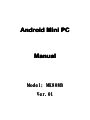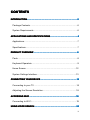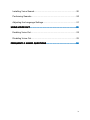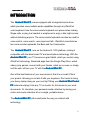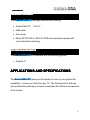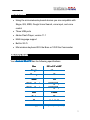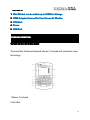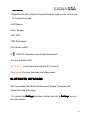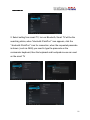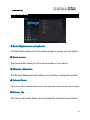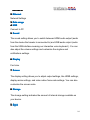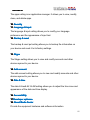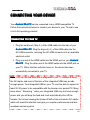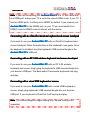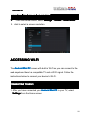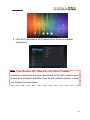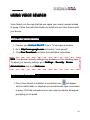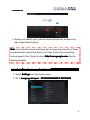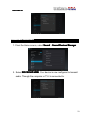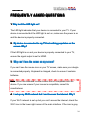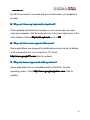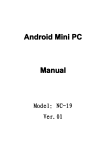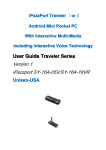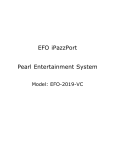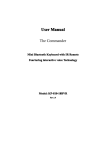Download Unisen MK808B Specifications
Transcript
Android Mini PC Manual :MK808B Model Model: 01 Ver. Ver.01 Congratulations and thank you for purchasing your Android Mini PC With Interactive Multi-Media Multi-Media,, and Interactive voice technology, you have purchased a system, that will provide you with all the components necessary to successfully run a Android O/S with a Android mini PC computer. Unisen-USA is a wholly owned subsidy of the Unisen Group.The Unisen Group is a privately held company formed in 1996 that started as a contract manufacturing company. Since then, the company's growth has been on the leading edge of technology and covering a wide range of products. Over the last 5 years, Unisen-USA has begun to develop a portfolio of Unisen-branded products. Headquartered in Hong Kong, The Unisen Group employs over 1,000 people worldwide and is principally engaged in the research, design, development, manufacture and integration of technology systems, products, and services. Unisen-USA, 1664 E. Florence Blvd., Suite 4-406, Casa Grande, AZ 85122 www.unisen-usa.com [email protected] © Copyright 2012 The Unisen Group No portion of this manual may be reproduced or copied without the express consent of The Unisen Group. ii CONTENTS ...................................................................................... 5 INTRODUCTION INTRODUCTION...................................................................................... ......................................................................................5 Package Contents.................................................................................6 System Requirements...........................................................................6 ...............................................6 APPLICATIONS AND SPECIFICATIONS SPECIFICATIONS...............................................6 Applications...........................................................................................7 Specifications........................................................................................7 ...........................................................................8 PRODUCT OVERVIEW OVERVIEW...........................................................................8 Parts......................................................................................................8 Keyboard Operatoin..............................................................................9 Home Screen......................................................................................12 System Settings Interface...................................................................13 .............................................................. 16 CONNECTING YOUR DEVICE DEVICE.............................................................. ..............................................................1 Connecting to your TV.........................................................................16 Adjusting the Screen Resolution.........................................................18 18 ACCESSING WI-F I-FII................................................................................ ................................................................................1 Connecting to Wi-Fi.............................................................................19 ........................................................................ 20 USING VOICE SEARCH SEARCH........................................................................ ........................................................................20 iii Installing Voice Search........................................................................20 Performing Searchs.............................................................................20 Adjusting the Language Settings.........................................................21 ............................................................................... 22 USING VOICE OUT OUT............................................................................... ...............................................................................2 Enabling Voice Out..............................................................................22 Disabling Voice Out.............................................................................23 ................................................... 24 FREQUENTLY ASKED QUESTIONS QUESTIONS................................................... ...................................................2 iv Android Mini PC INTRODUCTION The Android Mini PC comes equipped with a integrated voice driver which provides users multiple audio capabilites through any iPazzPort voice keyboard. Use the voice remote keyboard as a phone when making Skype calls, or plug in a headset or earphones to enjoy a late night movies without disturbing anyone. The voice remote keyboard can also be used for voice control, voice search, voice input and talk . iPazzPort manufactures two voice remote keyboards, the Boss and the Commander. The Android Mini PC runs on the Android 4.1 ICS platform, making it compatible with the latest smart TV and smart phone technology. With the Android Mini PC your TV becomes a giant tablet, which you control using iPazzPort technology. Download apps from the Google Play Store, watch videos, play games, connect with your friends, catch up on news, or simply surf the web, all from your TV with the Android Mini PC . One of the best features of your new device is that it is so small it fits in your pocket, allowing you to take it with you anywhere. Don’t want to bring your heavy laptop along on your next trip? Bring your Android Mini Pocket PC instead and plug it into any TV or monitor for full access to your work documents. Or, transform your personal media collection by storing your music and movie collection all on a single, portable device. The Android Mini PC will revolutionize the way you interact with technology. 5 Android Mini PC PACKAGE CONTENTS Your Android Mini PC package contains the following: • Android Mini PC “ OS 4.1 ” • USB cable • User guide • Either KP-810-05V or KP-810-18VR mini wireless keyboard with voice interactive techology SYSTEM REQUIREMENTS The Android Mini PC is compatible with the following system: • Android 4.1 APPLICATIONS AND SPECIFICATIONS The Android Mini PC gives you the freedom to carry in your pocket the capability to access your files from any TV. The following list of features and specifications will help you better understand the technical components of the device. 6 Android Mini PC APPLICATIONS • Using the mini wireless keyboard devices you are compatible with Skype, QQ, MSN, Google Voice Search, voice input, and voice control • Three USB ports • Adobe Flash Player, version 11.1 • Multi-language support • Built-in Wi-Fi • Mini wireless keyboard 05V the Boss or 18VR the Commander SPECIFICATIONS Your Android Mini PC has the following specifications: Size ’’ x 1.3 3.5 3.5’’ .3”” x 0.63 0.63”” Weight <1.8 ounce Memory 1G HDMI 1.4 HD Video Decoder 1080P@60Fps HD Video Encoder 1080P@30Fps CPU 6Ghz 1. 1.6 Flash 8G OS 1 Android 4. 4.1 Audio Support MP3, WMA, WAV, OGG, 7 Android Mini PC AAC, FLAC, 3GP Video Support MPEG2/4, AVI, WMV, MKV, MOV, RM, RMV Network Wi-Fi IEEE 802.11 b/g/n Power Supply Mini USB interface, DC 5V Mini SD Card User optional addition up to 32GB more than rage 40GB total sto storage PRODUCT OVERVIEW The following is a description of the parts, Home screen, and systems settings interface of your Android Mini PC PC.. PARTS 8 Android Mini PC ed up to 32 GB for Storage 1. Mini SD slot slot,, can be add added 32GB aptor Connect To Your Screen Or Monitor 2. HDMI Ad Ada 3. OTG Port 4. Power 5. USB Po Porrt KEYBOARD OPERATION WIRELESS KEYBOARD The boss Mini Wireless Keyboard, Mouse Touchpad with interactive voice technology. 1.Mouse Touchpad 2.Scrollbar 9 Android Mini PC 3.Right Mouse: Exit or back & Using Android the right mouse, returns you to the previous page 4.Left Mouse 5.Esc: Escape 6.SF: Shift 7.BS: Backspace 8.Fn+Enter: restart 9. :ON/OFF interactive voice using the keyboard 10.Voice indicator LED 11. 12. : Vocie down/up/mute(click SF to switch) : Previous track/next track/play pause BLUETOOTH KEYBOARD The Commander Mini Bluetooth Keyboard, Mouse Touchpad with interactive voice technology 1.To access the Settings interface, double-click on the Settings icon on the main screen. 10 Android Mini PC 2. Select setting from smart TV, turn on Bluetooth, Smart TV will be the searching status, when “bluetooth iPazzPort ” icon appears, click the “ bluetooth iPazzPort ” icon for connection, when the requested passcode is shown ( such as 3686) you need to type the passcode on the commander keyboard, then the keyboard and touchpad mouse can used on the smart TV 11 Android Mini PC MAIN INTERFACE 1 2 3 4 5 1. Back / Right mouse on keyboard The Back button takes you to the previous page or screen you last visited. 2. Home screen The Home button takes you to the Home screen of your device. 3. Minimize / Maximize The Minimize/Maximize button allows you to shrink or enlarge the window. 4. Volume Down The Volume Down button allows you to decrease the volume of the sound output. Volume Up 5. 5.Volume The Volume Up button allows you to increase the volume of sound output. 12 Android Mini PC SYSTEM SETTINGS INTERFACE To access the Settings interface, double-click on the Settings icon on the main screen. 1 2 3 4 5 6 7 8 9 10 11 12 13 14 15 16 17 18 1. WiFi WiFi Settings 13 Android Mini PC 2. Ethernet Network Settings 3. Data usage 4. USB Connect to PC 5. Sound The sound setting allows you to switch between HDMI audio output (audio from the device the traveler is connected to) and USB audio output (audio from the USB interface meaning our interactive voice keyboard ). You can also adjust the volume settings and customize the ringtone and notifications settings. 6. Display Font size. 7. Screen The display setting allows you to adjust output settings, like HDMI settings, display resize settings, and video native frame rate settings. You can also customize the screen scale. 8. Storage The storage setting indicates the amount of internal storage available on your device. 9. Apps 14 Android Mini PC The apps setting is an application manager. It allows you to view, modify, close, and delete apps. 10. Security 11. Language & input The language & input setting allows you to modify your language preference and the appearance of input text. 12. Backup & reset The backup & reset put setting allows you to backup the information on your device and reset it to its factory settings. 13. Skype The Skype setting allows you to view and modify accounts and other devices synced to your device. 14. Add account The add account setting allows you to view and modify accounts and other devices synced to your device. 15. Date & time The date & time8:46:16 AM setting allows you to adjust the time zone and appearance of the date and time display. 16. Accessibility Developer optionso 17. 17.D 18. About Media Center Provide the equipment hardware and software information 15 Android Mini PC CONNECTING YOUR DEVICE Your Android Mini PC can be connected to any HDMI-compatible TV. Follow the instructions below to connect your device to your TV and to use it to its full operating potential. CONNECTING TO YOUR TV 1. Plug the small end ( Mini-A ) of the USB cable into the side of your Android Mini PC PC. Plug the big end ( A ) of the USB cable into the AC-USB connector, and plug the AC-USB connector into an available electrical outlet. 2. Plug one end of the HDMI cable into the HDMI port on your Android Mini PC . Plug the other end of the HDMI cable into the HDMI port on your TV. When the blue indicator turns on, the device has been successfully connected to your TV. Note Note: You can use the USB,that is integrated in your TV instead of using the AC daptor and most of the time of the integrated USB may provide enough power, Your integrated USB on your TV must be able to support at least 5V/1A power to be compatible with the traveler mini pocket PC, Many times when “ Streaming ” video your integrated USB may not have enough power and you will drop the feed and it will automatically shut off the traveler. So for best viewing the Unisen iPazPort has included a AC adptor which will avoid this situation and give you superior performance and less questions and annoyance. 16 Android Mini PC Note Note: If your are connecting your Android Mini PC to a TV with more than one HDMI port, ensure your TV is set to the correct HDMI mode. If your TV has two HDMI ports, it is likely set to HDMI1 by default. If you connect your Android Mini PC to the HDMI2 port, on your TV you must switch from HDMI1 mode to HDMI2 mode to interact with the device. Port wireless keyboard and mouse touchpad Connecting with an iPazz iPazzP If you want to use your Android Mini PC with an iPazzPort keyboard and mouse touchpad, follow the instructions in the keyboard’s user guide. Once the keyboard is installed, plug the keyboard’s USB receiver/dongle in the Android Mini PC PC’’s USB port. less keyboard and mouse touchpad Connecting with an RF 2.4G wire wireless If you want to use your Android Mini PC with an RF 2.4G wireless keyboard and mouse, simply plug the keyboard’s USB receiver/dongle into your device’s USB port. The Boss and/or Commander keyboards are plug and play. d USB keyboard or mouse Connecting with a wire wired If you want to use your Android Mini PC with a wired USB keyboard or mouse, simply plug keyboard’s USB receiver/dongle into your device’s USB port. If your keyboard is iPazzPort it will be plug and play. Note Note: The Android supports single clicking only. Double clicking is not supported. 17 Android Mini PC ADJUSTING THE SCREEN RESOLUTION 1. From the Home screen, select Settings > Screen > HDMI Mode Mode.. 2. click to select a screen resolution. ACCESSING WI-FI The Android Mini PC comes with built-in Wi-Fi so you can connect to the web anywhere there’s a compatible TV and a Wi-Fi signal. Follow the instructions below to connect your device to Wi-Fi. CONNECTING TO WI-FI 1. After you have connected your Android Mini PC to your TV, select Settings from the Home screen. 18 Android Mini PC 2. Click Wi-Fi and select a Wi-Fi network from the list of available connections. Note Note: If your preferred Wi-Fi network is not on the list of available connections, disconnect the device and search for the Wi-Fi network again to ensure the network is available. If you are still unable to connect, contact your internet service provider. 19 Android Mini PC USING VOICE SEARCH Voice Search is a free app that lets you speak your search queries instead of typing. Follow the instructions below to install and use Voice Search with your device. INSTALLING VOICE SEARCH 1. Connect your Android Mini PC to your TV and open a browser. google .com and search “voice search”. 2. Go to http://www. http://www.google google.com 3. Click Free Download and follow the installation instructions. Note Note: Your device’s security settings may prevent you from installing apps. To adjust your security settings, go to Settings > Security > Device Administration and check Unknown Unknown. PERFORMING SEARCHS 1. Once Voice Search is installed, a microphone icon will appear next to search fields, or anywhere you would usually type a command or query. Click the microphone icon and a pop-up window will appear prompting you to speak. 20 Android Mini PC 2. Speak your search query, and the device will perform a search as it was a typed search query. Note Note: Voice Search is new technology and is improving every day. Please be patient when using Voice Search, as it has a hard time recognizing google .com often for unclear speech. Don’t forget to check http://www. http://www.google google.com features updates. ADJUSTING THE LANGUAGE SETTINGS 1. Select Settings from the Home screen. 2. Go to Language & input > KEYBOARD&INPUT METHODS METHODS. 21 Android Mini PC USING VOICE OUT The Voice Out feature allows you to enjoy watching movies and listening to music with your Android Mini PC without disturbing those around you. Follow the instructions below to use the Voice Out feature your device. Note Note: For this feature to work, you must have an iPazzport voice keyboard and a pair of earphones. ENABLING VOICE OUT 1. Select Settings from the Home screen. 2. Go to Sound > Sound Devices Manager Manager. 3. Select Wireless Audio HID Device Device. Your device is now configured to transmit audio through your iPazzPort voice keyboard. 22 Android Mini PC DISABLING VOICE OUT d Devices Manager 1. From the Home screnn, select Sound > Soun Sound Manager. 2. Select ROCKCHIP HDMI HDMI. Your device is now configured to transmit audio. Through the computer or TV it is connected to. 23 Android Mini PC FREQUENTLY ASKED QUESTIONS 1. Why isn isn’’t the LED light on? The LED light indicates that your device is connected to your TV. If your device is connected but the LED light is not on, make sure the power is on and the device is properly connected. 2. My device is connected to my TV but nothing populates on the screen. Why? If the LED light is on and your device is properly connected to your TV, ensure the signal output is set to HDMI. 3. Why can can’’t I see the cursor on my screen? If you can’t see the mouse icon on your TV screen, make sure your dongle is connected properly. Keyboard is charged, check to ensure it contains batteries. Note Note: Some non-standard mouse models are not compatible with the device. If you are unsure if your mouse is compatible, consult its manufacturer. 4. I set up my Wi-Fi network but I can can’’t access the internet. Why? If your Wi-Fi network is set up but you can’t access the internet, check the Wi-Fi icon in the lower right corner of the main interface. If the icon is grey, 24 Android Mini PC the Wi-Fi connection is too weak and you should contact your broadband provider. 5. Why can can’’t I use my keyboard to input text? If the keyboard interface doesn’t appear on your screen when you type using your keyboard, click the keyboard icon in the lower right corner of the main interface. Ensure Physical keyboard is set to Off Off. 6. Why can can’’t I run some apps in full screen? Some applications are designed for mobile phones only and do not display in full screen when run on a computer or TV. Check googleTV .com often for updates. http://www. http://www.googleTV googleTV.com 7. Why don don’’t some apps work with my device? Some applications are not compatible with the iPazzPort Traveler googleappstore .com often for operating system. Check http://www. http://www.googleappstore googleappstore.com updates. 25