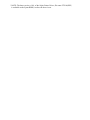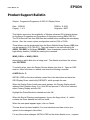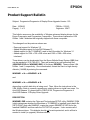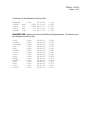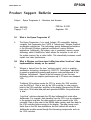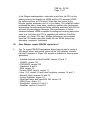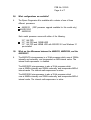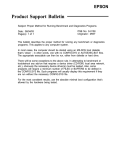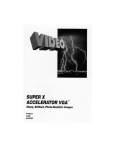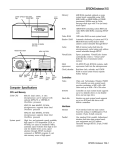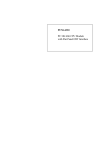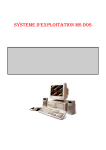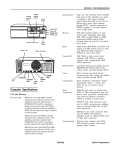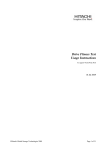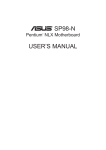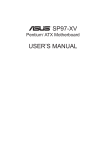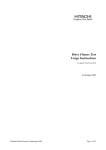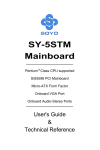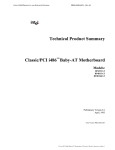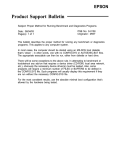Download Progression 4 - Product Support Bulletin(s)
Transcript
EPSON EPSON AMERICA, INC. Product Support Bulletin SUBJECT: MS Windows 3.x Stylus 400/800+/Color Printer Driver problems using the Progression/Progression4/NX-Epson/Endeavor-WG Date: 11/5/94 Page(s): 1 of 2 PSB No: PSB S-0181 Originator: DS This bulletin provides additional information to allow printer driver ver 1.03E for the Stylus 400, 800+ and Color printers to complete the installation process when connected to Epson Progression/Progression4/NX-Epson and Endeavor-WG computers in the MS Windows 3.x environment. When attempting to install the 1.03E printer driver the following warning message appears: “This driver cannot he updated because it is currently being used by windows. Wait until Windows is finished using the driver, and then try again.” This is caused by a conflict with the Wingine 256 color video driver and the printer installation process. The following steps will help complete the installation: 1. Exit Windows to the DOS prompt, C:\>. 2. Change directories to Windows (Type CD\Windows ) Hit ENTER 3. At the C:\Windows prompt type SETUP and Hit ENTER. 4. After the SETUP screen appears, with the UP and DOWN arrows select the DISPLAY line. Hit ENTER. 5. A BOX will appear near the bottom of the screen containing video drivers. With the DOWN ARROW key, move through the drivers and find either a WINGINE 32k or 64k color driver or select the Windows VGA driver. Hit ENTER. Hit ENTER two more times to exit SETUP. 6. Type WIN to load Windows. In the MAIN program group find CONTROL PANEL and double click. In CONTROL PANEL find PRINTERS and double click. Continue with the printer installation from here. 7. After completing the installation, follow steps 1 through 4 to change back to the Wingine 256 color driver you wish to use. *NOTE: The latest version, v1.04, of the Stylus Printer Driver, file name STY104,EXE, is available on the Epson RBBS, resolves the above issue. EPSON EPSON AMERICA, INC. Product Support Bulletin Subject: Progression/Progression 4 OS/2 2.0 Display Driver Date: 10/08/93 Page(s): 1 of 2 PSB No: S-0166 Originator: MWT This bulletin announces the availability of Wingine-enhanced 32-bit display drivers for the Epson Progression and Progression 4 computers running IBM's OS/2 2.0. The 32-bit Service Pack from IBM must be installed before installing the new display drivers. Also, the current system configuration must be VGA or SVGA. These drivers can be downloaded from the Epson Bulletin Board System (BBS) that can be reached at (310) 782-4531. They are located in one self-extracting file (WING_OS2.EXE) in file library DRIVERS. Once downloaded, extract the files to a high-density diskette (1.44MB) by entering the command: WING_OS2 A: or WING_OS2 B: depending on which disk drive is being used. The diskette must have the volume label OS2 DRVS. To install a driver, place the Display Drivers diskette into drive A:. Open an OS/2 session, either full-screen or window, and enter the following command: A:INSTALL A: C: INSTALL.CMD on the driver diskette copies files to the hard drive and starts the OS/2 Display Driver Install utility DSPINSTL, which prompts the user. When the Display Driver Install main panel appears, the Primary Display should indicate Video Graphics Array. If so, click OK and proceed. If VGA is not selected, select Primary Display and click OK. Highlight the Driver/Resolution desired and click OK. When the Source Directory panel appears, choose the floppy drive ( A: ) which contains the Driver diskette and click on Install. When the main panel appears again, click on Cancel. The new driver has been installed. You must shutdown and then re-boot your system for the changes to take effect. For any future driver changes, INSTALL.CMD on the driver diskette is not required. PSB No: S-0166 Page: 2 of 2 To change to a new driver, or return to VGA driver, simply type DSPINSTL on the command line in an OS/2 full-screen or window session. If you are selecting a different Wingine resolution, make sure that the Wingine Display Driver diskette is in the floppy drive. These drivers are not supported on the Epson NX or Progression NX, due to the use of a different RAMDAC in those systems. Finally, only the beta version of OS/2 2.1 was tested. According to IBM the 32-bit graphics engine is the same as in the Service Pack, so these drivers should work correctly. EPSON EPSON AMERICA, INC. Product Support Bulletin Subject: Progression/Progression 4 Display Driver Upgrade Version 1.20 Date: 10/08/93 Page(s): 1 of 2 PSB No: S-0163 Originator: MWT This bulletin announces the availability of Wingine-enhanced display drivers for the Epson Progression and Progression 4 computers. These drivers replace the VGA Utilities 1 and 2 diskettes that originally shipped with these computers. The changes from the previous release are: - Removed support for Windows 3.0 Added Wingine support for AutoCAD Release 12 Added support for the TI RAMDAC (used in the NX models) for Windows 3.1 Added support for 1024 x 768 x 32K colors and 1280 x 1024 x 256 colors, interlaced These drivers can be downloaded from the Epson Bulletin Board System (BBS) that can be reached at (310) 782-4531. They are located in two self-extracting files (WINGINE1.EXE and WINGINE2.EXE) in file library DRIVERS. These contain VGA Utilities 1 and 2, respectively. Once downloaded, extract the files to a high-density diskette (1.44MB) by entering the command: WINGINE1 -d A: or WINGINE1 -d B: and WINGINE2 -d A: or WINGINE2 -d B: depending on which disk drive is being used. Then, follow the instructions in the VGA Utilities Guide to correctly upgrade any existing drivers or install new ones. For AutoCAD Release 12, please refer to PSB S-0156, Progression/Progression 4 AutoCAD Release 12 Display Driver Upgrade. DESCRIPTION WINGINE1.EXE contains the Chips and Technologies SETUP utility, RAMDAC.COM (which determines whether the Brooktree or TI RAMDAC is installed) and a batch file (SETUP.BAT) that calls RAMDAC, copies the correct OEMSETUP.INF file for the installed RAMDAC and then calls the C&T SETUP program. It also contains all of the Windows drivers. This diskette should not be write-protected, and is all that is needed to install (or upgrade) Windows drivers. PSB No: S-0163 Page: 2 of 2 A directory of this diskette should look like: WINDOWS CSETUP SETUP SETUP RAMDAC EXE SCP BAT COM <DIR> 35801 14398 211 143 06-10-93 03-15-92 06-15-93 06-15-93 06-10-93 3:33p 8:08a 10:52a 11:03a 4:35p WINGINE2.EXE contains all of the non-Windows Wingine drivers. The directory for this diskette should look like: ACAD CADKEY CADVANCE FW3 GEM3 LEVEL3 LOTUS VCAD VESA WORD5 WORD55 WP50 WP51 UTIL ACAD12 <DIR> <DIR> <DIR> <DIR> <DIR> <DIR> <DIR> <DIR> <DIR> <DIR> <DIR> <DIR> <DIR> <DIR> <DIR> 06-08-93 06-08-93 06-08-93 06-08-93 06-08-93 06-08-93 06-08-93 06-08-93 06-08-93 06-08-93 06-08-93 06-08-93 06-08-93 06-08-93 06-08-93 9:04a 9:05a 9:05a 9:05a 9:05a 9:06a 9:06a 9:06a 9:06a 9:07a 9:07a 9:07a 9:07a 9:07a 9:07a EPSON EPSON AMERICA, NC. Product Support Bulletin Subject: Epson Progression 4 - Questions and Answers Date: 06/04/93 Page(s): 1 of 7 PSB No: S-0160 Originator: DS Q1. What is the Epson Progression 4? A. The Epson Progression 4 is a small footprint, ISA compatible, desktop computer that incorporates the CHIPS & Technologies ‘Wingine Graphics” acceleration architecture. This technology greatly enhances performance in the Microsoft Windows graphical environment running Windows applications. Additionally, this system uses a proprietary memory access technology called VirtualCache, which allows the computer to use all of the system memory like a cache buffer. This dramatically increases overall system and video performance. Q2. What is Wingine, and how does it differ from other ‘local bus” video implementations already on the market? A. Wingine is derived from the term “windows engine”, and is a graphics acceleration technology developed by CHIPS & Technologies specifically to speed up graphics processing and improve video performance in the Windows environment. Epson is the first company to use this new technology which can improve performance up to 10 times over standard VGA. Traditional ISA systems require the CPU to access the VGA controller over the ISA bus. Data is sent by the VGA controller to video memory, back to the VGA controller, and then to the display. Because the ISA bus has only a 16-bit wide data path and operates at 8MHz, the performance is slow. ‘Local bus” solutions eliminate the ISA bus bottleneck but retain other bottlenecks. For example, data traveling from the CPU over an extension to the system’s local bus, the data moves at system speed to the VGA controller. Data is then sent to the DRAM video memory and then back to the VGA controller before moving to the display. The data moves much faster than in the ISA bus architecture, but this method still results in bottlenecks as data moves through the intervening components, such as the VGA controller. PSB No: S-0160 Page: 2 of 7 In the Wingine implementation, video data is sent from the CPU via the existing memory bus directly into VRAM and the CPU accesses VRAM like system memory, at CPU speed. Video data then travels to the Wingine graphics accelerator and on to the display. This simplified method processes the data in fewer steps, resulting in greater video performance and avoiding the bottlenecks and timing problems associated with ISA bus and local bus technologies. Moreover, video performance is further enhanced because VRAM is capable of sending and receiving data at the same time. And when the CPU is upgraded with either an OverDrive processor or a faster CPU card, Wingine performance also increases, since the CPU sends video data directly into the VRAM, without any intervening component bottlenecks Q3. Does Wingine support MS-DOS applications? A. Yes. To support MS-DOS applications, Epson has included a variety of VGA device drivers and special utilities on the VGA diskettes included with the Progression 4. Super VGA support is available for these popular applications: l l l l l l l l l l l l l Autodesk Autocad and AutoCad/386, versions 10 and 11 CADKEY, version 3.51 CADVANCE, version 3.50 Framework Ill and IV GEM, version 3.0 Generic CADD, Level 3, version 1.1 Lotus 1-2-3, version 2.0 and Lotus Symphony, versions 1.0 and 1.1 Microsoft Word, versions 5.0 and 5.5 Ventura Publisher, version 2.0 VersaCad Design and VersaCAD 386, version 5.4 VESA Driver, version 1.0 WordPerfect, versions 5.0 and 5.1 WordStar, versions 4.0 and 5.0 PSB No: S-0160 Page: 3 of 7 Q4. Does Epson update these drivers? How does the user obtain an updated version? A. Yes. Epson is constantly working with application vendors and the VGA manufacturer to provide customers with the most current device drivers available. Resellers have access to these device drivers through the Epson Product Support BBS (310-782-4531). This electronic bulletin board provides new information about Epson products 24 hours a day, 7 days a week. Q5. Do the VGA drivers take advantage of the Wingine video graphics acceleration architecture? A. No. When using MS-DOS applications, the Epson Progression 4 operates in standard VGA mode. The true advantage of the Wingine architecture is realized within the Windows 3.0 and 3.1 environments. Drivers are provided for both versions of Windows. In the future, Epson will make Wingine drivers available for MS-DOS applications such as AutoCAD and for operating systems like OS/2. Q6. Does the Epson Progression 4 include hardware cursor support and what are its benefits? A. Yes. The SETUP program in Windows 3.1 lists several drivers marked *Wingine Hardware Cursor. These options add hardware-based cursor control which frees the CPU from handling mouse movements and redraws. This speeds up overall system performance. In addition, the cursor will not blink when it’s moved over areas on the screen that are not being changed. Q7. What is VirtualCache and why is it beneficial? A. Epson’s VirtualCache memory architecture produces cache-like performance without the cache subsystem. Here’s a summary of how it works: the Progression 4 uses its standard, dynamic RAM to communicate directly with the CPU. Using VirtualCache architecture, the system works at the burst speed of the 486 processor (the fastest speed possible), delivering the fastest performance possible without the need for a secondary cache buffer. This makes the “Virtual” buffer as large as the total system memory which is a minimum of 4MB. In addition, the VirtualCache feature acts with the Wingine accelerator to boost video performance by allowing large quantities of data to move from memory to the screen at processor speed rather than at system I/O speed. PSB No: S-0160 Page: 4 of 7 Q8. What configurations are available? A. The Epson Progression 4 is available with a choice of one of three different processors: - 486SX/33 (ODP processor upgrade available for this model only) - 486DX2/50 486DX2/66 Each model processor comes with either of the following: - 3.5” 1.44 FDD 3.5” 1.44 FDD and 120MB HDD 3.5” 1.44 FDD and 240MB HDD with MS-DOS 5.0 and Windows 3.1 pre-installed Q9. What are the differences between the 486SX/33, 486DX2/50, and the 486DX2/66? A. The 486SX/33 microprocessor is a 32-bit processor which runs at 33MHz internally and externally, and incorporates an 8KB internal cache. The internal math-coprocessor is disabled. The 486DX2/50 microprocessor is also a 32-bit processor which runs at 50MHz internally and 25MHz externally, and incorporates 8KB of internal cache. The internal math-coprocessor is active. The 486DX2/66 microprocessor is also a 32-bit processor which runs at 66MHz internally and 33MHz externally, and incorporates 8KB of internal cache. The internal math-coprocessor is active. PSB No: S-0160 Page: 5 of 7 Q10. What additional options are available? A. The following options are available from Epson: l l l l l l l l l l l l l 5.25” 1.2MB diskette drive 3.5" 1.44MB diskette drive 120MB IDE hard disk drive 240MB IDE hard disk drive 250MB tape drive External hard disk drive adapter for NB-SL removable HDD’s Internal hard disk drive adapter for NB-SL removable HDD’s 14” Extended VGA color monitor 17” Professional Series color monitor 20” Professional Series II color monitor 1 MB Memory expansion kit 4MB Memory expansion kit 16MB Memory expansion kit Q11. What processor upgrades are available? A. The 486SX/33 model is upgradable with the Intel ODP (Over Drive Processor) microprocessor, which incorporates the full DX capabilities. The system board incorporates the ZIF (Zero Insertion Force) CPU socket. This makes it very easy to replace the microprocessor chip by merely raising the lever to remove the chip and lowering the lever to install the chip. The 486SX/33 can be replaced by the DX2/50 or DX2/66 as the system board supports both types of microprocessors. Q12. What is ‘performance scalability?” Why is it important? A. Performance scalability means that when the system is upgraded, Wingine performance also increases, or “scales’ to match the increased performance resulting from the faster processor. Since video data is processed at CPU speed directly into VRAM via the Wingine architecture, the system’s Wingine features speed up to match the new processor speed. PSB No: S-0160 Page: 6 of 7 Q13. If an Intel OverDriver processor is installed in place of the 486SX/33, do both the internal and external processor speeds double? A. Only the internal speed doubles. The Intel OverDrive processors capitalize on the benefits of a well-designed system architecture of a given speed, while boosting internal CPU speeds to a clock rate that is exactly double that of the system clock. Q14. Does the Epson Progression 4 support optional math co-processors? A. There is no additional socket for optional Math Co-Processor support. Math Co-Processor support is embedded in the ODP, 486DX2/50 and 4860X2/66 processors. Q15. Can the video interface be upgraded? A. No. The 1 MB video interface is integrated into the system board. However, the internal VGA interface can be disabled and a third party video card may be installed but, would not have access to the Wingine accelerator support. Q16. How can the memory in the Epson Progression 4 be expanded? What are the benefits of adding memory? A. The Progression 4 comes standard with 4MB of RAM. It can be expanded up to 128MB by installing 1MB, 4MB, 16MB, or 64MB SIMMs. The system board provides two SIMM sockets for additional memory and SlMMs can be added one at a time or in pairs. Use only 36-bit, fast-page mode SlMMs that operate at a speed of 70ns (nanoseconds) or faster. MS-DOS and most applications use the first 640KB of memory. Unused memory above 640KB is extended memory and is accessed by Windows and other programs with built-in memory managers. The Progression 4 VirtualCache and Wingine capabilities coupled with an increase in memory can effectively increase the overall system performance. PSB No: S-0160 Page: 7 of 7 Q17. Can the Epson Progression 4 use the 64MB SIMM memory module to upgrade to 128MB? A. The Epson Progression 4 is designed to accommodate the new 64MB SIMM module. However, these modules may not be readily available, and Epson has not qualified any particular brand for use in the Progression 4. Once testing is completed and the 64MB SlMMs become available, Epson will support this configuration with qualified SIMMs. Q18. What type of system security is built into the Epson Progression 4? A. The Epson Progression 4 has password capability within the system setup feature to prevent unauthorized access at boot. Q19. Does the Epson Progression 4 go through any network testing? A. Yes, stringent network testing for Novell, SCO, Banyan, Microsoft, OS/2, and DEC compatibility is performed on every computer Epson makes. In addition, we test numerous network adapter and mainframe/minicomputer emulation cards for compatibility. EPSON AMERICA INC. EPSON Product Support Bulletin Subject: Proper Method for Running Benchmark and Diagnostics Programs Date: 08/04/93 Page(s): 1 of 1 PSB No: S-0158 Originator: MWT This bulletin describes the proper method for running any benchmark or diagnostics programs. This applies to any computer system. In most cases, the computer should be started using an MS-DOS boot diskette that’s ‘clean’ - in other words, one with no CONFIG.SYS or AUTOEXEC.BAT files. The appropriate executable can then be run, either from diskette or hard drive. There will be some exceptions to the above rule. In attempting to benchmark or troubleshoot any add-on that requires a device driver (CD-ROM, local area network, etc.), obviously the necessary device driver(s) must be loaded. Also, some programs will require a minimum number of FILES or BUFFERS to be defined in the CONFIG.SYS file. Such programs will usually display this requirement if they are run without the necessary CONFIG.SYS file. For the most consistent results, use the absolute minimal boot configuration that’s allowed by the hardware being tested. EPSON EPSON AMERICA. INC. Product Support Bulletin Subject: Progression/Progression 4 AutoCAD R12 Display Driver Upgrade Date: 06/04/93 Page(s): 1 of 2 PSB No: S-0156 Originator: MWT This bulletin announces the availability of Wingine-enhanced display drivers for AutoCAD Release 12 on the Epson Progression and Progression 4 computers. These display list drivers offer increased video performance for AutoCAD R12 in the DOS environment. These drivers are not necessary if the Windows version of AutoCAD is being used. These drivers can be downloaded from the Epson Bulletin Board System (BBS) that can be reached at (310) 782-4531. They are located in a single self-extracting file (ACAD12WG.EXE) in file library DRIVERS. Once downloaded, extract the files to a high-density diskette (either 1.2MB or 1.44MB) by entering the command: ACADl2WG A: or ACADl2WG B: depending on which disk drive is being used. Then, follow the instructions below to correctly upgrade the existing AutoCAD installation (AutoCAD must have been previously installed). Installation instructions: Make sure that the installation diskette is write enabled (remove write sticker on 5.25” diskette, or close window on 3.5” diskette). protection Change to the floppy drive which contains the display driver diskettes (for example, A: <ENTER>). Start the installation process by typing INSTALL <ENTER>. You will now be prompted to answer several questions. The following are suggested or default responses. Please enter your full name > Your Name Please enter your company > Your Company Are you using AutoCAD Release 12 (Y/n) > y For AutoCAD Release 12, we recommend that you install TurboDLDLite into the AutoCAD DRV directory. Is this OK? (Y/n) > y Where is AutoCAD R12 installed? > C:\ACAD Verify: Install TurboDLDLite in C:\ACAD\drv? (Y/n) > y PSB No: S-0156 Page: 2 of 2 Several files will now be copied onto your hard drive. You will be instructed to start AutoCAD with the “ACAD -r” command, but this is incorrect; use “ACADR12 -r” or AutoCAD will not be able to find certain files. AutoCAD will now display some information about your current configuration, and prompt you to Press RETURN to continue. Press <ENTER> now. The configuration menu is now displayed. Select 3 to configure your video display. Of the available video displays listed, select 11, TurboDLD Lite by Panacea Inc. A welcome screen will be displayed followed by the “TurboDLD Lite Main Menu”. Highlight Select Graphics Board/Resolution from this menu and press <ENTER>. The “Graphics Board Selection Menu” should now be displayed. Highlight Select Display Graphics Board and press <ENTER>. The “Select Graphics Board” menu should now be displayed. Highlight either Wingine VGA or Wingine by Chips and Technology and press <ENTER>. Wingine VGA supports the following resolutions: 640 by 480 by 16 colors 800 by 600 by 16 colors 1024 by 768 by 16 colors 320 by 200 by 256 colors 640 by 400 by 256 colors 640 by 480 by 256 colors 800 by 600 by 256 colors Wingine by Chips and Technology supports the following resolutions: 640 by 480 by 256 colors 800 by 600 by 256 colors 1024 by 768 by 256 colors 1280 by 1024 by 256 colors (currently not supported by EPSON) These resolutions will be displayed in an upcoming screen. You will now be returned to the “Graphics Board Selection Menu”. Highlight Select Display Resolution and press <ENTER>. You will now be able to highlight and select the desired resolution from those displayed above. Finally, select Save and Exit from the main menu. AutoCAD will now ask you several questions before returning to the Configuration menu; choose the defaults. PSB No.: S-0062I Page: 1 of 18 ENDEAVOR WG / PROGRESSION 4 VER PART # DESC TYPE LOC REASON 1.04.1.08 1.04.1.08 1.06.1.09 1.06.1.09 27C010 27C512 27C010 27C512 U1 U113 U1 U113 INITIAL RELEASE 2013112 2013113 SYSTEM SETUP SYSTEM SETUP 1.13.1.14 1.13.1.14 201311201 201311301 SYSTEM SETUP 27C010 27C512 U1 U113 Three text modes 62h,64h and 65h have been restored. Incorporated new VGA BIOS (v1.10.03) which changed mode 072h (1024X768X4) back to interlaced. Fixed problem between EMM386.EXE and User defined HDD parameter tables from the BIOS extended data area into the shadow RAM. Fixes problem where User Defined HDD table different from predefined HDD for the same drive by one cylinder. Fixed problem in predefined HDD tables where control byte was not properly set for some drives with more than 8 heads. Added WD1170 HDD in the pre-defined HDD table as type 30. (SEE ECN NO: ENDVWG-001) 08/06/93. Corrected jagged cursor display in interlaced mode with the BT-482 RAMDAC when using the hardware cursor Wingine display drivers. Serial BIOS has been expanded to support COM3 and COM4. Parallel BIOS has been corrected to provide support for LPT1-LPT3. Corrected inability to run SETUP when an adaptec AHA-1540C or 1542C SCSI host adapter is installed by modifying POD to run external ROM initialization routines just prior to invocation of SETUP. Corrected timing of parallel port STROBE signal to allow for slow rise time and longer cable lengths. Removed internal cache test. The cache test failed, regardless of cache condition. Since the 80486 CPU perform internal cache testing at power-up, disabling the POD cache test will not affect system performance. (SEE ECN NO: PROG4-002) 12/03/93.