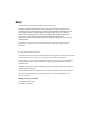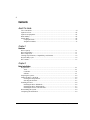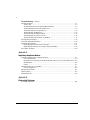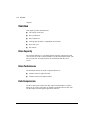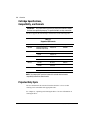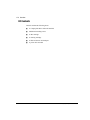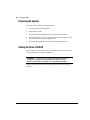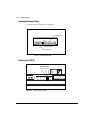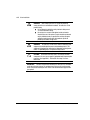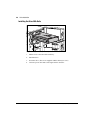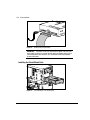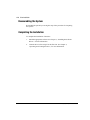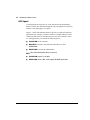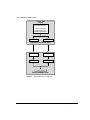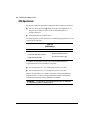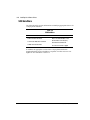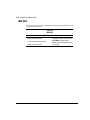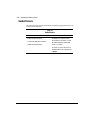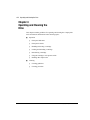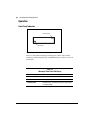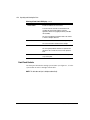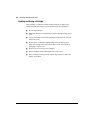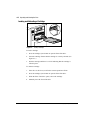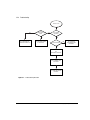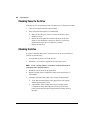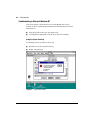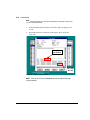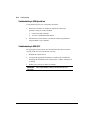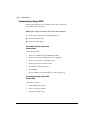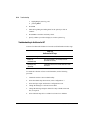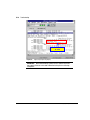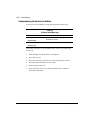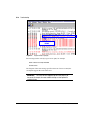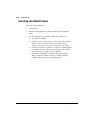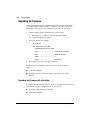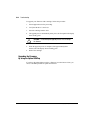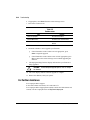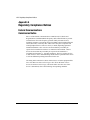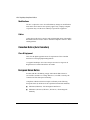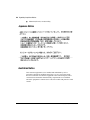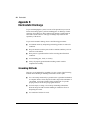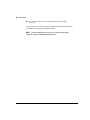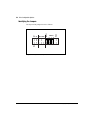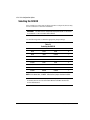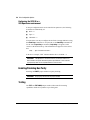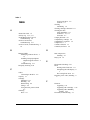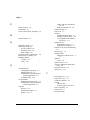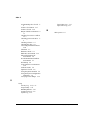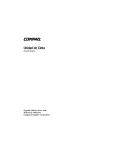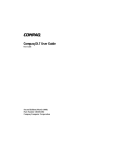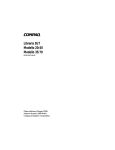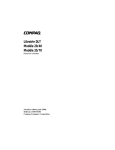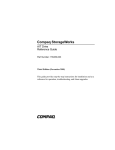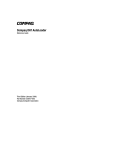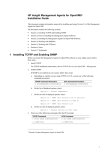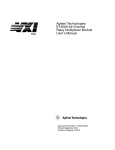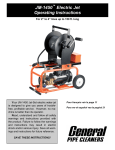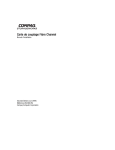Download Compaq SLR Tape Drive User guide
Transcript
SLR Tape Drive User Guide Second Edition (January 1998) Part Number 340622-002 Compaq Computer Corporation Notice The information in this publication is subject to change without notice. COMPAQ COMPUTER CORPORATION SHALL NOT BE LIABLE FOR TECHNICAL OR EDITORIAL ERRORS OR OMISSIONS CONTAINED HEREIN, NOR FOR INCIDENTAL OR CONSEQUENTIAL DAMAGES RESULTING FROM THE FURNISHING, PERFORMANCE, OR USE OF THIS MATERIAL. THIS INFORMATION IS PROVIDED “AS IS” AND COMPAQ COMPUTER CORPORATION DISCLAIMS ANY WARRANTIES, EXPRESS, IMPLIED OR STATUTORY AND EXPRESSLY DISCLAIMS THE IMPLIED WARRANTIES OF MERCHANTABILITY, FITNESS FOR PARTICULAR PURPOSE, GOOD TITLE AND AGAINST INFRINGEMENT. This publication contains information protected by copyright. No part of this publication may be photocopied or reproduced in any form without prior written consent from Compaq Computer Corporation. 1997 Compaq Computer Corporation. All rights reserved. Printed in the U.S.A. The software described in this guide is furnished under a license agreement or nondisclosure agreement. The software may be used or copied only in accordance with the terms of the agreement. Compaq, Deskpro, Fastart, Compaq Insight Manager, Systempro, Systempro/LT, ProLiant, ROMPaq, Qvision, SmartStart, NetFlex, QuickFind, PaqFax, ProSignia, registered United States Patent and Trademark Office. Netelligent, Systempro/XL, SoftPaq, QuickBlank, QuickLock are trademarks and/or service marks of Compaq Computer Corporation. Microsoft, MS-DOS, Windows, and Windows NT are registered trademarks of Microsoft Corporation. Other product names mentioned herein may be trademarks and/or registered trademarks of their respective companies. Compaq SLR Tape Drive User Guide Second Edition(January 1998) Part Number 340622-002 iii Contents About This Guide Text Conventions .................................................................................................................vii Symbols in Text ................................................................................................................. viii Symbols on Equipment....................................................................................................... viii Rack Stability..................................................................................................................... viii Getting Help....................................................................................................................... viii Compaq Web Site........................................................................................................ viii Telephone Numbers........................................................................................................ix Chapter 1 Overview Drive Capacity ................................................................................................................... 1-1 Drive Performance ............................................................................................................. 1-1 Data Compression .............................................................................................................. 1-1 Cartridge Specifications, Compatibility, and Formats ......................................................... 1-2 Projected Duty Cycle .......................................................................................................... 1-2 Kit Contents....................................................................................................................... 1-3 Chapter 2 Drive Installation Requirements ..................................................................................................................... 2-1 Tools ........................................................................................................................... 2-1 Controller.................................................................................................................... 2-1 Software ...................................................................................................................... 2-1 Preparing the System.......................................................................................................... 2-2 Setting the Drive’s SCSI ID ............................................................................................... 2-2 Locating the Jumper Block .......................................................................................... 2-3 Selecting the SCSI ID.................................................................................................. 2-3 Installing the Drive ............................................................................................................ 2-4 Installing the Drive With Rails.................................................................................... 2-6 Installing the Drive Without Rails ............................................................................... 2-7 Installing the Power Cable Extender............................................................................ 2-8 Reassembling the System ................................................................................................... 2-9 Completing the Installation ................................................................................................ 2-9 Compaq SLR Tape Drive User Guide iv Chapter 3 Installing the Software Drivers Obtaining the Drivers......................................................................................................... 3-1 Novell IntranetWare/NetWare ............................................................................................ 3-3 ASPI Support .............................................................................................................. 3-4 Microsoft Windows NT ...................................................................................................... 3-6 Microsoft Windows 95 ....................................................................................................... 3-7 SCO OpenServer................................................................................................................ 3-8 SCO UnixWare .................................................................................................................. 3-9 IBM OS/2 .........................................................................................................................3-10 SunSoft Solaris..................................................................................................................3-11 Banyan VINES..................................................................................................................3-12 Chapter 4 Operating and Cleaning the Drive Operation ........................................................................................................................... 4-2 Front Panel Indicators ................................................................................................. 4-2 Front Panel Controls ................................................................................................... 4-3 Handling and Storing a Cartridge................................................................................ 4-4 Loading and Unloading a Cartridge............................................................................. 4-5 Retensioning a Cartridge ............................................................................................. 4-6 Using the Cartridge’s Write Protect Switch ................................................................. 4-7 Enabling Data Compression ........................................................................................ 4-7 Cleaning Guidelines........................................................................................................... 4-7 Cleaning Procedure ..................................................................................................... 4-7 Chapter 5 Troubleshooting Quick Checklist.................................................................................................................. 5-2 Hardware Checks ........................................................................................................ 5-2 Software Checks.......................................................................................................... 5-2 Checking for Resource Conflicts ........................................................................................ 5-4 Completing the System Configuration Worksheet....................................................... 5-4 Checking Power to the Drive.............................................................................................. 5-6 Checking the Drive ............................................................................................................ 5-6 Compaq SLR Tape Drive User Guide v Troubleshooting continued Checking Software ............................................................................................................. 5-7 Sense Codes ................................................................................................................ 5-7 Troubleshooting in Novell IntranetWare/NetWare....................................................... 5-7 Troubleshooting in Microsoft Windows NT................................................................. 5-8 Troubleshooting in SCO OpenServer..........................................................................5-12 Troubleshooting in IBM OS/2 ....................................................................................5-12 Troubleshooting in Banyan VINES ............................................................................5-13 Troubleshooting in ArcServe for NT...........................................................................5-14 Troubleshooting with ArcServe for NetWare ..............................................................5-17 Verifying Recent Changes.................................................................................................5-19 Correcting Intermittent Failures ........................................................................................5-20 Upgrading the Firmware ...................................................................................................5-21 Upgrading the Firmware with a Cartridge ..................................................................5-21 Upgrading the Firmware by using the Option ROMPaq.............................................5-22 For Further Assistance ......................................................................................................5-24 Appendix A Regulatory Compliance Notices Federal Communications Commission Notice ....................................................................A-1 Class B Equipment......................................................................................................A-1 Declaration of Conformity for Products Marked with FCC Logo, United States Only...A-2 Modifications ..............................................................................................................A-2 Cables .........................................................................................................................A-3 Canadian Notice (Avis Canadien) ......................................................................................A-3 Class B Equipment......................................................................................................A-3 European Union Notice ......................................................................................................A-3 Japanese Notice..................................................................................................................A-4 Australian Notice ...............................................................................................................A-4 Appendix B Electrostatic Discharge Grounding Methods ........................................................................................................... B-1 Compaq SLR Tape Drive User Guide vi Appendix C Drive Configuration Options Locating the Jumper Block.................................................................................................C-1 Identifying the Jumpers ...............................................................................................C-2 Selecting the SCSI ID ........................................................................................................C-3 Configuring the SCSI ID in a SCO OpenServer environment ......................................C-4 Enabling/Disabling Bus Parity ...........................................................................................C-4 Testing...............................................................................................................................C-4 Index Compaq SLR Tape Drive User Guide vii About This Guide About This Guide This guide is designed to be used as step-by-step instructions for installation, and as a reference for operation, troubleshooting, and future upgrades. Text Conventions This document uses the following conventions to distinguish elements of text: Keys Keys appear in boldface. A plus sign (+) between two keys indicates that they should be pressed simultaneously. USER INPUT User input appears in a different typeface and in uppercase. FILENAMES File names appear in uppercase italics. Menu Options, Command Names, Dialog Box Names These appear in initial capital letters. COMMANDS, DIRECTORY NAMES, and DRIVE NAMES These always appear in uppercase Type When you are instructed to type information, type the information without pressing the Enter key. Enter When you are instructed to enter information, type the information and then press the Enter key. Compaq SLR Tape Drive User Guide viii About This Guide Symbols in Text These symbols may be found in the text of this guide. They have the following meanings. ! WARNING: Indicates that failure to follow directions in the warning could result in bodily harm or loss of life. CAUTION: Indicates that failure to follow directions could result in damage to equipment or loss of information. IMPORTANT: Presents clarifying information or specific instructions. NOTE: Presents commentary, sidelights, or interesting points of information. Getting Help If you have a problem and have exhausted the information in this guide, you can get further information and other help in the following locations. Compaq Web Site The Compaq Web Site has information on this product as well as the latest drivers and Flash ROM images. You can access the Compaq Web Site by logging on to the Internet at: http://www.compaq.com. Compaq SLR Tape Drive User Guide ix About This Guide Telephone Numbers For the name of your nearest Compaq Authorized Reseller: In the United States, call 1-800-345-1518 In Canada, call 1-800-263-5868 For Compaq technical support: In the United States and Canada, call 1-800-386-2172 For Compaq technical support phone numbers outside the United States and Canada, visit the Compaq Web Site at http://www.compaq.com. Compaq SLR Tape Drive User Guide 1-1 Overview Chapter 1 Overview This chapter provides information on: ■ The capacity of the drive ■ Drive performance ■ Data compression ■ Cartridge Specifications, Compatibility, and Formats ■ Drive duty cycle ■ Kit contents Drive Capacity The Compaq SLR Drive is a streaming quarter-inch tape cartridge drive that can read or write 8 GB of compressed data or 4 GB of uncompressed data. The drive provides low-cost data protection for workstations and entry-level servers. Drive Performance The maximum transfer rate of the Compaq SLR Drive is: ■ 760 kB/second for compressed data ■ 380 kB/second for uncompressed data Data Compression The drive employs the Lempel-Ziv data compression algorithm to compress data by up to 2 times. This feature is enabled by default but the user may turn off data compression through the applications software. Compaq SLR Tape Drive User Guide 1-2 Overview Cartridge Specifications, Compatibility, and Formats IMPORTANT: We recommend that you use only tapes purchased from vendors that have been qualified by Compaq. The qualified vendors are Sony and Imation. The drive supports the standard QIC formats listed in the following table . Table 1-1 Supported QIC formats QIC format QIC-4GB QIC-2GB-DC QIC-1000 QIC-525 QIC-150 Cartridge Capacity Imation Product Sony Product Magnus 4.0 QD9400 2.5 GB Magnus 2.5 QD9250 2.0 GB Magnus 2.0 1.2 GB Magnus 1.2 1.0 GB Magnus 1.0 525 MB DC-6525 320 MB DC-6320 250 MB DC-6250 QD6250 150 MB DC-6150 QD6150 8.0 GB (compressed) or 4.0 GB (uncompressed) QD9120 QD6525 NOTE: The Compaq SLR Tape drive features full read and write backwardscompatibility between the above formats. Projected Duty Cycle The user should track the amount of time that the drive is in use so that cleaning can be scheduled at the appropriate time. See Chapter 4, “Operating and Cleaning the Drive” for more information on cleaning the drive. Compaq SLR Tape Drive User Guide 1-3 Overview Kit Contents This kit contains the following items: ■ A Compaq SLR Drive with rails installed ■ Additional mounting screws ■ A data cartridge ■ A cleaning cartridge ■ A Wide-to-Narrow SCSI adapter ■ A power cable extender Compaq SLR Tape Drive User Guide 2-1 Drive Installation Chapter 2 Drive Installation This chapter provides instructions for installing the drive in: ■ The removable media bay of a workstation or server ■ An external storage unit NOTE: For the remainder of this user guide, “system” will be used in place of “workstation” and/or “server”. Requirements The user should be aware of the following installation requirements: Tools ■ Torx T-15 screwdriver ■ Compaq SmartStart and Support CD Controller Compaq recommends equipping your system with either a 32-Bit Fast-SCSI-2 Controller or a more current device that provides full support for the Compaq SLR Drive. Software See Chapter 3, “Installing the Software Drivers” to obtain information on what software you need and where to obtain it. Compaq SLR Tape Drive User Guide 2-2 Drive Installation Preparing the System To prepare your system prior to the installation: 1. Perform a normal system shutdown. 2. Turn OFF the system. 3. Turn OFF all external peripheral devices attached to the system. 4. Disconnect all power cords - first from the AC mains outlets then from the system and the external peripheral devices. 5. Disconnect the signal cables from the external peripheral devices. Setting the Drive’s SCSI ID Since each device on the same SCSI bus must have a unique ID, the user may need to set the drive’s ID before installation. IMPORTANT: Your drive has been configured by Compaq with SCSI ID = 6 selected. For more information on setting the drive’s SCSI ID in a SCO OpenServer environment, see Appendix C, “Drive Configuration Changes”. The drive’s SCSI ID is selected using a jumper block located at the rear of the drive. Compaq SLR Tape Drive User Guide 2-3 Drive Installation Locating the Jumper Block Locate the jumper block at the rear of the drive. SCSI Connector Jumper Block Power Connector Figure 2-1. The Rear of the Compaq SLR Drive Selecting the SCSI ID SCSI ID Jumpers SEL2 SEL1 SEL0 Figure 2-2. SCSI ID Selection Jumpers Compaq SLR Tape Drive User Guide 2-4 Drive Installation IMPORTANT: Do not use SCSI ID = 7. This is reserved for SCSI controllers. Table 2-1 Selecting the SCSI ID SEL2 SEL1 SEL0 SCSI ID OPEN OPEN OPEN 0 OPEN OPEN CLOSED 1 OPEN CLOSED OPEN 2 OPEN CLOSED CLOSED 3 CLOSED OPEN OPEN 4 CLOSED OPEN CLOSED 5 CLOSED CLOSED OPEN 6 CLOSED CLOSED CLOSED 7 NOTE: In the above table, “CLOSED” indicates that a jumper has been installed. Installing the Drive Refer to the documentation supplied with your system for specific instructions on obtaining access to the removable media bay where you intend to install your drive. WARNING: : To reduce the risk of electric shock or damage to the equipment, disconnect power from the server by unplugging all power cords from either the electrical outlet or the server. Compaq SLR Tape Drive User Guide 2-5 Drive Installation WARNING: Some Compaq servers are capable of producing energy levels that are considered hazardous. To reduce the risk of personal injury: ■ Do not attempt to defeat the safety interlocks that prevent access to hazardous energy. ■ Do not repair accessories and options inside enclosed or interlocked areas of the system. Repair should be performed only by individuals who are qualified in servicing computer equipment and trained to deal with products capable of producing hazardous energy levels. WARNING: To reduce the risk of electric shock or damage to your equipment, do not disable the power cord grounding feature. This equipment is designed for connection to a grounded (earthed) power outlet. The grounding plug is an important safety feature. CAUTION: Electrostatic discharge (ESD) can damage electronic components. Be sure you are properly grounded before beginning this procedure. See Appendix B, “Electrostatic Discharge” for more information. IMPORTANT: Your drive shipped with mounting rails attached. The removable media bays of some systems are configured such that you will need to remove these rails prior to installing the drive. Refer to the documentation supplied with your system. Compaq SLR Tape Drive User Guide 2-6 Drive Installation Installing the Drive With Rails Figure 2-3. Typical Media Bay - Rails Required 1. Obtain access to the removable media bay. 2. Install the drive. 3. Secure the drive. (The screws supplied with this kit may be used.) 4. Connect a power cable and a SCSI signal cable to the drive. Compaq SLR Tape Drive User Guide 2-7 Drive Installation Figure 2-4. Installing Power and SCSI Cables IMPORTANT: If available, use the last connector on the power cable. Since the drive’s power receptacle is recessed, you will require an extender cable to use an intermediate power cable connector. See “Installing the Power Cable Extender” for more information. Installing the Drive Without Rails Figure 2-5. Typical Media Bay - No Rails Required Compaq SLR Tape Drive User Guide 2-8 Drive Installation 1. Obtain access to the removable media bay. 2. Remove the rails from the drive. 3. Slide the drive into the bay. 4. Secure the drive to the bay. 5. Connect a power cable and a SCSI signal cable to the drive. IMPORTANT: If available, use the last connector on the power cable. Since the drive’s power receptacle is recessed, you will require an extender cable to use an intermediate power cable connector. See “Installing the Power Cable Extender” for more information. Installing the Power Cable Extender You must install the power cable extender supplied with this kit if you wish to use one of the intermediate connectors on the power cable. The extender is not required if you use the last connector on the power cable. Figure 2-6. Installing the extender Compaq SLR Tape Drive User Guide 2-9 Drive Installation Reassembling the System Reassemble the system by reversing the steps of the procedure for “Preparing the System.” Completing the Installation To complete the installation of the drive: 1. Install the appropriate software. See Chapter 3, “Installing the Software Drivers” for more information. 2. Clean the drive before using it for the first time. See Chapter 4, “Operating and Cleaning the Drive,” for more information. Compaq SLR Tape Drive User Guide 3-1 Installing the Software Drivers Chapter 3 Installing the Software Drivers This chapter contains guidelines for installing software drivers and includes information on the following operating environments: ■ Novell IntranetWare/NetWare ■ Microsoft Windows NT ■ Microsoft Windows 95 ■ SCO OpenServer ■ SCO UnixWare ■ IBM OS/2 ■ SunSoft Solaris ■ Banyan VINES Obtaining the Drivers Unless the appropriate software drivers are inherent to the operating system, you will need to install the following: ■ A tape device driver ■ A driver for the Compaq SLR Drive ■ A driver for the optional SCSI controller See the user guide supplied with your applications software for any additional requirements. Compaq SLR Tape Drive User Guide 3-2 Installing the Software Drivers If the appropriate drivers are not inherent to your operating system, you can obtain them from one of the following sources: ■ The SmartStart and Support Software CD supplied with your system ■ The QuickFind database ■ Compaq’s web site on the Internet: http:\\www.compaq.com ■ The Compaq Forum on CompuServe ■ Other electronic media services See the “About This Guide” section at the beginning of this guide for electronic media addresses. See the following sections of this chapter for information on drivers for specific operating environments. Compaq SLR Tape Drive User Guide 3-3 Installing the Software Drivers Novell IntranetWare/NetWare The following table provides information on identifying appropriate drivers for Compaq SCSI controllers: Table 3-1 Novell IntranetWare/NetWare Controller 32-Bit Fast-SCSI-2 Controller or or 32-Bit Fast-Wide SCSI-2 Controller or Wide-Ultra SCSI Controller Software Driver Information Refer to the STORAGE.RDM file on the Support Software for Novell Products (NSSD) diskette, version 3.13 or later, which was supplied with your system. Either of the following drivers can be used: ■ CPQS710.DSK ■ CPQSCSI.HAM - which supports the NWPA specification There are additional driver issues if you wish to use applications requiring ASPI support. See the next section for more information. Compaq SLR Tape Drive User Guide 3-4 Installing the Software Drivers ASPI Support Certain applications require the use of the Advanced SCSI Programming Interface (ASPI). The information supplied with your application will specify whether or not ASPI support is required. Figure 3-1 shows which NLMs and device drivers are required for different applications. For example, if you have installed a Compaq SLR Drive with a 32-Bit Fast-Wide SCSI-2 Controller and you wish to use a NetWare version 4.x ASPI application, you can load the following drivers: ■ CPQSCSI.HAM for the controller ■ NWPA.NLM for the drive (automatically loaded when you load CPQSCSI.HAM) ■ NWASPI.CDM to provide the ASPI interface NOTE: Either of the following ASPI drivers can be used: ■ CPQASPI.NLM, version 1.14 or higher ■ NWASPI.CDM, version 1.00n - which supports the NWPA specification Compaq SLR Tape Drive User Guide 3-5 Installing the Software Drivers Compaq ASPI Support Any ASPI Compliant Application Cheyenne ARCserve Seagate Backup Exec (Tape Backup Applications) CPQSASPI.NLM NWASPI.CDM Application and Driver Level CPQSXPT.DSK NWPA.NLM CPQS710.DSK CPQSCSI.HAM SCSI Controllers Device Hardware Level Figure 3-1. Selecting drivers for your application Compaq SLR Tape Drive User Guide 3-6 Installing the Software Drivers Microsoft Windows NT The following table provides information on identifying appropriate drivers for Compaq SCSI controllers: Table 3-2 Microsoft Windows 95 Controller 32-Bit Fast-SCSI-2 Controller or 32-Bit Fast-Wide SCSI-2 Controller Software Driver Information Refer to W95READ.HLP for the list of controllers supported on Microsoft Windows 95. or Wide-Ultra SCSI Controller IMPORTANT: If the SCSI controller to which your tape drive is attached was not present during your initial Windows 95 installation, install the SCSI device driver for the controller before installing the tape class driver. Compaq SLR Tape Drive User Guide 3-7 Installing the Software Drivers Microsoft Windows 95 The following table provides information on identifying appropriate drivers for Compaq SCSI controllers: Table 3-3 Microsoft Windows 95 Controller 32-Bit Fast-SCSI-2 Controller or 32-Bit Fast-Wide SCSI-2 Controller Software Driver Information Refer to W95READ.HLP for the list of controllers supported on Microsoft Windows 95. or Wide-Ultra SCSI Controller IMPORTANT: If the SCSI controller to which your tape drive is attached was not present during your initial Windows 95 installation, install the SCSI device driver for the controller before installing the tape class driver. Compaq SLR Tape Drive User Guide 3-8 Installing the Software Drivers SCO OpenServer The drivers required to support the Compaq SLR Drive under SCO UNIX are: ■ The SCO SCSI tape driver stp which is built into SCO OpenServer; see the SCO System Administrator's Guide for information on how to configure the driver ■ An appropriate SCSI controller driver The following table provides information on identifying appropriate drivers for Compaq SCSI controllers: Table 3-4 SCO UnixWare Controller 32-Bit Fast-SCSI-2 Controller or 32-Bit Fast-Wide SCSI-2 Controller or Wide-Ultra SCSI Controller Software Driver Information Refer to the appropriate README on the Compaq Support Software CD. The name of the driver is cha. In addition, the appropriate version of the Compaq Extended Feature Supplement (EFS) for SCO UnixWare is required: ■ For SCO Open Server 3, use Compaq EFS version 3.16 or later ■ For SCO OpenServer 5, use Compaq EFS version 5.16 or later EFS for SCO OpenServer is available on both the Compaq SmartStart and Support Software CD and on Compaq SmartStart CD and is installed and configured automatically during a SmartStart installation. IMPORTANT: See Appendix C, “Drive Configuration Changes” for information on configuring the SCSI ID for SCO OpenServer. Compaq SLR Tape Drive User Guide 3-9 Installing the Software Drivers SCO UnixWare The following table provides information on identifying appropriate drivers for Compaq SCSI controllers: Table 3-5 SCO UnixWare Controller 32-Bit Fast-SCSI-2 Controller or 32-Bit Fast-Wide SCSI-2 Controller or Wide-Ultra SCSI Controller Software Driver Information Refer to the SCO UnixWare on-line documentation on the Compaq SmartStart and Software CD. The name of the driver is cpqsc. In addition, the appropriate version of the Compaq Extended Feature Supplement (EFS) for SCO UnixWare is required. Use EFS version 2.16 or higher for SCO UnixWare version 2.1x. Compaq SLR Tape Drive User Guide 3-10 Installing the Software Drivers IBM OS/2 The following table provides information on identifying appropriate drivers for Compaq SCSI controllers: Table 3-6 IBM OS/2 Controller 32-Bit Fast-SCSI-2 Controller or 32-Bit Fast-Wide SCSI-2 Controller or Wide-Ultra SCSI Controller Software Driver Information For IBM OS/2 version 2.x or higher, refer to SCSI.RDM on the OS/2 Support Software diskette from Compaq, version 2.15 or higher. Compaq SLR Tape Drive User Guide 3-11 Installing the Software Drivers SunSoft Solaris The following table provides information on identifying appropriate drivers for Compaq SCSI controllers: Table 3-7 SunSoft Solaris Controller 32-Bit Fast-SCSI-2 Controller or 32-Bit Fast-Wide SCSI-2 Controller or Wide-Ultra SCSI Controller Software Driver Information For Solaris 2.5.x, refer to the online documentation on the Solaris 2.5.x OS CD and Compaq Driver Update (CDU) version 1.1 or higher. For Solaris 2.6, refer to the Solaris 2.6 Installation Manual. The required driver is CPQncr. Compaq SLR Tape Drive User Guide 3-12 Installing the Software Drivers Banyan VINES The following table provides information on identifying appropriate drivers for Compaq SCSI controllers: Table 3-8 Banyan VINES Controller Fast-SCSI-2 Controller or 32-Bit Fast-SCSI-2/P Controller or 32-Bit Fast-Wide SCSI Controllers or Wide-Ultra SCSI Controller Software Driver Information For VINES 7.x, refer to the documentation supplied in Banyan Supplemental Drivers for VINES 7.x, version 2.1 or higher. For VINES 6.x, refer to the documentation supplied in the Banyan Supplemental Drivers for VINES 6.x, version 1.3 or higher. These driver packages can be downloaded from the Banyan web site at http://www.banyan.com. Compaq Peripheral Adapter Support Software for Banyan Vines 6.x and 7.x, version 2.05 or higher, is required. Refer to README.SSD for more information. Compaq SLR Tape Drive User Guide 4-1 Operating and Cleaning the Drive Chapter 4 Operating and Cleaning the Drive This chapter contains guidelines for operating and cleaning the Compaq SLR Drive and includes information on the following topics: ■ ■ Operation ❏ Front panel indicators ❏ Front panel controls ❏ Handling and storing a cartridge ❏ Loading and unloading a cartridge ❏ Retensioning a cartridge ❏ Using the cartridge’s write protect switch ❏ Enabling data compression Cleaning ❏ Cleaning guidelines ❏ Cleaning procedure Compaq SLR Tape Drive User Guide 4-2 Operating and Cleaning the Drive Operation Front Panel Indicators Cartridge Ejector LED Indicator Figure 4-1. The Front Panel of the Compaq SLR Drive There is a front panel LED display featuring green, amber, and red LEDs which may be OFF, STEADY ON, or BLINKING ON. See Table 4-1 for more information. Table 4-1 Meaning of Front Panel LED Display LED Display Meaning OFF No cartridge is loaded. STEADY GREEN A cartridge is loaded. BLINKING GREEN The drive is busy - operating the capstan or stepper motor, or transferring data. continued Compaq SLR Tape Drive User Guide 4-3 Operating and Cleaning the Drive Meaning of Front Panel LED Display continued LED Display STEADY AMBER Meaning A media or hardware error has occurred. To recover from this error the user should remove the cartridge and reset the drive (either by using the application software or by toggling the drive’s power OFF then back ON.) This error may indicate that the drive needs to be cleaned or that the cartridge is defective. BLINKING AMBER The drive has detected an exhausted cleaning cartridge. The user should remove and discard this cartridge. STEADY RED A fatal error has occurred. This error typically indicates that there is a problem with the drive. If this is a hard error, the user must replace the drive. BLINKING RED This is associated with drive selftests which are beyond the scope of this guide. Front Panel Controls The front panel includes the cartridge ejector button. (See Figure 4-1.) Use the ejector button to remove cartridges from the drive. NOTE: The drive does not eject cartridges automatically. Compaq SLR Tape Drive User Guide 4-4 Operating and Cleaning the Drive Handling and Storing a Cartridge Data reliability is a function of many variables and may be improved by suitable handling and storage. The user should follow these guidelines: ■ Do not drop cartridges. ■ Make sure that the air around the drive and the cartridge storage area is clean. ■ Expose a cartridge to the actual operating environment for at least four hours prior to use. ■ Do not expose a cartridge to high humidity for an extended period unless the cartridge can be dried out for three or four days outside its packaging box prior to use. ■ Reject worn or excessively noisy cartridges. ■ Reject cartridges which contain hard read or write errors. ■ Reject cartridges which repeatedly require large numbers of blocks per track to be rewritten. Compaq SLR Tape Drive User Guide 4-5 Operating and Cleaning the Drive Loading and Unloading a Cartridge Figure 4-2. Loading a Cartridge To load a cartridge: 1. Press the cartridge ejector button to open the front of the drive. 2. Insert the cartridge. Ensure that the cartridge is correctly oriented. (See Figure 4-2.) 3. Push the cartridge until there is a click indicating that the cartridge is locked in place. To unload a cartridge: 1. If the drive is still in use, wait for the current operation to finish. 2. Press the cartridge ejector button to open the front of the drive. 3. When the front of the drive opens, remove the cartridge. 4. Manually close the front of the drive. Compaq SLR Tape Drive User Guide 4-6 Operating and Cleaning the Drive Retensioning a Cartridge IMPORTANT: Use your software application to retension a cartridge. Retensioning a cartridge consists of a complete wind/rewind operation. The user should retension a cartridge in the following situations: ■ Prior to writing to a cartridge ■ After a read error has been detected. In this situation, use the following procedure: ❏ Clean the drive. ❏ Retension the cartridge. ❏ Repeat the read operation. ❏ If the read error is repeated, then the user should consider this to be a hard error. This may indicate that there is a problem with the cartridge: replace the cartridge and return to the beginning of this procedure. Compaq SLR Tape Drive User Guide 4-7 Operating and Cleaning the Drive Using the Cartridge’s Write Protect Switch Figure 4-3. The Write Protect Switch Enabling Data Compression Use your application software to enable or disable data compression. Cleaning Guidelines The drive should be cleaned in the following situations: ■ After the drive has been in operation for fifty hours or after the drive has been powered up for seven days - whichever occurs first ■ After using a new cartridge ■ If the drive reports read or write errors Cleaning Procedure 1. Insert the cleaning cartridge into the drive. The drive automatically loads the cartridge and cleans the drive’s head. During the operation, the front panel display LED becomes blinking green. 2. After a few seconds the cleaning operation is complete. The front panel display becomes steady green. Compaq SLR Tape Drive User Guide 4-8 Operating and Cleaning the Drive 3. Manually unload the cleaning cartridge. 4. Record the cleaning date on the cartridge’s label. Discard the cartridge after 50 cleaning cycles. IMPORTANT: If the drive detects an exhausted cartridge (a cartridge which has been used fifty times), the front panel LED display becomes blinking amber. Remove and discard the exhausted cleaning cartridge. Compaq SLR Tape Drive User Guide 5-1 Troubleshooting Chapter 5 Troubleshooting This chapter provides guidelines for troubleshooting your Compaq SLR Drive and includes information on the following topics: ■ Quick checklists for hardware and software ■ Checking for resource conflicts using the System Configuration Worksheet ■ Checking power to the drive ■ Checking the drive ■ Checking software: ❏ To make sure that the appropriate drivers have been loaded ❏ To obtain more information on errors ■ Verifying recent changes to make sure that these are not the cause of your trouble ■ Correcting intermittent failures ■ Upgrading the tape drive firmware using either a cartridge or a diskette ■ For further assistance Compaq SLR Tape Drive User Guide 5-2 Troubleshooting Quick Checklist Listed below are some checks that can be used to identify problems associated with your drive. If these checklists fail to identify your problem, try the troubleshooting flowchart. Hardware Checks Check the following: ■ Does your system recognize the drive during POST? ■ Have you checked the drive’s front panel LED display? ■ Have you followed the suggested guidelines for drive cleaning? ■ Does the drive pass the appropriate Compaq diagnostics? ■ Has the drive has been configured correctly? If there are multiple drives, does each have a unique SCSI ID? ■ Are the power and signal cables connected? Is the controller seated correctly? Software Checks Check the following: ■ Have you checked your application to see if any errors have been reported? ■ Have you checked for resource conflicts using the Compaq System Configuration Utility? ■ Have the appropriate software drivers been installed? NOTE: If you suspect that you have a software-related problem and have been unable to identify the problem by carrying out these checks, try reinstalling the software. Compaq SLR Tape Drive User Guide 5-3 Troubleshooting Problem occurs YES YES LED display illuminated with cartridge loaded NO See "CHECKING FOR RESOURCE CONFLICTS" See "CHECKING POWER TO THE DRIVE" NO Drive Installed successfully YES Problem intermittent YES See "CHECKING FOR INTERMITTENT PROBLEMS" NO See "CHECKING THE DRIVE" See "CHECKING THE SOFTWARE" See "VERIFYING RECENT CHANGES" Figure 5-1. Troubleshooting Flowchart Compaq SLR Tape Drive User Guide 5-4 Troubleshooting Checking for Resource Conflicts Many of the problems that occur during installation are the result of resource conflicts between the drive, the controller, and the other devices in your system. Complete the System Configuration Worksheet to identify then correct resource conflicts. (See Figure 5-1) Completing the System Configuration Worksheet 1. Run the Compaq System Configuration Utility and select Step 4. 2. Record the switch settings for all option boards on the configuration worksheet. 3. Remove the appropriate covers or panels to obtain access to your option boards; record the actual switch settings of each option board on the configuration worksheet. 4. Compare the settings recorded on the worksheet. If there are any differences, set the board switches as recommended by the Compaq System Configuration Utility. Compaq SLR Tape Drive User Guide 5-5 Troubleshooting Table 5-1 System Configuration Worksheet Item Notes Operating System Operating System Version Software Available Base Memory Tape Software Vendor Tape Software Version Compaq System Configuration Utility Version (EISA-based Compaq servers only) Recommended switch settings ADDR IRQ DMA Actual option board switch settings ADDR AIRQ DMA Compaq SLR Tape Drive User Guide 5-6 Troubleshooting Checking Power to the Drive If the tape drive is not operational, make sure that power is connected to the drive. 1. Turn on your system and insert a tape cartridge. 2. If the front panel LED display is not illuminated: a. Make sure that the power cable is connected to the drive and is installed correctly. b. Remove the SCSI signal cable from the tape drive. If the LED display is now illuminated , check for a defective or incorrectly installed SCSI signal cable, or a defective controller c. Replace the tape drive. Checking the Drive If you have confirmed that power is connected to the drive and you still have a problem, try the following: 1. Verify that the SCSI cable is seated correctly. 2. Determine if your software application has reported any errors. NOTE: See the “Checking Software” section of this chapter for information on investigating errors reported by software. 3. Restart the system and re-run the application. 4. Run the Compaq System Configuration Utility from the hard drive or from diskette. 5. Configure all boards in the system. Carry out the following checks: a. Verify that all installed EISA boards appear in the slot diagram. Add any missing EISA boards. b. Verify that the switch settings shown by the Compaq System Configuration Utility match the physical settings used on the boards. Ensure that the board settings match the settings shown by the utility. Compaq SLR Tape Drive User Guide 5-7 Troubleshooting 6. Examine the list of installed devices. If the tape drive is not shown, try the following: a. Check the SCSI cable connections. b. Check the seating of the controller. c. If multiple tape drives are used, ensure that each tape drive has a unique SCSI ID. 7. If the problem still exists, replace the cables, the tape drive, and finally the controller. Checking Software This contains information on: ■ Checking errors (sense codes) reported by your software ■ Making sure that the appropriate software drivers have been installed Sense Codes The tape drive will report a sense code when it detects a hardware, firmware, or media problem. A sense code consists of six hexadecimal characters, for example: 03 31 00. See below for information on how to display sense codes in specific software environments. Interpreting sense codes is beyond the scope of this guide. If your drive has reported a sense code, contact Compaq on 1-800-OK-COMPAQ to obtain suggestions for corrective action. Troubleshooting in Novell IntranetWare/NetWare To obtain troubleshooting information, refer to the STORAGE.RDM file on the Support Software for Novell products (NSSD) diskette supplied with your system. Compaq SLR Tape Drive User Guide 5-8 Troubleshooting Troubleshooting in Microsoft Windows NT This section applies to applications such as Arcada Backup Exec for NT, SQLServer for NT, and NT Backup running under Windows NT and contains information on: ■ Using the System Event Log to investigate errors ■ Verifying that the appropriate software drivers have been installed Using the System Event Log On detecting an error, the software driver will: ■ Report the error to the System Event Log ■ Display a Stop message Figure 5-2. A typical Stop message Compaq SLR Tape Drive User Guide 5-9 Troubleshooting The following are examples of Stop messages: ■ ‘The tape device reported an error on a request to read data from tape. Error reported: Bad data.’ ■ ‘Tape device “Archive 1” reported an error on a request to write data to tape. Error reported: Hardware error.’ ■ ‘The device, \Device\Tape0, is not ready for access yet.’ To obtain detailed information on an error reported to the System Event Log, use the following procedure: 1. Start the NT Event Viewer. 2. Select the Log drop-down menu. 3. Select System. 4. Highlight the entry for the tape drive to obtain the appropriate Event Detail display. Figure 5-3. A typical Event Viewer display Compaq SLR Tape Drive User Guide 5-10 Troubleshooting NOTE: The device selected in the above Event Viewer display is a DAT drive: make sure that you select the 4/8 GB SLR Drive. 5. Switch the Data buttons from Bytes to Words to make the display easier to read. 6. Record the last three six characters of the display: these specify the sense code. Change from Bytes to Words Sense Code 03 31 00 Figure 5-4. A typical Event Detail display NOTE: If the last six characters are 00 00 00, this indicates that no sense code has been reported. Compaq SLR Tape Drive User Guide 5-11 Troubleshooting If you wish to save the System Event Log, use the following procedure: 1. Select the Log drop-down menu from the Event Viewer. 2. Select System. 3. Select Save As from the Log drop-down menu. 4. Enter a filename with a .EVT extension. 5. Select OK. Verifying the software drivers To verify that the appropriate software drivers have been installed, use the following procedure: 1. To verify that the software driver for the SCSI controller has been installed, use one of these methods: ❏ Run the Microsoft Windows NT setup program ❏ Use the Devices control panel applet ❏ Use the Tape Devices icon on the control panel 2. If required, reinstall the software driver for the SCSI controller. 3. To verify that the software driver for the Compaq SLR Drive has been installed, use one of these methods: 4. ❏ Run the Microsoft Windows NT setup program ❏ Use the Devices control panel applet ❏ Use the Tape Devices icon on the control panel If required, reinstall the software driver for the Compaq SLR Drive. Compaq SLR Tape Drive User Guide 5-12 Troubleshooting Troubleshooting in SCO OpenServer Verify that the tape driver is configured in the kernel: 1. 2. Determine if the driver is installed or identify the current tape parameters using one of these methods: ❏ Use the Hwconfig command ❏ View the /USR/ADM/MESSAGES file Install the driver in the kernel or modify the current tape parameters using the Mkdev Tape command. Troubleshooting in IBM OS/2 The appropriate software driver must be installed for the drive to function correctly. If the drive does not function correctly: 1. Reinstall the software driver. 2. Verify that the appropriate statement was added to the CONFIG.SYS file during the installation of the software driver. Add the statement if it is missing. 3. Restart your system if you make any changes. IMPORTANT: information. Refer to your IBM OS/2 software documentation for more Compaq SLR Tape Drive User Guide 5-13 Troubleshooting Troubleshooting in Banyan VINES Backup jobs in Banyan can be configured by the user to report error information to the System Log. NOTE: Banyan reports sense codes in decimal rather than hexadecimal. See below for procedures for accessing the System Log: ■ From the Operator menu ■ From the Operate utility Accessing the System Log from the Operator menu Follow this procedure: 1. Select 10 to obtain the System Maintenance menu. 2. Select 4 to obtain the Save/Display Server Log Reports 3. Select 1 to specify Server Operating System. 4. Select N to omit the consistency check. 5. Press Enter to obtain the prompt. 6. Press Return. 7. Specify whether you wish to display or save the System Log. Accessing the System Log from the Operate utility Follow this procedure: 1. Select Manage Server Logs. 2. Select 1 to specify Generate. 3. Specify the System Log by: Compaq SLR Tape Drive User Guide 5-14 Troubleshooting a. highlighting System Log, and b. pressing Enter 4. Press F10. 5. Enter the beginning and ending dates for the period you wish to examine. 6. Press Enter to omit the consistency check. 7. Specify whether you wish to display or save the System Log. Troubleshooting in ArcServe for NT ArcServe for Microsoft Windows NT records useful information in these logs: Table 5-2 ArcServe for NT Logs Name of Log Activity Log (ARCSERVE.LOG) Tape Engine Log (TAPE.LOG) Contents This reports whether or not a backup has been performed successfully. If enabled by the user, this contains SCSI sense code information. To enable the collection of sense code information, use the following procedure: 1. Launch the ArcServe Server Admin utility. 2. Select the Admin drop-down menu; select Configuration...\\. 3. Select the Tape engine tab from the Configuration screen. 4. Change the Message Level from None to Brief. 5. Change the Message Output to either File Only or Both Screen and File, as required. 6. Select either the tape drive or All Devices in Device to Monitor. Compaq SLR Tape Drive User Guide 5-15 Troubleshooting Follow this procedure to view information in the Activity Log and the Tape Engine Log: 1. Launch the ArcServe Server Admin utility. 2. Select the Manager icon. 3. Select Quick Status. 4. Select the appropriate tab to display either the Activity Log or the Tape Engine Log. Generic error report. Figure 5-5. A typical Activity Log display Compaq SLR Tape Drive User Guide 5-16 Troubleshooting SPECIFIC SENSE CODE 03 31 00 Figure 5-6. A typical Tape Engine Log display IMPORTANT: While troubleshooting a problem the user should review these logs regularly. Delete or archive older information to keep the size of the logs manageable. Compaq SLR Tape Drive User Guide 5-17 Troubleshooting Troubleshooting with ArcServe for NetWare ArcServe for Novell NetWare records useful information in these logs: Table 5-3 ArcServe for NetWare Logs Name of Log Activity Log Contents (ARCH$SVR.LOG) This reports whether or not a backup has been performed successfully. Tape Server Log This contains SCSI sense code information. (TAPE$SVR.LOG) Follow this procedure to view information in the Activity Log and the Tape Server Log: 1. Select Manager from the menu bar; select Reports. 2. Select Activity Log. 3. Review the Activity Log for any errors: these will typically be in red. 4. Record the date and time the errors occurred. 5. Select the Tape Server Log. 6. Review the Tape Server Log at the times that the errors occurred to obtain more information. Compaq SLR Tape Drive User Guide 5-18 Troubleshooting GENERIC ERROR REPORT Figure 5-7. A typical Activity Log display Error messages in the Activity Log are in two parts, for example: E1014 Failed to format tape TESTTAPE1 Controller failure The first part of the error message specifies what sort of error occurred; the second part suggests the cause of the error. IMPORTANT: The causes of errors suggested by the Activity Log may be inaccurate. For example, time-outs and drive lockups are also reported as controller failures. Compaq SLR Tape Drive User Guide 5-19 Troubleshooting SPECIFIC SENSE CODE 04 44 AF Figure 5-8. A typical Tape Server log display Verifying Recent Changes If the drive was installed correctly but a problem has since occurred, verify any recent changes to the system to ensure that these changes are not causing the problem. Try the following: 1. If the system configuration has changed, remove the change to see if it affected the drive. 2. If a board or option has been added, check its DMA, IRQ, and port address settings for conflicts. Try removing the board or option. 3. If a SCSI device has been added, check for SCSI ID conflicts. Check for the appropriate SCSI termination. Compaq SLR Tape Drive User Guide 5-20 Troubleshooting Correcting Intermittent Failures If the drive fails intermittently: 1. Clean the drive. 2. Run the Compaq Diagnostics Utility and the tape drive Diagnostics Utility. 3. If a drive operation begins correctly but then stops with an error: a. Try a different cartridge. b. If the error occurs on the same file or directory each time, remove that file or directory from the backup list because it may be corrupted. Correct any errors that you find with the file system. c. Check the revision level of the drive’s firmware by running Inspect to determine if you are using the latest revision. If not, install the latest firmware to see if this resolves the problem. d. Run System Configuration to check the DMA, IRQ, and port address settings for conflicts. If there is a conflict, change the particular setting or remove the conflicting device. Compaq SLR Tape Drive User Guide 5-21 Troubleshooting Upgrading the Firmware Compaq occasionally releases upgraded firmware to correct specific problems so you should make sure that your drive’s firmware is the latest revision. To identify the revision level of your current firmware, follow this procedure: 1. 2. Launch Compaq’s Inspect utility from one of these sources: ❏ The main menu of Compaq’s System Configuration utility ❏ Compaq’s Diagnostics program Review the display. For example: System Storage: Wide SCSI Controller in slot 4, IRQ11 Embedded Wide SCSI Controller, IRQ10 Device .................................................. Internal ProLiant - REV JM14 Device .................................................. 4/8 GB SLR SCSI Tape SCSI ID ................................................. 6 Revision ................................................ 0912FY/0912 3. Record the revision level of the drive’s firmware. To determine if your firmware is the latest revision, check one of these sources: ■ 1-800-OK-COMPAQ ■ Compaq’s web site on the Internet (See “About This Guide” for the address.) Upgrading the Firmware with a Cartridge If you have determined that your drive’s firmware is not the latest revision, you can obtain an Upgrade Cartridge from one of these sources: ■ A Compaq Authorized Service Provider ■ 1-800-OK-COMPAQ Compaq SLR Tape Drive User Guide 5-22 Troubleshooting To upgrade your firmware with a cartridge, follow this procedure: 1. Exit all applications before proceeding. 2. Verify that the drive is not in use. 3. Insert the cartridge into the drive. 4. The upgrade process automatically takes place; the front panel LED display shows steady green. CAUTION: Do not interrupt the upgrade process. This can corrupt the firmware. 5. When the upgrade process is complete (after approximately three minutes) the LED display shows blinking green 6. Remove the cartridge. Upgrading the Firmware by using the Option ROMPaq If you have determined that your drive’s firmware is not the latest revision, you can use a ROMPaq diskette to update the firmware. Compaq SLR Tape Drive User Guide 5-23 Troubleshooting Creating a ROMPaq diskette To create the diskette, follow this procedure: 1. Boot your system from the Compaq SmartStart and Support Software CD version 3.10 or higher. 2. Select Create Support Software from the Compaq System Utilities screen. 3. Select the appropriate option for your system from the Diskette Builder screen. 4. Follow the instructions on the screen to create the diskette. Upgrading the firmware To carry out the upgrade, follow this procedure: 1. Boot your system using the diskette. 2. Select Enter from the Welcome screen. 3. Select the drive from the list of programmable devices displayed on the Select a Device screen. 4. Select Enter from the Select a Device screen. 5. Review the Select an Image screen: Table 5-4 Select an Image screen Item Contents Device to reprogram: The name of the device Current ROM revision: The date of your current firmware Select Firmware Images: The date of the latest firmware on the diskette Compaq SLR Tape Drive User Guide 5-24 Troubleshooting 6. If appropriate, select Enter from the Select an Image screen. 7. Review the Caution screen: Table 5-5 Caution screen Item Contents Device to reprogram: The name of the device Current ROM revision: The date of your current firmware Select Firmware Images: The date of the latest firmware on the diskette 8. Determine whether or not to upgrade your firmware: 9. ❏ If the information on the Caution screen is appropriate, press Enter to begin the upgrade ❏ If the information on the Caution screen is NOT appropriate, press Esc to return to the Select an Image screen without upgrading the firmware The Reprogramming Firmware display indicates that your firmware is being upgraded. CAUTION: Do not interrupt the upgrade process. This can corrupt the firmware. 10. The screen display indicates when the upgrade is complete. 11. Remove the diskette; reboot your system. For Further Assistance For Compaq technical support: In the United States and Canada, call 1-800-386-2172 For Compaq technical support phone numbers outside the United States and Canada, visit the Compaq Web Site at http://www.compaq.com. Compaq SLR Tape Drive User Guide A-1 Regulatory Compliance Notices Appendix A Regulatory Compliance Notices Federal Communications Commission Notice Part 15 of the Federal Communications Commission (FCC) Rules and Regulations has established Radio Frequency (RF) emission limits to provide an interference-free radio frequency spectrum. Many electronic devices, including computers, generate RF energy incidental to their intended function and are, therefore, covered by these rules. These rules place computers and related peripheral devices into two classes, A and B, depending upon their intended installation. Class A devices are those that may reasonably be expected to be installed in a business or commercial environment. Class B devices are those that may reasonably be expected to be installed in a residential environment (i.e., personal computers). The FCC requires devices in both classes to bear a label indicating the interference potential of the device as well as additional operating instructions for the user. The rating label on the device shows which class (A or B) the equipment falls into. Class B devices have an FCC logo or FCC ID on the label. Class A devices do not have an FCC logo or ID on the label. Once the class of the device is determined, refer to the following corresponding statement. Compaq SLR Tape Drive User Guide A-2 Regulatory Compliance Notices Class B Equipment This equipment has been tested and found to comply with the limits for a Class B digital device, pursuant to Part 15 of the FCC Rules. These limits are designed to provide reasonable protection against harmful interference in a residential installation. This equipment generates, uses, and can radiate radio frequency energy and, if not installed and used in accordance with the instructions, may cause harmful interference to radio communications. However, there is no guarantee that interference will not occur in a particular installation. If this equipment does cause harmful interference to radio or television reception, which can be determined by turning the equipment off and on, the user is encouraged to try to correct the interference by one or more of the following measures: ■ Reorient or relocate the receiving antenna. ■ Increase the separation between the equipment and receiver. ■ Connect the equipment into an outlet on a circuit different from that to which the receiver is connected. ■ Consult the dealer or an experienced radio or television technician for help. Declaration of Conformity for Products Marked with FCC Logo, United States Only This device complies with Part 15 of the FCC Rules. Operation is subject to the following two conditions: (1) this device may not cause harmful interference, and (2) this device must accept any interference received, including interference that may cause undesired operation. For questions regarding this declaration, contact: Compaq Computer Corporation P. O. Box 692000, Mail Stop 510101 Houston, Texas 77269-2000 Or call (281) 514-3333 To identify this product, refer to the Series number found on the product. Compaq SLR Tape Drive User Guide A-3 Regulatory Compliance Notices Modifications The FCC requires the user to be notified that any changes or modifications made to this device that are not expressly approved by Compaq Computer Corporation may void the user's authority to operate the equipment. Cables Connections to this device must be made with shielded cables with metallic RFI/EMI connector hoods in order to maintain compliance with FCC Rules and Regulations. Canadian Notice (Avis Canadien) Class B Equipment This Class B digital apparatus meets all requirements of the Canadian Interference-Causing Equipment Regulations. Cet appareil numérique de la classe B respecte toutes les exigences du Règlement sur le matériel brouilleur du Canada. European Union Notice Products with the CE Marking comply with both the EMC Directive (89/336/EEC) and the Low Voltage Directive (73/23/EEC) issued by the Commission of the European Community. Compliance with these directives implies conformity to the following European Norms (in brackets are the equivalent international standards): ■ EN55022 (CISPR 22) - Electromagnetic Interference ■ EN50082-1 (IEC801-2, IEC801-3, IEC801-4) - Electromagnetic Immunity Compaq SLR Tape Drive User Guide A-4 Regulatory Compliance Notices ■ EN60950 (IEC950) - Product Safety Japanese Notice Australian Notice This customer equipment is to be installed and maintained by service personnel as defined by AS/NZS 3260 Clause 1.2.14.3. Service Personnel. Incorrect connection of connected equipment to the General Purpose Outlet could result in a hazardous situation.Safety requirements are not fulfilled unless the equipment is connected to a wall socket outlet with protective earth contact. Compaq SLR Tape Drive User Guide B-1 Electrostatic Appendix B Electrostatic Discharge To prevent damaging the system, be aware of the precautions you need to follow when setting up the system or handling parts. A discharge of static electricity from a finger or other conductor may damage system boards or other static-sensitive devices. This type of damage may reduce the life expectancy of the device. To prevent electrostatic damage, observe the following precautions: ■ Avoid hand contact by transporting and storing products in static-safe containers. ■ Keep electrostatic-sensitive parts in their containers until they arrive at static-free workstations. ■ Place parts on a grounded surface before removing them from their containers. ■ Avoid touching pins, leads, or circuitry. ■ Always be properly grounded when touching a static-sensitive component or assembly. Grounding Methods There are several methods for grounding. Use one or more of the following methods when handling or installing electrostatic-sensitive parts: ■ Use a wrist strap connected by a ground cord to a grounded workstation or computer chassis. Wrist straps are flexible straps with a minimum of 1 megohm 10 percent resistance in the ground cords. To provide proper ground, wear the strap snug against the skin. ■ Use heel straps, toe straps, or boot straps at standing workstations. Wear the straps on both feet when standing on conductive floors or dissipating floor mats. ■ Use conductive field service tools. Compaq SLR Tape Drive User Guide B-2 Electrostatic ■ Use a portable field service kit with a folding static-dissipating work mat. If you do not have any of the suggested equipment for proper grounding, have an Authorized Compaq Reseller install the part. NOTE: For more information on static electricity, or assistance with product installation, contact your Authorized Compaq Reseller. Compaq SLR Tape Drive User Guide C-1 Drive Configuration Options Appendix C Drive Configuration Options Your Compaq SLR SLR Drive has been configured by Compaq to meet the requirements of the typical user. This chapter contains information on changing the default configuration. Most of the drive’s options are controlled internally. However, the user has access to certain options via the jumper block located at the rear of the drive. The options available to the user are: ■ Selecting the SCSI ID ■ Enabling/Disabling bus parity ■ Testing Locating the Jumper Block Locate the jumper block at the rear of the drive. SCSI Connector Jumper Block Power Connector Figure C-1. Rear View of the Compaq SLR Drive Compaq SLR Tape Drive User Guide C-2 Drive Configuration Options Identifying the Jumpers SELECT 2 1 0 TPWR PARITY IN TEST CONN TEST OUT The layout of the jumper block is as follows: Figure C-2. Layout of the Jumper Block Compaq SLR Tape Drive User Guide C-3 Drive Configuration Options Selecting the SCSI ID Since each device on the same SCSI bus must have a unique ID, the user may need to set the drive’s ID before installation. IMPORTANT: The drive has been configured by Compaq with SCSI ID = 6 selected. Do not use SCSI ID = 7: this is reserved for SCSI controllers Use the following table to obtain the appropriate jumper settings: Table C-1 Selecting the SCSI ID SEL2 SEL1 SEL0 SCSI ID OPEN OPEN OPEN 0 OPEN OPEN CLOSED 1 OPEN CLOSED OPEN 2 OPEN CLOSED CLOSED 3 CLOSED OPEN OPEN 4 CLOSED OPEN CLOSED 5 CLOSED CLOSED OPEN 6 CLOSED CLOSED CLOSED 7 NOTE: In the above table, “CLOSED” indicates that a jumper has been installed. IMPORTANT: The drive reads the jumper block settings at power-on. For changes to be effective, either the user must turn the drive OFF then back ON or the drive must receive a SCSI Bus Reset. Compaq SLR Tape Drive User Guide C-4 Drive Configuration Options Configuring the SCSI ID in a SCO OpenServer environment In the pre-configured kernel used to install SCO OpenServer, the following SCSI IDs are automatically set: ■ Disk = 0 ■ Tape = 2 ■ CD-ROM = 5. If required, the user may reconfigure the ID for the Compaq SLR Drive using the mkdev tape command. To verify the ID, use the hwconfig command look for the same %tape string or check the %tape string as it appears on the console as the kernel starts up. The information will appear in a line such as this: %tape - - - type= S ha=0 id=2 lun=0 ht= ... In the above example, “id=2” indicates that the drive’s SCSI ID = 2. IMPORTANT: SCO OpenServer’s install kernel will only communicate with the first SCSI controller in the system. Remove the generic tape at SCSI ID = 2 then install the appropriate tape driver. Set the required SCSI ID, bus, and lun values. Enabling/Disabling Bus Parity Installing the PARITY jumper enables bus parity checking. IMPORTANT: Compaq ships the drive with this jumper installed. Testing The TEST and TEST CONN jumpers enable selftest and off-line testing capabilities which are beyond the scope of this guide. Compaq SLR Tape Drive User Guide Index -1 Power to the drive 5-6 Software 5-7 Cleaning Scheduling 1-2 Cleaning cartridge, exhausted 4-3 Cleaning the drive After installation 2-9 Guidelines 4-7, 5-2 Procedure 4-7 Compaq Web Site viii Compatibility, cartridge 1-2 Compatibility, read/write 1-2 Compression 1-1 Contents of this kit 1-3 Controller, defective 5-6 Index A About This Guide vii Activity Log 5-15, 5-17 Arcada Backup Exec for NT, troubleshooting 5-8 ArcServe for Netware, troubleshooting 5-17 ArcServe for NT, troubleshooting 514 B D Banyan VINES Identifying software drivers 312 Installing Compaq Peripheral Adapter Support software 312 Troubleshooting 5-13 Bus parity checking C-4 Data compression Enabling 4-7 Duty cycle 1-2 E Electrostatic Discharge B-1 Errors Dealing with a fatal error 4-3 Interpreting the LED display 43 Recovering from errors 4-3 Extender, power cable, installing 28 C Cables Connecting to the drive 2-6 Capacity 1-1 Cartridge Exhausted 4-8 Handling 4-4 Retensioning 4-6 Storage 4-4 Using the write protect switch 4-7 Checking Drive 5-6 F Firmware Upgrading 5-21 Upgrading with a cartridge 5-22 Upgrading with a ROMPaq diskette 5-22 Flowchart, troubleshooting 5-3 Compaq SLR Tape Drive User Guide Index -2 Formats 1-2 Supported QIC formats 1-2 K Kit contents 1-3 G Getting Help viii Grounding Methods B-1 H http://www.compaq.com viii, 5-24 L LED display 4-2, 4-3, 4-7, 4-8, 5-2, 5-6, 5-22 M Media, recommended 1-2 Microsoft Windows 95 Identifying drivers 3-6, 3-7 When to install 3-6, 3-7 Microsoft Windows NT Troubleshooting 5-8 Verifying drivers 5-11 I IBM OS/2 Identifying software drivers 310 Troubleshooting 5-12 Identifying Jumpers C-2 Inspect utility 5-21 Installation requirements Controller 2-1 Software 2-1 Tools 2-1 Installing the drive Completing the installation 2-9 Possible locations 2-1 Preparing the system 2-2 Reassembling the system 2-9 Setting the SCSI ID 2-2 With rails 2-6 Without rails 2-8 J Jumper block 2-3 Identifying the jumpers C-2 Locating C-1 N Novell IntranetWare/Netware Identifying drivers 3-3 Supporting ASPI 3-4 Troubleshooting 5-7 NT Backup, troubleshooting 5-8 O Operating the drive Enabling data compression 4-7 Front panel LED display 4-2 Handling a cartridge 4-4 Retensioning a cartridge 4-6 Using the cartridge's write protect switch 4-7 Using the ejector button 4-3 Using the front panel controls 4-3 Compaq SLR Tape Drive User Guide Index -3 Setting with SCO OpenServer 2-2, 3-8 With SCO OpenServer C-4 SCSI ID, setting 5-7 Sense code 5-7 Software Installation requirements 2-1 Installing software drivers 2-9 Verifying Microsoft Windows NT drivers 5-11 Software drivers Obtaining the drivers 3-2 Supported environments 3-1 SQLServer for NT, troubleshooting 5-8 Stop message 5-8 SunSoft Solaris Identifying software drivers 311 Symbols in text viii Symbols in Text viii System Configuration Worksheet, using 5-4 System Event Log 5-8 System Log 5-13 P Parity checking C-4 Performance 1-1 Power cable extender, installing 2-8 Q Quick Checklist 5-2 R Reliability of data 4-4 Removable media bay No rails required 2-8 Obtaining access 2-4 Rails required 2-6 Resource conflicts, checking for 5-4 Retensioning a Cartridge 4-6 ROMPaq diskette Creating 5-23 Using 5-23 S SCO OpenServer Configuring the SCSI ID 3-8 Identifying drivers 3-8 Installing the Compaq Extended Feature Supplement 3-8 Troubleshooting 5-12 SCO UnixWare Identifying software drivers 3-9 Installing the Compaq Extended Feature Supplement 3-9 SCSI ID Reserved 2-4 Selecting the jumpers 2-3 Setting 2-2, C-3 T Tape Engine Log 5-15 Tape Server Log 5-17 Telephone Numbers viii Testing selftests C-4 Using an offline tester C-4 Text Conventions vii Transfer rate 1-1 Troubleshooting Compaq SLR Tape Drive User Guide Index -4 Arcada Backup Exec for NT 58 ArcServe for Netware 5-17 ArcServe for NT 5-14 Banyan VINES environment 513 Checking for resource conflicts 5-4 Checking power to the drive 56 Checking software 5-7 Checking the drive 5-6 Correcting intermittent failures 5-20 Flowchart 5-3 Hardware checks 5-2 IBM OS/2 environment 5-12 Microsoft Windows NT environment 5-8 Novell IntranetWare/NetWare environment 5-7 NT Backup 5-8 SCO OpenServer environment 5-12 Software checks 5-2 SQLServer for NT 5-8 Using the Quick Checklist 5-2 Using the System Configuration Worksheet 5-4 Verifying recent changes 5-19 Tape Engine Log 5-15 Tape Server Log 5-17 W Write protect 4-7 U Using Activity Log 5-15, 5-17 Inspect utility 5-21 ROMPaq diskette 5-23 System Event Log 5-8 System Log 5-13 Compaq SLR Tape Drive User Guide