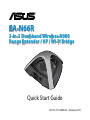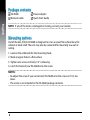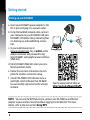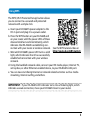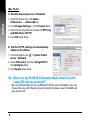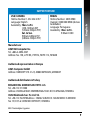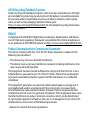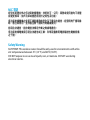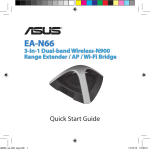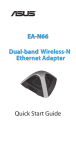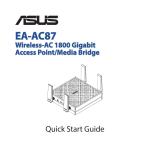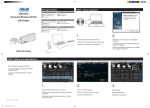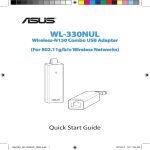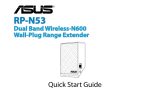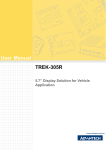Download Asus EA-N66R Operating instructions
Transcript
® EA-N66R 3-in-1 Dual-band Wireless-N900 Range Extender / AP / Wi-Fi Bridge Quick Start Guide E8112 / First Edition / January 2013 Package contents EA-N66R Network cable Power adapter Quick Start Guide English NOTE: If any of the items is damaged or missing, contact your retailer. Mounting options Out of the box, ASUS EA-N66R is designed to sit on a raised flat surface like a file cabinet or book shelf. The unit may also be converted for mounting to a wall or ceiling. 1.Look on the underside for the mounting hook. 2.Mark an upper hole in a flat surface. 3.Tighten one screw until only 1/4’’ is showing. 4.Latch the hook of your EA-N66R onto the screw. NOTES: • Re-adjust the screw if you cannot latch EA-N66R onto the screw or if it is too loose. • The screw is not included in the EA-N66R package contents. A quick look 4 5 English 3 1 2 6 7 1) Ethernet port 2) DC In port 3) LED indicator OFF: No power or physical connection Blinking slowly: Establishing connection Solid light: Excellent connection Flickering light: Weak connection Blinking fast intermittently: Establishing WPS connection 4) Air vent 5) Mounting hole 6) WPS button 7) Reset button Getting started Setting up your EA-N66R English a.Insert your EA-N66R’s power adapter to the DC-In port and plug it to a power outlet. b.Using the bundled network cable, connect your computer to your EA-N66R’s LAN port. EA-N66R’s LED blinks slowly indicating that it is booting up and establishing connection. c. In your web browser, key in www.asusrouter.com. Key in admin as the default username and password to log into EA-N66R’s web graphical user interface (Web GUI). d.From EA-N66R’s Web GUI, select your preferred operation mode. e.Follow the onscreen instructions to complete the wireless connection setup. f. Check if EA-N66R’s LED indicator turns a solid light, which indicates that EA-N66R has successfully connected to the wireless network. b Wall Power Outlet a See the setup tutorial video at http://youtu.be/MseyzQVjaPY NOTE: You can use the WPS function to connect your EA-N66R as an Ethernet adapter to your wireless network without logging into its Web GUI. For more details, refer to the next section Using WPS. The WPS (Wi-Fi Protected Setup) button allows you to connect to a secured and protected network with a simple click. a.Insert your EA-N66R’s power adapter to the DC-In port and plug it to a power outlet. b.Press the WPS button on your EA-N66R and on your router until the power LEDs of these devices blink fast and intermittently, which indicates that EA-N66R is establishing connection with your router or wireless network. See the WPS tutorial video at http://youtu.be/uUB1zie6ty4 c. Wait until EA-N66R’s power LED turns a solid light, which indicates that it has successfully established connection with your wireless network. d.Using the bundled network cable, connect your HD media player, Internet TV, set top box, or other Ethernet-enabled device, to your EA-N66R’s LAN port. e.You can now start doing Internet or network related activities such as media streaming, Internet surfing, and others. IMPORTANT: If your EA-N66R’s LED indicator turns into a flickering light, which indicates a weak connection, move your EA-N66R closer to your router. English Using WPS Operation modes ASUS EA-N66R provides three operation modes: Ethernet Adapter, Access Point (AP), and Repeater. English NOTE: Please follow the GUI Setup Wizard for these modes. Ethernet Adapter mode By default, EA-N66R is set to the Ethernet Adapter mode. In this mode, you can connect any Ethernet-enabled device to your wireless home network via the wireless router. This mode is perfect for home theater devices such as Internet TV, TiVo, and Blu-ray player. Internet TV ADSL/ Cable modem IMPORTANT: •For the best wireless performance, place EA-N66R at a distance of more than 1.5 meters away from the parent Access Point (AP). •You can adjust the transmission power of EA-N66R from its web interface. Frequently Asked Questions Q1: I cannot access the web GUI to configure the EA-N66R settings. English • Close all running web browsers and launch again. • Follow the steps below to configure your computer settings based on its operating system. Windows 7 A. Disable the proxy server, if enabled. 1.Click Start > Internet Explorer to launch the web browser. 2.Click Tools > Internet options > Connections tab > LAN settings. 3.From the Local Area Network (LAN) Settings screen, untick Use a proxy server for your LAN. 4.Click OK when done. B. Set the TCP/IP settings to automatically obtain an IP address. 1.Click Start > Control Panel > Network and Internet > Network and Sharing Center > Manage network connections. 2.Select Internet Protocol Version 4 (TCP/IPv4), then click Properties. 3.Tick Obtain an IP address automatically. 4.Click OK when done. Mac 10.5.8 A. Disable the proxy server, if enabled. English 1.From the menu bar, click Safari > Preferences... > Advanced tab. 2.Click Change Settings... in the Proxies field. 3.From the list of protocols, deselect FTP Proxy and Web Proxy (HTTP). 4.Click OK when done. B. Set the TCP/IP settings to automatically obtain an IP address. 1.Click the Apple icon > System Preferences > Network. 2.Select Ethernet and select Using DHCP in the Configure field. 3.Click Apply when done. Q2: W hen I set my EA-N66R to Repeater Mode, should I use the same SSID with my parent AP? •We recommend that you use a different SSID for your EA-N66R so you can choose the one with the best signal strength (between your EA-N66R and your parent AP). SUPPORT HOTLINE BRAZIL Hotline Number: 4003 0988 (Capital) / 0800 880 0988 (demais localidades) Language: Portuguese Availability: Mon. to Fri. 9:00am-18:00 English USA/ CANADA Hotline Number: 1-812-282-2787 Language: English Availability: Mon. to Fri. 8:30-12:00am EST (5:30am-9:00pm PST) Sat. to Sun. 9:00am-6:00pm EST (6:00am-3:00pm PST) Manufacturer ASUSTeK Computer Inc. Tel: +886-2-2894-3447 Address: No. 150, LI-TE RD., PEITOU, TAIPEI 112, TAIWAN Authorised representative in Europe ASUS Computer GmbH Address: HARKORT STR. 21-23, 40880 RATINGEN, GERMANY Authorised distributors in Turkey BOGAZICI BIL GISAYAR SAN. VE TIC. A.S. Tel: +90 212 3311000 Address: AYAZAGA MAH. KEMERBURGAZ CAD. NO.10 AYAZAGA/ISTANBUL CIZGI Elektronik San. Tic. Ltd. Sti. Tel: +90 212 3567070Address: CEMAL SURURI CD. HALIM MERIC IS MERKEZI No: 15/C D:5-6 34394 MECIDIYEKOY/ ISTANBUL EEE Yönetmeliğine Uygundur. ASUS Recycling/Takeback Services ASUS recycling and takeback programs come from our commitment to the highest standards for protecting our environment. We believe in providing solutions for you to be able to responsibly recycle our products, batteries, other components, as well as the packaging materials. Please go to http://csr.asus.com/english/Takeback.htm for the detailed recycling information in different regions. REACH Complying with the REACH (Registration, Evaluation, Authorisation, and Restriction of Chemicals) regulatory framework, we published the chemical substances in our products at ASUS REACH website at http://csr.asus.com/english/REACH.htm Federal Communications Commission Statement This device complies with Part 15 of the FCC Rules. Operation is subject to the following two conditions: • This device may not cause harmful interference. • This device must accept any interference received, including interference that may cause undesired operation. This equipment has been tested and found to comply with the limits for a class B digital device, pursuant to part 15 of the FCC Rules. These limits are designed to provide reasonable protection against harmful interference in a residential installation. This equipment generates, uses and can radiate radio frequency energy and, if not installed and used in accordance with the instructions, may cause harmful interference to radio communications. However, there is no guarantee that interference will not occur in a particular installation. If this equipment does cause harmful interference to radio or television reception, which can be determined by turning the equipment off and on, the user is encouraged to try to correct the interference by one or more of the following measures: • Reorient or relocate the receiving antenna. • Increase the separation between the equipment and receiver. • Connect the equipment into an outlet on a circuit different from that to which the receiver is connected. • Consult the dealer or an experienced radio/TV technician for help. WARNING: Any changes or modifications not expressly approved by the party responsible for compliance could void the user’s authority to operate the equipment.Prohibition of Co-locationThis device and its antenna(s) must not be co-located or operating in conjunction with any other antenna or transmitter. Prohibition of Co-location This device and its antenna(s) must not be co-located or operating in conjunction with any other antenna or transmitter. IMPORTANT NOTE: Radiation Exposure Statement: This equipment complies with FCC radiation exposure limits set forth for an uncontrolled environment. End users must follow the specific operating instructions for satisfying RF exposure compliance. To maintain compliance with FCC exposure compliance requirement, please follow operation instruction as documented in this manual. Declaration of Conformity for R&TTE directive 1999/5/EC Essential requirements – Article 3 Protection requirements for health and safety – Article 3.1a Testing for electric safety according to EN 60950-1 has been conducted. These are considered relevant and sufficient. Protection requirements for electromagnetic compatibility – Article 3.1b Testing for electromagnetic compatibility according to EN 301 489-1 and EN 301 489-17 has been conducted. These are considered relevant and sufficient. Effective use of the radio spectrum – Article 3.2 Testing for radio test suites according to EN 300 328- 2 has been conducted. These are considered relevant and sufficient. CE Mark Warning This is a Class B product, in a domestic environment, this product may cause radio interference, in which case the user may be required to take adequate measures. Operation Channels: CH1~11 for N. America; Ch1~14 for Japan; CH1~13 for Europe (ETSI) IC Warning This device complies with Industry Canada licence-exempt RSS standard(s). Operation is subject to the following two conditions: (1) this device may not cause interference, and () this device must accept any interference, including interference that may cause undesired operation of the device.” Le présent appareil est conforme aux CNR d’Industrie Canada applicables aux appareils radio exempts de licence. L’exploitation est autorisée aux deux conditions suivantes : (1) l’appareil ne doit pas produire de brouillage, et (2) l’utilisateur de l’appareil doit accepter tout brouillage radioélectrique subi, même si le brouillage est susceptible d’en compromettre le fonctionnement.” Industry Canada Statement This device complies with RSS-210 of the industry Canada Rules. Operation is subject to the following two conditions: • This device may not cause harmful interference. • This device must accept any interference received, including interference that may cause undesired operation. IMPORTANT NOTE: Radiation Exposure Statement: This equipment complies with IC radiation exposure limits set forth for an uncontrolled environment. End users must follow the specific operating instructions for satisfying RF exposure compliance. To maintain compliance with IC RF exposure compliance requirement, please follow operation instruction as documented in this manual. NCC 警語 經型式認證合格之低功率射頻電機,非經許可,公司、商號或使用者均不得擅 自變更頻率、加大功率或變更原設計之特性及功能。 低功率射頻電機之使用不得影響飛航安全及干擾合法通信;經發現有干擾現象 時,應立即停用,並改善至無干擾時方得繼續使用。 前項合法通信,指依電信法規定作業之無線電通信。 低功率射頻電機須忍受合法通信或工業、科學及醫療用電波輻射性電機設備 之干擾。 Safety Warning SAFE TEMP: This wireless router should be only used in environments with ambient temperatures between 50C (410F) and 400C (1040F). DO NOT expose to or use near liquids, rain, or moisture. DO NOT use during electrical storms.