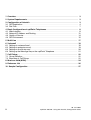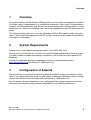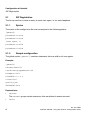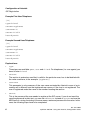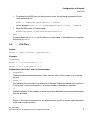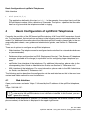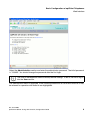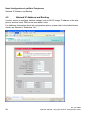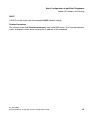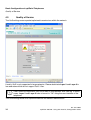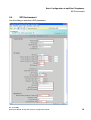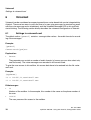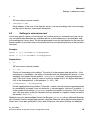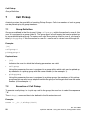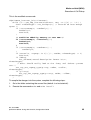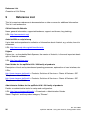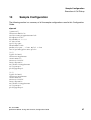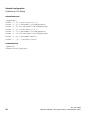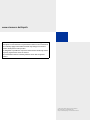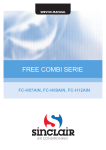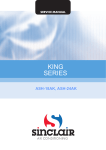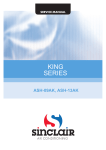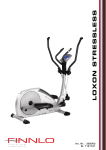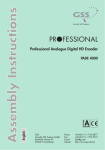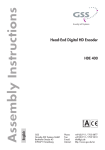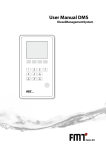Download Siemens 410 S User guide
Transcript
HiPath optiPoint 410 S / 420 S Using with Asterisk Configuration Guide bkIVZ.fm Nur für den internen Gebrauch 1 Overview . . . . . . . . . . . . . . . . . . . . . . . . . . . . . . . . . . . . . . . . . . . . . . . . . . . . . . . . . . . . . . 3 2 System Requirements . . . . . . . . . . . . . . . . . . . . . . . . . . . . . . . . . . . . . . . . . . . . . . . . . . . 3 3 Configuration of Asterisk . . . . . . . . . . . . . . . . . . . . . . . . . . . . . . . . . . . . . . . . . . . . . . . . 3 3.1 SIP Registration . . . . . . . . . . . . . . . . . . . . . . . . . . . . . . . . . . . . . . . . . . . . . . . . . . . . . . . 4 3.2 Dial Plan . . . . . . . . . . . . . . . . . . . . . . . . . . . . . . . . . . . . . . . . . . . . . . . . . . . . . . . . . . . . . 7 4 Basic Configuration of optiPoint Telephones . . . . . . . . . . . . . . . . . . . . . . . . . . . . . . . . 8 4.1 Web Interface . . . . . . . . . . . . . . . . . . . . . . . . . . . . . . . . . . . . . . . . . . . . . . . . . . . . . . . . . 8 4.2 Network IP Address and Routing . . . . . . . . . . . . . . . . . . . . . . . . . . . . . . . . . . . . . . . . . 12 4.3 Quality of Service . . . . . . . . . . . . . . . . . . . . . . . . . . . . . . . . . . . . . . . . . . . . . . . . . . . . . 14 4.4 SIP Environment . . . . . . . . . . . . . . . . . . . . . . . . . . . . . . . . . . . . . . . . . . . . . . . . . . . . . . 15 5 Multi Line . . . . . . . . . . . . . . . . . . . . . . . . . . . . . . . . . . . . . . . . . . . . . . . . . . . . . . . . . . . . 17 6 Voicemail . . . . . . . . . . . . . . . . . . . . . . . . . . . . . . . . . . . . . . . . . . . . . . . . . . . . . . . . . . . . . 18 6.1 Settings in voicemail.conf . . . . . . . . . . . . . . . . . . . . . . . . . . . . . . . . . . . . . . . . . . . . . . . 18 6.2 Settings in extensions.conf . . . . . . . . . . . . . . . . . . . . . . . . . . . . . . . . . . . . . . . . . . . . . . 19 6.3 Settings in the file sip.conf . . . . . . . . . . . . . . . . . . . . . . . . . . . . . . . . . . . . . . . . . . . . . . 20 6.4 Setting up the Message Key on the optiPoint Telephone . . . . . . . . . . . . . . . . . . . . . . . 21 7 Call Pickup . . . . . . . . . . . . . . . . . . . . . . . . . . . . . . . . . . . . . . . . . . . . . . . . . . . . . . . . . . . 22 7.1 Group Definition . . . . . . . . . . . . . . . . . . . . . . . . . . . . . . . . . . . . . . . . . . . . . . . . . . . . . . 22 7.2 Execution of Call Pickup . . . . . . . . . . . . . . . . . . . . . . . . . . . . . . . . . . . . . . . . . . . . . . . . 22 8 Music on Hold (MOH). . . . . . . . . . . . . . . . . . . . . . . . . . . . . . . . . . . . . . . . . . . . . . . . . . . . 24 9 Reference List . . . . . . . . . . . . . . . . . . . . . . . . . . . . . . . . . . . . . . . . . . . . . . . . . . . . . . . . . 26 10 Sample Configuration . . . . . . . . . . . . . . . . . . . . . . . . . . . . . . . . . . . . . . . . . . . . . . . . . . 27 2 30. Juni 2006 optiPoint 410/420 - Using with Asterisk, Configuration Guide c01.fm Overview 1 Overview Using the products from the Siemens HiPath portfolio you can design communication solutions for a wide variety of requirements (i.e. scalability and features). Apart from IP communication systems, optiPoint telephones with SIP protocol are an integral part of these solutions. These telephones can - due to the standards used - easily be integrated into open SIP-based environments. This documentation helps you to start up a Siemens optiPoint SIP telephone with only a few steps. It also shows the preparation of the SIP system, using an Asterisk open source PBX environment as an example. 2 System Requirements Asterisk runs on the following operating systems: Linux, BSD, Mac OS X. As long as you use Asterisk for VoIP only, no specific hardware requirements have to be met. If a larger number of codec transcodings is necessary, you should use a more powerful PC hardware. In case of compatibility questions regarding protocols or hardware please refer to http://www.asterisk.org (see Section 9, "Reference List"). 3 Configuration of Asterisk We assume that you are familiar with the installation and basic usage of an Asterisk environment. If you need further help, there is a wide variety of literature available as well as comprehensive information in the world wide web (see Section 9, "Reference List"). We will explain the basic statements in the configuration files sip.conf, extensions.conf and voicemail.conf using an running sample configuration for two optiPoint telephones. 30. June 2006 optiPoint 410/420 - Using with Asterisk, Configuration Guide 3 c01.fm Configuration of Asterisk SIP Registration 3.1 SIP Registration The file sip.conf has to have an entry for each user agent, i.e. for each telephone. 3.1.1 Syntax The syntax of the configuration file must correspond to the following pattern: [general] parameter1=value parameter2=value [User Agent 1] parameter1=value parameter2=value 3.1.2 Sample configuration The global section [general] contains statements that are valid for all user agents. Example: [general] context=default realm=usergruppe@asterisk bindport=5060 bindaddr=0.0.0.0 allow=alaw qualify=yes dtmfmode=info Explanations: • context The context groups certain extensions that are defined in extensions.conf. • 4 realm 30. June 2006 optiPoint 410/420 - Using with Asterisk, Configuration Guide c01.fm Configuration of Asterisk SIP Registration Name of the realm. Within a realm certain combinations of user & password are valid. During registration the Asterisk server assigns the realm name to the telephone. The presetting is asterisk. • bindport UDP port the asterisk server uses for receiving data. Pressetting: 5060. • bindaddr IP address used to receive incoming SIP connections. Using the pressetting 0.0.0.0 Asterisk receives SIP connections on all network interfaces and aliases. • allow Permitted codecs. Only the codecs listed here are permitted. The order of the allow entries determines the preference of the codecs. • qualify If the value yes is used, you can monitor latency and availability of the end point. As per presetting, an end point is considered to be available if the latency is below 2,000 ms. Instead of yes/no you can also specify a maximum latency in milliseconds. • dtmfmode Using DTMF (Dual Tone Multiple Frequency) tone signals to control the connection are sent via the keypad. These are used in menu-driven info services (Attendant Control), e.g. the voicemail features of Asterisk. There are 3 options to transmit the signals1) inband: the tone signal is faded into the voice signal; 2) outband: another data stream is started for thetransmission of the tone signal; 3) instead of a tone signal an INFO field is sent. optiPoint telephones support both inband as well as INFO fields. We recommend to use INFO fields as in case of using inband and a high degree of compression there might be errors in the data interpretation. Set dtmfmode to info. The following section explains the entries for the individual user agents. 30. June 2006 optiPoint 410/420 - Using with Asterisk, Configuration Guide 5 c01.fm Configuration of Asterisk SIP Registration Example First User/Telephone: [10] type=friend context=myphones username=10 secret=123456 host=dynamic Example Second User/Telephone: [11] type=friend context=myphones username=11 secret=123456 host=dynamic Explanations: • type Three types are available: peer, user and friend. For telephones (i.e. user agents) you have to enter friend. • context The section in extensions.conf that is valid for the particular user, has to be labelled with the value used here; in the example: [myphones]. • username This parameter is only necessary if the user name contacted by Asterisk in case of an incoming call is different from the registered user name or if the user is not registered. The user is registered under the name or the number heading the section. • secret This is the password the user needs to register at the SIP server. If you do not want the save the password in plain text, you can use md5secret instead of secret and use the MD5 hash of a string consisting of the user name, realm and password for the value. In this case, the following steps have to be completed: 6 30. June 2006 optiPoint 410/420 - Using with Asterisk, Configuration Guide c01.fm Configuration of Asterisk Dial Plan 1. To generate the MD5 hash for the password, enter the following command into the Linux command line: echo -n "username:realm:secret" | md5sum (in the example: echo -n "10:usergruppe@asterix:123456" | md5sum) 2. Enter the MD5 hash. In the example: md5secret=9ef347178a279fffea649ac16c6b7510 • host Possible values are dynamic, an IP address or a host name. If the telephone is to register itself, enter dynamic. 3.2 Dial Plan Syntax: exten => name, priority, application() Example: [myphones] exten => 10,1,Dial(SIP/10,5,r) exten => 11,1,Dial(SIP/11,5,r) Explanations (for lines 1 and 2 in the example): • [myphones] Context grouping several extensions. Other sections refer to this context, e.g. in the file sip.conf. • exten => This indicates that one step of an extension is defined. Extensions define how Asterisk is to act in case of an incoming call or if a certain number is entered in a channel. • 10 Extension number. If this number is called, the actions defined in the corresponding extension are executed. • 1 Priority of this step of the extension. An extension may consist of several steps executed in the order of their priorities. 30. June 2006 optiPoint 410/420 - Using with Asterisk, Configuration Guide 7 c01.fm Basic Configuration of optiPoint Telephones Web Interface • Dial(SIP/10,5,r) The application defined in this step is Dial(). In the example, the system tries to call the SIP participant number 10 for a duration of 5 seconds. The option r specifies that the caller hears a ring tone while the telephone called is ringing. 4 Basic Configuration of optiPoint Telephones Currently, the portfolio of the SIP-based optiPoint devices 410 S and 420 S comprises 9 models. To a large extent, the instructions and steps in the following section are independent of the model. For additional information about the individual optiPoint models, please refer to the corresponding data sheets, user guides and administrator guides, see Section 9, "Reference List"). There are 4 options to configure an optiPoint telephone: • Web Interface: The telephone can be configured and controlled via a standard web browser (recommended). • Database-driven configuration tool DLS (Deployment Service): This Siemens IP telephone manager (available at no charge) is a powerful tool for configuring larger telephone systems. • optiGuide: User interface of the telephone. For additional information, please refer to the corresponding User Guide or Administration Guide, see Section 9, "Reference List". • XML interface of the telephone. For more information, please refer to the XML Administrator Guide, see Section 9, "Reference List". The following section describes the configuration via the web interface as this is the most convenient and viable method for most installations. 4.1 Web Interface Open your browser and enter "https://" followed by the IP address of the optiPoint telephone, e.g.: "https://192.168.1.5". > Prior to loading the page the browser displays a warning indicating that the certificate sent by the optiPoint device is not verified or installed. In this context, you can ignore this warning. The website of the telephone is opened. If it is already configured, the terminal number (i.e. the phone number) of the device is displayed in the upper right corner. 8 30. June 2006 optiPoint 410/420 - Using with Asterisk, Configuration Guide c01.fm Basic Configuration of optiPoint Telephones Web Interface Select the Administration section and enter the administrator password. The initial password is "123456". You should change the password after the first login. > The user of the telephone can also modify device settings. To do so, he has to log in into the User section. The Administrator Menu is displayed. In the following screenshot all sub-menus that are or may be relevant for operation with Asterisk are highlighted. 30. June 2006 optiPoint 410/420 - Using with Asterisk, Configuration Guide 9 c01.fm Basic Configuration of optiPoint Telephones Web Interface General Information This section contains general information about the telephone, e.g. software release or MAC address. Network IP and routing In this section the IP settings are entered. If DHCP is supported within the network, no changes should be necessary here. During the first setup of the optiPoint telephone without DHCP these settings have to be entered via the local Administrator Menu in the telephone (optiGuide) as follows: 1. Press the right arrow key and enter the numbers 1,3 in idle mode. 2. Enter the administrator password. 10 30. June 2006 optiPoint 410/420 - Using with Asterisk, Configuration Guide c01.fm Basic Configuration of optiPoint Telephones Web Interface 3. Select the menu options using the arrow keys. The following options are available: DHCP IP assign (activate/deactivate DHCP usage), Terminal IP address (IP address of the optiPoint), Terminal mask and Default route (IP address of the router). SIP environment This section is used to enter the SIP-related settings. Quality of Service The QoS (Quality of Service) settings have to be synchronized with the network. Lan Port setting You can specify the transfer rates of the two LAN ports here. For other settings, please refer to the Administrator Guide, see Section 9, "Reference List". 30. June 2006 optiPoint 410/420 - Using with Asterisk, Configuration Guide 11 c01.fm Basic Configuration of optiPoint Telephones Network IP Address and Routing 4.2 Network IP Address and Routing Use this section to configura network settings such as DHCP usage, IP address of the telephone, terminal mask, DNS server and default route. For additional information about the configuration options, please refer to the Administrator Guide, see Section 9, "Reference List". 12 30. June 2006 optiPoint 410/420 - Using with Asterisk, Configuration Guide c01.fm Basic Configuration of optiPoint Telephones Network IP Address and Routing DHCP If DHCP is to be used, mark the checkbox DHCP (default setting). Terminal hostname The contents of the field Terminal hostname is sent to the DNS server. Thus, the web interface is also available for users know knowing the IP address of the telephone. 30. June 2006 optiPoint 410/420 - Using with Asterisk, Configuration Guide 13 c01.fm Basic Configuration of optiPoint Telephones Quality of Service 4.3 Quality of Service The QoS settings ensure packet-optimized transmissions within the network. Usually, QoS is only supported in large networks. Please deaktivate Layer 2 und Layer 3 in low-end network that do not support QoS / Vlan. > Older network components may not be able to read packets with Vlan tag. In these cases, Layer 2 und Layer 3 have to be set to "Off" using the user interface of the telephone. The QoS settings have to be synchronized with the network administrator. 14 30. June 2006 optiPoint 410/420 - Using with Asterisk, Configuration Guide c01.fm Basic Configuration of optiPoint Telephones SIP Environment 4.4 SIP Environment Use this dialog to enter basic SIP parameters. 30. June 2006 optiPoint 410/420 - Using with Asterisk, Configuration Guide 15 c01.fm Basic Configuration of optiPoint Telephones SIP Environment Phone number Phone number of the user agent or telephone. This number must refer to the corresponding user data section in the file sip.conf (see Section 3.1, "SIP Registration"). Alternatively, you can enter a name under Phone Name. To ensure that the telephone is registered with this name, mark the checkbox Register by name. Registrar IP address or DNS name / Server IP address or DNS name Here you have to enter one of the IP addresses or hostnames that entered as bindaddr in the section [general] of the file sip.conf. SIP Port Specifies the destination port of the server, i.e. the port the server uses to receive the telephone’s SIP packets. The default value is 5060. SIP server type Enter the type of the SIP server. If you use Asterisk, enter "Other". SIP realm If the parameter realm is set in the section [general] of the file sip.conf, Asterisk transmits this parameter to the telephone during the first registration. Therefore, no value has to be entered here. SIP user ID This value complies with the term in the corresponding user-specific section in the file sip.conf (see Section 3.1, "SIP Registration"). New SIP password / Confirm SIP password The SIP password has to comply with the one set using the parameter secret in the corresponding user-specific section (client definition) in the file der sip.conf. > Both optiPoint telephones as well as Asterisk support the MD5 password encryption. The password can also be saved on the Asterisk server as a MD5 hash (see Section 3.1.2, "secret"). Message Waiting IP address or DNS name IP address or hostname of the server sending the MWI notifications (Message Waiting Indicator). The presetting 0.0.0.0 should work in most cases. 16 30. June 2006 optiPoint 410/420 - Using with Asterisk, Configuration Guide c01.fm Multi Line SIP Environment Voicemail number Specifies the number to reach the voicemail feature of Asterisk. This complies with the extension specified for the feature VoiceMailMain() in the file extensions.conf. 5 Multi Line During setup, a phone number - or alternatively: a name - is assigned to the telephone; this number or name can be used to call this telephone and is used at the called party’s side to identify the caller. Very often this is referred to as a (telephone) "line" the telephone is assigned to - in analogy to conventional (TDM) telephones using phone numbers. In addition, powerful telephones support the so-called "Multi Line" feature. This feature enables one end device to have access to several lines. Apart from that, one line can be assigned to several end devices. If a call comes in on such a shared line, this triggers a ringing tone on all end devices assigned to that line. Depending on the model, optiPoint 410 S / 420 S can attend to up to 10 lines. If you want to use the Multi Line feature with Asterisk, the parameter pedantic=yes has to be set in the file sip.conf; this ensures that Asterisk can identify the Multi Line Header in the SIP messages (presetting is no). The lines are not configured in the SIP environment section but using the key programming of the optiPoint telephone. For each line one function key has to be configured as "line" key. User data such as E.164 number, user name and password have to be entered. The LED belonging to the line key indicates the status of that line. For more information about functionality and setup, please refer to the User Guide and the Administrator Guide (see Section 9, "Reference List"). For each line on the end device there has to be a corresponding entry in the file sip.conf. The server settings have to be entered in the section SIP environment. > As Asterisk Version 1.2.7 has some problems with forking, Multi Line with several user agents (shared line) are not yet possible. So far, only one user agent can be connected per line. However, Digium is already working on improving forking support. 30. June 2006 optiPoint 410/420 - Using with Asterisk, Configuration Guide 17 c01.fm Voicemail Settings in voicemail.conf 6 Voicemail Voicemail can be considered an answering machine or voice-based info service integrated into Asterisk. There are two ways to notify the user of a new voice message: he receives an email with the voice message as an attachment, and the VoiceMail Message LED on his optiPoint starts blinking. The following section briefly describes the voicemail configuration of Asterisk. 6.1 Settings in voicemail.conf The global section [general] contains - amongst other values - the audio formats for recording voice messages. Example: [general] format=wav49|gsm|wav Explanation: • format The parameter can contain a number of audio formats (of course you can also select only one file format). The voice messages are recorded in all formats listed. To give the user access to his mailbox, his access data have to be entered into the file voicemail.conf. Example: [myphones] 10 => 123456,10,[email protected] 11 => 123456,11,[email protected] Erläuterungen: • 10 Number of the mailbox. In the example, this number is the same as the phone number of the user. • 123456 The user password for access to the mailbox. 18 30. June 2006 optiPoint 410/420 - Using with Asterisk, Configuration Guide c01.fm Voicemail Settings in extensions.conf ● 10 SIP user name or phone number. • [email protected] Email address of the user. If the Asterisk server is set up accordingly, the voice message can be sent to the user as an email attachment. 6.2 Settings in extensions.conf In the user-specific section of the dial plan, an overflow option for voicemail has to be set up. You can differentiate between two available options: a) the called party is not available, and b) the called party’s line is busy. The following example shows the configuraton for the user with phone number 10; the lines have to be entered into the corresponding section of the file extension.conf. Example: exten => 10,2,VoiceMail(u10@myphones) exten => 10,102,VoiceMail(b10@myphones) Explanations: • 10 SIP user name or phone number. • 2 / 102 Priority for forwarding to the mailbox. The value 2 in the example determines that - if the called party is unavailable - the caller is forwarded after the attempted call (priority 1 in the example) is forwarded the the mailbox 10@myphones and hears a corresponding message. If the line is busy, Asterisk jumps to a priority number that is 101 higher than the priority of the attempted call, in the example: 1 + 101 = 102. • u10@myphones / b10@myphones Further specification of the mailbox. The prefix u makes sure that the message designated for unavailability is played. If you use the prefix b, the message for "line busy" is played. 10 is the numbe of the mailbox. @myphones specifies the context for this entry. This is necessary if the user entry in the file voicemail.conf was entered in a specific context instead of the context [default]. Weiterhin muss für den jeweiligen Kontext (im Beispiel: myphones) die zu wählende Nummer der Voicemail-Funktion eingetragen werden, damit der Benutzer seine Sprachnachrichten abhören kann. Auch dies geschieht in Form einer Extension, also eines Eintrags im Wählplan. 30. June 2006 optiPoint 410/420 - Using with Asterisk, Configuration Guide 19 c01.fm Voicemail Settings in the file sip.conf Example: exten => 99,1,VoiceMailMain() Explanations: • 99 Phone number for the mailbox. • 1 Priority of the VoiceMailMain feature in the dial plan. • VoiceMailMain() The user is forwarded to the Voicemail main menu. 6.3 Settings in the file sip.conf As soon as a new voice message is available, a MWI signal (Message Waiting Indicator) is sent to the telephone which displays a corresponding message. On the optiPoint 410 S / 420 S you can easily retrieve messages using a previously configured key. A blinking LED indicates that new messages are available (see Section 6.4, "Setting up the Message Key on the optiPoint Telephone"). In the section [general] the MIME type has to be set as follows in order to ensure the MWI signal is transmitted correctly to the telephone: notifymimetype=text/plain Finally, the mailbox to be used has to be specified in the user-specific section of the file sip.conf. Example: mailbox=10@myphones Explanation: The number of the mailbox together with the context is added to the key word mailbox. 20 30. June 2006 optiPoint 410/420 - Using with Asterisk, Configuration Guide c01.fm Voicemail Setting up the Message Key on the optiPoint Telephone 6.4 Setting up the Message Key on the optiPoint Telephone In the web interface, go to Administration > Function keys... Phone to get to the function keys assignment feature. Click the Edit button of the key you want to assign the message function to. On the right side of the web interface another input mask is displayed. Select "Voice Message" from the pull-down menu Select a function. Using the option Locked by administrator you can define whether this key is to be locked. In case of an optiPoint 420 S telephone you can enter the key labeling into the field Key Label. Once you have entered all the data you are asked to save them. As soon as you have saved the data, the new function key is available. 30. June 2006 optiPoint 410/420 - Using with Asterisk, Configuration Guide 21 c01.fm Call Pickup Group Definition 7 Call Pickup Asterisk provices the possibility of creating Pickup Groups. Calls to a member of such a group can be picked up by all group members. 7.1 Group Definition Groups are defined in the file sip.conf. Using callgroup=X within the section for user A, this user A is assigned to a group called X. This group pools all call targets that can be picked up by a pre-defined pickup group. To make sure a user B can pick up a call for user A, you have to enter pickupgroup=X into the section for user B. X can be set to values from 0 through 63. Example: [10] callgroup=1 pickupgroup=1 Explanations: • [10] Indicates the user for which the following parameters are valid. • callgroup Using this parameter the user is assigned to a group within which calls can be picked up by members of a pickup group with the same number (in the example: 1). • pickupgroup Using this parameter the user is assigned to a pickup group; the members of this pickup group can pick up calls to any telephone within the group of call targets that have the same number (in the example: 1). 7.2 Execution of Call Pickup To execute a call pickup, i.e. to pick up a call to the group, the user has to select the sequence "*8". The Pickup() command has to be defined in the file extension.conf. Example: exten => _*8.,1,Pickup(10&11) 22 30. June 2006 optiPoint 410/420 - Using with Asterisk, Configuration Guide c01.fm Call Pickup Execution of Call Pickup Explanations: • _*8. Notation for the dial sequence "*8". • 1 Priority of this step in the extension. • Pickup(10&11) If a call arrives for one of the telephones specified in the parameters, this call is picked up as soon as the sequence detailed above is dialed. The telephones listed are checked for their status in their order of appearance in the parameter list. > The optiPoint 410 S / optiPoint 420 S telephones feature a key function Call Pickup signalling a call within a pickup group via an LED. However, in an Asterisk environment this feature is inoperable as Asterisk does not send the necessary SIP notification. 30. June 2006 optiPoint 410/420 - Using with Asterisk, Configuration Guide 23 c01.fm Music on Hold (MOH) Execution of Call Pickup 8 Music on Hold (MOH) The RFC 3261 offers several options for indicating " On Hold". In case of an optiPoint telephone, a method "INACTIVE" is added to the session description if the other party is put on hold. Asterisk, however, only recognizes "SENDONLY". There is a workaround to make sure that Asterisk plays the MOH (Music on Hold) in spite of that. You have to modify the file chan_sip.c which by default is stored in the folder /usr/src/asterisk/channels. In line 3552 the RTP MAP is assigned. This is the original source code: sdpLineNum_iterator_init(&iterator); while ((a = get_sdp_iterate(&iterator, req, "a"))[0] != '\0') { char* mimeSubtype = ast_strdupa(a); /* ensures we have enough space */ if (!strcasecmp(a, "sendonly")) { sendonly=1; continue; } if (!strcasecmp(a, "sendrecv")) { sendonly=0; } if (sscanf(a, "rtpmap: %u %[^/]/", &codec, mimeSubtype) != 2) continue; if (debug) ast_verbose("Found description format %s\n", mimeSubtype); /* Note: should really look at the 'freq' and '#chans' params too */ ast_rtp_set_rtpmap_type(p->rtp, codec, "audio", mimeSubtype); if (p->vrtp) ast_rtp_set_rtpmap_type(p->vrtp, codec, "video", mimeSubtype); } For evaluating the INACTIVE of the optiPoint telephones, the If loop has to be adjusted in a certain way so that the INACTIVE is interpreted as SENDONLY. 24 30. June 2006 optiPoint 410/420 - Using with Asterisk, Configuration Guide c01.fm Music on Hold (MOH) Execution of Call Pickup This is the modified source code: sdpLineNum_iterator_init(&iterator); while ((a = get_sdp_iterate(&iterator, req, "a"))[0] != '\0') { char* mimeSubtype = ast_strdupa(a); /* ensures we have enough space */ if (!strcasecmp(a, "sendonly")) { sendonly=1; continue; } /* condition added by VGarroy to test MOH */ if (!strcasecmp(a, "inactive")) { sendonly=1; continue; } if (!strcasecmp(a, "sendrecv")) { sendonly=0; } if (sscanf(a, "rtpmap: %u %[^/]/", &codec, mimeSubtype) != 2) continue; if (debug) ast_verbose("Found description format %s\n", mimeSubtype); /* Note: should really look at the 'freq' and '#chans' params too */ ast_rtp_set_rtpmap_type(p->rtp, codec, "audio", mimeSubtype); if (p->vrtp) ast_rtp_set_rtpmap_type(p->vrtp, codec, "video", mimeSubtype); } To compile the changes into the system, complete the following steps: 1. Go to the folder containing the source files (default: /usr/src/asterisk/). 2. Execute the commands make and make install. 30. June 2006 optiPoint 410/420 - Using with Asterisk, Configuration Guide 25 c01.fm Reference List Execution of Call Pickup 9 Reference List This list comprises references to documentation or other sources for additional information. This list is not exhaustive. Official Asterisk Website News, general information, supported hardware, support and forums, bug tracking. URL: http://www.asterisk.org/ Asterisk Wiki on voip-info.org Up-to-date and comprehensive collection of information about Asterisk, e.g. articles, how-to’s references. URL: http://www.voip-info.org/wiki/view/Asterisk Digium Digium Inc., co-founded by Mark Spencer, the creator of Asterisk, is the most important developer of Asterisk software. URL: http://www.digium.com User Guides for the optiPoint 410 / 420 family of products Description of local and system-based operating processes, explanation of user interface, etc. URLs: http://www.siemens.de/hipath/ > Products, Solutions & Services > Clients & Devices > SIP Telephones > User Guides http://www.siemens.de/hipath/ > Products, Solutions & Services > Clients & Devices > SIP Telephones > User Guides Administrator Guides for the optiPoint 410 / 420 family of products Details on administrative tasks for setup and configuration. URL: http://www.siemens.de/hipath/ > Downloads > Administration Guides Select "Englisch" and the product category "Phones". 26 30. June 2006 optiPoint 410/420 - Using with Asterisk, Configuration Guide c01.fm Sample Configuration Execution of Call Pickup 10 Sample Configuration The following section is a summary of all the sample configurations used in this Configuration Guide. sip.conf [general] context=default realm=usergruppe@asterisk bindport=5060 bindaddr=0.0.0.0 allow=alaw qualify=yes dtmfmode=info pedantic=yes ; fuer Multi Line notifymimetype=text/plain [10] type=friend context=myphones username=10 secret=123456 host=dynamic mailbox=10@myphones callgroup=1 pickupgroup=1 [11] type=friend context=myphones username=11 secret=123456 host=dynamic mailbox=11@myphones callgroup=1 pickupgroup=1 30. June 2006 optiPoint 410/420 - Using with Asterisk, Configuration Guide 27 c01.fm Sample Configuration Execution of Call Pickup extensions.conf [myphones] exten => 10,1,Dial(SIP/10,5,r) exten => 10,2,VoiceMail(u10@myphones) exten => 10,102,VoiceMail(b10@myphones) exten => 11,1,Dial(SIP/11,5,r) exten => 11,2,VoiceMail(u11@myphones) exten => 11,102,VoiceMail(b11@myphones) exten => 99,1,VoiceMailMain() exten => _*8.,1,Pickup(10&11) voicemail.conf [general] format=wav49|gsm|wav 28 30. June 2006 optiPoint 410/420 - Using with Asterisk, Configuration Guide www.siemens.de/hipath The information provided in this document contains mereley general descriptions or characteristics of performance which in case of actual use do not always apply as described or which may change as a result of further development of the product. An obligation to provide the respective characteristics shall only exist if expressly agreed in the terms of contract. The trademarks used are owned by Siemens AG or their respective owners. © Siemens AG 2006 • Siemens Communications • Hofmannstraße 51 • D-81359 München Subject to availability. Right of modification reserved.