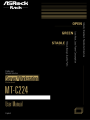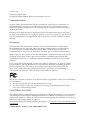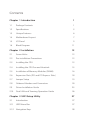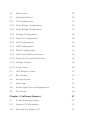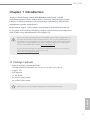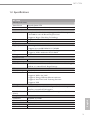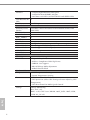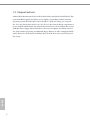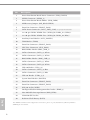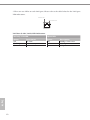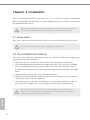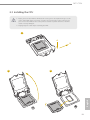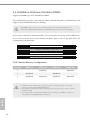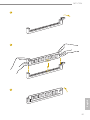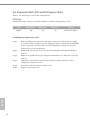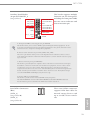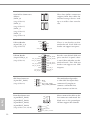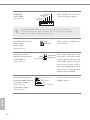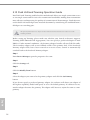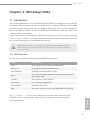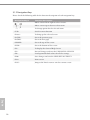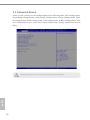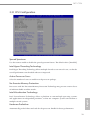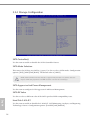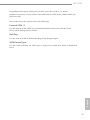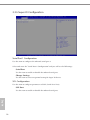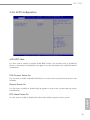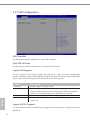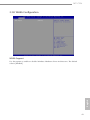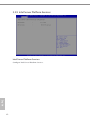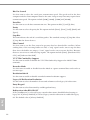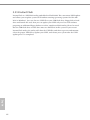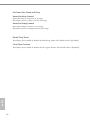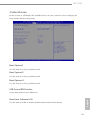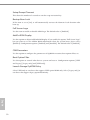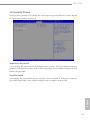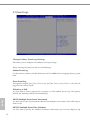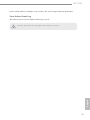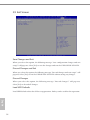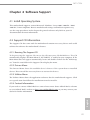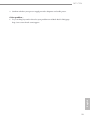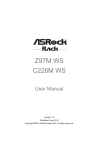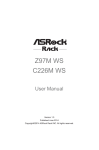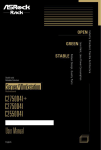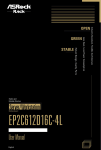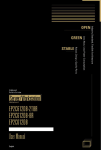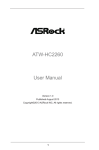Download ASROCK Rack MT-C224 Specifications
Transcript
Version 1.0 Published August 2014 Copyright©2014 ASRock Rack Inc. All rights reserved. Copyright Notice: No part of this documentation may be reproduced, transcribed, transmitted, or translated in any language, in any form or by any means, except duplication of documentation by the purchaser for backup purpose, without written consent of ASRock Rack Inc. Products and corporate names appearing in this documentation may or may not be registered trademarks or copyrights of their respective companies, and are used only for identification or explanation and to the owners’ benefit, without intent to infringe. Disclaimer: Specifications and information contained in this documentation are furnished for informational use only and subject to change without notice, and should not be constructed as a commitment by ASRock Rack. ASRock Rack assumes no responsibility for any errors or omissions that may appear in this documentation. With respect to the contents of this documentation, ASRock Rack does not provide warranty of any kind, either expressed or implied, including but not limited to the implied warranties or conditions of merchantability or fitness for a particular purpose. In no event shall ASRock Rack, its directors, officers, employees, or agents be liable for any indirect, special, incidental, or consequential damages (including damages for loss of profits, loss of business, loss of data, interruption of business and the like), even if ASRock Rack has been advised of the possibility of such damages arising from any defect or error in the documentation or product. This device complies with Part 15 of the FCC Rules. Operation is subject to the following two conditions: (1) this device may not cause harmful interference, and (2) this device must accept any interference received, including interference that may cause undesired operation. CALIFORNIA, USA ONLY The Lithium battery adopted on this motherboard contains Perchlorate, a toxic substance controlled in Perchlorate Best Management Practices (BMP) regulations passed by the California Legislature. When you discard the Lithium battery in California, USA, please follow the related regulations in advance. “Perchlorate Material-special handling may apply, see www.dtsc.ca.gov/hazardouswaste/ perchlorate” ASRock Rack’s Website: www.ASRockRack.com Contents Chapter 1 Introduction 1 1.1 1 Package Contents 1.2 Specifications 3 1.3 Unique Features 6 1.4 7 Motherboard Layout 1.5 I/O Panel 1.6 Block Diagram 9 11 Chapter 2 Installation 12 2.1 12 Screw Holes 2.2 Pre-installation Precautions 12 2.3 Installing the CPU 13 2.4 Installing the CPU Fan and Heatsink 15 2.5 Installation of Memory Modules (DIMM) 16 2.6 Expansion Slots (PCI and PCI Express Slots) 18 2.7 Jumper Setup 19 2.8 Onboard Headers and Connectors 20 2.9 Driver Installation Guide 25 2.10 Dual LAN and Teaming Operation Guide 26 Chapter 3 UEFI Setup Utility 27 3.1 27 Introduction 3.1.1 UEFI Menu Bar 27 3.1.2 Navigation Keys 28 3.2 Main Screen 29 3.3 Advanced Screen 30 3.3.1 CPU Configuration 31 3.3.2 North Bridge Configuration 34 3.3.3 South Bridge Configuration 35 3.3.4 Storage Configuration 36 3.3.5 Super IO Configuration 38 3.3.6 ACPI Configuration 39 3.3.7 USB Configuration 40 3.3.8 WHEA Configuration 41 3.3.9 Intel Server Platform Services 42 3.3.10 Serial Port Console Redirection 43 3.3.11 Voltage Control 45 3.3.12 Instant Flash 46 3.4 H/W Monitor Screen 47 3.5 Boot Screen 49 3.6 Security Screen 51 3.7 Event Logs 52 3.8 Server Mgmt (Server Management) 54 3.9 Exit Screen 56 Chapter 4 Software Support 57 4.1 57 Install Operating System 4.2 Support CD Information 57 4.2.1 Running The Support CD 57 4.2.2 Drivers Menu 57 4.2.3 Utilities Menu 57 4.2.4 Contact Information 57 Chapter 5 Troubleshooting 58 5.1 58 Troubleshooting Procedures 5.2 Technical Support Procedures 60 5.3 Returning Merchandise for Service 60 MT-C224 Chapter 1 Introduction Thank you for purchasing ASRock Rack MT-C224 motherboard, a reliable motherboard produced under ASRock Rack’s consistently stringent quality control. It delivers excellent performance with robust design conforming to ASRock Rack’s commitment to quality and endurance. In this manual, chapter 1 and 2 contains introduction of the motherboard and stepby-step guide to the hardware installation. Chapter 3 and 4 contains the configuration guide to BIOS setup and information of the Support CD. Because the motherboard specifications and the BIOS software might be updated, the content of this manual will be subject to change without notice. In case any modifications of this manual occur, the updated version will be available on ASRock Rack website without further notice. You may find the latest memory and CPU support lists on ASRock Rack website as well. ASRock Rack’s Website: www.ASRockRack.com If you require technical support related to this motherboard, please visit our website for specific information about the model you are using. www.asrock.com/support/index.asp 1.1 Package Contents • ASRock Rack MT-C224 Motherboard (Extended Mini ITX Form Factor: 7.8-in x 6.7-in, 19.8 cm x 17.0 cm) • Support CD • User Manual • 1 x I/O Shield • 4 x SATA3 cables (50cm) • 2 x SATA3 cables (60cm) English If any items are missing or appear damaged, contact your authorized dealer. 1 Contact Information If you need to contact ASRock Rack or want to know more about ASRock Rack, you’re welcome to visit ASRock Rack’s website at www.ASRockRack.com; or you may contact your dealer for further information. ASRock Rack Incorporation 6F., No.37, Sec. 2, Jhongyang S. Rd., Beitou District, Taipei City 112, Taiwan (R.O.C.) English 2 MT-C224 1.2 Specifications MT-C224 MB Physical Status Form Factor Dimension Processor System Extended mini ITX 7.8'' × 6.7'' (19.8 cm x 17.0 cm) CPU - Single socket H3 (LGA 1150) supports Intel® Xeon processor E3-1200 v3 series & Haswell i3 processors - Supports Hyper-Threading Technology Single Socket H3 (LGA1150) Intel® C224 Type Voltage Expansion Slot PCIe 3.0 x 8 Storage SATA Controller Ethernet Interface LAN Controller Management BMC Controller IPMI Dedicated GLAN Gracphics Controller VRAM Rear Panel I/O VGA Port USB 3.0 Port - 4 x 240-pin DDR3 DIMM slots - Support up to 32GB DDR3 ECC UDIMM - Dual Channel DDR3 memory technology - Supports DDR3 1600/1333 ECC DIMM 1.5V, 1.35V 1 slot Intel® C224 : 4 x SATA3 6.0 Gb/s, 2 x SATA2 3.0 Gb/s, Support RAID 0, 1, 5, 10 and Intel® Rapid Storage Gigabit LAN 10/100/1000 Mb/s - 2 x Intel® i210 - Supports Wake-On-LAN - Supports Energy Efficient Ethernet 802.3az - Supports Dual LAN with Teaming function - Supports PXE ASPEED AST2300 : IPMI (Intelligent Platform Management Interface) 2.0 with iKVM support 1 x Realtek RTL8211E for dedicated management GLAN ASPEED AST2300 DDR3 16MB English Socket Chipset System Memory Capacity 1 x D-Sub 2 3 Lan Port - 2 x RJ45 Gigabit Ethernet LAN ports - 1 x RJ45 Dedicated IPMI LAN port - LAN Ports with LED (ACT/LINK LED and SPEED LED) UID Button/UID 1 LED DC IN 1x ATX 8-pin connector Internal Connector Auxiliary Panel 1 (includes chassis intrusion, location button & LED, front Header LAN LED) TPM Header 1 IPMB Header 1 BMC_SMBUS 2 SGPIO 1 Fan Header 5 x 4-pin Power Connector 1 (18-pin, DC Input)+1 (4-pin, SATA power output) USB 3.0 Header 1 (each supports 2 USB 3.0 ports) USB 2.0 Header 1 (each supports 2 USB 2.0 ports) PDB SMBUS 1 x 2.0mm 6-pin connector NMI BTN 1 System BIOS BIOS Type 64Mb AMI UEFI Legal BIOS BIOS Features - Plug and Play (PnP) - ACPI 1.1 Compliance Wake Up Events - SMBIOS 2.3.1 Support - DRAM Voltage Multi-adjustment - ASRock Instant Flash Hardware Monitor Temperature - CPU Temperature Sensing - System Temperature Sensing Fan - CPU/Rear/Front Fan Tachometer - CPU Quiet Fan (Allow CPU Fan Speed Auto-Adjust by CPU Temperature) - CPU/Rear/Front Fan Multi-Speed Control Voltage Voltage Monitoring: SIO: +12V, +5V BMC: +3.3V, CPU Vcore, DRAM, 1.05V_PCH, +BAT, 3VSB, 5VSB, DC_IN 12V English 4 MT-C224 Support OS OS Microsoft® Windows® - Server 2008 R2 (64 bit) - Server 2012 (64 bit) - Server 2012 R2 (64 bit) Linux® - RedHat Enterprise Linux Server 5.9/6.4 (32 / 64 bit) - CentOS 5.9 / 6.4 (32 / 64 bit) - SUSE Enterprise Linux Server 11 SP3 (32 / 64 bit) - FreeBSD 9.1 (32 / 64 bit) - Fedora core 19 (64 bit) - UBuntu 12.04.2 (64 bit) / 12.10 (64 bit) Virtual - VMWare® ESXi 5.5 Operation temperature: 10°C ~ 35°C / Non operation temperature: -40°C ~ 70°C English Environment Temperature 5 1.3 Unique Features ASRock Rack Racknstant Flash is a BIOS flash utility embedded in Flash ROM. This convenient BIOS update tool allows you to update system BIOS without entering operating systems first like MS-DOS or Windows®. With this utility, you can press the <F6> key during the POST or the <F2> key to enter into the BIOS setup menu to access ASRock Instant Flash. Just launch this tool and save the new BIOS file to your USB flash drive, floppy disk or hard drive, then you can update your BIOS only in a few clicks without preparing an additional floppy diskette or other complicated flash utility. Please be noted that the USB flash drive or hard drive must use FAT32/16/12 file system. English 6 MT-C224 1.4 Motherboard Layout 1 3 2 4 5 6 17.0cm (6.7in) PSU_SMB1 UID1 1 1 PDB_CONN1 FRNT_FAN1 ME_RECOVERY1 SGPIO_1 SATA_PWR_CON DDR3_B2 (64 bit, 240-pin module, White) 7 DDR3_B1 (64 bit, 240-pin module, Blue) DC_IN1 DDR3_A2 (64 bit, 240-pin module, White) 8 19.8cm (7.8 in) DDR3_A1 (64 bit, 240-pin module, Blue) USB 3.0 T: USB_2 B: USB_1 9 10 RoHS FRNT_FAN2 11 MT-C224 CPU_FAN1 BAT1 12 LAN2 BMC _SMB_1 BMC _SMB_2 13 14 30 15 LAN1 SATA_3 16 17 SATA_2 (NCSI) TPM1 1 29 USB_3_4 18 1 AUX_PANEL1 PANEL1 1 1 SATA_1 SATA_0 19 VGA1 20 SATA_5 SATA_4 21 IPMB_1 22 NMI_BTN1 1 1 IMPI_LAN1 USB3_3_4 23 PCIE1 27 Intel C224 26 FRNT_FAN3 24 25 BIOS Chip FRNT_FAN4 English 28 (x8) 7 No. Description 1 Power Distribution Board Power Connector (PDB_CONN1) 2 SGPIO Connector (SGPIO_1) 3 Power Distribution Board SMBus (PDB_SMB1) 4 ME Recovery Jumper (ME_RECOVERY1) 5 Front Fan Connector (FRONT_FAN1) 6 SATA Power Connector (SATA_PWR_CON) (see p.23 for more details) 7 2 x 240-pin DDR3 DIMM Slots (DDR3_B2, DDR3_A2, White)* 8 2 x 240-pin DDR3 DIMM Slots (DDR3_B1, DDR3_A1, Blue)* 9 Auxiliary Panel Header (AUX_PANEL1) 10 TPM Header (TPM1) 11 Front Fan Connector (FRONT_FAN2) 12 CPU Fan Connector (CPU_FAN1) 13 BMC SMBus Header (BMC_SMB_1) 14 SATA3 Connector (SATA_3), White 15 SATA3 Connector (SATA_2), White 16 BMC SMBus Header (BMC_SMB_2) 17 SATA3 Connector (SATA_1), White 18 SATA3 Connector (SATA_0), White 19 USB 2.0 Header (USB_3_4) 20 SATA2 Connector (SATA_4), Blue 21 SATA2 Connector (SATA_5), Blue 22 USB 3.0 Header (USB3_3_4) 23 System Panel Header (PANEL1) 24 Front Fan Connector (FRONT_FAN3) 25 Front Fan Connector (FRONT_FAN4) 26 PCIe 3.0 x8 Slot (PCIE1) 27 Intelligent Platform Management Bus header (IPMB_1) 28 Non Maskable Interrupt Button (NMI_BTN1) 29 LGA1150 CPU Socket 30 Realtime Clock Battery (BAT1) English *For DIMM installation and configuration instructions, please see p.16 (Installation of Memory Modules (DIMM)) for more details. 8 MT-C224 1.5 I/O Panel +12V GND 2 1 3 4 6 5 7 No. Description No. Description 1 UID Switch and LED (UID1) 5 LAN RJ-45 Port (LAN1)(NCSI)* 2 ATX 8-pin Connector (DC_IN1) 6 VGA Port (VGA1) 3 USB 3.0 Ports (USB3_1_2) 7 LAN RJ-45 Port (IPMI_LAN)** 4 LAN RJ-45 Port (LAN2)* LAN Port LED Indications *There are two LED next to the LAN port. Please refer to the table below for the LAN port LED indications. SPEED LED ACT/LINK LED LAN Port Activity / Link LED Speed LED Status Description Status Description Off Blinking On No Link Data Activity Link Off Off Green 10Mbps connection 100Mbps connection 1Gbps connection English Dedicated IPMI LAN Port LED Indications 9 **There are two LEDs on each LAN port. Please refer to the table below for the LAN port LED indications. SPEED LED ACT/LINK LED LAN Port LAN Port (LAN1, LAN2) LED Indications Activity / Link LED English 10 Speed LED Status Description Status Description Off Blinking On No Link Data Activity Link Off Off Green 10Mbps connection 100Mbps connection 1Gbps connection MT-C224 English 1.6 Block Diagram 11 Chapter 2 Installation This is an Extended mini ITX form factor (7.8'' × 6.7'', 19.8 cm x 17.0 cm) motherboard. Before you install the motherboard, study the configuration of your chassis to ensure that the motherboard fits into it. Make sure to unplug the power cord before installing or removing the motherboard. Failure to do so may cause physical injuries to you and damages to motherboard components. 2.1 Screw Holes Place screws into the holes indicated by circles to secure the motherboard to the chassis. Do not over-tighten the screws! Doing so may damage the motherboard. 2.2 Pre-installation Precautions Take note of the following precautions before you install motherboard components or change any motherboard settings. 1. Unplug the power cord from the wall socket before touching any components. 2. To avoid damaging the motherboard’s components due to static electricity, NEVER place your motherboard directly on the carpet or the like. Also remember to use a grounded wrist strap or touch a safety grounded object before you handle the components. 3. Hold components by the edges and do not touch the ICs. 4. Whenever you uninstall any component, place it on a grounded anti-static pad or in the bag that comes with the component. 5. When placing screws into the screw holes to secure the motherboard to the chassis, please do not over-tighten the screws! Doing so may damage the motherboard. Before you install or remove any component, ensure that the power is switched off or the power cord is detached from the power supply. Failure to do so may cause severe damage to the motherboard, peripherals, and/or components. English 12 MT-C224 2.3 Installing the CPU 1. B efore you insert the 1150-Pin CPU into the socket, please check if the PnP cap is on the socket, if the CPU surface is unclean, or if there are any bent pins in the socket. Do not force to insert the CPU into the socket if above situation is found. Otherwise, the CPU will be seriously damaged. 2. Unplug all power cables before installing the CPU. 1 A B 3 English 2 13 4 5 6 English Please save and replace the cover if the processor is removed. The cover must be placed if you wish to return the motherboard for after service. 14 MT-C224 2.4 Installing the CPU Fan and Heatsink 2 _F AN English 1 CP U 1 15 2.5 Installation of Memory Modules (DIMM) Supported DIMM type: ECC Unbuffered DIMM This motherboard provides eight 240-pin DDR3 (Double Data Rate 3) DIMM slots, and supports Dual Channel Memory Technology. The DIMM only fits in one correct orientation. It will cause permanent damage to the motherboard and the DIMM if you force the DIMM into the slot at incorrect orientation. If you want to install one memory module, you can install it in any one of the DIMM slots. If you want to install two or four memory modules, please refer to the table below for recommended configuration. DDR3_B2 (64 bit, 2 40-pin module , White) DDR3_B1 (64 bit, 2 40-pin module , Blue) DDR3_A2 (64 bit, 2 40-pin module , White) DDR3_A1 (64 bit, 2 40-pin module , Blue) Dual Channel Memory Configuration Priority DDR3_A1 1 DDR3_A2 DDR3_B1 Populated 2 Populated 3 Populated DDR3_B2 Populated Populated Populated Populated Populated 1. For dual channel configuration, you always need to install identical (the same brand, speed, size and chip-type) DDR3 DIMM pairs. 2. It is unable to activate Dual Channel Memory Technology with only one or three memory module installed. 3. It is not allowed to install a DDR or DDR2 memory module into a DDR3 slot; otherwise, this motherboard and DIMM may be damaged. English 16 MT-C224 1 2 English 3 17 2.6 Expansion Slots (PCI and PCI Express Slots) There is one PCI Express slot on this motherboard. PCIE slot: PCIE1 (PCIE 3.0 x8 slot) is used for PCI Express x8 lane width graphics cards. Slot Generation PCIE 1 Mechnical 3.0 x8 Eletrical x8 Source Intel C224 chipset Installing an expansion card Step 1. Before installing an expansion card, please make sure that the power supply is switched off or the power cord is unplugged. Please read the documentation of the expansion card and make necessary hardware settings for the card before you start the installation. Step 2. Remove the system unit cover (if your motherboard is already installed in a chassis). Step 3. Remove the bracket facing the slot that you intend to use. Keep the screws for later use. Step 4. Align the card connector with the slot and press firmly until the card is completely seated on the slot. Step 5. Fasten the card to the chassis with screws. Step 6. English 18 Replace the system cover. MT-C224 2.7 Jumper Setup The illustration shows how jumpers are setup. When the jumper cap is placed on the pins, the jumper is “Short”. If no jumper cap is placed on the pins, the jumper is “Open”. The illustration shows a 3-pin jumper whose pin1 and pin2 are “Short” when a jumper cap is placed on these 2 pins. Default ME Recovery Mode English ME Recovery Jumper (3-pin ME_RECOVERY1) (see p.7, No. 4) 19 2.8 Onboard Headers and Connectors Onboard headers and connectors are NOT jumpers. Do NOT place jumper caps over these headers and connectors. Placing jumper caps over the headers and connectors will cause permanent damage to the motherboard. System Panel Header (9-pin PANEL1) (see p.7, No. 23) PLED+ PLEDPWRBTN# GND 1 GND RESET# GND HDLEDHDLED+ C on nec t t he power sw itch, reset switch and system status i nd ic ator on t he cha ssis to this header according to the pin assignments below. Note the positive and negative pins before connecting the cables. PWRBTN (Power Switch): Connect to the power switch on the chassis front panel. You may configure the way to turn off your system using the power switch. RESET (Reset Switch): Connect to the reset switch on the chassis front panel. Press the reset switch to restart the computer if the computer freezes and fails to perform a normal restart. PLED (System Power LED): Connect to the power status indicator on the chassis front panel. The LED is on when the system is operating. The LED keeps blinking when the system is in S1/S3 sleep state. The LED is off when the system is in S4 sleep state or powered off (S5). HDLED (Hard Drive Activity LED): Connect to the hard drive activity LED on the chassis front panel. The LED is on when the hard drive is reading or writing data. The front panel design may differ by chassis. A front panel module mainly consists of power switch, reset switch, power LED, hard drive activity LED, speaker and etc. When connecting your chassis front panel module to this header, make sure the wire assignments and the pin assignments are matched correctly. English 20 MT-C224 Auxiliary Panel Header (18-pin AUX PANEL_1) (see p.7, No. 9) LAN2_LINK LOCATORLED2+ LED_PWR LOCATORLED2- LED_PWR GND B LAN1_LINK LOCATORBTN# D +3VSB LOCATORLED1- I2C_4_DATA# LOCATORLED1+ A GND GND CASEOPEN This header supports multiple functions on the front panel, including the front panel SMB, internet status indicator and chassis intrusion pin. C I2C_4_CLK# NC +5VSB 1 A. Front panel SMBus connecting pin (6-1 pin FPSMB) This header allows you to connect SMBus (System Management Bus) equipment. It can be used for communication between peripheral equipment in the system, which has slower transmission rates, and power management equipment. B. Internet status indicator (2-pin LAN1_LED, LAN2_LED) These two 2-pin headers allow you to use the Gigabit internet indicator cable to connect to the LAN status indicator. When this indicator flickers, it means that the internet is properly connected. C. Chassis intrusion pin (2-pin CHASSIS) This header is provided for host computer chassis with chassis intrusion detection designs. In addition, it must also work with external detection equipment, such as a chassis intrusion detection sensor or a microswitch. When this function is activated, if any chassis component movement occurs, the sensor will immediately detect it and send a signal to this header, and the system will then record this chassis intrusion event. The default setting is set to the CASEOPEN and GND pin; this function is off. D. Locator LED (6-pin LOCATOR) This header is for the locator switch and LED on the front panel. The LOCATORBTN# controls both LOCATORLED1 and LOCATORLED2. When the Locator button is pressed, both Locator LED 1 and 2 will be turned on. SA TA_5 SA TA_4 These two SATA2 connectors support SATA data cables for internal storage devices with up to 3.0 Gb/s data transfer rate. English Serial ATA2 Connectors (Blue) (SATA_4) (see p.7, No. 20) (SATA_5) (see p.7, No. 21) 21 Serial ATA3 Connectors (White) (SATA_0) (see p.7, No. 18) (SATA_1) (see p.7, No. 17) (SATA_2) (see p.7, No. 15) (SATA_3) (see p.7, No. 14) SA TA_3 SA TA_2 SA TA_1 USB 2.0 Header (9-pin USB_3_4) (see p.7, No. 19) These four SATA3 connectors support SATA data cables for internal storage devices with up to 6.0 Gb/s data transfer rate. SA TA_0 There is one header on t his motherboard. Each USB 2.0 header can support two ports. DUMMY GND GND P+7 P+6 P-7 P-6 USB_PWR USB_PWR 1 USB 3.0 Header (19-pin USB3_3_4) (see p.7, No. 22) Vbus Vbus IntA_PB_SSRX- IntA_PA_SSRX- IntA_PB_SSRX+ IntA_PA_SSRX+ GND GND IntA_PB_SSTX- IntA_PA_SSTX- IntA_PB_SSTX+ IntA_PA_SSTX+ GND IntA_PB_D- GND IntA_PA_D- IntA_PB_D+ IntA_PA_D+ Dummy Besides two default USB 3.0 ports on the I/O panel, there is one USB 3.0 header on this mot herboard. This USB 3.0 header can support two USB 3.0 ports. 1 CPU Fan Connector (4-pin CPU_FAN1) (see p.7, No. 12) English Front Fan Connectors (4-pin FRNT_FAN1) (4-pin FRNT_FAN2) (4-pin FRNT_FAN3) (4-pin FRNT_FAN4) (see p.7, No. 5, 11, 24, 25) 1 2 3 4 GN D + 12V CPU_ FAN_SPEED FAN_SPEED_CONTROL FAN_SPEED_CONTROL FAN_SPEED +12V GND 1 1 2 3 4 22 2 3 4 GND +12V FAN_SPEED FAN_SPEED_CONTROL This motherboard provides a 4-Pin CPU fan (Quiet Fan) connector. If you plan to connect a 3-Pin CPU fan, please connect it to Pin 1-3. Please connect fan cables to the fan connectors and match the black wire to the ground pin. All fans support Fan Control. MT-C224 PDB Power Connector (18-pin PDB_CONN1) (see p.7, No. 1) NC DC_IN_2 18 10 9 This motherboard provides a 18-pin PDB power connector. 1 GND This motherboard supports two flexible power connection methods: External Connection: If your system contains a power supply unit with an ATX 8-pin connector, simply connect it to the ATX 8-pin Connector (DC_IN1) on the rear I/O panel. +12V GND Internal Connection: Without an ATX 8-pin connector, connect your power supply to the DC 12V pins (DC_IN_2) in the PDB Power Connector (18-pin PDB_CONN1) via a transfer cable. DC_IN_2 Even for a system with ATX power supply only, you still can connect it to the PDB Power Connector (18-pin PDB_CONN1) with a transfer cable. TPM Header (17-pin TPM1) (see p.7, No. 10) +5V GND +12V GND F_CLKRUN# +3VSB SERIRQ# S_PWRDWN# LAD0_L GND LAD1_L +3V LAD2_L LAD3_L TPM_RST# SMB_DATA_MAIN LFRAME#_L SMB_CLK_MAIN GND 1 CK_33M_TPM Serial General Purpose Input/Output Headers (7-pin SGPIO1) (see p.7, No. 2) SCLOCK SLOAD GND GND SDATAOUT This motherboard provides a 4-pin SATA power connector. This connector supports Trusted Platform Module (TPM) system, which can securely store keys, digital certificates, passwords, and data. A TPM system also helps enhance network security, protects digital identities, and ensures platform integrity. This header supports Serial Li n k i nter face for onboa rd SATA connections. English SATA Power Connector (4-pin SATA_PWR_ CON) (see p.7, No. 6) 1 23 PDB SMBus (PDB_SMB1) (see p.7, No. 3) Reserved Only SMB_ALT# Reserved Only GND SMB_DAT SMB_CLK PDB S M B u s m o n i t o r s t h e status of the power supply. 1 The PDB SMBus (PDB_SMB1) connector is a pseudo-PMBus connector particularly reserved for gathering power supply information. You can still connect it to a standard PMBus connector of power supply with a transfer cable. Non Maskable Interrupt Button Header (NMI_BTN1) (see p.7, No. 28) Intelligent Platform Management Bus header (4-pin IPMB_1) (see p.7, No. 27) Baseboard Management Controller SMBus Headers (5-pin BMC_SMB_1) (see p.7, No. 13) (5-pin BMC_SMB_2) (see p.7, No. 16) English 24 GND CONTRO L Please connect a NMI device to this header. 1 This 4-pin connector is used IPMB_SCL to provide a cabled base-board or front panel connection for value added features and 3rdparty add-in cards, such as Emergency Management cards, that provide management features using the IPMB. IPMB_SDA GND No connect BMC_SMB_PRESENT_1_N Power BMC_SMBCLK7 GND BMC_SMBDATA7 These headers are used for the SM BUS devices. MT-C224 2.9 Driver Installation Guide English To install the drivers to your system, please insert the support CD to your optical drive first. Then, the drivers compatible to your system can be auto-detected and listed on the support CD driver page. Please follow the order from top to bottom to install those required drivers. Therefore, the drivers you install can work properly. 25 2.10 Dual LAN and Teaming Operation Guide Dual LAN with Teaming enabled on this motherboard allows two single connections to act as one single connection for twice the transmission bandwidth, making data transmission more effective and improving the quality of transmission of distant images. Fault tolerance on the dual LAN network prevents network downtime by transferring the workload from a failed port to a working port. The speed of transmission is subject to the actual network environment or status even with Teaming enabled. Before setting up Teaming, please make sure whether your Switch (or Router) supports Teaming (IEEE 802.3ad Link Aggregation). You can specify a preferred adapter in Intel PROSet. Under normal conditions, the Primary adapter handles all non-TCP/IP traffic. The Secondary adapter will receive fallback traffic if the primary fails. If the Preferred Primary adapter fails, but is later restored to an active status, control is automatically switched back to the Preferred Primary adapter. Step 1 From Device Manager, open the properties of a team. Step 2 Click the Settings tab. Step 3 Click the Modify Team button. Step 4 Select the adapter you want to be the primary adapter and click the Set Primary button. If you do not specify a preferred primary adapter, the software will choose an adapter of the highest capability (model and speed) to act as the default primary. If a failover occurs, another adapter becomes the primary. The adapter will, however, rejoin the team as a nonprimary. English 26 MT-C224 Chapter 3 UEFI Setup Utility 3.1 Introduction This section explains how to use the UEFI SETUP UTILITY to configure your system. The UEFI chip on the motherboard stores the UEFI SETUP UTILITY. You may run the UEFI SETUP UTILITY when you start up the computer. Please press <F2> or <Del> during the Power-On-Self-Test (POST) to enter the UEFI SETUP UTILITY; otherwise, POST will continue with its test routines. If you wish to enter the UEFI SETUP UTILITY after POST, restart the system by pressing <Ctrl> + <Alt> + <Delete>, or by pressing the reset button on the system chassis. You may also restart by turning the system off and then back on. Because the UEFI software is constantly being updated, the following UEFI setup screens and descriptions are for reference purpose only, and they may not exactly match what you see on your screen. 3.1.1 UEFI Menu Bar The top of the screen has a menu bar with the following selections: Item Description Main To set up the system time/date information Advanced To set up the advanced UEFI features H/W Monitor To display current hardware status Boot To set up the default system device to locate and load the Operating System Security To set up the security features Event Logs For event log configuration Server Mgmt To manage the server Exit To exit the current screen or the UEFI SETUP UTILITY English Use < > key or < > key to choose among the selections on the menu bar, and then press <Enter> to get into the sub screen. You can also use the mouse to click your required item. 27 3.1.2 Navigation Keys Please check the following table for the function description of each navigation key. Navigation Key(s) English 28 Function Description / Moves cursor left or right to select Screens / Moves cursor up or down to select items + / - To change option for the selected items <Tab> Switch to next function <Enter> To bring up the selected screen <PGUP> Go to the previous page <PGDN> Go to the next page <HOME> Go to the top of the screen <END> Go to the bottom of the screen <F1> To display the General Help Screen <F7> Discard changes and exit the UEFI SETUP UTILITY <F9> Load optimal default values for all the settings <F10> Save changes and exit the UEFI SETUP UTILITY <F12> Print screen <ESC> Jump to the Exit Screen or exit the current screen MT-C224 3.2 Main Screen Once you enter the UEFI SETUP UTILITY, the Main screen will appear and display the English system overview. The Main screen provides system overview information and allows you to set the system time and date. 29 3.3 Advanced Screen In this section, you may set the configurations for the following items: CPU Configuration, North Bridge Configuration, South Bridge Configuration, Storage Configuration, Super IO Configuration, ACPI Configuration, USB Configuration, WHEA Configuration, Intel Server Platform Services, Serial Port Console Redirection, Voltage Control and Instant Flash. Setting wrong values in this section may cause the system to malfunction. English 30 MT-C224 3.3.1 CPU Configuration Spread Spectrum Use this item to enable or disable the spread spectrum feature. The default valu is [Disabled]. Intel Hyper Threading Technology Intel Hyper Threading Technology allows multiple threads to run on each core, so that the overall performance on threaded software is improved. Active Processor Cores Select the number of cores to enable in each processor package. No-Execute Memory Protection Processors with No-Execution Memory Protection Technology may prevent certain classes of malicious buffer overflow attacks. Intel Virtualization Technology English Intel Virtualization Technology allows a platform to run multiple operating systems and applications in independent partitions, so that one computer system can function as multiple virtual systems. Hardware Prefetcher Automatically prefetch data and code for the processor. Enable for better performance. 31 Adjacent Cache Line Prefetch Automatically prefetch the subsequent cache line while retrieving the currently requested cache line. Enable for better performance. CPU AES Use this item to enable or disable CPU Advanced Encryption Standard instructions. Intel SpeedStep Technology Intel SpeedStep technology is Intel’s new power saving technology. Processors can switch between multiple frequencies and voltage points to enable power saving. The default value is [Enabled]. Configuration options: [Enabled] and [Disabled]. If you install Windows® VistaTM / 7 / 8 and want to enable this function, please set this item to [Enabled]. This item will be hidden if the current CPU does not support Intel(R) SpeedStep technology. Please note that enabling this function may reduce CPU voltage and lead to system stability or compatibility issues with some power supplies. Please set this item to [Disabled] if above issues occur. Intel Turbo Boost Technology Use this item to enable or disable Intel Turbo Boost Mode Technology. Turbo Boost Mode allows processor cores to run faster than marked frequency in specific conditions. The default value is [Enabled]. Energy Performance Use this item to configure energy performance. CPU C States Support Enable CPU C States Support for power saving. It is recommended to keep C3, C6 and C7 all enabled for better power saving performance. CPU C3 State Support Enable C3 sleep state for lower power consumption. CPU C6 State Support Enable C6 deep sleep state for lower power consumption. English CPU C7 State Support Enable C7 deep sleep state for lower power consumption. 32 MT-C224 Package C State Support Enable CPU, PCIe, Memory, Graphics C State Support for power saving. Intel TXT(LT) Support English Use this to enable or disable Intel Trusted Execution Technology. 33 3.3.2 North Bridge Configuration Primary Graphics Adapter If both AGP card and PCI Express graphics card are installed on the motherboard, you may use this option to select PCI Express or Onboard as the primary graphics adapter. DRAM Frequency If [Auto] is selected, the motherboard will detect the memory module(s) inserted and assigns appropriate frequency automatically. You may also select other value as operating frequency: [DDR3-1066], [DDR3-1333] and [DDR3-1600]. VT-d Use this item to enable/disable Intel(R) Virtualization Technology for Directed I/O. The default value is [Enabled]. PCIE1 Link Speed This allows you to select PCIE 1 Link Speed. The default value is [Auto].I Onboard VGA English Use this to enable or disable the Onboard VGA function. The default value is [Auto]. *This item is not available when the Primary Graphic Adapter is set to [Onboard]. 34 MT-C224 3.3.3 South Bridge Configuration Onboard LAN1 This allows you to enable or disable the Onboard LAN 1 feature. Onboard LAN2 This allows you to enable or disable the Onboard LAN 2 feature. Restore on AC/Power Loss English This allows you to set the power state after an unexpected AC/power loss. If [Power Off] is selected, the AC/power remains off when the power recovers. If [Power On] is selected, the AC/power resumes and the system starts to boot up when the power recovers. If [Last State] is selected, the AC/power resumes or remains off when the power recovers, depending on the last state when an unexpected AC/power loss occurs. 35 3.3.4 Storage Configuration SATA Controller(s) Use this item to enable or disable the SATA Controller feature. SATA Mode Selection This item is for SATA3_0 to SATA3_5 ports. Use this to select SATA mode. Configuration options: [IDE], [AHCI] and [RAID]. The default value is [AHCI]. AHCI (Advanced Host Controller Interface) supports NCQ and other new features that will improve SATA disk performance but IDE mode does not have these advantages. SATA Aggressive Link Power Management Use this item to configure SATA Aggressive Link Power Management. SATA RX Value Use this to select a different value if the SATA port has HDD compatibility issue. English Hard Disk S.M.A.R.T. Use this item to enable or disable the S.M.A.R.T. (Self-Monitoring, Analysis, and Reporting Technology) feature. Configuration options: [Disabled] and [Enabled]. 36 MT-C224 Depending on how many SATA ports you have, you will see SATA_x (x means number) listed on the screen, with its status indicated as SATA device [(Model Name)] or [Not Detected]. Enter either one of the options will see the followings: External SATA_X Use this item to enable SATA safe removal notifications. Please note that the SATA device will be downgraded to SATA2. Hot Plug Use this item to enable or disable Hot Plug for the designated port. SATA Device Type English Use this item to identify the SATA port is connected to Solid State Drive or Hard Disk Drive. 37 3.3.5 Super IO Configuration Serial Port 1 Configuration Use this item to configure the onboard serial port 1. Select and enter the "Serial Port 1 Configuration" and you will see the followings: Serial Port Use this item to enable or disable the onboard serial port. Change Settings Use this item to select an optimal setting for Super IO device. SOL Configuration Use this item to configrue parameters of SOL (Serial Over Lan). SOL Port Use this item to enable or disable the onboard serial port. English 38 MT-C224 3.3.6 ACPI Configuration ACPI HPET Table Use this item to enable or disable ACPI HPET Table. The default value is [Enabled]. Please set this option to [Enabled] if you plan to use this motherboard to submit Windows® certification. PCIE Devices Power On Use this item to enable or disable PCIE devices to turn on the system from the power-softoff mode. Ring-In Power On Use this item to enable or disable Ring-In signals to turn on the system from the powersoft-off mode. RTC Alarm Power On English Use this item to enable or disable RTC (Real Time Clock) to power on the system. 39 3.3.7 USB Configuration USB Controller Use this item to enable or disable the use of USB controller. Intel USB 3.0 Mode Use this item to enable or disable the use of Intel USB 3.0 mode. Legacy USB Support Use this option to select legacy support for USB devices. There are four configuration options: [Enabled], [Auto], [Disabled] and [UEFI Setup Only]. The default value is [Enabled]. Please refer to below descriptions for the details of these four options: Option Description Enabled Disabled Enables support for legacy USB. USB devices are not allowed to use under legacy OS and UEFI setup when [Disabled] is selected. If you have USB compatibility Auto UEFI Setup Only English issues, it is recommended to select [Disabled] to enter OS. Enables legacy support if USB devices are connected. SB devices are allowed to use only under UEFI setup and Windows / Linux OS. Legacy USB 3.0 Support Use this option to enable or disable legacy support for USB 3.0 devices. The default value is [Enabled]. 40 MT-C224 3.3.8 WHEA Configuration WHEA Support English Use this option to enable or disable Windows Hardware Error Architecture. The default value is [Enabled]. 41 3.3.9 Intel Server Platform Services Intel Server Platform Services Configure Intel Server Platform Services. English 42 MT-C224 3.3.10 Serial Port Console Redirection Console Redirection Use this option to enable or disable Console Redirection. If this item is set to Enabled, you can select a COM Port to be used for Console Redirection. Console Redirection Settings Use this option to configure Console Redirection Settings, and specify how your computer and the host computer to which you are connected exchange information. Out-of-Band-Mgmt (Management) Port Use this item to select the port to be used for out-of-band management. The options include [COM1] and [SOL]. Terminal Type Option Description VT100 VT100+ VT-UTF8 ANSI ASCII character set Extended VT100 that supports color and function keys UTF8 encoding is used to map Unicode chars onto 1 or more bytes Extended ASCII character set English Use this item to select the preferred terminal emulation type for out-of-band management. It is recommended to select [VT-UTF8]. 43 Bits Per Second Use this item to select the serial port transmission speed. The speed used in the host computer and the client computer must be the same. Long or noisy lines may require lower transmission speed. The options include [9600], [19200], [57600] and [115200]. Data Bits Use this item to set the data transmission size. The options include [7] and [8] (Bits). Parity Use this item to select the parity bit. The options include [None], [Even], [Odd], [Mark] and [Space]. Stop Bits The item indicates the end of a serial data packet. The standard setting is [1] Stop Bit. Select [2] Stop Bits for slower devices. Flow Control Use this item to set the f low control to prevent data loss from buffer overf low. When sending data, if the receiving buffers are full, a "stop" signal can be sent to stop the data flow. Once the buffers are empty, a "start" signal can be sent to restart the flow. Harware flow uses two wires to send start/stop signals. The options include [None], [Hardware RTS/ CTS], and [Software Xon/Xoff]. VT-UTF8 Combo Key Support Use this item to enable or disable the VT-UTF8 Combo Key Support for ANSI/VT100 terminals. Recorder Mode Use this item to enable or disable Recorder Mode to capture terminal data and send it as text messages. Resolution 100x31 Use this item to enable or disable extended terminal resolution support. Legacy OS Redirection Resolution Use this item to select the number of rows and columns used in legacy OS redirection. Putty Keypad Use this item to select Function Key and Keypad on Putty. Redirection After BIOS POST If the [LoadBooster] is selected, legacy console redirection is disabled before booting to legacy OS. If [Always Enabled] is selected, legacy console redirection is enabled for legacy OS. The default value is [Always Enabled]. English 44 MT-C224 3.3.11 Voltage Control DRAM Voltage Use this to select DRAM Voltage. The default value is [Auto]. PCH Voltage English Use this to select PCH Voltage. The default value is [Auto]. 45 3.3.12 Instant Flash Instant Flash is a UEFI flash utility embedded in Flash ROM. This convenient UEFI update tool allows you to update system UEFI without entering operating systems first like MSDOS or Windows®. Just save the new UEFI file to your USB flash drive, floppy disk or hard drive and launch this tool, then you can update your UEFI only in a few clicks without preparing an additional floppy diskette or other complicated flash utility. Please be noted that the USB flash drive or hard drive must use FAT32/16/12 file system. If you execute Instant Flash utility, the utility will show the UEFI files and their respective information. Select the proper UEFI file to update your UEFI, and reboot your system after the UEFI update process is completed. English 46 MT-C224 3.4 H/W Monitor Screen (Hardware Health Event Monitoring) In this section, it allows you to monitor the status of the hardware on your system, including the parameters of the CPU temperature, motherboard temperature, CPU fan speed, chassis fan speed, and the critical voltage. CPU_FAN 1 Setting This allows you to set the CPU fan 1’s speed. The default value is [Smart Fan]. FRNT_FAN 1 Setting This allows you to set the front fan 1’s speed. The default value is [Smart Fan]. FRNT_FAN 2 Setting This allows you to set the front fan 2’s speed. The default value is [Smart Fan]. FRNT_FAN 3 Setting This allows you to set the front fan 3’s speed. The default value is [Smart Fan]. FRNT_FAN 4 Setting English This allows you to set the front fan 4’s speed. The default value is [Smart Fan]. 47 Set Smart Fan Temp and Duty Smart Fan Duty Control Smart Fan Duty x (x means 1 to 11 stage) This allows you to set duty cycle for each stage. Smart Fan Temp Control Smart Fan Temp x (x means 1 to 11 stage) This allows you to set temperature for each stage. Watch Dog Timer This allows you to enable or disable the Watch Dog Timer. The default value is [Disabled]. Case Open Feature This allows you to enable or disable the Case Open Feature. The default value is [Enabled]. English 48 MT-C224 3.5 Boot Screen In this section, it will display the available devices on your system for you to configure the boot settings and the boot priority. Boot Option #1 Use this item to set the system boot order. Boot Option #2 Use this item to set the system boot order. Boot Option #3 Use this item to set the system boot order. USB Device BBS Priorities Set the boot priorities for USB devices. English Boot From Onboard LAN Use this item to enable or disable the Boot From Onboard LAN feature. 49 Setup Prompt Timeout This shows the number of seconds to wait for setup activation key. Bootup Num-Lock If this item is set to [On], it will automatically activate the Numeric Lock function after boot-up. Full Screen Logo Use this item to enable or disable OEM Logo. The default value is [Enabled]. AddOn ROM Display Use this option to adjust AddOn ROM Display. If you enable the option “Full Screen Logo” but you want to see the AddOn ROM information when the system boots, please select [Enabled]. Configuration options: [Enabled] and [Disabled]. The default value is [Enabled]. CSM Parameters Use this option to configure the parameters of OpROM execution, boot options filter, etc. Boot Option Filter Use this option to control what devices system can boot to. Configuration options: [UEFI and Legacy], [Legacy only] and [UEFI only]. Launch Storage OpROM Policy Select UEFI only to run those that support UEFI option ROM only. Select [Legacy only] to run those that support legacy option ROM only. English 50 MT-C224 3.6 Security Screen In this section, you may set or change the supervisor/user password for the system. For the user password, you may also clear it. Supervisor Password Set or change the password for the administrator account. Only the administrator has authority to change the settings in the UEFI Setup Utility. Leave it blank and press enter to remove the password. User Password English Set or change the password for the user account. Users are unable to change the settings in the UEFI Setup Utility. Leave it blank and press enter to remove the password. 51 3.7 Event Logs Change Smbios Event Log Settings This allows you to configure the Smbios Event Log Settings. When entering the item, you will see the followings: Smbios Event Log Use this item to enable or disable all features of the SMBIOS Event Logging during system boot. Erase Event Log The options include [No], [Yes, Next reset] and [Yes, Every reset]. If Yes is selected, all logged events will be erased. When Log is Full Use this item to choose options for reactions to a full Smbios Event Log. The options include [Do Nothing] and [Erase Immediately]. English MECI (Multiple Event Count Increment) Use this item to enter the increment value for the multiple event counter. The valid range is from 1 to 33. METW (Multiple Event Time Window) Use this item to specify the number of minutes which must pass between duplicate log 52 MT-C224 entries which utilize a multiple-event counter. The value ranges from 0 to 99 minutes. View Smbios Event Log This allows you to view the Smbios Event Log records. English All values changed here do not take effect until computer is restarted. 53 3.8 Server Mgmt (Server Management) System Event Log Enter to configure System Event Logging features during boot. BMC Network Configuration Enter to configure BMC Network parameters. Configuration Address Source Select to configure BMC network parameters statically or dynamically(by BIOS or BMC). Configuration options: [Unspecified], [Static] and [Dynamic]. Unspecified: BMC network parameters are configured by BMC itself. Static: Manually enter the IP Address, Subnet Mask and Gateway Address in the BIOS for BMC LAN channel configuration. Dynamic: IP address, Subnet Mask and Gateway Address are automatically assigned by the network's DHCP server. English To configure BMC network parameters using the BIOS setup, select either [Static] or [Dynamic] option. To configure BMC network parameters using the BMC web interface, select [Unspecified] option. 54 MT-C224 When [Dynamic] or [Static] is selected, do NOT modify the BMC network settings on the IPMI web page. BMC Mac Backup Tool English Use this to restore BMC Mac from the backup. 55 3.9 Exit Screen Save Changes and Exit When you select this option, the following message “Save configuration changes and exit setup?” will pop-out. Select [Yes] to save the changes and exit the UEFI SETUP UTILITY. Discard Changes and Exit When you select this option, the following message “Discard changes and exit setup?” will pop-out. Select [Yes] to exit the UEFI SETUP UTILITY without saving any changes. Discard Changes When you select this option, the following message “Discard changes?” will pop-out. Select [Yes] to discard all changes. Load UEFI Defaults Load UEFI default values for all the setup questions. F9 key can be used for this operation. English 56 MT-C224 Chapter 4 Software Support 4.1 Install Operating System This motherboard supports various Microsoft® Windows® Server 2003 / 2003 R2 / 2008/ 2008 R2 / Linux compliant. Because motherboard settings and hardware options vary, use the setup procedures in this chapter for general reference only. Refer to your OS documentation for more information. 4.2 Support CD Information The Support CD that came with the motherboard contains necessary drivers and useful utilities that enhance the motherboard’s features. 4.2.1 Running The Support CD To begin using the support CD, insert the CD into your CD-ROM drive. The CD automatically displays the Main Menu if “AUTORUN” is enabled in your computer. If the Main Menu does not appear automatically, locate and double click on the file “ASRSetup. exe” from the root folder in the Support CD to display the menu. 4.2.2 Drivers Menu The Drivers Menu shows the available device’s drivers if the system detects installed devices. Please install the necessary drivers to activate the devices. 4.2.3 Utilities Menu The Utilities Menu shows the application softwares that the motherboard supports. Click on a specific item then follow the installation wizard to install it. 4.2.4 Contact Information English If you need to contact ASRock Rack or want to know more about ASRock Rack, welcome to visit ASRock Rack’s website at http://www.ASRockRack.com; or you may contact your dealer for further information. 57 Chapter 5 Troubleshooting 5.1 Troubleshooting Procedures Follow the procedures below to troubleshoot your system. Always unplug the power cord before adding, removing or changing any hardware components. Failure to do so may cause physical injuries to you and damages to motherboard components. 1. Disconnect the power cable and check whether the PWR LED is off. 2. Unplug all cables, connectors and remove all add-on cards from the motherboard. Make sure that the jumpers are set to default settings. 3. Confirm that there are no short circuits between the motherboard and the chassis. 4. Install a CPU and fan on the motherboard, then connect the chassis speaker and power LED. If there is no power... 1. Confirm that there are no short circuits between the motherboard and the chassis. 2. Make sure that the jumpers are set to default settings. 3. Check the settings of the 115V/230V switch on the power supply. 4. Verify if the battery on the motherboard provides ~3VDC. Install a new battery if it does not. If there is no video... 1. Try replugging the monitor cables and power cord. 2. Check for memory errors. If there are memory errors... 1. Verify that the DIMM modules are properly seated in the slots. 2. Use recommended DDR3 1600/1333/1066 non ECC, unbuffered DIMMs. 3. If you have installed more than one DIMM modules, they should be identical with the same brand, speed, size and chip-type. 4. Try inserting different DIMM modules into different slots to identify faulty ones. 5. Check the settings of the 115V/230V switch on the power supply. English Unable to save system setup configurations... 1. Verify if the battery on the motherboard provides ~3VDC. Install a new battery if it does not. 58 MT-C224 2. Confirm whether your power supply provides adaquate and stable power. Other problem... English 1. Try searching keywords related to your problem on ASRock Rack’s FAQ page: http://www.asrockrack.com/support 59 5.2 Technical Support Procedures If you have tried the troubleshooting procedures mentioned above and the problems are still unsolved, please contact ASRock Rack’s technical support with the following information: 1. 2. 3. 4. Your contact information Model name, BIOS version and problem type. System configuration. Problem description. You may contact ASRock Rack’s technical support at: http://www.asrockrack.com/support/tsd.asp 5.3 Returning Merchandise for Service For warranty service, the receipt or a copy of your invoice marked with the date of purchase is required. By calling your vendor or going to our RMA website (http://www. asrock.com/support/index.asp?cat=RMA) you may obtain a Returned Merchandise Authorization (RMA) number. The RMA number should be displayed on the outside of the shipping carton which is mailed prepaid or hand-carried when you return the motherboard to the manufacturer. Shipping and handling charges will be applied for all orders that must be mailed when service is complete. This warranty does not cover damages incurred in shipping or from failure due to alteration, misuse, abuse or improper maintenance of products. Contact your distributor first for any product related problems during the warranty period. English 60