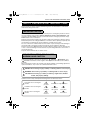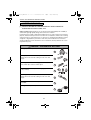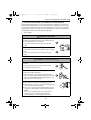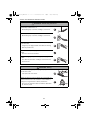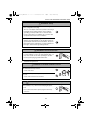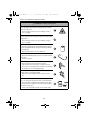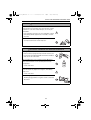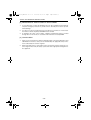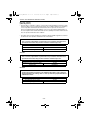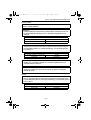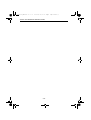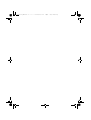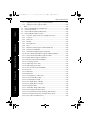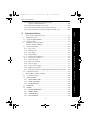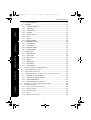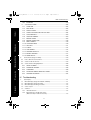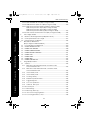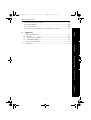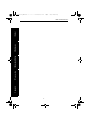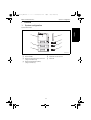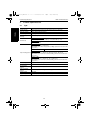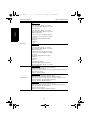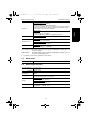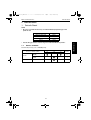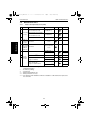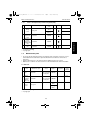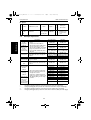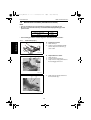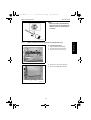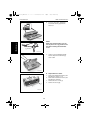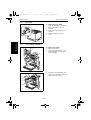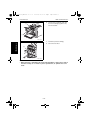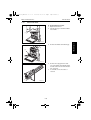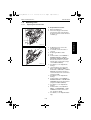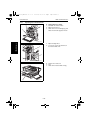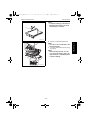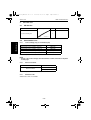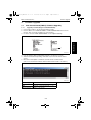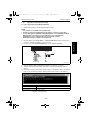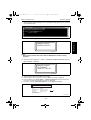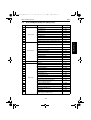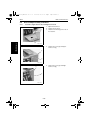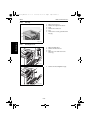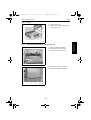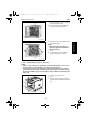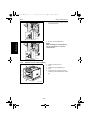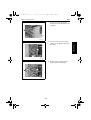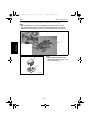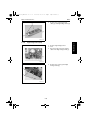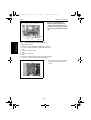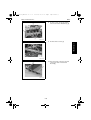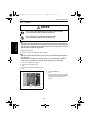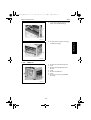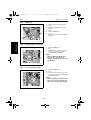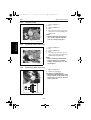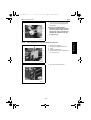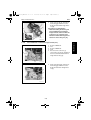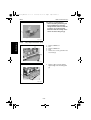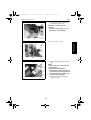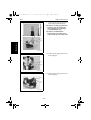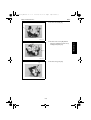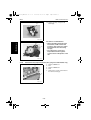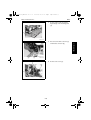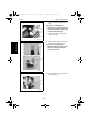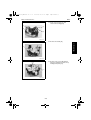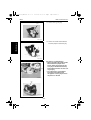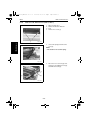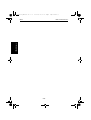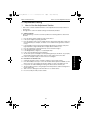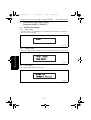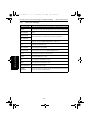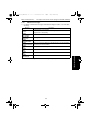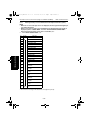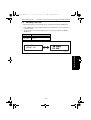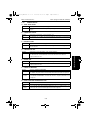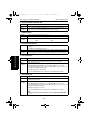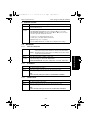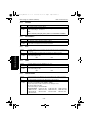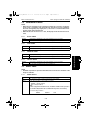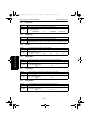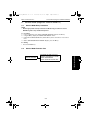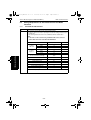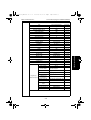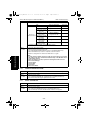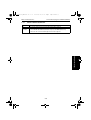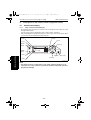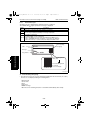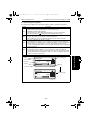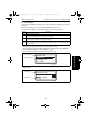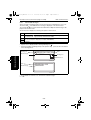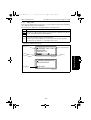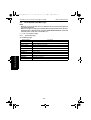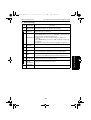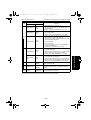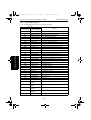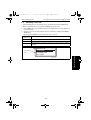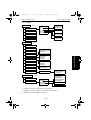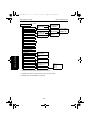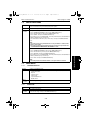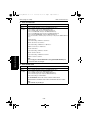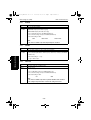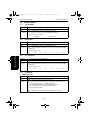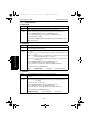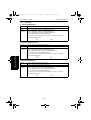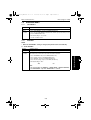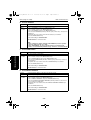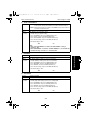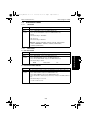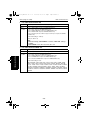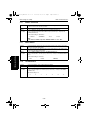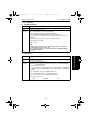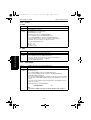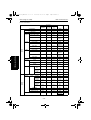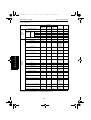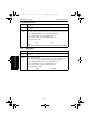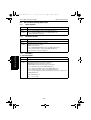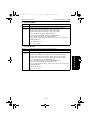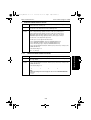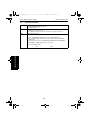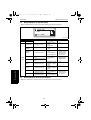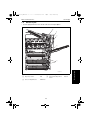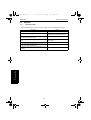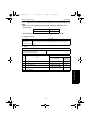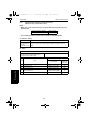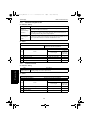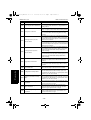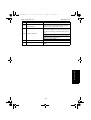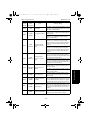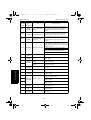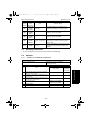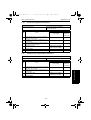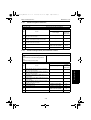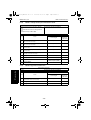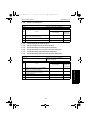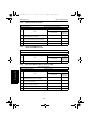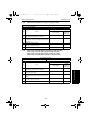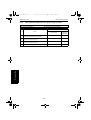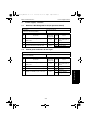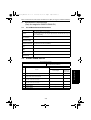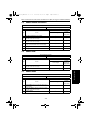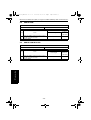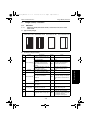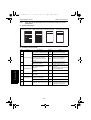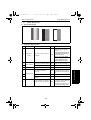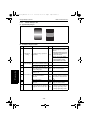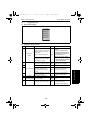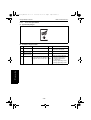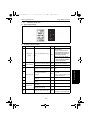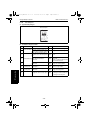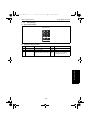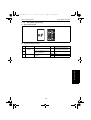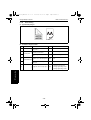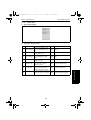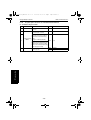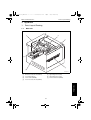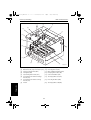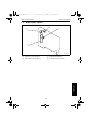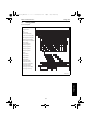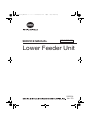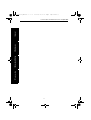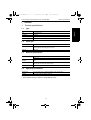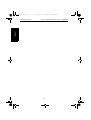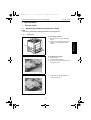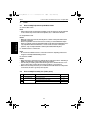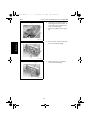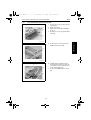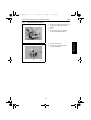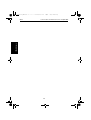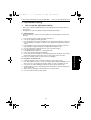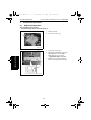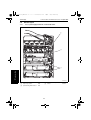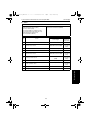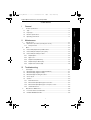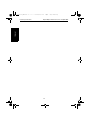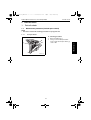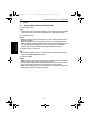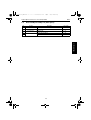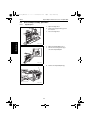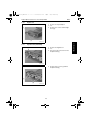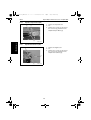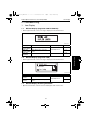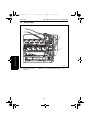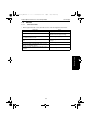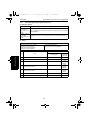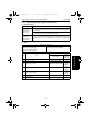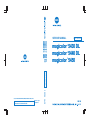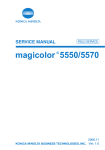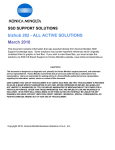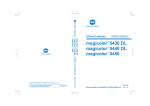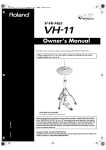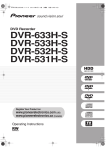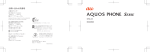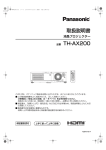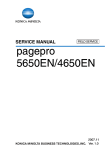Download Minolta 5450 Service manual
Transcript
SERVICE MANUAL FIELD SERVICE magicolor ® 5430 DL magicolor ® 5440 DL magicolor ® 5450 ® magicolor 5430 DL magicolor 5440 DL magicolor 5450 ® ® FIELD SERVICE Use of this manual should be strictly supervised to avoid disclosure of confidential information. Printed in Japan 4138-7991-31 2005.04 Ver.3.0 © 2005 KONICA MINOLTA BUSINESS TECHNOLOGIES, INC. 2005.04 Ver. 3.0 5450_E.book_PDF.book 1 ページ 2005年4月12日 火曜日 午後12時54分 SAFETY AND IMPORTANT WARNING ITEMS SAFETY AND IMPORTANT WARNING ITEMS Read carefully the Safety and Important Warning Items described below to understand them before doing service work. IMPORTANT NOTICE Because of possible hazards to an inexperienced person servicing this product as well as the risk of damage to the product, KONICA MINOLTA BUSINESS TECHNOLOGIES, INC. (hereafter called the KMBT) strongly recommends that all servicing be performed only by KMBT-trained service technicians. Changes may have been made to this product to improve its performance after this Service Manual was printed. Accordingly, KMBT does not warrant, either explicitly or implicitly, that the information contained in this Service Manual is complete and accurate. The user of this Service Manual must assume all risks of personal injury and/or damage to the product while servicing the product for which this Service Manual is intended. Therefore, this Service Manual must be carefully read before doing service work both in the course of technical training and even after that, for performing maintenance and control of the product properly. Keep this Service Manual also for future service. DESCRIPTION ITEMS FOR DANGER, WARNING AND CAUTION In this Service Manual, each of three expressions " DANGER", " WARNING", and " CAUTION" is defined as follows together with a symbol mark to be used in a limited meaning. When servicing the product, the relevant works (disassembling, reassembling, adjustment, repair, maintenance, etc.) need to be conducted with utmost care. DANGER: Action having a high possibility of suffering death or serious injury WARNING: Action having a possibility of suffering death or serious injury CAUTION: Action having a possibility of suffering a slight wound, medium trouble, and property damage Symbols used for safety and important warning items are defined as follows: :Precaution when servicing the product. :Prohibition when servicing the product. :Direction when servicing the product. General precaution Electric hazard High temperature General prohibition Do not touch with wet hand Do not disassemble General instruction Unplug Ground/Earth S-1 5450_E.book_PDF.book 2 ページ 2005年4月12日 火曜日 午後12時54分 SAFETY AND IMPORTANT WARNING ITEMS SAFETY WARNINGS [1] MODIFICATIONS NOT AUTHORIZED BY KONICA MINOLTA BUSINESS TECHNOLOGIES, INC. KONICA MINOLTA brand products are renowned for their high reliability. This reliability is achieved through high-quality design and a solid service network. Product design is a highly complicated and delicate process where numerous mechanical, physical, and electrical aspects have to be taken into consideration, with the aim of arriving at proper tolerances and safety factors. For this reason, unauthorized modifications involve a high risk of degradation in performance and safety. Such modifications are therefore strictly prohibited. the points listed below are not exhaustive, but they illustrate the reasoning behind this policy. DANGER : PROHIBITED ACTIONS • Using any cables or power cord not specified by KMBT. • Using any fuse or thermostat not specified by KMBT. Safety will not be assured, leading to a risk of fire and injury. • Disabling fuse functions or bridging fuse terminals with wire, metal clips, solder or similar object. • Disabling relay functions (such as wedging paper between relay contacts) • Disabling safety functions (interlocks, safety circuits, etc.) Safety will not be assured, leading to a risk of fire and injury. • Making any modification to the product unless instructed by KMBT • Using parts not specified by KMBT S-2 5450_E.book_PDF.book 3 ページ 2005年4月12日 火曜日 午後12時54分 SAFETY AND IMPORTANT WARNING ITEMS [2] CHECKPOINTS WHEN PERFORMING ON-SITE SERVICE Konica Minolta brand products are extensively tested before shipping, to ensure that all applicable safety standards are met, in order to protect the customer and customer engineer (hereafter called the CE) from the risk of injury. However, in daily use, any electrical equipment may be subject to parts wear and eventual failure. In order to maintain safety and reliability, the CE must perform regular safety checks. 1. Power Supply WARNING: Wall Outlet • Check that mains voltage is as specified. Plug the power cord into the dedicated wall outlet with a capacity greater than the maximum power consumption. If excessive current flows in the wall outlet, fire may result. • If two or more power cords can be plugged into the wall outlet, the total load must not exceed the rating of the wall outlet. If excessive current flows in the wall outlet, fire may result. WARNING: Power Plug and Cord • Make sure the power cord is plugged in the wall outlet securely. Contact problems may lead to increased resistance, overheating, and the risk of fire. • Check whether the power cord is damaged. Check whether the sheath is damaged. If the power plug, cord, or sheath is damaged, replace with a new power cord (with plug and connector on each end) specified by KMBT. Using the damaged power cord may result in fire or electric shock. • When using the power cord (inlet type) that came with this product, be sure to observe the following precautions: a. Make sure the connector is securely inserted in the inlet on the left side panel of the product. b. If the power cord or sheath is damaged, replace with a new power cord (with plugs on both ends) specified by KMBT. If the power cord (inlet type) is not connected to the product securely, a contact problem may lead to increased resistance, overheating, and risk of fire. S-3 5450_E.book_PDF.book 4 ページ 2005年4月12日 火曜日 午後12時54分 SAFETY AND IMPORTANT WARNING ITEMS WARNING: Power Plug and Cord • Check whether the power cord is not stepped on or pinched by a table and so on. Overheating may occur there, leading to a risk of fire. • Do not bundle or tie the power cord. Overheating may occur there, leading to a risk of fire. • Check whether dust is collected around the power plug and wall outlet. Using the power plug and wall outlet without removing dust may result in fire. • Do not insert the power plug into the wall outlet with a wet hand. The risk of electric shock exists. • When unplugging the power cord, grasp the plug, not the cable. The cable may be broken, leading to a risk of fire and electric shock. WARNING: Wiring • Never use multi-plug adapters to plug multiple power cords in the same outlet. If used, the risk of fire exists. • When an extension cord is required, use a specified one. Current that can flow in the extension cord is limited, so using a too long extension cord may result in fire. Do not use an extension cable reel with the cable taken up. Fire may result. S-4 5450_E.book_PDF.book 5 ページ 2005年4月12日 火曜日 午後12時54分 SAFETY AND IMPORTANT WARNING ITEMS WARNING: Wiring • Connect power plug directly into wall outlet having the same configuration as th plug. The use of an adapter leads to the product connecting to inadequate power supply (voltage, current capacity, grounding), and may result in fire or electrical shock. If proper wall outlet in not available, the customer shall ask qualified electrician for the installation. • For the product which power plug is not attached. Attach power plug adequate for the product’s rated voltage and input current before the installation. The power plug shall meet the requirements of safety regulation for the region, and shall have grounding terminal. WARNING: Ground Connection • Check whether the product is grounded properly. If current leakage occurs in an ungrounded product, you may suffer electric shock while operating the product. Connect power plug to grounded wall outlet. 2. Installation Requirements WARNING: Prohibited Installation Places • Do not place the product near flammable materials or volatile materials that may catch fire. A risk of fire exists. • Do not place the product in a place exposed to water such as rain. A risk of fire and electric shock exists. WARNING: When not Using the Product for a long time • When the product is not used over an extended period of time (holidays, etc.), switch it off and unplug the power cord. Dust collected around the power plug and outlet may cause fire. S-5 5450_E.book_PDF.book 6 ページ 2005年4月12日 火曜日 午後12時54分 SAFETY AND IMPORTANT WARNING ITEMS CAUTION: Ventilation • The product generates ozone gas during operation, but it will not be harmful to the human body. If a bad smell of ozone is present in the following cases, ventilate the room. a. When the product is used in a poorly ventilated room b. When taking a lot of copies c. When using multiple products at the same time CAUTION: Stability • Be sure to lock the caster stoppers. In the case of an earthquake and so on, the product may slide, leading to a injury. CAUTION: Inspection before Servicing • Before conducting an inspection, read all relevant documentation (service manual, technical notices, etc.) and proceed with the inspection following the prescribed procedure, using only the prescribed tools. Do not make any adjustment not described in the documentation. If the prescribed procedure or tool is not used, the product may break and a risk of injury or fire exists. • Before conducting an inspection, be sure to disconnect the power plugs from the product and options. When the power plug is inserted in the wall outlet, some units are still powered even if the POWER switch is turned OFF. A risk of electric shock exists. • The area around the fixing unit is hot. You may get burnt. S-6 5450_E.book_PDF.book 7 ページ 2005年4月12日 火曜日 午後12時54分 SAFETY AND IMPORTANT WARNING ITEMS WARNING: Work Performed with the Product Powered On • Take every care when making adjustments or performing an operation check with the product powered. If you make adjustments or perform an operation check with the external cover detached, you may touch live or high-voltage parts or you may be caught in moving gears or the timing belt, leading to a risk of injury. • Take every care when servicing with the external cover detached. High-voltage exists around the drum unit. A risk of electric shock exists. WARNING: Safety Checkpoints • Check the exterior and frame for edges, burrs, and other damages. The user or CE may be injured. • Do not allow any metal parts such as clips, staples, and screws to fall into the product. They can short internal circuits and cause electric shock or fire. • Check wiring for squeezing and any other damage. Current can leak, leading to a risk of electric shock or fire. • Carefully remove all toner remnants and dust from electrical parts and electrode units such as a charging corona unit. Current can leak, leading to a risk of product trouble or fire. • Check high-voltage cables and sheaths for any damage. Current can leak, leading to a risk of electric shock or fire. • Check electrode units such as a charging corona unit for deterioration and sign of leakage. Current can leak, leading to a risk of trouble or fire. S-7 5450_E.book_PDF.book 8 ページ 2005年4月12日 火曜日 午後12時54分 SAFETY AND IMPORTANT WARNING ITEMS WARNING: Safety Checkpoints • Before disassembling or adjusting the write unit (P/H unit) incorporating a laser, make sure that the power cord has been disconnected. The laser light can enter your eye, leading to a risk of loss of eyesight. • Do not remove the cover of the write unit. Do not supply power with the write unit shifted from the specified mounting position. The laser light can enter your eye, leading to a risk of loss of eyesight. • When replacing a lithium battery, replace it with a new lithium battery specified in the Parts Guide Manual. Dispose of the used lithium battery using the method specified by local authority. Improper replacement can cause explosion. • After replacing a part to which AC voltage is applied (e.g., optical lamp and fixing lamp), be sure to check the installation state. A risk of fire exists. • Check the interlock switch and actuator for loosening and check whether the interlock functions properly. If the interlock does not function, you may receive an electric shock or be injured when you insert your hand in the product (e.g., for clearing paper jam). • Make sure the wiring cannot come into contact with sharp edges, burrs, or other pointed parts. Current can leak, leading to a risk of electric shock or fire. • Make sure that all screws, components, wiring, connectors, etc. that were removed for safety check and maintenance have been reinstalled in the original location. (Pay special attention to forgotten connectors, pinched cables, forgotten screws, etc.) A risk of product trouble, electric shock, and fire exists. S-8 5450_E.book_PDF.book 9 ページ 2005年4月12日 火曜日 午後12時54分 SAFETY AND IMPORTANT WARNING ITEMS WARNING: HANDLING OF CONSUMABLES • Toner and developer are not harmful substances, but care must be taken not to breathe excessive amounts or let the substances come into contact with eyes, etc. It may be stimulative. If the substances get in the eye, rinse with plenty of water immediately. When symptoms are noticeable, consult a physician. • Never throw the used cartridge and toner into fire. You may be burned due to dust explosion. CAUTION: HANDLING OF SERVICE MATERIALS • Unplug the power cord from the wall outlet. Drum cleaner (isopropyl alcohol) and roller cleaner (acetone-based) are highly flammable and must be handled with care. A risk of fire exists. • Do not replace the cover or turn the product ON before any solvent remnants on the cleaned parts have fully evaporated. A risk of fire exists. • Use only a small amount of cleaner at a time and take care not to spill any liquid. If this happens, immediately wipe it off. A risk of fire exists. • When using any solvent, ventilate the room well. Breathing large quantities of organic solvents can lead to discomfort. S-9 5450_E.book_PDF.book 10 ページ 2005年4月12日 火曜日 午後12時54分 SAFETY AND IMPORTANT WARNING ITEMS [3] MEASURES TO TAKE IN CASE OF AN ACCIDENT 1. If an accident has occurred, the distributor who has been notified first must immediately take emergency measures to provide relief to affected persons and to prevent further damage. 2. If a report of a serious accident has been received from a customer, an on-site evaluation must be carried out quickly and KMBT must be notified. 3. To determine the cause of the accident, conditions and materials must be recorded through direct on-site checks, in accordance with instructions issued by KMBT. [4] CONCLUSION 1. Safety of users and customer engineers depends highly on accurate maintenance and administration. Therefore, safety can be maintained by the appropriate daily service work conducted by the customer engineer. 2. When performing service, each product on the site must be tested for safety. The customer engineer must verify the safety of parts and ensure appropriate management of the equipment. S-10 5450_E.book_PDF.book 11 ページ 2005年4月12日 火曜日 午後12時54分 SAFETY AND IMPORTANT WARNING ITEMS [5] Laser Safety • This is a digital machine certified as a class 1 laser product. There is no possibility of danger from a laser, provided the machine is serviced according to the instruction in this manual. 5.1 Internal Laser Radiation semiconductor laser Maximum power of the laser diode 15 mW Maximum average radiation power (*) 7.2 µW Wavelength 770-800 nm *:at laser aperture of the Print Head Unit • This product employs a Class 3b laser diode that emits an invisible laser beam. The laser diode and the scanning polygon mirror are incorporated in the print head unit. • The print head unit is NOT A FIELD SERVICEABLE ITEM. Therefore, the print head unit should not be opened under any circumstances. Laser Aperture of the Print Head Unit This figure shows the view inside the Front Door. 4138safe002c0 S-11 5450_E.book_PDF.book 12 ページ 2005年4月12日 火曜日 午後12時54分 SAFETY AND IMPORTANT WARNING ITEMS the U.S.A., Canada (CDRH Regulation) • This machine is certified as a Class I Laser product under Radiation Performance Standard according to the Food, Drug and Cosmetic Act of 1990. Compliance is mandatory for Laser products marketed in the United States and is reported to the Center for Devices and Radiological Health (CDRH) of the U.S. Food and Drug Administration of the U.S. Department of Health and Human Services (DHHS). This means that the device does not produce hazardous laser radiation. • The label shown to page 16 indicates compliance with the CDRH regulations and must be attached to laser products marketed in the United States. . CAUTION • Use of controls, adjustments or performance of procedures other than those specified in this manual may result in hazardous radiation exposure. semiconductor laser Maximum power of the laser diode 15 mW Wavelength 770-800 nm All Areas CAUTION • Use of controls, adjustments or performance of procedures other than those specified in this manual may result in hazardous radiation exposure. semiconductor laser Maximum power of the laser diode 15 mW Wavelength 770-800 nm Denmark ADVARSEL • Usynlig laserstråling ved åbning, når sikkerhedsafbrydere er ude af funktion. Undgå udsættelse for stråling. Klasse 1 laser produkt der opfylder IEC60825-1 sikkerheds kravene. halvlederlaser Laserdiodens højeste styrke 15 mW bølgelængden 770-800 nm S-12 5450_E.book_PDF.book 13 ページ 2005年4月12日 火曜日 午後12時54分 SAFETY AND IMPORTANT WARNING ITEMS Finland, Sweden LUOKAN 1 LASERLAITE KLASS 1 LASER APPARAT VAROITUS! • Laitteen käyttäminen muulla kuin tässä käyttöohjeessa mainitulla tavalla saattaa altistaa käyttäjän turvallisuusluokan 1 ylittävälle näkymättömälle lasersäteilylle. puolijohdelaser Laserdiodin suurin teho 15 mW aallonpituus 770-800 nm VARNING! • Om apparaten används på annat sätt än i denna bruksanvisning specificerats, kan användaren utsättas för osynlig laserstrålning, som överskrider gränsen för laserklass 1. halvledarlaser Den maximala effekten för laserdioden 15 mW våglängden 770-800 nm VARO! • Avattaessa ja suojalukitus ohitettaessa olet alttiina näkymättomälle lasersäteilylle. Älä katso säteeseen. VARNING! • Osynlig laserstråining när denna del är öppnad och spärren är urkopplad. Betrakta ej stråien. Norway ADVERSEL • Dersom apparatet brukes på annen måte enn spesifisert i denne bruksanvisning, kan brukeren utsettes för unsynlig laserstrålning, som overskrider grensen for laser klass 1. halvleder laser Maksimal effekt till laserdiode 15 mW bølgelengde 770-800 nm S-13 5450_E.book_PDF.book 14 ページ 2005年4月12日 火曜日 午後12時54分 SAFETY AND IMPORTANT WARNING ITEMS 5.2 Laser Safety Label • A laser safety label is attached to the the machine as shown below. 4138safe004c0 S-14 5450_E.book_PDF.book 15 ページ 2005年4月12日 火曜日 午後12時54分 SAFETY AND IMPORTANT WARNING ITEMS 5.3 Laser Caution Label • A laser caution label is attached to the inside of the machine as shown below. 4138safe001c0 5.4 PRECAUTIONS FOR HANDLING THE LASER EQUIPMENT • When laser protective goggles are to be used, select ones with a lens conforming to the above specifications. • When a disassembly job needs to be performed in the laser beam path, such as when working around the printerhead and PC Drum, be sure first to turn the printer OFF. • If the job requires that the printer be left ON, take off your watch and ring and wear laser protective goggles. • A highly reflective tool can be dangerous if it is brought into the laser beam path. Use utmost care when handling tools on the user’s premises. • The Print Head are not to be disassembled or adjusted in the field. Replace the Unit or Assembly including the Control Board. Therefore, remove the Laser Diode, and do not perform Control Board trimmer adjustment. S-15 5450_E.book_PDF.book 16 ページ 2005年4月12日 火曜日 午後12時54分 SAFETY AND IMPORTANT WARNING ITEMS WARNING INDICATIONS ON THE MACHINE Caution labels shown are attached in some areas on/in the machine. When accessing these areas for maintenance, repair, or adjustment, special care should be taken to avoid burns and electric shock. High voltage High temperature 4138fsS001c0 S-16 5450_E.book_PDF.book 17 ページ 2005年4月12日 火曜日 午後12時54分 SAFETY AND IMPORTANT WARNING ITEMS High voltage High voltage 4138fsS002c0 S-17 5450_E.book_PDF.book 18 ページ 2005年4月12日 火曜日 午後12時54分 SAFETY AND IMPORTANT WARNING ITEMS S-18 5450_E.book_PDF.book 1 ページ 2005年4月12日 火曜日 午後12時54分 SERVICE MANUAL FIELD SERVICE ® magicolor 5430 DL magicolor 5440 DL magicolor 5450 ® ® Main Unit 2005.04 Ver. 3.0 5450_E.book_PDF.book 2 ページ 2005年4月12日 火曜日 午後12時54分 5450_E.book_PDF.book i ページ 2005年4月12日 火曜日 午後12時54分 Main Unit Field Service CONTENTS Product Specifications.......................................................................................... 1-2 2.1 Type ................................................................................................................... 1-2 2.2 Functions ........................................................................................................... 1-3 2.3 Maintenance ...................................................................................................... 1-5 2.4 Machine Specifications ...................................................................................... 1-5 2.5 Operating Environment...................................................................................... 1-6 II Maintenance 1. Periodic Check ..................................................................................................... 2-1 1.1 Service schedule ............................................................................................... 2-1 1.2 Maintenance Items ............................................................................................ 2-2 1.2.1 Parts to be replaced by users (CRU)............................................................ 2-2 1.2.2 Parts to be Replaced by a Service Engineer (FRU) ..................................... 2-3 1.3 Maintenance parts ............................................................................................. 2-3 1.4 Concept of parts life........................................................................................... 2-4 1.5 Maintenance Procedure (Periodic Parts Check)................................................ 2-6 1.5.1 Feed Roller (Tray 1) ...................................................................................... 2-6 1.5.2 Feed Roller (Manual Feed Tray) (magicolor 5440 DL/5450 only) ................. 2-7 1.5.3 Ozone Filter ................................................................................................ 2-10 1.5.4 Toner Cartridge (C/M/Y/Bk) ........................................................................ 2-10 1.5.5 Waste Toner Bottle ..................................................................................... 2-13 1.5.6 Cleaning the Laser Irradiation Section ....................................................... 2-14 1.6 Replacing Units................................................................................................ 2-15 1.6.1 Replacing the Transfer Roller ..................................................................... 2-15 1.6.2 Replacing the Transfer Belt Unit ................................................................. 2-16 1.6.3 Replacing the Fusing Unit .......................................................................... 2-19 Service tool ........................................................................................................ 2-20 2.1 CE Tool list....................................................................................................... 2-20 2.2 Consumable Parts ........................................................................................... 2-20 2.2.1 Toner Cartridge (TC) (as an individual part) ............................................... 2-20 2.2.2 Waste Toner Bottle ..................................................................................... 2-20 2.2.3 Maintenance Kit.......................................................................................... 2-20 3. 3.1 Firmware Upgrade ............................................................................................. 2-21 Print Control Board (PWB-P) Firmware Upgrading ......................................... 2-21 i V Appendix 2. II Maintenance System configuration............................................................................................ 1-1 2. III Adjustment/Setting 1. I Outline Outline IV Troublshooting I 5450_E.book_PDF.book ii ページ 2005年4月12日 火曜日 午後12時54分 Main Unit Field Service 3.1.1 Upgrade procedure (magicolor 5430 DL/5440 DL) .................................... 2-21 3.1.2 Upgrade procedure (magicolor 5450) ........................................................ 2-23 II Maintenance I Outlinel 4. Other .................................................................................................................. 2-28 4.1 Disassembly/Adjustment-Prohibited Items ...................................................... 2-28 4.2 Names of Feed Trays....................................................................................... 2-28 4.3 Disassembly/Assembly list (Other parts)......................................................... 2-29 4.4 Disassembly/Assembly Procedure .................................................................. 2-30 4.4.1 Front Door, Upper Front Cover, and Right Front Cover .............................. 2-30 4.4.2 Left Cover ................................................................................................... 2-31 4.4.3 Rear Cover ................................................................................................. 2-31 4.4.4 Exit Tray...................................................................................................... 2-32 4.4.5 Rear Right Cover........................................................................................ 2-32 4.4.6 Tray 1.......................................................................................................... 2-33 4.4.7 Manual Feed Tray (magicolor 5440 DL/5450 only)..................................... 2-33 4.4.8 Control Panel (PWB-OP)............................................................................ 2-34 4.4.9 Hard Disk Unit (HDD) (magicolor 5450 only) ............................................. 2-34 III Adjustment/Setting 4.4.10 Print Control Board (PWB-P) (magicolor 5430 DL/5440 DL) ..................... 2-35 4.4.11 Print Control Board (PWB-P) (magicolor 5450).......................................... 2-36 4.4.12 Backup Battery (magicolor 5450 only) ....................................................... 2-37 4.4.13 Mechanical Control Board (PWB-A)........................................................... 2-38 4.4.14 Low Voltage Unit (LV) ................................................................................. 2-41 4.4.15 High Voltage Unit /1 (HV1) ......................................................................... 2-42 4.4.16 High Voltage Unit /2 (HV2) ......................................................................... 2-43 4.4.17 Toner Level Sensor Board (PWB-D)........................................................... 2-44 IV Troublshooting 4.4.18 PH Unit ....................................................................................................... 2-46 4.4.19 PWB Box/1 ................................................................................................. 2-47 4.4.20 PWB Box/2 ................................................................................................. 2-48 4.4.21 Developing Motor /Y, M, C (M1) ................................................................. 2-48 4.4.22 Color PC Drum Motor (M2) ........................................................................ 2-48 4.4.23 Developing Motor /K (M5)........................................................................... 2-49 4.4.24 Toner Supply Motor /Y, M (M6) ................................................................... 2-49 4.4.25 Toner Supply Motor /C, K (M7) ................................................................... 2-49 V Appendix 4.4.26 Fusing Motor (M4) ...................................................................................... 2-50 4.4.27 Intermediate Transport Motor (M3)............................................................. 2-50 4.4.28 Synchronizing Roller Clutch (CL2) ............................................................. 2-50 4.4.29 Pressure/Retraction Clutch /2nd Image Transfer (CL5).............................. 2-51 4.4.30 Pressure/Retraction Clutch /1st Image Transfer (CL4)............................... 2-53 4.4.31 Tray 1 Paper Feed Clutch (CL1) ................................................................. 2-54 ii 5450_E.book_PDF.book iii ページ 2005年4月12日 火曜日 午後12時54分 Main Unit Field Service 4.4.32 Manual Feed Tray Paper Feed Clutch (CL3) (magicolor 5440 DL/5450 only) .................................................................. 2-58 4.4.33 Temperature/ Humidity Sensor (HS1)......................................................... 2-63 4.4.34 AIDC Sensor/Rt, AIDC Sensor/Lt (AIDC R, AIDC L) .................................. 2-64 Adjustment Item List............................................................................................. 3-2 2.1 magicolor 5430 DL/5440 DL .............................................................................. 3-2 2.2 magicolor 5450 .................................................................................................. 3-3 3. Description of the Control Panel (magicolor 5430 DL /5440 DL) ............................................................................. 3-4 3.1 Control Panel Display ........................................................................................ 3-4 3.1.1 Basic screen ................................................................................................. 3-4 3.1.2 Warning screen ............................................................................................ 3-4 3.1.3 Error display.................................................................................................. 3-4 3.1.4 Caution display ............................................................................................. 3-5 3.2 List of Control Panel Messages ......................................................................... 3-6 3.2.1 Normal state messages................................................................................ 3-6 3.2.2 Caution messages........................................................................................ 3-6 3.2.3 Minor error messages................................................................................... 3-7 3.2.4 Error messages ............................................................................................ 3-7 3.2.5 Serious error messages ............................................................................... 3-8 3.2.6 Malfunction messages.................................................................................. 3-9 3.2.7 Message Priority for Consumables/Periodic Replacement Parts (Units).... 3-10 3.3 4. Canceling a Print Job ...................................................................................... 3-11 Menu (magicolor 5430 DL /5440 DL) ................................................................. 3-12 4.1 List of Menu Functions..................................................................................... 3-12 4.2 SPECIAL PAGES............................................................................................. 3-13 4.2.1 PRINT CONFIG PAGE ............................................................................... 3-13 4.2.2 PRINT TEST PAGES.................................................................................. 3-13 4.2.3 PRINT MENU MAP .................................................................................... 3-13 4.3 LANGUAGE ..................................................................................................... 3-13 4.4 ENGINE ........................................................................................................... 3-14 4.4.1 ENGINE TONER EMPTY ........................................................................... 3-14 4.4.2 ENERGY SAVER ....................................................................................... 3-14 4.4.3 AUTO CONTINUE ...................................................................................... 3-14 4.4.4 TRAY CHAINING........................................................................................ 3-14 iii II Maintenance How to Use the Adjustment Section..................................................................... 3-1 2. III Adjustment/Setting 1. IV Troublshooting Adjustment/Setting V Appendix III I Outline 4.4.35 Camera Direct Photo Print Card (magicolor 5440 DL only)........................ 2-65 5450_E.book_PDF.book iv ページ 2005年4月12日 火曜日 午後12時54分 Main Unit Field Service 4.4.5 I Outlinel 4.5 II Maintenance III Adjustment/Setting IV Troublshooting NETWORK ...................................................................................................... 3-17 4.5.1 DHCP:XX / BOOTP:XX .............................................................................. 3-17 4.5.2 IP ADDRESS.............................................................................................. 3-17 4.5.3 SUBNET MASK.......................................................................................... 3-17 4.5.4 GATEWAY .................................................................................................. 3-18 4.5.5 MAC ADDRESS ......................................................................................... 3-18 4.5.6 HTTP .......................................................................................................... 3-18 4.5.7 SNMP ......................................................................................................... 3-18 4.5.8 FORCED MODES ...................................................................................... 3-18 4.6 CONSUMABLE USAGE.................................................................................. 3-19 4.6.1 BLACK TONER .......................................................................................... 3-19 4.6.2 CYAN TONER ............................................................................................ 3-19 4.6.3 MAGENTA TONER..................................................................................... 3-19 4.6.4 YELLOW TONER ....................................................................................... 3-19 4.7 DIRECT PRINT ............................................................................................... 3-19 4.7.1 IMAGE QUALITY........................................................................................ 3-19 4.7.2 PAPER SIZE............................................................................................... 3-20 4.7.3 MEDIA TYPE.............................................................................................. 3-20 4.7.4 LAYOUT...................................................................................................... 3-20 4.7.5 BRIGHTNESS ............................................................................................ 3-20 4.7.6 SHARPNESS ............................................................................................. 3-20 4.7.7 AUTO ROTATE ........................................................................................... 3-20 5. Service Mode (magicolor 5430 DL/5440 DL)..................................................... 3-21 5.1 Service Mode Entry Procedure ....................................................................... 3-21 5.2 Service Mode Function Tree............................................................................ 3-21 5.3 Settings/Adjustments in Service/Service Person Mode Functions.................. 3-22 5.3.1 RESTORE FACTORY DEFAULT ................................................................ 3-22 5.3.2 SERVICE PERSON SRU USAGE.............................................................. 3-24 5.3.3 RESET CONTROLLER.............................................................................. 3-24 5.3.4 RESET COUNTER FUSER UNIT .............................................................. 3-25 6. Description of the Control Panel (magicolor 5450) ............................................ 3-26 6.1 V Appendix ENGINE SERVICE ..................................................................................... 3-15 Control Panel Display ...................................................................................... 3-26 6.1.1 Parts of the Control Panel Display.............................................................. 3-26 6.1.2 Message structure...................................................................................... 3-27 6.1.3 Normal messages ...................................................................................... 3-28 6.1.4 Menu .......................................................................................................... 3-32 6.1.5 Operator Call messages............................................................................. 3-33 iv 5450_E.book_PDF.book v ページ 2005年4月12日 火曜日 午後12時54分 Main Unit Field Service 6.1.6 Service Call messages ............................................................................... 3-34 6.1.7 Help screen ................................................................................................ 3-35 List of Control Panel Messages ....................................................................... 3-36 Normal messages....................................................................................... 3-36 6.2.2 Operator Call messages ............................................................................. 3-38 6.2.3 Service Call messages ............................................................................... 3-40 Canceling a Print Job ...................................................................................... 3-41 Menu (magicolor 5450) ...................................................................................... 3-42 7.1.1 Outline ........................................................................................................ 3-42 7.1.2 Detail .......................................................................................................... 3-43 7.2 PROOF/PRINT MENU..................................................................................... 3-45 7.3 PRINT MENU .................................................................................................. 3-45 7.3.1 CONFIGURATION PG................................................................................ 3-45 7.3.2 DEMO PAGE .............................................................................................. 3-45 7.3.3 STATISTICS PAGE ..................................................................................... 3-46 7.3.4 FONT LIST ................................................................................................. 3-46 7.3.5 MENU MAP ................................................................................................ 3-46 7.3.6 DIRECTORY LIST ...................................................................................... 3-46 7.4 PAPER MENU ................................................................................................. 3-47 7.4.1 PAPER SOURCE ....................................................................................... 3-47 7.4.2 DUPLEX ..................................................................................................... 3-50 7.4.3 COPIES ...................................................................................................... 3-50 7.4.4 COLLATE.................................................................................................... 3-50 7.4.5 UNIT OF MEASURE .................................................................................. 3-51 7.5 QUALITY MENU .............................................................................................. 3-52 7.5.1 COLOR MODE ........................................................................................... 3-52 7.5.2 BRIGHTNESS ............................................................................................ 3-52 7.5.3 PCL CONTRAST........................................................................................ 3-52 7.5.4 PS PROFILE .............................................................................................. 3-52 7.5.5 IMAGE PRINTING ...................................................................................... 3-54 7.5.6 TEXT PRINTING ........................................................................................ 3-55 7.5.7 GRAPHICS PRINTING............................................................................... 3-56 7.5.8 CALIBRATION ............................................................................................ 3-57 7.5.9 COLOR SEPARATION ............................................................................... 3-57 7.5.10 SUPPLIES .................................................................................................. 3-58 7.6 INTERFACE MENU ......................................................................................... 3-59 7.6.1 JOB TIMEOUT ........................................................................................... 3-59 v II Maintenance List of Menu Functions..................................................................................... 3-42 III Adjustment/Setting 7.1 IV Troublshooting 6.3 7. I Outline 6.2.1 V Appendix 6.2 5450_E.book_PDF.book vi ページ 2005年4月12日 火曜日 午後12時54分 Main Unit Field Service 7.6.2 I Outlinel 7.7 ETHERNET ................................................................................................ 3-59 SYS DEFAULT MENU ..................................................................................... 3-63 7.7.1 LANGUAGE................................................................................................ 3-63 7.7.2 EMULATION............................................................................................... 3-63 7.7.3 DEFAULT PAPER ....................................................................................... 3-67 7.7.4 STARTUP OPTIONS /DO STARTUP PAGE............................................... 3-68 7.7.5 AUTO CONTINUE ...................................................................................... 3-69 7.7.6 HOLD JOB TIMEOUT ................................................................................ 3-69 7.7.7 ENERGY SAVER ....................................................................................... 3-69 7.7.8 ENERGY SAVER TIME.............................................................................. 3-70 7.7.9 MENU TIMEOUT........................................................................................ 3-70 II Maintenance 7.7.10 LCD BRIGHTNESS.................................................................................... 3-70 7.7.11 SECURITY ................................................................................................. 3-71 7.7.12 CLOCK ....................................................................................................... 3-72 7.7.13 HDD FORMAT............................................................................................ 3-72 7.7.14 RESTORE DEFAULTS ............................................................................... 3-73 IV Troublshooting III Adjustment/Setting 7.7.15 ENABLE WARNING ................................................................................... 3-77 7.7.16 TONER EMPTY ......................................................................................... 3-78 8. Service Menu (magicolor 5450) ......................................................................... 3-79 8.1 How to Enter the Service Menu....................................................................... 3-79 8.2 Service mode function tree.............................................................................. 3-79 8.3 Service Menu Setting/Adjustment ................................................................... 3-80 8.3.1 SERIAL NUMBER ...................................................................................... 3-80 8.3.2 FIRMWARE VERSION............................................................................... 3-80 8.3.3 ALIGNMENT .............................................................................................. 3-80 8.3.4 TRANSFER POWER /IMAGE ADJ PARAM............................................... 3-83 8.3.5 RESTORE PASSWARD ............................................................................. 3-84 IV Troubleshooting 1. Jam Display.......................................................................................................... 4-1 V Appendix 1.1 Misfeed Display (magicolor 5430 DL / 5440 DL) ............................................... 4-1 1.2 Misfeed Display (magicolor 5450) ..................................................................... 4-2 1.3 Misfeed Display Resetting Procedure ............................................................... 4-2 1.4 Sensor Layout ................................................................................................... 4-3 1.5 Solutions............................................................................................................ 4-4 1.5.1 Initial Check Items ........................................................................................ 4-4 1.5.2 Misfeed at Tray 1 media feed section (Misfeed at Tray 2 media feed section)......................................................... 4-5 vi 5450_E.book_PDF.book vii ページ 2005年4月12日 火曜日 午後12時54分 1.5.3 Misfeed at Manual Feed Tray media feed section (Misfeed at Tray 1 media feed section) ......................................................... 4-6 1.5.4 Misfeed at transfer section............................................................................ 4-7 1.5.5 Misfeed at fusing/exit section........................................................................ 4-8 1.5.6 Undefined misfeed........................................................................................ 4-8 Malfunction code .................................................................................................. 4-9 Trouble Codes (magicolor 5430 DL/5440 DL) ................................................... 4-9 2.1.1 2.2 Trouble code list............................................................................................ 4-9 Trouble Codes (magicolor 5450)...................................................................... 4-12 2.2.1 Trouble code list.......................................................................................... 4-12 2.3 Resetting a Malfunction ................................................................................... 4-15 2.4 Solutions .......................................................................................................... 4-15 2.4.1 0010H: Color PC Drum Motor malfunction ................................................. 4-15 2.4.2 001BH: Developing Motor/Y,M,C malfunction............................................. 4-16 2.4.3 0017H: Intermediate Transport Motor malfunction ..................................... 4-16 2.4.4 0018H: Developing Motor/K malfunction .................................................... 4-17 2.4.5 0046H: Fusing Cooling Fan Motor malfunction .......................................... 4-17 2.4.6 004CH: Ozone Ventilation Fan Motor malfunction...................................... 4-18 2.4.7 004EH: LV Cooling Fan Motor malfunction................................................. 4-18 2.4.8 0060H: Fusing Motor malfunction............................................................... 4-19 2.4.9 0094H: 2nd image transfer pressure/retraction failure................................ 4-19 2.4.10 0096H: 1st image transfer pressure/retraction failure................................. 4-20 2.4.11 0300H: Polygon Motor malfunction............................................................. 4-20 2.4.12 0310H: Laser malfunction........................................................................... 4-21 II Maintenance 2.1 III Adjustment/Setting 2. I Outline Main Unit Field Service 2.4.14 0501H: Fusing Pressure Roller warm-up failure......................................... 4-21 2.4.15 0510H: Abnormally low Heating Roller temperature .................................. 4-21 2.4.16 0511H: Abnormally low Fusing Pressure Roller temperature..................... 4-21 2.4.17 0520H: Abnormally high Heating Roller temperature ................................. 4-21 2.4.18 0521H: Abnormally high Fusing Pressure Roller temperature ................... 4-21 IV Troublshooting 2.4.13 0500H: Heating Roller warm-up failure ...................................................... 4-21 2.4.19 13D0H: Parameter Chip failure................................................................... 4-22 2.4.21 C002, C003: RAM error (Only for magicolor 5450) .................................... 4-22 2.4.22 C013: MAC address error (Only for magicolor 5450) C015: BOOT ROM error (Only for magicolor 5450) C022: NVRAM error (Only for magicolor 5450) .......................................... 4-23 2.4.23 C025, C026, C027: Controller ROM error (Only for magicolor 5450)......... 4-23 2.4.24 C050: Hard disk access error (Only for magicolor 5450)............................ 4-24 vii V Appendix 2.4.20 13E2H: Flash ROM write error 13E3H: Flash ROM device fault.................................................................. 4-22 5450_E.book_PDF.book viii ページ 2005年4月12日 火曜日 午後12時54分 Main Unit Field Service 2.4.25 C051: Hard disk full error (Only for magicolor 5450) .................................. 4-24 2.4.26 C060: Firmware Update error (Only for magicolor 5450) ........................... 4-25 I Outlinel 2.4.27 C061: Hold job error/No Duplex unit (Only for magicolor 5450) C062: Hold job error/No Tray 3 (Only for magicolor 5450) C063: Hold job error/No Tray 4 (Only for magicolor 5450) C064: Hold job error/No Memory (Only for magicolor 5450)...................... 4-25 2.4.28 FFFF: Interface Communication error (Only for magicolor 5450)............... 4-26 3. Power Supply Troubles....................................................................................... 4-27 3.1 Machine is Not Energized at All (LV Operation Check) ................................... 4-27 3.2 Control panel indicators do not Light............................................................... 4-27 3.3 Fusing Heaters do not Operate ....................................................................... 4-28 V Appendix IV Troublshooting III Adjustment/Setting II Maintenance 4. Miscellaneous Malfunctions (Only for magicolor 5430 DL/5440 DL) .............................................................. 4-29 4.1 List of Miscellaneous Malfunctions .................................................................. 4-29 4.2 ILLEGAL ERROR DUPLEX............................................................................. 4-29 4.3 ERROR AIDC SENSOR.................................................................................. 4-30 4.4 ERROR COMMUNICATION............................................................................ 4-30 4.5 ERROR ENGINE INTERFACE........................................................................ 4-31 4.6 ERROR RAM................................................................................................... 4-31 4.7 ERROR DIMM ................................................................................................. 4-31 4.8 ERROR ROM .................................................................................................. 4-32 4.9 ERROR CONTROLLER .................................................................................. 4-32 5. Image Quality Problems..................................................................................... 4-33 5.1 Solutions.......................................................................................................... 4-33 5.1.1 White lines in FD, white bands in FD, colored lines in FD, and colored bands in FD ............................................................................ 4-33 5.1.2 White lines in CD, white bands in CD, colored lines in CD, and colored bands in CD............................................................................ 4-34 5.1.3 Uneven density in FD ................................................................................. 4-35 5.1.4 Uneven density in CD................................................................................. 4-36 5.1.5 Low image density...................................................................................... 4-37 5.1.6 Gradation reproduction failure .................................................................... 4-38 5.1.7 Foggy background...................................................................................... 4-39 5.1.8 Poor color reproduction .............................................................................. 4-40 5.1.9 Void areas, white spots .............................................................................. 4-41 5.1.10 Colored spots ............................................................................................. 4-42 5.1.11 Blurred image ............................................................................................. 4-43 5.1.12 Blank copy, black copy ............................................................................... 4-44 5.1.13 Incorrect color image registration ............................................................... 4-45 5.1.14 Poor fusing performance, offset ................................................................. 4-46 viii 5450_E.book_PDF.book ix ページ 2005年4月12日 火曜日 午後12時54分 Main Unit Field Service 5.1.15 Brush effect, blurred image......................................................................... 4-47 5.1.16 Back marking.............................................................................................. 4-48 5.1.17 Uneven Pitch .............................................................................................. 4-49 V Appendix 1. Parts Layout Drawing ........................................................................................... 5-1 1.1 Main unit ............................................................................................................ 5-1 1.2 Lower Feeder Unit (Option) ............................................................................... 5-4 1.3 I Outline 5.1.18 No print cycles can be run as commanded via the network ....................... 4-50 Duplex Option (Option) ...................................................................................... 5-5 Connector Layout Drawing ................................................................................... 5-6 3. Timing chart ......................................................................................................... 5-7 V Appendix IV Troublshooting III Adjustment/Setting II Maintenance 2. ix V Appendix IV Troublshooting III Adjustment/Setting II Maintenance I Outlinel 5450_E.book_PDF.book x ページ 2005年4月12日 火曜日 午後12時54分 Main Unit Field Service x 5450_E.book_PDF.book 1 ページ 2005年4月12日 火曜日 午後12時54分 Main Unit Field Service System configuration I Outline 1. System configuration [7] I Outline System Front View [1] [2] [6] [3] [5] [4] 4138fs1501c4 [1] Duplex Option [5] Optional Lower Feeder Unit [2] Optional DIMM [6] Optional Lower Feeder Unit [3] Optional Camera Direct Photo Print Card (magicolor 5440 DL only) [7] Main Unit [4] Optional Hard Disk Drive (HDD)t (magicolor 5450 only) 1-1 5450_E.book_PDF.book 2 ページ 2005年4月12日 火曜日 午後12時54分 Product Specifications 2. I Outline 2.1 Main Unit Field Service Product Specifications Type Type Desktop tandem full-color laser beam printer Printing System Semiconductor laser and electrostatic image transfer to plain paper Exposure System 4 laser diode and polygon mirror PC Drum Type OPC (organic photo conductor) Photoconductor Cleaning Blade cleaning system Print Density magicolor 5430 DL/5440 DL 2400 x 600 dpi x 1 bit, 1200 x 600 dpi x 1 bit, 600 x 600 dpi x 1 bit magicolor 5450 600 x 600 dpi x 4 bit magicolor 5430 DL One-way system (Tray 1: 250 sheets) * Expandable up to a three-way system by adding optional Lower Feeder Units (up to two) magicolor 5440 DL Paper Feeding System Two-way system (Tray 1: 500 sheets, Manual Feed Tray: 100 sheets) * Expandable up to a four-way system by adding optional Lower Feeder Units (up to two) magicolor 5450 Two-way system (Tray 1: 100 sheets, Tray 2: 500 sheets) * Expandable up to a four-way system by adding optional Lower Feeder Units (up to two) Developing System Single-element developing system Charging System DC comb electrode Scorotron system Image Transfer System Intermediate transfer belt system Paper Separating System Curvature separation + charge-neutralizing system Fusing System Belt fusing Paper Exit System Face down (Output Tray capacity: 250 sheets) 1-2 5450_E.book_PDF.book 3 ページ 2005年4月12日 火曜日 午後12時54分 Main Unit Field Service Functions Warm-up Time Average: 30 sec. or less (at ambient temperature of 23° C/73.4° F and rated source voltage) System Speed 152 mm/sec (Plain Paper) First-Page-Out-Time (Plain Paper) 1-sided: 14.2 seconds; 2-sided: 22.3 seconds (A4) 1-sided: 14.1 seconds; 2-sided: 22.3 seconds (Letter) magicolor 5430 DL 1-sided: 20 pages/min; 2-sided: 11.5 pages/min (A4) 1-sided: 21 pages/min; 2-sided: 11.8 pages/min (Letter) * When feeding the paper from Tray1 Print Speed (Plain Paper) magicolor 5440 DL 1-sided: 25.6 pages/min; 2-sided: 12.3 pages/min (A4) 1-sided: 27 pages/min; 2-sided: 12.5 pages/min (Letter) * When feeding the paper from Tray1 magicolor 5450 1-sided: 25.6 pages/min; 2-sided: 12.3 pages/min (A4) 1-sided: 27 pages/min; 2-sided: 12.5 pages/min (Letter) * When feeding the paper from Tray 2 magicolor 5430 DL Paper width: 92 to 216 mm (3.6 to 8.5 inch) (Tray 1) Paper length: 148 to 297 mm (5.8 to 11.7 inch) (Tray 1) Custom Paper Sizes magicolor 5440 DL Paper width: 92 to 216 mm (3.6 to 8.5 inch) (Manual Feed Tray) Paper length: 148 to 356 mm (5.8 to 14.0 inch) (Manual Feed Tray) magicolor 5450 Paper width: 92 to 216 mm (3.6 to 8.5 inch) (Tray 1) Paper length: 148 to 355.6 mm (5.8 to 14.0 inch) (Tray 1) magicolor 5430 DL Tray 1 • Plain paper (60 to 90 g/m2 / 16 to 24 lb) • Recycled paper (60 to 90 g/m2 / 16 to 24 lb) • OHP transparencies Media Types • Thick stock 1 (91 to 150 g/m2/ 24 to 40 lb) • • • • • • Thick stock 2 (151 to 210 g/m2/ 41 to 56 lb) Postcards Double postcards (Print before folding) Envelopes Letterhead Labels 1-3 I Outline 2.2 Product Specifications 5450_E.book_PDF.book 4 ページ 2005年4月12日 火曜日 午後12時54分 Product Specifications Main Unit Field Service magicolor 5440 DL Tray 1 • Plain paper (60 to 90 g/m2 / 16 to 24 lb) • Recycled paper (60 to 90 g/m2 / 16 to 24 lb) Manual Feed Tray • Plain paper (60 to 90 g/m2 / 16 to 24 lb) I Outline • Recycled paper (60 to 90 g/m2 / 16 to 24 lb) • OHP transparencies • Thick stock 1 (91 to 150 g/m2/ 24 to 40 lb) Media Types • • • • • • Thick stock 2 (151 to 210 g/m2/ 41 to 56 lb) Postcards Double postcards (Print before folding) Envelopes Letterhead Labels magicolor 5450 Tray 1 • Plain paper (60 to 90 g/m2 / 16 to 24 lb) • Recycled paper (60 to 90 g/m2 / 16 to 24 lb) • OHP transparencies • Thick stock 1 (91 to 150 g/m2/ 24 to 40 lb) • • • • • • Thick stock 2 (151 to 210 g/m2/ 41 to 56 lb) Postcards Double postcards (Print before folding) Envelopes Letterhead Labels Tray 2 (Manual Feed Tray) • Plain paper (60 to 90 g/m2 / 16 to 24 lb) • Recycled paper (60 to 90 g/m2 / 16 to 24 lb) magicolor 5430 DL Plain paper and recycled paper: 250 sheets (Tray 1) Letterhead: 150 sheets (Tray 1) Transparencies, thick stock 1, thick stock 2, postcards, double postcards, and labels: 20 sheets (Tray 1) Envelopes: 10 sheets (Tray 1) Tray Capacities magicolor 5440 DL Plain paper and recycled paper: 500 sheets (Tray 1) Plain paper and recycled paper: 100 sheets (Manual Feed Tray) Transparencies, thick stock 1, thick stock 2, postcards, double postcards, letterhead, and labels: 20 sheets (Manual Feed Tray) Envelopes: 10 sheets (Manual Feed Tray) magicolor 5450 Plain paper and recycled paper: 100 sheets (Tray 1) Transparencies, thick stock 1, thick stock 2, postcards, double postcards, letterhead, and labels: 20 sheets (Tray 1) Envelopes: 10 sheets (Tray 1) Plain paper and recycled paper: 500 sheets (Tray 2) 1-4 5450_E.book_PDF.book 5 ページ 2005年4月12日 火曜日 午後12時54分 Main Unit Field Service Product Specifications Interfaces magicolor 5450 • Parallel (IEEE 1284) Support only an ECP mode • USB 2.0 (High-Speed) compliant • 10 Base-T/100 Base-TX/1000 Base-T (IEEE 802.3) Ethernet magicolor 5430 DL/5440 DL ARM9 956EJ-S 200 MHz CPU Standard memory magicolor 5450 Motorola PowerPC 7447A 667 MHz magicolor 5430 DL/5440 DL 64 MB (Expandable up to a 576 MB) magicolor 5450 256 MB (Expandable up to a 1024 MB) Hard disk Lower Feeder Unit: Only plain paper and recycled paper weighing 60 to 90 g/m2 (16 to 24 lb) can be loaded. Duplex Option: Only plain paper and recycled paper weighing 60 to 90 g/m2 (16 to 24 lb) can be fed through the unit. ☞ For details, see the Service Manual for each option. 2.3 Maintenance Machine Durability 2.4 400,000 prints or 5 years, whichever comes first Machine Specifications Power Requirements AC 110 to 127 V Voltage: AC 220 to 240 V Frequency: 50/60 Hz ± 3 Hz Max Power Consumption 1250 W Dimensions 420 mm (W) x 520 mm (D) x 440 mm (H) 16.5 inch (W) x 20.5 inch (D) x 17.3 inch (H) Weight Operating Noise magicolor 5430 DL Approx. 30 kg (66.25 lb) without TC magicolor 5440 DL/5450 Approx. 31 kg (66.25 lb) without TC During standby : 39 dB (A) or less During printing : 54 dB (A) or less 1-5 I Outline magicolor 5430 DL/5440 DL • USB 2.0 (High-Speed) compliant • 10 Base-T/100 Base-TX (IEEE 802.3) Ethernet • The magicolor 5440 DL also has a Host USB port, which supports Camera Direct Photo Printing from PictBridge-enabled cameras when an optional Camera Direct Photo Print Card is installed. 5450_E.book_PDF.book 6 ページ 2005年4月12日 火曜日 午後12時54分 Product Specifications I Outline 2.5 Main Unit Field Service Operating Environment Temperature 10° to 35° C / 50° to 95° F (with a fluctuation of 10° C / 18° F or less per hour) Humidity 15% to 85% (with a fluctuation of 20%/h) NOTE • These specifications are subject to change without notice. 1-6 5450_E.book_PDF.book 1 ページ 2005年4月12日 火曜日 午後12時54分 Main Unit Field Service Periodic Check II Maintenance 1. Periodic Check NOTE • Be sure to note that the feed trays are named differently depending upon the printer model. magicolor 5430 DL / 5440 DL magicolor 5450 MANUAL FEED TRAY TRAY 1 TRAY 1 TRAY 2 TRAY 2 TRAY 3 TRAY 3 TRAY 4 1.1 Service schedule Guaranteed period (5 years or 400,000 prints) Per cycle × number of prints Main Unit Lower Feeder Unit × 10,000 prints 20 30 40 Number of times Upon each call (200,000) 2 300,000 1 300,000 1 2-1 II Maintenance • The following procedures use the magicolor 5430 DL/5440 DL tray names. 5450_E.book_PDF.book 2 ページ 2005年4月12日 火曜日 午後12時54分 Periodic Check 1.2 Maintenance Items 1.2.1 No Parts to be replaced by users (CRU) Class Part to be replaced Number of prints Standard Toner Cartridge * (TC Y/TC M/TC C/ TC K) 1 II Maintenance Main Unit Field Service Clean Replace Description 6,000 (MP **) 2 Processing High-Capacity Toner Cartridge * section (TC Y/TC M/TC C/ TC K) 12,000 (MP **) 2 Ozone Filter****** 120,000 3 Tray 1/ Media feed Feed Roller section When malfunction occurs 4 Manual feed section (magicolor Feed Roller 5440 DL/ 5450 only) When malfunction occurs 120,000 (MP **) 5 Transfer Belt Unit 6 Image Transfer section 100,000 (2P/J***) Transfer Roller****** Waste Toner Bottle (magicolor 5430 DL) 7 Waste Toner Bottle (magicolor 5440 DL/5450) 12,000 32,000 (K****) 8,000 (Y,M,C,K*****) 40,000 (K****) 10,000 (Y,M,C,K*****) * : The life of the Toner Cartridge furnished with the machine at the time of shipment is 3,000 printed pages ** : Continuous printing *** : 2 pages/job **** : When printed in black only ***** : When printed in color only ****** : The Transfer Roller and Ozone Filter are available as a kit and must be replaced at the same time 2-2 5450_E.book_PDF.book 3 ページ 2005年4月12日 火曜日 午後12時54分 Main Unit Field Service 1.2.2 Periodic Check Parts to be Replaced by a Service Engineer (FRU) No Class 1 Fusing section Number of prints Part to be replaced Clean Replace Description 150,000 (MP *) Fusing Unit 130,000 2 Tray 1/ Media feed section Feed Roller 300,000 3 Manual Feed section (magicolor Feed Roller 5440 DL/5450 only) 300,000 4 Lower Feeder Feed Roller Unit 300,000 II Maintenance (2P/J**) * : Continuous printing ** : 2 pages/job 1.3 Maintenance parts • To ensure that the machine produces good prints and to extend its service life, it is recommended that the maintenance jobs described in this schedule be carried out as instructed. • Replace with reference to the numeric values displayed on the Life counter. • Maintenance conditions are based on A4 or Letter, Standard mode and Preheat OFF. A. Main Unit No Class 1 Tray 1 2 Manual Feed Tray (magicolor 5440 DL/ 5450 only) 3 Fusing section Maintenance parts Clean Replace Feed Roller When necessary to prevent media jams 300,000 Feed Roller When necessary to prevent media jams Description Ref.Page in this manual ☞ 2-6 ☞ 2-7 300,000 150,000 (MP *) Fusing Unit - 130,000 (2P/J**) * : Continuous printing ** : 2 pages/job 2-3 ☞ 2-19 5450_E.book_PDF.book 4 ページ 2005年4月12日 火曜日 午後12時54分 Periodic Check Main Unit Field Service B. Option No Lower Feeder Unit 1 1.4 II Maintenance Class Maintenance parts Feed Roller Clean Replace When necessary to prevent media jams 300,000 Ref.Page in this manual ☞ See the Service Manual for the Lower Feeder Unit. Concept of parts life Waste Toner Bottle (magicolor 5430 DL) Waste Toner Bottle (magicolor 5440 DL/5450) Fusing Unit Ozone Filter Transfer Roller Transfer Belt Unit Description • Detected by the waste toner full sensor. • A waste toner full condition is detected when about 4,000* monochrome printed pages are produced or about 1,000* color printed pages are produced after a waste toner near full condition has been detected. The period of time through which the Fusing Motor has been energized is counted. A corresponding number of printed pages is counted. The period of time through which the Transfer Belt Unit has been turned is counted. Toner Cartridge shipped with the machine C,M,Y,K • The period of time through which the Toner Supply Motor has been Standard Toner energized is counted. Cartridge • A function is available that allows C,M,Y,K setting to be made to enable or disHigh-Capacity able printing during a toner empty Toner Cartridge condition. C,M,Y,K (For exchange: magicolor 5440 DL/5450 only) * ** *** **** Des crip tion s Near Life Value Monochrome : 28,000 prints Life Value Monochrome : 32,000 prints Color: 7,000 prints Color: 8,000 prints Monochrome : 36,000 prints Monochrome : 40,000 prints Color: 9,000 prints Color: 10,000 prints 120,000 prints 150,000 prints (Continuous printing) (Continuous printing) 104,000 prints (2P/J) 130,000 prints (2P/J) 120,000 prints 96,000 prints 120,000 prints 80,000 prints 100,000 prints 2,250 prints * 2,060 prints ** 1,800 prints *** 1,650 prints **** 5,100 prints * 4,675 prints ** 3,840 prints *** 3,520 prints **** 10,200 prints * 9,350 prints ** 8,160 prints *** 3,000 prints * 2,750 prints ** 2,400 prints *** 2,200 prints**** 6,000 prints * 5,500 prints ** 4,800 prints *** 4,400 prints **** 12,000 prints* 11,000 prints ** 9,600 prints *** 7,480 prints **** 8,800 prints **** : Continuous printing under the environment shown as A (See next page) : 2 pages printing/job (2P/J) under the environment shown as A (See next page) : Continuous printing under the environment shown as B/C (See next page) : 2 Pages printing/job (2P/J) under the environment shown as B/C (See next page) 2-4 5450_E.book_PDF.book 5 ページ 2005年4月12日 火曜日 午後12時54分 Main Unit Field Service Periodic Check A. Conditions for Life Specifications Values • The life specification values represent the number of pages printed or figures equivalent to it when the given conditions (see the table given below) are met. They may be more or less, depending on the machine operating conditions of each individual user. Item Description Job Type 2 consecutive pages (2 pages/job) Media Size A4 or Letter Original Density C/W ratio = 5% each color II Maintenance Humidity Operating Environment Temperature 2-5 5450_E.book_PDF.book 6 ページ 2005年4月12日 火曜日 午後12時54分 Periodic Check 1.5 Main Unit Field Service Maintenance Procedure (Periodic Parts Check) NOTE • The alcohol referred to in the following procedures is isopropyl alcohol. • Be sure to note that the feed trays are named differently depending upon the printer model. magicolor 5430 DL / 5440 DL magicolor 5450 MANUAL FEED TRAY TRAY 1 TRAY 1 TRAY 2 • The following procedures use the magicolor 5430 DL/5440 DL tray names. 1.5.1 Feed Roller (Tray 1) A. Cleaning Procedure 1. Slide out Tray 1. 2. Using a soft cloth dampened with alcohol, wipe the Feed Roller [1] clean of dirt. II Maintenance [1] 4138fs2520c0 [3] [2] B. 1. 2. 3. [2] Replacement Procedure Slide out Tray 1. Lock the Paper Lift Plate [1]. Snap off two C-clips [2] and remove the bearing [3] at the front. [1] 4138fs2001c1 [5] 4. Snap off the C-clip [4] and remove the Feed Roller [5]. [4] 4138fs2002c1 2-6 5450_E.book_PDF.book 7 ページ 2005年4月12日 火曜日 午後12時54分 Main Unit Field Service Periodic Check NOTE • When reinstalling the Feed Roller, make sure that it is mounted in the direction shown in the illustration on the left. 4138fs2528c0 Feed Roller (Manual Feed Tray) (magicolor 5440 DL/5450 only) A. 1. 2. 3. [1] Cleaning Procedure Open the Manual Feed Tray. Remove the Connector Cover. Disconnect the connector [1]. 4138fs5506c0 4. Move two Lock Levers [2] down. 5. Remove the Manual Feed Tray. [2] [2] 4138fs5507c0 2-7 II Maintenance 1.5.2 5450_E.book_PDF.book 8 ページ 2005年4月12日 火曜日 午後12時54分 Periodic Check Main Unit Field Service 6. Press two pins [3] in, and lift the Feed Roller Cover [4] upward to remove it. [3] [4] II Maintenance 4138fs5508c0 NOTE Make sure that the bearing goes all the way into both of [5] shown on the left when installing the Feed Roller Cover. [5] 4138fs2547c0 7. Using a soft cloth dampened with alcohol, wipe the Feed Roller [6] clean of dirt. [6] 4138fs5509c0 B. Replacement Procedure 1. Remove the Manual Feed Tray. (See Cleaning procedure 1 to 5) 2. Remove the Feed Roller Cover (See Cleaning procedure 6) 3. Remove the two screws [7]. 4. Remove the Cover [8]. [8] [7] [7] 4138fs5510c0 2-8 5450_E.book_PDF.book 9 ページ 2005年4月12日 火曜日 午後12時54分 Main Unit Field Service Periodic Check 5. Snap off C-clip [8] and remove the bearing [9] at the front. [9] [8] 6. Snap off the C-clip [10] and then remove the Clutch [11] and the Feed Roller [12]. [12] [11] [10] 4138fs5512c0 NOTE • When reinstalling the Feed Roller and the Clutch, make sure that it is mounted in the direction shown in the illustration on the left. 4138fs2546c0 2-9 II Maintenance 4138fs5511c0 5450_E.book_PDF.book 10 ページ 2005年4月12日 火曜日 午後12時54分 Periodic Check 1.5.3 Main Unit Field Service Ozone Filter A. Replacement Procedure 1. Hold onto the handle of the Ozone Filter [1] and slide it out of the machine. 2. Install a new Ozone Filter in the machine. 3. Replace the Transfer Roller. ☞ 2-15 [1] II Maintenance 4138fs2512c0 1.5.4 Toner Cartridge (C/M/Y/Bk) A. Removal Procedure 1. Open the Front Door. 2. Press the “Push” mark [1] on the Toner Cartridge and slide out the Toner Cartridge. [1] 4138fs2501c0 3. Holding the Toner Cartridge [2] as shown in the illustration on the left, slide it out of the machine. [2] 4138fs2502c0 2-10 5450_E.book_PDF.book 11 ページ 2005年4月12日 火曜日 午後12時54分 Main Unit Field Service Periodic Check B. Reinstallation Procedure 1. Take the Toner Cartridge out of its plastic bag. 2. Tilt the Toner Cartridge [1] as shown in the illustration on the left and shake it slowly two times. [1] 4138fs2503c0 3. Open the Photo Conductor Cover [2]. 4138fs2504c0 4. Slide the Photo Conductor Cover [3] off the cartridge. [3] 4138fs2505c0 5. Holding the Toner Cartridge [4] at the location shown in the illustration on the left, insert it along the rail [5] until it hits against a stopper. [5] [4] 4138fs2506c0 2-11 II Maintenance [2] 5450_E.book_PDF.book 12 ページ 2005年4月12日 火曜日 午後12時54分 Periodic Check Main Unit Field Service 6. Fold down the handle [6] and slide the Toner Cartridge [7] all the way into the machine. [6] [7] II Maintenance 4138fs2507c0 7. Pull off the protective film [8]. 8. Close the Front Door. [8] 4138fs2508c0 NOTE • When removing or reinstalling the Toner Cartridge while it is being used or after it has been used up, do not hold it or place it upside down, as spilled toner could result. 2-12 5450_E.book_PDF.book 13 ページ 2005年4月12日 火曜日 午後12時54分 Main Unit Field Service 1.5.5 Periodic Check Waste Toner Bottle A. Replacement Procedure 1. Open the Front Door. 2. Turn the lever [1] to unlock the Waste Toner Bottle. [1] 3. Remove the Waste Toner Bottle [2]. [2] 4138fs2510c0 4. Remove the cap [3] from the side face of the Waste Toner Bottle and fit it at the location shown in the illustration on the left. 5. To reinstall, reverse the order of removal. [3] 4138fs2511c0 2-13 II Maintenance 4138fs2509c0 5450_E.book_PDF.book 14 ページ 2005年4月12日 火曜日 午後12時54分 Periodic Check 1.5.6 Main Unit Field Service Cleaning the Laser Irradiation Section A. Cleaning Procedure 1. Open the Front Door. 2. Align the edge of the Laser lens cleaning tool [2] with the marker [1] (at four places) of the Toner Cartridge. Insert the tool [2] and make two to three reciprocating motions to clean the laser irradiation section. [1] [2] NOTE • For cleaning, do not use any tool other than the specified Laser Lens Cleaning Tool. II Maintenance 4138fs2521c0 2-14 5450_E.book_PDF.book 15 ページ 2005年4月12日 火曜日 午後12時54分 Main Unit Field Service 1.6 1.6.1 Periodic Check Replacing Units Replacing the Transfer Roller A. Replacement Procedure 1. Open the Right Door. 2. Press the locks [2] located at the front and rear ends of the Transfer Roller [1] inward to unlock the Transfer Roller [1]. [2] [2] 4138fs2513c0 3. Holding the levers, remove the Transfer Roller [3]. 4. To reinstall, reverse the order of removal. 5. Replacing the Ozone Filter. ☞ 2-10 6. From the Menu, select ENGINE → ENGINE SERVICE → RESET COUNTER TRANSFER ROLLER. Execute this function to reset the Transfer Unit counter value. (magicolor 5430 DL/5440 DL) ☞ For details, see “III. Adjustment/ Setting.” 7. From the Menu, select From the Menu, select QUALITY MENU → SUPPLIES → REPLACE → TRANS. ROLLER. Execute this function to reset the Transfer Unit counter value. (magicolor 5450) ☞ For details, see “III. Adjustment/ Setting.” 8. From the Menu, select ENGINE → ENGINE SERVICE → COLOR CARIBRATION and execute this function. (magicolor 5430 DL/5440 DL) ☞ For details, see “III. Adjustment/ Setting.” 9. From the Menu, select QUALITY MENU → CARIBRATION → AIDC PROCESS and execute this function. (magicolor 5450) ☞ For details, see “III. Adjustment/Setting.” [3] 4138fs2514c0 2-15 II Maintenance [1] 5450_E.book_PDF.book 16 ページ 2005年4月12日 火曜日 午後12時54分 Periodic Check 1.6.2 Main Unit Field Service Replacing the Transfer Belt Unit A. 1. 2. 3. [1] [1] [2] Replacement Procedure Turn OFF the Power Switch. Open the Front Door. Slide out the Toner Cartridge [1] and Waste Toner Bottle [2] about 10 cm. II Maintenance 4138fs2515c0 4. Open the Right Door. 5. Loosen two screws [3] and unlock the Transfer Belt Unit. [3] [3] 4138fs2516c0 6. Remove the Left Cover. ☞ 2-31 7. Slide out the Transfer Belt Unit [4]. [4] 4138fs2517c0 2-16 5450_E.book_PDF.book 17 ページ 2005年4月12日 火曜日 午後12時54分 Main Unit Field Service Periodic Check NOTE • Lower the handle [5] of the Transfer Belt Unit in the direction shown in the illustration on the left. [5] 8. Prepare a new Transfer Belt Unit. NOTE • Use care not to touch the belt of the Transfer Belt Unit. 9. Insert the Transfer Belt Unit [7] along the rail [6]. NOTE • When inserting the unit, use care not to allow the docking gear to hit against the rail or other mechanism to prevent damage. [6] [7] [6] 4138fs2518c0 2-17 II Maintenance 4138fs2529c0 5450_E.book_PDF.book 18 ページ 2005年4月12日 火曜日 午後12時54分 Periodic Check Main Unit Field Service 10. Tighten the two screws [8] to secure the Transfer Belt Unit in position. 11. Reinstall the Left Cover. 12. Close the Right Door. 13. Reinstall the Waste Toner Bottle. 14. Reinstall the Toner Cartridge. 15. Close the Front Door. 16. Turn ON the Power Switch. 17. From the Menu, select ENGINE → ENGINE SERVICE → RESET COUNTER TRANSFER BELT. Execute this function to reset the Transfer Belt Unit counter value. (magicolor 5430 DL/5440 DL) ☞ For details, see “III. Adjustment/ Setting.” 18. From the Menu, select QUALITY MENU → SUPPLIES → REPLACE → TRANS. BELT. Execute this function to reset the Transfer Belt Unit counter value. (magicolor 5450) ☞ For details, see “III. Adjustment/ Setting.” 19. From the Menu, select ENGINE → ENGINE SERVICE → COLOR CALIBRATION and execute this function. (magicolor 5430 DL/5440 DL) ☞ For details, see “III. Adjustment/ Setting.” 20. From the Menu, select QUALITY MENU → CALIBRATION → AIDC PROCESS and execute this function. ☞ For details, see “III. Adjustment/ Setting.” [8] [8] II Maintenance 4138fs2519c0 2-18 5450_E.book_PDF.book 19 ページ 2005年4月12日 火曜日 午後12時54分 Main Unit Field Service 1.6.3 Periodic Check Replacing the Fusing Unit NOTE • Before replacing the Fusing Unit, make sure that it has sufficiently cooled down. 1. Turn OFF the Power Switch, unplug the power cord from the power outlet, and let the machine to stand idle for about 20 min. 2. Open the Front Door. 3. Remove the Upper Front Cover. ☞ 2-30 II Maintenance 4. Disconnect the four connectors [1]. (magicolor 5430 DL/5440 DL) 5. Disconnect the five connectors [1]. (magicolor 5450) [1] 4138fs2003c1 6. Open the Right Door. 7. Remove two screws [2] and the Fusing Unit. 8. Install the new Fusing Unit. 9. From the SERVICE mode, select RESET COUNTER FUSER UNIT. Then, execute this function to reset the Fusing Unit counter value. (magicolor 5430 DL/5440 DL) ☞ For details, see “III. Adjustment/ Setting.” 10. From the Menu, select QUALITY MENU → SUPPLIES → REPLACE → FUSER UNIT. Then, execute this function to reset the Fusing Unit counter value. (magicolor 5450) ☞ For details, see “III. Adjustment/ Setting.” [3] [2] 4138fs2004c1 2-19 5450_E.book_PDF.book 20 ページ 2005年4月12日 火曜日 午後12時54分 Service tool Main Unit Field Service 2. Service tool 2.1 CE Tool list Tool name Shape Personnel Laser Lens Cleaning Tool Remarks 1 4138fs2537c0 2.2 II Maintenance 2.2.1 Consumable Parts Toner Cartridge (TC) (as an individual part) Part name Life expectancy Standard-Capacity Toner Cartridge - Black (K) 6,000 prints Standard-Capacity Toner Cartridge - Yellow (Y) 6,000 prints Standard-Capacity Toner Cartridge - Magenta (M) 6,000 prints Standard-Capacity Toner Cartridge - Cyan (C) 6,000 prints ☞ For the predetermined conditions, see 2-5. NOTE • The life of the Toner Cartridges furnished with the machine at the time of shipment is 3000 pages. 2.2.2 Waste Toner Bottle Part name Waste Toner Bottle Life expectancy Monochrome: 32,000 prints Color: 8,000 prints ☞ For the predetermined conditions, see 2-5. 2.2.3 Maintenance Kit A Maintenance Kit is not available. 2-20 5450_E.book_PDF.book 21 ページ 2005年4月12日 火曜日 午後12時54分 Main Unit Field Service 3. 3.1 Firmware Upgrade Firmware Upgrade Print Control Board (PWB-P) Firmware Upgrading 3.1.1 Upgrade procedure (magicolor 5430 DL/5440 DL) II Maintenance 1. Connect the machine to the PC using an Ethernet cable. 2. From the Menu, select SPECIAL PAGES → PRINT CONFIG PAGE and execute the function. Then, check the IP address [1] of the machine. ☞ For how to execute “PRINT CONFIG PAGE,” see “III Adjustment/Setting.” [1] 4138fs2527c0 3. Copy the firmware data and upgrading program to any directory on the PC. 4. Start the Command Prompt and go to the directory in which the firmware data is stored. 5. Execute the “flashupdate” command to start the transfer of firmware data. (The screen shown below indicates that the firmware data resides on the C drive.) 4138fs2539e0 Data to be upgraded Command Application flashupdate -r XXX.XXX.XXX.XXX vxworks.z BOOT flashupdate -b XXX.XXX.XXX.XXX ******.flt XXX.XXX.XXX.XXX : IP address of the machine ****** : Firmware data file name 2-21 5450_E.book_PDF.book 22 ページ 2005年4月12日 火曜日 午後12時54分 Firmware Upgrade Main Unit Field Service II Maintenance 6. Check the Command Prompt display on the progress of upgrade procedure. 4138fs2540e0 NOTE • NEVER turn the printer Power Switch OFF and ON until the message “flash update done” appears on the Command Prompt display. 7. After the firmware upgrade procedure has been completed, turn the printer OFF and then ON again. 8. Check that the controller firmware version number has been upgraded. ☞ For how to check the firmware version number, see “III. Adjustment/Setting.” 2-22 5450_E.book_PDF.book 23 ページ 2005年4月12日 火曜日 午後12時54分 Main Unit Field Service 3.1.2 Firmware Upgrade Upgrade procedure (magicolor 5450) A. How to upgrade using the Network Interface 1. Connect the machine to the PC using an Ethernet cable. 2. From the Menu, select PRINT MENU → CONFIGURATION PG and execute the function. Then, check the IP address [1] of the machine. ☞ For how to execute “CONFIGURATION PG,” see “III Adjustment/Setting.” [1] 4138F2E003DA 3. Copy the firmware data and upgrading program to any directory on the PC. 4. Start the Command Prompt and go to the directory in which the firmware data is stored. 5. Execute the following command to start the transfer of the firmware data to the printer. (The screen shown below indicates that the firmware data resides on the C drive.) 4138F2E004DA Data to be upgraded FW upgraded data Command > lpr -S XXX.XXX.XXX.XXX -P lp -o l 4138**********.prn XXX.XXX.XXX.XXX : IP address of the machine ****** : File name of FW upgrade data 2-23 II Maintenance NOTE • For connections via a HUB, use a straight cable. • For direct connections between the printer and PC, use the crossover cable. • For PCs that support 1000BASE-T (Gigabit Ethernet), use a 1000BASE-T-enabled Ethernet cable (over category 5e.) If a cable that is not compatible with 1000BASE-T is used, communication may not be made correctly. • Check that printing is available over the network. 5450_E.book_PDF.book 24 ページ 2005年4月12日 火曜日 午後12時54分 Firmware Upgrade Main Unit Field Service 6. Wait until all of the data is sent. While the data is being sent, “FIRMWARE UPDATE” and “PROCESSING” are alternately displayed on the screen. NOTE • NEVER turn the printer Power Switch OFF and ON while data is being sent. 7. After the data has finished being sent, the message “REBOOTING” appears in the control panel message display and the printer restarts. 8. After the printer has restarted, check that a “READY” message is displayed. 9. From the Menu, select PRINT MENU → CONFIGURATION PG and execute the function. Then, check that the firmware [2] has been upgraded. ☞ For how to execute “CONFIGURATION PG,” see “III Adjustment/Setting.” II Maintenance PRINTER INFORMATION DATE TIME CONTROLLER F/W ENGINE F/W BOOT F/W TOTAL PAGE COUNT SERIAL NUMBER MM.DD.YYYY HH.MM 413830F0120000(US) 413850G5110000(US) 413899F0110000 7 ****** [2] 4138F2E005DA B. How to upgrade using the Parallel Interface 1. Connect the machine to the PC using a parallel cable. NOTE • Check that printing is available through the parallel cable. 2. Copy the firmware data and upgrading program to any directory on the PC. 3. Start the Command Prompt and go to the directory in which the firmware data is stored. 4. Execute the following command to start the transfer of the firmware data to the printer. (The screen shown below indicates that the firmware data resides on the C drive.) 4138F2E006DA Data to be upgraded FW upgraded data Command > copy /b 4138**********.prn prn ******: File name of FW upgrade data 2-24 5450_E.book_PDF.book 25 ページ 2005年4月12日 火曜日 午後12時54分 Main Unit Field Service Firmware Upgrade 5. Wait until all of the data is sent. (This takes approximately 2 minutes.) While the data is being sent, “FIRMWARE UPDATE” and “PROCESSING” are alternately displayed on the screen. NOTE • NEVER turn the printer Power Switch OFF and ON while data is being sent. 4138F2E007DA 7. A “REBOOTING” message appears in the control panel message display, and the printer restarts. 8. After the printer has restarted, check that a “READY” message is displayed. 9. From the Menu, select PRINT MENU → CONFIGURATION PG and execute the function. Then, check that the firmware [2] has been upgraded. ☞ For how to execute “CONFIGURATION PG,” see “III Adjustment/Setting.” PRINTER INFORMATION DATE TIME CONTROLLER F/W ENGINE F/W BOOT F/W TOTAL PAGE COUNT SERIAL NUMBER MM.DD.YYYY HH.MM 413830F0120000(US) 413850G5110000(US) 413899F0110000 7 ****** [2] 4138F2E005DA C. What to do if the firmware upgrade fails • Use the following procedure if the firmware upgrade process is suspended for any reason. (The printer cannot start until the firmware upgrade process completes correctly.) 1. Turn OFF the Main switch of the printer. 2. Connect the machine to the PC using a parallel cable. 3. Turn ON the Main switch of the printer while holding down the Down Arrow keyV. Continue holding down the Down Arrow key until the printer starts and “INITIALIZING” is displayed. 2-25 II Maintenance 6. After the data has finished being sent, the following message appears on the screen of the Command Prompt. 5450_E.book_PDF.book 26 ページ 2005年4月12日 火曜日 午後12時54分 Firmware Upgrade Main Unit Field Service 4. Check that the “FIRMWARE UPDATE/WAIT” message is displayed. FIRMWARE UPDATE WAIT II Maintenance 4138F2E008DA 5. Copy the firmware data and upgrading program to any directory on the PC. 6. Start the Command Prompt and go to the directory in which the firmware data is stored. 7. Execute the following command to start the transfer of the firmware data to the printer. (The screen shown below indicates that the firmware data resides on the C drive.) 4138F2E006DA Data to be upgraded FW upgraded data Command > copy /b 4138**********.prn prn ******: File name of FW upgrade data 8. Wait until all of the data is sent. (This takes approximately 2 minutes.) While the data is being sent, “FIRMWARE UPDATE” and “RECEIVING DATA” are alternately displayed on the screen. FIRMWARE UPDATE RECEIVING DATA 4138F2E009DA NOTE • Never turn the printer power switch OFF and ON while data is being sent. 2-26 5450_E.book_PDF.book 27 ページ 2005年4月12日 火曜日 午後12時54分 Main Unit Field Service Firmware Upgrade 9. After the data has finished being sent, the following message appears on the screen of the Command Prompt. 4138F2E007DA 10. Then the firmware upgrade starts. Wait until all the upgrade procedure is complete. II Maintenance FIRMWARE UPDATE WRITING DATA XX% 4138F2E010DA NOTE • Never turn the printer Power Switch OFF and ON while the firmware is being upgraded. 11. After the firmware upgrade is complete, “FIRMWARE UPDATE TO CONTINUE TURN OFF THEN ON” is displayed. FIRMWARE UPDATE TO CONTINUE TURN OFF THEN ON 4138F2E011DA 12. Turn the printer’s Main Switch OFF and then ON. 13. After the printer has restarted, check that a “READY” message is displayed. 14. From the Menu, select PRINT MENU → CONFIGURATION PG and execute the function. Then, check that the firmware [2] has been upgraded. ☞ For how to execute “CONFIGURATION PG,” see “III Adjustment/Setting.” PRINTER INFORMATION DATE TIME CONTROLLER F/W ENGINE F/W BOOT F/W TOTAL PAGE COUNT SERIAL NUMBER MM.DD.YYYY HH.MM 413830F0120000(US) 413850G5110000(US) 413899F0110000 7 ****** [2] 4138F2E005DA 2-27 5450_E.book_PDF.book 28 ページ 2005年4月12日 火曜日 午後12時54分 Other 4. 4.1 Main Unit Field Service Other Disassembly/Adjustment-Prohibited Items A. Paint-locked screws NOTE • Paint-locked screws show that the assembly or unit secured can only be adjusted or set at the factory and should not be adjusted, set, or removed in the field. II Maintenance B. Red-painted screws NOTES • When the screws are removed, the red paint is coated on the points where readjustment is required. • Once a red-painted screw is removed or loosened, you should make the adjustment. Accordingly, check the adjustment items in this manual and make the necessary adjustments. Note that when two or more screws are used on the part in question, only one representative screw may be marked with red paint. C. Variable resistors on the board NOTE • Do not turn the variable resistors on boards for which no adjusting instructions are given in the Adjustment/Setting section. D. Removal of PWBs NOTES • When removing a circuit board or other electrical component, refer to “Handling of PWBs” and follow the corresponding removal procedures. • The removal procedures given in the following sections omit the removal of connectors and screws securing the circuit board support or circuit board. • Where it is absolutely necessary to touch the ICs and other electrical components on the board, be sure to ground your body first. 4.2 Names of Feed Trays NOTE • Be sure to note that the feed trays are named differently depending upon the printer model. magicolor 5430 DL / 5440 DL magicolor 5450 MANUAL FEED TRAY TRAY 1 TRAY 1 TRAY 2 • The following procedures use the magicolor 5430 DL/5440 DL tray names. 2-28 5450_E.book_PDF.book 29 ページ 2005年4月12日 火曜日 午後12時54分 Main Unit Field Service No Disassembly/Assembly list (Other parts) Section Part name Ref.Page 1 Front Door ☞ 2-30 2 Upper Front Cover ☞ 2-30 3 Right Front Cover ☞ 2-30 4 Left Cover ☞ 2-31 Rear Cover ☞ 2-31 6 Rear Right Cover ☞ 2-32 7 Exit Tray ☞ 2-32 8 Tray 1 ☞ 2-33 9 Manual Feed Tray (magicolor 5440 DL/5450 only) ☞ 2-33 10 HDD Unit (magicolor 5450 only) ☞ 2-34 11 Print Control Board (magicolor 5430 DL/5440 DL only) ☞ 2-35 12 Print Control Board (magicolor 5450 only) ☞ 2-36 13 Backup Battery (magicolor 5450 only) ☞ 2-37 14 Mechanical Control Board ☞ 2-38 15 Toner Level Sensor Board ☞ 2-44 16 Low Voltage Unit ☞ 2-41 17 High Voltage Unit/1 ☞ 2-42 18 High Voltage Unit/2 ☞ 2-43 19 Control Panel ☞ 2-34 PH Unit ☞ 2-46 21 PWB Box/1 ☞ 2-47 22 PWB Box/2 ☞ 2-48 23 Developing Motor/Y,M,C ☞ 2-48 24 Color PC Drum Motor ☞ 2-48 25 Intermediate Transport Motor ☞ 2-50 26 Fusing Motor ☞ 2-50 27 Developing Motor /K ☞ 2-49 28 Toner Supply Motor/Y,M ☞ 2-49 29 Toner Supply Motor/C,K ☞ 2-49 Tray 1 Paper Feed Clutch ☞ 2-54 31 Manual Feed Tray Paper Feed Clutch (magicolor 5440 DL/5450 only) ☞ 2-58 32 Synchronizing Roller Clutch ☞ 2-50 33 Pressure/Retraction Clutch /1st Image Transfer ☞ 2-53 34 Pressure/Retraction Clutch /2nd Image Transfer ☞ 2-51 35 Temperature/ humidity Sensor ☞ 2-63 36 AIDC Sensor ☞ 2-64 37 Camera Direct Photo Print Card (Option: magicolor 5440 DL only) ☞ 2-65 5 20 30 Exterior parts Boards and etc. Unit Other Parts 2-29 II Maintenance 4.3 Other 5450_E.book_PDF.book 30 ページ 2005年4月12日 火曜日 午後12時54分 Other 4.4 4.4.1 Main Unit Field Service Disassembly/Assembly Procedure Front Door, Upper Front Cover, and Right Front Cover 1. Open the Front Door. 2. Remove the C-clip [1]. 3. Slide the Front Door [2] to the left off the machine. [1] [2] II Maintenance 4138fs2006c1 4. Remove the screw [3] and Upper Front Cover [4]. [4] [3] 4138fs2007c0 5. Remove the screw [5] and Right Front Cover [6]. [6] [5] 4138fs2008c0 2-30 5450_E.book_PDF.book 31 ページ 2005年4月12日 火曜日 午後12時54分 Main Unit Field Service 4.4.2 Other Left Cover 1. Open the Front Door. 2. Remove the three screws [1]. [1] [1] 3. Remove the Left Cover [2]. [3] NOTE • Remove the Left Cover as shown in the illustration on the left, taking care not to damage the three tabs [3] on the upper edge of the Left Cover. [2] 4.4.3 4138fs2524c0 Rear Cover 1. Remove the screw [1]. 2. Slide the Rear Cover [2] in the direction shown in the illustration on the left off the machine. [2] [1] 4138fs2522c0 2-31 II Maintenance 4138fs2523c0 5450_E.book_PDF.book 32 ページ 2005年4月12日 火曜日 午後12時54分 Other 4.4.4 Main Unit Field Service Exit Tray [1] 1. 2. ☞ 3. ☞ 4. Open the Front Door. Remove the Upper Front Cover. 2-30 Remove the Left Cover. 2-31 Remove two screws [1] and the Exit Tray [2]. 1. 2. ☞ 3. Open the Right Door. Remove the Rear Cover. 2-31 Open the cover and remove the screw [1]. [1] [2] II Maintenance 4138fs2009c0 4.4.5 Rear Right Cover [1] 4138fs2541c0 4. Remove the Rear Right Cover [2]. [2] 4138fs2542c0 2-32 5450_E.book_PDF.book 33 ページ 2005年4月12日 火曜日 午後12時54分 Main Unit Field Service 4.4.6 Other Tray 1 1. Slide out Tray 1 [1]. 2. Pressing the tabs [2] on both sides, remove Tray 1 [1]. [2] [2] [1] 4.4.7 Manual Feed Tray (magicolor 5440 DL/5450 only) 1. Open the Manual Feed Tray. 2. Remove the Connector Cover. 3. Disconnect the connector [1]. [1] 4138fs5506c0 4. Move two Lock Levers [2] down. 5. Remove the Manual Feed Tray. [2] [2] 4138fs5507c0 2-33 II Maintenance 4138fs2010c0 5450_E.book_PDF.book 34 ページ 2005年4月12日 火曜日 午後12時54分 Other 4.4.8 Main Unit Field Service Control Panel (PWB-OP) 1. ☞ 2. ☞ 3. ☞ 4. ☞ [1] [2] [1] Remove the Upper Front Cover. 2-30 Remove the Left Cover. 2-31 Remove the Rear Cover. 2-31 Remove the Exit Tray. 2-32 5. Remove two screws [1] and the Control Panel [2]. 6. Disconnect the connector. II Maintenance 4138fs2011c1 4.4.9 Hard Disk Unit (HDD) (magicolor 5450 only) 1. Remove the Rear Cover. ☞ 2-31 2. Remove seven screws [1] and the Print Control Board protective shield [2]. [1] [1] [2] [1] 4138fs2534c0 3. Remove the HDD unit. 4. Remove the connector [1] of the HDD unit. [1] 4138F2E012DA 2-34 5450_E.book_PDF.book 35 ページ 2005年4月12日 火曜日 午後12時54分 Main Unit Field Service 4.4.10 Other Print Control Board (PWB-P) (magicolor 5430 DL/5440 DL) 1. Remove the Rear Cover. ☞ 2-31 2. Remove seven screws [1] and the Print Control Board protective shield [2]. [1] [1] [2] [1] 3. Remove the Left Cover. ☞ 2-31 4. Remove four screws [3]. [3] [3] [4] 4138fs2535c1 5. Disconnect the two connectors [5] on the Print Control Board. 6. Disconnect the two flat cables [6] from the Print Control Board. [5] [6] 4138fs2069c1 2-35 II Maintenance 4138fs2534c0 5450_E.book_PDF.book 36 ページ 2005年4月12日 火曜日 午後12時54分 Other Main Unit Field Service 7. Remove five screws [7] and the Print Control Board [8]. NOTE • When the Print Control Board is replaced, upgrade the Firmware to the latest version. ☞ 2-21 [7] 8. Remove three screws and the interface protective cover [4]. [8] 4138fs2070c1 II Maintenance 4.4.11 Print Control Board (PWB-P) (magicolor 5450) 1. Remove the Rear Cover. ☞ 2-31 2. Remove seven screws [1] and the Print Control Board protective shield [2]. [1] [1] [2] [1] 4138fs2534c0 3. Remove the Left Cover. ☞ 2-31 4. Remove four screws [3]. [3] [3] [4] 4138fs2535c1 2-36 5450_E.book_PDF.book 37 ページ 2005年4月12日 火曜日 午後12時54分 Main Unit Field Service Other 5. Disconnect the two connectors [5] on the Print Control Board. 6. Disconnect the two flat cables [6] from the Print Control Board. [5] [6] 7. Remove five screws [7] and the Print Control Board [8]. NOTE • When the Print Control Board is replaced, upgrade the Firmware to the latest version. ☞ 2-23 [7] [9] [8] 4.4.12 8. Remove three screws [9] and the interface protective cover [4]. 4138F2E014DA Backup Battery (magicolor 5450 only) NOTE • There is a risk of explosion if the battery is replaced with another one of an incorrect type. Dispose of used batteries according to the instructions. • It is very important to protect the printer controller board and any associated circuit boards from electrostatic damage. Before performing this procedure, review the removal of PWBs on page 2-28. In addition, always handle circuit boards by the edges only. 1. Remove the Rear Cover. ☞ 2-31 2. Remove seven screws [1] and the Print Control Board protective shield [2]. [1] [1] [2] [1] 4138fs2534c0 2-37 II Maintenance 4138F2E013DA 5450_E.book_PDF.book 38 ページ 2005年4月12日 火曜日 午後12時54分 Other Main Unit Field Service 3. Remove the hook, and then remove the backup battery. 4138F2E001DA 4. Insert a new backup battery. II Maintenance NOTE When inserting the new backup battery, be sure that the + side faces toward the left. 4138F2E002DA 4.4.13 Mechanical Control Board (PWB-A) 1. ☞ 2. ☞ 3. [1] [1] [2] [1] 4138fs2534c0 2-38 Remove the Rear Cover. 2-31 Remove the Rear Right Cover. 2-32 Remove seven screws [1] and the Print Control Board protective shield [2]. 5450_E.book_PDF.book 39 ページ 2005年4月12日 火曜日 午後12時54分 Main Unit Field Service Other 4. Remove six screws [3] and the Mechanical Control Board protective shield [4]. [3] [4] 5. Disconnect all connectors and flat cables from the Mechanical Control Board [5]. [5] 4138fs2072c1 6. Remove eight screws [6] and the Mechanical Control Board [7]. [6] [7] 4138fs2073c1 2-39 II Maintenance 4138fs2071c0 5450_E.book_PDF.book 40 ページ 2005年4月12日 火曜日 午後12時54分 Other Main Unit Field Service 7. Remove Parameter Chip (IC15) [10] from the Mechanical Control Board. NOTE • When the Mechanical Control Board (PWB-A) has been replaced, be sure to remount Parameter Chip (IC15). Unmount Parameter Chip (IC15) from the old Mechanical Control Board and mount it on the new Mechanical Control Board. II Maintenance [10] 4138fs2074c2 NOTE • When mounting Parameter Chip (IC15), make sure the notches (“A”) are precisely lined up. A A 4138fs2544c0 2-40 5450_E.book_PDF.book 41 ページ 2005年4月12日 火曜日 午後12時54分 Main Unit Field Service 4.4.14 Other Low Voltage Unit (LV) 1. ☞ 2. ☞ 3. ☞ 4. [1] Remove the Exit Tray. 2-32 Remove the Left Cover. 2-31 Remove the Control Panel. 2-34 Remove the cable [1] of the Control Panel. 5. Remove five screws [2] and the Low Voltage Unit protective cover [3]. [3] [2] 4138fs2014c0 6. Disconnect all connectors from the Low Voltage Unit. 4138fs2015c0 2-41 II Maintenance 4138fs2013c0 5450_E.book_PDF.book 42 ページ 2005年4月12日 火曜日 午後12時54分 Other Main Unit Field Service 7. Remove eight screws [4] and the Low Voltage Unit [5]. [5] [4] [4] 4138fs2016c0 High Voltage Unit /1 (HV1) II Maintenance 4.4.15 1. Remove PWB Box/1. ☞ 2-47 2. Remove three screws [1] and the Harness Plate [2]. [1] [2] 4138fs2017c0 3. Remove two screws [3], 12 springs [4], and the High Voltage Unit/1 Assy [5]. [4] [5] [3] 4138fs2018c1 2-42 5450_E.book_PDF.book 43 ページ 2005年4月12日 火曜日 午後12時54分 Main Unit Field Service Other 4. Remove two screws [6], the flat cable [7], and High Voltage Unit/1 [8]. [6] [8] [7] 4138fs2019c0 High Voltage Unit /2 (HV2) 1. Remove High Voltage Unit/1. ☞ 2-42 2. Disconnect all connectors and flat cables from High Voltage Unit/2 [1]. [1] 4138fs2020c0 3. Remove two screws [2] and High Voltage Unit/2 [3]. [3] [2] 4138fs2021c0 2-43 II Maintenance 4.4.16 5450_E.book_PDF.book 44 ページ 2005年4月12日 火曜日 午後12時54分 Other Red Main Unit Field Service White Blue Red Precautions for Reinstallation • When reinstalling High Voltage Unit/2, make sure that each color connector is in the correct position, as shown in the illustration on the left. Yellow White White Blue Red Yellow 4138fs2531e0 II Maintenance 4.4.17 1. 2. 3. ☞ 4. ☞ 5. ☞ 6. ☞ Toner Level Sensor Board (PWB-D) Open the Front Door. Remove the Toner Cartridge and Waste Toner Bottle. Remove the Upper Front Cover and Right Front Cover. 2-30 Remove the Control Panel. 2-34 Remove the Exit Tray. 2-32 Remove the Mechanical Control Board protective shield. Steps 1 to 4 on p.2-38 “Mechanical Control Board” 7. Disconnect one connector (PJ13A) [1] from the Mechanical Control Board. [1] 4138fs2532c0 2-44 5450_E.book_PDF.book 45 ページ 2005年4月12日 火曜日 午後12時54分 Main Unit Field Service Other 8. Remove seven screws [2] and the Toner Level Sensor Board Assy [3]. [2] [3] [2] 4138fs2075c0 9. Remove three screws [4]. II Maintenance [4] 4138fs2076c0 10. Disconnect two connectors [5] and remove the Toner Level Sensor Board [6]. [5] [6] 4138fs2077c0 2-45 5450_E.book_PDF.book 46 ページ 2005年4月12日 火曜日 午後12時54分 Other 4.4.18 Main Unit Field Service PH Unit NOTE • Do not replace the PH Unit while the machine power turned ON. The laser beam that may be emitted can blind you. II Maintenance • Do not attempt to disassemble or adjust the PH Unit. The laser beam that may be emitted can blind you. NOTE • The magicolor 5430 DL/5440 DL uses a different PH unit than does the magicolor 5450 (although the replacement procedures are identical). When replacing the PH unit, be sure to use the PH unit for the appropriate model. Using the incorrect PH unit will adversely affect image quality. 1. Open the Front Door. 2. Remove the Toner Cartridges (C, M, Y, and Bk). NOTE • After the TC has been removed, be sure to place it in its black vinyl packing bag or in a dark place. • After the Photo Conductor has been removed, cover it with the light-shielding cloth, and do not allow the it to remain outside the printer for a long time. 3. 4. ☞ 5. ☞ Remove the Waste Toner Bottle. Remove the Transfer Belt Unit. 2-16 Remove the Left Cover and Rear Cover. 2-31 6. Remove PWB Box/1. ☞ 2-47 7. Disconnect two connectors (PJ22A, PJ38A) [1] and the flat cable (PJ23A) [2] from the Mechanical Control Board. [1] [2] [1] 4138fs2533c0 2-46 5450_E.book_PDF.book 47 ページ 2005年4月12日 火曜日 午後12時54分 Main Unit Field Service Other 8. Unhook two tabs [3] and remove the Waste Toner Bottle Guide [4]. [4] [3] 9. Remove three shoulder screws [5] and the PH Unit [6]. [5] [6] 4138fs2063c1 4.4.19 PWB Box/1 1. Remove the Print Control Board. ☞ 2-35 2. Remove the Mechanical Control Board. ☞ 2-38 3. Remove the Exit Tray. ☞ 2-32 4. Remove six screws [1] and PWB Box/1 [2]. [2] [1] [1] 4138fs2023c1 2-47 II Maintenance 4138fs2022c1 5450_E.book_PDF.book 48 ページ 2005年4月12日 火曜日 午後12時54分 Other 4.4.20 Main Unit Field Service PWB Box/2 1. Remove the Print Control Board. ☞ 2-35 2. Remove the Mechanical Control Board. ☞ 2-38 3. Remove PWB Box/1. ☞ 2-47 4. Remove nine screws [1] and PWB Box/2 [2]. [2] [1] [1] II Maintenance 4138fs2024c0 4.4.21 Developing Motor /Y, M, C (M1) 1. Remove PWB Box/1. ☞ 2-47 2. Disconnect the connector [1], and remove four screws [2] and the Developing Motor/Y,M,C [3]. [1] [3] NOTE • When installing the Developing Motor /Y, M, C, try to insert it straight, and take care not to damage the gears. [2] 4138fs2025c0 4.4.22 Color PC Drum Motor (M2) [1] [3] 1. Remove PWB Box/1. ☞ 2-47 2. Disconnect the connector [1], and remove four screws [2] and the Color PC Drum Motor [3]. [2] NOTE • When installing the Color PC Drum Motor, try to insert it straight, and take care not to damage the gears. 4138fs2026c0 2-48 5450_E.book_PDF.book 49 ページ 2005年4月12日 火曜日 午後12時54分 Main Unit Field Service 4.4.23 Other Developing Motor /K (M5) 1. Remove PWB Box/1. ☞ 2-47 2. Disconnect the connector [1], and remove four screws [2] and the Developing Motor/K [3]. [3] [1] NOTE • When installing the Developing Motor /K, try to insert it straight, and take care not to damage the gears. [2] 4.4.24 Toner Supply Motor /Y, M (M6) 1. Remove PWB Box/1. ☞ 2-47 2. Disconnect the connector [1], and remove two screws [2] and the Toner Supply Motor/Y,M [3]. [1] NOTE • When installing the Toner Supply Motor /Y, M, try to insert it straight, and take care not to damage the gears. [2] [3] 4138fs2028c0 4.4.25 Toner Supply Motor /C, K (M7) 1. Remove PWB Box/1. ☞ 2-47 2. Disconnect the connector [1], and remove two screws [2] and the Toner Supply Motor/C,K [3]. [1] [2] NOTE • When installing the Toner Supply Motor /C, K, try to insert it straight, and take care not to damage the gears. [3] 4138fs2029c0 2-49 II Maintenance 4138fs2027c0 5450_E.book_PDF.book 50 ページ 2005年4月12日 火曜日 午後12時54分 Other 4.4.26 Main Unit Field Service Fusing Motor (M4) 1. ☞ 2. ☞ 3. [2] Remove PWB Box/1. 2-47 Remove PWB Box/2. 2-48 Disconnect the connector [1], and remove four screws [2] and the Fusing Motor [3]. NOTE • When installing the Fusing Motor, try to insert it straight, and take care not to damage the gears. [3] [1] II Maintenance 4138fs2030c0 4.4.27 Intermediate Transport Motor (M3) 1. ☞ 2. ☞ 3. [1] [3] NOTE • When installing the Intermediate Transport Motor, try to insert it straight, and take care not to damage the gears. [2] 4138fs2031c0 4.4.28 Remove PWB Box/1. 2-47 Remove PWB Box/2. 2-48 Disconnect the connector [1], and remove four screws [2] and the Intermediate Transport Motor [3]. Synchronizing Roller Clutch (CL2) 1. Open the Right Door. 2. Remove the bearing [1]. Precautions for Reinstallation • When reinstalling the bearing, make sure that the rib on the inside of the bearing faces as shown in the illustration on the left. [1] 4138fs2032c1 2-50 5450_E.book_PDF.book 51 ページ 2005年4月12日 火曜日 午後12時54分 Main Unit Field Service Other 3. Disconnect the connector [2] and remove the Synchronizing Roller Clutch [3]. Precautions for Reinstallation • When reinstalling the Synchronizing Roller Clutch, make sure that the protrusion [4] on the Synchronizing Roller Clutch fits into the locking slot [5]. [5] [4] [3] [2] 4138fs2034c0 Pressure/Retraction Clutch /2nd Image Transfer (CL5) 1. 2. ☞ 3. 4. [1] [2] Open the Front Door. Remove the Right Front Cover. 2-30 Open the Right Door. Remove five screws [1] and the connector cover [2]. [1] 4138fs2035c0 5. Disconnect six connectors. 4138fs2036c0 2-51 II Maintenance 4.4.29 5450_E.book_PDF.book 52 ページ 2005年4月12日 火曜日 午後12時54分 Other Main Unit Field Service 6. Remove the Front Door Sensor (PC22) [3]. [3] 4138fs2037c0 II Maintenance 7. Remove Gear/1 [4] and Gear/2 [5]. [4] [5] 4138fs2038c0 8. Remove three screws [6] and the 2nd Image Transfer Pressure/ Retraction Drive Assy [7]. [7] [6] 4138fs2039c0 2-52 5450_E.book_PDF.book 53 ページ 2005年4月12日 火曜日 午後12時54分 Main Unit Field Service Other 9. Snap off the C-clip [8], and remove the bearing [9] and the Pressure/ Retraction Clutch/2nd Image Transfer [10]. [8] [7] [9] Precautions for Reinstallation • When reinstalling the bearing and Pressure/Retraction Clutch/2nd Image Transfer, make sure that the protrusion [11] on the Pressure/ Retraction Clutch/2nd Image Transfer fits into the locking slot [12]. [12] [11] [10] 4138fs2536c1 Pressure/Retraction Clutch /1st Image Transfer (CL4) 1. ☞ 2. ☞ 3. [1] [3] [2] Remove PWB Box/1. 2-47 Remove PWB Box/2 2-48 Disconnect the connector [1], remove three screws [2], and pull out the Pressure/Retraction Clutch/1st Image Transfer Assy [3]. 4138fs2040c0 4. Snap off the E-ring [4], and remove the bearing [5] and the Pressure/ Retraction Clutch/1st Image Transfer [6]. [4] [6] [5] 4138fs2041c0 2-53 II Maintenance 4.4.30 5450_E.book_PDF.book 54 ページ 2005年4月12日 火曜日 午後12時54分 Other Main Unit Field Service Precautions for Reinstallation • When reinstalling the bearing and Pressure/Retraction Clutch/1st Image Transfer, make sure that the protrusion [7] on the Pressure/ Retraction Clutch/1st Image Transfer fits into the locking slot [8]. [7] [8] 4138fs2042c0 Tray 1 Paper Feed Clutch (CL1) II Maintenance 4.4.31 1. ☞ 2. ☞ 3. [1] Remove PWB Box/1. 2-47 Remove PWB Box/2. 2-48 Remove two screws [1] and the Harness Plate [2]. [2] 4138fs2017c1 4. Remove eight screws [3] and the High Voltage Unit/1 mounting plate [4]. [4] [3] 4138fs2043c1 2-54 5450_E.book_PDF.book 55 ページ 2005年4月12日 火曜日 午後12時54分 Main Unit Field Service Other 5. Disconnect the white connector [5] and the blue connector [6]. Precautions for Removing the Connector • The blue connector [6] is only on the magicolor 5440 DL/5450. [6] [5] 4138fs2046c1 6. Remove four screws [7]. II Maintenance [7] [8] [7] 4138fs2045c1 7. Remove the Gear [9] and the Gear [10]. [8] [9] [10] NOTE • Gear [10] is only on the magicolor 5440 DL/5450. Precautions for Reinstallation • When the Tray 1 Paper Feed Clutch is reinstalled, replace the gears that have been removed, as these gears could have been damaged. 8. Remove the Paper Feed and Conveyance Assy [8]. 4138fs2543c1 2-55 5450_E.book_PDF.book 56 ページ 2005年4月12日 火曜日 午後12時54分 Other Main Unit Field Service 9. Snap off the E-ring [11] and remove the bearing [12] and spring [13]. Precautions for Removing the E-ring • The E-ring [11], the bearing [12], and spring [13] are on the magicolor 5440 DL/5450 only. [14] Precautions for Reinstallation • Fit the E-ring to the lower groove [14] of the two grooves in the shaft. II Maintenance [13] [11] [12] 4138fs2047c2 10. Snap off the E-ring [15] and remove the bearing [16]. [15] [16] 4138fs2048c1 11. Snap off the E-ring [17] and remove the bearing [18]. [17] [18] 4138fs2049c1 2-56 5450_E.book_PDF.book 57 ページ 2005年4月12日 火曜日 午後12時54分 Main Unit Field Service Other 12. Remove the Shaft [19]. [19] 13. Remove four screws [20] and the Paper Feed and Conveyance Assy holding metal plate [21]. [20] [21] 4138fs2051c1 14. Remove two gears [22]. [22] 4138fs2052c1 2-57 II Maintenance 4138fs2050c1 5450_E.book_PDF.book 58 ページ 2005年4月12日 火曜日 午後12時54分 Other Main Unit Field Service 15. Remove the Tray 1 Paper Feed Clutch [23]. [23] 4138fs2053c1 Precautions for Reinstallation • When reinstalling the Tray1 Paper Feed Clutch, make sure that the protrusion [24] on the Tray 1 Paper Feed Clutch fits into the locking slot [25]. • Pass the harness of the Tray 1 Paper Feed Clutch through the location shown in the picture on the left. II Maintenance [24] [25] 4138fs2054c1 4.4.32 Manual Feed Tray Paper Feed Clutch (CL3) (magicolor 5440 DL/5450 only) 1. ☞ 2. ☞ 3. [1] [2] 4138fs2017c1 2-58 Remove PWB Box/1. 2-47 Remove PWB Box/2. 2-48 Remove two screws [1] and remove the Harness Plate [2]. 5450_E.book_PDF.book 59 ページ 2005年4月12日 火曜日 午後12時54分 Main Unit Field Service Other 4. Remove eight screws [3] and the High Voltage Unit/1 mounting plate [4]. [4] [3] 5. Disconnect the white connector [5] and the blue connector [6]. [6] [5] 4138fs2046c1 6. Remove four screws [7]. [7] [8] [7] 4138fs2045c1 2-59 II Maintenance 4138fs2043c1 5450_E.book_PDF.book 60 ページ 2005年4月12日 火曜日 午後12時54分 Other Main Unit Field Service 7. Remove the Gear [9] and the Gear [10]. Precautions for Reinstallation • When the Tray 1 Paper Feed Clutch is reinstalled, replace the gears that have been removed, as these gears could have been damaged. [8] [9] 8. Remove the Paper Feed and Conveyance Assy [8]. [10] 4138fs2543c1 II Maintenance 9. Snap off the E-ring [11] and remove the bearing [12] and spring [13]. Precautions for Reinstallation • When reinstalling the E-ring, fit it to the lower groove [14] of the two grooves in the shaft. [14] [13] [11] [12] 4138fs2047c2 10. Snap off the E-ring [15] and remove the bearing [16]. [15] [16] 4138fs2048c1 2-60 5450_E.book_PDF.book 61 ページ 2005年4月12日 火曜日 午後12時54分 Main Unit Field Service Other 11. Snap off two E-rings [17] and remove two bearings [18]. [17] [17] [18] [18] 4138fs2049c2 II Maintenance 12. Remove the Shaft [19]. [19] 4138fs2050c1 13. Remove four screws [20] and the Paper Feed and Conveyance Assy holding metal plate [21]. [20] [21] 4138fs2051c1 2-61 5450_E.book_PDF.book 62 ページ 2005年4月12日 火曜日 午後12時54分 Other Main Unit Field Service 14. Remove three gears [22]. [22] 4138fs2052c2 II Maintenance 15. Remove the Shaft and the Manual Feed Tray Paper Feed Clutch [23]. [23] 4138fs5513c0 [24] [25] 4138fs5514c0 [26] 4138fs5515c0 2-62 Precautions for Reinstallation • When reinstalling the Shaft and the Manual Feed Tray Paper Feed Clutch, make sure that the protrusion [24] on the Manual Feed Tray Paper Feed Clutch fits into the locking slot [25]. • Pass the harness of the Manual Feed Tray Paper Feed Clutch through the location [26] shown in the picture on the left. 5450_E.book_PDF.book 63 ページ 2005年4月12日 火曜日 午後12時54分 Main Unit Field Service Temperature/ Humidity Sensor (HS1) 1. Open the Right Door. 2. Remove the screw [2] from the sensor holder [1]. 3. Remove the sensor holder [1] by sliding it to the front. [2] [1] 4138fs2061c0 4. Remove the screw [3], disconnect the connector [4], and remove the Temperature/Humidity Sensor. [4] [3] 4138fs2062c0 2-63 II Maintenance 4.4.33 Other 5450_E.book_PDF.book 64 ページ 2005年4月12日 火曜日 午後12時54分 Other 4.4.34 Main Unit Field Service AIDC Sensor/Rt, AIDC Sensor/Lt (AIDC R, AIDC L) 1. 2. ☞ 3. II Maintenance [1] Open the Right Door. Remove the Transfer Belt Unit. 2-16 Remove two screws [1]. 4138fs2080c0 4. Unhook the spring and remove the cover [2]. [2] NOTE • Be careful not to lose the spring. 4138fs2081c0 5. Disconnect one connector [3] each, and remove the AIDC Sensor/Lt [4] and AIDC Sensor/Rt [5]. [4] [3] [3] [5] 4138fs2082c1 2-64 5450_E.book_PDF.book 65 ページ 2005年4月12日 火曜日 午後12時54分 Main Unit Field Service 4.4.35 Other Camera Direct Photo Print Card (magicolor 5440 DL only) 1. Push the Lever [1]. 2. Remove the Camera Direct Photo Print Card [2]. [2] II Maintenance [1] [2] 4138fs5516c0 2-65 5450_E.book_PDF.book 66 ページ 2005年4月12日 火曜日 午後12時54分 Main Unit Field Service II Maintenance Other 2-66 5450_E.book_PDF.book 1 ページ 2005年4月12日 火曜日 午後12時54分 Main Unit Field Service How to Use the Adjustment Section III Adjustment/Setting 1. How to Use the Adjustment Section • This section contains detailed information on the adjustment items and procedures for this machine. • Throughout this section the default settings are indicated by boldface. 1. Does the power supply voltage meet the specifications? 2. Is the power supply is properly grounded? 3. Does the machine share a power supply with any other machine that draws a large current intermittently (for example, an elevator or air conditioner that generates electrical noise)? 4. Is the installation site level and environmentally appropriate (for example, away from high temperatures, high humidity, direct sunlight, direct ventilation, etc.? 5. Does the original have a problem that may cause a defective image? 6. Is the density properly selected? 7. Is the Original Glass, slit glass, or a related part dirty? 8. Is the correct media being used for printing? 9. Are the units, parts, and supplies used for printing (developer, PC Drum, etc.) properly replenished and replaced when they reach the end of their useful service life? 10. Is there an adequate supply of toner in the toner cartridges? B. Precautions for Service Jobs 1. Unplug the machine’s power cord before starting a service job procedure. 2. If it is unavoidably necessary to service the machine with its power turned ON, use the utmost care not to get caught in the Scanner Cables or gears of the Exposure Unit. 3. Use special care when handling the Fusing Unit, which can be extremely hot. 4. The Developing Unit has a strong magnetic field. Keep watches and measuring instruments away from it. 5. Take care not to damage the PC Drum with a tool or similar device. 6. Do not touch IC pins with your bare hands. 3-1 III Adjustment/Setting A. Advance Checks • Before attempting to solve the customer’s problem, the following advance checks must be made: 5450_E.book_PDF.book 2 ページ 2005年4月12日 火曜日 午後12時54分 Adjustment Item List 2. Main Unit Field Service Adjustment Item List 2.1 magicolor 5430 DL/5440 DL SERVICE SERVICE PERSON RESET Transfer Roller COUNT Transfer Belt Unit ER 4 5 RESTORE USER DEFAULT 6 RESTORE FACTORY DEFAULT 7 RESET COUNTER Fusing Unit 8 Re-entry 9 Remounting of Parameter Chip (Mechanical Control Board: PWB-A) 10 Replace Mechanical Control Board Execute F/W update 3 Replace Print Control Board ENGINE VER. RESTORE FACTORY DEFAULT III Adjustment/Setting MENU 2 RESTORE USER DEFAULT SERVICE 1 CONTROLLER VER. Replace Fusing Unit NO COLOR CALIBRATION Replace Transfer Belt Unit Adjustment/Setting Items Replace Transfer Roller Replacement Part/Service Job (2) (2) (2) (1) (1) (1) * This table shows the adjustment items that are required when a part of the machine has been replaced. Priority order, if applicable, during the adjustment procedures is indicated by the corresponding number. 3-2 5450_E.book_PDF.book 3 ページ 2005年4月12日 火曜日 午後12時54分 Main Unit Field Service 2.2 Adjustment Item List magicolor 5450 (2) BOOT F/W 8 1 (2) (2) (2) REPLACE/TRANS. BELT 2 (1) REPLACE/ TRANS. ROLLER 3 REPLACE/FUSER UNIT 4 RESTORE DEFAULTS Execute F/W update 7 Replace Fusing Unit Replace Print Control Board SUPPLIES Replace Transfer Belt Unit 6 NO CALIBRATION AIDC PROCESS Replace Transfer Roller CONTROLLER EW ENGINE F/W Adjustment/Setting Items QUALITY MENU Replace Mechanical Control Board Replacement Part/Service Job (1) (1) MENU SYS RESTORE DEFAULTS SERVICE MENU FIRMWARE VERSION 5 Re-entry 9 Remounting of Parameter Chip (Mechanical Control Board) 10 (1) * This table shows the adjustment items that are required when a part of the machine has been replaced. Priority order, if applicable, during the adjustment procedures is indicated by the corresponding number. 3-3 III Adjustment/Setting DEFAULT MENU 5450_E.book_PDF.book 4 ページ 2005年4月12日 火曜日 午後12時54分 Description of the Control Panel (magicolor 5430 DL /5440 DL) 3. 3.1 3.1.1 Main Unit Field Service Description of the Control Panel (magicolor 5430 DL /5440 DL) Control Panel Display Basic screen • The Basic Screen is the Initialization Screen that displays when warmup is complete or when the menu is cancelled. 4138fs3506e0 3.1.2 Warning screen III Adjustment/Setting • This screen appears when a malfunction occurs that cannot be taken care of by the user. 4138fs3507e0 3.1.3 Error display • This display appears when an error occurs. 4138fs3508e0 3-4 5450_E.book_PDF.book 5 ページ 2005年4月12日 火曜日 午後12時54分 Main Unit Field Service 3.1.4 Description of the Control Panel (magicolor 5430 DL /5440 DL) Caution display • A caution display appears when an event that requires user intervention, but doesn’t interrupt printing, occurs. III Adjustment/Setting 4138fs3509e0 3-5 5450_E.book_PDF.book 6 ページ 2005年4月12日 火曜日 午後12時54分 Description of the Control Panel (magicolor 5430 DL /5440 DL) 3.2 Main Unit Field Service List of Control Panel Messages NOTE • When two or more messages are to be displayed, the message with the higher priority will be displayed. • When a message concerning Consumables/Periodic Replacement Parts (Units) is displayed, print a “CONFIG PAGE” from the “SPECIAL/PRINT CONFIG PAGE” menu and check the status of the other consumables, too. ☞ “4.2.1 PRINT CONFIG PAGE” 3-13 3.2.1 Normal state messages • Normal state messages are displayed on the upper line of the LCD. III Adjustment/Setting Message Description READY • Print enabled. PROCESSING • Print data processing. PRINTING • Data being printed. WARMING UP • During warmup. CALIBRATING • Color shift correction in progress. ENERGY SAVER • Machine in Energy Saver mode; returns to normal mode within 35 seconds after print data is received. CANCELING JOB • Job canceled. 3.2.2 Caution messages • Caution messages are displayed on the lower line of the LCD. Message UNSUPPORTED DIMM Description • DIMM currently installed is not supported. TRAY 1 EMPTY • No media in Tray 1 TRAY 2 EMPTY • No media in Tray 2 (only when a Lower Feeder Unit is installed) TRAY 3 EMPTY • No media in Tray 3 (only when a Lower Feeder Unit is installed) FUSER LIFE LOW • Fusing Unit needs replacement soon. TRANS.ROLLER LOW • Transfer Roller needs replacement soon. TRANSFER LOW • Transfer Belt Unit needs replacement soon. FUSER LIFE END • Fusing Unit service life has been reached. TRANS.ROLLER END • Transfer Roller service life has been reached. TRANSFER END • Transfer Belt Unit service life has been reached. WASTE:NEAR FULL • Waste Toner Bottle needs replacement soon. X TONER LOW • The specified color toner needs replacement soon. SIZE MISMATCH • Media of the size specified in the driver is not loaded in any Tray. • Media of a size not specified in the driver is loaded in the Tray. *: The lower the message in the above list, the higher the priority. 3-6 5450_E.book_PDF.book 7 ページ 2005年4月12日 火曜日 午後12時54分 Main Unit Field Service 3.2.3 Description of the Control Panel (magicolor 5430 DL /5440 DL) Minor error messages Message TONER EMPTY X INCORRECT CART. X TONER LIFE END X Description • X toner has run out. Appears only when ENGINE/TONER EMPTY: CONTINUE is set. Monochrome printing can continue even with no color toner. Color printing cannot continue if C, M, or Y toner runs out. At this time, a Serious error message is displayed. • X toner is not the correct type. • X toner is not the correct volume. A print cycle can be initiated, but is run at 1/3 the normal print speed. NOTE A high-capacity toner cartridge for the magicolor 5440 DL /5450 cannot be used for the magicolor 5430 DL. • The specified color toner service life has been reached. *: The lower the message in the above list, the higher the priority. Error messages Message DRAWER OPEN TRAY X Description • Tray X is not closed. PUT MEDIA: M-TRAY • The media size set in the printer driver does not match that of the media “SIZE” loaded in the Manual Feed Tray. PUT MEDIA: M-TRAY • The media type set in the printer driver does not match that of the media “MEDIA” loaded in the Manual Feed Tray. PUT MEDIA:TRAY 1 “SIZE” • The media size set in the printer driver does not match that of the media loaded in Tray 1. PUT MEDIA:TRAY 1 “MEDIA” • The media type set in the printer driver does not match that of the media loaded in Tray 1. PUT MEDIA:TRAY 2 “SIZE” • The media size set in the printer driver does not match that of the media loaded in Tray 2 (only when a Lower Feeder Unit is installed). PUT MEDIA:TRAY 3 “SIZE” • The media size set in the printer driver does not match that of the media loaded in Tray 3 (only when a Lower Feeder Unit is installed). MEDIA JAM XXXX • A media jam has occurred at location XXXX. ☞ For troubleshooting procedures, see “IV Troubleshooting” or the relevant Service Manual of the option concerned. *: The lower the message in the above list, the higher the priority. 3-7 III Adjustment/Setting 3.2.4 5450_E.book_PDF.book 8 ページ 2005年4月12日 火曜日 午後12時54分 Description of the Control Panel (magicolor 5430 DL /5440 DL) 3.2.5 Serious error messages Message Description SIZE/TYPE ERROR • The correct media size or type is not loaded in, or fed through, the machine. SIZE/TYPE ERROR DUPLEX • The media size or type loaded in the machine is not good for 2-sided printing. DUPLEX UNIT NOT ATTACHED • A Duplex Option is not installed, but 2-sided printing is specified in the printer driver. MANUAL FEED TRAY NOT INSTALLED TRAY X NOT ATTACHED III Adjustment/Setting Main Unit Field Service • The specified tray is not installed, but it is set in the printer driver. REPLACE TONER X • The specified color toner has run out. Appears only when ENGINE/TONER EMPTY: STOP is set. WASTE BOTTLE FULL • The Waste Toner Bottle is full. FUSER NOT ATTACHED • The Fusing Unit is not installed. X TONER NOT INSTALLED • The specified color toner is not installed correctly. • The specified color toner is not KONICA MINOLTA toner. COVER OPEN TRAY X • The Right Cover of Tray 2 or Tray 3 is open. COVER OPEN DUPLEX • The Duplex Option door is open. COVER OPEN SIDE • The Right Door of the machine is open. COVER OPEN FRONT • The Front Door of the machine is open. ERROR VIDEO UNDERRUN • The volume of data to be printed exceeds the permissible amount of data to be transferred in the machine ERROR MEMORY OVERFLOW • The volume of data to be printed exceeds the permissible amount of data to be processed by the machine memory. *: The lower the message in the above list, the higher the priority. 3-8 5450_E.book_PDF.book 9 ページ 2005年4月12日 火曜日 午後12時54分 Main Unit Field Service 3.2.6 Description of the Control Panel (magicolor 5430 DL /5440 DL) Malfunction messages ☞ For details of malfunction messages and troubleshooting procedures, see “IV Troubleshooting.” Message Description ILLEGAL ERROR DUPLEX • A Duplex Option is not installed. • A 2-sided print cycle has been initiated using a type and size of media not supported for 2-sided printing. ERROR AIDC SENSOR • The AIDC Sensor is faulty. FATAL ERROR CODE:XXXX • The Engine or Controller is faulty. ERROR COMMUNICATION • A communications error has occurred in the USB or Ethernet interface. ERROR RAM • An error has occurred during RAM read/write operations. ERROR DIMM • A fault has occurred in SDRAM DIMM. ERROR ROM • An error has occurred in ROM. ERROR CONTROLLER • A fault has occurred in the controller. *: The lower the message in the above list, the higher the priority. 3-9 III Adjustment/Setting ERROR • There is a connection fault between the Mechanical Control Board (PWB-A) ENGINE INTERFACE and Print Control Board (PWB-P). 5450_E.book_PDF.book 10 ページ 2005年4月12日 火曜日 午後12時54分 Description of the Control Panel (magicolor 5430 DL /5440 DL) 3.2.7 Main Unit Field Service Message Priority for Consumables/Periodic Replacement Parts (Units) NOTE • When two or more messages are to be displayed, the message with the higher priority will be displayed. • When a message concerning Consumable/Periodic Replacement Parts (Units) is displayed, print a “CONFIG PAGE” from the “SPECIAL/PRINT CONFIG PAGE” menu and check the status of the other consumables, too. ☞ “4.2.1 PRINT CONFIG PAGE” 3-13 III Adjustment/Setting No. Priority Message 1 Lower TRAY1 EMPTY 2 TRAY2 EMPTY 3 TRAY3 EMPTY 4 FUSER LIFE LOW 5 TRANS.ROLLER LOW 6 TRANSFER LOW 7 FUSER LIFE END 8 TRANS.ROLLER END 9 TRANSFER END 10 WASTE:NEAR FULL 11 C TONER LOW 12 M TONER LOW 13 Y TONER LOW 14 K TONER LOW 15 TONER EMPTY CYAN 16 TONER EMPTY MAGENTA 17 TONER EMPTY YELLOW 18 TONER EMPTY BLACK 19 TONER LIFE END CYAN 20 TONER LIFE END MAGENTA 21 TONER LIFE END YELLOW 22 TONER LIFE END BLACK 23 Higher WASTE BOTTLE FULL *: The lower the message in the above list, the higher the priority. 3-10 5450_E.book_PDF.book 11 ページ 2005年4月12日 火曜日 午後12時54分 Main Unit Field Service 3.3 Description of the Control Panel (magicolor 5430 DL /5440 DL) Canceling a Print Job • A print job being processed or printed can be canceled by pressing the CANCEL key. 1. If the CANCEL key is pressed while a print job is being printed, a message appears on the Control Panel. 2. Select the job to be canceled using the right or left arrow key and press the MENU/ SELECT key. Panel Display Description CURRENT JOB Cancels the job being currently printed. ALL JOBS Cancels all jobs the machine has so far received. ,1$%#0%'. %744'06,1$ III Adjustment/Setting 4138fs3510e0 3-11 5450_E.book_PDF.book 12 ページ 2005年4月12日 火曜日 午後12時54分 Menu (magicolor 5430 DL /5440 DL) 4. Main Unit Field Service Menu (magicolor 5430 DL /5440 DL) 4.1 List of Menu Functions MENU SPECIAL PAGES PRINT CONFIG PAGE PRINT TEST PAGES PRINT MENU MAP LANGUAGE III Adjustment/Setting ENGINE ENGINE TONER EMPTY ENERGY SAVER AUTO CONTINUE TRAY CHAINING * ENGINE SERVICE NETWORK TOTAL FACE COUNT COLOR FACE COUNT BW FACE COUNT CONTROLLER VER. ENGINE VER. COLOR CALIBRATION RESET COUNTER TRANSFER ROLLER RESET COUNTER TRANSFER BELT ENERGY SAVER RESTORE USER DEFAULT DHCP:XX BOOTP:XX IP ADDRESS SUBNET MASK GATEWAY MAC ADDRESS HTTP SNMP FORCED MODES CONSUMABLE USAGE DIRECT PRINT** DUPLEX DENSITY ALTITUDE SETUP TRANSFER VOLTAGE BLACK TONER CYAN TONER MAGENTA TONER YELLOW TONER IMAGE QUALITY PAPER SIZE MEDIA TYPE LAYOUT BRIGHTNESS SHARPNESS AUTO ROTATE *: Available only when an optional Lower Feeder Unit is installed. **: Available only when an optional Camera Direct Photo Print Card is installed in the magicolor 5440 DL. 3-12 5450_E.book_PDF.book 13 ページ 2005年4月12日 火曜日 午後12時54分 Main Unit Field Service 4.2 Menu (magicolor 5430 DL /5440 DL) SPECIAL PAGES 4.2.1 PRINT CONFIG PAGE Function • Prints a configuration page. Use • To check configuration of the machine. The following items can be checked: Consumables information Number of printed pages Options installed Installed memory Firmware version Network settings Engine settings Setting /procedure 4.2.2 Select PRINT CONFIG PAGE and press the MENU/SELECT key. PRINT TEST PAGES Function Use Setting /procedure • Prints a test (demo) page. • Select PRINT TEST PAGE and press the MENU/SELECT key. 4.2.3 PRINT MENU MAP Function • Prints a menu map. Use • To check for available menu functions. Setting /procedure • Select PRINT MENU MAP and press the MENU/SELECT key. 4.3 LANGUAGE Function • Sets the language of the Control Panel display. Use • To change the language of the Control Panel display. Setting/ procedure • The default setting is “ENGLISH.” ENGLISH PORTUGUESE FRENCH SPANISH 3-13 GERMAN CZECH ITALIAN JAPANESE III Adjustment/Setting • When “READY” is displayed in the Control Panel message window, hold down the S key for 2 seconds. 5450_E.book_PDF.book 14 ページ 2005年4月12日 火曜日 午後12時54分 Menu (magicolor 5430 DL /5440 DL) 4.4 Main Unit Field Service ENGINE 4.4.1 ENGINE TONER EMPTY Function • Specifies whether to stop or continue printing when a toner empty condition is detected. Use • To specify whether to permit printing upon a toner empty condition. Setting /procedure • The setting can be changed during printing. • The default setting is “STOP.” STOP III Adjustment/Setting 4.4.2 CONTINUE ENERGY SAVER Function • Sets the amount of time before the machine enters Energy Saver mode after the last print is received or the last key operated. • The Energy Saver mode is automatically canceled when any of the following operations is performed: The machine is restarted. A print job is received. Any of the keys on the Control Panel is pressed. The Front Door or Right Door is opened and closed. A Tray is opened, then closed. Use • To change the amount of time before the machine enters Energy Saver mode. Setting /procedure • The default setting is “30 MINUTES.” 4.4.3 15 MINUTES 30 MINUTES 1 HOUR 2 HOURS AUTO CONTINUE Function • Enables or disables printing when the size of the media loaded in the tray does not match that of the print data. Use • To select whether to print data on media of another size when the size of the media loaded in the tray does not match that of the print data. Setting /procedure • The setting can be changed during printing; however, the change is applied beginning with the next job. • The default setting is “ON.” ON 4.4.4 Function Use Setting/ procedure OFF TRAY CHAINING • Enables or disables printing when the current tray runs out of media during the print cycle by automatically selecting another one loaded with the media of the same size and type. • The setting is available only when an optional Lower Feeder Unit is installed. • The setting can be changed during printing; however, the change is applied beginning with the next job. • The default setting is “ON.” ON OFF 3-14 5450_E.book_PDF.book 15 ページ 2005年4月12日 火曜日 午後12時54分 Main Unit Field Service 4.4.5 Menu (magicolor 5430 DL /5440 DL) ENGINE SERVICE A. TOTAL FACE COUNT Function • Displays the total number of printed pages. Use • To identify the use condition of the printer by finding the total number of printed pages. B. COLOR FACE COUNT Function • Displays the total number of pages printed in color. Use • To identify the use condition of the printer by finding the total number of pages printed in color. C. BW FACE COUNT Function • Displays the total number of pages printed in monochrome. Use • To identify the use condition of the printer by finding the total number of pages printed in monochrome. Function • Displays the version information of the controller firmware. Use • To determine whether to upgrade the controller firmware. • To determine the controller firmware version when the Print Control Board is replaced with a new one. E. ENGINE VER. Function • Displays the version information of the printer engine firmware. Use • To determine the engine firmware version when the Mechanical Control Board is replaced with a new one. F. COLOR CALIBRATION Function • Executes COLOR CALIBRATION. Use • To calibrate the printer when the printed image is faulty. • To calibrate the printer after the Transfer Belt Unit and Transfer Roller are replaced. Setting /procedure 1. Select COLOR CALIBRATION and press the MENU/SELECT key. 2. The COLOR CALIBRATION is executed and, when it is completed, the initial screen reappears. G. RESET COUNTER TRANSFER ROLLER Function • Resets the counter value of the Transfer Roller. Use • To reset the counter when the Transfer Roller is replaced. Setting/ procedure 1. Select RESET COUNTER TRANSFER ROLLER and press the MENU/SELECT key. 2. This resets the counter and the Engine/Service menu reappears. 3-15 III Adjustment/Setting D. CONTROLLER VER. 5450_E.book_PDF.book 16 ページ 2005年4月12日 火曜日 午後12時54分 Menu (magicolor 5430 DL /5440 DL) Main Unit Field Service H. RESET COUNTER TRANSFER UNIT Function • Resets the counter value of the Transfer Belt Unit. Use • To reset the counter when the Transfer Belt Unit is replaced. Setting/ procedure 1. Select RESET COUNTER TRANSFER UNIT and press the MENU/SELECT key. 2. This resets the counter and the Engine/Service menu reappears. I. ENERGY SAVER Function • Selects whether to use Energy Saver or not. Use • To specify whether or not to use Energy Saver mode. Setting /procedure • The default setting is “ON.” ON OFF III Adjustment/Setting J. RESTORE USER DEFAULT Function • Reinitializes the ENERGY SAVER, AUTO CONTINUE, and TRAY CHAINING settings. • Reinitializes the administrator password. Use • To restore the user default Energy Saver, Auto Continue, and Tray Chaining settings. Setting /procedure 1. Select RESTORE USER DEFAULT and press the MENU/SELECT key. 2. This reinitializes the functions involved and the Engine/Service menu reappears. K. DUPLEX DENSITY Function • Adjusts any abnormal print density in duplexed prints. Use • To adjust the image density of duplexed prints when there is a problem due to the climate in which the Printer is being operated (such as dry or very humid). Setting /procedure • The default setting is “0.” 1. With RESTORE USER DEFAULT selected, hold down T key for 2 seconds. 2. With DUPLEX DENSITY selected, press the W key / X key as necessary to select the appropriate adjustment level value. Adjustment range: -8 to +7 (16 steps) 3. Press the MENU/SELECT key to validate the new adjustment level setting. L. ALTITUDE SETUP Function • Adjusts the Printer if there is an image problem such as uneven density. Use • To adjust the printer when there is a problem due to the high altitude at which the printer is being operated. Setting /procedure • The default setting is “0.” 1. With RESTORE USER DEFAULT selected, hold down T key for 2 seconds. 2. With ALITUDE SETUP selected, press the W key / X key as necessary to select the appropriate adjustment level value. Adjustment range: 0 to 3 (4 steps) 3. Press the MENU/SELECT key to validate the new adjustment level setting. NOTE • When the setting has been changed, be sure to run COLOR CALIBRATION. ☞ 3-15 3-16 5450_E.book_PDF.book 17 ページ 2005年4月12日 火曜日 午後12時54分 Main Unit Field Service Menu (magicolor 5430 DL /5440 DL) M. TRANSFER VOLTAGE Function • Adjusts the Printer if there is an image problem such as void areas or white spots. Use • To adjust the printer when void areas or white spots occur due to the characteristics of the media being used. Setting /procedure • The default setting is “0.” 1. With RESTORE USER DEFAULT selected, hold down T key for 2 seconds. 2. With TRANSFER VOLTAGE selected, press the W key / X key as necessary to select the appropriate adjustment level value. : If void areas occur, adjust within the plus levels. : If white spots occur, adjust within the minus levels. Adjustment range: -8 to +7 (16 steps) 3. Press the MENU/SELECT key to validate the new adjustment level setting. NETWORK 4.5.1 Function DHCP:XX / BOOTP:XX • DHCP : Automatically acquires an IP address from the DHCP server, if there is one in the network, and specifies whether to load other network information. • BOOTP : Automatically acquires an IP address from BOOTP and specifies whether to load other network information. Use • To automatically acquire an IP address and load other network information. Setting /procedure • Turn “ON” either DHCP or BOOTP or “OFF” both. • The default settings are “DHCP: ON / BOOTP: OFF.” DHCP:ON / BOOTP:OFF DHCP:OFF / BOOTP:ON DHCP:OFF / BOOTP:OFF 4.5.2 IP ADDRESS Function • Sets the IP address of the printer on the network. Use • To enter the printer’s IP address. Setting /procedure • Enter the IP address using the up, down, right, and left arrow keys. • The default setting is “192.168.1.2.” NOTE • Before manually setting the IP address, turn OFF DHCP and BOOTP. 4.5.3 Function SUBNET MASK • Sets the subnet mask of the printer on the network. Use • To enter the printer’s subnet mask. Setting /procedure • Enter the subnet mask using the up, down, right, and left arrow keys. • The default setting is “255.255.255.0.” NOTE • Before manually setting the subnet mask, turn OFF DHCP and BOOTP. 3-17 III Adjustment/Setting 4.5 5450_E.book_PDF.book 18 ページ 2005年4月12日 火曜日 午後12時54分 Menu (magicolor 5430 DL /5440 DL) 4.5.4 Main Unit Field Service GATEWAY Function • Sets the gateway address of the printer on the network. Use • To enter the printer’s gateway address. Setting/ procedure • Enter the gateway address using the up, down, right, and left arrow keys. • The default setting is “192.168.1.1.” NOTE • Before manually setting the gateway address, turn OFF DHCP and BOOTP. 4.5.5 Function • Displays the Ethernet hardware address of the printer. Use • To display the printer’s Ethernet hardware address. Setting /procedure • The address is displayed only and cannot be altered. 4.5.6 III Adjustment/Setting MAC ADDRESS HTTP Function • Specifies whether to access PageScope Web Connection and to use the IPP protocol or not. Use • To specify whether to use IPP and access PageScope Web Connection. Setting /procedure • The machine must be restarted after the setting has been changed. • The default setting is “ON.” ON 4.5.7 OFF SNMP Function • Specifies whether to use the SNMP protocol or not. Use • To specify whether to use SNMP. Setting /procedure • The machine must be restarted after the setting has been changed. • The default setting is “ON.” ON 4.5.8 OFF FORCED MODES Function • Sets the network speed, duplex mode, and negotiation of the printer used on the network. Use • To set the printer’s network speed, duplex mode, and negotiation. Setting /procedure • Settings Network speed (SPEED): AUTO, 100Mbps, 10Mbps Duplex mode (DUP): AUTO, Full-duplex mode, Half-duplex mode Negotiation (NEG.): ON, OFF • The default setting is “AUTO/AUTO/ON.” AUTO/ AUTO/ ON 100M/ FULL/ ON 10M/ AUTO/ ON 10M/ HALF/ OFF AUTO/ FULL/ ON 100M/ FULL/ OFF 10M/ FULL/ ON 3-18 AUTO/ HALF/ ON 100M/ HALF/ ON 10M/ FULL/ OFF 100M/ AUTO/ ON 100M/ HALF/ OFF 10M/ HALF/ ON 5450_E.book_PDF.book 19 ページ 2005年4月12日 火曜日 午後12時54分 Main Unit Field Service 4.6 Menu (magicolor 5430 DL /5440 DL) CONSUMABLE USAGE NOTE • When the toner remaining in the cartridge is between 88% and 100%, the display shows “100%,” regardless of the actual amount. The amount of toner supplied to the toner cartridge may vary slightly. Also, some toner is consumed when checking the screen during manufacture. • When the amount of toner is 87% or less, the display shows the exact amount of toner. 4.6.1 BLACK TONER Function • Displays the remaining life of the Toner Cartridge (K) as a percentage. Use • To check the remaining life of the Toner Cartridge (K). 4.6.2 CYAN TONER Function • Displays the remaining life of the Toner Cartridge (C) as a percentage. Use • To check the remaining life of the Toner Cartridge (C). MAGENTA TONER Function • Displays the remaining life of the Toner Cartridge (M) as a percentage. Use • To check the remaining life of the Toner Cartridge (M). 4.6.4 YELLOW TONER Function • Displays the remaining life of the Toner Cartridge (Y) as a percentage. Use • To check the remaining life of the Toner Cartridge (Y). 4.7 DIRECT PRINT NOTE • Available only when an optional Camera Direct Photo Print Card is installed on the magicolor 5440 DL. 4.7.1 IMAGE QUALITY Function • Sets the output resolution for Camera Direct Photo Printing. Use • To change the output resolution Camera Direct Photo Printing. Setting /procedure • The output resolution for each setting is as follows: - DRAFT: 600 dpi - NORMAL: 1,200 dpi x 600 dpi - FINE: 2,400 dpi x 600 dpi NOTE • When using Normal mode/Fine mode, an addition 128 MB of memory needs to be installed. Only Draft mode is available with the printer’s base memory. The default setting is “DRAFT.” DRAFT NORMAL 3-19 FINE III Adjustment/Setting 4.6.3 5450_E.book_PDF.book 20 ページ 2005年4月12日 火曜日 午後12時54分 Menu (magicolor 5430 DL /5440 DL) 4.7.2 PAPER SIZE Function • Sets the paper size for Camera Direct Photo Printing. Use • To change the paper size for Camera Direct Photo Printing. Setting /procedure • For the ones for North America, the default setting is “LETTER.” For others, the default setting is “A4.” LETTER/A4 A5 STATEMENT J-POSTCARD 4.7.3 MEDIA TYPE Function • Sets the media type for Camera Direct Photo Printing. Use • To change the media type for Camera Direct Photo Printing. Setting /procedure • The default setting is “PLAIN PAPER.” PLAIN PAPER /THICK STOCK1 /THICK STOCK2 /GLOSSY /POSTCARD /LABELS 4.7.4 III Adjustment/Setting Main Unit Field Service LAYOUT Function • Sets the layout for Camera Direct Photo Printing. Use • To change the layout for Camera Direct Photo Printing. Setting /procedure • To set the number of pictures to be printed on one side of the paper. • The default setting is “1-up” 1-up 2-up 3-up 4-up 6-up 4.7.5 8-up BRIGHTNESS Function • Sets the image density of the image for Camera Direct Photo Printing. Use • To change the image density of the image for Camera Direct Photo Printing. Setting /procedure • Selecting “ON” will set the image density to “BRIGHTNESS.” • The default setting is “OFF” OFF ON 4.7.6 SHARPNESS Function • Sets the sharpness of the image for Camera Direct Photo Printing. Use • To change the sharpness of the image for Camera Direct Photo Printing. Setting /procedure • Selecting to “ON” will set the image to “SHARPNESS.” • The default setting is “OFF” OFF ON 4.7.7 AUTO ROTATE Function • Sets the rotation of the image for Camera Direct Photo Printing. Use • To change the rotation of the image for Camera Direct Photo Printing. Setting /procedure • Selecting “ON” turns the image 90 degrees clockwise for printing. • The default setting is “OFF” OFF ON 3-20 5450_E.book_PDF.book 21 ページ 2005年4月12日 火曜日 午後12時54分 Main Unit Field Service 5. 5.1 Service Mode (magicolor 5430 DL/5440 DL) Service Mode (magicolor 5430 DL/5440 DL) Service Mode Entry Procedure NOTE • Ensure appropriate security for the Service Mode entry procedure. It should NEVER be given to any unauthorized person. A. 1. 2. 3. Procedure In the configuration menu, display “ENGINE SERVICE” and press the T key. Using the X key, display the “TOTAL FACE COUNT” menu. Hold down the MENU/SELECT key and the T key at the same time for 2 seconds or more. 4. When “SERVICE/SERVICE PERSON” displays, press the T key. B. Exiting • Press the CANCEL key. Service Mode Function Tree SERVICE SERVICE PERSON RESTORE FACTORY DEFAULT SERVICE PERSON SRU USAGE RESET CONTROLLER RESET COUNTER FUSER UNIT 3-21 III Adjustment/Setting 5.2 5450_E.book_PDF.book 22 ページ 2005年4月12日 火曜日 午後12時54分 Service Mode (magicolor 5430 DL/5440 DL) 5.3 Main Unit Field Service Settings/Adjustments in Service/Service Person Mode Functions 5.3.1 RESTORE FACTORY DEFAULT Function • Reinitializes the settings to their factory defaults. Use • To return the current settings to the factory default settings. • Use this as the last resort before replacing the board when taking remedial steps for a malfunction. • The following table lists the items to be reinitialized and their default values. NOTE • Some items can be reset after being reinitialized while others cannot be. A. Items that cannot be reset after reinitialization Item Counter: Main Unit III Adjustment/Setting Counter: Duplex *1 Factory Default Value Ref. Page Color 0 - B/W 0 - Total 0 - Color 0 - B/W 0 - Total 0 - 100% - Amount of toner still available for use in each Toner Cartridge Transfer Roller use rate 0% - Transfer Belt use rate 0% - Fusing Unit use rate 0% - Waste Toner Bottle use rate 0% - Counter:Transfer Roller 0 Counter:Transfer Belt Unit 0 - Counter:Fusing Unit 0 - *1: When the Duplex Option is installed 3-22 23 ページ 2005年4月12日 火曜日 午後12時54分 Main Unit Field Service Use Service Mode (magicolor 5430 DL/5440 DL) B. Items that can be reset after reinitialization Item Factory Default Value LANGUAGE English ☞ 3-13 Ref. Page ENERGY SAVER ON / 30 MINUTES ☞ 3-14 ENGINE TONER EMPTY STOP ☞ 3-14 AUTO CONTINUE ON ☞ 3-14 CHAINING TRAY ON ☞ 3-14 DUPLEX DENSITY 0 ☞ 3-16 ALTITUDE SETUP 0 ☞ 3-16 TRANSFER VOLTAGE 0 ☞ 3-17 IP ADDRESS 192.168.1.2 ☞ 3-17 SUBNET MASK 255.255.255.0 ☞ 3-17 GATEWAY 192.168.1.1 ☞ 3-18 DHCP:XX / BOOTP:XX DHCP:ON / BOOTP:OFF ☞ 3-17 HTTP ON ☞ 3-18 SNMP ON ☞ 3-18 FORCED MODES AUTO / AUTO / ON ☞ 3-18 IMAGE QUALITY DRAFT ☞ 3-19 PAPER SIZE LETTER / A4 ☞ 3-20 MEDIA TYPE PLAIN PAPER ☞ 3-20 LAYOUT 1-up ☞ 3-20 BRIGHTNESS OFF ☞ 3-20 SHARPNESS OFF ☞ 3-20 AUTO ROTATE OFF ☞ 3-20 Admin Password administrator - Refresh Rate 30 sec. - Contact Name KONICA MINOLTA Customer Support - http://printer.konicaminolta.com/ - Contact Information Product Help URL http://pagescope.com/ - http://printer.konicaminolta.com/ - http://www.q-shop.com/ - Online Help URL http://printer.konicaminolta.com/ - Auto IP DHCP - WINS/NetBIOS Resolution Checked - Corporate URL PageScope Web Connection Supplies and Accessories NetBIOS Name MC54**DLXXXXXX *2 - Domain/Workgroup WORKGROUP - Use DHCP for WINS Checked - 3-23 III Adjustment/Setting 5450_E.book_PDF.book 5450_E.book_PDF.book 24 ページ 2005年4月12日 火曜日 午後12時54分 Service Mode (magicolor 5430 DL/5440 DL) Main Unit Field Service Use Item PageScope Web Connection Factory Default Value Ref. Page Primary WINS grayout/disabled - Secondary WINS grayout/disabled - Rendezvous Service Discovery Checked - Rendezvous Config Printer Name KONICA MINOLTA magicolor 54** DL - Rendezvous Config Host Name MC54**DLXXXXXX *2 - IPP Config Printer Name magicolor 54** DL - IPP Config Printer Location Blank - *2: XXXXXX are the last 6 digits of the printer MAC address. Setting /procedure 1. 2. 3. 4. 5. Take note of the current setting. Enter the Service/Service Person mode. Select RESTORE FACTORY DEFAULT and press the MENU/SELECT key. When the initialization procedure is completed, restart the machine. Make the settings that were valid before initialization once again. III Adjustment/Setting NOTE • Use this function with the greatest possible care. If this function is executed, the setting/count values saved in the Parameter Chip on the Mechanical Control Board are cleared. • After executing this function, replace the following items with new ones: All 4 Toner Cartridges Transfer Roller Transfer Belt Fusing Unit Waste Toner Bottle 5.3.2 SERVICE PERSON SRU USAGE Function • Displays the remaining life of the Transfer Belt, Transfer Roller, and Fusing Unit. Use • To check the remaining life of the maintenance service parts. Setting /procedure 1. Enter the Service mode. 2. Select SERVICE PERSON SRU USAGE and press the MENU/SELECT key. 3. Select the desired unit using the right and left arrow keys. 5.3.3 Function RESET CONTROLLER • Resets the controller. Use • To return the controller to its initial condition. Setting /procedure 1. Enter the Service mode. 2. Select RESET CONTROLLER and press the MENU/SELECT key. 3. This automatically restarts the machine and the initial screen reappears. 3-24 5450_E.book_PDF.book 25 ページ 2005年4月12日 火曜日 午後12時54分 Main Unit Field Service 5.3.4 Service Mode (magicolor 5430 DL/5440 DL) RESET COUNTER FUSER UNIT • Resets the counter value of the Fusing Unit. Use • To reset the Fusing Unit counter after the Fusing Unit is replaced. Setting /procedure 1. Enter the Service mode. 2. Select RESET COUNTER FUSER UNIT and press the MENU/SELECT key. 3. This resets the counter and the Engine/Service menu reappears. III Adjustment/Setting Function 3-25 5450_E.book_PDF.book 26 ページ 2005年4月12日 火曜日 午後12時54分 Description of the Control Panel (magicolor 5450) 6. Main Unit Field Service Description of the Control Panel (magicolor 5450) 6.1 Control Panel Display 6.1.1 Parts of the Control Panel Display • The following shows the names of each part of the control panel. These names are used throughout this manual. From the top, the panel is divided into LCD 1, LCD 2, LCD 3, and LCD 4. • LCD 4 may display a message instructing you to press a key on the control panel. When you press that key, the displayed message changes. LCD 1 Left key Up key LCD 2 READY display Menu key Ready Error ERROR display READY TONER LOW M for help Menu Select Cancel YMCK III Adjustment/Setting LCD 3 Right key Cancel key Down key LCD 4 4138F3E001DA NOTE • The display screen is not designed for touch panel operation; therefore, do not touch the icons on the screen. If it is pushed too hard, the LCD (liquid crystal display) may be damaged. 3-26 5450_E.book_PDF.book 27 ページ 2005年4月12日 火曜日 午後12時54分 Main Unit Field Service 6.1.2 Description of the Control Panel (magicolor 5450) Message structure There are five types of messages. Description These messages are displayed after warmup has been completed: • Toner remaining gauge • Data-receiving message • Printing message • Firmware update messages • Warnings Menu messages These messages are displayed after the MENU key is pressed. Operator Call messages These messages are displayed when minor error(s) that can be handled by users occur. Service Call messages These messages are displayed when error(s) that cannot be handled by users occur. Help messages These messages are displayed when the Down key V is pressed when a Normal message/Warning or Operator Call message is displayed. Normal message Menu message READY /'07 to enter YMCK MENU PROOF/PRINT MENU PRINT MENU PAPER MENU 4138F3E003DA 4138F3E002DA Service Call message Operator Call message Help message SERVICE CALL C002 RAM ERROR ? PREPARE NEW WASTE TONER BOTTLE 4138F3E006DA 4138F3E005DA 3-27 TONER EMPTY REPLACE M for help YMCK 4138F3E004DA III Adjustment/Setting Message Normal messages 5450_E.book_PDF.book 28 ページ 2005年4月12日 火曜日 午後12時54分 Description of the Control Panel (magicolor 5450) 6.1.3 Main Unit Field Service Normal messages The Basic Screen is displayed after warmup has been completed. The “READY LED ” lights up while the message is displayed. Display LCD 1 LCD 2 LCD 3 LCD 4 Description Printer mode is displayed. (Normally, “READY” is displayed.) The message is displayed. (Normally, no message is displayed.) Key guidance is displayed. • Normally “MENU to enter” is displayed. When the MENU key is pressed, the panel displays the MENU screen. • When a WARNING message is displayed, “V for help” is also displayed. When the Down key V is pressed, the panel displays the HELP screen. State Toner-remaining level gauge READY Message /'07 to enter III Adjustment/Setting Key guidance YMCK Toner-remaining amount 100% (Full) Toner-remaining amount 0% (Empty) YMCK Toner color display 4138F3E007DA A. Toner-remaining level gauge • The amount of each color of toner remaining is graphed in 10% increments (11 scales.) However, it's not displayed during the following states: - Operator Call - Service Call - Menu - Help menu - BOOT message - When the toner remaining amount is not determined immediately after startup. 3-28 5450_E.book_PDF.book 29 ページ 2005年4月12日 火曜日 午後12時54分 Main Unit Field Service Description of the Control Panel (magicolor 5450) B. Data receiving message/Print The Control Panel displays the following description at data receiving message/Print. Display LCD 1 Description Printer mode is displayed (for example, PRINTING). • PROCESSING is displayed during data receiving or printer startup. • PRINTING is displayed during printing. • When printing in sets, COPYING is displayed after the second set starts printing. LCD 2 Job information is displayed (for example, 1 AKIRA KUROSAWA). • The job owner name, etc. set with PJL commands is displayed. • When multiple jobs are set, the number is displayed to the left of the owner name. LCD 3 Job progress is displayed (for example, 1/7 page). • In normal print mode, “Number of processed print / Total number of print” is displayed. • When printing in sets, “Number of processed print/Total number of a set print” is displayed while the first set is copying. After the second set starts printing, the LCD 1 state is changed to COPYING and “Number of processed print /Total number of print” is displayed. LCD 4 Scroll bar is displayed. • When multiple jobs are sent, a scroll bar is displayed. • By pressing the Left keyY/Right keyZ, the jobs waiting to be printed are displayed. The following example shows the scroll bar in the case of two jobs. By pressing the Right key, the panel displays the job waiting to be printed. To return to the display of the job currently processing, press the Left key. State Job information Progress Data-receiving icon PRINTING 1 AKIRA KUROSAWA 1/ 7 page YMCK Left key Right key Scroll bar 4138F3E010DA PRINTING 2 TAKESHI KITANO 0/ 1 page Print-waiting job YMCK 4138F3E011DA 3-29 III Adjustment/Setting • The data-receiving icon “ ” is displayed on the right during data receiving. 5450_E.book_PDF.book 30 ページ 2005年4月12日 火曜日 午後12時54分 Description of the Control Panel (magicolor 5450) Main Unit Field Service C. Firmware update The Control Panel displays the following description at firmware update. Display Description LCD 1 FIRMWARE UPDATE is displayed. LCD 2 LCD 2 displays the type of firmware (for example, SYSTEM). • SYSTEM: Controller firmware • BOOT: Boot firmware • RESOURCE: Resource file • CONFIGURATION: Equipment configuration file • ENGINE: Engine firmware LCD 3 Progress of the update is displayed (for example, 90%). LCD 4 No display Firmware update Type of firmware FIRMWARE UPDATE SYSTEM 90% YMCK Progress III Adjustment/Setting 4138F3E012DA D. Warning This message is displayed when the print is available but some user manipulation(s) are required. The Control Panel displays the following description for warning. Display LCD 1 LCD 2 LCD 3 LCD 4 Description Print mode is displayed and warning icon is displayed on the right (for example, READY). Warning message is displayed (for example, TONER LOW M). Key guidance is displayed (for example, V for help: By pressing the Down key V, the screen displays the Help screen). State Warning message Key guidance Warning icon READY TONER LOW M for help YMCK 4138F3E013DA 3-30 5450_E.book_PDF.book 31 ページ 2005年4月12日 火曜日 午後12時54分 Main Unit Field Service Description of the Control Panel (magicolor 5450) E. Job cancellation By pressing the CANCEL key after the job is sent, the Control Panel displays the Job Cancel Menu. When no job is has been sent, pressing the CANCEL key has no effect. The Control Panel displays the following description at the Job Cancel Menu. Display • • • • Description LCD 1 CANCEL JOB is displayed. LCD 2 CONTINUE is displayed. • Function: Continue the print of currently processing job. LCD 3 CURRENT JOB is displayed. • Function: Stop the print of currently processing job. LCD 4 ALL JOBS is displayed • Stop the printing of all jobs, including the job currently being processed and all jobs waiting to be printed. By pressing the Up keyU/Down keyV, the item can be selected. The selected item is displayed with highlighted text. The default setting is CONTINUE. By pressing the MENU key, the selected item is entered. By pressing the CANCEL key, the Job Cancel menu is closed. Cancelled Job items CANCEL JOB CONTINUE CURRENT JOB ALL JOBS 4138F3E014DA • By selecting CURRENT JOB or ALL JOB and pressing the MENU key, job cancellation is implemented. Canceling job Key guidance CANCELING JOB /'07 to enter YMCK 4138F3E015DA 3-31 III Adjustment/Setting Job cancellation 5450_E.book_PDF.book 32 ページ 2005年4月12日 火曜日 午後12時54分 Description of the Control Panel (magicolor 5450) 6.1.4 Main Unit Field Service Menu The Menu is displayed when the MENU key is pressed. The Control Panel displays the following description at the Menu screen. Display LCD 1 LCD 2 LCD 3 LCD 4 Description A Warning icon is displayed. Menu items are displayed (3 items/ 7 items). • By pressing the Up keyU/Down keyV, the item is selected. • The Menu consists of the following 7 items: - PROOF/ PRINT MENU - PRINT MENU - PAPER MENU - QUALITY MENU - INTERFACE MENU - SYS DEFAULT MENU - SERVICE MENU Up key Menu III Adjustment/Setting Menu items MENU PROOF/PRINT MENU PRINT MENU PAPER MENU 4138F3E003DA • For the details of each item, see “7. Menu.” ☞ 3-42 3-32 Scroll bar Down key 5450_E.book_PDF.book 33 ページ 2005年4月12日 火曜日 午後12時54分 Main Unit Field Service 6.1.5 Description of the Control Panel (magicolor 5450) Operator Call messages These messages are displayed when minor error(s) that can be handled by user occur. The “Error LED ” lights while the message is displayed on the Control Panel. The “Ready LED ” on Control Panel turns OFF during Operator Call. The Control Panel displays the following when an Operator Call message is displayed. Display LCD 1 LCD 2 LCD 3 LCD 4 Description A Warning icon “ TONER EMPTY). ” is displayed and the state is displayed on the right (for example, Message is displayed (for example, REPLACE M). “V for help” is displayed. • By pressing the Down key, the panel displays the Help screen. • In the case of an Operator Call message related to a Toner Cartridge, the toner-remaining level gauge is displayed, and the gauge of the appropriate color flashes (for example, the M gauge). • In the case of an Operator Call message for another reason, the printer icon is displayed with a flashing “Warning icon .” Warning message Key guidance State TONER EMPTY REPLACE M for help Toner-remaining level gauge YMCK 4138F3E004DA WASTE TONER FULL REPLACE BOTTLE Printer icon for help 4138F3E018DA • For the details of each item, see “6.2.2 Operator Call messages.” ☞ 3-38 3-33 Warning icon III Adjustment/Setting Warning icon 5450_E.book_PDF.book 34 ページ 2005年4月12日 火曜日 午後12時54分 Description of the Control Panel (magicolor 5450) 6.1.6 Main Unit Field Service Service Call messages These messages are displayed when error(s) that cannot be handled by the user occur. The “Error LED ” turns ON while the message is displayed on the Control Panel. The “Ready LED ” on Control Panel turns OFF while an Operator Call message is displayed on the Control Panel. The Control Panel displays the following description at Service Call. Display Description LCD 1 A “Warning icon ” is displayed and the Service Call message and a 4-digit-Service Call ID are displayed on the right (for example, SERVICE CALL C002). LCD 2 LCD 3 LCD 4 The error description is displayed (for example, RAM ERROR). No display • A printer icon is displayed with a flashing “Warning icon .” • A Service Call detected during startup of the printer is displayed as shown in the bottom of the following picture. Warning icon III Adjustment/Setting Error message SERVICE CALL C002 RAM ERROR State Warning icon Printer icon 4138F3E005DA State Error message SERVICE CALL C002 RAM ERROR 4138F3E019DA • For the details of each item, see “6.2.3. Service Call messages.” ☞ 3-40 3-34 5450_E.book_PDF.book 35 ページ 2005年4月12日 火曜日 午後12時54分 Main Unit Field Service 6.1.7 Description of the Control Panel (magicolor 5450) Help screen This screen is displayed when the Down key V is pressed when a Normal message/Warning or Operator Call message is displayed. The Control Panel displays the following description at the help screen. Display LCD 1 LCD 2 Description A “Question icon ? ” is displayed and the necessary information is displayed on the right (for example, PREPARE NEW WASTE TONER BOTTLE). LCD 3 LCD 4 A scroll bar or “U to exit” message is displayed. • If there are several messages, a scroll bar is displayed. • By pressing the Left keyY/Right keyZ, a previous/next screen message is displayed. • If all messages are displayed, “U to exit” displays on the screen. • A graphic is displayed if necessary. Question icon Necessary information ? PREPARE NEW WASTE TONER BOTTLE Left key 4138F3E006DA ? WASTE TONER BOTTLE P/N XXXXXXX-XXX Key guidance to exit 4138F3E020DA 3-35 III Adjustment/Setting Right key Scroll bar 5450_E.book_PDF.book 36 ページ 2005年4月12日 火曜日 午後12時54分 Description of the Control Panel (magicolor 5450) 6.2 Main Unit Field Service List of Control Panel Messages NOTE • When two or more messages are to be displayed, the message with the higher priority will be displayed. • When a message concerning Consumables/Periodic Replacement Parts (Units) is displayed, print a “Statistics Page” from the “PRINT MENU/STATISTICS” menu and check the status of the other consumables, too. ☞ p.3-46 “7.3.3 Statistics Page” 6.2.1 Normal messages A. Normal messages Message (LCD1) III Adjustment/Setting INITIALIZING Description The printer is being initialized READY Print enabled (Data not being printed) ENERGY SAVER Machine in Energy Saver mode PROCESSING Print data processing (Data receiving - printer is started) PRINTING Data being printed (Printer is started) COPYING Data being printed in sets WARMING UP During warmup CALIBRATING Color shift correction in progress CANCELING JOB Job canceled REBOOTING The printer is restarting FIRMWARE UPDATE The printer’s firmware is being upgraded 3-36 5450_E.book_PDF.book 37 ページ 2005年4月12日 火曜日 午後12時54分 Main Unit Field Service Description of the Control Panel (magicolor 5450) B. Warning messages Priority Message (LCD2/LCD3) High 1 UNABLE TO COLLATE JOB Print in sets disabled (Full hard disk) (This warning message is also displayed during printing.) HDD NEAR FULL The hard disk space is running out. 2 Description The specified color toner cartridge has run out. • If the “TONER EMPTY” menu is set to “CONTINUE,” a Warning message appears instead of an Operator Call message. TONER EMPTY (Printing doesn't stop even if it is time for the toner cartridge to be 3 replaced.) X • If the “TONER EMPTY” menu is set to “STOP,” an Operator Call message is displayed. (Printing stops when it is time for the toner cartridge to be replaced.) 4 WASTE TONER The Waste Toner Bottle needs replacement soon. NEAR FULL 5 TONER LOW X 6 PAPER EMPTY • No media in the specified Tray. TRAY X The specified tray is not installed, but it is set in the printer driver. 8 TRANS BELT END OF LIFE TRANS 9 ROLLER END OF LIFE Low 10 FUSER UNIT END OF LIFE • The specified color toner cartridge is not the correct type. A print cycle can be initiated, but is run at 1/3 the normal print speed. Transfer Belt Unit service life has been reached. Transfer Roller service life has been reached. Fusing Unit service life has been reached. 3-37 III Adjustment/Setting INCORRECT 7 CART X The specified color toner cartridge will run out soon. 5450_E.book_PDF.book 38 ページ 2005年4月12日 火曜日 午後12時54分 Description of the Control Panel (magicolor 5450) 6.2.2 Main Unit Field Service Operator Call messages Priority Message LCD1 High 1 COVER OPEN Description LCD2/LCD3 FRONT COVER The Front Door of the machine is open. SIDE COVER The Right Door of the machine is open. DUPLEX COVER The Duplex Option door is open. TRAY3 COVER The Right Cover of Tray 3 is open. TRAY4 COVER The Right Cover of Tray 4 is open. FUSER/EXIT PAPER JAM SECOND ☞ For trouble- TRANS III Adjustment/Setting 2 shooting procedures, see “IV Troubleshooting” or the relevant Service Manual of the option concerned. A media jam has occurred at the Fusing section. A media jam has occurred at the Second Transfer section. VERTICAL TRANS A media jam has occurred at the Vertical Conveyance. DUPLEX1 A media jam has occurred at the Duplex Transport section of the Duplex Option. DUPLEX2 A media jam has occurred at the Duplex Paper Feed section of the Duplex Option. TRAY1 A media jam has occurred at Tray 1 (Manual Feed Tray). TRAY2 A media jam has occurred at Tray 2. TRAY3 A media jam has occurred at Tray 3. TRAY4 A media jam has occurred at Tray 4. 3 FUSER MISSING CHECK UNIT The Fusing Unit is not installed. 4 TONER MISSING CHECK UNIT The specified color toner cartridge is not installed. WASTE TONER 5 FULL The Waste Toner Bottle is full. REPLACE BOTTLE REPLACE Y REPLACE M 6 TONER EMPTY REPLACE C REPLACE K The specified color toner cartridge has run out. • If the “TONER EMPTY” menu is set to “CONTINUE,” a Warning message appears instead of an Operator Call message. (Printing doesn't stop even if it is time for the toner cartridge to be replaced.) • If the “TONER EMPTY” menu is set to “STOP,” an Operator Call message is displayed. (Printing stops when it is time for the toner cartridge to be replaced.) 7 TRAYX SIZE ERROR ADD SSSS * The media size set in the printer driver does not match that of the media loaded in the specified tray. • Load “SSSS” size media in the specified tray. 8 TRAYX TYPE ERROR ADD TTTT * The media size set in the printer driver does not match that of the media loaded in the specified tray. • Load “TTTT” type media in the specified tray. - Tray 1 is not installed, but it is selected in the printer driver. Low 9 ADJUST TRAY1 3-38 5450_E.book_PDF.book 39 ページ 2005年4月12日 火曜日 午後12時54分 Main Unit Field Service Message LCD1 Description LCD2/LCD3 PAPER EMPTY SSSS * TTTT * • No specified media in Trays 1 to 4. • Tray 3/4 is loaded with the specified media but is not set appropriately. • Displays when “TRAY CHAINING” is set to “ON.” TRAYX EMPTY SSSS * TTTT * • No specified media in the specified Tray or Tray 3/4 is not set appropriately. • Displays when “TRAY CHAINING” is set to “OFF.” • During print startup, media has been loaded in Tray 1 and is waiting for a print start command. After the user confirms the media and gives the print start command, printing starts. High 10 MANUAL FEED SSSS * TTTT * PAPER ERROR SSSS * TTTT * • The size and type of media specified in the driver is not loaded in any Tray. • A different size of media from the one specified in the driver is loaded in the Tray at paper feeding. • Displays when “TRAY CHAINING” is set to “ON.” TRAYX PAPER ERR SSSS * TTTT * • The size and type of media specified in the driver is not loaded in the specified Tray. • A different size of media from the one specified in the driver is loaded in the specified tray at paper feeding. • Displays when “TRAY CHAINING” is set to “OFF.” 12 OUTPUT FULL REMOVE PAPER The printed media volume has reached maximum capacity in the Exit Tray. 13 MEMORY FULL PRESS CANCEL The volume of data to be printed exceeds the permissible amount of data to be processed by the machine’s memory. UNABLE TO STORE JOB The specified data of the held job is being received, but an optional HDD is not installed. 11 Low 14 HOLD JOB ERROR How to start printing: 1. Press the Up keyU. 2. Press the Down keyV, select Tray with Help Menu and press the MENU key. 3. Set the media loaded in the Tray 1 again. * SSSS represents the media size while TTTT shows the media type. 3-39 III Adjustment/Setting Priority Description of the Control Panel (magicolor 5450) 5450_E.book_PDF.book 40 ページ 2005年4月12日 火曜日 午後12時54分 Description of the Control Panel (magicolor 5450) 6.2.3 Main Unit Field Service Service Call messages ☞ For troubleshooting procedures, see “IV Troubleshooting”. Message III Adjustment/Setting LCD1 (Service Call ID) Description LCD2/LCD3 (Error description) 0010 P MOTOR COLOR 0017 P MOTOR BLACK Color PC Drum Motor malfunction Intermediate Transport Motor malfunction 001B D MOTOR COLOR Developing Motor/Y,M,C malfunction 0018 D MOTOR BLACK Developing Motor/K malfunction 0046 FUSER FAN Fusing Cooling Fan Motor malfunction 004C OZONE FAN Ozone Ventilation Fan Motor malfunction 004E POWER FAN LV Cooling Fan Motor malfunction 0060 FUSER MOTOR Fusing Motor malfunction 0094 XFER DETACH2 2nd image transfer pressure/retraction failure 0096 XFER DETACH1 1st image transfer pressure/retraction failure 0300 POLYGON MOTOR Polygon Motor malfunction 0310 LASER ERROR Laser malfunction 0500 FUSER ERROR Heating Roller warm-up failure 0501 FUSER ERROR Fusing Pressure Roller warm-up failure 0510 FUSER ERROR Abnormally low Heating Roller temperature 0511 FUSER ERROR Abnormally low Fusing Pressure Roller temperature 0520 FUSER ERROR Abnormally high Heating Roller temperature 0521 FUSER ERROR Abnormally high Fusing Pressure Roller temperature 13D0 EEPROM1 Parameter Chip failure 13E2 FLASH WRITE Flash ROM write error 13E3 FLASH DEVICE Flash ROM device fault C002, C003 RAM ERROR RAM error at startup C013 H/W ADDRESS MAC address error at startup (MAC address is invalid) C015 BOOT ROM Boot ROM error at startup C022 NVRAM ERROR NVRAM access error C025, C026, C027 CONTROLLER ROM Controller ROM error C050 HDD ERROR C051 HDD DISK FULL HDD access error HDD full error C060 UPDATE ERROR Firmware update error C061 HOLD JOB ERROR DUPLEX Hold job error/No Duplex Print unit C062 HOLD JOB ERROR TRAY3 Hold job error/No Tray 3 C063 HOLD JOB ERROR TRAY4 Hold job error/No Tray 4 C064 HOLD JOB ERROR MEMORY Hold job error/No Memory FFFF I/F COMM ERROR Interface Communication error 3-40 5450_E.book_PDF.book 41 ページ 2005年4月12日 火曜日 午後12時54分 Main Unit Field Service 6.3 Description of the Control Panel (magicolor 5450) Canceling a Print Job • A print job being processed or printed can be canceled by pressing the CANCEL key. • When no job has been sent, pressing the CANCEL key has no effect. 1. If the CANCEL key is pressed while a print job is being printed, a message appears on the Control Panel. 2. Select the job to be canceled using the Up keyU/ Down keyV and press the MENU/ SELECT key. By pressing the CANCEL key, the Job Cancel menu is closed. Panel Display (LCD2-LCD4) CONTINUE Description Continue printing the currently processing job. CURRENT JOB Stop printing the currently processing job. ALL JOB Stop printing all jobs, including the currently processing job and all jobs waiting to be printed. Job cancellation 4138F3E014DA 3-41 III Adjustment/Setting Cancelled Job items CANCEL JOB CONTINUE CURRENT JOB ALL JOBS 5450_E.book_PDF.book 42 ページ 2005年4月12日 火曜日 午後12時54分 Menu (magicolor 5450) Main Unit Field Service 7. Menu (magicolor 5450) 7.1 List of Menu Functions 7.1.1 Outline MENU POSTSCRIPT PCL PROOF/PRINT MENU ☞ 3-45 PRINT MENU ☞ 3-45 PAPER MENU ☞ 3-47 QUALITY MENU III Adjustment/Setting ☞ 3-52 INTERFACE MENU ☞ 3-59 SYS DEFAULT MENU ☞ 3-63 *: Available only when an optional HDD unit is installed. **: Available only when an optional Lower Feeder Unit is installed. ***: Available only when a Duplex Option is installed. SERVICE MENU ☞ 3-79 CONFIGURATION PG DEMO PAGE STATISTICS PAGE FONT LIST MENU MAP DIRECTORY LIST* PAPER SOURCE DUPLEX*** COPIES COLLATE* UNIT OF MEASURE COLOR MODE BRIGHTNESS PCL CONTRAST PS PROFILE IMAGE PRINTING TEXT PRINTING GARPHICS PRINTING CALIBRATION COLOR SEPARATION SUPPLIES JOB TIMEOUT ETHERNET LANGUAGE EMULATION DEFAULT PAPER STARTUP OPTIONS AUDIO CONTINUE HOLD JOB TIMEOUT* ENERGY SAVER ENERGY SAVER TIME MENU TIMEOUT LCD BRIGHTNESS SECURITY CLOCK HDD FORMAT* RESTORE DEFAULTS ENABLE WARNING TONER EMPTY SERIAL NUMBER FIRMWARE VERSION ALIGNMENT RESTORE PASSWORD 3-42 DEFAULT TRAY TRAY1 TRAY2 TRAY3** TRAY4** TRAY CHAINING SIMULATION PROF SIMURATION INTENT CMYK GRAY DESTINATION PROF RGB SOURCE RGB INTENT RGB GRAY HALFTONE RGB SOURCE RGB INTENT RGB GRAY HALFTONE TONE CALIBRATION AIDC PROCESS REPLACE TCP/IP NETWARE APPLETALK SPEED/DUPLEX DEF. EMULATION POSTSCRIPT PCL PAPER SIZE CUSTOM SIZE PAPER TYPE DO STARTUP PAGE CHANGE PASSWORD LOCK PANEL DATE TIME USER AREA ONLY ALL RESTORE NETWORK RESTORE PRINTER RESTORE ALL PAPER EMPTY 5450_E.book_PDF.book 43 ページ 2005年4月12日 火曜日 午後12時54分 Main Unit Field Service 7.1.2 Menu (magicolor 5450) Detail PAPER MENU ☞ 3-47 PAPER SOURCE DUPLEX*** DEFAULT TRAY TRAY1 TRAY2 TRAY3** TRAY4** TRAY CHAINING COPIES COLLATE**** PAPER SIZE CUSTOM SIZE PAPER TYPE PAPER SIZE PAPER TYPE PAPER SIZE PAPER TYPE PAPER SIZE PAPER TYPE UNIT OF MEASURE QUALITY MENU ☞ 3-52 COLOR MODE BRIGHTNESS PCL CONTRAST SIMULATION PROF SIMULATION INTENT CMYK GRAY DESTINATION PROF PS PROFILE RGB COLOR RGB INTENT RGB GRAY HALFTONE III Adjustment/Setting IMAGE PRINTING TEXT PRINTING GRAPHICS PRINTING RGB COLOR RGB INTENT RGB GRAY HALFTONE CALIBRATION COLOR SEPARATION SUPPLIES TONE CALIBRATION AIDC PROCESS TRANS. BELT TRANS. ROLLER FUSER UNIT REPLACE INTERFACE MENU ☞ 3-59 JOB TIMEOUT ETHERNET TCP/IP NETWARE APPLETALK SPEED/DUPLEX ENABLE IP ADDRESS SUBNET MASK DEFAULT GATEWAY DHCP/BOOTP ENABLE ENABLE *: Available only when an optional HDD unit is installed. **: Available only when an optional Lower Feeder Unit is installed. ***: Available when a Duplex Option is installed. 3-43 5450_E.book_PDF.book 44 ページ 2005年4月12日 火曜日 午後12時54分 Menu (magicolor 5450) Main Unit Field Service SYS DEFAULT MENU ☞ 3-63 LANGUAGE DEF.EMULATION POSTSCRIPT PCL EMULATION DEFAULT PAPER STARTUP OPTIONS PAPER SIZE CUSTOM SIZE PAPER TYPE WAIT TIMEOUT PS ERROR PAGE PS PROTCOL CR/LF MAPPING LINES PER PAGE FONT SOURCE WIDTH LENGTH DO STARTUP PAGE AUTO CONTINUE HOLD JOB TIMEOUT* ENERGY SAVER MENU TIMEOUT III Adjustment/Setting LCD BRIGHTNESS SECURITY CHANGE PASSWORD LOCK PANEL CLOCK DATE TIME HDD FORMAT* USER AREA ONLY ALL RESTORE DEFAULTS ENABLE WARNING RESTORE NETWORK RESTORE PRINTER RESTORE ALL TONER EMPTY PAPER EMPTY TRAY 1 TRAY 2 TRAY 3** TRAY 4** *: Available only when an optional HDD unit is installed. **: Available only when an optional Lower Feeder Unit is installed. ***: Available when a Duplex Option is installed. 3-44 FONT NUMBER PITCH SIZE SYMBOL SET 5450_E.book_PDF.book 45 ページ 2005年4月12日 火曜日 午後12時54分 Main Unit Field Service 7.2 Menu (magicolor 5450) PROOF/PRINT MENU Function • Selects and prints the job held temporarily in the printer. • Selects and deletes the job held temporarily in the printer. Use • To proof one copy of a print job before printing the rest of the copies. Setting /procedure How to print the held job 1. 2. 3. 4. Select “PROOF/PRINT MENU” and press the MENU/SELECT key. Select “Desired print job” and press the MENU/SELECT key. Select “PRINT” and press the MENU/SELECT key. If the hold job is set as “PRIVATE JOB”, enter the pin number (Personal Identification Number) with the Up keyU/Down keyV. 5. Set “Print number” with the Up keyU/Down keyV and press the MENU/SELECT key. NOTE • The held job cannot be printed until the correct pin number is entered at the printer control panel. • The held job is deleted automatically after the period of time specified in the “SYSTEM DEFAULT MENU/HOLD JOB TIMEOUT” menu. How to delete the held job Select “PROOF/PRINT MENU” and press the MENU/SELECT key. Select “Desired delete job” and press the MENU/SELECT key. Select “DELETE” and press the MENU/SELECT key. If the held job is set as “PRIVATE JOB”, enter the pin number (Personal Identification Number) with the Up keyU/Down keyV. 5. Select “YES” and press the MENU/SELECT key. NOTE • The held job cannot be deleted until the correct pin number is entered. 7.3 PRINT MENU 7.3.1 CONFIGURATION PG Function • Prints a Configuration Page. Use • To check the configuration of the machine. The following items can be checked: Printer information Options Interface menu Paper menu System default menu Quality menu Setting /procedure 7.3.2 Select “Configuration Page” and press the MENU/SELECT key. DEMO PAGE Function • Prints a Demo Page. Use • To prints a Demo Page. Setting /procedure • Select “Demo Page” and press the MENU/SELECT key. 3-45 III Adjustment/Setting 1. 2. 3. 4. 5450_E.book_PDF.book 46 ページ 2005年4月12日 火曜日 午後12時54分 Menu (magicolor 5450) 7.3.3 Main Unit Field Service STATISTICS PAGE Function • Prints a Statistics Page. Use • To check consumable status and the usage of the machine. The following items can be checked: Supplies Page information Setting /procedure 7.3.4 Select “Statistics Page” and press the MENU/SELECT key. FONT LIST Function • Prints a PostScript and PCL Font Mist. Use • To determine which PostScript and PCL fonts are available on the printer. Setting /procedure 1. Select “Font list” and press the MENU/SELECT key. 2. Select “Desired font list” and press the MENU/SELECT key. • The default setting is “POSTSCRIPT.” POSTSCRIPT III Adjustment/Setting 7.3.5 PCL MENU MAP Function • Prints a Menu Map. Use • To see the printer’s menu structure. Setting /procedure • Select “Menu map” and press the MENU/SELECT key. 7.3.6 DIRECTORY LIST Function • Prints a Directory List of the Hard Disk unit’s contents. Use • To check the data saved in the optional Hard Disk unit. Setting /procedure • Select “Directory list” and press the MENU/SELECT key. NOTE • This menu is available only when an optional Hard Disk unit is installed. 3-46 5450_E.book_PDF.book 47 ページ 2005年4月12日 火曜日 午後12時54分 Main Unit Field Service 7.4 Menu (magicolor 5450) PAPER MENU 7.4.1 PAPER SOURCE A. DEFAULT TRAY Function • Sets the priority feed tray. Use • To set the priority media feed tray. Setting /procedure 1. Select “PAPER SOURCE” and press the MENU/SELECT key. 2. Select “DEFAULT TRAY” and press the MENU/SELECT key. 3. Select “Desired Tray” and press the MENU/SELECT key. • The default setting is “TRAY 2.” TRAY 1 TRAY 2 TRAY 3 TRAY 4 NOTE • TRAY 3/TRAY 4 can be selected only when one or more optional Lower Feeder Units are installed. B. TRAY 1/PAPER SIZE • Sets the size of the media in Tray 1. Use • To specify the size of the media loaded in Tray 1. Setting /procedure 1. 2. 3. 4. Select “PAPER SOURCE” and press the MENU/SELECT key. Select “TRAY 1” and press the MENU/SELECT key. Select “PAPER SIZE” and press the MENU/SELECT key. Select “Desired paper size” and press the MENU/SELECT key. For North America • The default setting is “LETTER.” For other destinations • The default setting is “A4.” ANY /LETTER* /LEGAL /EXECUTIVE /A4* /A5 /B5(JIS) /GOVT LETTER /STATEMENT /FOLIO /SP FOLIO /UK QUARTO /FOOLSCAP /GOVT LEAGAL /16K /KAI 16 /KAI 32 /ENV C5 /ENV C6 /ENV DL /ENV MONARCH /ENV CHOU#3 /ENV CHOU#4 /B5(JIS) /ENV #10 /ENV YOU#4 /JPOST /JPOST-D /CUSTOM NOTE • ANY specifies any media size. • CUSTOM is used to set a “CUSTOM media size.” 3-47 III Adjustment/Setting Function 5450_E.book_PDF.book 48 ページ 2005年4月12日 火曜日 午後12時54分 Menu (magicolor 5450) Main Unit Field Service C. TRAY 1/CUSTOM SIZE Function • Sets the CUSTOM SIZE of media in Tray 1. Use • To specify the custom size media loaded in Tray 1. Setting /procedure 1. 2. 3. 4. 5. 6. 7. Select “PAPER SOURCE” and press the MENU/SELECT key. Select “TRAY 1” and press the MENU/SELECT key. Select “PAPER SIZE” and press the MENU/SELECT key. Select “CUSTOM SIZE” and press the MENU/SELECT key. Select “CUSTOM SIZE” again and press the MENU/SELECT key. Select “Desired DIMENSION” and press MENU/SELECT key. Set “Desired number” with the Up keyU/Down keyV and press the MENU/SELECT key. For North America • The default setting of WIDTH is “8.50 inches.” WIDTH: “3.63 inches to 8.50 inches.” • The default setting of LENGTH is “11.00 inches.” LENGTH: “5.83 inches to 14.00 inches.” For other destinations • The default setting of WIDTH is “210 mm.” WIDTH: “92 mm to 210 mm.” III Adjustment/Setting • The default setting of LENGTH is “297 mm.” LENGTH: “148 mm to 356 mm.” NOTE • By changing the “UNIT OF MEASURE” setting (INCHES/MILLMETERS), the custom size units are changed. D. TRAY 1/PAPER TYPE Function • Sets the media type for Tray 1. Use • To specify the type of media loaded in Tray 1. Setting /procedure 1. 2. 3. 4. Select “PAPER SOURCE” and press the MENU/SELECT key. Select “TRAY 1” and press the MENU/SELECT key. Select “PAPER TYPE” and press the MENU/SELECT key. Select “Desired paper type” and press MENU/SELECT key. • The default setting is “PLAIN PAPER.” ANY /PLAIN PAPER /RECYCLED /THICK1 /THICK2 /LABEL STOCK /TRANSPARENCY /ENVELOPE /POSTCARD /LETTERHEAD /GLOSSY STOCK NOTE • ANY identifies any media type. 3-48 5450_E.book_PDF.book 49 ページ 2005年4月12日 火曜日 午後12時54分 Main Unit Field Service Menu (magicolor 5450) E. TRAY 2-4/PAPER SIZE Function • Sets the paper size for Trays 2 to 4. Use • To specify the size of media loaded in Trays 2 to 4. Setting /procedure 1. 2. 3. 4. Select “PAPER SOURCE” and press the MENU/SELECT key. Select “Desired feed tray (TRAY 2-4)” and press the MENU/SELECT key. Select “PAPER SIZE” and press the MENU/SELECT key. Select “Desired paper size” and press the MENU/SELECT key. For North America • The default setting is “LETTER.” For other destinations • The default setting is “A4.” TRAY2: LETTER* /LEGAL /EXECUTIVE /GOVT LEGAL /A4* /B5(JIS) TRAY3/4: LETTER* /A4* NOTE • TRAY3/TRAY4 can be selected only when one or more optional Lower Feeder Units are installed. F. TRAY 2-4/PAPER TYPE • Sets the paper type for Trays 2 to 4. Use • To specify the type of media loaded in Trays 2 to 4. Setting /procedure 1. 2. 3. 4. Select “PAPER SOURCE” and press the MENU/SELECT key. Select “Desired feed tray (TRAY 2-4)” and press the MENU/SELECT key. Select “PAPER TYPE” and press the MENU/SELECT key. Select “Desired paper type” and press MENU/SELECT key. • The default setting is “PLAIN PAPER.” ANY PLAIN PAPER RECYCLED NOTE • TRAY3/TRAY4 can be selected only when one ore more optional Lower Feeder Units are installed. • ANY identifies any media type. G. TRAY CHAINING Function • Sets auto tray switching. Use • To specify that the printer should pull media from another tray when the specified tray runs is empty. Setting /procedure 1. Select “PAPER SOURCE” and press the MENU/SELECT key. 2. Select “TRAY CHAINING” and press the MENU/SELECT key. 3. Select “Desired setting” and press the MENU/SELECT key. • The default setting is “ON.” ON OFF 3-49 III Adjustment/Setting Function 5450_E.book_PDF.book 50 ページ 2005年4月12日 火曜日 午後12時54分 Menu (magicolor 5450) 7.4.2 Main Unit Field Service DUPLEX Function • Sets duplex printing mode. Use • To specify duplex printing. Setting /procedure OFF: Duplex print is OFF LONG EDGE: Duplex print is ON, long edge SHORT EDGE: Duplex print is ON, short edge 1. Select “DUPLEX” and press the MENU/SELECT key. 2. Select “Desired setting” and press the MENU/SELECT key. • The default setting is “OFF.” OFF LONG EDGE SHORT EDGE NOTE • This menu is available only when a Duplex Option is installed. III Adjustment/Setting 7.4.3 COPIES Function • Sets the number of prints. Use • To specify the number of copies of the job to be printed. Setting /procedure 1. Select “COPIES” and press the MENU/SELECT key. 2. Select “Desired print number” with the Up keyU/Down keyV and press the MENU/ SELECT key. • The default setting is “1” copy. “1” copy to “9999” copies. 7.4.4 COLLATE Function • Sets printing in sets. Use • To print several sets of multiple pages. Setting /procedure ON: Print in sets. OFF: Print in page 1. Select “COLLATE” and press the MENU/SELECT key. 2. Select “Desired setting” and press the MENU/SELECT key. • The default setting is “OFF.” ON OFF NOTE • This menu is available only when an optional Hard Disk unit is installed. • The setting in the printer driver overrides the setting in this menu. 3-50 5450_E.book_PDF.book 51 ページ 2005年4月12日 火曜日 午後12時54分 Main Unit Field Service 7.4.5 Function Menu (magicolor 5450) UNIT OF MEASURE • Sets the measurement units for TRAY 1/CUSTOM SIZE mode. • Sets the measurement units for SYS DEFAULT MENU/DEFAULT PAPER/CUSTOM SIZE mode. Use • To change media measurement units. Setting /procedure 1. Select “UNIT OF MEASURE” and press the MENU/SELECT key. 2. Select “Desired setting” and press the MENU/SELECT key. For North America • The default setting is “INCHES.” For other destinations • The default setting is “MILLIMETERS.” MILLIMETERS* III Adjustment/Setting INCHES* 3-51 5450_E.book_PDF.book 52 ページ 2005年4月12日 火曜日 午後12時54分 Menu (magicolor 5450) Main Unit Field Service 7.5 QUALITY MENU 7.5.1 COLOR MODE Function • Sets the color mode for printing. Use • To specify whether jobs should be printed in color or grayscale. Setting /procedure 1. Select “COLOR MODE” and press the MENU/SELECT key. 2. Select “Desired color mode” and press the MENU/SELECT key. • The default setting is “COLOR.” COLOR 7.5.2 GRAYSCALE BRIGHTNESS Function • Sets the brightness of the printed image. Use • To adjust the brightness of the printed image. Setting /procedure 1. Select “BRIGHTNESS” and press the MENU/SELECT key. 2. Select “Desired adjustment” with the Up keyU/Down keyV and press the MENU/ SELECT key. • The default setting is “0 %.” III Adjustment/Setting -15 % 7.5.3 -10 % -5 % 0% +5 % +10 % +15 % PCL CONTRAST Function • Sets the contrast of a PCL printed image. Use • To adjust the contrast of a PCL printed image. Setting /procedure 1. Select “PCL CONTRAST” and press the MENU/SELECT key. 2. Select “Desired adjustment” with the Up keyU/Down keyV and press the MENU/ SELECT key. • The default setting is “0%.” -15 % 7.5.4 -10 % -5 % 0% +5 % +10 % +15 % PS PROFILE A. SIMULATION PROF Function • Sets the simulation profile. Use • To set a CMYK simulation profile at implementation of the simulation. Setting /procedure SWOP...DIC: Profile that has been preset at the printer. Custom profile: Custom profile that has been downloaded to the printer by users. 1. Select “PS PROFILE” and press the MENU/SELECT key. 2. Select “SIMULATION PROF” and press the MENU/SELECT key. 3. Select “Desired profile” and press the MENU/SELECT key. • The default setting is “NONE.” NONE /SWOP /Euroscale /CommercialPress /TOYO /DIC /Custom Profile... 3-52 5450_E.book_PDF.book 53 ページ 2005年4月12日 火曜日 午後12時54分 Main Unit Field Service Menu (magicolor 5450) B. SIMULATION INTENT Function • Sets the color characteristics. Use • To set the color characteristics at the implementation of the simulation. Setting /procedure Relative color: Reproduce the color that minimizes the color difference between original and print by adjusting the basic color (white.) Absolute color: Reproduce the color that maintains the absolute color within the device reproduced color. 1. Select “PS PROFILE” and press the MENU/SELECT key. 2. Select “SIMULATION INTENT” and press the MENU/SELECT key. 3. Select “Desired color characteristic” and press the MENU/SELECT key. • The default setting is “RELATIVE COLOR.” RELATIVE COLOR ABSOLUTE COLOR C. CMYK GRAY • Sets CMYK gray reproduction. Use • To set the CMYK data K maintain method at the implementation of the simulation. Setting /procedure Composite black: Print according to the result of color conversion with profile. Black and gray: Print by maintaining the value only for black (C=M=Y=0, K=255) Black only: Print by maintaining the value only for gray (C=M=Y=0, K=any) 1. Select “PS PROFILE” and press the MENU/SELECT key. 2. Select “CMYK GRAY” and press the MENU/SELECT key. 3. Select “Desired color characteristic” and press the MENU/SELECT key. • The default setting is “COMPOSITE BLACK.” COMPOSITE BLACK BLACK AND GRAY BLACK ONLY D. DESTINATION PROF Function • Sets the output profile. Use • To set the profile used for output. Setting /procedure AUTO: Select automatically appropriate output profile that has been preset at the printer with other print conditions. Custom Profile: Custom profile that has been downloaded to the printer by user. 1. Select “PS PROFILE” and press the MENU/SELECT key. 2. Select “DESTINATION PROF” and press the MENU/SELECT key. 3. Select “Desired profile” and press the MENU/SELECT key. • The default setting is “AUTOMATIC.” AUTOMATIC Custom Profile... 3-53 III Adjustment/Setting Function 5450_E.book_PDF.book 54 ページ 2005年4月12日 火曜日 午後12時54分 Menu (magicolor 5450) 7.5.5 Main Unit Field Service IMAGE PRINTING A. RGB COLOR Function • Sets the RGB color space of the image to be printed. Use • To set the input RGB color space that is used for printing the image (picture). Setting /procedure sRGB...BlueAdjustRGB: Profile that has been preset to the printer. Custom Profile: Custom profile that has been downloaded to the printer by user. 1. Select “IMAGE PRINTING” and press the MENU/SELECT key. 2. Select “Desired RGB color space” and press the MENU/SELECT key. • The default setting is “sRGB.” DEVICE COLOR /sRGB /AppleRGB /AdobeRGB1998 /ColorMatchRGB /BlueAdjustRGB /Custom Profile... B. RGB INTENT • Sets the RGB characteristics of the image to be printed. Use • To set the color conversion characteristic from input RGB to device CMYK that is used for printing the image (picture). Setting /procedure Vivid: Color conversion characteristic suited to the image emphasizing on color vividness. Photographic: Color conversion characteristic suited to the image emphasizing on color image. Relative color: Reproduce the color that minimize the color difference between original and print by adjusting the basic color (white.) Absolute color: Reproduce the color that maintains the absolute color within the device reproduced color. III Adjustment/Setting Function 1. Select “IMAGE PRINTING” and press the MENU/SELECT key. 2. Select “RGB INTENT” and press the MENU/SELECT key. 3. Select “Desired color characteristic” and press the MENU/SELECT key. • The default setting is “PHOTOGRAPHIC.” VIVID PHOTOGRAPHIC RELATIVE ABSOLUTE COLOR C. RGB GRAY Function • Sets the RGB gray reproduction of the image to be printed. Use • To set the gray print method that is processed by the printer for the printed image (picture). Setting /procedure Composite black: Print gray with the toner of 4 colors CMYK. Black and gray: Print black (R=G=B=0) only with K toner and print gray with toner of 4 colors CMYK. Black only: Print gray only with K toner. 1. Select “IMAGE PRINTING” and press the MENU/SELECT key. 2. Select “RGB GRAY” and press the MENU/SELECT key. 3. Select “Desired color characteristic” and press the MENU/SELECT key. • The default setting is “COMPOSITE BLACK.” COMPOSITE BLACK BLACK AND GRAY 3-54 BLACK ONLY 5450_E.book_PDF.book 55 ページ 2005年4月12日 火曜日 午後12時54分 Main Unit Field Service Menu (magicolor 5450) D. HALFTONE Function Sets the halftone characteristic of image to be printed. Use To set the halftone characteristic that is used for the printed image (picture.) Setting /procedure Line art: HALFTONE characteristic that emphasizes the resolution of the print image. Detail: HALFTONE characteristic that emphasizes the balance between the resolution and the tone reproducibility of the print image. Smooth: HALFTONE characteristic that emphasizes the tone reproducibility of the print image. 1. Select “IMAGE PRINTING” and press the MENU/SELECT key. 2. Select “HALFTONE” and press the MENU/SELECT key. 3. Select “Desired halftone characteristic” and press the MENU/SELECT key. • The default setting is “DETAIL.” LINE ART 7.5.6 DETAIL SMOOTH TEXT PRINTING Function • Sets the RGB color space of the text to be printed. Use • To set the input RGB color space that is used for printing text (letter). Setting /procedure sRGB...BlueAdjustRGB: Profile that has been preset to the printer. Custom Profile: Custom profile that has been downloaded to the printer by user. 1. Select “TEXT PRINTING” and press the MENU/SELECT key. 2. Select “Desired RGB color space” and press the MENU/SELECT key. • The default setting is “sRGB.” DEVICE COLOR /sRGB /AppleRGB /AdobeRGB1998 /ColorMatchRGB /BlueAdjustRGB /Custom Profile... B. RGB INTENT Function • Sets the RGB characteristic of the text to be printed. Use • To set the color conversion characteristic from input RGB to device CMYK that is used for printing text (letter). Setting /procedure Vivid: Color conversion characteristic suited to the image with emphasis on color vividness. Photographic: Color conversion characteristic suited to the image with emphasis on color image. Relative color: Reproduce the color that minimizes the color difference between the original and the print by adjusting the basic color (white.) Absolute color: Reproduce the color that maintains the absolute color within the device reproduced color. 1. Select “TEXT PRINTING” and press the MENU/SELECT key. 2. Select “RGB INTENT” and press the MENU/SELECT key. 3. Select “Desired color characteristic” and press the MENU/SELECT key. • The default setting is “PHOTOGRAPHIC.” VIVID PHOTOGRAPHIC RELATIVE 3-55 ABSOLUTE COLOR III Adjustment/Setting A. RGB COLOR 5450_E.book_PDF.book 56 ページ 2005年4月12日 火曜日 午後12時54分 Menu (magicolor 5450) Main Unit Field Service C. RGB GRAY Function • Sets the RGB gray reproduction of the text to be printed. Use • To set the gray print method that is used for printing text (letter). Setting /procedure Composite black: Print gray with the toner of 4 colors CMYK. Black and gray: Print black (R=G=B=0) only with K toner and print gray with toner of 4 colors CMYK. Black only: Print gray only with K toner. 1. Select “TEXT PRINTING” and press the MENU/SELECT key. 2. Select “RGB GRAY” and press the MENU/SELECT key. 3. Select “Desired color characteristic” and press the MENU/SELECT key. • The default setting is “COMPOSITE BLACK.” COMPOSITE BLACK BLACK AND GRAY BLACK ONLY III Adjustment/Setting D. HALFTONE Function • Sets the halftone characteristic of the text to be printed. Use • To set the halftone characteristic that is used for printing text (letter). Setting /procedure Line art: HALFTONE characteristic that emphasizes the resolution of the print image. Detail: HALFTONE characteristic that emphasizes the balance between the resolution and the tone reproducibility of the print image. Smooth: HALFTONE characteristic that emphasizes the tone reproducibility of the print image. 1. Select “TEXT PRINTING” and press the MENU/SELECT key. 2. Select “HALFTONE” and press the MENU/SELECT key. 3. Select “Desired halftone characteristic” and press the MENU/SELECT key. • The default setting is “DETAIL.” LINE ART 7.5.7 DETAIL SMOOTH GRAPHICS PRINTING Function • Sets the RGB characteristics for graphics printing. Use • To set each characteristic for printing graphics (figures). Setting /procedure 1. Select “GRAPHICS PRINTING” and press the MENU/SELECT key. 2. Select “Desired print mode” and press the MENU/SELECT key. • The default setting is “AS TEXT.” AS IMAGE AS TEXT 3-56 5450_E.book_PDF.book 57 ページ 2005年4月12日 火曜日 午後12時54分 Main Unit Field Service 7.5.8 Menu (magicolor 5450) CALIBRATION A. TONE CALIBRATION Function • Sets the gradation adjustment (Image stabilization with the controller). Use • To use for a CCD malfunction or a particular calibration made by users. Setting /procedure ON: Gradation adjustment is ON. OFF: Gradation adjustment is OFF. 1. Select “CALIBRATION” and press the MENU/SELECT key. 2. Select “TONE CALIBRATION” and press the MENU/SELECT key. 3. Select “Desired setting” and press the MENU/SELECT key. • The default setting is “ON.” ON OFF B. AIDC PROCESS Function • Controls the image stability. Use • To be used to adjust image quality. • To be used when the Transfer Belt unit and/or the Transfer roller are replaced. Setting /procedure 1. 2. 3. 4. • The default setting is “CANCEL.” EXCUTE 7.5.9 CANCEL COLOR SEPARATION Function • Sets the color separation function. Use • To create color separations. Setting /procedure 1. Select “COLOR SEPARATION” and press the MENU/SELECT key. 2. Select “Desired setting” and press the MENU/SELECT key. • The default setting is “ON.” ON OFF 3-57 III Adjustment/Setting Select “CALIBRATION” and press the MENU/SELECT key. Select “AIDC PROCESS” and press the MENU/SELECT key. Select “EXCUTE” and press the MENU/SELECT key. Image stable control is set and after completion the screen returns to the default. 5450_E.book_PDF.book 58 ページ 2005年4月12日 火曜日 午後12時54分 Menu (magicolor 5450) 7.5.10 Main Unit Field Service SUPPLIES A. REPLACE/TRANS.BELT Function • Resets the life counter of the Transfer Belt unit. Use • To be used when the Transfer Belt unit is replaced. Setting /procedure 1. 2. 3. 4. 5. Select “SUPPLIES” and press the MENU/SELECT key. Select “REPLACE” and press the MENU/SELECT key. Select “TRANS.BELT” and press the MENU/SELECT key. Select “ON” and press the MENU/SELECT key. Counter reset is set and after completion the screen returns to the default. • The default setting is “NO.” YES NO B. REPLACE/TRANS.ROLLER Function • Resets the life counter of the Transfer Roller. Use • To be used when the Transfer Roller is replaced. Setting /procedure 1. 2. 3. 4. 5. Select “SUPPLIES” and press the MENU/SELECT key. Select “REPLACE” and press the MENU/SELECT key. Select “TRANS.ROLLER” and press the MENU/SELECT key. Select “ON” and press the MENU/SELECT key. Counter reset is set and after completion the screen returns to the default. III Adjustment/Setting • The default setting is “NO.” YES NO C. REPLACE/FUSER UNIT Function • Resets the life counter of the Fusing unit Use • To be used when the Fusing unit is replaced. Setting /procedure 1. 2. 3. 4. 5. Select “SUPPLIES” and press the MENU/SELECT key. Select “REPLACE” and press the MENU/SELECT key. Select “FUSER UNIT” and press the MENU/SELECT key. Select “ON” and press the MENU/SELECT key. Counter reset is set and after completion the screen returns to the default. • The default setting is “NO.” YES NO 3-58 5450_E.book_PDF.book 59 ページ 2005年4月12日 火曜日 午後12時54分 Main Unit Field Service 7.6 Menu (magicolor 5450) INTERFACE MENU 7.6.1 Function JOB TIMEOUT • Sets the time to activate JOB TIMEOUT. Use • To specify the amount of time before a print job times out. Setting /procedure 1. Select “JOB TIMEOUT” and press the MENU/SELECT key. 2. Select “Desired JOB TIME OUT activation time” with the Up keyU/Down keyV and press the MENU/SELECT key. • The default setting is “15 seconds.” “5 seconds” to “300 seconds” 7.6.2 ETHERNET NOTE • When the “ETHERNET” setting is changed, the printer restarts automatically. A. TCP/IP /ENABLE • Enables TCP/IP Use • To specify that the printer is connected to a TCP/IP network. Setting /procedure YES: Enable TCP/IP. Print can be made at TCP/IP environment. NO: Disable TCP/IP. Print cannot be made at TCP/IP environment. 1. 2. 3. 4. Select “ETHERNET” and press the MENU/SELECT key. Select “TCP/IP” and press the MENU/SELECT key. Select “ENABLE” and press the MENU/SELECT key. Select “Desired setting” and press the MENU/SELECT key. • The default setting is “YES.” YES NO NOTE • The screen displays “IP ADDRESS,” “SUBNET MASK,” “DEFAULT GATEWAY,” and “DHCP/BOOTP” only when “ENABLE/YES” is selected. 3-59 III Adjustment/Setting Function 5450_E.book_PDF.book 60 ページ 2005年4月12日 火曜日 午後12時54分 Menu (magicolor 5450) Main Unit Field Service B. TCP/IP /IP ADDRESS Function • Sets the IP address of the printer used for the network. Use • To set the printer’s IP address. Setting /procedure 1. 2. 3. 4. Select “ETHERNET” and press the MENU/SELECT key. Select “TCP/IP” and press the MENU/SELECT key. Select “IP ADDRESS” and press the MENU/SELECT key. Set “Desired IP ADDRESS (first bite)” with the Up keyU/Down keyV and press the Right keyZ. 5. Repeat the above procedures and set the IP address up to fourth bite. 6. Press the MENU/SELECT key. • The default setting is “000.000.000.000.” “000.000.000.000” to “255.255.255.255” NOTE • When setting the IP address manually, “DHCP/BOOTP” (IP auto acquisition function) setting must be set to “NO.” • When “DHCP/BOOTP” (IP auto acquisition function) is activated, the IP address is set automatically within the range “169.254.0.0. to 169.254.255.255.” III Adjustment/Setting C. TCP/IP /SUBNET MASK Function • Sets the subnet mask of the printer used in the network. Use • To set the printer’s subnet mask. Setting /procedure 1. 2. 3. 4. Select “ETHERNET” and press the MENU/SELECT key. Select “TCP/IP” and press the MENU/SELECT key. Select “SUBNET MASK” and press the MENU/SELECT key. Set “Desired SUBNET MASK (first bite)” with the Up keyU/Down keyV and press the Right keyZ. 5. Repeat the above procedures and set the SUBNET MASK up to fourth bite. 6. Press the MENU/SELECT key. • The default setting is “000.000.000.000.” “000.000.000.000” to “255.255.255.255” D. TCP/IP /DEFAULT GATEWAY Function • Sets the gateway address of the printer used in the network. Use • To set the printer’s gateway address. Setting /procedure 1. 2. 3. 4. Select “ETHERNET” and press the MENU/SELECT key. Select “TCP/IP” and press the MENU/SELECT key. Select “DEFAULT GATEWAY” and press the MENU/SELECT key. Set “Desired DEFAULT GATEWAY ADDRESS (first bite)” with the Up keyU/Down keyV and press the Right keyZ. 5. Repeat the above procedures and set the DEFAULT GATEWAY ADDRESS up to fourth bite. 6. Press the MENU/SELECT key. • The default setting is “000.000.000.000.” “000.000.000.000” to “255.255.255.255” 3-60 5450_E.book_PDF.book 61 ページ 2005年4月12日 火曜日 午後12時54分 Main Unit Field Service Menu (magicolor 5450) E. TCP/IP / DHCP/BOOTP Function • DHCP: Automatically acquires an IP address from the DHCP server, if there is one in the network, and specifies whether to load other network information. • BOOTP: Automatically acquires an IP address from BOOTP and specifies whether to load other network information. Use • To automatically acquire an IP address and load other network information. Setting /procedure YES: Enable IP auto acquisition setting. No: Disable IP auto acquisition setting. 1. 2. 3. 4. Select “ETHERNET” and press the MENU/SELECT key. Select “TCP/IP” and press the MENU/SELECT key. Select “DHCP/BOOTP” and press the MENU/SELECT key. Select “Desired setting” and press the MENU/SELECT key. • The default setting is “YES.” YES NO NOTE • When “TCP/IP/IP ADDRESS” is enabled, the “DHCP/BOOTP” setting is changed to “NO.” • When “DHCP/BOOTP” is activated, “TCP/IP/IP ADDRESS” is set automatically set within the range “169.254.0.0. to 169.254.255.255.” F. NETWARE • Enables NetWare. Use • To specify that the printer is connected to a NetWare network. Setting /procedure YES: Enable NetWare. Printing can be done via NetWare. No: Disable NetWare. Printing cannot be done via NetWare. 1. 2. 3. 4. Select “ETHERNET” and press the MENU/SELECT key. Select “NETWARE” and press the MENU/SELECT key. Select “ENABLE” and press the MENU/SELECT key. Select “Desired setting” and press the MENU/SELECT key. • The default setting is “YES.” YES NO G. APPLETALK Function • Enables AppleTalk. Use • To specify that the printer is connected to an AppleTalk network. Setting /procedure YES: Enable AppleTalk. Printing can be done via AppleTalk. No: Disable Apple Talk. Printing cannot be done via AppleTalk. 1. 2. 3. 4. Select “ETHERNET” and press the MENU/SELECT key. Select “APPLETALK” and press the MENU/SELECT key. Select “ENABLE” and press the MENU/SELECT key. Select “Desired setting” and press the MENU/SELECT key. • The default setting is “YES.” YES NO 3-61 III Adjustment/Setting Function 5450_E.book_PDF.book 62 ページ 2005年4月12日 火曜日 午後12時54分 Menu (magicolor 5450) Main Unit Field Service H. SPEED/DUPLEX Function • Sets the communication speed and method of Network. Use • To set the network communication speed and method. Setting /procedure • Setting items Network speed (SPEED): AUTO, 10Mbps, 100Mbps, 1,000Mbps Duplex mode (DUP): AUTO, Full-duplex mode, Half-duplex mode 1. Select “ETHERNET” and press the MENU/SELECT key. 2. Select “SPEED/DUPLEX” and press the MENU/SELECT key. 3. Select “Desired setting” and press the MENU/SELECT key. • The default setting is “AUTO.” 10BASE FULL 100BASE FULL III Adjustment/Setting AUTO 3-62 100BASE HALF 1000BASE FULL 5450_E.book_PDF.book 63 ページ 2005年4月12日 火曜日 午後12時54分 Main Unit Field Service 7.7 Menu (magicolor 5450) SYS DEFAULT MENU 7.7.1 LANGUAGE Function • Sets the language of the Control Panel display. Use • To set the language used in the Menu. Setting /procedure 1. Select “LANGUAGE” and press the MENU/SELECT key. 2. Select “Desired LANGUAGE” and press the MENU/SELECT key. For Japan • The default setting is “JAPANESE.” For all other areas • The default setting is “ENGLISH.” ENGLISH* / FRANCH / GERMAN / SPANISH / ITALIAN / PORTUGUESE / CZECH / JAPANEASE* / KOREAN / CHINESE (SHIMPLIFIELD) / CHINESE (TRADITIONAL) 7.7.2 EMULATION A. DEF. EMULATION • Sets the default printer language. Use • To set the default printer language. Setting /procedure 1. Select “EMULATION” and press the MENU/SELECT key. 2. Select “DEF.EMULATION” and press the MENU/SELECT key. 3. Select “Desired EMULATION” and press the MENU/SELECT key. • The default setting is “AUTO.” AUTO POSTSCRIPT PCL B. POSTSCRIPT /WAIT TIMEOUT Function • Sets the amount of time to wait for a PostScript file. Use • To set the amount of time to wait for a PostScript file before the print job times out. Setting /procedure 1. 2. 3. 4. Select “EMULATION” and press the MENU/SELECT key. Select “POSTSCRIPT” and press the MENU/SELECT key. Select “WAIT TIMEOUT” and press the MENU/SELECT key. Select “Desired time” with the Up keyU/Down keyV and press the MENU/SELECT key. • The default setting is “0” seconds. “0” seconds to “300” seconds. 3-63 III Adjustment/Setting Function 5450_E.book_PDF.book 64 ページ 2005年4月12日 火曜日 午後12時54分 Menu (magicolor 5450) Main Unit Field Service C. POSTSCRIPT /PS ERROR PAGE Function • Specifies whether error pages are printed at the time of a PostScript error. Use • To specify whether error pages are printed after a PostScript error occurs. Setting /procedure ON: Error pages are printed at the time of PostScript error. OFF: Error pages are not printed at the time of PostScript error. 1. 2. 3. 4. Select “EMULATION” and press the MENU/SELECT key. Select “POSTSCRIPT” and press the MENU/SELECT key. Select “PS ERROR PAGE” and press the MENU/SELECT key. Select “Desired setting” and press the MENU/SELECT key. • The default setting is “OFF.” ON OFF III Adjustment/Setting D. POSTSCRIPT /PS PROTOCOL Function • Sets the protocol to be used for PostScript printing. Use • To specify the PostScript protocol. Setting /procedure AUTO: Automatic recognition NORMAL: ASCII letter code data BINARY: Binary data 1. 2. 3. 4. Select “EMULATION” and press the MENU/SELECT key. Select “POSTSCRIPT” and press the MENU/SELECT key. Select “PS PROTCOL” and press the MENU/SELECT key. Select “Desired protocol” and press the MENU/SELECT key. • The default setting is “AUTO.” AUTO NORMAL BINARY E. PCL / CR/LF MAPPING Function • Sets the linefeed code for PCL printing. Use • To specify the type of linefeed to be used for PCL printing. Setting /procedure 1. 2. 3. 4. Select “EMULATION” and press the MENU/SELECT key. Select “PCL” and press the MENU/SELECT key. Select “CR/LF MAPPING” and press the MENU/SELECT key. Select “Desired linefeed code” and press the MENU/SELECT key. • The default setting is “CR=CR LF=LF.” CR=CR LF=LF CR=CRLF LF=LF 3-64 CR=CR LF=LFCR CR=CRLF LF=LFCR 5450_E.book_PDF.book 65 ページ 2005年4月12日 火曜日 午後12時54分 Main Unit Field Service Menu (magicolor 5450) F. PCL /LINES PER PAGE Function • Sets the lines per page for PCL printing. Use • To set the number of lines to be printed per page for PCL jobs. Setting /procedure 1. 2. 3. 4. Select “EMULATION” and press the MENU/SELECT key. Select “PCL” and press the MENU/SELECT key. Select “LINES PER PAGE” and press the MENU/SELECT key. Select “Desired line number” with the Up keyU/Down keyV and press the MENU/ SELECT key. • The default setting is “60” lines. “5” lines to “128” lines. G. PCL /FONT SOURCE /FONT NUMBER Function • Sets the PCL font to be used for PCL printing. Use • To set the font to be used for printing PCL jobs. Setting /procedure 1. 2. 3. 4. 5. Select “EMULATION” and press the MENU/SELECT key. Select “PCL” and press the MENU/SELECT key. Select “FONT SOURCE” and press the MENU/SELECT key. Select “FONT NUMBER” and press the MENU/SELECT key. Select “Desired font” with the Up keyU/Down keyV and press the MENU/SELECT key. “0” to “102”. NOTE • According to the selected “FONT NUMBER”, “PITCH SIZE” or “POINT SIZE” setting is available. H. PCL /FONT SOURCE /PITCH SIZE Function • Sets the pitch size of the PCL font for PCL printing. Use • To set the pitch size of the font to be used for printing PCL jobs. Setting /procedure 1. 2. 3. 4. 5. Select “EMULATION” and press the MENU/SELECT key. Select “PCL” and press the MENU/SELECT key. Select “FONT SOURCE” and press the MENU/SELECT key. Select “PITCH SIZE” and press the MENU/SELECT key. Select “Desired pitch size” with the Up keyU/Down keyV and press the MENU/ SELECT key. • The default setting is “10.00” pt. “0.44” pt to “99.99” pt. NOTE • When one of the following “FONT NUMBERs” is selected, “PITCH SIZE” setting is available. FONT NUMBER: 0 to 5, 21 to 23, 54 to 57, 81, 82. 3-65 III Adjustment/Setting • The default setting is “0”. 5450_E.book_PDF.book 66 ページ 2005年4月12日 火曜日 午後12時54分 Menu (magicolor 5450) I. Main Unit Field Service PCL /FONT SOURCE /POINT SIZE Function • Sets the point size of the PCL font for PCL printing. Use • To set the point size of the font to be used for printing PCL jobs. Setting /procedure 1. 2. 3. 4. 5. Select “EMULATION” and press the MENU/SELECT key. Select “PCL” and press the MENU/SELECT key. Select “FONT SOURCE” and press the MENU/SELECT key. Select “POINT SIZE” and press the MENU/SELECT key. Select “Desired point size” with the Up keyU/Down keyV and press the MENU/ SELECT key. • The default setting is “12.00” pt. “4.00” pt to “999.75” pt. NOTE • When the following “FONT NUMBER” is selected, “POINT SIZE” setting is available. FONT NUMBER: 6 to 20, 24 to 53, 58 to 80, 83 to 102. III Adjustment/Setting J. PCL /FONT SOURCE /SYMBOL SET Function • Sets the symbol set for PCL printing. Use • To set the symbol set to be used for printing PCL jobs. Setting /procedure 1. 2. 3. 4. 5. Select “EMULATION” and press the MENU/SELECT key. Select “PCL” and press the MENU/SELECT key. Select “FONT SOURCE” and press the MENU/SELECT key. Select “SYMBOL SET” and press the MENU/SELECT key. Select “Desired SYMBOL SET” and press the MENU/SELECT key. • The default setting is “PC8”. PC8 / DESKTOP / ISO4 / ISO6 / ISO11 / ISO15 / ISO17 / ISO21 / ISO60 / ISO69 / ISOL1 / ISOL2 / ISOL5 / ISOL6 / ISOL9 / LEGAL / MATH8 / MCTEXT / MSPUBL / PC775 / PC850 / PC852 / PC858 / PC8DN / PC8TK / PC1004 / PIFONT / PSMATH / PSTEXT / ROMAN8 / WIN30 / WINBALT / WINL1 / WINL2 / WINL5 / ARABIC8 / HPWARA / PC864ARA / HEBREW7 / HEBREW8 / ISOHEB / PC862HEB / ISOCYR / PC866CYR / WINCYR / PC866UKR / GREEK8 / WINGRK / PC851GRK / PC8GRK / ISOGRK 3-66 5450_E.book_PDF.book 67 ページ 2005年4月12日 火曜日 午後12時54分 Main Unit Field Service 7.7.3 Menu (magicolor 5450) DEFAULT PAPER A. PAPER SIZE Function • Sets the default media size. Use • To set the default media size. Setting /procedure 1. Select “DEFAULT PAPER” and press the MENU/SELECT key. 2. Select “PAPER SIZE” and press the MENU/SELECT key. 3. Select “Desired paper size” and press the MENU/SELECT key. For North America • The default setting is “LETTER.” For other destinations • The default setting is “A4.” LETTER* / LEGAL / EXECUTIVE / A4* / A5 / B5(JIS) / GOVT LETTER / STATEMENT /FOLIO / SP FOLIO / UK QUART / FOOLSCAP / GOVT LEGAL / 16K / KAI16 / KAI32 / ENV C5 / ENV C6 / ENV DL / ENV MONARCH / ENV CHOU#3 / ENV CHOU#4 / B5(ISO) / ENV #10 / ENV YOU#4 / JPOST / JPOST-D / CUSTOM Function • Sets the custom media width. Use • To set the width of the custom media size. Setting /procedure 1. 2. 3. 4. Select “DEFAULT PAPER” and press the MENU/SELECT key. Select “CUSTOM SIZE” and press the MENU/SELECT key. Select “WIDTH” and press the MENU/SELECT key. Select “Desired paper width” with the Up keyU/Down keyV and press the MENU/ SELECT key. For North America • The default setting is “8.50 inches.” “3.63 inches” to “8.50 inches”. For other destinations • The default setting is “210 mm.” “92 mm” to “216 mm”. NOTE • By changing the “PAPER MENU/UNIT OF MEASURE” setting (INCHES/MILLMETERS), the unit of measurement can be changed. 3-67 III Adjustment/Setting B. CUSTOM SIZE /WIDTH 5450_E.book_PDF.book 68 ページ 2005年4月12日 火曜日 午後12時54分 Menu (magicolor 5450) Main Unit Field Service C. CUSTOM SIZE /LENGTH Function • Sets the custom media length. Use • To set the length of the custom media size. Setting /procedure 1. 2. 3. 4. Select “DEFAULT PAPER” and press the MENU/SELECT key. Select “CUSTOM SIZE” and press the MENU/SELECT key. Select “LENGTH” and press the MENU/SELECT key. Select “Desired paper length” with the Up keyU/Down keyV and press the MENU/ SELECT key. For North America • The default setting is “11.00 inches.” “5.83 inches” to “14.00 inches”. For other destinations • The default setting is “279 mm.” “148 mm” to “356 mm”. NOTE • By changing the “PAPER MENU/UNIT OF MEASURE” setting (INCHES/MILLMETERS), the unit of measurement can be changed. III Adjustment/Setting D. PAPER TYPE Function • Set the default media type. Use • To set the default media type. Setting /procedure 1. Select “DEFAULT PAPER” and press the MENU/SELECT key. 2. Select “PAPER TYPE” and press the MENU/SELECT key. 3. Select “Desired paper type” and press the MENU/SELECT key. • The default setting is “PLAIN PAPER.” PLAIN PAPER / RECYCLED / THICK 1 / THICK 2 / LABEL STOCK / TRANSPARENCY / ENVELOPE / POSTCARD / LETTERHEAD / GLOSSY STOCK 7.7.4 STARTUP OPTIONS /DO STARTUP PAGE Function • Sets whether a startup page is printed at startup of the printer. Use • To specify whether a startup page is printed. Setting /procedure ON: Start up page is printed at startup the printer. OFF: Start up page is not printed at startup of the printer. 1. Select “STARTUP OPTIONS” and press the MENU/SELECT key. 2. Select “DO STARTUP PAGE” and press the MENU/SELECT key. 3. Select “Desired setting” and press the MENU/SELECT key. • The default setting is “ON.” ON OFF 3-68 5450_E.book_PDF.book 69 ページ 2005年4月12日 火曜日 午後12時54分 Main Unit Field Service 7.7.5 Menu (magicolor 5450) AUTO CONTINUE Function • At the time of the following Operator Call, continues auto printing by ignoring the media type or size. • “PAPER EMPTY” (except “MANUAL FEED”), “xxxx SIZE ERROR”, “xxxx TYPE ERROR”. Use To specify whether printing should continue when the specified media size and type are not available. Setting /procedure ON: Auto continuous printing is ON. OFF: Auto continuous printing is OFF. 1. Select “AUTO CONTINUE” and press the MENU/SELECT key. 2. Select “Desired setting” and press the MENU/SELECT key. • The default setting is “ON.” ON Function HOLD JOB TIMEOUT • Sets the amount of time before a job saved temporarily in the printer is automatically deleted. Use • To change the amount of time a job is held before being deleted. Setting /procedure 1. Select “HOLD JOB TIMEOUT” and press the MENU/SELECT key. 2. Select “Desired auto delete time” with the Up keyU/Down keyV and press the MENU/SELECT key. • The default setting is “DISABLE.” (No auto delete.) DISABLE 1 hour 4 hours 1 day 1 week NOTE • This menu is available only when an optional Hard Disk unit is installed. 7.7.7 Function ENERGY SAVER • Sets whether the printer should go into Energy Saver mode when not printing or processing a print job and when the Control Panel is not being used. To set the amount of time before Energy Saver mode is activated, use the “ENERGY SAVER TIME” menu. • Energy Saver mode is automatically canceled when any of the following operations is performed: The machine is restarted. A print job is received. Any of the keys on the Control Panel is pressed. The Front Door or Right Door is opened and closed. Use To specify whether Energy Saver mode is to be used. Setting /procedure 1. Select “ENERGY SAVER” and press the MENU/SELECT key. 2. Select “Desired setting” and press the MENU/SELECT key. • The default setting is “ON.” ON OFF 3-69 III Adjustment/Setting 7.7.6 OFF 5450_E.book_PDF.book 70 ページ 2005年4月12日 火曜日 午後12時54分 Menu (magicolor 5450) 7.7.8 Main Unit Field Service ENERGY SAVER TIME Function • Sets the amount of time before the machine enters Energy Saver mode after the last print is received or the last key operated. Use • To change the amount of time before the machine enters Energy Saver mode. Setting /procedure 1. Select “ENERGY SAVER TIME” and press the MENU/SELECT key. 2. Select “Desired auto delete time” with the Up keyU/Down keyV and press the MENU/SELECT key. • The default setting is “30 minutes.” 15 minutes 30 minutes 1 hour 4 hours NOTE • This menu is available only when “ENERGY SAVER” is set to “ON.” III Adjustment/Setting 7.7.9 MENU TIMEOUT Function • Sets the amount of time before the Control Panel returns to the status screen from menu mode and the help display. Use • To set the amount of the time before the Control Panel returns to the status screen from the menu and the help display. Setting /procedure 1. Select “MENU TIMEOUT” and press the MENU/SELECT key. 2. Select “Desired time” with the Up keyU/Down keyV and press the MENU/SELECT key. • The default setting is “2 minutes.” OFF 7.7.10 1 minute 2 minutes LCD BRIGHTNESS Function • Sets the brightness of the Control Panel LCD display. Use • To set the brightness of the Control Panel LCD display. Setting /procedure 1. Select “LCD BRIGHTNESS” and press the MENU/SELECT key. 2. Select “Desired brightness” with the Up keyU/Down keyV and press the MENU/ SELECT key. The default setting is “0.” -3 -2 -1 0 3-70 +1 +2 +3 5450_E.book_PDF.book 71 ページ 2005年4月12日 火曜日 午後12時54分 Main Unit Field Service 7.7.11 Menu (magicolor 5450) SECURITY A. CHANGE PASSWORD Function • Sets the password used for the LOCK PANEL function. Use • To change the password used for the LOCK PANEL function. Setting /procedure 0000: Panel lock function is OFF. 0001 to FFFF: Valid password for panel lock function. 1. Select “SECURITY” and press the MENU/SELECT key. 2. Select “CHANGE PASSWORD” and press the MENU/SELECT key. 3. Set “Desired password (first digit)” with the Up keyU/Down keyV and press the Right keyZ. 4. Repeat the above procedures to set up to fourth digit password. • The default setting is “0000.” “0000” to “FFFF” NOTE • Make sure to set the password to something other than “0000” when the “LOCK PANEL” function is set to “ON.” • If you forget the password, it can be initiated (0000) with SERVICE MODE/ RESTORE PASSWORD. ☞ 3-84 Function • Protects the Menu (except the Service menu) and Job Cancel function with a password. Use • To make the Menu (except the Service menu) impossible to change unless the correct password is entered. Setting /procedure OFF: Panel Lock function is OFF. MINIMUM: Panel Lock function is ON. Protect the operation of “INTERFACE MENU”, “SYS DEFAULT MENU.” ON: Panel Lock function is ON. Protect the operation of “PROF/PRINT MENU”, “PRINT MENU”, “PAPER MENU”, “QUALITY MENU”, “INTERFACE MENU”, “SYS DEFAULT MENU”, “CANCEL JOB MENU.” 1. Select “SECURITY” and press the MENU/SELECT key. 2. Select “LOCK PANEL” and press the MENU/SELECT key. 3. Select “Desired setting” and press the MENU/SELECT key. • The default setting is “OFF.” OFF MINIMUM 3-71 ON III Adjustment/Setting B. LOCK PANEL 5450_E.book_PDF.book 72 ページ 2005年4月12日 火曜日 午後12時54分 Menu (magicolor 5450) 7.7.12 Main Unit Field Service CLOCK A. DATE Function • Sets the date of the printer’s built-in clock. Use • To change the date of the printer’s built-in clock. Setting /procedure DATE (DD.MM.YY): For Europe DATE (MM.DD.YY): For North America DATE(YY.MM.DD): For Japan The following shows how to set DATE (DD.MM.YY). 1. Select “CLOCK” and press the MENU/SELECT key. 2. Select “DATE (DD.MM.YY)” and press the MENU/SELECT key. 3. Set “Date” with the Up keyU/Down keyV and press the Right keyZ. 4. Repeat the above procedures to set “Month” and “Year.” 5. Press the MENU/SELECT key. DD: “01” to “31”. MM: “01” to “12”. YY: “2004” to “2032”. III Adjustment/Setting B. TIME Function • Sets the time of the printer’s built-in clock. Use • To change the time of the printer’s built-in clock. Setting /procedure 1. 2. 3. 4. 5. 7.7.13 Select “CLOCK” and press the MENU/SELECT key. Select “TIME” and press the MENU/SELECT key. Set “Hour” with the Up keyU/Down keyV and press the Right keyZ. Repeat the above procedures to set “Minute.” Press the MENU/SELECT key. HDD FORMAT Function • Initializes the format of the optional Hard Disk unit. Use • To initialize the format of the optional Hard Disk unit. Setting /procedure USER AREA ONLY: Initialize only user area. ALL: Initialize all area 1. 2. 3. 4. Select “HDD FORMAT” and press the MENU/SELECT key. Select “Desired initialization method” and press the MENU/SELECT key. “ARE YOU SURE?” is displayed. By pressing the MENU/SELECT key, initialization starts. By pressing the CANCEL key without pressing the MENU/SELECT key, the start of initialization can be cancelled. 5. The printer restarts and the hard disk is initialized. Once the initialization starts, it cannot be cancelled. • The default setting is “USER AREA ONLY.” USER AREA ONLY ALL NOTE • This menu is available only when an optional Hard Disk unit is installed. 3-72 5450_E.book_PDF.book 73 ページ 2005年4月12日 火曜日 午後12時54分 Main Unit Field Service 7.7.14 Menu (magicolor 5450) RESTORE DEFAULTS Function • Restores the factory default of each setting. Use • To restore the defaults of all settings. Setting /procedure RESTORE NETWORK: Restore the default for “INTERFACE MENU/ETHERNET” setting. RESTORE PRINTER: Restore the defaults for the settings other than “INTERFACE MENU/ETHERNET” RESTORE ALL: Restore defaults for all settings. 1. 2. 3. 4. Select “RESTORE DEFFAULTS” and press the MENU/SELECT key. Select “Desired mode” and press the MENU/SELECT key. “ARE YOU SURE?” is displayed. By pressing the MENU/SELECT key, initialization starts. By pressing the CANCEL key without pressing the MENU/SELECT key, the start of initialization can be cancelled. 5. The printer restarts and the hard disk is initialized. Once the initialization starts, it cannot be cancelled. • The default setting is “RESTORE NETWORK.” RESTORE NETWORK RESTORE PRINTER RESTORE ALL List of reset items 1 PRINT MENU FONT LIST PAPER SOURCE DEFAULT TRAY TRAY1 PAPER SIZE * CUSTOM SIZE Initial Value RESTORE NETWORK RESTORE PRINTER RESTORE ALL - Reset Reset - Reset Reset TRAY2 - Reset Reset LETTER - Reset Reset A4 - Reset Reset WIDTH: 8.5inches LENGTH: 11inches POST SCRIPT Ref. Page ☞ ☞ ☞ 3-46 3-47 3-47 ☞ 3-48 WIDTH :210mm LENGTH :297mm PAPER MENU TRAY2 to TRAY4 PAPER TYPE - Reset Reset PLAIN PAPER ☞ 3-48 * PAPER SIZE - Reset Reset LETTER ☞ 3-49 PAPER TYPE - ☞ 3-49 A4 Reset Reset PLAIN PAPER TRAY CHAINING - Reset Reset ON DUPLEX - Reset Reset 1 COPIES - Reset Reset 1 COLLATE - Reset Reset OFF * UNIT OF MEASURE - Reset Reset INCHES MILLIMETERS *: Destination items. For details, see the page referenced. 3-73 ☞ ☞ ☞ ☞ ☞ 3-49 3-50 3-50 3-50 3-51 III Adjustment/Setting Reset Item Item 5450_E.book_PDF.book 74 ページ 2005年4月12日 火曜日 午後12時54分 Menu (magicolor 5450) Main Unit Field Service List of reset items 2 Reset Item Item RESTORE NETWORK RESTORE PRINTER RESTORE ALL Initial Value COLOR MODE - Reset Reset COLOR BRIGHTNESS - Reset Reset 0% PCL CONTRAST - Reset Reset 0% SIMULATION PROF - Reset Reset NONE SIMULATION INTENT - Reset Reset RELATIVE COLOR CMYK GRAY - Reset Reset COMPOSITE BLACK PS PROFILE IMAGE PRINTING III Adjustment/Setting QUALITY MENU TEXT PRINTING DESTINATION PROF - Reset Reset AUTOMATIC RGB COLOR - Reset Reset sRGB RGB INTENT - Reset Reset PHOTOGRAPHIC RGB GRAY - Reset Reset COMPOSITE BLACK HALF TONE - Reset Reset DETAIL RGB COLOR - Reset Reset sRGB RGB INTENT - Reset Reset PHOTOGRAPHIC RGB GRAY - Reset Reset COMPOSITE BLACK HALF TONE - Reset Reset DETAIL - Reset Reset AS TEXT - Reset Reset ON GAPHIC PRINTING CALIBRATION TONE CALIBRATION ☞ ☞ ☞ ☞ ☞ ☞ ☞ ☞ ☞ ☞ ☞ ☞ ☞ ☞ ☞ ☞ ☞ 3-52 3-52 3-52 3-52 3-53 3-53 3-53 3-54 3-54 3-54 3-55 3-55 3-55 3-56 3-56 3-56 3-57 AIDC PROCESS - Reset Reset CANCEL COLOR SEPARATION - Reset Reset OFF ☞ ☞ TRANS. BELT - Reset Reset NO ☞ 3-58 TRANS. ROLLER - Reset Reset NO ☞ 3-58 FUSER UNIT - Reset Reset NO ☞ 3-58 SUPPLIES REPLACE JOB TIMEOUT ETHERNET Ref. Page TCP/IP INTERFACE MENU Reset - Reset 15 second ENABLE Reset - Reset YES IP ADDRESS Reset - Reset 000.000. 000.000 SUBNET MASK Reset - Reset 255.255. 000.000 DEFAULT GATEWAY Reset - Reset 000.000. 000 DHCP/ BOOTP Reset - Reset YES NETWARE Reset - Reset YES APPLE TALK Reset - Reset YES SPEED /DUPLEX Reset - Reset AUTO - Reset Reset ENGLISH * LANGUAGE JAPANESE *: Destination items. For details, see the page referenced. 3-74 ☞ ☞ ☞ 3-57 3-57 3-59 3-59 3-60 ☞ 3-60 ☞ 3-60 ☞ 3-61 ☞ ☞ ☞ ☞ 3-61 3-61 3-62 3-63 5450_E.book_PDF.book 75 ページ 2005年4月12日 火曜日 午後12時54分 Main Unit Field Service Menu (magicolor 5450) List of reset items 3 Reset Item RESTORE ALL Initial Value Reset Reset AUTO - Reset Reset 0 ☞ ☞ PS ERROR PAGE - Reset Reset OFF ☞ 3-64 PS PROTOCOL - Reset Reset AUTO ☞ 3-64 CR/LF MAPPING - Reset Reset CR=CR LF=LF ☞ 3-64 LINES PER PAGE - Reset Reset 60 ☞ 3-65 FONT SOURCE/ FONT NUMBER ☞ 3-65 - Reset Reset 0 FONT SOURCE/ PITCH SIZE Reset Reset 10.00 ☞ 3-65 - FONT SOURCE/ POINT SIZE Reset Reset 12.00 ☞ 3-66 - FONT SOURCE/ SYMBOL SET ☞ 3-66 - Reset Reset PC8 - Reset Reset ☞ 3-67 WIDTH - Reset Reset ☞ 3-67 LENGTH - Reset Reset ☞ 3-68 PAPER TYPE - Reset Reset PLAIN PAPER DO STARTUP PAGE - Reset Reset ON EMULATION PCL SYS DEFAULT MENU * PAPER SIZE * CUSTOM SIZE LETTER 8.5 inches 11 inches 279 mm - Reset Reset ON - Reset Reset DISABLE ENERGY SAVER - Reset Reset ON ENERGY SAVER TIME - Reset Reset 30 minutes MENU TIMEOUT - Reset Reset 2 minutes LCD BRIGHTNESS - Reset Reset 0 CHANGE PASSWORD - Reset Reset 0000 LOCK PANEL - Reset Reset OFF Reset USER AREA ONLY - Reset *: Destination items. For details, see the page referenced. 3-75 3-63 210 mm AUTO CONTINUE HDD FORMAT 3-63 A4 HOLD JOB TIMEOUT SECURITY Ref. Page - POST SCRIPT STARTUP OPTIONS RESTORE PRINTER WAIT TIMEOUT DEF. EMULATION DEFAULT PAPER RESTORE NETWORK ☞ ☞ ☞ ☞ ☞ ☞ ☞ ☞ ☞ ☞ ☞ 3-68 3-68 3-69 3-69 3-69 3-70 3-70 3-70 3-71 3-71 3-72 III Adjustment/Setting Item 5450_E.book_PDF.book 76 ページ 2005年4月12日 火曜日 午後12時54分 Menu (magicolor 5450) Main Unit Field Service List of reset items 4 Reset Item Item RESTORE DEFAULTS III Adjustment/Setting ENABLE SYS WARNING DEFAULT MENU PageScope Web Connection PAPER EMPTY RESTORE NETWORK RESTORE PRINTER RESTORE ALL Initial Value - Reset Reset RESTORE NETWORK Ref. Page ☞ ☞ ☞ ☞ ☞ ☞ 3-73 TRAY1 - Reset Reset OFF TRAY2 - Reset Reset ON 3-77 TRAY3 - Reset Reset ON TRAY4 - Reset Reset ON TONER EMPTY - Reset Reset STOP Admin Password Reset - Reset administrator - 3-77 3-77 3-78 3-78 Refresh Rate Reset - Reset 30 sec. - Contact Name Reset - Reset KONICA MINOLTA Customer Support - Contact Information Reset - Reset http://printer. konicaminolta. com/ - Product Help URL Reset - Reset http://page scope.com/ - Corporate URL Reset - Reset http://printer. konicaminolta. com/ - Supplies and Accessories Reset - Reset http://www.qshop.com/ - Online Help URL Reset - Reset http://printer. konicaminolta. com/ - - Auto IP Reset - Reset DHCP WINS/NetBIOS Resolution Reset - Reset Checked - ** NetBIOS Name Reset - Reset MC5450XXX XXX - Domain/Workgroup Reset - Reset WORKGROUP - Use DHCP for WINS Reset - Reset Checked - Primary WINS Reset - Reset grayed out/ disabled - Secondary WINS Reset - Reset grayed out/ disabled - Rendezvous Service Discovery Reset - Reset Checked - Rendezvous Config Printer Name Reset - Reset KONICA MINOLTA magicolor 5450 - ** Rendezvous Config Host Name Reset - Reset MC5450XXX XXX - IPP Config Printer Name Reset - Reset magicolor 5450 - IPP Config Printer Location Reset - Reset Blank - *: Destination items. For details, see the page referenced. **: XXXXXX are the final 6 digits of the printer’s MAC address. 3-76 5450_E.book_PDF.book 77 ページ 2005年4月12日 火曜日 午後12時54分 Main Unit Field Service 7.7.15 Menu (magicolor 5450) ENABLE WARNING A. PAPER EMPTY /TRAY1 Function • Specifies whether a “TRAY 1 Paper Empty” (Manual Feed Tray) is displayed as a Normal message when it is empty. Use • To specify whether to display a “TRAY 1 Paper Empty” message as a Normal message. Setting /procedure ON: “Paper empty message” is displayed on Normal message when Tray is empty. OFF: “Paper empty message” is not displayed on Normal message when Tray is empty. 1. 2. 3. 4. Select “ENABLE WARNING” and press the MENU/SELECT key. Select “PAPER EMPTY” and press the MENU/SELECT key. Select “TRAY 1” and press the MENU/SELECT key. Select “Desired setting” and press the MENU/SELECT key. • The default setting is “OFF.” OFF ON Function • Specifies whether a “TRAY 2 Paper Empty” is displayed as a Normal message when it is empty. Use • To specify whether to display a “TRAY 2 Paper Empty” message as a Normal message. Setting /procedure ON: “Paper empty message” is displayed on Normal message when Tray is empty. OFF: “Paper empty message” is not displayed on Normal message when Tray is empty. 1. 2. 3. 4. Select “ENABLE WARNING” and press the MENU/SELECT key. Select “PAPER EMPTY” and press the MENU/SELECT key. Select “TRAY 2” and press the MENU/SELECT key. Select “Desired setting” and press the MENU/SELECT key. • The default setting is “ON.” OFF ON C. PAPER EMPTY /TRAY3 Function • Specifies whether a “TRAY 3 Paper Empty” is displayed as a Normal message when it is empty. Use • To specify whether to display a “TRAY 3 Paper Empty” message as a Normal message. Setting /procedure ON: “Paper empty message” is displayed on Normal message when Tray is empty. OFF: “Paper empty message” is not displayed on Normal message when Tray is empty. 1. 2. 3. 4. Select “ENABLE WARNING” and press the MENU/SELECT key. Select “PAPER EMPTY” and press the MENU/SELECT key. Select “TRAY 3” and press the MENU/SELECT key. Select “Desired setting” and press the MENU/SELECT key. • The default setting is “ON.” OFF ON NOTE • This menu is available only when an optional Lower Feeder Unit is installed. 3-77 III Adjustment/Setting B. PAPER EMPTY /TRAY2 5450_E.book_PDF.book 78 ページ 2005年4月12日 火曜日 午後12時54分 Menu (magicolor 5450) Main Unit Field Service D. PAPER EMPTY /TRAY4 Function • Specifies whether a “TRAY 4 Paper Empty” is displayed as a Normal message when it is empty. Use • To specify whether to display a “TRAY 4 Paper Empty” message as a Normal message. Setting /procedure ON: “Paper empty message” is displayed on Normal message when Tray is empty. OFF: “Paper empty message” is not displayed on Normal message when Tray is empty. 1. 2. 3. 4. Select “ENABLE WARNING” and press the MENU/SELECT key. Select “PAPER EMPTY” and press the MENU/SELECT key. Select “TRAY 4” and press the MENU/SELECT key. Select “Desired setting” and press the MENU/SELECT key. • The default setting is “ON.” OFF ON NOTE • This menu is available only when an optional Lower Feeder Unit is installed. III Adjustment/Setting 7.7.16 TONER EMPTY Function • Specifies whether printing stops or continues when a Toner Empty occurs. Use • To specify whether printing should stop or continue printing when a Toner Empty occurs. Setting /procedure STOP: Print stops when Toner Empty occurs. Print cannot be started until the toner cartridge is exchanged. CONTINUE: Print continues even if Toner Empty occurs. Print is available, however there is no toner and printing with proper image is impossible. 1. Select “ENABLE WARNING” and press the MENU/SELECT key. 2. Select “TONER EMPTY” and press the MENU/SELECT key. 3. Select “Desired setting” and press the MENU/SELECT key. • The default setting is “STOP.” STOP CONTINUE 3-78 5450_E.book_PDF.book 79 ページ 2005年4月12日 火曜日 午後12時54分 Main Unit Field Service 8. 8.1 Service Menu (magicolor 5450) Service Menu (magicolor 5450) How to Enter the Service Menu NOTE • Make sure not to reveal the password of the Service Menu to any unauthorized person. A. 1. 2. 3. 4. Procedure Display “SERVICE MENU” on the menu screen and press the MENU/SELECT key. “ENTER PASSWORD” message is displayed. Set “First digit of password” with the Up keyU/Down keyV and press the Right keyZ. Repeat the above procedures to set up to seventh digit of password. Enter “KMM5450” for Service password. Press the MENU/SELECT key. 5. Press the MENU/SELECT key. B. Exiting • Press the CANCEL key. Service mode function tree SERVICE MENU SERIAL NUMBER FIRMWARE VERSION ALIGNMENT RESTORE PASSWORD CONTROLLER F/W ENGINE F/W BOOT F/W TOP ADJUSTMENT LEFT ADJUSTMENT LEFT ADJ DUPLEX TRANSFER POWER IMAGE ADJ PRAM 3-79 SIMPLEX PASS DUPLEX PASS MANUAL DUPLEX III Adjustment/Setting 8.2 5450_E.book_PDF.book 80 ページ 2005年4月12日 火曜日 午後12時54分 Service Menu (magicolor 5450) 8.3 Main Unit Field Service Service Menu Setting/Adjustment 8.3.1 SERIAL NUMBER Function • Displays the serial number of the printer. Use • To determine the printer’s serial number. Setting /procedure 1. Select “SERVICE MENU” and press the MENU/SELECT key. 2. Select “SERIAL NUMBER” and press the MENU/SELECT key. 3. “SERIAL NUMBER” is displayed. 8.3.2 FIRMWARE VERSION Function • Displays the version number of the printer firmware. Use • To determine the version number of the printer firmware. Setting /procedure CONTROLLER F/W: Firmware of controller ENGINE F/W: Firmware of engine BOOT/F/W: Boot firmware 1. Select “FIRMWARE VERSION” and press the MENU/SELECT key. 2. Select “Desired firmware” and press the MENU/SELECT key. 3. Version number of firmware is displayed. 8.3.3 ALIGNMENT III Adjustment/Setting A. TOP ADJUSTMENT Function • Adjusts the top margin of media for single-sided printing. Use • To correct a misaligned print image. Setting /procedure PLAIN PAPER: Adjust the head margin of plain paper. THICK PAPER: Adjust the head margin of thick paper. ENVELOPE: Adjust the head margin of envelope. TRANSPARENCY: Adjust the head margin of transparency. 1. 2. 3. 4. Select “ALIGNET” and press the MENU/SELECT key. Select “TOP ADJUSTMENT” and press the MENU/SELECT key. Select “Desired paper type” and press the MENU/SELECT key. Select “Desired adjustment amount” with the Up keyU/Down keyV and press the MENU/SELECT key. • The default setting is “0.” “-15” to “+15”. (31 steps) 3-80 5450_E.book_PDF.book 81 ページ 2005年4月12日 火曜日 午後12時54分 Main Unit Field Service Service Menu (magicolor 5450) B. LEFT ADJUSTMENT Function • Adjusts the left margin of media for single-sided printing. Use • To correct a misaligned print image. Setting /procedure LEFT ADJ TRAY 1: Adjust the left margin of paper fed from Tray 1 (Manual tray.) LEFT ADJ TRAY 2: Adjust the left margin of paper fed from Tray 2. LEFT ADJ TRAY 3: Adjust the left margin of paper fed from Tray 3. LEFT ADJ TRAY 4: Adjust the left margin of paper fed from Tray 4. 1. 2. 3. 4. Select “ALIGNET” and press the MENU/SELECT key. Select “LEFT ADJUSTMENT” and press the MENU/SELECT key. Select “Desired tray” and press the MENU/SELECT key. Select “Desired adjustment amount” with the Up keyU/Down keyV and press the MENU/SELECT key. • The default setting is “0.” “-15” to “+15”. (31 steps) C. LEFT ADJ DUPLEX • Adjusts the left margin of media for double-sided printing. Use • To correct a misaligned print image. Setting /procedure LEFT ADJ TRAY 1: Adjust the left margin of duplex print paper fed from Tray 1 (Manual tray.) LEFT ADJ TRAY 2: Adjust the left margin of duplex print paper fed from Tray 2. LEFT ADJ TRAY 3: Adjust the left margin of duplex print paper fed from Tray 3. LEFT ADJ TRAY 4: Adjust the left margin of duplex print paper fed from Tray 4. 1. 2. 3. 4. Select “ALIGNET” and press the MENU/SELECT key. Select “LEFT ADJ DUPLEX” and press the MENU/SELECT key. Select “Desired tray” and press the MENU/SELECT key. Select “Desired adjustment amount” with the Up keyU/Down keyV and press the MENU/SELECT key. • The default setting is “0.” “-15” to “+15”. (31 steps) 3-81 III Adjustment/Setting Function 5450_E.book_PDF.book 82 ページ 2005年4月12日 火曜日 午後12時54分 Service Menu (magicolor 5450) Main Unit Field Service D. TRANSFER POWER /SIMPLEX PASS Function • Adjusts the transfer power when single-sided pages have image quality problems (void areas or white spots). Use • To correct single-sided pages with image quality problems (void areas or white spots) due to the characteristics of the media being used. Setting /procedure PLAIN PAPER: Adjust the image quality (void areas, white spot) of plain paper. TRANSPARENCY: Adjust the image quality (void areas, white spot) of OHP film. THICK 1: Adjust the image quality (void areas, white spot) of thick paper 1. THICK 2: Adjust the image quality (void areas, white spot) of thick paper 2. POSTCARD: Adjust the image quality (void areas, white spot) of postcard. ENVELOPE: Adjust the image quality (void areas, white spot) of envelope. • If void areas occurs, adjust in the plus levels. • If white spots occurs, adjust in the minus levels. 1. 2. 3. 4. Select “TRANSFER POWER” and press the MENU/SELECT key. Select “SIMPLEX PASS” and press the MENU/SELECT key. Select “Desired paper type” and press the MENU/SELECT key. Select “Desired adjustment amount” with the Up keyU/Down keyV and press the MENU/SELECT key. • The default setting is “0.” “-8” to “+7” (16 steps) III Adjustment/Setting E. TRANSFER POWER /DUPLEX PASS Function • Adjusts the transfer power when double-sided pages have image quality problems (void areas or white spots). Use • To correct double-sided pages with image quality problems (void areas or white spots) due to the characteristics of the media being used. Setting /procedure PLAIN PAPER: Adjust the image quality (void areas, white spot) of plain paper. • If void areas occurs, adjust in the plus levels. • If white spots occurs, adjust in the minus levels. 1. 2. 3. 4. Select “TRANSFER POWER” and press the MENU/SELECT key. Select “DUPLEX PASS” and press the MENU/SELECT key. Check if “PLAIN PAPER” is displayed and press the MENU/SELECT key. Select “Desired adjustment amount” with the Up keyU/Down keyV and press the MENU/SELECT key. • The default setting is “0.” “-8” to “+7” (16 steps) 3-82 5450_E.book_PDF.book 83 ページ 2005年4月12日 火曜日 午後12時54分 Main Unit Field Service Service Menu (magicolor 5450) F. TRANSFER POWER /MANUAL DUPLEX Function • Adjusts the transfer power when manually duplexed pages have image quality problems (void areas or white spots). Use • To correct manually duplexed pages with image quality problems (void areas or white spots) due to the characteristics of the media being used. Setting /procedure PLAIN PAPER: Adjust the image quality (void areas, white spot) of plain paper. THICK 1: Adjust the image quality (void areas, white spot) of thick paper 1. THICK 2: Adjust the image quality (void areas, white spot) of thick paper 2. POSTCARD: Adjust the image quality (void areas, white spot) of postcard. ENVELOPE: Adjust the image quality (void areas, white spot) of envelope. • If void areas occurs, adjust in the plus levels. • If white spots occurs, adjust in the minus levels. 1. 2. 3. 4. Select “TRANSFER POWER” and press the MENU/SELECT key. Select “MANUAL DUPLEX” and press the MENU/SELECT key. Select “Desired paper type” and press the MENU/SELECT key. Select “Desired adjustment amount” with the Up keyU/Down keyV and press the MENU/SELECT key. • The default setting is “0.” “-8” to “+7” (16 steps) TRANSFER POWER /IMAGE ADJ PARAM Function • Adjusts the Printer in case of an image quality problem (uneven density) Use • To correct image quality problems (uneven density) due to the Printer being operated at a high altitude. Setting /procedure 1. Select “IMAGE ADJ PARAM” and press the MENU/SELECT key. 2. Select “Desired adjustment amount” with the Up keyU/Down keyV and press the MENU/SELECT key. • The default setting is “0.” 0 1 2 3 NOTE • When the setting has been changed, be sure to run a CALIBRATION/AIDC process. ☞ 3-57 3-83 III Adjustment/Setting 8.3.4 5450_E.book_PDF.book 84 ページ 2005年4月12日 火曜日 午後12時54分 Service Menu (magicolor 5450) 8.3.5 Main Unit Field Service RESTORE PASSWARD Function • Reinitializes the password used for the “SYSTEM DEFAULT MENU/SECURITY/ PANEL LOCK FUNCTION” set by user. ☞ LOCK PANEL 3-71 Use • To reinitialize the Panel Lock function when the menu cannot be opened even when entering the correct password. • To reinitialize the Panel Lock function when the user forgets the password. Setting /procedure YES: Initialize password NO: Not initialize password 1. Select “RESTORE PASSWORD” and press the MENU/SELECT key. 2. Select “Desired setting” with the Up keyU/Down keyV and press the MENU/ SELECT key. 3. Return the password set at “SYSTEM DEFAULT MENU/SECURITY/CHANGE PASSWORD” to “0000” (Enable Panel Lock function) • The default setting is “NO.” NO III Adjustment/Setting YES 3-84 5450_E.book_PDF.book 1 ページ 2005年4月12日 火曜日 午後12時54分 Main Unit Field Service Jam Display IV Troubleshooting 1. Jam Display NOTE Make sure to note that the feed trays are named differently, depending on the printer model. 1.1 magicolor 5430 DL / 5440 DL magicolor 5450 MANUAL FEED TRAY TRAY 1 TRAY 1 TRAY 2 TRAY 2 TRAY 3 TRAY 3 TRAY 4 Misfeed Display (magicolor 5430 DL / 5440 DL) • When a media misfeed occurs a message is displayed on the Control Panel. 4138fs4505e0 MEDIA JAM TRAY 1 Misfeed Location Misfeed processing location Action • Tray 1 • Right Door (Main Unit) ☞ 4-5 MEDIA JAM Manual Feed Tray take-up MANUAL FEED TRAY • Manual Feed Tray • Right Door (Main Unit) ☞ 4-6 MEDIA JAM TRAY 2 2nd Drawer take-up, Vertical Conveyance • Tray 2 • Tray 2 Right Door MEDIA JAM TRAY 3 3rd Drawer take-up, Vertical Conveyance • Tray 3 • Tray 3 Right Door MEDIA JAM DUPLEX LOWER Duplex paper feed section MEDIA JAM DUPLEX UPPER Duplex transport section MEDIA JAM TRANSFER ROLLER Transfer section • Right Door ☞ 4-7 MEDIA JAM FUSER Fusing/exit section • Right Door • Fusing Unit ☞ 4-8 - - ☞ 4-8 MEDIA JAM UNDEFINED 1st Drawer take-up • Duplex Option door 4-1 ☞ See each Option Service Manual. IV Troublshooting Display FS4_E.fm 2 ページ 2005年4月13日 水曜日 午前7時14分 Jam Display 1.2 Main Unit Field Service Misfeed Display (magicolor 5450) • When a media misfeed occurs a message is displayed on the Control Panel. PAPER JAM TRAY1 for help 4138F4E001DA Display LCD 1 LCD 2 IV Troublshooting PAPER JAM 1.3 Misfeed Location Misfeed processing location Action • Fusing/exit section • Right Door (Main Unit) • Fusing Unit ☞ 4-8 FUSER/EXIT SECOND TRANS • Transfer section • Right Door (Main Unit) ☞ 4-7 VERTICAL TRANS • Vertical Conveyance • Right Door (Main Unit) • Tray 3 Right Door • Tray 4 Right Door DUPLEX1 • Duplex transport section DUPLEX2 ☞ 4-5 See the Service Manual for the optional Lower Feeder Unit. ☞ See the Service • Duplex Option door • Duplex paper feed section Manual for the Duplex Option. TRAY1 • 1st Drawer take-up (Manual Feed Tray) • Manual Feed Tray ☞ 4-6 • Right Door (Main Unit) • 2nd Drawer take-up • Tray 2 • Right Door (Main Unit) ☞ 4-5 TRAY2 TRAY3 • 3rd Drawer take-up • Vertical Conveyance • Tray 4 • Tray 3 Right Door ☞ See the Service TRAY4 • 4th Drawer take-up • Vertical Conveyance • Tray 4 • Tray 4 Right Door Manual for the optional Lower Feeder Unit. Misfeed Display Resetting Procedure • Open the relevant door, clear the sheet of misfed media, and close the door. 4-2 5450_E.book_PDF.book 3 ページ 2005年4月12日 火曜日 午後12時54分 Main Unit Field Service 1.4 Jam Display Sensor Layout • System equipped with two Lower Feeder Units and one Duplex Option [1] [2] [3] [4] 4138fs4502c1 [1] Exit Sensor PC8 [2] Paper Loop Sensor PC6 [3] Sensor on Duplex Board PWB-E DU 4-3 [4] Synchronizing Roller Sensor PC4 [5] Lower Feeder Paper Feed Sensor PC3 PF IV Troublshooting [5] 5450_E.book_PDF.book 4 ページ 2005年4月12日 火曜日 午後12時54分 Jam Display 1.5 1.5.1 Main Unit Field Service Solutions Initial Check Items • When a media misfeed occurs, first make checks of the following initial check items. Check Item Action • Change media. Is media curled, wavy, or damp. • Change media. • Instruct user in correct media storage. Is a foreign matter present along the media path, or is the media path deformed or worn? • Clean or change the media path. Are the Paper Separator Fingers dirty, deformed, or worn? • Clean or change the defective Paper Separator Finger. Are rolls/rollers dirty, deformed, or worn? • Clean or change the defective roll/roller. Are the Edge Guide and Trailing Edge Stop at correct position to accommodate the media? • Set as necessary. Are actuators found operational as checked for correct operation? • Correct or change the defective actuator. IV Troublshooting Does media meet product specifications? 4-4 5450_E.book_PDF.book 5 ページ 2005年4月12日 火曜日 午後12時54分 Main Unit Field Service 1.5.2 Jam Display Misfeed at Tray 1 media feed section (Misfeed at Tray 2 media feed section) NOTE • Make sure to note that the feed trays are named differently, depending on the printer model. magicolor 5430 DL / 5440 DL magicolor 5450 TRAY 1 TRAY 2 • The following procedures use the name for magicolor 5430 DL/5440 DL. A. Detection Timing Type Description Detection of The media does not unblock the Synchronizing Roller Sensor (PC4) even after misfeed at Tray 1 the lapse of a given period of time after the media feed sequence has been media feed section started. B. Action Relevant Electrical Parts Synchronizing Roller Sensor (PC4) Tray 1 Paper Feed Clutch (CL1) Intermediate Transport Motor (M3) Mechanical Control Board (PWB-A) WIRING DIAGRAM Step Action Control Signal Location (Electrical Component) Initial check items - - 2 PC4 sensor check PWB-A PJ15A-3 (ON) 2-H 3 CL1 operation check PWB-A PJ6A-2 (ON) 2-K 4 M3 operation check PWB-A PJ27A-8 (LOCK) PWB-A PJ27A-5 (REM) 2-I 5 Change PWB-A. - - IV Troublshooting 1 4-5 5450_E.book_PDF.book 6 ページ 2005年4月12日 火曜日 午後12時54分 Jam Display 1.5.3 Main Unit Field Service Misfeed at Manual Feed Tray media feed section (Misfeed at Tray 1 media feed section) NOTE • Make sure to note that the feed trays are named differently, depending upon the printer model. magicolor 5430 DL / 5440 DL magicolor 5450 MANUAL FEED TRAY TRAY 1 • The following procedures use the name for magicolor 5430 DL/5440 DL. A. Detection Timing Type Description Detection of The media does not unblock the Synchronizing Roller Sensor (PC4) even after misfeed at Manual the lapse of a given period of time after the media feed sequence has been Feed Tray started. media feed section B. Action Relevant Electrical Parts Synchronizing Roller Sensor (PC4) Manual Feed Tray Paper Feed Clutch (CL3) Intermediate Transport Motor (M3) Mechanical Control Board (PWB-A) WIRING DIAGRAM IV Troublshooting Step Action Control Signal Location (Electrical Component) 1 Initial check items - - 2 PC4 sensor check PWB-A PJ15A-3 (ON) 2-H 3 CL3 operation check PWB-A PJ6A-4 (ON) 2-B 4 M3 operation check PWB-A PJ27A-8 (LOCK) PWB-A PJ27A-5 (REM) 2-I 5 Change PWB-A. - - 4-6 5450_E.book_PDF.book 7 ページ 2005年4月12日 火曜日 午後12時54分 Main Unit Field Service 1.5.4 Jam Display Misfeed at transfer section A. Detection Timing Type Description The Synchronizing Roller Sensor (PC4) is not blocked even after the lapse of a given period of time after the media has unblocked PC4. Detection of misfeed at transfer section The media does not block the Exit Sensor (PC8) even after the lapse of a given period of time after the media has unblocked the Synchronizing Roller Sensor (PC4). The media has unblocked the Synchronizing Roller Sensor (PC4), though a loop is yet to be formed after drive of the Synchronizing Rollers has been started. B. Action Relevant Electrical Parts Synchronizing Roller Sensor (PC4) Exit Sensor (PC8) Mechanical Control Board (PWB-A) WIRING DIAGRAM Step Action Control Signal Location (Electrical Component) Initial check items - - 2 PC4 sensor check PWB-A PJ15A-3 (ON) 2-H 3 PC8 sensor check PWB-A PJ4A-6 (ON) 2-J 4 Change PWB-A. - - IV Troublshooting 1 4-7 5450_E.book_PDF.book 8 ページ 2005年4月12日 火曜日 午後12時54分 Jam Display 1.5.5 Main Unit Field Service Misfeed at fusing/exit section A. Detection Timing Type Detection of misfeed at fusing/ exit section Description The Exit Sensor (PC8) is not unblocked even after the lapse of a given period of time after the media has blocked PC8. The media does not block the sensor on the Duplex Board (PWB-E DU) even after the lapse of a given period of time after it has unblocked the Exit Sensor (PC8) during media feeding from the Duplex Option. Detection of media The Exit Sensor (PC8) is blocked when the Power Switch is turned ON, a door or left in fusing/exit cover is opened and closed, or a misfeed or malfunction is reset. section B. Action Relevant Electrical Parts Exit Sensor (PC8) Duplex Board (PWB-E DU) Mechanical Control Board (PWB-A) WIRING DIAGRAM Step Action Control Signal Location (Electrical Component) 1 Initial check items - - 2 PC8 sensor check PWB-A PJ4A-6 (ON) 2-J 3 Change PWB-E DU. - - 4 Change PWB-A. - - 1.5.6 Undefined misfeed A. Detection Timing IV Troublshooting Type Detection of undefined misfeed Description Conflicting settings are made in printer driver. B. Action Relevant Electrical Parts Print Control Board (PWB-P) Mechanical Control Board (PWB-A) WIRING DIAGRAM Step Action Control Signal Location (Electrical Component) 1 Check printer driver settings. - - 2 Change PWB-P. - - 3 Change PWB-A. - - 4-8 5450_E.book_PDF.book 9 ページ 2005年4月12日 火曜日 午後12時54分 Main Unit Field Service 2. Malfunction code Malfunction code 2.1 Trouble Codes (magicolor 5430 DL/5440 DL) • The printer’s CPU performs a self-diagnostics function that, on detecting a malfunction, gives the corresponding malfunction code and maintenance call mark on the Touch Panel. 4138fs4506e0 2.1.1 Trouble code list • For the details of the malfunction codes of the options, see the Service Manual for the corresponding option. Item 0010H Color PC Drum Motor malfunction 001BH 0017H Developing Motor/Y,M,C malfunction Intermediate Transport Motor malfunction 0018H Developing Motor/K malfunction Detection Timing • The Color PC Drum Motor does not rotate evenly even after the lapse of a given period of time while it is being started. • The Motor Lock signal remains HIGH for a given period of consecutive time while the Color PC Drum Motor is being rotated. • The Developing Motor/Y,M,C does not rotate evenly even after the lapse of a given period of time while it is being started. • The Motor Lock signal remains HIGH for a given period of consecutive time while the Developing Motor/Y,M,C is being rotated. • The Intermediate Transport Motor does not rotate evenly even after the lapse of a given period of time while it is being started. • The Motor Lock signal remains HIGH for a given period of consecutive time while the Intermediate Transport Motor is being rotated. • The Developing Motor/K does not rotate evenly even after the lapse of a given period of time while it is being started. • The Motor Lock signal remains HIGH for a given period of consecutive time while the Developing Motor/K is being rotated. 0046H Fusing Cooling Fan Motor malfunction • The Motor Lock signal remains HIGH for a given period of consecutive time while the Fusing Cooling Fan Motor is being rotated. 004CH Ozone Ventilation Fan Motor malfunction • The Motor Lock signal remains HIGH for a given period of consecutive time while the Ozone Ventilation Fan Motor is being rotated. 4-9 IV Troublshooting Code 5450_E.book_PDF.book 10 ページ 2005年4月12日 火曜日 午後12時54分 Malfunction code Code Main Unit Field Service Item Detection Timing • The Motor Lock signal remains HIGH for a given period 004EH LV Cooling Fan Motor malfunction of consecutive time while the LV Cooling Fan Motor is being rotated. • The Fusing Motor does not rotate evenly even after the lapse of a given period of time while it is being started. 0060H Fusing Motor malfunction 0094H 0096H 2nd image transfer pressure/ retraction failure 1st image transfer pressure/ retraction failure IV Troublshooting 0300H Polygon Motor malfunction • The Motor Lock signal remains HIGH for a given period of consecutive time while the Fusing Motor is being rotated. • The Retraction Position Sensor/2nd Image Transfer is not activated (retracted position) within a given period of time after the retraction sequence of the 2nd Transfer Roller has been started. • The Retraction Position Sensor/2nd Image Transfer is not deactivated (pressed position) within a given period of time after the pressure sequence of the 2nd Transfer Roller has been started. • The Retraction Position Sensor/1st Image Transfer is not activated (retracted position) within a given period of time after the Intermediate Transport Motor has started rotating. • The Retraction Position Sensor/1st Image Transfer is not deactivated (pressed position) within a given period of time after the Intermediate Transport Motor has started rotating. • The Polygon Motor does not rotate evenly even after the lapse of a given period of time after it has been started. • The Motor Lock signal remains HIGH for a given period of consecutive time while the Polygon Motor is being rotated. 0310H Laser malfunction • The SOS signal is not detected within a given period of time after the output of the laser has been started. 0500H Heating Roller warm-up failure • The Heating Roller Thermistor does not detect the specified temperature and the warm-up cycle is not completed even after the lapse of a given period of time after the cycle has been started. 0501H Fusing Pressure Roller warm-up failure • The Fusing Pressure Roller Thermistor does not detect the specified temperature and the warm-up cycle is not completed even after the lapse of a given period of time after the cycle has been started. 0510H Abnormally low Heating Roller temperature • The temperature detected by the Heating Roller Thermistor remains lower than the specified value for a given period of time or longer. 0511H Abnormally low Fusing Pressure Roller temperature • The temperature detected by the Fusing Pressure Roller Thermistor remains lower than the specified value for a given period of time or longer. 0520H Abnormally high Heating Roller temperature • The temperature detected by the Heating Roller Thermistor remains higher than the specified value for a given period of time or longer. 4-10 5450_E.book_PDF.book 11 ページ 2005年4月12日 火曜日 午後12時54分 Main Unit Field Service Code 0521H Malfunction code Item Abnormally high Fusing Pressure Roller temperature Detection Timing • The temperature detected by the Fusing Pressure Roller Thermistor remains higher than the specified value for a given period of time or longer. • Data, which has been written, is read, checked, and found faulty; rewriting of the data is then executed and the data is checked to be found faulty during re-reading. 13D0H Parameter Chip failure • A count value is found faulty during reading. • Parameter Chip is detected to be not mounted during initial mounting detecting sequence. • Found to be access failure. • Flash ROM writing is found faulty during a check. 13E3H Flash ROM device fault • An erase error occurs during erasing of data in Flash ROM. IV Troublshooting 13E2H Flash ROM write error 4-11 5450_E.book_PDF.book 12 ページ 2005年4月12日 火曜日 午後12時54分 Malfunction code 2.2 Main Unit Field Service Trouble Codes (magicolor 5450) • The printer’s CPU performs a self-diagnostics function that, on detecting a malfunction, gives the corresponding malfunction code and maintenance call mark on the Touch Panel. SERVICE CALL C002 RAM ERROR 4138F3E005DA 2.2.1 Trouble code list • For the details of the malfunction codes of the options, see the Service Manual for the corresponding option. LCD1 (Service call ID) 0010 0017 LCD2/LCD3 (Error description) Item Detection Timing • The Color PC Drum Motor does not rotate evenly even after the lapse of a given period of time while it is being started. P MOTOR COLOR Color PC Drum Motor malfunction P MOTOR BLACK • The Intermediate Transport Motor does not rotate evenly even after the lapse of a given period of time while it is being started. Intermediate Transport Motor malfunction • The Motor Lock signal remains HIGH for a given • The Motor Lock signal remains HIGH for a given period of consecutive time while the Color PC Drum Motor is being rotated. IV Troublshooting period of consecutive time while the Intermediate Transport Motor is being rotated. 001B D MOTOR COLOR • The Developing Motor/Y,M,C does not rotate evenly even after the lapse of a given period of time while it is being started. Developing Motor/ Y,M,C malfunction • The Motor Lock signal remains HIGH for a given period of consecutive time while the Developing Motor/Y,M,C is being rotated. • The Developing Motor/K does not rotate evenly even after the lapse of a given period of time while it is being started. 0018 D MOTOR BLACK Developing Motor/K malfunction 0046 FUSER FAN Fusing Cooling Fan Motor malfunction • The Motor Lock signal remains HIGH for a given period of consecutive time while the Fusing Cooling Fan Motor is being rotated. 004C OZONE FAN Ozone Ventilation Fan Motor malfunction • The Motor Lock signal remains HIGH for a given period of consecutive time while the Ozone Ventilation Fan Motor is being rotated. • The Motor Lock signal remains HIGH for a given period of consecutive time while the Developing Motor/K is being rotated. 4-12 13 ページ 2005年4月12日 火曜日 午後12時54分 Main Unit Field Service LCD1 (Service call ID) LCD2/LCD3 (Error description) 004E POWER FAN 0060 0094 0096 FUSER MOTOR XFER DETACH 2 XFER DETACH 1 Malfunction code Item Detection Timing • The Motor Lock signal remains HIGH for a given period of consecutive time while the LV Cooling Fan Motor is being rotated. LV Cooling Fan Motor malfunction Fusing Motor malfunction • The Fusing Motor does not rotate evenly even after the lapse of a given period of time while it is being started. • The Motor Lock signal remains HIGH for a given period of consecutive time while the Fusing Motor is being rotated. • The Retraction Position Sensor/2nd Image Transfer is not activated (retracted position) within a given period of time after the retraction sequence of the 2nd Transfer Roller has been started. 2nd image transfer pressure / retraction failure • The Retraction Position Sensor/2nd Image Transfer is not deactivated (pressed position) within a given period of time after the pressure sequence of the 2nd Transfer Roller has been started. • The Retraction Position Sensor/1st Image Transfer is not activated (retracted position) within a given period of time after the Intermediate Transport Motor has started rotating. 1st image transfer pressure / retraction failure • The Retraction Position Sensor/1st Image Transfer is not deactivated (pressed position) within a given period of time after the Intermediate Transport Motor has started rotating. • The Polygon Motor does not rotate evenly even after the lapse of a given period of time after it has been started. 0300 POLYGON MOTOR Polygon Motor malfunction 0310 LASER ERROR Laser malfunction • The SOS signal is not detected within a given period of time after the output of the laser has been started. 0500 FUSER ERROR Heating Roller warmup failure • The Heating Roller Thermistor does not detect the specified temperature and the warm-up cycle is not completed even after the lapse of a given period of time after the cycle has been started. 0501 FUSER ERROR Fusing Pressure Roller warm-up failure • The Fusing Pressure Roller Thermistor does not detect the specified temperature and the warmup cycle is not completed even after the lapse of a given period of time after the cycle has been started. 0510 FUSER ERROR Abnormally low Heating Roller temperature • The temperature detected by the Heating Roller Thermistor remains lower than the specified value for a given period of time or longer. • The Motor Lock signal remains HIGH for a given period of consecutive time while the Polygon Motor is being rotated. 4-13 IV Troublshooting 5450_E.book_PDF.book 5450_E.book_PDF.book 14 ページ 2005年4月12日 火曜日 午後12時54分 Malfunction code Main Unit Field Service LCD1 (Service call ID) LCD2/LCD3 (Error description) Item 0511 FUSER ERROR Abnormally low Fusing Pressure Roller temperature • The temperature detected by the Fusing Pressure Roller Thermistor remains lower than the specified value for a given period of time or longer. 0520 FUSER ERROR Abnormally high Heating Roller temperature • The temperature detected by the Heating Roller Thermistor remains higher than the specified value for a given period of time or longer. 0521 FUSER ERROR Abnormally high Fusing Pressure Roller temperature • The temperature detected by the Fusing Pressure Roller Thermistor remains higher than the specified value for a given period of time or longer. Detection Timing • Data, which has been written, is read, checked, and found faulty; rewriting of the data is then executed and the data is checked to be found faulty during re-reading. 13D0 EEPROM1 Parameter Chip failure • A count value is found faulty during reading. • Parameter Chip is detected to be not mounted during initial mounting detecting sequence. • Found to be access failure. 13E2 FLASH WRITE Flash ROM write error 13E3 FLASH DEVICE Flash ROM device fault C002 IV Troublshooting C003 RAM ERROR RAM error at Extension • RAM error at Extension Memory is detected durMemory ing printer start-up. H/W ADDRESS C015 BOOT ROM Boot ROM error NVRAM ERROR • Invalid Mac address is detected during printer start-up. MAC address error • Boot ROM error is detected during printer startup. • Correct access to NVRAM is failed during the printer starting. NVRAM access error • Lead error of destination setting file is detected during the printer starting. C025 C026 • An erase error occurs during erasing of data in Flash ROM. RAM error at Standard • RAM error at Standard Memory is detected durMemory ing printer start-up. C013 C022 • Flash ROM writing is found faulty during a check. • Flash ROM access error is detected during the printer starting. CONTROLController ROM error LER ROM • Final check sum error is detected during the printer starting. C027 C050 HDD ERROR C051 HDD DISK FULL C060 UPDATE ERROR HDD access error • When correct access to the hard disc unit is failed during access. HDD full error • Range for user space is full during access to the Hard Disk unit. Firmware update error • Firmware update fails to complete correctly during update. 4-14 5450_E.book_PDF.book 15 ページ 2005年4月12日 火曜日 午後12時54分 Main Unit Field Service Malfunction code LCD1 (Service call ID) LCD2/LCD3 (Error description) C061 HOLD JOB ERROR DUPLEX Hold job error/No Duplex unit C062 HOLD JOB ERROR TRAY 3 Hold job error/No Tray 3 C063 HOLD JOB ERROR TRAY 4 Hold job error/No Tray 4 C064 HOLD JOB ERROR MEMORY Hold job error/No Memory • Expansion memory is not set when the expansion memory is required for printing of the job hold in HDD. FFFF I/F COMM ERROR Interface Communication error • Correct communication is failed when receiving/ sending the command between PWB-A and PWB-P. 2.3 Item Detection Timing • The Duplex Option is not installed, but it is required for printing the job held in the HDD. • Tray 3 is not set when the tray 3 is required for printing of the job hold in HDD. • Tray 4 is not set when the tray 4 is required for printing of the job hold in HDD. Resetting a Malfunction • To reset a malfunction, turn the Power Switch OFF and then ON again. 2.4 2.4.1 Solutions 0010H: Color PC Drum Motor malfunction Relevant Electrical Parts Color PC Drum Motor (M2) Mechanical Control Board (PWB-A) Low Voltage Unit (LV) Step Action Control Signal Location (Electrical Component) 1 Check the M2 connector for proper connection and correct as necessary. - - 2 Check M2 for proper drive coupling and correct as necessary. - - 3 Check the PWB-A connector for proper connection and correct as necessary. - - PWB-A PJ14A-8 (LOCK) PWB-A PJ14A-5 (REM) 11-B - 4 M2 operation check 5 Change PWB-A. - 6 Change LV. - 4-15 IV Troublshooting WIRING DIAGRAM 5450_E.book_PDF.book 16 ページ 2005年4月12日 火曜日 午後12時54分 Malfunction code 2.4.2 Main Unit Field Service 001BH: Developing Motor/Y,M,C malfunction Relevant Electrical Parts Developing Motor/Y,M,C (M1) Mechanical Control Board (PWB-A) Low Voltage Unit (LV) WIRING DIAGRAM Step Action Control Signal Location (Electrical Component) 1 Check the M1 connector for proper connection and correct as necessary. - - 2 Check M1 for proper drive coupling and correct as necessary. - - 3 Check the PWB-A connector for proper connection and correct as necessary. - - PWB-A PJ8A-8 (LOCK) PWB-A PJ8A-5 (REM) 11-A 4 M1 operation check 5 Change PWB-A. - - 6 Change LV. - - 2.4.3 0017H: Intermediate Transport Motor malfunction Relevant Electrical Parts Intermediate Transport Motor (M3) Mechanical Control Board (PWB-A) Low Voltage Unit (LV) WIRING DIAGRAM IV Troublshooting Step Action Control Signal Location (Electrical Component) 1 Check the M3 connector for proper connection and correct as necessary. - - 2 Check M3 for proper drive coupling and correct as necessary. - - 3 Check the PWB-A connector for proper connection and correct as necessary. - - PWB-A PJ27A-8 (LOCK) PWB-A PJ27A-5 (REM) 2-I 4 M3 operation check 5 Change PWB-A. - - 6 Change LV. - - 4-16 5450_E.book_PDF.book 17 ページ 2005年4月12日 火曜日 午後12時54分 Main Unit Field Service 2.4.4 Malfunction code 0018H: Developing Motor/K malfunction Relevant Electrical Parts Developing Motor/K (M5) Mechanical Control Board (PWB-A) Low Voltage Unit (LV) WIRING DIAGRAM Step Action Control Signal Location (Electrical Component) 1 Check the M5 connector for proper connection and correct as necessary. - - 2 Check M5 for proper drive coupling and correct as necessary. - - 3 Check the PWB-A connector for proper connection and correct as necessary. - - PWB-A PJ33A-8 (LOCK) PWB-A PJ33A-5 (REM) 11-C 4 M5 operation check 5 Change PWB-A. - - 6 Change LV. - - 2.4.5 0046H: Fusing Cooling Fan Motor malfunction Relevant Electrical Parts Fusing Cooling Fan Motor /1 (M11) Mechanical Control Board (PWB-A) Step Action Control Signal Location (Electrical Component) 1 Check the M11 connector for proper connection and correct as necessary. - - 2 Check the fan for possible overload and correct as necessary. - - PWB-A PJ21A-3 (LOCK) PWB-A PJ21A-1 (ON) 2-F∼E - - 3 4 M11 operation check Change PWB-A. 4-17 IV Troublshooting WIRING DIAGRAM 5450_E.book_PDF.book 18 ページ 2005年4月12日 火曜日 午後12時54分 Malfunction code 2.4.6 Main Unit Field Service 004CH: Ozone Ventilation Fan Motor malfunction Relevant Electrical Parts Ozone Ventilation Fan Motor (M12) Mechanical Control Board (PWB-A) WIRING DIAGRAM Step Action Control Signal Location (Electrical Component) 1 Check the M12 connector for proper connection and correct as necessary. - - 2 Check the fan for possible overload and correct as necessary. - - PWB-A PJ6A-7 (LOCK) PWB-A PJ6A-5 (ON) 14-I - - 3 4 2.4.7 M12 operation check Change PWB-A. 004EH: LV Cooling Fan Motor malfunction Relevant Electrical Parts LV Cooling Fan Motor (M10) Mechanical Control Board (PWB-A) WIRING DIAGRAM Step Action Control Signal Location (Electrical Component) 1 Check the M10 connector for proper connection and correct as necessary. - - 2 Check the fan for possible overload and correct as necessary. - - PWB-A PJ9A-3 (LOCK) PWB-A PJ9A-1 (ON) 12-J - - 3 Change PWB-A. IV Troublshooting 4 M10 operation check 4-18 5450_E.book_PDF.book 19 ページ 2005年4月12日 火曜日 午後12時54分 Main Unit Field Service 2.4.8 Malfunction code 0060H: Fusing Motor malfunction Relevant Electrical Parts Fusing Motor (M4) Mechanical Control Board (PWB-A) WIRING DIAGRAM Step Action Control Signal Location (Electrical Component) 1 Check the M4 connector for proper connection and correct as necessary. - - 2 Check the Fusing Unit driving mechanism for possible overload and correct as necessary. - - 3 Check the PWB-A connector for proper connection and correct as necessary. - - PWB-A PJ19A-8 (LOCK) PWB-A PJ19A-5 (REM) 2-B∼C - - 4 5 2.4.9 M4 operation check Change PWB-A. 0094H: 2nd image transfer pressure/retraction failure Relevant Electrical Parts Retraction Position Sensor/2nd Image Transfer (PC10) Pressure/Retraction Clutch/2nd Image Transfer (CL5) Intermediate Transport Motor (M3) Mechanical Control Board (PWB-A) Step Action Control Signal Location (Electrical Component) 1 Check the M3 connector for proper connection and correct as necessary. - - 2 Check the CL5 connector for proper connection and correct as necessary. - - 3 Check M3 for proper drive coupling and correct as necessary. - - 4 Check CL5 for proper drive coupling and correct as necessary. - - 5 Check the PWB-A connector for proper connection and correct as necessary. - - 6 PC10 sensor check PWB-A PJ10A-6 (ON) 7-A 7 CL5 operation check PWB-A PJ10A-8 (ON) 7-A M3 operation check PWB-A PJ27A-8 (LOCK) PWB-A PJ27A-5 (REM) 2-I - - 8 9 Change PWB-A. 4-19 IV Troublshooting WIRING DIAGRAM 5450_E.book_PDF.book 20 ページ 2005年4月12日 火曜日 午後12時54分 Malfunction code 2.4.10 Main Unit Field Service 0096H: 1st image transfer pressure/retraction failure Relevant Electrical Parts Retraction Position Sensor/1st Image Transfer (PC9) Pressure/Retraction Clutch /1st Image Transfer (CL4) Intermediate Transport Motor (M3) Mechanical Control Board (PWB-A) WIRING DIAGRAM Step Action Control Signal Location (Electrical Component) 1 Check the M3 connector for proper connection and correct as necessary. - - 2 Check the CL4 connector for proper connection and correct as necessary. - - 3 Check M3 for proper drive coupling and correct as necessary. - - 4 Check CL4 for proper drive coupling and correct as necessary. - - 5 Check the PWB-A connector for proper connection and correct as necessary. - - 6 PC9 sensor check PWB-A PJ7A-13 (ON) 7-B∼C 7 CL4 operation check PWB-A PJ7A-10 (ON) 7-B M3 operation check PWB-A PJ27A-8 (LOCK) PWB-A PJ27A-5 (REM) 2-I - - 8 9 Change PWB-A. 2.4.11 0300H: Polygon Motor malfunction Relevant Electrical Parts IV Troublshooting PH Unit Mechanical Control Board (PWB-A) WIRING DIAGRAM Step Action Control Signal Location (Electrical Component) - - 1 Check the cable and connector for proper connection and correct as necessary. 2 Change PH Unit. - - 3 Change PWB-A. - - 4-20 5450_E.book_PDF.book 21 ページ 2005年4月12日 火曜日 午後12時54分 Main Unit Field Service 2.4.12 Malfunction code 0310H: Laser malfunction Relevant Electrical Parts PH Unit Mechanical Control Board (PWB-A) WIRING DIAGRAM Step Action Control Signal Location (Electrical Component) 1 Check the cable and connector for proper connection and correct as necessary. - - 2 Change PH Unit. - - 3 Change PWB-A. - - 2.4.13 0500H: Heating Roller warm-up failure 2.4.14 0501H: Fusing Pressure Roller warm-up failure 2.4.15 0510H: Abnormally low Heating Roller temperature 2.4.16 0511H: Abnormally low Fusing Pressure Roller temperature 2.4.17 0520H: Abnormally high Heating Roller temperature 2.4.18 0521H: Abnormally high Fusing Pressure Roller temperature Relevant Electrical Parts Fusing Unit Mechanical Control Board (PWB-A) Low Voltage Unit (LV) Step Action Control Signal Location (Electrical Component) 1 Check the Fusing Unit for correct installation (whether it is secured in position). - - 2 Check the Fusing Unit, LV, and PWB-A for proper connection and correct as necessary. - - 3 Change Fusing Unit. - - 4 Change PWB-A. - - 5 Change LV. - - 4-21 IV Troublshooting WIRING DIAGRAM 5450_E.book_PDF.book 22 ページ 2005年4月12日 火曜日 午後12時54分 Malfunction code 2.4.19 Main Unit Field Service 13D0H: Parameter Chip failure Relevant Electrical Parts Parameter Chip (IC15) Mechanical Control Board (PWB-A) WIRING DIAGRAM Step Action Control Signal Location (Electrical Component) 1 Unplug the power cord and plug it in, then turn OFF and ON the Power Switch. - - 2 Check Parameter Chip (IC15) on PWB-A for proper connection and correct as necessary. - - 3 Change PWB-A. - - 4 Change Parameter Chip. - - 2.4.20 13E2H: Flash ROM write error 13E3H: Flash ROM device fault Relevant Electrical Parts Mechanical Control Board (PWB-A) WIRING DIAGRAM Step 1 2.4.21 Action Control Signal Location (Electrical Component) - - Change PWB-A. C002, C003: RAM error (Only for magicolor 5450) Relevant Electrical Parts IV Troublshooting Print Control Board (PWB-P) Extension memory WIRING DIAGRAM Step Action Control Signal Location (Electrical Component) 1 Turn OFF the Power Switch of the printer and turn it ON again (Restart of the printer.) - - 2 Check connection state of the extension memory and correct as necessary. - - 3 Check the PWB-P connector for proper connection and correct as necessary. - - 4 Changethe extension memory. - - 5 Change PWB-P. - - 4-22 5450_E.book_PDF.book 23 ページ 2005年4月12日 火曜日 午後12時54分 Main Unit Field Service 2.4.22 Malfunction code C013: MAC address error (Only for magicolor 5450) C015: BOOT ROM error (Only for magicolor 5450) C022: NVRAM error (Only for magicolor 5450) Relevant Electrical Parts Print Control Board (PWB-P) WIRING DIAGRAM Step Action Control Signal Location (Electrical Component) 1 Turn OFF the Power Switch of the printer and turn it ON again (Restart of the printer.) - - 2 Check the PWB-P connector for proper connection and correct as necessary. - - 3 Change PWB-P. - - 2.4.23 C025, C026, C027: Controller ROM error (Only for magicolor 5450) Relevant Electrical Parts Print Control Board (PWB-P) Step Action Control Signal Location (Electrical Component) 1 Turn OFF the Power Switch of the printer and turn it ON again (Restart of the printer.) - - 2 Check the PWB-P connector for proper connection and correct as necessary. - - 3 If this error message is displayed after update of firmware, conduct the firmware update procedures again. - - 4 Change PWB-P. - - 4-23 IV Troublshooting WIRING DIAGRAM 5450_E.book_PDF.book 24 ページ 2005年4月12日 火曜日 午後12時54分 Malfunction code 2.4.24 Main Unit Field Service C050: Hard disk access error (Only for magicolor 5450) Relevant Electrical Parts Print Control Board (PWB-P) Hard disk unit (HDD) WIRING DIAGRAM Step Action Control Signal Location (Electrical Component) 1 Turn OFF the Power Switch of the printer and turn it ON again (Restart of the printer.) - - 2 Check the HDD connector for proper connection and correct as necessary. - - 3 Check the PWB-P connector for proper connection and correct as necessary. - - 4 Change HDD. - - 5 Change PWB-P. - - 2.4.25 C051: Hard disk full error (Only for magicolor 5450) Relevant Electrical Parts Print Control Board (PWB-P) Hard disk unit (HDD) WIRING DIAGRAM IV Troublshooting Step Action Control Signal Location (Electrical Component) 1 Turn OFF the Power Switch of the printer and turn it ON again (Restart of the printer.) - - 2 Delete the job hold in “PROOF/PRINT MENU” to increase the available range for user space. - - 3 Check the HDD connector for proper connection and correct as necessary. - - 4 Format HDD with “SYS DEFAULT MENU/HDD FORMAT.” - - 5 Change HDD. - - 4-24 5450_E.book_PDF.book 25 ページ 2005年4月12日 火曜日 午後12時54分 Main Unit Field Service 2.4.26 Malfunction code C060: Firmware Update error (Only for magicolor 5450) Relevant Electrical Parts Print Control Board (PWB-P) WIRING DIAGRAM Step Action Control Signal Location (Electrical Component) 1 Turn OFF the Power Switch of the printer and turn it ON again (Restart of the printer.) - - 2 Check the cable that has been used for update of the firmware for proper connection and correct as necessary. - - 3 Update the firmware again. - - 4 Check the PWB-P connector for proper connection and correct as necessary. - - 5 Change PWB-P - - 2.4.27 C061: Hold job error/No Duplex unit (Only for magicolor 5450) C062: Hold job error/No Tray 3 (Only for magicolor 5450) C063: Hold job error/No Tray 4 (Only for magicolor 5450) C064: Hold job error/No Memory (Only for magicolor 5450) Relevant Electrical Parts Print Control Board (PWB-P) Mechanical Control Board (PWB-A) Step Action Control Signal Location (Electrical Component) 1 Turn OFF the Power Switch of the printer and turn it ON again (Restart of the printer.) - - 2 Return to the same state as the device configuration when job was held. - - 3 Check the options that are mounted on the printer for proper connection and correct as necessary. - - 4 Check the PWB-A connector for proper connection and correct as necessary. - - 5 Delete the job hold in “PROOF/PRINT MENU.” - - 4-25 IV Troublshooting WIRING DIAGRAM 5450_E.book_PDF.book 26 ページ 2005年4月12日 火曜日 午後12時54分 Malfunction code 2.4.28 Main Unit Field Service FFFF: Interface Communication error (Only for magicolor 5450) Relevant Electrical Parts Print Control Board (PWB-P) Mechanical Control Board (PWB-A) WIRING DIAGRAM Step Action Control Signal Location (Electrical Component) Turn OFF the Power Switch of the printer and turn it ON again (Restart of the printer.) - - 2 Check the PWB-P connector for proper connection and correct as necessary - - 3 Check the PWB-A connector for proper connection and correct as necessary. - - 4 Change PWB-A. - - IV Troublshooting 1 4-26 5450_E.book_PDF.book 27 ページ 2005年4月12日 火曜日 午後12時54分 Main Unit Field Service 3. 3.1 Power Supply Troubles Power Supply Troubles Machine is Not Energized at All (LV Operation Check) Relevant Electrical Parts Power Switch Mechanical Control Board (PWB-A) Step Low Voltage Unit (LV) Check Item 1 Is the power source voltage being applied to CN1LV on LV? 2 Are fuses (F1 and F2) on LV conducting? 3 Are DC24 V and DC5 V being applied to CN5V on the Mechanical Control Board? 3.2 Location (Electrical Component) Result 12-L NO 10-K∼L Action Check wiring from power outlet to PG1 to CN1LV. NO Change LV. NO Change LV. YES Change PWB-A. Control panel indicators do not Light Relevant Electrical Parts Step Low Voltage Unit (LV) Check Item Location (Electrical Component) Result 12-L NO Action Check wiring from power outlet to PG1 to CN1LV. 1 Is the power source voltage being applied to CN1LV on LV? 2 Are fuses (F1 and F2) on LV conducting? - NO Change LV. 3 Is CN10P on PWB-P properly connected? 14-B NO Reconnect. 4 Is CN20P on PWB-OP properly connected? 4-27 11-E∼F NO Reconnect. YES Change PWB-OP. Change PWB-P. IV Troublshooting Print Control Board (PWB-P) Control Panel (PWB-OP) 5450_E.book_PDF.book 28 ページ 2005年4月12日 火曜日 午後12時54分 Power Supply Troubles 3.3 Main Unit Field Service Fusing Heaters do not Operate Relevant Electrical Parts Safety Switch/Fr (S2) Safety Switch/Rt (S3) Fusing Unit Step Low Voltage Unit (LV) Check Item Location (Electrical Component) Result NO Is the power source voltage being applied to CN1LV on LV? The Right Door should in closed position at this time. 12-L 2 Is the power source voltage being applied to CN4 or CN5? 3-D IV Troublshooting 1 4-28 Action Check wiring from power outlet to PG1 to CN1LV. YES Change Fusing Unit. NO Change LV. 5450_E.book_PDF.book 29 ページ 2005年4月12日 火曜日 午後12時54分 Main Unit Field Service Miscellaneous Malfunctions (Only for magicolor 5430 DL/5440 DL) 4. Miscellaneous Malfunctions (Only for magicolor 5430 DL/5440 DL) 4.1 List of Miscellaneous Malfunctions Message Description ILLEGAL ERROR DUPLEX • The Duplex Option is not installed. • A 2-sided print cycle is run using the type and size of media that are not good for 2-sided printing. ERROR AIDC SENSOR • The AIDC Sensor has developed a malfunction. ERROR COMMUNICATION • A communications error has occurred in USB or Ethernet interface. ERROR • There is a connection failure between the Mechanical Control Board (PWBENGINE INTERFACE A) and Print Control Board (PWB-P). ERROR RAM • A RAM read or write error has occurred. ERROR DIMM • An SDRAM DIMM error has been detected. ERROR ROM • A control ROM error has been detected. ERROR CONTROLLER • A control error has occurred in the printer. 4.2 ILLEGAL ERROR DUPLEX Relevant Electrical Parts Duplex Board (PWB-E DU) Mechanical Control Board (PWB-A) Print Control Board (PWB-PÅj Step Action Control Signal Location (Electrical Component) 1 Check the printer driver settings. - - 2 Check the PWB-E DU connector for proper connection and correct as necessary. - - 3 Check the PWB-A connector for proper connection and correct as necessary. - - 4 Check the PWB-P connector for proper connection and correct as necessary. - - 5 Change PWB-E DU. - - 6 Change PWB-P. - - 7 Change PWB-A. - - 4-29 IV Troublshooting WIRING DIAGRAM 5450_E.book_PDF.book 30 ページ 2005年4月12日 火曜日 午後12時54分 Miscellaneous Malfunctions (Only for magicolor 5430 DL/5440 DL) Main Unit Field Service 4.3 ERROR AIDC SENSOR Relevant Electrical Parts AIDC Sensor/Rt (AIDC R) AIDC Sensor/Lt (AIDC L) Mechanical Control Board (PWB-A) WIRING DIAGRAM Control Signal Location (Electrical Component) Check the AIDC R connector for proper connection and correct as necessary. - - 2 Check the AIDC L connector for proper connection and correct as necessary. - - 3 Check the PWB-A connector for proper connection and correct as necessary. - - 4 AIDC R sensor check. - - 5 AIDC L sensor check. - - 6 Change PWB-A. - - Step Action 1 4.4 ERROR COMMUNICATION Relevant Electrical Parts Print Control Board (PWB-P) IV Troublshooting WIRING DIAGRAM Control Signal Location (Electrical Component) Check the Ethernet or USB cable for proper connection and correct as necessary. - - 2 Check the PWB-P connector for proper connection and correct as necessary. - - 3 Change PWB-P. - - Step Action 1 4-30 5450_E.book_PDF.book 31 ページ 2005年4月12日 火曜日 午後12時54分 Main Unit Field Service Miscellaneous Malfunctions (Only for magicolor 5430 DL/5440 DL) 4.5 ERROR ENGINE INTERFACE Relevant Electrical Parts Mechanical Control Board (PWB-A) Print Control Board (PWB-P) WIRING DIAGRAM Step Action Control Signal Location (Electrical Component) 1 Turn OFF and ON the Power Switch. - - 2 Check the PWB-A connector for proper connection and correct as necessary. - - 3 Check the PWB-P connector for proper connection and correct as necessary. - - 4 Check the circuit across PWB-A and PWB-P for proper connection and correct as necessary. - - 5 Change PWB-P. - - 6 Change PWB-A. - - 4.6 ERROR RAM Relevant Electrical Parts Print Control Board (PWB-P) WIRING DIAGRAM Step Action Control Signal Location (Electrical Component) 1 Check the PWB-P connector for proper connection and correct as necessary. - - 2 Change PWB-P. - - ERROR DIMM IV Troublshooting 4.7 Relevant Electrical Parts DIMM Print Control Board (PWB-P) WIRING DIAGRAM Step Action Control Signal Location (Electrical Component) 1 Check DIMM for proper connection and correct as necessary. - - 2 Check the PWB-P connector for proper connection and correct as necessary. - - 3 Change PWB-P. - - 4-31 5450_E.book_PDF.book 32 ページ 2005年4月12日 火曜日 午後12時54分 Miscellaneous Malfunctions (Only for magicolor 5430 DL/5440 DL) Main Unit Field Service 4.8 ERROR ROM Relevant Electrical Parts Print Control Board (PWB-P) WIRING DIAGRAM Step Action Control Signal Location (Electrical Component) 1 Check the PWB-P connector for proper connection and correct as necessary. - - 2 Change PWB-P. - - 4.9 ERROR CONTROLLER Relevant Electrical Parts Print Control Board (PWB-P) WIRING DIAGRAM Step Action Control Signal Location (Electrical Component) Check the PWB-P connector for proper connection and correct as necessary. - - 2 Change PWB-P. - - IV Troublshooting 1 4-32 5450_E.book_PDF.book 33 ページ 2005年4月12日 火曜日 午後12時54分 Main Unit Field Service 5. 5.1 5.1.1 Image Quality Problems Image Quality Problems Solutions White lines in FD, white bands in FD, colored lines in FD, and colored bands in FD A. Typical Faulty Images White lines in FD White bands in FD Colored lines in FD 4036fs4023c0 4036fs4022c0 4036fs4021c0 Colored bands in FD 4036fs4024c0 B. Troubleshooting Procedure Section Check Item Result 1 Are there scratches or lines evident on photo conductor surface? Action YES Change the Toner Cartridge. 2 Is the outside dirty? YES Clean. 3 Is the connector or contact termiToner Cartridge nal between each Toner Cartridge and PH Unit connected properly? NO Clean the contact terminal or reconnect the connector. 4 Is the developing bias contact terminal in good contact? NO Clean the contact terminal or check the terminal position. Is the window surface dirty? YES Clean. Is the Transfer Belt dirty with fingerprints or oil? YES Clean. YES Wipe the surface clean of dirt with a soft cloth. Change a scratched Transfer Belt for a Transfer Belt Unit. Is the Transfer Roller dirty or scratched? YES Change the Transfer Roller. Is there a foreign matter on the media path? YES Remove foreign matter. Is the Fusing Entrance Guide Plate dirty or scratched? YES Clean. Change the Fusing Unit. Is the Separator Fingers dirty? YES Change the Fusing Unit. NO Change the Toner Cartridge. → Change the Transfer Belt Unit. → Change the PH Unit. → Change the Fusing Unit. 5 PH Unit 6 7 Is the Transfer Belt dirty or Transfer Belt Unit scratched? 8 9 10 11 12 Media path Fusing Unit Has the problem been eliminated through the checks of steps up to 11? 4-33 IV Troublshooting Step 5450_E.book_PDF.book 34 ページ 2005年4月12日 火曜日 午後12時54分 Image Quality Problems 5.1.2 Main Unit Field Service White lines in CD, white bands in CD, colored lines in CD, and colored bands in CD A. Typical Faulty Images White lines in CD White bands in CD Colored lines in CD 4036fs4027c0 4036fs4026c0 4036fs4025c0 Colored bands in CD 4036fs4028c0 B. Troubleshooting Procedure Step Section Check Item Result 1 Are there scratches or lines evident on photo conductor surface? YES Change the Toner Cartridge. 2 Is the outside dirty? YES Clean. 3 Is the connector or contact termiToner Cartridge nal between each Toner Cartridge and PH Unit connected properly? NO Clean the contact terminal or reconnect the connector. 4 Is the developing bias contact terminal in good contact? NO Clean the contact terminal or check the terminal position. 5 Is the Transfer Belt dirty or scratched? YES Wipe the surface clean of dirt with a soft cloth. Change a scratched Transfer Belt for a Transfer Belt Unit. Is the Transfer Roller dirty or scratched? YES Change the Transfer Roller. Is there a foreign matter on the media path? YES Remove the foreign matter. Is the Fusing Entrance Guide Plate dirty or scratched? YES Clean. 9 Is the Separator Fingers dirty? YES Change the Fusing Unit. 10 Has the problem been eliminated through the checks of steps up to 9? NO Change the Low Voltage Unit. → Change the Transfer Belt Unit. → Change the Fusing Unit. Transfer Belt Unit IV Troublshooting Action 6 7 8 Media path Fusing Unit 4-34 5450_E.book_PDF.book 35 ページ 2005年4月12日 火曜日 午後12時54分 Main Unit Field Service 5.1.3 Image Quality Problems Uneven density in FD A. Typical Faulty Images 4036fs4043c0 4036fs4044c0 4036fs4045c0 B. Troubleshooting Procedure Step Section Check Item Result Action Adjust the image with “ALTITUDE SETUP” (magicolor 5430 DL/ 5440 DL) 1 Adjustment /Setting The Printer is being operated at high altitude. YES → ENGINE/ENGINE SERVICE/ RESTORE USER DEFAULT/ ALTITUDE SETUP Adjust the image with “IMAGE ADJ PRAM” (magicolor 5450) → SERVICE MENU/ALIGNMENT/IMAGE ADJ PRAM Are there scratches or lines eviToner Cartridge dent on photo conductor surface? 3 YES Change the Toner Cartridge. Is the outside dirty? YES Clean. Is the window surface dirty? YES Clean. Is the Transfer Belt dirty or scratched? YES Wipe the surface clean of dirt with a soft cloth. Change a scratched Transfer Belt for a Transfer Belt Unit. 6 Is the terminal dirty? YES Clean. 7 Is the Transfer Roller dirty or scratched? YES Change the Transfer Roller. 8 Has the problem been eliminated through the checks of steps up to 6? NO Change the Toner Cartridge. → Change the Transfer Belt Unit. → Change the PH Unit. → Change High Voltage Unit/1. → Change High Voltage Unit/2. 4 PH Unit 5 Transfer Belt Unit 4-35 IV Troublshooting 2 5450_E.book_PDF.book 36 ページ 2005年4月12日 火曜日 午後12時54分 Image Quality Problems 5.1.4 Main Unit Field Service Uneven density in CD A. Typical Faulty Images 4036fs4046c0 4036fs4047c0 B. Troubleshooting Procedure Step Section Check Item Result Action Adjust the image with “ALTITUDE SETUP” (magicolor 5430 DL/ 5440 DL) 1 Adjustment /Setting The Printer is being operated at high altitude. YES → ENGINE/ENGINE SERVICE/ RESTORE USER DEFAULT/ ALTITUDE SETUP Adjust the image with “IMAGE ADJ PRAM”. (magicolor 5450) → SERVICE MENU/ALIGNMENT/IMAGE ADJ PRAM IV Troublshooting 2 Are there scratches or lines eviToner Cartridge dent on photo conductor surface? YES Change the Toner Cartridge. 3 Is the outside dirty? YES Clean. 4 Is the contact on the rail of the Transfer Belt Unit in good contact with the mating part? NO Check or correct contact. 5 Is the Transfer Belt dirty with fingerprints or oil? YES Clean. Is the Transfer Belt dirty or scratched? YES Wipe the surface clean of dirt with a soft cloth. Change a scratched Transfer Belt for a Transfer Belt Unit. 7 Is the terminal dirty? YES Clean. 8 Is the Transfer Roller dirty or scratched? YES Change the Transfer Roller. 9 Has the problem been eliminated through the checks of steps up to 7? NO Change the Toner Cartridge. → Change the Transfer Belt Unit. → Change High Voltage Unit/1. → Change High Voltage Unit/2. Transfer Belt Unit 6 4-36 5450_E.book_PDF.book 37 ページ 2005年4月12日 火曜日 午後12時54分 Main Unit Field Service 5.1.5 Image Quality Problems Low image density A. Typical Faulty Images ABCDE ABCDE ABCDE ABCDE ABCDE 4036fs4036c0 B. Troubleshooting Procedure 1 Section Adjustment /Setting Check Item Result The Duplex Option is being used, and also the Printer is being operated in the climate such as dry or highly humid. (magicolor 5430 DL/5440 DL) YES 3 4 Toner Cartridge Is the outside dirty? 7 8 → SERVICE MENU/ALIGNMENT /TRANSFER POWER/ YES Clean. YES Clean. NO Check or correct contact. Is the terminal dirty? YES Clean. Is the paper damp? YES Replace the paper with paper that has just been unwrapped. AIDC Sensor/Rt, Is the sensor dirty? AIDC Sensor/Lt YES Clean. NO Change the Toner Cartridge. → Change the Transfer Belt Unit. → Change the PH Unit. → Change the AIDC Sensor. → Change the Mechanical Control Board. → Change High Voltage Unit/1. → Change High Voltage Unit/2. PH Unit Is the window surface dirty? Is the contact on the rail of the Transfer Belt Unit in good contact Transfer Belt Unit with the mating part? 5 6 → ENGINE/ENGINE SERVICE/ RESTORE USER DEFAULT/ DUPLEX DENSITY Adjust the image with “TRANSFER POWER” (magicolor 5450) The Printer is being operated in the climate such as dry or highly humid (magicolor 5450.) 2 Action Adjust the image with “DUPLEX DENSITY” (magicolor 5430 DL/5440 DL) Paper Has the problem been eliminated through the checks of steps up to 6? 4-37 IV Troublshooting Step 5450_E.book_PDF.book 38 ページ 2005年4月12日 火曜日 午後12時54分 Image Quality Problems 5.1.6 Main Unit Field Service Gradation reproduction failure A. Typical Faulty Images 4036fs4048c0 4036fs4049c0 B. Troubleshooting Procedure Step 1 2 3 Check Item Result PH Unit Is the window surface dirty? AIDC Sensor/Rt, Is the sensor dirty? AIDC Sensor/Lt Has the problem been eliminated through the checks of steps up to 3? IV Troublshooting 4 Section Toner Cartridge Is the outside dirty? 4-38 Action YES Clean. YES Clean. YES Clean. NO Change the Toner Cartridge. → Change the PH Unit. → Change the AIDC Sensor. → Change High Voltage Unit/1. → Change High Voltage Unit/2. 5450_E.book_PDF.book 39 ページ 2005年4月12日 火曜日 午後12時54分 Main Unit Field Service 5.1.7 Image Quality Problems Foggy background A. Typical Faulty Images ABCD ABCD ABCD ABCD ABCD 4036fs4030c0 B. Troubleshooting Procedure 1 Section Adjustment /Setting Check Item Result The Duplex Option is being used, and also the Printer is being operated in the climate such as dry or highly humid. (magicolor 5430 DL/5440 DL) Action Adjust the image with “DUPLEX DENSITY.” (magicolor 5430 DL/5440 DL) YES → ENGINE/ENGINE SERVICE/ RESTORE USER DEFAULT/ DUPLEX DENSITY Adjust the image with “TRANSFER POWER” (magicolor 5450) The Printer is being operated in the climate such as dry or highly humid (magicolor 5450) → SERVICE MENU/ALIGNMENT /TRANSFER POWER/ 2 Are there scratches or lines evident on photo conductor surface? YES Change the Toner Cartridge. 3 Is the outside dirty? YES Clean. 4 Is the connector or contact termiToner Cartridge nal between each Toner Cartridge and PH Unit connected properly? NO Clean the contact terminal or reconnect the connector. 5 Is the developing bias contact terminal in good contact? NO Clean the contact terminal or check the terminal position. Is the window surface dirty? YES Clean. YES Clean. NO Change the Toner Cartridge. → Change the PH Unit. → Change the AIDC Sensor. 6 7 8 PH Unit AIDC Sensor/Rt, Is the sensor dirty? AIDC Sensor/Lt Has the problem been eliminated through the checks of steps up to 6? 4-39 IV Troublshooting Step 5450_E.book_PDF.book 40 ページ 2005年4月12日 火曜日 午後12時54分 Image Quality Problems 5.1.8 Main Unit Field Service Poor color reproduction A. Typical Faulty Images 4138fs4503c0 B. Troubleshooting Procedure Step 1 Section Paper Check Item Is the paper damp? Result Action YES Replace the paper with paper that has just been unwrapped. 2 Transfer Belt Unit Is the terminal dirty? YES Clean. 3 AIDC Sensor/Rt, Is the sensor dirty? AIDC Sensor/Lt YES Clean. NO Change the Transfer Belt Unit. → Change the AIDC Sensor. → Change the Mechanical Control Board. → Change High Voltage Unit/1. → Change High Voltage Unit/2. IV Troublshooting 4 Has the problem been eliminated through the checks of steps up to 3? 4-40 5450_E.book_PDF.book 41 ページ 2005年4月12日 火曜日 午後12時54分 Main Unit Field Service 5.1.9 Image Quality Problems Void areas, white spots A. Typical Faulty Images Void areas White spots 4036fs4051c0 4036fs4050c0 B. Troubleshooting Procedure Step Section Check Item Result Action Adjust the image with “TRANSFER VOLTAGE.” (magicolor 5430 DL/5440 DL) 1 Adjustment /Setting Thick or Special media is being used. YES → ENGINE/ENGINE SERVICE/ RESTORE USER DEFAULT/ TRANSFER VOLTAGE Adjust the image with “TRANSFER POWER.” (magicolor 5450) 2 Are there scratches or lines eviToner Cartridge dent on photo conductor surface? YES Change the Toner Cartridge. 3 Is the outside dirty? YES Clean. 4 Is the Transfer Belt dirty with fingerprints, oil, or other foreign matter? YES Clean. YES Wipe the surface clean of dirt with a soft cloth. Change a scratched Transfer Belt for a Transfer Belt Unit. 5 Is the Transfer Belt dirty or Transfer Belt Unit scratched? 6 Is the Transfer Roller dirty or scratched? YES Change the Transfer Roller. 7 Is the ground terminal connected properly? NO Correct. 8 Is there a foreign matter on the media path? YES Remove foreign matter. 9 Is the Fusing Entrance Guide Plate dirty or scratched? YES Clean or change. 10 Has the problem been eliminated through the checks of steps up to 8? NO Change the Toner Cartridge. → Change the Transfer Belt Unit. Media path 4-41 IV Troublshooting → SERVICE MENU/ALIGNMENT /TRANSFER POWER/ 5450_E.book_PDF.book 42 ページ 2005年4月12日 火曜日 午後12時54分 Image Quality Problems 5.1.10 Main Unit Field Service Colored spots A. Typical Faulty Images Colored spots AA 4036fs4052c0 B. Troubleshooting Procedure Step Section 1 Result Action YES Change the Toner Cartridge. 2 Toner Cartridge Are there scratches or lines evident on photo conductor surface? YES Change the Toner Cartridge. 3 Is the Transfer Belt dirty with fingerprints, oil, or other foreign matter? YES Clean. YES Wipe the surface clean of dirt with a soft cloth. Change a scratched Transfer Belt for a Transfer Belt Unit. Is the Transfer Roller dirty or scratched? YES Change the Transfer Roller. 4 Transfer Belt Unit Is the Transfer Belt dirty or scratched? 5 IV Troublshooting Check Item Are the spots in a single color? 6 Media path Is there a foreign matter on the media path? YES Remove foreign matter. 7 Fusing Unit Is the Fusing Roller dirty or scratched? YES Change the Fusing Unit. Has the problem been eliminated through the checks of steps up to 7? NO Change the Toner Cartridge. → Change the Transfer Belt Unit. → Change the Fusing Unit. 8 4-42 5450_E.book_PDF.book 43 ページ 2005年4月12日 火曜日 午後12時54分 Main Unit Field Service 5.1.11 Image Quality Problems Blurred image A. Typical Faulty Images Blurred image 4036fs4031c0 B. Troubleshooting Procedure Step Section 1 PH Unit 3 Result Toner Cartridge Is the outside dirty? Has the problem been eliminated through the checks of steps up to 2? Action YES Clean. YES Clean. NO Change the Toner Cartridge. → Change the PH Unit. IV Troublshooting 2 Check Item Is the window surface dirty? 4-43 5450_E.book_PDF.book 44 ページ 2005年4月12日 火曜日 午後12時54分 Image Quality Problems 5.1.12 Main Unit Field Service Blank copy, black copy A. Typical Faulty Images Blank print Black print 4036fs4038c0 4036fs4039c0 B. Troubleshooting Procedure Step 1 Section Image check 2 3 4 Result Does a blank print occur? YES Is the coupling of the Toner Cartridge drive mechanism installed properly? NO Check or correct drive transmitting coupling or change the Toner Cartridge. NO Check, clean, or correct the contact. NO Reconnect. NO Change High Voltage Unit/1. → Change High Voltage Unit/2. → Change the Mechanical Control Board. → Change the PH Unit. Toner Cartridge Is the charge corona voltage contact or photo conductor ground contact of the Toner Cartridge connected properly? High Voltage Unit/1, High Voltage Unit/2 Action Check the PH Unit connector for proper connection. Is the connector corrected properly? Has the problem been eliminated through the checks of steps up to 4? IV Troublshooting 5 Check Item 4-44 5450_E.book_PDF.book 45 ページ 2005年4月12日 火曜日 午後12時54分 Main Unit Field Service 5.1.13 Image Quality Problems Incorrect color image registration A. Typical Faulty Images AA 4036fs4032c0 B. Troubleshooting Procedure Section Check Item Result Is the Transfer Belt dirty with fingerprints, oil, or other foreign matter? YES Clean. 2 Is the Transfer Belt dirty or Transfer Belt Unit scratched? YES Wipe the surface clean of dirt with a soft cloth. Change a scratched Transfer Belt for a Transfer Belt Unit. 3 Is the drive coupling to the machine dirty? YES Clean. 4 Is the Transfer Roller dirty or scratched? YES Change the Transfer Roller. Is the Toner Cartridge installed in position? NO Reinstall the Toner Cartridge. 6 Is the photo conductor scratched? YES Change the Toner Cartridge. 7 Has the problem been eliminated through the checks of steps up to 6? NO Change the Transfer Belt Unit. → Change the PH Unit. → Change the Mechanical Control Board. 1 5 Toner Cartridge 4-45 Action IV Troublshooting Step 5450_E.book_PDF.book 46 ページ 2005年4月12日 火曜日 午後12時54分 Image Quality Problems 5.1.14 Main Unit Field Service Poor fusing performance, offset A. Typical Faulty Images Poor fusing performance Offset CF CF CF 4036fs4059c0 4036fs4060c0 B. Troubleshooting Procedure Step 1 Paper Check Item Result Action Does the paper being used conform to specifications? NO Change the media. Has the problem been eliminated through the check of step 1? NO Change the Fusing Unit. → Change the Mechanical Control Board. IV Troublshooting 2 Section 4-46 5450_E.book_PDF.book 47 ページ 2005年4月12日 火曜日 午後12時54分 Main Unit Field Service 5.1.15 Image Quality Problems Brush effect, blurred image A. Typical Faulty Images Brush effect Blurred image 4036fs4061c0 4036fs4031c0 B. Troubleshooting Procedure Section 1 Media 2 3 Fusing Unit Check Item Result Action Is the paper damp? YES Replace the paper with paper that has just been unwrapped. Does the media being used conform to specifications? NO Replace the media. YES Clean. NO Change the Fusing Unit. Is the Fusing Entrance Guide Plate dirty? IV Troublshooting Step 4-47 5450_E.book_PDF.book 48 ページ 2005年4月12日 火曜日 午後12時54分 Image Quality Problems 5.1.16 Main Unit Field Service Back marking A. Typical Faulty Images AA 4036fs4062c0 4036fs4063c0 B. Troubleshooting Procedure Step 1 Section Media path 2 Fusing Unit 3 4 Check Item Result Action Is there a foreign matter on the paper path? YES Remove the foreign matter. Is the Fusing Entrance Guide Plate dirty or scratched? YES Clean or change. Is the Fusing Roller scratched or dirty? YES Change the Fusing Unit. YES Clean. Is the Transfer Belt dirty with fingerprints, oil, or other foreign matTransfer Belt Unit ter? Is the Transfer Roller dirty or scratched? YES Change the Transfer Roller. 6 Has the problem been eliminated through the checks of steps up to 5? NO Change the Transfer Belt Unit. → Change the Fusing Unit. → Change High Voltage Unit/1. → Change High Voltage Unit/2. IV Troublshooting 5 4-48 5450_E.book_PDF.book 49 ページ 2005年4月12日 火曜日 午後12時54分 Main Unit Field Service 5.1.17 Image Quality Problems Uneven Pitch A. Typical Faulty Images 4138fs4507c0 B. Troubleshooting Procedure 1 2 Section Check Item Result Is the Toner Cartridge for each Toner Cartridge color of toner installed in position? PH Unit Is the PH Unit secured in position with the fixing screw? Action NO Reinstall. NO Secure it in position. YES Clean or change the Toner Cartridge. 3 Is the drive mechanism of the Toner Cartridge Toner Cartridge dirty or damaged? 4 Toner Cartridge Is the photo conductor dirty, scratched, or worn? YES Change the Toner Cartridge. 5 Transfer Roller Are the Transfer Roller and drive mechanism dirty, scratched, deformed, or worn? YES Change the Transfer Roller. 6 Fusing Unit Are the rollers and drive mechanism of the Fusing Unit dirty, scratched, deformed, or worn? YES Change the Fusing Unit. Has the problem been eliminated through the checks of steps up to 6? NO Change the Transfer Belt Unit. 7 4-49 IV Troublshooting Step 5450_E.book_PDF.book 50 ページ 2005年4月12日 火曜日 午後12時54分 Image Quality Problems 5.1.18 Main Unit Field Service No print cycles can be run as commanded via the network A. Troubleshooting Procedure Step 1 Section PWB-P 2 3 Result Reinstall. Are the network address and other data input correctly? NO Retype. NO Reset. Is the Network/Forced Modes setting made correctly according to the network environment being Operation Panel/ used? MENU (magicolor 5430 DL/5440 DL) Is the INTERFACE MENU/ETHERNET/TCP/IP/SPEED/DUPLEX setting made correctly according to the network environment being used? (magicolor 5450) PWB-P Action NO Is the PWB-P connector connected properly? IV Troublshooting 4 Check Item Is the Ethernet cable connected properly? 4-50 NO Reinstall. YES Change the PWB-P. 5450_E.book_PDF.book 1 ページ 2005年4月12日 火曜日 午後12時54分 Main Unit Field Service Parts Layout Drawing V Appendix 1. 1.1 Parts Layout Drawing Main unit [1] [7] [2] [3] [6] [4] [5] 4138fs5501c0 Mechanical Control Board (PWB-A) [5] High Voltage Unit /2 (HV2) [2] Low Voltage Unit (LV) [6] High Voltage Unit /1 (HV1) [3] Control Panel (PWB-OP) [7] Print Control Board (PWB-P) [4] Toner Level Sensor Board (PWB-D) V Appendix [1] 5-1 5450_E.book_PDF.book 2 ページ 2005年4月12日 火曜日 午後12時54分 Parts Layout Drawing Main Unit Field Service [1] [2] [3] [4] [16] [15] [5] [14] [13] [12] [6] [11] [7] [10] [9] [8] 4138fs5502c1 Tray 1 Paper Feed Clutch (CL1) [9] Intermediate Transport Motor (M3) [2] Manual Feed Tray Paper Feed Clutch (CL3) [10] Developing Motor /K (M5) [3] Fusing Cooling Fan Motor (M11) [11] Ozone Ventilation Fan Motor (M12) [4] Fusing Motor (M4) [12] Developing Motor /Y,M,C (M1) [5] Synchronizing Roller Clutch (CL2) [13] Color PC Drum Motor (M2) [6] Pressure/Retraction Clutch /2nd Image Transfer (CL5) [14] Toner Supply Motor /C,K (M7) [7] Pressure/Retraction Clutch /1st Image Transfer (CL4) [15] LV Cooling Fan Motor (M10) [8] PH Unit [16] Toner Supply Motor /Y,M (M6) V Appendix [1] 5-2 5450_E.book_PDF.book 3 ページ 2005年4月12日 火曜日 午後12時54分 Main Unit Field Service [18] Parts Layout Drawing [19] [1] [2] [3] [4] [5] [17] [6] [7] [8] [9] [10] [16] [11] [13] [12] [14] [15] 4138fs5503c2 Paper Loop Sensor (PC6) [11] Front Door Sensor (PC22) [2] Paper Size Sensor (PC23) [12] Synchronizing Roller Sensor (PC4) [3] Paper Full sensor (PC20) [13] OHP Sensor (PC7) [4] Manual Feed Tray Paper Empty Sensor (PC3) [14] Tray 1 Paper Empty Sensor (PC1) [5] AIDC Sensor /Rt (AIDC R) [15] Waste Toner Full Sensor (PC11) [6] Safety Switch /Fr (S2) [16] Paper Size Switch (S5) [7] Exit Sensor (PC8) [17] Retraction Position Sensor /1st Image Transfer (PC9) [8] Retraction Position Sensor /2nd Image Transfer (PC10) [18] Temperature/ humidity Sensor (HS1) [9] Right Door Sensor (PC21) [19] AIDC Sensor /Lt (AIDC L) [10] Safety Switch /Rt (S3) V Appendix [1] 5-3 5450_E.book_PDF.book 4 ページ 2005年4月12日 火曜日 午後12時54分 Parts Layout Drawing 1.2 Main Unit Field Service Lower Feeder Unit (Option) [7] [1] [6] [2] [3] [4] [5] 4537fs5501c0 Lower Feeder Right Door Switch (PC5 PF) [5] Lower Feeder Paper Size Switch (S1 PF) [2] Lower Feeder Motor (M1 PF) [6] Lower Feeder Board (PWB-F PF) [3] Lower Feeder Paper Feed Sensor (PC3 PF) [7] Lower Feeder Paper Feed Clutch (CL1 PF) [4] Lower Feeder Paper Empty Sensor (PC1 PF) V Appendix [1] 5-4 5450_E.book_PDF.book 5 ページ 2005年4月12日 火曜日 午後12時54分 Main Unit Field Service 1.3 Parts Layout Drawing Duplex Option (Option) [1] [2] [4] [3] 4538fs5501c0 Duplex Door Sensor (PC2 DU) [3] Duplex Board (PWB-E DU) [2] Duplex Transport Motor (M1 DU) [4] Duplex Reverse Motor (M2 DU) V Appendix [1] 5-5 5450_E.book_PDF.book 6 ページ 2005年4月12日 火曜日 午後12時54分 Connector Layout Drawing 2. Main Unit Field Service Connector Layout Drawing Description Number of Pin ➀ Possible to confirm by removing external cover. 1 Not possible to confirm by removing external cover. [1] [14] [2] [13] [3] [4] [12] [5] 2 5 3 2 2 2 2 8 3 2 4 [6] 2 [11] 12 2 [10] [7] [8] [9] V Appendix 4138fs5504c2 No. CN No. Location No. CN No. [1] CN16 3-G∼H [8] CN5 3-D [2] CN4 3-D [9] CN25 10-M∼N [3] CN15 3-A [10] CN6 14-J [4] CN19 3-L [11] CN12 3-B [5] CN28 3-F [12] CN27 7∼8-B [6] CN17 7∼8-A∼B [13] CN11 3-K [7] CN20 3-E [14] CN12 3-B 5-6 Location 5450_E.book_PDF.book 7 ページ 2005年4月12日 火曜日 午後12時54分 Main Unit Field Service 3. Timing chart Timing chart Color A4 2-print Polygon Motor LD Inetrmediate Transport Motor (M3) Color PC Drum Motor (M2) Developing Motor/Y,M,C (M1) Developing Motor/K (M5) Drum Charge Corona Bias/K Drum Charge Corona Bias/Y,M,C Developing Bias/Y Developing Bias/M Developing Bias/C Developing Bias/K /TOD Image Data/Y Image Data/M Image Data/C Image Data/K 1st Image Transfer Pressure/Retraction 1st Image Transfer REM 2nd Image Transfer Pressure/Retraction 2nd Image Transfer REM 2nd Image Transfer (-) V Appendix 4138fs5506e0 5-7 5450_E.book_PDF.book 1 ページ 2005年4月12日 火曜日 午後12時54分 SERVICE MANUAL FIELD SERVICE Lower Feeder Unit 2005.04 Ver. 2.0 5450_E.book_PDF.book 2 ページ 2005年4月12日 火曜日 午後12時54分 5450_E.book_PDF.book i ページ 2005年4月12日 火曜日 午後12時54分 Lower Feeder Unit Field Service Ver. 2.0 April 2005 CONTENTS I General Product specifications .......................................................................................... 1-1 1.1 Type ................................................................................................................... 1-1 1.2 Paper type ......................................................................................................... 1-1 1.3 Machine specifications....................................................................................... 1-1 1.4 Operating environment ...................................................................................... 1-1 II I General 1. Maintenance 1.1.1 2. Feed Roller ................................................................................................... 2-1 Other .................................................................................................................... 2-2 2.1 Disassembly/adjustment-prohibited items ......................................................... 2-2 2.2 Disassembly/Assembly list (Other parts) ........................................................... 2-2 2.3 Disassembly/assembly procedure ..................................................................... 2-3 2.3.1 Tray ............................................................................................................... 2-3 2.3.2 Lower Feeder Board (PWB-F PF) ................................................................ 2-3 2.3.3 Lower Feeder Paper Feed Clutch (CL1 PF) ................................................. 2-5 2.3.4 Lower Feeder Motor (M1 PF) ....................................................................... 2-7 III Adjustment/Setting 1. How to use the adjustment section ...................................................................... 3-1 2. Mechanical Adjustment ........................................................................................ 3-2 2.1 Registration adjustment ..................................................................................... 3-2 IV Troubleshooting 1. Jam Display.......................................................................................................... 4-1 1.1 Misfeed display (magicolor 5430 DL/5440 DL) .................................................. 4-1 1.2 Misfeed display (magicolor 5450) ...................................................................... 4-1 1.3 Misfeed display resetting procedure .................................................................. 4-1 1.4 Sensor layout ..................................................................................................... 4-2 1.4.1 1.5 For a system equipped with two Lower Feeder Units ................................... 4-2 Solution.............................................................................................................. 4-3 1.5.1 Initial check items ......................................................................................... 4-3 1.5.2 Misfeed at the Tray 2 paper feed section, Tray 3 paper feed section, and vertical conveyance section4-4 i III Adjustment/Setting Maintenance procedure (Periodic parts check) ................................................. 2-1 II Maintenance Periodic check ...................................................................................................... 2-1 1.1 IV Troublshooting 1. 5450_E.book_PDF.book ii ページ 2005年4月12日 火曜日 午後12時54分 IV Troublshooting III Adjustment/Setting II Maintenance I General Lower Feeder Unit Field Service Ver. 2.0 April 2005 ii 5450_E.book_PDF.book 1 ページ 2005年4月12日 火曜日 午後12時54分 Lower Feeder Unit Field Service Ver. 2.0 April 2005 Product specifications I General Product specifications 1.1 Type Name Add-on 500-sheet paper feed cassette Type Front-loading type Installation Desk type Paper Feeding System Paper separation by a small-diameter roller with torque limiter Document Alignment 1.2 Center Paper type Paper Size Paper Type B5/Exective/Letter/A4/Letter Plus/G-Legal/Legal • Plain paper: 60 to 90 g/m2 (16 to 24 lb) • Recycled paper: 60 to 90 g/m2 (16 to 24 lb) Capacity 1.3 500 sheets Machine specifications Power Requirements DC 24 V ± 10% (supplied from the main unit) DC 5 V ± 5% Max. Power Consumption 16 W Dimensions 448 mm (W) × 520 mm (D) × 111.5 mm (H) 17.6 inch (W) × 4.4 inch (D) × 20.5 inch (H) Weight Approx. 6.5 kg (14.25 lb) 1.4 Operating environment Temperature 10° to 30° C/50° to 95° F (with a fluctuation of 10° C/h (18° F/h)) Humidity 15% to 85% (with a fluctuation of 20%/h) NOTE • These specifications are subject to change without notice. 1-1 I General 1. 5450_E.book_PDF.book 2 ページ Lower Feeder Unit Field Service Ver. 2.0 April 2005 I General Product specifications 2005年4月12日 火曜日 午後12時54分 1-2 5450_E.book_PDF.book 1 ページ 2005年4月12日 火曜日 午後12時54分 Lower Feeder Unit Field Service Ver. 2.0 April 2005 Periodic check II Maintenance 1. Periodic check 1.1 Maintenance procedure (Periodic parts check) NOTE • The alcohol used in this cleaning procedure is isopropyl alcohol. Feed Roller A. Cleaning procedure 1. Open the Lower Feeder Unit Right Cover. 2. Wipe the Feed Roller [1] clean of dirt using a soft cloth dampened with alcohol. [1] 4537fs2501c0 B. 1. 2. 3. Replacing procedure Slide out Tray 1. Lock the Paper Lift Plate. Snap off two C-clips [1] and the bearing [2] at the front. [1] [2] 4537fs2012c0 4. Snap off the C-clip [3] and remove the Feed Roller [4]. [4] [3] 4537fs2013c0 2-1 II Maintenance 1.1.1 5450_E.book_PDF.book 2 ページ 2005年4月12日 火曜日 午後12時54分 Other 2. 2.1 Lower Feeder Unit Field Service Ver. 2.0 April 2005 Other Disassembly/adjustment-prohibited items A. Paint-locked screws NOTE • Paint-locked screws show that the assembly or unit secured can only be adjusted or set at the factory and should not be adjusted, set, or removed in the field. II Maintenance B. Red-painted screws NOTES • When the screws are removed, the red paint is coated on the points where readjustment is required. • Once a red-painted screw is removed or loosened, you should make the adjustment. Accordingly, check the adjustment items in this manual and makethe necessary adjustmens. Note that when two or more screws are used on the part in question, only one representative screw may be marked with red paint. C. Variable resistors on the board NOTE • Do not turn the variable resistors on boards for which no adjusting instructions are given in the Adjustment/Setting section. D. Removal of PWBs NOTES • When removing a circuit board or other electrical component, refer to “Handling of PWBs” and follow the corresponding removal procedures. • The removal procedures given in the following sections omit the removal of connectors and screws securing the circuit board support or circuit board. • Where it is absolutely necessary to touch the ICs and other electrical components on the board, be sure to ground your body first. 2.2 Disassembly/Assembly list (Other parts) No Section 1 Exterior parts 2 Board and etc. 3 4 Others Part name Ref. page Tray ☞ 2-3 Lower Feeder Board ☞ 2-3 Lower Feeder Paper Feed Clutch ☞ 2-5 Lower Feeder Motor ☞ 2-7 2-2 5450_E.book_PDF.book 3 ページ 2005年4月12日 火曜日 午後12時54分 Lower Feeder Unit Field Service Ver. 2.0 April 2005 2.3 2.3.1 Other Disassembly/assembly procedure Tray 1. Slide out the Tray [1]. 2. Remove two Screws [2], and remove the Stopper [3]. 3. Pressing the tab [4], remove the Tray [1]. [4] [1] [2] 4537fs2001c1 2.3.2 Lower Feeder Board (PWB-F PF) 1. Remove the Lower Feeder Unit from the machine. 2. Slide out the Tray. 3. Open the Lower Feeder Unit Right Door [1]. 4. Remove one screw [2] and the Gear Cover [3]. [2] [3] [1] 4537fs2002c0 5. Remove three screws [5] from the PWB Protective Cover [4]. [5] [4] 4537fs2003c0 2-3 II Maintenance [3] 5450_E.book_PDF.book 4 ページ 2005年4月12日 火曜日 午後12時54分 Other Lower Feeder Unit Field Service Ver. 2.0 April 2005 6. Slightly raise the PWB Protective Cover [6] and, at the same time, disconnect the connector [8] from the Lower Feeder Board [7]. 7. Remove the PWB Protective Cover [6]. [6] [8] [7] 4537fs2004c0 8. Disconnect all connectors [10] from the Lower Feeder Board [9]. II Maintenance [9] [10] [10] 4537fs2005c0 9. Remove four screws [11] and the Lower Feeder Board [12]. [12] [11] 4537fs2006c0 2-4 5450_E.book_PDF.book 5 ページ 2005年4月12日 火曜日 午後12時54分 Lower Feeder Unit Field Service Ver. 2.0 April 2005 2.3.3 Other Lower Feeder Paper Feed Clutch (CL1 PF) 1. Remove the Lower Feeder Unit from the machine. 2. Slide out the Tray. 3. Open the Lower Feeder Unit Right Door [1]. 4. Remove one screw [2] and the Gear Cover [3]. [2] [3] [1] 5. Remove three screws [5] from the PWB Protective Cover [4]. [5] [4] 4537fs2003c0 6. Slightly raise the PWB Protective Cover [6] and, at the same time, disconnect the connector [8] from the Lower Feeder Board [7]. 7. Remove the PWB Protective Cover [6]. [6] [8] [7] 4537fs2004c0 2-5 II Maintenance 4537fs2002c0 5450_E.book_PDF.book 6 ページ 2005年4月12日 火曜日 午後12時54分 Other Lower Feeder Unit Field Service Ver. 2.0 April 2005 8. Remove four screws [9], disconnect three connectors [10], and remove the Paper Feed Drive Assy [11]. [9] [11] [10] II Maintenance [14] 4537fs2007c0 9. Remove two screws [12], snap off the C-clip [13] and bearing [14], and remove the Lower Feeder Paper Feed Clutch [15]. [15] [13] [12] 4537fs2008c0 Precautions for reinstallation • Make sure that the protrusion [16] on the Lower Feeder Paper Feed Clutch fits into the locking slot [17]. [17] [16] 4537fs2009c0 2-6 5450_E.book_PDF.book 7 ページ 2005年4月12日 火曜日 午後12時54分 Lower Feeder Unit Field Service Ver. 2.0 April 2005 Lower Feeder Motor (M1 PF) [1] 1. Remove the Paper Feed Drive Assy and Lower Feeder Paper Feed Clutch. ☞ 2-5 2. Remove two screws [1] and the Lower Feeder Motor Assy [2]. [2] 4537fs2010c0 3. Remove the gear [3]. 4. Remove two screws [4] and the Lower Feeder Motor. [3] [4] 4537fs2011c0 2-7 II Maintenance 2.3.4 Other 5450_E.book_PDF.book 2005年4月12日 火曜日 午後12時54分 Lower Feeder Unit Field Service Ver. 2.0 April 2005 II Maintenance Other 8 ページ 2-8 5450_E.book_PDF.book 1 ページ 2005年4月12日 火曜日 午後12時54分 Lower Feeder Unit Field Service Ver. 2.0 April 2005 How to use the adjustment section III Adjustment/Setting 1. How to use the adjustment section • This section contains detailed information on the adjustment items and procedures for this machine. • Throughout this section the default settings are indicated by boldface. 1. Does the power supply voltage meet the specifications? 2. Is the power supply is properly grounded? 3. Does the machine share a power supply with any other machine that draws a large current intermittently (for example, an elevator or air conditioner that generates electrical noise)? 4. Is the installation site level and environmentally appropriate (for example, away from high temperatures, high humidity, direct sunlight, direct ventilation, etc.? 5. Does the original have a problem that may cause a defective image? 6. Is the density properly selected? 7. Is the Original Glass, slit glass, or a related part dirty? 8. Is the correct media being used for printing? 9. Are the units, parts, and supplies used for printing (developer, PC Drum, etc.) properly replenished and replaced when they reach the end of their useful service life? 10. Is there an adequate supply of toner in the toner cartridges? B. Precautions for Service Jobs 1. Unplug the machine’s power cord before starting a service job procedure. 2. If it is unavoidably necessary to service the machine with its power turned ON, use the utmost care not to get caught in the Scanner Cables or gears of the Exposure Unit. 3. Use special care when handling the Fusing Unit, which can be extremely hot. 4. The Developing Unit has a strong magnetic field. Keep watches and measuring instruments away from it. 5. Take care not to damage the PC Drum with a tool or similar device. 6. Do not touch IC pins with your bare hands. 3-1 III Adjustment/Setting A. Advance Checks • Before attempting to solve the customer’s problem, the following advance checks must be made: 5450_E.book_PDF.book 2 ページ 2005年4月12日 火曜日 午後12時54分 Mechanical Adjustment Lower Feeder Unit Field Service Ver. 2.0 April 2005 2. Mechanical Adjustment 2.1 Registration adjustment This adjustment must be made if: • The printed image deviates in the CD direction. 1. Remove the tray. 2. Loosen two screws [1]. [1] 4537fs3501c0 3. Loosen two screws [2]. 4. Watching the graduations [3] on the adjusting plate, move the Edge Guide Plate [4] as necessary. Adjustment range: ± 2.0 mm 5. Tighten the four screws that have been loosened and mount the tray. III Adjustment/Setting [4] [2] [2] [3] 4537fs3502c0 3-2 5450_E.book_PDF.book 1 ページ 2005年4月12日 火曜日 午後12時54分 Lower Feeder Unit Field Service Ver. 2.0 April 2005 Jam Display IV Troubleshooting 1. Jam Display NOTE Make sure that the feed tray is called differently between magicolor 5430 DL/5440 DL and magicolor 5450. 1.1 magicolor 5430 DL / 5440 DL magicolor 5450 TRAY 2 TRAY 3 TRAY 3 TRAY 4 Misfeed display (magicolor 5430 DL/5440 DL) • When a paper misfeed occurs, a message is displayed on the Control Panel. 4537fs4503e0 Display Misfeed location Misfeed clearing location Ref. page MEDIA JAM TRAY 2 Tray 2 paper feed section, Vertical conveyance section Tray 2, Tray 2 Right Door ☞ 4-4 MEDIA JAM TRAY 3 Tray 3 paper feed section, Vertical conveyance section Tray 3, Tray 3 Right Door ☞ 4-4 1.2 Misfeed display (magicolor 5450) IV Troublshooting • When a paper misfeed occurs, a message is displayed on the Control Panel. PAPER JAM TRAY3 for help 4537F4E001DA Display Misfeed location PAPER JAM TRAY 3 Tray 3 paper feed section, Vertical conveyance section Tray 3, Tray 3 Right Door ☞ 4-4 PAPER JAM TRAY 4 Tray 4 paper feed section, Vertical conveyance section Tray 4, Tray 4 Right Door ☞ 4-4 1.3 Misfeed clearing location Misfeed display resetting procedure • Open the relevant door, clear the sheet of misfed paper, and close the door. 4-1 Ref. page 5450_E.book_PDF.book 2 ページ 2005年4月12日 火曜日 午後12時54分 Jam Display 1.4 1.4.1 Lower Feeder Unit Field Service Ver. 2.0 April 2005 Sensor layout For a system equipped with two Lower Feeder Units [1] [2] IV Troublshooting [3] 4537fs4504c0 [1] Paper Loop Sensor PC6 [2] Synchronizing Roller Sensor PC4 [3] 4-2 Lower Feeder Paper Feed Sensor PC3 PF 5450_E.book_PDF.book 3 ページ 2005年4月12日 火曜日 午後12時54分 Lower Feeder Unit Field Service Ver. 2.0 April 2005 1.5 1.5.1 Jam Display Solution Initial check items • When a paper misfeed occurs, first check the following initial check items. Check Item Action Does the paper meet product specifications? Change the paper. Is the vpaper curled, wavy, or damp. Change the paper. Instruct the user in correct paper storage requirements. Is a foreign object present along the paper path, or is the Clean or change the paper path. paper path deformed or worn? Clean or change the defective Paper Separator Finger. Are the rolls/rollers dirty, deformed, or worn? Clean or change the defective roll/roller. Are the Edge Guide and Trailing Edge Stop at the correct position to accommodate paper? Set as necessary. Are the actuators found operational as checked for correct operation? Correct or change the defective actuator. IV Troublshooting Are the Paper Separator Fingers dirty, deformed, or worn? 4-3 5450_E.book_PDF.book 4 ページ Jam Display 1.5.2 2005年4月12日 火曜日 午後12時54分 Lower Feeder Unit Field Service Ver. 2.0 April 2005 Misfeed at the Tray 2 paper feed section, Tray 3 paper feed section, and vertical conveyance section A. Detection Timing Type Description Detection of misfeed at Tray 2 paper The paper does not block the Lower Feeder Paper Feed Sensor (PC3 PF) even feed section or Tray after the lapse of a given period of time after the paper feed sequence has been 3 paper feed secstarted. tion The paper does not block the Synchronizing Roller Sensor (PC4) even after the lapse of a given period of time after it has blocked the Lower Feeder Paper Feed Sensor (PC3 PF). Detection of misfeed at Tray 2 verti- The paper does not unblock the Lower Feeder Paper Feed Sensor (PC3 PF) even after the lapse of a given period of time after it has blocked the Lower Feeder cal conveyance Paper Feed Sensor (PC3 PF). section The Synchronizing Roller Sensor (PC4) is not blocked at the start of driving of the Synchronizing Roller. The paper does not block the Lower Feeder Paper Feed Sensor (PC3 PF) of Tray 2 even after the lapse of a given period of time after it has blocked the Lower Feeder Paper Feed Sensor (PC3 PF) of Tray 3. Detection of misfeed at Tray 3 verti- The paper does not unblock the Lower Feeder Paper Feed Sensor (PC3 PF) even after the lapse of a given period of time after it has blocked the Lower Feeder cal conveyance Paper Feed Sensor (PC3 PF). section The Synchronizing Roller Sensor (PC4) is not blocked at the start of driving of the Synchronizing Roller. IV Troublshooting Detection of paper left at Tray 2 paper The Lower Feeder Paper Feed Sensor (PC3 PF) is blocked when the Power feed section or Tray Switch is turned ON, a door or cover is opened and closed, or a misfeed or mal3 paper feed function is reset. section 4-4 5450_E.book_PDF.book 5 ページ 2005年4月12日 火曜日 午後12時54分 Lower Feeder Unit Field Service Ver. 2.0 April 2005 Jam Display B. Action Relevant Electrical Parts Lower Feeder Paper Feed Sensor (PC3 PF) Synchronizing Roller Sensor (PC4) Paper Loop Sensor (PC6) Lower Feeder Right Door Switch (PC5 PF) Lower Feeder Paper Feed Clutch (CL1 PF) Synchronizing Roller Clutch (CL2) Lower Feeder Motor (M1 PF) Lower Feeder Board (PWB-F PF) Mechanical Control Board (PWB-A) WIRING DIAGRAM Step 1 Action Control Signal Initial check items Location (Electrical Component) - - PWB-F PF PJ5F PF-6 (ON) 6-B~C (Lower Feed Unit) PC3 PF sensor check 3 PC4 sensor check PWB-A PJ15A-3 (ON) 2-H 4 PC6 sensor check PWB-A PJ16A-3 (ON) 2-G 5 PC5 PF sensor check PWB-F PF PJ5F PF-3 (ON) 6-C (Lower Feed Unit) 6 CL1 PF operation check PWB-F PF PJ6F PF-2 (REM) 6-E (Lower Feed Unit) 7 CL2 operation check PWB-A PJ16A-5 (ON) 2-G~H 8 M1 PF operation check - 6-E~F (Lower Feed Unit) 9 Change PWB-B PF. - - 10 Change PWB-A. - - IV Troublshooting 2 4-5 5450_E.book_PDF.book 1 ページ 2005年4月12日 火曜日 午後12時54分 SERVICE MANUAL FIELD SERVICE Duplex Option 2005.04 Ver. 2.0 5450_E.book_PDF.book 2 ページ 2005年4月12日 火曜日 午後12時54分 5450_E.book_PDF.book i ページ 2005年4月12日 火曜日 午後12時54分 Duplex Option Field Service Ver. 2.0 April 2005 CONTENTS I General Product specifications .......................................................................................... 1-1 1.1 Type ................................................................................................................... 1-1 1.2 Paper type ......................................................................................................... 1-1 1.3 Machine specifications....................................................................................... 1-1 1.4 Operating environment ...................................................................................... 1-1 II I General 1. Maintenance Maintenance procedure (Periodic parts check) ................................................. 2-1 1.1.1 2. Transport Roller ............................................................................................ 2-1 Other .................................................................................................................... 2-2 2.1 Disassembly/adjustment-prohibited items ......................................................... 2-2 2.2 Disassembly/assembly list (other parts) ............................................................ 2-3 2.3 Disassembly/assembly procedure ..................................................................... 2-4 2.3.1 Duplex Option ............................................................................................... 2-4 2.3.2 Right cover.................................................................................................... 2-5 2.3.3 Duplex Board (PWB-E DU)........................................................................... 2-5 2.3.4 Duplex Transport Motor (M1) ........................................................................ 2-6 2.3.5 Duplex Reverse Motor (M2).......................................................................... 2-6 III Troubleshooting 1. Jam Display.......................................................................................................... 3-1 1.1 Misfeed Display (magicolor 5430 DL/5440 DL) ................................................. 3-1 1.2 Misfeed Display (magicolor 5450)...................................................................... 3-1 1.3 Misfeed Display Resetting Procedure................................................................ 3-1 1.4 Sensor layout ..................................................................................................... 3-2 1.5 Solution.............................................................................................................. 3-3 1.5.1 Initial Check Items ........................................................................................ 3-3 1.5.2 Misfeed at Duplex Option paper feed section ............................................... 3-4 1.5.3 Misfeed at Duplex Option paper conveyance section ................................... 3-5 1.5.4 Undefined misfeed........................................................................................ 3-6 2. Miscellaneous Malfunctions ................................................................................. 3-6 2.1 List of miscellaneous malfunctions .................................................................... 3-6 2.2 ILLEGAL ERROR DUPLEX............................................................................... 3-6 i II Maintenance Periodic check ...................................................................................................... 2-1 1.1 III Troublshooting 1. 5450_E.book_PDF.book ii ページ 2005年4月12日 火曜日 午後12時54分 III Troublshooting II Maintenance I General Duplex Option Field Service Ver. 2.0 April 2005 ii 5450_E.book_PDF.book 1 ページ 2005年4月12日 火曜日 午後12時54分 Duplex Option Field Service Ver. 2.0 April 2005 Product specifications I General Product specifications 1.1 Type Name Duplex Unit Type Switchback and Circulating Duplex Unit Installation Mounted on the right side door of main unit Reversing System Exit Roller switchback Conveyance system Rubber roller + driven rolls Document Alignment Center 1.2 Paper type Paper Size Paper Type B5/A4/Letter/Legal • Plain paper: 60 to 90 g/m2 (16 to 24 lb) • Recycled paper: 60 to 90 g/m2 (16 to 24 lb) 1.3 Machine specifications Power Requirements DC 24 V ± 10% (supplied from the main unit) DC 5 V ± 5% (supplied from the main unit) Max. Power Consumption 17 W Dimensions 394 mm (W) × 320 mm (D) × 58 mm (H) 15.5 inch (W) × 12.6 inch (D) × 2.3 inch (H) Weight Approx. 1.8 kg (4.0 lb) 1.4 Operating environment Temperature 10° to 30° C/50° to 86° F (with a fluctuation of 10° C/h (18° F/h)) Humidity 15% to 85% (with a fluctuation of 20%/h) NOTE • These specifications are subject to change without notice. 1-1 I General 1. 5450_E.book_PDF.book 2 ページ Duplex Option Field Service Ver. 2.0 April 2005 I General Product specifications 2005年4月12日 火曜日 午後12時54分 1-2 5450_E.book_PDF.book 1 ページ 2005年4月12日 火曜日 午後12時54分 Duplex Option Field Service Ver. 2.0 April 2005 Periodic check II Maintenance 1. 1.1 Periodic check Maintenance procedure (Periodic parts check) NOTE • The alcohol used in this cleaning procedure is isopropyl alcohol. 1.1.1 Transport Roller A. Cleaning procedure 1. Open the Duplex Door. 2. Using a soft cloth dampened with alcohol, wipe the Transport Roller [1] clean of dirt. II Maintenance [1] 4538fs2504c0 2-1 5450_E.book_PDF.book 2 ページ 2005年4月12日 火曜日 午後12時54分 Other 2. 2.1 Duplex Option Field Service Ver. 2.0 April 2005 Other Disassembly/adjustment-prohibited items A. Paint-locked screws NOTE • Paint-locked screws show that the assembly or unit secured can only be adjusted or set at the factory and should not be adjusted, set, or removed in the field. II Maintenance B. Red-painted screws NOTES • When the screws are removed, the red paint is coated on the points where readjustment is required. • Once a red-painted screw is removed or loosened, you should make the adjustment. Accordingly, check the adjustment items in this manual and makethe necessary adjustmens. Note that when two or more screws are used on the part in question, only one representative screw may be marked with red paint. C. Variable resistors on the board NOTE • Do not turn the variable resistors on boards for which no adjusting instructions are given in the Adjustment/Setting section. D. Removal of PWBs NOTES • When removing a circuit board or other electrical component, refer to “Handling of PWBs” and follow the corresponding removal procedures. • The removal procedures given in the following sections omit the removal of connectors and screws securing the circuit board support or circuit board. • Where it is absolutely necessary to touch the ICs and other electrical components on the board, be sure to ground your body first. 2-2 5450_E.book_PDF.book 3 ページ 2005年4月12日 火曜日 午後12時54分 Duplex Option Field Service Ver. 2.0 April 2005 2.2 Other Disassembly/assembly list (other parts) No Section 1 - Part name Ref. page Duplex Option ☞ 2-4 Exterior parts Right Cover ☞ 2-5 3 Board and etc. Duplex Board ☞ 2-5 Duplex Transport Motor ☞ 2-6 Duplex Reverse Motor ☞ 2-6 4 5 Others II Maintenance 2 2-3 5450_E.book_PDF.book 4 ページ 2005年4月12日 火曜日 午後12時54分 Other 2.3 2.3.1 Duplex Option Field Service Ver. 2.0 April 2005 Disassembly/assembly procedure Duplex Option 1. Open the Right Door. 2. Remove the Support Wire [1] from the machine. 3. Close the Right Door. II Maintenance [1] 4538fs2501c0 4. Open the Duplex Option Door. 5. Turn the two locking knobs [2] to unlock the Duplex Option. [2] 4538fs2502c0 6. Remove the Duplex Option [3]. [3] 4538fs2503c0 2-4 5450_E.book_PDF.book 5 ページ 2005年4月12日 火曜日 午後12時54分 Duplex Option Field Service Ver. 2.0 April 2005 Right cover 1. Remove the Duplex Option. ☞ 2-4 2. Remove two screws and the Right Cover [2]. [2] [1] 2.3.3 4538fs2001c0 Duplex Board (PWB-E DU) 1. Remove the Right Cover. ☞ 2-5 2. Disconnect all connectors from the Duplex Board [1]. [1] 4538fs2002c1 3. Remove three screws [2] and the Duplex Board [3]. [3] [2] 4538fs2003c0 2-5 II Maintenance 2.3.2 Other 5450_E.book_PDF.book 6 ページ 2005年4月12日 火曜日 午後12時54分 Other 2.3.4 Duplex Option Field Service Ver. 2.0 April 2005 Duplex Transport Motor (M1) [2] 1. Remove the Duplex Board. ☞ 2-5 2. Remove two screws [1], disconnect the connector [2], and remove the Duplex Transport Motor [3]. [3] II Maintenance [1] 2.3.5 4538fs2005c1 Duplex Reverse Motor (M2) 1. Remove the Right Cover. ☞ 2-5 2. Remove two screws [1], disconnect the connector [2], and remove the Duplex Reverse Motor [3]. [1] [3] [2] 4538fs2004c1 2-6 5450_E.book_PDF.book 1 ページ 2005年4月12日 火曜日 午後12時54分 Duplex Option Field Service Ver. 2.0 April 2005 Jam Display III Troubleshooting 1. 1.1 Jam Display Misfeed Display (magicolor 5430 DL/5440 DL) • When a paper misfeed occurs, a message is displayed on the Control Panel. 4538fs4503e0 Display Misfeed location Misfeed clearing location MEDIA JAM DUPLEX LOWER Duplex Option paper feed section MEDIA JAM DUPLEX UPPER Duplex Option paper conveyance section MEDIA JAM UNDEFINED Duplex Option Door - - ☞ 3-5 ☞ 3-6 Misfeed Display (magicolor 5450) III Troublshooting 1.2 Ref. page ☞ 3-4 • When a paper misfeed occurs, a message is displayed on the Control Panel. PAPER JAM DUPLEX1 for help 4538F4E001DA Display Misfeed location Misfeed clearing location PAPER JAM DUPLEX 1 Duplex Option paper feed section PAPER JAM DUPLEX 2 Duplex Option paper conveyance section 1.3 ☞ 3-4 Duplex Option Door Misfeed Display Resetting Procedure • Open the relevant door, clear the sheet of misfed paper, and close the door. 3-1 Ref. page ☞ 3-5 5450_E.book_PDF.book 2 ページ 2005年4月12日 火曜日 午後12時54分 Jam Display 1.4 Duplex Option Field Service Ver. 2.0 April 2005 Sensor layout [1] III Troublshooting [2] 4538fs4502c0 [1] Sensor on Duplex Board PWB-E DU PWB-E DU 3-2 [2] Synchronizing Roller Sensor PC4 5450_E.book_PDF.book 3 ページ 2005年4月12日 火曜日 午後12時54分 Duplex Option Field Service Ver. 2.0 April 2005 1.5 1.5.1 Jam Display Solution Initial Check Items • When a paper misfeed occurs, first make checks of the following initial check items. Check Item Action Does paper meet product specifications? Change paper. Is paper curled, wavy, or damp. Change paper. Instruct user in correct paper storage. Is a foreign object present along the paper path, or is the Clean or change the paper path. paper path deformed or worn? Clean or change the defective Paper Separator Finger. Are rolls/rollers dirty, deformed, or worn? Clean or change the defective roll/roller. Are the Edge Guide and Trailing Edge Stop at correct position to accommodate paper? Set as necessary. Are actuators found operational as checked for correct operation? Correct or change the defective actuator. III Troublshooting Are the Paper Separator Fingers dirty, deformed, or worn? 3-3 5450_E.book_PDF.book 4 ページ 2005年4月12日 火曜日 午後12時54分 Jam Display 1.5.2 Duplex Option Field Service Ver. 2.0 April 2005 Misfeed at Duplex Option paper feed section A. Detection Timing Type Description Detection of misfeed at Duplex Option paper feed section The paper does not block the Synchronizing Roller Sensor (PC4) even after the lapse of a given period of time after the paper feed sequence has been started at the Duplex Option. Detection of paper left at Duplex Option paper feed section The Synchronizing Roller Sensor (PC4) is blocked when the Power Switch is turned ON, a door or cover is opened and closed, or a misfeed or malfunction is reset. B. Action Relevant Electrical Parts Synchronizing Roller Sensor (PC4) Duplex Door Sensor (PC2 DU) Duplex Transport Motor (M1 DU) Duplex Reverse Motor (M2 DU) Duplex Board (PWB-E DU) Mechanical Control Board (PWB-A) WIRING DIAGRAM III Troublshooting Step Action Control Signal Location (Electrical Component) 1 Initial check items - - 2 PC4 sensor check PWB-A PJ15A-3 (ON) 2-H 3 PC2 DU sensor check PWB-E DU PJ4E DU-3 (ON) 3-F~G (Duplex Option) 4 M1 DU operation check - 7-D~E (Duplex Option) 5 M2 DU operation check - 3-D (Duplex Option) 6 Change PWB-E DU. - - 7 Change PWB-A. - - 3-4 5450_E.book_PDF.book 5 ページ 2005年4月12日 火曜日 午後12時54分 Duplex Option Field Service Ver. 2.0 April 2005 1.5.3 Jam Display Misfeed at Duplex Option paper conveyance section A. Detection Timing Type Detection of misfeed at Duplex Option paper conveyance section Detection of paper left at Duplex Option paper conveyance section Description The paper does not block the Synchronizing Roller Sensor (PC4) even after the lapse of a given period of time after the sensor on the Duplex Board (PWB-E DU) has been blocked. The sensor on the Duplex Board (PWB-E DU) is not unblocked even after the lapse of a given period of time after it has been blocked. The sensor on the Duplex Board (PWB-E DU) is blocked when the Power Switch is turned ON, a door or cover is opened and closed, or a misfeed or malfunction is reset. B. Action Relevant Electrical Parts Synchronizing Roller Sensor (PC4) Duplex Door Sensor (PC2 DU) Duplex Transport Motor (M1 DU) Duplex Reverse Motor (M2 DU) Duplex Board (PWB-E DU) Mechanical Control Board (PWB-A) Step Action Control Signal Location (Electrical Component) 1 Initial check items - - 2 PC4 sensor check PWB-A PJ15A-3 (ON) 2-H 3 PC2 DU sensor check PWB-E DU PJ4E DU-3 (ON) 3-F~G (Duplex Option) 4 M1 DU operation check - 7-D~E (Duplex Option) 5 M2 DU operation check - 3-D (Duplex Option) 6 Change PWB-E DU. - - 7 Change PWB-A. - - 3-5 III Troublshooting WIRING DIAGRAM 5450_E.book_PDF.book 6 ページ 2005年4月12日 火曜日 午後12時54分 Miscellaneous Malfunctions 1.5.4 Duplex Option Field Service Ver. 2.0 April 2005 Undefined misfeed A. Detection Timing Type Detection of undefined misfeed Description Conflicting settings are made in the printer driver. B. Action Relevant Electrical Parts Print Control Board (PWB-P) Mechanical Control Board (PWB-A) WIRING DIAGRAM Step Control Signal Location (Electrical Component) 1 Check printer driver settings. - - 2 Change PWB-P. - - 3 Change PWB-A. - - 2. 2.1 III Troublshooting Action Miscellaneous Malfunctions List of miscellaneous malfunctions Message ILLEGAL ERROR DUPLEX 2.2 Description • The Duplex Option is not installed. • A 2-sided print cycle, using a media size and type that are not supported for 2-sided printing, was requested. ILLEGAL ERROR DUPLEX Relevant Electrical Parts Duplex Board (PWB-E DU) Mechanical Control Board (PWB-A) Print Control Board (PWB-P) WIRING DIAGRAM Step Action Control signal Location (electrical component) 1 Check the printer driver settings. - - 2 Check the PWB-E DU connector for proper connection and correct as necessary. - - 3 Check the PWB-A connector for proper connection and correct as necessary. - - 4 Check the PWB-P connector for proper connection and correct as necessary. - - 5 Change PWB-E DU. - - 6 Change PWB-P. - - 7 Change PWB-A. - - 3-6 SERVICE MANUAL FIELD SERVICE magicolor ® 5430 DL magicolor ® 5440 DL magicolor ® 5450 ® magicolor 5430 DL magicolor 5440 DL magicolor 5450 ® ® FIELD SERVICE Use of this manual should be strictly supervised to avoid disclosure of confidential information. Printed in Japan 4138-7991-31 2005.04 Ver.3.0 © 2005 KONICA MINOLTA BUSINESS TECHNOLOGIES, INC. 2005.04 Ver. 3.0