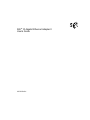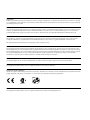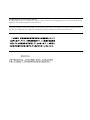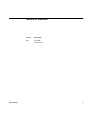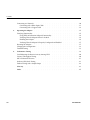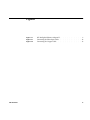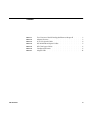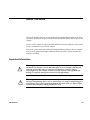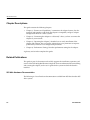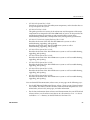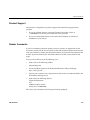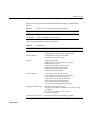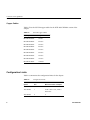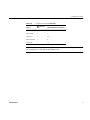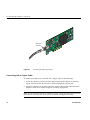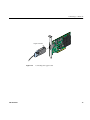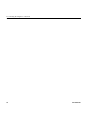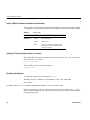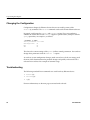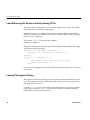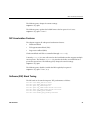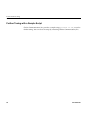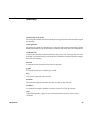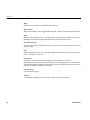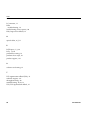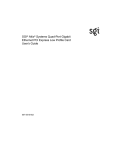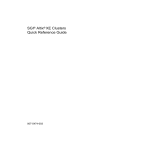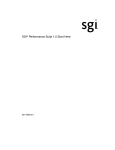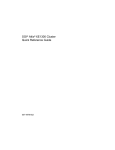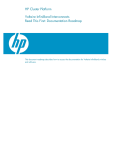Download SGI Altix XE210 User`s guide
Transcript
SGI® 10-Gigabit Ethernet Adapter II User’s Guide 007-5476-001 COPYRIGHT © 2008, SGI. All rights reserved; provided portions may be copyright in third parties, as indicated elsewhere herein. No permission is granted to copy, distribute, or create derivative works from the contents of this electronic documentation in any manner, in whole or in part, without the prior written permission of SGI. LIMITED RIGHTS LEGEND The software described in this document is “commercial computer software” provided with restricted rights (except as to included open/free source) as specified in the FAR 52.227-19 and/or the DFAR 227.7202, or successive sections. Use beyond license provisions is a violation of worldwide intellectual property laws, treaties and conventions. This document is provided with limited rights as defined in 52.227-14. TRADEMARKS AND ATTRIBUTIONS SGI, the SGI logo, and Altix are registered trademarks, and SGI ProPack is a trademark of SGI in the United States and/or other countries worldwide. InfiniBand is a registered trademark of InfiniBand Trade Association. Linux is a registered trademark of Linus Torvalds. All other trademarks mentioned herein are the property of their respective owners. FCC WARNING This equipment has been tested and found compliant with the limits for a Class A digital device, pursuant to Part 15 of the FCC rules. These limits are designed to provide reasonable protection against harmful interference when the equipment is operated in a commercial environment. This equipment generates, uses, and can radiate radio frequency energy and if not installed and used in accordance with the instruction manual, may cause harmful interference to radio communications. Operation of this equipment in a residential area is likely to cause harmful interference, in which case the user will be required to correct the interference at personal expense. ATTENTION This product requires the use of external shielded cables in order to maintain compliance pursuant to Part 15 of the FCC Rules. VDE 0871/6.78 This equipment has been tested to and is in compliance with the Level A limits per VDE 0871. EUROPEAN UNION STATEMENT This device complies with the European Directives listed on the “Declaration of Conformity” which is included with each product. The CE mark insignia displayed on the device is an indication of conformity to the aforementioned European requirements. TUV R geprufte Sicherheit NRTL/C International Special Committee on Radio Interference (CISPR) This equipment has been tested to and is in compliance with the Class A limits per CISPR publication 22. Canadian Department of Communications Statement This digital apparatus does not exceed the Class A limits for radio noise emissions from digital apparatus as set out in the Radio Interference Regulations of the Canadian Department of Communications. Attention Cet appareil numérique n’émet pas de perturbations radioélectriques dépassant les normes applicables aux appareils numériques de Classe A préscrites dans le Règlement sur les interferences radioélectriques etabli par le Ministère des Communications du Canada. Japanese Compliance Statement Compliance Statement in Chinese Record of Revision Version Description 001 May 2008 Initial release. 007-5476-001 v Contents Figures . . . . . . . . . . . . . . . . . . . . . . . . . . ix Tables . . . . . . . . . . . . . . . . . . . . . . . . . . xi About This Book . . . . . . . Important Information . . . . . Chapter Descriptions . . . . . . Related Publications . . . . . . SGI Altix Hardware Documentation Conventions . . . . . . . . Product Support . . . . . . . Reader Comments . . . . . . . . . . . . . . . . . . . . . . . . . . . . . . . . . . . . . . . . . . . . . . . . . . . . . . . . . . . . . . . . . . . . . . . . . . . . . . . . . . . . . . . . . . . . . . . . . . . . . . . . . . . . . . . . . . . . . . . . . . . . . . . . xiii . xiii . xiv . xiv . xiv . xvi xvii xvii . . . . . . . . . . . . . . . . . . . . . . . . . . . . . . . . . . . . . . . . . . . . . . . . . . . . . . . . . . . . . . . . . . . . . . . . . . . . . . . . . . . . . . . . . . . . . . . . . . . . . . . . . . . . . . . . . . . . . . . . . . . . . . . . . . . . . . . . . . . . . . . . . . . . 9 . 9 . 9 . 9 . 10 . 10 . 10 . . . . . . . . . . . . . . . . . . . . . . . . . . . . 1. Features and Capabilities Hardware Platforms . . Adapter Features . . . Cabling . . . . . . Fiber-Optic Cables . Copper Cables. . . Configuration Limits . . 2. Connecting the Adapter to a Network . . . . . . . . . . . Installing the Adapter . . . . . . . . . . . . . . . . Special Installation Instructions for Altix XE320 Servers . . . . . . Procedure 1 (Simplest) . . . . . . . . . . . . . . Procedure 2 . . . . . . . . . . . . . . . . . Procedure 3 (Most Complex) . . . . . . . . . . . . Driver Specification Needed for SGI Altix 450 and SGI Altix 4700 Platforms 007-5476-001 1 1 2 4 4 6 6 vii Contents Connecting to a Network . . . . . Connecting with a Fiber-Optic Cable Connecting with a Copper Cable . . . . . . . . . . . . . . . . . . . . . . . . . . 10 . 11 . 12 3. Operating the Adapter . . . . . . . . . . . . . Verifying Functionality . . . . . . . . . . . . . Using LEDs to Determine Adapter Functionality . . . . . Verifying That the Adapter Driver Is Loaded . . . . . . Enabling the Adapter . . . . . . . . . . . . . Verifying That the Adapter Is Properly Configured and Enabled Resetting the Adapter . . . . . . . . . . . . . . Changing the Configuration . . . . . . . . . . . . Troubleshooting . . . . . . . . . . . . . . . . . . . . . . . . . . . . . . . . . . . . . . . . . . . . . . . . . . . . . . . . . . . . . . . . . . . . . . . . . . . . . . . 15 . 15 . 16 . 16 . 16 . 17 . 17 . 18 . 18 4. Performance Tuning . . . . . . . . . Load Balancing the Receive Activity Among CPUs Latency/Throughput Tuning . . . . . . . NIC Acceleration Features. . . . . . . . Software (SW) Stack Tuning . . . . . . . Further Tuning with a Sample Script . . . . . . . . . . . . . . . . . . . . . . . . . . . . . . . . . . . . . . . . . . . . . . . . . . . . . . . . . . . . . . . . . . . . . . . . . . . . . 19 . 20 . 20 . 21 . 21 . 22 Glossary . . . . . . . . . . . . . . . . . . . . . . . . . . 23 . . . . . . . . . . . . . . . . . . . . . . . . . . 25 Index. viii . . . . . . . . . . . . . . . . . . . . . 007-5476-001 Figures Figure 2-1 SGI 10-Gigabit Ethernet Adapter II . Connecting the Fiber-Optic Cable . . . . . . . . . . . . . . . . . . 2 . 12 Figure 2-2 Connecting the Copper Cable . . . . . . . . . . 13 Figure 1-1 007-5476-001 . . ix Tables Table 1-1 Table 1-2 Table 1-3 Table 1-4 Table 1-5 Table 1-6 Table 3-1 007-5476-001 Two Versions of the SGI 10-Gigabit Ethernet Adapter II . Adapter Features . . . . . . . . . . . . . . . . . . LC-to-LC Optical Cables . . . SGI 4X Infiniband Optical Cables SGI CX4 Copper Cables . . . Configuration Limits . . . . Adapter LED . . . . . . . . . . . . . . . . . 4 . 5 . 6 . 6 . 16 . . . . . . . . . . . . . . . . . . . . . . . . . . . . . . . . . . . 3 3 xi About This Book This guide describes the two versions of the SGI 10-Gigabit Ethernet Adapter II, shows you how to connect the adapter to an Ethernet network, and explains how to operate the adapter. You can use the adapter to replace the built-in Ethernet network adapter in your system or use it in addition to your current adapter. This guide is written for users of the SGI 10-Gigabit Ethernet Adapter II. It is assumed that you have general knowledge of Ethernet networks and the system in which the adapter is installed. Important Information Warning: Never look into the end of a fiber optic cable to confirm that light is being ! emitted (or for any other reason). Most fiber optic laser wavelengths (1300 nm and 1550 nm) are invisible to the eye and cause permanent eye damage. Shorter wavelength lasers (for example, 780 nm) are visible and can cause significant eye damage. Use only an optical power meter to verify light output. Warning: Never look into the end of a fiber optic cable on a powered device with ! 007-5476-001 any type of magnifying device, such as a microscope, eye loupe, or magnifying glass. Such activity causes cause a permanent burn on the retina of the eye. Optical signal cannot be determined by looking into the fiber end. xiii About This Book Chapter Descriptions This guide contains the following chapters: • Chapter 1, “Features and Capabilities,” summarizes the adapter features, lists the protocols and interfaces with which the adapter is compatible, and gives adapter configuration limits for various systems. • Chapter 2, “Connecting the Adapter to a Network,” shows you how to connect the adapter to your network. • Chapter 3, “Operating the Adapter,” describes how to verify installation of the adapter and software, how to reset the adapter, how to set parameters to improve performance, and how to set configuration parameters. • Chapter 4, “Performance Tuning,”describes performance tuning for the adapter. A glossary and an index complete this guide. Related Publications This guide is part of a document set that fully supports the installation, operation, and service of the SGI 10-Gigabit Ethernet Adapter II. For more information about installing and servicing the adapter, see the user’s guide for the system in which the board is installed. SGI Altix Hardware Documentation The following is a list of hardware documentation available from SGI that describes SGI Altix systems. xiv 007-5476-001 About This Book • SGI Altix 450 System User’s Guide Provides an overview of the Altix 450 system components, and it describes how to set up and operate this system • SGI Altix 4700 User’s Guide This guide provides an overview of the architecture and descriptions of the major components that compose the SGI Altix 4700 family of servers. It also provides the standard procedures for powering on and powering off the system, basic troubleshooting information, and important safety and regulatory specifications. • SGI Altix ICE 8200 Series System Hardware User’s Guide Describes the features of the SGI Alitx ICE 8200 series systems as well as troubleshooting, upgrading, and repairing. Describes the features of the Altix ICE 8200 server system as well as troubleshooting, upgrading, and repairing. • SGI Altix XE210 System User’s Guide Describes the features of the Altix XE210 server system as well as troubleshooting, upgrading, and repairing. • SGI Altix XE240 System User’s Guide Describes the features of the Altix XE240 server system as well as troubleshooting, upgrading, and repairing. • SGI Altix XE250 System User’s Guide Describes the features of the Altix XE250 server system as well as troubleshooting, upgrading, and repairing. • SGI Altix XE310 System User’s Guide Describes the features of the Altix XE310 server system as well as troubleshooting, upgrading, and repairing. • SGI Altix XE320 System User’s Guide Describes the features of the Altix XE320 server system as well as troubleshooting, upgrading, and repairing. You can obtain SGI documentation, release notes, or man pages in the following ways: 007-5476-001 • See the SGI Technical Publications Library at http://docs.sgi.com. Various formats are available. This library contains the most recent and most comprehensive set of online books, release notes, man pages, and other information. • For the latest information about software and documentation for your SGI ProPack software release, see the release notes that are in a file named README.TXT that is available in /docs directory on the SGI ProPack 5 for Linux CD. xv About This Book • You can also view man pages by typing man <title> on a command line. For example, to display the man page for the apropos command, type the following on a command line: man apropos Important system configuration files and commands are documented on man pages. References in the documentation to these pages include the name of the command and the section number in which the command is found. For example, “apropos(1)” refers to the apropos command and indicates that it is found in section 1 of Linux man pages. For additional information about displaying reference pages using the man command, see man(1). Conventions The following conventions are used throughout this document: xvi Convention Meaning Command This fixed-space font denotes literal items such as commands, files, routines, path names, signals, messages, and programming language structures. variable The italic typeface denotes variable entries and words or concepts being defined. Italic typeface also is used for book titles. user input This bold, fixed-space font denotes literal items that the user enters in interactive sessions. Output is shown in nonbold, fixed-space font. [] Brackets enclose optional portions of a command or directive line. ... Ellipses indicate that a preceding element can be repeated. man page(x) Man page section identifiers appear in parentheses after man page names. GUI element This font denotes the names of graphical user interface (GUI) elements such as windows, screens, dialog boxes, menus, toolbars, icons, buttons, boxes, fields, and lists. 007-5476-001 About This Book Product Support SGI provides a comprehensive product support and maintenance program for its products: • If you are in North America, contact the Technical Assistance Center at +1 800 800 4SGI or contact your authorized service provider. • If you are outside North America, contact the SGI subsidiary or authorized distributor in your country. Reader Comments If you have comments about the technical accuracy, content, or organization of this document, contact SGI. Be sure to include the title and document number of the manual with your comments. (Online, the document number is located in the front matter of the manual. In printed manuals, the document number is located at the bottom of each page.) You can contact SGI in any of the following ways: • Send e-mail to the following address: [email protected] • Use the Feedback option on the Technical Publications Library Web page: http://docs.sgi.com • Contact your customer service representative and ask that an incident be filed in the SGI incident tracking system. • Send mail to the following address: Technical Publications SGI 1140 East Arques Avenue Sunnyvale, CA 94085-4602 SGI values your comments and will respond to them promptly. 007-5476-001 xvii Chapter 1 1. Features and Capabilities Gigabit Ethernet is technology that allows computer systems to communicate at speeds up to 10 gigabits per second (Gbps). This chapter includes the following sections: • “Hardware Platforms” on page 1 • • • “Adapter Features” on page 2 “Cabling” on page 4 “Configuration Limits” on page 6 Hardware Platforms The SGI 10-Gigabit Ethernet Adapter II is supported in the following systems: • SGI Altix XE210 • SGI Altix XE240 • SGI Altix XE250 • SGI Altix XE310 • SGI Altix XE320 • SGI Altix ICE 8200 • SGI Altix 450 • SGI Altix 4700 Note: Not every Altix system can immediately accept a PCI Express card without optional hardware to support it. For example, an Altix XE210 system needs a specific PCIe riser to use a PCI Express card. In the case of an SGI Altix 450 and 4700 system, you must have an optional PCIe blade installed to use a PCI Express card in the system. Consult your SGI system hardware manual for exact requirements. 007-5476-001 1 1: Features and Capabilities Adapter Features The product features/specifications for the adapter are from the product specification for the 10GbE Storage Accelerator from Chelsio Communications, Inc. See the following webpage: http://www.chelsio.com Figure 1-1 shows the SGI 10-Gigabit Ethernet Adapter II. Figure 1-1 2 SGI 10-Gigabit Ethernet Adapter II 007-5476-001 Adapter Features There are two versions of the SGI 10-Gigabit Ethernet Adapter II, as described in Table 1-1. Table 1-1 Two Versions of the SGI 10-Gigabit Ethernet Adapter II Part Number Marketing Code Description 030-2313-001 PCIE-10G-C-RDMA The CX4 version of the adapter 030-2314-001 PCIE-10G-OR-RDMA Standard version Table 1-2 lists the product features of the adapter. Table 1-2 007-5476-001 Adapter Features Feature Description/Specifications Host Interface + PCI Express 1.1 x8, x4, x2, x1 + MSI-X, MSI and support for legacy pin interrupts Network Interfaces + 10GBASE-SR short-reach optics (850nm) + 10GBASE-CX short-reach copper Ethernet + IEEE 802.3ae (10GbE) + IEEE 802.1p Priority and 802.1Q VLAN tagging + IEEE 802.3x flow control + IEEE 802.3ad load-balancing and failover + Ether II and 802.3 encapsulated frames + Multiple MAC addresses per interface + Jumbo Frames up to 9.6Kbytes Stateless Offloads + TCP checksum offload for IPv4 & IPv6 + TCP segmentation offload (TSO) for IPv4 & IPv6 + Large send offload (LSO) for IPv4 & IPv6 + Large receive offload (LRO) for IPv4 & IPv6 + UDP checksum offload for IPv4 & IPv6 + Receive-side scaling and packet steering + Line-rate packet filtering and attack protection Integrated Traffic Manager + Multiple Tx & Rx queues with QoS +Two separate channels for simultaneous low latency & high bandwidth + Per-connection and per-class rate control + Packet loss avoidance Virtualization and Firewall Rule-based packet steering and filtering capability 3 1: Features and Capabilities Table 1-2 Adapter Features (continued) Feature Description/Specifications High Performance RDMA + Ultra-Low latency, line rate bandwidth + IETF RDDP and RDMAC iWARP compliance + APIs: RNIC-PI, kDAPL and OpenFabrics 1.2 Physical and Environmental + Dimensions without bracket: 6.6 in. x 2.5 in. or 16.8 cm x 6.4 cm + Operating Temp: 0 to 40ºC or 32 to 104ºF + Operating Humidity: 5 to 95% + Typical power consumption: 17W Cabling The cabling for the adapter is described in the following sections: • “Fiber-Optic Cables” on page 4 • “Copper Cables” on page 6 Note: Cabling is not automatically bundled with the adapter. Fiber-Optic Cables Table 1-3 lists the SGI LC-to-LC fiber-optic cables for the PCIE-10G-OR-RDMA version of the adapter. Table 1-3 4 LC-to-LC Optical Cables Marketing Code Length X-F44-OPT-2M 2 meters X-F44-OPT-3M 3 meters X-F44-OPT-5M 5 meters X-F44-OPT-10M 10 meters X-F44-OPT-20M 20 meters 007-5476-001 Cabling Table 1-3 LC-to-LC Optical Cables (continued) Marketing Code Length X-F44-OPT-30M 30 meters X-F44-OPT-50M 50 meter X-F44-OPT-100M 100 meters X-F44-OPT-300M 300 meters Table 1-4 lists the SGI 4X InfiniBand fiber-optic cables for the PCIE-10G-C-RDMA version of the adapter. Table 1-4 007-5476-001 SGI 4X Infiniband Optical Cables Marketing Code Length IB-CABLE-01M-OPT 1 meter IB-CABLE-03M-OPT 3 meters IB-CABLE-05M-OPT 5 meters IB-CABLE-07M-OPT 7 meters IB-CABLE-10M-OPT 10 meters IB-CABLE-15M-OPT 15 meters IB-CABLE-20M-OPT 20 meters IB-CABLE-30M-OPT 30 meters IB-CABLE-50M-OPT 50 meters IB-CABLE-100M-OPT 100 meters 5 1: Features and Capabilities Copper Cables Table 1-5 lists the SGI CX4 copper cables for the PCIE-10G-C-RDMA version of the adapter. Table 1-5 SGI CX4 Copper Cables Marketing Code Length IB-CABLE-01M-Z 1 meter IB-CABLE-02M-Z 2 meters IB-CABLE-03M-Z 3 meters IB-CABLE-04M-Z 4 meters IB-CABLE-05M-Z 5 meters IB-CABLE-06M-Z 6 meters IB-CABLE-07M-Z 7 meters IB-CABLE-06M-Z 1 meters IB-CABLE-10M-Z 10 meters Configuration Limits Table 1-6 summarizes the configuration limits for the adapter . Table 1-6 6 Configuration Limits System Maximum Per Bus Maximum Number of Adapters Altix XE210 1 1 Altix XE240 1 2 with a PCI-x riser, 4 with a PCI-E riser Altix XE250 4 4 007-5476-001 Configuration Limits Table 1-6 Configuration Limits (continued) System Maximum Per Bus Maximum Number of Adapters Altix XE310 1 1 Altix XE320 1 1 Altix 450 1 16 Altix ICE 8200 1 4 Altix 4700 1 16 Note: You may see a performance degradation if you configure two adapters to the same 12E or 14E blade on Altix 450 or Altix 4700 servers. 007-5476-001 7 Chapter 2 2. Connecting the Adapter to a Network This chapter describes installing the SGI 10-Gigabit Ethernet Adapter II and connecting it to a network: • “Installing the Adapter” on page 9 • “Special Installation Instructions for Altix XE320 Servers” on page 9 • “Driver Specification Needed for SGI Altix 450 and SGI Altix 4700 Platforms” on page 10 • “Connecting to a Network” on page 10 Installing the Adapter With the exceptions of the Altix 4700 and Altix XE320, refer to the instructions for installing a PCI-E card in the user’s or owner’s guide that came with your system. For the Altix 4700, an SGI certified service provider must install your adapter. For the Altix XE320, see the next section “Special Installation Instructions for Altix XE320 Servers”. Special Installation Instructions for Altix XE320 Servers For the external connector and bracket of the adapter, some configurations may require special adaptation to successfully mount the card to the XE320 PCIe slot. The following are three additional procedures, presented in simplest-to-most-complex order, that might be necessary for card insertion. Procedure 1 (Simplest) Remove one or two adjacent DIMMs to ease the insertion of the card into the slot. 007-5476-001 9 2: Connecting the Adapter to a Network Procedure 2 1. Remove one or two adjacent DIMMs. 2. Remove the chassis-mounted bracket latch of the adapter. The bracket latch is the small assembly attached at the top of the slot with two screws. Procedure 3 (Most Complex) Note: This procedure is required for the PCIE-10G-C-RDMA version (part number 030-2313-001) of the adapter. 1. Remove one or two adjacent DIMMs. 2. Remove the short PCIe riser assembly from the chassis (one screw). 3. Position the card on the chassis sheet metal slot so that the lower bracket lip will be inserted into its chassis lock. 4. Position the riser to couple with the adapter. 5. Position the entire assembly to couple with the motherboard. Driver Specification Needed for SGI Altix 450 and SGI Altix 4700 Platforms On SGI Altix 450 and SGI Altix 4700 platforms, you must ensure that the file /etc/modprobe.conf.local contains an entry like the following: options cxgb3 msi=0 Connecting to a Network This section describes how you connect the adapter to a network in the following sections: 10 • “Connecting with a Fiber-Optic Cable” on page 11 • “Connecting with a Copper Cable” on page 12 007-5476-001 Connecting to a Network Connecting with a Fiber-Optic Cable To connect your adapter to a network with a fiber-optic cable, do the following: 1. Remove the protective end caps and save them. Caution: 10-Gigabit optics are sensitive. If you plan to leave them disconnected for any significant length of time, you must replace the end caps. The optics on the adapter cannot be cleaned. 2. Insert the LC connector on one end of the fiber-optic cable into the adapter, as shown in Figure 2-1. Ensure that the connector is inserted completely into the jack. 3. Insert the connector on the other end of the fiber-optic cable into the connector on the Ethernet switch or on another computer system (as appropriate). Note: If your network connects to an Ethernet switch, consult the operating manual for the switch to ensure that the switch port is enabled and configured correctly. 007-5476-001 11 2: Connecting the Adapter to a Network Fiber-optic connector Figure 2-1 Connecting the Fiber-Optic Cable Connecting with a Copper Cable To connect your adapter to a network with a copper cable, do the following: 1. Insert the connector on one end of the copper cable into the adapter, as shown in Figure 2-2. Ensure that the connector is inserted completely into the jack. 2. Insert the connector on the other end of the copper cable into the connector on the Ethernet switch or on another computer system (as appropriate). Note: If your network connects to an Ethernet switch, consult the operating manual for the switch to ensure that the switch port is enabled and configured correctly. 12 007-5476-001 Connecting to a Network Copper connector Figure 2-2 007-5476-001 Connecting the Copper Cable 13 2: Connecting the Adapter to a Network 14 007-5476-001 Chapter 3 3. Operating the Adapter This chapter describes several operational tasks as well as troubleshooting. • “Verifying Functionality” on page 15 • “Resetting the Adapter” on page 17 • “Changing the Configuration” on page 18 • “Troubleshooting” on page 18 Verifying Functionality This section describes the following: 007-5476-001 • “Using LEDs to Determine Adapter Functionality” on page 16 • “Verifying That the Adapter Driver Is Loaded” on page 16 • “Enabling the Adapter” on page 16 • “Verifying That the Adapter Is Properly Configured and Enabled” on page 17 15 3: Operating the Adapter Using LEDs to Determine Adapter Functionality The adapter has a single light-emitting diode (LED) display that indicates if the adapter is configured correctly and connected to an active Ethernet. Table 3-1 describes the LED. Table 3-1 Adapter LED Label Color Meaning LINK/ACT Green Link established Yellow Link active Red Power-on indicator (ON by default during power-on but OFF after the driver is loaded.) Verifying That the Adapter Driver Is Loaded The adapter driver should be automatically loaded at boot time. To verify, check for the presence of the cxgb3 driver: lsmod | grep cxgb3 You can load the driver manually as follows: modprobe cxgb3 Enabling the Adapter To enable the adapter, enter the following as root: ifconfig IPaddress netmask mask broadcast address mtu 1500|9000 For example: ifconfig eth2 10.0.0.1 netmask 0xffffff00 broadcast 10.0.0.255 mtu 9000 For other systems to see the new address, you must enter new addresses in host files, DNS, or NIS as required for your system. For details, see the network documentation for your operating system. 16 007-5476-001 Resetting the Adapter Verifying That the Adapter Is Properly Configured and Enabled Use the installation tool that comes with your operating system to install and configure the adapter. You can use the ifconfig -a command to verify the configuration information, as follows: systemA:~ # ifconfig -a eth2 Link encap:Ethernet HWaddr 00:60:DD:47:81:24 inet addr:10.0.0.1 Bcast:10.0.0.255 Mask:255.255.255.0 inet6 addr: fe80::260:ddff:fe47:8124/64 Scope:Link UP BROADCAST MULTICAST MTU:9000 Metric:1 RX packets:0 errors:0 dropped:0 overruns:0 frame:0 TX packets:0 errors:0 dropped:0 overruns:0 carrier:0 collisions:0 txqueuelen:1000 RX bytes:0 (0.0 b) TX bytes:0 (0.0 b) Base address:0x3020 Memory:b9160000-b9180000 For more information on ifconfig, see the ifconfig(8) man page. Resetting the Adapter In the unlikely event that you need to reset the adapter, enter the following: ifconfig <interface> down ifconfig <interface> up where interface is name of the interface. This is usually a driver name followed by a unit number, for example, ifconfig eth0 down, for the first Ethernet interface. For more information on ifconfig, see the ifconfig(8) man page. 007-5476-001 17 3: Operating the Adapter Changing the Configuration Configuration changes for Ethernet devices drivers are made by means of the ethtool(8) command. The ethtool command works with all Linux Ethernet drivers. In general, each feature has a query and a modify variant. If you are wondering whether the current driver and ethtool support a specific feature, attempt to run the query option first, an example is, as follows: # ethtool -a eth0 Pause parameters for eth0: Autonegotiate: on RX: on TX: on This shows the current settings of the pause (or flow control) parameters. You can then change these parameters with the ethtool -A option. As with any system configuration changes, make sure to have a back out strategy, read the most recent documentation for potential changes and pitfalls, and consult with a relevant Linux archives for examples of common usage. Troubleshooting The following standard Linux commands are useful with any Ethernet device: • ethtool(8) • ifconfig(8) • ip(8) For more information, see the man page associated with each tool. 18 007-5476-001 Chapter 4 4. Performance Tuning The Network Interface Card (NIC) driver for the SGI 10-Gigabit Ethernet Adapter II allows performance tuning in the following three major areas: • “Load Balancing the Receive Activity Among CPUs” on page 20 • “Latency/Throughput Tuning” on page 20 • “NIC Acceleration Features” on page 21 • “Software (SW) Stack Tuning” on page 21 • “Further Tuning with a Sample Script” on page 22 Note: Many of the tuning techniques described in this chapter require the cxgbtool (8), which can be obtained directly from Chelsio Communications, Inc. See the following website: http://www.service/chelsio.com/ 007-5476-001 19 4: Performance Tuning Load Balancing the Receive Activity Among CPUs The adapter can be configured to use a maximum of eight receive queues. The adapter will be spread across all configured Rx queues. Multiple Rx queues are available when the driver is loaded in MSI-X mode (default mode). In this mode, once the driver is loaded, the number of queues must be specified before the port is configured. The interface cxgbtool(8) provides this capability: cxgbtool intf qsets 8 Each queue must then be associated with a CPU through interrupt affinity. This sample shell script allows this operation: irqs=($(cat /proc/interrupts | grep <intf> | \ grep queue | awk ‘{ split($0,a,”:”); print a[1] }’)) cpumask=1 for (( c=0; c < ${#irqs[@]}; c++ )); do echo $cpumask > /proc/irq/${irqs[$c]}/smp_affinity cpumask=`expr $cpumask \* 2` done Once the port is configured, receive traffic will be balanced between the CPUs associated with a queue. Latency/Throughput Tuning The adapter is tuned by default for good latency with the interrupt holdoff timer set to 5 usecs. The setting can result in high interrupt load. If latency is not the primary target, you might want to increase it. Currently, ethtool(8) is not well suited to deal with hardware that supports multiple receive queues. Interface cxgbtool(8) provides the facility to control the interrupt holdoff timer on a per-receive-queue basis. 20 007-5476-001 NIC Acceleration Features The following entry dumps the current settings: cxgbtool intf qset The following entry updates the holdoff timer value for queue X to Y usecs: cxgbtool intf qset X lat Y NIC Acceleration Features The adapter supports all widespread acceleration features: • Checksum offload • TCP segmentation offload (TSO) • Large receive offload (LRO) Checksum offload and TSO are controlled through ethtool(8). Currently, ethtool(8) is not well suited to deal with hardware that supports multiple receive queues. The interface cxgbtool(8) provides the facility to control LRO on a per-recieve-queue basis. The following entry dumps the current settings: cxgbtool intf qset The following entry disables/enables the LRO capability for queue X: cxgbtool intf qset X lro [0|1] Software (SW) Stack Tuning The SW stack can be tuned to improve TCP performance as follows: Set Set Set Set Set Set Set 007-5476-001 net.core.wmem_max=”16777216” net.core.rmem_max=”16777216” net.ipv4.tcp_timestamps=”0” net.ipv4.tcp_rmem=”4096 262144 16777216” net.ipv4.tcp_wmem=”4096 262144 16777216” net.core.optmem_max=”524288” net.core.netdev_max_backlog=”200000” 21 4: Performance Tuning Further Tuning with a Sample Script Chelsio Communications, Inc. provides a sample script, perftune.sh.txt, to use for further tuning. You can access the script by contacting Chelsio Communications, Inc. 22 007-5476-001 Glossary acknowledge (Ack) packet The Ack packet informs the PE that initiated a message that the destination PE accepted the message. autonegotiation The process by which two computers (or a computer and a switch) connected by Gigabit Ethernet determine the speed and other parameters with which they will communicate. CD-ROM (CD) A flat metallic disk that contains information that you can view and copy onto your own hard disk; you cannot change or add to the disk. CD-ROM is an abbreviation for compact disc read-only memory. Ethernet A communication network used to connect computers. gigabit A communication rate of 2^30 bits per second. host Any system connected to the network. hostname The name that uniquely identifies each host (system) on the network. IP address A number that uniquely identifies each host (system) on a TCP/IP network. LED Light-emitting diode, a light on a piece of hardware that indicates status or error conditions. 007-5476-001 23 Glossary MAC Medium access control, also called the physical layer. MAC address The physical address of the Gigabit Ethernet board, which is distinct from the IP address. MTU Maximum Transmission Unit is a configuration parameter that controls the size of the Ethernet frames that the Gigabit Ethernet board can transmit and receive. man (manual) page An online document that describes how to use a particular Linux command. Also called reference page. NIS Network Information Service, a distributed database mechanism for user accounts, host names, mail aliases, and so on. PCI Express Peripheral Component Interconnect Express (also referred to as PCIe) is a high-performance I/O interconnect. PCI Express is a third-generation I/O architecture where traditional PCI attributes are maintained, but the parallel PCI bus interconnect is replaced by a highly scalable serial interface. reference page See man (manual) page. TCP/IP A standard networking protocol that is included in the Linux software. 24 007-5476-001 Index C F cabling copper, 6, 12 fiber-optic, 4, 5, 11 checksum offload, 21 configuration changes, 18 configuration file /etc/modprobe.conf.local, 10 configuration limits, 6 connector copper cable, 13 LC, 11, 12 copper cables, 6, 12 customer service, xvii CX4 cables, 6 cxgb3 driver, 10 cxgbtool interface, 19 features, 3 fiber-optic cables, 4, 5, 11 D driver software, 10 E G Gigabit Ethernet board cabling, 10 configuring verifying, 17 enabling, 17 resetting, 17 H hardware platforms, 1 I ifconfig interface, 16, 17, 18 InfiniBand cables, 5 installation instructions, 9 ip interface, 18 /etc/modprobe.conf.local configuration file, 10 ethtool interface, 18, 21 L latency tuning, 20 007-5476-001 25 Index LC connector, 11 LEDs troubleshooting, 16 load balancing, receive queues, 20 LRO, large receive offload, 21 O optical cables, 4, 5, 11 P PCI Express, 1, 3, 24 PCIe, 1, 3, 24 performance tuning, 19 perftune.sh.txt script, 22 product support, xvii S software stack tuning, 21 T TCP segmentation offload (TSO), 21 technical support, xvii throughput tuning, 20 troubleshooting, 10, 16, 18 TSO, TCP segmentation offload, 21 26 007-5476-001