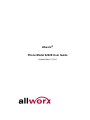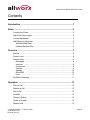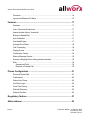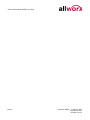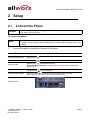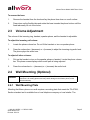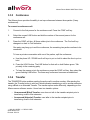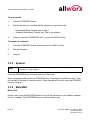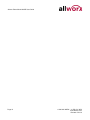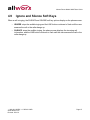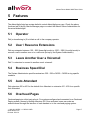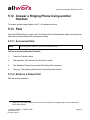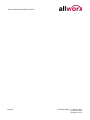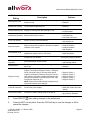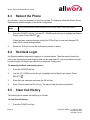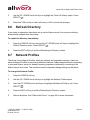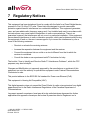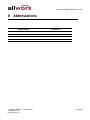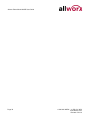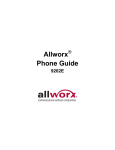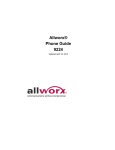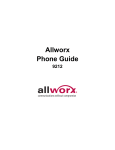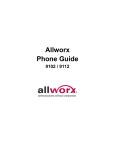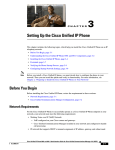Download Allworx 9202 User guide
Transcript
Allworx® Phone Model 9202E User Guide Updated May 21, 2014 Allworx® Phone Model 9202E User Guide Allworx Phone Model 9202E User Guide ©2014 Allworx Corp, a Windstream company. All rights reserved. No part of this publication may be reproduced, stored in a retrieval system, or transmitted, in any form or by any means, electronic, mechanical, photocopy, recording, or otherwise without the prior written permission of Allworx Corp. Software in this product is Copyright 2014 Allworx Corp, a Windstream company, or its vendors. All rights are reserved. The software is protected by United States of America copyright laws and international treaty provisions applicable worldwide. Under such laws, the licensee is entitled to use the copy of the software incorporated with the instrument as intended in the operation of the product in which it is embedded. The software may not be copied, decompiled, reverse-engineered, disassembled, or otherwise reduced to human-perceivable form. This is not the sale of the software or any copy of the software; all right, title, ownership of the software remains with Allworx or its vendors. Page ii +1 866 ALLWORX * +1 585 421 3850 www.allworx.com Revised: 5/21/14 Allworx Phone Model 9202E User Guide Contents Introduction .......................................................................................... 1 Setup ..................................................................................................... 3 Connect the Phone ......................................................................................... 3 Adjust the Phone Angle ................................................................................... 4 Volume Adjustment ......................................................................................... 5 Wall Mounting (Optional) ................................................................................. 5 Wall Mounting Plate ................................................................................... 5 Handset Retainer Clip ................................................................................ 6 Overview ............................................................................................... 7 Buttons ............................................................................................................ 8 Screen Icons ................................................................................................... 8 Feature Keys ................................................................................................... 8 Messages ................................................................................................. 8 Intercom .................................................................................................... 8 Conference ................................................................................................ 9 Transfer ..................................................................................................... 9 Speaker ................................................................................................... 10 Mute/DND ................................................................................................ 10 Hold ......................................................................................................... 11 My Allworx Manager ...................................................................................... 11 Operation ............................................................................................ 13 Place a Call ................................................................................................... 13 Receive a Call ............................................................................................... 13 End a Call ..................................................................................................... 13 Headset ........................................................................................................ 13 Directory Dialing ............................................................................................ 13 Redial a Number ........................................................................................... 14 Missed Calls .................................................................................................. 14 +1 866 ALLWORX * +1 585 421 3850 www.allworx.com Revised: 5/21/14 Page iii Allworx Phone Model 9202E User Guide Presence .......................................................................................................14 Ignore and Silence Soft Keys ........................................................................15 Features ............................................................................................... 17 Operator ........................................................................................................17 User / Resource Extensions ..........................................................................17 Leave Another User a Voicemail ..................................................................17 Business Speed Dial .....................................................................................17 Auto Attendant ...............................................................................................17 Overhead Pages ............................................................................................17 Activate Door Relay .......................................................................................18 Call Forwarding .............................................................................................18 Paging Zones ................................................................................................18 Conference Center ........................................................................................18 Allworx Message Center ................................................................................18 Answer a Ringing Phone Using another Handset .........................................19 Park ...............................................................................................................19 Announced Park .......................................................................................19 Retrieve a Parked Call .............................................................................19 Phone Configuration .......................................................................... 21 Personal Speed Dial ......................................................................................21 Preferences ...................................................................................................22 Reboot the Phone .........................................................................................24 Hot Desk Login ..............................................................................................24 Clear Call History ...........................................................................................24 Refresh Directory ...........................................................................................25 Network Profiles ............................................................................................25 Regulatory Notices ............................................................................. 27 Abbreviations ...................................................................................... 29 Page iv +1 866 ALLWORX * +1 585 421 3850 www.allworx.com Revised: 5/21/14 Allworx Phone Model 9202E User Guide 1 Introduction Unpack the Allworx phone and applicable accessories, identify each item in the checklist and inspect for missing items. • Allworx phone and base: attach the base to the back of the phone. See “Adjust the Phone Angle” on page 4. for more information. • Handset with cord: attach the cord to the jack on the back of the Allworx phone. • Phone Functions Reference Card: slide the quick operating guide between the base and back of phone. Additional equipment needed not included in the box: • Ethernet Cable: connects the phone to the network • Power Supply: provides power to the Allworx phone - rated 24VDC, 400 mA (or a network connection with Power over Ethernet). +1 866 ALLWORX * +1 585 421 3850 www.allworx.com Revised: 5/21/14 Page 1 Allworx Phone Model 9202E User Guide Page 2 +1 866 ALLWORX * +1 585 421 3850 www.allworx.com Revised: 5/21/14 Allworx Phone Model 9202E User Guide 2 Setup 2.1 Connect the Phone Caution: Do not connect the phone to an analog phone line. This may cause damage to the Allworx phone, which voids the warranty. To connect the phone: Allworx 9202E handsets attached to the Allworx servers require using system software version 7.4 or higher. Do not attempt to install a 9202E phone on a server that is running a lower version of software. Note: 1. Connect the cables to the jacks on the back of the phone. Cable Connections Optional: Headset cord Headset jack ( ) Handset cord Handset jack ( ) Ethernet cable Network jack ( ) and Wall Ethernet jack Power over Ethernet (PoE): provides power to the phone after connecting the Ethernet cable. Optional: Ethernet cable Computer jack ( Optional: Power Supply Phone DC jack ( ). Allworx recommends using a surge protector. Only required if the Ethernet cable does not provide PoE ) and the computer. Back of Phone +1 866 ALLWORX * +1 585 421 3850 www.allworx.com Revised: 5/21/14 Page 3 Allworx Phone Model 9202E User Guide 2. Thread cables through the strain relief guide on the phone base. 3. View the initialization progress on the phone screen. A normal sequence includes: • • • • • • Allworx Logo Profile: <profile name> (depending upon the phone configuration) Configuring Network Starting network Loading configuration files Station Init complete After successful startup, the phone displays a combination of the date, time, user presence, user name, and extension or the phone display may suggest assigning the handset to a user. If this occurs, follow the on screen directions. If the phone does not follow this sequence or displays an error, contact the Allworx Server Administrator. 2.2 Adjust the Phone Angle The phone base angle adjusts for easier phone screen reading. To adjust the phone base angle: 1. Unplug the phone from the PoE or the power supply. Remove the handset from the hook and lay the phone face down on a soft surface. 2. Hold the base with the fixed tabs facing the bottom of the phone. Select one of the three available positions to connect the base to the phone. The set of holes at the bottom of the phone provides the steepest angle. 3. Place the fixed tabs in the preferred holes on the back of the phone. Rotate the phone base upwards until the flexible tabs click into place. Page 4 +1 866 ALLWORX * +1 585 421 3850 www.allworx.com Revised: 5/21/14 Allworx Phone Model 9202E User Guide To remove the base: 1. Remove the handset from the hook and lay the phone face down on a soft surface. 2. Press down on the flexible tabs and rotate the base towards the phone bottom until the fixed tabs easily lift out of the holes. 2.3 Volume Adjustment The volume of the incoming ring, handset, speaker phone, and the headset is adjustable. To adjust the incoming call volume: 1. Locate the phone volume bar. Do not lift the handset or turn on speaker phone. 2. Press the volume bar – (decrease) or + (increase) to adjust the incoming ring audio level. The phone plays the audio tone. To adjust all other volumes: 1. Pick up the handset or turn on the speaker phone or headset. Locate the phone volume bar. The phone screen displays which audio path is being adjusted. 2. Press the volume bar to – (decrease) or + (increase) the audio level. 2.4 Wall Mounting (Optional) Caution: 2.4.1 If using a standard telephone wall mount plate, DO NOT connect to the RJ-11 jack. This connection is for analog phones and may cause damage to the Allworx phone, which voids the warranty. Wall Mounting Plate Mounting the Allworx phone on a wall requires a mounting plate that meets the TIA-570-B, Section standard and is available from a local telephone company or local retailer. The +1 866 ALLWORX * +1 585 421 3850 www.allworx.com Revised: 5/21/14 Page 5 Allworx Phone Model 9202E User Guide mounting plate has studs that position the Allworx phone flush to the wall surface. Leviton 4108W-0SP Remove the Allworx phone base and mount the phone over the mounting plate studs. All power and RJ-45 cable connections should exit between the phone back and the wall, and then routed to the network connection and/or a power connection. 2.4.2 Handset Retainer Clip The handset retainer clip prevents the handset from slipping out of the phone cradle while hanging on a wall.The Allworx phone ships with the adjustable handset retainer clip in the wall mount position on the phone cradle. To adjust the retainer clip for desktop use (for easier handset removal/hang-up) insert a coin in the retainer clip slot and turn the coin clockwise, 180 degrees. To return the retainer clip to the wall mount position, insert a coin in the retainer clip slot and turn the coin counter-clockwise, 180 degrees. Page 6 +1 866 ALLWORX * +1 585 421 3850 www.allworx.com Revised: 5/21/14 Allworx Phone Model 9202E User Guide 3 Overview Soft keys Visual ring indicator Higher audio fidelity Handset with cord expandable up to nine feet Scroll and Select keys Call Appearance keys Full-duplex speakerphone Power: • 802.3af PoE • 24V DC adapter Five function keys RJ-11 headset port 10/100 Ethernet switch Multiple position tilt base (also wall mountable) Volume control In addition to English, the Allworx phone supports Canadian French and Castilian Spanish on the phone display when connected to Allworx servers using software 7.6.3.22 or higher. Contact the Allworx Server Administrator to configure the phone to display the preferred language; users cannot change the phone display language within the phone configuration menu. After making the change, the preferred language displays during the phone reboot. +1 866 ALLWORX * +1 585 421 3850 www.allworx.com Revised: 5/21/14 Page 7 Allworx Phone Model 9202E User Guide 3.1 • • • 3.2 Buttons Keypad: dial phone numbers or to enter PIN numbers/ passwords. Navigation: the up or down navigation arrows to move through the phone screen options. Use the center button to Select or Save settings. Soft Key Selection: select an option; located below the phone screen. Screen Icons Icon Description New voicemails Missed calls On an active call 3.3 Feature Keys 3.3.1 Messages The number of new messages displays on the LCD screen, and the MESSAGES button changes to red. next to the envelope icon ( ) To retrieve messages: 1. Press the MESSAGES button. 2. Log in using the phone keypad, and follow the audio prompts. 3. Hang up to exit. 3.3.2 Intercom The Allworx 9202E phone cannot initiate an intercom call. However the phone can receive Intercom calls. When another extensions places an Intercom call to the 9202E phone, it rings one of the phone lines. Users hear a distinctive Intercom beep, and then automatically answers the call. Page 8 +1 866 ALLWORX * +1 585 421 3850 www.allworx.com Revised: 5/21/14 Allworx Phone Model 9202E User Guide 3.3.3 Conference The Allworx phone provides the ability to set up conferences between three parties (3-way conferences). To connect a conference call: 1. Connect to the first person for the conference call. Press the CONF soft key. 2. Select the unused LINE button and dial the number of the second person for the conference call. 3. Press the CONF soft key. All three callers join in the conference. The Conf soft key changes to a dark In Conf indication. One party may hang up to exit the conference; the remaining two parties continue to be connected. To have a private conversation with one of the parties, split the conference: a. Use the phone UP / DOWN scroll soft keys to put on hold to select the line to put on hold. b. Press the HOLD button. The LINE button for that call on hold flashes green. Talk privately to the remaining party. c. To have the person re-join the conference, press the CONF soft key, then select the green flashing LINE button. The three-way conference becomes re-established. 3.3.4 Transfer The TRANSFER button enables sending the active call to another number. After starting the transfer, the Transfer button is solid red, which indicates transferring a call to another extension using a Blind or an Attended Transfer. The transfer option works differently, depending on the Allworx server software version. Users have two transfer options: • Unannounced (Blind) Transfer: user does not talk to the transfer recipient prior to transferring a call to that extension. • Announced (Attended) Transfer: user talks to the transfer recipient prior to transferring a call to that extension. +1 866 ALLWORX * +1 585 421 3850 www.allworx.com Revised: 5/21/14 Page 9 Allworx Phone Model 9202E User Guide To do a transfer: 1. Press the TRANSFER button. 2. Wait for the dial tone, and then dial the extension to transfer the call. • • 3. Unattended (Blind) Transfer: skip to step 3. Attended (Announced) Transfer only: Talk to the recipient. Hang up, press the TRANSFER button, or press the XFER soft key. To transfer to voicemail: 1. Press the TRANSFER button, and then press the VMAIL soft key. 2. Dial the extension. 3. Hang up. 3.3.5 Speaker The speaker phone does not work while using a headset. See “Headset ” on page 13. for more information on using headsets. Note: Press the SPEAKER button for hands-free use of the phone. When using the handset, press the SPEAKER button. Then place the handset on hook. Take the handset off the hook to continue using it. When finished with the call, press the SPEAKER button to hang up. 3.3.6 Mute/DND Mute a Call During a call, press the MUTE/DND button to turn off the microphone in the handset, speaker phone, or headset. The MUTE/DND button is solid red while in use. Page 10 +1 866 ALLWORX * +1 585 421 3850 www.allworx.com Revised: 5/21/14 Allworx Phone Model 9202E User Guide Do Not Disturb (DND) When activating DND, the phone does not ring. All incoming calls follow the next step in the active call route. Users can send calls. The MUTE/DND is solid amber while in use. When not on a call, press the MUTE/DND button. Press the MUTE/DND button to de-activate the Do Not Disturb feature. 3.3.7 Hold If the Allworx Server Administrator enables the Music on Hold feature for the call appearance, callers on hold will hear music. To place a call on hold: 1. Press the HOLD button. The HOLD button becomes solid red. Place the handset on the hook. The LINE button for the held call blinks green until the user picks up the call again. 2. Pick up the handset to take the call off hold. If more than one call is on hold, the most recent call connects. The caller ID of the call picked up displays. 3. Pick up a different call on hold: press the flashing LINE button for that call or use the UP / DOWN scroll soft keys to display the call on the screen, and then pick up the handset. If there is a call on hold and a new call comes in, lift the handset to answer the new call. 4. 3.4 Hang up the handset when finished. My Allworx Manager My Allworx Manager provides access to the business directory, conference scheduling page, company phone list, distribution lists, phone features chart, and shared folders. Enter the My Allworx Manager address into a web browser (e.g. Internet Explorer). The Allworx Server Administrator provides the address: http://ServerLANAddress, and then enter the log in username and password. ServerLANAddress is the IP address or domain name of the Allworx server. +1 866 ALLWORX * +1 585 421 3850 www.allworx.com Revised: 5/21/14 Page 11 Allworx Phone Model 9202E User Guide Page 12 +1 866 ALLWORX * +1 585 421 3850 www.allworx.com Revised: 5/21/14 Allworx Phone Model 9202E User Guide 4 Operation 4.1 Place a Call To place an outbound call, lift the handset or press the SPEAKER button. Dial the extension or press the SpDial soft key to automatically dial a programmed number. The phone configuration enables users to dial without lifting the handset or pressing a button. Dialing automatically activates the speaker phone or headset. 4.2 Receive a Call For incoming calls, the audible indicator rings and a Call Appearance flashes, unless configured otherwise. Lift the handset, press the SPEAKER button, or press the flashing Call Appearance to answer the call. 4.3 End a Call • Place the receiver on the hook. If using the speaker phone or headset, press the SPEAKER button. • Press another Call Appearance. If a second incoming call is on another Call Appearance, pressing that Call Appearance ends the current call and answers the incoming call (unless the phone configuration enables auto on hold). 4.4 Headset Press the SPEAKER button to activate the headset, and then press the SPEAKER button again to disconnect the call. 4.5 1. Directory Dialing Press the UP / DOWN scroll soft keys to view a list of all User Extensions, System Extensions, and Speed Dial numbers by Name or Description. +1 866 ALLWORX * +1 585 421 3850 www.allworx.com Revised: 5/21/14 Page 13 Allworx Phone Model 9202E User Guide 2. 4.6 Use the UP / DOWN scroll soft keys to highlight the name (or description) and extension or press the keypad to jump to a specific alphabetic section of the directory. Press SELECT to dial the number. Redial a Number 1. Press the REDIAL soft key on the phone display screen. 2. Press the CALLS softkey. Use the UP / DOWN scroll softkeys to highlight the call in the display. Press SELECT . 4.7 Missed Calls After a missed call, a message displays on the phone screen next to the phone icon ( ). To see the details of the missed calls: 1. Press the CALLS soft key, and then press the UP / DOWN scroll soft keys to view the missed calls. 2. Press the DETAIL soft key to view the date and time of the missed calls. Press SELECT to call the number, if it is available. 4.8 Presence The Presence setting identifies which call route the incoming call uses based on the extension availability. The Presence setting options include In Office, At a Meeting, On Vacation, On Business Trip, At Home, Away, and Busy. 1. Press and hold the MUTE/DND button. 2. Press the UP / DOWN scroll soft keys to view the presence states. 3. Press SELECT to change the presence. The Presence setting changes, the default LCD screen displays, and all inbound calls follows the call route for this presence state. The MUTE/DND button flashes amber to indicate a presence setting other than “In Office”. Page 14 +1 866 ALLWORX * +1 585 421 3850 www.allworx.com Revised: 5/21/14 Allworx Phone Model 9202E User Guide 4.9 Ignore and Silence Soft Keys When a call is ringing, the SILENCE and IGNORE soft key options display on the phone screen. • IGNORE: stops the audible ringing and the LINE button continues to flash until the user answers the call or the caller hangs up. • SILENCE: stops the audible ringing, the phone screen displays the incoming call information, and the LINE button continues to flash until the user answers the call or the caller hangs up. +1 866 ALLWORX * +1 585 421 3850 www.allworx.com Revised: 5/21/14 Page 15 Allworx Phone Model 9202E User Guide Page 16 +1 866 ALLWORX * +1 585 421 3850 www.allworx.com Revised: 5/21/14 Allworx Phone Model 9202E User Guide 5 Features The dialed-digits listed are system defaults, actual dialed-digits may vary. Check the phone functions tab of the My Allworx Manager page or contact the Allworx Server Administrator for the actual dialed-digits. 5.1 Operator Dial (or transferring to) 0 to initiate a call to the company operator. 5.2 User / Resource Extensions Dial any extension between 100 – 299 (three-digit mode) or 1000 – 2999 (four-digit mode) to connect a call to another user or to a call route (set up by the System Administrator). 5.3 Leave Another User a Voicemail Dial 3 + extension to connect to another user’s voicemail. 5.4 Business Speed Dial The System Administrator specifies extensions 350 – 399 or 34000 – 34999 to ring specific numbers. 5.5 Auto Attendant Dial extension 400 or 431 for the default Auto Attendant or extension 431 - 439 for a specific Auto Attendant. 5.6 Overhead Pages Overhead paging is a third party plug-in. For systems configured and connected to an Overhead Paging system, access by dialing extension 402. Once activated, users can make an announcement through the intercom of each handset or to the overhead paging system. +1 866 ALLWORX * +1 585 421 3850 www.allworx.com Revised: 5/21/14 Page 17 Allworx Phone Model 9202E User Guide 5.7 Activate Door Relay Dial extension 403 to activate a Door Relay, if connected and configured. 5.8 Call Forwarding Forward incoming calls to another extension by dialing 45 + the extension. Disable Call Forwarding by dialing dial extension 450. 5.9 Paging Zones Dialing 46# (# is a Paging Zone number, 0 through 9) to broadcast audio to members of the Paging Zone (setup by the Allworx Server Administrator). 5.10 Conference Center Dial 408 to access the optional Conference Center feature. Refer to the Allworx Server User Guide. 5.11 Allworx Message Center Press the MESSAGES button to access the Audio Message Center. Users can also access the Audio Message Center by dialing 6 + the extension from any phone or from the company Auto Attendant.In the Message Center, users can: • Listen to new or saved voicemails. • Send a message to another user. • Change presence setting. • Manage message greetings. • Change PIN. • Set up one or more Presence-based inboxes to prevent callers from leaving messages. • Change name recording. Page 18 +1 866 ALLWORX * +1 585 421 3850 www.allworx.com Revised: 5/21/14 Allworx Phone Model 9202E User Guide 5.12 Answer a Ringing Phone Using another Handset To answer another ringing phone, dial 7 + the phone extension. 5.13 Park Press the PARK soft key to park a call. The Allworx Server Administrator defines the maximum wait time of parked call and the subsequent routing. 5.13.1 Announced Park Note: Do not do a Blind Transfer to 700, this disconnects the call. To Park a call using Attended Transfer: 1. Press the Transfer button. 2. Dial extension 7001 and wait for the call to connect. 3. The Attended Transfer announces the Parking Orbit extension. 4. Hang up. The system parks the call in the announced location. 5.13.2 Retrieve a Parked Call Dial the parking extension. 1. Digits may vary. Check the phone functions tab of the My Allworx Manager page or contact the Allworx Server Administrator. +1 866 ALLWORX * +1 585 421 3850 www.allworx.com Revised: 5/21/14 Page 19 Allworx Phone Model 9202E User Guide Page 20 +1 866 ALLWORX * +1 585 421 3850 www.allworx.com Revised: 5/21/14 Allworx Phone Model 9202E User Guide 6 Phone Configuration Select the CONFIG soft key to view the following options: Personal Speed Dial Hot Desk Login Network Profiles* Preferences Clear Call History Current Status/Info* Reboot Phone Network Settings* * Indicates the option is only available to the Allworx Server Administrator. Note: 6.1 Check with the Allworx Administrator before making changes. Personal Speed Dial To setup a Personal Speed Dial: 1. Press the CONFIG soft key. A menu displays on the phone LCD screen. Locate the Personal Speed Dial option and press SELECT . 2. Use the UP / DOWN scroll soft keys to choose a speed dial number, press SELECT 3. Use the keypad to enter the phone number or extension, press SELECT • • 4. . . The DOWN soft key acts as a backspace. To add a one-second pause to the dialed number to wait for auto answer systems to prompt for additional dialing, press the PAUSE soft key (if one displays) or the HOLD button to add a one-second pause to the dialed number. Add enter multiple pauses, as necessary. Use the keypad to enter a name for the speed dial, and then press SELECT . The ‘#’ key puts a space between characters. The DOWN soft key acts as a backspace. To use a Personal Speed Dial 1. Pick up a line, and press the SPDIAL soft key. 2. Enter the speed dial number. This places a call to the speed dial extension. +1 866 ALLWORX * +1 585 421 3850 www.allworx.com Revised: 5/21/14 Page 21 Allworx Phone Model 9202E User Guide 6.2 Preferences 1. Press the CONFIG soft key button. Press the DOWN scroll soft key to select Preferences. Press SELECT . 2. Select from the following list using the UP / DOWN scroll soft keys to make the changes: Preference Setting Description Options LCD Settings Adjust the LCD display contrast and brightness settings. Use the Volume bar or Up / Down scroll soft keys arrows. Call History Size Adjust the number of calls kept in the History. 0 to 99 (Default: 99) Clock Mode Display the time mode on the LCD Screen. • Off • 12 Hour • 24 Hour Set the hold reminder functionality. • • • • No Reminder On Hook Timer On Hook and Timer Redial Memory Store the last number dialed in the phone. • • • • Until reboot 1 minute 10 minutes 1 hour Audible Dialing Hear tones when pressing a key. • Enabled • Disabled Call Timer Display Display the length of a phone call. • Enabled • Disabled Intercom Auto Answer Automatically answer an incoming intercom call using Intercom/Speaker phone. • Enabled • Disabled On Hook Dialing Enable speaker mode when pressing a number on the keypad without pressing the SPEAKER button first. • Enabled • Disabled Visual Ringing Enable the phone visual ring indicator to flash red for an • Enabled incoming call. • Disabled Paging Enable Mode Enable the phone to receive pages. • Never • Always • On Hook Off Hook Answer Mode Answer incoming calls when taking the phone off the hook. • Off Hook Will Answer • Select to Answer Off Hook Ringing Enable the phone to ring when receiving a new call while in use. • Enabled • Disabled Auto on Hold Place the current call on hold automatically when answering an incoming call. • Enabled • Disabled Hold Reminder Mode Page 22 +1 866 ALLWORX * +1 585 421 3850 www.allworx.com Revised: 5/21/14 Allworx Phone Model 9202E User Guide Preference Setting Description Options Auto Retrieve Calls Retrieve the on hold call automatically when taking handset off call. • Enabled • Disabled Missed Call Tracking Track missed call appearances. • Enabled • Disabled Parking Orbit Pop-ups Display the Parking Orbit after parking the call. • Popup Disabled • Popup Enabled Hold Button Operation Set the HOLD button function. • Hold then Park • Park then Hold • Hold Calls Park Lines Force Auto Answer Answer incoming calls automatically. • Normal Operation • Auto Answer On Sidetone Disable Enable turning off the handset or headset microphone feedback to the speaker. • • • • Call Assistant CLID Display the call information in Call Assistant and applications using the Allworx TSP driver. • Calling Party Info • DNIS Information Emergency Caller ID Display the Caller ID when dialing an Emergency number from the handset. Users must enter the Emergency Caller ID Number. Messages Button Operation Set the MESSAGE button function. • Displays Message List • Call message Center Visual On Call Enable the phone visual ring indicator to light red for an • Enabled active call. • Disabled Ringtone Family Play different frequency and cadence variations of the ringtone. The default is Ringtone Family 1. Ringtone Family 2 through Family 4 uses the same default ringtone, but the pitch is different. Ringtone Family 5 uses different ring styles to differentiate between the call types on the phone (internal/external calls, calls from specific caller IDs, etc). NOTE: Allworx Server Administrator configures and controls the Allworx server settings. • • • • • Caller ID Preference Controls the phone display. • Caller ID • DNIS (the number the caller dialed) Server Profile Select Control the network settings used on the phone. • User Server Selection • Ignore Server Selection Normal Operation Handset Disabled Headset Disabled Both Disabled Ringtone Family 1 Ringtone Family 2 Ringtone Family 3 Ringtone Family 4 Ringtone Family 5 3. Press SELECT after making changes to the preferences. 4. Press the EXIT soft key twice. Press the YES soft key to save the changes or NO to cancel the changes. +1 866 ALLWORX * +1 585 421 3850 www.allworx.com Revised: 5/21/14 Page 23 Allworx Phone Model 9202E User Guide 6.3 Reboot the Phone On occasion, it may be necessary to reboot the phone. For example, when the Allworx Server Administrator makes changes to the phone configuration. Note: 1. Do not reboot the phone unless instructed to do so by the Allworx Server Administrator. Press the CONFIG soft key. Use the UP / DOWN scroll soft keys to highlight the Reboot Phone option. Press SELECT . If there are any unsaved changes, select the YES soft key to save any changes OR select NO to cancel changes made. 2. 6.4 Select the YES soft key on the confirmation prompt to reboot. Hot Desk Login Hot Desking enables temporarily logging in to a shared phone. Then the system directs the calls to the shared phone and outgoing calls use the new caller ID. Users can initiate the login by selecting the Hot Desk Login option from the phone Config menu. To manually Hot Desk into another phone: 1. Press the CONFIG soft key. 2. Use the UP / DOWN scroll soft keys to highlight the Hot Desk Login option. Press SELECT . 3. Enter the user extension and press the OK soft key 4. Enter PIN and press the OK soft key. The phone loads the new configuration. 6.5 Clear Call History The Allworx phone retains the history up to 99 calls. To clear the call history: 1. Page 24 Press the CONFIG soft key. +1 866 ALLWORX * +1 585 421 3850 www.allworx.com Revised: 5/21/14 Allworx Phone Model 9202E User Guide 2. Use the UP / DOWN scroll soft keys to highlight the Clear Call History option. Press SELECT . 3. Select the YES soft key to clear call history or NO to cancel the changes. 6.6 Refresh Directory If new users or extensions have been set up on the Allworx server, the on-phone directory automatically updates after some delay. To update the directory immediately: 1. Press the CONFIG soft key, and use the UP / DOWN scroll soft keys to highlight the Refresh Directory option. Press SELECT . 2. Press the EXIT soft key to exit the Refreshing the Directory screen. 6.7 Network Profiles The phone stores Network Profiles, which are network and registration settings. Users can select a Network Profiles for use during different situations. Usage examples include connecting to a second Allworx server for disaster recovery purposes or temporarily connecting to the Allworx server from home. This avoids the need to manually change settings on the phone. To change the Network Profile: 1. Press the CONFIG soft key. 2. Use the UP / DOWN scroll soft keys to highlight the Network Profiles option. 3. User the UP / DOWN scross soft keys to highlight the Network Profile to use. Press SELECT . 4. Press the EXIT soft key to exit the Refreshing the Directory screen. 5. Reboot the phone. See “Reboot the Phone ” on page 24 for more information. +1 866 ALLWORX * +1 585 421 3850 www.allworx.com Revised: 5/21/14 Page 25 Allworx Phone Model 9202E User Guide Page 26 +1 866 ALLWORX * +1 585 421 3850 www.allworx.com Revised: 5/21/14 Allworx Phone Model 9202E User Guide 7 Regulatory Notices This equipment has been tested and found to comply with the limits for a Class B digital device, pursuant to Part 15 of the FCC rules. These limits are designed to provide reasonable protection against harmful interference in a residential installation. This equipment generates, uses, and can radiate radio frequency energy and, if not installed and used in accordance with the instructions, may cause harmful interference to radio communications. There is no guarantee, however, that interference will not occur in a particular installation. If this equipment causes harmful interference to radio or television reception, which can be determined by turning the equipment off and on, the user is encouraged to try to correct the interference by one or more of the following measures: • Reorient or relocate the receiving antenna. • Increase the separation between the equipment and the receiver. • Connect the equipment into an outlet on a circuit different from that to which the receiver is connected. • Consult the dealer or an experienced radio/TV technician for help. The booklet, “How to Identify and Resolve Radio-TV Interference Problems”, which the FCC prepares, may also be helpful. Changes and Modification not expressly approved by the manufacturer or registrant of this equipment can void the authority to operate this equipment under Federal Communications Commission’s rules. This product adheres to the IEEE 802.3af standard for Power over Ethernet (PoE). This equipment is Hearing Aid Compatible (HAC). This digital apparatus does not exceed the Class B limits for radio noise emissions from digital apparatus set out in the Radio Interference Regulations of the Canadian Department of Communications. Le present appareil numerique n'emet pas de bruits radioelectriques depassant les limites applicables aux appareils numeriques de la class B prescrites dans le Reglement sur le +1 866 ALLWORX * +1 585 421 3850 www.allworx.com Revised: 5/21/14 Page 27 Allworx Phone Model 9202E User Guide brouillage radioelectrique edicte par le ministere des Communications du Canada. Warning: Caution: Page 28 For use only with: A Power over Ethernet (PoE) supply – This product adheres to IEEE 802.3af standard for Power over Ethernet (PoE). OR: An Allworx-approved Limited Power Source, 24 VDC, 400 mA – The optional wall mount switching Power Supply has the following specifications: Input Voltage is 100-240VAC, 50/60Hz, 450mA. Output voltage is 24VDC @ 400mA. UL Listed Limited Power Source. Output connector size is 5.5 mm x 2.5 mm (inner diameter) x 9.5 mm with center positive. Do not connect an analog or ISDN phone line. The ear piece region on the handset can attract and retain small objects. +1 866 ALLWORX * +1 585 421 3850 www.allworx.com Revised: 5/21/14 Allworx Phone Model 9202E User Guide 8 Abbreviations Abbreviation Definition DND Do Not Disturb PBX Private Branch Exchange PoE Power Over Ethernet VoIP Voice over Internet Protocol +1 866 ALLWORX * +1 585 421 3850 www.allworx.com Revised: 5/21/14 Page 29 Allworx Phone Model 9202E User Guide Page 30 +1 866 ALLWORX * +1 585 421 3850 www.allworx.com Revised: 5/21/14 Toll Free +1 866 ALLWORX • +1 585 421 3850 www.allworx.com Revised: May 21, 2014