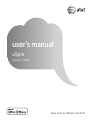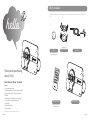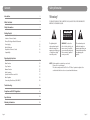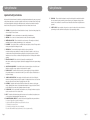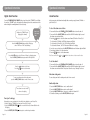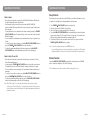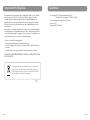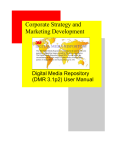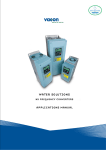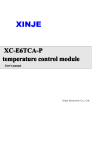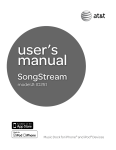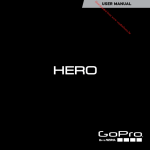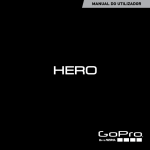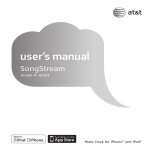Download AT&T uSpin ID101 User`s manual
Transcript
user’s manual uSpin model #: ID101 Music Dock for iPhone® and iPod® What’s Included hello. + 3V IU M PA N LI TH R203 2 C Unpack the docking station and make sure all accessories are put aside so they will not be lost. CELL JA iPhone/iPod Support Brackets Battery AC Adapter (Pre-installed inside the docking station) 1 Thank you for purchasing uSpin [ ID101]. Features · ProTune speaker system · Simultaneously play & charge your iPhone/iPod · Rotate your iPhone/iPod to landscape view · FM Radio · Dual alarm clock with time sync technology · Line-In jack for use with other devices · Sleep timer · Full function remote · Music equalizer 13 6 8 10 9 11 11 14 3 5 7 10 Music Dock for iPhone® and iPod® 2 4 12 12 15 Remote Control Docking Station (includes 3V CR2025 Lithium battery) iPhone and iPod are registered trademarks of Apple Inc. Page 2 Page 3 Contents Safety Information Introduction 2 Warning! What’s Included 3 TO REDUCE THE RISK OF FIRE OR ELECTRIC SHOCK, DO NOT EXPOSE THIS APPLIANCE TO DRIPPING OR SPLASHING LIQUIDS. Safety Information 5 CAUTION Getting Started Location of Main Unit Controls Location of Remote Controls iPhone/iPod Support Bracket Placement Power Supply Back Up Batteries Preparation of Remote Control Compatibility 8 9 9 10 10 10 11 RISK OF ELECTRIC SHOCK DO NOT OPEN The lightning flash and arrowhead symbol within the triangle is a warning sign alerting you of “dangerous voltage” inside the product. WARNING: To reduce the risk of electric shock, do not remove cover (or back). No user-serviceable parts inside. Refer servicing to qualified service personnel. The exclamation point within the triangle is a warning sign alerting you of important instructions accompanying the product. Operational Instructions Digital Clock Function Alarm Function Sleep Function Dimmer Function Radio Operation Operation with iPhone and iPod Music Equalizer Connecting Other Devices (AUX-INPUT) 12 13 15 15 16 17 18 18 NOTES: Caution symbols are printed on rear of unit. Please refer to user’s manual. This device complies with Part 15 of the FCC Rules. Operation is subject to the condition that this device does not cause harmful interference. Troubleshooting 19 Compliance with FCC Regulations 20 Specifications 21 Warranty Information 22 Page 4 Page 5 Safety Information Safety Information Important Safety Instructions When used in the directed manner, this unit has been designed and manufactured to ensure your personal safety. However, improper use can result in potential electrical shock or fire hazards. Please read all safety and operating instructions carefully before installation and use, and keep these instructions handy for future reference. Take special note of all warnings listed in this user’s manual and on the unit. 1. Cleaning - Unplug the unit from the wall outlet before cleaning. Clean the unit using a damp cloth; do not use liquid or aerosol cleaners. 2. Attachments - Do not use attachments not recommended by the manufacturer. 3. Antenna - Do not connect an external antenna to the unit (other than that provided). 4. Water and Moisture - The unit should not be used near water. For example: near a bathtub, washbowl, kitchen sink, laundry tub, swimming pool or in a wet basement. 5. Placement - Do not place the unit on an unstable table, stand, tripod, or bracket. This may result in serious personal injuries and damage to the unit. 15. Servicing - The user should not attempt to service the unit beyond those methods described in the user’s manual. Opening or removing covers will expose you to dangerous voltage and other hazards. Service methods not covered in the user’s manual should be referred to qualified service personnel. 16. Safety Check - Upon completion of any service or repair to the unit, ask the service technician to perform safety checks to determine that the product is in proper working condition. 6. Ventilation - The unit should be situated so that its location or position does not interfere with its proper ventilation. For example, it should not be situated on a bed, sofa, rug or similar surface that may block ventilation openings. Also, it should not be placed in a built-in installation, such as a bookcase or cabinet, which may impede the flow of air through the ventilation openings. 7. Periods of Non-use - If the unit is to be left unused for an extended period of time, such as a month or longer, the power cable should be unplugged from the unit to prevent damage or corrosion. 8. Objects and Liquid Entry - Care should be taken so that external objects do not fall into and liquids are not spilled onto any openings or vents located on the product. 9. Power Source - The unit should be connected to a power supply only of the type described in the operating instructions or as marked on the unit. If you are not sure please consult the dealer or local power company. 10. Power Cord protection - Power supply cord should be routed so that it is not likely to be walked on or pinched by items placed upon or against it. It is always better to have a clear area from where the cable exits the unit to where it is plugged into an AC outlet. 11. Lightning - Unplug the unit from the wall outlet and disconnect the antenna or cable system during a lightning storm or when it is left unattended and unused for long periods of time. This will prevent damage to the product due to lightning and power-line surges. 12. Overloading - Do not overload wall outlets, extension cords, or integral convenience receptacles as this can result in a risk of fire or electric shock. 13. Heat - The unit should be situated away from heat sources such as radiators, heat registers, stoves or other appliances (including amplifiers) that produce heat. 14. Damage Requiring Service - The unit should be serviced by qualified service personnel when: A. the power supply cable or plug has been damaged. B. objects have fallen into or liquid has been spilled onto the enclosure. C. the unit has been exposed to rain. D. the unit has been dropped or the enclosure damaged. E. the unit exhibits a marked change in performance or does not operate normally. Page 6 Page 7 Getting Started Getting Started Location of Main Unit Controls Location of Remote Controls Front View 1 2 3 4 Side View 5 6 7 15 4 14 13 12 11 10 2 9 5 3 1 2 4 5 6 7 8 9 10 11 12 13 14 15 16 17 18 8 4 19 16 17 18 Back View 1. SLEEP button 2. MUTE button 3. STANDBY button 4. FUNCTION button 5. MODE/ST/MONO button 6. REPEAT button 7. EQ button 8. MEMORY/ button 9. RANDOM button 10. CH+ button 11. TUNE+/FF button 12. VOLUME+ button 13. CH- button 14. TUNE-/FR button 15. 16. 17. 18. 19. VOLUME- button DIMMER button ALARM button SNOOZE button Battery compartment Remote control back panel iPhone/iPod Support Bracket Placement 19 25 The unit comes with two types of iPhone/iPod support brackets to fit your Apple device. (A for iPhone 4 and B for earlier iPhone/iPod models) - To install the support bracket: 1) Insert the thicker legs into left side mounting holes. 2) Plug the thinner legs into right side mounting holes until bracket locks into place. 20 24 23 1. 2. 3. 4. 5. 6. 7. 8. 9. 10. 11. 12. 13. Page 8 22 2120 19 Backing knob iPhone mode LED indicator PM LED indicator LED display Alarm 1 LED indicator Alarm 2 LED indicator FM Radio mode LED indicator VOL +/- button ( / ) TUN/CH+/- button ( / ) STANDBY /FUNC/SNOOZE button iPhone/iPod support bracket iPhone/iPod docking connector Rotating platform 14. 15. 16. 17. 18. 19. 20. 21. 22. 23. 24. 25. Power status LED indicator Speakers MODE/ST/MONO button ALM SET/MEM button ALARM OFF/SLEEP/DIMMER button DC jack AUX-IN jack RESET button FM Radio antenna wire Memory backup battery compartment EQ button PRESET/SYNC TIME/ button Bracket A Bracket B - To remove the support bracket: 1) Pull and lift off the right side arm. 2) Slide out the left arm. 1 2 To place the support bracket 2 1 To remove the support bracket Page 9 Getting Started Getting Started Power Supply Compatibility AC Operation (External AC-DC Power Adaptor) - This unit is equipped with a DC-jack that should only be used with the supplied ACadapter. Use of other adaptors may damage the unit or cause it to malfunction. - Plug the tail end of the AC-adaptor into the DC-jack (socket) on the rear of the unit. - Insert the plug of the AC-adaptor into a wall outlet not controlled by a wall switch. - Press the STANDBY /FUNC/SNOOZE button to switch on the docking station. - This unit is designed to operate without ever being totally powered OFF. - In STANDBY mode, the amber backlit digital display will be dimmed, but the display will show the current time (clock function). - From STANDBY mode, you can switch ON the unit by pressing the STANDBY / FUNC/SNOOZE Button. - Save energy by switching the unit to STANDBY mode when not in use. Note: Once plugged in the docking station is always in STANDBY mode. Back Up Batteries - Open the battery compartment door at the rear of unit. - Follow the polarity diagram shown below to install the included 3V CR2032 Lithium battery. - Remove the cover (use phillips screw driver) for the battery back up + Face up compartment located at the back left hand side of the unit. + - Place the battery as shown facing (+) up and facing (-) down. C L IT HI R 2 0 32 3V UM N PA C ELL J A - Face down Preparation of Remote Control - Gently pull out the plastic “tab” from the battery compartment at the rear of the remote control. - Test the remote control by pressing the STANDBY button to check that the unit switches on properly using the remote control. - To replace the battery, please use one 3V CR2025 (battery included) Lithium battery. Page 10 Page 11 Operational Instructions Operational Instructions Digital Clock Function Alarm Function Press the STANDBY /FUNC/SNOOZE button to put the unit into “STANDBY” mode. When the unit is in “STANDBY” mode, the display will continuously show the current time and the amber backlight is normally dimmed to save electricity. uSpin incorporates dual alarm functionality that can wake you up by buzzer, FM Radio or your iPhone/iPod. To select the alarm source & time Switch unit to “STANDBY” mode (display light = dimmed) how to set the correct time Press the MODE/ST/MONO button until the LED display shows “12H” Hour or “24H” hour (flashing) button to select 12-hour or 24-hour clock display system. Press the / Press the MODE/ST/MONO button again and the LED digits blink. 1. Press and hold down the STANDBY /FUNC/SNOOZE button to turn the unit off. 2. Press and hold the ALM SET/MEM button until the ALM1 LED indicator light is on and the alarm source indicator blinks. 3. Press the / button to select the alarm source: Buzzer, FM Radio or iPhone/iPod. To select wake to FM Radio, the FM Radio frequency will blink; To select wake to iPhone/iPod , the “iPod” indicator will blink; To select wake to Buzzer , the “bu” indicator will blink on the display. 4. Once the source selected, press the ALM SET/MEM button and the alarm digits will blink. 5. Press the / button to set the alarm hour. 6. Press the / button to set the alarm minute. Note: Press and Hold the / or / button to fast advance or fast reverse the value. To set the alarm 2 Press the / button to set the hour. Press the / button to set the minute. 1. Press and hold down the STANDBY /FUNC/SNOOZE button to turn the unit off. 2. Press and hold the ALM SET/MEM button until the ALM2 LED indicator light is on and the alarm source indicator blinks. Then please follow the steps 3 through 6 as above. Exit alarm setting mode To save your settings and exit the setting mode, press the MODE/ST/MONO button or wait for few seconds. To save settings and exit the setting mode, wait for few seconds. Enable daily alarm Correct time is now set & will be shown on the display. 1. 2. 3. 4. Press the ALM SET/MEM button once to enable alarm 1. Press the ALM SET/MEM button again to enable alarm 2. Press the ALM SET/MEM button once more to enable both alarms 1 & 2. To disable all alarms, press the ALM SET/MEM button again. Time Sync Technology Alternatively, you can synchronize the clock with the time displayed on your iPhone/iPod. 1. Verify the unit is in “STANDBY” mode and your iPhone/iPod is docked. button once and the iPhone/iPod time will blink on the 2. Press the PRESET/SYNC TIME/ LED display. 3. Press the PRESET/SYNC TIME/ button again to confirm the synchronization. Page 12 Page 13 Operational Instructions Wake to Buzzer - When the preset alarm time is reached, the ALM1 (ALM2) LED indicator will blink and the buzzer alarm will sound for three minutes. - After 3 minutes it will go into auto-Snooze mode and the ALM1 (ALM2) LED indicator will blink. The buzzer will turn off for the snooze time (around 9 minutes) and then ring again. - You may activate the snooze function after the alarm sounds by pressing the STANDBY /FUNC/SNOOZE button. The buzzer will stop for the snooze time (around 9 minutes) and then ring again. - The snooze function (including auto-snooze and manual snooze) can be repeated up to 3 times. - To cancel the snooze before it expires, press the ALARM OFF/SLEEP/DIMMER button or press the STANDBY /FUNC/SNOOZE button to turn the unit on. - To silence the alarm immediately after the buzzer sounds, press the ALARM OFF/ SLEEP/DIMMER button. It will automatically reset itself for the following day. Wake to Radio, iPhone/iPod - When the preset alarm time is reached, the selected alarm source, Radio or iPhone/ iPod, will automatically turn on. - You may press the STANDBY /FUNC/SNOOZE button to activate the snooze function. The alarm will stop for the snooze time (around 9 minutes), and then turn on again. - The snooze function can be repeated up to 3 times within 60 minutes from the preset alarm time. - To cancel the snooze before it expires, press the ALARM OFF/SLEEP/DIMMER button or press the STANDBY /FUNC/SNOOZE button to turn the unit on. - To silence the alarm immediately at any time, press the ALARM OFF/SLEEP/DIMMER button. It will automatically reset itself for the following day. Operational Instructions Sleep Function This feature allows you to fall asleep to the FM Radio or your iPhone/iPod music for up to 90 minutes. The unit will shut off automatically when the time expires. Press STANDBY /FUNC/SNOOZE button to turn the unit on. Select the desired mode: FM Radio or iPhone/iPod. Tune to the station or playlist you would like to fall asleep to. Press the ALARM OFF/SLEEP/DIMMER button repeatedly until your desired sleep time appears on the display. (“SL 15” means 15 minutes of sleep time.) Your selected music will play for this amount of time and then automatically turn off. 5. To turn the unit off before the sleep timer counts down to zero, press and hold the STANDBY /FUNC/SNOOZE button at any time. 1. 2. 3. 4. Note: To check the sleep time status, press the SLEEP button once. If you are falling asleep to music from an external device connected to the AUX input, the sleep timer will turn off the power to the dock but it will not turn off the external device. Dimmer Function Press the ALARM OFF/SLEEP/DIMMER button while the docking station is in STANDBY mode to increase the brightness of the LED clock display. Note: The dimmer function will not operate while the docking station is in use. Note: When “Wake to Radio” is selected, make sure the Radio station which you want to wake to is set. If “Wake to iPhone/iPod “ is selected but your iPhone/iPod has not been docked, the alarm source will be redirected to the alarm Buzzer automatically when the alarm time is reached. Page 14 Page 15 Operational Instructions Operational Instructions Radio Operation Operation with iPhone or iPod Press the STANDBY /FUNC/SNOOZE button to turn the docking station on. Note: Fully extend the FM antenna wire for the best FM reception. 1. Insert your iPhone/iPod into the docking port. Caution: Please be careful when seating the iPhone/iPod into the dock to avoid damaging the 30-pin connector on the iPhone/iPod or in the docking system. Radio Tuning 2. Press the STANDBY /FUNC/SNOOZE button once to turn the docking station on. 1. Press the STANDBY /FUNC/SNOOZE button until the docking station is in FM Radio mode. The FM LED indicator light will turn on. 2. To manually tune to a desired station, repeatedly press the / button. 3. To automatically search for stations with strong signals, press and hold the / button until the stations begin to scan. The tuner will stop on the first strong signal it finds. 3. Press the STANDBY /FUNC/SNOOZE button repeatedly until the iPhone/iPod mode is selected, and the iPhone/iPod mode LED indicator is lit. The iPhone/iPod will start playing and charging immediately. 4. Press the PRESET/SYNC TIME/ button to pause or resume iPhone/iPod playback. Press the / button to skip to the next or previous song. Press and hold the / button for fast-forwarding or rewinding during playback. Note: Manually tune to select weaker stations that might be skipped during automatic tuning. iPhone/iPod playback control by using the remote. 1) Press the MEMORY/ button to pause or resume the iPhone/iPod playback. 2) Press the TUNE+/FF or TUNE-/FR button to skip to the next or previous song. 3) Press and hold the TUNE+/FF or TUNE-/FR button for fast-forwarding or rewinding during playback. Stereo and Mono Press the MODE/ST/MONO button to turn on the stereo feature while listening to radio. Press it again to turn off the feature. Now the radio will be in mono mode. Radio Preset Station Memory This unit allows you to store up to 20 FM stations for easy recall at any time. 5. Adjust the sound level by pressing the / button. Note: The volume level cannot be adjusted using the volume control on your iPhone/iPod. Preset Stations 1. Tune to the Radio station you want to store in memory by using the / button on the unit or by using TUN+/FF or TUN-/FR button on the remote. 2. Press the ALM SET/MEM button on the unit or MEMORY/ button on the remote. The preset channel number will blink on the display. 3. To select the desired preset memory number, press the / button on the unit or the CH+ and CH- button on the remote. 4. To confirm the preset location, press the ALM SET/MEM button. 5. Repeat steps 1 through 4 to store other stations. Note: You can overwrite a preset station by storing a new frequency in its place. Recalling a Preset Station 1. Press the STANDBY /FUNC/SNOOZE button to turn the unit on. 2. Press the STANDBY /FUNC/SNOOZE button again to select FM Radio mode. The FM LED indicator light will turn on. 3. Press the PRESET button and a channel number will display. 4. Press the / button on the unit or the CH+ or CH- button on the remote to select a desired preset station. Page 16 “Made for iPhone” and “made for iPod”, means that an electronic accessory has been designed to connect specifically to iPhone and iPod respectively, and has been certified by the developer to meet Apple performance standards. Apple is not responsible for the operation of this device or its compliance with safety and regulatory standards. Please note that the use of this accessory with iPhone and iPod may affect wireless performance. Page 17 Operational Instructions Troubleshooting Music Equalizer Symptom Possible cause At anytime during playback, press the eq button repeatedly to choose the desired sound effect according to the music you are listening to : Unit does not respond (no power) AC adapter is not plugged into a wall outlet or the connector is not plugged into the DC IN jack on the back of the unit. Verify the AC adapter is plugged into wall outlet and the DC IN jack properly. iPhone/iPod does not dock properly Using no or wrong iPhone/iPod support bracket. Make sure the support bracket is the proper fit for the iPhone/iPod. iPhone/iPod is not installed properly. Remove the iPhone/iPod from the unit and check for obstruction on the connections of the docking station and of the iPhone/iPod. Then reset the iPhone/iPod into the docking station. iPhone/iPod is not installed properly. Remove the iPhone/iPod from the unit and check for obstruction on the connections of the docking station and of the iPhone/iPod. Then reset the iPhone/iPod into the docking station. iPhone/iPod is locked up/frozen. Make sure your iPhone/iPod is working properly before docking it into the unit. Please refer to the iPhone/iPod manual for details. Using first or second generation iPod, iPod shuffle or other devices. This unit cannot control these iPods or other devices. iPhone/iPod is not installed properly. Remove the iPhone/iPod from the unit and check for obstruction on the connections of the docking station and of the iPhone/iPod. Then reset the iPhone/iPod into the docking station. iPhone/iPod is locked up/frozen. Make sure your iPhone/iPod is working properly before docking it into the unit. Please refer to the iPhone/iPod manual for details. Display Clock = NORMAL E •1 = JAZZ E •4 = POP E •2 = CLASSIC E •3 = ROCK Connecting Other Devices (aux-input) iPhone/iPod does not respond to the unit - You can connect an external device, such as a MP3 player or a TV to this unit for listening to the audio of that device through the high quality speakers of the docking station. Use a standard stereo headphone cable (3.5 mm) to connect the “headphone JACK” or “line-out JACK” of the device to the aux-input socket of this unit. - Switch on the unit and the external device (eg. MP3-player or TV). - Press the STANDBY /FUNC/SNOOZE button until AUX IN mode is selected and the “AU” indicator light is displayed on the LED display. - The volume level can now be controlled through the main unit. Operate all other functions on the auxiliary device. iPhone/iPod is not charging iPhone/iPod battery has a problem. Solution Remarks: If troubleshooting does not eliminate the problem, disconnect the DC IN plug from the back of unit and reconnect it after a few seconds. This resets the unit to it’s factory default settings and results in the deletion of all previous settings. In case the problem still exists, see warranty information on page 22 to obtain service. Page 18 Page 19 Compliance with FCC Regulations Specifications The equipment has been tested and found to comply with the limits for a Class B digital device, pursuant to Part 15 of the FCC Rules. These limits are designed to provide reasonable protection against harmful interference in a residential installation. This equipment generates, uses, and can radiate Radio frequency energy and, if not installed and used in accordance with the instructions, may cause harmful interference to Radio communications. However, there is no guarantee that interference will not occur in a particular installation. If this equipment does cause harmful interference to Radio or television reception, which can be determined by turning the equipment off and on, the user is encouraged to try to correct the interference by one or more of the following measures: - Power supply: DC 5V, 2500 mA through built-in DC jack External AC-DC power adaptor 100V-240V ~ 50/60Hz - Power consumption (Docking Station): 12.5 W max - Speaker: 2” x 2 - Frequency: FM 87.5-108 MHz - Reorient or relocate the receiving antenna. - Increase the separation between the equipment and receiver. - Connect the equipment into an outlet on a circuit other than, to which the receiver is connected. - Consult the dealer or an experienced Radio / television technician for assistance. THE SPECIFICATION AND EXTERNAL APPEARANCE OF THE music dock ARE SUBJECT TO CHANGE WITHOUT PRIOR NOTICE. If at any time in the future you should need to dispose of this product please note that: waste electrical products should not be disposed of with household waste. Please recycle where facilities exist. Check with your local authority or retailer for recycling advice. Page 20 Page 21 Warranty Information Limited Warranty The AT&T brands are used under license. Any repair, replacement, or warranty service, and all questions about this product should be directed to Concept 101 LLC at www.att.com/electronics or call 1 (888) 920-8680 from the USA or Canada. Concept 101 LLC warrants to the original purchaser that the product will be free from defects in material, parts and workmanship for the period designated for this product. The warranty commences the day the product is purchased and covers up to a period of one (1) year (90 day Labor and 1 year Parts). Concept 101 LLC agrees that it will, at its option, replace the defective product with either a new or remanufactured docking station equivalent to your original purchase during the warranty period. Should the Parts warranty period exceed the Labor warranty period, Concept 101 LLC will supply at no charge for the remainder of the Parts warranty, any new or remanufactured replacement parts as required by the product. During this period all labor and service charges will become the responsibility of the customer. Exclusions: This warranty does not apply to the appearance or exterior of the product which may have been damaged or defaced, altered or modified in design or construction. Further, this warranty does not apply if the serial number is altered or removed, or if there is any damage due to power line surge, user damage to the AC power cord, connection to improper voltage source, general misuse, accidents, or repair attempts by unauthorized service agents. Other exclusions include ear pads, rechargeable and non-rechargeable batteries. REPAIR OR REPLACEMENT AS PROVIDED UNDER THIS WARRANTY IS THE EXCLUSIVE REMEDY OF THE CUSTOMER; Concept 101 LLC SHALL NOT BE LIABLE FOR ANY INCIDENTAL OR CONSEQUENTIAL DAMAGES FOR BREACH OF ANY EXPRESS OR IMPLIED WARRANTY ON THIS PRODUCT, EXCEPT TO THE EXTENT PROHIBITED BY APPLICABLE LAW. ANY IMPLIED WARRANTY OF MERCHANTABILITY OF FITNESS FOR A PARTICULAR PURPOSE ON THIS PRODUCT IS LIMITED TO THE DURATION OF THE WARRANTY. Some states do not allow the exclusion or limitations of incidental or consequential damages, or limitations on how long the warranty lasts. In these cases the above exclusions or limitations may not apply to you. This warranty gives you specific legal rights and you may also have other rights which vary from state to state. Obtaining Service: To obtain service, product literature, supplies or accessories please call 1 (888) 920-8680, or visit our website, www.att.com/electronics, to create a ticket for exchange/repair. Please make sure to provide the date of purchase, model number and a brief description of the problem. Our customer service representative will contact you or send detailed return instructions. purchase date: place of purchase: Concept 101 LLC does not warrant that the docking station will work properly in all environmental conditions, and makes no warranty and representation, either implied or expressed, with respect to the quality, performance, merchantability, or fitness for a particular purpose other than the purpose identified within this user’s manual. Concept 101 LLC has made every effort to ensure that this user’s manual is accurate, and disclaims liability for any inaccuracies or omissions that may have occurred. Information in this user’s manual is subject to change without notice and does not represent a commitment on the part of Concept 101 LLC. Concept 101 LLC reserves the right to make improvements to this user’s manual and/or to the products described in this user’s manual, at any time without notice. If you find information in this manual that is incorrect, misleading, or incomplete, please contact us through our website. Page 22 Page 23 www.att.com/electronics ©2012 Concept 101 LLC. All Rights Reserved. AT&T and the AT&T logo are trademarks of AT&T Intellectual Property licensed to Concept 101 LLC, New York, New York 10018. Printed in China. Issue 11 AT&T 03/2012.