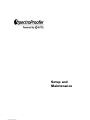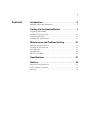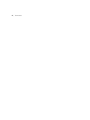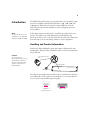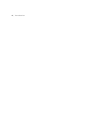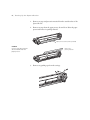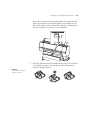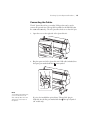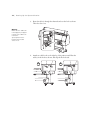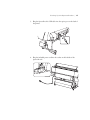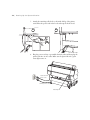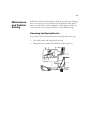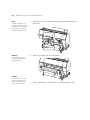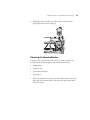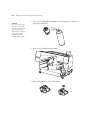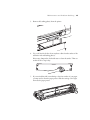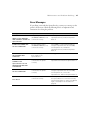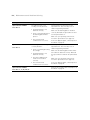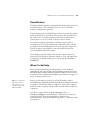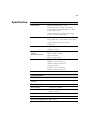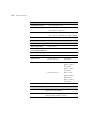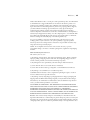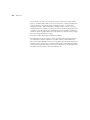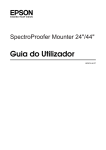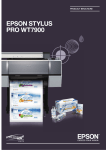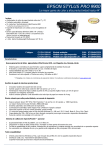Download Epson Stylus Pro 7900 SpectroProofer Specifications
Transcript
Setup and Maintenance All rights reserved. No part of this publication may be reproduced, stored in a retrieval system, or transmitted in any form or by any means, electronic, mechanical, photocopying, recording, or otherwise, without the prior written permission of Seiko Epson Corporation. The information contained herein is designed only for use with these Epson printers. Epson is not responsible for any use of this information as applied to other printers. Trademarks EPSON, EPSON Stylus, and SpectroProofer are registered trademarks, and EPSON Exceed Your Vision is a registered logomark of Seiko Epson Corporation. EPSON Preferred is a service mark of Epson America, Inc. X-Rite is a registered trademark of X-Rite, Inc. General Notice: Other product names used herein are for identification purposes only and may be trademarks of their respective owners. Epson disclaims any and all rights in those marks. This information is subject to change without notice. Legal Notices Neither Seiko Epson Corporation nor its affiliates shall be liable to the purchaser of this product or third parties for damages, losses, costs, or expenses incurred by purchaser or third parties as a result of: accident, misuse, or abuse of this product or unauthorized modifications, repairs, or alterations to this product, or (excluding the U.S.) failure to strictly comply with Seiko Epson Corporation’s operating and maintenance instructions. Seiko Epson Corporation shall not be liable for any damages or problems arising from the use of any options or any consumable products other than those designated as Original Epson Products or Epson Approved Products by Seiko Epson Corporation. © 2012 Epson America, Inc. 5/12 CPD-26531R1 3 Contents Introduction . . . . . . . . . . . . . . . . . . . . . . . . . . . . . .5 Handling and Product Information . . . . . . . . . . . . . . . . . . . . . . . . . . . . . 5 Setting Up the SpectroProofer . . . . . . . . . . . . . .7 Unpacking and Assembly . . . . . . . . . . . . . . . . . . . . . . . . . . . . . . . . . . . . . 7 Installing the SpectroProofer . . . . . . . . . . . . . . . . . . . . . . . . . . . . . . . . . . 11 Connecting the Cables . . . . . . . . . . . . . . . . . . . . . . . . . . . . . . . . . . . . . . 15 Initializing the SpectroProofer . . . . . . . . . . . . . . . . . . . . . . . . . . . . . . . . 19 Maintenance and Problem Solving . . . . . . . . . .21 Removing the SpectroProofer . . . . . . . . . . . . . . . . . . . . . . . . . . . . . . . . . 21 Cleaning the SpectroProofer . . . . . . . . . . . . . . . . . . . . . . . . . . . . . . . . . . 23 Error Messages . . . . . . . . . . . . . . . . . . . . . . . . . . . . . . . . . . . . . . . . . . . . 27 Recertification . . . . . . . . . . . . . . . . . . . . . . . . . . . . . . . . . . . . . . . . . . . . . 29 Where To Get Help . . . . . . . . . . . . . . . . . . . . . . . . . . . . . . . . . . . . . . . . 29 Specifications. . . . . . . . . . . . . . . . . . . . . . . . . . . .31 Notices . . . . . . . . . . . . . . . . . . . . . . . . . . . . . . . . .33 Important Safety Instructions . . . . . . . . . . . . . . . . . . . . . . . . . . . . . . . . . 33 FCC Compliance Statement . . . . . . . . . . . . . . . . . . . . . . . . . . . . . . . . . . 33 Warranty . . . . . . . . . . . . . . . . . . . . . . . . . . . . . . . . . . . . . . . . . . . . . . . . 34 3 4 | Contents -4 5 Introduction The EPSON SpectroProofer® is an optional in-line color measuring system that can be installed on the EPSON Stylus® Pro 7890, 7900, 9890, and 9900 printers. When driven by the latest software RIP front-ends, the SpectroProofer can automate virtually any color management process in your workflow. Note: The SpectroProofer is not supported on the EPSON Stylus Pro 7700 and 9700. Follow the instructions in this guide to install the SpectroProofer in your printer. This guide also provides maintenance and troubleshooting information. Once you’ve set up the SpectroProofer, follow the instructions that came with your color measuring software to use the equipment. Handling and Product Information Exercise care when handling the spectrophotometer, calibration tile, and backing plates. If they become scratched or soiled, your color measurements may be affected. Caution: Do not touch the spectrophotometer lens; it can be easily scratched. Avoid touching the white surface of the tile and backing plates. Spectrophotometer lens Backing plate Calibration tile Note that the spectrophotometer and tile come as a numbered set; they have been calibrated to work together. If you purchase two or more products, be sure you use the same numbered pieces together. Label on spectrophotometer 5 Label on tile 6 | Introduction 6 7 Setting Up the SpectroProofer Follow the steps in this section to install the SpectroProofer in your printer. Before using the SpectroProofer for the first time, you must also initialize it as described on page 19. Unpacking and Assembly Unpack the SpectroProofer and make sure you have all the parts shown below: Note: The 44" model is shown. These instructions also apply to the 24" model. SpectroProofer main unit Save the original box and packing materials in case you need to ship the equipment. Caution: Be sure to check the box and packaging material thoroughly for any missing items; pieces may have shifted during shipment. Backing plates (24" kit) Mounting rails, bolts, and Allen wrench Power cord (varies by region) 7 OR Backing plates (44" kit) Spectrophotometer (ILS20EP or ILS20EPUV) USB cable Calibration tile and holder Cable hooks 8 | Setting Up the SpectroProofer 1. Remove any tape and protective material from the outside surface of the SpectroProofer. 2. Remove any tape from the paper presser, shown below. Raise the paper presser and remove its packing material. Paper presser (under packing material) Caution: Check for packing material all around and under the paper presser. Remove the packing material 3. Remove any packing tape from the carriage. 8 Setting Up the SpectroProofer | 9 4. Remove the packing material from the cables on the carriage. 5. Slide the carriage a little to the left and then remove its plastic retainer. Note: Save the retainer along with other packing materials. 1 Slide left Remove retainer 2 6. Slide the carriage back to the right, then lower the paper presser. 2 9 1 10 | Setting Up the SpectroProofer 7. Slide the carriage against the paper presser to lock it in place. 8. Insert the spectrophotometer into the carriage so it clicks into place and then insert the two alignment pins. Caution: Make sure the alignment pins are flush with the carriage, otherwise the SpectroProofer may not work properly. Insert alignment pins here 10 Setting Up the SpectroProofer | 11 9. Connect the cables on the carriage to the spectrophotometer. Warning: Be careful not to dislodge the spectrophotometer from its seated position when installing the cables. Installing the SpectroProofer Before installing the SpectroProofer, make sure the printer has the latest firmware installed. Follow the instructions for upgrading firmware using the LFP remote panel in your User’s Guide or Printer Guide. 1. Turn off the printer and unplug it from the AC outlet. 2. Remove the cover plate from the printer as shown. 11 12 | Setting Up the SpectroProofer 3. Using the included bolts and Allen wrench, install the mounting rails in the two locations shown below. Note: The backing plates provide a uniformly opaque surface under the paper. The white backing plate should normally be used. Use the black backing plate if your paper has a watermark on the reverse side. 4. Select whether you want to use the white or black backing plate(s). To attach a plate, align the tabs at the top of the plate with the slots on the printer, and then release the plate so it rests flush against the printer. The backing plate adheres magnetically; it is attached correctly if it doesn’t move when you try to slide it. 12 Setting Up the SpectroProofer | 13 For the 44" model, attach the first backing plate on the right side of the printer, then attach the second backing plate to its left. Make sure the plates hook together as shown. Ensure that both plates rest flush against the printer and don’t move when you try to slide them. 5. Insert the calibration tile into the holder. Remove the cover on the back of the holder by rotating it. Drop in the tile with its white surface face-down. Replace the cover. Caution: Do not touch the white surface of the tile. 13 14 | Setting Up the SpectroProofer Caution: Make sure the holder is attached correctly, otherwise the spectrophotometer will jam. 6. Attach the tile holder to the printer. Insert the two tabs on the bottom of the holder into the slots on the printer. Then press the holder flush against the printer so its latch clicks into place. (The two tabs on the left side of the holder will rest on top of the backing plate installed in step 4.) 7. Install the SpectroProofer in the printer by sliding it onto the mounting rails. Warning: The SpectroProofer is heavy. Two people are required to lift it. 14 Setting Up the SpectroProofer | 15 Connecting the Cables The 44" SpectroProofer has a secondary USB port that can be used to connect the optional Auto Take-up Reel (available for the EPSON Stylus Pro 9890 and 9900 only). The 24" SpectroProofer does not have this port. 1. Open the cover on the right side of the SpectroProofer. 2. Plug the square end of the SpectroProofer’s USB cable (included) into the square port marked with the printer symbol. Auto Take-up Reel SpectroProofer Note: To install the SpectroProofer, you must disconnect the Auto Take-up Reel from the option port on the back of the printer. If you’ve also installed the optional Auto Take-up Reel, plug its USB cable into the flat port marked with the take-up reel symbol (44" model only). 15 16 | Setting Up the SpectroProofer 3. Route the cable(s) through the channels and over the hook as shown. Then close the cover. Warning: Make sure the cables are routed properly. Improper routing of the cables can restrict the spectrophotometer's head movement and cause errors. 4. Attach two cable hooks to the right leg of the printer stand. Place the cable(s) in the hooks as shown, and snap the hooks closed. 1 2 16 Setting Up the SpectroProofer | 17 5. Plug the SpectroProofer’s USB cable into the option port on the back of the printer. 6. Plug the included power cord into the socket on the left side of the SpectroProofer. 17 18 | Setting Up the SpectroProofer 7. Attach the remaining cable hook to the inside left leg of the printer stand. Place the power cord in the hook, and snap the hook closed. 1 2 8. Plug the power cord into a grounded electrical outlet and then plug the printer back into its AC outlet. Make sure the SpectroProofer’s green status light comes on. SpectroProofer power cord Printer power cord Status light 18 Setting Up the SpectroProofer | 19 Initializing the SpectroProofer The SpectroProofer must be aligned before you use it for the first time. You only need to perform this procedure once. You don’t need to repeat the alignment if you remove and re-install the SpectroProofer. Note: The SpectroProofer does not have a power switch. It is on when it is plugged in and receiving power. 1. Confirm that the SpectroProofer is powered on by checking its green status light. The SpectroProofer must be powered on before you turn on the printer, or it won’t be recognized. 2. Turn on the printer. The first time you turn on the printer with a new SpectroProofer attached, a "Device not Aligned" message will display on the printer's LCD screen. 3. Load 24-inch or 44-inch roll paper in your printer, depending your model. Follow the paper loading instructions in your User’s Guide or Printer Guide. Note: It is important that the media specified on the printer's LCD screen matches the media installed in the printer before initiating the SpectroProofer device alignment. See the User’s Guide or Printer Guide for recommended media and settings. 4. Select OPTIONS SETUP, SpectroProofer, DEVICE ALIGNMENT and EXECUTE, and then press the OK button on the printer’s control panel. The printer automatically prints out and measures an adjustment pattern. This process takes about one minute to complete. 5. When the alignment is complete, READY is displayed on the printer’s control panel. 6. Confirm that the control panel displays White (or Black) for the Backing Color and Successful for the Calibration Status. If not, then repeat the installation steps to make sure that the spectrometer ILS head is correctly connected to its cables and properly seated flat in its holder. Your SpectroProofer is now properly installed. See the manual that came with your RIP or color measuring software for instructions on using the SpectroProofer. 19 20 | Setting Up the SpectroProofer 20 21 Maintenance and Problem Solving Follow the instructions in this chapter to clean the SpectroProofer. Cleaning may be necessary if you notice unusual color measurement results, which may be caused by dust or other contamination. This chapter also tells you how to respond to error messages and how to contact Epson for help. Removing the SpectroProofer If you need to remove the SpectroProofer for cleaning, follow these steps. 1. Turn off the printer and unplug the power cord. 2. Unplug the power cord from the left side of the SpectroProofer. 21 22 | Maintenance and Problem Solving Note: The 24” model has only one cable. The 44” model may have a second cable connected to the port for the optional take-up reel. 3. Open the cover on the right side of the SpectroProofer and disconnect the cable(s). Warning: The SpectroProofer is heavy. Two persons are required to lift it. 4. Slide the SpectroProofer out of the printer. Caution: Be careful not to scratch the spectrophotometer lens when handling the unit or setting it down. 5. Set the SpectroProofer on a flat surface to avoid damaging the lens. 22 Maintenance and Problem Solving | 23 6. Unplug the cables from the spectrophotometer, and remove the spectrophotometer from the carriage. Cleaning the SpectroProofer You may need to clean the SpectroProofer if you notice unusual color readings. Check the following parts and clean them if necessary: • backing plates • calibration tile • spectrophotometer lens • paper presser 1. Follow the instructions on page 21 to turn off the printer, remove the SpectroProofer from the printer, and remove the spectrophotometer from the carriage. 23 24 | Maintenance and Problem Solving Caution: Do not touch the lens directly, or you could scratch its coating. Use only compressed air designed for cleaning optics; other kinds can leave behind a contaminating residue. 2. Use a can of compressed air designed for optical equipment to clean the spectrophotometer lens. 3. Remove the tile holder from the printer. 4. Remove the calibration tile from the holder. 24 Maintenance and Problem Solving | 25 5. Remove the backing plate(s) from the printer. 6. Use a soft, lint-free cloth to clean any dust or dirt from the surface of the calibration tile and backing plate(s). If necessary, dampen the cloth with water to clean the surface. Then use another cloth to wipe it dry. 7. If you noticed that ink is transferring to the front surface of your paper, you may need to clean the paper presser. Slide the carriage to the right, then raise the paper presser. 2 1 25 26 | Maintenance and Problem Solving 8. Clean the paper presser using a soft, lint-free cloth dampened with a mild detergent. Then use another cloth to wipe it dry. 9. Lower the paper presser, then slide the carriage against it to lock it in place. 2 1 26 Maintenance and Problem Solving | 27 Error Messages If a problem occurs with the SpectroProofer, you may see a message on the printer’s LCD screen. Check the following list for an explanation and instructions for solving the problem: Message Explanation Response ILS20EP DISCONNECTED The spectrophotometer (ILS20EP/ILS20EPUV) is not connected correctly. Turn the printer off, reinstall the spectrophotometer, and turn the printer back on. The spectrophotometer (ILS20EP/ILS20EPUV) is not connected correctly. Select YES to continue printing without using the SpectroProofer. Or select NO, turn the printer off, reinstall the spectrophotometer, and turn the printer back on. DEVICE ALIGNMENT ADJUSTMENT NOT COMPLETE The initial settings have not been made for the SpectroProofer. See page 19. SProofer DISCONNECTED The SpectroProofer is not connected to the printer correctly. Turn the printer off, then connect the SpectroProofer and turn the printer back on. The SpectroProofer is not connected to the printer correctly. Select YES to continue printing without using the SpectroProofer. Or select NO, turn the printer off, connect the SpectroProofer, and turn the printer back on. The SpectroProofer is not connected correctly. Turn the printer off and check to make sure the SpectroProofer is connected correctly. Turn the printer back on. If the error appears again, contact Epson as described on page 29. REFER TO THE MANUAL AND CONNECT ILS20EP TO SpectroProofer ILS20EP DISCONNECTED DO YOU CONTINUE? CONNECT THE SpectroProofer TO THE PRINTER AND RESTART THE PRINTER SProofer DISCONNECTED DO YOU CONTINUE? SpectroProofer ERROR Error No. 01 27 28 | Maintenance and Problem Solving Message Explanation Response SpectroProofer ERROR The paper presser is not working correctly because: Turn the printer off, then remove the SpectroProofer. Check for any loose or obstructing packing materials. Error No. 13 • The backing plate is not attached correctly. • There is something between the backing plate and the presser. • The environmental conditions are not correct. SpectroProofer ERROR Error No. 15 The carriage is not working correctly because: • There is something blocking the carriage. • The backing plate is not attached correctly. • The white calibration tile holder is not installed correctly. • The environmental conditions are not correct. SpectroProofer ERROR Make sure the backing plate is installed correctly. Reinstall the SpectroProofer and turn the printer back on. Make sure your operating environment meets the specifications (see page 31). If the error appears again, contact Epson as described on page 29. Turn the printer off, then remove the SpectroProofer. Check for any loose or obstructing packing materials. Make sure the backing plate and the white tile holder are attached correctly. Reinstall the SpectroProofer and turn the printer back on. Make sure your operating environment meets the specifications (see page 31). If the error appears again, contact Epson as described on page 29. Note the error number and contact Epson as described on page 29. Error No. 12, 14, D5, D6, 65 28 Maintenance and Problem Solving | 29 Recertification The ISO Standards Committee recommends that all spectrophotometers be recertified each year. This recertification process is not covered under warranty or maintenance agreement. If maintained properly, your EPSON SpectroProofer is expected to perform within specifications for the rated life of the product. The SpectroProofer’s life counter can be accessed by printing a status sheet from the printer’s control panel (see your User’s Guide or Printer Guide for details). For customers requiring annual ISO re-certification, Epson offers an “exchange for new” program in which Epson will advance ship a new ILS spectrophotometer head and calibration tile at the customer’s request. It is then the customer’s responsibility to return the used ILS head and its associated calibration tile back to Epson. This exchange program is offered at the customer’s expense and can be initiated by contacting Epson Customer Support at (562) 276-1305. Please be prepared to provide the model type of your existing ILS (ILS20EP or ILS20EPUV). Where To Get Help Epson provides technical support and information on the installation, configuration, and operation of professional printing products through the EPSON PreferredSM Limited Warranty Plan. Dial (888) 377-6611, 6 AM to 6 PM, Pacific Time, Monday through Friday. Days and hours of support are subject to change without notice. Tip: If you experience difficulty with the toll-free line or your Unit ID number, call (562) 276-1305. Before you call, make sure you have your Unit ID number, which is included with the EPSON Preferred Limited Warranty Plan that came with your printer. (The Unit ID number is required to access toll-free support.) You’ll also need your printer and SpectroProofer serial numbers and proofs of purchase. Visit Epson’s support website at epson.com/support (U.S.) or www.epson.ca/support (Canada) and select your product for solutions to common problems. You can download drivers, firmware, and documentation, get FAQs and troubleshooting advice, or e-mail Epson with your questions. 29 30 | Maintenance and Problem Solving 30 31 Specifications General Temperature Operation: 50 to 95°F (10 to 35°C) Storage (packed): –4 to 140°F (–20 to 60°C); less than 120 hours at 140°F (60°C); less than 1 month at 104°F (40°C) Storage (unpacked): –4 to 104°F (–20 to 40°C); less than 1 month at 104°F (40°C) Humidity Operation: 30 to 80% without condensation Storage (packed): 5 to 85% without condensation Storage (unpacked): 5 to 85% without condensation Quality range Temperature: 68 to 78.8°F (20 to 26°C) Humidity: 35 to 65% Weight (without spectrophotometer) 44" SpectroProofer: Approx. 29.8 lb. (13.5 Kg) Dimensions 44" SpectroProofer: 60.0 (W) × 7.8 (D) × 10.5 (H) in. 1295 (W) × 199 (D) × 267(H) mm 24" SpectroProofer: Approx. 19.8 lb. (9.0 Kg) 24" SpectroProofer: 31.0 (W) × 7.8 (D) × 10.5 (H) in. 787 (W) × 199 (D) × 267 (H) mm Spectrophotometer Product model X-Rite® ILS20EP, ILS20EPUV Measurement geometry condition 0° / 45° ANSI / ISO 5.4 Measurement aperture 3.55 mm diameter Source of light Tungsten lamp 2850°K Spectrum Measurement: 16 points Output: 31 points Angle of field 2° / 10° Source of light type A, C, D50, D55, D65, D75, F2, F7, F11, F12 Spectrum wavelength area 400 to 700 nm 31 32 | Specifications Spectrophotometer (continued) Measurement range 0 to 150% R (reflection) Repetition precision Max 0.2 dE cmc (white tile) Max 0.8 dE cmc (black tile) Instrument error Ave 0.5 dE cmc (12BCRA tile ILS20EP standard) Ave 1.0 dE cmc (12BCRA tile ILS20EP standard) Electrical Rated voltage AC 100 to 240 V Input voltage range AC 90 to 264 V DC output 5.5 V 1.0 A (for ILS20EP/ILS20EPUV) Rated frequency range 50 to 60 Hz Input frequency range 49.5 to 60.5 Hz Rated current 44" SpectroProofer: 24" SpectroProofer: 0.3 A/100 V 0.25 A/100 V Power consumption 44" SpectroProofer: Approx. 10.5 W Approx. 5.0 W in Ready Mode Approx. 3.5 W in Sleep Mode 24" SpectroProofer: Approx. 8.5 W Approx. 5.0 W in Ready Mode Approx. 3.5 W in Sleep Mode Standards and approvals Safety UL60950-1 CAN/CSA-C22.2 No.60950-1 EMC FCC Part 15 Subpart B Class B CAN/CSA-CEI/IEC CISPR 22 Class B 32 33 Notices Important Safety Instructions Read all of these instructions before using your product. Also be sure to follow all warnings and instructions marked on the product. • Do not block or cover the openings in the product’s cabinet. • Do not insert objects through the slots. Take care not to spill liquid on the product. • Use only the type of power source indicated on the product’s label. • Use only the power cord that comes with the product. Use of another cord may result in fire or electric shock. • This product has its own power system, separate from and in addition to the printer’s power system. There is a risk of electric shock unless all the power cables are unplugged prior to maintenance. • Except as specifically explained in your documentation, do not attempt to service the product yourself. • Unplug the product and refer servicing to qualified service personnel under the following conditions: The power cord or plug is damaged; liquid has entered the product; the product has been dropped or the cabinet damaged; the product does not operate normally or exhibits a distinct change in performance. • The product is heavy and unwieldy. Have two people unpack or carry the product. FCC Compliance Statement For United States Users This equipment has been tested and found to comply with the limits for a Class B digital device, pursuant to Part 15 of the FCC Rules. These limits are designed to provide reasonable protection against harmful interference in a residential installation. This equipment generates, uses, and can radiate radio frequency energy and, if not installed and used in accordance with the instructions, may cause harmful interference to radio or television reception. However, there is no guarantee that interference will not occur in a particular installation. If this equipment does cause interference to radio and television reception, which can be determined by turning the equipment off and on, the user is encouraged to try to correct the interference by one or more of the following measures: • Reorient or relocate the receiving antenna. • Increase the separation between the equipment and receiver. • Connect the equipment into an outlet on a circuit different from that to which the receiver is connected. • Consult the dealer or an experienced radio/TV technician for help. 33 34 | Notices WARNING The connection of a non-shielded equipment interface cable to this equipment will invalidate the FCC Certification of this device and may cause interference levels which exceed the limits established by the FCC for this equipment. It is the responsibility of the user to obtain and use a shielded equipment interface cable with this device. If this equipment has more than one interface connector, do not leave cables connected to unused interfaces. Changes or modifications not expressly approved by the manufacturer could void the user’s authority to operate the equipment. For Canadian Users This Class B digital apparatus complies with Canadian ICES-003. Cet appareil numérique de la classe B est conforme à la norme NMB-003 du Canada. Warranty EPSON Preferred Limited Warranty Plan for the Epson SpectroProofer Spectrophotometer Device Terms and Conditions—Limited Warranty for Commercial Products What Is Covered: Epson America, Inc. (“Epson”) warrants to the first end-user customer that the EPSON SpectroProofer spectrophotometer device covered by this limited warranty statement, if purchased and used in the United States or Canada, will conform to the manufacturer’s specifications and will be free from defects in workmanship and materials for a period of one year from the date of original purchase (proof of purchase required). What Epson Will Do To Correct Problems: Should the device prove defective during the limited warranty period, please call the toll-free EPSON Preferred support line identified on page 29 in this manual. This line will be answered during Epson’s regular support hours (currently 6:00 AM to 6:00 PM Pacific Time, Monday through Friday). When you call, please be prepared to provide the service technician with Proof of Purchase information including the unit serial number and original date of purchase. The service technician will provide telephone diagnostics to determine whether your unit needs repair. If service is required, the technician will provide detailed instructions for the service program utilized. A device that is less than 30 days old will qualify for replacement with a new device. For a device 30 or more days old you may receive an exchange unit or parts refurbished to the Epson standard of quality. At Epson’s option, an exchange unit (new or refurbished) may be another model of like kind and quality. Exchange units and parts assume the remaining warranty period of the original device covered by this limited warranty. When service involves the exchange of a unit or its parts, the items replaced become the property of Epson. Please see below for highlights of the service program offered. Whole Unit Exchange Program: Under this exchange program Epson may replace the main components of the device or the entire unit. In order to process a Whole Unit Exchange, you must secure return of the defective product by providing Epson with a valid credit card 34 Notices | 35 number with sufficient credit to cover the price of the replacement product. You will be billed at the Manufacturer’s Suggested Retail Price for the device if the defective product is not returned to Epson within 10 business days of shipment of the replacement product from Epson. If the unit is returned damaged because you have not properly packed or shipped it, you will be billed for the damage. Upon verification of security, Epson will ship the replacement unit promptly, typically via next business day delivery for most business locations. Shipments to more remote locations and to residential addresses, and shipments to Canada, may be shipped for later delivery. For calls completed prior to 1:00 PM Pacific Time the exchange unit will usually ship the same day. For calls completed after 1:00 PM Pacific Time the exchange unit will usually ship on the following business day. It is your responsibility to unpack, re-install components of the device and set up the exchange product at your location. It is also your responsibility to properly repack the defective product in the exchange unit box and return it to Epson within 10 business days using any instructions provided by Epson. NOTE: In case shipment of the device for service becomes necessary, to prevent un-repairable damage to the device, it should be packaged in its original box and packaging materials. What This Warranty Does Not Cover: This warranty does not cover: 1) Any damage caused by misuse, abuse, improper installation, neglect, failure to maintain, improper packing or shipping, disasters such as fire, flood, lightning, improper electrical currents, software problems, or interaction with non-Epson products. 2) Any damage from service performed by other than an Epson Authorized Servicer. 3) Service when the device is used outside the U.S. and Canada. 4) Service where the device label, logo, rating label, or serial number has been removed. 5) Any damage to used, refurbished, or reconditioned products. 6) Reimbursement of materials or services required for reprinting the output as a result of incorrect calibration of the SpectroProofer device. 7) Any damage caused by using improper packaging materials or improper packaging and shipping. Under the Whole Unit Exchange Program you may be billed for these damages. This warranty is not transferable. If a claimed defect cannot be identified or reproduced in service, you will be held responsible for costs incurred. DISCLAIMER OF WARRANTIES: THE WARRANTY AND REMEDY PROVIDED ABOVE ARE EXCLUSIVE AND IN LIEU OF ALL OTHER EXPRESSED OR IMPLIED WARRANTIES INCLUDING, BUT NOT LIMITED TO, THE IMPLIED WARRANTIES OF MERCHANTABILITY, FITNESS FOR A PARTICULAR PURPOSE AND NON-INFRINGEMENT. UNLESS STATED HEREIN, ANY STATEMENTS OR REPRESENTATION MADE BY ANY OTHER PERSON OR FIRM ARE VOID. Remedies: Your exclusive remedy and Epson’s entire liability for a material breach of this Agreement will be limited to a refund of the price paid for the Epson products covered by this Agreement. Any action for breach of warranty must be brought within 15 months of the date of original purchase. Epson is not liable for performance delays or for nonperformance due to 35 36 | Notices causes beyond its reasonable control. Except as provided in this written warranty, neither Epson nor its affiliates shall be liable for any loss, inconvenience, or damage, including direct, special, incidental or consequential damages, including lost profits, cost of substitute equipment, downtime, claims of third parties, including customers, or injury to property, resulting from the use or inability to use the Epson products, whether resulting from a breach of warranty or any other legal theory. Some jurisdictions do not allow limits on warranties or remedies for breach in certain transactions. In such jurisdictions, the limits in this paragraph and the preceding paragraph may not apply. In Canada, warranties include both warranties and conditions. Governing Laws: Any disputes arising out of this Agreement will be settled by arbitration to be conducted in Los Angeles, California, in accordance with the commercial Arbitration Rules of the American Arbitration Association, and judgment upon the award rendered by the arbitrator(s) may be entered in any court having jurisdiction thereof. This Agreement shall be construed in accordance with the laws of the State of California, except the arbitration clause that shall be enforced pursuant to the Federal Arbitration Act. 36