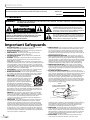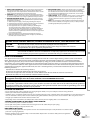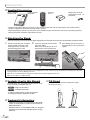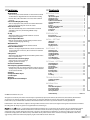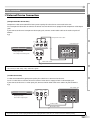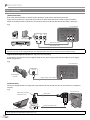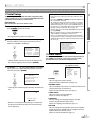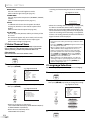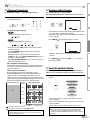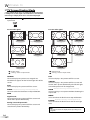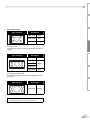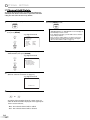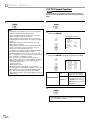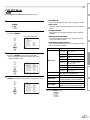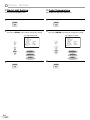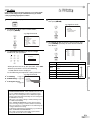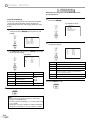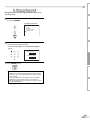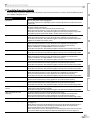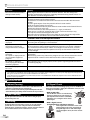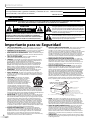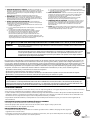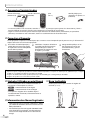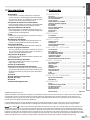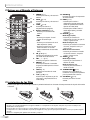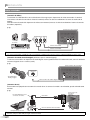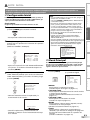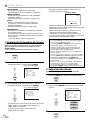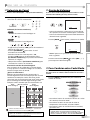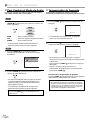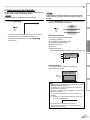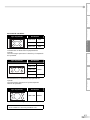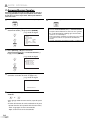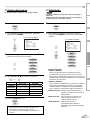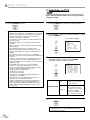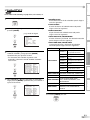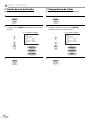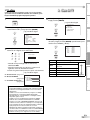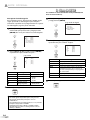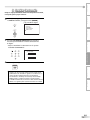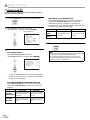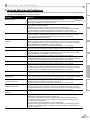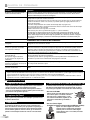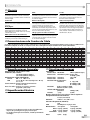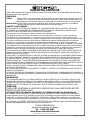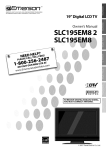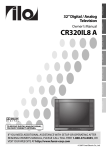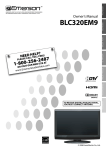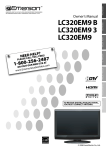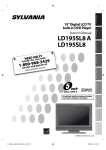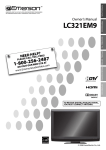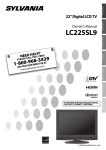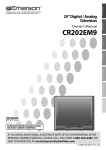Download Emerson SLC195EM8 2 Owner`s manual
Transcript
EMERSON AND THE G-CLEF LOGO ARE REGISTERED TRADEMARKS OF EMERSON RADIO CORP., PARSIPPANY, NEW JERSEY, U.S.A. 19” Digital LCD TV WATCHING TV HELLLPF?REE! NEECD ALL TO INITIAL SETTING SLC195EM8 2 SLC195EM8 PREPARATION Owner’s Manual INTRODUCTION TM 87 4 2 6 5 2 1-800- WEB SITE AT PLEASE T OUR m Video.co io d u A n merso OR VISI OPTIONAL SETTING www.E © 2007 Funai Electric Co., Ltd. INFORMATION TO RECEIVE DIGITAL/ANALOG SIGNAL, YOU MUST CONNECT ANTENNA. TROUBLESHOOTING HIGH-DEFINITION TELEVISION INTRODUCTION The model and serial numbers of this unit may be found on the cabinet. You should record and retain those numbers for future reference. Model No.: Serial No.: 5 Precautions WARNING: TO REDUCE THE RISK OF FIRE OR ELECTRIC SHOCK, DO NOT EXPOSE THIS APPARATUS TO RAIN OR MOISTURE. The lightning flash with arrowhead symbol, within an equilateral triangle, is intended to alert the user to the presence of uninsulated “dangerous voltage” within the apparatus’s enclosure that may be of sufficient magnitude to constitute a risk of electric shock to persons. CAUTION RISK OF ELECTRIC SHOCK DO NOT OPEN CAUTION: TO REDUCE THE RISK OF ELECTRIC The exclamation point within an equilateral triangle is intended to alert the user to the presence of important operating and maintenance (servicing) instructions in the literature accompanying the apparatus. SHOCK, DO NOT REMOVE COVER (OR BACK). NO USER SERVICEABLE PARTS INSIDE. REFER SERVICING TO QUALIFIED SERVICE PERSONNEL. The caution marking is located on the rear or bottom of the cabinet. Important Safeguards 1. READ INSTRUCTIONS - All the safety and operating instructions should be read before the apparatus is operated. 2. RETAIN INSTRUCTIONS - The safety and operating instructions should be retained for future reference. 3. HEED WARNINGS - All warnings on the apparatus and in the operating instructions should be adhered to. 4. FOLLOW INSTRUCTIONS - All operating and use instructions should be followed. 5. CLEANING - Unplug this apparatus from the wall outlet before cleaning. Do not use liquid cleaners or aerosol cleaners. Use a damp cloth for cleaning. EXCEPTION: An apparatus that is meant for uninterrupted service and, that for some specific reason, such as the possibility of the loss of an authorization code for a CATV converter, is not intended to be unplugged by the user for cleaning or any other purpose, may exclude the reference to unplugging the apparatus in the cleaning description otherwise required in item 5. 6. ATTACHMENTS - Do not use attachments not recommended by the apparatus manufacturer as they may cause hazards. 7. WATER AND MOISTURE - Do not use this apparatus near water, for example, near a bath tub, wash bowl, kitchen sink, or laundry tub, in a wet basement, or near a swimming pool, and the like. 8. ACCESSORIES - Do not place this apparatus on an unstable cart, stand, tripod, bracket, or table. The apparatus may fall, causing serious injury to someone, and serious damage to the apparatus. Use only with a cart, stand, tripod, bracket, or table recommended by the manufacturer, or sold with the apparatus. Any mounting of the apparatus should follow the manufacturer’s instructions and should use a mounting accessory recommended by the manufacturer. An apparatus and cart combination should be moved with care. Quick stops, excessive force, and uneven surfaces may cause the apparatus and cart combination to overturn. AMEUBLES - Cet appareil ne doit être placé que sur un meuble (avec ou sans roulettes) recommandé par le fabricant. Si vous l’ installez sur un meuble à roulettes, déplacez les deux ensembles avec précaution. Un arrêt brusque, l’utilisation d’une force excessive et des surfaces irrégulières risquent de déstabiliser l’ ensemble et de le renverser. 9. VENTILATION - Slots and openings in the cabinet and the back or bottom are provided for ventilation and to ensure reliable operation of the apparatus and to protect it from overheating, these openings must not be blocked or covered. The openings should never be blocked by placing the apparatus on a bed, sofa, carpet, rug, or other similar surface. This apparatus should never be placed near or over a radiator or heat register. This apparatus should not be placed in a built-in installation such as a bookcase or rack unless proper ventilation is provided or the manufacturer’s instructions have been adhered to. 2 EN 10. POWER SOURCES - This apparatus should be operated only from the type of power source indicated on the marking label. If you are not sure of the type of power supply to your home, consult your apparatus dealer or local power company. For apparatuses intended to operate from battery power, or other sources, refer to the operating instructions. 11. GROUNDING OR POLARIZATION - This apparatus is equipped with a polarized alternating-current line plug (a plug having one blade wider than the other). This plug will fit into the power outlet only one way. This is a safety feature. If you are unable to insert the plug fully into the outlet, try reversing the plug. If the plug should still fail to fit, contact your electrician to replace your obsolete outlet. Do not defeat the safety purpose of the polarized plug. 12. POWER-CORD PROTECTION - Power-supply cords should be routed so that they are not likely to be walked on or pinched by items placed upon or against them, paying particular attention to cords at plugs, convenience receptacles, and the point where they exit from the apparatus. 13. OUTDOOR ANTENNA GROUNDING - If an outside antenna or cable system is connected to the apparatus, be sure the antenna or cable system is grounded so as to provide some protection against voltage surges and built-up static charges. Article 810 of the National Electrical Code, ANSI/NFPA No. 70, provides information with respect to proper grounding of the mast and supporting structure, grounding of the lead-in wire to an antenna discharge unit, size of grounding conductors, location of antenna-discharge unit, connection to grounding electrodes, and requirements for the grounding electrode. (Fig. A) FIGURE A EXAMPLE OF ANTENNA GROUNDING AS PER NATIONAL ELECTRICAL CODE ANTENNA LEAD WIRE GROUND CLAMP ANTENNA DISCHARGE UNIT (NEC SECTION 810-20) ELECTRIC SERVICE EQUIPMENT NEC – NATIONAL ELECTRICAL CODE GROUNDING CONDUCTORS (NEC SECTION 810-21) GROUND CLAMP POWER SERVICE GROUNDING ELECTRODE SYSTEM (NEC ART 250, PART H) 14. LIGHTNING - For added protection for this apparatus during a lightning storm, or when it is left unattended and unused for long periods of time, unplug it from the wall outlet and disconnect the antenna or cable system. This will prevent damage to the apparatus due to lightning and power-line surges. 15. POWER LINES - An outside antenna system should not be located in the vicinity of overhead power lines or other electric light of power circuits, or where it can fall into such power lines or circuits. When installing an outside antenna system, extreme care should be taken to keep from touching such power lines or circuits as contact with them might be fatal. 16. OVERLOADING - Do not overload wall outlets and extension cords as this can result in a risk of fire or electric shock. PREPARATION 20. REPLACEMENT PARTS - When replacement parts are required, be sure the service technician uses replacement parts specified by the manufacturer that have the same characteristics as the original part. Unauthorized substitutions may result in fire, electric shock, injury to persons or other hazards. 21. SAFETY CHECK - Upon completion of any service or repairs to this apparatus, ask the service technician to perform routine safety checks to determine that the apparatus is in proper operating condition. 22. HEAT - This apparatus product should be situated away from heat sources such as radiators, heat registers, stoves, or other products (including amplifiers) that produce heat. INTRODUCTION INITIAL SETTING 17. OBJECT AND LIQUID ENTRY - Never push objects of any kind into this apparatus through openings as they may touch dangerous voltage points or short out parts that could result in a fire or electric shock. Never spill liquid of any kind on the apparatus. 18. SERVICING - Do not attempt to service this apparatus yourself as opening or removing covers may expose you to dangerous voltage or other hazards. Refer all servicing to qualified service personnel. 19. DAMAGE REQUIRING SERVICE - Unplug this apparatus from the wall outlet and refer servicing to qualified service personnel under the following conditions: a. When the power supply cord or plug is damaged or frayed. b. If liquid has been spilled, or objects have fallen into the apparatus. c. If the apparatus has been exposed to rain or water. d. If the apparatus does not operate normally by following the operating instructions. Adjust only those controls that are covered by the operating instructions, as improper adjustment of other controls may result in damage and will often require extensive work by a qualified technician to restore the apparatus to its normal operation. e. If the apparatus has been dropped or damaged in any way. f. When the apparatus exhibits a distinct change in performance, this indicates a need for service. LAMP IN LCD CONTAINS MERCURY, DISPOSE ACCORDING TO LOCAL, STATE OR FEDERAL LAW. WATCHING TV CAUTION: ATTENTION: To prevent electric shock, match wide blade of plug to wide slot, fully insert. Pour éviter les chocs électriques, introduire la lame la plus large de la fiche dans la borne correspondante de la prise et pousser jusqu’au fond. FCC WARNING This apparatus may generate or use radio frequency energy. Changes or modifications to this apparatus may cause harmful interference unless the modifications are expressly approved in the manual. The user could lose the authority to operate this apparatus if an unauthorized change or modification is made. TROUBLESHOOTING This apparatus has been tested and found to comply with the limits for a Class B digital device, pursuant to Part 15 of the FCC Rules. These limits are designed to provide reasonable protection against harmful interference in a residential installation. This apparatus generates, uses, and can radiate radio frequency energy and, if not installed and used in accordance with the instructions, may cause harmful interference to radio communications. However, there is no guarantee that interference will not occur in a particular installation. If this apparatus does cause harmful interference to radio or television reception, which can be determined by turning the apparatus off and on, the user is encouraged to try to correct the interference by one or more of the following measures: 1) Reorient or relocate the receiving antenna. 2) Increase the separation between the apparatus and receiver. 3) Connect the apparatus into an outlet on a circuit different from that to which the receiver is connected. 4) Consult the dealer or an experienced radio/TV technician for help. OPTIONAL SETTING RADIO-TV INTERFERENCE This Class B digital apparatus complies with Canadian ICES-003. Cet appareil numérique de la classe B est conforme à la norme NMB-003 du Canada. INFORMATION Note to CATV system installer: This reminder is provided to call the CATV system installer's attention to Article 820-40 of the NEC that provides guidelines for proper grounding and, in particular, specifies that the cable ground should be connected to the grounding system of the building as close to the point of cable entry as practical. LOCATION AND HANDLING • Do not install the unit in direct sunlight, near strong magnetic fields, or in a place subject to dust or strong vibration. • Avoid a place with drastic temperature changes. • Install the unit in a horizontal position. Do not place anything directly on top or bottom of the unit. Depending on your external devices, noise or disturbance of the picture and/or sound may be generated if the unit is placed too close to them. In this case, please ensure enough space between the external devices and the unit • Depending on the environment, the temperature of this unit may increase slightly. This is not a malfunction. TO AVOID THE HAZARDS OF ELECTRICAL SHOCK AND FIRE • Do not handle the power cord with wet hands. • Do not pull on the power cord when disconnecting it from an AC outlet. Grasp it by the plug. • Do not put your fingers or objects into the unit. NOTE ABOUT RECYCLING • This unit’s packaging materials are recyclable and can be reused. Please dispose of any materials in accordance with your local recycling regulations. • Batteries should never be thrown away or incinerated but disposed of in accordance with your local regulations concerning chemical wastes. 3 EN INTRODUCTION 5 Supplied Accessories owner’s manual remote control batteries (1EMN22719A) (NF604UD) (AA x 2) Phillips pan screw for attaching the stand x 2 (FPH34140) • If you need to replace these accessories, please refer to the part No. with the illustrations and call our toll free customer support line found on the cover of this manual. • Depending on your antenna system, you may need different types of combiners (mixers) or separators (splitters). Contact your local electronics store for these items. 5 Attaching the Stand You must attach the stand to the unit to display upright. Be sure the front and rear of the stand match the proper direction. 1 Turn the main unit over and place it onto a table which has a soft cloth draped over it. Make sure not to damage the screen. 2 Insert the stand all the way to the main unit slowly. Make sure not to put the AC cord between the stand and the unit. 3 Drive Phillips pan screws in the 2 threaded holes with a screwdriver tightly. Note: • When attaching the stand, ensure that all screws are tightly fastened. If the stand is not properly attached, it could cause the unit to fall, resulting in injuries as well as damage to the unit. • Make sure to use a table which can support the weight of this unit and is larger than this unit. • Make sure the table is in a stable location. 5 Symbols Used in this Manual The following is the description for the symbols used in this manual. Description refers to: : Digital TV operation DTV TV : Analog TV operation • If neither symbol appears under the function heading, operation is applicable to both. 5 Trademark Information • Manufactured under license from Dolby Laboratories. “Dolby” and the double-D symbol are trademarks of Dolby Laboratories. • Product that have earned ENERGY STAR® are designed to protect the environment through superior energy efficiency. 4 EN 5 Tilt Stand You can adjust the stand to change the angle of the TV (-3° to 8°). -3° 8° 5 Contents INTRODUCTION PREPARATION Basic Connection . . . . . . . . . . . . . . . . . . . . . . . . . . . . . . . . . . . . . . . . . . . . . . . . . . . . . 8 External Device Connection . . . . . . . . . . . . . . . . . . . . . . . . . . . . . . . . . . . . . . . . . . . . 9 INITIAL SETTING Precautions . . . . . . . . . . . . . . . . . . . . . . . . . . . . . . . . . . . . . . . . . . . . . . . . . . . . . . . . . . 2 Important Safeguards. . . . . . . . . . . . . . . . . . . . . . . . . . . . . . . . . . . . . . . . . . . . . . . . . 2 Supplied Accessories . . . . . . . . . . . . . . . . . . . . . . . . . . . . . . . . . . . . . . . . . . . . . . . . . . 4 Attaching the Stand . . . . . . . . . . . . . . . . . . . . . . . . . . . . . . . . . . . . . . . . . . . . . . . . . . 4 Symbols Used in this Manual . . . . . . . . . . . . . . . . . . . . . . . . . . . . . . . . . . . . . . . . . . . 4 Trademark Information . . . . . . . . . . . . . . . . . . . . . . . . . . . . . . . . . . . . . . . . . . . . . . . 4 Tilt Stand . . . . . . . . . . . . . . . . . . . . . . . . . . . . . . . . . . . . . . . . . . . . . . . . . . . . . . . . . . . . 4 Features . . . . . . . . . . . . . . . . . . . . . . . . . . . . . . . . . . . . . . . . . . . . . . . . . . . . . . . . . . . . . 5 Buttons on the Remote Control . . . . . . . . . . . . . . . . . . . . . . . . . . . . . . . . . . . . . . . . 6 Installing the Batteries . . . . . . . . . . . . . . . . . . . . . . . . . . . . . . . . . . . . . . . . . . . . . . . . 6 Control Panel . . . . . . . . . . . . . . . . . . . . . . . . . . . . . . . . . . . . . . . . . . . . . . . . . . . . . . . . 7 Rear Panel . . . . . . . . . . . . . . . . . . . . . . . . . . . . . . . . . . . . . . . . . . . . . . . . . . . . . . . . . . . 7 PREPARATION INITIAL SETTING Initial Setup. . . . . . . . . . . . . . . . . . . . . . . . . . . . . . . . . . . . . . . . . . . . . . . . . . . . . . . . . 11 Main Menu . . . . . . . . . . . . . . . . . . . . . . . . . . . . . . . . . . . . . . . . . . . . . . . . . . . . . . . . . 11 Auto Channel Scan . . . . . . . . . . . . . . . . . . . . . . . . . . . . . . . . . . . . . . . . . . . . . . . . . . . 12 Language Selection . . . . . . . . . . . . . . . . . . . . . . . . . . . . . . . . . . . . . . . . . . . . . . . . . . 12 WATCHING TV OPTIONAL SETTING TROUBLESHOOTING Channel Add/Delete . . . . . . . . . . . . . . . . . . . . . . . . . . . . . . . . . . . . . . . . . . . . . . . . . 18 Picture Adjustment . . . . . . . . . . . . . . . . . . . . . . . . . . . . . . . . . . . . . . . . . . . . . . . . . . 19 Closed Caption . . . . . . . . . . . . . . . . . . . . . . . . . . . . . . . . . . . . . . . . . . . . . . . . . . . . . . 19 DTV Closed Caption . . . . . . . . . . . . . . . . . . . . . . . . . . . . . . . . . . . . . . . . . . . . . . . . . . 20 DTVCC Style . . . . . . . . . . . . . . . . . . . . . . . . . . . . . . . . . . . . . . . . . . . . . . . . . . . . . . . . . 21 Back Light Setting . . . . . . . . . . . . . . . . . . . . . . . . . . . . . . . . . . . . . . . . . . . . . . . . . . . 22 Color Temperature. . . . . . . . . . . . . . . . . . . . . . . . . . . . . . . . . . . . . . . . . . . . . . . . . . . 22 V-chip . . . . . . . . . . . . . . . . . . . . . . . . . . . . . . . . . . . . . . . . . . . . . . . . . . . . . . . . . . . . . . 23 PC Settings . . . . . . . . . . . . . . . . . . . . . . . . . . . . . . . . . . . . . . . . . . . . . . . . . . . . . . . . . 26 OPTIONAL SETTING Channel Selection . . . . . . . . . . . . . . . . . . . . . . . . . . . . . . . . . . . . . . . . . . . . . . . . . . . 13 Volume Adjustment . . . . . . . . . . . . . . . . . . . . . . . . . . . . . . . . . . . . . . . . . . . . . . . . . 13 Switching Each Mode . . . . . . . . . . . . . . . . . . . . . . . . . . . . . . . . . . . . . . . . . . . . . . . . 13 Switching Audio Mode . . . . . . . . . . . . . . . . . . . . . . . . . . . . . . . . . . . . . . . . . . . . . . . 14 Sleep Timer . . . . . . . . . . . . . . . . . . . . . . . . . . . . . . . . . . . . . . . . . . . . . . . . . . . . . . . . . 14 Screen Information . . . . . . . . . . . . . . . . . . . . . . . . . . . . . . . . . . . . . . . . . . . . . . . . . . 15 TV Screen Display Mode . . . . . . . . . . . . . . . . . . . . . . . . . . . . . . . . . . . . . . . . . . . . . . 16 WATCHING TV • DTV/TV/CATV - You can use your remote control to select channels which are broadcast in digital format and conventional analog format. Also, cable subscribers can access their cable TV channels. • Information Display (DTV only) - You can display the title, contents and other information of the current DTV program on the TV screen. • Auto Channel Scan - This unit automatically scans and memorizes channels available in your area, eliminating difficult setup procedures. • V-chip - This feature allows you to block children’s access to inappropriate programs. • Closed Caption Decoder - Built-in closed caption decoder displays text for closed caption supported programming. • MTS/SAP Tuner - Audio can be selected from the remote control. • Auto Shut Off Function - If there is no signal input from the antenna terminal and no operation for 15 minutes, the unit will turn itself off automatically. • Sleep Timer - This feature will automatically turned off the power of the unit at a specific time. • Choices for On-screen Language - Select your on-screen language: English, Spanish or French. • Stereo Sound Function • PLL Frequency Synthesized Tuning - Provides free and easy channel selection and lets you tune directly to any channel using the channel number buttons on the remote control. • PC Input • Component Video Input • S-video Input • AV Input • Digital Audio Coaxial Output INTRODUCTION 5 Features TROUBLESHOOTING INFORMATION Glossary . . . . . . . . . . . . . . . . . . . . . . . . . . . . . . . . . . . . . . . . . . . . . . . . . . . . . . . . . . . . 29 Cable Channel Designations . . . . . . . . . . . . . . . . . . . . . . . . . . . . . . . . . . . . . . . . . . 29 General Specifications. . . . . . . . . . . . . . . . . . . . . . . . . . . . . . . . . . . . . . . . . . . . . . . . 29 Electrical Specification . . . . . . . . . . . . . . . . . . . . . . . . . . . . . . . . . . . . . . . . . . . . . . . 29 Other Specifications. . . . . . . . . . . . . . . . . . . . . . . . . . . . . . . . . . . . . . . . . . . . . 29 INFORMATION Troubleshooting Guide . . . . . . . . . . . . . . . . . . . . . . . . . . . . . . . . . . . . . . . . . . . . . . . 27 Maintenance. . . . . . . . . . . . . . . . . . . . . . . . . . . . . . . . . . . . . . . . . . . . . . . . . . . . . . . . 28 Limited Warranty. . . . . . . . . . . . . . . . . . . . . . . . . . . . . . . . . . . . . . . . . . . . . Back cover © 2007 Funai Electric Co., Ltd. All rights reserved. No part of this manual may be reproduced, copied, transmitted, disseminated, transcribed, downloaded or stored in any storage medium, in any form or for any purpose without the express prior written consent of Funai. Furthermore, any unauthorized commercial distribution of this manual or any revision hereto is strictly prohibited. Information in this document is subject to change without notice. Funai reserves the right to change the content herein without the obligation to notify any person or organization of such changes. with the design is a registered trademark of Funai Electric Co., Ltd and may not be used in any way without the express written consent of Funai. All other trademarks used herein remain the exclusive property of their respective owners. Nothing contained in this manual should be construed as granting, by implication or otherwise, any license or right to use any of the trademarks displayed herein. Misuse of any trademarks or any other content in this manual is strictly prohibited. Funai shall aggressively enforce its intellectual property rights to the fullest extent of the law. 5 EN INTRODUCTION 5 Buttons on the Remote Control 1. 1 2 3 11 2. 12 3. 13 4. 14 4 15 5 6 7 8 5. 9 10 6. 7. 8. 9. POWER (p11) Press to turn the unit on and off. MUTE (p13) Press to turn the sound on and off. SLEEP (p14) Press to activate the sleep timer. Number buttons (p13) • Press to select channels. -/ENT. • Press to shift the minor channel from the major channel. +100 • Press to select 100 or higher channels. (CATV) • Press to search if there are minor channels on the currently selected major channel. (DTV) CH. K / L (p13) Press to select channels and the external input modes. VOL. X / Y (p13) Press to adjust the volume. ENTER (p11) Press to decide the command of setting when the main menu is displayed. SETUP (p11) Press to display the main menu. s / B / K / L (p11) Press to move left/ right/ up/ down through the items. 10. RETURN Press to return to previous menu operation. 11. INPUT (p13) • Press to access connected external devices like a DVD player or VCR. • Press to switch between the digital mode (DTV) and analog mode. 12. DISPLAY (p15) Digital Mode (DTV) • Press to display the channel information, signal type and TV setting. Analog Mode (TV) • Press to display the channel number, signal type and TV setting. External Input Mode • Press to display the external input modes, signal type and TV setting. 13. AUDIO (p14) Digital Mode (DTV) • Press to select the audio language. Analog Mode (TV) • Press to select the audio mode. 14. SCREEN MODE (p16) Press to select aspect ratio available for the TV screen. 15. CH. RECALL (p13) Press to return to previous channel. 5 Installing the Batteries Install the batteries (AA x 2) matching the polarity indicated inside battery compartment of the remote control. 1 2 3 Battery Precautions: • Be sure to follow the correct polarity as indicated in the battery compartment. Reversed batteries may cause damage to the device. • Do not mix different types of batteries together (e.g., Alkaline and Carbon-Zinc) or old batteries with fresh ones. • If the device is not to be used for a long period of time, remove the batteries to prevent damage or injury from possible battery leakage. • Do not try to recharge batteries; they can overheat and rupture. 6 EN INTRODUCTION 5 Control Panel 1 2 CHANNEL 3 VOLUME 4 side of the unit 6 7 8 OPTIONAL SETTING side of the unit 4 rear of this unit side of the unit 5 6 Y COAXIAL COMPONENT Pb S-VIDEO 7 VIDEO 2 Pr VIDEO 1 VIDEO L L AUDIO AUDIO PC input jack (p10) VGA cable connection for PC. 2. audio input jack for PC connection (p10) Mini-plug audio cable connection for PC. 3. antenna input jack (p8) RF coaxial cable connection for your antenna or cable /satellite box. 4. headphone jack Headphone connection for personal listening. 5. component video and audio input jack (p9) Component video and RCA audio connection for external devices. 6. audio input jack (p9) RCA audio connection for external devices. 7. video input jack (p10) RCA video connection for external devices. 8. S-video input jack (p9) S-video connection for external devices. 9. coaxial digital audio output jack (p10) Coaxial digital audio connection for a decoder or an audio receiver. 10. AC power cord Connect to a standard AC outlet to supply power to this unit. INFORMATION 3 1. TROUBLESHOOTING 2 WATCHING TV 5 Rear Panel 1 INITIAL SETTING 5 SETUP PREPARATION POWER INPUT SELECT 1. POWER (p11) Press to turn the unit on and off. 2. INPUT SELECT (p13) • Press to access connected external devices like a DVD player or VCR. • Press to decide the command of setting when the menu is displayed. 3. CHANNEL K / L (p13) Press to select channels or move up/down through the main menu items. 4. VOLUME X / Y (p13) Press to adjust the volume or move right (X) / left (Y) through the main menu items. 5. SETUP (p11) Press to display the main menu. 6. infrared sensor window Receives infrared rays transmitted from the remote control. 7. power on indicator Lights up when power is on. 8. standby indicator Lights up in standby mode. R R 8 9 10 7 EN PREPARATION Cables not included. Please purchase the necessary cables at your local store. 5 Basic Connection This section describes how to connect the unit to an antenna, cable/satellite box, etc. Note: • Be sure your antenna or other device is connected properly before plugging in the power cord. [Antenna Connection] Connect the RF coaxial cable on your home outlet to the antenna input jack of this unit. e.g.) VHF / UHF antenna rear of this unit RF coaxial cable or cable TV company * Once connections are completed, turn on the unit and begin initial setup. Channel scanning is necessary for the unit to memorize all available channels in your area. (Refer to “Initial Setup” on page 11.) Note: • For your safety and to avoid damage to this unit, please unplug the RF coaxial cable from the antenna input jack before moving the unit. • If you use an antenna to receive analog TV, it should also work for DTV reception. Outdoor or attic antennas will be more effective than settop versions. • To easily switch your reception source between antenna and cable, install an antenna selector. • If you connect to the cable system directly, contact the CATV installer. [Connection to Cable Box or Satellite Box] Use an RF coaxial cable to connect the antenna input jack of the unit to the antenna output jack of the cable/satellite box. e.g.) satellite dish rear of this unit ANT IN or cable TV company ANT OUT RF coaxial cable RF coaxial cable STEREO PCM cable/satellite box *Required cables and connecting methods differ depending on the cable/satellite box. For more information, please contact your cable/satellite provider. 8 EN INTRODUCTION Cables not included. Please purchase the necessary cables at your local store. 5 External Device Connection e.g.) component video cable (green) (blue) INITIAL SETTING Component video connection offers better picture quality for video devices connected to the unit. Use a component video cable to connect the unit to external video devices equipped with component video output jacks. If you connect to the unit’s component video input jacks, connect an RCA audio cable to the audio L/R jacks of VIDEO2. PREPARATION [Component Video Connection] (red) WATCHING TV rear of this unit Y Pb/Cb Pr/Cr COMPONENT VIDEO OUT TITLE 5 CHAPTER 15 REPEAT A-B AUDIO OUT L R DVD player with the component video jacks (green) (blue) COAXIAL S-VIDEO (red) VIDEO 2 Pr VIDEO 1 L L VIDEO AUDIO AUDIO OPTIONAL SETTING Y COMPONENT Pb R R RCA audio cable TROUBLESHOOTING Note: • This unit accepts 480i / 480p / 720p / 1080i video signals. [S-video Connection] INFORMATION S-video connection offers good picture quality for video devices connected to the unit. Use an S-video cable to connect the unit to external video devices equipped with S-video output jack. If you connect to the unit’s S-video input jack, connect an RCA audio cable to the audio L/R jacks of VIDEO1. e.g.) rear of this unit AUDIO OUT L R S-VIDEO OUT TITLE 5 CHAPTER 15 REPEAT A-B DVD player with the S-video output jack Y COMPONENT Pb COAXIAL S-VIDEO VIDEO 2 Pr VIDEO 1 VIDEO L L AUDIO AUDIO R R S-video cable RCA audio cable Note: • If you connect to the S-video input jack and the video input jack at the same time, the S-video connection will have priority. 9 EN PREPARATION Cables not included. Please purchase the necessary cables at your local store. [Video Connection] RCA video connection offers standard picture quality for video devices connected to the unit. If you connect to the unit’s video input jack, connect an RCA audio cable to the audio L/R jacks of VIDEO1. When the audio jack of the video device is monaural, connect an RCA audio cable to the audio L input jack. e.g.) rear of this unit AUDIO OUT L R camcorder VIDEO OUT Y COMPONENT Pb COAXIAL S-VIDEO video game L L VIDEO AUDIO AUDIO R R RCA video cable STAND-BY STEREO VIDEO 2 Pr VIDEO 1 VCR RCA audio cable Note: • If you connect to the S-video input jack and the video input jack at the same time, the S-video connection will have priority. [Digital Audio Output Connection (for digital broadcasting only)] If you connect this unit to an external digital audio device, you can enjoy multi-channel audio like 5.1ch digital broadcasting sound. e.g.) rear of this unit DIGITAL AUDIO COAXIAL IN Dolby Digital decoder Y COMPONENT Pb COAXIAL S-VIDEO VIDEO 2 Pr VIDEO 1 VIDEO L L AUDIO AUDIO R R digital audio coaxial cable [PC Connection] This unit is equipped with a PC input jack. If you connect this unit to your PC, you can use this unit as a computer monitor. e.g.) VGA cable should be with ferrite core. rear of this unit VGA cable mini-plug audio cable personal computer Note: • Please purchase the VGA cable that has a ferrite core. 10 EN These operations are accessible by remote control. Some may also be accessible by controls on the main unit. 5 Initial Setup Note: Before you begin: Make sure if the unit is connected to antenna or cable. 1 After making all the necessary connections, press [POWER] to turn on the unit. 2 Use [Cursor K / L] to select the on-screen language from the choices on the right side of the TV screen. (ENGLISH / ESPAÑOL / FRANÇAIS) 1. PLEASE CHECK TO SEE IF THE ANTENNA / CABLE / SATELLITE IS PROPERLY CONNECTED. 2. DID YOU PERFORM “AUTO PRESET CH”? 3. PLEASE REFER TO FRONT PAGE OF THE OWNER’S MANUAL OR REAR PANEL FOR SUPPORT LINE INFORMATION. ENGLISH ESPAÑOL FRANÇAIS SET : ENTER AJUSTE : ENTER VALIDER : ENTER • “INITIAL SETUP“ menu on step 3 will be displayed in the selected language after you press [ENTER]. 5 Main Menu OPTIONAL SETTING SELECT : K,, L SELECCIONE : K,, L CHOIX : K,, L - HELPFUL HINTS - WATCHING TV SELECT LANGUAGE SELECCIONE EL IDIOMA CHOISIR LA LANGUE INITIAL SETTING • This operation may take a few moments. • If you connect the cable system directly, contact the CATV installer. • If you press [POWER] or [SETUP] during “AUTO PRESET CH”, this setting will be canceled. • The initial auto channel scan function can be executed for either TV/DTV or CATV only once. If you want to scan both TV/DTV and CATV, you need to select “CHANNEL SETUP” in the main menu to scan and memorize other channels after initial presetting is completed. (Refer to page 12.) • You can cancel or exit the initial “AUTO PRESET CH” menu by pressing [SETUP]. • When no channel can be received by “AUTO PRESET CH”, “NO TV SIGNALS” is displayed on the TV screen. • If there is no signal input from the antenna terminal and no operation for several seconds after you turn on the unit, “HELPFUL HINTS” appears. Follow the instructions listed on the TV screen. PREPARATION This section will guide you through the unit’s initial setting which includes selecting a language for your on-screen menu and “AUTO PRESET CH”, which automatically scans and memorizes viewable channels. or INTRODUCTION INITIAL SETTING This section describes the overview of the main menu displayed when you press [SETUP]. For more details, see the reference page for each item. The main menu consists of the function setting items below. Press [SETUP]. for TV channels or “AUTO PRESET CH(CATV)“ for CATV channels, then press [ENTER]. or - INITIAL SETUP PLEASE CONNECT ANTENNA OR CABLE OR SATELLITE TO THIS UNIT. • Scanning and memorizing the channels automatically start. 25 AUTO PRESET CH(TV/DTV) • When the scanning and memorizing are completed, the lowest memorized channel in the broadcasting will be displayed. - TV SETUP PICTURE CHANNEL SETUP V-CHIP SETUP LANGUAGE CAPTION BACK LIGHT COLOR TEMP. DTVCC [ENGLISH] [OFF] [BRIGHT] [NORMAL] PICTURE You can adjust the picture quality. (Refer to “Picture Adjustment” on page 19.) CHANNEL SETUP You can automatically scan the viewable channels and remove those that are undesired. (Refer to “Auto Channel Scan” on page 12.) INFORMATION AUTO PRESET CH (TV/DTV) AUTO PRESET CH (CATV) e.g.) digital TV mode TROUBLESHOOTING 3 Use [Cursor K / L] to select “AUTO PRESET CH(TV/DTV)” V-CHIP SETUP You can set the viewing limitations. (Refer to “V-chip” on page 23.) LANGUAGE You can change the language (English, Spanish, French) displayed on the main menu. (Refer to “Language Selection” on page 12.) CAPTION You can change the display format for closed caption, which displays the dialogue of a TV program or other information across the TV screen. (Refer to “Closed Caption” on page 19.) 11 EN INITIAL SETTING BACK LIGHT You can set the desired brightness mode. (Refer to “Back Light Setting” on page 22.) • Scanning and memorizing the channels automatically start. e.g.) digital TV mode D25 COLOR TEMP. You can adjust color temperature (“NORMAL”, “WARM”, “COOL”). (Refer to “Color Temperature” on page 22.) AUTO PRESET CH(DTV) DTVCC In addition to the basic closed caption described on page 18, DTV has its own closed caption called DTVCC. (Refer to “DTV Closed Caption” on page 20.) PC SETTING You can adjust the position, stability and clarity of the PC screen. This menu will appear only in PC mode, and can only be set when the unit detects the PC input signal. (Refer to “PC Settings” on page 26.) 5 Auto Channel Scan If you switch wires (e.g., between antenna and CATV) or if you move the unit to a different area after the initial setting, or if you restore the DTV channel you deleted, you will need to perform auto channel scan. Before you begin: Make sure if the unit is connected to antenna or cable. 1 Press [SETUP] to display the main menu. 2 Use [Cursor K / L] to select “CHANNEL SETUP”, then press [ENTER]. e.g.) digital TV mode or - TV SETUP PICTURE CHANNEL SETUP V-CHIP SETUP LANGUAGE CAPTION BACK LIGHT COLOR TEMP. DTVCC • When the scanning and memorizing are completed, the lowest memorized channel will be displayed. • When you selected “AUTO PRESET CH(TV/DTV)”, the lowest memorized analog channel will be displayed when the scanning and memorizing are completed. If there is no analog channel, the lowest memorized digital channel will be displayed. Note: • If you connect the cable system directly, contact the CATV installer. • If you press [POWER] or [SETUP] during auto channel scan, the setting will be canceled. • When no channel can be received by auto channel scan, “NO TV SIGNALS” will be displayed on the TV screen. • Channel settings will be saved even if the power fails. • If you have Spanish or French menus and need English, press [SETUP]. Use [Cursor K / L] to select “IDIOMA” or “LANGAGE”. Press [ENTER] to select “ENGLISH”. Press [SETUP] to remove the main menu. • With regard only to the digital channel, even after the scanning is complete if you unplug the AC power cord before turning off the unit by pressing [POWER], the channel setting may be lost. 5 Language Selection You can choose English, Spanish, or French as your on-screen language. 1 Press [SETUP] to display the main menu. [ENGLISH] [OFF] [BRIGHT] [NORMAL] 2 Use [Cursor K / L] to select “LANGUAGE”, then press [ENTER] repeatedly to change the setting. 3 Use [Cursor K / L] to select your desired preset type, then press [ENTER]. e.g.) digital TV mode e.g.) digital TV mode - CHANNEL SETUP - or ADD/DELETE(DTV) AUTO PRESET CH(DTV) AUTO PRESET CH(TV/DTV) AUTO PRESET CH(CATV) ! CATV takes approx. 50min. or - TV SETUP PICTURE CHANNEL SETUP V-CHIP SETUP LANGUAGE CAPTION BACK LIGHT COLOR TEMP. DTVCC [ENGLISH] [OFF] [BRIGHT] [NORMAL] ENGLISH • When aerial antenna is connected, select “AUTO PRESET CH(TV)”, “AUTO PRESET CH(DTV)” or “AUTO PRESET CH(TV/DTV)”. • When connected to CATV, select “AUTO PRESET CH (CATV)”. 12 EN ESPAÑOL FRANÇAIS 3 Press [SETUP] to exit. INTRODUCTION WATCHING TV 5 Channel Selection 5 Volume Adjustment Select channels by using [CH. K / L] or [the Number buttons]. This section describes how to adjust the volume. The mute function, which turns the sound off and on, is also described. Use [VOL. X / Y] to adjust the audio volume. or or or PREPARATION Use [CH. K / L] or [the Number buttons] to select the memorized channels. VOLUME • The volume bar will be displayed at the bottom of the TV screen when adjusting the volume. • The volume bar display will automatically disappear in a few seconds. TV - When selecting analog channel 12 DTV Press [MUTE ] to turn off and on the sound. • “MUTE” is displayed on the TV screen for a few seconds. Press [MUTE ] again or use [VOL. X / Y] to recover the original volume. You can easily switch with the remote control to the DTV (ATSC) and TV (NTSC) or to access external devices when they are connected to the unit. Press [INPUT] repeatedly to cycle through the input modes. ANALOG MODE DIGITAL MODE No signal 18:30 VIDEO1 CH4 (high definition TV) CH4 INFORMATION No signal TROUBLESHOOTING 5 Switching Each Mode ATSC (digital mode) CH4 20 OPTIONAL SETTING NTSC (analog mode) [Air Time] 18:00 MUTE WATCHING TV - When selecting digital channel 12-1 • Be sure to press [–/ENT.] before entering the minor channel number. • Press [CH. RECALL ] to return to the previously viewed channel. • When you select a channel larger than 100, press [+100] first. Then use [the Number buttons] to press the lower 2-digit numbers. • Only [the Number buttons] can be used to select the non-memorized channels. About digital TV broadcasting: With its high definition broadcast, digital broadcasting far surpasses analog broadcasting in both its picture and sound quality. What is the minor channel? By using high compression technology, digital broadcasting offers a service that enables multiple signals to send simultaneously. Therefore, you can select more than one program per major channel since digital broadcasting technology distinguishes between multiple channels broadcast by a single network. INITIAL SETTING Using [the Number buttons] 20 19:00 VIDEO2 CH4 CH4-1 No signal PC 19:30 CH4 No signal CH4-2 CH4 CH4-1 CH4-2 20:00 20:30 major channel minor channel : change automatically : change manually by using [CH. K/L] Note: • “NO SIGNAL” will appear on the TV screen after the minor channel broadcast is over. • To use the video or S-video input jack on the unit, select “VIDEO1”. • To use the component video input jacks on the unit, select “VIDEO2”. • To use the PC input jack on the unit, select “PC”. Note: • When you switch the analog mode to the digital mode, it may take a while until the digital channel selection is completed. “NOW SCANNING“ is displayed while switching the modes. 13 EN WATCHING TV 5 Switching Audio Mode 5 Sleep Timer This section describes how to switch the audio in the analog mode and how to switch the audio language in the digital mode. The sleep timer can be set to automatically turn off the unit after an incremental period of time. TV While receiving an MTS broadcast, press [AUDIO ] repeatedly to cycle through the available audio channel. 1 Press [SLEEP ] to set the sleep timer. MAIN SAP SLEEP OFF MONO MAIN SAP MONO • Sleep timer display appears on the TV screen. : Outputs main-audio : Outputs second audio program : Outputs mono-audio 2 Press [SLEEP ] repeatedly to change the amount of time until shut off. • The information display will automatically disappear in a few seconds. DTV 1 Press [AUDIO ] to display the currently selected language and the number of available languages. A Day of Memories 75 TV-PG 25-03 KABC ENGLISH 1/2 2 Press [AUDIO ] repeatedly to cycle through the available audio languages. SLEEP 120MIN. • You can set your unit to turn off after a set period of time (from 30 to 120 minutes). • Each press of [SLEEP ] will increase the time by 30 minutes. • After set up, the sleep timer display can be called up for checking by pressing [SLEEP ]. To Cancel the Sleep Timer Press [SLEEP ] repeatedly until “SLEEP OFF“ is displayed on the TV screen. Note: • Available languages differ depending on the broadcast. “OTHER” is displayed when the audio language cannot be acquired, or the acquired languages are other than English, Spanish or French. • The information display will automatically disappear in a few seconds. Note: • Pressing [AUDIO ] does not control external audio devices. 14 EN • The sleep timer setting display will automatically disappear in a few seconds. • When you disconnect the unit from the AC outlet or when a power failure occurs, the sleep timer setting will be canceled. INTRODUCTION 5 Screen Information You can display the currently selected channel or other information such as the audio mode on the TV screen. DTV TV In the digital mode, the detailed broadcasting information for the current channel such as program title, program guides are displayed. PREPARATION In the analog mode, the current channel number is displayed. Press [DISPLAY ] repeatedly to cycle through the available display modes. Press [DISPLAY ]. CH 25 OFF INITIAL SETTING BROADCASTING INFORMATION PROGRAM GUIDE • The current channel number is displayed at the topright corner of the TV screen. • To clear the display, press [DISPLAY ] again. 2 A Day of Memories 75 TV-PG 25-03 KABC ENGLISH 1/2 4 5 6 OPTIONAL SETTING 1 WATCHING TV Broadcasting Information The following information is displayed. 1 program title 2 signal quality indicator 3 program rating 4 channel number 5 broadcast station 6 audio language (Refer to “Switching Audio Mode” on page 14.) 3 A Day of Memories program guide 25-03 KABC 75 TV-PG ENGLISH 1/2 A quarter-century ago, which may now qualify as the good old days of newspapering, run-of-paper sales accounted for 80 percent of the industry’s advertising revenues. TROUBLESHOOTING Program Guide The program guide added to broadcasting information is displayed. INFORMATION Note: • When the program guide consists of more than 6 lines, use [Cursor K / L] to scroll. • “No description provided” is displayed when the program guide is not provided. • While the program guide is displayed, the closed caption function is interrupted. • In external input mode, the following screen is displayed; e.g.) When an external device is connected to VIDEO1 input jack. VIDEO 1 • The information display will automatically disappear in a few seconds when the closed caption is on. 15 EN WATCHING TV 5 TV Screen Display Mode 3-5 types of display modes can be selected when the broadcasting station is sending 4:3 or 16:9 video signal or an external device is connected to the unit. And 2 types of display modes can be selected for PC input signal. Press [SCREEN MODE aspect ratio. ] repeatedly to switch the TV For 16:9 video signal For 4:3 video signal SIDEBAR FULL WIDE FULL EXPAND MOVIE SIDE CUT MOVIE (analog / external input mode) (digital mode) WIDE ZOOM : digital mode : analog / external input mode : digital mode : analog / external input mode SIDEBAR Select to display a 4:3 picture at its original size. The black bars appear on the left and right sides of the screen. FULL Select to display a 4:3 picture to fill the screen. MOVIE ¾available in the analog / external input mode only Select to reduce the black bars on top and bottom. WIDE Digital mode: Select to display a 4:3 picture to fill the screen and shrink “FULL” picture horizontally. Analog / external input mode: Select to display a 4:3 picture to fill the screen and stretch “FULL” picture horizontally. FULL Select to display a 16:9 picture to fill the screen. SIDE CUT Select to display a 16:9 picture to fill the screen and stretch “FULL” picture horizontally. The left and right sides of the picture will be cropped out. ZOOM ¾available in the analog / external input mode only Select to enlarge a 16:9 picture without distorting the aspect ratio. MOVIE Select to reduce the black bars on top and bottom. EXPAND ¾available in the analog / external input mode only Select to reduce the black bars on the left and right sides. Note: • You may not switch the display mode depending on the program. 16 EN INTRODUCTION PREPARATION Type of display INITIAL SETTING For PC input signal Resolution VGA 800 x 600 SVGA 1,024 x 768 XGA WATCHING TV 640 x 480 Display a vertically stretched picture without distorting the aspect ratio. The black bars appear on the left and right sides of the screen. OPTIONAL SETTING Type of display Resolution 848 x 480 WVGA 1,280 x 720 1,280 x 768 WXGA 720 x 400 TROUBLESHOOTING 1,360 x 768 BIOS Display a horizontally stretched picture without distorting the aspect ratio. The black bars appear on the top and bottom sides of the screen. INFORMATION Type of display Resolution 1,440 x 900 WXGA + Display a picture in its original size. Note: • You can change the screen resolution on your PC. 17 EN OPTIONAL SETTING 5 Channel Add/Delete The channel add/delete function lets you add the channel that was not added by the auto channel scan due to the reception status at the initial setting. You can also delete the unnecessary channels. 1 Press [SETUP] to display the main menu. 6 Press [SETUP] to exit. 2 Use [Cursor K / L] to select “CHANNEL SETUP”, then press [ENTER]. e.g.) digital TV mode or 3 - TV SETUP PICTURE CHANNEL SETUP V-CHIP SETUP LANGUAGE CAPTION BACK LIGHT COLOR TEMP. DTVCC [ENGLISH] [OFF] [BRIGHT] [NORMAL] Use [Cursor K / L] to select “ADD/DELETE(DTV)” or “ADD/DELETE”, then press [ENTER]. e.g.) digital TV mode - CHANNEL SETUP - or 4 ADD/DELETE(DTV) AUTO PRESET CH(DTV) AUTO PRESET CH(TV/DTV) AUTO PRESET CH(CATV) ! CATV takes approx. 50min. Select the channel you want to add or delete. (Refer to “Channel Selection“ on page 13.) e.g.) digital TV mode D25 ADD/DELETE : DTV 5 Use [Cursor s / B] to select “ADD” or “DELETE”. or • To add or delete another channels, repeat steps 4-5. • Color of channel number displayed at the right top of the TV screen indicates; - Blue: The selected channel will be added. - Red: The selected channel will be deleted. 18 EN Note: • ”ADD/DELETE(DTV)” or “ADD/DELETE” menu will disappear automatically in a few seconds. • In the digital mode (DTV), you can add or delete channels only for major channel. • Once you delete a DTV channel, you cannot recover the channel without performing auto channel scan again. (Refer to “Auto Channel Scan” on page 12.) INTRODUCTION 5 Closed Caption 5 Picture Adjustment You can adjust brightness, contrast, color, tint and sharpness. TV 1 Press [SETUP] to display the main menu. 2 Use [Cursor K / L] to select “PICTURE”, 2 Use [Cursor K / L] to select “CAPTION”, then press [ENTER]. then press [ENTER] repeatedly to change the setting. e.g.) digital TV mode or [ENGLISH] [OFF] [BRIGHT] [NORMAL] you want to adjust. TEXT1 COLOR TEXT2 or Cursor B to increase brightness to decrease contrast to increase contrast to decrease color to brighten color to add red to add green to make soft to make clear 5 Press [SETUP] to exit. INFORMATION Cursor s to decrease brightness Caption Mode CAPTION1 and TEXT1; are the primary caption and text services. The captioning or text is displayed in the same language as the program’s dialogue (up to 4 lines of script on the TV screen, where it does not obstruct relevant parts of the picture). CAPTION2 and TEXT2; are rarely available and broadcasters use them only in special conditions, such as when “CAPTION1” or “TEXT1” is not available. • There are 3 display modes according to programs: TROUBLESHOOTING 4 Use [Cursor s / B] to adjust the quality. SHARPNESS CAPTION1 CONTRAST SHARPNESS TINT OFF CAPTION2 TINT COLOR [ENGLISH] [OFF] [BRIGHT] [NORMAL] BRIGHTNESS or CONTRAST or - TV SETUP PICTURE CHANNEL SETUP V-CHIP SETUP LANGUAGE CAPTION BACK LIGHT COLOR TEMP. DTVCC OPTIONAL SETTING 3 Use [Cursor K / L] to select the picture quality type BRIGHTNESS e.g.) digital TV mode WATCHING TV - TV SETUP PICTURE CHANNEL SETUP V-CHIP SETUP LANGUAGE CAPTION BACK LIGHT COLOR TEMP. DTVCC INITIAL SETTING 1 Press [SETUP] to display the main menu. PREPARATION You can view closed captioning (cc) for TV programs, movies and news. Closed caption refer to text of dialogue or descriptions displayed on-screen for the hearing impaired. Paint-on mode: Displays input characters on the TV screen immediately. Pop-on mode: Once characters are stored in memory, they are displayed all at once. Roll-up mode: Displays the characters continuously by scrolling (max. 4 lines). Note: • The picture adjustment setting display will automatically disappear in a few seconds. • In PC mode, you can select only “BRIGHTNESS“ or “CONTRAST“. 19 EN OPTIONAL SETTING 5 DTV Closed Caption DTV In addition to the basic closed caption described on page 19, DTV has its own closed caption called DTVCC. Use this menu to change the settings for DTVCC. 3 Press [SETUP] to exit. Note: • To show the closed caption on your TV screen, broadcast signal must contain the closed caption data. • Not all TV programs and commercials have the closed caption or all types of the closed caption. • Captions and texts may not match the TV voice exactly. • Changing channels may delay the closed caption for a few seconds. • Adjusting or muting the volume may delay the closed caption for a few seconds. • Abbreviations, symbols and other grammatical shortcuts may be used in order to keep pace with the on-screen action. This is not a problem with the unit. • The caption or text characters will not be displayed while the main menu or functions display is shown. • If a black box appears on the TV screen, this means that the closed caption is set to the text mode. To clear the box, select “CAPTION 1”, “CAPTION 2” or “OFF”. • If the unit receives poor quality television signals, the captions may contain errors, or there might be no captions at all. Some possible causes of poor quality signals are: - Automobile ignition noise - Electric motor noise - Weak signal reception - Multiplex signal reception (ghosts or screen flutter) • The unit retains the closed caption setting if the power fails. • When the unit receives a special effects playback signal (I.e.,Search, Slow and Still) from a VCR’s video output channel (CH3 or CH4), the unit may not display the correct caption or text. 1 Press [SETUP] to display the main menu. 2 Use [Cursor K / L] to select “DTVCC“, then press [ENTER]. e.g.) digital TV mode - TV SETUP PICTURE CHANNEL SETUP V-CHIP SETUP LANGUAGE CAPTION BACK LIGHT COLOR TEMP. DTVCC or [ENGLISH] [OFF] [BRIGHT] [NORMAL] 3 Use [Cursor K / L] to select “CAPTION SERVICE“, then press [ENTER] repeatedly to change the setting. - DTVCC CAPTION SERVICE USER SETTING CAPTION SIZE FONT STYLE CHARACTER EDGE FORE OPACITY FORE COLOR BACK OPACITY BACK COLOR or [OFF] [OFF] [MIDDLE] [STYLE1/8] [NONE] [SOLID] [WHITE] [SOLID] [BLACK] OFF Select if you do not want DTVCC. This is the default. SERVICE1~6 Select one of these before changing any other item in “CAPTION” menu. Choose “SERVICE1/6” under normal circumstances. CAPTION SERVICE 4 Press [SETUP] to exit. Note: • “CAPTION SERVICE” that you can switch differs depending on the broadcast description. 20 EN INTRODUCTION 5 DTVCC Style DTV You can change the style of DTV CC such as font, color or size, etc. CAPTION SIZE Closed captioning font size can be changed as below. FONT STYLE Font style of the displayed caption can be switched as below. then press [ENTER]. e.g.) digital TV mode or [ENGLISH] [OFF] [BRIGHT] [NORMAL] FORE COLOR, BACK COLOR Font and background color of the displayed caption can be switched as below. FORE OPACITY, BACK OPACITY Text and background opacity of the displayed caption can be switched as below. CAPTION SIZE then press [ENTER] repeatedly to set to “ON”. • Items in the dotted box are available only when “USER SETTING“ is “ON“. FONT STYLE or [SERVICE1/6] [ON] [MIDDLE] [STYLE1/8] [NONE] [SOLID] [WHITE] [SOLID] [BLACK] 4 Use [Cursor K / L] to select an item, then press [ENTER] repeatedly to change the setting for the item. [SERVICE1/6] [ON] [MIDDLE] [STYLE1/8] [NONE] [SOLID] [WHITE] [SOLID] [BLACK] STYLE2/8 Monospaced with serifs STYLE3/8 Proportionally spaced with serifs STYLE4/8 Monospaced with serifs STYLE5/8 Proportionally spaced without serifs STYLE6/8 Casual font type STYLE7/8 Cursive font type STYLE8/8 Small capitals CHARACTER EDGE NONE, RAISED, DEPRESSED, UNIFORM, SHADOW LEFT, SHADOW RIGHT FORE OPACITY SOLID, TRANSLUCENT, FLASH FORE COLOR WHITE, BLACK, RED, GREEN, BLUE, YELLOW, MAGENTA, CYAN, TRANSPARENT BACK OPACITY SOLID, TRANSLUCENT, FLASH BACK COLOR BLACK, RED, GREEN, BLUE, YELLOW, MAGENTA, CYAN, TRANSPARENT, WHITE INFORMATION or - DTVCC CAPTION SERVICE USER SETTING CAPTION SIZE FONT STYLE CHARACTER EDGE FORE OPACITY FORE COLOR BACK OPACITY BACK COLOR Proportional font used in the menu screen TROUBLESHOOTING - DTVCC CAPTION SERVICE USER SETTING CAPTION SIZE FONT STYLE CHARACTER EDGE FORE OPACITY FORE COLOR BACK OPACITY BACK COLOR STYLE1/8 OPTIONAL SETTING 3 Use [Cursor K / L] to select “USER SETTING“, MIDDLE, LARGE, SMALL WATCHING TV - TV SETUP PICTURE CHANNEL SETUP V-CHIP SETUP LANGUAGE CAPTION BACK LIGHT COLOR TEMP. DTVCC INITIAL SETTING CHARACTER EDGE Edge type of the displayed caption can be switched as below. 2 Use [Cursor K / L] to select “DTVCC“, PREPARATION 1 Press [SETUP] to display the main menu. 5 Press [SETUP] to exit. 21 EN OPTIONAL SETTING 5 Back Light Setting 5 Color Temperature You can set the desired brightness mode. You can adjust color temperature of the TV screen. 1 Press [SETUP] to display the main menu. 1 Press [SETUP] to display the main menu. 2 Use [Cursor K / L] to select “BACK LIGHT”, 2 Use [Cursor K / L] to select “COLOR TEMP.”, then press [ENTER] repeatedly to change the setting. then press [ENTER] repeatedly to change the setting. e.g.) digital TV mode or 3 Press [SETUP] to exit. 22 EN - TV SETUP PICTURE CHANNEL SETUP V-CHIP SETUP LANGUAGE CAPTION BACK LIGHT COLOR TEMP. DTVCC [ENGLISH] [OFF] [BRIGHT] [NORMAL] e.g.) digital TV mode or - TV SETUP PICTURE CHANNEL SETUP V-CHIP SETUP LANGUAGE CAPTION BACK LIGHT COLOR TEMP. DTVCC [ENGLISH] [OFF] [BRIGHT] [NORMAL] BRIGHT NORMAL NORMAL WARM DARK COOL 3 Press [SETUP] to exit. INTRODUCTION 5 V-chip A. TV Rating V-chip reads the ratings for programs, then denies access to the programs which exceed the rating level you set. With this function, you can block certain programming inappropriate for children. PREPARATION 4 Use [Cursor K / L] to select “TV RATING”, 1 Press [SETUP] to display the main menu. then press [ENTER]. e.g.) digital TV mode - V - CHIP SETUP TV RATING MPAA RATING DOWNLOADABLE RATING CHANGE PASSWORD INITIAL SETTING 2 or Use [Cursor K / L] to select “V-CHIP SETUP“, then press [ENTER]. e.g.) digital TV mode [ENGLISH] [OFF] [BRIGHT] [NORMAL] 5 Use [Cursor K / L ] to select the desired rating, then WATCHING TV - TV SETUP PICTURE CHANNEL SETUP V-CHIP SETUP LANGUAGE CAPTION BACK LIGHT COLOR TEMP. DTV CC or press [ENTER] repeatedly to switch between “VIEW” and “BLOCK”. 3 Use [the Number buttons] to enter the 4-digit or [VIEW] ) [VIEW] [VIEW] ) [VIEW] ) [VIEW] ) [VIEW] OPTIONAL SETTING TV-Y TV-Y7 ( TV-G TV-PG ( TV-14 ( TV-MA ( numbers for your password. PASSWORD - - - - Rating e.g.) digital TV mode A... “A. TV Rating” D page 23 B... “B. MPAA Rating” D page 24 TV RATING MPAA RATING DOWNLOADABLE RATING CHANGE PASSWORD TV-Y7 Appropriate for all children 7 and older TV-G General audience TV-PG Parental guidance suggested TV-14 Unsuitable for children under 14 TV-MA Mature audience only lower higher A B INFORMATION C... “C. Change Password” D page 25 - V - CHIP SETUP - Appropriate for all children TROUBLESHOOTING • When you have not set up your password, enter 0000. • When the password is correct, the following “V-CHIP SETUP” menu is displayed. See the following description for setting each item. Category TV-Y C Note: • “DOWNLOADABLE RATING“ will be available when the unit receives a digital broadcast using the new rating system. • When you select a rating and set it to “BLOCK”, the higher ratings will be blocked automatically. The lower ratings will be available for viewing. • When you set the highest rating to “VIEW”, all ratings turn to “VIEW” automatically. • If the “PROTECTED PROGRAM” message appears during your TV viewing, change to a channel that is not blocked. Then, you can access “V-CHIP SETUP” menu and change the setting to allow all TV viewing. • To block any inappropriate programming, set your limits in both “TV RATING” and “MPAA RATING”. • The V-chip setting will be retained after a power failure (except the access code reverts to 0000). 23 EN OPTIONAL SETTING B. MPAA Rating MPAA Rating is the rating system created by MPAA (Motion Picture Association of America). To Set the Sub Ratings As for TV-Y7, TV-PG, TV-14 or TV-MA, you can further set the sub ratings to block specific elements of programming. To set the sub ratings, follow the steps below. 1 4 Use [Cursor K / L] to select “MPAA RATING”, then press [ENTER]. e.g.) digital TV mode - V - CHIP SETUP - or TV RATING MPAA RATING DOWNLOADABLE RATING CHANGE PASSWORD Use [Cursor K / L ] to select the desired main rating, then press [ENTER] twice to show its sub ratings. or TV-Y TV-Y7 (DLSV) TV-G TV-PG (DLSV) TV-14 (DLSV) TV-MA (DLSV) [VIEW] [VIEW] [VIEW] [BLOCK] [BLOCK] [BLOCK] 5 Use [Cursor K / L], then press [ENTER] repeatedly to change the setting. G PG PG-13 R NC-17 X or 2 Use [Cursor K / L ], then press [ENTER] repeatedly to change the setting. e.g.) TV-PG or Sub Rating TV-PG [BLOCK] D L S V [BLOCK] [BLOCK] [BLOCK] [BLOCK] Category Rating General audience PG Parental guidance suggested PG-13 Unsuitable for children under 13 R Restricted; under 17 requires accompanying parent or adult guardian TV-Y7 NC-17 No one under 17 admitted X Mature audience only Rating FV Fantasy Violence V Violence S Sexual Situation L Coarse Language TV-PG TV-14 TV-MA D Suggestive Dialogue TV-PG, TV-14 Note: • Blocked sub ratings will appear beside the main rating category in “TV RATING” menu. • You cannot block a sub rating (D, L, S or V) if the main rating is set to “VIEW”. • Changing the category to “BLOCK” or “VIEW” automatically changes all its sub ratings to the same (“BLOCK” or “VIEW”). EN Category G 6 Press [SETUP] to exit. 24 [VIEW] [VIEW] [VIEW] [BLOCK] [BLOCK] [BLOCK] 6 Press [SETUP] to exit. INTRODUCTION C. Change Password Although the default code “0000” is supplied with the unit, you can set your own password. PREPARATION 4 Use [Cursor K / L] to select “CHANGE PASSWORD”, then press [ENTER]. e.g.) digital TV mode - V - CHIP SETUP - or INITIAL SETTING TV RATING MPAA RATING DOWNLOADABLE RATING CHANGE PASSWORD WATCHING TV 5 Press [the Number buttons] on the remote control to enter the new 4-digit password. • Enter password again in “CONFIRM PASSWORD” space. NEW PASSWORD _ _ _ _ OPTIONAL SETTING CONFIRM PASSWORD _ _ _ _ 6 Press [SETUP] to exit. TROUBLESHOOTING Note: INFORMATION • Make sure new password and confirm password must be exactly the same. If they are different, the space is cleared for reentering. • Your password will be erased and return to the default (0000) when a power failure occurs. If you forget the password, unplug the power cord for 10 seconds to restore the password to 0000. 25 EN OPTIONAL SETTING 5 PC Settings This function lets you adjust the PC screen position, clock and phase during PC input. 1 Press [SETUP] to display the main menu. CLOCK, PHASE Use [Cursor K / L] to select an item, then use [Cursor s / B] to adjust the “CLOCK” setting to stabilize the PC screen and the “Phase” setting to improve the clarity of the PC screen. 2 Use [Cursor K / L] to select “PC SETTING”, Cursor s then press [ENTER]. CLOCK e.g.) PC mode - TV SETUP PICTURE CHANNEL SETUP V-CHIP SETUP LANGUAGE CAPTION BACK LIGHT COLOR TEMP. PC SETTING or PHASE [ENGLISH] [OFF] [BRIGHT] [NORMAL] Cursor B to decrease setting value to increase setting value 4 Press [SETUP] to exit. Note: • Adjust the “PHASE” setting after the “CLOCK” setting has been properly adjusted. • You may not obtain an appropriate screen with auto adjustment for some signals. In this case, adjust the settings manually. 3 Adjust the setting. AUTO ADJUSTMENT Use [Cursor K / L] to select “AUTO ADJUSTMENT”, then press [ENTER]. - PC SETTING AUTO ADJUSTMENT HORIZONTAL POSITION VERTICAL POSITION CLOCK PHASE or [ 15] [ -15] [ -5] [ 0] • The Horizontal/Vertical position, clock and phase of the PC screen are automatically adjusted in a few seconds. HORIZONTAL POSITION, VERTICAL POSITION Use [Cursor K / L] to select an item, then use [Cursor s / B] to adjust the PC screen position. Cursor s HORIZONTAL to move PC screen left POSITION VERTICAL POSITION 26 EN Cursor B to move PC screen right to move PC screen down to move PC screen up INTRODUCTION TROUBLESHOOTING 5 Troubleshooting Guide If the unit does not perform properly when operated as instructed in this owner's manual, check the following chart once before calling for service. • Check the antenna or cable connection to the main unit. • When the outside antenna is used, check the wire condition and connection. • View other TV channels. The problem might be limited to the broadcasting station. • Adjust the “COLOR” in the main menu. Sound OK, picture poor • Check the antenna or cable connection to the main unit. • When the outside antenna is used, check the wire condition and connection. • Electrical interference from nearby appliances may affect picture quality. • Adjust “CONTRAST” and “BRIGHTNESS” in the main menu. • View other TV channels. The problem might be limited to the broadcasting station. Picture distorted • When the outside antenna is used, check the wire condition and connection. • View other TV channels. The problem might be limited to the broadcasting station. Weak picture • Check the antenna or cable connection to the main unit. • When the outside antenna is used, check the wire condition and connection. • Adjust “CONTRAST” and “BRIGHTNESS” in the main menu. • View other TV channels. The problem might be limited to the broadcasting station. Lines or streaks in picture • When the outside antenna is used, check the wire condition and connection. • Electrical interference from nearby appliances may affect picture quality. • View other TV channels. The problem might be limited to the broadcasting station. Picture blurred • When the outside antenna is used, check the wire condition and connection. • View other TV channels. The problem might be limited to the broadcasting station. Ghosts in picture • Check the antenna or cable connection to the main unit. • When the outside antenna is used, check the wire condition and connection. • Electrical interference from nearby appliances may affect picture quality. • View other TV channels. The problem might be limited to the broadcasting station. Bars on TV screen • When the outside antenna is used, check the wire condition and connection. • Electrical interference from nearby appliances may affect picture quality. Picture rolls vertically • When the outside antenna is used, check the wire condition and connection. • Electrical interference from nearby appliances may affect picture quality. • View other TV channels. The problem might be limited to the broadcasting station. Different color marks on TV screen • Move the unit away from nearby electric appliances. Turn off the power and wait 30 minutes before turning it back on. • View other TV channels. The problem might be limited to the broadcasting station. Poor reception on some channels • Check the antenna or cable connection to the main unit. • When the outside antenna is used, check the wire condition and connection. • Electrical interference from nearby appliances may affect picture quality. • View other TV channels. The problem might be limited to the broadcasting station. Picture OK, sound poor • View other TV channels. The problem might be limited to the broadcasting station. No reception of digital signals • Make sure auto channel scan has been completed. (Refer to “Auto Channel Scan” on page 12.) Auto channel scan must be completed when you set up the unit for the first time or move it to a location where previously unavailable channels are broadcast. • The selected channel may not be broadcasting. • When auto channel scan is interrupted and not completed, some channels will not be received. Make sure to complete. (Refer to “Auto Channel Scan” on page 12.) INFORMATION No color TROUBLESHOOTING • Check if the power is on. • Check the outlet connection. • Check the antenna or cable connection to the main unit. • When the outside antenna is used, check the wire condition and connection. • View other TV channels. The problem might be limited to the broadcasting station. • Turn off the power and wait for about 1 minute, then turn it on again. OPTIONAL SETTING No picture or sound WATCHING TV • Be sure the power cord is plugged in. • If a power failure occurs, unplug the power cord for 30 minutes to allow the unit to reset itself. INITIAL SETTING Remedy No power PREPARATION Symptom 27 EN TROUBLESHOOTING Symptom Remedy The entered channel number changes automatically • Many digital channels have alternate channel numbers. The unit changes the numbers automatically to the ones signifying the broadcasting stations. These are the numbers used for analog broadcasts. Remote control does not work • Check the antenna or cable connection to the main unit. • Check the batteries of the remote control. • Check if there is an obstacle between the infrared sensor window and the remote control. • Test the signal output. If OK, then possible infrared sensor trouble. (Refer to “IR Signal Check” on page 28.) • Aim the remote control directly at the infrared sensor window on the front of the unit. • Reduce the distance to the unit. • Re-insert the batteries with their polarities (+/– signs) as indicated. • When there is an infrared-equipped device such as PC near this unit, it may interrupt the remote control signal of this unit. Move the infrared-equipped device away from this unit, change the angle of the infrared sensor or turn off the infrared communication function. Problems with Closed Caption Feature Misspelled captions are displayed. • Closed captioning production companies may broadcast programs without correcting the misspelling in a live broadcast. Captions are not entirely displayed, or captions are delayed behind the dialogue. • Captions that are delayed a few seconds behind the actual dialogue are common for live broadcasts. Most captioning production companies can display a dialogue to a maximum of 220 words per minute. If a dialogue exceeds that rate, selective editing is used to insure that the captions remain up-to-date with the current TV screen dialogue. Captions are displayed as a white box. No caption is displayed in the closed caption-supported program. • Interference from buildings or weather conditions may cause captioning to be incomplete. • Broadcasting station may shorten the program to insert advertisement. The closed caption decoder cannot read the information of the shortened program. No caption is displayed when playing the videotape containing captions. • The videotape may be illegally copied, or the caption signal might not have been read during copying. Black box is displayed in the TV screen. • The text mode is selected for caption. Select “CAPTION1”, “CAPTION2” or “OFF”. Note: • The LCD panel is manufactured to provide many years of useful life. Occasionally a few non active pixels may appear as a fixed point of blue, green or red. This is not to be considered a defect in the LCD screen. • Some functions are not available in specific modes, but this is not a malfunction. Read the description in this owner's manual for more details on correct operations. 5 Maintenance Cabinet Cleaning • Wipe the front panel and other exterior surfaces of the unit with a soft cloth immersed in lukewarm water and wrung dry. • Never use a solvent or alcohol. Do not spray insecticide liquid near the unit. Such chemicals may cause damage and discoloration to the exposed surfaces. Panel Cleaning Wipe the panel of the unit with a soft cloth. Before cleaning the panel, disconnect the power cord. Servicing Should your unit become inoperative, do not try to correct the problem yourself. There are no user serviceable parts inside. Turn off the unit, unplug the power cord and call our toll free customer support line found on the cover of this manual to locate an authorized service center. 28 EN IR Signal Check If the remote control is not working properly, you can use an AM radio or digital camera (including a cellular phone with built-in camera) to see if it is sending out an infrared signal. • With an AM radio: Tune the AM radio station to a non-broadcasting frequency. Point the remote control towards it, push any button and listen. If the sound from the radio flutters, it is receiving the remote control’s infrared signal. • With a digital camera (including built-in cell phone cameras): Point a digital camera towards the remote control. Push any button on the remote control and look through the digital camera. If the infrared light appears through the camera, the remote control is working. INTRODUCTION INFORMATION 5 Glossary NTSC Acronym that stands for National Television Systems Committee and the name of the current analog broadcasting standards. Password A stored 4-digit number that allows access to parental control features. SAP (secondary audio program) Second-audio channel delivered separately from main-audio channel. This audio channel is used as an alternate in bilingual broadcasting. S-video Offers higher quality images by delivering each signal, color (c) and luminance (y) independently of each other through separate cables. INITIAL SETTING Component Video This is a video signal format that conveys each of 3 principal colors of light (red, blue and green) through different signal lines. This allows the viewers to experience picture colors as original as it is. There are several signal formats, including Y / Pb / Pr and Y / Cb / Cr. Dolby Digital The system developed by Dolby Laboratories to compress digital sound. It offers stereo sound (2ch) or multi-channel audio. HDTV (high definition TV) Ultimate digital format that produces high resolution and high picture quality. PREPARATION ATSC Acronym that stands for Advanced Television Systems Committee and the name of the digital broadcasting standards. Aspect Ratio The width of a TV screen relative to its height. Conventional TVs are 4:3 (in other words, the TV screen is almost square); widescreen models are 16:9 (the TV screen is almost twice as wide as its height). 5 Cable Channel Designations CATV channel TV Display CATV channel TV Display CATV channel TV Display CATV channel TV Display CATV channel TV Display CATV channel TV Display 2 2 J 23 W+8 44 W+29 65 W+50 86 W+66 107 W+87 128 3 3 K 24 W+9 45 W+30 66 W+51 87 W+67 108 W+88 129 4 4 L 25 W+10 46 W+31 67 W+52 88 W+68 109 W+89 130 5 5 M 26 W+11 47 W+32 68 W+53 89 W+69 110 W+90 131 6 6 N 27 W+12 48 W+33 69 W+54 90 W+70 111 W+91 132 7 7 O 28 W+13 49 W+34 70 W+55 91 W+71 112 W+92 133 8 8 P 29 W+14 50 W+35 71 W+56 92 W+72 113 W+93 134 9 9 Q 30 W+15 51 W+36 72 W+57 93 W+73 114 W+94 135 10 10 R 31 W+16 52 W+37 73 W+58 94 W+74 115 11 11 S 32 W+17 53 W+38 74 A-5 95 W+75 116 12 12 T 33 W+18 54 W+39 75 A-4 96 W+76 117 13 13 U 34 W+19 55 W+40 76 A-3 97 W+77 118 A 14 V 35 W+20 56 W+41 77 A-2 98 W+78 119 B 15 W 36 W+21 57 W+42 78 A-1 99 W+79 120 C 16 W+1 37 W+22 58 W+43 79 W+59 100 W+80 121 D 17 W+2 38 W+23 59 W+44 80 W+60 101 W+81 122 E 18 W+3 39 W+24 60 W+45 81 W+61 102 W+82 123 F 19 W+4 40 W+25 61 W+46 82 W+62 103 W+83 124 G 20 W+5 41 W+26 62 W+47 83 W+63 104 W+84 125 H 21 W+6 42 W+27 63 W+48 84 W+64 105 W+85 126 TV format: ATSC / NTSC-M TV standard Closed caption system: §15.122/FCC (digital CC) §15.119/FCC (analog CC) Channel coverage (ATSC/NTSC): Terrestrial VHF: 2~13 UHF: 14~69 CATV 2~13, A~W, W+1~W+94 (analog W+1~W+84), A-5~A-1, 5A Tuning system: Channel frequency synthesized tuning system Channel access: Direct access keyboard, Programmable scan, and up/down Terminals: Antenna input: VHF/UHF/CATV 75Ω unbalanced (F-type) S-video input: Mini DIN 4-pin jack x 1 Y: 1Vp-p (75Ω) C: 286mVp-p (75Ω) Video input: RCA jack x 1 1Vp-p (75Ω) Audio input: RCA jack x 4 2V rms Component video input: RCA jack x 3 Y: 1Vp-p (75Ω) Pb: 700mVp-p (75Ω) Pr: 700mVp-p (75Ω) PC input: D-Sub 15pin x 1 (RGB) Mini jack ø3.5mm x 1 (audio) Coaxial digital audio output: RCA jack x1 500mVp-p (75Ω) Headphone: 1/8 inches (3.5mm) Remote control: Digital encoded infrared light system Operating temperature: 41°F (5°C) to 104°F (40°C) Power requirements: 120V AC +/- 10%, 60Hz +/- 0.5% Power consumption (maximum): 55W LCD: 19 inches wide XGA plus panel Dimensions: <without stand> <with stand> H: 14.4 inches (364mm) H: 16.0 inches (404.5mm) W: 19.3 inches (490mm) W: 19.3 inches (490mm) D: 3.7 inches (93mm) D: 7.7 inches (194.5mm) Weight: 10.2 lbs. (4.6kg) 5 Electrical Specification Sound output: 1W, 8Ω x 2 • Designs and specifications are subject to change without notice and without our legal obligation. • If there is a discrepancy between languages, the default language will be English. INFORMATION 5 Other Specifications TROUBLESHOOTING 5 General Specifications OPTIONAL SETTING TV Display CATV channel 5A 1 I 22 W+7 43 W+28 64 W+49 85 W+65 106 W+86 127 WATCHING TV If you subscribe to cable TV, the channels are displayed as 1-135. Cable companies often designate channels with letters or letter-number combinations. Please check with your local cable company. The following is a chart of common cable channel designations. 29 EN TM LIMITED WARRANTY FUNAI CORP. will repair this product, free of charge in the USA in the event of defect in materials or workmanship as follows: DURATION: PARTS: LABOR: FUNAI CORP. will provide parts to replace defective parts without charge for one (1) year from the date of original retail purchase. Certain parts and LCD image burn-in are excluded from this warranty. FUNAI CORP. will provide the labor without charge for a period of ninety (90) days from the date of original retail purchase. LIMITS AND EXCLUSIONS: THIS WARRANTY IS EXTENDED ONLY TO THE ORIGINAL RETAIL PURCHASER. A PURCHASE RECEIPT OR OTHER PROOF OF ORIGINAL RETAIL PURCHASE WILL BE REQUIRED TOGETHER WITH THE PRODUCT TO OBTAIN SERVICE UNDER THIS WARRANTY. This warranty shall not be extended to any other person or transferee. This warranty is void and of no effect if any serial numbers on the product are altered, replaced, defaced, missing or if service was attempted by an unauthorized service center. This limited warranty does not apply to any product not purchased and used in the United States. This warranty only covers failures due to defects in material or workmanship which occur during normal use. It does not cover damage which occurs in shipment, or failures which are caused by repairs, alterations or products not supplied by FUNAI CORP., or damage, which results from accident, misuse, abuse, mishandling, misapplication, alteration, faulty installation, improper maintenance, commercial use such as hotel, rental or office use of this product, or damage which results from fire, flood, lightning or other acts of God. THIS WARRANTY DOES NOT COVER PACKING MATERIALS, ANY ACCESSORIES (EXCEPT REMOTE CONTROL), ANY COSMETIC PARTS, COMPLETE ASSEMBLY PARTS, DEMO OR FLOOR MODELS. FUNAI CORP. AND ITS REPRESENTATIVES OR AGENTS SHALL IN NO EVENT BE LIABLE FOR ANY GENERAL, INDIRECT OR CONSEQUENTIAL DAMAGES ARISING OUT OF OR OCCASIONED BY THE USE OF OR THE INABILITY TO USE THIS PRODUCT. THIS WARRANTY IS MADE IN LIEU OF ALL OTHER WARRANTIES, EXPRESS OR IMPLIED, AND OF ALL OTHER LIABILITIES ON THE PART OF FUNAI, ALL OTHER WARRANTIES INCLUDING THE WARRANTY OF MERCHANTABILITY AND FITNESS FOR A PARTICULAR PURPOSE, ARE HEREBY DISCLAIMED BY FUNAI AND ITS REPRESENTATIVES IN THE UNITED STATES. ALL WARRANTY INSPECTIONS AND REPAIRS MUST BE PERFORMED BY AN AUTHORIZED SERVICE CENTER. THIS WARRANTY IS ONLY VALID WHEN THE UNIT IS CARRIED-IN TO AN AUTHORIZED SERVICE CENTER. THE PRODUCT MUST BE ACCOMPANIED BY A COPY OF THE ORIGINAL RETAIL PURCHASE RECEIPT. IF NO PROOF OF PURCHASE IS ATTACHED, THE WARRANTY WILL NOT BE HONORED AND REPAIR COSTS WILL BE CHARGED. IMPORTANT: THIS LIMITED WARRANTY GIVES YOU SPECIFIC LEGAL RIGHTS. YOU MAY HAVE OTHER RIGHTS THAT VARY FROM STATE TO STATE. IF, AT ANY TIME DURING THE WARRANTY PERIOD, YOU ARE UNABLE TO OBTAIN SATISFACTION WITH THE REPAIR OF THIS PRODUCT, PLEASE CONTACT FUNAI CORP. ATTENTION: FUNAI CORP. RESERVES THE RIGHT TO MODIFY ANY DESIGN OF THIS PRODUCT WITHOUT PRIOR NOTICE. WARRANTY STATEMENT REGARDING NON AUTHORIZED REPAIRS: To obtain warranty service, you must take the product, or deliver the product freight prepaid, in either its original packaging or packaging affording an equal degree of protection, to any AUTHORIZED SERVICE CENTER. FUNAI CORP. will not reimburse you for any service done by unauthorized service providers without prior written approval. To locate your nearest AUTHORIZED SERVICE CENTER or for general service inquiries, please contact us at: FUNAI CORPORATION Customer Service Tel : 1-800-256-2487 www.EmersonAudioVideo.com 19900 Van Ness Avenue, Torrance, CA 90501 Printed in China A81N8UH / A81N5UH 1EMN22719A ★★★★ EMERSON Y EL LOGOTIPO G-CLEF SON MARCAS REGISTRADAS DE EMERSON RADIO CORP., PARSIPPANY, NEW JERSEY, EE.UU. Manual del Usuario PARA VER LA TELEVISIÓN ? TUTITO! AYUFODNA O GRA 87EN 4 2 6 5 2 1-800- RO SITIO WEB LLAME AL TELE T m Video.co io d u A n merso E NUES AJUSTE OPCIONAL Ó VISIT AJUSTE INICIAL SLC195EM8 2 SLC195EM8 PREPARACIÓN Televisión Digital con pantalla LCD de 19 pulgadas INTRODUCCIÓN TM www.E © 2007 Funai Electric Co., Ltd. INFORMACIÓN PARA RECIBIR LA SEÑAL DIGITAL/ ANALÓGICA, DEBE CONECTAR LA ANTENA. SOLUCIÓN DE PROBLEMAS HIGH-DEFINITION TELEVISION INTRODUCCIÓN El modelo y el número de serie de esta unidad se pueden encontrar en la caja. Deberá anotar y guardar el modelo y el número de serie Número de modelo: para consultarlos, si los necesita, en el futuro. Número de serie: 5 Precauciones ADVERTENCIA: PARA REDUCIR EL RIESGO DE QUE SE PRODUZCA UN INCENDIO O SE RECIBA UNA DESCARGA ELÉCTRICA, NO EXPONGA ESTE APARATO A LA LLUVIA NI A LA HUMEDAD. El símbolo del rayo con punta de flecha, en el interior de un triángulo equilátero, tiene la finalidad de avisar al usuario de la presencia de “tensión peligrosa” dentro de la caja del aparato que podría ser de suficiente intensidad como para constituir un riesgo para las personas en caso de que éstas recibiesen una descarga eléctrica. CAUTION RISK OF ELECTRIC SHOCK DO NOT OPEN AVISO: PARA REDUCIR EL RIESGO DE SUFRIR UNA DESCARGA ELÉCTRICA El signo de exclamación dentro de un triángulo equilátero tiene la finalidad de avisar al usuario de la presencia de instrucciones de utilización y mantenimiento (servicio) en el material impreso que acompaña al aparato. NO QUITE LA CUBIERTA (O EL PANEL POSTERIOR). EN EL INTERIOR DEL APARATO NO HAY PIEZAS QUE DEBA MANIPULAR EL USUARIO. SOLICITE EL SERVICIO DE REPARACIONES AL PERSONAL DE SERVICIO CUALIFICADO. La marca de aviso está situada en la parte inferior o posterior de la caja. Importante para su Seguridad 2 1. LEA LAS INSTRUCCIONES - Deben leerse todas las instrucciones de seguridad y de funcionamiento antes de utilizar el aparato. 2. CONSERVE LAS INSTRUCCIONES - Las instrucciones de seguridad y de funcionamiento deben conservarse para futura consulta. 3. HAGA CASO DE LAS ADVERTENCIAS - Todas las advertencias que aparezcan en el aparato y en las instrucciones de funcionamiento deben ser tenidas en cuenta. 4. SIGA LAS INSTRUCCIONES - Deben seguirse todas las instrucciones de funcionamiento y de uso. 5. LIMPIEZA - Desenchufe este aparato de la toma de pared antes de su limpieza. No utilice limpiadores líquidos ni limpiadores en aerosol. Utilice un paño húmedo para la limpieza. EXCEPCIÓN: Un aparato destinado a su servicio interrumpido y que, por alguna razón específica, por ejemplo la posibilidad de pérdida de un código de autorización para un convertidor de CATV, no debe ser desenchufado para su limpieza o cualquier otro fin, puede excluir la referencia a desenchufar el aparato en la descripción de limpieza requerida en el elemento 5. 6. CONEXIONES - No utilice conexiones no recomendadas por el fabricante del aparato, dado que podrían provocar riesgos. 7. AGUA Y HUMEDAD - No utilice este aparato cerca de agua, por ejemplo, cerca de una bañera, un lavabo, un fregadero o una pila de lavado de ropa, en un suelo húmedo o cerca de una piscina o lugares similares. 8. ACCESORIOS - No coloque este aparato sobre un mueble con ruedas, un soporte, un trípode, un soporte vertical o una mesa inestables. El aparato puede caerse, provocando lesiones graves a alguien y serios daños en el propio aparato. Utilícelo solamente con un mueble con ruedas, soporte, trípode, soporte vertical o mesa recomendados por el fabricante o vendidos junto con el aparato. Cualquier instalación del aparato debe seguir las instrucciones del fabricante y debe utilizar un accesorio de montaje recomendado por el fabricante. El conjunto de aparato y mueble con ruedas debe moverse con precaución. Las paradas bruscas, la fuerza excesiva o las superficies irregulares pueden provocar la caída del conjunto de aparato y mueble con ruedas. 9. VENTILACIÓN - El mueble y la parte trasera o inferior del aparato incluyen ranuras y aberturas para ventilación; para garantizar un funcionamiento fiable del aparato y para protegerlo de un posible sobrecalentamiento, dichas aberturas no deben bloquearse ni taparse. Las aberturas no deben bloquearse nunca colocando el aparato sobre una cama, un sofá, una alfombra u otra superficie similar. Este aparato no debe colocarse nunca cerca o encima de un radiador o una rejilla de aire caliente. Este aparato no debe colocarse en una instalación empotrada, por ejemplo una librería o estantería, a menos que se facilite la ventilación adecuada o que se hayan seguido las instrucciones del fabricante. 10. FUENTES DE ALIMENTACIÓN - Este aparato debe utilizarse solamente con el tipo de fuente de alimentación indicada en la etiqueta de fábrica. Si no está seguro del tipo de suministro de alimentación eléctrica de su hogar, consulte con el distribuidor de su aparato o con la empresa eléctrica local. Para aparatos destinados a funcionar con alimentación por pilas u otras fuentes, consulte las instrucciones de funcionamiento. ES 11. PUESTA A TIERRA O POLARIZACIÓN - Este aparato está equipado con un enchufe de línea de corriente alterna polarizada (un enchufe con un contacto plano más ancho que el otro). Este enchufe encajará en la toma de corriente solamente en un sentido. Esto es una característica de seguridad. Si no puede insertar el enchufe totalmente en la toma, intente invertir la posición del enchufe. Si el enchufe sigue sin encajar, póngase en contacto con un electricista para sustituir su toma obsoleta. No subestime la finalidad de seguridad del enchufe polarizado. 12. PROTECCIÓN DEL CABLE DE ALIMENTACIÓN - Los cables de alimentación eléctrica deben extenderse de manera que resulte improbable que nadie los pise o que queden pinzados por elementos colocados encima o contra ellos, prestando especial atención a enchufes de los cables, sus tomas de corriente y su punto de salida del aparato. 13. PUESTA A TIERRA DE ANTENA EXTERIOR - Si hay una antena exterior o un sistema de cable conectado al aparato, asegúrese de que la antena o el sistema de cable está puesto a tierra de manera que proporcione protección contra las subidas de tensión y las cargas de electricidad estática acumulada. El artículo 810 del National Electrical Code (Código Eléctrico Nacional), ANSI/NFPA número 70, proporciona información con respecto a la adecuada puesta a tierra del mástil y la estructura de soporte, puesta a tierra del cable de entrada de corriente a una unidad de descarga de antena, tamaño de los conductores de puesta a tierra, ubicación de la unidad de descarga de antena, conexión a electrodos de puesta a tierra y requisitos para el electrodo de puesta a tierra. (Fig. A) FIGURA A EJEMPLO DE PUESTA A TIERRA DE ANTENA SEGÚN EL CÓDIGO ELÉCTRICO NACIONAL CABLE DE ENTRADA DE ANTENA ABRAZADERA DE CONEXIÓN A TIERRA UNIDAD DE DESCARGA DE ANTENA (NEC SECCIÓN 810-20) EQUIPO DE SER VICIO ELÉC TRICO NEC — CÓDIGO ELÉC TRICO NACIONAL CONDUC TORES DE CONEXIÓN A TIERRA (NEC SECCIÓN 810-21) ABRAZADERAS DE CONEXIÓN A TIERRA SISTEMA DE CONEXIÓN A TIERRA DEL ELEC TRODO DE SER VICIO ELÉC TRICO (NEC ART. 250, APARTADO H) 14. RAYOS - Para protección añadida de este aparato en caso de tormenta eléctrica, o cuando permanezca desatendido y sin utilizar durante largos periodos de tiempo, desenchúfelo de la toma de corriente y desconecte la antena o el sistema de cable. Esto impedirá que se produzcan daños en el aparato debido a daños provocados por rayos y sobretensiones de la línea eléctrica. 15. LÍNEAS DE CONDUCCIÓN ELÉCTRICA - Un sistema de antena exterior no debe colocarse en las proximidades de líneas de conducción eléctrica aéreas u otras líneas de conducción de circuitos eléctricos, o de manera que puedan caer sobre dichas líneas o circuitos eléctricos. Cuando se instale un sistema de antena exterior, debe tenerse el máximo cuidado para no tocar dichas líneas o circuitos eléctricos, dado que el contacto podría resultar mortal. 16. SOBRECARGA - No sobrecargue las tomas de pared ni los cables alargadores, dado que esto puede suponer un riesgo de incendio o descarga eléctrica. AJUSTE INICIAL DE LA LCD CONTIENE MERCURIO, DESHÁGASE DE ELLA CUMPLIENDO LA LEY LOCAL, ESTATAL O FEDERAL. Para evitar la descarga eléctrica, haga coincidir el contacto ancho del enchufe con la ranura ancha e inserte firmemente. ADVERTENCIA DE LA FCC INTERFERENCIA DE RADIO Y TV Este aparato digital de la clase B cumple con la norma canadiense ICES-003. INFORMACIÓN Nota para el instalador del sistema CATV: Esta recordatorio se facilita para llamar la atención del instalador del sistema CATV sobre el Artículo 820-40 de la NEC, que proporciona pautas para una apropiada puesta a tierra, y en particular especifica que la toma de tierra del cable debe estar conectada al sistema de puesta a tierra del edificio lo más cerca posible del punto de entrada del cable. SOLUCIÓN DE PROBLEMAS Este aparato ha sido probado y ha demostrado cumplir con los límites existentes para los dispositivos digitales de la Clase B, de conformidad con el Apartado 15 de las Normas de la FCC. Este aparato genera, utiliza y puede radiar energía radioeléctrica, y, si no se instala y utiliza de acuerdo con las instrucciones, puede causar interferencias perjudiciales en las comunicaciones por radio. Sin embargo, no existen garantías de que no se produzcan interferencias en una instalación particular. Si este aparato causa interferencias perjudiciales en la recepción de la radio o la televisión, lo que se puede determinar apagando y luego encendiendo el aparato, al usuario se le recomienda intentar eliminar la interferencia tomando una, o más, de las medidas siguientes: 1) Cambie la orientación y la ubicación de la antena de recepción. 2) Aumente la separación entre el aparato y el receptor. 3) Conecte el aparato en una toma de corriente o circuito que sean diferentes de aquellos a los que está conectado el receptor. 4) Consulte a su concesionario o técnico en radio/TV con experiencia para solicitar su ayuda. AJUSTE OPCIONAL Este aparato puede generar o utilizar energía radioeléctrica. Los cambios o las modificaciones que se hagan en este aparato podrán causar interferencias a menos que éstos sean aprobados expresamente en este manual. El usuario podrá perder la autorización que tiene para utilizar este aparato si hace algún cambio o modificación que no haya sido autorizado. PARA VER LA TELEVISIÓN CUIDADO: PREPARACIÓN LA LUZ e. Si el aparato se ha caído o ha sufrido cualquier tipo de daño. f. Cuando el aparato deje de funcionar con normalidad, esto indica que necesita una reparación. 20. PIEZAS DE REPUESTO - Cuando se necesiten piezas de repuesto, asegúrese de que el personal de servicio técnico utiliza piezas de repuesto especificadas por el fabricante y de las mismas características que la pieza original. Las sustituciones no autorizadas pueden provocar incendio, descarga eléctrica, lesiones personales u otros riesgos. 21. COMPROBACIÓN DE SEGURIDAD - Al finalizar cualquier servicio o reparación de este aparato, pida al personal de servicio técnico que realice unas comprobaciones de seguridad de rutina para determinar que el aparato está en condiciones correctas de funcionamiento. 22. CALOR - Este aparato debe situarse lejos de fuentes de calor tales como radiadores, rejillas de aire caliente, estufas u otros productos (incluidos amplificadores) emisores de calor. INTRODUCCIÓN 17. ENTRADA DE OBJETOS Y LÍQUIDOS - No fuerce la entrada de objetos de ningún tipo en el interior de este aparato a través de sus aberturas, dado que pueden tocar puntos peligrosos de tensión o provocar un cortocircuito, lo cual podría dar lugar a incendio o descarga eléctrica. Nunca derrame líquidos de ningún tipo sobre el aparato. 18. REPARACIÓN - No intente reparar usted mismo este aparato, ya que el hecho de abrir o extraer las cubiertas puede exponerle a tensión peligrosa u otros riesgos. Deje toda reparación en manos de personal de servicio técnico cualificado. 19. DAÑOS QUE EXIGEN UNA REPARACIÓN - Desenchufe este aparato de la toma de pared y llévelo a un servicio de reparación cualificado en las situaciones siguientes: a. Cuando el cable o el enchufe de distribución de corriente esté dañado o desgastado. b. Si se ha derramado líquido o han caído objetos en el interior del aparato. c. Si el aparato ha estado expuesto a lluvia o agua. d. Si el aparato no funciona normalmente cuando se siguen las instrucciones de funcionamiento. Ajuste únicamente los controles a los que se refieran las instrucciones de funcionamiento, dado que el ajuste inadecuado de otros controles puede provocar daños y a menudo exigirá una gran cantidad de trabajo por parte de un técnico cualificado para que el aparato pueda volver a funcionar normalmente. COLOCACIÓN Y MANEJO • No instale la unidad expuesta a la luz solar directa, cerca de campos magnéticos o en lugares expuestos al polvo o a vibraciones fuertes. • Evite colocar la unidad donde se produzcan cambios extremos de temperatura. • Instale la unidad en una posición horizontal y estable. No ponga nada directamente encima o debajo de la unidad. Dependiendo de los dispositivos externos, es posible que se produzcan ruidos y alteraciones en la imagen y/o sonido si la unidad se coloca demasiado cerca de ellos. En este caso, deje un buen espacio entre los dispositivos externos y la unidad. • Dependiendo del medio ambiente, la temperatura de esta unidad puede aumentar un poco, pero esto no indica ningún fallo de funcionamiento. PARA EVITAR PELIGROS DE DESCARGA ELÉCTRICA O INCENDIO • No maneje el cable de alimentación con las manos mojadas. • No tire del propio cable cuando lo desconecte de una toma de CA. Sujete la clavija y tire de ella. • No meta sus dedos ni otros objetos en la unidad. NOTA ACERCA DEL RECICLADO • Los materiales de embalaje de esta unidad son reciclables y pueden volver a utilizarse. Disponga de ellos según los reglamentos de reciclado locales. • Las baterías y las pilas nunca deberán tirarse a la basura ni incinerarse, sino que se deberá disponer de ellas según los reglamentos locales relacionados con la basura química. 3 ES INTRODUCCIÓN 5 Accesorios Suministrados manual del usuario mando a distancia pilas (1EMN22719A) (NF604UD) (AA x 2) tornillo phillips para enganchar el soporte x 2 (FPH34140) • Si necesita cambiar estos accesorios, consulte el número de pieza que aparece junto a las ilustraciones y llame a nuestro teléfono de atención al cliente, que encontrará en la portada de este manual. • Según su sistema de antena, puede necesitar tipos diferentes de combinadores (mezcladores) o separadores (divisores). Para obtener estos elementos, acuda a su establecimiento de electrónica local. 5 Conectar el Soporte Tiene que poner el soporte a la unidad para que se muestre recta. Compruebe que la parte trasera y la delantera del soporte coinciden en la dirección apropiada. 1 Dé la vuelta a la unidad principal y sitúela sobre una mesa que tengan un tejido suave encima. Compruebe que no daña la pantalla. 2 Introduzca el soporte del todo en la unidad principal lentamente. Compruebe que el cable de alimentación de CA no esté entre el soporte y la unidad. 3 Ponga tornillos phillips en los dos agujeros con rosca con un destornillador y apriete firmemente. Nota: • Al poner el soporte, compruebe que todos los tornillos están bien apretados. Si el soporte no está bien puesto, podría hacer que se caiga la unidad con el resultado de heridas así como daños a la unidad. • Asegúrese de utilizar una mesa que pueda soportar el peso de la unidad y que sea más grande que la unidad. • Asegúrese de que la mesa se encuentra en posición estable. 5 Símbolos Utilizados en este Manual Ésta es la descripción de los símbolos utilizados en este manual. La descripción se refiere a: : Funcionamiento de TV digital DTV TV : Funcionamiento de TV analógica • Si no aparece ninguno de los símbolos bajo el encabezamiento de función, el funcionamiento es aplicable a ambos. 5 Información sobre Marcas Registradas • Fabricado bajo licencia de Dolby Laboratories. “Dolby” y el símbolo de la doble D son marcas comerciales de Dolby Laboratories. • Los Productos que han conseguido el ENERGY STAR® están diseñados para proteger el medio ambiente a través de una mejor eficiencia en el consumo de energía. 4 ES 5 Base Inclinable Puede ajustar la base para cambiar el ángulo del televisor (-3° a 8°). -3° 8° 5 Contenido INTRODUCCIÓN PREPARACIÓN Conexión Básica . . . . . . . . . . . . . . . . . . . . . . . . . . . . . . . . . . . . . . . . . . . . . . . . . . . . . . 8 Conexión de Dispositivo Externo. . . . . . . . . . . . . . . . . . . . . . . . . . . . . . . . . . . . . . . . 9 Configuración Inicial . . . . . . . . . . . . . . . . . . . . . . . . . . . . . . . . . . . . . . . . . . . . . . . . . 11 Menú Principal . . . . . . . . . . . . . . . . . . . . . . . . . . . . . . . . . . . . . . . . . . . . . . . . . . . . . . 11 Exploración Automática de Canales . . . . . . . . . . . . . . . . . . . . . . . . . . . . . . . . . . . . 12 Selección de Idioma. . . . . . . . . . . . . . . . . . . . . . . . . . . . . . . . . . . . . . . . . . . . . . . . . . 12 PARA VER LA TELEVISIÓN AJUSTE OPCIONAL SOLUCIÓN DE PROBLEMAS Guía de Solución de Problemas . . . . . . . . . . . . . . . . . . . . . . . . . . . . . . . . . . . . . . . . 27 Mantenimiento . . . . . . . . . . . . . . . . . . . . . . . . . . . . . . . . . . . . . . . . . . . . . . . . . . . . . 28 INFORMACIÓN INFORMACIÓN Glosario . . . . . . . . . . . . . . . . . . . . . . . . . . . . . . . . . . . . . . . . . . . . . . . . . . . . . . . . . . . . 29 Denominaciones de Canales de Cable . . . . . . . . . . . . . . . . . . . . . . . . . . . . . . . . . . 29 Especificaciones Generales. . . . . . . . . . . . . . . . . . . . . . . . . . . . . . . . . . . . . . . . . . . . 29 Especificación Eléctrica . . . . . . . . . . . . . . . . . . . . . . . . . . . . . . . . . . . . . . . . . . . . . . . 29 Otras Especificaciones . . . . . . . . . . . . . . . . . . . . . . . . . . . . . . . . . . . . . . . . . . . . . . . . 29 © 2007 Funai Electric Co., Ltd. SOLUCIÓN DE PROBLEMAS Agregar/Borrar Canales . . . . . . . . . . . . . . . . . . . . . . . . . . . . . . . . . . . . . . . . . . . . . . 18 Ajuste de Imagen . . . . . . . . . . . . . . . . . . . . . . . . . . . . . . . . . . . . . . . . . . . . . . . . . . . . 19 Subtítulos . . . . . . . . . . . . . . . . . . . . . . . . . . . . . . . . . . . . . . . . . . . . . . . . . . . . . . . . . . 19 Subtítulos en DTV. . . . . . . . . . . . . . . . . . . . . . . . . . . . . . . . . . . . . . . . . . . . . . . . . . . . 20 Estilo DTVCC. . . . . . . . . . . . . . . . . . . . . . . . . . . . . . . . . . . . . . . . . . . . . . . . . . . . . . . . . 21 Ajuste de Luz de Fondo . . . . . . . . . . . . . . . . . . . . . . . . . . . . . . . . . . . . . . . . . . . . . . . 22 Temperatura de Color . . . . . . . . . . . . . . . . . . . . . . . . . . . . . . . . . . . . . . . . . . . . . . . . 22 V-chip . . . . . . . . . . . . . . . . . . . . . . . . . . . . . . . . . . . . . . . . . . . . . . . . . . . . . . . . . . . . . . 23 Ajustes de PC. . . . . . . . . . . . . . . . . . . . . . . . . . . . . . . . . . . . . . . . . . . . . . . . . . . . . . . . 26 AJUSTE OPCIONAL Selección de Canal . . . . . . . . . . . . . . . . . . . . . . . . . . . . . . . . . . . . . . . . . . . . . . . . . . . 13 Ajuste de Volumen . . . . . . . . . . . . . . . . . . . . . . . . . . . . . . . . . . . . . . . . . . . . . . . . . . 13 Para Cambiar entre Cada Modo. . . . . . . . . . . . . . . . . . . . . . . . . . . . . . . . . . . . . . . . 13 Para Cambiar el Modo de Audio . . . . . . . . . . . . . . . . . . . . . . . . . . . . . . . . . . . . . . . 14 Temporizador de Apagado. . . . . . . . . . . . . . . . . . . . . . . . . . . . . . . . . . . . . . . . . . . . 14 Información de Pantalla . . . . . . . . . . . . . . . . . . . . . . . . . . . . . . . . . . . . . . . . . . . . . . 15 Modo de Visualización de Pantalla del Televisor . . . . . . . . . . . . . . . . . . . . . . . . . 16 PARA VER LA TELEVISIÓN AJUSTE INICIAL AJUSTE INICIAL Precauciones . . . . . . . . . . . . . . . . . . . . . . . . . . . . . . . . . . . . . . . . . . . . . . . . . . . . . . . . . 2 Importante para su Seguridad . . . . . . . . . . . . . . . . . . . . . . . . . . . . . . . . . . . . . . . . . 2 Accesorios Suministrados . . . . . . . . . . . . . . . . . . . . . . . . . . . . . . . . . . . . . . . . . . . . . . 4 Conectar el Soporte . . . . . . . . . . . . . . . . . . . . . . . . . . . . . . . . . . . . . . . . . . . . . . . . . . . 4 Símbolos Utilizados en este Manual . . . . . . . . . . . . . . . . . . . . . . . . . . . . . . . . . . . . 4 Información sobre Marcas Registradas . . . . . . . . . . . . . . . . . . . . . . . . . . . . . . . . . . 4 Base Inclinable . . . . . . . . . . . . . . . . . . . . . . . . . . . . . . . . . . . . . . . . . . . . . . . . . . . . . . . 4 Características. . . . . . . . . . . . . . . . . . . . . . . . . . . . . . . . . . . . . . . . . . . . . . . . . . . . . . . . 5 Botnes en el Mando a Distancia . . . . . . . . . . . . . . . . . . . . . . . . . . . . . . . . . . . . . . . . 6 Instalación de las Pilas . . . . . . . . . . . . . . . . . . . . . . . . . . . . . . . . . . . . . . . . . . . . . . . . 6 Panel de Control. . . . . . . . . . . . . . . . . . . . . . . . . . . . . . . . . . . . . . . . . . . . . . . . . . . . . . 7 Panel Trasero . . . . . . . . . . . . . . . . . . . . . . . . . . . . . . . . . . . . . . . . . . . . . . . . . . . . . . . . 7 PREPARACIÓN • DTV/TV/CATV - Puede utilizar su mando a distancia para seleccionar canales emitidos en formato digital y formato analógico convencional. Además, los suscriptores de cable pueden acceder a sus canales de televisión por cable. • Visualización de Información (solamente DTV) - Puede visualizar el título, el contenido y otra información del actual programa DTV en la pantalla del televisor. • Exploración Automática de Canales - Esta unidad explora y memoriza automáticamente los canales disponibles en su zona, eliminando complicados procedimientos de configuración. • V-chip - Esta función le permite bloquear el acceso de los niños a programas inapropiados. • Decodificador de Subtítulos - El decodificador de subtítulos incorporado muestra el texto de la programación que contiene subtítulos. • Sintonizador MTS/SAP - Puede seleccionarse audio desde el mando a distancia. • Función de Apagado Automático - Si no hay entrada de señal desde el terminal de antena y no se realiza ninguna operación durante 15 minutos, la unidad se apagará automáticamente. • Temporizador de Apagado - Esta función apagará automáticamente la unidad a una hora especificada. • Opciones para Idioma de Pantalla - Seleccione el idioma que aparecerá en la pantalla: Inglés, Español o Francés. • Función de Sonido Estéreo • Sintonización de Frecuencia PLL Sintonizada - Proporciona una selección de canales gratuita y sencilla y le permite sintonizar directamente con cualquier canal mediante los botones de número de canal del mando a distancia. • Entrada PC • Entrada de Vídeo en Componentes • Entrada de S-video • Entrada AV • Salida de Audio Digital Coaxial INTRODUCCIÓN 5 Características Garantía Limitada . . . . . . . . . . . . . . . . . . . . . . . . . . . . . . . . . . . . . . . . . . Tapa trasera Todos los derechos reservados. No se permite la reproducción total o parcial de este manual, ni su copia, transmisión, difusión, transcripción, descarga o almacenamiento en ningún soporte de almacenamiento, en forma alguna o con fin alguno sin la autorización expresa y previa por escrito de Funai. Además, toda distribución comercial no autorizada de este manual o toda revisión del mismo queda estrictamente prohibida. La información contenida en este documento puede ser objeto de cambios sin previo aviso. Funai se reserva el derecho de cambiar el contenido de este documento sin la obligación de notificar dichos cambios a ninguna persona u organización. con el diseño es una marca comercial registrada de Funai Electric Co., Ltd y no se puede utilizar en modo alguno sin la autorización expresa por escrito de Funai. Todas las restantes marcas comerciales utilizadas en este documento siguen siendo propiedad exclusiva de sus respectivos propietarios. Nada de lo contenido en este manual debe ser entendido como concesión, implícita o de otro tipo, de cualquier licencia o derecho de uso de cualquiera de las marcas comerciales en él visualizadas. El uso indebido de cualquier marca comercial o de cualquier otro contenido de este manual queda estrictamente prohibido. Funai hará cumplir enérgicamente sus derechos de propiedad intelectual dentro de los límites máximos establecidos por la ley. ES 5 INTRODUCCIÓN 5 Botnes en el Mando a Distancia 1. 1 2 3 11 2. 12 13 3. 14 4 15 4. 5 6 7 8 9 10 5. 6. 7. 8. 9. 5 Instalación de las Pilas POWER (p. 11) Presione para activar y desactivar la unidad. MUTE (p. 13) Presione para activar y desactivar el sonido. SLEEP (p. 14) Presione para activar el temporizador de apagado. Botones numéricos (p. 13) • Presione para seleccionar los canales. -/ENT. • Presione para separar el canal menor del canal mayor. +100 • Presione para seleccionar el canal 100 o superiores. (CATV) • Presione para buscar si hay los canales menores en el canal mayor actualmente seleccionado. (DTV) CH. K / L (p. 13) Presione para seleccionar los canales y el modo de entrada externo. VOL. X / Y (p. 13) Presione para ajustar el volumen. ENTER (p. 11) Presione para decidir el comando de ajuste cuando aparezca el menú principal. SETUP (p. 11) Presione para visualizar el menú principal. s / B / K / L (p. 11) Presione para desplazarse por los elementos a izquierda/derecha/ arriba/abajo. 10. RETURN Presione para volver a la operación de menú anterior. 11. INPUT (p. 13) • Presione para acceder a dispositivos externo conectado, como un reproductor de DVD o aparato de vídeo (VCR). • Presione para cambiar entre el modo digital (DTV) y el modo analógico. 12. DISPLAY (p. 15) Modo Digital (DTV) • Presione para mostrar la información de canal, el tipo de señal y el ajuste de TV. Modo Analógico (TV) • Presione para mostrar el número de canal, el tipo de señal y el ajuste de TV. Modo de Entrada Externa • Presione para mostrar el modo de entrada externa, el tipo de señal y el ajuste de TV. 13. AUDIO (p. 14) Modo Digital (DTV) • Presione para seleccionar el idioma de audio. Modo Analógico (TV) • Presione para seleccionar el modo de audio. 14. SCREEN MODE (p. 16) Presione para seleccionar las relaciones de aspecto disponibles para la pantalla del televisor. 15. CH. RECALL (p. 13) Presione para volver al canal anterio. Instale las pilas (AA x 2) de manera que coincida la polaridad indicada en el interior del compartimento de las pilas del mando a distancia. 1 2 3 Precauciones Sobre las Pilas: • Asegúrese de seguir la polaridad correcta según lo indicado en el compartimento de las pilas. Unas pilas en posición invertida pueden causar daños en el dispositivo. • No mezcle diferentes tipos de pilas (por ejemplo, alcalinas y de carbono-zinc) ni pilas viejas con pilas nuevas. • Si el dispositivo no se va a usar durante un periodo prolongado de tiempo, quite las pilas para evitar daños o lesiones por posibles fugas de las pilas. • No intente recargar las pilas; podrían sobrecalentarse y romperse. 6 ES INTRODUCCIÓN 5 Panel de Control 1 2 CHANNEL 3 VOLUME 4 parte lado de la unidad 6 7 8 parte lado de la unidad 4 parte trasera de la unidad parte lado de la unidad 5 6 Y COAXIAL COMPONENT Pb S-VIDEO 7 VIDEO 2 Pr VIDEO 1 VIDEO L L AUDIO AUDIO INFORMACIÓN 3 SOLUCIÓN DE PROBLEMAS 2 1. toma de entrada de PC (p. 10) Conexión del cable VGA para PC. 2. toma de entrada de audio para conexión de PC (p. 10) Conexión de cable de audio con mini-enchufe para PC. 3. toma de entrada de antena (p. 8) Conexión de cable coaxial RF para su antena o caja de cable/satélite. 4. toma de auriculares Conexión de auricular para escucha personal. 5. toma de entrada de vídeo en componentes y audio (p. 9) Conexión de vídeo en componentes y de audio RCA para dispositivos externo. 6. toma de entrada de audio (p. 9) Conexión de audio RCA para dispositivos externo. 7. toma de entrada de vídeo (p. 10) Conexión de vídeo RCA para dispositivos externo. 8. toma de entrada de S-video (p. 9) Conexión de S-video para dispositivos externo. 9. toma de salida de audio digital y coaxial (p. 10) Conexión de audio digital y coaxial para decodificador o receptor de audio. 10. cable de alimentación de CA Conéctelo a una toma estándar de CA para suministrar alimentación eléctrica a esta unidad. AJUSTE OPCIONAL 1 PARA VER LA TELEVISIÓN 5 Panel Trasero AJUSTE INICIAL 5 SETUP PREPARACIÓN POWER INPUT SELECT 1. POWER (p. 11) Presione para activar y desactivar la unidad. 2. INPUT SELECT (p. 13) • Presione para acceder a dispositivos externo conectado, como un reproductor de DVD o aparato de vídeo (VCR). • Presione para decidir el commando de ajuste cuando aparezca el menú. 3. CHANNEL K / L (p. 13) Presione para seleccionar canales o desplazarse arriba/ abajo por los elementos del menú principal. 4. VOLUME X / Y(p. 13) Presione para ajustar el volumen o para moverse a derecha (X) / izquierda (Y) por los elementos del menú principal. 5. SETUP (p. 11) Presione para visualizar el menú principal. 6. ventana del sensor de infrarrojos Recibe los rayos infrarrojos transmitidos desde el mando a distancia. 7. indicador de encendido Se ilumina en modo encendido. 8. indicador de espera Se ilumina en el modo de espera. R R 8 9 10 7 ES PREPARACIÓN Cables no incluidos. Deberá adquirir los cables necesarios en su establecimiento local. 5 Conexión Básica En esta sección se describe cómo conectar la unidad a una antena, caja de cable/satélite, etc. Nota: • Asegúrese de que su antena u otra dispositivo está conectada correctamente antes de enchufar el cable de alimentación. [Conexión de Antena] Conecte el cable coaxial RF de su toma de corriente a la toma de entrada de antena de esta unidad. p. ej.) antena VHF / UHF parte trasera de la unidad cable coaxial RF o empresa de TV por cable *Una vez completadas las conexiones, encienda la unidad e inicie la configuración inicial. La exploración de canales es necesaria para que la unidad memorice todos los canales disponibles en su zona. (Consulte “Configuración lnicial” en página 11). Nota: • Para su seguridad y para evitar daños en la unidad, desenchufe el cable coaxial RF de la toma de entrada de antena antes de mover la unidad. • Si utiliza una antena para recibir televisión analógica, ésta debería funcionar también para recepción de DTV. Las antenas de exterior o de tejado serán más eficaces que las de versiones de sobremesa. • Para cambiar fácilmente su fuente de recepción entre antena y cable, instale un selector de antena. • Si se conecta directamente al sistema de cable, póngase en contacto con el instalador de CATV. [Conexión a Caja de Cable o Caja de Satélite] Utilice un cable coaxial RF para conectar la toma de entrada de antena de la unidad a la toma de salida de antena de la caja de cable/satélite. p. ej.) plato de satélite parte trasera de la unidad ANT IN o empresa de TV por cable ANT OUT cable coaxial RF cable coaxial RF STEREO PCM caja de cable/satélite *Los cables necesarios y los métodos de conexión varían según la caja de cable/satélite. Para más información, póngase en contacto con su proveedor de cable/satélite. 8 ES INTRODUCCIÓN Cables no incluidos. Deberá adquirir los cables necesarios en su establecimiento local. 5 Conexión de Dispositivo Externo La conexión de vídeo en componentes ofrece una mejor calidad de imagen para dispositivos de vídeo conectados a la unidad. Utilice un cable de vídeo en componentes para conectar la unidad a dispositivos de vídeo externos equipados con tomas de salida de vídeo en componentes. Si se conecta a las tomas de entrada de vídeo en componentes de la unidad, conecte el cable de audio RCA a las tomas de audio L/R (izquierda/derecha) de VIDEO2. AJUSTE INICIAL p. ej.) cable de vídeo en componentes (verde) (azul) (rojo) PARA VER LA TELEVISIÓN parte trasera de la unidad Y Pb/Cb Pr/Cr COMPONENT VIDEO OUT TITLE 5 CHAPTER 15 REPEAT A-B AUDIO OUT L R reproductor de DVD con las tomas de salida de vídeo en componentes (verde) (azul) Y COMPONENT Pb COAXIAL S-VIDEO (rojo) VIDEO 2 Pr VIDEO 1 VIDEO L L AUDIO AUDIO R R AJUSTE OPCIONAL cable de audio RCA Nota: SOLUCIÓN DE PROBLEMAS • Esta unidad acepta señales de vídeo de 480i / 480p / 720p / 1080i. [Conexión de S-video] La conexión S-video ofrece una buena calidad de imagen para dispositivos de vídeo conectados a la unidad. Utilice un cable S-video para conectar la unidad a dispositivos de vídeo externos equipados con toma de salida de S-video. Si se conecta a la toma de entrada de S-video de la unidad, conecte el cable de audio RCA a las tomas de audio L/R (izquierda/derecha) de VIDEO1. INFORMACIÓN p. ej.) parte trasera de la unidad AUDIO OUT L R PREPARACIÓN [Conexión de Vídeo en Componentes] S-VIDEO OUT TITLE 5 CHAPTER 15 REPEAT A-B reproductor de DVD con la toma de salida de S-video Y COMPONENT Pb COAXIAL S-VIDEO VIDEO 2 Pr VIDEO 1 VIDEO L L AUDIO AUDIO R R cable S-video cable de audio RCA Nota: • Si se conecta a la toma de entrada de S-video y a la toma de entrada de vídeo al mismo tiempo, tendrá prioridad la conexión S-video. 9 ES PREPARACIÓN Cables no incluidos. Deberá adquirir los cables necesarios en su establecimiento local. [Conexión de Vídeo] La conexión de vídeo RCA ofrece una calidad normal de imagen para dispositivos de vídeo conectados a la unidad. Si lo conecta a la toma de entrada de vídeo de la unidad, conecte el cable de audio RCA a las tomas de audio L/R de VIDEO1. Cuando la toma de audio del dispositivo de vídeo sea monoaural, conecte el cable de audio RCA a la toma de entrada de audio L (izquierda). p. ej.) parte trasera de la unidad AUDIO OUT L R cámara de vídeo VIDEO OUT Y COMPONENT Pb COAXIAL S-VIDEO videojuego STEREO VIDEO 2 Pr VIDEO 1 VIDEO L L AUDIO AUDIO R R cable de vídeo RCA STAND-BY aparato de vídeo cable de audio RCA Nota: • Si se conecta a la toma de entrada de S-video y a la toma de entrada de vídeo al mismo tiempo, tendrá prioridad la conexión S-video. [Conexión de Salida de Audio Digital (solamente para la emisión digital)] Si conecta esta unidad a un dispositivo de audio digital externo, podrá disfrutar de audio multicanal, como el sonido de emisiones digitales de 5+1 canales (5.1ch). p. ej.) parte trasera de la unidad DIGITAL AUDIO COAXIAL IN decodificador Dolby Digital Y COAXIAL COMPONENT Pb S-VIDEO VIDEO 2 Pr VIDEO 1 VIDEO L L AUDIO AUDIO R R cable coaxial de audio digital [Conexion de PC] Esta unidad está equipado con una toma de entrada de PC. Si conecta la unidad a su ordenador, puede utilizarlo como monitor. p. ej.) El cable VGA debe tener el núcleo de ferrita. parte trasera de la unidad cable VGA cable de audio de mini-enchufe computadora personal Note: • Por favor, compre el cable VGA que tenga el núcleo de ferrita. 10 ES INTRODUCCIÓN AJUSTE INICIAL Se puede acceder a estas operaciones mediante el mando a distancia. Algunas también pueden ser accesibles mediante los mandos de la unidad principal. 5 Configuración Inicial Nota: Antes de empezar: Asegúrese de que la unidad está conectada a la antena o al cable. 1 Después de hacer todas las conexiones necesarias, • Esta operación tardará unos momentos. pantalla entre las opciones de la derecha de la pantalla del televisor. (ENGLISH / ESPAÑOL / FRANÇAIS) SELECT LANGUAGE SELECCIONE EL IDIOMA CHOISIR LA LANGUE SELECT : K,, L SELECCIONE : K,, L CHOIX : K,, L ENGLISH ESPAÑOL FRANÇAIS SET : ENTER AJUSTE : ENTER VALIDER : ENTER En esta sección se describen los aspectos generales del menú principal que aparece al presionar [SETUP]. Para más detalles, consulte la página de referencia de cada elemento. El menú principal se compone de los siguientes elementos de ajuste de función. Presione [SETUP]. 3 Utilice [Cursor K / L] para seleccionar p. ej.) modo TV digital “PREA. AUTO CA.(TV/DTV)” para canales de televisión o “PREA. AUTO CA.(CATV)” para canales de CATV, y luego presione [ENTER]. - INSTALACIÓN INICIAL CONECTE LA ANTENA O CABLE O SATÉLITE EN ESTA UNIDAD. PREA. AUTO CA. (TV/DTV) PREA. AUTO CA. (CATV) • Comienza automáticamente la exploración y la memorización de los canales. 25 PREA. AUTO CA. (TV/DTV) • Cuando la exploración y la memorización han finalizado, se muestra el canal memorizado más bajo de la emisión. - INSTALACIÓN TV IMAGEN AJUSTE DE CANAL AJUSTE DE V-CHIP IDIOMA TITULO LUZ DE FONDO TENPE. DE COLOR DTVCC - [ESPAÑOL] [OFF] [BRILLO] [NORMAL] IMAGEN Puede ajustar la calidad de la imagen. (Consulte “Ajuste de Imagen” en página 19.) AJUSTE DE CANAL Puede explorar automáticamente los canales visibles y eliminar los no deseados. (Consulte “Exploración Automática de Canales” en página 12.) AJUSTE DE V-CHIP Puede ajustar las limitaciones de visión. (Consulte “V-chip” en página 23.) IDIOMA Puede cambiar el idioma (Inglés, Español, Francés) visualizado en el menú principal. (Consulte “Selección de Idioma” en página 12.) TÍTULO Puede cambiar el formato de visualización para subtítulos, que muestran el diálogo de un programa de televisión u otra información en la pantalla del televisor. (Consulte “Subtítulos” en página 19.) ES INFORMACIÓN o 5 Menú Principal SOLUCIÓN DE PROBLEMAS • Aparecerá en pantalla el menú “INSTALACIÓN INICIAL” en el paso 3, en el idioma seleccionado después de presionar [ENTER]. AJUSTE OPCIONAL o - SUGERENCIAS ÚTILES 1. VERIFIQUE ANTENA / CABLE / SATÉLITE ESTÁ BIEN CONECTADO. 2. VERIFIQUE “PREA. AUTO CA.” ESTÁ BIEN AJUSTADO. 3. LEA LA PÁGINA FRONTAL DEL MANUAL DEL USUARIO O PANEL TRASERO PARA EL NO. TEL DE AYUDA A LOS CLIENTES. PARA VER LA TELEVISIÓN 2 Utilice [Cursor K / L] para seleccionar el idioma de AJUSTE INICIAL presione [POWER] para encender la unidad. • Si se conecta directamente al sistema de cable, póngase en contacto con el instalador de CATV. • Si presiona [POWER] o [SETUP] durante “PREA. AUTO CA.”, se cancelará este ajuste. • La función de exploración automática inicial de canales puede ejecutarse, para TV/DTV o CATV, solamente una vez. Si desea explorar ambos (TV/DTV y CATV), deberá seleccionar “AJUSTE DE CANAL” en el menú principal para explorar y memorizar otros canales una vez finalizado el preajuste inicial. (Consulte la página 12.) • Puede cancelar o salir del menú inicial “PREA. AUTO CA.” presionando [SETUP]. • Cuando no pueda recibirse ningún canal mediante “PREA. AUTO CA.”, en la pantalla del televisor aparece “NO HAY SEÑAL DE TV”. • Si no hay entrada de señal desde el terminal de antena y no se produce ninguna operación durante varios segundos después de encender la unidad, aparecerá “SUGERENCIAS ÚTILES”. Siga las instrucciones de la pantalla del televisor. Siga las instrucciones de la pantalla del televisor. PREPARACIÓN Esta sección le guiará a través del ajuste inicial de la unidad, que incluye la selección de un idioma para sus menús de pantalla y “PREA. AUTO CA.”, que explora y memoriza automáticamente los canales visibles. 11 AJUSTE INICIAL LUZ DE FONDO Puede ajustar el modo de brillo deseado. (Consulte “Ajuste de Luz de Fondo” en página 22.) TENPE. DE COLOR Puede ajustar la temperatura de color (“NORMAL”, “CALIENTE”, “FRÍO”). (Consulte “Temperatura de Color” en página 22.) DTVCC Además de los subtítulos básicos descritos en la página 18, DTV tiene sus propios subtítulos denominados DTVCC. (Consulte “Subtítulos en DTV” en página 20.) REGLAGE DU PC Puedo ajustar la posición, la estabilidad y la claridad de la pantalla del PC. Este menú aparecerá sólo en modo PC y únicamente puede ajustarse cuando la unidad detecta la señal de entrada de PC. (Consulte “Ajustes de PC” en página 26.) 5 Exploración Automática de Canales Si cambia los cables (por ejemplo, entre antena y CATV) o si mueve la unidad a otro lugar después del ajuste inicial, o si recupera un canal DTV eliminado, tendrá que realizar la exploración automática de canales. Antes de empezar: Asegúrese de que la unidad está conectada a la antena o al cable. 1 Presione [SETUP] para visualizar el menú principal. 2 Utilice [Cursor K / L] para seleccionar “AJUSTE DE CANAL”, y luego presione [ENTER]. p. ej.) modo TV digital o 3 - INSTALACIÓN TV IMAGEN AJUSTE DE CANAL AJUSTE DE V-CHIP IDIOMA TITULO LUZ DE FONDO TENPE. DE COLOR DTVCC - [ESPAÑOL] [OFF] [BRILLO] [NORMAL] Utilice [Cursor K / L] para seleccionar su tipo de presintonía deseado, y luego presione [ENTER]. p. ej.) modo TV digital • Comienza automáticamente la exploración y la memorización de los canales. p. ej.) modo TV digital D25 PREA. AUTO CA. (DTV) • Cuando la exploración y la memorización han finalizado, se muestra el canal memorizado más bajo. • Cuando haya seleccionado, “PREA. AUTO CA. (TV/DTV)”, se mostrará el canal analógico memorizado más bajo cuando la exploración y la memorización hayan finalizado. Cuando no haya ningún canal analógico, se mostrará el canal digital memorizado más bajo. Nota: • Si se conecta directamente al sistema de cable, póngase en contacto con el instalador de CATV. • Si presiona [POWER] o [SETUP] durante la exploración automática de canales, se cancelará este ajuste. • Cuando no pueda recibirse ningún canal mediante la exploración automática de canales, en la pantalla del televisor aparece “NO HAY SEÑAL DE TV”. • El ajuste del canal se guardará incluso si se produzca un corte de energía. • Si tiene menús el inglés o en francés y necesita en español, presione [SETUP]. Utilice [Cursor K / L] para seleccionar “LANGUAGE” o “LANGAGE”. Presione [ENTER] para seleccionar “ESPAÑOL”. Presione [SETUP] para eliminar el menú principal. • Solamente con respecto al canal digital, incluso después de finalizar la exploración, si desenchufa el cable de alimentación de CA antes de apagar el aparato presionando [POWER], el ajuste del canal puede perderse. 5 Selección de Idioma Puede elegir Inglés, Español o Francés como idioma de pantalla. 1 Presione [SETUP] para visualizar el menú principal. 2 Utilice [Cursor K / L] para seleccionar “IDIOMA”, y luego presione [ENTER] repetidamente para cambiar el ajuste. p. ej.) modo TV digital - AJUSTE DE CANAL - o AGREGAR/BORRAR (DTV) PREA. AUTO CA. (DTV) PREA. AUTO CA. (TV/DTV) PREA. AUTO CA. (CATV) ! CATV demora unos 50min. o - INSTALACIÓN TV IMAGEN AJUSTE DE CANAL AJUSTE DE V-CHIP IDIOMA TITULO LUZ DE FONDO TENPE. DE COLOR DTVCC - [ESPAÑOL] [OFF] [BRILLO] [NORMAL] ESPAÑOL • Cuando tenga una antena aérea conectada, seleccione “PREA. AUTO CA. (TV)”, “PREA. AUTO CA. (DTV)” o “PREA. AUTO CA. (TV/DTV)”. • Cuando esté conectado a CATV, seleccione “PREA. AUTO CA. (CATV)”. 12 ES FRANÇAIS ENGLISH 3 Presione [SETUP] para salir. INTRODUCCIÓN PARA VER LA TELEVISIÓN 5 Selección de Canal 5 Ajuste de Volumen Seleccione los canales utilizando [CH. K / L] o [los botones numéricos]. En esta sección se describe cómo ajustar el volumen. También se describe la función de silenciamiento, que activa y desactiva el sonido. Utilice [VOL. X / Y] para ajustar el volumen de audio. o o PREPARACIÓN Utilice [CH. K / L] o [los botones numéricos] para seleccionar los canales memorizados o VOLUMEN 20 AJUSTE INICIAL Utilizando [los botones numéricos] • La barra de volumen se mostrará en la parte inferior de la pantalla del televisor cuando ajuste el volumen. • La barra de volumen desaparecerá automáticamente dentro de unos segundos. TV - Cuando seleccione el canal analógico 12 DTV ] para activar y desactivar el sonido. PARA VER LA TELEVISIÓN Presione [MUTE - Cuando seleccione el canal digital 12-1 • “MUDE” aparece en la pantalla del televisor durante unos se gundos. Presione nuevamente [MUTE ] o utilice [VOL. X / Y] para recuperar el volumen original. 5 Para Cambiar entre Cada Modo Puede cambiar fácilmente entre DTV (ATSC) y TV (NTSC) o acceder a dispositivos externo con el mando a distancia cuando estén conectados a la unidad. Presione [INPUT] repetidamente para cambiar los modos de entrada. Sin señal MODO DIGITAL Sin señal AUX1 CA4 (televisión de alta definición) AUX2 18:30 CA4 INFORMACIÓN MODO ANALÓGICO ATSC (modo digital) CA4 20 SOLUCIÓN DE PROBLEMAS [Hora de emisión] NTSC (modo analógico) 18:00 MUDE AJUSTE OPCIONAL • Asegúrese de presionar [–/ENT.] antes de introducir el número de canal menor. • Presione [CH. RECALL ] para volver al canal anteriormente visualizado. • Cuando seleccione un canal superior a 100, presione [+100] primero. A continuación, utilice [los botones numéricos] para presionar los números inferiores de 2 dígitos. • Sólo pueden utilizarse [los botones numéricos] para seleccionar los canales sin memorizar. Acerca de la emisión de televisión digital: Con su emisión de alta definición, la emisión digital es muy superior a la emisión analógica en su calidad tanto de imagen como de sonido. ¿Qué es el canal menor? Mediante una tecnología de alta compresión, la emisión digital ofrece un servicio que permite el envío simultáneo de múltiples señales. Por tanto, puede seleccionar más de un programa por canal mayor, dado que la tecnología de emisión digital distingue entre múltiples canales emitidos por una determinada red. 19:00 CA4 CA4-1 Sin señal CA4 Sin señal CA4-2 CA4 CA4-1 CA4-2 19:30 20:00 20:30 canal mayor canal menor : cambia automáticamente : cambia manualmente mediante [CH. K/L] Nota: • Aparecerá “SIN SEÑAL” en la pantalla del televisor una vez terminada la emisión del canal menor. PC • Para utilizar la toma de entrada de vídeo o de S-video de la unidad, seleccione “AUX1”. • Para utilizar las tomas de entrada de vídeo en componentes de la unidad, seleccione “AUX2”. • Para utilizar la toma de entrada de PC en la unidad, seleccione “PC”. Nota: • Cuando cambie del modo analógico al digital, puede tardar un poco en finalizar la selección de canales digitales. Durante el cambio de modo se muestra “ESCANEANDO”. 13 ES PARA VER LA TELEVISIÓN 5 Para Cambiar el Modo de Audio 5 Temporizador de Apagado En esta sección se describe cómo cambiar el audio en el modo analógico y cómo cambiar el idioma de audio en el modo digital. El temporizador de apagado puede configurarse para apagar automáticamente la unidad después de un periodo incremental de tiempo. TV Durante la recepción de una emisión MTS, presione [AUDIO ] repetidamente para recorrer los canales de audio disponibles. 1 Presione [SLEEP ] para ajustar el temporizador de apagado. MAIN SAP REPOSAR OFF MONO MAIN SAP MONO : Emite el audio principal : Emite un segundo programa de audio : Emite audio en mono • La visualización de información desaparecerá automáticamente dentro de unos segundos. • La visualización del temporizador de apagado aparece en la pantalla del televisor. 2 Presione [SLEEP ] repetidamente para cambiar el tiempo que debe transcurrir hasta el apagado. DTV 1 Presione [AUDIO ] para visualizar el idioma actualmente seleccionado y el número de idiomas disponibles. Un día de recuerdos 75 TV-PG 25-03 KABC ESPAÑOL 1/2 2 Presione [AUDIO ] repetidamente para recorrer los idiomas de audio disponibles. • Los idiomas disponibles difieren según la emisión. Se muestra “OTRO” cuando no puede obtenerse el idioma de audio o si los idiomas obtenidos no son Inglés, Epañol o Francés. • La visualización de información desaparecerá automáticamente dentro de unos segundos. Nota: • Presionando [AUDIO ] no se controla dispositivos de audio externo. 14 ES REPOSAR 120MIN. • Puede preparar su unidad para que se apague después de transcurrir un periodo de tiempo (de 30 a 120 minutos). • Cada presión de [SLEEP ] aumentará el tiempo en 30 minutos. • Después del ajuste, puede visualizarse el temporizador de apagado, para su comprobación, presionando [SLEEP ]. Para Cancelar el Temporizador de Apagado Presione [SLEEP ] repetidamente hasta que aparezca “REPOSAR OFF” en la pantalla del televisor. Nota: • La visualización de ajuste del temporizador de apagado desaparecerá automáticamente dentro de unos segundos. • Cuando desconecte la unidad de la toma de CA o cuando se produzca un fallo de suministro eléctrico, el ajuste del temporizador de apagado quedará anulado. INTRODUCCIÓN 5 Información de Pantalla Puede visualizar el canal actualmente seleccionado u otra información, por ejemplo el modo de audio, en la pantalla del televisor. TV PREPARACIÓN En el modo analógico se visualiza el número del canal actual. DTV En el modo digital se visualiza la información de emisión detallada para el canal actual como, por ejemplo, el título del programa y las guías de programas. Presione [DISPLAY ] repetidamente para recorrer los modos de visualización disponibles. Presione [DISPLAY ]. CA 25 OFF GUÍA DE PROGRAMAS Información de Emisión Se muestra la siguiente información. 1 título de programa 2 indicador de calidad de la señal 3 clasificación del programa 4 número de canal 5 emisora 6 idioma de audio (Consulte “Para Combiar el Modo de Audio” en página 14.) 2 Un día de recuerdos 75 TV-PG 25-03 KABC ESPAÑOL 1/2 4 5 6 AJUSTE OPCIONAL 1 3 Guía de programas SOLUCIÓN DE PROBLEMAS Guía de Programas Se muestra la guía de programas añadida a información de emisión. Un día de recuerdos PARA VER LA TELEVISIÓN • Se muestra el número del canal actual en la esquina superior derecha de la pantalla del televisor. • Para borrar la visualización, presione [DISPLAY ] nuevamente. AJUSTE INICIAL INFORMACIÓN DE EMISIÓN 25-03 KABC 75 TV-PG ESPAÑOL 1/2 A quarterHace un cuarto de siglo, en una época que ahora puede considerarse como los viejos tiempos de la prensa, los anuncios en medios impresos suponían el 80 % de los ingresos por publicidad de la industria. • Cuando la guía de programas tenga más de 6 líneas, utilice [Cursor K / L] para desplazarse. • Se visualiza “No se proporciona descripción.” cuando no se facilita la guía de programas. • Mientras se visualiza la guía de programas se interrumpe la función de subtítulos. • En el modo de entrada externa, se muestra la siguiente pantalla; p. ej.) Cuando se ha conectado un dispositivo externo a la toma de entrada VIDEO1. INFORMACIÓN Nota: AUX 1 • La visualización de información desaparecerá automáticamente dentro de unos segundos cuando los subtítulos están activados. 15 ES PARA VER LA TELEVISIÓN 5 Modo de Visualización de Pantalla del Televisor Los modos de visualización del tipo 3-5 pueden seleccionarse cuando la cadena de emisora envía una señal de vídeo 4:3 o 16:9 o cuando un dispositivo externo está conectado a la unidad. Y pueden seleccionarse 2 tipos de modos de visualización para señales de entrada PC. Presione [SCREEN MODE ] repetidamente para cambiar la relación del aspecto del televisor. Para señal de vídeo 4:3 SIDEBAR TOTAL Para señal de vídeo 16:9 ANCHA TOTAL AMPLÍA CINE CORTES LATERALS CINE (modo de entrada analógica/externa) ANCHA ZOOM (modo digital) : modo digital : modo de entrada analógica/externa SIDEBAR Seleccionar para mostrar la imagen 4:3 en su tamaño original. Las barras negras aparecen a la derecha y a la izquierda de la pantalla. TOTAL Seleccionar para mostrar la imagen 4:3 para llenar la pantalla. CINE ¾ disponible en el modo de entrada analógica/externa solamente Seleccionar para reducir las barras negras superior e inferior. ANCHA : modo digital : modo de entrada analógica/externa TOTAL Seleccionar para mostrar la imagen 16:9 para llenar la pantalla. CORTES LATERALS Seleccionar para mostrar la imagen 16:9 para llenar la pantalla y ampliar la imagen “TOTAL” horizontalmente. Los lados izquierdo y derecho de la imagen serán recortados. ZOOM ¾disponible en el modo de entrada analógica/externa solamente Seleccionar para aumentar la imagen 16:9 sin distorsionar la proporción de aspecto. Modo digital: Seleccionar para mostrar la imagen 4:3 para llenar la pantalla y encoger la imagen “TOTAL” horizontalmente. CINE Seleccionar para reducir las barras negras superior e inferior. Modo de entrada analógica/externa: Seleccionar para mostrar la imagen 4:3 para llenar la pantalla y ampliar la imagen “TOTAL” horizontalmente. AMPLÍA ¾disponible en el modo de entrada analógica/externa solamente Seleccionar para reducir las barras negras a los lados izquierdo y derecho. Nota: • Según el programa, es posible que el modo de visualización no cambie. 16 ES INTRODUCCIÓN PREPARACIÓN AJUSTE INICIAL Para señal de entrada PC Tipo de pantalla Resolución VGA 800 x 600 SVGA 1,024 x 768 XGA PARA VER LA TELEVISIÓN 640 x 480 Tipo de pantalla AJUSTE OPCIONAL Visualización de una imagen que se extiende verticalmente sin distorsionar la proporción de aspecto. Las barras negras aparecen a la derecha y a la izquierda de la pantalla. Resolución 848 x 480 WVGA SOLUCIÓN DE PROBLEMAS 1,280 x 720 1,280 x 768 WXGA 1,360 x 768 720 x 400 BIOS Tipo de pantalla INFORMACIÓN Visualización de una imagen que se extiende horizontalmente sin distorsionar la proporción de aspecto. Las barras negras aparecen en la parte superior e inferior de la pantalla. Resolución 1,440 x 900 WXGA+ Visualización de una imagen en su tamaño original. Note: • Puede cambiar la resolución de pantalla de su PC. 17 ES AJUSTE OPCIONAL 5 Agregar/Borrar Canales La función de agregar/borrar canales le permite agregar el canal que no se haya agregar mediante la exploración automática de canales debido al estado de la recepción en el ajuste inicial. También puede eliminar los canales innecesarios. 1 Presione [SETUP] para visualizar el menú principal. 2 Utilice [Cursor K / L] para seleccionar Nota: “AJUSTE DE CANAL”, y luego presione [ENTER]. p. ej.) modo TV digital o - INSTALACIÓN TV IMAGEN AJUSTE DE CANAL AJUSTE DE V-CHIP IDIOMA TITULO LUZ DE FONDO TENPE. DE COLOR DTVCC - [ESPAÑOL] [OFF] [BRILLO] [NORMAL] 3 Utilice [Cursor K / L] para seleccionar “AGREGAR/BORRAR(DTV)” o “AGREGAR/BORRAR”, y luego presione [ENTER]. p. ej.) modo TV digital - AJUSTE DE CANAL - o 4 AGREGAR/BORRAR (DTV) PREA. AUTO CA. (DTV) PREA. AUTO CA. (TV/DTV) PREA. AUTO CA. (CATV) ! CATV demora unos 50min. Seleccione el canal que desea agregar o borrar. (Consulte “Selección de Canal” en página 13.) p. ej.) modo TV digital D25 AGREGAR/BORRAR : DTV 5 Utilice [Cursor s / B] para seleccionar “AGREGAR” o “BORRAR”. o • Para agregar o borrar otros canales, repita los pasos 4-5. • El color del número de canal visualizado en la parte superior derecha de la pantalla del televisor indica; - Azul: Se agregará el canal seleccionado. - Rojo: Se borrará el canal seleccionado. 18 ES 6 Presione [SETUP] para salir. • El menú “AGREGAR/BORRAR (DTV)” o “AGREGAR/BORRAR“ desaparecerá automáticamente dentro de unos segundos. • En el modo digital (DTV), podrá agregar o borrar canales solamente en el canal mayor. • Una vez borrado un canal DTV, no podrá recuperar el canal sin realizar nuevamente la exploración automática de canales. (Consulte “Exploración Automática de Canales” en página 12.) INTRODUCCIÓN 5 Ajuste de Imagen 5 Subtítulos Puede ajustar el brillo, el contraste, el color, el matiz y la nitidez. TV 1 Presione [SETUP] para visualizar el menú principal. 2 Utilice [Cursor K / L] para seleccionar “IMAGEN”, y 2 Utilice [Cursor K / L] para seleccionar “TITULO”, y luego presione [ENTER]. p. ej.) modo TV digital [ESPAÑOL] [OFF] [BRILLO] [NORMAL] TEXTO1 COLOR TEXTO2 para reducir el contraste para aumentar el contraste COLOR para reducir el color para intensificar el color MATIZ para agregar rojo para agregar verde para suavizar para aclarar 5 Presione [SETUP] para salir. Nota: • La visualización de ajuste de imagen desaparecerá automáticamente dentro de unos segundos. • Sólo puede seleccionar “CLARIDAD“ o “CONTRASTE“ en modo PC. INFORMACIÓN Cursor B para aumentar el brillo Modo de Subtítulos SUBTIT1 y TEXTO1; son los servicios primarios de subtítulos y texto. Los subtítulos o el texto se muestran en el mismo idioma que el diálogo del programa (hasta 4 líneas de escritura sobre la pantalla del televisor, sin tapar zonas relevantes de la imagen). SUBTIT2 y TEXTO2; están raramente disponibles y las emisoras los utilizan solamente en condiciones especiales, por ejemplo cuando “SUBTIT1” o “TEXTO1” no están disponibles. • Hay 3 modos de visualización según los programas: SOLUCIÓN DE PROBLEMAS CONTRASTE o AGUDEZA OFF SUBTIT2 4 Utilice [Cursor s / B] para ajustar la calidad. CONTRASTE [ESPAÑOL] [OFF] [BRILLO] [NORMAL] CLARIDAD AGUDEZA Cursor s - SUBTIT1 MATIZ para reducir el brillo o - INSTALACIÓN TV IMAGEN AJUSTE DE CANAL AJUSTE DE V-CHIP IDIOMA TITULO LUZ DE FONDO TENPE. DE COLOR DTVCC AJUSTE OPCIONAL calidad de imagen que desea ajustar. CLARIDAD p. ej.) modo TV digital - 3 Utilice [Cursor K / L] para seleccionar el tipo de o luego presione [ENTER] repetidamente para cambiar el ajuste. PARA VER LA TELEVISIÓN - INSTALACIÓN TV IMAGEN AJUSTE DE CANAL AJUSTE DE V-CHIP IDIOMA TITULO LUZ DE FONDO TENPE. DE COLOR DTVCC o AJUSTE INICIAL 1 Presione [SETUP] para visualizar el menú principal. PREPARACIÓN Puede ver los subtítulos (cc) para programas de televisión, películas e informativos. Subtítulo se refiere al texto de diálogo o descripciones visualizadas en pantalla para personas con problemas auditivos. Modo “Paint-on”: Visualiza inmediatamente en la pantalla del televisor los caracteres introducidos. Modo “Pop-on”: Una vez que los caracteres son almacenados en memoria, se muestran todos a la vez. Modo “Roll-up”: Muestra los caracteres continuadamente mediante desplazamiento de líneas (máximo 4 líneas). 19 ES AJUSTE OPCIONAL 5 Subtítulos en DTV DTV Además de los subtítulos básicos descritos en la página 19, DTV tiene sus propios subtítulos denominados DTVCC. Utilice este menú para cambiar la configuración de DTVCC. 3 Presione [SETUP] para salir. 1 Presione [SETUP] para visualizar el menú principal. Nota: • Para mostrar los subtítulos en la pantalla de su televisor, la señal de emisión debe contener los datos de los subtítulos. • No todos los programas y anuncios de TV contienen subtítulos o todo tipo de subtítulos. • Los subtítulos y textos pueden no coincidir exactamente con la voz del televisor. • El cambio de canales puede retrasar los subtítulos unos segundos. • Ajustar o silenciar el volumen puede retrasar los subtítulos unos segundos. • Pueden utilizarse abreviaciones, símbolos y otras abreviaturas gramaticales para sincronizar el texto con la acción en pantalla. Esto no supone un problema de la unidad. • Los subtítulos o caracteres de texto no se visualizarán mientras se muestren el menú principal o la visualización de funciones. • Si aparece un recuadro negro en la pantalla del televisor, esto significa que los subtítulos están configurados en el modo texto. Para borrar ese recuadro, seleccione “SUBTIT1”, “SUBTIT2” u “OFF”. • Si la unidad recibe señales de televisión de calidad deficiente, los subtítulos podrán contener errores, o es posible que no aparezcan los subtítulos. Algunas posibles causas de señales de calidad deficiente son: - Ruido de ignición de automóviles - Ruido de motor eléctrico - Recepción de señal débil - Recepción de señal multiplex (imágenes fantasmas o fluctuaciones en pantalla) • La unidad conserva la configuración de subtítulos si se produce un corte de suministro eléctrico. • Cuando la unidad recibe una señal de reproducción con efectos especiales (es decir, dúsqueda, cámara lenta e imagen congelada) del canal de salida de vídeo del VCR (CA3 o CA4), la unidad podría dejar de mostrar el título texto correcto. 2 Utilice [Cursor K / L] para seleccionar “DTVCC”, y luego presione [ENTER]. p. ej.) modo TV digital - INSTALACIÓN TV IMAGEN AJUSTE DE CANAL AJUSTE DE V-CHIP IDIOMA TITULO LUZ DE FONDO TENPE. DE COLOR DTVCC o - [ESPAÑOL] [OFF] [BRILLO] [NORMAL] 3 Utilice [Cursor K / L] para seleccionar “SERVICIO TITULO”, y luego presione [ENTER] repetidamente para cambiar el ajuste. - DTVCC SERVICIO TITULO CONFIG. USUARID TAMAÑO TITULO ESTILO FUENTE BORDE CARACTER OPACO ADELANTE COLOR ADELANTE OPACO ATRÁS COLOR FONDO o [OFF] [OFF] [MEDIANO] [ESTILO1/8] [NINGUNO] [RELLENA] [BLANCO] [RELLENA] [NEGRO] OFF Selecciónelo si no desea DTVCC. Éste es el ajuste predeterminado. SIRVE1-6 Seleccione uno de ellos antes de cambiar cualquier otro elemento del menú “TITULO”. Seleccione “SIRVE1/6” en circunstancias normales. SERVICIO TITULO 4 Presione [SETUP] para salir. Nota: • “SERVICIO TITULO” se puede cambiar dependiendo de la descripción de la emisión. 20 ES INTRODUCCIÓN 5 Estilo DTVCC DTV Puede cambiar el estilo de DTV CC, por ejemplo fuente, color o tamaño, etc. presione [ENTER]. p. ej.) modo TV digital o - [ESPAÑOL] [OFF] [BRILLO] [NORMAL] BORDE CARACTER El tipo de borde del subtítulo mostrado puede elegirse entre los siguientes. COLOR ADELANTE, COLOR FONDO El color de fuente y de fondo del subtítulo mostrado puede elegirse entre los siguientes. OPACO ADELANTE, OPACO ATRÁS La opacidad del texto y del fondo del subtítulo mostrado puede elegirse entre las siguientes. TAMAÑO TITULO 3 Utilice [Cursor K / L] para seleccionar [SIRVE1/6] [ON] [MEDIANO] [ESTILO1/8] [NINGUNO] [RELLENA] [BLANCO] [RELLENA] [NEGRO] Fuente proporcional utilizada en la pantalla de menú ESTILO2/8 A un espacio con remates ESTILO3/8 Espacio proporcional con remates ESTILO4/8 A un espacio con remates ESTILO5/8 Espacio proporcional sin remates ESTILO6/8 Tipo de fuente informal ESTILO7/8 Tipo de fuente cursiva ESTILO8/8 Minúsculas SOLUCIÓN DE PROBLEMAS o - DTVCC SERVICIO TITULO CONFIG. USUARID TAMAÑO TITULO ESTILO FUENTE BORDE CARACTER OPACO ADELANTE COLOR ADELANTE OPACO ATRÁS COLOR FONDO ESTILO FUENTE ESTILO1/8 AJUSTE OPCIONAL “CONFIG. USUARID”, y luego presione [ENTER] repetidamente para ajustarlo en “ON”. • Los elementos del recuadro de puntos están disponibles solamente cuando “CONFIG. USUARID” está en “ON”. MEDIANO, GRANDE, PEQUEÑO NINGUNO, ELEVADO, HUNDIDO, BORDE CARACTER UNIFORME, SOMBRA IZQ., SOMBRA DER OPACO ADELANTE RELLENA, TRANSLUCIDA, DESTELLO 4 Utilice [Cursor K / L] para seleccionar un elemento y o - DTVCC SERVICIO TITULO CONFIG. USUARID TAMAÑO TITULO ESTILO FUENTE BORDE CARACTER OPACO ADELANTE COLOR ADELANTE OPACO ATRÁS COLOR FONDO [SIRVE1/6] [ON] [MEDIANO] [ESTILO1/8] [NINGUNO] [RELLENA] [BLANCO] [RELLENA] [NEGRO] BLANCO, NEGRO, ROJO, VERDE, COLOR ADELANTE AZUL, AMARILLO, MAGENTA, CYAN, TRANSPARENTE OPACO ATRÁS RELLENA, TRANSLUCIDA, DESTELLO COLOR FONDO NEGRO, ROJO, VERDE, AZUL, AMARILLO, MAGENTA, CYAN, TRANSPARENTE, BLANCO INFORMACIÓN luego presione [ENTER] repetidamente para cambiar el ajuste del elemento. PARA VER LA TELEVISIÓN - INSTALACIÓN TV IMAGEN AJUSTE DE CANAL AJUSTE DE V-CHIP IDIOMA TITULO LUZ DE FONDO TENPE. DE COLOR DTVCC ESTILO FUENTE El estilo de fuente del subtítulo mostrado puede elegirse entre los siguientes. AJUSTE INICIAL 2 Utilice [Cursor K / L] para seleccionar “DTVCC” y luego TAMAÑO TITULO El tamaño de fuente de los subtítulos puede elegirse entre los siguientes. PREPARACIÓN 1 Presione [SETUP] para visualizar el menú principal. 5 Presione [SETUP] para salir. 21 ES AJUSTE OPCIONAL 5 Ajuste de Luz de Fondo 5 Temperatura de Color Puede ajustar el modo de brillo deseado. Puede ajustar la temperatura de color de la pantalla del televisor. 1 Presione [SETUP] para visualizar el menú principal. 1 Presione [SETUP] para visualizar el menú principal. 2 Utilice [Cursor K / L] para seleccionar “LUZ DE FONDO”, 2 Utilice [Cursor K / L] para seleccionar y luego presione [ENTER] repetidamente para cambiar el ajuste. “TENPE. DE COLOR”, y luego presione [ENTER] repetidamente para cambiar el ajuste. p. ej.) modo TV digital p. ej.) modo TV digital o 3 Presione [SETUP] para salir. 22 ES - INSTALACIÓN TV IMAGEN AJUSTE DE CANAL AJUSTE DE V-CHIP IDIOMA TITULO LUZ DE FONDO TENPE. DE COLOR DTVCC - [ESPAÑOL] [OFF] [BRILLO] [NORMAL] o - INSTALACIÓN TV IMAGEN AJUSTE DE CANAL AJUSTE DE V-CHIP IDIOMA TITULO LUZ DE FONDO TENPE. DE COLOR DTVCC - [ESPAÑOL] [OFF] [BRILLO] [NORMAL] BRILLO NORMAL NORMAL CALIENTE OSCURO FRÍO 3 Presione [SETUP] para salir. INTRODUCCIÓN 5 V-chip A. Clase de TV V-chip lee las clases de los programas, y niega el acceso a los programas que exceden el nivel de clasificación establecido. Con esta función, puede bloquear determinados programas inapropiados para niños. 4 Utilice [Cursor K / L] para seleccionar “CLASE DE TV”, y luego presione [ENTER]. p. ej.) modo TV digital PREPARACIÓN 1 Presione [SETUP] para visualizar el menú principal. - AJUSTE DE V-CHIP - o CLASE DE TV CLASE DE MPAA CLASE DESCARGADA CAMBIAR CÓDIGO AJUSTE INICIAL Utilice [Cursor K / L] para seleccionar 2 “AJUSTE DE V-CHIP”, y luego presione [ENTER]. p. ej.) modo TV digital - [ESPAÑOL] [OFF] [BRILLO] [NORMAL] 5 Utilice [Cursor K / L ] para seleccionar la clasificación deseada y luego presione [ENTER] repetidamente para cambiar entre “MIRAR” y “BLOQ.”. o Utilice [los botones Numéricos] para introducir los 3 números de 4 dígitos de su contraseña. TV-Y TV-Y7 ( TV-G TV-PG ( TV-14 ( TV-MA ( [MIRAR] ) [MIRAR] [MIRAR] ) [MIRAR] ) [MIRAR] ) [MIRAR] - - - - Clasificación p. ej.) modo TV digital A . “A. Clase de TV” Dpágina 23 B . “B. Clase de MPAA” Dpágina 24 CLASE DE TV CLASE DE MPAA CLASE DESCARGADA CAMBIAR CÓDIGO TV-Y7 Apto para todos los niños desde los 7 años TV-G Todos los públicos TV-PG Se sugiere orientación de los padres TV-14 No apto niños menores de 14 años TV-MA Exclusivamente para público adulto inferior superior A B C INFORMACIÓN C . “C. Cambiar Contraseña” Dpágina 25 - AJUSTE DE V-CHIP - Apto para todos los niños SOLUCIÓN DE PROBLEMAS • Cuando no haya configurado su contraseña, introduzca 0000. • Cuando la contraseña sea correcta, se muestra el siguiente menú de “AJUSTE DE V-CHIP”. Consulte la siguiente descripción para ajustar cada elemento. Categoría TV-Y AJUSTE OPCIONAL CÓDIGO DE ACCESO PARA VER LA TELEVISIÓN - INSTALACIÓN TV IMAGEN AJUSTE DE CANAL AJUSTE DE V-CHIP IDIOMA TITULO LUZ DE FONDO TENPE. DE COLOR DTVCC o Nota: • “CLASE DESCARGADA” estará disponible cuando la unidad reciba una emisión digital utilizando el nuevo sistema de clasificación. • Cuando seleccione una clasificación y la ajuste en “BLOQ.”, las clasificaciones más altas quedarán bloqueadas automáticamente. Las clasificaciones más bajas estarán disponibles para su visión. • Cuando seleccione la clasificación más alta en “MIRAR”, todas las clases cambian automáticamente a “MIRAR”. • Si aparece el mensaje “PROGRAMA PROHIBIDO” mientras está viendo la televisión, cambie a un canal que no esté bloqueado. Luego, podrá acceder al menú “AJUSTE DE V-CHIP” y cambiar el ajuste para poder ver todos los canales de televisión. • Para bloquear cualquier programa inapropiado, establezca sus límites tanto en “CLASE DE TV” como en “CLASE DE MPAA”. • El ajuste V-chip se mantendrá después de producirse un corte en el suministro eléctrico (pero el código de acceso vuelve a 0000). 23 ES AJUSTE OPCIONAL B. Clase de MPAA Clase de MPAA es el sistema de clasificación creado por la MPAA (Motion Picture Association of America). Para Ajustar las Subcategorías En lo referente a TV-Y7, TV-PG, TV-14 ó TV-MA, puede seguir ajustando las subcategorías para bloquear elementos específicos de la programación. Para ajustar las subcategorías, siga los pasos indicados. 4 Utilice [Cursor K / L] para seleccionar “CLASE DE MPAA” y luego presione [ENTER]. p. ej.) modo TV digital - AJUSTE DE V-CHIP - o CLASE DE TV CLASE DE MPAA CLASE DESCARGADA CAMBIAR CÓDIGO 1 Utilice [Cursor K / L ] para seleccionar la clasificación principal deseada y luego presione [ENTER] dos veces para mostrar sus subcategorías. o TV-Y TV-Y7 ( ) TV-G TV-PG (DLSV) TV-14 (DLSV) TV-MA ( LSV) [MIRAR] [MIRAR] [MIRAR] [BLOQ.] [BLOQ.] [BLOQ.] 5 Utilice [Cursor K / L], y luego presione [ENTER] repetidamente para cambiar el ajuste. G PG PG-13 R NC-17 X o 2 Utilice [Cursor K / L ] y luego presione [ENTER] [MIRAR] [MIRAR] [MIRAR] [BLOQ.] [BLOQ.] [BLOQ.] repetidamente para cambiar el ajuste. p. ej.) TV-PG o Subclasificación FV TV-PG [BLOQ.] D L S V [BLOQ.] [BLOQ.] [BLOQ.] [BLOQ.] Categoría Clasificación G Clasificación Fantasía Violencia TV-Y7 V Violencia S Situación sexual L Lenguaje grosero TV-PG TV-14 TV-MA D Diálogo sugerente TV-PG, TV-14 6 Presione [SETUP] para salir. Nota: • Las subcategorías bloqueadas aparecerán junto a la categoría de clasificación principal en el menú “CLASE DE TV”. • No podrá bloquear una subcategoría (D, L, S o V) si la clase principal está ajustada en “MIRAR”. • Al cambiar la categoría a “BLOQ.” o “MIRAR”, cambia automáticamente todas sus subcategorías a lo mismo (“BLOQ.” o “MIRAR”). 24 ES Categoría Todos los públicos PG Se sugiere orientación de los padres PG-13 No apto para niños menores de 13 años R Restringido; menores de 17 años tienen que estar acompañados por un progenitor o un tutor adulto NC-17 No apto para menores de 17 años X Exclusivamente para público adulto 6 Presione [SETUP] para salir. INTRODUCCIÓN C. Cambiar Contraseña Aunque el código predeterminado “0000” viene incorporado con la unidad, usted puede ajustar su propia contraseña. PREPARACIÓN 4 Utilice [Cursor K / L] para seleccionar “CAMBIAR CÓDIGO” y luego presione [ENTER]. p. ej.) modo TV digital - AJUSTE DE V-CHIP - o AJUSTE INICIAL CLASE DE TV CLASE DE MPAA CLASE DESCARGADA CAMBIAR CÓDIGO PARA VER LA TELEVISIÓN 5 Presione [los botones Numéricos] del mando a distancia para introducir la nueva contraseña de 4 dígitos. • Vuelva a introducir la contraseña en el espacio “CÓDIGO CONFIRMADO”. CÓDIGO NUEVO _ _ _ _ AJUSTE OPCIONAL CÓDIGO CONFIRMADO _ _ _ _ 6 Presione [SETUP] para salir. SOLUCIÓN DE PROBLEMAS Nota: INFORMACIÓN • Asegúrese de que la nueva contraseña y la contraseña de confirmación son exactamente iguales. Si son diferentes, el espacio queda en blanco para volver a introducirla. • Su contraseña se borrará y volverá a la predeterminada (0000) cuando se produzca un fallo en la alimentación. Si olvida la contraseña, desenchufe el cable de alimentación durante 10 segundos para restaurar la contraseña en 0000. 25 ES AJUSTE OPCIONAL 5 Ajustes de PC Esta función le permite ajustar la posición de la pantalla del ordenador, el reloj y la fase durante la entrada PC. 1 Presione [SETUP] para visualizar el menú principal. Utilice [Cursor K / L] para seleccionar 2 “REGLAGE DU PC”, y luego presione [ENTER]. p. ej.) modo PC - INSTALACIÓN TV IMAGEN AJUSTE DE CANAL AJUSTE DE V-CHIP IDIOMA TITULO LUZ DE FONDO TENPE. DE COLOR REGLAGE DU PC o REGLAGE DU FLOU - MISE EN PHASE - REGLAGE DU PC AJUSTMENT AUDIO POSITION HORIZONTALE POSITION VERTICALE REGLAGE DU FLOU MISE EN PHASE [ 15] [ -15] [ -5] [ 0] • Se ajustan automáticamente la posición Horizontal/ Vertical, el reloj y la fase de la pantalla del ordenador dentro de unos sequndos. POSITION HORIZONTALE, POSITION VERTICALE Utilice [Cursor K / L] para seleccionar un elemento, y luego utilice [Cursor s / B] para ajustar la posición de pantalla. Cursor B POSITION HORIZONTALE para mover la pantalla para mover la pantalla del ordenador hacia la del ordenador hacia la izquierda derecha POSITION VERTICALE para mover la pantalla para mover la pantalla del ordenador hacia del ordenador hacia abajo arriba ES para disminuir el valor del ajuste para aumentar el valor de ajuste Nota: Utilice [Cursor K / L] para seleccionar “AJUSTEMENT AUDIO”, y luego presione [ENTER]. 26 Cursor B 4 Presione [SETUP] para salir. AJUSTEMENT AUDIO Cursor s Cursor s [ESPAÑOL] [OFF] [BRILLO] [NORMAL] 3 Haga el ajuste. o REGLAGE DU FLOU, MISE EN PHASE Utilice [Cursor K / L] para seleccionar un elemento, y luego utilice [Cursor s / B] para hacer ajustar el “REGLAGE DU FLOU” y estabilizar la pantalla del ordenador y el ajuste “MISE EN PHASE” mejorando así la claridad de la pantalla del ordenador. •Ajuste la opción “MISE EN PHASE” después de haber ajustado correctamente la opción “REGLAGE DU FLOU”. •Con el ajuste automático puede que no obtenga una pantalla apropiada para algunas señales. En este caso, ajuste las opciones manualmente. 5 Guía de Solución de Problemas Si la unidad no funciona correctamente cuando se siguen las instrucciones de este manual del usuario, compruebe la siguiente tabla antes de llamar al servicio técnico. Solución PREPARACIÓN Síntoma No hay corriente • Cuando se utilice la antena exterior, compruebe el estado del cable y de la conexión. • La interferencia eléctrica de aparatos cercanos puede afectar a la calidad de la imagen. • Vea otros canales de televisión. El problema podría limitarse a una emisora. • Separe la unidad de los aparatos eléctricos cercanos. Apague la unidad y espere aproximadamente 30 minutos para volver a encenderla. • Vea otros canales de televisión. El problema podría limitarse a una emisora. • Compruebe la conexión de antena o de cable con la unidad principal. • Cuando se utilice la antena exterior, compruebe el estado del cable y de la conexión. • La interferencia eléctrica de aparatos cercanos puede afectar a la calidad de la imagen. • Vea otros canales de televisión. El problema podría limitarse a una emisora. • Vea otros canales de televisión. El problema podría limitarse a una emisora. INFORMACIÓN No se reciben señales digitales SOLUCIÓN DE PROBLEMAS Imagen correcto, sonido deficiente AJUSTE OPCIONAL Recepción deficiente en determinados canales PARA VER LA TELEVISIÓN Marcas de diferente color en la pantalla del televisor AJUSTE INICIAL • Asegúrese de que el cable de alimentación está enchufado. • Si se produce un corte de alimentación, desenchufe el cable de alimentación durante 30 minutos para permitir que la unidad se reinicie. No hay imagen ni sonido • Compruebe si la unidad está encendido. • Compruebe la conexión eléctrica. • Compruebe la conexión de antena o de cable con la unidad principal. • Cuando se utilice la antena exterior, compruebe el estado del cable y de la conexión. • Vea otros canales de televisión. El problema podría limitarse a una emisora. • Apague la unidad y espere aproximadamente 1 minuto para volver a encenderlo. No hay color • Compruebe la conexión de antena o de cable con la unidad principal. • Cuando se utilice la antena exterior, compruebe el estado del cable y de la conexión. • Vea otros canales de televisión. El problema podría limitarse a una emisora. • Ajuste “COLOR” en el menú principal. Sonido correcto, imagen • Compruebe la conexión de antena o de cable con la unidad principal. deficiente • Cuando se utilice la antena exterior, compruebe el estado del cable y de la conexión. • La interferencia eléctrica de aparatos cercanos puede afectar a la calidad de la imagen. • Ajuste “CONTRASTE” y “CLARIDAD” en el menú principal. • Vea otros canales de televisión. El problema podría limitarse a una emisora. Imagen distorsionada • Cuando se utilice la antena exterior, compruebe el estado del cable y de la conexión. • Vea otros canales de televisión. El problema podría limitarse a una emisora. Imagen débil • Compruebe la conexión de antena o de cable con la unidad principal. • Cuando se utilice la antena exterior, compruebe el estado del cable y de la conexión. • Ajuste “CONTRASTE” y “CLARIDAD” en el menú principal. • Vea otros canales de televisión. El problema podría limitarse a una emisora. Líneas o rayas en la imagen • Cuando se utilice la antena exterior, compruebe el estado del cable y de la conexión. • La interferencia eléctrica de aparatos cercanos puede afectar a la calidad de la imagen. • Vea otros canales de televisión. El problema podría limitarse a una emisora. Imagen borrosa • Cuando se utilice la antena exterior, compruebe el estado del cable y de la conexión. • Vea otros canales de televisión. El problema podría limitarse a una emisora. Imágenes fantasmas en la imagen • Compruebe la conexión de antena o de cable con la unidad principal. • Cuando se utilice la antena exterior, compruebe el estado del cable y de la conexión. • La interferencia eléctrica de aparatos cercanos puede afectar a la calidad de la imagen. • Vea otros canales de televisión. El problema podría limitarse a una emisora. Barras en la pantalla del televisor • Cuando se utilice la antena exterior, compruebe el estado del cable y de la conexión. • La interferencia eléctrica de aparatos cercanos puede afectar a la calidad de la imagen. La imagen se desplaza verticalmente INTRODUCCIÓN SOLUCIÓN DE PROBLEMAS • Asegúrese de que la exploración automática de canales ha finalizado. (Consulte “Exploración Automática de Canales” en página 12.) La exploración automática de canales debe haberse finalizado cuando configure la unidad por primera vez o cuando la traslade a un lugar donde se emitan canales anteriormente no disponibles. • Es posible que el canal seleccionado no se esté emitiendo. • Cuando la exploración automática de canales se interrumpe y no se finaliza, algunos canales no se recibirán. Asegúrese de finalizar. (Consulte “Exploración Automática de Canales” en página 12.) 27 ES SOLUCIÓN DE PROBLEMAS Síntoma Solución El número de canal introducido cambia automáticamente • Muchos canales digitales tienen números de canal alternativos. La unidad cambia dichos números automáticamente a los correspondientes a las emisoras activas. Estos son los números utilizados para emisiones analógicas. El mando a distancia no funciona • Compruebe la conexión de antena o de cable con la unidad principal. • Compruebe las pilas del mando a distancia. • Compruebe si hay algún obstáculo entre la ventana del sensor de infrarrojos y el mando a distancia. • Pruebe la salida de la señal. Si es correcta, es posible que haya algún problema con el sensor de infrarrojos. (Consulte “Comprobación de la Señal de Infrarrojos (IR)” en página 28.) • Con el mando a distancia, apunte directamente hacia la ventana del sensor de infrarrojos en la parte delantera de la unidad. • Reduzca la distancia con respecto a la unidad. • Reinserte las pilas con sus polaridades (signos +/–) como indicadas. • Cuando hay un dispositivo provisto de infrarrojos como un ordenador cerca de esta unidad, puede interferir con la señal del mando a distancia de esta unidad. Retire dicho dispositivo con infrarrojos alejándolo de la unidad, cambie el ángulo del sensor de infrarrojos y desactive la función que habilita la comunicación por infrarrojos. Problemas con la Función de Subtítulos Aparecen subtítulos con faltas de • Las empresas de producción de subtítulos pueden emitir programas sin corregir la ortografía. ortografía en una emisión en directo. Los subtítulos no se muestran enteros, o aparecen retrasados con respecto al diálogo. Los subtítulos aparecen en un recuadro blanco. No aparece ningún subtítulo en el programa de soporte de subtítulos. No aparece ningún subtítulo cuando se reproduce una cinta de vídeo con subtítulos. Aparece un recuadro negro en la pantalla del televisor. • Los subtítulos que se retrasan unos segundos con respecto al diálogo real son habituales en las emisiones en directo. La mayoría de las empresas de producción de subtítulos pueden mostrar un diálogo hasta un máximo de 220 palabras por minuto. Si un diálogo supera ese límite, se utiliza una edición selectiva para garantizar que los subtítulos se mantienen actualizados con el diálogo de la pantalla del televisor en cada momento. • Las interferencias procedentes de edificios o condiciones climatológicas pueden hacer que los subtítulos aparezcan incompletos. • La emisora puede acortar el programa para insertar publicidad. El decodificador de subtítulos no puede leer la información del programa acortado. • Es posible que la cinta de vídeo se haya copiado ilegalmente o que la señal de subtítulos no se haya leído durante la copia. • Se ha seleccionado el modo texto para subtítulos. Seleccione “SUBTIT1”, “SUBTIT2” u “OFF”. Nota: • El panel LCD ha sido fabricado de manera que puede tener muchos años de vida útil. Ocasionalmente, pueden aparecer píxeles inactivos, como un punto fijo de color azul, verde o rojo. Esto no debe considerarse un defecto de la pantalla LCD. • Algunas funciones no están disponibles en modos específicos, pero esto no es un fallo de funcionamiento. Para más detalles sobre las operaciones correctas, lea la descripción de este manual del usuario. 5 Mantenimiento Limpieza del Mueble • Limpie el panel delantero y otras superficies exteriores de la unidad con un trapo suave inmerso en agua templada y bien escurrido. • No utilice nunca disolvente ni alcohol. No suelte líquido insecticida en aerosol cerca de la unidad. Estos productos químicos pueden causar daños y decoloración en las superficies expuestas. Limpieza del Panel Limpie el panel con un paño blando. Antes de limpiar el panel desconecte el cable de la alimentación. Reparación Si su unidad deja de funcionar, no intente corregir el problema usted mismo. En su interior no contiene piezas que puedan ser reparadas por el usuario. Apague la unidad, desenchufe el cable de alimentación y llame a nuestro teléfono gratuito de atención al cliente, que encontrará en la portada de este manual para localizar un centro de servicio autorizado. 28 ES Comprobación de la Señal de Infrarrojos (IR) Si el mando a distancia no funciona correctamente, puede utilizar una radio AM o una cámara digital (incluso un teléfono móvil con cámara incorporada) para comprobar si está enviando una señal de infrarrojos. • Con una radio AM: Sintonice la emisora de radio AM en una frecuencia de no emisión. Apunte con el mando a distancia hacia ella, presione cualquier botón y escuche. Si el sonido de la radio fluctúa, significa que está recibiendo la señal de infrarrojos del mando a distancia. • Con una cámara digital (incluidas las cámaras incorporadas en teléfonos móviles): Apunte con la cámara digital hacia el mando a distancia. Presione cualquier botón del mando a distancia y mire en el visor de la cámara digital. Si la luz infrarroja aparece en la cámara, el mando a distancia funciona. INTRODUCCIÓN INFORMACIÓN 5 Glosario S-video Ofrece imágenes de mayor calidad al transmitir cada señal, color (c) y luminancia (y) de manera independiente entre sí a través de cables separados. Vídeo en Componentes Se trata de un formato de señal de vídeo que transmite cada uno de los 3 colores principales de luz (rojo, azul y verde) a través de diferentes líneas de señal. Esto permite a los espectadores experimentar colores de imagen muy similares a los originales. Existen diversos formatos de señal, incluidos el denominado Y / Pb / Pr y el denominado Y / Cb / Cr. Si se suscribe a la televisión por cable, los canales se muestran como 1-135. Las empresas de cable a menudo denominan los canales con letras o combinaciones de letra-número. Compruebe este detalle con su empresa local de cable. La tabla siguiente incluye las denominaciones de canal de cable habituales. Canal CATV Pantalla de TV Canal CATV Pantalla de TV Canal CATV Canal CATV Pantalla de TV Canal CATV Pantalla de TV Canal CATV Pantalla de TV Canal CATV 3 3 K 24 W+9 45 W+30 66 W+51 87 W+67 108 W+88 129 4 4 L 25 W+10 46 W+31 67 W+52 88 W+68 109 W+89 130 5 5 M 26 W+11 47 W+32 68 W+53 89 W+69 110 W+90 131 6 6 N 27 W+12 48 W+33 69 W+54 90 W+70 111 W+91 132 7 7 O 28 W+13 49 W+34 70 W+55 91 W+71 112 W+92 133 8 8 P 29 W+14 50 W+35 71 W+56 92 W+72 113 W+93 134 9 9 Q 30 W+15 51 W+36 72 W+57 93 W+73 114 W+94 135 10 10 R 31 W+16 52 W+37 73 W+58 94 W+74 115 11 11 S 32 W+17 53 W+38 74 A-5 95 W+75 116 12 12 T 33 W+18 54 W+39 75 A-4 96 W+76 117 13 13 U 34 W+19 55 W+40 76 A-3 97 W+77 118 A 14 V 35 W+20 56 W+41 77 A-2 98 W+78 119 B 15 W 36 W+21 57 W+42 78 A-1 99 W+79 120 C 16 W+1 37 W+22 58 W+43 79 W+59 100 W+80 121 D 17 W+2 38 W+23 59 W+44 80 W+60 101 W+81 122 E 18 W+3 39 W+24 60 W+45 81 W+61 102 W+82 123 F 19 W+4 40 W+25 61 W+46 82 W+62 103 W+83 124 G 20 W+5 41 W+26 62 W+47 83 W+63 104 W+84 125 H 21 W+6 42 W+27 63 W+48 84 W+64 105 W+85 126 5 Otras Especificaciones Formato de TV: ATSC / NTSC-M TV estándar Subtítulos (CC) sistema: §15.122/FCC (Subtítulos digitales) §15.119/FCC (Subtítulos analógicos) Cobertura de canales (ATSC/NTSC): Terrestre VHF: 2~13 UHF: 14~69 CATV 2~13, A~W, W+1~W+94 (analógico W+1~W+84), A-5~A-1, 5A Sistema de sintonización: Sistema de sintonización sintetizada de frecuencia de canales Acceso a los canales: Teclado de acceso directo, exploración programable y arriba/abajo Terminales: Entrada de antena: VHF/UHF/CATV 75Ω desequilibrados (tipo F) Entrada de S-video: Minitoma DIN de 4 patillas x 1 Y: 1Vp-p (75Ω) C: 286mVp-p (75Ω) Entrada de vídeo: Toma RCA x 1 1Vp-p (75Ω) Entrada de audio: Toma RCA x 4 2V rms Entrada de vídeo en componentes: Toma RCA x 3 Y: 1Vp-p (75Ω) Pb: 700mVp-p (75Ω) Pr: 700mVp-p (75Ω) Entrada PC: D-Sub de 15patillas x 1 (RGB) Minitoma ø3,5mm x 1 (audio) Salida de audio digital coaxial: Toma RCA x 1 500mVp-p (75Ω) 1 Auricular: /8 pulg. (3,5mm) Mando a distancia: Sistema de luz infrarroja codificada digitalmente Temperatura de funcionamiento: 41°F (5°C) a 104°F (40°C) Potencia: 120V AC +/- 10%, 60Hz +/- 0.5% Consumo de potencia (máximo): 55W LCD: Panel XGA plus de 19 pulg. de ancho Dimensiones: <sin soporte> <con soporte> Altura: 14,4 pulg. (364mm) 16,0 pulg. (404,5mm) Ancho: 19,3 pulg. (490mm) 19,3 pulg. (490mm) Profundidad: 3,7 pulg. (93mm) 7,7 pulg. (194,5mm) Peso: 10,2 lbs. (4,6kg) 5 Especificación Eléctrica Salida de sonido: 1W, 8Ω x 2 • Los diseños y las especificaciones pueden ser objeto de modificaciones sin previo aviso y sin obligaciones legales por nuestra parte. • Si se produce una discrepancia entre idiomas, el idioma predeterminado será el Inglés. INFORMACIÓN 5 Especificaciones Generales SOLUCIÓN DE PROBLEMAS Pantalla de TV 2 2 J 23 W+8 44 W+29 65 W+50 86 W+66 107 W+87 128 AJUSTE OPCIONAL Pantalla de TV 5A 1 I 22 W+7 43 W+28 64 W+49 85 W+65 106 W+86 127 PARA VER LA TELEVISIÓN 5 Denominaciones de Canales de Cable AJUSTE INICIAL NTSC Acrónimo de “National Television Systems Committee” (Comité de sistemas nacionales de televisión) y el nombre de unas normas de emisión digital. Relación de Aspecto La anchura de una pantalla de televisión con respecto a su altura. Los televisores convencionales son de 4:3 (en otras palabras, la pantalla del televisor es casi cuadrada); los modelos de pantalla ancha son de 16:9 (la pantalla del televisor es casi dos veces más ancha que alta). SAP (programa de audio secundario) Segundo canal de audio transmitido por separado del canal de audio principal. Este canal de audio se utiliza como alternativo en la emisión bilingüe. PREPARACIÓN ATSC Acrónimo de “Advanced Television Systems Committee” (Comité de sistemas avanzados de televisión) y el nombre de unas normas de emisión digital. Contraseña Un número almacenado de 4 dígitos que permite el acceso a las funciones de control parental. Dolby Digital El sistema desarrollado por Dolby Laboratories para comprimir el sonido digital. Ofrece un sonido estéreo (2 canales) o audio multicanal. HDTV (televisión de alta definición) Reciente formato digital que produce una alta resolución y una elevada calidad de imagen. 29 ES TM GARANTÍA LIMITADA FUNAI CORP. reparará este producto, de forma gratuita en Estados Unidos, en caso de defecto de materiales o fabricación, del modo siguiente: DURACIÓN: PIEZAS: FUNAI CORP. suministrará piezas de repuesto de las piezas defectuosas de forma gratuita durante un (1) año desde la fecha de compra minorista original. Determinadas piezas y el efecto de persistencia de la imagen en la pantalla LCD están excluidas de esta garantía. MANO DE OBRA: FUNAI CORP. suministrará la mano de obra de forma gratuita durante un periodo de noventa (90) días desde la fecha de compra minorista original. LÍMITES Y EXCLUSIONES: ESTA GARANTÍA SE EXTIENDE SOLAMENTE AL COMPRADOR MINORISTA ORIGINAL. UN RECIBO DE COMPRA U OTRA PRUEBA DE COMPRA MINORISTA ORIGINAL SERÁ EXIGIDA JUNTO CON EL PRODUCTO PARA OBTENER SERVICIO BAJO ESTA GARANTÍA. Esta garantía no se extenderá a ninguna otra persona o beneficiario. Esta garantía quedará invalidada y sin efecto en caso de alteración, sustitución, borrado o pérdida de los números de serie del producto o si se intentó una reparación por parte de un centro de servicio no autorizado. Esta garantía limitada no se aplica a ningún producto no comprado y utilizado en Estados Unidos. Esta garantía solamente cubre los fallos debidos a defectos de material o fabricación que se produzcan durante su uso normal. No cubre daños producidos durante el transporte, ni daños ocasionados por reparaciones, alteraciones o productos no suministrados por FUNAI CORP., o daños resultantes de accidente, uso indebido, abuso, trato indebido, aplicación indebida, alteración, instalación defectuosa, mantenimiento inadecuado, uso comercial (por ejemplo, el uso de este producto en hoteles, establecimientos de alquiler u oficinas)o daños resultantes de incendio, inundación, tormenta eléctrica o catástrofes naturales. ESTA GARANTÍA NO CUBRE LOS MATERIALES DE EMBALAJE, NINGÚN TIPO DE ACCESORIOS (EXCEPTO EL MANDO A DISTANCIA), NINGUNA PIEZA DE ADORNO, PIEZAS DE MONTAJE COMPLETAS, MODELOS DE DEMOSTRACIÓN O DE TALLER. FUNAI CORP. Y SUS REPRESENTANTES O AGENTES NO SERÁN EN NINGÚN CASO CONSIDERADOS RESPONSABLES DE DAÑOS GENERALES, INDIRECTOS O CONSECUENCIALES, RESULTANTES DE O PROVOCADOS POR EL USO O LA IMPOSIBILIDAD DE USO DE ESTE PRODUCTO. ESTA GARANTÍA SUSTITUYE A CUALQUIER OTRA GARANTÍA, EXPRESA O IMPLÍCITA, Y CUALQUIER OTRA RESPONSABILIDAD CIVIL POR PARTE DE FUNAI, CUALQUIER OTRA GARANTÍA QUE INCLUYA LA GARANTÍA DE COMERCIABILIDAD E IDONEIDAD PARA UN FIN CONCRETO, QUEDAN POR LA PRESENTE EXCLUIDAS POR DE FUNAI Y SUS REPRESENTANTES EN ESTADOS UNIDOS. TODAS LAS INSPECCIONES Y REPARACIONES BAJO GARANTÍA DEBEN SER EFECTUADAS POR UN CENTRO DE SERVICIO AUTORIZADO. ESTA GARANTÍA ES VÁLIDA EXCLUSIVAMENTE CUANDO EL APARATO SEA ENTREGADO A UN CENTRO DE SERVICIO AUTORIZADO. EL PRODUCTO DEBE IR ACOMPAÑADO POR UNA COPIA DEL RECIBO DE COMPRA MINORISTA ORIGINAL. SI NO SE ADJUNTA PRUEBA DE COMPRA, LA GARANTÍA NO SE APLICARÁ Y SE COBRARÁN LOS COSTES DE LA REPARACIÓN. IMPORTANTE: ESTA GARANTÍA LIMITADA LE OTORGA DERECHOS LEGALES ESPECÍFICOS. ES POSIBLE QUE SEA USTED BENEFICIARIO DE OTROS DERECHOS QUE VARÍEN DE UN ESTADO A OTRO. SI, EN CUALQUIER MOMENTO DURANTE EL PERIODO DE GARANTÍA, NO PUEDE USTED OBTENER SATISFACCIÓN CON RESPECTO A LA REPARACIÓN DE ESTE PRODUCTO, LE ROGAMOS QUE SE PONGA EN CONTACTO CON FUNAI CORP. ATENCIÓN: FUNAI CORP. SE RESERVA EL DERECHO DE MODIFICAR CUALQUIER DISEÑO DE ESTE PRODUCTO SIN PREVIO AVISO. DECLARACIÓN DE GARANTÍA CON RESPECTO A REPARACIONES NO AUTORIZADAS: Para obtener servicio de garantía, debe usted aceptar el producto, o hacer entrega del producto con portes pagados, ya sea en su embalaje original o en un embalaje que proporcione el mismo grado de protección, a cualquier CENTRO DE SERVICIO AUTORIZADO. FUNAI CORP. no efectuará reembolso por ningún servicio realizado por proveedores de servicio no autorizados sin autorización previa por escrito. Para localizar su CENTRO DE SERVICIO AUTORIZADO más próximo o para solicitudes generales de servicio, puede ponerse en contacto con nosotros en: FUNAI CORPORATION Servicio de atención al cliente Tel : 1-800-256-2487 www.EmersonAudioVideo.com 19900 Van Ness Avenue, Torrance, CA 90501 A81N8UH / A81N5UH
This document in other languages
- español: Emerson SLC195EM8 2