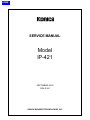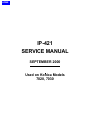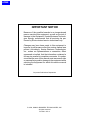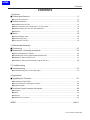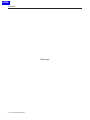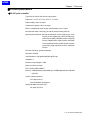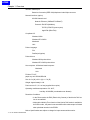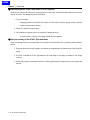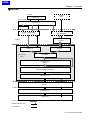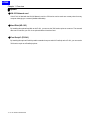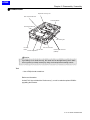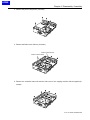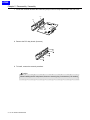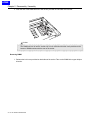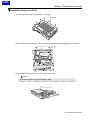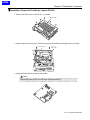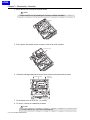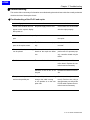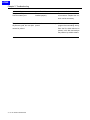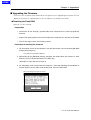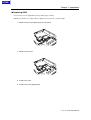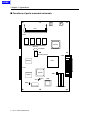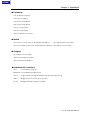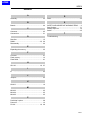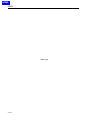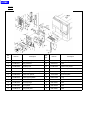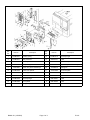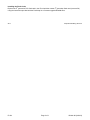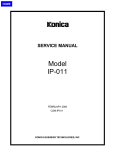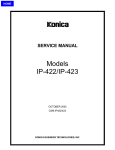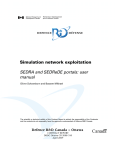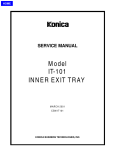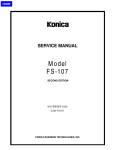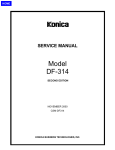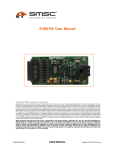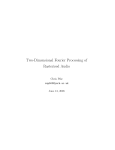Download Pro-Tech 7030-7035 Service manual
Transcript
HOME SERVICE MANUAL Model IP-421 SEPTEMBER 2000 CSM-IP421 KONICA BUSINESS TECHNOLOGIES, INC. HOME HOME IP-421 SERVICE MANUAL SEPTEMBER 2000 Used on Konica Models 7020, 7030 HOME IMPORTANT NOTICE Because of the possible hazards to an inexperienced person servicing this equipment, as well as the risk of damage to the equipment, Konica Business Technologies strongly recommends that all servicing be performed by Konica-trained service technicians only. Changes may have been made to this equipment to improve its performance after this service manual was printed. Accordingly, Konica Business Technologies, Inc., makes no representations or warranties, either expressed or implied, that the information contained in this service manual is complete or accurate. It is understood that the user of this manual must assume all risks or personal injury and/or damage to the equipment while servicing the equipment for which this service manual is intended. Corporate Publications Department © 2000, KONICA BUSINESS TECHNOLOGIES, INC. All rights reserved. Printed in U.S.A. HOME Contents CONTENTS 1. Overview ■ Product specifications ............................................................................................... 1-1 ● IP-421 print controller ...................................................................................................................... 1-1 ■ Product overview ...................................................................................................... 1-3 ● Capabilities of the IP-421 ................................................................................................................ 1-3 ● Startup sequence of the 7020 series + IP-421 system .................................................................... 1-4 ● Data processing of the IP-421 (See data flow) ................................................................................ 1-4 ● Data flow ......................................................................................................................................... 1-5 ■ Option ....................................................................................................................... 1-6 ● KN-303 Network card ...................................................................................................................... 1-6 ● Hard Disk (HD-103) ......................................................................................................................... 1-6 ● Post Script 3 (PS-341) ..................................................................................................................... 1-6 2. Disassembly/Assembly ■ Construction ............................................................................................................. 2-1 ■ Disassembly / Assembly procedures ........................................................................ 2-2 ● Removal/Installation of boards ........................................................................................................ 2-2 ● Expanding the memory (MU-403/MU-404/MU-405) ........................................................................ 2-5 ● Installation / Removal of HD-103 ..................................................................................................... 2-7 ● Installation / Removal of PostScript 3 option (PS-341) .................................................................... 2-9 3. Troubleshooting ■ Troubleshooting ........................................................................................................ 3-1 ● Troubleshooting of the IP-421 and copier ....................................................................................... 3-1 4. Appendices ■ Upgrading the Firmware ........................................................................................... 4-1 ● Rewriting the Flash ROM ................................................................................................................ 4-1 ● In case of failure in rewriting the firmware ....................................................................................... 4-2 ● Replacing ROM ............................................................................................................................... 4-3 ■ Functions of parts mounted on boards...................................................................... 4-4 ● Connector ....................................................................................................................................... 4-5 ● Switch ............................................................................................................................................. 4-5 ● Jumpers .......................................................................................................................................... 4-5 ● Individual ICs’ functions ................................................................................................................... 4-5 INDEX ................................................................................................................... Index-1 iii IP-421 PRINT CONTROLLER HOME Contents Blank page iv IP-421 PRINT CONTROLLER HOME SAFETY PRECAUTIONS SAFETY PRECAUTIONS Installation Environment effect may be caused by altering any aspect of the machine’s design. Such changes have the potential of degrading product performance and reducing safety margins. Safety considerations usually are directed toward machine design and the possibility of human error. In addition, the environment in which a machine is operated must not be overlooked as a potential safety hazard. For these reasons, installation of any modification not specifically authorized by Konica Business Machines U.S.A., Inc., is strictly prohibited. Most electrical equipment is safe when installed in a normal environment. However, if the environment is different from what most people consider to be normal, it is conceivable that the combination of the machine and the room air could present a hazardous combination. This is because heat (such as from fusing units) and electrical arcs (which can occur inside switches) have the ability to ignite flammable substances, including air. The following list of prohibited actions is not all-inclusive, but demonstrates the intent of this policy. When installing a machine, check to see if there is anything nearby which suggests that a potential hazard might exist. For example, a laboratory might use organic compounds which, when they evaporate, make the room air volatile. Potentially dangerous conditions might be seen or smelled. The presence of substances such as cleaners, paint thinners, gasoline, alcohol, solvents, explosives, or similar items should be cause for concern. If conditions such as these exist, take appropriate action, such as one of the following suggestions. • Determine that the environment is controlled (such as through the use of an exhaust hood) so that an offending substance or its fumes cannot reach the machine. • Using an extension cord or any unauthorized power cord adapter. • Installing any fuse whose rating and physical size differs from that originally installed. • Using wire, paper clips, solder, etc., to replace or eliminate any fuse (including temperature fuses). • Removing (except for replacement) any air filter. • Defeating the operation of relays by any means (such as wedging paper between contacts). • Causing the machine to operate in a fashion other than as it was designed. • Making any change which might have a chance of defeating built-in safety features. • Using any unspecified replacement parts. General Safety Guidelines The specific remedy will vary from site to site, but the principles remain the same. To avoid the risk of injury or damage, be alert for changes in the environment when performing subsequent service on any machine, and take appropriate action. This copier has been examined in accordance with the laws pertaining to various product safety regulations prior to leaving the manufacturing facility to protect the operators and service personnel from injury. However, as with any operating device, components will break down through the wear-and-tear of everyday use, as will additional safety discrepancies be discovered. For this reason, it is important that the technician periodically performs safety checks on the copier to maintain optimum reliability and safety. Unauthorized Modifications The following checks, not all-inclusive, should be made during each service call: • Remove the offending substance. • Install the machine in a different location. CAUTION: Avoid injury. Ensure that the copier is disconnected from its power source before continuing. Konica copiers have gained a reputation for being reliable products. This has been attained by a combination of outstanding design and a knowledgeable service force. The design of the copier is extremely important. It is the design process that determines tolerances and safety margins for mechanical, electrical, and electronic aspects. It is not reasonable to expect individuals not involved in product engineering to know what v • Look for sharp edges, burrs, and damage on all external covers and copier frame. • Inspect all cover hinges for wear (loose or broken). • Inspect cables for wear, frays, or pinched areas. HOME SAFETY PRECAUTIONS • Ensure that the power cord insulation is not damaged (no exposed electrical conductors). • Ensure that the power cord is properly mounted to the frame by cord clamps. • Check the continuity from the round lug (GND) of the power cord to the frame of the copier -- ensure continuity. An improperly grounded machine can cause an electrically-charged machine frame. Applying Isopropyl Alcohol Care should be exercised when using isopropyl alcohol, due to its flammability. When using alcohol to clean parts, observe the following precautions: Safeguards During Service Calls Confirm that all screws, parts, and wiring which are removed during maintenance are installed in their original positions. • When disconnecting connectors, do not pull the wiring, particularly on AC line wiring and high voltage parts. • Do not route the power cord where it is likely to be stepped on or crushed. • Carefully remove all toner and dirt adhering to any electrical units or electrodes. • After part replacement or repair work, route the wiring in such a way that it does not contact any burrs or sharp edges. • Do not make any adjustments outside of the specified range. • Remove power from the equipment. • Use alcohol in small quantities to avoid spillage or puddling. Any spillage should be cleaned up with rags and disposed of properly. • Be sure that there is adequate ventilation. • Allow a surface which has been in contact with alcohol to dry for a few minutes to ensure that the alcohol has evaporated completely before applying power or installing covers. Summary It is the responsibility of every technician to use professional skills when servicing Konica products. There are no short cuts to high-quality service. Each copier must be thoroughly inspected with respect to safety considerations as part of every routine service call. The operability of the copier, and more importantly, the safety of those who operate or service the copier, are directly dependent upon the conscientious effort of each and every technician. Remember...when performing service calls, use good judgement (have a watchful eye) to identify safety hazards or potential safety hazards that may be present, and correct these problem areas as they are identified -- the safety of those who operate the copier as well as those who service the copier depend on it! vi HOME OVERVIEW HOME HOME Chapter 1 Overview ■ Product specifications ● IP-421 print controller Type: Built in Konica 7020 series copy machine Paper size: 11"X17", 8.5"x14", 8.5"x11", 5.5"x8.5" Paper feeding: Same as copier Output stack capacity: Same as copier Mode: Possible dual mode of copy machine/printer (up to 5 jobs) Next job reservation: Next copy job can be reserved during print job. Special printing features: Printing on both faces, choice of paper type, zoom function, choice of paper tray, choice of output tray, choice of print quality, Alternate function, sort/group function, staple function, layout function, front/back cover intersheet function, booklet function, smoothing function, page protection function, watermark function Direction of printing: portrait, landscape Resolution: 600 dpi Scan Resolution: 600 dpi/400 dpi/300 dpi/200 dpi Gradation: 2 Number of output pages: 1-999 Warm-up: Same as copier CPU: Pentium MMX-166Mhz Memory: 32MB (standard), expandable up to 160MB (option:MU-403 / MU-404 / MU-405) Cards: Controller board x1 PCI relay board x1 KN-303 Network card (option) Option:Harddisk Drive (HD-103) PS option (PS-341) 1-1 IP-421 PRINT CONTROLLER HOME Chapter 1 Overview Interface: Parallel port Based on Centronics (IEEE 1284)/Amphenol male 36pin connector Network interface: (option) KN-303 Network card Network: Ethernet (100BaseTX/10BaseT) Protocols: IPX/SPX (NetWare), TCP/IP (LPD/LPR, peer-to-peer) AppleTalk (EtherTalk) Compliant OS: Windows 95/98 Windows NT4.0/2000 Macintosh Unix Printer Language: PCL PostScript3 (option) Printer drivers: Windows 95/98 printer driver Windows NT4.0/2000 printer driver Host computer: A Windows based computer Macintosh Unix Finisher: FS-107 paper tray unit: DB-209,DB-409 Size: 9.4 in (W) x 6.3 in (H) x 1.5 in (D) Weight: Approximately 2.4 lb. Power source: 5 V, 2 A or less (supplied from copier) Operating conditions:temperature: 50 - 86oF, humidity: 20-80%RH (condensation not allowed) Restrictive Conditions: * In the Printer mode, the EKC (Electric Key Counter) of the Konica 7020 series is not available. * Although the Weekly Timer function of the Konica 7020 series is available in the Printer mode, the power is not turned Off until the data output is finished when print data remains in the E-RDH. Notice: Specifications are subject to change for improvements without notice. 1-2 IP-421 PRINT CONTROLLER HOME Chapter 1 Overview ■ Product overview ● Capabilities of the IP-421 The Konica IP-421 print controller allows you to use the Konica 7020 series copying machine as a printer connected to computers and a network. It receives print jobs from computers and network and converts them into image data (video data) that the Konica 7020 series copying machine prints out. The IP-421 print controller is characterized as follows. * Built in the Konica 7020 series copying machine. * The drivers interfacing with Windows 95/98 and NT4.0/2000 allow use of the functions of the Konica 7020 series copying machine. * The KN-303 Network card allows use of the IP-421 as a network printer. * A system can be upgraded by the renewal of the flash memory. This Service Handbook describes hardware construction, disassembly and assembly procedures, troubleshooting, and appendixes (upgrading firmware, error messages, etc). KN-303 (OPTION) IP-421 1-3 IP-421 PRINT CONTROLLER HOME Chapter 1 Overview ● Startup sequence of the 7020 series + IP-421 system As the IP-421 is built in the 7020 series, supplying power to the IP-421 and its initialization starts as soon as you turn on the copier. The startup sequence is as follows. 1. Turn on the copier. Supplying power to start the IP-421 starts. Its CPU works to test the system memory and the system program starts running. 2. The IP-421 performs system check. 3. On completion of system check, the controller is waiting print job. If printer mode is selected, a message “Ready to print” appears. ● Data processing of the IP-421 (See data flow) When you attempt to print a document data from a computer connected the IP-421, processing will be made as follows. 1. The print job comes from the computer (or network) to the parallel port (or Ethernet port if the KN-303 is used). 2. The CPU, mounted on IP-421, generates the bit map image of one page to another in the image memory. 3. The bit map image is transferred in the form of video signals from the image memory to the copier and printed. 1-4 IP-421 PRINT CONTROLLER HOME Chapter 1 Overview ● Data flow Computer Browser HTML Application Print Commands Printer Driver Spooler Ethernet I/F (TCP/IP,IPX/SPX) Parallel I / F(IEEE1284) Network Card KN-303 (Option) Interface PCI bus Parallel I / F Print Controller Input Buffer IP-421 Harddisk HD-103 (Option) PDL Processing (Rasterization) Graphic memory PCI bus Printer Engine E-RDH memory Engine(Print) PDL command Rasterized graphic data Printer status 1-5 IP-421 PRINT CONTROLLER HOME Chapter 1 Overview ■ Option ● KN-303 Network card If the IP-421 is fitted with the KN-303 Network card, the 7020 series can be used as a remote printer from any computer belonging to a network (NetWare/Windows). ● Hard Disk (HD-103) By installing this optional hard disk to the IP-421, you can use the 7020 series copier as a scanner. The scanned data can be read into your PC via an optional Network Interface Card. ● Post Script 3 (PS-341) By installing this optional PostScript and the standard compact •ash for PostScript to the IP-421, you can use the 7020 series copier as a PostScript printer. 1-6 IP-421 PRINT CONTROLLER HOME DISASSEMBLY/ ASSEMBLY HOME HOME Chapter 2 Disassembly / Assembly ■ Construction Expansion memory slot PDL compact flash slot Controller Board PS compact flash slot CPU cooling fan HD-103 connector PCI relay board PS-341 slot Parallel port connector Printer reray board (CN502) Caution: If grounding is not made securely, the cards can be damaged during work. Make sure to ground your body securely by using a wrist strap before starting to work. Tool * Use a Phillips head screwdriver. Reference information: As the IP-421 is provided with a “flash memory”, no tool is needed to replace ROM for upgrading the firmware. 2-1 IP-421 PRINT CONTROLLER HOME Chapter 2 Disassembly / Assembly ■ Disassembly/Assembly procedures ● Removal/Installation of boards 1. Remove the sliding cover. (2 screws) Sliding cover 2. Remove the Board cover. (11 screws) Board cover 3. Remove the side cover of the parallel connector side. (5 screws) Side cover 2-2 IP-421 PRINT CONTROLLER HOME Chapter 2 Disassembly / Assembly 4. Remove the printer relay board. (5 screws) 5. Remove the Board cover fixtures. (6 screws) Board cover fixtures Board cover fixtures 6. Remove the controller board unit and the side cover of the copying machine side all together.(9 screws) 2-3 IP-421 PRINT CONTROLLER HOME Chapter 2 Disassembly / Assembly 7. Pull off the controller board at the connector (CN2) on the PCI relay board fitted to the side cover. CN4 CN2 8. Remove the PCI relay board. (6 screws) 9. To install, reverse the removal procedure. Caution: When installing the PCI relay board, be sure to securely plug in connectors (2 in number). 2-4 IP-421 PRINT CONTROLLER HOME Chapter 2 Disassembly / Assembly ● Expanding the memory (MU-403/MU-404/MU-405) The IP-421 is provided with 32MB memory (standard specification). You can expand the memory capacity up to 160MB by installing a DIMM card additionally into a slot on the controller board. Caution: * With the memory expanded, the IP-421 can rasterise more pages during waiting previous print job than before expansion. * If memory overflow occurs, expand the memory. * The memory card slot is prepared for expansion of 32MB, 64MB or 128MB. * When a memory except for Konica designation, the movement of IP421 can’t be assured. Installing DIMM 1. Insert the connector of DIMM obliquely. 2-5 IP-421 PRINT CONTROLLER HOME Chapter 2 Disassembly / Assembly 2. Push the end of the DIMM and lock it with levers provided on both sides of the socket. Caution: The DIMM card can fit into the socket only in such a direction that the notch provided on the bottom of DIMM matches with the one on the socket. Removing DIMM 1. Release the lock levers provided on both sides of the socket. Take out the DIMM in the upper oblique direction. 2-6 IP-421 PRINT CONTROLLER HOME Chapter 2 Disassembly / Assembly ● Installation / Removal of HD-103 1. Remove the Board cover on the IP-421. (11 screws) Board cover 2. Remove the printer relay board. (3 screws), then remove the flash card stopper plate. (2 screws) Printer relay board Flash card stopper plate 3. Connect the HDD to the connector of the printer relay board. Caution: Take care not to bend or break the pins of HDD. HDD Printer relay board 2-7 IP-421 PRINT CONTROLLER HOME Chapter 2 Disassembly / Assembly 4. Fix the HDD on the printer relay board with 4 screws. Printer relay board 5. Fit the printer relay board into the connector of the IP-421 print controller. 6. Fix the flash card stopper plate with two screws, then fix the printer relay board with three screws. Printer relay board 7. Fix the board cover on the IP-421. (11 screws) 8. To remove, reverse the installation procedure. 2-8 IP-421 PRINT CONTROLLER Flash card stopper plate HOME Chapter 2 Disassembly / Assembly ● Installation / Removal of PostScript 3 option (PS-341) 1. Remove the Board cover on the IP-421. (11 screws) Board cover 2. Remove the printer relay board. (3 screws), then remove the flash card stopper plate. (2 screws) Printer relay board Flash card stopper plate 3. Mount the Flash card on the printer relay board. Caution: Position the Flash card in correct direction as illustrated below. 2-9 IP-421 PRINT CONTROLLER HOME Chapter 2 Disassembly / Assembly 4. Mount the PS-341 on the print controller board. Caution: Position the PS-341 by matching the cut corner to that on the board. PS-341 5. Fit the printer relay board into the connector of the IP-421 print controller. Printer relay board 6. Fix the flash card stopper plate with two screws, then fix the printer relay board with three screws. Printer relay board Flash card stopper plate 7. Fix the board cover on the IP-421. (11 screws) 8. To remove, reverse the installation procedure. Caution: To remove the PS-341, use a PCLL removing tool. 2-10 IP-421 PRINT CONTROLLER HOME TROUBLESHOOTING HOME HOME Chapter 3 Troubleshooting ■ Troubleshooting This section offers a summary of information on troubleshooting that technicians could refer to easily and would minimize the time of interruption of work. ● Troubleshooting of the IP-421 and copier Symptoms Causes Actions Printer mode window does not appear on the copier’s display after power-on. No power supply to the IP-421. Check if the IP-421 is connected with the copier properly. “Warming up” does not disappear. Copier is in trouble. Locate the cause of trouble of the copier. “Initialization ” does not disappear on the copier screen. The IP-421 has not started properly. See the column of “IP-421 does not start”. Printout is defective, or nothing can be printed. The controller board or some boards of the copier are defective. Put the copier in 36 mode and perform test. If it operates properly, controller board may be failure. IP-421 does not start. The controller board is inactive. Check the connector of the controller board. Replace the controller board as necessary. Software of the IP-421 is destroyed. Reinstall the software of the IP421. The parallel port has something wrong or the cable is wrong or, the problem is on the computer side. Check the cables (internal/external). Perform test using a data generator or a well-proven PC/I/O cable. Replace the controller board as necessary. Test print can be produced but not from the parallel port. 3-1 IP-421 PRINT CONTROLLER HOME Chapter 3 Troubleshooting Symptom Test print can be produced but not from the network port. Possible causes The network card is inactive or not installed properly. Actions Examine the network card. Check all connectors. Replace the network card as necessary. Test print can be produced and all ports are good, but user jobs cannot be printed. Some software error has happened. IP-421’s software or application program has something wrong. Save the file, which failed to be printed, in the disk and analyze the problem by suitable means. 3-2 IP-421 PRINT CONTROLLER HOME APPENDICES HOME HOME Chapter 4 Appendices ■ Upgrading the Firmware The IP-421 uses a compact flash ROM and you can go two ways in upgrading the firmware.You can update the firmware via a parallel port or you can replace the compact flash ROM. ● Rewriting the Flash ROM Normally, use this method. Preparation • Connect the IP-421 through a parallel cable to the computer that is used to upgrade the firmware. • Prepare the replacing firmware in the hard disk of the computer or in the form of CD-ROM. • Turn on the copier’s main and auxiliary powers. Procedure of rewriting the firmware 1. On the monitor screen of the computer, click the Start button. Click and select [MS-DOS Prompt] from [Program]. The [MS-DOS prompt] appears. 2. Responding to the [MS-DOS prompt], designate the folder where the firmware is held. Execute a COPY command and press the Enter key. <Example> C:\copy filename.xxx lpt1 /b 3. On completion of file transfer from the computer, a message indicating the completion of transfer appears on the copier LCD control panel. Press the OK button. Now rewriting the firmware starts. 4-1 IP-421 PRINT CONTROLLER HOME Chapter 4 Appendices A message indicates that the firmware is being rewritten. 4. On completion of firmware renewal, a message indicating the completion appears. Then turn off and on the Main SW of the copier. ● In case of failure in rewriting the firmware If rewriting the firmware fails for some reason, it may be possible to redo the rewriting procedure when the error happened in file transfer from the computer. Turn off and on the Main SW of the copier and try the procedure again. 4-2 IP-421 PRINT CONTROLLER HOME Chapter 4 Appendices ● Replacing ROM The firmware can be upgraded even by replacing the ROM. Replace the ROM if it is impossible to update the firmware via a parallel port. 1. Remove Flash card stopper plate on sub panel. 2. Remove Flash card. 3. Install Flash card. 4. Install Flash card stopper plate. 4-3 IP-421 PRINT CONTROLLER HOME Chapter 4 Appendices ■ Functions of parts mounted on boards CN1 CN8 PCIset Memory Oscillator Clock Generator CN9 KPC01 CPU CN7 PCIset SW1 PPBC JP2 JP3 CN3 SW2 Boot ROM 4-4 IP-421 PRINT CONTROLLER CN4 CN5 HOME Chapter 4 Appendices ● Connector CN1: Expansion memory CN3: PS-341 (option) CN4: Printer relay board CN5: Printer relay board CN7: PCI relay board CN8: PCI relay board CN9: Parallel port connector ● Switch SW1: Resets system. (only for development purpose) No need to operate the switch. SW2: Switch boot system. (only for development purpose) No need to use the switch. ● Jumpers No need to use the jumpers. JP2: Not installed (no function) JP3: For production purpose ● Individual ICs’ functions CPU: Central processing unit BootROM: System booting-up parameter KPC01: Image rotation through 90 degrees/error diffusion processing PPBC: Bridge from each PCIset to the PCI bus PCIset: Bridge from different points to PPBC 4-5 IP-421 PRINT CONTROLLER HOME HOME INDEX INDEX A R Assembly .............................................................. 2-2 ROM ..................................................................... 4-3 B S Boards .................................................................. 4-4 SAFETY AND IMPORTANT WARNING ITEMS ...... vi Specifications ....................................................... 1-1 Startup sequence ................................................. 1-4 Switch ................................................................... 4-5 C Connector ............................................................. 4-5 Construction ......................................................... 2-1 D T Troubleshooting ................................................... 3-1 Data flow .............................................................. 1-5 DIMM ............................................................ 2-5, 2-6 Disassembly ......................................................... 2-2 E Expanding the memory ........................................ 2-5 F Firmware .............................................................. 4-1 Flash memory ....................................................... 1-3 Flash ROM ........................................................... 4-1 H HD-103 ......................................................... 1-6, 2-7 I IC ...................................................................... 4-5 J Jumpers ............................................................... 4-5 K KN-303 ................................................................. 1-6 M MU-403 ................................................................ 2-5 MU-404 ................................................................ 2-5 MU-405 ................................................................ 2-5 P PostScript 3 option ............................................... 2-9 Protocols .............................................................. 1-2 PS-341 ......................................................... 1-6, 2-9 Index-1 HOME INDEX Blank page. 2-Index HOME IP-421 Ref. No. Part No. Ref. No. Part No. 1 13FM73191 Auxiliary spring 12 13FM73170 Ground spring/2 2 13FM73131 Slide part/lower 13 450011270 Screw 3 13FM73200 Electricity seal 14 13FM73030 Board mount plate/C 4 13FM73140 Slide part/upper 15 13JA-9030 Printer relay board assembly/3 5 13JA-9020 Printer relay board assembly/2 16 13JA80510 Cooling fan 6 13FM73040 Board cover plate/A 17 13JA73020 Fan mount plate 7 13FM73100 Board support plate/E a 00Z670306 E-ring 8 13JA-9010 Printer control board assembly b 00Z113065 Screw 9 13FM73180 Ground spring/3 c 00Z193041 Screw 10 13FM73090 Cover plate/1 d 00Z183042 Screw 11 13FM73110 Spring hold plate e 00Z193201 Screw Description Description PRODUCT: IP-421 NO.: 1 DATE: 10/30/00 For 7020, 7030 SUBJECT: Th i s PARTS AVAILABILITY b u l l e t i n p r o v i d e s p a r t s i n f o r m a t i o n f o r t h e I P - 4 2 1 p r i n t c o n t r o l l e r ( P C U A 9 5 0 - 2 2 9 ) . P l e as e refer to page 2. 28-2 IP-421 Corporate Publishing Services Page 1 of 2 Bulletin #1 (10/30/00) Ref. No. Part No. Ref. No. Part No. 1 13FM73191 Auxiliary spring 12 13FM73170 Ground spring/2 2 13FM73131 Slide part/lower 13 450011270 Screw 3 13FM73200 Electricity seal 14 13FM73030 Board mount plate/C 4 13FM73140 Slide part/upper 15 13JA-9030 Printer relay board assembly/3 5 13JA-9020 Printer relay board assembly/2 16 13JA80510 Cooling fan 6 13FM73040 Board cover plate/A 17 13JA73020 Fan mount plate 7 13FM73100 Board support plate/E a 00Z670306 E-ring 8 13JA-9010 Printer control board assembly b 00Z113065 Screw 9 13FM73180 Ground spring/3 c 00Z193041 Screw 10 13FM73090 Cover plate/1 d 00Z183042 Screw 11 13FM73110 Spring hold plate e 00Z193201 Screw Bulletin #1 (10/30/00) Description Page 2 of 2 Description IP-421 TECHNICAL BULLETIN A copy of this bulletin must be given to every technician who services this model. PRODUCT: IP-421 NO: 2 DATE: 9/26/02 For: 7020, 7025, 7030, 7035 SUBJECT: FLASH CARD UPGRADE PostScript & PCL Flash Cards Included in PS-341 Kits Purpose of Change th The 4 generation PostScript flash card (xxxxxxxxC4) included with PostScript kit PS-341 is no longer available. Where Changed th A 6 generation PostScript flash card (xxxxxxxxC6) is now included in PS-341 kits. th With the upgrade of the PostScript flash card, an incompatibility issue arises with IP units equipped with 4 generation flash cards containing system code and PCL, such as unrecognizable handshaking signals, etc. between PostScript and the IP unit. th To address this incompatibility, an additional 6 generation flash card for PCL is now being included in PostScript kits for upgrading the IP unit if necessary. The table provides the compatibility of the possible flash card combinations. th 6 Generation 6 Generation th No th 4 Generation 4 Generation th Yes PCL Flash Card (IP unit) 4 Generation PostScript Flash Card Compatibility Applicability th 6 Generation th 4 Generation th 6 Generation Yes Yes th th PostScript kit PS-341 beginning with serial number 13JF09843 includes both the 6 generation PCL and PostScript flash cards. Action and Result Which PCL Flash Card is Installed? Before installing the PostScript kit, determine what generation PCL flash card is installed in the IP unit (see illustration for ID location). If a th 4 generation PCL flash card is installed (xxxxxxxxC4), use both flash cards provided in the kit for this upgrade. Preparing the Flash Cards th Prior to installing, upgrade the firmware level of the 6 generation flash cards provided in the kit to version 5.5.3 or higher for PCL and version 5.5.0 or higher for PostScript using the flash card update method. The DOS/parallel cable method is not available for PCL/PostScript combination code updates. The PCL flash card can be identified by “13JB” printed on its label; “13JE” is printed on the PostScript flash card label. IP-421 Page 1 of 2 PCL Flash Card Bulletin #2 (9/26/02) Installing the Flash Cards th th Replace the 4 generation PCL flash card in the IP unit with the newest 6 generation flash card (xxxxxxxxC6) using the instructions provided with the PostScript kit or firmware upgrade ReadMe files. 28-3 IP-421 Corporate Publishing Services Page 2 of 2 Bulletin #2 (9/26/02)