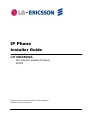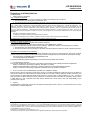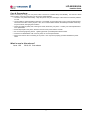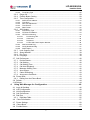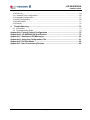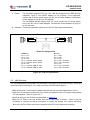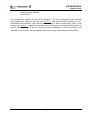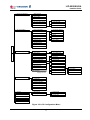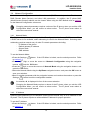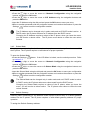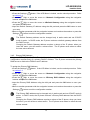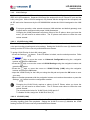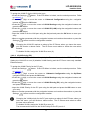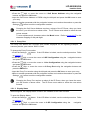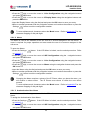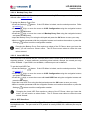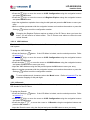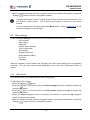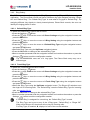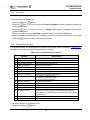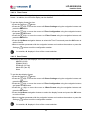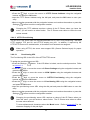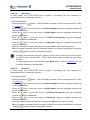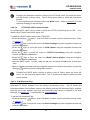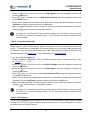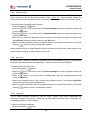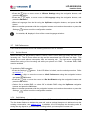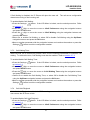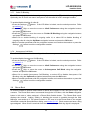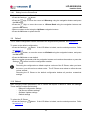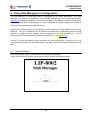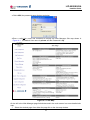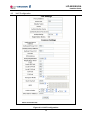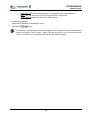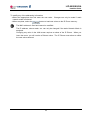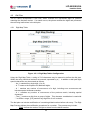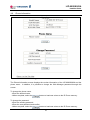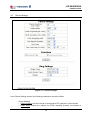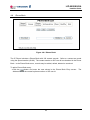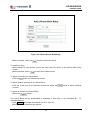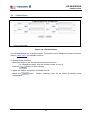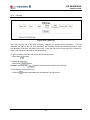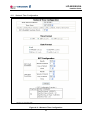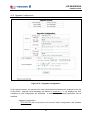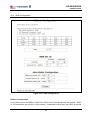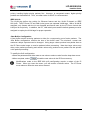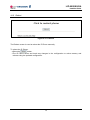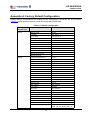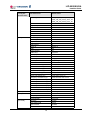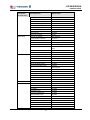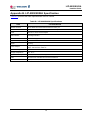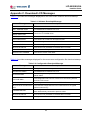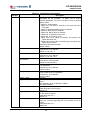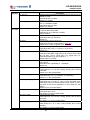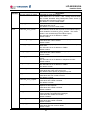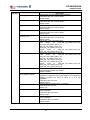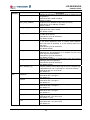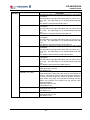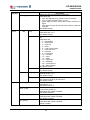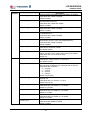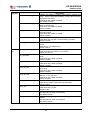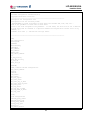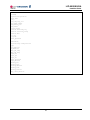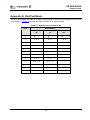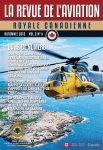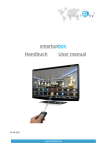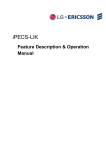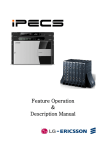Download Ericsson LIP-8002E Specifications
Transcript
IP Phone Installer Guide LIP-8002/8002A SIP (Session Initiation Protocol) iPECS Please read this manual carefully before installation. Retain it for future reference. LIP-8002/8002A iPECS Installer Guide Regulatory and Safety Notices LIP-8002/8002A 1. Radio Frequency Emissions FCC Compliance statement: This device complies with Part 15 rules. Operation is subject to the following two conditions; 1. This device may not cause harmful interference, and 2. This device must accept any interference received, including interference that may cause undesired operation. This Equipment has been tested and found to comply with the limits for a Class B digital device, pursuant to Part 15 of the FCC rules. These limits are designed to provide reasonable protection against harmful interference in a residential installation. This equipment generates, uses and can radiate radio frequency energy and, if not installed and used in accordance with the instructions, may cause harmful interference to radio communications. However, there is no guarantee that interference will not occur in a particular installation. If this equipment does cause harmful interference to radio or television reception, which can be determined by turning the equipment off and on, the user is encouraged to try to correct the interference by one of the following measures: Reorient or relocate the receiving antenna. Increase the separation between the equipment and the receiver. Connect the equipment into an outlet on a different circuit from that to which the receiver is connected If problems persist, consult the dealer or an experienced radio/TV technician for help. Canadian Compliance statement: This Class B digital apparatus complies with Canadian ICES-003. Cet appareil numérique de la classe B est conforme à la norme NMB-003 du Canada. This device complies with Class B Limits of Industry Canada. Operation is subject to the following two conditions; 1. This device may not cause harmful interference, and 2. This device must accept any interference received, including interference that may cause undesired operation. European Union Declarations of Conformity: LG-Ericsson Co., Ltd. declares that the equipment specified in this document, which bears the “CE” mark, conforms to the European Union Radio and Telecommunications Terminal Equipment Directive (R&TTE 1999/5/EC) including, Electromagnetic Compatibility Directive (89/336/EEC) and Low Voltage Directive (73/23/EEC) The product fulfills the essential requirements of the harmonized standards shown above. 2. Product Safety Instructions This product complies with and conforms to the following international Product Safety standards as applicable: Safety of Information Technology Equipment, IEC 6095-1, including Relevant national deviations as listed in Compliance with IEC for Electrical Equipment (IECEE) Safety of Information Technology Equipment, CAN/CSA-C22.2 No. 60950-1/UL 60950-1 3. E-911 and use of the LIP-8002/8002A with Multi-Line Telephone System Please note the use and operation of this phone as part of a multi-line telephone system (MLTS) may be subject to state and/or federal E-911 MLTS laws that require the MLTS to provide a caller’s telephone number, extension, and physical location to applicable state and/or local emergency services when a caller initiates a 911 call. The MLTS may not provide a caller’s telephone number, extension, or physical location information to emergency services when a caller dials 911, and compliance with state and/or federal E-911 MLTS laws is the sole responsibility of the purchaser of this phone. 4. Privacy: LIP-8002/8002A implements security and encryption technologies however, privacy of communications may not be ensured when using this telephone. Copyright © 2010 LG-Ericsson Co., Ltd. All Rights Reserved This material is copyrighted by LG-Ericsson Co., Ltd. Any unauthorized reproductions, use or disclosure of this material, or any part thereof, is strictly prohibited and is a violation of Copyright Laws. LG-Ericsson reserves the right to make changes in specifications at any time without notice. The information furnished by LG-Ericsson in this material is believed to be accurate and reliable, but is not warranted to be true in all cases. LG-Ericsson is a trademark of LG-Ericsson Co., Ltd. All other brand and product names are trademarks or registered trademarks of their respective companies. LIP-8002/8002A iPECS Installer Guide Care & Precautions: Before connecting or using your new phone, take a moment to consider safety and reliability. Use common sense when locating, connecting and using your IP Phone LIP-8002/8002A . Locate on a dry level surface away. Keep the phone away from the edges of the surface to avoid the potential of a fall. Locate cables to avoid potential for damage. For example, do not locate under rugs or carpet as damage may result from foot traffic or heavy objects. Also, do not locate cables between the desktop and walls where they may be crushed, damaging the insulation. Check the cables regularly and, if damage is noted, disconnect your phone. Contact your local representative for a replacement. Should liquid spill on the phone, disconnect the unit from power and the network. Do not use during lightning storms. Lightning presents a potentially lethal shock hazard. Clean the LIP-8002/8002A with a soft dry cloth; do not use liquid cleaners. Always use caution when connecting to AC power. Use only with a properly grounded standard AC power outlet. What is new in this release? Issue 1.00 2010, 08 first release ii LIP-8002/8002A iPECS Installer Guide Table of Contents 1. Introducing the LIP-8002/8002A ............................................................................1 1.1 The IP Phone LIP-8002/8002A Overview .........................................................................1 2. Installing the LIP-8002/8002A ................................................................................4 2.1 Connecting the IP Phone ..................................................................................................4 2.2 Wall Mounting ...................................................................................................................5 2.3 Provisioning the LIP-8002/8002A .....................................................................................6 3. Using the LCD Configuration Menu ......................................................................8 3.1 Navigating the LCD Configuration Menu ........................................................................10 3.2 Entering Values with the Dial Pad and Softkeys .............................................................10 3.3 Lock/Unlock Configuration ..............................................................................................10 3.4 Network Configuration ....................................................................................................12 3.4.1 Network Mode..........................................................................................................12 3.4.2 IP Address ...............................................................................................................12 3.4.3 Subnet Mask............................................................................................................13 3.4.4 Default Gateway ......................................................................................................13 3.4.5 Primary DNS Address..............................................................................................14 3.4.6 Secondary DNS Address .........................................................................................15 3.4.7 MAC Address...........................................................................................................15 3.4.8 VLAN Settings .........................................................................................................16 3.4.8.1 3.4.8.2 3.4.8.3 3.4.8.4 VLAN Priority (LAN)........................................................................................................ 16 VLAN ID (LAN) ............................................................................................................... 16 VLAN Priority (PC).......................................................................................................... 17 VLAN ID (PC).................................................................................................................. 18 3.5 SIP Configuration............................................................................................................18 3.5.1 SIP Configuration, Line Parameters ........................................................................18 3.5.1.1 3.5.1.2 3.5.1.3 3.5.1.4 3.5.1.5 3.5.1.6 3.5.1.7 3.5.2 Call Server Address ........................................................................................................ 18 Proxy Port ....................................................................................................................... 19 Display Name.................................................................................................................. 19 Name .............................................................................................................................. 20 Authentication User Name.............................................................................................. 20 Authentication Password ................................................................................................ 21 Registration Status.......................................................................................................... 22 SIP Configuration, General Parameters ..................................................................22 3.5.2.1 3.5.2.2 3.5.2.3 3.5.2.4 3.5.2.5 3.5.2.6 3.5.2.7 3.5.2.8 3.5.2.9 3.5.2.10 Outbound Proxy Address................................................................................................ 22 Outbound Proxy Port ...................................................................................................... 23 Backup Proxy Address.................................................................................................... 23 Backup Proxy Port .......................................................................................................... 24 Local UDP Port ............................................................................................................... 24 RTP Start Port................................................................................................................. 24 Proxy Registration .......................................................................................................... 25 Register Expires ............................................................................................................. 25 VMS Address .................................................................................................................. 26 Domain............................................................................................................................ 26 3.6 Phone Settings ...............................................................................................................27 3.6.1 LCD Contrast ...........................................................................................................27 3.6.2 Ring Setting .............................................................................................................28 3.6.2.1 Default Ring Type ........................................................................................................... 28 iii LIP-8002/8002A iPECS Installer Guide 3.6.2.2 3.6.3 3.6.4 3.6.5 Ringer Off ................................................................................................................29 Flexible Button Setting.............................................................................................29 Time Configuration ..................................................................................................30 3.6.5.1 3.6.5.2 3.6.5.3 3.6.5.4 3.6.5.5 3.6.6 Trunk Ring Type.............................................................................................................. 28 SNTP Server Address..................................................................................................... 30 Time Zone....................................................................................................................... 31 DST Auto Adjustment...................................................................................................... 31 Time Format.................................................................................................................... 32 Date Format .................................................................................................................... 32 S/W Update .............................................................................................................33 3.6.6.1 Provisioning Type............................................................................................................ 33 3.6.6.2 TFTP Server Address ..................................................................................................... 33 3.6.6.3 HTTPS Provisioning ....................................................................................................... 34 3.6.6.3.1 Provisioning URL ................................................................................................. 34 3.6.6.3.2 Username............................................................................................................. 35 3.6.6.3.3 Password.............................................................................................................. 35 3.6.6.3.4 HTTPS URL DHCP Option Number..................................................................... 36 3.6.6.4 S/W Download Flag ........................................................................................................ 36 3.6.6.5 Config Download Flag .................................................................................................... 37 3.6.6.6 DHCP Option .................................................................................................................. 37 3.6.7 Lock Outgoing Call ..................................................................................................38 3.6.8 Speed Number.........................................................................................................39 3.6.9 Key Tone..................................................................................................................39 3.6.10 Language.................................................................................................................39 3.7 Call Preferences .............................................................................................................40 3.7.1 Do Not Disturb .........................................................................................................40 3.7.2 Call Waiting..............................................................................................................40 3.7.3 Call Waiting Tone .....................................................................................................41 3.7.4 Call Hold Ringback ..................................................................................................41 3.7.5 Message Waiting Tone.............................................................................................42 3.7.6 Auto Answer.............................................................................................................42 3.7.7 Caller ID Blocking ....................................................................................................43 3.7.8 Anonymous Call Block.............................................................................................43 3.8 Phone Book ....................................................................................................................43 3.8.1 Dialing from the Phone Book ...................................................................................44 3.9 Default ............................................................................................................................44 3.10 Reboot ............................................................................................................................44 4. Using Web Manager for Configuration ...............................................................46 4.1 Login & Site Map ............................................................................................................46 4.2 VoIP Configuration ..........................................................................................................48 4.3 LAN Configuration...........................................................................................................51 4.4 Call Preferences .............................................................................................................53 4.5 Dial Plan .........................................................................................................................55 4.5.1 Digit Map Table ........................................................................................................55 4.6 Phone Information .........................................................................................................57 4.7 Phone Settings ...............................................................................................................58 4.8 Phone Book ...................................................................................................................60 4.9 Flexible Button ................................................................................................................63 iv LIP-8002/8002A iPECS Installer Guide 4.10 Call Log...........................................................................................................................64 4.11 Network Time Configuration...........................................................................................65 4.12 Upgrade Configuration....................................................................................................67 4.13 QoS Configuration ..........................................................................................................69 4.14 Load Default ...................................................................................................................71 4.15 Reboot ............................................................................................................................72 5. TroubleShooting ...................................................................................................73 5.1 Information ......................................................................................................................73 5.2 Troubleshooting Guide....................................................................................................74 Appendix A. Factory Default Configuration ..............................................................75 Appendix B. LIP-8002/8002A Specification ...............................................................79 Appendix C. Download LCD Messages .....................................................................80 Appendix D. Using the Configuration File.................................................................81 Appendix E. Dial Pad Mode ........................................................................................98 Appendix F. Auto Provisioning Routine.....................................................................99 v LIP-8002/8002A iPECS Installer Guide 1. Introducing the LIP-8002/8002A 1.1 The IP Phone LIP-8002/8002A Overview The LG-Ericsson IP phone (LIP-8002/8002A) is Internet Protocol (IP) phones designed to support hosted telephony services over a managed IP network. Based on the open standard Session Initiation Protocol (SIP), LIP-8002/8002A interoperates and exchanges signaling messages with SIP call servers, proxies and gateways to establish, maintain and terminate calls. Real-time Transport Protocol (RTP) packets transport audio between end-points through the service provider’s network. Features available to the IP Phone when used with SIP call servers are similar to those of a conventional business telephone. Features available for a given phone depend on the configuration of the call server as well as configuration of the IP phone and include: Anonymous call blocking Auto answer Call forward Busy No answer Immediate Call hold Call hold ringback Call logs Missed Incoming Outgoing Call Park Call Pick-up Directed Group Park pick-up Call refusal Call transfer Call waiting Caller Id blocking Caller Id display Click-to-call Distinctive ring tones Do Not Disturb (DND) Hands-free dialing Hotline/Warm-Line (Direct Call) Last call return Last number redial LCD contrast control Message wait with indicator lamp and tone Mute One-button Call Transfer 1 LIP-8002/8002A iPECS Installer Guide Phone Book Private line Private Hold Speakerphone, full duplex Speed dial buttons Speed number dialing Station-to-Station dialing Volume control (handset, speakerphone, and ring) 3-Way conference For ease of use, the LIP-8002/8002A is equipped with fixed buttons, flexible (programmable) buttons, an LCD display, menu navigation buttons, and a dial pad. Figure 1.1-1illustrates these elements of the LIP-8002/8002A. Handset LCD(128x32) MWI LED 1 2 8 9 3 4 Speaker 5 10 6 7 11 Microphone Figure 1.1-1 LIP-8002/8002A 2 LIP-8002/8002A iPECS Number 1 2 3 4 5 6 7 8 9 10 11 Installer Guide Function Left button - Move to the previous menu in the settings menu. Right button Up button - When the phone is in the idle state, accesses the call log. Down button - When the phone is in the idle state, accesses the phonebook. OK button - Select a current item or save a value in the settings menu. Retrieve a hold Call button (In Hold State) - Use to retrieve a hold call. Settings button - ‘Settings’ accesses and exits the menu for display and changes to the IP Phone configuration. Redial button - Use to dial the last number dialed. Mute button - Toggle audio from the microphone to the connected party On and Off. Volume control button - Use to adjust Ring, Handset, and Speaker volume. Speakerphone button - Toggle the IP phone speakerphone On and Off. Mode button (In Editing State) - Use to switch the input mode can accept an alphanumeric entry. Forward button (In Idle State) - Use to set the call forwarding configuration. Transfer button (In Call State) - Use to transfer the current active call. Delete button (In Editing State) - Use to delete a letter in front of the cursor or clear an entire string. Conference button (In Call State) – Use to initiate, cancel or join the conference call. Flexible buttons - Assign as feature in Phone configuration. Refer to section 3.6.5 under Flexible Button Setting for instructions on defining flexible buttons. Dial pad buttons (In Editing State)- Use to dial a number, select a menu item, or input a value. 3 LIP-8002/8002A iPECS Installer Guide 2. Installing the LIP-8002/8002A 2.1 Connecting the IP Phone The figure below shows the cable connections for your IP Phone. The LAN and desktop PC connections employ standard Category 5 cables terminated with RJ-45 connectors. The LIP8002 supports PoE (Power over Ethernet) in accordance with the IEEE-802.1af standard. (The LIP-8002A doesn’t support PoE and can use only the supplied adaptor.) When connected to a PoE complaint LAN port, the IP Phone derives power from the port. If the LAN port does not support PoE, use the AC/DC adaptor, available separately, for connection to power. The handset connects to the base with the supplied standard handset coiled cord. Use the chart below to make connections to the IP Phone. Figure 2.1-1 IP Phone Connections 1 LAN 2 PC Wiring Chart Connect the IP Phone LAN port to the LAN wall jack with the provided LAN cable. Connect the IP Phone PC port to your desktop PC with an RJ-45 terminated UTP-5 cable. 4 LIP-8002/8002A iPECS 3 Power 4 Handset Installer Guide The LIP-8002 supports PoE. So, if the LAN port supports PoE, IEEE 802.3af compliant, Class 2, the AC/DC adapter is not required. If not supported, connect the IP Phone power port to the DC out of Power Adapter. Connect the Power Adapter AC plug to an AC wall jack. The LIP-8002A doesn’t support PoE. So, must connect the IP Phone power port to the DC out of Power Adapter. Connect the Power Adapter AC plug to an AC wall jack. Connect the Handset coiled cord to the IP Phone base and handset. LAN port RJ-45 Pin Assignments PC port Pin 1 = TX+ Pin 2 = TXPin 3 = RX+ Pin 4 = optional: 48V (or GND) Pin 5 = optional: 48V (or GND) Pin 6 = RXPin 7 = optional: GND (or 48V) Pin 8 = optional: GND (or 48V) Pin 1 = RX+ Pin 2 = RXPin 3 = TX+ Pin 4 = No connection Pin 5 = No connection Pin 6 = TXPin 7 = No connection Pin 8 = No connection Figure 2.1-2 RJ-45 Terminations 2.2 Wall Mounting The LIP-8002/8002A incorporates wall mounting in the base of the phone housing. Using the instructions below and Figure 2.2-1, wall mount the LIP-8002/8002A phone. Mark and drill two 7 mm holes for plastic wall anchors with a vertical separation of 10 cm. Insert two (2) anchors into the holes, then insert and tighten the two (2) screws leaving about 2.5 mm exposed. Refer to Figure 2.2-1. Attach all wiring to the IP Phone as described in section 2.1. Slide the IP Phone over the screws and assure the phone is secure. Note it may be necessary to remove the phone and tighten or loosen the screws for a secure mounting. Also note, the Foot Stand must not be attached to the IP Phone when wall mounting. 5 LIP-8002/8002A iPECS Installer Guide Remove the Handset hook from the phone as shown in the figure below. Reverse the hook and re-install in the IP Phone so that the hook catches the groove in the handset receiver. Complete all wiring as described in section 2.1. Figure 2.2-1 LIP-8002/8002A Wall Mount Installation 2.3 Provisioning the LIP-8002/8002A LIP-8002/8002A supports ‘plug and play’ installation employing the automated provisioning process described in Appendix F. After connecting to the LAN, desktop PC and power, refer to section 2.1, the IP phone retrieves LAN settings including IP address, subnet mask and default gateway address from the local DHCP (Dynamic Host Control Protocol) server. In addition, the IP phone requests address information for the provisioning server where configuration and software files are maintained. The IP phone downloads the configuration and, if required, software files from the provisioning server. When complete, the IP phone automatically registers and subscribes for SIP call services using the information from the configuration files. Refer to Appendix D for more details. LIP-8002/8002A incorporates means for manual configuration when the automated process is not fully available. As a minimum, the LIP-8002/8002A requires the information below for proper operation. When not assigned through the automated provisioning process, manual entry of the below parameters is required for proper operation. - SIP parameters including: o SIP call server IP address o Name (SIP user id) o Authentication user name o Authentication password In addition using static IP addressing requires manual entry of the following IP network configuration data. o IP address of the IP phone 6 LIP-8002/8002A iPECS Installer Guide o o Default gateway address Subnet mask Two methods are available for manual configuration. The LCD Configuration Menu permits local configuration using the dial pad, see section 3 The second method employs the LIP8002/8002A Web Manager, which allows access to the IP phone configuration using a Web browser, see section 4. Manual configuration permits assignment of all parameters required to gain full operation of the IP phone. However, manual configuration is time consuming and is intended only to augment the automated process and to allow customizing user preferences. 7 LIP-8002/8002A iPECS Installer Guide 3. Using the LCD Configuration Menu This chapter provides detailed information to configure the LIP-8002/8002A using the LCD Configuration Menu. The LCD displays the configuration menu. The dial pad select menu items and input values. A configuration session begins by pressing the Settings ( ) button, which accesses the LCD Configuration Menu shown in Figure 3-1. Select the desired menu item using one of the following methods: Use the dial pad to input the menu item number. This is the digit displayed in front of the item or Navigate with navigation buttons to highlight the item and select with the OK button. Configuration Menu 1.Network Configuration 2.SIP Configuration 3.Phone Settings 4.Call Preferences 5.Directory 6.Set to Default 7.Lock/Unlock Config 8.Information 9.Reboot Figure 3-1 LCD Configuration Main Menu When the desired parameter is reached, enter data with the dial pad or select values. Refer to Figure 3-2 for the complete menu. Sections 3.1 to 3.3 give general information on use of the LCD Menu. The remaining paragraphs of this section give descriptive and procedural information for each parameter of the menu. Information is organized to follow the structure of the menu as shown in Figure 3-2. 8 LIP-8002/8002A iPECS Installer Guide 1. Network Configuration 1. Network Mode 2. IP Address 3. Subnet Mask 4. Default Gateway 2. SIP Configuration 5. Primary DNS Address 1. VLAN Priority (LAN) 6. Secondary DNS Address 2. VLAN ID (LAN) 7. MAC Address 3. VLAN Priority (PC) 8. VLAN Settings 4. VLAN ID (PC) 1. Line Configuration 1. Call Server Address 2. Outbound Proxy Addr. 2. Proxy Port 3. Outbound Proxy Port 3. Display Name 4. Backup Proxy Address 4. Name 5. Backup Proxy Port 5. Auth. Username 6. Local UDP Port 6. Auth. Password 7. RTP Start Port 7. Reg. Status 8. Proxy Registration 9. Register Expires 10. VMS Address Configuration Menu 11. Domain 3. Phone Settings 1. LCD Contrast 1. Default Ring Type 2. Ring Setting 2. Trunk Ring Type 3. Ringer Off 1. SNTP Server Address 2. Time Zone 4. Flexible Key Setting 3. DST Auto Adjustment 5. Time Configuration 4. Time Format 5. Date Format 6. S/W Update 7. Lock Outgoing Call 1. Provisioning Type 8. Speed Number 2. TFTP Server Address 9. Key Tone 3. HTTPS Provisioning 1. Provisioning URL 4. S/W Download Flag 2. Username 5. Config Download Flag 3. Password 6. DHCP Option 4. DHCP Option Number 10. Language Appears when language xmls exist 4. Call Preferences 1. Do Not Disturb 2. Call Waiting 3. Call Waiting Tone 4. Call Hold Ringback 5. Msg Waiting Tone 6. Auto Answer 7. Caller ID Blocking 8. Anonymous Call Block 5. Directory 6. Set to Default 1. Phone Book 1. Missed Calls 2. Call Log 2. Received Calls 3. Placed Calls 7. Lock/Unlock Config 8. Information 9. Reboot Figure 3-2 LCD Configuration Menu 9 LIP-8002/8002A iPECS 3.1 Installer Guide Navigating the LCD Configuration Menu The IP phone must be idle to access the configuration menu and may be password protected (Locked). If locked, advanced configuration parameters can be viewed, however, data entry is not possible. Refer to section 3.3. To access the configuration menu: Press the Settings ( ) button. To select an item: Dial the digit associated with the menu item or Use the Up/Down navigation buttons to move the cursor to the item, then press the OK button. To return to a previous branch in the menu: Press the Left navigation button. To exit the configuration menu: ) button. Press the Settings ( 3.2 Entering Values with the Dial Pad and Softkeys Use the dial pad to input numbers, letters, special characters, and a period. Selecting the Mode button switches the dial pad mode. The dial pad mode displays in the upper-right corner as for numeric, for upper case characters and for lower case characters. Appendix E. defines the relationship between the dial pad digits and characters. To enter characters with the dial pad, use the digit with the desired character. Press the same digit repeatedly until the desired character appears in the LCD. After entering a character, pause to allow the cursor to move to next character position. Other special entries include: - To enter a period or dot (for example, to input an IP address), press asterisk, , on the dial pad. To delete a letter in front of the cursor, press the Delete button. - To clear an entire string, press the Delete button for a while. Prior to saving an entry, you may discard changes by pressing the Left navigation button to move to the previous menu, or press the Settings ( ) button to exit the Settings menu. 3.3 Lock/Unlock Configuration The LCD Configuration Menu can be protected for security using a four to eight digit password. With a password assigned, exiting the LCD Menu automatically locks the menu. Configuration 10 LIP-8002/8002A iPECS Installer Guide data displays while the menu is locked however, the menu must be unlocked using the password in order to change advanced parameters. Parameters under the ‘Phone Settings’ item listed below are not subject to the lock feature, allowing the user access without the need to enter a password. - LCD Contrast - Ring Type - Ringer Off - Flexible Button settings - Time Configuration - Speed Number Dialing - Key Tone - Language With the menu locked, (padlock icon) appears in the settings menu. To assign a password: Press the Settings ( ) button. Press the digit, or move the cursor to 7.Lock/Unlock Config using the navigation buttons and press the OK button. If a password has been previously established, the previous password must be entered and press the OK button. Press the digit, or move the cursor to 1.Change Password using the navigation buttons and press the OK button. 2. Remove Password menu removes the assigned password. Enter your new password using the dial pad and press the OK button. A password is composed of four (4) to eight (8) digits. To confirm your password, input the new password again and press the OK button.to save your entry. Move to another parameter with the navigation buttons and continue the session or press the ) button to exit the configuration session, which will lock the LCD Menu Settings ( automatically if a password is assigned. To unlock the LCD Menu: Press the Settings ( ) button. digit, or move the cursor to 7.Lock/Unlock Config using the navigation Press the buttons and press the OK button. Enter the password (4 to 8 digits) and press the OK button. digit, or move the cursor to 3.Unlock Menu using the navigation buttons and Press the press the OK button, the Unlocked message appears for approximately 2 seconds and the LCD Menu is unlocked. Move to another parameter with the navigation buttons and continue the session or press the ) button to exit the configuration session. Settings ( With a password assigned, exiting the LCD Configuration Menu automatically locks the menu. Entering an invalid password returns an error message followed by the “Enter Password” display. 11 LIP-8002/8002A iPECS 3.4 Installer Guide Network Configuration Under Network Configuration are the Network mode (DHCP or static), various IP addresses, DNS (Domain Name Service), and other LAN parameters. In addition, the IP phone MAC (Media Access Control) address can be viewed. When using the WiFi Module refer to section 5 for the Network Configuration sub-menus. Changing network parameters requires a reboot of the IP phone; when you exit the LCD Configuration Menu, you will receive a reboot notice. The IP phone must reboot to utilize the new values entered. 3.4.1 Network Mode The IP phone is capable of obtaining all of its IP configuration data from a DHCP server. When a DHCP server is not available, static addressing is used for the Network Mode. Selecting static addressing requires manual entry of other IP network parameters including: - IP address of the phone - Default gateway IP address - Subnet mask - DNS address To set the Network Mode: Press the Settings ( ) button. If the LCD Menu is locked, use the unlock procedure. Refer to section 3.3. digit, or move the cursor to 1.Network Configuration using the navigation Press the buttons and press the OK button. Press the digit, or move the cursor to 1.Network Mode using the navigation buttons and press the OK button. Select the Network Mode using the Up/Down navigation buttons and press the OK button to save your selection. Move to another parameter with the navigation buttons and continue the session or press the Settings ( ) button to exit the configuration session. An asterisk, , is displayed in front of the current selection. Changing the Network Mode requires a reboot of the IP phone; when you exit the LCD Configuration Menu, you will receive a reboot notice. The IP phone must reboot to utilize the new values entered. 3.4.2 IP Address Selecting static addressing for the Network mode requires manual entry of an IP address for the IP phone. The IP phone requires a valid available IP address for proper operation. To set the IP Address: Press the Settings ( to section 3.3. ) button. If the LCD Menu is locked, use the unlock procedure. Refer 12 LIP-8002/8002A iPECS Installer Guide Press the digit, or move the cursor to 1.Network Configuration using the navigation buttons and press the OK button. digit, or move the cursor to 2.IP Address using the navigation buttons and Press the press the OK button. Input the IP Address using the dial pad and press the OK button to save your entry. Move to another parameter with the navigation buttons and continue the session or press the Settings ( ) button to exit the configuration session. The IP Address can be changed only in static mode and not if DHCP mode is active. In DHCP mode, the IP phone retrieves an IP address from the DHCP server. Changing the IP Address requires a reboot of the IP phone; when you leave the menu, you will receive a reboot notice. The IP phone must reboot to utilize the new values entered. 3.4.3 Subnet Mask Selecting static addressing for the Network mode requires manual entry of a subnet mask for the IP phone. The IP phone requires a valid subnet for proper operation. To enter the Subnet Mask: Press the Settings ( ) button. If the LCD Menu is locked, use the unlock procedure. Refer to section 3.3. digit, or move the cursor to 1.Network Configuration using the navigation Press the buttons and press the OK button. Press the digit, or move the cursor to 3.Subnet Mask using the navigation buttons and press the OK button. Input the Subnet Mask using the dial pad and press the OK button to save your configuration. Move to another parameter with the navigation buttons and continue the session or press the ) button to exit the configuration session. Settings ( The Subnet Mask can be changed only in static mode and not if DHCP mode is active. In DHCP mode, the IP phone retrieves a subnet mask from the DHCP server. Changing the Subnet Mask requires a reboot of the IP phone; when you leave the menu, you will receive a reboot notice. The IP phone must reboot to utilize the new values entered. 3.4.4 Default Gateway Selecting static addressing for the Network mode requires manual entry of a default gateway address for the IP phone. The IP phone requires a valid default gateway address for proper operation. To assign the Default Gateway address: 13 LIP-8002/8002A iPECS Installer Guide Press the Settings ( ) button. If the LCD Menu is locked, use the unlock procedure. Refer to section 3.3. digit, or move the cursor to 1.Network Configuration using the navigation Press the buttons and press the OK button. Press the digit, or move the cursor to 4.Default Gateway using the navigation buttons and press the OK button. Input the Default Gateway IP address using the dial pad and press the OK button to save your entry. Move to another parameter with the navigation buttons and continue the session or press the Settings ( ) button to exit the configuration session. The Default Gateway address can be changed only in static mode and not if DHCP mode is active. In DHCP mode, the IP phone retrieves a default gateway address from the DHCP server. Changing the Default Gateway address requires a reboot of the IP phone; when you leave the menu, you will receive a reboot notice. The IP phone must reboot to utilize the new values entered. 3.4.5 Primary DNS Address Using an FQDN (Fully Qualified Domain Name) for any of the servers in the IP phone configuration requires entry of a primary DNS IP address. The IP phone contacts the primary DNS server to resolve the FQDN to an IP address. To assign the Primary DNS Address: Press the Settings ( ) button. If the LCD Menu is locked, use the unlock procedure. Refer to section 3.3. digit, or move the cursor to 1.Network Configuration using the navigation Press the buttons and press the OK button. Press the digit, or move the cursor to 5.Primary DNS Address using the navigation buttons and press the OK button. Input the Primary DNS Address using the dial pad and press the OK button to save your entry. Move to another parameter with the navigation buttons and continue the session or press the ) button to exit the configuration session. Settings ( The Primary DNS address can be changed only in static mode and not if DHCP mode is active. In DHCP mode, the IP phone retrieves a Primary DNS address from the DHCP server. Changing the Primary DNS address requires a reboot of the IP phone; when you leave the menu, you will receive a reboot notice. The IP phone must reboot to utilize the new values entered. 14 LIP-8002/8002A iPECS 3.4.6 Installer Guide Secondary DNS Address With an FQDN assigned as any of the servers in the IP phone configuration, the IP phone contacts the primary DNS server to resolve the FQDN to an IP address. Should the primary not respond, the IP phone contacts a secondary DNS for FQDN resolution. This is an optional but recommended setting. To assign the Secondary DNS Address: Press the Settings ( ) button. If the LCD Menu is locked, use the unlock procedure. Refer to section 3.3. Press the digit, or move the cursor to 1.Network Configuration using the navigation buttons and press the OK button. digit, or move the cursor to 6.Secondary DNS Address using the navigation Press the buttons and press the OK button. Input the Secondary DNS Address using the dial pad and press the OK button to save your entry. Move to another parameter with the navigation buttons and continue the session or press the Settings ( ) button to exit the configuration session. The Secondary DNS address can be changed only in static mode and not if DHCP mode is active. In DHCP mode, the IP phone retrieves a Secondary DNS address from the DHCP server. Changing the Secondary DNS Address requires a reboot of the IP phone; when you leave the menu, you will receive a reboot notice. The IP phone must reboot to utilize the new values entered. 3.4.7 MAC Address IEEE specifications require manufacturers of data equipment to store a unique 6-byte MAC or Ethernet address in the permanent memory of each network device. To view the MAC Address: Press the Settings ( ) button. Press the digit, or move the cursor to 1.Network Configuration using the navigation buttons and press the OK button. digit, or move the cursor to 7.MAC Address using the navigation buttons and Press the press the OK button. View the MAC Address of the IP phone. Move to another parameter with the navigation buttons and continue the session or press the ) button to exit the configuration session. Settings ( 15 LIP-8002/8002A iPECS 3.4.8 Installer Guide VLAN Settings VLAN settings define the Ethernet frame priority and VLAN identification in accordance with IEEE 802.1p/Q standards. Separate VLAN tags are assigned for the IP Phone PC port and the LAN (voice) port. With a VLAN Id assigned, only frames with the assigned Id are accepted, and all SIP and voice frames sent by the LIP-8002/8002A include the VLAN Id assigned to the LAN port. For proper operation, other network elements (LAN switches and default gateway) must support and be configured with proper VLAN parameters. Changing the VLAN parameters requires a reboot of the IP phone; when you leave the menu, you will receive a reboot notice. The IP phone must reboot to utilize the new values entered. 3.4.8.1 VLAN Priority (LAN) The VLAN Priority (LAN) establishes the priority for Ethernet frames from the LIP-8002/8002A voice port including signaling and voice packets. Setting the VLAN ID to zero (0) disables VLAN framing and the IP Phone uses only standard Ethernet frames. To assign VLAN Priority for the LAN (voice) port: Press the Settings ( ) button. If the LCD Menu is locked, use the unlock procedure. Refer to section 3.3. Press the digit, or move the cursor to 1.Network Configuration using the navigation buttons and press the OK button. digit, or move the cursor to 8.VLAN Settings using the navigation buttons and Press the press the OK button. Press the digit, or move the cursor to 1.VLAN Priority (LAN) using the navigation buttons and press the OK button. Input the VLAN Priority for the LAN port using the dial pad and press the OK button to save your entry. Move to another parameter with the navigation buttons and continue the session or press the ) button to exit the configuration session. Settings ( Changing the VLAN Priority requires a reboot of the IP Phone; when you leave the menu, you will receive a reboot notice. The IP Phone must reboot to utilize the new values entered. The recommended value for VLAN Priority (LAN) port is 5. To disable VLANs, assign the VLAN ID as zero (0). 3.4.8.2 VLAN ID (LAN) The VLAN ID (LAN) assigns the identification for Ethernet frames for the IP Phone voice port including signaling and voice payloads. Setting the VLAN ID to zero (0) disables the VLAN framing and the IP Phone uses only standard Ethernet frames. 16 LIP-8002/8002A iPECS Installer Guide To assign the VLAN ID for the LAN (voice) port: Press the Settings ( ) button. If the LCD Menu is locked, use the unlock procedure. Refer to section 3.3. digit, or move the cursor to 1.Network Configuration using the navigation Press the buttons and press the OK button. Press the digit, or move the cursor to 8.VLAN Settings using the navigation buttons and press the OK button. digit, or move the cursor to 2.VLAN ID (LAN) using the navigation buttons and Press the press the OK button. Input the VLAN ID for the LAN port using the dial pad and press the OK button to save your entry. Move to another parameter with the navigation buttons and continue the session or press the ) button to exit the configuration session. Settings ( Changing the VLAN ID requires a reboot of the IP Phone; when you leave the menu, you will receive a reboot notice. The IP Phone must reboot to utilize the new values entered. To disable VLANs, assign the VLAN ID as zero (0). 3.4.8.3 VLAN Priority (PC) The VLAN Priority (PC) establishes the priority for Ethernet frames for the IP Phone PC port. Setting the VLAN ID to zero (0) disables VLAN framing and the IP Phone uses only standard Ethernet frames. To assign the VLAN Priority for the PC port: Press the Settings ( ) button. If the LCD Menu is locked, use the unlock procedure. Refer to section 3.3. Press the digit, or move the cursor to 1.Network Configuration using the Up/Down navigation buttons and press the OK button. digit, or move the cursor to 8.VLAN Settings using the navigation buttons and Press the press the OK button. digit, or move the cursor to 3.VLAN Priority (PC) using the navigation buttons Press the and press the OK button. Input the VLAN Priority for the PC port using the dial pad and press the OK button to save your entry. Move to another parameter with the navigation buttons and continue the session or press the ) button to exit the configuration session. Settings ( Changing the VLAN priority for the PC port requires a reboot of the IP Phone; when you leave the menu, you will receive a reboot notice. The IP Phone must reboot to utilize the new values entered. To disable VLANs, assign the VLAN ID as zero (0). The recommended value for the VLAN Priority for the PC port is 3. 17 LIP-8002/8002A iPECS Installer Guide 3.4.8.4 VLAN ID (PC) The VLAN ID (PC) assigns the identification for Ethernet frames for the IP Phone PC port. Setting the VLAN ID to zero (0) disables VLAN framing and the IP Phone uses only standard Ethernet frames. To assign the VLAN ID (PC) port: Press the Settings ( ) button. If the LCD Menu is locked, use the unlock procedure. Refer to section 3.3. Press the digit, or move the cursor to 1.Network Configuration using the navigation buttons and press the OK button. digit, or move the cursor to 8.VLAN Settings using the navigation buttons and Press the press the OK button. button, or move the cursor to 4.VLAN ID (PC) using the navigation buttons and Press the press the OK button. Input the VLAN ID (PC) port using the dial pad and press the OK button to save your entry. Move to another parameter with the navigation buttons and continue the session, or press ) button to exit the configuration session. the Settings ( Changing the VLAN ID (PC) port requires a reboot of the IP Phone; when you leave the menu, you will receive a reboot notice. The IP Phone must reboot to utilize the new values entered. To disable VLANs, assign the VLAN ID as zero (0). 3.5 SIP Configuration The SIP Configuration selection establishes parameters for single line appearance, SIP User Id, allowing the IP Phone to register and subscribe for the line with the appropriate call server. Additionally, general Voice over IP (VoIP) characteristics are assigned.. 3.5.1 SIP Configuration, Line Parameters Assign parameters in this section for SIP line appearance. 3.5.1.1 Call Server Address The Call Server Address is the IP address or FQDN of the IP Phone host call server. To assign the Call Server address: Press the Settings ( ) button. If the LCD Menu is locked, use the unlock procedure. Refer to section 3.3. digit, or move the cursor to 2.SIP Configuration using the navigation buttons Press the and press the OK button. Press the digit, or move the cursor to 1.Line Configuration using the navigation buttons and press the OK button. 18 LIP-8002/8002A iPECS Installer Guide Press the digit, or move the cursor to 1.Call Server Address using the navigation buttons and press the OK button. Input the Call Server Address or FQDN using the dial pad and press the OK button to save your entry. Move to another parameter with the navigation buttons and continue the session or press the Settings ( ) button to exit the configuration session. Changing the Call Server Address requires a reboot of the IP Phone; when you leave the menu, you will receive a reboot notice. The IP Phone must reboot to utilize the new values entered. To enter alphanumeric characters select the Mode button. Refer to Appendix E for the character mapping of dial pad digits. 3.5.1.2 Proxy Port The Proxy Port defines the TCP/UDP port number employed for SIP signaling transport. In common practice, port number ‘5060’ is used. To change the Proxy Port number: Press the Settings ( ) button. If the LCD Menu is locked, use the unlock procedure. Refer to section 3.3. Press the digit, or move the cursor to 2.SIP Configuration using the navigation buttons and press the OK button. Press the digit, or move the cursor to 1.Line Configuration using the navigation buttons and press the OK button. digit, or move the cursor to 2.Proxy Port using the navigation buttons and Press the press the OK button. Input the Proxy Port number using the dial pad and press the OK button to save your entry. Move to another parameter with the navigation buttons and continue the session or press the ) button to exit the configuration session. Settings ( Changing the Proxy Port requires a reboot of the IP Phone; when you leave the menu, you will receive a reboot notice. The IP Phone must reboot to utilize the new values entered. 3.5.1.3 Display Name When assigned, the Display Name is used in SIP headers as the caller id name. To enter the Display Name: Press the Settings ( ) button. If the LCD Menu is locked, use the unlock procedure. Refer to section 3.3. digit, or move the cursor to 2.SIP Configuration using the navigation Press the buttons and press the OK button. 19 LIP-8002/8002A iPECS Installer Guide Press the digit, or move the cursor to 1.Line Configuration using the navigation buttons and press the OK button. digit, or move the cursor to 3.Display Name using the navigation buttons and Press the press the OK button. Input the Display Name using the dial pad and press the OK button to save your entry. Move to another parameter with the navigation buttons and continue the session or press the Settings ( ) button to exit the configuration session. To enter alphanumeric characters select the Mode button. Refer to Appendix E for the character mapping of dial pad digits. 3.5.1.4 Name The Name is used in SIP headers as the SIP user id or account assigned in the call server. A name is required for proper operation and must match the user id or account assigned in the call server. To enter the Name: Press the Settings ( ) button. If the LCD Menu is locked, use the unlock procedure. Refer to section 3.3. digit, or move the cursor to 2.SIP Configuration using the navigation buttons Press the and press the OK button. Press the digit, or move the cursor to 1.Line Configuration using the navigation buttons and press the OK button. digit, or move the cursor to 4.Name using the navigation buttons and press the Press the OK button. Input the Name using the dial pad and press the OK button to save your entry. Move to another parameter with the navigation buttons and continue the session or press the Settings ( ) button to exit the configuration session. Changing the Name requires a reboot of the IP Phone; when you leave the menu, you will receive a reboot notice. The IP Phone must reboot to utilize the new values entered. To enter alphanumeric characters select the Mode button. Refer to Appendix E for the character mapping of dial pad digits. 3.5.1.5 Authentication User Name Authentication of the line appearance with the SIP call server uses the Authentication User Name. To assign the Authentication User Name: Press the Settings ( ) button. If the LCD Menu is locked, use the unlock procedure. Refer to section 3.3. Press the digit, or move the cursor to 2.SIP Configuration using the navigation buttons and press the OK button. 20 LIP-8002/8002A iPECS Installer Guide Press the digit, or move the cursor to 1.Line Configuration using the navigation buttons and press the OK button. digit, or move the cursor to 5.Auth. Username using the navigation buttons Press the and press the OK button. Input the Authentication User Name using the dial pad and press the OK button to save your entry. Move to another parameter with the navigation buttons and continue the session or press the Settings ( ) button to exit the configuration session. Changing the Authentication User Name requires a reboot of the IP Phone; when you leave the menu, you will receive a reboot notice. The IP Phone must reboot to utilize the new values entered. To enter alphanumeric characters select the Mode button. Refer to Appendix E for the character mapping of dial pad digits. 3.5.1.6 Authentication Password Authentication of the line appearance with the SIP call server uses the Authentication Password in conjunction with the user name. To assign the Authentication Password: Press the Settings ( ) button. If the LCD Menu is locked, use the unlock procedure. Refer to section 3.3. Press the digit, or move the cursor to 2.SIP Configuration using the navigation buttons and press the OK button. digit, or move the cursor to 1.Line Configuration using the navigation buttons Press the and press the OK button. Press the button, or the move cursor to 6.Auth. Password using the navigation buttons and press the OK button. Input the Authentication Password using the dial pad and press the OK button to save your entry. Move to another parameter with the navigation buttons and continue the session or press the ) button to exit the configuration session. Settings ( Changing the Authentication Password requires a reboot of the IP Phone; when you leave the menu, you will receive a reboot notice. The IP Phone must reboot to utilize the new values entered. To enter alphanumeric characters select the Mode button. Refer to Appendix E for the character mapping of dial pad digits. 21 LIP-8002/8002A iPECS Installer Guide 3.5.1.7 Registration Status The status of the line registration with the SIP call server can be viewed. The status is displayed as OK, NOK (Not OK) or undefined. The latter displays when no call server address is assigned. To view the Registration status for a line: Press the Settings ( ) button. Press the digit, or move the cursor to 2.SIP Configuration using the navigation buttons and press the OK button. digit, or move the cursor to 1.Line Configuration using the navigation buttons Press the and press the OK button. Press the button, or move the cursor to 7.Reg. Status using the navigation buttons, view the registration status. Move to another parameter with the navigation buttons and continue the session or press the ) button to exit the configuration session. Settings ( 3.5.2 SIP Configuration, General Parameters Parameters in this section assign the overall SIP operation. 3.5.2.1 Outbound Proxy Address With the Outbound Proxy Address defined, the IP Phone sends all requests to the proxy instead of the SIP call server configured in section 3.5.1.1. The address may be in the form of an IP address or a FQDN. To assign an Outbound Proxy Address Press the Settings ( ) button. If the LCD Menu is locked, use the unlock procedure. Refer to section 3.3. digit, or move the cursor to 2.SIP Configuration using the navigation buttons Press the and press the OK button. Press the digit, or move the cursor to 2.Outbound Proxy Addr. using the navigation buttons and press the OK button. Input the Outbound Proxy Address using the dial pad and press the OK button to save your entry. Move to another parameter with the navigation buttons and continue the session or press the ) button to exit the configuration session. Settings ( Changing the Outbound Proxy Address requires a reboot of the IP Phone; when you leave the menu, you will receive a reboot notice. The IP Phone must reboot to utilize the new values entered. To enter alphanumeric characters select the Mode button. Refer to Appendix E for the character mapping of dial pad digits. 22 LIP-8002/8002A iPECS Installer Guide 3.5.2.2 Outbound Proxy Port With the Outbound Proxy Server defined, the associated port must be defined as the Outbound Proxy Port. All SIP requests are sent to the assigned port instead of the proxy port configured in section 3.5.1.2. To assign the Outbound Proxy Port: Press the Settings ( ) button. If the LCD Menu is locked, use the unlock procedure. Refer to section 3.3. Press the digit, or move the cursor to 2.SIP Configuration using the navigation buttons and press the OK button. digit, or move the cursor to 3.Outbound Proxy Port using the navigation Press the buttons and press the OK button. Input the Outbound Proxy Port using the dial pad and press the OK button to save your entry. Move to another parameter with the navigation buttons and continue the session or press the ) button to exit the configuration session. Settings ( Changing the Outbound Proxy Port requires a reboot of the IP Phone; when you leave the menu, you will receive a reboot notice. The IP Phone must reboot to utilize the new values entered. 3.5.2.3 Backup Proxy Address When employing an outbound proxy, a backup proxy can be defined for use should the primary proxy fail to respond. The Backup Proxy Address is an IP address or a FQDN. To assign a Backup Proxy Address: Press the Settings ( ) button. If the LCD Menu is locked, use the unlock procedure. Refer to section 3.3. Press the digit, or move the cursor to 2.SIP Configuration using the navigation buttons and press the OK button. digit, or move the cursor to 4.Backup Proxy Address using the navigation Press the buttons and press the OK button. Input the Backup Proxy Address using the dial pad and press the OK button to save your entry. Move to another parameter with the navigation buttons and continue the session or press the ) button to exit the configuration session. Settings ( Changing the Backup Proxy Address requires a reboot of the IP Phone; when you leave the menu, you will receive a reboot notice. The IP Phone must reboot to utilize the new values entered. To enter alphanumeric characters select the Mode button. Refer to Appendix E for the character mapping of dial pad digits. 23 LIP-8002/8002A iPECS Installer Guide 3.5.2.4 Backup Proxy Port The Backup Proxy Port defines the port used when sending SIP messages to the backup proxy defined under section 3.5.2.3. To assign the Backup Proxy Port: Press the Settings ( ) button. If the LCD Menu is locked, use the unlock procedure. Refer to section 3.3. Press the digit, or move the cursor to 2.SIP Configuration using the navigation buttons and press the OK button. digit, or move the cursor to 5.Backup Proxy Port using the navigation buttons Press the and press the OK button. Input the Backup Proxy Port using the dial pad and press the OK button to save your entry. Move to another parameter with the navigation buttons and continue the session or press the ) button to exit the configuration session. Settings ( Changing the Backup Proxy Port requires a reboot of the IP Phone; when you leave the menu, you will receive a reboot notice. The IP Phone must reboot to utilize the new values entered. 3.5.2.5 Local UDP Port The Local UDP Port defines the port, normally 5060, the IP Phone uses to send and receive SIP signaling packets. In some instances, particularly when behind a firewall, the normal port may not be available. If port 5060 is not available, a different port can be defined. To set the Local UDP Port: Press the Settings ( ) button. If the LCD Menu is locked, use the unlock procedure. Refer to section 3.3. Press the digit, or move the cursor to 2.SIP Configuration using the navigation buttons and press the OK button. digit, or move the cursor to 6.Local UDP Port using the navigation buttons and Press the press the OK button. Input the Local UDP Port using the dial pad and press the OK button to save your entry. Move to another parameter with the navigation buttons and continue the session or press the ) button to exit the configuration session. Settings ( Changing the Local UDP Port requires a reboot of the IP Phone; when you leave the menu, you will receive a reboot notice. The IP Phone must reboot to utilize the new values entered. 3.5.2.6 RTP Start Port When a SIP call is established, Real-Time Transport Protocol (RTP) packets transport media and digitized voice. The port used for RTP packets is usually 23000, but a different port may be defined. 24 LIP-8002/8002A iPECS Installer Guide To assign an RTP Start Port: Press the Settings ( ) button. If the LCD Menu is locked, use the unlock procedure. Refer to section 3.3. digit, or move the cursor to 2.SIP Configuration using the navigation buttons Press the and press the OK button. Press the digit, or move the cursor to 7.RTP Start Port using the navigation buttons and press the OK button. Input the RTP Start Port using the dial pad and press the OK button to save your entry. Move to another parameter with the navigation buttons and continue the session or press the ) button to exit the configuration session. Settings ( Changing the RTP Start Port requires a reboot of the IP Phone; when you leave the menu, you will receive a reboot notice. The IP Phone must reboot to utilize the new values entered. 3.5.2.7 Proxy Registration If Proxy Registration is set to Yes, the IP Phone will register with the appropriate call or proxy server upon initial power-up, during a reboot and at periodic intervals based on the timer defined in section 3.5.2.8. To enable Proxy Registration: Press the Settings ( ) button. If the LCD Menu is locked, use the unlock procedure. Refer to section 3.3. digit, or move the cursor to 2.SIP Configuration using the navigation buttons Press the and press the OK button. Press the button, or move the cursor to 8.Proxy Registration using the navigation buttons and press the OK button. To change, select Yes or No using the Up/Down navigation buttons and press the OK button. Move to another parameter with the navigation buttons and continue the session or press the ) button to exit the configuration session. Settings ( Changing the Proxy Registration requires a reboot of the IP Phone; when you leave the menu, you will receive a reboot notice. The IP Phone must reboot to utilize the new values entered. 3.5.2.8 Register Expires To assure a connection with the proxy or SIP call server, the IP Phone periodically re-registers. Unless defined by the host server during registration, the Register Expires timer determines the interval between registration attempts and is set from 0 to 6400 seconds, default 3600 seconds. To modify the Register Expires timer: Press the Settings ( ) button. If the LCD Menu is locked, use the unlock procedure. Refer to section 3.3. 25 LIP-8002/8002A iPECS Installer Guide Press the digit, or move the cursor to 2.SIP Configuration using the navigation buttons and press the OK button. digit, or move the cursor to 9.Register Expires using the navigation buttons Press the and press the OK button. Input the registration expiration time using the dial pad and press the OK button to save your entry. Move to another parameter with the navigation buttons and continue the session or press the Settings ( ) button to exit the configuration session. Changing the Register Expirers requires a reboot of the IP Phone; when you leave the menu, you will receive a reboot notice. The IP Phone must reboot to utilize the new values entered. 3.5.2.9 VMS Address The Voice Mail Server (VMS) address is the IP address or phone number of the user’s voice mail system. To assign the VMS Address: Press the Settings ( ) button. If the LCD Menu is locked, use the unlock procedure. Refer to section 3.3. Press the digit, or move the cursor to 2.SIP Configuration using the navigation buttons and press the OK button. , or move the cursor to 10.VMS Address using the navigation buttons Press the digits and press the OK button to save your entry. Input the VMS Address using the dial pad and press the OK button to save your entry. Move to another parameter with the navigation buttons and continue the session or press the Settings ( ) button to exit the configuration session. To enter alphanumeric characters select the Mode button. Refer to Appendix E for the character mapping of dial pad digits. 3.5.2.10 Domain The Domain specifies the domain for SIP service when the provider desires to use a specific SIP domain for the IP Phone. To assign the Domain Press the Settings ( ) button. If the LCD Menu is locked, use the unlock procedure. Refer to section 3.3. digit, or move the cursor to 2.SIP Configuration using the navigation buttons Press the and press the OK button. Press the digits , or move the cursor to 11.Domain using the navigation buttons and press the OK button. Input the Domain name using the dial pad and press the OK button to save your entry. 26 LIP-8002/8002A iPECS Installer Guide Move to another parameter with the navigation buttons and continue the session or press the Settings ( ) button to exit the configuration session. Changing the Domain requires a reboot of the IP Phone; when you leave the menu, you will receive a reboot notice. The IP Phone must reboot to utilize the new values entered. To enter alphanumeric characters select the Mode button. Refer to Appendix E for the character mapping of dial pad digits. 3.6 Phone Settings Under the Phone Settings menu item the user parameters listed below can be changed. - LCD contrast - Ring setting - Ringer Off - Flexible button settings - Time Configuration - S/W Update - Outgoing Call Lock - Speed Number Dialing - Key Tone - Language With the exception of S/W Update and Outgoing Call Lock, these settings are not password protected. The user may access these parameters even if the LCD Configuration Menu is locked. 3.6.1 LCD Contrast The contrast of the LCD is adjustable for best viewing angle. To adjust the LCD contrast: Press the Settings ( ) button. Press the digit, or move the cursor to 3.Phone Settings using the navigation buttons and press the OK button. digit, or move the cursor to 1.LCD Contrast using the navigation buttons and Press the press the OK button. Press the Down navigation button to decrease the contrast, or press the Up navigation button to increase the contrast. Move to another parameter with the navigation buttons and continue the session or press the ) button to exit the configuration session. Settings ( 27 LIP-8002/8002A iPECS 3.6.2 Installer Guide Ring Setting The IP Phone uses one of 4 ring signals (Ring Types) or no ring (“Ringer Off”) for incoming call notification. The Phone Book record may have a different ring type assigned including “Ringer Off” and “Default Ring”. The “Default Ring Type” is used when a ring type is “Default Ring”. By assigning different ring signals to closely located phones, Phone Book records, the user can identify the ringing phone or caller. 3.6.2.1 Default Ring Type To select the Default Ring Type for the IP Phone: Press the Settings ( ) button. digit, or move the cursor to 3.Phone Settings using the navigation buttons and Press the press the OK button. Press the digit, or move the cursor to 2.Ring Setting using the navigation buttons and press the OK button. digit, or move the cursor to 1.Default Ring Type using the navigation buttons Press the and press the OK button. Select the Ring Type using the Up/Down navigation buttons. Press the OK button to change to the selected Ring Type. Move to another parameter with the navigation buttons and continue the session or press the Settings ( ) button to exit the configuration session. The LIP-8002/8002A uses one of 4 ring types. The Phone Book entry may use a different type. 3.6.2.2 Trunk Ring Type To select the Trunk ring type for the IP Phone: Press the Settings ( ) button. Press the digit, or move the cursor to 3.Phone Settings using the navigation buttons and press the OK button. digit, or move the cursor to 2.Ring Setting using the navigation buttons and Press the press the OK button. Press the digit, or move the cursor to 2.Trunk Ring Type using the navigation buttons and press the OK button. Select the Ring Type using the Up/Down navigation button. The Ringer Off selection turns the ringer off for incoming calls. The “Default Ring” uses the Default Ring Type for incoming calls, see section 3.6.6.1 Press the OK button to change to the selected Ring Type. Move to another parameter with the navigation buttons and continue the session or press the ) button to exit the configuration session. Settings ( If “Default Ring” is assigned for a trunk ring, the “Default Ring Type” is used. The Ring Type can be set to any of the 4 Ring types, “Default Ring” or “Ringer Off”. When set as Ringer Off, the phone will not ring for incoming calls. For Ring Type, an asterisk, , displays in front of the current selection. 28 LIP-8002/8002A iPECS 3.6.3 Installer Guide Ringer Off The IP Phones can be programmed not to ring when an incoming call is received. To set the Ringer Off parameter: Press the Settings ( ) button. Press the digit, or move the cursor to 3.Phone Settings using the navigation buttons and press the OK button. digit, or move the cursor to 3.Ringer Off using the navigation buttons and Press the press the OK button. Select Yes or No using the Up/Down navigation button and press the OK button. Move to another parameter with the navigation buttons and continue the session or press the ) button to exit the configuration session. Settings ( 3.6.4 Flexible Button Setting The flexible buttons not assigned as line buttons can access various functions. Table 3.6.5-1 indicates the available functions with a description of each. Table 3.6.4-1 Flexible Button Functions Feature Description 0 No Function Unassigned 1 Speed Dial Function Dials the assigned number 2 Phone Book Function Views the personal phone book 3 Call Log Function Views the call log list 4 Mute Function Toggles the Mute feature on and off 6 Redial Function Dials the last number dialed by the user. 7 Return Call Function Dials the number of the last answered call 8 Set Call Forwarding 9 Conference Function 10 Transfer Function Sets the call forwarding configuration 1. Initiates a conference call 2. Cancels the conference call 3. Joins calls in a conference Initiates a call transfer 11 Hold Function Places an active call on hold 12 Do not disturb Toggles the DND on and off 13 Set Ringer Off Toggles the ringer on and off 14 Message Function Views the number of new and old messages stored in the Voice Mail server, and dials the Voice Mail server by pressing the OK button. 46 Recording Function Records voice during call 48 Blind Transfer Function Initiates a blind call transfer To assign a function to a flexible button: Press the Settings ( ) button. 29 LIP-8002/8002A iPECS Installer Guide Press the digit, or move the cursor to 3.Phone Settings using the navigation buttons and press the OK button. digit, or move the cursor to 4.Flexible Button using the navigation buttons and Press the press the OK button. Select the desired flexible button. Select a function using Up/Down navigation button and press the OK button. Refer to the Table 3.6.5-1 Flexible Button Functions. If the selected function is Speed dial, enter the speed number and press the OK button. Each flexible button can have its own label, enter the label and press the OK button to save the entry. Move to another parameter with the navigation buttons and continue the session or press the ) button to exit the configuration session. Settings ( To enter alphanumeric characters select the Mode button. Refer to Appendix E for the character mapping of dial pad digits. 3.6.5 Time Configuration Within the Time Configuration menu, the IP Address or FQDN of the desired Simple Network Time Protocol (SNTP) server and the local time zone are defined. In addition, Daylight Savings Time (DST) is disabled. The following SNTP server addresses or other private SNTP server addresses may be used for Time Configuration: - clock.via.net - ntp.nasa.gov - tick.ucla.edu 3.6.5.1 SNTP Server Address SNTP is a standard protocol that permits a network device to obtain the network’s current time. For operation with SNTP, the IP Phones require an SNTP server IP address or FQDN. To assign the SNTP Server Address: Press the Settings ( ) button. digit, or move the cursor to 3.Phone Settings using the navigation buttons and Press the press the OK button. Press the digit, or move the cursor to 5.Time Configuration using the navigation buttons and press the OK button. digit, or move the cursor to 1.SNTP Server Address using the navigation Press the buttons and press the OK button. Input the SNTP Server Address using the dial pad and press the OK button to save the entry. 30 LIP-8002/8002A iPECS Installer Guide Move to another parameter with the navigation buttons and continue the session or press the Settings ( ) button to exit the configuration session. To enter alphanumeric characters select the Mode button. Refer to Appendix E for the character mapping of dial pad digits. 3.6.5.2 Time Zone For proper operation of the clock, the IP Phone requires the local time zone. To enter the Time Zone: Press the Settings ( ) button. digit, or move the cursor to 3.Phone Settings using the navigation buttons and Press the press the OK button. Press the digit, or move the cursor to 5.Time Configuration using the navigation buttons and press the OK button. digit, or move the cursor to 2.Time Zone using the navigation buttons and Press the press the OK button. Select the Time Zone desired using the Up/Down navigation buttons and press the OK button to save the entry. Move to another parameter with the navigation buttons and continue the session or press the Settings ( ) button to exit the configuration session. An asterisk, , displays in front of the current selection. 3.6.5.3 DST Auto Adjustment The IP Phone automatically adjusts for DST when enabled. To enable/disable automatic day light savings time: Press the Settings ( ) button. digit, or move the cursor to 3.Phone Settings using the navigation buttons and Press the press the OK button. Press the digit, or move the cursor to 5.Time Configuration using the navigation buttons and press the OK button. digit, or move the cursor to 3.DST Auto Adjustment using the navigation Press the buttons and press the OK button. Select On or Off using the Up/Down navigation buttons and press the OK button. Move to another parameter with the navigation buttons and continue the session or press the ) button to exit the configuration session. Settings ( 31 LIP-8002/8002A iPECS Installer Guide 3.6.5.4 Time Format The format of the LCD time display can be set to display time in the 12-hour format or 24-hour format. In addition, the LCD time display can be disabled. To set the display format for time: Press the Settings ( ) button. Press the digit, or move the cursor to 3.Phone Settings using the navigation buttons and press the OK button. digit, or move the cursor to 5.Time Configuration using the navigation buttons Press the and press the OK button. Press the digit, or move the cursor to 4.Time Format using the navigation buttons and press the OK button. Press the Up/Down navigation buttons to select the Time Format and press the OK button to set the format. Move to another parameter with the navigation buttons and continue the session or press the ) button to exit the configuration session. Settings ( An asterisk, , displays in front of the current selection. 3.6.5.5 Date Format The format of the LCD date displays in the one of the formats below: MM/DD (01/22) DD/MM (22/01) DD Month (22 Jan) Month DD (Jan 22) None To set the date display format: Press the Settings ( ) button. Press the digit, or move the cursor to 3.Phone Settings using the navigation buttons and press the OK button. digit, or move the cursor to 5.Time Configuration using the navigation buttons Press the and press the OK button. Press the digit, or move the cursor to 5.Date Format using the navigation buttons and press the OK button. Press the Up/Down navigation buttons to select the display format and press the OK button to set the format. Move to another parameter with the navigation buttons and continue the session or press the ) button to exit the configuration session. Settings ( An asterisk, , displays in front of the current selection. 32 LIP-8002/8002A iPECS 3.6.6 Installer Guide S/W Update Within the S/W Update selection, the type of provisioning (TFTP/HTTPS), the Server Address, HTTPS Verification settings and DHCP Options can be viewed and changed. 3.6.6.1 Provisioning Type The LIP-8002/8002A supports two provisioning protocols: - Trivial File Transfer Protocol (TFTP) – a simple transfer mechanism using UDP but lacks security and TFTP ports are often blocked at firewalls. - Hyper-Text Transfer Protocol/Secure (HTTP/S) – employs TCP and using SSL (Secure Sockets Layer) encryption is a more secure method. In addition, ports employed by HTTPS are commonly available. To assign the provisioning protocol: Press the Settings ( ) button. If the LCD Menu is locked, use the unlock procedure. Refer to section 3.3. Press the digit, or move the cursor to 3.Phone Settings using the navigation buttons and press the OK button. Press the digit, or move the cursor to 6.S/W Update using the navigation buttons and press the OK button. Press the digit, or move the cursor to 1.Provisioning Type using the navigation buttons and press the OK button. Select the Provisioning Type (TFTP or HTTPS) using the the Up/Down navigation buttons and press the OK button to save your entry. Move to another parameter with the navigation buttons and continue the session or press the ) button to exit the configuration session. Settings ( Changing the Provisioning Type requires a reboot of the IP Phone; when you leave the menu, you will receive a reboot notice. The IP Phone must reboot to utilize the new values entered. An asterisk, , displays in front of the current selection. 3.6.6.2 TFTP Server Address With TFTP provisioning selected, the IP address or FQDN of the TFTP server must be defined. The TFTP Server Address may be retrieved automatically from the DHCP server or set manually. To enter a TFTP Server Address: Press the Settings ( ) button. If the LCD Menu is locked, use the unlock procedure. Refer to section 3.3. digit, or move the cursor to 3.Phone Settings using the navigation buttons and Press the press the OK button. Press the digit, or move the cursor to 6.S/W Update using the navigation buttons and press the OK button. 33 LIP-8002/8002A iPECS Installer Guide Press the digit, or move the cursor to 2.TFTP Server Address using the navigation buttons and press the OK button. Input the TFTP Server Address using the dial pad, and press the OK button to save your entry. Move to another parameter with the navigation buttons and continue the session or press the Settings ( ) button to exit the configuration session. Changing the TFTP address requires a reboot of the IP Phone; when you leave the menu, you will receive a reboot notice. The IP Phone must reboot to utilize the new values entered. 3.6.6.3 HTTPS Provisioning The HTTP/HTTPS server URL is a required parameter for HTTP/HTTPS provisioning. Normally, HTTP employs TCP port 80, and HTTPS employ port 443. In addition, if required by the HTTP/HTTPS server for authentication, a Username and Password are assigned. When using HTTPS, the server must support SSL (Secure Sockets Layer) for proper operation. 3.6.6.3.1 Provisioning URL The Provisioning URL is the URL of the HTTP/HTTPS server. To assign the provisioning server URL: Press the Settings ( ) button. If the LCD Menu is locked, use the unlock procedure. Refer to section 3.3. Press the digit, or move the cursor to 3.Phone Settings using the navigation buttons and press the OK button. digit, or move the cursor to 6.S/W Update using the navigation buttons and Press the press the OK button. digit, or move the cursor to 3.HTTPS Provisioning using the navigation Press the buttons and press the OK button. Press the digit, or move the cursor to 1.Provisioning URL using the navigation buttons and press the OK button. Input the provisioning server URL using the dial pad and press the OK button to save the entry. Move to another parameter with the navigation buttons and continue the session or press the ) button to exit the configuration session. Settings ( Changing the provisioning server URL requires a reboot of the IP Phone; when you leave the menu, you will receive a reboot notice. The IP Phone must reboot to utilize the new values entered. To enter alphanumeric characters select the Mode button. Refer to Appendix E for the character mapping of dial pad digits. 34 LIP-8002/8002A iPECS Installer Guide 3.6.6.3.2 Username In some cases, the HTTP/HTTPS server requires a Username (Id) and Password for authentication prior to allowing file access. To set the Username: Press the Settings ( ) button. If the LCD Menu is locked, use the unlock procedure. Refer to section 3.3. digit, or move the cursor to 3.Phone Settings using the navigation buttons and Press the press the OK button. Press the digit, or move the cursor to 6.S/W Update using the navigation buttons and press the OK button. digit, or move the cursor to 3.HTTPS Provisioning using the navigation Press the buttons and press the OK button. digit, or move the cursor to 2.Username using the navigation buttons and Press the press the OK button. Input the Username using the dial pad, and press the OK button to save your entry. Move to another parameter with the navigation buttons and continue the session or press the Settings ( ) button to exit the configuration session. Changing the Username requires a reboot of the IP Phone; when you leave the menu, you will receive a reboot notice. The IP Phone must reboot to utilize the new values entered. To enter alphanumeric characters select the Mode button. Refer to Appendix E for the character mapping of dial pad digits. 3.6.6.3.3 Password In some cases, the HTTP/HTTPS server requires a Username (Id) and Password for authentication prior to allowing file access. To set the Password: Press the Settings ( ) button. If the LCD Menu is locked, use the unlock procedure. Refer to section 3.3. Press the digit, or move the cursor to 3.Phone Settings using the navigation buttons and press the OK button. digit, or move the cursor to 6.S/W Update using the navigation buttons and Press the press the OK button. Press the digit, or move the cursor to 3.HTTPS Provisioning using the navigation buttons and press the OK button. digit, or move the cursor to 3.Password using the navigation buttons and Press the press the OK button. Input the Password using the dial pad, and press the OK button to save your entry. Move to another parameter with the navigation buttons and continue the session or press the ) button to exit the configuration session. Settings ( 35 LIP-8002/8002A iPECS Installer Guide Changing the Password requires a reboot of the IP Phone; when you leave the menu, you will receive a reboot notice. The IP Phone must reboot to utilize the new values entered. To enter alphanumeric characters select the Mode button. Refer to Appendix E for the character mapping of dial pad digits. 3.6.6.3.4 HTTPS URL DHCP Option Number An unused DHCP option can be used to define the HTTPS provisioning server URL. As a default, the IP Phone uses DHCP option 160. To modify the DHCP option used for the HTTPS URL: Press the Settings ( ) button. If the LCD Menu is locked, use the unlock procedure. Refer to section 3.3. digit, or move the cursor to 3.Phone Settings using the navigation buttons and Press the press the OK button. Press the digit, or move the cursor to 6.S/W Update using the navigation buttons and press the OK button. Press the digit, or move the cursor to 3.HTTPS Provisioning using the navigation buttons and press the OK button. digit, or move the cursor to 4.DHCP Option Number using the navigation Press the buttons and press the OK button. Input the DHCP option, 1 to 255, using the dial pad, and press the OK button to save your entry. Move to another parameter with the navigation buttons and continue the session or press the ) button to exit the configuration session. Settings ( Changing the DHCP option requires a reboot of the IP Phone; when you leave the menu, you will receive a reboot notice. The IP Phone must reboot to utilize the new values entered. 3.6.6.4 S/W Download Flag When Power is applied or a reboot is processed, the IP-Phone automatically checks and downloads IP Phone Software from the defined provisioning server. The IP Phone will download software if the software versions are different and the S/W Download flag is enabled. Note this menu item displays only when the Download Flag function is enabled in the Web Manager, see section 4.7, or configuration file, see Appendix D. To set the S/W Download Flag: Press the Settings ( ) button. If the LCD Menu is locked, use the unlock procedure. Refer to section 3.3. digit, or move the cursor to 3.Phone Settings using the navigation buttons and Press the press the OK button. 36 LIP-8002/8002A iPECS Installer Guide Press the digit, or move the cursor to 6.S/W Update using the navigation buttons and press the OK button. button, or move cursor to 4.S/W Download Flag using the navigation buttons and Press press the OK button. Select Yes to enable the S/W Download, or select No to disable the S/W Download using the Up/Down navigation buttons and press the OK button. Move to another parameter with the navigation buttons and continue the session or press the Settings ( ) button to exit the configuration session. Changing the S/W Download Flag requires a reboot of the IP Phone; when you leave the menu, you will receive a reboot notice. The IP Phone must reboot to utilize the new values entered. 3.6.6.5 Config Download Flag When Power is applied or a reboot is processed, the IP-Phone automatically downloads a Global (system) and a Phone specific (MAC) Configuration file from the defined provisioning server. To download the configuration files during provisioning, the Config Download flag must be enabled. Note this menu item displays only if the Download Flag function is enabled using the Web Manager, see section 4.7, or the configuration file, see Appendix D. To set the Config Download Flag: Press the Settings ( ) button. If the LCD Menu is locked, use the unlock procedure. Refer to section 3.3. Press the digit, or move the cursor to 3.Phone Settings using the navigation buttons and press the OK button. Press the digit, or move the cursor to 6.S/W Update using the navigation buttons and press the OK button. Press button, or move cursor to 5.Config Download Flag using the navigation buttons and press the OK button. Select Yes to enable the Configuration Download, or select No to disable the Configuration Download using the Up/Down navigation buttons and press the OK button.. Move to another parameter with the navigation buttons and continue the session or press the ) button to exit the configuration session. Settings ( Changing the Config Download Flag requires a reboot of the IP Phone; when you leave the menu, you will receive a reboot notice. The IP Phone must reboot to utilize the new values entered. 3.6.6.6 DHCP Option The IP Phone supports DHCP Options 66 & 150 (TFTP server) and a custom Option, default 160, for the HTTP/HTTPS URL to define the provisioning server. In some situations, it is useful to disable use of the DHCP Options. 37 LIP-8002/8002A iPECS Installer Guide To set the DHCP Options flag: Press the Settings ( ) button. If the LCD Menu is locked, use the unlock procedure. Refer to section 3.3. digit, or move the cursor to 3.Phone Settings using the navigation buttons and Press the press the OK button. Press the digit, or move the cursor to 6.S/W Update using the navigation buttons and press the OK button. digit, or move the cursor to 6.DHCP Option using the navigation buttons and Press the press the OK button. Select the DHCP Option desired using the Up/Down navigation buttons and press the OK button to save the entry. Options available include “Don’t use any Option”, “Option 66/150 only”, “Option 160 only” and “Option 66/150, 160 both”. Move to another parameter with the navigation buttons and continue the session or press the ) button to exit the configuration session. Settings ( Changing the DCHP Options requires a reboot of the IP Phone; when you leave the menu, you will receive a reboot notice. The IP Phone must reboot to utilize the new values entered. An asterisk, , displays in front of the current selection. 3.6.7 Lock Outgoing Call The IP Phone can be configured to allow outgoing calls only if a password is entered. When enabled, the LCD screen will display the password request as shown and the password must be entered prior to connecting for outgoing call. To activate this feature, the LCD password must be set, refer to section 3.3 and Lock Outgoing Call must be enabled. To enable/disable the Lock Outgoing Call feature: Press the Settings ( ) button. If the LCD Menu is locked, use the unlock procedure. Refer to section 3.3. digit, or move the cursor to 3.Phone Settings using the navigation buttons and Press the press the OK button. Press the digit, or move cursor to 7.Lock Outgoing Call using the navigation buttons and press the OK button. Select Yes to enable the Lock Outgoing Call, or select No to disable the Lock Outgoing Call using the Up/Down navigation buttons and press the OK button. Move to another parameter with the navigation buttons and continue the session or press the ) button to exit the configuration session. Settings ( 38 LIP-8002/8002A iPECS 3.6.8 Installer Guide Speed Number LIP-8002/8002A includes a Phone Book that supports up to 100 entries. Each Phone Book record includes a two (2) digit Speed number, see section 3.8. When enabled, dialing the Speed Number (00~99) sends the contact information from the associated Phone Book record. To enable/disable Speed Number operation: Press the Settings ( ) button. Press the digit, or move the cursor to 3.Phone Settings using the navigation buttons and press the OK button. digit, or move the cursor to 8.Speed Number using the navigation buttons and Press the press the OK button. Select Yes to enable the Speed Number, or select No to disable the Speed Number using the Up/Down navigation buttons and press the OK button. Move to another parameter with the navigation buttons and continue the session or press the ) button to exit the configuration session. Settings ( When enabled, dialing an empty Speed Number terminates the call and the empty status of the Speed Number displays for approximately 2 seconds. 3.6.9 Key Tone Normally, when a button on the phone is pressed a tone is generated to confirm to the user that the phone has recognized the key depression. If desired, this tone can be disabled. To enable/disable the Key Tone: Press the Settings ( ) button. digit, or move the cursor to 3.Phone Settings using the navigation buttons and Press the press the OK button. Press the digits, or move the cursor to 9.Key Tone using the navigation buttons and press the OK button. Select Yes to enable the Key Tone, or select No to disable the Key Tone using the Up/Down navigation buttons and press the OK button. Move to another parameter with the navigation buttons and continue the session or press the ) button to exit the configuration session. Settings ( 3.6.10 Language The IP Phone firmware includes an xml file, which, among other things, determines the languages available to the phone. When the xml file contains more than one (1) language, the Language parameter will be available. To select an available language: Press the Settings ( ) button. 39 LIP-8002/8002A iPECS Installer Guide Press the digit, or move cursor to 3.Phone Settings using the navigation buttons, and press the OK button. digits, or move cursor to 10.Language using the navigation buttons, and Press the press the OK button. Select a Language from the list using the Up/Down navigation buttons, and press the OK button. Move to another parameter with the navigation buttons and continue the session or press the Settings ( ) button to exit the configuration session. An asterisk, , displays in front of the current language selection. 3.7 Call Preferences Call Preferences define various call handling features of the IP Phones. 3.7.1 Do Not Disturb When the DND (Do Not Disturb) feature is active, the IP Phone does not notify the user of an incoming call. The IP Phone does not ring and the associated line LED does not flash. This allows you to work without interruption from an incoming call. The call server configuration determines routing of the incoming call while your phone is in DND. To activate DND, DND must be enabled. To enable the DND operation: Press the Settings ( ) button. If the LCD Menu is locked, use the unlock procedure. Refer to section 3.3. Press the digit, or move the cursor to 4.Call Preferences using the navigation buttons and press the OK button. digit, or move the cursor to 1.Do Not Disturb using the navigation buttons and Press the press the OK button. Select On to enable DND, or select Off to disable DND using the Up/Down navigation buttons and press the OK button. Move to another parameter with the navigation buttons and continue the session or press the ) button to exit the configuration session. Settings ( 3.7.2 Call Waiting With Call Waiting configured, while on a call the IP Phone alerts the user of an incoming call. The line button flashes to indicate the new call, and an optional beep tone is delivered over the existing conversation, see section 3.7.3. In addition, the LCD displays the incoming caller id during the ring signal so you know who is calling before you interrupt the current call. 40 LIP-8002/8002A iPECS Installer Guide If Call Waiting is disabled, the IP Phone will reject the new call. The call server configuration determines routing of the incoming call. To enable/disable Call Waiting: Press the Settings ( ) button. If the LCD Menu is locked, use the unlock procedure. Refer to section 3.3. digit, or move the cursor to 4.Call Preferences using the navigation buttons Press the and press the OK button. Press the digit, or move the cursor to 2.Call Waiting using the navigation buttons and press the OK button. Select On to enable Call Waiting, or select Off to disable Call Waiting using the Up/Down navigation buttons and press the OK button. Move to another parameter with the navigation buttons and continue the session or press the ) button to exit the configuration session. Settings ( 3.7.3 Call Waiting Tone While off-hook, the IP Phone can provide a tone over the existing conversation to indicate a call waiting. To receive the tone, Call Waiting must also be enabled. Refer to section 3.7.2. To enable/disable Call Waiting Tone: Press the Settings ( ) button. If the LCD Menu is locked, use the unlock procedure. Refer to section 3.3. digit, or move the cursor to 4.Call Preferences using the navigation buttons Press the and press the OK button. Press the digit, or move the cursor to 3.Call Waiting Tone using the navigation buttons and press the OK button. Select On to enable the Call Waiting Tone, or select Off to disable the Call Waiting Tone using the Up/Down navigation buttons and press the OK button. Move to another parameter with the navigation buttons and continue the session or press the ) button to exit the configuration session. Settings ( 3.7.4 Call Hold Ringback With Call Hold Ringback enabled, the IP Phone rings as a reminder of calls on hold when the user returns the IP Phone to idle. To enable/disable Call Hold Ringback: Press the Settings ( ) button. If the LCD Menu is locked, use the unlock procedure. Refer to section 3.3. digit, or move the cursor to 4.Call Preferences using the navigation buttons Press the and press the OK button. 41 LIP-8002/8002A iPECS Installer Guide Press the digit, or move the cursor to 4.Call Hold Ringback using the navigation buttons and press the OK button. Select On to enable the Hold Ringback, or select Off to disable the Hold Ringback using the Up/Down navigation buttons and press the OK button. Move to another parameter with the navigation buttons and continue the session or press the Settings ( ) button to exit the configuration session. 3.7.5 Message Waiting Tone When notification of a new message is received, the Message LED flashes. As an option, a ‘stutter’ dial tone provides an audible indication for a message waiting. When the user goes offhook to place a call, the user receives stutter dial tone. To enable/disable stutter dial tone for a message wait indication: Press the Settings ( ) button. If the LCD Menu is locked, use the unlock procedure. Refer to section 3.3. Press the digit, or move the cursor to 4.Call Preferences using the navigation buttons and press the OK button. Press the digit, or move the cursor to 5.Msg Waiting Tone using the navigation buttons and press the OK button. Select On to enable the stutter dial tone, or select Off to disable the stutter dial tone using the Up/Down navigation buttons and press the OK button.. Move to another parameter with the navigation buttons and continue the session or press the ) button to exit the configuration session. Settings ( 3.7.6 Auto Answer When idle, the IP Phone can connect an incoming caller to the speakerphone automatically. To enable/disable Auto Answer: Press the Settings ( ) button. If the LCD Menu is locked, use the unlock procedure. Refer to section 3.3. Press the digit, or move the cursor to 4.Call Preferences using the navigation buttons and press the OK button. digit, or move the cursor to 6.Auto Answer using the navigation buttons and Press the press the OK button. Select On to enable Auto Answer, or select Off to disable Auto Answer using the Up/Down navigation buttons and press the OK button. Move to another parameter with the navigation buttons and continue the session or press the ) button to exit the configuration session. Settings ( 42 LIP-8002/8002A iPECS 3.7.7 Installer Guide Caller ID Blocking The IP Phone normally sends the assigned display name as the SIP caller id for outgoing calls. Optionally, the IP Phone can send “anonymous” as the caller id in SIP message headers. To enable/disable blocking of caller id: Press the Settings ( ) button. If the LCD Menu is locked, use the unlock procedure. Refer to section 3.3. Press the digit, or move the cursor to 4.Call Preferences using the navigation buttons and press the OK button. digit, or move the cursor to 7.Caller ID Blocking using the navigation buttons Press the and press the OK button. Select On to enable blocking of outgoing caller id, or select Off to disable blocking of outgoing caller id using the Up/Down navigation buttons and press the OK button. Move to another parameter with the navigation buttons and continue the session or press the ) button to exit the configuration session. Settings ( 3.7.8 Anonymous Call Block The LIP-8002/8002A can block incoming calls with an anonymous caller id. To enable/disable Anonymous Call Blocking: Press the Settings ( ) button. If the LCD Menu is locked, use the unlock procedure. Refer to section 3.3. Press the digit, or move the cursor to 4.Call Preferences using the navigation buttons and press the OK button. digit, or move the cursor to 8.Anonymous Call Block using the navigation Press the buttons and press the OK button. Select On to enable Anonymous Call Blocking, or select Off to disable Anonymous Call Blocking using the Up/Down navigation buttons and press the OK button. Move to another parameter with the navigation buttons and continue the session or press the ) button to exit the configuration session. Settings ( 3.8 Phone Book IP Phones include an internal Phone Book of names and numbers or SIP user ids for up to 100 contacts. The Phone Book menu is accessed through the LCD Menu, with the Down navigation button in idle stat or, when assigned, a Phone Book flexible button. The Phone Book menu displays the records. Adding, editing or deleting the records is possible through the Web Manager, see section 4.8. The phone number or SIP user id in the Phone Book is the contact information used with Speed Number dialing, see section 3.6.10. Each contact can have a Ring type assigned. When a call is received from the contact, the specified ring signal is employed. 43 LIP-8002/8002A iPECS 3.8.1 Installer Guide Dialing from the Phone Book To dial a number from the Phone Book: Press the Settings ( ) button. Press the digit, or move the cursor to 5.Directory using the navigation buttons and press the OK button. Press the digit, or move the cursor to 1.Phone Book using the navigation buttons and press the OK button. Select a contact to dial using the Up/Down navigation buttons. Press the OK button to place the call. 3.9 Default The IP Phone configuration can be returned to the original factory defaults, see Appendix A. To return to the default configuration: Press the Settings ( ) button. If the LCD Menu is locked, use the unlock procedure. Refer to section 3.3. Press the button, or move the cursor to 6.Default using the navigation buttons, and press the OK button. Press the OK button to set default. Move to another parameter with the navigation buttons and continue the session or press the ) button to exit the configuration session. Settings ( Returning the configuration to default requires a reboot of the IP Phone; when you leave the menu, you will receive a reboot notice. The IP Phone must reboot to utilize the new values entered. Returning the IP Phone to the default configuration deletes all previous customized settings. 3.10 Reboot After changing certain parameters, the IP Phone will require a reboot to utilize the settings. These settings include the following: - Network Configuration settings - Call Server Address settings - Software Update settings - Default settings To reboot the IP Phone: Press the Settings ( to section 3.3. ) button. If the LCD Menu is locked, use the unlock procedure. Refer 44 LIP-8002/8002A iPECS Installer Guide Press the digit, or move the cursor to 9.Reboot using the navigation buttons, and press the OK button. Press the OK button to reboot. If you press Left navigation button in the above step, move to another parameter with the ) button to exit the navigation buttons and continue the session or press the Settings ( configuration session without activating the changes. Any parameter changes will update during the next reboot. 45 LIP-8002/8002A iPECS Installer Guide 4. Using Web Manager for Configuration The Web Manager is a web-based tool for configuring the IP Phone parameters. The Web Manager has access to parameters not available through the LCD Configuration Menu. Appendix A includes information on parameter availability. In addition to remote access to the IP Phone configuration, Web Manager is a more convenient tool when configuring a number of IP Phones or parameters of a single IP Phone. Pointing your Web browser at the IP Phone IP address and port number 8000 will access Web Manager. Thus, an IP address in the IP Phone is necessary prior to attempting access to Web Manager. In addition, the IP address must be available to the Web browser host. The IP address of the LIP-8002/8002A is available through the LCD, see section 5.1. Section 4.1 below describes the login procedure and site map structure. Sections 4.2 to 4.15 describe the parameters on each Web page in the order shown in the page link area of the site map. 4.1 Login & Site Map Point your browser at the LIP-8002/8002A IP address and port 8000, <http://150.150.255.251:8000>, which returns the IP Phone Login page as below. 46 LIP-8002/8002A iPECS Installer Guide Click LOGIN; the password page displays as below. Enter a valid User name and Password to display the Web Manager Site map shown in Figure 4-1. The default User name is private and the Password is lip. Figure 4.1-1 Site Map On the left is the Web Manager page-link window and in the main screen is a more detailed site map. Select the desired page from either the page-link or the site map window. 47 LIP-8002/8002A iPECS 4.2 Installer Guide VoIP Configuration Figure 4.2-1 VoIP Configuration 48 LIP-8002/8002A iPECS Installer Guide Within the VoIP screen, adjustable parameters are: - Line based parameters o Proxy Server Address is the IP address or FQDN of the SIP call server or SIP proxy. o Proxy Port is the server port for incoming requests and outgoing responses o Display Name is the name used as part of the IP Phone caller ID. The display name assigned for Line1 displays on the LCD display. o Name is the name used during registration. The name is generally the telephone number or the SIP user Id. o Authentication Name is the user id for authentication of the line appearance with the call server. o Authentication Password is the password for authentication of the line appearance with the call server. o Delayed Ring delays audible notification (ring) for a line. The delay is set in 1second increments from 0 (no delay) to 10 seconds. o Registration Status shows the status of the line registration with the call server. - General Parameters o Outbound Proxy Address is the IP address or FQDN of the outbound proxy server to receive SIP requests in place of the line-based Proxy Server. o Outbound Proxy Port is the port of the outbound proxy server o Backup Proxy Address is the IP address or FQDN of the backup proxy server, used when the connection with the primary proxy times-out. o Backup Proxy Port is the port of the backup proxy server o Domain is the domain for SIP service when the service provider desires to use a specific SIP domain. o VMS Address is the address (IP or phone number) of the Voice Mail Server. o Proxy Registration enables SIP registration to the proxy; this parameter is ignored if an Outbound Proxy Address is not defined. o Registration Timer is the interval, in seconds, between SIP registration renewal attempts. o Local UDP Port is the UDP port used on the LAN for sending and receiving SIP packets when the transport mode is UDP. o Local TCP Port is the local TCP port used on the LAN for receiving SIP packets when the transport mode is TCP. o Local TLS Port is the local TLS port used on the LAN for receiving SIP packets when the transport mode is TLS. o TCP Port is the TCP port used on the LAN for sending SIP packets when the transport mode is TCP. o TLS Port is the TLS port used on the LAN for sending SIP packets when the transport mode is TLS. o Transport Mode is the SIP signaling transport mode. If the TLS is selected for transport mode, TLS crypto suite is used. 49 LIP-8002/8002A iPECS Installer Guide o o o Start RTP Port is the port for Real-time Transport Protocol (voice) packets. SRTP can use the Secure RTP by using the SRTP crypto suite. Codec priority selects the priority for audio codecs. To modify a parameter: Select the parameter and modify the value. Select the button. Changing the configurations except the display name, delayed ring and VMS address requires a reboot of the IP Phone. When you leave the menu, you will receive a reboot notice. The IP Phone must reboot to utilize the new values entered. 50 LIP-8002/8002A iPECS 4.3 Installer Guide LAN Configuration Figure 4.3-1 LAN Configuration When the WiFi Module is installed, refer to section 5 for LAN Configuration. When the WiFi module is not installed, in the LAN screen the adjustable parameters are: - LAN Configuration o Network Selection is the IP address mode for the IP Phone. The radial button selects static or DHCP address mode. o Desired IP Lease Time is the IP Address Lease Time value included in DHCP packet made from IP Phone in DHCP mode. o IP address is the IP Phone IP address. o Subnet Mask is the IP Phone subnet mask. o Default Gateway is the IP Phone default gateway IP address. o Mac Address is the MAC address of the IP Phone, view only. o Primary DNS is the IP address of DNS server. o Secondary DNS is the IP address of an auxiliary DNS server. o Domain Name is the domain name for the IP Phone. To modify the Network Selection (IP address mode): Select the radial button for Static or DHCP address assignment. When complete, select the button to load new values to the IP Phone memory. 51 LIP-8002/8002A iPECS Installer Guide To modify any of the addressing information Select the appropriate box and enter the new value. Changes can only be made if static network mode is selected. button to load new values to the IP Phone memory. When complete, select the The MAC address is fixed and cannot be modified. The IP address, subnet mask, etc. can only be changed if the static Network Mode is assigned. Changing any value in the LAN screen requires a reboot of the IP Phone. When you leave the menu, you will receive a Reboot notice. The IP Phone must reboot to utilize the new values entered. 52 LIP-8002/8002A iPECS 4.4 Installer Guide Call Preferences Figure 4.4-1 Call Preferences The IP Phone supports various user preferences as listed below. - Call Preferences o Caller ID Blocking enables and disables blocking the outgoing caller id. When enabled, the IP Phone sends the anonymous id. o Anonymous Call Block, when enabled, blocks incoming calls with an anonymous caller id. 53 LIP-8002/8002A iPECS Installer Guide o o o o o Call Waiting Function, when enabled, visually notifies the user of an incoming call while in a conversation. If disable, when in a conversation, a new call is refused and the call server routes the call. Call Waiting Tone, when the IP Phone is in use with call waiting enabled, a beep tone delivered over the existing call indicates an incoming call. Call Hold Ringback, when enabled, rings the phone if the user returns to idle with a call on hold. Message Waiting Tone, when enabled, stutter dial tone notifies the user a new message is waiting. Stutter dial tone notification is in addition to the visual flashing Message LED notification. Auto Answer, when enabled, will activate the speakerphone automatically if an incoming call is received. - Call Forwarding o Conditions define the condition for Call Forward (Busy, No-Answer, unconditional, or not used). o Address to Forward defines the destination to receive forwarded calls. - Direct Call (Hotline/Warm-Line) o Direct Call, when enabled, places a call to a predefined destination automatically when the phone goes off hook. o Direct Call Number defines the destination for a direct call. o Direct Call Timer sets a delay timer for Warm-Line operation. The timer specifies the period before placing a direct call. The timer is set in 1 second increments from zero (0) to ten (10) seconds. For Hotline operation, set the timer to zero (0) seconds. To modify parameters on the Call Preferences screen: Select the desired parameter and enter new values, or select values from the drop-down menus. When complete, select the button to load new values to the IP Phone memory. 54 LIP-8002/8002A iPECS 4.5 Installer Guide Dial Plan The IP Phone incorporates a Dial Plan, which monitors the user-dialed digits for patterns matching the dial plan number. If a match occurs, the phone modifies the digits and processes the call using instructions in the dial plan. 4.5.1 Digit Map Table Figure 4.5.1-1 Digit Map Tables Configuration Using the Digit Map Table, a string of 512 characters may be entered to define the dial plan. Within the string individual numbers are entered, separated by a ‘|’. In addition to dial pad digits, special characters may be entered as follows: - An ‘x’ matches any single digit, (0 to 9). - A ‘T’ inserts a timed pause for additional digits. - A ‘.’ matches any number of occurrences of a digit, including zero occurrences and includes special character matches. - A ‘+’ matches any number of occurrences of the previous match, including special characters. - The ‘[ ]’ matches a digit from a group of digits. This character combination is used with “.” to define a range, [2-6] matches any digit from 2 to 6 inclusive. The dial plan can include modification of a matching dialed number before call set-up. The Digit Map Process defines the modification procedures for a number. The process may include: - TRNC defines the number of digits to delete from the dialed number. 55 LIP-8002/8002A iPECS Installer Guide - Pre defines digits to insert in the front of the truncated number. Post defines the digits to insert at the end of the truncated number. The following are examples of Dial Plans using the digit map tables. Simple Dial Plan Customer requirement: Process the call after any 7 digit number is dialed or if the Operator is dialed at digit ‘0’. Digit map routing entry The digit map of this Dial Plan is (0T|xxxxxxx). From this map, if the user dials '0' as the first digit, the IP Phone will wait for the pause time for additional digits. After the pause, if no additional digits are dialed, the phone places a call to the Operator. In addition, after the user dials any seven digits, the call is processed. Complex Dial Plan Customer requirement: Process the call after the local operator at 0, long distance operator at 00, a four-digit local extension number starting with 3,4 or 5, a seven-digit local number prefixed by an 8, two-digit number preceded by star (‘*’), a ten digit long distance number prefixed by 91, or an international number starting with 9011 is dialed. Digit map routing entry The dial plan for this is (0T|00T|[3-5]xxx|8xxxxxxx|*xx|91xxxxxxxxxx|9011x.T). 2nd Dial Tone A second 512-character string map is employed to provide 2nd Dial Tone. Customer requirements: To provide second dial tone after a ‘9’ is dialed, establish a Dial Plan as below. In the Digit Map (2nd Dial Tone) text box, the dial plan for this is (9|). To change Digit Map Table parameters: Assure the Digit Map radial button is selected under the Dial Plan Type Enter the desired values into the Digit Map (Routing) box. button. Select the To set-up or change a Digit Map to provide second dial-tone Enter the digits in the Digit Map (2nd Dial Tone) box. Click the button. To modify a Digit Map process: Enter the digits in the Digit Map (Process) boxes. button. Click the To delete a Digit Map process: Select the DEL check box. button. Click the 56 LIP-8002/8002A iPECS 4.6 Installer Guide Phone Information Figure 4.6-1 Phone Information The Phone Information screen displays the version information of the LIP-8002/8002A and the phone name. In addition, it is possible to change the Web Manager password through this screen. To change the phone name: Enter the desired name. When complete, select the button to load new values to the IP Phone memory. To change the password: Enter the existing password. Enter the new password and confirm. button to load new values to the IP Phone memory. When complete, select the 57 LIP-8002/8002A iPECS 4.7 Installer Guide Phone Settings Figure 4.7-1 Phone Settings In the Phone Settings screen, the following parameters may be modified. - Phone Settings o Frame Duration sets the interval to send/receive RTP packets in milli-seconds. o DTMF Relay selects the method for DTMF signaling (in-band, out-of-band or negotiate). 58 LIP-8002/8002A iPECS Installer Guide o o o o o o DTMF Payload sets the RFC 2833 payload type for DTMF signals. DTMF Duration sets the duration of DTMF signals sent from the phone in milliseconds. Lock Outgoing Call locks the IP Phone, requiring password entry to place a call. Use Speed Number enables or disables use 2-digit dialing to dial Phone Book contacts. Key Tone enables or disables the tone generated when a button on the IP Phone is pressed. Line Lock Out gives a beef notification after disconnect tone when the call is terminated. - Functions o Download Flag enables the display of the S/W and configuration download flags functions under the LCD Configuration Menu, see section 3.6.8.4 or section 3.6.8.5, respectively o One-touch Pickup enables the call connection by selecting call on LCD using the navigation button when there are multi calls. Disabling One-touch Pickup causes the IP Phone to display the call status when a call is selected; the call does not connect to the speakerphone or handset unless the OK button is pressed a second time. This may be useful when the user cannot distinguish LED colors - Ring Settings o Ringer Type sets the default ring type, select one of 4 ring signals for audible notification of incoming calls, o Trunk Ringer Type sets the ring type for incoming call from trunk line, select one of 4 ring signals, ringer off or default ring. o Ringer turns the ring signal On or Off. To modify Phone Setting parameters: Select the parameter. Enter the new value or select a value from the drop-down menu. button. When complete select Changing DTMF Duration or Frame Duration requires a reboot of the IP Phone. When you leave the menu, you will receive a Reboot notice. The IP Phone must reboot to utilize the new values entered. 59 LIP-8002/8002A iPECS 4.8 Installer Guide Phone Book Figure 4.8-1 Phone Book The IP Phone includes a Phone Book with 100 contact records. Calls to a contact are made using the Speed number (00-99). The contact number or SIP user id is maintained in the Phone Book. In the Phone Book menu, records may be added, edited, deleted or searched. To add a Phone Book entry: Click the button and enter the new values in the Phone Book Entry screen. Address field is the contact’s phone number or SIP user id. 60 The LIP-8002/8002A iPECS Installer Guide Figure 4.8-2 Add a Phone Book Entry When complete, select the button to store the record. To modify an entry: Select Modify for the desired record and enter the new values in the Phone Book Entry screen. to store the modified record. When complete, select To place a call using the Phone Book: Click the button for the desired contact. To delete specific entries from the Phone Book: Click the ‘Clear’ box for the desired records and select the records. button to delete checked To delete all entries from Phone Book: button. Select the The Phone Book can be downloaded or uploaded to and from a *.csv formatted file. Upload/download: Click and locate the desired csv file in your PC. Select upload or download, as desired. 61 To LIP-8002/8002A iPECS Installer Guide An example Phone Book and resulting file are shown below. Phone Book Speed Number Name Phone Number 1 Lee Myunghee 1000 2 baragirl 2000 3 lmh 3000 sample *.csv file SpeedNumber,Name,PhoneNumber,Information 1,Lee Myunghee,1000,[email protected] 2,baragirl,2000, 3,lmh,3000,korea 62 Information [email protected] korea LIP-8002/8002A iPECS 4.9 Installer Guide Flexible Button Figure 4.9-1 Flexible Button The LIP-8002/8002A has 4 flexible buttons. The buttons can be assigned to various functions. Refer to Table 3.6.5-1 for available functions. To change button functions: Select the function from the drop-down menu next to button. - For a Speed dial button, enter the contact number or user id. Click the button to store changes. To delete the function assigned to all flexible buttons: Select the button. Caution, selecting Clear All will delete all flexible button assignments. 63 LIP-8002/8002A iPECS Installer Guide 4.10 Call Log Figure 4.10-1 Call Log The Call Log is a list of all calls (incoming, outgoing or missed) at the extension. The log indicates the type of call (I/C, O/G and MIS), the contacts name and contact information, time and duration of the call, and state of the call. From the Call log, the user can call a contact or store a call log record directly to the Phone Book. To add a number from the Call Log to the Phone Book list: Select the button. To delete all Call logs: Select the button. Caution, selecting the button will delete all records in the Call Log. To call a party from the Call Log: Click the button associated with the desired Call log record. 64 LIP-8002/8002A iPECS Installer Guide 4.11 Network Time Configuration Figure 4.11-1 Network Time Configuration 65 LIP-8002/8002A iPECS Installer Guide The Network Time screen allows you to set up the configuration for time and daylight savings time. Within Network Time Configuration, the following parameters can be set. - Network Time Configuration o SNTP Server Address is the IP address or FQDN of the SNTP (Simple Network Time Protocol) server. o Time Zone defines the local time zone of the IP Phone. o DST Usage enables or disables Daylight Savings Time. - Time Format sets the format of the LCD time display, off, 12- or 24-hour. - Date Format sets the format of the LCD date display using radial button selection. In addition, the format of the date display can be customized using the “Format” text box by entering the desired format with the characters shown below the text box. - DST Configuration The DST configuration sets the format for daylight savings time. The start and end for DST can be configured in the North American standard, Month/Week/Day/Time format. Known SNTP servers that can be used: - ntp.nasa.gov - clock.via.net - tick.ucla.edu To modify parameters on the Network Time screen, select the desired parameter and enter new values or select values from the drop-down menus. When complete, select to load new values in the IP Phone memory. 66 LIP-8002/8002A iPECS Installer Guide 4.12 Upgrade Configuration Figure 4.12-1 Upgrade Configuration In the Upgrade screen, the results of the most recent download attempt are displayed at the top of the screen. Upgrade result messages are defined in Appendix C. A log displays any error conditions for the configuration file download. In addition, the following parameters can be modified: - Upgrade Configuration o TFTP/HTTPS sets the protocol of the server where configuration and software files are stored. 67 LIP-8002/8002A iPECS Installer Guide o o o o o o o TFTP Server Address assigns the IP address or FQDN of the TFTP server where configuration and software files are located. With the “Received by DHCP on boot” box checked, the IP Phone only uses the TFTP server retrieved with DHCP option 66 or 150. HTTPS URL is the URL of the HTTP/HTTPS server where configuration and software files are located. When the “Received by DHCP on boot” box is checked, the IP Phone uses the DHCP Option defined to retrieve the URL. If the option is present, the provisioning type is changed automatically to HTTP/HTTPS using the URL from the DHCP option, default 160. ID assigns the user name for HTTPS authentication. Password sets the password for HTTPS authentication MAC Cfg. Format defines the format of the MAC (Phone specific) configuration filename; “$MAC” is replaced with the MAC address of the IP Phone and must be included as part of the file name or path to the configuration file on the HTTP/HTTPS server. File to Upgrade defines the files (software and configuration) to download during a reboot. Smart Upgrade enables periodic checks for new software on the provisioning server. Two methods of smart upgrade are available; one checks the server at the interval in hours, the second checks daily at the time specified in a 24-hour clock format. Check the “Use Smart Upgrade” box, select the method with the radial button and enter the interval or time as appropriate. If the IP Phone finds a new version of software during the smart upgrade, the IP Phone either downloads the file or displays the availability of the new version and awaits user confirmation to download. To await user confirmation, check the “when new found, confirm downloading” box. To modify the upgrade configuration: Select the parameter and enter the new value or select the check box. When finished, select the button. If the “Received by DHCP on boot” box is checked, then an address entered into the TFTP server address or HTTPS URL is ignored and only the server information retrieved from the DHCP server is used. The radial button next to the provisioning server type (TFTP or HTTPS), must be checked. If no type is selected, file download is disabled. Changes made to the Upgrade screen require a reboot of the IP Phone. When you leave the menu, you will receive a Reboot notice. The IP Phone must reboot to utilize the new values entered. 68 LIP-8002/8002A iPECS Installer Guide 4.13 QoS Configuration Figure 4.13-1 QoS Configuration Diffserv Configuration On the QoS screen, the DiffServ Code Point (DSCP) and VLAN parameters are defined. DSCP or ToS establishes the priority of voice packets. Compatible routers apply the DSCP for packet 69 LIP-8002/8002A iPECS Installer Guide priority, handling higher priority packets first. However, at congested routers, higher priority packets are discarded first. Thus, a median value for DSCP is recommended. IEEE 802.1Q The VLAN tag defines the priority for Ethernet frames and the VLAN ID based on IEEE 802.1p/Q. The IP Phone PC and LAN (voice) ports use separate VLAN tags. With a VLAN ID assigned, only frames with the Id are accepted and frames sent by the IP Phone include the LAN port Id and priority. In addition, the PC, LAN switch ports and the default gateway must be assigned to employ the VLAN tags for proper operation. Jitter Buffer Configuration A jitter buffer stores incoming packets to allow for re-sequencing out-of order packets. The Jitter Buffer configuration controls the size of the buffer used. The minimum, normal and maximum delays expected can be changed. Using larger values produce less packet loss as the IP Phone waits longer to receive packets before processing. Note that large values may delay voice packet processing and smaller values may produce more packet loss but quicker voice packet processing. To modify the QoS configuration: Select the parameter and either enter a new value or select a value from the drop-down menu. When complete, select to load the new values in the IP Phone memory. Modifications made to the IEEE 802.1p/Q configuration require a reboot of the IP Phone. When you leave the menu, you will receive a Reboot notice. The IP Phone must reboot to utilize the new values entered. 70 LIP-8002/8002A iPECS Installer Guide 4.14 Load Default Figure 4.14-1 Load Default The Load Default page permits the IP Phone configuration to be returned to factory default values. Refer to Appendix A for details. To set the IP Phone memory to the default configuration: Select and confirm. The IP Phone loads the default configuration and reboots. 71 LIP-8002/8002A iPECS Installer Guide 4.15 Reboot Figure 4.15-1 Reboot The Reboot screen is used to reboot the IP Phone manually. To reboot the IP Phone: Select the button. The IP Phone saves and loads any changes in the configuration to active memory and reboots using the updated configuration. 72 LIP-8002/8002A iPECS Installer Guide 5. TroubleShooting 5.1 Information The LIP-8002/8002A provides the means to quickly view the Network parameters (IP address, default gateway address, and subnet-mask), server IP addresses (call server, TFTP server, and SNTP server), and results of the last file download attempt. Press the Settings button. Press the digit, or move cursor to 8.Information using the navigation buttons, and press the OK button. Press the Down navigation button to view the next information. The download information displays results of the most recent download attempt, see Appendix C for a list of the messages. Press the button to exit the menu. 73 LIP-8002/8002A iPECS 5.2 Installer Guide Troubleshooting Guide Table 5.2-1 Troubleshooting Symptom Corrective Action LCD Off 1. Switch power source ON 2. Check/replace AC/DC adapter 3. Check/correct input power from the LAN Handset off-hook, no dial tone 1. Assure the RJ-45 LAN cable is connected correctly. 2. Make sure that the call server IP Address is correct. DHCP server is not responding. Phone displays “DHCP 1. Check DHCP server. Searching” constantly, 2. Check VLAN settings. more than 2 minutes. To exit the DHCP Searching mode, press Settings button 3 times, the phone will complete the boot and return to idle. 1. Network Mode: DHCP Make sure Network Mode is DHCP. Make sure the RJ-45 LAN cable is connected securely to your IP Phone and LAN, switch, or router. Make sure that all network ports, routers, or switches are Network setting error working. Make sure your network supports DHCP. 2. Network Mode: Static Make sure Network Mode is static. If you entered the IP Address through a phone, make sure you reset your IP Phone. When I attempt to make 1. Check all cables and connections. a call, I can’t hear 2. Make sure the call server IP Address is correct. Phone lock-up maybe caused by an error in transport during the software upgrade. To correct this problem: 1. Disconnect power from the IP Phone. 2. Press and hold the Up navigation button and the digit while reapplying power. 3. Release the buttons when the Message LED extinguishes. When I attempted to 4. When the BootC screen appears, enter the digits 1, 2, 3 reboot or change and 4. software, the IP Phone 5. Follow the prompts to configure IP parameters for the IP locks up. Phone. 6. At the “Server?” prompt, enter the TFTP server address where the IP Phone can find the BootC firmware. If already correct, press the OK button. The IP Phone will reboot and return to normal operation. 74 LIP-8002/8002A iPECS Installer Guide Appendix A. Factory Default Configuration Factory default configurations are settings for the configuration, which are set at the factory. Table A-1 below gives the default values for configurable parameters. Table A-1 Default Configuration Config File Parameter/Field Default Value Network mode DHCP IP address 192.168.1.1 Subnet mask 255.255.255.0 Default gateway 192.168.1.254 Primary DNS address 0.0.0.0 Secondary DNS address 0.0.0.0 Section Name [LAN] [VOIP] TFTP server address Not assigned ToS (Type of Service)* 0 PC port VLAN priority 3 PC port VLAN id 0 LAN port VLAN priority 5 LAN port VLAN id 0 Call server address line 1 0.0.0.0 Proxy port line 1 5060 Display name line 1 Not assigned Name line 1 Not assigned Auth. user name line 1 Not assigned Auth. password line 1 Not assigned Delayed ring for line 1* 0 seconds Outbound proxy address Not assigned Outbound proxy port 5060 Backup proxy address Not assigned Backup proxy port 5060 Domain Not assigned Start RTP port 23000 VMS address Not assigned prack mode** disabled User name Not assigned Replaces header** enabled Local UDP port* 5060 Local TCP port * 5060 Local TLS port* 5061 TCP port* 5060 TLS port* 5061 Transport Mode* UDP TLS Crypto Suite* AES_CM_128_HMAC_SHA1_80/ ARIA_CM_128_HMAC_SHA1_80 75 LIP-8002/8002A iPECS Installer Guide Config File Parameter/Field Default Value Section Name SRTP Crypto Suite* AES_CM_128_HMAC_SHA1_80/ ARIA_CM_128_HMAC_SHA1_80/ ARIA_CM_192_HMAC_SHA1_80 SRTP* [DSP] Disable Register expires* 3600 seconds SIP session timer** 0 SIP T1 timer** 500 msec. SIP T2 timer** 4000 msec. Preferred codec* G729/PCMU/PCMA De-register* enabled Handsfree gain 6 Handset gain 6 Ring volume 6 LCD Contrast 4 Ringer off Ringer on VAD** Off Frame duration* 20 DTMF relay* negotiate DTMF payload* 101 DTMF duration** 120 milli-seconds default ring Ring type 1 Trunk ring default ring Key tone enabled Undefined cadence (0)** 2000, 4000, 0, 0, 0, 0 External call cadence (1)** 800, 400, 800, 4000, 0, 0 Group call cadence (2)** 400, 200, 400, 200, 800, 4000 Internal call cadence (3)** 300, 200, 1000, 200, 300, 4000 ACD call cadence (4)** 500, 0, 0, 0, 0, 0 Priority call cadence (5)** 1500 4500 0 0 0 0 0 0 Emergency call cadence (6)** 1500 500 1500 2500 0 0 0 0 Community-1 call cadence (7)** 1500 500 500 3500 0 0 Community-2 call cadence (8)** 1500 500 500 500 500 2500 0 0 Community-3 call cadence (9)** 1500 500 500 500 1000 2500 0 0 Community-4 call cadence (10)** 500 500 500 500 500 500 500 2500 Auto answer call cadence (11)** 500 500 500 500 2500 3500 0 0 Jitter buffer, (min, max, nom.)* 30, 60, 120 msec. [FWRD] Call forward Not assigned [DIAL] Dial mode Number [SYSTEM] Dial plan pause timer** 3 seconds Inter-digit timer** 6 seconds Language English Lock outgoing call unlock Speed number enabled Web server** enabled 76 LIP-8002/8002A iPECS Installer Guide Config File Parameter/Field Default Value telnet_server** enabled Phone password Not assigned Function download_flag* enabled Function onetouch_pickup* enabled Function dnd* enabled Web Manger login name* private Section Name [NETTIME] Web Manager login password* lip Line Lock Out enabled Line Lock Out Time 30 sec NTP server address Not assigned Synchronization Interval** 24 hours Time zone GMT+00:00 DST enable Off DST start configuration* March, 2nd week, Sunday at 2 am DST end configuration* November, 1 st week, Sunday at 2am [PROVISION] Time format 24-hour Date format DD Mon (21 Feb) Provisioning type TFTP DHCP option 66/150 enabled HTTPS URL Not assigned HTTPS URL DHCP option 160 Use TFTP DHCP option* enabled Use HTTP/S DHCP option* enabled ID Not assigned Password Not assigned Phone specific file name* $MAC Smart upgrade* Upgrade at midnight S/W download flag enabled Config download flag enabled Dhcp lease duration 3600 sec [PROG] Flex buttons Not assigned [CALL] Caller id block disabled Anonymous caller id block disabled Call waiting enabled Call waiting tone enabled Call hold ringback tone enabled Message waiting tone enabled Auto answer disabled Forwarding condition* off Forwarding address* Not assigned Direct call* disabled Direct call number* Not assigned Direct call timer* 5 seconds 77 LIP-8002/8002A iPECS Installer Guide NOTE: Parameters marked with an asterisk, , cannot be modified via the LCD Configuration Menu. Parameters mark with double asterisk, , can only be modified using the configuration file download. 78 LIP-8002/8002A iPECS Installer Guide Appendix B. LIP-8002/8002A Specification Table B-1 provides the basic specifications of the IP Phone. Table B-1 LIP-8002/8002A Specifications Item LIP-8002/8002A Network Interface RJ-45 IEEE 802.3 Ethernet/Fast Ethernet switch port PC/Workstation Interface RJ-45 IEEE 802.3 Ethernet/Fast Ethernet switch port Power 802.3af or AC/DC Power Adapter LED Indicators Message Indicator LCD 128 x 32 dot graphic Physical Size (H x W x D) 19.5cm x 19.5cm x 11.2cm Weight 0.64 kg AC/DC Adaptor Output: 48VDC, 0.3A (max.) Input: 100-240 VAC, 50/60 Hz. Operation Temperature 0 - 50o C Storage Temperature -20 - 60o C Operation Humidity 0 - 85 % RH, non-condensing Audio Acoustic Echo Canceller & Voice Active Detection Codecs G.711, G.729a/b, 79 LIP-8002/8002A iPECS Installer Guide Appendix C. Download LCD Messages Table C-1 provides the messages displayed for the most recent software download attempt. Table C-1 Software Download Message Message Description LOAD FLAG OFF S/W load is disabled NULL SERVER ADDR TFTP/WEB server address is 0.0.0.0 VER FILE XFER ERR IMAGE XFER ERR Downloading a new version of S/W has failed Check the TFTP/WEB server VER FILE NOT FOUND The version file doesn’t exist in TFTP/WEB server VER STRING ERR The version file contains an erroneous format IMAGE NOT FOUND The S/W image doesn’t exist in TFTP/WEB server IMAGE SIZE ERR The S/W image size is 0 or larger than maximum size INVALID ID OR PW The current Id or password for authentication is invalid NEW VERSION LOADED S/W was successfully loaded UPDATE NOT NEEDED The current version is the latest Table C-2 provides messages displayed for the most recent configuration file download attempt. Table C-2 Configuration Download Message Message Description LOAD FLAG OFF Config file load is disabled (section 4.12) NO SERVER ADDR TFTP/WEB server address is 0.0.0.0 CFG XFER ERR Downloading the configuration file has failed; check the TFTP/WEB server status FILE SIZE ERR The configuration file size is 0 or there is an error during transfer from the TFTP server FILE NOT FOUND The configuration file doesn’t exist in TFTP/WEB server INVALID FILE OR DECRYPT KEY The received configuration file is an invalid format or encrypted with an unknown key PARAMETER ERR The configuration file contains an erroneous value; the value has been automatically converted to previous value INVALID ID OR PW The current Id or password for authentication is invalid DOWNLOAD OK Configuration was successfully downloaded 80 LIP-8002/8002A iPECS Installer Guide Appendix D. Using the Configuration File During automated provisioning with the Config. Download flag, section 4.12 enabled, IP Phones attempt to download a global and a phone specific configuration file from a TFTP or Web server supporting HTTP/HTTPS. The global file, “sysconf_8002_sip.cfg”, is typically for parameters with the same value for all IP Phones connecting to the server. Parameters such as Network mode, Provisioning, Daylight savings time mode are typical globally settings. The phone-specific configuration file as a default uses the MAC address of the phone for the file name, for example 00405a123477. When using HTTP/S, the IP Phone can be assigned with a name for the phone specific file in place of the MAC address but the MAC address must be included in the file name or path. Parameters specified in the phone specific configuration file override those defined in the global configuration file. Both the global and MAC configuration files can configure any of the parameters of the IP Phone; the only difference is the MAC file values have priority over the global file. Each is an ASCII file with parameters (fields) grouped under the various sections of the configuration file, see Table D-1. By assigning values after the field name, the IP Phone configuration parameters are established. A field listed in the configuration file with no value will return the value of the associated parameter to default. If a value is changed for a field marked with an asterisk in Table D-1, the reboot flag will be enabled and the IP Phone will reboot after initialization is complete. The first line of the configuration file (global or phone specific) must be “configuration information” as shown in Figure D-1. The IP Phone supports SSL and allows assignment of a user name and password to authorize access to the HTTPS files. In DHCP mode, the values from the DHCP server have a higher priority than the values in the sysconf_8002_sip.cfg and phone-specific configuration files. Table D-1 below shows the configuration parameters by Section and Field name along with descriptive information. Table D-2 shows selections available for the time zones. Figure D-1 provides a blank configuration file. List a field in the configuration file only if the field requires an assignment other than default. If a field is erased or commented-out, it will have no affect on the IP Phone memory; the phone will use the existing value in memory. Deleting an unused field line from the configuration file also reduces traffic between the provisioning server and the IP Phone during a boot cycle. 81 LIP-8002/8002A iPECS Installer Guide Table D-1 Configuration Parameters Field Name Section LAN network_mode ipAddress defaultGateway subnetMask dns1_address dns2_address domain_name tftp_server_address tos pc_802_priority phone_802_priority Description Sets use of DHCP or static addressing. In static mode, IP parameters are set manually. In DHCP, the IP Phone requests addresses from the local DHCP server including Options below: Option #1 :Subnet Mask Option #2: Time offset in seconds of the local time zone from GMT. Option #3 :Default gateway (router) IP address Option #6 :DNS server IP address Option #42 :SNTP server IP address Option #50 :IP address of the phone Option #66 :TFTP server name Option #150 :TFTP server IP address, has priority over Option #66 when set Option #160 :HTTPS URL for provisioning, has priority over Option #66 and #150 Valid values are static and dhcp. Default is dhcp. The phone’s IP address. Valid value is an IP address. Default is “192.168.1.1”. The phone’s default gateway. Valid value is an IP address. Default is “192.168.1.254”. The phone’s subnet-mask. Valid value is a subnet-mask. Default is “255.255.255.0”. IP address of the primary DNS server used to resolve names to IP addresses. Valid value is an IP address. Default is blank. Optional IP address for a secondary DNS server; used if the primary DNS server is unavailable. Valid value is an IP address. Default is blank. Not used Defines the IP address or URL of a TFTP provisioning server. The valid value is an IP address or FQDN. The default is blank. Sets Type of Service (ToS) value for SIP packets. Valid values are 00 to FF (Hex). Default is 0. Establishes the IEEE 802.1 priority for Ethernet frames at the PC port of the IP Phone. Valid values are 0 to 7. Default is 3. Establishes the IEEE 802.1 priority for Ethernet frames at the voice port, including signaling and voice packets, of the IP Phone. Valid values are 0 to 7. Default is 5. 82 LIP-8002/8002A iPECS Installer Guide Field Name Section pc_vlan_id phone_vlan_id NETTIME sntp_server_address interval timezone time_format date_format dst_auto_adjust dst_start_month dst_start_day_of_week dst_start_week_of_month dst_start_time dst_stop_month dst_stop_day_of_week Description Assigns unique identifier of the VLAN for the PC port. A ‘0’ disables VLANS. Valid values are 0 to 4094 Default is 0, disable. Assigns unique identifier of the VLAN for the LAN (voice) port. A ‘0’ disables VLANS. Valid values are 0 to 4094 Default is 0, disable. Sets the IP address or FQDN of the SNTP server from which the phone obtains time data. Valid value is an IP address or FQDN. Default is blank, Sets interval, in hours, between time sync with SNTP server. Valid values are 0 to 120 hours. Default is 1. Sets the time zone for the phone. Valid values are time zones shown in Table D-2. Default is 23, London, England time. Sets the LCD display format for time. Valid values are 0 (off), 1 (12-hour) or 2 (24-hour). Default is 2. Sets the LCD display format for date. Valid values are (MM: 2-digit month), (M: month), (DD: 2-digit day), (D: day), (YYYY: 4-digit year), (YY: 2-digit year), (m: month abbreviation), (d: day of week), '/', ',', '-'. Default is DD m (21 Feb)”. Enables automatic daylight savings time (DST) adjustment by the phone. Valid values are 0 (disabled) or 1 (enabled). Default is 0. Sets month DST starts. Valid values are 1 to 12, with 1 being January and 12 being December. Default is 3 in the United States. Sets day of the week DST begins. Valid values are 1 to 7 (1 is Sunday; 7 is Saturday). Default is 1 in the United States Sets week of month DST begins. Valid values are 1 to 6 and 7. One (1) is the first week; each subsequent number is the subsequent week. Seven (7) is the last week of the month regardless of which week the last week is. Default is 2 for the United States. Sets the hour of the day DST begins. Valid values are 0 to 23. The default is 2 for the United States. Sets month DST ends. Valid values are 1 to 12 with 1 being January and 12 being December. The default is 11 for the United States. Sets day of the week DST ends. Valid values are 1 to 7, with 1 being Sunday and 7 being Saturday. The default is 1 for the United States. 83 LIP-8002/8002A iPECS Installer Guide Field Name Section dst_stop_week_of_month dst_stop_time VOIP outbound_proxy_server outbound_proxy_port backup_proxy_server back_proxy_port message_url SIP_service_domain preferred_codec rtp_port outbound_proxy_register prack_mode user_param replaces_mode local_udp_port Description Sets week of month DST ends. Valid values are 1 to 6 and 7, with 1 being the first week, each number thereafter being subsequent weeks. Seven (7) represents the last week in the month The default is 1 for the United States. Sets the hour of the day DST ends. Valid values are 0 to 23. The default is 2 for the United States. When defined, sends all SIP requests to the outbound proxy server instead of to the linen_proxy_address. The media stream is not routed through the outbound proxy. The valid value is an IP address or FQDN. Default is blank Defines the port number of the outbound proxy server. Valid values are 1024 to 32000. Default is 5060. Defines a backup proxy server in case the outbound proxy server fails. The valid value is an IP address or FQDN Default is blank Defines the port number of the backup proxy server. Valid values are 1024 to 32000. Default is 5060. Defines the voice mail address, IP address or phone number format. The valid value is an IP address or telephone number. Default is blank. Specifies the SIP service domain. The valid value is an IP address or FQDN. The default is blank. Defines the order of priority of codecs for negotiation. Valid values are g729, pcmu and pcma. The default order of priority is g729 pcmu pcma. Defines the RTP port for media packets. Valid values are from 16300 to 32700. The default is 23000. Enables use of proxy server for SIP requests. Valid values are enable or disable. The default is enable. Disables the use of ACK response to provide reliable response to SIP requests. Valid values are enable or disable. Default is disable. Defines “user=phone” parameter in the To, From, and Contact headers of REGISTER messages. Valid values are disable and enable. Default is disable. Enables use of the SIP “Replace” header. Valid values are enable or disable. Default is enable. Defines UDP port used for SIP messages. Valid values are from 1024 to 32000. Default is 5060. 84 LIP-8002/8002A iPECS Installer Guide Field Name Section local_tcp_port local_tls_port tcp_port tls_port transport_mode tls_crypto srtp_crypto srtp_use timer_register_expires timer_session timer_t1 timer_t2 Description Defines local TCP port used for SIP messages. Valid values are from 1024 to 32000. Default is 5060. Defines TLS port used for SIP messages.. Valid values are from 1024 to 32000. Default is 5061. Defines TCP port used for SIP messages. Valid values are from 1024 to 32000. Default is 5060. Defines TLS port used for SIP messages. Valid values are from 1024 to 32000. Default is 5061. Defines the transport mode. Valid values are UDP, TCP and TLS. Default is UDP. Defines the order of tls cyprto suite. Valid values are AES_CM_128_HMAC_SHA1_80, AES_CM_128_HMAC_SHA1_32, AES_F8_128_HMAC_SHA1_80, ARIA_CM_128_HMAC_SHA1_80. Default order is AES_CM_128_HMAC_SHA1_80, ARIA_CM_128_HMAC_SHA1_80. Defines the order of srtp crypto suite. Valid values are AES_CM_128_HMAC_SHA1_80, AES_CM_128_HMAC_SHA1_32, AES_F8_128_HMAC_SHA1_80, ARIA_CM_128_HMAC_SHA1_80, ARIA_CM_192_HMAC_SHA1_80. Default order is AES_CM_128_HMAC_SHA1_80, ARIA_CM_128_HMAC_SHA1_80, ARIA_CM_192_HMAC_SHA1_80. Enables use of the SRTP. Valid values are disable and enable. Default is disable. Defines time, in seconds, that a registration expires and reregistration is required. The Expire header in the registration message includes this value. A value of ‘0’ is a deregistration. Valid values are 0 to 6400. Default is 3600. Specifies the SIP session timer, in seconds. Valid values are 0 to 640. Default is 0. Sets the lowest value, in milliseconds, for the retransmission of SIP messages. Valid values are 100 to 640. Default is 250. Sets the highest value, in milliseconds, for the retransmission of SIP messages. Valid values are 641 to 6400. Default is 2000. 85 LIP-8002/8002A iPECS Installer Guide Field Name Section de_register line1_proxy_address line1_proxy_port line1_displayname line1_name line1_authname line1_password line1_delayed_ring DSP handsfree handset ring lcd ringer_off VAD Description Enables de-registration of each line during a reboot prior to re-registering. Valid values are enable or disable Default is enable Assgin the proxy address for the SIP proxy server. Valid value is an IP address or FQDN. Default is blank. Assigns the port number for the SIP proxy server. Valid values are 1024 to 32000. The default is 5060. Specifies the caller identification for the line, the phone sends the caller id for the line. Valid value is up to 50 characters. The default is blank. Defines the SIP user id that is often a number or SIP address for use when registering. Enter a number without dashes, enter 555-0100 as 5550100, or a SIP address without the host name. Valid value is up to 50 characters. The default is blank. Specifies the name for authentication if the proxy server challenges the line registration. It is required only if a proxy server requires authentication. Valid value is up to 50 characters. The default is blank. Specifies the password for authentication if the proxy server challenges the line registration. Valid value is up to 50 characters. The default is blank. Specifies a delay in the audible ring for the line. Delayed ring is adjustable from 0 to 10 seconds in 1-second increments Valid values are 0 to 10 seconds. The default is 0. Specifies the gain level for the phone’s handsfree speaker. Valid values are 1 through 11. The default is 6. Specifies the gain level for the phone’s handset. Valid values are 1 through 11. The default is 6. Specifies the gain level for the phone’s ring. Valid values are 1 through 11. The default is 6. Specifies the contrast level for the phone’s LCD. Valid values are 1 through 7. The default is 4. Toggles the ringer on and off. Valid values are 1 (on) and 0 (off). The default is 1 (on). Sets voice activation detection (VAD). Valid values are 1 (on) and 0 (off). The default is 0. 86 LIP-8002/8002A iPECS Section Installer Guide Field Name ring_type alert_ring_type external dtmf_payload dtmf_duration cadence0 cadence1 cadence2 cadence3 cadence4 cadence5 cadence6 Description Specifies the default ring type for the IP Phone. Ring type can be a value from 1 to 4. The default is 1. Specifies the external ring type for the IP Phone. Ring type can be a value from -1 to 4: • -1, Default ring • 0, ring off. • 1 ~ 4, ring type 1 to 4 (tone ring), The default is -1. Sets the DTMF payload type for RFC2833. Valid values are 96 through 255. The default is 101. Sets the DTMF duration. Valid values are 50 through 300 ms. The default is 120. Sets the ring cadence for calls with undefined in Alert Info header. The valid value is a six value time array (on off on off on off). The valid range is 0 to 30000 milliseconds total time. The default is 2000-4000-0-0-0-0. Sets the ring cadence for calls with External call in Alert Info header. The valid value is a six value time array (on off on off on off). The valid range is 0 to 30000 milliseconds total time. The default is 800-400-800-4000-0-0. Sets the ring cadence for calls with Group call in Alert Info header. The valid value is a six value time array (on off on off on off). The valid range is 0 to 30000 milliseconds total time. The default is 400-200-400-200-800-4000. Sets the ring cadence for calls with Internal call in Alert Info header. The valid value is a six value time array (on off on off on off). The valid range is 0 to 30000 milliseconds total time. The default is 300-200-1000-200-300-4000 Sets the ring cadence for calls with ACD call in Alert Info header. The valid value is a six value time array (on off on off on off). The valid range is 0 to 30000 milliseconds total time. The default is 500-0-0-0-0-0 Sets the ring cadence for calls with priority call in Alert Info header. The valid value is an eight value time array (on off on off on off on off). The valid range is 0 to 30000 milliseconds total time. The default is 1500-4500-0-0-0-0-0-0 Sets the ring cadence for calls with emergency call in Alert Info header. The valid value is an eight value time array (on off on off on off on off). The valid range is 0 to 30000 milliseconds total time. The default is 1500-500-1500-2500-0-0-0-0 87 LIP-8002/8002A iPECS Section Installer Guide Field Name cadence7 cadence8 cadence9 cadence10 cadence11 frame_duration jitterbuffer_min_delay jitterbuffer_nom_delay jitterbuffer_max_delay Description Sets the ring cadence for calls with community-1 call in Alert Info header. The valid value is an eight value time array (on off on off on off on off). The valid range is 0 to 30000 milliseconds total time. The default is 1500-500-500-3500-0-0-0-0 Sets the ring cadence for calls with community-2 call in Alert Info header. The valid value is an eight value time array (on off on off on off on off). The valid range is 0 to 30000 milliseconds total time. The default is 1500-500-500-500-500-2500-0-0 Sets the ring cadence for calls with community-3 call in Alert Info header. The valid value is an eight value time array (on off on off on off on off). The valid range is 0 to 30000 milliseconds total time. The default is 1500-500-500-500-1000-2000-0-0 Sets the ring cadence for calls with community-4 call in Alert Info header. The valid value is an eight value time array (on off on off on off on off). The valid range is 0 to 30000 milliseconds total time. The default is 500 500 500 500 500 500 500 2500 Sets the ring cadence for calls with auto answer call in Alert Info header. The valid value is an eight value time array (on off on off on off on off). The valid range is 0 to 30000 milliseconds total time. The default is 500 500 500 500 2500 3500 0 0 Sets the RTP frame duration in milliseconds. Valid values are 10 to 100. The default is 20. Sets the minimum jitter buffer size, in milliseconds. The Jitter buffer parameters control the buffer size for out-of-sequence packets. Using larger values produce less packet loss as the IP Phone will wait longer for receipt of packets. However, large values may delay voice packet processing. Smaller values may produce more packet loss but quicker voice packet processing. Valid values are 0 to 150. The default is 30. Sets the nominal jitter buffer size, in milliseconds. Valid values are 0 to 150. The default is 60. Sets the maximum jitter buffer size, in milliseconds. Valid values are 0 to 150. The default is 120. 88 LIP-8002/8002A iPECS Installer Guide Field Name Section dtmf key_tone FWRD condition forwarding_address DIAL dial_mode pause_timer inter_digit_timer digitmap digitmap_tone digitmap_emergency Description Sets the method to determine RFC 2833 payload type. Valid values are: • inband — Always generate in-band DTMF. • nego — Negotiate RFC2833 with remote side. • rfc2833 — Always generate DTMF digits out-of-band RFC2833. • info — Always generate DTMF digits out-of-band in INFO message. Default is nego. Controls the Key tone operation. If enabled, when a button on the IP Phone is pressed the key tone is heard. Valid values are enable and disable. The default is enable Sets conditions for call forward. Valid values are: • -1 — Disables forwarding feature. • 0 — Condition not defined by configuration file, user can define condition. • 1 — Forward calls when the call is not answered in the no-answer. • 2 —Forward calls when the phone is busy. • 4 —Forward all calls. The default is 0 (not defined by configuration file). Sets the address to receive forwarded calls. The valid value is a maximum of 60 characters. The default is blank. Sets the default dial mode. Valid values are number (digits), IP address or URL. The default is number. Specifies the pause timer, in seconds, for the dial plan. Valid values are 1 to 30. The default is 3. Sets the time delay before dialed digits are sent for normal dialing, in seconds. Valid values are 1 to 30. The default is 6. defines a digit map string for the dial plan, The valid value is a maximum 512-character string. Default is “x.T|x+#”. Defines the digit map string to deliver second dial tone for a dial plan. The valid value is a maximum 512-character string. Default is blank. Defines the emergency call number, see section 4.7. Valid value is a string up to 750 characters. The default is blank. 89 LIP-8002/8002A iPECS Section Installer Guide Field Name digitmap_process PROG add prog func num label prog string CALL callnum_in_line caller_id_blk anonymous_call_blk call_waiting Description Defines the digit map process for a dial plan. Valid values are: • num: the digitmap string, maximum 512-characters. • trunc: number of digits to strip, 0 to 30. • prefix: digits to insert in front of the number, maximum 32 digits. • post: digits to insert at the end of the number, maximum 32 digits. The default is blank. Specifies the flexible button number being assigned. Valid values are 1 to 4. The default is blank. Specifies the function for flexible buttons not assigned as a line. Valid values are: • 1 — Speed Dial • 2 — Phonebook • 3 — Call Log • 4 — Mute • 6 — Last number redial • 7 — Last call return • 8 — Forward • 9 — Conference • 10 — Transfer • 11 — Hold • 12 — DND • 13 — Ringer Off • 14 — Message • 46 — Voice Record • 48 — Blind Transfer The default is blank. Specifies the number for a Speed dial button. The default is blank. Specifies the flexible button number being assigned. Valid values are 1 to 4. The default is blank. Specifies the label for flexible buttons. The maximum length is 15-characters. The default is blank. Defines the number of active calls on a line. Valid value is 1~ 3. The default value is 3. Controls caller ID blocking. When enabled, the phone sends the anonymous caller id. Valid values are enable or disable. The default is disable. Controls blocking incoming calls with an anonymous caller id. Valid values are enable or disable. The default is disable. Controls visual notification of incoming call while busy. Valid values are enable or disable. Default is enable. 90 LIP-8002/8002A iPECS Installer Guide Field Name Section call_waiting_tone call_hold_ringback msg_waiting_tone auto_answer call_direct call_direct_number call_direct_timer SYSTEM phone_name lang lock_outgoing_call use_speed_number web_server telnet_server function_dnd Description Controls audible notification when Call Waiting is enabled Valid values are enable or disable. Default is enable. Sets Held call ringback. If a user returns to idle with a call on hold, the held line will ring. Valid values are enable and disable. Default is enable. Controls stutter dial tone when there is a message waiting. Valid values are enable or disable. Default is enable. Controls answering an incoming call automatically activating the speakerphone. Valid values are enable or disable. Default is enable. Controls Hotline/Warm-Line operation. Going off-hook automatically places a call to the designated party. Valid values are enable or disable. Default is disable. Defines the destination for a direct call. Valid value is extension number. The default is blank. Sets the delay for Warm Line operation. After the timer expires, the direct call is made. Set to zero (0) for Hotline. Valid values are 0 to 10 seconds delay. Default is 5. Assigns a name to the phone for idle mode display. Valid value is a string of up to 15 characters. The default is blank. Specifies the language displayed in the LCD. Support for a given language is limited by the LCD type and the xml file. Valid values are as follows: • 0 — English • 1 — French • 2 — Korean • 3 — Danish Default is 0 (English). Unlocks the phone so a password is not required to place an outgoing call. Valid values are 0 to unlock or 1 to lock. Default is 0 (unlock). Assigns use of 2-digit Speed number dialing. Valid values are 0 to disable or 1 to enable. Default is 1 (enable). Enables access to the Web Manager. Valid values are 0 to disable or 1 to enable. Default is 1 enable. Enables access to the telnet server. Valid values are 0 to disable or 1 to enable. Default is 1 enable. Disables dnd function for the phone. Valid values are disable or enable. Default is enable. 91 LIP-8002/8002A iPECS Installer Guide Field Name Section function onetouch_pickup function download_flag llo_use llo_time phone_password PROVISI ON type cfg_downlaod sw_downlaod dhcp_get_tftp dhcp_get_http https_url https_opt https_id https_password Description Enables call answer or resume from hold by pressing line button. With the parameter disabled, pressing the line button displays the line status. Valid values are enable or disable. The default is enable. Enables display of Config and S/W download flag under LCD Menu Phone Settings Valid values are disable or enable. Default is enable. Enables the beep notification after disconnect tone when the call is terminated. Valid values are disable or enable. Default is enable. Defines the duration to generate the beep for line lock out. Valid values are 0 to 999. 0 means infinite generation.. Default is 30 sec. Assigns password for LCD Configuration Menu and Phone Unlock. Valid value is 4 to 8 digits string. Default is blank. Defines the protocol of the provisioning server Valid values are 0 for TFTP or 1 for HTTPS Default is 0 (TFTP). Enables download of configuration file from the provisioning server. Valid values are enable or disable. Default is enable. Enables download of firmware from the provisioning server. Valid values are enable or disable. Default is enable. Enables use of DHCP options 66 or 150 for definition of the TFTP sever. Valid values are enable or disable. Default is enable. Enables use of HTTP/S DHCP option, default 160, for definition of HTTP/S URL Valid values are enable or disable. Default is enable. Defines the HTTP/S provisioning server URL Valid value is a URL of less than 255 characters. Default is blank. Defines the DHCP Option for the HTTP/HTTPS server URL. Valid values are 1 to 255. Default is 160. Specifies the ID for authenticating to an HTTPS session. The valid value is under 50 characters. The default is blank. Specifies the password for authenticating to an HTTPS session. The valid value is under 50 characters. The default is blank. 92 LIP-8002/8002A iPECS Section Installer Guide Field Name https_macform smartup_use smartup_type smartup_interval smartup_time smartup_confirm dhcp_lease_duration Description Specifies the filename of phone specific configuration file. The name or path must include “$MAC”, which is replaced by the MAC address during provisioning. The valid value is a maximum of 50 characters and includes “$MAC”. The default is “$MAC”. Enables Smart Update, to check for and download firmware periodically. Valid values are enable or disable. Default is enable. Defines the timing of Smart Upgrade as an interval or time of day. Valid values are 1 for interval or 2 for daily Default is 2. Specifies the interval, in seconds, between firmware checks. Valid values are 0 to 86400 seconds. Default is 3600. Specifies the time of the day for daily firmware checks. Valid values are 0 to 23 o’clock. Default is 00:00. Enables user confirmation of firmware download from the provisioning server. Valid values are enable or disable. Default is enable. Defines the IP address lease time for dhcp packet made from IP Phone. The valid value are 600 to 4294967295 seconds. The default is 3600. 93 LIP-8002/8002A iPECS Installer Guide ;========================================================================= ;LIP-8002 configuration information(v1.0) ;copyright LG-Ericsson since 2010 ;========================================================================= ;Description for configuration file ;configuration file has following format ; SECTION-NAME is placed in brackets as shown below and includes LAN, VOIP, DSP, etc... ;name is the parameter or field name as shown below ;value is the value assigned for the parameter. If left blank, the value will be set to default. ;A blank space must be inserted as a separator between the assigned value and the start of any comments, ‘;’. ;comments start with ';' and end with carriage return. ; ;========================================================================= [LAN] ;Lan configuration network_mode ipAddress defaultGateway subnetMask dns1_address dns2_address domain_name tftp_server_address tos pc_802_priority phone_802_priority pc_vlan_id phone_vlan_id [NETTIME] ;SNTP, Timezone and DST Configurations sntp_server_address interval timezone time_format date_format dst_auto_adjust dst_start_month dst_start_day_of_week dst_start_week_of_month dst_start_time dst_stop_month dst_stop_day_of_week dst_stop_week_of_month dst_stop_time [VOIP] ;VoIP configurations outbound_proxy_server outbound_proxy_port backup_proxy_server backup_proxy_port message_url SIP_service_domain 94 LIP-8002/8002A iPECS Installer Guide preferred_codec rtp_port outbound_proxy_register outbound_proxy_mode prack_mode user_param replaces_mode local_udp_port tcp_port local_tcp_port tls_port local_tls_port transport_mode srtp_use srtp_crypto tls_crypto timer_register_expires timer_session timer_t1 timer_t2 de_register line1_proxy_address line1_proxy_port line1_displayname line1_name line1_authname line1_password line1_delayed_ring [DSP] ;DSP configurations handsfree handset ring lcd ringer_off VAD ring_type alert_ring_type external dtmf_payload dtmf_duration cadence0 cadence1 cadence2 cadence3 cadence4 cadence5 cadence6 cadence7 cadence8 cadence9 cadence10 cadence11 frame_duration jitterbuffer_min_delay jitterbuffer_nom_delay 95 LIP-8002/8002A iPECS Installer Guide jitterbuffer_max_delay dtmf key_tone [FWRD] ;Forwarding Configurations condition forwarding_address [DIAL] ;Dial Configurations dial_mode pause_timer inter_digit_timer digitmap digitmap_tone digitmap_emergency digitmap_process [PROG] ;add prog func [num] ; prog = programmable button number, 1 ~ 4 ; func = 0 for no function ; 1 for Speed Dial ; 2 for Phone Book ; 3 for Call Log ; 4 for Mute ; 6 for Redial ; 7 for Return ; 8 for FWRD ; 9 for CONF ; 10 for TRNS ; 11 for Hold ; 12 for DND ; 13 Ringer Off ; 14 Message ; 46 Voice Record ; ; 48 Blind Transfer num = phone number when a func is PhoneNum, max.50 length string. ;label prog name ; prog = 1~ 4 ; name = phone label. [CALL] ;Call Preference Configurations call_num_in_line caller_id_blk anonymous_call_blk call_waiting call_waiting_tone call_hold_ringback msg_waiting_tone auto_answer call_direct call_direct_number call_direct_timer 96 LIP-8002/8002A iPECS Installer Guide [SYSTEM] ;System Configurations phone_name lang lock_outgoing_call use_speed_number web_server_port web_server telnet_server function download_flag function onetouch_pickup function dnd llo_use llo_time phone_password [PROVISION] ;Provisioning Configurations type cfg_download sw_download dhcp_get_tftp dhcp_get_http https_url https_opt https_id https_password https_macform smartup_use smartup_type smartup_interval smartup_time smartup_confirm dhcp_lease_duration 97 LIP-8002/8002A iPECS Installer Guide Appendix E. Dial Pad Mode The LIP-8002/8002A dial pad inputs digits or alphanumeric characters for specified entries such as hostname. Table E-1 provides the input information for dial pad mode. Table E-1 Alphanumeric Character Set Digit Dial Pad Mode Upper Case ‘[A]’ Lower Case ‘[a]’ Symbols ‘[S]’ 1 @ : / @ : / @ : / 2 A B C a b c | 3 D E F d e f ^ & _ 4 G H I g h i ( 5 J K L j k l - +,/ 6 M N O m n o < > = 7 P Q R S p q r s ; : 8 T U V t u v ’ ”` 9 W X Y Z w x y z { } 0 * . , ? . * . , ? . * # Space (‘ ‘) ! ! Space (‘ ‘) 98 $ % ) ? . , ? . * # [ ] ! LIP-8002/8002A iPECS Installer Guide Appendix F. Auto Provisioning Routine General The LIP-8002/8002A incorporates software routines to automatically provision the configuration and software of the phone. To initialize LAN settings, DHCP to gather basic network and provisioning server information, downloads configuration and software files from the provisioning server, and registers and subscribes with the SIP call server using the configuration data. The phone attempts contact with the provisioning server to download configuration files then checks for software updates. For more details on the configuration files, see Appendix D. Note downloads can be disabled separately for the configuration and software files. As a default, the phone will employ TFTP as the download protocol. Optionally, the phone can employ HTTP/HTTPS as the provisioning server protocol. If the DHCP server returns a URL for the HTTP/S Option (default Opt. #160), the IP Phone shifts provisioning protocol to HTTP/HTTPS using the URL provided to access the server. DHCP During the initial and subsequent boot-up cycles, the phone requests various data options from the DHCP server. The following lists the requested options. - DHCP Option #1 Subnet Mask - DHCP Option #2 Time offset in seconds of the local time zone from GMT. - DHCP Option #3 Default Gateway (router) IP Address - DHCP Option #6 DNS Server IP Address - DHCP Option #42 SNTP Server IP Address - DHCP Option #50 IP address of the phone - DHCP Option #66 TFTP Server Name - DHCP Option #150 TFTP Server IP Address has priority over Option 66 when set. - DHCP Option #160 default HTTP/HTTPS URL for provisioning TFTP Downloads When TFTP is employed, the IP Phone will contact the server provided from the DHCP server using the name or IP address from DHCP Option #66 or #150 or the TFTP server in memory when the DHCP option is not available. The IP Phone will request the TFTP server send the global configuration file (“sysconf_8002_sip.cfg”). Data from an unencrypted file is transferred to the phone memory. Changes in the provisioning data from the global configuration file are transferred to the phone memory and the download process is repeated for the phone-specific configuration file. Configuration data in the phone specific file overwrites data from the global file. If a value is changed for a field marked with an asterisk in Table D-1, the reboot flag will be enabled and the IP Phone will reboot after the download cycle is completed. By default, the phone specific file uses the MAC address of the phone as the file name with no file extension. 99 LIP-8002/8002A iPECS Installer Guide After completing download of the configuration files, the IP Phone requests the software version file from the server. This file, which is named “IP_8002_VER_SIP2”, is an ASCII text file that identifies the software version available on the server as well as the names of software files to be downloaded. The phone compares the software version identified in the file with the version in the phone. If different, the files identified in the version file are downloaded. Typically, the files required for download include the main firmware file and an xml file but may include other files as needed for the upgrade. These files along with the version file are available from LGEricsson. If desired, comments may be added to the version file using “#” as the leading character of the comment line. If software download is required, the IP Phone will enable the reboot flag and after completing the download cycle, the IP Phone reboots. HTTP/HTTPS downloads When HTTP/HTTPS is employed, the IP Phone will contact the URL defined in the memory or in the HTTPS DHCP Option, default #160. When the DHCP option is populated, the phone employs HTTP/HTTPS instead of the default TFTP mode. If the server uses HTTPS, the phone will establish an open SSL link. During the SSL handshake, the phone may optionally verify that the validity of the HTTPS Certificate of Authority (CA). The IP Phone verifies that the CA is from a valid authority such as Verisign®, the server providing the CA is correct and the certificate has not expired. The latter is verifiable only if an SNTP server provides time to the IP Phone. Each of these three verifications is enabled by default but can be disabled using the configuration file or manual configuration. The IP Phone supports several standard CAs including Verisign®. In addition, a CA may be copied to the phone using the Web Manager. If the HTTP/HTTPS server requires authentication, the IP Phone uses the HTTPS ID and Password assigned; the IP Phone supports the basic and digest method. At this point, the phone will follow the same routine as for TFTP. The IP Phone requests the global configuration file (“sysconf_8002_sip.cfg”). If the file is provided as an unencrypted file, data is transferred to memory. Changes in the provisioning data from the global configuration file are transferred to the phone memory and the download process is repeated for the phone-specific file. Configuration data in the phone specific file overwrites data from the global file. Note if a value is changed for a field marked with an asterisk in Table D-1, the reboot flag will be enabled and the IP Phone will reboot after the download cycle is completed. By default, the phone specific file uses the MAC address of the phone as the file name with no file extension. For HTTP/S, a different file name can be assigned in the phone to use as file name but the MAC address must be included as part of the file name or path. After completing download of the configuration files, the IP Phone requests the software version file from the server. This file, which is named “IP_8002_VER_SIP2”, is an ASCII text file that identifies the software version available on the server as well as the names of the files for 100 LIP-8002/8002A iPECS Installer Guide download. The phone first requests the file “mac address”/IP_8002_VER_SIP2, if not found, the file IP_8002_VER_SIP2 is requested. The phone compares the software version identified in the file with the version in the phone. If different, the files identified in the version file are downloaded. Typically, the files required for download include the main firmware file and an xml file but may include other files as needed for the upgrade. These files along with the version file are available from LG-Ericsson. If desired, comments may be added to the version file using “#” as the leading character of the comment line. If the software download is required, after completion of the download cycle the IP Phone reboots. SIP Server Check-in Request Upon receipt of a SIP check-in or resync request from the SIP server (Notify check sync event message), the IP Phone initiates the reboot process. The phone must be idle to initiate provisioning, if busy, upon return to idle, the process starts. During the process, the IP Phone downloads any configuration file changes as well as new software regardless of the settings for the software and configuration download flags. 101 LIP-8002/8002A iPECS Installer Guide Dec. ‘08