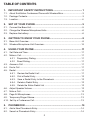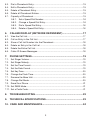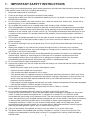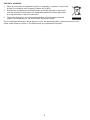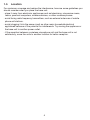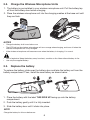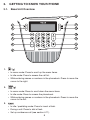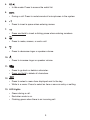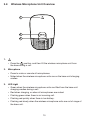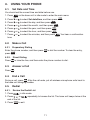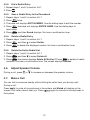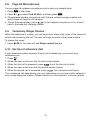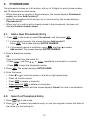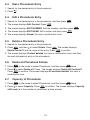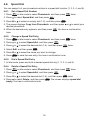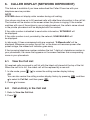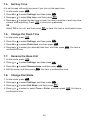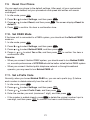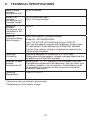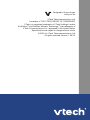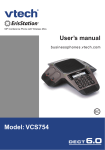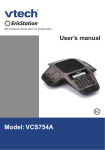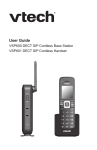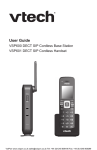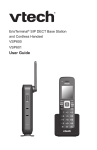Download VTech VCS704A User`s manual
Transcript
ErisStation TM Conference Phone with Wireless Mics Wireless Conference System User’s manual Model: VCS704A TABLE OF CONTENTS 1. 1.1. 1.2. 1.3. 2. 2.1. 2.2. 2.3. 3. 3.1. 3.2. 4. 4.1. 4.2. 4.3. 4.4. 4.5. 4.6. 4.7. 4.8. 4.9. 4.10. 5. 5.1. 5.2. IMPORTANT SAFETY INSTRUCTIONS...........................................1 About ErisStation Conference Phone with Wireless Mics.................................3 Package Contents.............................................................................................3 Location............................................................................................................4 SET UP YOUR PHONE.....................................................................5 Connect the Base Unit......................................................................................5 Charge the Wireless Microphone Units.............................................................6 Replace the battery...........................................................................................6 GETTING TO KNOW YOUR PHONE................................................8 Base Unit Overview...........................................................................................8 Wireless Microphone Unit Overview................................................................10 USING YOUR PHONE......................................................................11 Set Date and Time...........................................................................................11 Make a Call.....................................................................................................11 4.2.1 Preparatory Dialing............................................................................11 4.2.2 Direct Dialing......................................................................................11 Answer a Call .................................................................................................11 End a Call ........................................................................................................11 Redial .............................................................................................................11 4.5.1. Review the Redial Listl .....................................................................11 4.5.2. Dial a Redial Entry .............................................................................12 4.5.3. Save a Redial Entry to the Phonebook ..............................................12 4.5.4. Delete a Redial Entry .........................................................................12 4.5.5. Delete the Entire Redial List ..............................................................12 Adjust Speaker Volume ...................................................................................12 Mute a Call......................................................................................................12 Page All Microphones......................................................................................13 Temporary Ringer Silence...............................................................................13 Set Up a Conference Call................................................................................13 PHONEBOOK...................................................................................14 Add a New Phonebook Entry...........................................................................14 Search a Phonebook Entry..............................................................................14 5.3. 5.4. 5.5. 5.6. 5.7. 6. 6.1. 6.2. 6.3. 6.4. 6.5. 6.6. 7. 7.1. 7.2. 7.3. 7.4. 7.5. 7.6. 7.7. 7.8. 7.9. 7.10. 7.11. Dial a Phonebook Entry...................................................................................15 Edit a Phonebook Entry...................................................................................15 Delete a Phonebook Entry...............................................................................15 Delete all Phonebook Entries..........................................................................15 Capacity of Phonebook....................................................................................15 5.8.1. Set a Speed Dial Number.....................................................................16 5.8.2. Change a Speed Dial Entry..................................................................16 5.8.3. Dial a Speed Dial Entry.........................................................................16 5.8.4. Delete a Speed Dial Entry.....................................................................16 CALLER DISPLAY (NETWORK DEPENDENT)..............................17 View the Call List..............................................................................................17 Call an Entry in the Call List ............................................................................17 Store a Call List Number into the Phonebook..................................................18 Delete an Entry in the Call List ........................................................................18 Delete the Entire Call List. ...............................................................................18 Caller ID Screen Messages.............................................................................18 PHONE SETTINGS...........................................................................19 Set Ringer Volume...........................................................................................19 Set Ringer Melody............................................................................................19 Set the Time Format.........................................................................................19 Set the Date Format.........................................................................................19 Set Key Tone....................................................................................................20 Change the Flash Time....................................................................................20 Rename the Base Unit.....................................................................................20 Change Dial Mode............................................................................................20 Reset Your Phone ............................................................................................21 Set PABX Mode................................................................................................21 Set a Prefix Code..............................................................................................21 8. TROUBLESHOOTING......................................................................22 9. TECHNICAL SPECIFICATIONS.......................................................23 10. CARE AND MAINTENANCE............................................................24 1. IMPORTANT SAFETY INSTRUCTIONS When using your conference phone, basic safety precautions should always be followed to reduce the risk of fire, electric shock and injury, including the following: . . 3. 4. 5. 6. 7. 8. 9. 0. . . 3. 4. 5. 6. Read and understand all instructions. Follow all warnings and instructions marked on the product. Unplug this product from the wall outlet before cleaning. Do not use liquid or aerosol cleaners. Use a damp cloth for cleaning. Do not use this product near water such as near a bath tub, wash bowl, kitchen sink, laundry tub or swimming pool, or in a wet basement or shower. Do not place this product on an unstable table, shelf, stand or other unstable surfaces. Slots and openings in the back or bottom of the base unit and wireless microphone unit are provided for ventilation. To protect them from overheating, these openings must not be blocked by placing the product on a soft surface such as a bed, sofa or rug. This product should never be placed near or over a radiator or heat register. This product should not be placed in any area where proper ventilation is not provided. This product should be operated only from the type of power source indicated on the marking label. If you are not sure of the type of power supply in your office, consult your dealer or local power company. Do not allow anything to rest on the power cord. Do not install this product where the cord may be walked on. Never push objects of any kind into this product through the slots in the base unit or wireless microphone unit because they may touch dangerous voltage points or create a short circuit. Never spill liquid of any kind on the product. To reduce the risk of electric shock, do not disassemble this product, but take it to an authorized service facility. Opening or removing parts of the base unit or wireless microphone unit other than specified access doors may expose you to dangerous voltages or other risks. Incorrect reassembling can cause electric shock when the product is subsequently used. Do not overload wall outlets and extension cords. Unplug this product from the wall outlet and refer servicing to an authorized service facility under the following conditions: • When the power supply cord or plug is damaged or frayed. • If liquid has been spilled onto the product. • If the product has been exposed to rain or water. • If the product does not operate normally by following the operating instructions. Adjust only those controls that are covered by the operation instructions. Improper adjustment of other controls may result in damage and often requires extensive work by an authorized technician to restore the product to normal operation. • If the product has been dropped and the base unit and/or wireless microphone unit has been damaged. • If the product exhibits a distinct change in performance. Avoid using the conference phone during an electrical storm. There is a remote risk of electric shock from lightning. Do not use the conference phone to report a gas leak in the vicinity of the leak. Under certain circumstances, a spark may be created when the adapter is plugged into the power outlet, or when the remote microphone unit is replaced in its cradle. This is a common event associated with the closing of any electrical circuit. The user should not plug the phone into a power outlet, and should not put a charged wireless microphone unit into the cradle, if the phone is located in an environment containing concentrations of flammable or flame-supporting gases, unless there is adequate ventilation. A spark in such an environment could create a fire or explosion. Such environments might include: medical use of oxygen without adequate ventilation; industrial gases (cleaning solvents; gasoline vapors; etc.); a leak of natural gas; etc. Only put the wireless microphone unit next to your ear when it is in normal talk mode. The power cables are intended to be correctly oriented in a vertical or floor mount position. The prongs are not designed to hold the plug in place if it is plugged into a ceiling, under-the-table or cabinet outlet. Disposal warning . When this crossed-out wheeled bin symbol is attached to a product, it means the product is covered by the European Directive 2012/19/EU. . All electrical and electronic products/battery should be disposed of separately from the municipal waste stream via designated collection facilities appointed by the government or the local authorities. 3. The correct disposal of your old appliance/battery will help prevent potential negative consequences for the environment and human health. For more detailed information about disposal of your old appliance/battery, please contact your city office, waste disposal service or The Shop where you purchased the product. 1.1. About ErisStation Conference Phone with Wireless Mics The ErisStation Conference Phone with Wireless Mics is designed for use in office settings. It consists of a base unit and four wireless microphone units, enabling participants in different areas of a meeting room to deliver clear conversation in a phone conference. 1.2. Package Contents The package contains the following items. User’s manual User’s manual X1 Base unit X1 Wireless microphone unit X4 3.7V 240mAh Li-Polymer rechargeable battery X4 Telephone line cord X1 AC power cord X1 Warranty Card Interface module X1 (AC power / To Phone & From Wall) DC power cable X1 Warranty card X1 ErisStationTM and Orbitlink Wireless TechnologyTM are trademarks of VTech Communications, Inc., registered in the United States. 1.3. Location For maximum coverage and reduce the interference, here are some guidelines you should consider when you place the base unit: - place it away from electronic appliances such as televisions, microwave ovens, radios, personal computers, wireless devices, or other cordless phones. - avoid facing radio frequency transmitters, such as external antennas of mobile phone cell stations. - avoid plugging it into the same circuit as other major household electrical appliances because of the potential for interference. Try moving the appliance or the base unit to another power outlet. - If the reception between a wireless microphone unit and the base unit is not satisfactory, move the units to another location for better reception. 2. 2.1. SET UP YOUR PHONE Connect the Base Unit . Plug one end of the DC power cable into the base unit, and plug the other end into the To PHONE jack of the power adapter. Route the cord through the slots. . Plug one end of the telephone line cord into the From WALL jack of the power adapter, and plug the other end into a wall jack. 3. Plug the small end of the AC power cord into the power jack of the adapter, and plug the large end into the wall outlet. Note Always use the cables provided in the box. Wall outlet To PH VC S7ON 04E 3 From TE L WA LL LINE AC power cord Slots 1 2 Telephone line cord DC power cable 2.2. Charge the Wireless Microphone Units 1. The battery is pre-installed in your wireless microphone unit. Pull the battery tap off from the battery door before charging. 2. Place the wireless microphone unit into the charging cradles at the base unit until they are flush. NoteS • • • Charge the battery for 8 hours before use. The LED light on the wireless microphone unit turns orange when charging, and turns off when the wireless microphone unit is fully charged. If the wireless microphone unit becomes warm when the battery is charging, it is normal. • • Risk of explosion! Keep the battery away from heat, sunshine or fire. Never discard battery in fire. Use only the supplied battery. 2.3. Replace the battery To replace the battery, slide open the battery door and take the battery out from the battery compartment. Then, install the new battery as shown below. 1. Place the battery with the label THIS SIDE UP facing up onto the battery compartment. 2. Push the battery gently until it is fully inserted. 3. Slide the battery door until it clicks into place. Note Charge the battery for 8 hours before use. If you have a Broadband Line If you connect your telephone to a line with a broadband connection, you will need to insert a micro-filter between the telephone and the telephone line. Otherwise, there may be interference between the telephone and the broadband, which could cause problems. In a fixed line with broadband, every telephone must have a micro-filter connected, not just the one at the telephone point that your modem is connected to. If you need more broadband micro-filters, contact your broadband supplier. 3. 3.1. GETTING TO KNOW YOUR PHONE Base Unit Overview 13 1 12 2 11 3 10 4 9 5 8 6 1. 7 ( ) • In menu mode: Press to scroll up the menu items. • In idle mode: Press to access the call list. • While entering names or numbers in the phonebook: Press to move the cursor to the right. 2. ( ) • In menu mode: Press to scroll down the menu items. • In idle mode: Press to access the phonebook. • While entering names or numbers in the phonebook: Press to move the cursor to the left. 3. • In idle / predialing mode: Press to insert a flash. • During a call: Press to dial a flash. • Set up conference call (see section 4.11). 4. • In Idle mode: Press to access the redial list. 5. • During a call: Press to mute/unmute all microphones in the system. 6. • Press to insert a space when entering names. 7. • Press and hold to insert a dialing pause when entering numbers. 8. • Press to make, answer, or end a call. 9. • Press to decrease ringer or speaker volume. 10. • Press to increase ringer or speaker volume. 11. • Press to go back or delete a character. • Press and hold to delete all characters. 12. • Press to select a menu item displayed next to the key. • While in a menu: Press to select an item or save an entry or setting. 13. LED Lights • Green during a call. • Red when mute is on. • Flashing green when there is an incoming call. 3.2. Wireless Microphone Unit Overview 1 2 3 (x4) (x4) 1. • Press the position, and then lift the wireless microphone unit from the base during a call. 2. Microphone • Press to mute or unmute all microphones. • Muted when the wireless microphone units are al on the base unit charging u n a m cradles. User’s 3. LED Light • Green when the wireless microphone units are lifted from the base unit charging cradles during a call. • Red when charging, or when all microphones are muted. (x4) (x4) • Flashing green when there is an incoming call. (x4) • Flashing (x4) red quickly when there is low battery. • Flashing red slowly when the wireless microphone units are out of range of the base unit. 10 Quic 4. 4.1. USING YOUR PHONE Set Date and Time You should set the correct time and date before use. . Press on the base unit in idle mode to enter the main menu. . Press or to select Set date/time, and then press 3. Press or to select the day, and then press 4. Press or to select the month, and then press 5. Press or to select the year, and then press . 6. Press or to select the hour, and then press . 7. Press tone. or to select the minutes, and then press 4.2. Make a Call 4.2.1 Preparatory Dialing Enter the phone number, and then press press . 4.2.2. . . You hear a confirmation to dial the number. To clear the entry, to take the line, and then enter the phone number to dial. Answer a Call Press 4.4. . Direct Dialing Press 4.3. . . End a Call During a call, press . After the call ends, put all wireless microphone units back to the base unit charging cradles. 4.5. Redial 4.5.1. Review the Redial List . Press in idle mode. . Press , , or repeatedly to browse the list. The base unit beeps twice at the end of the list. 3. Press to exit. 11 4.5.2. Dial a Redial Entry 1. Repeat steps 1 and 2 in section 4.6.1. 2. Press . 4.5.3. Save a Redial Entry to the Phonebook . Repeat steps 1 and 2 in section 4.6.1. . Press twice. 3. The base unit displays EDIT NUMBER. Use the dialing keys to edit the number. 4. Press , the base unit displays ENTER NAME. Use the dialing keys to input name. 5. Press , and then Saved displays. You hear a confirmation tone. 4.5.4. Delete a Redial Entry . Repeat steps 1 and 2 in section 4.6.1. to select Delete. . Press , and then 3. Press to delete the displayed number. You hear a confirmation tone. 4.5.5. Delete the Entire Redial List . Repeat steps 1 and 2 in section 4.6.1. . Press , and then to select Delete all. 3. Press , the screen displays Delete All Entries? Press to delete all redial numbers. You hear a confirmation tone. The screen displays Deleted. 4.6. Adjust Speaker Volume During a call, press 4.7. or to increase or decrease the speaker volume. Mute a Call You can talk to someone nearby without letting the caller hear you during a call. During a call: Press to mute all microphones in the system and Muted will display on the screen. Your caller cannot hear you. Press again to unmute all microphones in the system. 12 4.8. Page All Microphones You can page the wireless microphone units to help you relocate them. . Press in idle mode. . Press or to select Find All Mics, and then press . 3. All registered wireless microphone units that are outside charging cradles and within range will beep for 60 seconds. 4. To stop the paging beep, press on the wireless microphone unit or place it back to the base unit charging cradles. 4.9. Temporary Ringer Silence When the telephone is ringing, you can temporarily silence the ringer of the base unit without disconnecting the call. The next call rings normally at the preset volume. To silence the ringer: . Press on the base unit and Ringer muted displays. 4.10. Set Up a Conference Call If your telephone system supports 3-party call conferencing, you can set up a conference call. 1. Press . 2. When you hear a dial tone, dial the first phone number. 3. When the first call is answered, press to put the first call on hold. 4. When you hear a dial tone, dial the second phone number. 5. When the second call is answered, press . Your conference call starts. This conference call descriptions may vary depending on your local public network or your private telephone system. Please contact your local operator or phone installer. 13 5. PHONEBOOK The phonebook stores up to 50 entries, with up to 30 digits for each phone number and 15 characters for each name. • When there are no records in the phonebook, the screen displays Phonebook empty, and then Add Contacts?. • When the phonebook is full and you try to save an entry, the screen displays Phonebook full. • When you try to add an entry already stored in the phonebook, the base unit displays Number already saved. 5.1. Add a New Phonebook Entry . Press in idle mode to select Phonebook, and then press . 1.1. If phonebook is empty, the screen displays Add contact? Press . The screen displays ENTER NUMBER. 1.2. If phonebook record is available, press , and then Add contact. The screen displays ENTER NUMBER. 2.Enter a telephone number. OR Copy a number from the redial list. •Press , and then , , or Press 3.Press to select repeatedly to browse for a number. to copy the displayed number. . The screen displays ENTER NAME. 4.Enter the name: • Press or to move the cursor to the left or right respectively. • Press to add a space. • Press to delete a character. • Press and hold • Press tone. 5.2. to delete all characters. to confirm and the screen displays Saved. You hear a confirmation Search a Phonebook Entry . Press ( ) in idle mode. . Press or to select a phonebook entry, or use your keypad to enter first letter of the name you are looking for. 14 5.3. Dial a Phonebook Entry . Search for the desired entry in the phonebook. . Press 5.4. . Edit a Phonebook Entry . Search for the desired entry in the phonebook, and then press . The screen displays Edit Contact. Press . . 3. The screen displays EDIT NUMBER. Edit the number, and then press 4. The screen displays EDIT NAME. Edit a name, and then press . . 5. The screen displays Saved. You hear a confirmation tone. 5.5. Delete a Phonebook Entry . Search for the desired entry in the phonebook. . Press , and then to select Delete. Press . The screen displays Delete Contact? and the name of the entry. Press to confirm. 3. The screen displays Contact deleted. You hear a confirmation tone, and then the next alphabetical entry in the phonebook. 5.6. Delete all Phonebook Entries . Press in idle mode to select Phonebook, and then press twice. . Press to select Delete all. Press . The screen displays Delete All Contacts? Press to confirm. The screen displays All contacts deleted. You hear a confirmation tone. 5.7. Capacity of Phonebook . Press in idle mode to select Phonebook, and then press twice. . Press to select Capacity. Press to confirm. The screen displays Capacity x/50 used. (x is the number of phonebook entries stored). 15 5.8. Speed Dial You can assign 5 of your phonebook entries to a speed dial location (1, 2, 3, 4, and 5). 5.8.1. Set a Speed Dial Number . Press in idle mode to select Phonebook, and then press . Press to select Speed dial, and then press 3. Press or . to select an empty slot (1-5), and then press 4. The screen displays Copy from Phonebook, and then press desired phonebook. 5. When the desired entry appears, and then press tone. . Press or to select Speed dial, and then press 3. Press or to select the desired slot (1-5), and then press 5. Press or 6. Press . or to select your . You hear a confirmation 5.8.2. Change a Speed Dial Entry . Press in idle mode to select Phonebook, and then press 4. Select Edit, and then press twice. twice. . twice. . to select the name you want to change. to save the new entry. You hear a confirmation tone. 5.8.3. Dial a Speed Dial Entry . In idle mode, press and hold a desired speed dial key (1, 2, 3, 4, and 5). 5.8.4. Delete a Speed Dial Entry . Press in idle mode to select Phonebook, and then press . Press or to select Speed dial, and then press 3. Press or to select the desired slot (1-5), and then press 4. Press to select Delete, and then press empty. You hear a confirmation tone. 16 twice. . twice. . The screen displays speed dial 6. CALLER DISPLAY (NETWORK DEPENDENT) This feature is available if you have subscribed the Caller ID service with your telephone service provider. Note VCS704A does not display caller number during call waiting. Your phone can store up to 50 received calls with date/time information in the call list. The number will be shown on the screen when the phone is ringing. If the number matches with one of the entries in your private phonebook, the caller’s name stored in the private phonebook will be displayed with the number. If the caller number is disabled to send caller information, WITHHELD will be displayed. If the caller number is not provided by the network, UNAVAILABLE will be displayed. In idle mode, if three unanswered calls are received, “3 Missed calls” will be displayed. Whenever you enter the call list, or the base unit resumes power after power outage, the missed call indicator goes away. If the incoming telephone number matches the last 7 digits of a telephone number in your phonebook, the name that appears on the screen matches the corresponding name in your phonebook. 6.1. View the Call List All received calls are saved in call list with the latest call placed at the top of the list. When the call list is full, the oldest call will be replaced by a new call. . In idle mode, press ( ) to review the calling number display history. OR You can also review the calling number display history by pressing , and then to select to Call list, and then press . . Press to browse. 6.2. Call an Entry in the Call List 1. Refer to View the Call List. 2. Press . 17 6.3. Store a Call List Number into the Phonebook 1. Select a desired entry in the call list, and then press Store to PB. 2. Press . The screen displays EDIT NUMBER. 3. Edit the number, and then press 4. Edit the name, and then press hear a confirmation tone. 6.4. . The screen displays EDIT NAME to confirm. The screen displays Saved. You Delete an Entry in the Call List 1. Select a desired entry in the call list. 2. When the desired entry is displayed, press 3. Press to select Delete, and press entry. You hear a confirmation tone. 6.5. . The screen displays . . The screen displays the next call list Delete the Entire Call List 1. Select a desired entry in the call list. 2. When the desired entry is displayed, press . 3. Press to select Del all calls, and then press to confirm. The screen displays Delete all calls?. 4. Press to confirm. You hear a confirmation tone. 6.6. Caller ID Screen Messages Displays When: WITHHELD The caller ID data is hidden by the caller. UNAVAILABLE The caller ID data is not provided by the network RINGBACK The caller uses ringback service to initiate a call when line is free. INTERNATIONAL The caller ID data is received as International call number. PAYPHONE The call is made from a network public phone. OPERATOR The call is from network operator. 18 7. 7.1. PHONE SETTINGS Set Ringer Volume . In idle mode, press . Press or . to select Ringers, and then press . 3. Press to select Ringer volume. 4. Press or to adjust the ringer volume. You hear a sample of each volume level while adjusting. 5. Press to save. You hear a confirmation tone. OR Select Ringer off to turn off, and then press to save. You hear a confirmation tone. 7.2. Set Ringer Melody . In idle mode, press . Press or 3. Press 4. Press 5. Press or or 7.3. . to select Ringers, and then press . to select Ringer tone, and then press to choose your desired ringer tone. to save. You hear a confirmation tone. . Set the Time Format . In idle mode, press . to select Settings, and then press . Press or 3. Press 4. Press 5. Press to select Time format. or to choose your desired time format (12-Hour or 24-Hour). to confirm. You hear a confirmation tone. 7.4. . Set the Date Format . In idle mode, press . Press or 3. Press 4. Press 5. Press or or . to select Settings, and then press . to select Date format, and then press . to select your desired date format (DD/MM/YY or MM/DD/YY). to confirm. You hear a confirmation tone. 19 7.5. Set Key Tone It is set to beep with each key press if you turn on the beep tone. . In idle mode, press . . Press or to select Settings, and then press . 3. Press or to select Key tone, and then press . 4. Press or to adjust the key tone volume. You hear a sample of each key tone volume while adjusting. Press to save your preference. OR Select Off to turn off, and then press to save. You hear a confirmation tone. 7.6. Change the Flash Time . In idle mode, press . . Press or to select Settings, and then press 3. Press or to select Flash time, and then press . . 4. Press or to select your desired flash time, and then press confirmation tone. 7.7. Rename the Base Unit . In idle mode, press . . Press or to select Settings, and then press 3. Press or to select Rename base, and then press 4. Edit the name, and then press 7.8. . You hear a . . . You hear a confirmation tone. Change Dial Mode . In idle mode, press . . Press or to select Settings, and then press 3. Press or to select Dial Mode, and then press . . 4. Press or to select to select Tone or Pulse, and then press confirmation tone. 20 . You hear a 7.9. Reset Your Phone You can reset your phone to the default settings. After reset, all your customized settings will be deleted, but your phonebook and speed dial entries will remain unchanged. . In idle mode, press . . Press or to select Settings, and then press . 3. Press or to select Reset, and then press . The screen displays Reset to default?. 4. Press to confirm. You hear a confirmation tone. 7.10. Set PABX Mode If the base unit is connected to a PABX system, you should set the Behind PABX mode on. . In idle mode, press . . Press or to select Settings, and then press 3. Press or to select Behind PABX, and then press . . 4. Press or or to select Yes or No, and then press to confirm. You hear a confirmation tone. Remarks: • When you connect it behind PABX system, you should need to turn Behind PABX on, acoustic performance of VCS704A should be better suited behind PABX system. • When you connect it behind public telephone network or through broadband operator, you may need to turn Behind PABX off. 7.11. Set a Prefix Code Normally, when you turned Behind PABX on, you can set a prefix (e.g. 9) before each number is dialed externally from the call list. . In idle mode, press . . Press or to select Settings, and then press 3. Press or to select Prefix Code, and then press . . 4. Enter the number you want (maximum 1 digit), and then press . • If the number is added already, press to delete the original number. Input a new digit, and then press to confirm. You hear a confirmation tone. 21 8. TROUBLESHOOTING If you have difficulty with your phone, please try the suggestions listed below. As a general rule, if a problem occurs, remove the batteries from all the wireless microphone units in your installation for about 1 minute, and then disconnect and reconnect the power supply to the base and reinstall the batteries carefully. The conference phone doesn’t work. • Make sure all cables are plugged in correctly and the batteries are installed and charged. After use, remember to put your wireless microphone units back to the base unit charging cradles for charging. This display shows No line. I cannot hear the dial tone. • Disconnect the telephone line cord from your telephone and connect it to another telephone. If there is no dial tone on that other telephone either, then the telephone line cord may be defective. Try installing a new telephone lind cord. • If changing telephone line cord does not help, the wall jack (or the wiring to this wall jack) may be defective. Contact your telephone service provider. • You may be using a new cable or VoIP service, the existing telephone jacks in your home may no longer work. Contact your service provider for solutions. Wireless microphone unit • Make sure all cables of the base unit are plugged in correctly. doesn’t work • Make sure the base unit is not placed near other DECT phones or electronic devices that could cause interference. • Make sure your wireless microphone unit is not moved out of range – try moving it closer. • Put back your wireless microphone unit on the base unit charging cradles for 8 hours. If it still doesn’t work, the battery may be flat, dead, or incorrectly inserted. Recharge or replace the battery, and then follow the procedures below to do registration again: 1. When the base unit is in idle, put all wireless microphone units onto the base unit charging cradles. 2. Enter the registration code *331734# quickly, and then press twice at base unit. 3. If registration is successful, the display will show “Registration done”. • Try resetting the base unit. Unplug its power and wait for 15 seconds. Then, plug it back in, and give it a minute to reset. There’s a red light flashing on my wireless microphone unit. • Put the wireless microphone unit on the base unit so it can charge. If this doesn’t work, replace the battery. The base unit doesn’t ring • The ringer volume may be switched off. • Make sure all cables of the base unit are plugged in correctly. • Make sure the base unit is not placed near other DECT phones or electronic devices that could cause interference. • Try resetting the base unit. Unplug its power and wait for 15 seconds. Then, plug it back in, and give it a minute to reset. 22 9. TECHNICAL SPECIFICATIONS Indoor Range (wireless microphone unit) Up to 30 metres* Battery Life (wireless microphone unit) (average values) Up to 5 hours talk time** Up to 70 hours standby** Number of Wireless microphone units connected to the base unit Up to 4 Electrical Connection/Base Mains Adaptor Base main adaptor (interface module): Model No.: S018AGP0900200 Input: 100-240 V/50-60 Hz/500mA Output: 9VDC/2A Only use the adaptor supplied with telephone. Single-phase AC, excluding IT install defined by the EN60950 standard. Caution: The network voltage is classified as hazard by the criteria of this standard. Telephone Connection Appliance designed for connection to a TNV3 class (telecommunications network voltage) analogue telephone line as defined by the EN60950 standard. Batteries (in each wireless microphone unit) Battery pack – 3.7 V – 240mAh (Li-ion Polymer) Only use the batteries supplied with the telephone. Use any other type of battery presents a risk of explosion. Used batteries must be disposed of in compliance with current environmental protection regulations. Operating Temperature From 5°C to 40°C * Values may vary according to environment. ** Depending on initial battery charge. 23 10. CARE AND MAINTENANCE Take care of your conference phone • Your conference phone contains sophisticated electronic parts, so you must treat it with care. • Avoid rough treatment. • Place the wireless microphone unit down gently. • Save the original packing materials to protect your conference phone if you ever need to ship it. Avoid water • You can damage your conference phone if it gets wet. Do not use the wireless microphone unit in the rain, or handle it with the wet hands. Do not install the base near a sink, bathtub or shower. Electrical storms • Electrical storms can sometimes cause power surges harmful to electronic equipment. For your own safety, take caution when using electric appliances during storms. Cleaning your conference phone • Your conference phone has a durable plastic casing that should retain its luster for many year. Clean it only with a soft cloth slightly dampened with water or a mild soap. • Do not use excess water or cleaning solvents of any kind. NOTE Remember that electrical appliances can cause serious injury if used when you are wet or standing in water. If the base unit should fall into water. DO NOT RETRIEVE IT UNTIL YOU UNPLUG THE POWER CORD AND TELEPHONE LINE CORDS FROM THE WALL. Then, pull the baseunit out by the unplugged cords. CAUTION RISK OF EXPLOSION IF BATTERY IS REPLACED BY AN INCORRECT TYPE. DISPOSE OF USED BATTERIES ACCORDING TO THE DISPOSAL WARNING INSTRUCTIONS. 24 Designed to fit your home. And your life. VTech Telecommunications Ltd. A member of THE VTECH GROUP OF COMPANIES. VTech is a registered trademark of VTech Holdings Limited. ErisStationTM and Orbitlink Wireless TechnologyTM are trademarks of VTech Communications Inc., registered in the United States. Specifications are subject to change without notice. © 2014 for VTech Telecommunications Ltd. All rights reserved. Version 1 05/14. 25