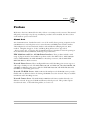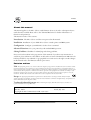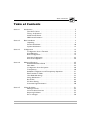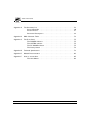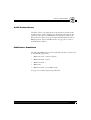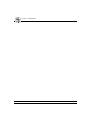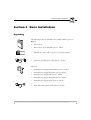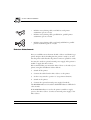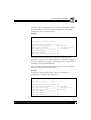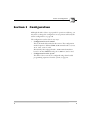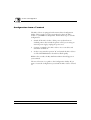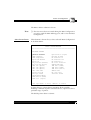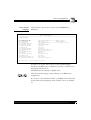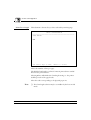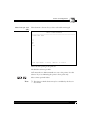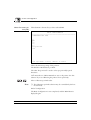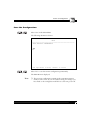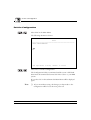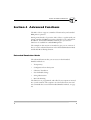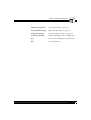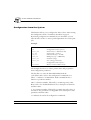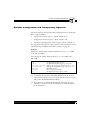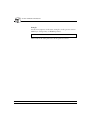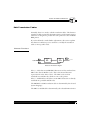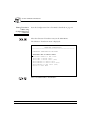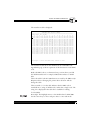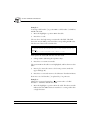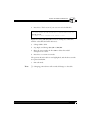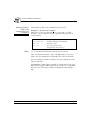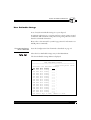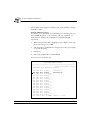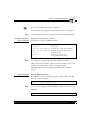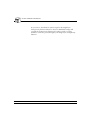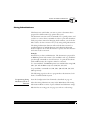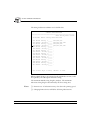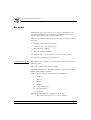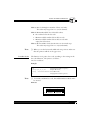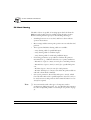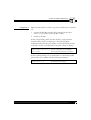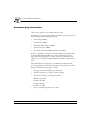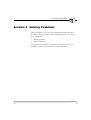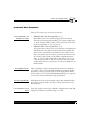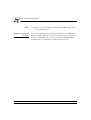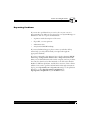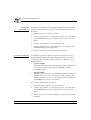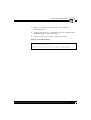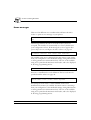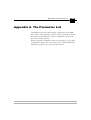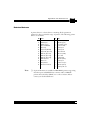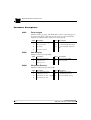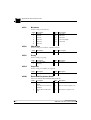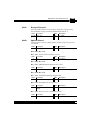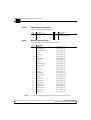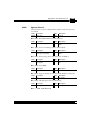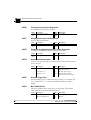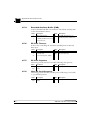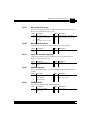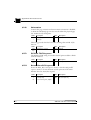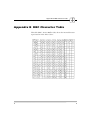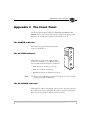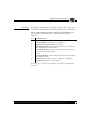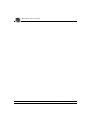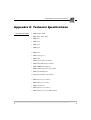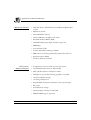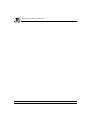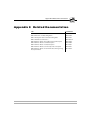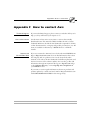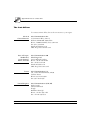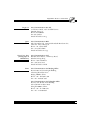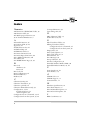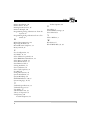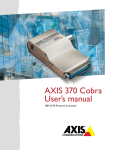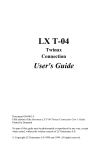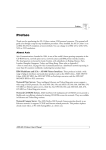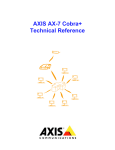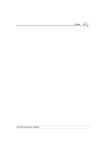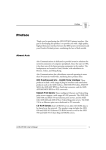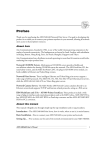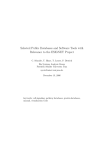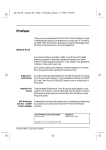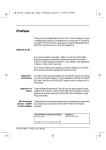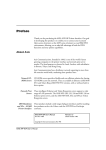Download Epson PC AX User`s manual
Transcript
AX-7 Cobra+
Preface
Preface
Welcome to the User‘s Manual for the AX-7 Cobra+ coax 3270 protocol converter. This manual
will guide you through a step-by-step installation procedure. Once installed, the AX-7 Cobra+
works without operator intervention.
About Axis
Axis Communications, founded in 1984, is one of the world’s fastest growing companies in the
CD-ROM server, network printer server, network camera and IBM printer interface market.
The headquarters are located in Lund, Sweden, with subsidiaries in Beijing, Boston, Paris,
London, Shanghai, Singapore, Tokyo, and Hong Kong. Please refer to Appendix F
- How to contact Axis, on page 85. Axis Communications has a distributor network operating in
more than 60 countries worldwide, marketing four product lines:
IBM Mainframe and S/3x - AS/400 Printer Interfaces. These products include a wide
range of plug-in interfaces and standalone products such as the AXIS Cobra+, AXIS 330/370
Cobra, AXIS HP MIO, the AXIS AFP IPDS-to-PostScript converter, and the AXIS AFP
MIO/IOP IPDS-to-PCL converters.
Network Printer Servers. These intelligent Ethernet and Token Ring print servers support a
wide range of LAN protocols. The AXIS NPS 530, 550, and AXIS 150, 540, 560, 560/100, 570,
570 MIO are Ethernet print servers, while the AXIS NPS 630, 650, and AXIS 640, 660, 670,
670 MIO are Token Ring print servers.
Network CD-ROM Servers. AXIS StorPoint CD multiprotocol CD-ROM servers provide a
flexible and cost-efficient solution for sharing CD-ROMs across the network. They are available
in Ethernet and Token Ring versions.
Network Camera Server. The AXIS NetEye 200 Network Camera attaches directly to an
Ethernet network. It supports TCP/IP and Internet-related protocols. This product replaces
closed circuit video, or PC with framegrabber, at a lower cost.
AXIS AX-7 Cobra+ User’s Manual
1
AX-7 Cobra+
Preface
About this manual
The manual applies to the AX-7 Cobra+ with firmware release 5.41 and to subsequent releases
until otherwise notified. Please refer to the Technical Reference for further information of
functions and parameters.
The manual consists of five sections:
Introduction. The AX-7 Cobra+ and the concepts used in this manual.
Installation. Installation of your AXIS AX-7 Cobra+ towards printer and IBM system.
Configuration. Configure your AXIS AX-7 Cobra+ from a terminal.
Advanced Functions. Use your printer beyond standard IBM operation.
Solving Problems. Checklist for identifying and solving problems.
Every care has been taken in the preparation of this manual; if you detect any inaccuracies or
omissions, please inform us at the address on the back cover. Axis Communications AB cannot be
held responsible for any technical or typographical errors and reserves the right to make changes
in this manual and to the firmware without prior notice.
Emission notices
USA This equipment generates, uses, and can radiate radio frequency energy and if not installed and used in accordance with the
instruction manual, may cause interference to radio communications. It has been tested and found to comply with the limits for a
Class A computing device pursuant to Subpart B of Part 15 of FCC rules, which are designed to provide reasonable protection against
such interference when operated in a commercial environment. Operation of this equipment in a residential area is likely to cause
interference in which case the user at his own expense will be required to take whatever measures may be required to correct the
interference. Shielded cables should be used with this unit to ensure compliance with the Class A limits.
Europe This digital equipment fulfils the requirements for radiated emission according to limit B of EN55022/1994,
and the requirements for immunity according to EN50082-1/1992 residential, commercial, and light industry. (Compliance is not
valid for unshielded network and printer cables.)
Trademark Acknowledgements IBM, Lexmark, Epson, Fujitsu, OKI, HP, Canon, Kyocera, and Xerox, are
registered trademarks of the respective holders.
AXIS AX-7 Cobra+ User’s Manual
Part No: 12821
Copyright © Axis Communications AB, 1992-1997
2
Revision 6.01
Dated: July 1997
AXIS AX-7 Cobra+ User’s Manual
Table of Contents
Table of Contents
Section 1
Introduction . . . . . . . . . . . . . . . . . . . . . . . . . . . . . . . . . . . . . . . . . . . . . . . . . . 5
The AX-7 Cobra+ . . . . . . . . . . . . . . . . . . . . . . . . . . . . . . . . . . . . . . . . . 5
Theory of Operation . . . . . . . . . . . . . . . . . . . . . . . . . . . . . . . . . . . . . . . 6
ASCII Printer Driver . . . . . . . . . . . . . . . . . . . . . . . . . . . . . . . . . . . . . . . . 7
IBM Printer Emulation . . . . . . . . . . . . . . . . . . . . . . . . . . . . . . . . . . . . . . 7
Section 2
Basic Installation . . . . . . . . . . . . . . . . . . . . . . . . . . . . . . . . . . . . . . . . . . . . . . . 9
Unpacking . . . . . . . . . . . . . . . . . . . . . . . . . . . . . . . . . . . . . . . . . . . . . . . . 9
Printer Attachment . . . . . . . . . . . . . . . . . . . . . . . . . . . . . . . . . . . . . . . . 10
System Attachment . . . . . . . . . . . . . . . . . . . . . . . . . . . . . . . . . . . . . . . . 12
Section 3
Configuration . . . . . . . . . . . . . . . . . . . . . . . . . . . . . . . . . . . . . . . . . . . . . . . . 13
Configuration from a Terminal . . . . . . . . . . . . . . . . . . . . . . . . . . . . . . . 14
Key Definitions . . . . . . . . . . . . . . . . . . . . . . . . . . . . . . . . . . . . . . . . . . . 15
Basic Configuration . . . . . . . . . . . . . . . . . . . . . . . . . . . . . . . . . . . . . . . . 16
Save the Configuration . . . . . . . . . . . . . . . . . . . . . . . . . . . . . . . . . . . . . 23
Exit the Configuration . . . . . . . . . . . . . . . . . . . . . . . . . . . . . . . . . . . . . 24
Section 4
Advanced Functions . . . . . . . . . . . . . . . . . . . . . . . . . . . . . . . . . . . . . . . . . . . 25
Extended Emulation Mode . . . . . . . . . . . . . . . . . . . . . . . . . . . . . . . . . . 25
Main Menu . . . . . . . . . . . . . . . . . . . . . . . . . . . . . . . . . . . . . . . . . . . . . . . 26
Configuration from the System . . . . . . . . . . . . . . . . . . . . . . . . . . . . . . 28
Transparency . . . . . . . . . . . . . . . . . . . . . . . . . . . . . . . . . . . . . . . . . . . . . 30
Redefine Configuration and Transparency Sequences . . . . . . . . . . . . . 31
Edit Translation Tables . . . . . . . . . . . . . . . . . . . . . . . . . . . . . . . . . . . . . 33
User Definable Strings . . . . . . . . . . . . . . . . . . . . . . . . . . . . . . . . . . . . . 39
String Substitutions . . . . . . . . . . . . . . . . . . . . . . . . . . . . . . . . . . . . . . . . 43
Bar Codes . . . . . . . . . . . . . . . . . . . . . . . . . . . . . . . . . . . . . . . . . . . . . . . 46
PC-Host Sharing . . . . . . . . . . . . . . . . . . . . . . . . . . . . . . . . . . . . . . . . . . 48
Automatic Page Orientation . . . . . . . . . . . . . . . . . . . . . . . . . . . . . . . . . 50
Section 5
Solving Problems . . . . . . . . . . . . . . . . . . . . . . . . . . . . . . . . . . . . . . . . . . . . . . 51
Missing Printouts . . . . . . . . . . . . . . . . . . . . . . . . . . . . . . . . . . . . . . . . . . 52
Incorrect Host Printouts . . . . . . . . . . . . . . . . . . . . . . . . . . . . . . . . . . . 53
Reporting Problems . . . . . . . . . . . . . . . . . . . . . . . . . . . . . . . . . . . . . . . 55
Error messages . . . . . . . . . . . . . . . . . . . . . . . . . . . . . . . . . . . . . . . . . . . 58
AXIS AX-7 Cobra+ User’s Manual
3
Table of Contents
Appendix A
The Parameter List . . . . . . . . . . . . . . . . . . . . . . . . . . . . . . . . . . . . . . . . . . . . 59
Printout Example . . . . . . . . . . . . . . . . . . . . . . . . . . . . . . . . . . . . . . . . . 60
Printer Drivers . . . . . . . . . . . . . . . . . . . . . . . . . . . . . . . . . . . . . . . . . . . 61
Parameter Descriptions . . . . . . . . . . . . . . . . . . . . . . . . . . . . . . . . . . . . 62
Appendix B
DBC Character Table . . . . . . . . . . . . . . . . . . . . . . . . . . . . . . . . . . . . . . . . . . 73
Appendix C
The Front Panel . . . . . . . . . . . . . . . . . . . . . . . . . . . . . . . . . . . . . . . . . . . . . . . 75
The POWER indicator . . . . . . . . . . . . . . . . . . . . . . . . . . . . . . . . . . . . . 75
The SYSTEM indicator . . . . . . . . . . . . . . . . . . . . . . . . . . . . . . . . . . . . . 75
The PC SHARE indicator . . . . . . . . . . . . . . . . . . . . . . . . . . . . . . . . . . . 75
The Rotary Switch . . . . . . . . . . . . . . . . . . . . . . . . . . . . . . . . . . . . . . . . 76
Appendix D
Technical Specifications . . . . . . . . . . . . . . . . . . . . . . . . . . . . . . . . . . . . . . . . . 79
Appendix E
Related Documentation . . . . . . . . . . . . . . . . . . . . . . . . . . . . . . . . . . . . . . . . 83
Appendix F
How to contact Axis . . . . . . . . . . . . . . . . . . . . . . . . . . . . . . . . . . . . . . . . . . . 85
The Axis Offices . . . . . . . . . . . . . . . . . . . . . . . . . . . . . . . . . . . . . . . . . . 86
4
AXIS AX-7 Cobra+ User’s Manual
AX-7 Cobra+
Section 1: Introduction
Section 1 Introduction
The AX-7 Cobra+
The AX-7 Cobra+ is a protocol converter, which makes it possible to
connect a PC type printer to an IBM mainframe environment.
The AX-7 Cobra+ has a coax connector for incoming system data and
a printer cable connector for outgoing ASCII data. Power is supplied
via the printer’s parallel connector or from an optional external power
supply.
The picture below shows the front and back panels.
7 8
6
9
5
0
Rotary switch
4
1
2 3
POWER indicator
ER
W
PO
SYSTEM indicator
EM
ST
SY
PC SHARE indicator
RE
A
PC
SH
External power supply connector
9 Vac
in
Printer cable connector
Coax Connector
AX-7 Cobra+ front and back panels
AXIS AX-7 Cobra+ User’s Manual
5
AX-7 Cobra+
Section 1: Introduction
Theory of Operation
Print data from an IBM host is in a format that cannot be recognized
by PC type printers.
The AX-7 Cobra+ converts IBM control and character codes to ASCII
control commands and characters, which are recognizable by the PC
type printer.
Together, the AX-7 Cobra+ and the attached printer will appear to the
IBM host as an original IBM coax printer.
In addition, the AX-7 Cobra+ allows any parallel and/or serial device
to share the printer with the IBM Host. The printer sharing function
works automatically, using an optional cable.
The picture below shows a typical use of the AX-7 Cobra+ including
the printer sharing function.
From
CONTROL UNIT HOST
Serial/
Parallel
Coax
AX-7 Cobra +
Alternative Serial
PC
AXIS 560
Ethernet
Print Server
PRINTER
Alternative Parallel
PC
AXIS 660
Token Ring
Print Server
AX-7 Cobra+ printer sharing function
6
AXIS AX-7 Cobra+ User’s Manual
AX-7 Cobra+
Section 1: Introduction
ASCII Printer Driver
The AX-7 Cobra+ can utilize many of the functions resident in the
attached printer, such as bolding, page formatting and paper source
selections. The control commands for these functions reside in the
Printer Drivers. These cover the standard ASCII emulations such as
IBM Proprinter, Epson and HP LaserJet. See page 61 for a list of
available Printer Drivers.
IBM Printer Emulation
The following IBM printers can be emulated by the AX-7 Cobra+ and
an attached PC type printer:
•
IBM 3287 mod. 1 and 2C (default)
•
IBM 3268 mod. 1 and 2
•
IBM 4214 mod. 1
•
IBM 3262
•
IBM 4224 mod. 2 (non-IPDS mode)
See page 79 for further technical specification.
AXIS AX-7 Cobra+ User’s Manual
7
AX-7 Cobra+
Section 1: Introduction
8
AXIS AX-7 Cobra+ User’s Manual
Section 2: Basic Installation
Section 2 Basic Installation
Unpacking
7 8
6
9
5
0
4
1
The following items are included in the standard delivery (part no:
0036-1):
2 3
ER
W
PO
EM
ST
SY
PC
E
AR
SH
9 Vac
in
•
AX-7 Cobra+
•
AX-7 Cobra+ User’s Manual (part no: 12821)
•
Self-adhesive Velcro ribbons (part no: 11584 and 11585)
•
Centronics parallel printer cable (part no: 12755)
Optional:
•
External Power Supply US/Canadian (part no: 12919)
•
External Power Supply European (part no: 13599)
•
External Power Supply UK (part no: 12866)
•
External Power Supply Australian (part no: 12867)
•
External Power Supply Japan (part no: 13949)
•
Serial (RS-232C) printer cable (part no: 12756)
AXIS AX-7 Cobra+ User’s Manual
9
Section 2: Basic Installation
•
PC-Host 2-way sharing cable; serial PC in, serial printer
attachment (part no: 12757)
•
PC-Host 2-way sharing cable; parallel PC in, parallel printer
attachment (part no: 12998)
•
PC-Host 3-way sharing cable; serial and parallel PC in, parallel
printer attachment (part no: 12758)
Printer Attachment
First you establish contact between the AX-7 Cobra+ and the PC type
printer. Prepare this by checking that the printer is ready to use and
that the printer cable matches the printer connector (parallel or serial).
You may also need an optional external power supply, if the printer is
unable to supply the AX-7 Cobra+.
We recommend that you mount the AX-7 Cobra+ to the side of your
printer, using the self-adhesive Velcro ribbons.
1. Switch off the printer.
2. Connect the cable from the AX-7 Cobra+ to the printer.
3. Set the rotary switch to position ‘9’ (test printout function).
4. Switch on the printer.
5. Connect the optional external power supply (if needed).
The POWER indicator is lit and the SYSTEM indicator will flash for
a few seconds.
If the POWER indicator is not lit, the printer is unable to supply
power to the AX-7 Cobra+. Connect an external power supply to the
AX-7 Cobra+.
10
AXIS AX-7 Cobra+ User’s Manual
Section 2: Basic Installation
The AX-7 Cobra+ will produce a test printout on the printer which
shows the firmware revision and basic configuration. The default
configuration is for a generic printer.
Example:
******** TEST PRINTOUT ********
AX-7 Cobra+
Ver 5.41
960311
Printer Driver #30 Generic Printer
#045 IBM Printer Emulation____ 87: IBM 3287
#005 System Language__________ 0: 037 English (US)
#063 ASCII Char. Set__________ 0: US English
#001 Form Length______________ 72
#002 Line Density_____________ 6
#004 Char. Density____________ 10
The Generic Printer configuration will support limited printer
operation. To get more out of your printer, it is advised to configure
the AX-7 Cobra+ for your printer type. Please refer to page 16 before
continuing with System Attachment.
The test printout will show if the AX-7 Cobra+ has been configured
for your printer by the dealer/distributor.
Example:
The printout shows that this AX-7 Cobra+ has already been
configured for an HP LaserJet III printer:
******** TEST PRINTOUT ********
AX-7 Cobra+
Ver 5.41
960311
Printer Driver #49 HP Laserjet
#045 IBM Printer Emulation____
#005 System Language__________
#063 ASCII Char. Set__________
#001 Form Length______________
#002 Line Density_____________
#004 Char. Density____________
AXIS AX-7 Cobra+ User’s Manual
III
87: IBM 3287
0: 037 English (US)
13: PC 850
66
6
10
11
Section 2: Basic Installation
System Attachment
When your AX-7 Cobra+ is configured, and the configuration is
verified by a test printout, it is time to connect it to the IBM system.
1. Switch off the AX-7 Cobra+ by switching off the printer, or, if an
external power supply is used, by unplugging the power cord.
2. Set the rotary switch to position ‘0’ (normal print operation).
3. Connect an IBM coax cable leading from the control unit to the
AX-7 Cobra+.
4. Switch on the AX-7 Cobra+ (switch on the printer or plug in the
external power supply).
The POWER indicator is lit. The SYSTEM indicator flashes for a few
seconds and is then constantly lit.
To verify the attachment, make a local screen copy printout. Use a
terminal attached to the IBM system and send a screen copy print to
the port to which the AX-7 Cobra+ is connected.
You have completed the installation procedure, and your AX-7
Cobra+ is ready for use. It will not need any attendance or service
during normal operation.
12
AXIS AX-7 Cobra+ User’s Manual
Section 3: Configuration
Section 3 Configuration
Although the AX-7 Cobra+ is prepared for operation at delivery, you
may want to change the configuration. A test printout will verify the
current configuration, see page 10.
The configuration can be done in two ways:
•
Configuration from a Terminal
This is the method described in this section. The configuration
method requires a dedicated IBM 3270 terminal such as a 3178,
3179, 3197, 3192 or 3474.
Alternatively a PC equipped with a 3270 terminal emulation
board or an Axis EMMA board (part no: 0041-1) can be used.
•
Configuration from the System
The AX-7 Cobra+ can also be configured using down-loaded
programming sequences from the system, see page 28.
AXIS AX-7 Cobra+ User’s Manual
13
Section 3: Configuration
Configuration from a Terminal
The AX-7 Cobra+ is equipped with a menu-driven Configuration
Utility. This provides a step-by-step method to adapt the AX-7
Cobra+ to your IBM host and printer. Follow these steps to start the
configuration:
1. Switch off the AX-7 Cobra+. If the power is taken from an
attached printer, then switch the printer off. If you are using an
external power supply, unplug the power cord.
2. Connect a terminal to the AX-7 Cobra+ via a coax cable, and
switch the terminal on.
3. Set the rotary switch in position "0" and switch the AX-7 Cobra+
on. The SYSTEM indicator should now flash rapidly.
Within a few seconds, the Key Definitions Menu should appear on
your terminal.
The rest of Section 3 is a guide to the Configuration Utility. If you
want to restart the configuration, just switch the AX-7 Cobra+ off and
on.
14
AXIS AX-7 Cobra+ User’s Manual
Section 3: Configuration
Key Definitions
=====================================================
AX-7 Cobra+
Ver 5.41
960311
=====================================================
KEY DEFINITIONS
_Right
Left
Up
Down
Enter
Use <Up><Down> to move, <Enter> to select
The first menu is for assigning the specific keys to be used in the
configuration. No other keys than the five assigned can be used.
Press the key you wish to assign when the corresponding value is
highlighted.
The highlight will move to the next value after the key has been
assigned.
Right, Left, Up and Down are normally assigned to the cursor keys, and
Enter to the ‘Enter’ or ‘Return’ key.
When you have assigned the five keys, the Main Menu will be shown.
AXIS AX-7 Cobra+ User’s Manual
15
Section 3: Configuration
Basic Configuration
The Main Menu is shown after you have assigned the keys.
====================================================
AX-7 Cobra+
Ver 5.41
960311
====================================================
MAIN MENU
_Basic Configuration
Printer Attachment
View Configuration
Print Parameters List
Edit Parameters
Character Translation
User Defined Strings
String Substitutions
Set Factory Defaults
Save
Exit
Use <Up><Down> to move, <Enter> to select
All entries are described on page 26.
The Basic Configuration entry initiates a configuration procedure
which will guide you through a sequence of submenus. You will be
prompted for selections in the following order:
1. Printer Driver
2. IBM Printer Emulation
3. System Language
4. Form Length
5. Lines per Inch
6. Characters per Inch
Select ‘Basic Configuration’.
16
AXIS AX-7 Cobra+ User’s Manual
Section 3: Configuration
The Printer Driver submenu is shown.
Note:
❏ If an incorrect selection is made during the Basic Configuration,
press Enter until the Main Menu appears, and re-enter the Basic
Configuration.
Select Printer Driver
This submenu is shown after you have selected ‘Basic Configuration’
in the Main Menu.
=====================================================
BASIC CONFIGURATION
=====================================================
PRINTER DRIVER
_Generic Printer
IBM Graphics
IBM Proprinter
Epson FX/EX/DFX
Epson LQ
Fujitsu DL (DPL24C)
Fujitsu DX (Epson)
OKI 320 (Epson)
OKI 390 (Epson)
OKI 393 (Epson)
OKI 2350/2410
Diablo 630 HP
Philips GP300
Mannesmann MT660
IBM Matrix (PPDS)
IBM 5577 (Japan)
Epson ESC/P (Japan)
Brother M-4018
HP LaserJet II
HP LaserJet III
HP LaserJet 4
HP Color LaserJet
CANON LBP-8III
IBM 4019 (PPDS)
IBM 4029 (PPDS)
IBM 4039 (PCL-5)
XEROX 4045
HP 7475/7550
PaintJet XL300
Use <Up><Down> to move, <Enter> to select
A printer driver is a device driver containing all the variables,
including command sequences and character sets, required to drive a
particular range of printers.
The default printer driver is Generic.
AXIS AX-7 Cobra+ User’s Manual
17
Section 3: Configuration
If your printer is not listed, consult your printer manual. Most printers
can emulate at least one of the common printers like Epson, IBM
Proprinter or HP LaserJet II.
Select the printer driver matching your printer.
Select IBM Printer
Emulation
This submenu is shown after you have selected the printer driver.
=====================================================
BASIC CONFIGURATION
=====================================================
IBM PRINTER EMULATION
_IBM
IBM
IBM
IBM
IBM
3287
3268
4214
3262
4224
Use <Up><Down> to move, <Enter> to select
The AX-7 Cobra+ together with the PC type printer will appear to the
IBM system as an original IBM coax printer. You have to select which
IBM printer emulation that is to be used.
The default printer emulation is IBM 3287.
If you are planning to use CECP (Country Extended Code Page) in
LU3 mode, you have to select the IBM4224 emulation.
Select the IBM Printer Emulation matching your system
configuration.
18
AXIS AX-7 Cobra+ User’s Manual
Section 3: Configuration
Select System
Language
This submenu is shown after you have selected IBM Printer
Emulation.
=========================================================================================
BASIC CONFIGURATION
=========================================================================================
SYSTEM LANGUAGE
_037
037
037
037
260
273
275
277
278
280
281
284
284
285
286
287
US English (US)
Netherlands
Portuguese
Canadian Bilingual
Canadian French
Austrian/German
Brazilian
Danish/Norwegian
Swedish/Finnish
Italian
Japanese English
Spanish
Spanish Speaking
UK English
Austrian/German alt
Danish/Norwegian alt
288 Swedish/Finnish alt --- XBASIC (Arabic)
289 Spanish alt
--- XCOM2 (Arabic)
290 Japanese Katakana
--- Load Translate Table
297 French
297 French AZERTY
420 Arabic
423 Greek
424 Hebrew
500 International Set 5
500 New Swiss French
500 Belgian
838 Thai
870 East Europe
875 Greek
880 Cyrillic
1026 Turkey (Latin 5)
Use <Up><Down> to move, <Enter> to select
You have to set up the AX-7 Cobra+ for the System Language
matching your IBM system configuration in order to obtain correct
language specific characters.
The default System Language is English (US).
Select the System Language corresponding to your IBM system
configuration.
If you select "Load Translation Table", your IBM Control Unit will
download the System Language when the AX-7 Cobra+ is switched
on.
AXIS AX-7 Cobra+ User’s Manual
19
Section 3: Configuration
Select Form Length
This submenu is shown after you have selected System Language.
====================================================
BASIC CONFIGURATION
====================================================
FORM LENGTH
072
Use cursor keys to edit, <Enter> to select
This is the number of lines per page.
The default form length is 72 lines for matrix printer drivers and 66
lines for laser printer drivers.
Selecting 0 lines will inhibit the form length setting, i.e. the printer
itself keeps track of the page breaks.
Select the value corresponding to the physical paper size.
Note:
20
❏ The form length selection may be overridden by the host in SCS
mode.
AXIS AX-7 Cobra+ User’s Manual
Section 3: Configuration
Select Lines per Inch
(LPI)
This submenu is shown after you have selected Form Length.
=====================================================
BASIC CONFIGURATION
=====================================================
LINES PER INCH
3
4
_6
8
Off
Use <Up><Down> to move, <Enter> to select
This is the line spacing of the printout.
The default is 6 Lines per Inch.
‘Off’ means that no LPI commands are sent to the printer. Use this
selection if you set LPI using the printer’s front panel only.
Select a Lines per Inch Value
Note:
❏ The Lines per Inch selection may be overridden by the host in
SCS mode.
AXIS AX-7 Cobra+ User’s Manual
21
Section 3: Configuration
Select Characters per
Inch (CPI)
This submenu is shown after you have selected LPI.
=====================================================
BASIC CONFIGURATION
=====================================================
CHARACTERS PER INCH
5
_10
12
15
17
Proportional
Off
Use <Up><Down> to move, <Enter> to select
This is the character spacing of the printout.
The default is 10 Characters per Inch.
The value "Proportional" is used to select proportionally spaced
characters.
‘Off’ means that no CPI commands are sent to the printer. Use this
selection if you set CPI using the printer’s front panel only.
Select a Character per Inch value.
Note:
❏ The Characters per Inch selection may be overridden by the host
in SCS mode.
End of Configuration
The Basic Configuration is now completed, and the Main Menu is
displayed again.
22
AXIS AX-7 Cobra+ User’s Manual
Section 3: Configuration
Save the Configuration
Select ‘Save’ in the Main Menu
The following submenu is shown:
====================================================
SAVE
====================================================
SAVE SETTINGS PERMANENTLY
_Yes
No
Use <Up><Down> to move, <Enter> to select
Select ‘Yes’ to save the current configuration permanently.
The Main Menu is displayed.
Note:
❏ The previous configuration remains in the permanent memory
until you select ‘Save’. If you exit without saving, the changes you
have made to the configuration will be lost at the next power-off.
AXIS AX-7 Cobra+ User’s Manual
23
Section 3: Configuration
Exit the Configuration
Select ‘Exit’ in the Main Menu.
The following submenu is shown:
====================================================
EXIT
====================================================
EXIT CONFIGURATION
_YES
NO
Use <Up><Down> to move, <Enter> to select
Select ‘Yes’ to exit the Configuration.
The Configuration Utility is terminated and the screen is left blank.
Disconnect the terminal and connect the AX-7 Cobra+ to your IBM
system.
If you select ‘No’ in this submenu the Main Menu will be displayed
again.
Note:
24
❏
If you exit without saving, the changes you have made to the
configuration will be lost at the next power-off.
AXIS AX-7 Cobra+ User’s Manual
Section 4: Advanced Functions
Section 4 Advanced Functions
The AX-7 Cobra+ supports a number of functions beyond standard
IBM printer operation.
During normal mode of operation, AX-7 Cobra+, together with your
printer, emulates the IBM coax printer selected in your configuration.
In addition, the Extended Emulation Mode gives you access to
functions not available in standard IBM printers.
The examples in this section are intended to give you an overview of
how to use the advanced functions in the Extended Emulation Mode
and the PC-Host Sharing function.
Extended Emulation Mode
The advanced functions that you can access in the Extended
Emulation Mode are:
•
Transparency
•
Configuration from the System
•
Character Translation
•
User Definable Strings
•
String Substitutions
•
Bar Code Printing
The functions are programmed, and called, by text sequences inserted
into your documents. The sequences are inserted between enter and
exit commands that control the Extended Emulation Mode, see page
28.
AXIS AX-7 Cobra+ User’s Manual
25
Section 4: Advanced Functions
Main Menu
A number of the advanced functions can be programmed or edited
using Configuration from a Terminal. The Main Menu is displayed
when the configuration is started. See page 16.
====================================================
AX-7 Cobra+
Ver 5.41
960311
====================================================
MAIN MENU
Basic Configuration
Printer Attachment
View Configuration
Print Parameter List
Edit Parameters
Character Translation
User Definable Strings
String Substitutions
Set Factory Defaults
Save
Exit
Use <Up><Down> to move, <Enter> to select
26
Basic Configuration
see page 16.
Printer Attachment
select parallel or serial printer connection
and set serial parameters.
View Configuration
display the basic configuration.
Print Parameter List
print the complete configuration, see
page 59.
Edit Parameters
tailor the parameter list to meet specific
needs.
AXIS AX-7 Cobra+ User’s Manual
Section 4: Advanced Functions
Character Translation
view and edit tables see page 33.
User Definable Strings
define and edit strings see page 39.
String Substitutions
search and replace strings, see page 43.
Set Factory Defaults
abandon all changes to the configuration.
Save
store current configuration permanently.
Exit
exit configuration.
AXIS AX-7 Cobra+ User’s Manual
27
Section 4: Advanced Functions
Configuration from the System
This function allows you to configure the AX-7 Cobra+ without using
the Configuration from a Terminal as described on page 14.
By inserting configuration commands in your document, you can
tailor the AX-7 Cobra+ to meet special requirements for certain print
jobs.
Example:
&&??%%
%P
=207,49
=1,66
=4,12
=45,24
=207,10
=207,12
%
&&??000
(Enter extended emulation mode)
(Configuration lead-in sequence)
(Printer Driver = HP LaserJet III)
(Form Length = 66 lines)
(Character Density = 12 CPI)
(IBM printer type = IBM 4224)
(Initialize settings)
(Save settings permanently)
(Configuration trailer sequence)
(Resume normal emulation mode)
The example shows how to select a printer driver and program the
basic configuration parameters.
The first line is to enter the Extended Emulation Mode.
‘%P’ tells the AX-7 Cobra+ that configuration commands are to
follow. ‘=’ indicates a command line. Each command line has a
function or parameter number.
‘207’ is a function number, followed by a comma sign and a value.
Please refer to the Technical Reference for a description of functions
and their values.
‘1’ is a parameter number, followed by a comma sign and a value. ‘4’
and ‘45’ are also parameters. See Appendix A for a description of the
parameters and their values.
‘%’ indicates the end of the configuration commands.
28
AXIS AX-7 Cobra+ User’s Manual
Section 4: Advanced Functions
The last line is to exit the Extended Emulation Mode.
Note:
❏ The comments (within brackets) should not be included in your
document.
AXIS AX-7 Cobra+ User’s Manual
29
Section 4: Advanced Functions
Transparency
The Transparency function allows you to send data directly to your
printer without any conversion (pass-through). The data could be
ASCII printer commands unsupported by the interface (e.g.
underlined text), or even down-loaded fonts.
There are two types of Transparency, Single-byte and Multi-byte. The
function is accessed in Extended Emulation Mode.
The Single-byte Transparency function is called by a percent sign in
your document (‘%’) and it will pass through one subsequent ASCII
byte (hexadecimal).
The Multi-byte function is started by two successive percent signs.
When the start sequence (‘%%’) is found, the AX-7 Cobra+ assumes
hexadecimal data until a terminating percent sign occurs.
Example (Multi-byte Transparency on IBM Proprinter):
You want the text to have an underlined part in the middle. Assuming
that you have an IBM Proprinter, ‘start underline’ and ‘stop
underline’ are defined by the ASCII codes $1B,$2D,$31 and
$1B,$2D,$30 respectively:
This is %%1B2D31%underlined%%1B2D30% text
To access the Transparency function, Extended Emulation Mode
must be entered.
Printout:
This is underlined text
Please refer to the manual for your PC type printer for information on
ASCII printer commands.
30
AXIS AX-7 Cobra+ User’s Manual
Section 4: Advanced Functions
Redefine Configuration and Transparency Sequences
The Start and Stop Transparency and Configuration are controlled by
three string parameters:
•
Transparency Lead-In Sequence (#070), default ‘%%’.
•
Configuration Lead-In Sequence (#071), default ‘%P’
•
Transparency/Configuration Trailer Sequence (#072), default ‘%’.
See page 59 for a description of the parameters. The parameters can be
redefined using Configuration from the System, see page 38
Example:
Change the Transparency Lead-In Sequence from ‘%’ to ‘!?<‘ (DBC
codes $19, $18, $09).
Also, change the Trailer Sequence from ‘%’ to ‘>&’ (DBC codes
$08, $30):
%P
=40,2
=70,$19,$18,$09
=72,$08,$30
=207,10
=207,12
>&
(Configuration lead-in sequence)
(Set Extended Emulation type 2 permanently)
(Change the transparency lead-in sequence to ‘!?<’)
(Change the configuration trailer sequence to ‘>&’)
(Initialize settings)
(Save settings permanently)
(Configuration trailer sequence (new))
❏ To redefine the sequences, Extended Emulation Mode must be
entered. The sequences are reset to their default values if you exit
and re-enter Extended Emulation Mode.
❏ The sequences are redefined immediately. Therefore, the new
sequences ‘>&’ must be used as Configuration Trailer Sequence
in the document.
AXIS AX-7 Cobra+ User’s Manual
31
Section 4: Advanced Functions
Example:
Use the new sequences in the same example as in the previous section
(Multi-byte Transparency on IBM Proprinter):
This is !?<1B2D31>&underlined!?<1B2D30>& text
This results in the same printout as in the previous section.
32
AXIS AX-7 Cobra+ User’s Manual
Section 4: Advanced Functions
Edit Translation Tables
Normally, there is no need to edit the translation tables. The character
translation tables activated by the Printer Driver and System Language
selections are designed to produce the same printouts as the emulated
IBM printer.
If you should need to make further adjustments, this section explains
the character translation process and how to modify the translation
tables to meet specific needs.
Character Translation
LU1
from IBM
system
EBCDIC
to
DBC
DBC
to
ASCII
ASCII
to printer
LU3
Character Translation diagram
LU1 (i.e. SCS) data stream EBCDIC characters are first translated into
DBC codes (Device Buffer Code). This is the internal character
representation in the AX-7 Cobra+. The DBC codes are then
translated into ASCII codes, which are sent to the printer.
LU3 (i.e. DSE/DSC/non-SCS) data stream DBC characters are directly
translated into printable ASCII codes.
The EBCDIC-to-DBC translation table is determined by the selected
System Language.
The DBC-to-ASCII table is determined by the selected Printer Driver.
AXIS AX-7 Cobra+ User’s Manual
33
Section 4: Advanced Functions
Editing Translation
Tables using
Configuration from
a Terminal
Start the Configuration from a Terminal as described on page 14.
Select the Character Translation entry in the Main Menu.
The Character Translation menu is displayed:
====================================================
CHARACTER TRANSLATION
====================================================
CHARACTER TRANSLATION FUNCTIONS
View/Edit DBC to ASCII table
View/Edit EBCDIC to DBC table
Print DBC to ASCII table
Print DBC to ASCII table (hex)
Print EBCDIC to ASCII table
Print EBCDIC to ASCII table (hex)
Print EBCDIC to DBC table (hex)
Return to Main Menu
Select ‘View/Edit DBC to ASCII table’.
34
AXIS AX-7 Cobra+ User’s Manual
Section 4: Advanced Functions
The translation table is displayed:
=================================================================
VIEW/EDIT DBC TO ASCII TABLE
=================================================================
ASCII Char. Set: PC-850
0
1
2
3
4
5
6
7
8
9
A
B
C
D
E
F
0 $20 $20 $30 $26 $85 $84 $B7 $8E $61 $71 $41 $51 $20 $D0 $20 $D1
1 $20 $3D $31 $2D $8A $89 $D4 $D3 $62 $72 $42 $52 $20 $E7 $20 $E8
2 $20 $27 $32 $2E $8D $8B $DE $D8 $63 $73 $43 $53 $20 $EC $20 $ED
3 $20 $22 $33 $2C $95 $94 $E3 $99 $64 $74 $44 $54 $20 $20 $20 $20
4 $20 $2F $34 $3A $97 $81 $EB $9A $65 $75 $45 $55 $20 $20 $20 $20
5 $20 $5C $35 $2B $C6 $83 $C7 $B6 $66 $76 $46 $56 $FB $F1 $20 $20
6 $20 $7C $36 $AA $E4 $88 $E5 $D2 $67 $77 $47 $57 $FD $F6 $20 $20
7 $20 $DD $37 $EE $98 $8C $59 $D7 $68 $78 $48 $58 $FC $9E $20 $20
8 $3E $3F $38 $F8 $85 $93 $41 $E2 $69 $79 $49 $59 $AB $FA $20 $20
9 $3C $21 $39 *** $8A $96 $45 $EA $6A $7A $4A $5A $AC $AE $20 $20
A $5B $24 $E1 $5E $82 $A0 $45 $B5 $6B $91 $4B $92 $F3 $AF $20 $20
B $5D $BD $F5 $7E $8D $82 $49 $90 $6C $9B $4C $9D $A7 $A8 $20 $20
C $29 $9C $23 $F9 $95 $A1 $4F $D6 $6D $86 $4D $8F $A6 $AD $20 $20
D $28 $BE $40 $60 $97 $A2 $55 $E0 $6E $87 $4E $80 $F4 $E6 $20 $20
E $7D $23 $25 $EF $81 $A3 $59 $E9 $6F *** $4F $3B $B8 $20 $20 $20
F $7B $CF $5F $F7 $87 $A4 $43 $A5 $70 *** $50 $2A $A9 $20 $20 $20
Use <Right> to enter View/Edit mode, <Enter> to exit
The translation table shows the ASCII codes for each DBC code.
Appendix B, page 73 shows a printout of the characters for each DBC
code.
Read each DBC code as a column and row position where you find
the ASCII translation. For example, DBC $2A translates to ASCII
$E1.
This is the table for the PC-850 character set used by the HP LaserJet
III printer driver. Changing the printer driver selection will also
change the table.
Three asterisks (***) in the table indicate that the DBC code is
translated into a string of ASCII codes, rather than a single code. The
string is not displayed in the table but is available for editing.
To View/Edit:
Press Right. The highlight moves to the ASCII value for DBC $00.
Use the cursor keys to move and press Enter to enter edit mode.
AXIS AX-7 Cobra+ User’s Manual
35
Section 4: Advanced Functions
Example 1:
To change a left bracket ‘[’ at position 0A to a left bracket ‘{’ which has
ASCII value $7B.
1. Move the highlight to position 0A in the table.
2. Press Enter to edit.
The row above the help message contains the edit field. This field
shows the current DBC position and the corresponding ASCII value.
The bottom of the screen looks like this:
E
F
$7D $23 $25 $EF $81 $A3 $59 $E9 $6F *** $4F $3B $B8 $20 $20 $20
$7B $CF $5F $F7 $87 $A4 $43 $A5 $70 *** $50 $2A $A9 $20 $20 $20
$0A:$5B
Use <Right> to enter View/Edit mode, <Enter> to exit
Now replace the value $5B with the new value $7B:
3. Change $5B to $7B using the Up/Down keys.
4. Press Enter to resume view mode.
The position 0A in the table is now highlighted, and has the new value
$7B.
5. Press Left to move the cursor to the home position (under the
upper left digit ‘0’).
6. Press Enter to exit and return to the Character Translation Menu.
From now on, a left bracket ‘[’ is replaced by ‘{’ in printouts.
Example 2:
Change the overscored semicolon ‘ ;’ at position 9E to a ‘bullet’
character ‘•’ which has ASCII value $FA:
1. Move the highlight to position 9E in the table. The three asterisks
indicate that this DBC character translates to a string rather than
a single character.
36
AXIS AX-7 Cobra+ User’s Manual
Section 4: Advanced Functions
2. Press Enter. The bottom of your screen now looks like this:
E
F
$7D $23 $25 $EF $81 $A3 $59 $E9 $6F *** $4F $3B $B8 $20 $20 $20
$7B $CF $5F $F7 $87 $A4 $43 $A5 $70 *** $50 $2A $A9 $20 $20 $20
$9F:$EE,$08,$3B
Use <Right> to enter View/Edit mode, <Enter> to exit
Replace the string $EE,$08,$3B (overscore, backspace, semicolon)
with the value $FA (the bullet character):
3. Change $EE to $FA.
4. Step Right, and change $08,$3B to $00,$00.
5. Place the cursor under the first $00 to delete this and all
subsequent zero values.
6. Press Enter to resume view mode.
The position 9E in the table is now highlighted, and the three asterisks
are replaced with $FA.
7. Exit edit mode.
Note:
❏ Changing printer driver will override all changes to the table.
AXIS AX-7 Cobra+ User’s Manual
37
Section 4: Advanced Functions
Editing Translation
Tables using
Configuration from
the System
The translation table can be modified from the system.
Example (see also previous examples):
Change the overscored semicolon ‘; ’ at position 9E to a ‘bullet’
character ‘•’ by inserting the following programming sequences in
your document:
%P
=205,$9E,$FA
=207,10
=207,12
%
Note:
(Configuration lead-in sequence)
(Translate DBC $9E to ASCII $FA)
(Initialize settings)
(Save settings permanently)
(Configuration trailer sequence)
❏ To edit, Extended Emulation Mode must be entered.
‘205’ is the function number, ‘$9E’ is the DBC table position and
‘$FA’ is the new ASCII value (old ASCII value/ values are deleted).
You can modify any number of DBC positions by adding lines with
function 205 calls.
The EBCDIC to DBC table is editable in a similar fashion, the only
difference being that an EBCDIC character translates to a single DBC
character only. The function number for EBCDIC table editing is
204.
38
AXIS AX-7 Cobra+ User’s Manual
Section 4: Advanced Functions
User Definable Strings
A set of 255 User Definable Strings is at your disposal.
A common application is to program and store various printer control
commands, and send them to the printer using string references rather
than the commands themselves.
Please refer to the manual for your PC type printer for information on
ASCII printer commands.
Programming Strings
from a Terminal
Start the Configuration from Terminal as described on page 14.
Select the User Definable Strings entry in the Main Menu.
The User Definable Strings Menu is displayed:
====================================================
USER DEFINABLE STRINGS
====================================================
Free String Area: $4020
View/Edit User Definable Strings
$01 User Def. String
.
$02 User Def. String
____ .
$03 User Def. String
____ .
$04 User Def. String
____ .
$05 User Def. String
____ .
$06 User Def. String
____ .
$07 User Def. String
____ .
$08 User Def. String
____ .
$09 User Def. String
____ .
$0A User Def. String
____ .
$0B User Def. String
____ .
$0C User Def. String
____ .
$0D User Def. String
____ .
$0E User Def. String
____ .
$0F User Def. String
____ .
$10 User Def. String
____ .
Use cursor keys to edit, <Enter> to exit
AXIS AX-7 Cobra+ User’s Manual
39
Section 4: Advanced Functions
The numbers in the leftmost column are the string numbers, ranging
from $01 to $FF.
Example (IBM Proprinter):
You want to store commands for underlining text. Assuming that you
have an IBM Proprinter, ‘start underline’ and ‘stop underline’ are
defined by the ASCII codes $1B,$2D,$31 and $1B,$2D,$30
respectively.
1. When string number $01 is highlighted, press Right to enter edit
mode. The string is set to $00.
2. Edit the string to $1B,$2D,$31 using the cursor keys (press Right
to expand the string).
3. Press Enter.
4. Edit string number $02 to $1B,$2D,$30.
Your screen now looks like this:
====================================================
USER DEFINABLE STRINGS
====================================================
Free String Area: $401A
View/Edit User Definable Strings
$01
$02
$03
$04
$05
$06
$07
$08
$09
$0A
$0B
$0C
$0D
$0E
$0F
$10
Use
40
User Def. String____
User Def. String____
User Def. String____
User Def. String____
User Def. String____
User Def. String____
User Def. String____
User Def. String____
User Def. String____
User Def. String____
User Def. String____
User Def. String____
User Def. String____
User Def. String____
User Def. String____
User Def. String____
cursor keys to edit,
$1B,$2D,$31.
$1B,$2D,$30.
.
.
.
.
.
.
.
.
.
.
.
.
.
<Enter> to exit
AXIS AX-7 Cobra+ User’s Manual
Section 4: Advanced Functions
Press Enter until the Main Menu is displayed.
The maximum String length is determined by the Free String Area.
Note:
Programming Strings
from the System
❏ Changing printer driver will override all User Definable Strings.
Example (See also previous section):
Assume that you have an IBM Proprinter:
%P
=209,$00
=209,$01,$1B,$2D,$31
=209,$02,$1B,$2D,$30
=207,10
=207,12
%
Note:
(Configuration lead-in sequence)
(Delete all)
(Program string 01 to ‘start underline’)
(Program string 02 to ‘stop underline’)
(Initialize settings)
(Save settings permanently)
(Configuration trailer sequence)
❏ Strings are programmed in Extended Emulation Mode.
‘209’ is the function number, ‘$01’ is the string number. If the string
number is not followed by a value, the string is deleted.
‘209,$00’ will delete all previously programmed User Definable
Strings.
Using the Strings
Example (IBM Proprinter):
To underline text in a document using the strings number $01 and
$02 (see previous example):
This is %01underlined%02 text
Note:
❏ To use the Strings, Extended Emulation Mode must be entered.
Printout:
This is underlined text
AXIS AX-7 Cobra+ User’s Manual
41
Section 4: Advanced Functions
As you can see, the function syntax is equal to the Single-byte
Transparency function. However, the User Definable Strings will
override the Transparency function. If a value is used as a string
number it cannot be passed through by the Single-byte Transparency
function.
42
AXIS AX-7 Cobra+ User’s Manual
Section 4: Advanced Functions
String Substitutions
This function is useful when you want to print a document that is
prepared for a different PC type printer than yours.
The document contains control commands for a specific printer, and
you have to convert these commands in order to print this document
with your printer. Instead of changing the document, you can let the
AX-7 Cobra+ do the conversion for you by using String Substitution.
The String Substitution function will search the data stream for a
specified sequence of ASCII characters and substitute them with
another sequence. Note that this function operates after the character
and control code conversion.
Example:
Assume that you have an HP LaserJet. The document is prepared for
an IBM Proprinter and contains ‘start underline’ and ‘stop underline’
pass-through commands at several locations. To print the document
with an HP LaserJet, the sequences must be converted.
To ‘start underline’, the IBM Proprinter uses ASCII value string $1B,
$2D, $31 and the HP LaserJet uses $1B, $26, $64, $44.
‘Stop underline’ commands are $1B, $2D, $30 and $1B, $26, $64,
$40 respectively.
The following pages show how to program these substitutions, both
from a Terminal and the System.
Programming String
Substitutions from a
Terminal
Start the Configuration from Terminal as described on page 14.
Select the String Substitutions entry in the Main Menu. The String
Substitutions Menu consists of pairs of Match and Substitute strings.
Edit the first two string pairs. See page 39 on how to edit strings.
AXIS AX-7 Cobra+ User’s Manual
43
Section 4: Advanced Functions
The String Substitutions Menu now looks like this:
====================================================
STRING SUBSTITUTIONS
====================================================
Free String Area: $4012
View/Edit ASCII String Substitutions
$01
$02
$03
$04
$05
$06
$07
$08
$09
$0A
$0B
$0C
$0D
$0E
$0F
$10
Match String
Subst. String
Match String
Subst. String
Match String
Subst. String
Match String
Subst. String
Match String
Subst. String
Match String
Subst. String
Match String
Subst. String
Match String
Subst. String
1_____
1_____
2_____
2_____
3_____
3_____
4_____
4_____
5_____
5_____
6_____
6_____
7_____
7_____
8_____
8_____
$1B,$2D,$31.
$1B,$26,$64,$44.
$1B,$2D,$30.
$1B,$26,$64,$40.
.
.
.
.
.
.
.
.
.
.
.
.
Use cursor keys to edit, <Enter> to exit
When a Match String is encountered in the ASCII data stream, it will
be replaced by the subsequent Substitute String.
The maximum Match String length is 50 bytes. The maximum
Substitute String length is determined by the Free String Area.
Notes:
❏ Extensive use of Substitutions may slow down the printing speed.
❏ Changing Printer Driver will delete all String Substitutions.
44
AXIS AX-7 Cobra+ User’s Manual
Section 4: Advanced Functions
Programming String
Substitutions from the
System
The same programming example as above can also be obtained by
inserting the following lines into your document:
%P
=210,$00
=210,$01,$1B,$2D,$31
=210,$02,$1B,$26,$64,$44
=210,$03,$1B,$2D,$30
=210,$04,$1B,$26,$64,$40
=207,10
=207,12
%
Note:
(Configuration lead-in sequence)
(Delete all)
(Start underline - Proprinter)
(Start underline - HP LaserJet)
(Stop underline - Proprinter)
(Stop underline -HP LaserJet)
(Initialize settings)
(Save settings permanently)
(Configuration trailer sequence)
❏ String Substitutions are programmed in Extended Emulation
Mode.
‘210’ is the function number. If the string number is not followed by
data, the string will be deleted.
‘210, $00’ will delete all String Substitutions.
AXIS AX-7 Cobra+ User’s Manual
45
Section 4: Advanced Functions
Bar Codes
This function gives you easy access to a range of standard bar code
types. You can design every single bar code printout to meet your
specific requirements, such as width and height.
There are two functions and two parameters that are used for printing
bar codes:
•
Function ‘211’ defines the bar code.
•
Function ‘212’ prints the bar code.
•
Bar Code Driver (#093).
•
Bar Code Attributes (#094).
The definition has to be done before a bar code can be printed.
See page 62 for a description of parameters.
Define Bar Codes
The function ‘211’, which is to be inserted into a document, has the
following syntax:
211,value 1,value 2,value 3,value 4,value 5
The function number is followed by five bar code specification values.
All five values must be specified:
Value 1: Bar Code Type. Selectable values (in decimal):
1
=Code 39
3
=UPC-A
8
=EAN8
9
=EAN13
12 =2 of 5 Interleaved
13 =Codabar Matrix
17 =Code 128
Value 2: Module Width as a multiple of 1/120 inch.
The value may range from 1 to 32 (in decimal).
46
AXIS AX-7 Cobra+ User’s Manual
Section 4: Advanced Functions
Value 3: Bar Code Height in number of lines (1/6 inch).
The value may range from 1 to 32 (in decimal).
Value 4: Human Readable Text. Selectable values:
0 = No textline below the bar code
1 = Human readable textline below the bar code.
2 = Human readable textline below the bar code with
empty line in between.
Value 5: Horizontal Bar Code Start Position in 1/12 inch steps.
The value may range from 1 to 255 (in decimal).
Note:
Print Bar Code
❏ When you set the horizontal width and start position, make sure
that the printout will fit on the paper area.
The function ‘212’ prints a bar code according to the settings in the
bar code definition. The syntax is as follows:
212,“bar code data”
Example:
%P
(Configuration lead-in sequence)
=211,9,2,2,1,10
(Define Bar Code)
=212, “123456789012”(Print Bar Code)
%
(Configuration trailer sequence)
Note:
❏
To Define and Print bar code, Extended Emulation Mode must
be entered.
Printout:
1
AXIS AX-7 Cobra+ User’s Manual
234567
890128
47
Section 4: Advanced Functions
PC-Host Sharing
The AX-7 Cobra+ is capable of receiving input data both from the
IBM host and any PC (serial or parallel). Using the AX-7 Cobra+
PC-Host sharing function gives you the following advantages:
•
Switching between one or two PCs and host is done without
operator intervention.
•
Host settings and the current print position are restored after a PC
printout.
•
Three optional PC-Host sharing cables are available:
•
•
Note:
48
- 2-way sharing cable for parallel PC input.
- 2-way sharing cable for serial PC input.
- 3-way sharing cable for serial and parallel PC input.
Four string parameters are provided to facilitate PC printout
customization, e.g. a different character set or printer emulation:
- Host-PC Ser. Sequence (#138) is sent before a serial PC printout.
- Host-PC Par. Sequence (#141) is sent before a parallel PC printout.
- PC-Host Sequence (#137) is sent after a PC printout.
- PC-Host TOF Sequence (#152) is sent if the PC printout did not
end with a Form Feed command.
One yes/no parameter, Resend Host-PC sequence (#154), which
forces the Host-PC serial or parallel sequences (#138 or # 141) to
be sent between two PC printouts if the timer PC-Host Time-out
(#136) has expired.
❏ You can interface with other types of computers such as
workstations, LAN print servers, etc., provided that the computer
has a PC-compatible parallel or serial output (see picture on page
5).
AXIS AX-7 Cobra+ User’s Manual
Section 4: Advanced Functions
Configuration
Make sure that the AX-7 Cobra+, the printer and the PC are switched
off.
1. Connect the PC-Host sharing cable, leading from the AX-7
Cobra+ to your printer and to the PC (or PCs).
2. Switch on all units.
For PC serial printing, make sure that the PC’s serial parameters
match the AX-7 Cobra+ configuration. The following DOS
commands will set the PC port COM1 to match the default settings
of the AX-7 Cobra+ serial parameters and print a directory listing:
MODE COM1:96,n,8,2,p (Set the serial parameters for COM1)
DIR >COM1
(Print a directory listing for verification)
For PC parallel printing it is recommended to set the DOS parallel
printer time-out to infinite with the following command:
MODE LPT1:,,P
AXIS AX-7 Cobra+ User’s Manual
(Set the timeout to infinite)
49
Section 4: Advanced Functions
Automatic Page Orientation
(This section applies to Laser Printer drivers only.)
The automatic page orientation function calculates page sizes based on
the following page formatting parameters:
•
Form Length (#001)
•
Line Density (#002)
•
Maximum Print Position (#003)
•
Character Density (#004)
•
Automatic Orientation/Physical Paper Size (#074)
Portrait or landscape orientation is automatically selected depending
on the calculated length/width ratio. If the calculated page size is
larger than the physical page in either orientation, and Orientation
(#148) is set to Computer Output Reduction (COR), COR mode is
used.
The COR function is designed to accommodate traditional data
processing applications that require 66 lines of 132 columns on laser
printers. The following changes are made:
•
The page is printed in landscape orientation.
•
The line spacing is set to 70% of that specified.
•
The character density is changed as follows:
10 CPI ➯13.3 CPI
12 CPI ➯15 CPI
15 CPI ➯20 CPI
17 CPI ➯ 27 CPI
•
50
The top and left margins are set to 0.5".
AXIS AX-7 Cobra+ User’s Manual
Section 5: Solving Problems
Section 5 Solving Problems
This section helps you to solve any problems that might arise when
installing or using your AX-7 Cobra+ interface. There are two major
areas of difficulty:
•
Missing printouts
•
Incorrect printouts
Use the following checklists to pinpoint the possible cause. If your
problems continue, please contact your dealer/distributor.
AXIS AX-7 Cobra+ User’s Manual
51
Section 5: Solving Problems
Missing Printouts
In case of missing printouts, check the following:
1. Is the POWER indicator on?
No: Your printer cannot supply the AX-7 Cobra+. You must use
an external power supply (see page 10).
2. Is the attached printer on-line (Ready)?
No: Set the printer on-line (see the printer manual).
3. Is the printer correctly attached?
Make sure that the AX-7 Cobra+ printer cable is connected to the
proper port. If your printer has both parallel and serial input
ports, the printer must be set up for the printer cable type
(parallel/serial) you are using.
4. For serial attached printers: Are the serial parameters correct?
Make sure that the baud rate, stop bits, parity and word length
settings match your printer settings. These parameters are found
under the ‘Printer Attachment’ entry in the Main Menu, see page
26. When using XON/XOFF protocol, PC-Host Time-out (#136)
must be set to zero.
5. System printouts: Is the SYSTEM indicator on?
No: The AX-7 Cobra+ is not correctly connected to the system, or
the power-up routine has been disturbed. Restart the interface
(power-off/power-on). If this doesn’t help, make sure that the
coax cable is properly connected between the interface and
system. If the cable works with another 3270 printer, contact your
distributor.
Flashing: The AX-7 Cobra+ is in Test Mode. To exit set the
rotary switch to position ‘9’, or switch the AX-7 Cobra+ off and
on.
6. PC printouts: Is the PC-Host Sharing Configuration correct?
See page 48.
52
AXIS AX-7 Cobra+ User’s Manual
Section 5: Solving Problems
Incorrect Host Printouts
There are five major types of incorrect printouts:
Some Characters are
Printed Incorrectly
•
Characters like ä ü Ä Ü are printed as { } [ ]
Most likely an incorrect System Language has been selected.
Select the System Language matching your system configuration,
or ‘Load Translate table’ to make your Control Unit down-load
the System Language for you, see page 19.
•
Characters like é ì ô ü are printed as e i o u
Your printer has not been set up for the character set matching the
ASCII Character Set selection in the Printer Driver. Make sure
that you have selected the correct Printer Driver. If this doesn’t
help, your printer may not be able to print all the characters that
the system produces. Print out the DBC-to-ASCII translation
table, see page 34, and compare this to the table on page 73. In
some cases it is possible to edit the translation table, or to select
another character set in your printer. Consult your distributor for
further details.
Corrupted Printouts
This is generally caused by selecting a Printer Driver not matching
your printer. The control commands will then be misinterpreted by
the printer, causing corrupted printouts. If changing Printer Driver
does not help, you can use the ASCII hexdump function (see page 56)
to locate the control commands causing the problem.
Incorrect Page Breaks
Most likely an incorrect Form Length setting. Recommended values
are listed on page 62 . Make sure that you have selected the correct
Printer Driver.
Lost characters at end
of line
Some laser printers cannot print a full line of 80 characters in 10 CPI.
Change the Characters per Inch setting to 12 CPI.
AXIS AX-7 Cobra+ User’s Manual
53
Section 5: Solving Problems
Note:
❏ Advanced users: You might also modify the 10 CPI string contents
to set 10.2 CPI instead.
Additional empty lines
or spaces
Your system application may assume the utilization of an IBM RPQ
(Request for Price Quotation). Several empty lines can be caused by an
incorrect logical buffer size. If you are not familiar with IBM RPQ’s
and buffer sizes, your distributor should be able to help you.
54
AXIS AX-7 Cobra+ User’s Manual
Section 5: Solving Problems
Reporting Problems
If you run into problems that you can’t solve on your own, it is
important that you make an error report for your System Manager or
distributor. The error report should include:
•
A printout with a description of the errors
•
If possible, a correct printout
•
A Parameter List
•
A System and ASCII hexdump
If you need technical support, please contact your dealer. If they
cannot help you, they will forward your request through the
appropriate channels.
If you are connected to the Internet, have a look at the Axis WWW
Home Page at http://www.axisinc.com/ or http://www.axis.com/
Here you can find information about the company and our products.
You can also down-load on-line manuals, tools such as the Acrobat
Reader for different platforms, and the latest versions of the software
utilities. You can also get files and information through anonymous
ftp: log in to ftp.axisinc.com or ftp.axis.com and go to the /pub/axis
directory, or enter ftp://ftp.axisinc.com/pub/axis or
ftp://ftp.axis.com/pub/axis in your WWW browser.
AXIS AX-7 Cobra+ User’s Manual
55
Section 5: Solving Problems
Printing the
Parameter List
The Parameter List shows the complete configuration. A selection of
parameters are described on page 59. To print the Parameter List, do
as follows:
1. Make sure that your printer is on-line.
2. Set the rotary switch to ‘9’, and wait for approx. 3 seconds until
the SYSTEM indicator starts to flash. You are now in the Test
Mode.
3. Set the rotary switch to ‘8’ to start the printout.
4. Set the rotary switch to ‘9’ when the printout is completed. The
SYSTEM indicator will stop flashing.
5. Select position ‘0’ to resume normal print operation.
Producing Hexdumps
A hexdump is a printout where the input data stream is printed as
hexadecimal byte values rather than being interpreted as characters
and control codes. The AX-7 Cobra+ features two different types of
hexdump modes:
•
System hexdump
This mode will trap the input data before the character and control
code conversion. The data is printed as EBCDIC or DBC
hexadecimal values.
•
ASCII hexdump
The input data is converted to ASCII hexadecimal values after the
character and control code converstion but before printing. This
mode is useful if you want to see what printer control command a
certain IBM control code corresponds to.
To produce a hexdump, do as follows:
1. Switch the printer and AX-7 Cobra+ off and on.
2. Set the rotary switch to ‘9’, and wait for approx. 3 seconds until
the SYSTEM indicator starts to flash. You are now in the Test
Mode.
3. Select position ‘4’ for system hexdump, or position ‘3’ for ASCII
hexdump.
56
AXIS AX-7 Cobra+ User’s Manual
Section 5: Solving Problems
4. Repeat your print job. The data will now be printed in
hexadecimal form.
5. Set the rotary switch to ‘9’ when the printout is completed. The
SYSTEM indicator will stop flashing.
6. Select position ‘0’ to resume normal print operation.
Example of ASCII hexdump:
AX-7 Cobra+
Ver 5.41 960311
Printer Driver #49 HP LaserJet III
0001 1B 26 61 33 36 30 48 1B 26 61 35 32 38 56 1B 26 “-&a360H-&a528V-&”
0002 61 33 36 30 48 1B 26 61 35 32 38 56 54 45 53 54 “a360H-&a528VTEST”
AXIS AX-7 Cobra+ User’s Manual
57
Section 5: Solving Problems
Error messages
There are four different error conditions that will cause the AX-7
Cobra+ to print an error message on your printer:
E2-PERMANENT MEMORY CHECKSUM ERROR, FACTORY DEFAULTS
SET
This message indicates that the non-volatile memory has been
corrupted. The interface is automatically set to factory default state
(your configuration is lost). If the message does not re-appear after
power-off/power-on, reconfigure the AX-7 Cobra+, see page 14.
E6-MEMORY OVERFLOW: FREE STRING AREA EXHAUSTED
The available string area is exhausted. You must remove some strings
from your configuration. (User Definable Strings, String Substitutions
or String parameters in the Parameter List). The size of the available
string area is printed in the Parameter List header, and is also displayed
in all string programming menus.
BE-BAR CODE ERROR
Incorrect or insufficient bar code definition. The bar code must be
specified with five values. See page 46.
BF-GDDM SUPPORT NOT ENABLED: NOT ENOUGH ROOM IN FREE
STRING AREA; 13283 ($33E3) BYTES REQUIRED
An attempt has been made to enable GDDM (#142) when
insufficient free memory is available. You must remove some strings
from your configuration. (User Definable Strings, String Substitutions
or String parameters in the Parameter List). The size of the available
string area is printed in the Parameter List header, and is also displayed
in all string programming menus.
58
AXIS AX-7 Cobra+ User’s Manual
Appendix A: The Parameter List
Appendix A The Parameter List
The Parameter List shows the complete configuration of the AXIS
AX-7 Cobra+. Each parameter contains a value or string that is used to
determine how the AXIS AX-7 Cobra+ should behave towards the
host and towards the printer.
In this appendix you will find a selection of parameters, i.e. the Basic
Configuration, Please refer to the AX-7 Cobra+ Technical Reference
Manual for parameters not covered by this manual.
AXIS AX-7 Cobra+ User’s Manual
59
Appendix A: The Parameter List
Printout Example
This printout shows the beginning of a Parameter List (the header and
the first 10 parameters) for the HP LaserJet III printer driver. Your
own printout may differ depending on printer driver selection,
firmware revision and customized configuration.
AXIS AX-7 Cobra+ Cobra+
Ver 5.41
960311
Printer Driver #49 HP LaserJet III
Free String Area: $3DEE
#001
#002
#003
#004
#005
#006
#007
#008
#009
#010
Note:
60
Form Length______________
Line Density_____________
Max. Print Pos.__________
Char. Density____________
System Language__________
True Screen Image________
FF before Hardcopy_______
FF after Hardcopy________
Monocase_________________
Suppress Ctrl. Codes_____
66
6
132
10
0: 037 English (US)
No
No
Yes
No
No
❏ If any User Definable Strings or String Substitutions are defined,
they will be printed after the Parameter List.
AXIS AX-7 Cobra+ User’s Manual
Appendix A: The Parameter List
Printer Drivers
A printer driver is a device driver containing all the parameters
required to drive a particular range of printers. The following printer
drivers are available:
No Title
Note:
No Title
30
Generic Printer
44
IBM Matrix (PPDS)
31
IBM Graphics
45
IBM 5577 (Japan)
32
IBM Proprinter
46
Epson ESC/P (Japan)
33
Epson FX/EX/DFX
47
Brother M-4018
34
Epson LQ
48
HP LaserJet II
35
Fujitsu DL (DPL24C)
49
HP LaserJet III
36
Fujitsu DX (Epson FX)
50
Canon LBP-8 III
37
OKI 320 (Epson FX)
51
IBM Laser (PPDS)
38
OKI 390 (Epson LQ)
52
Xerox 4045
39
OKI 393 (Epson LQ)
53
HP 7475/7550
40
OKI 2350/2410
54
IBM 4029 (PPDS)
41
Diablo 630
55
HP LaserJet 4
42
Philips GP300
57
HP Color LaserJet
43
Mannesmann MT660
56
IBM 4039 (PCL-5)
62
HP PaintJet XL 300
❏ Optional firmware is available for IBM PPDS printers supporting
East European and Middle East countries and for XEROX
printers Access Facility (XPAF) ver 2.2 host software. Please
contact your dealer/distributor.
AXIS AX-7 Cobra+ User’s Manual
61
Appendix A: The Parameter List
Parameter Descriptions
#001
Form Length
Number of lines per page. The AXIS AX-7 Cobra+ causes the paper to
be ejected (cut sheet) or advanced to the next top of form (fanfold)
when the specified number of lines have been printed.
Value
1-255
#002
Description
Value
Description
Number of lines per page
66
A4 size cut sheet
0
Do not count lines
*66
11" fanfold (default, laser printers)
48
8.5" fanfold
*72
12" fanfold (default, matrix printers)
64
Letter size cut sheet
-
-
Line Density
Number of lines per inch (LPI).
Value
#004
Description
Value
Description
0
Do not set Line Density
*6
6 Lines per Inch (default)
3
3 Lines per Inch
8
8 Lines per Inch
4
4 Lines per Inch
-
-
Character Density
Number of characters per inch (CPI).
Value
62
Description
0
Do not set Char. Density
5
5 Characters per Inch
*10
10 Characters per Inch
12
12 Characters per Inch
Value
(default)
Description
15
15 Characters per Inch
17
16.7 Characters per Inch
99
-
Proportional Char. spacing
-
AXIS AX-7 Cobra+ User’s Manual
Appendix A: The Parameter List
#005
System Language
This parameter makes the EBCDIC-to-DBC translation table match
the System Language configuration of your IBM system.
Value
Note:
Description
Value
Description
*0
037 English (US) (default)
18
297 French
1
037 Netherlands
19
297 French AZERTY
2
037 Portuguese
20
500 International Set 5
3
037 Canadian Bilingual
21
500 New Swiss French
4
260 Canadian French
22
500 Belgian
5
273 Austrian/German
23
290 Japanese Katakana*
6
275 Brazilian
30
420 Arabic*
7
277 Danish/Norwegian
31
424 Hebrew*
8
278 Swedish/Finnish
32
423 Greek*
9
280 Italian
33
1026 Turkey (Latin 5)*
10
281 Japanese English
35
880 Cyrillic*
11
284 Spanish
36
870 East Europe*
12
284 Spanish Speaking
37
875 Greek*
13
285 English (UK)
38
838 Thai*
14
286 Austrian/German alt
80
- - - XBASIC (Arabic)*
15
287 Danish/Norwegian alt
81
- - - XCOM2 (Arabic)*
16
288 Swedish/Finnish alt
99
- - - Load Translate Table
17
289 Spanish alt
❏ To use system languages marked with *, the matching ASCII
Character set (#063) must be selected.
AXIS AX-7 Cobra+ User’s Manual
63
Appendix A: The Parameter List
#031
Baudrate
Set the serial port baud rate.
Value
#032
Description
Value
Description
1
100 baud
36
3600 baud
3
300 baud
48
4800 baud
6
600 baud
72
7200 baud
12
1200 baud
*96
9600 baud (default)
18
1800 baud
192
19200 baud
24
2400 baud
Word Size
Set the serial port word size (number of bits).
Value
7
#033
Description
7 bits
Value
Description
*8
8 bits (default)
Parity
Set the serial port parity.
Value
#034
Description
*0
No parity (default)
1
Odd parity
Value
2
Description
Even parity
Stop Bits
Set the serial port number of stop bits.
#040
Value
Description
Value
1
One stop bit
*2
Description
Two stop bits (default)
Extended Emulation Mode
Selects the default Extended Emulation Mode.
Value
64
Description
Value
Description
*0
No Extended Emulation Mode
(default)
3
MPI compatible mode
1
Escape Character translates to
ASCII $1B
4
Memorex 2068 compatible mode
2
Standard Extended Emulation
Mode
5
Maersk Data compatible mode
AXIS AX-7 Cobra+ User’s Manual
Appendix A: The Parameter List
#041
Escape Character
Select the DBC character code used for Single-byte Transparency,
User Definable Strings and Extended Emulation Mode 1.
#042
Value
Description
Value
Description
$10-$B
F
(valid range)
*$2E
‘%’ (default)
Option Select 1
This parameter controls 8 independent switches. Each bit represents
one switch.
Value
Description
$00-$FF (valid range)
Value
Description
*$02
(default)
Bit 0 ($01): Reserved
Bit 1 ($02): LU1 Form Feed valid in 1st line.
Value
0
Description
No
Value
Description
*1
Yes (default)
Bit 2 ($04): Reserved
Bit 3 ($08): SHF Maximum Print Position select.
Value
*0
Description
Default MPP is used (default)
Value
1
Description
Current MPP is used
Bit 4 ($10): Reserved
Bit 5 ($20): SVF Maximum Page Length select.
Value
0
Description
Default MPL is used (default)
Value
*1
Description
Current MPL is used
Bit 6 ($40): Extended SCS Transparency.
Value
*0
Description
SCS TRN data as SCS codes
(default)
Value
1
Description
SCS TRN data as ASCII codes
Bit 7 ($80): Action at coax communication loss.
Value
*0
AXIS AX-7 Cobra+ User’s Manual
Description
No action (default)
Value
1
Description
Restart attempt after 60 seconds
65
Appendix A: The Parameter List
#045
IBM Printer Emulation
Selects the IBM Printer Emulation.
Value
#063
Description
Value
Description
*87
IBM 3287 (default)
62
IBM 3262
68
IBM 3268
24
IBM 4224 (non-IPDS)
14
IBM 4214
ASCII Character Set
Selects the DBC to ASCII translation table.
Value
Note:
66
Description
0
US English
1
Swedish/Finnish
(7-bit symbol set)
(7-bit symbol set)
2
Danish/Norwegian
(7-bit symbol set)
3
German
(7-bit symbol set)
4
UK English
(7-bit symbol set)
5
Italian
(7-bit symbol set)
6
French/Belgian
(7-bit symbol set)
7
Spanish
(7-bit symbol set)
8
Japanese
(7-bit symbol set)
9
XBASIC (Arabic)
(8-bit symbol set)
10
XCOM2 (Arabic)
(8-bit symbol set)
11
PC Set 2
(8-bit symbol set)
12
Roman-8
(8-bit symbol set)
13
PC-850
(8-bit symbol set)
14
ISO/ECMA94
(8-bit symbol set)
15
PC-942 Shift JIS
(8/16-bit symbol set)
16
JIS X0201
(8-bit symbol set)
20
PC-864 Arabic
(8-bit symbol set)
21
PC-862 Hebrew
(8-bit symbol set)
22
PC-869 Greek
(8-bit symbol set)
23
PC-857 Turkish
(8-bit symbol set)
25
PC-855 Cyrillic
(8-bit symbol set)
26
PC-852 PC Latin 2
(8-bit symbol set)
27
PC-851 Greek
(8-bit symbol set)
28
PC-874 Thai
(8-bit symbol set)
❏ The default setting depends on the selected printer driver.
AXIS AX-7 Cobra+ User’s Manual
Appendix A: The Parameter List
#066
Option Select 2
This parameter controls 8 independent switches. Each bit represents
one switch.
Value
Description
$00-$FF (valid range)
Value
*$10
Description
(default)
Bit 0 ($01): Extended Emulation Control Syntax.
Value
*0
Description
Normal syntax (default)
Value
1
Description
Only Escape Character after
‘&&??’
Bit 1 ($02): True Screen Image in Host Direct Mode.
Value
*0
Description
True Screen Image valid for all
Hardcopy modes (default)
Value
1
Description
Suppress NULs in Host Direct
Mode
Bit 2 ($04): Next print position after New Line at MPP+1.
Value
*0
Description
1st print position of current + 2
lines (default)
Value
1
Description
1st print position of current + 1
line
Bit 3 ($08): Lock MPP.
Value
*0
Description
No (default)
Value
1
Description
Yes
Bit 4 ($10): Suppress New Line after Extended Emulation Sequence.
Value
0
Description
Yes
Value
*1
Description
No (default)
Bit 5 ($20): CR and Space Character Buffering.
Value
Description
Value
*0
Yes (default)
1
Description
No
Bit 6 - 7 ($40 - $80): Reserved
AXIS AX-7 Cobra+ User’s Manual
67
Appendix A: The Parameter List
#070
Transparency Lead-In Sequence
Starts Multi-byte Transparency Mode.
Value
<any
seq.>
#071
Description
(any length or content)
Value
Description
*$2E
$2E
‘%%’ (default)
Configuration Lead-In Sequence
Starts Configuration Mode.
#072
Value
Description
<any
seq.>
(any length or content)
Value
Description
*$2E
$AF
‘%P’ (default)
Transparency/Configuration Trailer Sequence
Terminates the Multi-byte and Configuration Modes.
Value
<any
seq.>
#074
Description
(any length or content)
Value
*$2E
Description
‘%’ (default)
Automatic Orientation
Controls the automatic page orientation function, the following values
can be selected:
Value
#075
Description
Value
3
Description
*0
Off (default)
A4 (8.27" x 11.69"/
297 mm x 210 mm)
1
Letter (8.5" x 11")
4
Executive (7.25" x 10.5")
2
Legal (8.5" x 14")
99
Custom. Auto orientation
enabled for Custom size paper.
Custom Page Size
User definable paper size implemented by selecting ‘99’ in #074. The
size is entered in 1/300" as a 4-byte hexadecimal sequence: width x
length.
#093
Bar Code Driver
Selects the graphics driver used for bar code printing. The default
value depends on the selected Printer Driver.
Value
68
Description
Value
Description
0
Off
2
Epson LQ/Fujitsu DPL 24C
1
IBM Proprinter/Epson FX
8
HP-PCL
AXIS AX-7 Cobra+ User’s Manual
Appendix A: The Parameter List
#094
Bar Code Attributes
Adjust bar code printout quality to paper and printer conditions.
Value
#100
Description
Value
Description
*0
Normal (default)
2
Bold
1
Thin
3
Thin and Bold
Option Select 3
This parameter controls 8 independent switches. Each bit represents
one switch.
Value
Description
$00-$FF (valid range)
Value
*$02
Description
(default)
Bit 0 ($01): Next print position after LU3 Form Feed within Print
Buffer.
Value
*0
Description
2nd print position of next form
(default)
Value
1
Description
1st print position of next form
Bit 1 ($02): Form Feed at LU3 to LU1 change.
Value
0
Description
Yes
Value
*1
Description
No (default)
Bit 2 ($04): Valid LU3 Form Feed positions.
Value
*0
Description
1st print position and MPP+1
(default)
Value
Description
1
Any position
Bit 3 ($08): Automatic function at End of Job.
Value
*0
Description
New line (default)
Value
1
Description
Form Feed
Bits 4 - 6 ($10 - $40): Reserved
Bit 7 ($80): Space as delimiter in Extended Emulation Mode.
Value
*0
AXIS AX-7 Cobra+ User’s Manual
Description
Not valid (default)
Value
1
Description
Valid
69
Appendix A: The Parameter List
#124
Extended Attribute Buffer (EAB)
Controls the EAB and APL text emulation. The default value depends
on the selected Printer Driver.
Value
#136
Description
Value
Description
0
EAB and APL disabled
2
Use EAB, APL characters are
emulated by PC Set 2 Characters
1
Use EAB, print APL characters as
normal characters
-
-
PC-Host Timeout
A timer value controlling the automatic switching between PC and
Host input.
Value
Value
Description
Delay in seconds
60
1 minute delay time
0
Host input only
255
PC serial input only
*10
#137
Description
1-254
10 seconds delay time (default)
PC-Host Sequence
This string precedes the first host buffer following a PC printout.
Value
<any
seq>
#138
Description
Value
(length and contents free of
choice)
*<empty> (default)
Description
Host-PC Serial Sequence
This string precedes the first serial PC printout following a host buffer
or a parallel PC printout.
Value
<any
seq>
70
Description
(length and contents free of
choice)
Value
Description
*<empty> (default)
AXIS AX-7 Cobra+ User’s Manual
Appendix A: The Parameter List
#139
End of Job Time-out
A timer controlling parameters #140 and #151 when the host has been
idle for the specified amount of time.
Value
1-255
#140
Description
Value
Time-out in seconds
*0
Do not take action on idle
(default)
10
Take action after 10 sec. idle
60
255
-
Description
Take action after 1 min. idle
Take action after 4:15 min. idle
-
End of Job Sequence
This string is sent when the End of Job timeout has expired.
Value
<any
seq.>
#141
Description
(any length or content)
Value
Description
*<empty> (default)
Host-PC Parallel Sequence
This string precedes the first parallel PC printout following a host
buffer or a serial PC printout.
Value
<any
Seq>
#142
Description
Value
Description
(length and contents free of
choice)
*<empty> (default)
GDDM Support
Selects the graphics driver used for GDDM (Programmable Symbols)
graphics.
Value
#143
Description
Value
Description
*0
Off (default)
3
HP LaserJet
1
Fujitsu DPL24C
4
HP LaserJet 2/3 size
2
Epson/Proprinter
-
-
GDDM Color
Selects Color/Monochrome GDDM graphics.
Value
Description
*0
Monochrome (default)
1
Four colors
AXIS AX-7 Cobra+ User’s Manual
Value
Description
2
Seven colors
71
Appendix A: The Parameter List
#148
Orientation
Controls the page orientation when automatic orientation is disabled,
or when the calculated page size does not fit within the physical page
size. #151Start of Job Sequence
Value
Description
*0
Portrait (default)
1
Landscape
Value
2
Description
COR
This string precedes the first host buffer arriving after an End of Job
timeout.
Value
<any
seq.>
#152
Description
(any length or content)
Value
Description
*<empty> (default)
PC-Host TOF Sequence
The PC-Host TOF string is sent when the PC printout did not finish
with a Form Feed.
Value
<any
seq>
#154
Description
Printer control commands
Value
Description
*$0C
Factory default
Resend Host-PC Sequence
Forces the Host_PC serial sequence (#138) or the Host-PC parallel
sequence (#141) to be sent between two PC printouts if the timer
PC-Host Timeout (#136) has expired.
Value
Value
Description
1-254
Delay in seconds
60
1 minute delay time
0
Host input only
255
PC serial input only
*10
72
Description
10 seconds delay time (default)
AXIS AX-7 Cobra+ User’s Manual
Appendix B: DBC Character Table
õ
ê
ÿ
î
Appendix B DBC Character Table
This table (DBC - Device Buffer Code) shows the internal character
representation in the AX-7 Cobra+.
AXIS AX-7 Cobra+ User’s Manual
73
74
õ
ê
ÿ
î
Appendix B: DBC Character Table
AXIS AX-7 Cobra+ User’s Manual
7
8
9
5 6
Appendix C: The Front Panel
4
0 1
2
3
Appendix C The Front Panel
The front panel has three indicators (POWER, SYSTEM and PC
SHARE) and a rotary switch. The switch is used for accessing certain
functions. In normal print operation it should be set to ‘0‘.
The POWER indicator
This indicator (green) is lit when the AX-7
Cobra+ is switched on.
7 8
6
9
5
0
4
1
2 3
The SYSTEM indicator
ER
W
PO
EM
ST
SY
This indicator (green) is lit when the AX-7
Cobra+ is connected to your IBM system. It
can also flash under the following conditions:
PC
RE
A
SH
in
9 Vac
• Flash during six seconds at power up.
• Flash in Test Mode (see below).
• Rapid flash during test function execution.
Note:
❏ If the power up flashing continues, a hardware error has occurred.
Contact your dealer/ distributor.
The PC SHARE indicator
This indicator (yellow) is lit during a PC printout. Any print job from
host will be put on wait during the PC printout and for a subsequent
delay time set by parameter PC-Host Timeout (#136).
AXIS AX-7 Cobra+ User’s Manual
75
8
9
5 6
7
4
0 1
Appendix C: The Front Panel
2
3
The Rotary Switch
The ten-position rotary switch is used to set start conditions for the
AX-7 Cobra+. It is also used to select and execute test functions during
operation.
Start Conditions
Note:
76
The action when the AX-7 Cobra+ is switched on will be determined
by the setting of the rotary switch, as follows:
Pos.
Description
0
Normal print operation. *
1-7
Reserved.
8-9
Perform a test printout, then start normal print operation.
❏ If a terminal is connected the terminal set-up routine is started
automatically, see page 14.
AXIS AX-7 Cobra+ User’s Manual
8
5 6
7
9
4
0 1
Appendix C: The Front Panel
2
3
Test Mode
Test Mode is reached from normal print operation. It is used to access
a number of internal functions. Normal print operation is inhibited.
Set the rotary switch to position ‘9‘. When the SYSTEM indicator
starts to flash, you can select one of the following Test Mode
functions:
Pos.
Test Mode Function
0
Restart - same as power off/power on.
1
Set Factory Defaults - abandon the current configuration.
2
Print Character Translation Table - see Appendix B.
3
ASCII Hex Dump Mode - trap the outgoing data stream and print characters
and control commands as hexadecimal values.
4
System Hex Dump Mode - trap the incoming data stream and print characters
and control codes as hexadecimal values.
5, 6
Reserved
7
Terminal Set-Up Mode - run the Configuration Utility using a directly attached
3270 terminal, see Section 3.
8
Print Parameter List - print the complete configuration, see Appendix A.
9
Exit Test Mode - resume normal print operation.
Do not forget to set the rotary switch to “0” again for normal print
operation.
AXIS AX-7 Cobra+ User’s Manual
77
8
9
5 6
7
4
0 1
2
3
78
Appendix C: The Front Panel
AXIS AX-7 Cobra+ User’s Manual
Appendix D: Technical Specifications
Appendix D Technical Specifications
Host Environments
• IBM S/370, S/390
• IBM 303x, 308x, 309x
• IBM 81xx
• IBM 47xx
• IBM 43xx
• IBM 937x
• IBM 3174
• IBM 3274 type A
• IBM 3276
• IBM 8775 Display Terminal
• IBM 4701/4702 Device Cluster
• IBM 4300 Printer Adapter
• IBM 9370 Subsystem Control Unit
• IBM 3299 Multiplexor
• Equivalent PCM Control Units
• IBM 3287 mod. 1 and 2C
• IBM 3268 mod. 1 and 2
• IBM 4214 mod. 1
• IBM 3262 mod. 3 and 13
• IBM 4224 mod. 2 (non-IPDS mode)
AXIS AX-7 Cobra+ User’s Manual
79
Appendix D: Technical Specifications
IBM System Features
• SNA SCS (LU1), SNA DSE (LU3) and BSC 3270/DSC data
streams
• APL2/Text Feature
• LU1 FM Headers Subset 1
• SCS Local/Remote Save/Restore Formats
• Extended Attribute Buffer (EAB)
• 3270/DSC/DSE Query Reply and LU1 Query List
• IBM RPQs
• Load Translate Table
• Country Extended Code Pages (CECP)
• IBM 3287 mod. 2C Programmable Symbols (PS) and color
• Page Presentation Media
• Cut Sheet Feeder Command
AX-7 Cobra+
Additional Features
• Configuration from a Terminal or from the System
• 26 predefined Printer Drivers, fully editable
• Fully editable Character Translation Tables
• Intelligent 3-way PC-Host Sharing (parallel or serial PC)
• 255 User Definable Strings
• 127 String Substitutions
• Programmable Transparency Function (data pass-through)
• Bar Codes
• Start/End of Job Strings
• Automatic Page Orientation and COR
• XEROX XPAF support (optional)
80
AXIS AX-7 Cobra+ User’s Manual
Appendix D: Technical Specifications
Hardware
Specifications
• Size:
100x25x90 mm / 4.0"x1.0"x3.5"
• Weight: 0.25 kg/ 0.55 lb
• Power:Max 170mA at 5V DC supplied via Centronics
printer cable, or 9V AC/12V DC (200mA) via
optional External Power Supply
Approvals
• EMC:
FCC Class A, CE: EN 55022/1987, EN 50082-1/1992
• Safety: EN 60950
Environments
• Temp.:
5-40°C/ 40-105°F
• Humidity: 20-80% non-condensing
All specifications are subject to change without prior notice.
AXIS AX-7 Cobra+ User’s Manual
81
Appendix D: Technical Specifications
82
AXIS AX-7 Cobra+ User’s Manual
Appendix E: Related Documentation
Appendix E Related Documentation
Title
Part Number
AX-7 Cobra+ Technical Reference
12937
IBM 3274 Control Unit Customizing Guide
GA23-0065-6
IBM 3174 Subsystem Control Unit Customizing Guide
GA23-0214-1
IBM 3174 Character Set Reference
GA27-3831-04
IBM 3287 Printer Models 1C and 2C Components Description
GA27-3229-2
IBM 3268 Printer Models 2 and 2C Description
GA27-3268-2
IBM 4214 Printer Model 1 Product Description
GC31-2563-1
IBM 3262 Printer Models 3 and 13 Components Description
GA24-3741-1
IBM 4224 Printer Models 1xx and 2xx Product and Programming
Description Manual
GC31-2551-4
AXIS AX-7 Cobra+ User’s Manual
83
Appendix E: Related Documentation
84
AXIS AX-7 Cobra+ User’s Manual
Appendix F: How to contact Axis
Appendix F How to contact Axis
Technical Support
If you need technical support, please contact your dealer. If they can’t
help you, they will forward your request to us.
Axis on-line service
Use the Axis on-line service at any time to retrieve electronically
distributed items. The material available includes the AX-7 Cobra+
Technical Reference, the Adobe Acrobat Reader (required for all Axis
on-line documentation), company and product presentations, etc. All
items are available on Internet by a WWW browser or FTP file
transfer.
Internet and
World Wide Web
If you are connected to Internet, have a look at the Axis WWW Home
Page at http://www.axis.com/. You can find information here about
the company and our products. You can also down-load online
manuals, tools such as the Acrobat Reader for different platforms, and
the latest versions of the software utilities. You can also get files and
information through anonymous FTP: log in to ftp.axis.com and go
to the /pub/axis directory, or enter ftp://ftp.axis.com/pub/axis in
your WWW browser.
If you want to receive regular information about new products and
product updates by e-mail, send and e-mail to [email protected]
with SUBSCRIBE AXIS-NEWS in the message body.
AXIS AX-7 Cobra+ User’s Manual
85
Appendix F: How to contact Axis
The Axis Offices
To contact an Axis office, choose the one nearest to your region:
North &
Central America
Axis Communications Inc.
4 Constitution Way, Suite G,
Woburn, MA 01801-1030, USA
Phone: 1-800-444-AXIS, (617) 938-1188
Fax: (617) 938-6161
Email: [email protected]
URL: http://www.axisinc.com/
Rest of Europe,
Middle East,
South America,
Africa, Australia
Axis Communications AB
Scheelevägen 16
S-223 70 Lund, Sweden
Phone: +46 46 270 18 00
Fax: +46 46 13 61 30
Email: [email protected]
URL: http://www.axis.com/
France
United Kingdom
86
Axis Communication S.A
191, avenue Aristide Briand, 94230,
Cachan, France
Phone:+33 149 691550
Fax:+33 149 691559
Axis Communications (UK) Ltd
Shirley Lodge
470 London Road
Slough
Berkshire SL3 8QY
Phone: +44 116 255 7444
Fax: +44 116 255 6777
AXIS AX-7 Cobra+ User’s Manual
Appendix F: How to contact Axis
Singapore
Japan
Hong Kong, Asia
(except Japan &
Middle East)
China
Axis Communications Pte Ltd.
51 Thomson Road, 187 b Goldhill Centre
307630, Singapore
Phone:+65 2508077
Fax:+65 352655
Email: [email protected]
Axis Communications K.K.
8th Center Plaza 5F, 1-10-16 Nihombashi Horidome-cho,
Chuo-ku, Tokyo 103, Japan
Phone: +81 3 3663 8801
Fax: +81 3 3663 8802
Email: [email protected]
Axis Communications Ltd.
Rm 602, Asian House, 1 Hennessy Road,
Wanchai, Hong Kong
Phone: +852 2836 0813
Fax: +852 2573 5935
Email: [email protected]
Axis Communications Ltd. Beijing Office
Room 2203, 22/F, Everbright Building
6 Fu Xing Men Wai Street
Beijing 100045, China
Phone: +86 - 10 6856 1350
Fax: +86 - 10 6856 1359
Axis Communications Ltd. Shanghai Office
Room J, 6/F, World Trade Building
NO 1590 Yan An West Road
Shanghai 200052, China
Phone: +86 - 21 6280 8527
Fax: +86 - 21 6280 6892
AXIS AX-7 Cobra+ User’s Manual
87
Appendix F: How to contact Axis
88
AXIS AX-7 Cobra+ User’s Manual
Index
Index
Numerics
204 Functions Call EBCDIC Table, 38
205 Function Calls, 38
207 Multi-purpose Function, 38
3178 Terminal Emulation, 13
A
Advanced Functions, 25
Anonymous FTP, 55, 85
Approvals, 81
ASCII Character Set, 66
ASCII hexdump, 56
ASCII Printer Driver, 7
Automatic Orientation, 68
Automatic Page Orientation, 50
AX-7 Additional Features, 80
Axis Offices, 86
Axis WWW Home Page, 55, 85
B
Bar Code
Attributes, 69
Driver, 68
Bar Codes, 46
Basic Configuration, 16
Basic Installation, 9
Baudrate, 64
C
Character Density, 62
Character Translation, 33
Characters per Inch, 16
Characters Printed Incorrectly, 53
Configuration, 13, 49
Lead-In Sequence, 68
Trailer Sequence, 68
Configuration from a Terminal, 13, 14
Configuration from the System, 13, 28
AXIS AX-7 Cobra+ User’s Manual
Corrupted Printouts, 53
Custom Page Size, 68
D
DBC Character Table, 73
Define Bar Codes, 46
E
Edit Translation Tables, 33
Editing Translation Tables
Configuration from a Terminal, 34
Configuration from the System, 38
Empty Lines, 54
End of Job Sequence, 71
End of Job Time-out, 71
Environments, 81
Error Messages, 58
Escape Character, 65
Exit the Configuration, 24
Extended Attribute Buffer (EAB), 70
Extended Emulation Mode, 25, 64
F
Form Length, 16, 62
Front Panel, 5, 75
G
GDDM Color, 71
GDDM Support, 71
Generic Printer, 11
H
Hardware Specifications, 81
Host Environments, 79
Host-PC Parallel Sequence, 71
Host-PC Serial Sequence, 70
I
IBM Coax Printer, 25
89
Index
IBM Printer Emulation, 7, 16, 66
IBM Printers, 7
IBM System Features, 80
Incorrect Host Printouts, 53
Incorrect Page Breaks, 53
Internet Axis Home Page, 55, 85
Introduction, 5
K
Key Definitions, 15
L
Line Density, 62
Lines per Inch, 16
Lost Characters, 53
LU3 Mode, 18
M
Main Menu, 26
Missing Printouts, 52
O
Option Select 1, 65
Option Select 2, 67
Option Select 3, 69
Orientation, 72
P
Parallel Printer Cable, 9
Parameter Descriptions, 62
Parameters
#001 Form Length, 62
#002 Line Density, 62
#004 Character Density, 62
#005 System Language, 63
#031 Baudrate, 64
#032 Word Size, 64
#033 Parity, 64
#034 Stop Bits, 64
#040 Extended Emulation Mode, 64, 70,
71, 72
#041 Escape Character, 65
90
#042 Option Select 1, 65
#045 IBM Printer Emulation, 66
#063 ASCII Character Set, 66
#066 Option Select 2, 67
#070 Transparency Lead-In Sequence,
68
#071 Configuration Lead-In Sequence,
68
#072 Transparency/ConfigurationTrailer Sequence, 68
#074 Automatic Orientation, 68
#075 Custom Page Size, 68
#093 Bar Code Driver, 68
#094 Bar Code Attributes, 69
#100 Option Select 3, 69
#124 Extended Attribute Buffer, 70
#136 PC-Host Timeout, 70
#137 PC-Host Sequence, 70
#138 Host-PC Serial Sequence, 70
#139 End of Job Time-out, 71
#140 End of Job Sequence, 71
#141 Host-PC Parallel Sequence, 71
#142 GDDM Support, 71
#143 GDDM Color, 71
#148 Orientation, 72
#151 Start of Job Sequence, 72
#152 PC-Host TOF Sequence, 72
#154 Resend Host-PC Sequence, 72
List of, 62
Parity, 64
PC SHARE Indicator, 75
PC-Host 3-way Cable, 10
PC-Host Sequence, 70
PC-Host Sharing, 48
PC-Host Sharing Cable, 10
PC-Host Timeout, 70
PC-Host TOF Sequence, 72
POWER Indicator, 10, 75
Power Supply, 9
Print Bar Codes, 47
AXIS AX-7 Cobra+ User’s Manual
Index
Printer Attachment, 10
Printer Driver, 16, 61
Printing Parameter List, 56
Printout Example, 60
Programming String Substitutions from the
System, 45
Programming Strings Substitions from a Terminal, 43
Unpacking, 9
User Definable Strings, 39
User’s Manual, 9
R
W
Related Documentation, 83
Reporting Problems, 55
Resend Host-PC Sequence, 72
Rotary Switch, 76
Trailer Sequence, 68
U
V
Velcro Ribbons, 9
Word Size, 64
World Wide Web, 55, 85
S
Save Configuration, 23
SCS Mode, 21, 22
Select Characters per Inch, 22
Select IBM Printer Emulation, 18
Select Lines per Inch, 21
Select Printer Driver, 17
Serial Printer Cable, 9
Solving Problems, 51
Start Conditions, 76
Start of Job Sequence, 72
Stop Bits, 64
String Substitutions, 43
System Attachment, 12
System Hexdump, 56
SYSTEM Indicator, 10, 75
System Language, 16, 63
T
Technical Specifications, 79
Technical Support, 85
Test Mode, 77
The Parameter List, 59
Theory of Operation, 6
Transparency, 30
Lead-In Sequence, 68
AXIS AX-7 Cobra+ User’s Manual
91