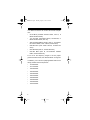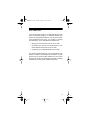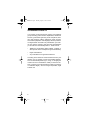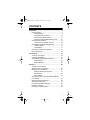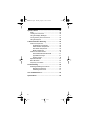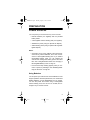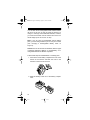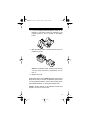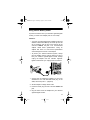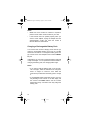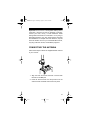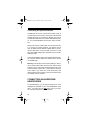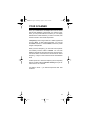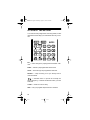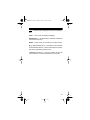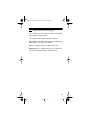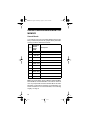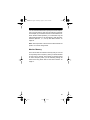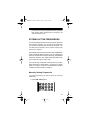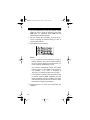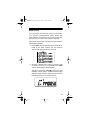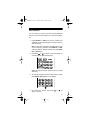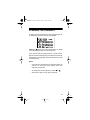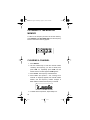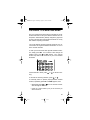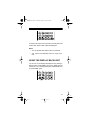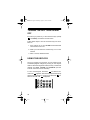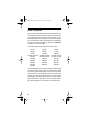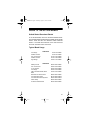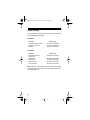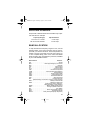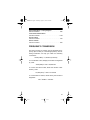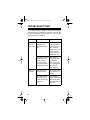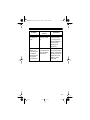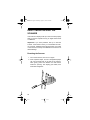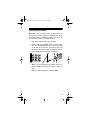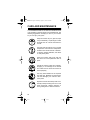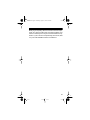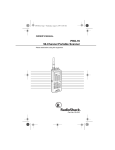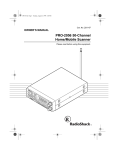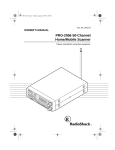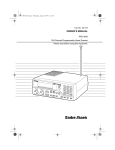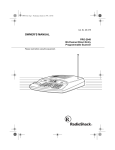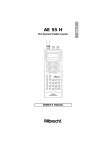Download Radio Shack PRO-72 Owner`s manual
Transcript
20-566.fm Page 1 Thursday, August 5, 1999 8:04 AM OWNER’S MANUAL Cat. No. 20-566 PRO-72 50-Channel Portable Scanner Please read before using this equipment. 20-566.fm Page 2 Thursday, August 5, 1999 8:04 AM FEATURES Your new RadioShack PRO-72 50-Channel Portable Scanner gives you direct access to over 32,000 exciting frequencies, including police and fire departments, ambulance services, and amateur radio services. You can select up to 50 channels to scan, and you can change your selection at any time. The secret to your scanner’s ability to scan so many frequencies is its custom-designed microprocessor — a tiny, built-in computer. Your scanner has these special features: Ten Preprogrammed Search Bands — let you search for transmissions within preset frequency ranges, so you can find interesting frequencies more quickly. Ten Preprogrammed Weather Frequencies — keep you informed about current weather conditions. HyperScan™ and HyperSearch™ — so you can scan up to 25 channels per second and search up to 50 steps per second. Fifty Channels — let you store up to 50 of your favorite frequencies for easy recall and scanning. Duplicate Frequency Check — automatically warns you if you try to store a frequency you’ve already stored, to help you use the scanner’s memory more efficiently. Monitor Memory — lets you temporarily save a frequency located during a direct search, so you can move it to channel storage later. © 1997 Tandy Corporation. All Rights Reserved. RadioShack, HyperScan, and HyperSearch are trademarks used by Tandy Corporation. 2 20-566.fm Page 3 Thursday, August 5, 1999 8:04 AM Channel Lockout — keeps channels you select from being scanned. Memory Backup — keeps the channel frequencies stored in memory for about 1 hour during a power loss. Two-Second Scan Delay — delays scanning for 2 seconds before moving to another channel, so you can hear more replies. Key Lock — lets you lock the keys to help prevent accidentally changing the scanner’s programming. Flexible Antenna with BNC Connector — provides excellent reception. The BNC connector makes it easy to attach and remove the antenna or a variety of optional antennas. Liquid Crystal Display — clearly displays how the scanner is set and makes it easy to change those settings. Display Backlight — makes the scanner’s display easy to read in low-light situations. Three Power Options — you can power the scanner from internal batteries (not supplied – including nonrechargeable batteries, rechargeable batteries, or a rechargeable scanner battery pack) or external AC or DC power (using optional adapters). We recommend you record your scanner’s serial number here. This number is on the scanner’s back panel. Serial Number: 3 20-566.fm Page 4 Thursday, August 5, 1999 8:04 AM Your PRO-72 scanner can receive all of these frequencies: • 29–54 MHz (10-Meter Amateur Radio, VHF Lo, 6Meter Amateur Radio) • 137–174 MHz (Aircraft/Air Shows, Government, 2Meter Amateur Radio, VHF Hi) • 380–512 MHz (Military Aircraft, UHF Lo, 70-Centimeter Amateur Radio, UHF “T” Band, Government) • 806–824 MHz (UHF Public Service, Trunked Services) • 849–869 MHz (UHF Hi, Trunked Services) • 894–960 MHz (UHF Hi, 33-Centimeter Amateur Radio, Trunked Services) For a list of the frequency ranges in the ten preprogrammed search bands, see “Search Bands” on Page 24. In addition, your scanner is preprogrammed with the following weather service frequencies: • 161.6500 MHz • 161.7750 MHz • 162.4000 MHz • 162.4250 MHz • 162.4500 MHz • 162.4750 MHz • 162.5000 MHz • 162.5250 MHz • 162.5500 MHz • 163.2750 MHz 4 20-566.fm Page 5 Thursday, August 5, 1999 8:04 AM FCC NOTICE Your scanner might cause TV or radio interference even when it is operating properly. To determine whether your scanner is causing the interference, turn off your scanner. If the interference goes away, your scanner is causing the interference. Try to eliminate the interference by: • Moving your scanner away from the TV or radio • Connecting your scanner to an outlet that is on a different electrical circuit from the TV or radio • Contacting your local RadioShack store for help This device complies with Part 15 of the FCC Rules. Operation is subject to the following two conditions: (1) This device may not cause harmful interference, and (2) this device must accept any interference received, including interference that may cause undesired operation. 5 20-566.fm Page 6 Thursday, August 5, 1999 8:04 AM SCANNING LEGALLY Your scanner covers frequencies used by many different groups including police and fire departments, ambulance services, government agencies, private companies, amateur radio services, military operations, pager services, and wireline (telephone and telegraph) service providers. It is legal to listen to almost every transmission your scanner can receive. However, there are some transmissions you should never intentionally listen to. These include: • Telephone conversations (either cellular, cordless, or other private means of telephone signal transmission) • Pager transmissions • Any scrambled or encrypted transmissions According to the Electronic Communications Privacy Act (ECPA), you are subject to fines and possible imprisonment for intentionally listening to, using, or divulging the contents of such a transmission unless you have the consent of a party to the communication (unless such activity is otherwise illegal). We encourage responsible, legal scanner use. 6 20-566.fm Page 7 Thursday, August 5, 1999 8:04 AM CONTENTS Preparation .................................................................. 9 Power Sources ...................................................... 9 Using Batteries ............................................... 9 Using Standard AC Power ............................ 12 Using Vehicle Battery Power ........................ 13 Charging a Rechargeable Battery Pack ....... 14 Connecting the Antenna ...................................... 15 Connecting an Optional Antenna .................. 16 Connecting an Earphone/Headphones ................ 16 Listening Safely ............................................ 17 Traffic Safety ................................................. 17 Connecting an Extension Speaker ...................... 18 Using the Belt Clip ............................................... 18 Your Scanner ............................................................. A Look at the Keypad .......................................... A Look at the Display ........................................... Understanding Bands/Monitor Memory ............... Search Bands ............................................... Monitor Memory ............................................ 19 20 22 24 24 25 Operation ................................................................... 26 Turning On the Scanner/ Setting Volume and Squelch ................................ 26 Storing Active Frequencies .................................. 27 Manually Storing Frequencies ...................... 27 Band Search ................................................. 29 Direct Search ................................................ 31 Moving a Frequency from the Monitor Memory to a Channel ........................................................ 32 Monitoring a Stored Channel ............................... 32 Scanning the Channels ........................................ 33 Listening to the Monitor Memory ......................... 34 Clearing a Channel ............................................... 34 Listening to a Weather Band ............................... 35 7 20-566.fm Page 8 Thursday, August 5, 1999 8:04 AM Special Features ....................................................... Delay ................................................................... Locking Out a Channel ........................................ Using the Display Backlight ................................. Turning the Key Tone On and Off ........................ Using the Keylock ................................................ 36 36 36 37 38 38 A General Guide to Scanning ................................... 39 Guide to Frequencies .......................................... 39 US Weather Frequencies ............................. 39 Other Weather Frequencies ......................... 39 Ham Radio Frequencies ............................... 39 Birdie Frequencies ....................................... 40 Guide to the Action Bands ................................... 41 United States Broadcast Bands ................... 41 Typical Band Usage ...................................... 41 Primary Usage .............................................. 42 Specified Intervals ............................................... 43 Band Allocation .................................................... 43 Frequency Conversion ........................................ 47 Troubleshooting ........................................................ Resetting/Initializing the Scanner ........................ Resetting the Scanner .................................. Initializing the Scanner ................................. 48 50 50 51 Care and Maintenance .............................................. 52 Specifications ........................................................... 54 8 20-566.fm Page 9 Thursday, August 5, 1999 8:04 AM PREPARATION POWER SOURCES You can power your scanner from any of four sources: • Internal batteries (not supplied) with the provided battery holder • A rechargeable scanner battery pack (not supplied) • Standard AC power (using an optional AC adapter) • Vehicle battery power (using an optional DC cigarettelighter adapter) Notes: • Connecting an AC or DC adapter to the scanner disconnects any internal batteries, but it does not disconnect a rechargeable battery pack. If you install a rechargeable battery pack, you can operate the scanner and recharge the battery pack at the same time. See “Using Batteries” below and “Charging a Rechargeable Battery Pack” on Page 14. • If the scanner stops working properly after you connect it to power, try resetting it. See “Resetting/Initializing the Scanner” on Page 50. Using Batteries You can power your scanner from six AA batteries. For the longest operation and best performance, we recommend alkaline batteries, such as RadioShack Cat. No. 23-552. You can also power the scanner using a rechargeable scanner battery pack, such as Cat. No. 23-288, and recharge it as you use the scanner. 9 20-566.fm Page 10 Thursday, August 5, 1999 8:04 AM You can also use six rechargeable nickel-cadmium batteries (such as Cat. No. 23-125) to power the scanner. To charge or recharge nickel-cadmium batteries, however, you must remove them from the scanner and use an external charger (such as Cat. No. 23-134). Note: If you are using a rechargeable scanner battery pack, you must charge it before you can use your scanner (see “Charging a Rechargeable Battery Pack” on Page 14). Caution: Do not mix old and new batteries, different types of batteries (standard, alkaline, or rechargeable), or rechargeable batteries of different capacities. Follow these steps to install batteries or a battery pack. 1. Press down on the battery compartment cover on the bottom of the scanner and slide the cover in the direction of the arrow to remove it. 2. Slide the battery holder out of the battery compartment. 10 20-566.fm Page 11 Thursday, August 5, 1999 8:04 AM 3. If you are installing individual batteries, insert six AA batteries in the battery holder as indicated by the polarity symbols (+ and –) marked on the battery holder. 4. Slide the battery holder or battery pack into the compartment as shown. Caution: The battery holder or battery pack fits only one way inside the battery compartment. Do not force it. 5. Replace the cover. When battery power is low, BATT flashes and the scanner beeps about every 3 seconds. Immediately replace all six non-rechargeable batteries, remove and recharge all six rechargeable batteries, or recharge the battery pack. Caution: Always dispose of old batteries promptly and properly. Do not bury or burn them. 11 20-566.fm Page 12 Thursday, August 5, 1999 8:04 AM Using Standard AC Power To power the scanner from AC power, you need an AC adapter (Cat. No. 273-1665). Cautions: • You must use an AC adapter that supplies 9 volts and delivers at least 200 milliamps. Its center tip must be set to negative, and its barrel plug must correctly fit the scanner’s PWR/DC 9V jack. The recommended adapter meets these specifications. Using an adapter that does not meet these specifications could damage the scanner or the adapter. • When you finish using the AC adapter, disconnect it from the AC outlet first. Then disconnect it from the scanner. Plug the adapter’s 1.3 mm inner diameter/3.4 mm outer diameter barrel plug into the scanner’s PWR/DC 9V jack. Then plug the adapter’s power module into a standard AC outlet. PWR/DC 9V Warning: Do not use an AC adapter’s polarized plug with an extension cord, receptacle, or other outlet unless the blades can be fully inserted to prevent blade exposure. 12 20-566.fm Page 13 Thursday, August 5, 1999 8:04 AM Using Vehicle Battery Power To power the scanner from your vehicle’s cigarette-lighter socket, you need a DC adapter (Cat. No. 270-1560). Cautions: • You must use a DC adapter that supplies 9 volts and delivers at least 200 milliamps. Its center tip must be set to negative, and its plug must correctly fit the scanner’s PWR/DC 9V jack. The recommended adapter meets these specifications. Using an adapter that does not meet these specifications could damage the scanner or the adapter. • To protect your vehicle’s electrical system, always plug the adapter into the scanner before you plug it into your vehicle’s cigarette-lighter socket. Always unplug the adapter from the vehicle’s cigarettelighter socket before you unplug it from the scanner. 4 3 2 1 1. Connect the DC adapter’s supplied 1.3 mm inner diameter/3.4 mm outer diameter barrel plug to the cable, with the tip set to – (negative). 2. Set the adapter’s voltage switch to 9V. 3. Insert the barrel plug into the scanner’s PWR/DC 9V jack. 4. Plug the other end of the adapter into your vehicle’s cigarette-lighter socket. 13 20-566.fm Page 14 Thursday, August 5, 1999 8:04 AM Notes: • Mobile use of this scanner is unlawful or requires a permit in some areas. Check the laws in your area. • If the scanner does not operate properly when you connect a DC adapter, unplug the adapter from the cigarette-lighter socket and clean the socket to remove ashes and other debris. Charging a Rechargeable Battery Pack Your scanner has a built-in charging circuit that lets you charge a rechargeable battery pack (Cat. No. 23-288) while it is in the scanner. To charge the battery pack, simply connect an AC or DC adapter to the scanner’s PWR/DC 9V jack. It takes about 14–16 hours to recharge a battery pack that is fully discharged. You can operate the scanner while recharging the battery pack, but charging takes longer. Notes: • If you want to take the battery pack out of the scanner to charge it, follow the instructions in “Using Batteries” on Page 9 to remove it, then follow the instructions provided with the battery pack to charge it. • A rechargeable battery pack lasts longer if you let it fully discharge once a month. To do this, simply use the scanner until BATT flashes and the scanner beeps about every 3 seconds. Then fully charge the battery pack. 14 20-566.fm Page 15 Thursday, August 5, 1999 8:04 AM Important! At the end of a rechargeable battery pack’s useful life, it must be recycled or disposed of properly. Contact your local, county, or state hazardous waste management authorities for information on recycling or disposal programs in your area. Some options that might be available are: municipal curb-side collection, drop-off boxes at retailers such as your local RadioShack store, recycling collection centers, and mailback programs. CONNECTING THE ANTENNA Follow these steps to attach the supplied flexible antenna to your scanner. 1. Align the slots around the antenna’s connector with the tabs on the ANT jack. 2. Press the antenna down over the jack and turn the antenna’s base clockwise until it locks into place. 15 20-566.fm Page 16 Thursday, August 5, 1999 8:04 AM Connecting an Optional Antenna The ANT jack on the top of the scanner makes it easy to use the scanner with a variety of antennas. Instead of the supplied antenna, you can attach a different one, such as an external mobile antenna or outdoor base station antenna. Your local RadioShack store sells a variety of antennas. Always use 50-ohm coaxial cable, such as RG-58 or RG8, to connect an outdoor antenna. For lengths over 50 feet, use RG-8 low-loss dielectric coaxial cable. If your antenna’s cable does not have a BNC connector, you will also need a BNC adapter (also available at your local RadioShack store). Follow the installation instructions supplied with the antenna, route the antenna cable to the scanner, then connect it to the ANT jack. Warning: Use extreme caution when installing or removing an outdoor base station antenna. If the antenna starts to fall, let it go! It could contact overhead power lines. If the antenna touches a power line, contact with the antenna, mast, cable or guy wires can cause electrocution and death! Call the power company to remove the antenna. Do not attempt to do so yourself. CONNECTING AN EARPHONE/ HEADPHONES For private listening, you can plug an earphone or mono headphones (available at your local RadioShack store) with a 1/8-inch plug into the jack on top of your scanner. This disconnects the internal speaker. 16 20-566.fm Page 17 Thursday, August 5, 1999 8:04 AM Listening Safely To protect your hearing, follow these guidelines when you use an earphone or headphones: • Do not listen at extremely high volume levels. Extended high-volume listening can lead to permanent hearing loss. • Set the volume to the lowest setting before you begin listening. After you begin listening, adjust the volume to a comfortable level. • Once you set the volume, do not increase it. Over time, your ears adapt to the volume level, so a volume level that does not cause discomfort might still damage your hearing. Traffic Safety Do not use an earphone or headphones with your scanner when operating a motor vehicle or riding a bicycle in or near traffic. Doing so can create a traffic hazard and could be illegal in some areas. If you use an earphone or headphones with your scanner while riding a bicycle, be very careful. Do not listen to a continuous broadcast. Even though some earphones/ headphones let you hear some outside sounds when listening at normal volume levels, they still can present a traffic hazard. 17 20-566.fm Page 18 Thursday, August 5, 1999 8:04 AM CONNECTING AN EXTENSION SPEAKER In a noisy area, an extension speaker (Cat. No. 21-549) or an amplified speaker (Cat. No. 21-541) might provide more comfortable listening. Plug the speaker cable’s 1/8-inch plug into your scanner’s jack. USING THE BELT CLIP You can use the belt clip for hands-free carrying when you are on the go. Simply slide the belt clip over your belt or waistband. Belt Clip 18 20-566.fm Page 19 Thursday, August 5, 1999 8:04 AM YOUR SCANNER Once you understand a few simple terms we use in this manual and familiarize yourself with your scanner’s features, you can put the scanner to work for you. You simply determine the communications you want to receive, then set the scanner to scan those frequencies. A frequency is the tuning location of a station (expressed in kHz or MHz). To find active frequencies, you can use the search function to search bands, which are preset ranges of frequencies. When you find a frequency, you can store it into a permanent memory location called a channel. You can then scan the channels to see if there is activity on the frequencies stored there. Each time the scanner finds an active frequency, it stays on that channel until the transmission ends. Another option is to store the frequency into a temporary memory location called a monitor memory until you decide to move it to a channel. Just keep in mind — you search frequencies and scan channels. 19 20-566.fm Page 20 Thursday, August 5, 1999 8:04 AM A LOOK AT THE KEYPAD Your scanner’s keys might seem confusing at first, but this information should help you understand each key’s function. WX — scans through the preprogrammed weather channels. BAND — selects a preprogrammed search band. SCAN — scans through the programmed channels. MANUAL — stops scanning to let you directly enter a channel number. / — searches down or up from the currently displayed frequency, or selects the direction when you scan channels. CLEAR — clears an incorrect entry. PGM — lets you program frequencies into channels. 20 20-566.fm Page 21 Thursday, August 5, 1999 8:04 AM — locks/unlocks the keypad to prevent accidental entries. LIGHT — turns on/off the display’s backlight. Number Keys — use these keys to enter the numbers for a channel or frequency. MON/0 — enters a zero or accesses the monitor memory. • DLY/ (delay/decimal point) — programs a 2-second delay for the selected channel, or enters a decimal point (necessary when programming frequencies). L-OUT/E (lockout/enter) — locks out channels so they will not be scanned, or enters frequencies into channels. 21 20-566.fm Page 22 Thursday, August 5, 1999 8:04 AM A LOOK AT THE DISPLAY The display has indicators that show the scanner’s current operation. MAN — appears when you manually select a channel. SCAN — appears when you scan channels. WX — appears when you scan or manually search the preprogrammed weather channels. MON — appears when you listen to the monitor memory. BATT — appears when battery power is low. L/O — appears when you manually select a channel you locked out. SRCH — appears during a band or direct frequency search. or — indicates the search or scan direction. DELAY — appears when you program a 2-second delay for a channel. PGM — appears while you program frequencies into the scanner’s channels. 22 20-566.fm Page 23 Thursday, August 5, 1999 8:04 AM — appears when you lock the keypad. ch — appears after the digits (1–50) that show which channel the scanner is tuned to. –d — appears during a direct frequency search. 000.0000 — the digits on the right of the display show which frequency the scanner is tuned to. Error — appears when you make an entry error. dUPL (duplicate) — appears when you try to store a frequency that is already stored in another channel. 23 20-566.fm Page 24 Thursday, August 5, 1999 8:04 AM UNDERSTANDING BANDS/MONITOR MEMORY Search Bands Your scanner can tune over 32,000 different frequencies. Many of these frequencies are grouped within permanent memory locations called search bands. Band Displayed Search Range (MHz) Description 0 29–50 10-Meter Amateur Radio, VHF Lo 1 50–54 6-Meter Amateur Radio 2 137–144 Aircraft/Air Shows, Government 3 144–148 2-Meter Amateur Radio 4 148–174 VHF Hi 5 380–420 Government 6 420–450 70-Centimeter Amateur Radio 7 450–470 UHF Lo 8 470–512 UHF “T” Band 9 806–960 UHF Hi Note: The actual search range of Band 9 is 806–824 MHz, 849–869 MHz, and 894–960 MHz. The scanner does not tune any frequencies between 824–849 MHz and 869– 894 MHz, to help prevent reception of transmissions you should not listen to. For more information, see “Scanning Legally” on Page 6. 24 20-566.fm Page 25 Thursday, August 5, 1999 8:04 AM You can search these bands to quickly find active frequencies you might want to store into the scanner’s channels. For example, if you wanted to search for transmissions between amateur radio operators, you could search only the search bands where you are most likely to hear the transmissions (Bands 0, 1, 3, and 6). See “Band Search” on Page 29. Note: The frequencies in the scanner’s search bands are preset. You cannot change them. Monitor Memory The scanner also has a monitor memory that you can use to temporarily store a frequency while you decide whether to save it into a channel. This is handy for quickly storing an active frequency when you are searching through an entire band using direct search. See “Direct Search” on Page 31. 25 20-566.fm Page 26 Thursday, August 5, 1999 8:04 AM OPERATION TURNING ON THE SCANNER/ SETTING VOLUME AND SQUELCH Note: Make sure the scanner’s antenna is connected before you turn it on. 1. Turn SQUELCH fully counterclockwise. VOL UME OFF SQUELCH M A X MIN MA X 2. Turn VOLUME clockwise until it clicks and you hear a hissing sound. VOL UME SQUELCH OFF M A X MIN MA X 3. Turn SQUELCH clockwise until the hissing sound stops. Notes: • If the scanner picks up unwanted, partial, or very weak transmissions, turn SQUELCH clockwise to decrease the scanner’s sensitivity to these signals. If you want to listen to a weak or distant station, turn SQUELCH counterclockwise. • If SQUELCH is adjusted so you always hear a hissing sound, the scanner does not scan properly. 26 20-566.fm Page 27 Thursday, August 5, 1999 8:04 AM • If you have not stored frequencies into any channels (see “Storing Active Frequencies” on Page 27), the scanner does not scan. STORING ACTIVE FREQUENCIES You can manually store frequencies you already know into the scanner’s channels. You can also store frequencies you found using band search directly into channels. You can also store a frequency into a monitor memory then store it into a channel. Good references for active frequencies are the RadioShack Police Call Radio Guide Including Fire and Emergency Services, Aeronautical Frequency Directory, and Maritime Frequency Directory. We update these directories every year, so be sure to get a current copy. If you do not have a reference to frequencies in your area, follow the steps in “Band Search” on Page 29 or “Direct Search” on Page 31 to search for transmissions. See also “Guide to the Action Bands” on Page 41. Manually Storing Frequencies If you know a frequency you want to store, you can store it manually. 1. Press PGM. PGM appears. 27 20-566.fm Page 28 Thursday, August 5, 1999 8:04 AM 2. Use the number keys to enter the channel number where you want to store the frequency, then press PGM again. Or, repeatedly press PGM until the desired channel number appears. 3. Use the number keys and DLY/• to enter the frequency (including the decimal point) you want to store into that channel. 4. Press E to store the frequency. Notes: • If you entered an invalid frequency in Step 3, Error appears, the channel number flashes, and the scanner beeps three times after you press E. Simply repeat Steps 3 and 4. • Your scanner automatically rounds the entered frequency down to the nearest valid frequency. For example, if you enter a frequency of 151.4730, your scanner accepts it as 151.4700. • If you entered a frequency that is already stored in another channel, dUPL (duplicate) and the lowest-numbered channel containing the duplicate frequency flash for about 3 seconds. To store the frequency anyway, press E again. 5. Repeat Steps 2–4 to store more frequencies into channels. 28 20-566.fm Page 29 Thursday, August 5, 1999 8:04 AM Band Search If you do not know of a frequency to store, you can search your scanner’s preprogrammed search bands (see “Search Bands” on Page 24) for active frequencies, then store any that you find into your scanner’s channels. Follow these steps to search for and store active frequencies using band search. 1. Press BAND. The last selected band number ( b followed by the band number) and the frequency search range appear for about 2 seconds. 2. To select a different band, within 2 seconds, enter the band’s number (0–9) or repeatedly press BAND until the desired band number appears. appears, the next After about 2 seconds, SRCH available channel flashes, and the scanner begins searching rapidly upward in that band (from lowest to highest frequency) for an active frequency. 29 20-566.fm Page 30 Thursday, August 5, 1999 8:04 AM Notes: • To reverse the search direction at any time, hold down for about 1 second. • To search the band upward or downward in small increments (in steps of 5 or 12.5 kHz, depending on the band), repeatedly press and release or . • To select a different band after the scanner begins searching the current band, simply repeat Step 2. The scanner stops when it finds an active frequency. 3. To store the displayed frequency in the channel currently flashing on the display, press E. The scanner stores the frequency, then the next available channel flashes. Notes: • You cannot store a frequency in the monitor memory during band search. • After you store a frequency into the last available channel, --ch appears instead of a channel number. If you try to store a channel while --ch appears, Ch FULL appears briefly. In order to store more frequencies, you must clear some channels. See “Clearing a Channel” on Page 34. 4. To search for another active frequency in the selected band, hold down or for about 1 second. 30 20-566.fm Page 31 Thursday, August 5, 1999 8:04 AM Direct Search You can search up or down from the currently displayed frequency and store the frequency into the monitor memory. 1. Press MANUAL or PGM, then use the number keys and DLY/• to enter the frequency where you want to start the search. Note: To start from a frequency already stored in one of your scanner’s channels, press MANUAL or PGM, enter the desired channel number, then press MANUAL or PGM again. 2. Hold down or for about 1 second to search up or down from the selected frequency. When the scanner finds an active frequency, it stops searching. 3. To store the frequency in the monitor memory, simply press MON/0. MON appears on the display. 4. To continue the search, hold down about 1 second. or for 31 20-566.fm Page 32 Thursday, August 5, 1999 8:04 AM MOVING A FREQUENCY FROM THE MONITOR MEMORY TO A CHANNEL 1. Press MANUAL, enter the channel number where you want to store the frequency, then press PGM. PGM, the frequency number or 000.0000, and the selected channel number appear. 2. Press MON. MON and the frequency appear and the channel number flashes. 3. Press E. MON disappears, the channel number stops flashing, and the scanner stores the frequency in the selected channel. MONITORING A STORED CHANNEL You can continuously monitor a specific channel without scanning. This is useful if you hear an emergency broadcast on a channel and do not want to miss any details — even though there might be periods of silence — or if you simply want to monitor that channel. Follow these steps to manually select a channel. 1. Press MANUAL. 2. Enter the channel number. 3. Press MANUAL again. 32 20-566.fm Page 33 Thursday, August 5, 1999 8:04 AM SCANNING THE CHANNELS To begin scanning channels or to start scanning again after monitoring a specific channel, press SCAN. SCAN and appear, and the scanner begins to rapidly scan upward until it finds an active frequency. If the scanner finds an active frequency, it stops and displays that channel and frequency number, then it automatically begins scanning again when the transmission ends on that frequency. Notes: • You must store frequencies into channels before the scanner can scan them (see “Storing Active Frequencies” on Page 27). • To change the scanning direction, press or . • The scanner does not scan empty channels. 33 20-566.fm Page 34 Thursday, August 5, 1999 8:04 AM LISTENING TO THE MONITOR MEMORY To listen to the frequency stored in the monitor memory, press MANUAL then MON . MAN, MON, and the frequency stored in the monitor memory appear. CLEARING A CHANNEL 1. Press MANUAL. 2. Use the number keys to enter the channel number containing the frequency you want to delete, then press PGM. Or, repeatedly press PGM until the desired channel number appears. PGM appears. 3. Press CLEAR. The frequency number flashes. 4. Press L-OUT. L/O (lockout — see “Locking Out a Channel” on Page 36) appears, the channel number flashes, and the frequency number changes to 000.0000 to indicate the frequency is cleared. 5. To delete more frequencies, repeat Steps 2–4. 34 20-566.fm Page 35 Thursday, August 5, 1999 8:04 AM LISTENING TO A WEATHER BAND The FCC (Federal Communications Commission) has allocated channels for use by the National Oceanic and Atmospheric Administration (NOAA). Regulatory agencies in other countries have also allocated channels for use by their weather reporting authorities. Your local weather reporting authority broadcast your local forecast and regional weather information on one or more of these channels. To hear your local forecast and regional weather information, simply press WX. Your scanner scans through the weather band, and and WX appear. Your scanner should stop within a few seconds on your local weather broadcast. If the broadcast is weak, press ning. or To reverse the scanning direction, press to resume scan- or . To manually select a specific preprogrammed weather channel, repeatedly press WX until MAN appears, then: • Repeatedly press or to move forward or backward through the channels. • Press the 1-digit number (0–9) of the channel you want to listen to. 35 20-566.fm Page 36 Thursday, August 5, 1999 8:04 AM SPECIAL FEATURES DELAY Many agencies use a two-way radio system that might have a pause of several seconds between a query and a reply. To avoid missing a reply, you can program a 2-second delay into any of your scanner’s channels. Then, when the scanner stops on the channel, DELAY appears and the scanner continues to monitor the channel for 2 seconds after the transmission stops before it resumes scanning. You can program a 2-second delay in any of these ways: • If the scanner is scanning and stops on an active channel, quickly press DLY before it starts to scan again. • If the desired channel is not selected, manually select the channel then press DLY. • If the scanner is searching, press DLY during the search. DELAY appears and the scanner automatically adds a 2second delay to every transmission it stops on. To turn off the delay, press DLY when DELAY is displayed. LOCKING OUT A CHANNEL You can scan existing channels faster by locking out a channel that has a continuous transmission, such as a weather channel. To lock out a channel, select the channel then press L-OUT. L/O appears. 36 20-566.fm Page 37 Thursday, August 5, 1999 8:04 AM To remove the lockout from a channel, manually select the channel then press L-OUT until L/O disappears. Notes: • You can still manually select locked-out channels. • Your scanner automatically locks out empty channels. USING THE DISPLAY BACKLIGHT You can turn on the display’s backlight for easy viewing in dimly-lit areas. Press LIGHT to turn on the display light for 5 seconds. To turn off the light before it automatically turns off, press LIGHT again. 37 20-566.fm Page 38 Thursday, August 5, 1999 8:04 AM TURNING THE KEY TONE ON AND OFF Each time you press any of the scanner’s keys (except and LIGHT), the scanner sounds a tone. Follow these steps to turn the scanner’s key tone off or back on. 1. If the scanner is on, turn VOLUME counterclockwise until it clicks to turn it off. 2. While you hold down the 2 and E keys, turn on the scanner. 3. After 1 second, release 2 and E. USING THE KEYLOCK Once you program your scanner, you can protect it from accidental program changes by turning on the keylock feature. When the keypad is locked, the only controls that operate are LIGHT, VOLUME, and SQUELCH (and the scanner continues to scan channels). To turn on the keylock, hold down for about 3 seconds until appears. The scanner beeps three times (if the key tone is turned on). To turn it off, hold down for about 3 seconds until disappears. 38 20-566.fm Page 39 Thursday, August 5, 1999 8:04 AM A GENERAL GUIDE TO SCANNING Reception of the frequencies covered by your scanner is mainly “line-of-sight.” That means you usually cannot hear stations that are beyond the horizon. GUIDE TO FREQUENCIES US Weather Frequencies 162.400 162.500 162.425 162.525 162.450 162.550 162.475 Other Weather Frequencies 161.650 161.775 162.440 163.275 Ham Radio Frequencies Ham radio operators often transmit emergency information when other means of communication break down. The following chart shows the frequencies the scanner receives that Ham radio operators normally use: Wavelength (meters) 10-Meter 6-Meter 2-Meter 70-cm 33-cm Frequencies (MHz) 29.000–29.700 50.000–54.000 144.000–148.000 420.000–450.000 902.000–928.000 39 20-566.fm Page 40 Thursday, August 5, 1999 8:04 AM Birdie Frequencies Every scanner has birdie frequencies. Birdies are signals created inside the scanner’s receiver. These operating frequencies might interfere with broadcasts on the same frequencies. If you program one of these frequencies, you hear only noise on that frequency. If the interference is not severe, you might be able to turn SQUELCH clockwise to cut out the birdie. The birdie frequencies on this unit to watch for are: 30.735 40.000 51.200 153.000-153.300 158.085 163.920 396.800 435.200 473.600 512.000 37.800 40.980 140.800 153.500-153.800 159.300-159.700 166.400 409.600 448.000 486.400 38.400 41.900 149.400 157.300-157.800 161.400-161.900 384.000 422.400 460.800 499.200 To find the birdies in your scanner, begin by disconnecting the antenna and moving it away from the scanner. Make sure that no other nearby radio or TV sets are turned on near the scanner. Use the search function and scan every frequency range from its lowest frequency to the highest. Occasionally, the searching will stop as if it had found a signal, often without any sound. That is a birdie. Make a list of all the birdies in your scanner for future reference. 40 20-566.fm Page 41 Thursday, August 5, 1999 8:04 AM GUIDE TO THE ACTION BANDS United States Broadcast Bands In the United States, there are several broadcast bands. The standard AM and FM bands are probably the most well known. There are also four television audio broadcast bands — the lower three transmit on the VHF band and the fourth transmits on the UHF band. Typical Band Usage VHF Band Low Range 6-Meter Amateur U.S. Government 2-Meter Amateur High Range 29.00–50.00 MHz 50.00–54.00 MHz 137.00–144.00 MHz 144.00–148.00 MHz 148.00–174.00 MHz UHF Band Military Aircraft U.S. Government 70-cm Amateur Low Range FM-TV Audio Broadcast, Wide Band 800 Band Law Enforcement Conventional Systems Conventional/Trunked Systems Public Safety Trunked Private/General 380.00–384.00 MHz 406.00–420.00 MHz 420.00–450.00 MHz 450.00–470.00 MHz 470.00–512.00 MHz 806.00–824.00 MHz 851.00–856.00 MHz 856.00–866.00 MHz 866.00–869.00 MHz 894.00–960.00 MHz 41 20-566.fm Page 42 Thursday, August 5, 1999 8:04 AM Primary Usage As a general rule, most of the radio activity is concentrated on the following frequencies: VHF Band Activities Government, Police, and Fire Emergency Services Railroad Frequencies 153.785–155.980 MHz 158.730–159.460 MHz 160.000–161.900 MHz UHF Band Activities Land-Mobile “Paired” Frequencies Base Stations Mobile Units Repeater Units Control Stations Frequencies 450.000–470.000 MHz 451.025–454.950 MHz 456.025–459.950 MHz 460.025–464.975 MHz 465.025–469.975 MHz Note: Remote control stations and mobile units operate at 5 MHz higher than their associated base stations and relay repeater units. 42 20-566.fm Page 43 Thursday, August 5, 1999 8:04 AM SPECIFIED INTERVALS Frequencies in different bands are accessible only at specific intervals. For example: Frequency Range(s) Specified Interval 29–54 and 137–174 MHz 380–512 and 806–960 MHz 5.0 kHz steps 12.5 kHz steps BAND ALLOCATION To help decide which frequency ranges to scan, use the following listing of the typical services that use the frequencies your scanner receives. These frequencies are subject to change, and might vary from area to area. For a more complete listing, refer to the Police Call Radio Guide including Fire and Emergency Services, available at your local RadioShack store. Abbreviations Services AIR . . . . . . . . . . . . . . . . . . . . . . . . . . . . . . . . . . . . . . . . . . Aircraft BIFC . . . . . . . . . . . . . . . . . . . .Boise (ID) Interagency Fire Cache BUS . . . . . . . . . . . . . . . . . . . . . . . . . . . . . . . . . . . . . . . Business CAP . . . . . . . . . . . . . . . . . . . . . . . . . . . . . . . . . . . Civil Air Patrol CB . . . . . . . . . . . . . . . . . . . . . . . . . . . . . . . . . . . . .Citizens Band CCA . . . . . . . . . . . . . . . . . . . . . . . . . . . . . . . . . Common Carrier CSB . . . . . . . . . . . . . . . . . . . . . . . . . . . . . Conventional Systems CTSB . . . . . . . . . . . . . . . . . . . . . Conventional/Trunked Systems FIRE . . . . . . . . . . . . . . . . . . . . . . . . . . . . . . . . . . Fire Department HAM . . . . . . . . . . . . . . . . . . . . . . . . . . . . . Amateur (Ham) Radio GOVT . . . . . . . . . . . . . . . . . . . . . . . . . . . . . Federal Government GMR . . . . . . . . . . . . . . . . . . . . . . . . . . . . . General Mobile Radio GTR . . . . . . . . . . . . . . . . . . . . . . . . . . . . . . . . . General Trunked IND . . . . . . . . . . . . . . . . . . . . . . . . . . . . . . . . . Industrial Services (Manufacturing, Construction, Farming, Forest Products) MAR . . . . . . . . . . . . . . . . . . . . . . . . . . . . .Military Amateur Radio MARI . . . . . . . . . . . . . . . . . . . . . . . . . . . Maritime Limited Coast (Coast Guard, Marine Telephone, Shipboard Radio, Private Stations) MARS . . . . . . . . . . . . . . . . . . . . . . Military Affiliate Radio System MED . . . . . . . . . . . . . . . . . . . . . . . .Emergency/Medical Services MIL . . . . . . . . . . . . . . . . . . . . . . . . . . . . . . . . . . . . . . U.S. Military MOV . . . . . . . . . . . . . . . . . . . . . . . Motion Picture/Video Industry NEW . . . . . . . . . . . . . . . . . . . . . . . . . . . . . . . New Mobile Narrow NEWS. . . . . . . . . . . . . . . . . Relay Press (Newspaper Reporters) 43 20-566.fm Page 44 Thursday, August 5, 1999 8:04 AM OIL . . . . . . . . . . . . . . . . . . . . . . . . . . . . . . Oil/Petroleum Industry POL . . . . . . . . . . . . . . . . . . . . . . . . . . . . . . . . Police Department PUB . . . . . . . . . . . . . . . . . . . . . . . . . . . . . . . . . . Public Services (Public Safety, Local Government, Forestry Conservation) PSB . . . . . . . . . . . . . . . . . . . . . . . . . . . . . . . . . . . . Public Safety PTR. . . . . . . . . . . . . . . . . . . . . . . . . . . . . . . . . . . Private Trunked ROAD . . . . . . . . . . . . . . . . . . . . . Road & Highway Maintenance RTV. . . . . . . . . . . . . . . . . . . Radio/TV Remote Broadcast Pickup TAXI . . . . . . . . . . . . . . . . . . . . . . . . . . . . . . . . . . . . Taxi Services TELB. . . . . . . . . . . . . . . . . . . . . . . . . . . . . . . . Mobile Telephone (Aircraft, Radio Common Carrier, Landline Companies) TELC . . . . . . . . . . . . . . . . . . . . . . . . . . . . . . . . Cordless Phones TELM . . . . . . . . . . . . . . . . . . . . . . . . . . Telephone Maintenance TOW . . . . . . . . . . . . . . . . . . . . . . . . . . . . . . . . . . . . . .Tow Trucks TRAN . . . . . . . . . . . . . . . . . . . . . . . . . . .Transportation Services (Trucks, Tow Trucks, Buses, Railroad, Other) TSB. . . . . . . . . . . . . . . . . . . . . . . . . . . . . . . . . .Trunked Systems TVn . . . . . . . . . . . . . . . . . . . . . . . . . . . . FM-TV Audio Broadcast USXX . . . . . . . . . . . . . . . . . . . . . . . . . . . Government Classified UTIL . . . . . . . . . . . . . . . . . . . . . . . . . . . . Power & Water Utilities WTHR. . . . . . . . . . . . . . . . . . . . . . . . . . . . . . . . . . . . . . . Weather VERY HIGH FREQUENCY (VHF) VHF Low Band—(in 5 kHz steps) 29.900–30.550 . . . . . . . . . . . . . . . . . . . . . . . . . . . . . .GOVT, MIL 30.580–31.980 . . . . . . . . . . . . . . . . . . . . . . . . . . . . . . . IND, PUB 32.000–32.990 . . . . . . . . . . . . . . . . . . . . . . . . . . . . . .GOVT, MIL 33.020–33.980 . . . . . . . . . . . . . . . . . . . . . . . . . . BUS, IND, PUB 34.010–34.990 . . . . . . . . . . . . . . . . . . . . . . . . . . . . . .GOVT, MIL 35.020–35.980 . . . . . . . . . . . . . . . . . . . . BUS, PUB, IND, TELM 36.000–36.230 . . . . . . . . . . . . . . . . . . . . . . . . . . . . . .GOVT, MIL 36.250. . . . . . . . . . . . . . . . . . . . . . . . . . . . . . . . Oil Spill Cleanup 36.270–36.990 . . . . . . . . . . . . . . . . . . . . . . . . . . . . . .GOVT, MIL 37.020–37.980 . . . . . . . . . . . . . . . . . . . . . . . . . . . . . . . PUB, IND 38.000–39.000 . . . . . . . . . . . . . . . . . . . . . . . . . . . . . .GOVT, MIL 39.020–39.980 . . . . . . . . . . . . . . . . . . . . . . . . . . . . . . . . . . . PUB 40.000–42.000 . . . . . . . . . . . . . . . . . . . . . . . . GOVT, MIL, MARI 42.020–42.940 . . . . . . . . . . . . . . . . . . . . . . . . . . . . . . . . . . . POL 42.960–43.180 . . . . . . . . . . . . . . . . . . . . . . . . . . . . . . . . . . . IND 43.220–43.680 . . . . . . . . . . . . . . . . . . . . . . . . . TELM, IND, PUB 43.700–44.600 . . . . . . . . . . . . . . . . . . . . . . . . . . . . . . . . . . TRAN 44.620–46.580 . . . . . . . . . . . . . . . . . . . . . . . . . . . . . . POL, PUB 46.600–46.990 . . . . . . . . . . . . . . . . . . . . . . . . . . . . GOVT, TELC 47.020–47.400 . . . . . . . . . . . . . . . . . . . . . . . . . . . . . . . . . . . PUB 47.420. . . . . . . . . . . . . . . . . . . . . . . . . . . . . American Red Cross 47.440–49.580 . . . . . . . . . . . . . . . . . . . . . . . . . . . . . . . IND, PUB 49.610–49.990 . . . . . . . . . . . . . . . . . . . . . . . . . . . . . . MIL, TELC 6-Meter Amateur Band 50.00–54.00 . . . . . . . . . . . . . . . . . . . . . . . . . . . . . . . . . . . . .HAM 44 20-566.fm Page 45 Thursday, August 5, 1999 8:04 AM U.S. Government Band 137.000–144.000 . . . . . . . . . . . . . . . . . . . . . . . . . . . . GOVT, MIL 2-Meter Amateur Band 144.000–148.000 . . . . . . . . . . . . . . . . . . . . . . . . . . . . . . . . . HAM VHF High Band 148.050–150.345 . . . . . . . . . . . . . . . . . . . . . . . . CAP, MAR, MIL 150.775–150.790 . . . . . . . . . . . . . . . . . . . . . . . . . . . . . . . . . MED 150.815–150.980 . . . . . . . . . . . . . . . . . . TOW, Oil Spill Cleanup 150.995–151.475 . . . . . . . . . . . . . . . . . . . . . . . . . . . ROAD, POL 151.490–151.955 . . . . . . . . . . . . . . . . . . . . . . . . . . . . . IND, BUS 151.985 . . . . . . . . . . . . . . . . . . . . . . . . . . . . . . . . . . . . . . . TELM 152.0075 . . . . . . . . . . . . . . . . . . . . . . . . . . . . . . . . . . . . . . . MED 152.030–152.240 . . . . . . . . . . . . . . . . . . . . . . . . . . . . . . . . TELB 152.270–152.480 . . . . . . . . . . . . . . . . . . . . . . . . IND, TAXI, BUS 152.510–152.840 . . . . . . . . . . . . . . . . . . . . . . . . . . . . . . . . TELB 152.870–153.020 . . . . . . . . . . . . . . . . . . . . . . . . . . . . .IND, MOV 153.035–153.725 . . . . . . . . . . . . . . . . . . . . . . . . . IND, OIL, UTIL 153.740–154.445 . . . . . . . . . . . . . . . . . . . . . . . . . . . . PUB, FIRE 154.490–154.570 . . . . . . . . . . . . . . . . . . . . . . . . . . . . . IND, BUS 154.585 . . . . . . . . . . . . . . . . . . . . . . . . . . . . . . Oil Spill Cleanup 154.600–154.625 . . . . . . . . . . . . . . . . . . . . . . . . . . . . . . . . . BUS 154.655–156.240 . . . . . . . . . . . . . . . . . MED, ROAD, POL, PUB 156.255–157.425 . . . . . . . . . . . . . . . . . . . . . . . . . . . . OIL, MARI 157.450 . . . . . . . . . . . . . . . . . . . . . . . . . . . . . . . . . . . . . . . . MED 157.470–157.515 . . . . . . . . . . . . . . . . . . . . . . . . . . . . . . . . .TOW 157.530–157.725 . . . . . . . . . . . . . . . . . . . . . . . . . . . . . IND, TAXI 157.740 . . . . . . . . . . . . . . . . . . . . . . . . . . . . . . . . . . . . . . . . BUS 157.770–158.100 . . . . . . . . . . . . . . . . . . . . . . . . . . . . . . . . TELB 158.130–158.460 . . . . . . . . . . . . . . BUS, IND, OIL, TELM, UTIL 158.490–158.700 . . . . . . . . . . . . . . . . . . . . . . . . . . . . . . . . TELB 158.730–159.465 . . . . . . . . . . . . . . . . . . . . . . POL, PUB, ROAD 159.480 . . . . . . . . . . . . . . . . . . . . . . . . . . . . . . . . . . . . . . . . . OIL 159.495–161.565 . . . . . . . . . . . . . . . . . . . . . . . . . . . . . . . . TRAN 161.580–162.000 . . . . . . . . . . . . . . . . . . . . . . . . OIL, MARI, RTV 162.0125–162.35 . . . . . . . . . . . . . . . . . . . . . . GOVT, MIL, USXX 162.400–162.550 . . . . . . . . . . . . . . . . . . . . . . . . . . . . . . . WTHR 162.5625–162.6375 . . . . . . . . . . . . . . . . . . . . GOVT, MIL, USXX 162.6625 . . . . . . . . . . . . . . . . . . . . . . . . . . . . . . . . . . . . . . . MED 162.6875–163.225 . . . . . . . . . . . . . . . . . . . . . GOVT, MIL, USXX 163.250 . . . . . . . . . . . . . . . . . . . . . . . . . . . . . . . . . . . . . . . . MED 163.275–166.225 . . . . . . . . . . . . . . . . . . . . . . GOVT, MIL, USXX 166.250 . . . . . . . . . . . . . . . . . . . . . . . . . . . . . GOVT, RTV, FIRE 166.275–169.400 . . . . . . . . . . . . . . . . . . . . . . . . . . . GOVT, BIFC 169.445–169.505 . . . . . . . . . . . . . . . . . . .Wireless Mikes, GOVT 169.55–169.9875 . . . . . . . . . . . . . . . . . . . . . . GOVT, MIL, USXX 170.000–170.150 . . . . . . . . . . . . . . . . . BIFC, GOVT, RTV, FIRE 170.175–170.225 . . . . . . . . . . . . . . . . . . . . . . . . . . . . . . . .GOVT 170.245–170.305 . . . . . . . . . . . . . . . . . . . . . . . . .Wireless Mikes 170.350–170.400 . . . . . . . . . . . . . . . . . . . . . . . . . . . . GOVT, MIL 45 20-566.fm Page 46 Thursday, August 5, 1999 8:04 AM 170.425–170.450 . . . . . . . . . . . . . . . . . . . . . . . . . . . . . . . . BIFC 170.475. . . . . . . . . . . . . . . . . . . . . . . . . . . . . . . . . . . . . . . . . PUB 170.4875–173.175 . . . . . . . . . . . . . GOVT, PUB, Wireless Mikes 173.225–173.5375 . . . . . . . . . . . . . . . . MOV, NEWS, UTIL, MIL 173.5625–173.5875 . . . . . . . . . . . . . . MIL Medical/Crash Crews 173.60–173.9875 . . . . . . . . . . . . . . . . . . . . . . . . . . . . . . . GOVT ULTRA HIGH FREQUENCY (UHF) U. S. Government Band 406.125–419.975 . . . . . . . . . . . . . . . . . . . . . . . . . . GOVT, USXX 70-cm Amateur Band 420.000–450.000 . . . . . . . . . . . . . . . . . . . . . . . . . . . . . . . . .HAM Low Band 450.050–450.925 . . . . . . . . . . . . . . . . . . . . . . . . . . . . . . . . . RTV 451.025–452.025 . . . . . . . . . . . . . . . . . . . IND, OIL, TELM, UTIL 452.0375–453.00 . . . . . . . . . . . . IND, TAXI, TRAN TOW, NEWS 453.0125–454.000 . . . . . . . . . . . . . . . . . . . . . . . . . . . . PUB, OIL 454.025–454.975 . . . . . . . . . . . . . . . . . . . . . . . . . . . . . . . . TELB 455.050–455.925 . . . . . . . . . . . . . . . . . . . . . . . . . . . . . . . . . RTV 457.525–457.600 . . . . . . . . . . . . . . . . . . . . . . . . . . . . . . . . . BUS 458.025–458.175 . . . . . . . . . . . . . . . . . . . . . . . . . . . . . . . . .MED 460.0125–460.6375 . . . . . . . . . . . . . . . . . . . . . FIRE, POL, PUB 460.650–462.175 . . . . . . . . . . . . . . . . . . . . . . . . . . . . . . . . . BUS 462.1875–462.450 . . . . . . . . . . . . . . . . . . . . . . . . . . . . BUS, IND 462.4625–462.525 . . . . . . . . . . . . . . . . . . IND, OIL, TELM, UTIL 462.550–462.925 . . . . . . . . . . . . . . . . . . . . . . . . . . . .GMR, BUS 462.9375–463.1875 . . . . . . . . . . . . . . . . . . . . . . . . . . . . . . .MED 463.200–467.925 . . . . . . . . . . . . . . . . . . . . . . . . . . . . . . . . . BUS FM-TV Audio Broadcast, UHF Wide Band (Channels 14 through 69 in 6 MHz steps) 475.750. . . . . . . . . . . . . . . . . . . . . . . . . . . . . . . . . . . 481.750. . . . . . . . . . . . . . . . . . . . . . . . . . . . . . . . . . . 487.750. . . . . . . . . . . . . . . . . . . . . . . . . . . . . . . . . . . . 511.750 . . . . . . . . . . . . . . . . . . . . . . . . . . . . . . . . . . . Channel 14 Channel 15 Channel 16 . Channel 20 Note: Some cities use the 470–512 MHz band for land/mobile service. Conventional Systems Band — Locally Assigned 851.0125–855.9875 . . . . . . . . . . . . . . . . . . . . . . . . . . . . . . . CSB Conventional/Trunked Systems Band — Locally Assigned 856.0125–860.9875 . . . . . . . . . . . . . . . . . . . . . . . . . . . . . . CTSB Trunked Systems Band — Locally Assigned 861.0125–865.9875 . . . . . . . . . . . . . . . . . . . . . . . . . . . . . . . TSB 46 20-566.fm Page 47 Thursday, August 5, 1999 8:04 AM Public Safety Band — Locally Assigned 866.0125–868.9875 . . . . . . . . . . . . . . . . . . . . . . . . . . . . . . . PSB 33-Centimeter Amateur Band 902.0000–928.0000 . . . . . . . . . . . . . . . . . . . . . . . . . . . . . . . HAM Private Trunked 935.0125–939.9875 . . . . . . . . . . . . . . . . . . . . . . . . . . . . . . . PTR General Trunked 940.0125–940.9875 . . . . . . . . . . . . . . . . . . . . . . . . . . . . . . . GTR FREQUENCY CONVERSION The tuning location of a station can be expressed in frequency (kHz or MHz) or in wavelength (meters). The following information can help you make the necessary conversions. 1 MHz (million) = 1,000 kHz (thousand) To convert MHz to kHz, multiply the number of megahertz by 1,000: 30.62 (MHz) x 1000 = 30,620 kHz To convert from kHz to MHz, divide the number of kilohertz by 1,000: 127,800 (kHz) ÷ 1000 = 127.8 MHz To convert MHz to meters, divide 300 by the number of megahertz: 300 ÷ 50 MHz = 6 meters 47 20-566.fm Page 48 Thursday, August 5, 1999 8:04 AM TROUBLESHOOTING If your scanner is not working as it should, these suggestions might help you eliminate the problem. If the scanner still does not operate properly, take it to your local RadioShack store for assistance. Problem The scanner does not work at all. Poor or no reception. 48 Possible Causes Remedies The AC or DC adapter is not properly connected. Be sure the adapter is plugged into a working AC outlet or cigarettelighter socket, and is fully inserted into the scanner’s PWR/DC 9V jack. The internal batteries/battery pack needs to be recharged, or the non-rechargeable batteries are dead. Charge the rechargeable batteries or battery pack, or replace non-rechargeable batteries with fresh batteries. Improperly connected antenna. Be sure the antenna is properly connected. Programmed frequencies are the same as birdie frequencies. Avoid programming frequencies listed under “Birdie Frequencies” on Page 40. 20-566.fm Page 49 Thursday, August 5, 1999 8:04 AM Problem Possible Causes Scanner is on but does not scan. SQUELCH is not In the scan mode, the scanner locks on frequencies that have an unclear transmission. Programmed frequencies are the same as birdie frequencies. correctly adjusted. Remedies Adjust SQUELCH clockwise (see “Turning On the Scanner/Setting Volume and Squelch” on Page 26). Avoid programming frequencies listed under “Birdie Frequencies” on Page 40 or only listen to them manually. 49 20-566.fm Page 50 Thursday, August 5, 1999 8:04 AM RESETTING/INITIALIZING THE SCANNER If the scanner’s display locks up or does not work properly after you connect a power source, you might need to reset or initialize it. Important: If you have problems, first try to reset the scanner. If that does not work, you can initialize the scanner; however, initializing clears all frequencies you stored in the scanner’s memory and initializes the scanner to its default settings. Resetting the Scanner 1. Turn off the scanner, then turn it on again. 2. Insert a pointed object, such as a straightened paper clip, into the reset hole on the side of the scanner. Then gently press and release the reset button inside the opening. The display goes blank, then information reappears. 50 20-566.fm Page 51 Thursday, August 5, 1999 8:04 AM Initializing the Scanner Important: This procedure clears all frequencies you stored in the scanner’s memory and initializes the scanner to its default settings. Initialize the scanner only when you are sure the scanner is not working properly. 1. Turn off the scanner, then turn it on again. 2. While holding down CLEAR, insert a pointed object, such as a straightened paper clip, into the reset hole on the side of the scanner. Then gently press and release the reset button inside the opening. The display goes blank, then information reappears. Note: You must release the reset button before you release CLEAR. Otherwise, the memory might not clear. 3. When the display reappears, release CLEAR. 51 20-566.fm Page 52 Thursday, August 5, 1999 8:04 AM CARE AND MAINTENANCE Your RadioShack PRO-72 50-Channel Portable Scanner is an example of superior design and craftsmanship. The following suggestions will help you care for your scanner so you can enjoy it for years. Keep the scanner dry. If it gets wet, wipe it dry immediately. Liquids might contain minerals that can corrode the electronic circuits. Use and store the scanner only in normal temperature environments. Temperature extremes can shorten the life of electronic devices, damage batteries, and distort or melt plastic parts. Keep the scanner away from dust and dirt, which can cause premature wear of parts. Handle the scanner gently and carefully. Dropping it can damage circuit boards and cases and can cause the scanner to work improperly. Use only fresh batteries of the required size and type. Batteries can leak chemicals that damage your scanner’s electronic parts. Wipe the scanner with a damp cloth occasionally to keep it looking new. Do not use harsh chemicals, cleaning solvents, or strong detergents to clean the scanner. 52 20-566.fm Page 53 Thursday, August 5, 1999 8:04 AM Modifying or tampering with the scanner’s internal components can cause a malfunction and might invalidate your scanner’s warranty and void your FCC authorization to operate it. If your scanner is not performing as it should, take it to your local RadioShack store for assistance. 53 20-566.fm Page 54 Thursday, August 5, 1999 8:04 AM SPECIFICATIONS Frequency Coverage: Ham .............................. 29–30 MHz (5.0 kHz steps) VHF Lo ......................... 30–50 MHz (5.0 kHz steps) Ham .............................. 50–54 MHz (5.0 kHz steps) Government .............. 137–144 MHz (5.0 kHz steps) Ham .......................... 144–148 MHz (5.0 kHz steps) VHF Hi ...................... 148–174 MHz (5.0 kHz steps) Ham/Government ... 380–450 MHz (12.5 kHz steps) UHF Lo ................... 450–470 MHz (12.5 kHz steps) UHF Hi (T) .............. 470–512 MHz (12.5 kHz steps) UHF Hi ................ 806–824 MHz (in 12.5 kHz steps) 849–860 MHz (in 12.5 kHz steps) 894–960 MHz (in 12.5 kHz steps) Channels of Operation: ............................... 50 Channels and 1 Monitor Memory Sensitivity (20 dB S/N): 29–54 MHz .................................................... 137–174 MHz ................................................ 380–512 MHz ................................................ 806–960 MHz ................................................ 1.0 µV 1.0 µV 1.0 µV 2.0 µV Selectivity: ±10 kHz .......................................................... –6 dB ±18 kHz ........................................................ –50 dB Spurious Rejection: 29–54 MHz ................................... 50 dB at 40 MHz 137–174 MHz ............................. 50 dB at 154 MHz Scanning Rate ........................Up to 25 channels/second Search Rate ................................. Up to 50 steps/second Delay Time ...................................................... 2 seconds Intermediate Frequencies (IF): 1st ............................................................. 10.7 MHz 2nd .............................................................. 455 kHz IF Rejection: 10.7 MHz ...................... 70 dB at 154 MHz 54 20-566.fm Page 55 Thursday, August 5, 1999 8:04 AM Squelch Sensitivity: Threshold ...................................... Less than 1.0 µV Tight ................................................. (S+N)/N 25 dB Antenna Impedance ......................................... 50 Ohms Audio Output Power (10% THD) ......... 200 mW Nominal Built-in Speaker ................................... 13/8 Inch (36 mm) 8 ohm, Dynamic Type Power Requirements .................. 9 V DC, 6 AA batteries AC Adapter (Cat. No. 273-1665) DC Adapter (Cat. No. 270-1560) Rechargeable Battery Pack (Cat. No. 23-288) Current Drain (Squelched) .....................................50 mA Dimensions (HWD) .................. 6 3/4 × 25/16 × 19/16 Inches (171 × 59 × 40 mm) Weight ................................................................... 8.5 oz (240 g) Supplied Accessory ........................................... Antenna Specifications are typical; individual units might vary. Specifications are subject to change and improvement without notice. US PATENT NUMBERS 3,794,925 3,801,914 3,961,261 3,962,644 4,027,251 4,092,594 4,123,715 4,245,348 55 20-566.fm Page 56 Thursday, August 5, 1999 8:04 AM Limited One-Year Warranty This product is warranted by RadioShack against manufacturing defects in material and workmanship under normal use for one (1) year from the date of purchase from RadioShack company-owned stores and authorized RadioShack franchisees and dealers. In the event of a product defect during the warranty period, take the product and the RadioShack sales receipt as proof of purchase date to any RadioShack store. RadioShack will, at its option, unless otherwise provided by law: (a) correct the defect by product repair without charge for parts and labor; (b) replace the product with one of the same or similar design; or (c) refund the purchase price. All replaced parts and products, and products on which a refund is made, become the property of RadioShack. New or reconditioned parts and products may be used in the performance of warranty service. Repaired or replaced parts and products are warranted for the remainder of the original warranty period. You will be charged for repair or replacement of the product made after the expiration of the warranty period. This warranty does not cover: (a) damage or failure caused by or attributable to acts of God, abuse, accident, misuse, improper or abnormal usage, failure to follow instructions, improper installation or maintenance, alteration, lightning or other incidence of excess voltage or current; (b) any repairs other than those provided by a RadioShack Authorized Service Facility; (c) consumables such as fuses or batteries; (d) cosmetic damage; (e) transportation, shipping or insurance costs; or (f) costs of product removal, installation, setup service adjustment or reinstallation. EXCEPT AS PROVIDED HEREIN, RadioShack MAKES NO EXPRESS WARRANTIES AND ANY IMPLIED WARRANTIES, INCLUDING THOSE OF MERCHANTABILITY AND FITNESS FOR A PARTICULAR PURPOSE, ARE LIMITED IN DURATION TO THE DURATION OF THE WRITTEN LIMITED WARRANTIES CONTAINED HEREIN. EXCEPT AS PROVIDED HEREIN, RadioShack SHALL HAVE NO LIABILITY OR RESPONSIBILITY TO CUSTOMER OR ANY OTHER PERSON OR ENTITY WITH RESPECT TO ANY LIABILITY, LOSS OR DAMAGE CAUSED DIRECTLY OR INDIRECTLY BY USE OR PERFORMANCE OF THE PRODUCT OR ARISING OUT OF ANY BREACH OF THIS WARRANTY, INCLUDING, BUT NOT LIMITED TO, ANY DAMAGES RESULTING FROM INCONVENIENCE, LOSS OF TIME, DATA, PROPERTY, REVENUE, OR PROFIT OR ANY INDIRECT, SPECIAL, INCIDENTAL, OR CONSEQUENTIAL DAMAGES, EVEN IF RadioShack HAS BEEN ADVISED OF THE POSSIBILITY OF SUCH DAMAGES. Some states do not allow the limitations on how long an implied warranty lasts or the exclusion of incidental or consequential damages, so the above limitations or exclusions may not apply to you. This warranty gives you specific legal rights, and you may also have other rights which vary from state to state. RadioShack Customer Relations, Dept. W, 100 Throckmorton St., Suite 600, Fort Worth, TX 76102 We Service What We Sell 1/97 RadioShack A Division of Tandy Corporation Fort Worth, Texas 76102 4A7 GE-97-D-2429 Printed in Hong Kong