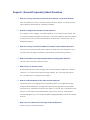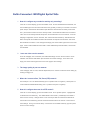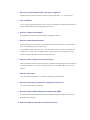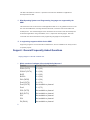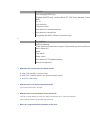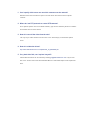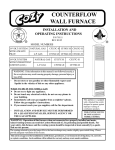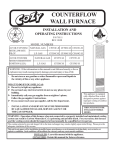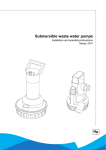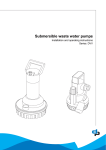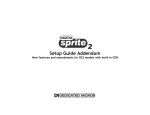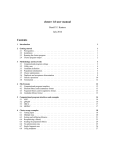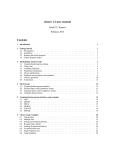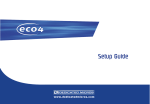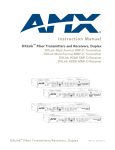Download Yamaha CRW2200SX User guide
Transcript
Support : General Frequently Asked Questions 1. How do I view my cameras over the local area network or wide area network? There is no difference in how you view the cameras over either network. Your options include: Internet Explorer, NetVu Observer, and NetVu Investigator. 2. How do I configure the recorder over the network? You configure it on the webpage. From NetVu Observer, once connected to the recorder, click on Tools and Configure Image Server via browser. From Internet Explorer, type the IP address or domain name of your recorder in the address bar and press Enter. After this step, click on Configuration Options. 3. How do I save my recorder’s IP address or domain name in NetVu Observer? Connect to your recorder by entering the IP address or domain name and clicking Add. Once connected, click and drag the IP address or domain name up to Stored Image Servers. 4. What is the default user name and password for Configuration Options? The user name is dm and the password is web. 5. What version of Java do I need? On the Downloads section of the webpage, click on Viewer Software and Manuals. Firmware versions 4.0 - 4.4 require Java 5 update 4 through update 9. Any in this range will work just fine. Firmware version 4.5 requires Java 6 update 1. 6. How do I add passwords for the video over the network? This must be done on the webpage using Configuration Options. On the Main Set-up page, change the Browser Settings to Java Applet and save with the floppy disk icon at the bottom right hand corner. Passwords run from the Java Applet. To your left, click on System then User Accounts. Under Video Accounts Administration, add your user accounts. Under System Accounts Management, you can change the default webpage password as well as other default accounts. 7. Why can’t I see video on the Live Page of Internet Explorer? Please contact your local representative NetVu Connected : BX2/Digital Sprite FAQs 1. How do I configure my recorder for activity only recording? From the on-screen display, get into the installer mode. On the Standard Record Schedule, set the Unit Rate pps to zero and the Event Rate to the pps that you want your cameras to record at. (Note: Keep in mind that the Event Rate is split between cameras that see activity at the same time.) Event Active needs to be set to Activity or Both. Event Mode should be set to Exclusive. Then menu to the Activity Camera Setup menu and set Detection on for all cameras. From the webpage configuration, click on Cameras, then Camera and Record Setup. Standard Record Rate corresponds to Unit Rate and Alarm Record Rate corresponds to Event Rate. Set Alarm Record Mode to Exclusive. Save changes with floppy icon at the bottom right hand corner of the page. Click on Alarms/VMD and then VMD. Under VMD/Activity Camera Enable, check All for ACT Enabled. 2. I can’t see video over the network. From the webpage, click on Network, then Network Settings. Click on the check box to Force 10BaseT and click the WAN button (this will lower the network settings). Then click on the floppy icon at the bottom right hand corner of the page to save settings. 3. The image quality is poor on cameras. From webpage, click on Tools, Camera Adjustments, then uncheck Comb Filter. Save setting by clicking on floppy icon. 4. Where do I connect a Pan, Tilt, Zoom (PTZ) camera? Use serial port 1 or 2 for RS232 telemetry (Pin 3 is positive and 5 is negative). Serial ports 3 or 4 are for RS422 and RS485 telemetry (Pin 1 is positive and pin 9 is negative). 5. How do I configure the menu for a PTZ control? From the on-screen display, get into the installer mode. Go to System Options. Highlight Edit for Serial Ports and Telemetry. The default Serial Port is Serial 1 (it will always show Serial 1 when menu is chosen). Change Serial 1 to the correct port that the cameras are attached to. Choose the correct telemetry protocol and match the baud rate to the camera. Press menu to save settings. Then go to Camera Setup. Choose the correct Serial Telemetry Type and press menu to confirm change. 6. How do I address a PTZ camera for serial control? Make sure that the camera’s address matches the camera number it is connected to. 7. How do I enable Email? From the webpage, click on System, Advanced Features, then check the box for Email Reporting and save settings with floppy disk icon. 8. How do I enable audio? From the on-screen display, go to System Options. Highlight Edit next to Audio. This will open a window to allow you to enable audio. 9. I have trouble viewing all odd cameras or all even cameras and the problem follows the camera ports. Recalibrate the codec on the unit by connecting via Telnet and typing hw_reopt. This will take 15 minutes to complete. 10. How do I remove control of my cameras over the network? From webpage, click on System, Advanced Features, then uncheck Telemetry controls. Save setting by clicking on floppy icon. 11. Why can’t I see video on the Live Page of Internet Explorer? Please contact your local representative 12. Can certain cameras record at higher rates than other cameras? Yes, you will need to set up Profile Recording. NetVu Connected : DV-IP FAQs Note: All webpage options mentioned under NetVu-Connected products/General apply to the DVIP. 1. How do I set the IP address? Use HyperTerminal instructions included with DVIP. 2. How do I find the IP address after it has been configured? HyperTerminal into unit and get into command mode by typing Shift + + +, then type ipcfg. 3. Can I use DHCP? Yes, you need to HyperTerminal into the unit, use the instructions for setting the IP address but set it to 000.000.000.000, save setting and reset the unit. 4. How do I configure the settings? All configurations are done from the webpage, Configuration Options. 5. How do I enable the spot monitor? Check the BUILD_OPT command to ensure that its response is x8xx where x is some number: <Esc m>enquire\build_opt will enquire for you <Esc m>build_opt\x8xx will set it for you. Take the numbers from the enquire and replace the x’s with them. In other words, enabling the spot monitor requires you to change the second number to an 8 and keep the rest of the numbers the same. 6. How do I set the sequence on the spot monitor? From Configuration Options, click on Spot column checkbox corresponding to the cameras that you want to sequence. Then click on the floppy disk icon on the bottom right corner to save settings. 7. How do I copy video? Copy video by NetVu Observer or Live Page accessed by Internet Explorer. 8. How do I synchronize my time with a computer or time server? You can use DVIP Time Sync software. 9. How do I obtain the DVIP Software Development Kit (SDK)? A request for the Dedicated Micros SDK can be submitted through the Support section of the Dedicated Micros web site. 10. How is the SDK licensed and how much does it cost? The SDK costs $995 for a license. It provides for license-free distribution of applications developed with the SDK. 11. What Operating Systems and Programming Languages are supported by the SDK? The DVIP Java tools can be used to create applications that run on any platform that can run the Sun Java Virtual Machine, including Windows, Macintosh, Unix/Linux and several PDAs and mobile phones. The ActiveX Wrapper of the Java Beans can be used to ease the development of Windows applications using Visual Basic, C/C++, Delphi and other languages. Raw CGI commands can also be issued from most programming languages for most platforms. 12. Is engineering support available for the SDK? Engineering support is not included with the SDK license, but it is available for an hourly fee and for partner projects. Support : General Frequently Asked Questions Copying Images to a CD with a Classic Unit 1. Which versions of software will work with NetVu Observer? 2. Product (Partially NetVu Compatible) DS2A (DVTX) 3.1 (165) DS2A/P (DVTU) 3.1 (169) BX2P 3.1 (165) BX2CA 3.1 (164) D4A (D4DR) 3.1 (164) Eco9 (DVTX) 3.1 (172) Eco9 (DVTR) Not available or planned Eco4 3.1 (173) DS2 (DVTR) Not available or planned BX2 (DVTU) Not available or planned DS1 Not available or planned DSL Not available or planned D4 (D4LU) Not available or planned Available Live viewing (MJPEG only) Playback (MJPEG only), including Pause, FF, RW, Frame Advance, Frame Back Go To View event list Telemetry control Auto-detect of connected cameras Auto-detect of camera titles Compatible with NetVu ObserVer interactive map 3. Not Available MPEG4 streaming Video Archiving (except when using the "Record what you see" recording in NetVu Observer) Audio Text search Relay control Auto-detect of PTZ-capable cameras Remote Configuration 2. What ports do I need to open for remote access? A. 8234 (TCP and UDP) = Network Viewer B. 8235 (TCP) = Network Admin A.K.A. Remote Network Support C. 80 (TCP) = Web Viewer 3. What do I do if I lose my front panel password? You need to send the unit in for repair. 4. What do I do if I lose my Network Viewer password? From the on-screen display, go to the Time, Date, and Language menu. Call technical support with the Unit ID number to get the admin password reset. 5. Where do I program network information on the unit? In the installer mode, menu to System Options and highlight Edit to the right of Network Settings. 6. I have a unit without a CD burner. What are my options for copying video? You can use any of the 4 external SCSI CD writers listed below or connect to the unit via network or crossover connection. Once connected to the unit over the network, use Network Viewer to copy video. Directions are in Network Viewer user guide. External SCSI CD writers: o Plextor PX-W1210TSE o Plextor PX-W4012-TSE o Yamaha CRW 2200 SX-VK o Yamaha CRW 3200 SX-VK 7. How do I change configurations over the network? When Network Viewer is installed to a computer with its default installation, Network Admin is installed as well. Network Admin is also referred to as Remote Network Support. You can access it through Network Viewer by logging in with admin user account. Click on Setup and then the System tab. You will see Remote Network Support with a Setup button. Log in with the admin user account. 8. How do I set up Passwords for video in Network Viewer? Log in to Network Viewer with the admin user account. Click on Setup, and you will automatically arrive on the Passwords tab. 9. Why can’t I log in with the admin user account on Web Viewer? The admin account does not have web rights enabled. (Note: Giving the admin account web rights will disable its admin rights.) Any account using Web Viewer need to have web rights checked. The user account has default web rights. 10. Observer is asking for a username and password. What should I use? If your classic unit is compatible with NetVu Observer (check the NetVu Compatibility Chart), then the default user/password account will work. NetVu Observer works like Web Viewer. 11. Can I specify which users can use which cameras over the network? Network Viewer does not have the option to choose which users have access to specific cameras. 12. Where do I set PTZ protocols to control PTZ cameras? Go to System Options menu to set Serial Telemetry Type and set Telemetry Protocol on Alarms and Presets menu for each camera. 13. How do I erase all the video from the unit? The only way to erase all video from the unit is to use Timed Expiry on the Record Options menu. 14. How do I reindex the drives? http://www.dedicatedmicrosus.com/pdfs/HOW_TO_REINDEX.pdf 15. If my hard drive fails, can I replace it myself? Classic BX2 hard drives can be ordered by emailing [email protected] or by fax 703903-7743. All other units must have Dedicated Micros or Authorized Repair Center replace the drive.