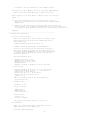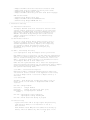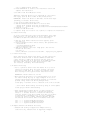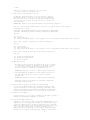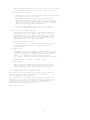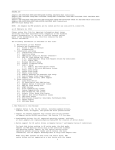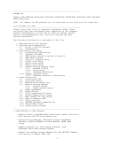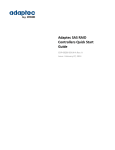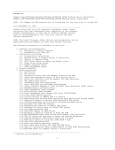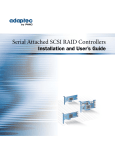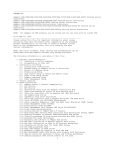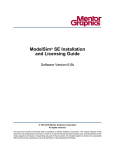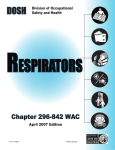Download Adaptec ASR-7805Q User`s guide
Transcript
README.TXT Adaptec ASR-8405/ASR-8805/ASR-8885/ASR-8885Q/ASR-81605ZQ SAS/SATA AID Controllers Adaptec ASR-7805/ASR-7805Q/ASR-71605/ASR-71605Q/ASR-71605E/ASR-71685/ASR-72405/ASR-78165 SAS/SATA RAID Controllers Adaptec ASR-6405/ASR-6445/ASR-6805/ASR-6805Q/ASR-6405E/ASR-6805E/ASR-6805E R5 SAS/SATA RAID Controllers Adaptec ASR-6405T/ASR-6805T/ASR-6805TQ SAS/SATA RAID Controllers AFM-700 Flash Backup Unit NOTE: All Adaptec by PMC products are UL listed and for use only with UL listed ITE. as of December 12, 2014 -------------------------------------------------------------------Please review this file for important information about issues and errata that were discovered after completion of the standard product documentation. In the case of conflict between various parts of the documentation set, this file contains the most current information. The following information is available in this file: 1. New Features in this Release 2. Software and Documentation 2.1 Driver & Utility Software 2.2 Documentation 3. Installation and Setup 3.1 Installation Instructions 3.2 SAS HD Cable Insertion 3.3 AFM-700 Flash Backup Unit Setup 3.3.1 Supercapacitor Setup with Adaptec Series 6Q Controllers 3.3.2 AFM-700 Cross-Controller Migration 3.3.3 Status LEDs 3.4 Partition Setup 3.5 DKMS Driver Setup for Red Hat 6/CentOS 6 3.6 Windows Setup 3.7 Solaris 11 Express Setup 3.8 SLES 11 Setup 3.8.1 SLES 11 SP3 Inbox Driver Issues 3.8.2 SLES 11 SP3 with 4KB/Sector Drives 3.9 Fedora Linux Setup 3.10 Debian Linux Setup 3.11 Ubuntu Linux Setup 3.12 Adaptec maxCache and maxCache Plus Setup 3.13 Dual Firmware Flash Image Support 3.14 Adaptec Flash Utility (AFU) Support 4. Known Limitations 4.1 Linux Boot Device 4.2 OS Installation with RAW Devices 4.3 Adaptec Series 6 Controller Issues 4.4 AFM-700 Flash Backup Unit 4.5 ATAPI Devices 4.6 System Compatibility Issues 4.7 Drive Compatibility Issues 4.8 RAID 50/RAID 60, Max Drives 4.9 Solaris 32-bit Array Size Limits 4.10 SLES 11 Boot Device Migration Issues 4.11 uEFI BIOS Issues 4.12 BIOS Feature Disparity: Selectable Performance Mode 4.13 Simple Volume Support 4.14 Auto-Volume Mode Limitations 4.15 Cache Preservation Issues 4.16 Force Rebuild in CTRL-A/uEFI BIOS 4.17 Linux Power Management Support 4.18 hdparm Support 4.19 HDA Mode Reset -------------------------------------------------------------------1. New Features in this Release o Support for Adaptec ASR-8405 SAS RAID Controller o Support for 16KB/32KB stripe sizes on Adaptec Series 7/8 controllers (maxView/ARCCONF/BIOS) o uEFI BIOS updates: - Set global or drive-specific physical drive write cache policy Preserve the controller DDR cache Set max link rate on Adaptec Series 8 controllers Update CPLD from flash NOTE: CPLD Update is for manufacturing purposes only. It is typically used by OEMs and System Integrators when building 1 a new machine. For more information, contact Adaptec Support. o New controller mode on Adaptec Series 7/8 controllers (ARCCONF/BIOS): - Simple Volume mode (limits RAID type to Simple Volume only) o Native support for 4K sector drives on Adaptec Series 7/8 controllers NOTES: (1) Only uEFI systems can boot from a 4K sector drive. 4K sector drives are not supported as a boot device with the Legacy (CTRL-A) Adaptec BIOS. (2) Support for 4KB logical sectors varies by vendor and OS version. For more information, see the Adaptec Knowledge Base at http://ask.adaptec.com. For information about Windows installation on 4K sector drives, see Section 3.6. o Bugfixes -------------------------------------------------------------------2. Software and Documentation 2.1 Driver & Utility Software NOTE: You can download the latest versions of firmware, BIOS, driver software and utilities from the Adaptec Web Site at start.adaptec.com. o Adaptec Firmware/BIOS/Drivers Version 1.06 o Adaptec maxView Storage Manager Version/ARCCONF 1.07 Drivers for this release have been tested and certified on the following operating systems. You can load the drivers on out-of-box operating system versions, the latest service pack, or software update. Compatibility issues may be seen with untested OS versions. Microsoft Windows Drivers: o o o o o Windows Windows Windows Windows Windows Server 2012, 64-bit Server 2012 R2, 64-bit Server 2008 R2, 64-bit SBS 2011 7, Windows 8, Windows 8.1, 32-bit and 64-bit Linux Drivers: o o o o o o Red Hat Enterprise Linux 6.5*, 6.4, 5.10, IA-32 and x64 SuSE Linux Enterprise Server 11, 10, IA-32 and x64 Debian Linux 7, IA-32 and x64 Ubuntu Linux 12, 11, 10, IA-32 and x64 Fedora Linux 19*, 18, IA-32 and x64 CentOS 6.4, 5.10 *RHEL 6.5 and Fedora Linux 19 are qualified with the OS inbox driver only. FreeBSD Drivers: o FreeBSD 9.2, 8.4 Virtual OS Drivers: o VMware ESX 4.1 o VMware ESXi 5.5 o Citrix XenServer 6.2 Solaris Drivers: o Solaris 10 U9 o Solaris 11 Express* *Not Supported on Bootable Arrays; see Section 3.7. 2.2 Documentation NOTE: You can download the latest documentation from the Adaptec Web Site at start.adaptec.com. PDF Format (English/Japanese): 2 o o o o Adaptec Adaptec maxView Adaptec SAS RAID Controllers Installation and User's Guide RAID Controller Command Line Utility User's Guide Storage Manager User's Guide SAS RAID Controllers Quick Start Guide (multi-language) HTML and Text Format: o maxView Storage Manager Online Help o Adaptec SAS RAID Controllers README.TXT file o maxView Storage Manager README.TXT file -------------------------------------------------------------------3. Installation and Setup 3.1 Installation Instructions The Adaptec SAS RAID Controllers Installation and User's Guide contains complete installation information for the controllers and drivers. The Adaptec RAID Controllers Command Line Utility User's Guide contains complete installation information for ARCCONF. The maxView Storage Manager User's Guide contains complete installation information for the maxView Storage Manager software. 3.2 SAS HD Cable Insertion Be sure to orient external SAS HD cables correctly, prior to insertion on Adaptec Series 7/8 RAID controllers. With most standard implementations (Molex, Amphenol, FCI receptacles), it's possible to defeat the mechanical keying of the mini-SAS HD plug connector system by turning the plug upside-down. 3.3 AFM-700 Flash Backup Unit Setup 3.3.1 Supercapacitor Setup with Adaptec Series 6Q Controllers With Adaptec Series 6Q controllers, you must affix the supercapacitor module to the computer chassis with cable ties. The distribution kit does not include a mounting plate. For instructions, refer to the AFM-700 installation guide, available in the documentation section of the Adaptec Web site at start.adaptec.com. NOTE: The user's guide describes how to install the supercapacitor using the mounting plate method only. The instructions apply to Adaptec Series 7Q/8Q/8ZQ controllers and Adaptec Series 7/8 controllers with optional flash backup module. 3.3.2 AFM-700 Cross-Controller Migration Migrating the AFM-700 daughterboard/supercacpacitor module from one controller series to another is not supported in this release; eg, from an Adaptec Series 7 controller to Adaptec Series 8, or vice-versa. 3.3.3 Status LEDs The AFM-700 Flash Backup Unit includes three LEDs to help you monitor status. See the labels on daughterboard PCB for LED locations. LED 'DS2': Charger Enabled DS2 Solid on DS2 Blinks DS2 Temporary Blinks Charger Enabled Charger Off (during cap learn cycle) No Supercapacitor attached LED 'DS3': Supercapacitor power indication; Supercapacitor charge Bleeding LED LED 'DS4': Blinks faster when backup in progress 3.4 Partition Setup o Logical drives with >2TB of storage require GPT partitioning (GUID Partition Table) for OS installation or use as a data container. NOTE: Windows creates MBR partitions (Master Boot Record), by default, which can address only 2TB of storage space. If the 3 logical drive is >2TB, it is segmented into two partitions without warning, one up to 2TB, the other with the remaining disk space. Linux displays a pop-up message that the disk needs to be partitioned. o Before attempting to install an operating system in uEFI mode, you must delete all MBR partitions from the disk or reformat the disk with GPT. The installation may fail if you try to install on a disk with a MBR partitioning scheme. See also Section 4.11. 3.5 DKMS Driver Setup for Red Hat 6/CentOS 6 Installation instructions for the pre-compiled DKMS drivers for Red Hat 6/CentOS 6 with Dynamic Kernel Module Support (DKMS) are provided in the RAID Controllers Installation and User's Guide. DKMS ensures that the driver remains installed across OS updates. You can download the pre-compiled DKMS drivers for Red Hat 6 and CentOS 6 at: http://ask.adaptec.com/app/answers/detail/a_id/17202 NOTE: For DKMS driver instructions for other linux OSs, contact Adaptec Support or check the Adaptec Support Knowledgebase (ASK) at ask.adaptec.com. 3.6 Windows Setup o To successfully install Windows on a 4K sector drive in uEFI mode, you must Refresh the screen after the driver is installed, then delete two extra partitions (created erroneously) before continuing: the 'Recovery' partition and the 'System' partition. Additionally, you cannot remove the USB driver disk until the installation completes. (If you remove the USB drive early, Windows displays a message saying that it could not continue to the next phase of the installation.) o When installing the driver on a Windows 2012 R2 system with two controllers installed (Adaptec Series 7 or Series 8) and at least one logical drive on each controller, the OS fails to detect the logical drives during installation. (The issue is not seen with only one controller.) WORKAROUND: Use the Windows inbox driver for installation, then update with the Adaptec driver after the installation completes. o When installing the driver on Windows SBS 2011 Essential, the installer times out before listing all discovered drives. The number of listed drives varies, depending on the drive type (eg, SAS vs SATA). This is a limitation in the Windows SBS installer; the Adaptec device driver detects all attached drives. 3.7 Solaris 11 Express Setup Installing Solaris 11/11.1 on a bootable array is not supported in this release. 3.8 SLES 11 Setup 3.8.1 SLES 11 SP3 Inbox Driver Issues With SLES 11 SP3 (32-bit/64-bit), the inbox driver takes precedence over third-party drivers. As a result, the OS loads the inbox driver rather than installing from the Adaptec driver disk. WORKAROUND: To avoid loading the inbox driver (assuming you created a driver disk): 1. 2. 3. 4. 5. Boot from the SuSE installation DVD. Add 'brokenmodules=aacraid dud=1' to the boot menu. Press the F6 key to update the driver during installation. Insert the USB driver disk. On the 'Welcome screen', press CTRL+ALT+F2 to switch to the console, then type the following commands: # insmod ./update/000/modules/aacraid.ko # rm -rf /etc/modprobe.d/blacklist /etc/modprobe.d/noload 6. Press CTRL+ALT+F7 to return to the installation screen and continue the installation. 7. When the installation is 60-90% complete, press CTRL+ALT+F2 to switch back to the console, then type: 4 # cp -a /update/install /mnt/tmp 8. Press CTRL+ALT+F7 to return to the installation screen and complete the installation. 3.8.2 SLES 11 SP3 with 4KB/Sector Drives 4KB/sector hard disk drives are not supported as a boot device with legacy (Ctrl-A) BIOS on SLES 11 SP3 (32-bit/64-bit). WORKAROUND: Install the driver in uEFI mode. Follow these steps (assuming you created a driver disk): 1. Boot from the SuSE installation DVD. 2. Add 'brokenmodules=aacraid dud=1' to the boot menu: o Change from: linuxefi /boot/x86_64/loader/linux o Change to: linuxefi /boot/x86_64/loader/linux brokenmodules=aacraid dud=1 3. Press F10 to boot. 4. Insert the USB driver disk. 5. Complete Steps 5-8 in Section 3.8.1 (above) to complete the installation. 3.9 Fedora Linux Setup To avoid a known PCIe Active State Power Management issue under Fedora Linux 14, you must add the OS option `pcie_aspm=off` in the GRUB bootloader file "menu.lst". Follow these steps: 1. When the first Fedora installation screen appears, press the 'Tab' key. 2. Before pressing the first 'reboot' button, edit grub/menu.lst: o Press Alt+F2 o cd /mnt/sysimage/boot/grub/ o Open the menu.lst file 3. Add 'pcie_aspm=off' just after 'rhgb quiet'. The new line should look like this: root (hd0,0) kernel /vmlinuz-2.6.33.3-85.fc13.i686.PAE... rhgb quiet pcie_aspm=off 3.10 Debian Linux Setup After installing the Debian Linux driver, you must replace the SCSI Device Partition Name in Debian’s GRUB bootloader with a UUID. Failure to update the partition name may cause the system to hang when the OS is rebooted. In the GRUB bootloader file "menu.lst", replace the SCSI device partition name (for instance, /dev/sda1), with UUID=<string>. 3.11 Ubuntu Linux Setup o Due to a partition editor issue with Ubuntu 12.04.2, the OS reports an inaccurate drive size when creating a 4K sector boot drive in uEFI mode. As a result, the installer hangs when creating the file system and the installation fails. WORKAROUND: Install Ubuntu 12.04.4 LTS o When installing the driver on an existing Ubuntu 11 or 12 OS, the install script may stop at "grep vermagic" if the OS is already installed with Ubuntu-desktop packages. To avoid this problem, always install the driver packages first: # sudo dpkg -i aacraid-1.2.1-29600-Ubuntu11.04+11.10+12.04-all.deb ...then install Ubuntu desktop utilities by doing an online update: # sudo apt-get install ubuntu-desktop o After installing the Ubuntu driver, you must increase the SCSI command timeout value from 30 seconds (the default value) to 90 seconds. Failure to increase the timeout may cause the system to hang with an EXT4 error when a good drive is removed from a rebuilding array. Use these commands to increase the timeout in SYSFS, assuming /dev/sda, /dev/sdb, and /dev/sdc are the device LUNs on the Ubuntu Linux host: echo ``90``> /sys/block/sda/device/timeout echo ``90``> /sys/block /sdb/device/timeout echo ``90``> /sys/block/sdc/device/timeout 3.12 Adaptec maxCache and maxCache Plus Setup o maxCache SSD caching is supported on Adaptec Series Q controllers only. maxCache Plus is supported on Adaptec 5 Series 8Q/8ZQ controllers only. See the maxView Storage Manager Readme for maxCache Plus requirements and setup instructions. o The maximum number of SSDs that you can install on a controller for maxCache applications is: 8885Q/81605ZQ: up to 8 SSDs, with 2TB total capacity 7805Q/71605Q: up to 8 SSDs, with 2TB total capacity 6805Q/6805TQ: up to 8 SSDs, with 1TB total capacity See www.adaptec.com/compatibility for a list of maxCache-compatible SSD drives. 3.13 Dual Firmware Flash Image Support Adaptec Series 7 and Adaptec Series 8 controllers support active and passive firmware images. Built-in logic determines the "right time" to update from passive to active, either at shutdown or boot up, and is designed to protect against image corruption or data loss due to power failure during image update. If the update occurs in the boot path, a server reboot is expected. Additionally, you must be running the latest drivers. NOTE: This feature is enabled only when upgrading from and to a firmware version that supports dual firmware images. For customers upgrading from an Adaptec release prior May 2013 (specifically, Firmware Version 7.2.0, Build 30260), there is no change in behavior. The firmware image is updated in one stage. 3.14 Adaptec Flash Utility (AFU) Support Adaptec Series 8 controllers do not support the DOS-based Adaptec Flash Utility (described in the user's guide). To flash a Series 8 controller, use the uEFI BIOS, ARCCONF, maxView Storage Manager, or the maxView Storage Manager bootable USB image. -------------------------------------------------------------------4. Known Limitations 4.1 Linux Boot Device Regardless of which device you select to install the OS, the boot record is always written to Device 0. As a result, Linux will fail to boot if you delete or swap away Device 0. For example, if you create three arrays in the BIOS--VOL-0, VOL-1, and VOL-2--install the OS on VOL-1, then swap VOL-0 and VOL-2, Linux will fail to boot. Restore the original array sequence and Linux boots normally. Ideally, you should always install on Device 0. 4.2 OS Installation with RAW Devices With Adaptec Series 7 and Adaptec Series 8 controllers, installing the OS in a mixed configuration with RAID Arrays and RAW devices is not supported. WORKAROUND: Remove the RAW devices, install the OS on the RAID array, then re-install the RAW devices. 4.3 Adaptec Series 6 Controller Issues The following issues are seen only with Adaptec Series 6 RAID controllers: o Due to a PCIe configuration problem with ASUS Z9PE-D8 WS motherboards, Adaptec Series 6 controllers are not detected in slots with x8 links (eg, slots, 2,4,6). WORKAROUND: Use a slot with x16 links. o Hybrid RAID 10 logical drives (comprised of an equal number of SSDs and HDDs) are not built correctly in the CTRL-A BIOS; the segment order is incorrect. WORKAROUND: Create the Hybrid RAID 10 in maxView Storage Manager or ARCCONF. 4.4 AFM-700 Flash Backup Unit Hot-plugging the AFM-700 supercapacitor module is not 6 recommended. Doing so may result in unusual status updates, such as Preparing to Dead to Ready. 4.5 ATAPI Devices Adaptec Series 7 and Adaptec Series 8 controllers do not support ATAPI CD-ROM, DVD, or tape devices. 4.6 System Compatibility Issues o Discovery of Series 7 RAID controllers during system POST may be delayed in some PCIe Gen 3 systems, if link-up errors occur during PCIe link negotiation. These link-up errors occur rarely, are corrected automatically, and pose no risk of performance or data integrity issues. If your system is configured to log correctable PCIe errors you may see a small number of errors recorded at the time of link training. o With an Adaptec Series 7/8 controller connected to an ASUS P8Z77V-LK motherboard, the controller may not be detected in slot 7. WORKAROUND: Use slot 2 or slot 5. o With an Adaptec Series 7/8 controller connected to an ASUS P8B-M motherboard, the CTRL-A BIOS fails to load automatically after POST. WORKAROUND: Press ENTER to load the BIOS during POST. o Intel servers with BIOS version SDV.CP.B4.0 do not completely clear popup messages when there are multiple popups in a single operation in the uEFI/HII interface. o With the HP StorageWorks D2700 enclosure, a maximum of 25 SAS drives or 24 SATA drives are supported. Slot 0 cannot be used with SATA drives. o Promise J630 and J830 enclosures are not supported in this release. 4.7 Drive Compatibility Issues o OCZ Vertex 4 SSDs are not supported in this release. o With Seagate Constellation ES drives (eg, ST3500514NS) with FW SN11, a medium error might result in SCSI command timeouts, depending on the I/O load. This condition might be seen when creating a logical drive with the 'build' initialization method. o With Hitachi HUA721050KLA330 hard drives, the drive LED blinks just once when using the CTRL-A BIOS 'Identify Drive' option. The LED blinks continuously if blinked from ARCCONF or maxView Storage Manager. o With HP LTO-4 Ultrium 1840 tape drives, backup fails with Adaptec Series 7 controllers. WORKAROUND: Upgrade the drive firmware to A63D using an on-board SAS or SATA controller, then try again. o With Tandberg LTO-4 tape drives, backup fails during longer write sequences with Adaptec Series 7 and Adaptec Series 8 controllers. The error is seen during writes in the 10GB-20GB range, causing the operation to be aborted. 4.8 RAID 50/RAID 60, Max Drives The maximum number of drives in a RAID 50 or RAID 60 differ between maxView Storage Manager, ARCCONF, and the BIOS: o BIOS and ARCCONF: 128 drives max RAID 50 - From 2-16 legs with 3-32 drives/leg RAID 60 - From 2-16 legs with 4-16 drives/leg o maxView Storage Manager: Assumes 2 legs for RAID 50/RAID 60 (non-selectable) RAID 50 3-32 drives/leg (64 total) RAID 60 4-16 drives/leg (32 total) 4.9 Solaris 32-bit Array Size Limits Due to an OS limitation in Solaris 32-bit systems, the practical limit for array size on Solaris 32 7 is 1TB. NOTE: If you create a >1TB array, OS tools, such as format or fdisk, won't detect them. 4.10 SLES 11 Boot Device Migration Issues By default, SuSE Linux uses the 'by-id' method to identify drives/partitions on the boot device. As a result, migration from one controller to another (eg, ASR-8885 to ASR-81605ZQ) fails because the original boot drive ID is not found on the new controller. WORKAROUND: Switch to the "by-uuid" method, then perform the migration. Step #1: Use the blkid command (built-in utility) to find the UUIDs of file systems sles11sp1boot:~ # blkid /dev/sda1: UUID="4512cf7d-4e22-4dfa-8991-4084dae41409" TYPE="swap" /dev/sda2: UUID="b144a0a2-b7fc-47fd-8459-ba40d0f663cd" TYPE="ext3" Step #2: (a) (b) (c) cd /etc edit fstab file Change the "by-id" names of file systems to their corresponding "uuid" names found in Step #1 Note: Make a backup of the fstab file before modifying it. Step #3: (a) (b) (c) cd /boot/grub edit menu.lst file Change the "by-id" names of file systems to their corresponding "uuid" names found in Step #1 Note: Make a backup of the menu.lst file before modifying it. Step #4: (a) (b) (c) Shutdown the SUSE system Change the HBA/controller Boot the system 4.11 uEFI BIOS Issues o The uEFI utility may become unresponsive after 15-30 minutes of continuous use where you perform a large number of steps or continuously navigate through multiple screens (array creation, deletion, viewing array properties, etc.). WORKAROUND: Restart the server if uEFI becomes unresponsive. o Using "FW Update from Media" and "Save Support Archive" in the same uEFI session may cause the system to become unresponsive. WORKAROUND: Restart the server if uEFI becomes unresponsive. o uEFI-mode setup is not supported on Supermicro X9SCL-LN4F and X9DRi-F motherboards. 4.12 BIOS Feature Disparity: Selectable Performance Mode In the Legacy (CTRL-A) BIOS, the Selectable Performance Mode option is enabled for controllers operating in HBA Mode. This differs from maxView Storage Manager and ARCCONF, which disable Selectable Performance Mode if the controller is in HBA Mode. 4.13 Simple Volume Support In this release, you can create a maximum of 128 Simple Volumes in maxView Storage Manager, ARCCONF, or the BIOS. 4.14 Auto-Volume Mode Limitations Changing a controller into Auto-Volume mode (ARCCONF/BIOS) is not supported if the configuration includes any logical device type other than Simple Volume, including a maxCache Device. The mode switch from RAID mode to Auto-Volume mode is blocked if any other type of logical volume exists (including maxCache). After switching to Auto-Volume mode, you can create and delete Simple Volumes only in maxView Storage Manager, ARCCONF, and the BIOS. 8 NOTE: This behavior differs from previous releases (v1.05 and older), which supported other logical device types in Auto-Volume mode. 4.15 Cache Preservation Issues o Documentation note: the following errata clarifies and supercedes the description in the user's guide: "With cache preservation enabled, the system preserves the controller's DDR cache to prevent data loss in the event of (1) a power failure or unsafe shutdown of external enclosures while the host system, with the controller, still has power; and (2) connectivity problems with drives." o In this release, creating a RAID 0 with a 16K or 32K stripe size is not supported if cache preservation is enabled. 4.16 Force Rebuild in CTRL-A/uEFI BIOS With Automatic Failover disabled, Force Rebuild in the CTRL-A (Legacy) BIOS fails if you insert a new drive in place of a pulled member drive. (The logical drive rebuilds successfully when the same member drive is pulled and reinserted.) In the uEFI BIOS, Force Rebuild fails in both cases: inserting the pulled member drive or inserting a new drive. 4.17 Linux Power Management Support The Adaptec Series 6/7/8 controller driver does not implement the PCI suspend/resume function to support Linux Kernel Power Management. 4.18 hdparm Support On Windows and Linux, the 'hdparm -i' command, used to set and view ATA hard disk drive hardware parameters, is not supported for direct-attached drives on Adaptec SAS controllers. Since 'hdparm -i' is designed for native libata/ide drivers, the command is working as designed and the behavior is expected. WORKAROUND: Use the 'hdparm -I' command instead. 4.19 HDA Mode Reset Adaptec Series 7 and Adaptec Series 8 controllers are reset using the HDA mode jumper on the controller board. If a HDA reset is required, contact Adaptec Support for assistance. -------------------------------------------------------------------(c) 2014 PMC-Sierra, Inc. All Rights Reserved. This software is protected under international copyright laws and treaties. It may only be used in accordance with the terms of its accompanying license agreement. The information in this document is proprietary and confidential to PMC-Sierra, Inc., and for its customers' internal use. In any event, no part of this document may be reproduced or redistributed in any form without the express written consent of PMC-Sierra, Inc., 1380 Bordeaux Drive, Sunnyvale, CA 94089. P/N DOC-01767-04-A Rev B 9