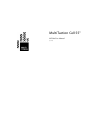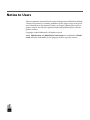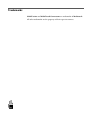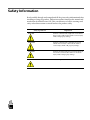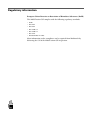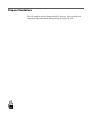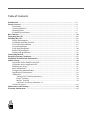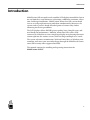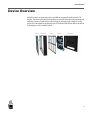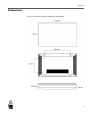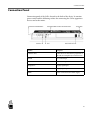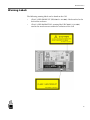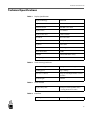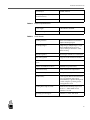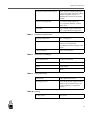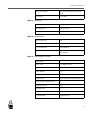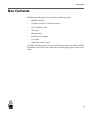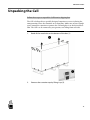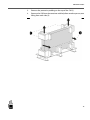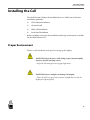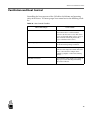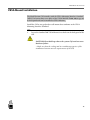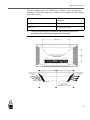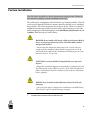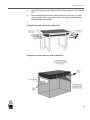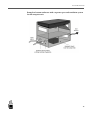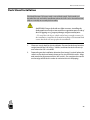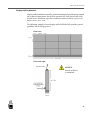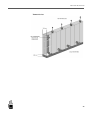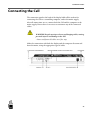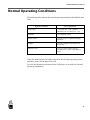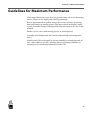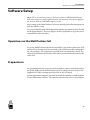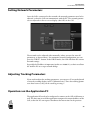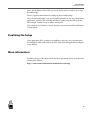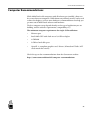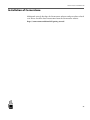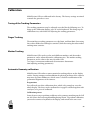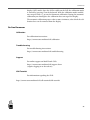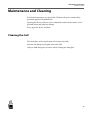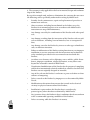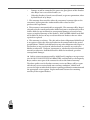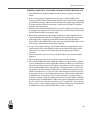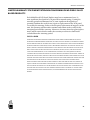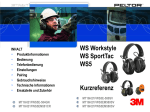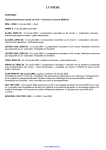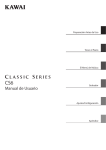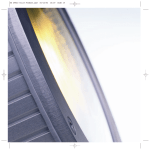Download M-tech MT-550 User manual
Transcript
MultiTaction Cell 55" MT550 User Manual (v.1.1) Notice to Users This user manual is intented for the owners and operators of MultiTouch MultiTaction Cell products. It contains guidelines for the proper usage of the products. Information in this manual is subject to change without prior notice to product owners. For the latest product details and guidelines please visit the product website. Copyright © 2011 Multitouch. All rights reserved. MultiTaction and MultiTouch Cornerstone are trademarks of Multitouch. All other trademarks are the property of their respective owners. NOTE: Trademarks MultiTaction and MultiTouch Cornerstone are trademarks of Multitouch. All other trademarks are the property of their respective owners. Safety Information Read carefully through and comprehend all the given safety information before installing or using the product. Follow instructions found on this manual and marked on the MultiTaction Cell. Take careful notice of all the warnings and safety related instructions to install and use the product safely. Safety Signal Word Explanation DANGER Indicates a hazard with a high level of risk which, if not avoided, will result in death or serious injury AND / OR property damage. WARNING Indicates a hazard with a medium level of risk which, if not avoided, could result in death or serious injury AND / OR property damage. CAUTION Indicates a hazard with a low level of risk which, if not avoided, could result in minor or moderate injury AND / OR property damage. NOTICE Indicates important information. Regulatory information European Union Directive on Restriction of Hazardous Substances (RoHS) This MultiTaction Cell complies with the following regulatory standards: • RoHS • EN 55022 • EN 55024 • IEC 61000-3-2 • IEC 61000-3-3 • IEC 62471 • IEC60950:2005+A1:2009 More information on the complience can be acquired from Multitouch by delivering the S/N of the MultiTaction Cell in question. Disposal Guidelines The Cell complies with the European RoHS -directive. Please consult local authorities and professionals when planning to dispose the Cell. Table of Contents Introduction .................................................................................................................... ........ 1 Device Overview .............................................................................................................. ........ 2 Dimensions .......................................................................................................................... ......... 3 Connection Panel ................................................................................................................. ......... 4 Warning Labels ................................................................................................................... ......... 5 Technical Specifications ...................................................................................................... ......... 6 Box Contents .................................................................................................................... ........ 10 Unpacking the Cell .......................................................................................................... ........ 11 Installing the Cell ............................................................................................................. ........ 13 Proper Environment ............................................................................................................ ......... 13 Ventilation and Heat Control ............................................................................................ ......... 14 VESA Mount Installation.................................................................................................... ......... 15 Custom Installation ............................................................................................................. ......... 17 Desk Stand Installation ....................................................................................................... ......... 20 Multi-Cell Installation ......................................................................................................... ......... 22 Display wall installations....... ............................................................................................. ......... 23 Connecting the Cell .......................................................................................................... ........ 26 Normal Operating Conditions.......................................................................................... ........ 27 Guidelines for Maximum Performance ........................................................................... ........ 28 Software Setup ................................................................................................................. ........ 29 Operations on the MultiTaction Cell ................................................................................ ......... 29 Operations on the Application PC .................................................................................... ......... 30 Finalizing the Setup ............................................................................................................. ......... 31 More information ................................................................................................................ ......... 31 Computer Recommendations ............................................................................................ ......... 32 Installation of Cornerstone ................................................................................................. ......... 33 Calibration ........................................................................................................................... ......... 34 Tuning of the Tracking Parameters.................................................................. .........34 Finger Tracking ................................................................................................ .........34 Marker Tracking .............................................................................................. .........34 Automatic Geometry calibration 34 On-line Resources ................................................................................................................ ......... 35 Maintenance and Cleaning............................................................................................... ........ 36 Warranty Information ..................................................................................................... ........ 37 INTRODUCTION Introduction MultiTaction Cells are multi-touch, modular LCD displays intended for (but in no way limited to) retail businesses, advertising, exhibitions, museums, education, and design installations. ‘MultiTaction’ means that Cells can track and react to several people interacting with them simultaneously. Moreover, the system tracks a person’s hands instead of points of contact only, further enhancing interactive possibilities. The LCD displays deliver Full HD picture quality, have a long life-span, and need hardly any maintenance. ‘Modular’ means that Cells can be easily connected to each other to create a single large display array showing interactive content split into the various screens, while reacting to multiple users’ touch. The system welcomes customization. Work on Linux, Mac, or Windows environments, and create your own tailored apps through the MultiTouch Cornerstone SDK or many other supported methods. This manual contains the installing and operating instructions for MultiTaction Cell 55”. 1 DEVICE OVERVIEW Device Overview MultiTaction is an innovative way to build an integrated multi-touch LCD display. The front glass and LCD package is tuned to allow the integrated optical imaging system to work effectively through it. Imaging logic and processing power are embedded in the display unit. The illustration below shows the main technologies used in MultiTaction. 2 DIMENSIONS Dimensions The Cell enclosure holds the following dimensions: 3 CONNECTION PANEL Connection Panel Connection panel of the Cell is located at the back of the device. It contains power switch and the following sockets for connecting the Cell to approriate devices and to the mains. Socket Purpouse 3 USB Sockets USB sockets are intended for peripherals of the Cell (for example keyboard and mouse) USB B For control input Ethernet For control input DisplayPort Display signal input DVI-D Display signal input Mains Power connection to the mains supply 4 WARNING LABELS Warning Labels The following warning labels can be found on the Cell: • CLASS 1 LED PRODUCT (IEC 60825-1 A2:2001) -label attached to the back of the enclosure • CLASS 2 LED RADIATION -warning label (IEC 60825-1 A2:2001) attached to metal structure within the enclosure of the Cell. 5 TECHNICAL SPECIFICATIONS Technical Specifications Table 1: Display Specification Display Technology TFT LCD Display Size 55" 16:9 Wide Native Resolution Full HD 1920 x 1080 Display Colors 16.7 million Display Active Area 1209 x 680 mm Pixel Pitch 0.63 x 0.63 mm Pixel Response Time 8ms grey to grey Brightness 250 cd/m2 Contrast Ratio 4000:1 typical Picture Frame Rate 60 Hz Backlight White LED Matrix Array Viewing Angle 178 Table 2: Touch Sensing Hardware Touch technology Computer Vision Through Screen Tracking Speed Up to 200 fps IR Source & cameras Integrated Backlight Emitter Camera modules IR Wavelength 850 nm Table 3: Touch Surface Display Safety Glass Tempered 4 mm Optiwhite Glass covering whole front surface Table 4: Interfaces Video Input DVI-D, DisplayPort 6 TECHNICAL SPECIFICATIONS Control Input USB B, Ethernet Auxiliary input for keyboard, mouse and extra memory USB A Power Connector IEC C14 Table 5: Electrical Specifications Power Supply 100-240 VAC 50/60 Hz Power Consumption 450W Table 6: Touch Details Tracking Software Embedded MultiTaction Extensible Hybrid Tracking Engine Touch Input Types Single finger, multiple fingers, single hand, multiple hands and users, objects with optical markers. Click, hold and drag. Hand Recognition Each finger identified to certain hand Object Recognition Supported with 2D fiducial markers Number of Simultaneous Touch Inputs Unlimited Number of Simultaneous Users Unlimited (separate hands) Positional accuracy 2mm, directional compensation Relative accuracy Sub-pixel accuracy Touch Latency 10 ms typical. Measured from touch to processed tracking data output. Overall latency is greater and depends on the computer, operating system, and application used. Tracking Data Outputs / APIs Multi-Format Tracking Ouput: Low level C++, TUIO, XML stream, Windows 7 Touch Operating System Support Windows 7, Linux, Mac OS X 7 TECHNICAL SPECIFICATIONS Development Environment Support Most major programming languages and environments (MS surface 2 SDK, TUIO-compatible systems). See MultiTouch Cornerstone for further details. Software Development Kit Cornerstone SDK available for C++/OpenGL (Windows 7, Linux, Mac OS X) Stackability Up to 24 Cells can be connected to run a single multitouch application. Table 7: Enviroment Specifications Operating Temperature 0 to +35 degrees C Storage Temperature -10 to +60 degrees C (Allow at least two hours for temperature normalization before switching on the unit.) Relative Humidity Non-condensing 80% Table 8: Dimensions and Weight Physical Dimensions 1242 x 713 x 199 mm Bezel width 16 mm (bottom & sides), 17 mm (top) Weight 40 kg (90 lbs) Color Black Table 9: Display Mounting VESA Mount 800 x 400 mm, M8 screws Mounting positions Vertical, Horizontal, Angled position, Table position, Display Array (2-24 units), Symmetric or asymmetric layouts Table 10: Cooling Cooling system Forced Air 8 TECHNICAL SPECIFICATIONS Convection method Low Noise Variable Speed Internal Fans Noise Level 15-25 dBa Table 11: Ventilation Air passing through the Cell: Typical amount 220 m3 / hour Maximum amount 250 m3 / hour Table 12: Miscellaneous Agency Approvals CE RoHS Compliant Yes Expected Life-time Over 60,000 h Warranty 1 year limited (See warranty details in this manual) Table 13: Sales Package Contents Display Unit 1 Power Cords 5 m, EUR, US, GB Digital Video Cable DVI-D 5 m USB A-B Cable 5m Cat5e Ethernet Cable 5m Display Stand Table stand for landscape/portrait use Protective/autocalibration sheet 1 Alignment rail bits 4 pcs Warranty Card 1 Quick Start Guide 1 Product Manual English version 9 BOX CONTENTS Box Contents MultiTaction Cell product box contains the following items: • MultiTaction Cell • AC Power Cords (US, GB and German) • DVI-D Monitor cable • USB cable • Ethernet cable • Production Test Report • User guide • Alignment rail bits (4 pcs) Carefully check that you have received all the items before proceeding with the installation of the Cell. If your product box is missing items, please contact your dealer. 10 UNPACKING THE CELL Unpacking the Cell Follow these steps to unpack the Cell from its shipping box: The Cell is delivered in a specially designed container to secure it during the transportation. Place the container on a clean floor. Make sure to have enough space around the container to remove the Cell and place it to the desired location. The Cell is to be removed by two persons, one lifting from each side. TASK 1. Bend all the metal tabs on the bottom of the box (1). 2. Remove the container top by lifting it up (2). 11 UNPACKING THE CELL 3. Remove the protective padding on the top of the Cell (1). 4. Remove the Cell from the container with help from another person, one lifting from each side (2). 12 INSTALLING THE CELL PROPER ENVIRONMENT Installing the Cell The MultiTaction Cell must be installed before use. Follow one of the four installation guidelines: 1) VESA Mount Installation 2) Custom Install 3) Multi-Cell Installation 4) Desk Stand Installation Before installing ensure that the installation and usage environment is suitable the the MultiTaction Cell. Proper Environment Choose a well-ventilated, cool space for setting up the display. CAUTION: Infrared sources (like halogen spots) may harmfully interfere with the tracking sensors. • Keep the Cell away from strong spot-light areas. CAUTION: Intense sunlight can damage the display. • Place the Cell in a space where intense sunlight does not hit the display area (front panel). 13 VENTILATION AND HEAT CONTROL Ventilation and Heat Control Controlling the heat exposure of the Cell affects the lifetime and operating safety of the device. To ensure proper heat control review the following checklist. Table 14: Heat Control Checklist Heat control target Correct status Ventilation The Cell is installed in a well-ventilated environment and in a well-ventilated enclosure (if enclosure is used). The device is not covered with clothes, papers, props or other materials which can prevent the proper ventilation of the device. Operating temperature Temperature is between the limits specified on the Normal Operating Conditions. External factors There are no external factors heating the Cell above the temperature limits. External factors can include for example direct sunlight, spotlights or other heat emitting devices. Installation distances The minimum safety distances described on the proper section of the chapter Installing the Cell are followed. 14 VESA MOUNT INSTALLATION VESA Mount Installation The MultiTaction Cell complies with the VESA Mounting Interface Standard (MIS-F) by having four screw holes of the VESA M8 MIS-F 800, 400, 8 type on its back panel and can be installed to VESA Mounts. Install the Cell to any pedestal or wall mount that conforms to the VESA Mounting Interface Standard. TASK 1. Locate the Standard M8 VESA Mount Screw holes on the back panel of the Cell. CAUTION: Heat build-up reduces the systems' life and can cause hardware failure. • Make sure that the cooling and air ventilation properties of the installation location meet the requirements of the Cell. 15 VESA MOUNT INSTALLATION Keep the ventilation slots free of blockages at all times. Leave enough space behind the Cell to allow proper air circulation and cooling between the display and walls or panels: Installation type Safe distance between the Cell and walls/panels Single Cell at least 10 cm (4 inches) Multi-Cell at least 15 cm (6 inches) 2. Select the VESA Mount installation location and install the Cell according to the VESA Mounting Interface Standard. 16 CUSTOM INSTALLATION Custom Installation The Cell can be installed as a table in horizontal or tilted position. Follow the instructions to complete custom installation of the Cell. The Cell features an alignment rail found on the top, bottom and sides. The rail can be used to align the Cell into a custom enclosure with M5 screws and alignment rail bits. The Cell is attached to the enclosure by the VESA screw holes. A simplified custom setup would consist of sturdy supporting legs on each side, firmly wrapping the Cell and keeping it at the minimum safety distance 15 cm (6 inches) from the top of a stable surface. DANGER: Never install a Cell inside a fully enclosed space! Risk of device overheating, which can lead to critical hardware failure and personal injuries. • Ensure that the dimensions and setup of the custom enclosure comply with the minimum safety distance requirement 15 cm (6 inches) above the stable surface and that the Cell has proper air ventilation (cool air in, hot air out). CAUTION: Loosely installed Cell may fall and cause personal injuries. • Align the Cell with the alignment rail and the according bits. Attach the Cell properly by the VESA screw holes. If the Cell is installed in a public environment check the condition of the enclosure and attachments regularly. NOTICE: Any unauthorized modification of the Cell will void warranty. • The front glass may be changed in coordination with MultiTouch. This requires explicit, signed warranty exception. TASK 1. Prepare the custom enclosure for the Cell. 17 CUSTOM INSTALLATION 2. Locate the M8 type screw holes (VESA) and the alignment rail from the Cell. 3. Firmly attach the Cell to the custom enclosure. Do this by using M8 screws and the VESA screw holes of the Cell. Align the Cell with the included alignment rail bits. Example of custom table with installed Cell Example of custom enclosure with installed Cell 18 CUSTOM INSTALLATION Example of custom enclosure with a separate space and ventilation system for the computer unit 19 DESK STAND INSTALLATION Desk Stand Installation The MultiTaction Cell comes with a pair of desk stands. Desk stands are intended for safe and stable installation when the Cell is to be located horizontally or vertically on a sturdy desk or table. CAUTION: Using a desk with too light structure, installing the desk stands incorrectly or into an incorrect position causes a risk of the Cell tipping over, property damage and personal injuries. • To avoid the risk choose a desk with a heavy enough structure for the installation, install the desk stands according to this manual and ensure that desk will not tip after the installation. TASK 1. Choose a sturdy desk for the installation. Ensure the desk can bear the weight load of the Cell (45 kg / 100 lbs) and that the desk will not tip over when the Cell is installed. 2. Depending on the installation direction (horizontal / vertical) place the stands on the desk and attach them to it by the VESA M8 screws. Align and attach the alignment rail bits (M5 screws). Do not place the stands on the edge of the desk in order to minimize the risk of tipping. 20 DESK STAND INSTALLATION 3. Lift the Cell on the desk stands (two people required) and attach it to the stands with M8 screws (VESA screw holes). Align the Cell with alignment rail bits (M5 screws). 4. Ensure that the desk will not tip when the Cell is installed on the desk stands. 21 MULTI-CELL INSTALLATION Multi-Cell Installation Using the VESA mounts and a custom sturdy metal frame, firmly and securely install two or more Cells together to operate in Multi-Cell configuration. Example of horizontal installation of the Cells CAUTION: Cells installed too close to each other or too close to walls or panels behind the Cells cause risk of device overheating, which can lead to critical hardware failure and personal injuries. • Leave enough space between the Cells and any walls or panels behind the Cells to allow proper air circulation and cooling. Minimum Safety distance for a Multi-Cell installation is 15 cm / 6 inches. 22 MULTI-CELL INSTALLATION Display wall installations Display wall installations should be planned and implemented keeping in mind the technical requirements for the heat control of the Cells. Ensure that Cells located in one ventilation space have sufficient intake of cold air (typical use for MT550: 220 m3 / hour / Cell). The following example of a 4x3 display wall of MT550 Cells provides general guidelines for the design process. Front view View from right NOTICE: Forced air flow is recommend. 23 MULTI-CELL INSTALLATION Isometric view 24 CONNECTING THE CELL Connecting the Cell The connection panel at the back of the display holds all the sockets for connecting the Cell to a controlling computer, and to the mains supply. After all connections are set, connect both the Cell and the computer to the mains supply. Ensure there is no stress or tension on any of the connected cables. WARNING: People can trip over loose and hanging cables, causing personal injuries and damage to the Cell. • Route and fasten all cables out of the way. Make the connections with both the display and the computer disconnected from the mains, using the appropriate type of cables. 26 NORMAL OPERATING CONDITIONS Normal Operating Conditions The following table contains the normal operating conditions for MultiTaction Cells. Operating condition Correct parameters Temperature 0 - 35 Celsius (32 - 95 F) , Optimal performance 20 - 25 Celsius (68 - 77 F) Humidity non-condensing ± 80 % Display pattern A moving picture or regularly changing animation Sunlight No intense sunlight on the display area (front panel) Infrared sources Do not use in the vicinity of strong spot-light areas or other strong infrared sources Using the MultiTaction Cell under other than the Normal Operating Conditions may reduce the lifetime of the Cell. To reach the lifetime specification of the Cell always use it under the Normal Operating Conditions. 27 GUIDELINES FOR MAXIMUM PERFORMANCE Guidelines for Maximum Performance Static images drawn on-screen for a long period of time can create afterimages that are "burnt" on the display and remain permanently. Run an application that regularly changes the screen’s contents, alternating from static images to moving pictures (this helps refresh the display’s liquid crystal). Periodical changes in background color and character are also recommended. Enable a screen-saver (with moving pictures or a black pattern). Generally avoid backgrounds and content with markedly contrasting luminance. MultiTaction Cells are designed to operate normally for extended periods of time (under 20 hours per day). Ensuring that the operating conditions are normal gives the maximum performance for the Cell. 28 SOFTWARE SETUP OPERATIONS ON THE MULTITACTION CELL Software Setup These instructions pertain to the basic models of MT550 MultiTaction Cells, that require a separate application PC for operation. They do not apply to the versions with an embedded computer inside. NOTE: After setting up the MultiTaction Cell on the desired physical location proceed with the software setup. To set up a MultiTaction Cell for operation requires operations on the Cell, and on the application PC. The basic purpose of these operations is to get the two to communicate with each other. Operations on the MultiTaction Cell To use the MultiTaction Cell with an external PC, you need to connect the Cell and the PC to the same local area network, with an Ethernet cable (included in the sales package). The connection is usually done via an Etherner switch. If a switch is not desirable, the Ethernet cable can be connected directly from the PC to the Cell. Preparations As a preparation for the setup, you need to connect a mouse and a keyboard to one of the USB ports in the back of the Cell. You will also need to connect the loopback DVI cable (coming out of the Cell) to the DVI input. On the application computer you need to install the runtime, or SDK of MultiTouch Cornerstone software. The software version needs to be 1.2.0, or higher. 29 SOFTWARE SETUP SETTING NETWORK PARAMETERS Setting Network Parameters Once the Cell is connected to the network, the network parameters need to be adjusted, so that the Cell can communicate with the PC. The network parameters are adjusted via the on-screen display (aka OSD) in the Cell. The network can be adjusted either manually (where you need to enter all parameters, as shown above). For automatic network configuration, you can press the "DHCP" -button. In the DHCP mode, the OSD will show the current network settings. Especially the IP address is important (in this case 10.0.0.51), as that is used later for with the PC to set up a network bridge. Adjusting Tracking Parameters If you need to adjust the tracking parameters, you can press 'd' on you keyboard to view the tracking display, in the "Calibration view". Once the tracking parameters have been set, they can be saved by pressing 's'. Operations on the Application PC The application PC needs to be configured to connect to the Cell via Ethernet as well. The basic aim is to tell the application computer the network address of the Cell, so that the PC can request coordinates for interaction. In the previous 30 SOFTWARE SETUP FINALIZING THE SETUP phase the IP address of the Cell was stored, and it can be used here to set up a network bridge. The are separate instructions for setting up the network bridge. Once the network bridge is set up it should be possible to run any Cornerstone application, and have the tracking coordinates come from the Cell to the PC. For example Twinke is very useful for testing this. If you want to use Windows 7 touch, features, you need to install the Windows 7 touch driver. Finalizing the Setup Once application PC is getting the coordinates correctly, you can unplug the DVI loopback cable, and connect the DVI cable from the application computer to the display. More information Detailed and up-to-date instructions for these operations can be viewed on the Cornerstone website: https://cornerstone.multitouch.fi/multitaction-cell-setup 31 COMPUTER RECOMMENDATIONS Computer Recommendations While MultiTouch sells computers with all software pre-installed, clients are free to use their own computers. While almost any relatively new PC can be used to drive the displays, we have some hardware recommendations that help you get most out of MultiTouch software and hardware. The best computer setup depends heavily on the type of application you are building, and the software requirements (compatibility etc.). The minimum computer requirements for single-Cell installations • Ethernet port • Intel/AMD CPU with clock rate of 2,2 GHz or higher • 1 GB RAM • 5 GB free hard-disk space • OpenGL 2 -compliant graphics card / drivers (all modern NVidia / ATI cards match this criteria) Check the up-to-date recommendations from the Cornerstone website: https://cornerstone.multitouch.fi/computer-recommendations 32 INSTALLATION OF CORNERSTONE Installation of Cornerstone Multitouch actively develops the Cornerstone software and procedures related to it. Please check the latest instructions from the Cornerstone website: https://cornerstone.multitouch.fi/getting-started 33 CALIBRATION Calibration MultiTaction Cells are calibrated in the factory. The factory settings are aimed to match the general use cases. Tuning of the Tracking Parameters The tracking parameters may be adjusted as needed for the following uses. To bring up the calibration display, press 'd' on the keyboard. This brings up the calibration view, with sliders for adjusting the tracking parameters. Finger Tracking The main finger tracking parameters are edge limit, and lumi limit. Increasing these values makes the tracking less sensitive, while decreasing the values makes tracking more sensitive. Marker Tracking MultiTaction Cells can be used to track different markers, and the marker parameters can be adjusted from the calibration view. The marker tracking parameters are the same as the ones for older Cells (see: https://cornerstone.multitouch.fi/cornerstone-documentation/adjusting-tracking-parameters). Automatic Geometry calibration MultiTaction Cells utilize a camera matrix for tracking objects on the display surface. During transport and installation the physical positions of the cameras may move by some millimeters, which causes a need for recalibration of the geometrical alignments of the cameras. Preparations You will need one white calibration sheet, which is big enough to cover the whole display. The sheet can be cardboard or A4 papers stitched together with two layers, or a piece of cardboard. Calibration process It may be necessary to perform recalibrate to the geometry matching on the Cell on-site if there has been rough handling during transit. To perform calibration, you need to connect a keyboard to the display, and switch to the on-screen 34 CALIBRATION display (OSD) mode. Once the OSD is visible on the Cell, the calibration mode is entered by pressing 'd' on the keyboard. With the calibration mode enabled, one can press shift+'c', to start the automatic calibration. During the automatic calibration you should place the calibration sheet on top of the display. The automatic calibration process takes at most 3 minutes, after which the calibration sheet can be removed from the display. On-line Resources Calibration For calibration instructions: https://cornerstone.multitouch.fi/calibration Troubleshooting For troubleshooting instructions: https://cornerstone.multitouch.fi/troubleshooting Support For online support on MultiTouch Cells: https://cornerstone.multitouch.fi/support-form (requires logging in to the website) SDK Tutorials For information regarding the SDK: https://cornerstone.multitouch.fi/sdk-tutorials/sdk-tutorials 35 MAINTENANCE AND CLEANING CLEANING THE CELL Maintenance and Cleaning Technical maintenance or repair of the Cell must always be conducted by personnel approved by Multitouch. Opening the device enclosure causes immediate risk of electrocution, severe personal injury and property damage. Never open the device enclosure. Cleaning the Cell The front glass can be wiped clean with a moist soft cloth. Solvents can damage the display area of the Cell. Only use mild detergents (or none) when cleaning the front glass. 36 WARRANTY INFORMATION Warranty Information WARRANTY SERVICE POLICY & PROCEDURES Authorized Reseller: A reseller authorized by MultiTouch to sell the Products. Buyer: The first purchaser of a Product or Products from MultiTouch or Authorized Reseller. MultiTouch: MultiTouch Ltd. and its subsidiaries. Product or Products: Multi‐touch displays manufactured by MultiTouch, which are branded as MultiTouch Cell or MultiTaction Cell. GENERAL TERMS & CONDITIONS 1. The Products carry a limited warranty for a period of twelve (12) months, applicable from the date of delivery of the Products to the Buyer by MultiTouch or by Authorized Reseller, as the case may be. This limited warranty covers only the Products. It does not cover software or non-MultiTouch Cell- or MultiTaction Cell-branded products. 2. This warranty is valid only when Buyer either presents proof of purchase consisting of original invoice or sales slip indicating the date of purchase, model and serial number of this Product, or properly completes and presents the warranty card, indicating the date of purchase, the name of the Authorized Reseller, the model of this Product, and the serial number of this Product. MultiTouch reserves the right to refuse warranty if this information has been removed, obliterated, or altered after the original purchase of this Product from MultiTouch or the Authorized Reseller, where applicable. Buyer shall notify MultiTouch in writing of the claimed defects and demonstrate to MultiTouch’s satisfaction that said defects are covered by this limited warranty. 3. MultiTouch's obligations are limited to repair of the defect or replacement of the defective part or, at its option, replacement of this Product itself. 4. Only MultiTouch Authorized Resellers may carry out warranty repairs. Warranty is void if any unauthorized service provider has attempted repair. MultiTouch shall not be liable for reimbursements, claims, or damages that may result from any unauthorized repair of this Product. 5. Repair or replacement under the terms of this warranty does not provide Buyer a right to extend or renew the warranty period. Repair or direct replacement of this Product under the terms of this warranty may be fulfilled. 37 WARRANTY INFORMATION 6. The warranty is only applicable to defects in material, design and workmanship of this Product. By way of an example only, and not as a limitation, the warranty does not cover the following, unless specifically authorized in writing by MultiTouch: • Periodic checks, maintenance, repair and replacement of parts due to normal wear and tear; • Abuse or misuse, including but not limited to the failure to use the Product for its normal purposes or in accordance with MultiTouch's instructions on usage and maintenance; • Any damage caused by the combination of this Product with other products; • Any damage resulting from the interaction of this Product with any software or hardware, including, but not limited to, loss or corruption of data; • Any damage caused to the Product by viruses or other types of malicious code, or malicious intrusion; • Failure or malfunction of this Product arising from incorrect or improper installation or use not consistent with the instructions and technical or safety standards prescribed in the user manual associated with this Product; • Accidents, acts of nature such as lightning, water, and fire, public disturbances, improper ventilation, voltage fluctuations, or any other cause beyond the reasonable control of MultiTouch; • Unauthorized modifications of this Product for the purpose of complying with local or international technical standards in countries for which this Product was not originally designed or intended; • Any of the seals on this Product’s enclosure or parts are broken or show evidence of tampering; • Defects caused to this Product by improper use as determined by MultiTouch; • Modification or alteration of any nature that is made in the electrical circuitry/ or physical construction of this Product; • Installation/ repair work on this Product that is carried out by persons/agency other than those authorized by MultiTouch; • Site (premises where this Product is kept) conditions that do not conform to the recommended operating conditions of this Product; • Defects occurring while this Product is in transit; 38 WARRANTY INFORMATION • Damage to and/or removal of the protective glass/plastic of this Product after Buyer has received this Product; or • When this Product is leased, rented, loaned, or given as promotion, either by MultiTouch or by Buyer. 7. This warranty does not affect either the consumers' statutory rights or the consumers' rights against the Authorized Reseller related to their purchase/sales agreement. 8. This warranty is not transferable or assignable. This warranty will be Buyer's sole and exclusive remedy and neither MultiTouch nor its Authorized Resellers shall be liable for any incidental or consequential damages or breach of any express or implied warranty of this Product. DISCLAIMER: MultiTouch shall not be liable for the loss of any saved/stored data in Products that are either repaired or replaced. 9. This warranty is exclusive. The sole and exclusive obligation of MultiTouch is to repair or replace the defective Product in the manner and for the period provided above. MultiTouch shall not have any other obligation with respect to this Product or any part thereof, whether based on contract, tort, and strict liability or otherwise. Under no circumstances, whether based on this limited warranty or otherwise, shall MultiTouch be liable for incidental, special or consequential damages. 10. Oral or written statements made by MultiTouch’s employees or representatives DO NOT CONSTITUTE WARRANTIES, and shall not be relied upon by Buyer, and are not a part of the contract for sale or this limited warranty. The above policies are for Product warranty service and Buyer will be responsible for any costs associated with non-warranty conditions. MultiTouch reserves the right to make final decisions regarding problem determination and the appropriate service option. Replacement units assume the remaining warranty of the original Product. 39 WARRANTY INFORMATION LIMITED WARRANTY STATEMENT FOR MULTITOUCH PRODUCTS 1 Only MultiTouch Authorized Resellers may carry out repairs or replacements. 2 In the event of repairs/replacement of any part/s of this Product, this warranty will thereafter continue and remain in force only for the unexpired period of the warranty. Moreover, the time taken for repair/replacement and in transit whether under the warranty or otherwise shall not be excluded from the warranty period. 3 MultiTouch or an Authorized Reseller reserves the right to retain any part/s or component/s replaced at its discretion in the event of a defect detected in this Product during the warranty period. 4 Buyer must communicate any change of address to either MultiTouch or concerned Authorized Reseller in writing for the continuation of warranty. 5 Warranty for the unexpired period shall continue after this Product is inspected by either MultiTouch or the concerned Authorized Reseller, as the case may be, and found free from transit damage. 6 In case of any transit damage, this Product shall be repaired and the repair shall be invoiced by either MultiTouch or the Authorized Reseller in question, as the case may be, and warranty for the unexpired period shall continue. 7 The warranty does not cover the use of the Product(s) for demonstration purposes. 8 The warranty does not cover accessories external to this Product. 9 The Authorized Reseller with whom this Product is registered for warranty service, or MultiTouch, where applicable, will instruct Buyer as to whether to effect the warranty service on site at Buyer’s premises or at the premises of either Authorized Reseller or MultiTouch. If warranty service is effected at the premises of either Authorized Reseller or MultiTouch, warranty service shall be carried out on a “Carry In” basis, wherein Buyer shall, based on the instructions it has received, bring this Product to either Authorized Reseller or MultiTouch. If warranty service is effected at Buyer’s premises, Buyer shall pay a visiting charge, including all travel costs such as flights and other transportation, accommodation, daily travel expense allowances and other travel-‐related costs related to warranty service, as applicable. The warranty does not cover cost of transportation of a Product from place of installation to MultiTouch or the Authorized Reseller, as the case may be. 40 WARRANTY INFORMATION LIMITED WARRANTY STATEMENT EXTENSION CONCERNING DEAD PIXELS IN LCD BASED PRODUCTS Each MultiTouch LCD based Product may have a maximum of one (1) non-significant dead pixel in LCD panel after manufacturing. During the warranty period a maximum of six (6) non-significant dead pixels are permitted without the need for any repair or replacement of the LCD panel covered by the warranty. In the event of repairs/replacement of any part/s of the unit, this warranty will thereafter continue and remain in force only for the unexpired period of the warranty. Moreover, the time taken for repair/replacement and in transit whether under the warranty or otherwise shall not be excluded from the warranty period. DISCLAIMER THERE ARE NO EXPRESS WARRANTIES OTHER THAN THOSE LISTED AND DESCRIBED ABOVE, AND NO WARRANTIES WHETHER EXPRESS OR IMPLIED, INCLUDING, BUT NOT LIMITED TO, ANY IMPLIED WARRAN‐ TIES OF MERCHANTABILITY OR FITNESS FOR A PARTICULAR PURPOSE, SHALL APPLY AFTER THE EXPRESS WARRANTY PERIODS STATED ABOVE, AND NO OTHER EXPRESS WARRANTY OR GUARANTY GIVEN BY ANY PERSON, FIRM OR CORPORATION WITH RESPECT TO THIS PRODUCT SHALL BE BINDING ON MULTITOUCH. MULTITOUCH SHALL NOT BE LIABLE FOR LOSS OF REVENUE, PROFITS, OR DATA, FAILURE TO REALIZE SAVINGS OR OTHER BENEFITS, OR ANY OTHER SPECIAL, INCIDENTAL OR CONSEQUENTIAL DAMAGES CAUSED BY THE USE, MISUSE OR INABILITY TO USE THIS PRODUCT, REGARDLESS OF THE LEGAL THEORY ON WHICH THE CLAIM IS BASED, AND EVEN IF MULTITOUCH HAS BEEN ADVISED OF THE POSSIBILITY OF SUCH DAMAGES. NOR SHALL RECOVERY OF ANY KIND AGAINST MULTITOUCH BE GREATER IN AMOUNT THAN THE PURCHASE PRICE OF THIS PRODUCT SOLD BY MULTITOUCH AND CAUSING THE ALLEGED DAMAGE. WITHOUT LIMITING THE FOREGOING, BUYER ASSUMES ALL RISK AND LIABILITY FOR LOSS, DAMAGE OR INJURY TO BUYER AND PURCHASER'S PROPERTY AND TO OTHERS AND THEIR PROPERTY ARISING OUT OF THE USE, MISUSE OR INABILITY TO USE THIS PRODUCT SOLD BY MULTITOUCH NOT CAUSED DIRECTLY BY THE NEGLIGENCE OF MULTITOUCH. THIS LIMITED WARRANTY SHALL NOT EXTEND TO ANYONE OTHER THAN THE ORIGINAL BUYER OF THIS PRODUCT, IS NONTRANSFERABLE AND STATES YOUR EXCLUSIVE REMEDY. 41