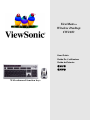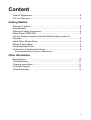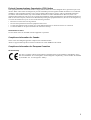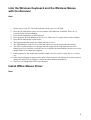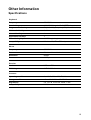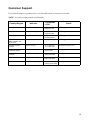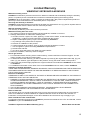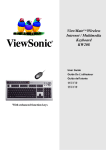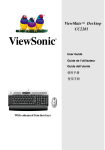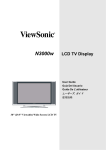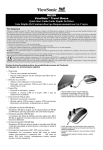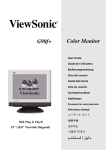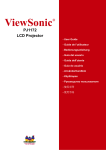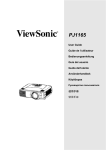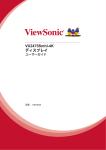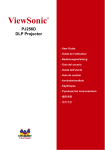Download ViewSonic CW2403 - ViewMate Wireless Desktop Keyboard User guide
Transcript
ViewMateTM Wireless Desktop CW2403 User Guide Guide De L’utilisateur Guida dell'utente 使用手册 使用手册 With enhanced function keys Content Product Registration ................................................................................ 2 For Your Records .................................................................................... 2 Getting Started Package Contents ................................................................................... 4 Requirements .......................................................................................... 4 Ergonomic Safety Precautions ................................................................ 4 Quick Setup (USB,PS/2) .......................................................................... 5 Link the Wireless Keyboard and the Wireless Mouse with the Receiver ................................................................................................... 6 Install Office Mouse Driver ...................................................................... 6 Mouse Charge Mode ............................................................................... 7 Install Keyboard Driver ............................................................................ 8 Introduction of Keyboard Hot Keys .......................................................... 8 (Keyboard(Media Key) Mouse(Leading Scroll)) Other Information Specifications ........................................................................................ 10 Troubleshooting ..................................................................................... 11 Cleaning Instructions ............................................................................. 11 Customer Support ................................................................................. 12 Limited Warranty ................................................................................... 13 07/28/04 B ViewSonic ViewMateTM Wireless Desktop CW2403 1 Copyright © ViewSonic Corporation, 2004. All rights reserved. Microsoft, Windows, Windows NT, and the Windows logo are registered trademarks of Microsoft Corporation in the United States and other countries. ViewSonic, ViewMate, and the three birds logo are registered trademarks of ViewSonic Corporation. Disclaimer: ViewSonic Corporation shall not be liable for technical or editorial errors or omissions contained herein; nor for incidental or consequential damages resulting from furnishing this material, or the performance or use of this product. In the interest of continuing product improvement, ViewSonic Corporation reserves the right to change product specifications without notice. Information in this document may change without notice. No part of this document may be copied, reproduced, or transmitted by any means, for any purpose without prior written permission from ViewSonic Corporation. Product Registration To meet your future needs, and to receive any additional product information as it becomes available, please register your product on the Internet at: www.viewsonic.com. The ViewSonic® Wizard CD-ROM also provides an opportunity for you to print the registration form, which you may mail or fax to ViewSonic. For Your Records Product Name: Model Number: Document Number: ViewMateTM Wireless Desktop CW2403 VS10327 A-CD-CW2403 Serial Number: Purchase Date: ______________ ______________ Product disposal at end of product life ViewSonic is concerned about the preservation of our environment. Please dispose of this product properly at the end of its useful life. Your local waste disposal company may provide information about proper disposal. ViewSonic ViewMateTM Wireless Desktop CW2403 2 Federal Communications Commission (FCC) Notice This equipment has been tested and found to comply with the limits for a Class B digital device, pursuant to part 15 of the FCC Rules. These limits are designed to provide reasonable protection against harmful interference in a residential installation. This equipment generates, uses, and can radiate radio frequency energy, and if not installed and used in accordance with the instructions, may cause harmful interference to radio communications. However, there is no guarantee that interference will not occur in a particular installation. If this equipment does cause harmful interference to radio or television reception, which can be determined by turning the equipment off and on, the user is encouraged to try to correct the interference by one or more of the following measures: • • • • Reorient or relocate the receiving antenna. Increase the separation between the equipment and receiver. Connect the equipment into an outlet on a circuit different from that to which the receiver is connected. Consult the dealer or an experienced radio/TV technician for help. Instructions to Users Use the cables which are included with the equipment or specified. Compliance Information for Canada Notice: This class B digital apparatus complies with Canada ICES-003. AVIS: Cet appeil numerique de la Classe B conforme a la norme NMB-003 du Canada. Compliance Information for European Countries CE Conformity The device complies with the requirements of the EEC Directive 89/336/EEC as amended by 92/31/ EEC and 93/68/EEC Art.5 with regard to “Electromagnetic compatibility”, and 73/23/EEC as amended by 93/68/EEC Art. 13 with regard to “Safety”. ViewSonic ViewMateTM Wireless Desktop CW2403 3 Getting Started Thank you for purchasing a ViewSonic® ViewMate™ Wireless Desktop CW2403. Important! Save the original box and all packing material for future shipping needs. Package Contents • • • • • • • • • • Keyboard Battery: AA x 2 (Rechargeable) Mouse Battery: AAA x 2 (Non-Rechargeable) AC to DC Adapter USB to DC Cable (option) Quick setup Guide Keyboard Optical Mouse Receiver with changer. PS/2 Adapter for keyboard ViewSonic Wizard CD-ROM contains the User Guide PDF file and keyboard/ Mouse drivers for Windows® 98/Me/2000/XP. Requirements • • • • • • Pentium 133 MHz or higher. MicrosoftWindows 98/Me/2000/XP. Microsoft Internet Explorer 5.0 or later. PC system requires 32 Mb RAM minimum but 64 Mb is recommended. USB port PS2 Port. CD-ROM drive (4X or later) for software installation. Ergonomic Safety Precautions Some experts believe that repeated use of any mouse or keyboard may cause serious injury to hands, wrists, arms, neck, and/or back. If you feel pain in any of these areas, see a qualified health professional. To reduce risk of injury, please follow these precautions: • Take frequent breaks from working on the computer. Get up and walking around each hour. • Vary your tasks throughout the day. • Keep your shoulders relaxed with your elbows at your side. Position yourself so that you do not have to reach for the keyboard or mouse. • Adjust your chair and keyboard so that your upper arms and wrists are level with the desktop. • Avoid letting your wrist to rest on sharp edges. ViewSonic ViewMateTM Wireless Desktop CW2403 4 Quick Setup Install the Receiver with PS/2 (Mouse) and USB (Keyboard) connectors 1. Please turn off your PC. 2. Plug the mouse PS/2 connector on the receiver into the PS/2 mouse port of the PC. 3. Plug the keyboard USB connector on the receiver into the USB port of the PC. Mouse Keyboard Install the Receiver with USB Connector 1. You may only connect the USB connector of the receiver to the PC without plugging the mouse PS/2 connector (Not Connected) Keyboard & Mouse Install the Receiver with PS/2 (Mouse) and UP (Keyboard) Connectors 1. Please turn off your PC. 2. Plug the mouse PS/2 connector on the receiver into the PS/2 mouse port of the PC. 3. Connect the USB-to-PS/2 adapter with the keyboard USB connector of the receiver. Plug the adapter into the keyboard PS/2 port of the PC. Mouse Keyboard ViewSonic ViewMateTM Wireless Desktop CW2403 5 Link the Wireless Keyboard and the Wireless Mouse with the Receiver Note: - Please link the keyboard and the mouse within the effective distance. - The linkage period is 15 seconds. Once press the receiver’s Link Button, please complete the keyboard or the mouse linkage process within the linage period. 1. Please turn on your PC. The LED indicator on the receiver will light. 2. Press the ID Link Button on the receiver and the LED indicator will blink. There are 15 seconds for the keyboard linkage. 3. Press the ID Link Button of the keyboard. 4. Press again the ID Link Button on the receiver. There are 15 seconds for the mouse linkage. 5. Press the ID Link Button of the mouse. 6. The keyboard and the mouse are linked with the receiver. 7. The LED indicator of the receiver will blink while you use the keyboard or the mouse. 8. The Office keyboard mouse set designs with the unique Smart Link function. Once the linkage process is complete, you don’t have to re-link the keyboard and the mouse even if you change batteries or restart the computer. 9. If the keyboard or the mouse does not link with the receiver, please repeat Step 2~3 or Step 4~5. 10. If the selected channel is interfered by other wireless-mouse or keyboard users nearby, please change the Link ID by re-linkage or select the other channel immediately. 11. There are 256 changeable IDs for each channel. Install Office Mouse Driver Note: - The driver supports Windows 95/ 98/ NT/ 2000/ ME and XP. - The CD-ROM contents the drivers of the keyboard and the mouse. Please select to install the mouse driver at the pop-up window. - When you change the interface port, please reinstall the driver. ViewSonic ViewMateTM Wireless Desktop CW2403 6 1. Remove any existing mouse drivers completely. 2. Insert the driver CD-ROM to your computer. 3. Please open the folder “Mouse” and double click the file “Setup.exe” to complete the driver installation. 4. Restart the computer. 5. A Mouse Setting icon will appear on the task bar of Windows after you successfully finish the installation. 6. Double click the Mouse Setting icon and then follow the instructions of the selection items to set the mouse properties. 7. The functions of the 4th and 5th mouse buttons must be enable and set through the Mouse Setting application. Please do not select the function “System Default” for the 4th and 5th buttons. 8. Introduction of the Office Application Software: You can simply apply the Office application functions through the one-touch hot key on the top of the Office mouse. Mouse Charge Mode Note: - Please skip this section if your mouse is not rechargeable. - Please use rechargeable batteries for the chargeable mouse. - At the first time of usage, please charge the AAA batteries at least 6 to 8 hours and 10 to 12 hours for the AA batteries. • Charge by Receiver: The receiver must be connected with the required AC to DC adapter in advance and then place the mouse on the receiver precisely. • Please charge the batteries by placing the rechargeable batteries into the cradle and then closing the cradle’s cover. AA or AAA rechargeable batteries are compatible with the chargeable cradle. • You may directly charge the batteries with the mouse by opening the cradle’s cover and then placing the mouse on the cradle. • The LED indicator on the receiver will light while the mouse is low battery. Please recharge or change the batteries immediately. • Press any button to wake up the mouse while the mouse is in the sleeping mode. ViewSonic ViewMateTM Wireless Desktop CW2403 7 Install Keyboard Driver Note: - The driver supports Windows 95/ 98/ NT/ 2000/ ME and XP. - When you change the interface port, please reinstall the driver. 1. Remove any existing keyboard drivers completely. 2. Insert the driver CD-ROM to your PC → If the driver CD-ROM does not be automatically installed, please double click “Setup.exe” to install the keyboard driver. 3. Restart the PC → A keyboard setting icon will appear on the task bar of Windows → Double click the icon to set the keyboard functions. Introduction of Keyboard Hot Keys Web and Internet Hot Keys: Surfing Web and checking E-mail in a second. 1. E-mail 2. Web Home 3. Web Backward 4. Web Forward Multimedia Hot Keys: Having the total control of multimedia functions. 1. Mute 2. Volume Down 3. Volume Up 4. Play/Pause 5. Stop 6. Next 7. Previous Computer Hot Keys: Saving time to operate the basic computer applications. 1. P1: My Computer (Programmable) 2. P2: Calculator (Programmable) 3. My favorite 4. PC Sleep ViewSonic ViewMateTM Wireless Desktop CW2403 8 Notification • This equipment is intended for use in the following countries. 18 European Countries: Austria, Belgium, Denmark, Finland, France, Germany, Greece, Iceland, Ireland, Italy, Luxembourg, Netherlands, Norway, Portugal, Spain, Sweden, Switzerland and United Kingdom. • The optical technology can precisely detect the mouse motion on most surfaces. Please avoid using the optical mouse on any reflective, transparent, metallic or complex-pattern surface. • Recommendation: please do not use the mouse during charge periods. • The low-battery indicator or the scroll wheel on the mouse will light while the mouse is low battery. Please recharge or change the batteries immediately. • The low-battery LED indicator will light while the keyboard is in the status of low battery and a low-battery icon will appear on the taskbar of Windows. Please change the batteries immediately. • If the product is malfunction, please change or recharge the batteries, or move the receiver away from the computer and the monitor at least 20 cm. • If the keyboard or the mouse does not work properly, please make sure the PS/2 or the USB port of the computer is valid. Besides, check the connector or the cable of the receiver if there is broken or tangled. • Please avoid using the keyboard and the mouse under direct sunlight, extreme hot, cold or dusty environment. ViewSonic ViewMateTM Wireless Desktop CW2403 9 Other Information Specifications Keyboard Frequency 27.195 MHz Standard keys 104/105/106 keys in US QWERTY format Programmable Hot keys P1 (default My Computer), P2 (default Culanlater) Multimedia Hot Keys 6 with volume dial Internet Hot Keys 4 Application Hot Keys 1 Power Saving Key 1 ACPI key (sleep) Compatibility Windows 95, NT for PS2 only. Mouse Frequency 27.095 MHz Buttons 5 button with scroll wheel Resolution 800dpi Frame rate 2300fps Receiver Interface USB and PS2 DC Voltage 6 VDC / 300mA. Common Operating conditions 0 ~ +60 C; 90% ~ 95% RH Max. Storage conditions -10 ~ +60 C; 90% ~ 90% RH Min. Regulations CE, FCC-B, ICES-003, BSMI, C-tick. Compatibility WHQL ViewSonic ViewMateTM Wireless Desktop CW2403 10 Troubleshooting Function keys, or hot keys do not work properly • Check to see if there are other keyboard drivers install on your system. If so, then uninstall all keyboard drivers and re-install your ViewSonic ViewMate keyboard drivers. • Check to see if one of the LED lights is on. Press the corresponding key to turn that function off. For example, if the Undo key does not work and the Scoll LED light is on, press the Scoll Key. The Scroll Lock LED turns off and the Undo Key functions properly. Other software applications do not install properly • Uninstall the keyboard drivers from your system. See the Uninstall keyboard software section above. To do this, right click on the keyboard icon in the tool bar and choose EXIT. Install the desired software application. Restart your system. For more information, see the Keyboard Functions diagram on page 5. • If a key malfunctions, please contact Customer Support. See the Customer Support table in this guide. VCD or MPEG files do not display properly VCD (video CD) titles or MPEG files need Media Player 7 installed on your system. Media Player 7 can be downloaded from the Microsoft Website. Cleaning Instructions To clean the keyboard 1. Power-OFF the computer and turn the keyboard upside down. 2. Use a vacuum cleaner with a brush attachment. Or, use a can or air to spray out any loose dirt. Do not spray liquid on the keyboard. ViewSonic ViewMateTM Wireless Desktop CW2403 11 Customer Support For technical support or product service, see the table below or contact your reseller. NOTE: You will need the product serial number. Country/Region Web site T = Telephone F = FAX Email United States viewsonic.com/support T: (800) 688-6688 F: (909) 468-1202 [email protected] Canada viewsonic.com/support T: (800) 688-6688 F: (909) 468-1202 [email protected] United Kingdom viewsoniceurope.com T: 0800 833 648 F: (01293) 643910 [email protected] Europe, Middle East, Baltic countries, and North Africa viewsoniceurope.com Contact your reseller [email protected] Australia and New Zealand viewsonic.com.au T: +61 2 9906 6277 F: +61 2 9906 6377 [email protected] Singapore/ Malaysia/Thailand viewsonic.com.sg T: 65 273 4018 F: 65 273 1566 [email protected] Other Asia/Pacific countries viewsonic.com.tw T: 886 2 2246 3456 F: 886 2 8242 3668 [email protected] South Africa viewsonic.com/asia T: 886 2 2246 3456 F: 886 2 8242 3668 [email protected] Japan www.viewsonicjapan.co.jp T: 0120-341-329 [email protected] F: +886 (2) 8242-3668 ViewSonic ViewMateTM Wireless Desktop CW2403 12 Limited Warranty VIEWSONIC KEYBOARD AND MOUSE What the warranty covers: ViewSonic® warrants its products to be free from defects in material and workmanship during the warranty period. If a product proves to be defective in material or workmanship during the warranty period, ViewSonic will, at its sole option, repair or replace the product with a like product. Replacement product or parts may include remanufactured or refurbished parts or components. How long the warranty is effective: ViewSonic Keyboard and Mouse (if included in package) are warranted for one (1) year for all parts and one (1) year for all labor from the date of the first consumer purchase. Who the warranty protects: This warranty is valid only for the first consumer purchaser. What the warranty does not cover: 1. Any product on which the serial number has been defaced, modified or removed. 2. Damage, deterioration or malfunction resulting from: a. Accident, misuse, neglect, fire, water, lightning, or other acts of nature, unauthorized product modification, or failure to follow instructions supplied with the product. b. Repair or attempted repair by anyone not authorized by ViewSonic. c. Any damage of the product due to shipment. d. Removal or installation of the product. e. Causes external to the product, such as electrical power fluctuations or failure. f. Use of supplies or parts not meeting ViewSonic’s specifications. g. Normal wear and tear. h. Any other cause which does not relate to a product defect. 3. Removal, installation, and set-up service charges. How to get service: 1. For information about receiving service under warranty, contact ViewSonic Customer Support. You will need to provide your product's serial number. 2. To obtain service under warranty, you will be required to provide (a) the original dated sales slip, (b) your name, (c) your address, (d) a description of the problem, and (e) the serial number of the product. 3. Take or ship the product freight prepaid in the original container to an authorized ViewSonic service center or ViewSonic. 4. For additional information or the name of the nearest ViewSonic service center, contact ViewSonic. Limitation of implied warranties: THERE ARE NO WARRANTIES, EXPRESS OR IMPLIED, WHICH EXTEND BEYOND THE DESCRIPTION CONTAINED HEREIN INCLUDING THE IMPLIED WARRANTY OF MERCHANTABILITY AND FITNESS FOR A PARTICULAR PURPOSE. Exclusion of damages: VIEWSONIC'S LIABILITY IS LIMITED TO THE COST OF REPAIR OR REPLACEMENT OF THE PRODUCT. VIEWSONIC SHALL NOT BE LIABLE FOR: 1. DAMAGE TO OTHER PROPERTY CAUSED BY ANY DEFECTS IN THE PRODUCT, DAMAGES BASED UPON INCONVENIENCE, LOSS OF USE OF THE PRODUCT, LOSS OF TIME, LOSS OF PROFITS, LOSS OF BUSINESS OPPORTUNITY, LOSS OF GOODWILL, INTERFERENCE WITH BUSINESS RELATIONSHIPS, OR OTHER COMMERCIAL LOSS, EVEN IF ADVISED OF THE POSSIBILITY OF SUCH DAMAGES. 2. ANY OTHER DAMAGES, WHETHER INCIDENTAL, CONSEQUENTIAL OR OTHERWISE. 3. ANY CLAIM AGAINST THE CUSTOMER BY ANY OTHER PARTY. Effect of state law: This warranty gives you specific legal rights, and you may also have other rights which vary from state to state. Some states do not allow limitations on implied warranties and/or do not allow the exclusion of incidental or consequential damages, so the above limitations and exclusions may not apply to you. Sales outside the U.S.A. and Canada: For warranty information and service on ViewSonic products sold outside of the U.S.A. and Canada, contact ViewSonic or your local ViewSonic dealer. ViewSonic Keyboard and Mouse Warranty (V2.0) ViewSonic Release Date: 02-19-2002 ViewMateTM Wireless Desktop CW2403 13 ViewSonic® Corporation