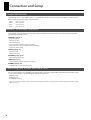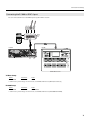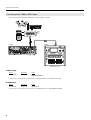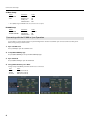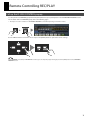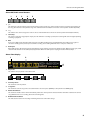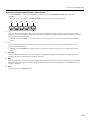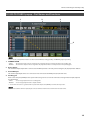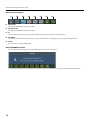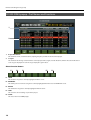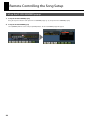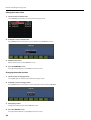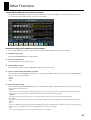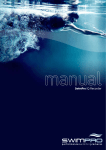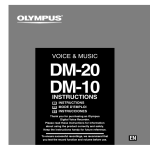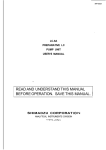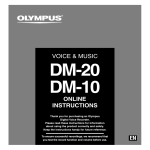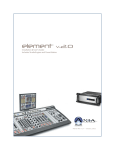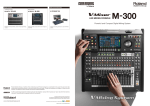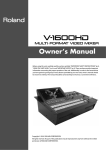Download R-1000 Remote Control Reference
Transcript
R-1000 Remote Control Reference The R-1000 supports remote control from the V-Mixer. This document describes connections, settings and the operations on the V-Mixer. For the compatible software versions of the V-Mixer series, refer to “Compatible Versions“(p. 2). Copyright © 2011 ROLAND CORPORATION All rights reserved. No part of this publication may be reproduced in any form without the written permission of ROLAND CORPORATION. * Roland and REAC are either registered trademarks or trademarks of Roland Corporation in the United States and/or other countries. 1PS Connection and Setup Compatible Versions The following versions of the V-Mixer series are compatible with the R-1000 remote control. If the software version of your VMixer is earlier, you cannot remote control the R-1000. • • • • M-480 M-400 M-380 M-300 Ver.1.100 or later Ver.2.300 or later Ver.1.300 or later Ver.1.100 or later Remote Controllable Operations The following operations of the R-1000 can be remotely controlled from the V-Mixer. Remote control operations should be performed on the popup screens. CONTROL popup (p. 7) • • • • • Start/stop playback Start/stop recording Fast forward/rewind Set A point and B point during A/B repeat playback Jump to the location where the playback was started (CALL) • Selection of playback mode SETUP popup (p. 12) • Track status setup • Virtual preamp setup PATCHBAY popup (p. 14) • Input/output patchbay setup SONG popup (p. 17) • Load song/delete song/edit song name/save project MARKER popup (p. 22) • Add marker/delete marker/edit marker name Connecting your V-Mixer with the R-1000 You can connect the R-1000 to the REAC ports of the V-Mixer. Setup of the V-Mixer differs depending of the port where the R1000 is connected. Refer to the following pages for the setup processes. • REAC A port (p. 3) • REAC B port (p. 4) • SPLIT/BACKUP port (p. 5) * If you are connecting an external clock source and performing sync operation of the R-1000, refer to “Connecting with the R-1000 in Sync Operation” (p. 6). 2 Connection and Setup Connecting the R-1000 to REAC A port You can connect the R-1000 to the REAC A port of your V-Mixer as below. fig.connect-A-port.eps REAC Slave Unit S-1608 M-480 R-1000 REAC Master/Slave Unit C A A REAC Master Unit V-Mixer Setup Menu • REAC CONFIG Parameter Value REAC SETUP FOH * If the R-1000 is synchronizing to an external clock, set the REAC SETUP value to [FOH A (External Clock)]. R-1000 Setup Menu • REAC CONFIG Parameter Value REAC SETUP SOUNDCHECK * If the R-1000 is synchronizing to an external clock, set the REAC SETUP value to [EXT.CLOCKwithV-MIXER]. 3 Connection and Setup Connecting the R-1000 to REAC B port You can connect the R-1000 to the REAC B port of your V-Mixer as below. fig.connect-B-port.eps REAC Slave Unit S-1608 M-300 R-1000 REAC Master/Slave Unit C B A REAC Master Unit V-Mixer Setup Menu • REAC CONFIG Parameter Value REAC SETUP FOH MONITOR/BROADCAST * If the R-1000 is synchronizing to an external clock, set the REAC SETUP value to [FOH B (External Clock)]. R-1000 Setup Menu • REAC CONFIG Parameter Value REAC SETUP SOUNDCHECK * If the R-1000 is synchronizing to an external clock, set the REAC SETUP value to [EXT.CLOCKwithV-MIXER]. 4 Connection and Setup Connecting the R-1000 to SPLIT/BACKUP port You can connect the R-1000 to the SPLIT/BACKUP port of your V-Mixer as below. This connection is possible with M-480, M-400 or M-380. MIDI connection is necessary when you connect the R-1000 to the SPLIT/BACKUP port. fig.connect-split-port.eps REAC Slave Unit S-4000S-3208 MIDI MIDI M-380 A SPLIT BACKUP R-1000 REAC Master/Slave Unit A REAC Master Unit 5 Connection and Setup V-Mixer Setup Menu • REAC CONFIG • MIDI Parameter Value REAC SETUP RECEIVE Sys Ex SEND Sys Ex MIDI OUT/THRU FOH ON ON OUT * Select [MIDI] using the MIDI/RS-232C select switch on the rear panel. R-1000 Setup Menu • REAC CONFIG • REMOTE CONTROL Parameter Value REAC SETUP MTC OUTPUT MIDI OUT/THRU REC ONLY ON OUT Connecting with the R-1000 in Sync Operation It is possible to connect the R-1000 that is synchronizing with an external clock. When you connect such R-1000 with your VMixer, change setup as shown below. 1. Open SYSTEM screen Press [SYSTEM] to open the SYSTEM screen. 2. Call up REAC CONFIG popup Use [F2 (REAC CONFIG)] to call up the REAC CONFIG popup. 3. Open SETUP tab Use [F1 (REAC SETUP)] to open the SETUP tab. 4. Change REAC SETUP of your V-Mixer Change setup of the REAC port where the R-1000 is connected. Port • REAC A • REAC B • Both A/B fig.REAC-SETUP.eps 6 Value FOH A (External Clock) FOH B (External Clock) FOH A (External Clock) Remote Controlling REC/PLAY Call up the R-1000 CONTROL popup To call up the R-1000 CONTROL popup hold down [SHIFT] button and press [DISP] button in the USB MEMORY RECORDER section. For the details of R-1000 CONTROL popup, refer to the following pages. * The shapes or locations of buttons in USB MEMORY RECORDER section differ depending on the V-Mixer models. fig.shift-disp.eps + Use the V-Mixer buttons to move the cursor and press the [ENTER] button to operate the various settings. fig.cursor-enter.eps If [Use RECORDER sect buttons] in PREFERENCE is checked, you can call up this popup with single press of the [DISP] button in the USB MEMORY RECORDER section. 7 Remote Controlling REC/PLAY R-1000 CONTROL popup - Part Names and Functions fig.R-1000control-popup.eps 1 2 3 4 5 7 8 9 6 1. SETUP button Calls up track status setup screen (p. 12). 2. Connection port This shows the REAC port where the R-1000 is connected. 3. REC/PLAY control buttons These control start/stop of recording or playback. Refer to “About REC/PLAY control buttons” (p. 9) for details. 4. Track Status These show REC/PLAY statuses of tracks 1-48. 5. CONTROL TARGET This selects the port where the target R-1000 unit is connected. 6. Function buttons You can remote control the operations of the R-1000 using the function buttons of the V-Mixer. Refer to “About Function Buttons” (p. 10) for details. 7. Time display This shows current song name and current position. You can select a playback mode in this section. Refer to “About Time Display” (p. 9) for details. 8. MARKER button This calls up the marker setup screen (p. 22). 9. PREFERENCE • MARKER control If this is checked, the functions of REC/PLAY control buttons are changed as below. [|<<] and [>>|] change to [|<] and [>|]. [F1 (|<<)] and [F2 (>>|)] change to [F1 (|<)] and [F2 (>|)]. Press [|<] or [F1 (|<)] to jump to the marker location immediately before the current position. Press [>|] or [F2 (>|)] to jump to the marker position immediately after the current location. • Use RECORDER sect buttons Check this to change functions of buttons in USB MEMORY RECORDER section. You can use these buttons to remote control the R-1000 if this is checked. Refer to “Remote Control the R-1000 Using the V-Mixer Buttons” (p. 11). 8 Remote Controlling REC/PLAY About REC/PLAY control buttons. fig.transport.eps 1 2 3 4 5 1. |<< This makes the current position jump to the beginning of the current song. If the current position is located at the beginning of the song, this switches to the previous song. Press and hold down this button to move the current position backward (rewind). 2. >>| This switches the current song to the next one. Press and hold down this to move the current position forward (fast forward). 3. Start/Stop This starts or stops the song playback. If you press this while the recording is paused, the recording will start. This lights up during recording or playback. 4. REC If you are in STOP mode, this button will set the R-1000 to REC standby (pause). It will blink while in standby. Press it again to cancel the standby (pause) status. If pressed while recording, the recording will divide into a new piece of material. 5. A/B repeat When A/B repeat is off, the first pressing of this button sets the A mark and causes the button to flash. When pressed again, it will set the B mark and turn on the A/B repeat (loop) function. When the A/B repeat is looping, this button will steadily lit. About Time Display fig.time-display.eps 1 2 3 4 5 1. Play mode This switches the play mode in the order below. fig.play-mode.eps One Shot Loop Sequential Sequential Loop Marker Loop 2. Current position This shows the current position. 3. Song name This shows the current song name. Select this with the cursor and press [ENTER] to call up the R-1000 SONG popup. 4. Marker information This shows the number of the marker immediately before the current position and total number of markers added to the current song. While the R-1000 is recording, this shows remaining time. 5. Disk Performance Meter This indicates the load level of reading and writing from/to the removable storage. 9 Remote Controlling REC/PLAY About Function Buttons The REC/PLAY buttons are assigned to the function buttons (F1-F8) of the V-Mixer. fig.function-buttons.eps F1 F2 F3 F4 F5 F6 F7 F8 F1 |<< This makes the current position jump to the beginning of the current song. If the current position is located at the beginning of the song, this switches to the previous song. Press and hold down this button to move the current position backward (rewind). * If [MARKER control] in PREFERENCE is checked, this makes the current position jump to the marker position immediately before the current position. F2 >>| This switches the current song to the next one. Press and hold down this to move the current position forward (fast forward). * If [MARKER control] in PREFERENCE is checked, this makes the current position jump to the marker position immediately after the current position. F3 Start/stop This starts or stops the song playback. If you press this while the recording is paused, the recording will start. This lights up during recording or playback. F4 REC If you are in STOP mode, this button will set the R-1000 to REC standby (pause). It will blink while in standby. Press it again to cancel the standby (pause) status. If pressed while recording, the recording will divide into a new piece of material. F5 A/B repeat When A/B repeat is off, the first pressing of this button sets the A mark and causes the button to flash. When pressed again, it will set the B mark and turn on the A/B repeat (loop) function. When the A/B repeat is looping, this button will steadily lit. F6 CALL The current position jumps to the locations where the playback was started (CALL). * Hold down and press this to delete the marker located immediately before the current position. F7 ALL VIEW This calls up the popup to show statuses of all the R-1000 units connected to REAC A, REAC B and MIDI (ALL VIEW). Refer to “Check all the R-1000 units connected to the V-Mixer” (p. 25). * Press and hold to add a marker to the current position. F8 CLOSE This closes the R-1000 CONTROL popup. 10 Remote Controlling REC/PLAY Remote Control the R-1000 Using the V-Mixer Buttons Check [Use RECORDER sect buttons] in PREFERENCE to use the buttons in USB MEMORY RECORDER section for remote controlling. * The shapes or locations of buttons in USB MEMORY RECORDER section differ depending on the V-Mixer models. fig.recroder-sec-buttons.eps 1 1. 2 3 4 5 |<< Same as F1 of the function buttons. This makes the current position jump to the beginning of the current song. If the current position is located at the beginning of the song, this switches to the previous song. Press and hold down this button to move the current position backward (rewind). * If [MARKER control] in PREFERENCE is checked, this makes the current position jump to the marker position immediately before the current position. 2. >>| Same as F2 of the function buttons. This switches the current song to the next one. Press and hold this to move the current position forward (fast forward). * If [MARKER control] in PREFERENCE is checked, this makes the current position jump to the marker position immediately after the current position. 3. Start/stop Same as F3 of the function buttons. This starts or stops the song playback. If you press this while the recording is paused, the recording will start. This lights up during recording or playback. 4. REC Same as F4 of the function buttons. If you are in STOP mode, this button will set the R-1000 to REC standby (pause). It will blink while in standby. Press it again to cancel the standby (pause) status. If pressed while recording, the recording will divide into a new piece of material. 5. DISP This calls up the R-1000 CONTROL popup. 11 Remote Controlling the Track Status Setup Call up the R-1000 SETUP popup You can remote control the track status from the R-1000 SETUP popup. 1. Call up the R-1000 CONTROL popup Refer to “Call up the R-1000 CONTROL popup” (p. 7) to call up the R-1000 CONTROL popup. 2. Check the connection and setup of the R-1000 Confirm that the R-1000 is connected to your [CONTROL TARGET] connector (REAC A, REAC B or MIDI) and that you have properly setup the R-1000 to receive remote control. To learn more about setting up your R-1000 to receive remote control, download the selected as [CONTROL TARGET] and setup to receive remote control is done. For the R-1000 setup for remote control, download “R-1000 Application Guide” separately from the following Roland website. http://www.rolandsystemsgroup.net/ 3. Call up the R-1000 SETUP popup Select the [SETUP] with the cursor and press [ENTER] button. The R-1000 SETUP popup will appear. * If no R-1000 unit is connected to your V-Mixer, this operation cannot occur. fig.call-R1000-setup.eps 12 Remote Controlling the Track Status Setup R-1000 SETUP popup - Part Names and Functions fig.setup-popup.eps 1 2 3 4 5 1. Track name display You can add names to tracks. Move cursor and press [ENTER] to open the name edit screen. 2. REC status Select with the cursor and press [ENTER] to toggle on or off. When on, it illuminates and arms the track for recording. If a track has not been armed for recording, it will not record. Remember to use the input patchbay to assign REAC channels to tracks. 3. PLAY status Select with the cursor and press the [ENTER] to toggle on or off. When on, it illuminates and become a track available for playback. * Tracks with no audio data cannot be activated for playback. 4. Virtual Preamp setup Select with the cursor and press the [ENTER] to toggle on or off. When on, it illuminates and indicates that the track has virtual preamp gain control. 5. ALL/CLR Move cursor to [ALL] and press [ENTER] to select all tracks at once. Move cursor to [CLR] and press [ENTER] to cancel all the selections at once. About Function Buttons Functions assigned to F1 - F5 and F8 are same as the R-1000 CONTROL popup. fig.setup-function.eps F6 F7 F6 Patchbay This calls up the R-1000 PATCHBAY popup (p. 14). F7 Song This calls up the R-1000 SONG popup (p. 17). 13 Remote Controlling the Patchbay Setup Call up the R-1000 PATCHBAY popup 1. Call up the R-1000 CONTROL popup Using the steps described in “Call up the R-1000 CONTROL popup” (p. 7), call up the R-1000 CONTROL popup. 2. Call up the R-1000 SETUP popup Select [SETUP] with cursor and press [ENTER] button. The R-1000 SETUP popup will appear. 3. Call up the R-1000 PATCHBAY popup Press [F6] function button to select [Patchbay]. The R-1000 PATCHBAY popup will appear. fig.call-patchbay-popup.eps 14 Remote Controlling the Patchbay Setup R-1000 PATCHBAY popup - Part Names and Functions fig.patchbay-popup.eps 1 2 3 4 You can use [F1] and [F2] function buttons to switch between INPUT (recording) patchbay and OUTPUT (playback) patchbay. 1. CURRENT ASSIGN • INPUT • OUTPUT This shows the input connector assigned to the recording track that is currently selected on the patchbay grid. This shows the output connector assigned to the playback track that is currently selected on the patchbay grid. 2. Device display This shows the input/output device connected to the REAC port that is currently selected using the [F3] to [F6] function buttons. 3. Active REAC port This shows input/output devices are connected or not connected to the REAC ports (A-D) of the R-1000. 4. Patchbay grid Move cursor and press [ENTER] to add a patch mark to the grid. You can execute channel/track assignments for input/output as described below. • INPUT • OUTPUT You can assign input channels to recording tracks. You can assign playback tracks to output channels. * You can move the cursor to a gird area with no patch mark and press the [ENTER] to overwrite the old position. The horizontal columns show the input/output connector numbers and the vertical columns show the track names. 15 Remote Controlling the Patchbay Setup About Function Buttons fig.function-button.eps F1 F2 F3 F4 F5 F6 F7 F8 F1 INPUT (REC) This switches to INPUT patchbay for recording. F2 OUTPUT (PLAY) This switches to OUTPUT patchbay for playback. F3 - F6 Selects the input/output device connected to the REAC ports (A-D) of the R-1000 for patchbay setup. F7 AUTOMAP This calls up the function that automatically assigns the channels/tracks according to the connected input/output devices. F8 CLOSE This closes the R-1000 PATCHBAY popup. About AUTOMAP function Press [F7] function button in the R-1000 PATCHBAY popup to call up the screen below. fig.automap.eps Press [F8] function button to automatically patch channels to tracks according to the currently connected input/output devices. 16 Remote Controlling the Song Setup Call up the R-1000 SONG popup 1. Call up the R-1000 SETUP popup Using the steps described in “Call up the R-1000 SETUP popup” (p. 12), call up the R-1000 SETUP popup. 2. Call up the R-1000 SONG popup Press [F7] function button to select [SONG]. The R-1000 SONG popup will appear. fig.call-song-popup.eps 17 Remote Controlling the Song Setup R-1000 SONG popup - Part Names and Functions fig.song-popup.eps 1 2 1. Project information This shows the name, created date/time, sampling frequency and file size of the current project. 2. Song list This shows the list of songs contained in the current project. Name, length, created date/time, number of tracks and file size of each song are displayed. The current song is displayed in green letters. About Function Buttons fig.song-function.eps F1 F2 F3 F7 F8 F1 LOAD This loads the song that is currently highlighted with the cursor. F2 NAME EDIT This allows you to re-name the song that is currently highlighted with the cursor on NAME EDIT screen. F3 DELETE This deletes the song that is currently highlighted with the cursor. F7 SAVE This saves the current settings as part of the project. F8 CLOSE This closes the R-1000 SONG popup. 18 Remote Controlling the Song Setup Switching the song 1. Select a song to load Select a song on the song list using cursor and press [F1] function button to select [LOAD]. fig.load-song.eps 2. Switch the song The confirmation screen below appears. Press the [F8] function button to load the song currently highlighted with the cursor. fig.load-confirm.eps Select [LOAD w/ Sav] using [F5] function button to save the current song before switching. 19 Remote Controlling the Song Setup Editing the song name 1. Select a song to edit name Select a song on the song list using the cursor. 2. Load the song Press [F1] function button to select [LOAD]. The selected song will be loaded. 3. Call up the screen to edit song name Press [F2] function button to select [NAME EDIT]. The NAME EDIT screen will appear. fig.name-edit.eps 4. Edit the song name Edit the song name on NAME EDIT screen. fig.name-edit-screen.eps 5. Close the screen Press [F8] function button to select [OK]. The NAME EDIT will disappear and your edits of song name will be reflected. 20 Remote Controlling the Song Setup Deleting the song 1. Select a song to delete Select a song on the song list using the cursor. 2. Delete the song Press [F3] function button to select [DELETE]. The confirmation screen below appears. Press [F8] function button to select [DELETE]. fig.delete-confirm.eps 21 Remote Controlling the Song Setup Call up the R-1000 MARKER popup 1. Call up the R-1000 CONTROL popup Using the steps described in “Call up the R-1000 CONTROL popup” (p. 7), call up the R-1000 CONTROL popup. 2. Call up the R-1000 MARKER popup Select [MARKER] with the cursor and press [ENTER] button. The R-1000 MARKER popup will appear. fig.call-marker-popup.eps 22 Remote Controlling the Song Setup R-1000 MARKER popup - Part Names and Functions fig.marker-popup.eps 1 2 1. Device and Time display This shows same contents as PATCHBAY popup and CONTROL popup. 2. Marker list This shows the list of markers added to the current song. The information below is shown in this list. • NO. • NAME • TIME Number of the marker Name of the marker. If no name is added, the TIME value is shown. Position of the marker. About Function Buttons F1 through F4 and F8 function buttons are the same as R-1000 CONTROL popup. fig.function-marker.eps F5 F6 F7 F5 LOCATE TO This makes current position jump to the marker location immediately before the current position. F6 MARKER CLEAR This deletes the marker immediately before the current position. F7 MARKER SET This adds a new marker to the current position. You can add a new marker to the current position when the R-1000 CONTROL popup is opened. Hold down [SHIFT] button of the V-Mixer and press [F7] function button to select [MARKER SET]. 23 Remote Controlling the Song Setup Editing the marker name 1. Select a marker to edit the name Select [NAME] part of a marker on the marker list using the cursor. fig.select-marker-name.eps 2. Call up the screen to edit the name Press [ENTER] button to call up the screen to edit the name (NAME EDIT screen). fig.marker-name-edit.eps 3. Edit the marker name Edit the marker name on the NAME EDIT screen. 4. Close the NAME EDIT screen Press [F8] function button to select [OK] and close the screen. Changing the marker position 1. Select a marker to change position Select [TIME] part of a marker on the marker list using the cursor. 2. Call up the screen to change position Press [ENTER] button to call up the screen to change the marker position (TIME EDIT). fig.marker-time-edit.eps 3. Change the position Change the marker position on the TIME EDIT screen. 4. Close the TIME EDIT screen Press [F8] function button to select [OK] and close the screen 24 Other Functions Check all the R-1000 units connected to the V-Mixer Call up the R-1000 CONTROL popup and press [F7] function button to select [ALL VIEW]. The screen below will appear and you can check statuses of all the R-1000 units connected to your V-Mixer. fig.all-view.eps Remote Controlling the R-1000 from the User Buttons You can assign functions to remote control the R-1000 to the user buttons (USER 1-8 and 9-16) of the V-Mixer. 1. Call up the setup screen Call up the USER PREFERENCE screen of the V-Mixer. 2. Select a group of buttons Use function buttons to select [1-8] or [9-16]. 3. Select a button to assign Select a button to assign a remote control function from [1] - [8] or from [9] - [16]. 4. Select a connector where the R-1000 is connected First, select [R-1000] in [FUNCTION] part. Then, select a connector of the V-Mixer where the R-1000 is connected in [PARAMETER 1] part. You can select one from below. • REAC A • REAC B • MIDI 5. Select a function to assign Select a function to assign in [PARAMETER 2] part. The selected function will be assigned to the button you have selected on step 3. You can select one from below. • REWIND This makes the current position jump to the beginning of the current song. If the current position is located at the beginning of the song, this switches to the previous song. Press and hold down this to move the current position backward (rewind). • FORWARD This switches the current song to the next one. Press and hold down this to move the current position forward (fast forward) • PLAY/STOP This starts or stops the song playback. If you press this while the recording is paused, the recording will start. This lights up during recording or playback. • REC If you are in STOP mode, this button will set the R-1000 to REC standby (pause). It will blink while in standby. Press it again to cancel the standby (pause) status. If pressed while recording, the recording will divide into a new piece of material. • CALL The current position jumps to the locations where the playback was started (CALL). 25 Other Functions • A-B REPEAT When A/B repeat is off, the first pressing of this button sets the A mark and causes the button to flash. When pressed again, it will set the B mark and turn on the A/B repeat (loop) function. When the A/B repeat is looping, this button will steadily lit. • MARKER PREV This makes the current position jump to the marker position immediately before the current position. • MARKER NEXT This makes the current position jump to the marker position immediately after the current position. • MARKER SET This adds a marker to the current position. • MARKER CLEAR This deletes a marker immediately before the current position. • R-1000 QUICKVIEW You can assign a function to call up the R-1000 QUICKVIEW popup. R-1000 QUICKVIEW popup If you assign [R-1000 QUICKVIEW] to a user button, you can call up the popup below. fig.quickview.eps On this screen, you can remote control the basic functions like start/stop of recording or playback. 26