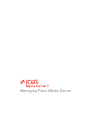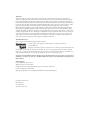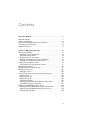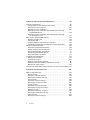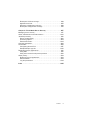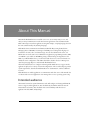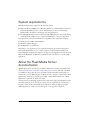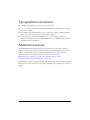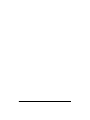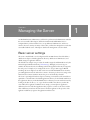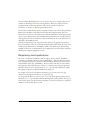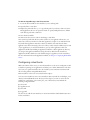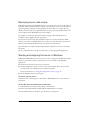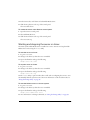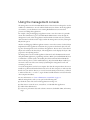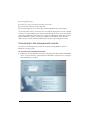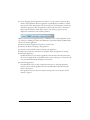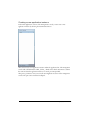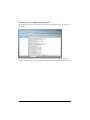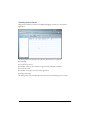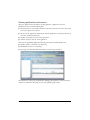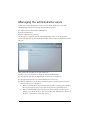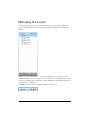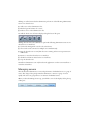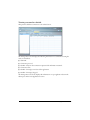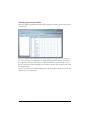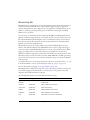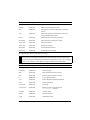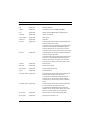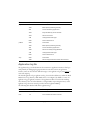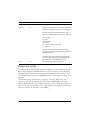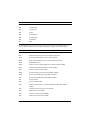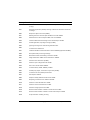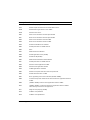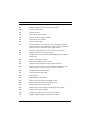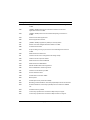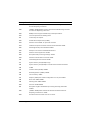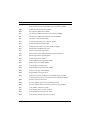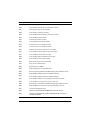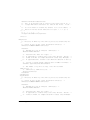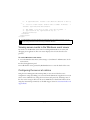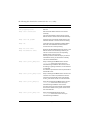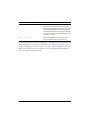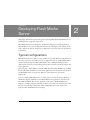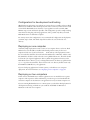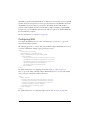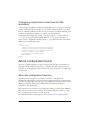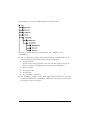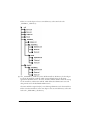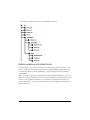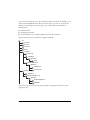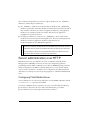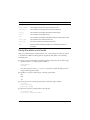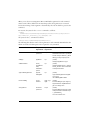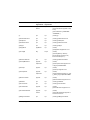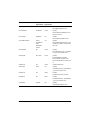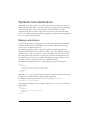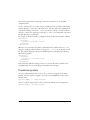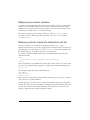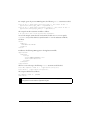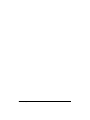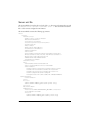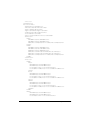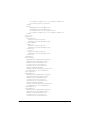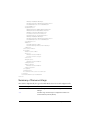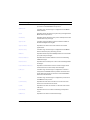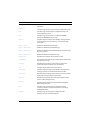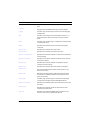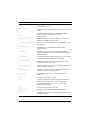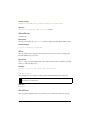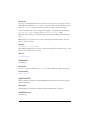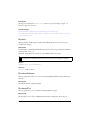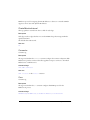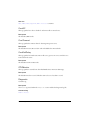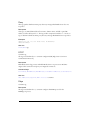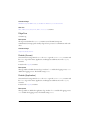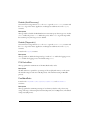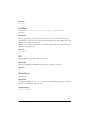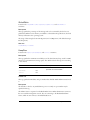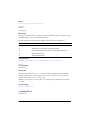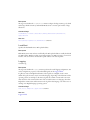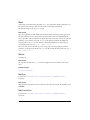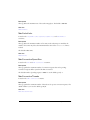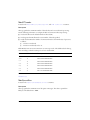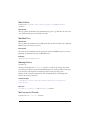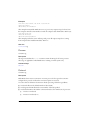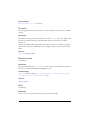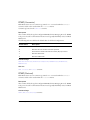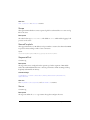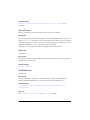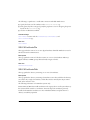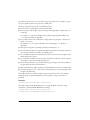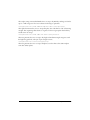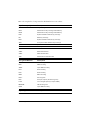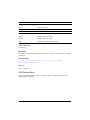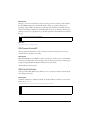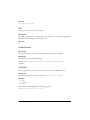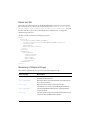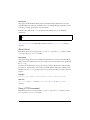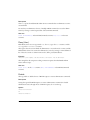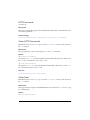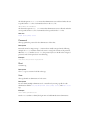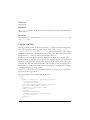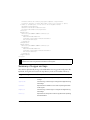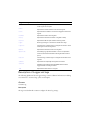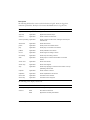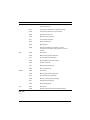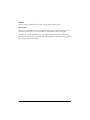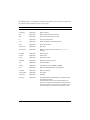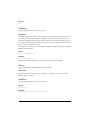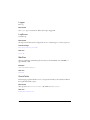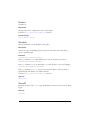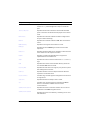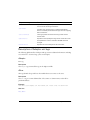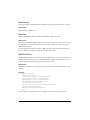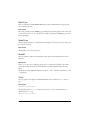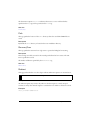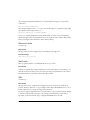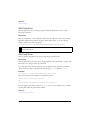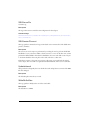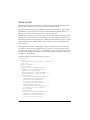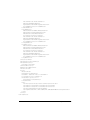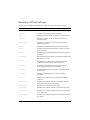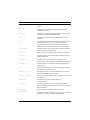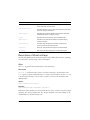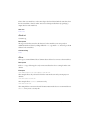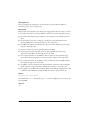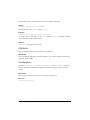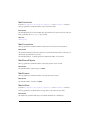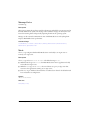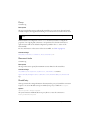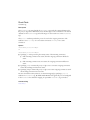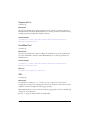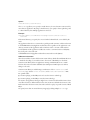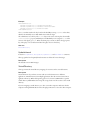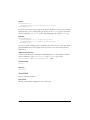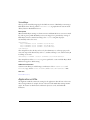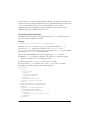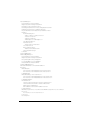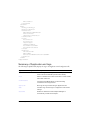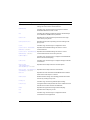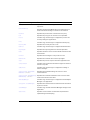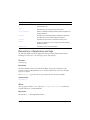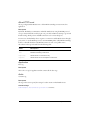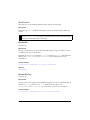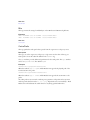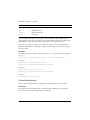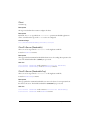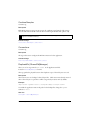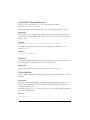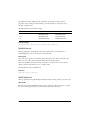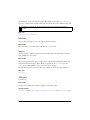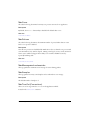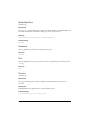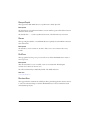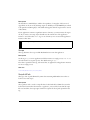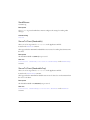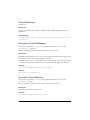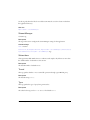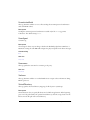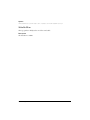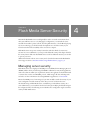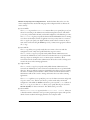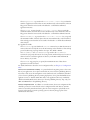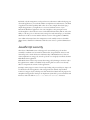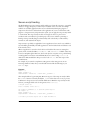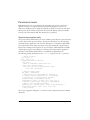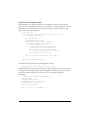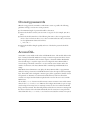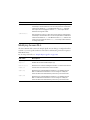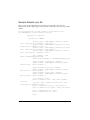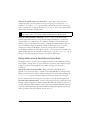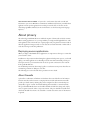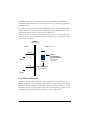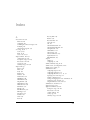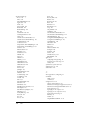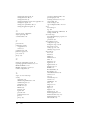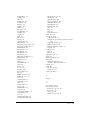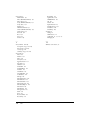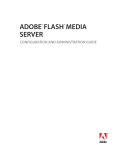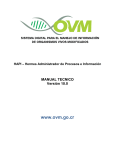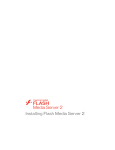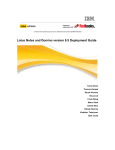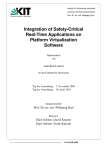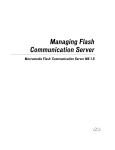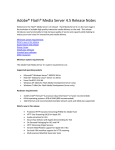Download Managing Flash Media Server
Transcript
Managing Flash Media Server
Trademarks
Afterburner, AppletAce, Attain, Attain Enterprise Learning System, Attain Essentials, Attain Objects for Dreamweaver,
Authorware, Authorware Attain, Authorware Interactive Studio, Authorware Star, Authorware Synergy, Backstage, Backstage
Designer, Backstage Desktop Studio, Backstage Enterprise Studio, Backstage Internet Studio, Contribute, Design in Motion,
Director, Director Multimedia Studio, Doc Around the Clock, Dreamweaver, Dreamweaver Attain, Drumbeat, Drumbeat 2000,
Extreme 3D, Fireworks, Flash, Fontographer, FreeHand, FreeHand Graphics Studio, Generator, Generator Developer's Studio,
Generator Dynamic Graphics Server, Knowledge Objects, Knowledge Stream, Knowledge Track, Lingo, Live Effects,
Macromedia, Macromedia M Logo & Design, Macromedia Contribute, Macromedia Flash, Macromedia Xres, Macromind,
Macromind Action, MAGIC, Mediamaker, Object Authoring, Power Applets, Priority Access, Roundtrip HTML, Scriptlets,
SoundEdit, ShockRave, Shockmachine, Shockwave, Shockwave Remote, Shockwave Internet Studio, Showcase, Tools to Power
Your Ideas, Universal Media, Virtuoso, Web Design 101, Whirlwind and Xtra are trademarks of Macromedia, Inc. and may be
registered in the United States or in other jurisdictions including internationally. Other product names, logos, designs, titles,
words or phrases mentioned within this publication may be trademarks, servicemarks, or tradenames of Macromedia, Inc. or
other entities and may be registered in certain jurisdictions including internationally.
Third-Party Information
Jabber is a registered trademark of the Jabber Software Foundation.
Sorenson™ Spark™ video compression and decompression technology licensed from
Sorenson Media, Inc.
This guide contains links to third-party websites that are not under the control of Macromedia, and
Macromedia is not responsible for the content on any linked site. If you access a third-party website mentioned in this guide,
then you do so at your own risk. Macromedia provides these links only as a convenience, and the inclusion of the link does not
imply that Macromedia endorses or accepts any responsibility for the content on those third-party sites.
Copyright © 2002-2005 Macromedia, Inc. All rights reserved. This manual may not be copied, photocopied, reproduced,
translated, or converted to any electronic or machine-readable form in whole or in part without prior written approval of
Macromedia, Inc.
Acknowledgments
Project Management: Suzanne Smith
Writing: John Norton, Suzanne Smith
Editing: Geta Carlson, Evelyn Eldridge, Mary Ferguson, Lisa Stanziano, Anne Szabla
Production Management: Adam Barnett
Media Design and Production: Aaron Begley, Paul Benkman, John Francis, Mario Reynoso
First Edition: October 2005
Macromedia, Inc.
600 Townsend St.
San Francisco, CA 94103
Contents
About This Manual. . . . . . . . . . . . . . . . . . . . . . . . . . . . . . . . . . . . . . . . 7
Intended audience . . . . . . . . . . . . . . . . . . . . . . . . . . . . . . . . . . . . . . . . . . . . . . 7
System requirements. . . . . . . . . . . . . . . . . . . . . . . . . . . . . . . . . . . . . . . . . . . . 8
About the Flash Media Server documentation . . . . . . . . . . . . . . . . . . . . . 8
Typographical conventions . . . . . . . . . . . . . . . . . . . . . . . . . . . . . . . . . . . . . . 9
Additional resources . . . . . . . . . . . . . . . . . . . . . . . . . . . . . . . . . . . . . . . . . . . . 9
Chapter 1: Managing the Server . . . . . . . . . . . . . . . . . . . . . . . . . . . .11
Basic server settings . . . . . . . . . . . . . . . . . . . . . . . . . . . . . . . . . . . . . . . . . . . .11
Registering client applications . . . . . . . . . . . . . . . . . . . . . . . . . . . . . . . 12
Configuring virtual hosts. . . . . . . . . . . . . . . . . . . . . . . . . . . . . . . . . . . . . . 13
Deploying server-side scripts . . . . . . . . . . . . . . . . . . . . . . . . . . . . . . . . . 14
Starting and stopping the server in Windows . . . . . . . . . . . . . . . . . . . 14
Starting and stopping the server on Linux . . . . . . . . . . . . . . . . . . . . . . 15
Using the management console . . . . . . . . . . . . . . . . . . . . . . . . . . . . . . . . . 16
Connecting to the management console . . . . . . . . . . . . . . . . . . . . . . . 17
Managing applications . . . . . . . . . . . . . . . . . . . . . . . . . . . . . . . . . . . . . . . . . 19
Managing the administrative users . . . . . . . . . . . . . . . . . . . . . . . . . . . . . . .27
Managing the servers . . . . . . . . . . . . . . . . . . . . . . . . . . . . . . . . . . . . . . . . . 28
Managing servers. . . . . . . . . . . . . . . . . . . . . . . . . . . . . . . . . . . . . . . . . . . 29
Logging client connections and other system events . . . . . . . . . . . . . 34
Access log file. . . . . . . . . . . . . . . . . . . . . . . . . . . . . . . . . . . . . . . . . . . . . . 35
Application log file . . . . . . . . . . . . . . . . . . . . . . . . . . . . . . . . . . . . . . . . . . 39
Diagnostic log file . . . . . . . . . . . . . . . . . . . . . . . . . . . . . . . . . . . . . . . . . . 40
Configuring logging . . . . . . . . . . . . . . . . . . . . . . . . . . . . . . . . . . . . . . . . . 52
Viewing server events in the Windows event viewer . . . . . . . . . . . . .57
Configuring the server at runtime . . . . . . . . . . . . . . . . . . . . . . . . . . . . .57
Managing Flash Media Server on Linux . . . . . . . . . . . . . . . . . . . . . . . . . 58
Starting the Flash Media Admin Service in Windows . . . . . . . . . . . 58
Starting the Flash Media Admin Service on Linux . . . . . . . . . . . . . . 58
Using the fmsmgr utility . . . . . . . . . . . . . . . . . . . . . . . . . . . . . . . . . . . . . 58
3
Chapter 2: Deploying Flash Media Server. . . . . . . . . . . . . . . . . . . 61
Typical configurations . . . . . . . . . . . . . . . . . . . . . . . . . . . . . . . . . . . . . . . . . 61
Configuration for development and testing. . . . . . . . . . . . . . . . . . . . . 62
Deploying on one computer . . . . . . . . . . . . . . . . . . . . . . . . . . . . . . . . . . 62
Deploying on two computers . . . . . . . . . . . . . . . . . . . . . . . . . . . . . . . . . 62
Deploying on two computers with authentication through
Flash Media Server . . . . . . . . . . . . . . . . . . . . . . . . . . . . . . . . . . . . . . . 63
Deploying on two computers with authentication through
an application server . . . . . . . . . . . . . . . . . . . . . . . . . . . . . . . . . . . . . . 63
SSL support in Flash Media Server . . . . . . . . . . . . . . . . . . . . . . . . . . . . . 63
Defining a secure port . . . . . . . . . . . . . . . . . . . . . . . . . . . . . . . . . . . . . . . 63
Configuring SSL . . . . . . . . . . . . . . . . . . . . . . . . . . . . . . . . . . . . . . . . . . . . 64
Creating multiple certificates for an adaptor . . . . . . . . . . . . . . . . . . . . 65
Configuring independent virtual hosts for SSL application . . . . . . . 66
About configuration levels . . . . . . . . . . . . . . . . . . . . . . . . . . . . . . . . . . . . . . 66
About the configuration hierarchy . . . . . . . . . . . . . . . . . . . . . . . . . . . . . 66
Adding adaptors and virtual hosts. . . . . . . . . . . . . . . . . . . . . . . . . . . . . 69
Server administration over HTTP . . . . . . . . . . . . . . . . . . . . . . . . . . . . . .71
Configuring Flash Media Server . . . . . . . . . . . . . . . . . . . . . . . . . . . . . . .71
Using the admin commands . . . . . . . . . . . . . . . . . . . . . . . . . . . . . . . . . . 74
Symbolic text substitutions . . . . . . . . . . . . . . . . . . . . . . . . . . . . . . . . . . . . . 79
Making a substitution . . . . . . . . . . . . . . . . . . . . . . . . . . . . . . . . . . . . . . . . 79
Predefined symbols . . . . . . . . . . . . . . . . . . . . . . . . . . . . . . . . . . . . . . . . . 80
Mapping environment variables. . . . . . . . . . . . . . . . . . . . . . . . . . . . . . . 81
Defining symbols outside the substitution.xml file . . . . . . . . . . . . . . . 81
Building the symbol map . . . . . . . . . . . . . . . . . . . . . . . . . . . . . . . . . . . . . 82
Configurable application object properties for server-side scripting . 82
Chapter 3: Configuration Files . . . . . . . . . . . . . . . . . . . . . . . . . . . .85
XML configuration files . . . . . . . . . . . . . . . . . . . . . . . . . . . . . . . . . . . . . . . . 85
Server.xml file . . . . . . . . . . . . . . . . . . . . . . . . . . . . . . . . . . . . . . . . . . . . . . 86
Summary of Server.xml tags . . . . . . . . . . . . . . . . . . . . . . . . . . . . . . . . . 89
Description of Server.xml tags. . . . . . . . . . . . . . . . . . . . . . . . . . . . . . . . 95
Users.xml file . . . . . . . . . . . . . . . . . . . . . . . . . . . . . . . . . . . . . . . . . . . . . . 129
Summary of Users.xml tags . . . . . . . . . . . . . . . . . . . . . . . . . . . . . . . . . 129
Description of Users.xml tags . . . . . . . . . . . . . . . . . . . . . . . . . . . . . . . 130
Logger.xml file . . . . . . . . . . . . . . . . . . . . . . . . . . . . . . . . . . . . . . . . . . . . . 135
Summary of Logger.xml tags . . . . . . . . . . . . . . . . . . . . . . . . . . . . . . . . 136
Description of Logger.xml tags . . . . . . . . . . . . . . . . . . . . . . . . . . . . . . 137
Adaptor.xml file . . . . . . . . . . . . . . . . . . . . . . . . . . . . . . . . . . . . . . . . . . . . 148
Summary of Adaptor. xml tags. . . . . . . . . . . . . . . . . . . . . . . . . . . . . . . 149
Description of Adaptor.xml tags . . . . . . . . . . . . . . . . . . . . . . . . . . . . . .151
Vhost.xml file . . . . . . . . . . . . . . . . . . . . . . . . . . . . . . . . . . . . . . . . . . . . . . 164
Summary of Vhost.xml tags . . . . . . . . . . . . . . . . . . . . . . . . . . . . . . . . . 166
4
Contents
Description of Vhost.xml tags . . . . . . . . . . . . . . . . . . . . . . . . . . . . . . . .168
Application.xml file. . . . . . . . . . . . . . . . . . . . . . . . . . . . . . . . . . . . . . . . . .185
Summary of Application.xml tags. . . . . . . . . . . . . . . . . . . . . . . . . . . . . 188
Description of Application.xml tags . . . . . . . . . . . . . . . . . . . . . . . . . . .192
Chapter 4: Flash Media Server Security . . . . . . . . . . . . . . . . . . . 217
Managing server security . . . . . . . . . . . . . . . . . . . . . . . . . . . . . . . . . . . . . . 217
About authentication and authorization . . . . . . . . . . . . . . . . . . . . . . . . 220
JavaScript security. . . . . . . . . . . . . . . . . . . . . . . . . . . . . . . . . . . . . . . . . . . .221
Secure script loading . . . . . . . . . . . . . . . . . . . . . . . . . . . . . . . . . . . . . . 222
Protecting objects . . . . . . . . . . . . . . . . . . . . . . . . . . . . . . . . . . . . . . . . . 223
Permissions levels . . . . . . . . . . . . . . . . . . . . . . . . . . . . . . . . . . . . . . . . . 224
Choosing passwords . . . . . . . . . . . . . . . . . . . . . . . . . . . . . . . . . . . . . . . . . 226
Access DLL . . . . . . . . . . . . . . . . . . . . . . . . . . . . . . . . . . . . . . . . . . . . . . . . . 226
Configuring Access DLL . . . . . . . . . . . . . . . . . . . . . . . . . . . . . . . . . . . 227
Sample Adaptor.cpp file. . . . . . . . . . . . . . . . . . . . . . . . . . . . . . . . . . . . 230
Developing secure applications . . . . . . . . . . . . . . . . . . . . . . . . . . . . . . . .231
Using SSL . . . . . . . . . . . . . . . . . . . . . . . . . . . . . . . . . . . . . . . . . . . . . . . . .231
Using other secure development practices . . . . . . . . . . . . . . . . . . . 232
About privacy . . . . . . . . . . . . . . . . . . . . . . . . . . . . . . . . . . . . . . . . . . . . . . . 233
Deploying secure applications . . . . . . . . . . . . . . . . . . . . . . . . . . . . . . 233
About firewalls . . . . . . . . . . . . . . . . . . . . . . . . . . . . . . . . . . . . . . . . . . . . 233
Log file precautions . . . . . . . . . . . . . . . . . . . . . . . . . . . . . . . . . . . . . . . . 234
Index . . . . . . . . . . . . . . . . . . . . . . . . . . . . . . . . . . . . . . . . . . . . . . . . 235
Contents
5
6
Contents
About This Manual
Macromedia Flash Media Server 2 enables one-to-one, one-to-many, many-to-one, and
many-to-many communication in real time between applications created in Macromedia
Flash 8. Developers create these applications using ActionScript, a scripting language based on
the same standard used by the JavaScript language.
Flash Media Server communicates with Macromedia Flash Player using the Real-Time
Messaging Protocol (RTMP), an unencrypted TCP/IP protocol designed for high-speed
transmission of audio, video, and data messages. You can also administer the server over
HTTP. You can use the same server administration application programming interface (API)
over HTTP as you would over RTMP. By passing command strings and arguments to the
URL of your Flash Media Server, you can interact with the server to retrieve information or
modify the server configuration. This API is described in detail in the Server Management
ActionScript Language Reference, included with Flash Media Server.
This manual describes how to configure and manage Flash Media Server to support media
applications deployed on a variety of network configurations. The rest of this chapter provides
system requirements, describes the Flash Media Server documentation, and lists additional
resources.
Flash Media Server enables applications to communicate with other servers. This manual does
not discuss web server and application server management or server operating system setup.
Intended audience
This manual is aimed at system administrators who will configure and manage Flash Media
Server to support media applications. You should already be familiar with basic network
infrastructure and security. You should also have some familiarity with client-server
application models, XML, and JavaScript.
7
System requirements
Flash Media Server can be deployed on the following systems:
■
Microsoft Windows 2000 Server or Windows 2003 Server - Standard Edition running on
a Pentium III 1-GHz processor or faster (Dual Pentium 4 or faster recommended).
Windows XP is acceptable for developing and testing applications.
■
Linux Red Hat Enterprise Version 3.0 and Linux Red Hat Enterprise Version 4.0 running
on a Pentium III 1-GHz processor or faster (Dual Pentium 4 or faster recommended).
Your deployment system for Flash Media Server applications also requires the following:
■
Minimum of 512 MB of available RAM.
■
50 MB of available disk space.
■
CD-ROM drive for installation.
Depending on your applications, your requirements might be greater than outlined here.
If you install Flash Media Server on a Linux computer, you’ll need Flash 8 installed on a
separate Windows or Macintosh computer to develop your Flash applications. You’ll also need
Macromedia Flash Player for Windows or Macintosh and a web browser to run the sample
applications.
About the Flash Media Server
documentation
All Flash Media Server documents are available in PDF format (viewable and printable with
Adobe Acrobat Reader at www.adobe.com/products/acrobat/) and as Flash help. The PDFs
are available on the product CD or can be downloaded from the Macromedia website. To
view the help, open the Welcome page (in Windows, Start > Programs > Macromedia > Flash
Media Server > Welcome) or in Flash 8, select Help > Using Flash and then select a Flash
Media Server topic from the Table of Contents.
Tutorials on how to build simple applications that demonstrate important individual concepts
are included with the server. You can access these tutorials on Windows by selecting Start >
Programs > Macromedia > Flash Media Server > Welcome. Click on Welcome and then
Sample Applications. A link to the tutorials appears on the page that is displayed.
8
About This Manual
Typographical conventions
The following typographical conventions are used in this book:
indicates ActionScript statements, XML tag and attribute names, and literal
text used in examples.
■
Code font
■
Italic indicates placeholder elements in code or paths. For example, /settings/myPrinter/
means that you should specify your own location for myPrinter.
■
Directory paths are written with backslashes (\) for servers running on Microsoft
Windows systems. If you are running Flash Media Server on a UNIX system, replace the
backslashes with forward slashes (/).
Additional resources
The Flash Media Server documentation was written before the code in the product was
complete. Therefore, there may be discrepancies between the final implementation of the
product’s features and how they are documented in this manual. For a list of known
discrepancies, see the documentation update (www.macromedia.com/go/
flashmediaserver_documentation_update_en) in the Flash Support Center
(www.macromedia.com/go/flashmediaserver_support_en).
The Flash Support Center is updated regularly with the latest information on Flash and Flash
Media Server, as well as advice from expert users, advanced topics, examples, tips, and other
updates.
Additional resources
9
10
About This Manual
1
CHAPTER 1
Managing the Server
As a Flash Media Server administrator, you’ll need to perform several administrative tasks after
the server is installed. This chapter describes how Macromedia Flash Media Server is
configured when you first install it, how to set up additional administrators, and how to
monitor the server’s activity. For many of these tasks, you’ll use the management console that
was installed with the server. This chapter describes the management console in detail.
Basic server settings
The server is installed with a set of configuration files in XML format. These files define a
default server adaptor, a default applications directory, default server administrators, and
default settings for application behavior.
The default server adaptor uses port 1935, the number assigned to Flash Media Server by the
Internet Assigned Numbers Authority (www.iana.org). Although you can use any port
number, this increases the risk of conflicting with another application that may be assigned to
the same port; for example, if you configure the server to use port 80 to support HTTP
tunneling, the server might not run both a web server and the Flash Media Server bound to
port 80. Applications must be authored to connect to the same port the server is using, in the
NetConnection.connect statement. Be sure the port is not blocked by a firewall.
The server is preconfigured with one adaptor containing one virtual host. The virtual host is
equivalent to a domain name. The default applications directory for the default virtual host is
the applications directory in the Flash Media Server 2 directory. You can view this location by
looking at the value for the AppsDir tag in the vhost.xml file. This directory is where the
server will look for application subdirectories at startup; you must place an application
subdirectory here for each client application that you plan to connect to the server, and the
client subdirectory must have the same name as the client application. The presence of the
application subdirectory registers the application with the server.
11
You can configure Flash Media Server 2 as an origin or edge server, configure adaptors and
virtual hosts and change the location of the applications directory by editing the server’s
configuration files and creating directories in the server’s conf directory. For more
information, see Chapter 2, “Deploying Flash Media Server.”
The default server administrator has the user name and password you chose during the Flash
Media Server installation, and is defined in the Users.xml configuration file. The server
administrator can connect to the Admin service with the management console and perform a
variety of server administration tasks, including shutting down the server and disconnecting
client applications. In the nomenclature of server administration, this server administrator is
equivalent to the UNIX superuser.
Virtual host administrators can only perform tasks relating to the applications running on
their own virtual host. There are no virtual host administrators defined when the server is first
installed. Server administrators, including the default server administrator defined during
installation, have access to all virtual hosts. Server administrators can add or delete virtual host
administrators using the management console.
Registering client applications
The server is configured at installation with one adaptor directory named _defaultRoot_
containing one virtual host directory named _defaultVHost_. The server defines its virtual
hosts at startup by searching for directories within the adaptor directory that contain valid
Vhost.xml files, such as the _defaultVHost_ directory. At the same time, the server defines
each application that will be allowed to connect to a virtual host by looking for application
directories inside a directory specified by the AppsDir tag in the Vhost.xml file (by default,
the applications directory in the Flash Media Server directory).
For example, if you create an application named my_app, you must create a my_app
subdirectory in the applications directory to register my_app.
You can specify the directory you want to use to store your client application directories by
editing the AppsDir tag in the Vhost.xml file. By changing the path specified in this tag, you
can locate the directory for the virtual host anywhere you want. If no directory is specified, it
defaults to the virtual host directory itself.
12
Managing the Server
To edit the <AppsDir> tag in the Vhost.xml file:
1.
Locate the Vhost.xml file for the virtual host you are working with.
2.
Open the file in a text editor.
3.
Replace the path inside the AppsDir tag with the path of your choice, such as C:\Server
Files\applications. Do not use quotation marks. To specify multiple directories, delimit
each directory path with a semicolon.
4.
Save the Vhost.xml file.
You must restart the server in order for this change to take effect.
Once you have specified the directory where you’ll store your application directories, you
must create a directory inside it for each client application you plan to use with that virtual
host. Each client application must have a directory with the same name that the client
application uses when connecting to the server. Once you have created a subdirectory for each
of your applications, you can decide whether to give any of the applications their own
Application.xml file. By including an Application.xml file in a client application’s directory,
you can give that application different settings from those defined in the virtual host’s
Application.xml file, which serve as the default settings for applications on the virtual host.
For more information about the Application.xml file, see Chapter 2, “Deploying Flash Media
Server.”
Configuring virtual hosts
With some editions of the server, you can add virtual hosts to the server’s configuration. This
is useful for separating sets of applications and allows you to define administrators who have
access only to a specific virtual host. It is also useful if you are an Internet Service Provider
who is hosting websites using Flash Media Server.
Each virtual host on the server is associated with an adaptor.
To create a new virtual host, create a new virtual host directory inside the /conf/adaptor_name
directory in the Flash Media Server directory, for the adaptor you want to use for the new
virtual host: /conf/adaptor_name/virtual_host_name. This directory must include the
following configuration files:
■
Vhost.xml
■
Application.xml
■
Users.xml
■
Logger.xml
You also need to add the new virtual host to the Server.xml file and add administrative users
for that virtual host.
Basic server settings
13
Deploying server-side scripts
In developing applications for Flash Media Server, you may decide to use server-side scripts to
implement some of the functionality. To deploy server-side scripts, you can store them in your
registered application directory for the application that uses them or in a scripts directory
(which you create) within your application directory. Server-side scripts should always reside
on the computer where Flash Media Server 2 is installed.
For example, you could store the main.asc file for my_app in the following directory:
installation_directory/applications/my_app/scripts.
If you create server-side scripts that use characters that are not in the classic 8-bit ASCII
character set, such as non-English characters, you must use a text editor that encodes text in
UTF-8 format. Macromedia Dreamweaver can encode text in this format.
Script files that are encoded in UTF-8 format must be transferred to the server via a binary
file transfer.
For more information about using server-side scripts, see Developing Media Applications.
Starting and stopping the server in Windows
In Windows, Flash Media Server runs as a service; it does not appear in the Windows taskbar.
Therefore, you don’t shut down or restart the server as you would for other Windows
applications.
You can shut down and restart the server in a few ways:
■
Use the management console to connect to the server and then shut it down or halt it
remotely. Only server administrators can perform these tasks.
For more information, see “Using the management console” on page 16.
■
Use the Windows Services control panel.
To start or stop the server:
In the Start menu, select Programs > Macromedia > Flash Media Server 2> Start Service or
Stop Service.
To stop the server in the Services control panel:
1.
In the Windows Start menu, select Settings > Control Panel.
2.
In the Control Panels folder, double-click the Administrative Tools folder.
3.
In the Administrative Tools folder, open the Services control panel.
14
Managing the Server
4.
In the Services list, scroll down and select Flash Media Server.
5.
Click the Stop button at the top of the control panel.
The server shuts down.
To restart the server in the Services control panel:
1.
Open the Services control panel.
2.
Select Flash Media Server.
3.
Click the Start button at the top of the control panel.
The server starts up.
Starting and stopping the server on Linux
On Linux systems, Flash Media Server is installed as a service. You start and stop the Flash
Media Server service using the fmsmgr utility.
To start the server on Linux:
1.
Log in as a root user.
2.
Change to the directory where the server is installed.
3.
Open a shell window and type the following:
fmsmgr server fms start
To stop the server on Linux:
1.
Log in as a root user.
2.
Change to the directory where the server is installed.
3.
Open a shell window and type the following:
fmsmgr server fms stop
Use the fmsmgr utility to perform other tasks as well, such as configuring the service to start
automatically when the system is started. For more information on this and other tasks, see
“Using the fmsmgr utility” on page 58.
To start the Admin service on a Linux system:
1.
Log in as a root user.
2.
Change to the directory where the server is installed.
3.
Open a shell window and type the following:
fmsmgr server adminserver start
For more information on fmsmgr commands, see “Using the fmsmgr utility” on page 58.
Basic server settings
15
Using the management console
The management console for the Flash Media Server 2 release has been redesigned to ease the
workflow for administrators. It is also enhanced with many new features. From the graphical
user interface, you can administer servers running Flash Media Server, monitor their
processes, and debug their applications.
For example, a designer debugging an application wants to view the content of a particular
stream. The administrator logs in to the Flash Media Administrative service through the
management console, selects the application and then clicks its Streams tab. They select the
desired stream from the list and can replay it within the management console by selecting the
Play Streams option.
Another user debugging a different application wants to review the contents of a shared object
implemented in their application and examine the properties in this shared object. The user
logs into the management console and selects the application. The user moves to the Shared
Objects tab and selects the shared object. The management console displays the object's data
properties in the adjoining window.
The management console is a Flash application (fmsconsole.swf ) that Macromedia created
with public APIs (application programming interfaces). When you install Flash Media Server
2 on Windows or Linux systems, the installer places fmsconsole.html in the Flash Media
Server 2\directory [the root of the installed directory]. If you have Flash Player installed, you
can monitor and control the server’s activity by launching the management console and
connecting to the server.
To run the management console from a computer other than the computer where the server is
installed, copy fmsconsole.html and fmsconsole.swf to the other computer, or make sure that
this file is in your webroot directory so it can be accessed remotely. In both cases, you’ll need
to make sure that the Allow and Deny tags in the Users.xml file allow the connection from the
other computer’s IP address.
For more information, see “Server administration over HTTP” on page 71.
With the management console you can perform the following tasks:
■
Check the status of the server and the applications running on it.
■
Shut down or restart the server, a virtual host, or individual client applications.
■
Add and edit administrators.
■
View server performance data such as client connections, bandwidth, CPU, and memory
usage.
16
Managing the Server
■
View application logs.
■
View logs of server connections and other server events.
■
View streams and inspect shared object data.
■
View and update the server’s license key and its bandwidth and connection limits.
As a security feature, when you connect to the server with the management console, it actually
connects to a separate Admin service that runs in parallel with the server service. The Admin
service then communicates with the server to perform its administration functions. On both
Linux and Windows systems, you must first explicitly start the Admin service. After the
Admin service is started, authorized administrators can access the management console.
Connecting to the management console
You can access the management console from computers running Windows, Linux or
Macintosh operating systems.
To connect to the management console:
1.
In Windows, from the Windows Start menu, select Programs > Macromedia > Flash Media
Server > Console. In Linux, open the fmsconsole.html file in a web browser on a computer
where Flash Player is installed.
Using the management console
17
2.
Enter the name and address of the server or virtual host you want to connect to.
■
■
■
3.
You can enter localhost, which will refer to the computer that the management console
is running on.
If you are connecting remotely by running the management console on another
computer, enter the server’s name (FMS.myCompany.com) or the IP address and port
number of the server you want to connect to (12.34.56.78:1112).
Make sure your computer has permission to connect to the specified port on the other
computer.
Enter the administrator’s user name and password.
Enter the name and password you entered during the Flash Media Server installation. If
you’ve changed the administrator user name and password using the management console
or manually in the Users.xml file, enter the new user name and password.
When logging on to a virtual host that is not on the default adaptor, virtual host
administrators must specify the name of the adaptor. For example, if a virtual host
administrator is logging on to a virtual host on the adaptor _secondAdaptor_, the
administrator JLee would enter the following information in the Name box:
_secondAdaptor_/JLee.
4.
If you want the management console to remember your login and password when you use
it in the future, select the Remember My Password option.
5.
If you want the management console to automatically connect to the server when you open
it, select the Automatically Connect Me option.
Click the Login button.
6.
Click the Revert button to return the management console to its default settings.
Be aware that this action will delete all saved servers, user names, and passwords from the
management console. All custom resizing within the management console will be restored
to the original state.
The Revert button, however, does not affect the server.
You are now connected to the server. At this point you can go to the three main sections of the
management console:
■
View Applications
■
Manage Users
■
Manage Servers
18
Managing the Server
Setting the refresh rate
The management console provides live performance data on the server. You can use the
Refresh Rate pop-up menu to control how often the information displayed on the
management console is updated. The default rate is five seconds. You can also use the pop-up
menu to pause refreshing the information.
Accessing Flash Media Server resources and help
Near the top of every screen of the management console you will find two icons. Clicking the
folder icon displays links to the following resources:
■
Flash Media Server website
■
Related resources
These organizations provide additional educational and consulting resources for a
successful implementation.
■
Online forums
■
Support Center
■
Release Notes
■
Enhancement Requests and Bugs
■
Designer/Developer Center
■
Customer Service
Clicking the question mark icon displays links to Flash Media Server online help and
documentation.
Managing applications
The View Applications panes display information about the applications that are running on
the specified server or virtual host. From these panes the server or virtual hosts administrator
can monitor the state of an application.
Here are some likely uses of the management console:
■
A developer wants to see the statistics on how many clients are connected to the
application, and view the live log, which shows the trace() statements made by the
application.
■
A user debugging their application wants to see what the content of a particular stream
playing back is. They log in to the management console and click the View Applications
panel. After choosing a particular stream and pressing Play Stream, a pop-up window
appears and plays back the streaming content inside the management console.
Managing applications
19
■
A user debugging another application now desires to see the contents of a shared object
that they have implemented in their application. Specifically they would like to examine
the properties in this shared object. Now the user logs into the management console and
selects their application. After the application is selected, the user moves to the Shared
Objects tab and select the shared object of choice. The object's properties are now
displayed for examination in the adjoining window.
When you select the View Applications tab, you will find a series of tabs displayed along the
top of this pane. Clicking the tabs lets the administrator perform the following administrative
actions on a selected application:
■
Review the selected application’s log file as it records events.
■
Monitor the clients connecting to the application.
■
View the streams and shared objects running in the application.
■
Review the performance statistics for the computer where the application is running.
■
Reload the application.
The Reload button lets you reload an application instance that is currently connected to
the server. You might do this to reload the instance’s server-side scripts or to disconnect all
of its users while immediately allowing new connections.
■
Unload the application.
The Unload button lets you drop an application instance. To unload an application
instance, select it from the Applications menu and click Unload. This disconnects all
clients to the instance.
If the application has more than one instance running on the server, only the selected
instance is stopped.
20
Managing the Server
Creating a new application instance
In the View Applications section of the management console, you can create a new
application instance by selecting the New Instance button.
This action creates a new application instance within the application list. The management
console adds a default instance suffix _definst_, which can be edited. Press Enter to submit
the name and start the application instance. To cancel, press Escape+Shift.
This pane is persistent in every screen in the View Applications section of the management
console. The pane can be resized and collapsed.
Managing applications
21
Viewing the Live [Application] log file
Each application creates an associated log file. The Live [Application] log pane displays the
log messages.
The application administrator can use the Find box on the bottom margin of the pane to
search for partial strings in the log messages. Pressing the Clear Log button clears the log view.
22
Managing the Server
Viewing active clients
This pane lists all client connections including debugging connections to the selected
application.
The management console displays the following information for each client:
■
Client ID
■
Connection protocol
■
Number of bytes in the connection request and the information returned
■
Connection time
■
Number of messages in and out of the application
■
Dropped messages
The management console displays the same information in the Manage Servers section.
Managing applications
23
Viewing active shared objects
This pane lists the active shared objects for an application. The management console displays
their name, type (persistent or volatile), and connections (number of users subscribed to this
shared object). Select a shared object to view its data values.
The information on this pane is helpful when debugging the application. When you select a
shared value, one of the following occurs:
■
If the shared object is available for debugging the application, the management console
displays its properties in the adjoining pane.
■
If the shared object is not available for debugging, a pop-up window appears stating it is
not available for debugging.
24
Managing the Server
Viewing active streams
This pane lists all the active streams in the selected application. The management console
displays their names and type. Select a stream to view its properties.
To play back a stream, select it and click the Play Stream button on the bottom margin of the
pane. The Play Stream button appears if a debug connection is possible. If debugging is not
allowed, the Play Stream button does not show.
The Viewing server performance tab pertains to the performance of this particular
application.The information on this pane is helpful when debugging the application.
When you select a type, one of the following occurs:
■
If the type is available for debugging the application, the management console displays its
properties in the adjoining pane.
■
If the type is not available for debugging, a pop-up window appears stating it is not
available for debugging.
Managing applications
25
Viewing application performance
This pane displays the live information for this application. Application and server
administrators can review the following data:
■
Client information: total number of clients, how many connections are active, how many
connection requests were rejected.
■
Life span of the application: indicating the time the application was started and how long
it has been running continuously.
■
Number of messages in and out of the application.
■
Amount of bytes in and out of the application.
This pane also graphically displays the following information for Flash Media Server:
■
Number of active connections it is supporting.
■
Bandwidth resources it is consuming.
■
Percentage of its allocated CPU and memory resources being consumed.
The information on this pane is helpful when debugging the application. The performance
statistics are useful when allocating resources and optimizing performance.
26
Managing the Server
Managing the administrative users
In this section of the management console you control Flash Media Server users with
administrative permissions. You can perform the following actions:
■
Add new server and virtual host administrators.
■
Delete administrators.
■
Reset administrators’ passwords.
The Users pane occupies the left side of the Manage Users section of the management
console. The right pane provides detailed information when you select an administrator in the
left pane.
This pane lists the accessible servers and virtual hosts.
■
Select a server or virtual host to display its authorized administrators.
■
The right-side pane lists the administrators for the server or virtual hosts.
■
Select the New User button to add an administrator for the server
■
Select an administrator on the Users panel Users panel to reset their password or delete
them from the server or virtual host.
■
■
When you click the Reset the password for this user link, a prompt appears asking for
the new password. You can now reset this user’s password or Cancel the action.
When you click the Delete this user account on the server link, a prompt appears
asking you to confirm the action. You can now delete this administrator’s account on
the server or virtual host or Cancel the action.
Managing the administrative users
27
Managing the servers
The Server pane occupies the left side of the Manage Server section of the management
console. This pane lists the servers and virtual hosts that the administrator can access and
manage.
This pane allows the administrator to select an individual server or a group of servers for
viewing information. Servers are grouped into a tree structure. The sample shows the presence
of the server (stlee10) and five virtual hosts. As the administrator enrolls additional servers or
virtual hosts, they are listed here.
You will find a series of buttons displayed along the top of this pane:
28
Managing the Server
Clicking one of the buttons lets the administrator perform one of the following administrative
actions on a selected server:
■
Add a server to the administrator’s list.
■
Edit the login information for a server.
■
Delete a server on the administrator’s list.
You will also find a series of buttons displayed along the base of this pane:
Clicking the buttons lets the administrator perform the following administrative actions on a
selected server or virtual host:
■
Connect the management console to the selected server.
■
The console can be connected to multiple servers simultaneously.
■
Ping the selected server to verify that the server is running and view its responsiveness in
milliseconds.
■
Restart (or start) the selected server or virtual host.
■
Check for and remove unused servers or virtual hosts.
■
Stop the selected server.
Virtual host administrators can only shut down the applications on their own virtual host or
restart that virtual host.
Managing servers
This tab allows the administrator to review the performance of individual servers or a group of
servers. The design of the panel permits the administrator to monitor a group of servers
rapidly. The servers are grouped into a tree structure of individual servers.
When you select the Manage Servers tag, you will find a series of tabs displayed along the top
of this pane:
Managing the servers
29
Clicking the buttons lets the administrator perform the following actions:
■
Review the performance statistics for the computer where the applications are running.
■
Review detailed information on the connections to the server.
■
Review detailed information about the applications located on the server or virtual host.
■
Review the server’s license keys and files.
■
Review the server’s Access log file as it records connections.
The Server pane also occupies the left side of the screen in this section of the management
console. The pane lists the servers and virtual hosts that the administrator can access and
manage.
Viewing server details
This pane displays live information for this application and the server. Administrators can
review the following performance data:
■
Client information: total number of clients, how many connections are active, how many
connection requests were rejected.
■
Life span of the server.
■
Number of messages in and out of the server.
■
Amount of bytes in and out of the server.
■
Graphical displays of active connections, bandwidth resources consumed, and CPU and
memory resources consumed.
30
Managing the Server
Viewing connection details
This pane lists all client connections to the selected server.
The management console displays the following information for each client accessing the
server or virtual host:
■
Client ID.
■
Connection protocol.
■
Number of bytes in the connection request and the information returned.
■
Connection time.
■
Number of messages in and out of the application.
■
Number of messages dropped.
The management console also displays this information on a per-application basis in the
Clients pane in the View Applications section.
Managing the servers
31
Viewing application details
This pane displays detailed information for all the applications running on the selected server
or virtual host.
This panel displays current information about the application instances that are running on
the server. The name of each application is displayed, along with the number of instances of
the application that have been loaded on or unloaded from the server, the number of users
that are connected, and the total number of connections that have been accepted and rejected
for each application.
If you are connected as a virtual host administrator, Update displays information only for the
virtual host you are connected to.
32
Managing the Server
Viewing license files
This pane displays detailed information for all license files authorizing you to run Flash Media
Server on the selected server or virtual host.
On this panel the management console displays the detailed information for your Flash Media
Server license. Select an individual license to display its details in the lower frame.
For each serial key, the management console displays the following information:
■
Authorized peak number of client connections.
■
Current bandwidth cap.
■
License’s expiration date, if applicable.
Your organization may have more than one license. Note the display of capacity totals.
Managing the servers
33
Viewing the server log file
This panel displays the trace messages being recorded in the server log file. The log messages
report errors as well as normal operations.
The server administrator can use the Find box on the bottom margin of the pane to search for
partial strings in the log messages. Clicking the Clear Log button clears the screen.
Logging client connections and other
system events
Flash Media Server 2 provides a logging functionality that allows the server to record
information about client connections and other system events. The following sections
describe the sections in the Logger.xml configuration files.
■
“Access log file” on page 35
■
“Application log file” on page 39
■
“Diagnostic log file” on page 40
■
“Configuring logging” on page 52
34
Managing the Server
Access log file
Flash Media Server 2 maintains an access log that includes statistics about client connections
and stream activity. Flash Media Server 2 also maintains application logs for application
activities and application logs for diagnostic logs. The application and diagnostic logs are an
addition to operating system logs that log error and informational messages about Flash
Media Server 2 operations.
The access log records information about requests by Flash Player and Flash Media Server 2
application instances. Using these logs, you can find out when a user connected to the server,
the total bandwidth consumed during the session, and information about resources such as
the streams accessed by the connection. You can use this information to determine which
applications are the most frequently used.
The default access log is access.xx.log, which is located in the Flash Media Server 2 logs
directory. The default configuration for Flash Media Server 2 creates a single access log per
server. You can also configure Flash Media Server 2 to create a separate file per vhost. When
logging is configured on a per-vhost basis, all logs for a particular vhost are found in a
subdirectory within the logs directory. The name of the subdirectory matches the vhost name.
Substitution strings can be found in the [] brackets, YYYY, MM, DD, and NN representing
year, month, date, and version. You can use the substitution string to customize the filename
of the access log.
To configure the server to create separate log files for each vhost, set the value of the Scope tag
in the Server.xml file to “vhost” (see the description of the tag “Scope” on page 117).
For more information on logging, see “Logger.xml file” on page 135.
Flash Media Server 2 defines event categories, and for each category it defines events that can
be recorded. Logging can be customized to record all events or only specific events. This
determines how much information is collected.
The following table lists the access events defined in the Access logs.
Event
Category
Description
connectpending
application
Client connects to the server, waiting for the script to
authenticate.
connect
application
Client connects to the server.
disconnect
application
Client disconnects.
publish
application
Client publishes a live stream.
unpublish
application
Client unpublishes a live stream.
play
application
Client plays a recorded or live stream.
Logging client connections and other system events
35
Event
Category
Description
pause
application
Client pauses playing a stream.
unpause
application
Client resumes playing a stream.
seek
application
Client jumps to a new location within a recorded
stream.
stop
application
Client stops playing a recorded or live stream or
stops publishing a live stream.
record
application
Client begins the recording of a stream.
recordstop
application
Client stops the recording of a stream.
server-start
application
Server has started.
server-stop
application
Server has stopped.
vhost-start
application
A virtual host has started.
vhost-stop
application
A virtual host has stopped.
The following table lists the fields in the access logs.
N OT E
When the data for this field contains a space or delimiter, the data is wrapped in double
quotation marks. The double quotation marks surrounding the data are not part of the
data but are present for better parsing of the data. This applies to the tz, x-ctx, x-adaptor,
x-vhost, s-uri, c-referrer, c-user-agent, cs-bytes, sc-bytes, and x-sname fields.
Field
Event(s)
Description
x-event
application
Type of event.
x-category
application
Event category.
date
application
Date at which the event occurred.
time
application
Time at which the event occurred.
tz
application
Time zone information.
x-ctx
application
Event-dependent context information.
x-pid
application
Server process ID.
x-cpu-load
application
CPU load.
x-mem-load
application
Memory usage (as reported by the
getServerStats() method).
x-adaptor
application
Adaptor name.
x-vhost
application
Virtual host name.
x-app
application
Application names.
36
Managing the Server
Field
Event(s)
Description
x-appinst
application
Application instance names.
c-ip
application
Client IP address.
c-proto
application
Connection protocol: RTMP or RTMPT.
s-uri
application
URI of the Flash Media Server 2 application.
c-referrer
application
URI of the referrer.
c-user-agent
application
User agent.
c-client-id
application
Client ID.
cs-bytes
application
This field shows the number of bytes transferred
from the client to the server.
This information can be used to bill customers per
session. To calculate the bandwidth usage per
session, subtract the ‘cs-bytes’ in the ‘connect’
event from the ‘cs-bytes’ in the ‘disconnect’ event.
sc-bytes
application
This field shows the number of bytes transferred
from the server to the client.
This information can be used to bill customers per
session. To calculate the bandwidth usage per
session, subtract the ‘sc-bytes’ in the ‘connect’
event by the ‘sc-bytes’ in the ‘disconnect’ event
x-sname
application
Stream name.
x-file-size
application
Stream size in bytes.
x-file-length
application
Stream length in seconds.
x-spos
application
Stream position.
cs-stream-bytes application
This field shows the number of bytes transferred
from the client to the server per stream.
To calculate the bandwidth usage per stream,
subtract the ‘cs-stream-bytes’ in the ‘publish’
event by the ‘cs-stream-bytes’ in the ‘unpublish’
event.
sc-stream-bytes application
This field shows the number of bytes transferred
from the server to the client per stream.
To calculate the bandwidth usage per stream,
subtract the ‘sc-stream-bytes’ in the ‘play’ event
by the ‘sc-stream-bytes’ in the ‘stop’ event.
cs-uri-stem
application
Stem portion of s-uri (omitting query) field.
cs-uri-query
application
Query portion alone of s-uri.
Logging client connections and other system events
37
Field
Event(s)
Description
x-sname-query
application
Query portion of stream URI specified in play or
publish.
x-file-name
application
Full path of the file representing x-sname stream.
x-file-ext
application
Stream type (currently this can be flv or mp3).
s-ip
application
IP address or addresses of the server.
x-duration
application
Duration of a stream or session event.
x-suri-query
application
Same as x-sname-query.
x-suri-stem
application
This is a composite field: cs-uri-stem + x-sname +
x-file-ext.
x-suri
application
This is a composite field: cs-uri-stem + x-sname +
x-file-ext + x-sname-query.
x-status
application
For a complete description of the x-status codes
and descriptions, see the following table.
The following events display a status code.
Field
Status Code
Description
connectpending
100
Waiting for the application to authenticate.
connect
200
Successful connection.
302
Application currently unavailable.
400
Bad request; client connected to server using an
unknown protocol.
401
Connection rejected by the application script.
403
Connection rejected by access module.
404
Application not found.
409
Resource limit exceeded.
413
License limit exceeded.
500
Server internal error.
502
Bad gateway.
503
Service unavailable; for instance, too many
connections pending for authorization by access
module.
38
Managing the Server
Field
Status Code
Description
play
200
Successful.
400
Bad request (invalid arguments).
401
Access denied by application.
403
Play forbidden by stream module.
404
Stream not found.
415
Unsupported media type.
500
Server internal error.
200
Successful.
400
Bad request (invalid arguments).
401
Access denied by application.
409
Stream is already being published
415
Unsupported media type.
500
Server internal error.
200
Successful.
408
Stream stopped because client disconnected.
publish
stop
Application log file
The application log records information about activities in application instances. This log is
used primarily for debugging (logging uncommon events that occur in an application
instance). Users can also add user-defined messages to the application log by using trace() in
server-side scripting.
The default application log is application.xx.log, located in the subdirectory within the Flash
Media Server 2 logs directory. Flash Media Server 2 is configured, by default, to create one
application log per application instance. The application folder is located in the matching
vhost directory. The “xx” in the filename is a 2-digit number representing the history of the
application log. The most recent logs can be found in “application.00.log.”
The following table lists the fields in the application logs.
Field
Event(s)
Description
date
all
Date on which the event occurred.
time
all
Time at which the event occurred.
Logging client connections and other system events
39
Field
Event(s)
Description
x-pid
all
Server process ID.
x-status
all
Status code: the code is a 10-character string that
represents the severity, category and message ID.
The first 3 characters represent severity. This is
always in a letter format. The letters are as follows:
(w) = warning
(e) = error
(i) = information
(d) = debug
(s) = trace from server-side script
(_) = unknown
The next 3 characters represent category. All
categories are listed in the “Status” table below for
the diagnostic logs.
The last 4 characters represent message ID. All
messages IDs are listed in the “Status Message
IDs” table below for the Diagnostics logs.
x-ctx
all
Event-dependent context information
Diagnostic log file
The diagnostic log records alternative information (alternative to the information logged by
the operating system) about Flash Media Server 2 operations. This log is used primarily for
debugging (logging uncommon events that occur in Flash Media Server 2 processes). There
are give different types of processes in Flash Media Server 2: master, edge, core, admin, and
httpcache.
The default dialog logs are master.xx.log, edge.xx.log, core.xx.log, admin.xx.log, and
httpcache.xx.log. All of the diagnostic logs are located in the Flash Media Server 2 logs
directory. Flash Media Server 2 is configured, by default, to create a diagnostic log for each
type of process. The “xx” in the file name is a 2-digit number presenting the version of the log.
The most recent logs can be found in “version.00.log.”
40
Managing the Server
The following table lists the fields in the diagnostic logs.
Field
Event(s)
Description
date
all
Date on which the event occurred.
time
all
Time at which event occurred.
x-pid
all
Server process ID.
x-status
all
Status code: the code is a 10-character string that
represents the severity, category and message ID.
The first 3 characters represent severity. Always in
a format of (letter). The letter can be any of the
following:
(w) = warning
(e) = error
(i) = information
(d) = debug
(s) = trace from server-side script
(_) = unknown
The next 3 characters represent category. All
categories are listed in the Status Category table
below.
The last 4 characters represent message ID. All
messages IDs are listed in the Status Message ID
table below.
x-stx
all
Event-dependent context information
The following table lists the status categories in the diagnostic logs.
Category
Description
257
TCService
258
TCServer
259
Presence
260
Storage
261
Stream
262
SMTP
263
Adaptor
Logging client connections and other system events
41
Category
Description
264
Javascript
265
TCApplication
266
TCConnector
267
Admin
268
SharedObject
269
Configuration
270
VirtualHost
271
SSL
The following table lists the status message IDs in the diagnostic logs. Flash Media Server 2
uses the symbols %1$S, %2$S and %3$S as substitution strings in the status messages.
Message ID
Description
1000
Received termination signal; server shutdown in progress.
1001
Received interrupt signal; server shutdown in progress.
1002
Server initialization failed; service will be stopped.
1003
Error during shutdown process; process will be terminated.
1004
Reinitializing server.
1005
Failed to start the following listeners for adaptor %1$S: %2$S
1006
Failed to stop %1$S listeners for adaptor %2$S.
1007
Failed to create thread (%1$S).
1008
Asynchronous I/O operation failed (%1$S: %2$S).
1009
Service Control Manager failed (%1$S: %2$S).
1010
Service Control Manager failed (%1$S: %2$S).
1011
Server starting...
1012
Server stopped %1$S.
1013
Failed to create listener for adaptor %1$S, IP %2$S, port %3$S:
%4$S.
1014
Command name not found in the message.
1015
Method not found (%1$S).
1016
Failed to execute method (%1$S).
1017
Failed to stop virtual host (%1$S).
42
Managing the Server
Message ID
Description
1018
The call method failed, invalid parameters: call(methodName[, resultObj,
p1, pn]).
1019
Dropping application (%1$S) message. Clients not allowed to broadcast
message.
1020
Response object not found (%1$S).
1021
Missing unlock for shared object %1$S, lock count %2$S.
1022
Nested lock for shared object %1$S, lock count %2$S.
1023
Unlock called without matching lock for shared object %1$S.
1024
Invalid application; rejecting message (%1$S).
1025
Ignoring message from client during authentication.
1026
Connection to %1$S lost.
1027
Unknown %1$S command issued for stream %2$S (application %3$S).
1028
Exception while processing message.
1029
Bad network data; terminating connection: %1$S
1030
Illegal subscriber: %1$S cannot subscribe to %2$S.
1031
Failed to start virtual host (%1$S).
1032
Failed to open configuration file: %1$S
1033
Parse error at line %1$S: %2$S.
1034
Connect failed ( %1$S, %2$S ): %3$S
1035
Invalid proxy object; connection may be lost (%1$S).
1036
Connect from host (%1$S) not allowed.
1037
No adaptors defined.
1038
Adaptor already defined with the name %1$S.
1039
Rejecting connection from %1$S to %2$S.
1040
Failed to create administrator: %1$S.
1041
Failed to remove administrator: %1$S.
1042
Failed to change password: %1$S.
1043
Resource limit violation. Unable to create stream: %1$S.
1044
Resource limit violation. Unable to create shared object: %1$S.
1045
Script execution is taking too long.
Logging client connections and other system events
43
Message ID
Description
1046
Reserved property (%1$S).
1047
Admin request received from an invalid admin server.
1048
Administrator login failed for user %1$S.
1049
Failed to start server.
1050
Write access denied for shared object %1$S.
1051
Read access denied for shared object %1$S.
1052
Write access denied for stream %1$S.
1053
Read access denied for stream %1$S.
1054
Virtual host %1$S is not available.
1055
Invalid parameters to %1$S method.
1056
Alive
1057
NetConnection.Call.Failed
1058
Invalid application name (%1$S).
1059
Invalid user ID (%1$S).
1060
NetConnection.Admin.CommandFailed
1061
Invalid parameters to %1$S method.
1062
Failed to unload application %1$S.
1063
Failed to load application %1$S.
1064
%1$S applications unloaded.
1065
Admin user requires valid user name and password.
1066
Invalid virtual host alias : %1$S
1067
Error registering class: name mismatch (%1$S, %2$S).
1068
Connection rejected: maximum user limit reached for application instance
%1$S.
1069
(%2$S, %3$S) : Failed to load application instance %1$S.
1070
(%2$S, %3$S) : Connection rejected to application instance %1$S:
client already connected to an application.
1071
Illegal access property (%1$S).
1072
%1$S is now published.
1073
%1$S is now unpublished.
44
Managing the Server
Message ID
Description
1074
Stopped recording %1$S.
1075
Stream %1$S has been idling for %2$S second(s).
1076
Playing and resetting %1$S.
1077
Pausing %1$S.
1078
Unpausing %1$S.
1079
Started playing %1$S.
1080
Stopped playing %1$S.
1081
Recording %1$S.
1082
Failed to record %1$S.
1083
New NetStream created (stream ID: %1$S).
1084
NetStream deleted (stream ID: %1$S).
1085
Publishing %1$S.
1086
Failed to publish %1$S.
1087
Failed to restart virtual host (%1$S).
1088
Connection to Flash Media Server 2 has been disconnected.
1089
Failed to play (stream ID: %1$S).
1090
Failed to play %1$S (stream ID: %2$S).
1091
Play stop failed, stream ID: %1$S.
1092
Audio receiving enabled (stream ID: %1$S).
1093
Audio receiving disabled (stream ID: %1$S).
1094
Failed to enable audio receiving (stream ID: %1$S).
1095
Failed to stop playing (stream ID: %1$S).
1096
Video receiving enabled (stream ID: %1$S).
1097
Video receiving disabled (stream ID: %1$S).
1098
Set video fps to %1$S (stream ID: %2$S).
1099
Failed to receive video (stream ID: %1$S).
1100
Seeking %1$S (stream ID: %2$S).
1101
Failed to seek (stream ID: %1$S).
1102
Failed to seek %1$S (stream ID: %2$S).
1103
Invalid schedule event format (%1$S).
Logging client connections and other system events
45
Message ID
Description
1104
Invalid method name (%1$S).
1105
(%2$S, %3$S): Invalid application name (%1$S).
1106
Connection succeeded.
1107
Connection failed.
1108
Invalid shared object (%1$S).
1109
Unknown exception caught in %1$S.
1110
Invalid stream name (%1$S).
1111
Server started (%1$S).
1112
JavaScript runtime is out of memory; server shutting down instance
(Adaptor: %1$S, VHost: %2$S, App: %3$S). Check the JavaScript
runtime size for this application in the configuration file.
1113
JavaScript engine runtime is low on free memory. Take action.
1114
Failed to start listeners for adaptor %1$S.
1115
Configuration error for adaptor %1$S: IP %2$S and port %3$S are
already in use.
1116
Failed to create adaptor: %1$S.
1117
Failed to play %1$S; stream not found.
1118
Insufficient admin privileges to perform %1$S command.
1119
Failed to initialize listeners for adaptor %1$. Flash Media Server 2 is
already running or other processes are using the same ports.
1120
Configuration file not found: %1$S
1121
Invalid configuration file: %1$S
1122
Server aborted.
1123
Invalid NetStream ID (%1$S).
1124
Failed to open shared object file (%1$S) for write.
1125
Failed to open shared object file (%1$S) for read.
1126
Failed to flush shared object (%1$S).
1127
Failed to initialize shared object from persistent store (%1$S).
1128
Invalid shared object file (%1$S).
1129
Failed to play %1$S; index file not found or mismatch.
1130
(%2$S, %3$S): Application (%1$S) is not defined.
46
Managing the Server
Message ID
Description
1131
(%2$S, %3$S): Resource limit violation. Unable to load new application:
%1$S.
1132
(%2$S, %3$S): Resource limit violation. Unable to create new
application instance: %1$S.
1133
(%2$S, %3$S): Resource limit violation. Rejecting connection to:
%1$S.
1134
Failed to load admin application.
1135
Preload application aborted.
1136
(%2$S, %3$S): Application (%1$S) is currently offline.
1137
Admin command setApplicationState failed for %1$S.
1138
Command Successful.
1139
Script is taking too long to process the event. Shutting down instance:
%1$S.
1140
NetConnection.Call.Success
1141
Unable to locate server configuration file during startup.
1142
Unable to locate script file: %1$S.
1143
NetConnection.Call.AccessDenied
1144
NetConnection.Call.BadValue
1145
Publish %1$S failed, invalid arguments.
1146
Pause %1$S failed, invalid arguments.
1147
Unable to create directory %1$S.
1148
Server shutdown failed.
1149
Invalid admin command: %1$S.
1150
Beta expired.
1151
Invalid object name (stream ID: %1$S).
1152
Breaking potential deadlock, shared object(%1$S) lock reset to unlocked.
1153
Potential deadlock, shared object (%1$S) has been locked for %2$S
sec.
1154
Invalid license key: %1$S
1155
License key specified does not allow multiple adaptor support.
1156
License key specified does not allow multiple virtual host support.
Logging client connections and other system events
47
Message ID
Description
1157
(%2$S, %3$S/%1$S): Current server bandwidth usage exceeds license
limit set. Rejecting connection.
1158
(%2$S, %3$S/%1$S): Current virtual host bandwidth usage exceeds
max limit set. Rejecting connection.
1159
Multiprocessor support available only in enterprise edition.
1160
Trial run expires Server shutting down.
1161
License key has expired.
1162
Invalid shared object name (%1$S).
1163
Failed to record %1$S, no space left on device
1164
Unknown exception occurred. Instance will be unloaded: %1$S
1165
Failed login attempt from %1$S at %2$S.
1166
Attempt to reconnect to Flash Media Server 2.
1167
Failed to remove application: %1$S.
1168
Exception while processing message: %1$S
1169
Failed to execute admin command: %1$S
1170
Unloaded application instance %1$S
1171
System memory load (%1$S) is high.
1172
System memory load (%1$S) is now below the maximum threshold.
1173
%1$S
1174
Listener started (%1$S): %2$S
1175
Restarting listener (%1$S): %2$S
1176
Out of memory: %1$S.
1177
Adaptor (%1$S) has an SSL configuration error on port %2$S.
1178
Error from %1$S:%2$S.
1179
Warning from %1$S:%2$S.
1180
Info from %1$S:%2$S.
1181
Exception caught in %1$S while processing streaming data inside
%2$S.
1182
(%2$S, %3$S): Max connections allowed exceeds license limit.
Rejecting connection to: %1$S.
1183
An internal version control error has occurred.
48
Managing the Server
Message ID
Description
1184
Invalid cryptographic accelerator: %1$S.
1185
Failed to initialize cryptographic accelerator: %1$S.
1186
Failed to seed the pseudo-random number generator.
1187
Application directory does not exist: %1$S
1188
Using default application directory: %1$S
1189
Application instance is not loaded: %1$S
1190
Error: command message sent before client connection has been
accepted.
1191
Failed to play %1$S; adaptor not found: %2$S.
1192
Invalid value set for configuration key: %1$S = %2$S, using %3$S.
1193
Pending queue size limit %1$S reached. Rejecting connection request
Host: %2$S:%3$S.
1194
Client to server bandwidth limit exceeded. [Virtual host (%1$S), Max
Allowed %2$S, Current %3$S]
1195
Server to client bandwidth limit exceeded. [Virtual host (%1$S), Max
Allowed %2$S, Current %3$S]
1196
Adaptor (%1$S) does not exist.
1197
Virtual host (%1$S) does not exist.
1198
Message queue is too large. Server memory usage too high.
Disconnecting client.
1199
Duplicate license key: %1$S
1200
Expired license key: %1$S
1201
No primary license key found. Switching to Developer Edition.
1202
Commercial and Educational licenses can not be mixed. Switching to
Developer Edition.
1203
Personal and Professional licenses can not be mixed. Switching to
Developer Edition.
1204
NFR licences can not be mixed with any other kind. Switching to
Developer Edition.
1205
OEM licences can not be mixed with any other kind. Switching to
Developer Edition.
1206
Too many trial licenses detected. Switching to Developer Edition.
Logging client connections and other system events
49
Message ID
Description
1207
Shared object %1$S has changed and is not being saved as auto commit
is set to false. Current version %2$S, Last saved version %3$S.
1208
%1$S failed. Invalid argument %2$S.
1209
File operation %1$S failed. %2$S
1210
File operation %1$S failed. File is in closed state (%2$S).
1211
File operation %1$S failed. Object is not a file (%2$S).
1212
File object creation failed (%1$S).
1213
Connection rejected by server. Reason: %1$S.
1214
Invalid substitution variable: %1$S
1215
Resetting service failure action from %1$S to %2$S.
1216
Administrator (%1$S) already exists.
1217
Failed to open log file, log aborted.
1218
Failed to play stream %1$S: Recorded mode not supported.
1219
Missing arguments to %1$S method.
1220
Invalid admin stream: %1$S
1221
Core (%1$S) started, arguments: %2$S.
1222
Failed to start core: %1$S %2$S
1223
Core (%1$S) is no longer active.
1224
Edge (%1$S) started, arguments: %2$S.
1225
Failed to start edge: %1$S %2$S
1226
Edge (%1$S) is no longer active.
1227
Shared memory heap (%1$S) has exceeded 90 usage. Consider
increasing the heap size to prevent future memory allocation failures.
1228
Failed to create process mutex.
1229
Process (%1$S): shared memory (%2$S) init failed.
1230
Process (%1$S): failed to map view of shared memory (%2$S).
1231
Core (%1$S) connected to admin.
1132
Core (%1$S) failed to connect to admin.
1233
Core (%1$S) disconnecting from admin.
1234
Core (%1$S) connection to admin accepted.
50
Managing the Server
Message ID
Description
1235
Core (%1$S) connection to admin failed.
1236
Core (%1$S) received close command from admin.
1237
Starting admin app on core (%1$S).
1238
Core (%1$S) connecting to admin.
1239
Core (%1$S): Failed to initiate connection to admin.
1240
Core (%1$S) shutdown failed.
1241
Connection to admin received.
1242
Core (%1$S) disconnected: %2$S.
1243
Connection from core %1$S received.
1244
Connection from core %1$S accepted.
1245
Failed to send connect response to core %1$S.
1246
Core (%1$S) sending register command to edge.
1247
Core (%1$S) disconnected from edge.
1248
Core (%1$S) failed to establish proxy to edge.
1249
Core (%1$S) socket migration failed.
1250
Edge disconnected from core (%1$S).
1251
Proxy to core (%1$S) failed.
1252
Registering core (%1$S).
1253
Socket migration to core (%1$S) failed.
1254
Recovering edge %1$S with %2$S failure[s] after %3$S seconds!
1255
Edge (%1$S) %2$S experienced %3$S failure[s]!
1256
Core (%1$S) %2$S experienced %3$S failure[s]!
1257
Core (%1$S) %2$S is not responding and is being restarted!
1258
Core (%1$S) is no longer active; create a new one.
1259
Recovering core %1$S with %2$S failure[s] after %3$S seconds!
1260
Core (%1$S) did not shut down as expected. Killing core now.
1261
Command (%1$S) timed out.
1262
OpenProcess(PROCESS_TERMINATE) failed with %1$S.
1263
OpenProcess(PROCESS_QUERY_INFORMATION) failed for pid
(%1$S) with %2$S
Logging client connections and other system events
51
Configuring logging
Flash Media Server logging is configured through the Server.xml and Logger.xml
configuration files. Server.xml contains a Logging section that controls the overall logging
behavior. This section includes an Enable tag that determines whether logging takes place,
and a Scope tag that determines whether Flash Media Server writes separate log files for each
virtual host or one file for the entire server.
The following is an excerpt of the Logging section of the Server.xml file:
<Root>
<Server>
<Logging>
<!-- Overall logging configuration. This section contains only -->
<!-- information that controls the overall logging behavior. -->
<!-- Specific logging configuration is located in Logger.xml. -->
<!-- The time field was added after the Flash Comm Server 1.5.2 -->
<!-- release. The server can log file in utc (gmt) or local time. -->
<!-- The default time is local time. -->
<Time>local</Time>
<Access>
<!-- Whether access logging is enabled. -->
<Enable>true</Enable>
<!-- The logging scope determines whether a log file is written -->
<!-- out for each vhost or just one for the entire server. -->
<!-- It may be either server or vhost. -->
<Scope>server</Scope>
</Access>
<Diagnostic>
<!-- Whether diagnostic logging is enabled. -->
<Enable>true</Enable>
</Diagnostic>
<Application>
<!-- Whether application logging is enabled. -->
<Enable>false</Enable>
</Application>
</Logging>
</Server>
<Root>
Logger.xml files may be provided at the configuration root folder right next to Server.xml and
optionally for each vhost right next to VHost.xml file. The root Logger.xml file determines
the logger configuration when the logging scope is server-wide. Optionally a specific vhost
Logger.xml controls the logging behavior for a given vhost. The virtual host-specific
Logger.xml configuration file is relevant only when the activities for each virtual host are
being logged in a separate log file. The location of each log file is determined by the
Directory and FileName tags in the Logger.xml file(s).
A sample of the Logger.xml file is included later in this document.
52
Managing the Server
For a more complete listing of all tags, see “Logger.xml file” on page 135.
Logger.xml file example
The Logger.xml file contains the following XML:
<Logger>
<Access>
<!-- Directory in which log files will be placed. By default -->
<!-- they are placed in logs/ in the server installation directory. -->
<Directory>${LOGGER.LOGDIR}</Directory>
<!-- Access log file name, everything inside the square brackets [] >
<!-- will be substituted -->
<!-- Y represents Year, only YYYY is allowed -->
<!-- M represents Month, only M or MM are allowed -->
<!-- D represents Day, only D or DD are allowed -->
<!-- N represents Version, there is no limit on number of N’s -->
<!-- The number of each letter represents number of digits, for -->
<!-- example, April in M is 4 and in MM is 04 -->
<FileName>access.[YYYYMMDDNN].log</FileName>
<!-<!-<!-<!--
The time field in a log file can be either in utc or local -->
The setting here can be used to override the server-wide
configuration, See <Logging> in Server.xml. -->
<Time></Time> -->
<Rotation>
<!-- Maximum file size in kilobytes (1024 bytes)-->
<MaxSize>10240</MaxSize>
<!-- Rotation Time, there are 2 types-->
<!-- If Type=”daily”, rotation only occurs every 24 hours, -->
<!-- and the format is hh:mm, for example 00:00 will rotate -->
<!-- every midnight -->
<!-- If type="duration", rotation occurs when the duration of -->
<!-- the log exceeds a certain length. -->
<!-- Duration takes a number in minutes. -->
<Schedule type="daily">00:00</Schedule>
<!-- Max number of log files to keep. Files will be named -->
<!-- access.log.1, access.log.2, access.log.3 etc. -->
<History>5</History>
</Rotation>
<!-<!-<!-<!-<!--
The following describes which events that can be logged. -->
The various events are as follows: -->
Event Name
Category-->
==========
========-->
1. connect-pending
session -->
Logging client connections and other system events
53
<!-<!-<!-<!-<!-<!-<!-<!-<!-<!-<!-<!-<!-<!--
2.
3.
4.
5.
6.
7.
8.
9.
10.
11.
12.
13.
14.
The
connect
disconnect
publish
unpublish
play
pause
unpause
seek
stop
server-start
server-stop
vhost-start
vhost-stop
desired events are specified
session -->
session -->
stream -->
stream -->
stream -->
stream -->
stream -->
stream -->
stream -->
server -->
server -->
vhost -->
vhost -->
as a semi-colon separated list --
>
<!-- Specifying * will log all events. -->
<Events>connect;disconnect;play;pause;unpause;stop</Events>
<!-- The following describes which information gets logged for each
--
<!-- event. Not all fields make sense for all events in which case
--
>
>
<!-- they will be empty in the log file. The possible fields are -->
<!-1. x-event
Type of event
-->
<!-2. x-category
Event category
-->
<!-3. date
Date at which the event occurred
-->
<!-4. time
Time at which the event occurred
-->
<!-5. tz
Time zone information
-->
<!-6. x-ctx
Event-dependent context information
-->
<!-7. x-pid
Server process id
-->
<!-8. x-cpu-load
CPU load
-->
<!-9. x-mem-load
Memory load (as reported in
getServerStats)-->
<!-10. x-adaptor
Adaptor name
-->
<!-11. x-vhost
Vhost name
-->
<!-12. x-app
Application name
-->
<!-13. x-appinst
Application instance name
-->
<!-14. c-ip
Client ip address
-->
<!-15. c-proto
Connection protocol - rtmp or rtmpt
-->
<!-16. s-uri
URI of the fms application
-->
<!-17. c-referrer
URI of the referrer
-->
<!-18. c-user-agent
User agent
-->
<!-19. c-client-id
Client ID
-->
<!-20. cs-bytes
Bytes transferred from client to server ->
<!-21. sc-bytes
Bytes transferred from server to client ->
<!-22. x-sname
Stream name
-->
<!-23. x-file-size
Stream size in bytes
-->
<!-24. x-file-length
Stream length in seconds
-->
54
Managing the Server
<!-25. x-spos
Stream position
-->
<!-26. cs-stream-bytes Stream bytes transferred client to server->
<!-27. sc-stream-bytesStream bytes transferred server to client-->
<!-28. s-ip
IP address(es) of the server
-->
<!-29. x-duration
Duration of an event/session
-->
<!-30. x-status
Status an event
-->
<!-31. cs-uri-stem
Stem of an s-uri
-->
<!-32. cs-uri-query
Query portion of s-uri
-->
<!-33. x-sname-query
Query portion of stream uri
-->
<!-34. x-file-name
Full file path of recorded stream
-->
<!-35. x-file-ext
Stream file type (flv or mp3)
-->
<!-36. x-suri-query
Same as x-sname-query-->
<!-37. x-suri-stem
cs-uri-stem + x-sname + x-file-ext -->
<!-38. x-suri
x-suri-stem + x-suri-query-->
<!-- The field specification is a semicolon-separated list of one -->
<!-- or more field names. The special keyword * indicates that all -->
<!-- fields are to be logged. When customizing the fields to be
-->
<!-- logged, it is strongly recommended to always at least log
-->
<!-- the type, category, date, and time fields.
->
<Fields>x-category;x-event;date;time;c-ip;cs-bytes;sc-bytes;xsname;sc-stream-bytes;x-file-size;x-file-length</Fields>
<!-- Delimiter is used to separate between fields
--
<!-- Recommended: tab or ' '.
--
<!-- If no delimiter is specified, default is tab
--
<!-- Not Recommended: '#', because it is used as comment
--
<!-- tag in W3C format
--
<!-- Disallowed: ''', '"', '.', ':', '-', '\' and all alpha-numeric
--
<!-- (a-z, A-Z, 0-9).
--
>
>
>
>
>
>
The characters ':' and '-' are not allowed
>
<!-- because ':' is used in the time field and '-' is used in the
<!-- date field and in fields with empty value.
-->
--
>
<Delimiter>','</Delimiter>
<!-- This is an optional flag to control if the fields need to be
--
<!-- quoted when space or the delimiter are found in the fields.
--
>
>
<!-- It can be set to enable or disable.
<!-- disable.
By default, it is set to
-->
-
->
Logging client connections and other system events
55
<QuoteFields>disable</QuoteFields>
<!-- This is an optional flag to control if the fields need to be -->
<!-- escaped when unsafe characters are found in the fields. It can ->
<!-- be set to enable or disable. By default, it is set to enable. -->
<!-- Based on rfc1738, unsafe characters are space, <, >, ", #, %,
{,},-->
<!--|, -^, ~, [, ], ` -->
<EscapeFields>enable</EscapeFields>
</Access>
<Diagnostic>
<!-- Directory in which log files will be placed, by default they are ->
<!-- placed in logs/ in the server installation directory. -->
<Directory>${LOGGER.LOGDIR}</Directory>
<Rotation>
<!-- Maximum file size in kilobytes (1024 bytes) -->
<MaxSize>10240</MaxSize>
<!-<!-<!-<!--
Rotation Time, there are 2 types -->
If type="daily", rotation only occurs every 24 hours, and the -->
format is hh:mm, for example 00:00 will rotate every midnight -->
If type="duration", rotation occurs when the duration of the log
-->
<!-- exceeds a certain length, duration takes a number in minutes -->
<Schedule type="daily">00:00</Schedule>
<!-- Max number of log files to keep, files will be named
admin.01.log, -->
<!-- admin.02.log, admin.03.log etc. -->
<History>5</History>
</Rotation>
</Diagnostic>
<Application>
<!-- Directory in which log files will be placed, by default they are ->
<!-- placed in logs/ in the server installation directory. -->
<Directory>${LOGGER.LOGDIR}</Directory>
<Rotation>
<!-- Maximum file size in kilobytes (1024 bytes) -->
<MaxSize>10240</MaxSize>
<!-- Rotation Time, there are 2 types -->
<!-- If type="daily", rotation only occurs every 24 hours, and the -->
<!-- format is hh:mm, for example 00:00 will rotates every midnight ->
56
Managing the Server
<!-- If type="duration", rotation occurs when the duration of the log
-->
<!-- exceed a certain length, duration takes a number in minutes -->
<Schedule type="daily">00:00</Schedule>
<!-- Max number of log files to keep, files will be named -->
<!-- application.01.log, application.02.log etc. -->
<History>5</History>
</Rotation>
</Application>
</Logger>
N OT E
Log file rotation cannot be disabled. To effectively turn off rotation, however, you can
choose a large maximum size and a long maximum duration.
Viewing server events in the Windows event viewer
You can also use the Windows event viewer for tracking Flash Media Server activity and
debugging server applications. The event viewer displays a list of events that the server
generates.
To use the Windows event viewer:
1.
From the Windows Start menu, select Settings > Control Panel > Administrative Tools >
Event Viewer.
2.
Select the Application panel.
3.
Double-click an event generated by Flash Media Server to view the details of the event.
Configuring the server at runtime
Using the Server Management ActionScript API, you can view and edit the server’s
configuration settings by building your own customized administration applications. You can
add or remove administrators, change their user names and passwords, and change most of
the other server settings in all four of the server’s XML files. For detailed information about
using these ActionScript commands, see the Flash Support Center at www.macromedia.com/
support/flash/.
Logging client connections and other system events
57
Managing Flash Media Server on Linux
On all supported Linux platforms, Flash Media Server 2 is installed as a service and includes a
command-line utility, the fmsmgr utility, to perform certain administration tasks.
You must be a root user to install the server and manage it using the fmsmgr utility; for more
information, see “Using the fmsmgr utility” on page 58.
The default ports for the server and the Admin service are, respectively, 1935 and 1111. The
default option is to run the server as non-root user ‘nobody.’ If you don’t want to run the
server as user ‘nobody,’ choose a user with a valid account on the system. To specify which user
to run the server as after installation, edit the Process tags in the Server.xml configuration
file. Be sure the user you specify has permission to read/write the server files. For more
information, see “Server.xml file” on page 86.
Starting the Flash Media Admin Service in Windows
The Flash Media Admin Service is the service that you connect to when you log on to the
server through the management console. It is installed automatically when you install the
server.
The Admin service must be running to allow users to access the management console. You
must be a root user to start the Admin service.
To start the Admin service, see “Using the fmsmgr utility” on page 58.
Starting the Flash Media Admin Service on Linux
The Flash Media Admin Service is configured by default to start when the host system is
started. You can change this setting using the fmsmgr utility.
You cannot configure an Admin service to start automatically; the Admin service must be
started manually by a root user.
Using the fmsmgr utility
Use the fmsmgr utility to perform basic management tasks for the Flash Admin Service
running on Linux systems. You must be a root user to use the fmsmgr utility.
Syntax
fmsmgr server <service_name> <cmd>
58
Managing the Server
The following table describes the commands for the fmsmgr utility.
Command
Description
fmsmgr server adminserver
Starts, stops, restarts, or aborts the Flash Admin
Service.
start|stop|abort|restart
fmsmgr server clearautostart
Sets the Flash Admin Service to be started
manually.
This command affects only the server service;
Admin services cannot be started automatically.
fmsmgr server fms getadmin
Gets the name of the Flash Admin Service and
indicates whether or not that service is running.
fmsmgr list
Lists all the services installed, including Admin
Services, with additional information about
services that are currently running.
fmsmgr fms server remove
fmsmgr fms adminserver remove
Removes the Flash Media Server 2 service or the
Admin service from the fmsmgr tables. If you
remove a server service, the corresponding
Admin service is also removed.
Warning: Use this command only if you want to
uninstall the server; you still need to manually
remove the installed files.
fmsmgr server [service_name] abort
Stops a running Flash Media Server service.
service_name is the name of the server you
selected during installation. Processes, such as
streaming or garbage collection, are not allowed
to complete.
If no name is specified, the action is performed on
the default server.
fmsmgr server [service_name] restart
Stops a running Flash Media Server service and
restarts it. If no name is specified, the action is
performed on the default server. If the default
service_name doesn’t exist, the command fails.
fmsmgr server [service_name] stop
Stops the specified Flash Media Server service.
service_name is the name of the server you
selected during installation. If no name is
specified, the action is performed on the default
server. If the default service_name doesn’t exist,
the command fails.
fmsmgr server [service_name] start
Starts the Flash Media Server service.
service_name is the name of the server you
selected during installation.
Managing Flash Media Server on Linux
59
Command
Description
fmsmgr setadmin service_name
Changes the default Admin service. service_name
is the name of the server you selected during
installation. The Admin service name is the same
as the Flash Media Server 2 service name. Any
installed Admin service can be used to administer
one or more servers. Only one Admin service can
be running at a time.
fmsmgr setautostart
Sets the Flash Media Server service to start
automatically when the system is started.
For other administrative tasks, such as adding users or checking the status of applications, you
use the management console. For more information, see “Using the management console”
on page 16. Although you do not need to be a root user to use the management console, the
Admin service itself does need to be started by a root user using the fmsmgr utility before
anyone can use the management console.
60
Managing the Server
CHAPTER 2
2
Deploying Flash Media
Server
This chapter describes the various strategies for deploying Macromedia Flash Media Server 2,
including the use of edge and origin servers.
Flash Media Server has been designed to accommodate many types of media applications.
After installation, the server’s configuration files contain only simple, generic settings. You’ll
need to make some decisions about how to configure the server to best suit your organization’s
requirements.
Typical configurations
Flash Media Server can be used in a variety of different ways, with different configurations. In
most cases, the server is used with a web server. Applications that run on Flash Media Server
consist of clients developed in Macromedia Flash—that is, SWF files. Each application
defined on the server has a corresponding directory that contains the streams and scripts used
by the application.
Your web server is responsible for serving the SWF client files and the HTML pages in which
they are embedded. In addition, you may use an application server along with your web server
and Flash Media Server to incorporate database or other features into your media
applications.
If you are running Flash Media Server on a Linux system, you must also have a Windows or
Macintosh computer with Flash to create Flash Media Server applications. Your client-side
files (SWF and HTML files) for your applications can reside on the Flash Media Server
computer or another computer, depending on where your web server is installed. Your source
files and server-side scripts (ASC, FLA, FSO, and FLV files) must reside on the Linux
computer where Flash Media Server is running.
61
Configuration for development and testing
While developing and testing your applications, you may choose to install a web server, Flash
Media Server, and Flash on the same computer. The web root directory in this scenario would
contain all the Flash Media Server elements of your applications, such as its FLA, SWF,
HTML, script, stream, and shared object files. This configuration provides a simple working
environment for designing and testing applications, and is possible only when you install
Flash Media Server on a Windows computer.
For security reasons, this configuration is not recommended for deployment. In deployment,
your FLA, script, stream, and shared object files would not be stored in the web root
directory.
Deploying on one computer
A relatively simple deployment scenario consists of one computer where a web server, Flash
Media Server, and a firewall are installed. The firewall provides security for the server
computer and the rest of your local network.
In this and any other deployment scenario,
the server-side files (ASC files), the audio/video files (Flash Video or FLV files), and the source
files (FLA files) should not reside in the web server’s published directories. These files should
be located in your registered application directory within the applications directory in the
Flash Media Server 2 directory (or, if you changed this location, the directory specified in the
AppsDir tag in the Vhost.xml file). The web server’s web root directory should contain only
the HTML and SWF files for your applications.
If you are developing applications for Linux systems, you should use a two-computer
deployment. For more information, see “Deploying on two computers” on page 62.
Deploying on two computers
In this scenario, Flash Media Server and the application server are installed on two separate
computers. This separation of files and functions provides more processor bandwidth. The
web server computer can also function as an application server if your situation requires one.
If you are running Flash Media Server on a Linux system, you should use this deployment for
development and testing, in which case you would also install Flash for Windows or
Macintosh on the web server computer.
62
Deploying Flash Media Server
Deploying on two computers with authentication
through Flash Media Server
Some scenarios may require authentication of users who want to access information on an
application server. In this case you may want to use a separate computer for Flash Media
Server, and another for the web server and application server. Your Flash Media Server can
perform the authentication and then retrieve data from the web/application server. This
scenario requires the developer to create server-side scripts to perform these functions.
Deploying on two computers with authentication
through an application server
You may decide to have users authenticated before they are allowed to connect to your Flash
Media Server. In this scenario, users connect first to the application server. After they are
authenticated, the application server creates a ticket that the user uses to connect to Flash
Media Server. The application must be designed to check for these tickets, typically with
server-side scripts.
SSL support in Flash Media Server
Secure Sockets Layer (SSL) is a protocol for enabling secure communications over TCP/IP.
Flash Media Server provides native support for both incoming and outgoing SSL connections.
Flash Media Server specifies the connection as secure by using the RTMPS protocol in the
connect URL. To generate the required certificates, Flash Media Server uses a third-party
open source library such as OpenSSL.
Since the size of Flash Player files must be kept to a minimum, embedding an SSL library in
the player is not an option. Instead, Flash Media Server takes advantage of platform libraries
such as WinINET on Windows to perform HTTP tunneling. An RTMPS connection from
Flash Player to Flash Media Server is actually a secure HTTP connection (HTTPS).
Defining a secure port
You can configure a port as secure by specifying a minus sign before the port number in the
HostPort tag in the Adaptor.xml file.
<HostPort>:1935,80,-443</HostPort>
SSL support in Flash Media Server
63
This XML tag specifies that Flash Media Server will listen on any interface on ports 1935, 80,
and 443, where 443 is designated as a secure port that will receive only RTMPS connections.
An RTMPS connection attempt to ports 1935 or 80 will fail: the client will attempt to
perform an SSL handshake that the server will fail to complete. Similarly, a regular RTMP
connection to port 443 will fail because the server will try to perform an SSL handshake that
the client will fail to complete.
For more information, see “HostPort” on page 152.
Configuring SSL
To configure Flash Media Server for secure communications, you use the SSL tags in the
Server.xml and Adaptor.xml files.
The following tags in the SSL section of the Server.xml file configure Flash Media Server to act
as an SSL-enabled client, making outgoing connections secure.
<SSL>
<SSLEngine></SSLEngine>
<SSLRandomSeed></SSLRandomSeed>
<SSLSessionCacheGC></SSLSessionCacheGC>
<SSLClientCtx>
<SSLVerifyCertificate></SSLVerifyCertificate>
<SSLCACertificatePath></SSLCACertificatePath>
<SSLCACertifcateFile></SSLCACertificateFile>
<SSLVerifyDepth></SSLVerifyDepth>
<SSLCipherSuite><SSLCipherSuite>
</SSLClientCtx>
</SSL>
For detailed information on configuring Server.xml for SSL, see “SSL” on page 119.
The SSL tags in the Adaptor.xml file configure Flash Media Server to act as an SSL-enabled
server to accept incoming SSL-enabled connections.
<SSL>
<SSLClientCtx>
<SSLVerifyCertificate></SSLVerifyCertificate>
<SSLCACertificatePath></SSLCACertificatePath>
<SSLCACertifcateFile></SSLCACertificateFile>
<SSLVerifyDepth></SSLVerifyDepth>
<SSLCipherSuite><SSLCipherSuite>
</SSLClientCtx>
</SSL>
For detailed information on configuring Adaptor.xml for SSL, see “SSL” on page 160.
64
Deploying Flash Media Server
Creating multiple certificates for an adaptor
You can configure Flash Media Server to return multiple certificates on a given adaptor by
configuring a certificate for each edge server:
■
Configure each HostPort tag in the Adaptor.xml file with a name attribute.
■
Configure each HostPort tag to return its own certificate by specifying an Edge tag under
the SSL tag with a name attribute.
■
Match the value for this name attribute to the name attribute of the HostPort tag for this
certificate.
For example, suppose you had the following two HostPort tags:
<HostPort name="edge1" ctl_channel=":19350">:1935,-443</HostPort>
<HostPort name="edge2" ctl_channel=":19351">:1936,-444</HostPort>
In this case, the SSL tag would contain the following information:
<SSL>
<SSLServerCtx>
<SSLCertificateFile>cert.pem</SSLCertificateFile>
<SSLCertificateKeyFile>private.pem</SSLCertificateKeyFile>
<SSLPassPhrase></SSLPassPhrase>
<SSLCipherSuite>ALL:!ADH:!LOW:!EXP:!MD5:@STRENGTH</SSLCipherSuite>
<SSLSessionTimeout>5</SSLSessionTimeout>
</SSLServerCtx>
<Edge name="edge1">
<SSLServerCtx>
<SSLCertificateFile>cert2.pem</SSLCertificateFile>
<SSLCertificateKeyFile>private2.pem</SSLCertificateKeyFile>
<SSLPassPhrase></SSLPassPhrase>
<SSLCipherSuite>ALL:!ADH:!LOW:!EXP:!MD5:@STRENGTH<SSLCipherSuite>
<SSLSessionTimeout>5</SSLSessionTimeout>
</SSLServerCtx>
</Edge>
</SSL>
This sample code demonstrates how to configure "edge1" to return cert2.pem when a client
connects to it on port 443. Since there is no Edge tag for "edge2", "edge2" will use the
default configuration specified in the SSLServerCtx section that is directly under the SSL
container tag. The "edge2" server returns cert1.pem when a client connects to it on port
444.
SSL support in Flash Media Server
65
Configuring independent virtual hosts for SSL
application
You can configure the different virtual hosts in Flash Media Server to manage its remote SSL
connections independently. For example, you can disable certificate checking in one virtual
host, use a different certificate in another store for its trusted root Certificate Authority (CA)
certificates, and implement a different set of ciphers in a third virtual host.
To implement these independent settings, you need to specify the SSL section under the
Proxy tag in the appropriate Vhost.xml file. When the SSL tag is present, the entire SSL
section is used to configure the virtual host. If an SSL tag is omitted from this section, Flash
Media Server uses the default settings.
<SSL>
SSLClientCtx>
<SSLVerifyCertificate></SSLVerifyCertificate>
<SSLCACertificatePath></SSLCACertificatePath>
<SSLCACertifcateFile></SSLCACertificateFile>
<SSLVerifyDepth></SSLVerifyDepth>
<SSLCipherSuite><SSLCipherSuite>
</SSLClientCtx>
</SSL>
About configuration levels
The server is capable of hosting more than one adaptor and more than one virtual host on
each adaptor. Each virtual host is equivalent to a domain name. Each virtual host can run
more than one media application. Some editions of the server are limited to one adaptor and
one virtual host.
About the configuration hierarchy
Flash Media Server can support several adaptors, virtual hosts, and applications
simultaneously. Each adaptor on the server can serve multiple virtual hosts, and each virtual
host can host multiple applications. By supporting multiple adaptors and virtual hosts, Flash
Media Server facilitates management of multiple websites that may have different
configurations and administrators.
Each of these layers of service has its own configuration settings, stored in separate XML files.
These files are stored in a directory structure that reflects the hierarchy of adaptors, virtual
hosts, and applications you want to use with the server.
For detailed information on the configuration files, see Chapter 3, “Configuration Files.”
66
Deploying Flash Media Server
The default directory structure installed with the server looks like this:
The directory structure includes three subdirectories: conf, _defaultRoot_, and
_defaultVHost_.
■
The conf subdirectory, at the top of the hierarchy, holds the configuration files for the
server and the fms.ini file. This subdirectory contains the following:
■
The Server.xml file
This file contains settings that relate to the server only. The specific settings for the
adaptors, virtual hosts, and applications are stored in separate XML files.
■
■
The Users.xml file
■
The Logger.xml file
■
The fms.ini file
■
The _defaultRoot_ subdirectory
The _defaultRoot_ subdirectory is the default adaptor directory for the server. It contains
the Adaptor.xml file and the _defaultVHost_ subdirectory. The Adaptor.xml file contains
the settings that relate to the adaptor.
About configuration levels
67
If there is a second adaptor, it has its own subdirectory at the same level as the
_defaultRoot_ subdirectory.
■
The _defaultVHost_ subdirectory is the default virtual host subdirectory for the adaptor.
It contains the Application.xml file, which contains default settings for the client
applications that will connect to the server; the Vhost.xml file, which contains the settings
for the virtual host; and the Users.xml file, which defines the administrative users and
their permissions for the Flash Media Admin Service.
The Users.xml file is required only if you are defining administrators for this virtual host.
If there is another virtual host on the same adaptor, it has its own subdirectory at the same
level as the _defaultVHost_ subdirectory.
68
Deploying Flash Media Server
Each adaptor directory must contain a _defaultVHost_ directory.
Adding adaptors and virtual hosts
To add an adaptor to the server, you must add a complete adaptor directory structure to the
server’s conf directory. Each adaptor directory must contain an Adaptor.xml file and at least
one virtual host directory, called _defaultVHost_. Any virtual hosts must be in addition to
_defaultVHost_.
When you design an application in Flash that will connect to Flash Media Server, you add a
subdirectory with the application’s name to the application directory of the virtual host it will
connect to. The application’s subdirectory can contain its own Application.xml file if you
want the application to override any of the settings in the generic Application.xml file in the
virtual host directory.
About configuration levels
69
To create a new virtual host, create a new virtual host directory inside the /conf/adaptor_name
directory in the Flash Media Server directory, for the adaptor you want to use for the new
virtual host: /conf/adaptor_name/virtual_host_name. This directory must include the
following items:
■
A Vhost.xml file
■
An Application.xml file
■
A Users.xml file, if you are defining administrators for this virtual host
A typical customized server conf directory might look like this:
conf
Server.xml
Users.xml
Logger.xml
fms.ini
_defaultRoot_
Adaptor.xml
_defaultVHost_
applications
admin
www.macromedia.com
applications
testApplication
videoConference
Adaptor2
_defaultVhost_
www.StreamingVideo.com
applications
AnotherTestApplication
WhiteBoard
A customized conf directory containing multiple adaptors and application subdirectories and
configuration files
70
Deploying Flash Media Server
The conf directory illustrated here contains two adaptor subdirectories: the _defaultRoot_
subdirectory and the Adaptor2 subdirectory.
■
The _defaultRoot_ subdirectory contains the Adaptor.xml file and the _defaultVHost_
subdirectory and another virtual host subdirectory named www.macromedia.com. Each of
these virtual host subdirectories contains an application subdirectory. The application
subdirectory for www.macromedia.com contains directories for the applications
testApplication and videoConference.
■
The Adaptor2 subdirectory contains its own _defaultVHost_ directory and another
virtual host directory named www.streamingVideo.com. The www.streamingVideo.com
subdirectory contains an application subdirectory with directories for
AnotherTestApplication and a WhiteBoard application.
TI P
The /conf/adaptor_name/vhost_name/applications directory needs to be specified in
the fms.ini or Vhost.xml file. By default, the Flash Media Server 2 installer creates an
applications directory under the installation directory and sets fms.ini to point here.
The /conf/adaptor_name/vhost_name/applications directory is different from the
applications directory where you register your applications.
Server administration over HTTP
Flash Media Server 2 lets you administer the server over HTTP as well as Real-Time
Messaging Protocol (RTMP). You can use the same server management application
programming interface (API) over HTTP as you would over RTMP. By passing command
strings and arguments to the URL of your Flash Media Server, you can interact with the
server to retrieve information or modify the server configuration. This API is described in
detail in the Server Management ActionScript Language Reference, included with Flash Media
Server.
Configuring Flash Media Server
A server administrator can control and configure the server by RTMP or HTTP or with the
User and AdminServer tags in the Users.xml file.
To construct a URL that sends a command to the server, you must include the following:
■
The directory admin after the server address and administration port number
■
The administrator user name and password after the command
About configuration levels
71
For example, the following URL passes a ping command to the server:
http://myFlashMediaServer:1111/admin/ping?auser=somename&apswd=somepassword
The server sends the results back to the browser in XML format.
<?xml version="1.0" encoding="utf-8" ?>
<result>
<level>error</level>
<code>Admin.Server.Disconnect</code>
<timestamp>10/22/2003 05:31:01 PM</timestamp>
<description>FMS server down.</description>
</result>
For example, the following URL sends a getVhostStats command to the server:
http://myFlashMediaServer:1111/admin/
getVhostStats?auser=somename&apswd=somepassword&vhost="_defaultVhost_"
The following is the XML result:
<?xml version="1.0" encoding="utf-8" ?>
<result>
<level>status</level>
<code>NetConnection.Call.Success</code>
<timestamp>11/17/2003 2:52:29 PM</timestamp>
<data>
<bytes_in>0</bytes_in>
<bytes_out>3284</bytes_out>
<bw_in>0</bw_in>
<bw_out>0</bw_out>
<msg_in>0</msg_in>
<msg_out>1</msg_out>
<msg_dropped>0</msg_dropped>
<total_connects>1</total_connects>
<total_disconnects>0</total_disconnects>
<connected>1</connected>
<accepted>1</accepted>
<rejected>0</rejected>
<total_apps>1</total_apps>
<total_instances_loaded>1</total_instances_loaded>
<total_instances_unloaded>0</total_instances_unloaded>
<tunnel_bytes_in>0</tunnel_bytes_in>
<tunnel_bytes_out>0</tunnel_bytes_out>
<tunnel_requests>0</tunnel_requests>
<tunnel_responses>0</tunnel_responses>
</data>
</result>
For another example, the following URL sends a getMsgCacheStats command to the server:
http://myFlashMediaServer:1111/admin/
getMsgCacheStats?auser=somename&apswd=somepassword&vhost="_defaultVhost_
"
72
Deploying Flash Media Server
The following is the XML result:
<?xml version="1.0" encoding="utf-8" ?>
<result>
<level>status</level>
<code>NetConnection.Call.Success</code>
<timestamp>10/22/2003 05:31:01 PM</timestamp>
<data>
<allocated>8588</allocated>
<reused>6603</reused>
<size>641100</size>
<thread_count>10</thread_count>
<units>
<global_size>1434</global_size>
<thread_size>703</thread_size>
<size>2137</size>
<reused>6603</reused>
<allocated>8588</allocated>
<released>2</released>
<reallocated>6158</reallocated>
<bulk_allocated>69</bulk_allocated>
<bulk_released>1503</bulk_released>
<huge_allocated>3</huge_allocated>
<huge_released>2</huge_released>
</units>
<bytes>
<global_size>430200</global_size>
<thread_size>210900</thread_size>
<size>641100</size>
<reused>1980900</reused>
<allocated>14068504</allocated>
<released>1618633</released>
<reallocated>11422687</reallocated>
<bulk_allocated>20700</bulk_allocated>
<bulk_released>450900</bulk_released>
<huge_allocated>70317</huge_allocated>
<huge_released>42185</huge_released>
</bytes>
</data>
</result>
Field name
Description
allocated
Total number of messages allocated from the heap.
bulk_allocated
Total number of messages allocated from the global pool.
bulk_released
Total number of messages released back to the global pool.
bytes
Indicates that the following statistics are measured in number of bytes.
global_size
Size of the global pool free list.
About configuration levels
73
Field name
Description
huge_allocated
Total number of huge (greater than 16K) messages allocated.
huge_released
Total number of huge messages released, in bytes.
reallocated
Total number of messages that have been reallocated.
released
Total number of messages released back to the heap.
reused
Total number of messages reused.
size
Total number of messages in the global and per-thread pool free lists.
thread_count
Total number of per-thread pools in use.
thread_size
Total size of all the per-thread pool free lists.
units
Indicates that the following statistics are measured in number of
messages.
Using the admin commands
Many server administration commands expect one or more parameters. These are passed
to the function as URL-encoded arguments. Arguments must adhere to the following
formatting rules:
■
Strings are passed as literals surrounded by quotation marks.You can use either single
quotation marks (') or double quotation marks (").
"Hello World"
'String2'
The only exceptions are the auser and apswd parameters, which should be passed as
strings without quotation marks.
■
Numbers are passed as either integer or floating-point literals.
245
1.03
-45
■
Arrays are passed as comma-separated values enclosed by square brackets.
[1,2,3,4]
['abcd',34,"hi"]
[10,20,[31,32],40]
■
Objects are passed as JavaScript inline object literals.
{foo:123,bar:456}
{user:"Joe",ssn:"123-45-6789"}
74
Deploying Flash Media Server
When you use the server management API over HTTP, the arguments for each command
must be named. This is different from ActionScript, where the arguments are not named
because the meaning of each argument is determined by the order in which it is passed to the
command.
For instance, the syntax for the addAdmin command is as follows:
:/admin/
addAdmin?auser=adminname&apswd=adminpassword&username="joe"&password="
axbycz"&vhost="_defaultRoot_/foo.myCompany.com"
The syntax for the gc command is as follows:
/admin/gc?auser=adminname&apswd=adminpassword
The following table lists the names of the arguments for each command. Remember that the
admin user name and admin password are required for every command.
Command
Required
Optional
Sample URL
arguments arguments
addAdmin
username,
password
scope
/admin/
addAdmin?username="joe"&pas
sword="axbycz"&vhost="_defaul
tRoot_/foo.myCompany.com"
addApp
appName
n/a
/admin/
addApp?appName="app1"
addVHostAlias
vhost/
vhostName,
alias/
aliasName,
persist
n/a
/admin/
addVHostAlias?vhost="_default
VHost_"&alias="www.somealias.
com"&persist=false
approveDebugSession
appInst,
debugPIN
n/a
/admin/
approveDebugSession?appNa
me="app1/
inst1"&debugPIN="1234"
broadcastMsg
scope,
method
arg0, arg1,
arg2 ...
/admin/
broadcastMsg?scope="App:my
App"&method="myMethod"&ar
g0="foo"&arg1="bar"
changePswd
username,
password
scope
/admin/
broadcastMsg?username="admi
n1"&password="nimda1"&scope
="_defaultRoot_/
foo.macromedia.com"
About configuration levels
75
Command
Required
Optional
Sample URL
arguments arguments
disconnectUsers
appInst,
clients
n/a
/admin/
disconnectUsers?appInst="simp
sons/
game1"&clients=["13794136",
"13799720"]
gc
n/a
n/a
/admin/gc
getActiveInstances
n/a
n/a
/admin/getActiveInstances
getAdaptors
n/a
n/a
/admin/getAdaptors
getAdminContext
n/a
n/a
/admin/getAdminContext
getApps
n/a
n/a
/admin/getApps
getAppStats
appName
n/a
/admin/
getAppStats?appName="foo"
getConfig2
key
scope
/admin/
getConfig2?key="Admin/
Server/UserList/User:scott/
Password"&scope="/"
getFileCacheStats
n/a
n/a
/admin/getFileCacheStats
getGroupMembers
appInst,
uid/userid
n/a
/admin/
getGroupmembers?appInst="fo
o"&groupid=63741000
getGroups
appinst
n/a
/admin/
getGroups?appInst="foo"
getGroupStats
appInst,
uid/userid
n/a
/admin/
getGroupStats?appInst="so_test
/_definst_"&groupid=63741000
getInstanceStats
appInst
n/a
/admin/
getInstanceStats?appInst="foo"
getIOStats
n/a
n/a
/admin/getIOStats
getLicenseInfo
n/a
n/a
/admin/getLicenseInfo
getLiveStreams
appInst
n/a
/admin/
getLiveStreams?appInst="foo"
getLiveStreamStats
appInst,
stream
n/a
/admin/
getLiveStreamStats?appInst="f
oo"&stream="live1"
getMsgCacheStats
n/a
n/a
/admin/getMsgCacheStats
76
Deploying Flash Media Server
Command
Required
Optional
Sample URL
arguments arguments
getNetStreams
appInst
n/a
/admin/
getNetStreams?appInst="foo"
getNetStreamStats
appInst,
streamids
n/a
/admin/
getInstanceStats?appInst="reco
rderApp/
_definst_"&streamids=[1,2]
getRecordedStreams
appInst
n/a
/admin/
getRecordedStreams?appInst="
foo"
getRecordedStreamsStats
appInst,
stream
n/a
/admin/
getRecordedStreamStats?appI
nst="foo"&stream="on2key?flv:r
ec1"
getScriptStats
appInst
n/a
/admin/
getScriptStats?appInst="foo"
getServerStats
n/a
n/a
/admin/getServerStats
getServices
n/a
n/a
/admin/getServices
getSharedObjects
appInst
n/a
/admin/getUsers?appInst="foo"
getSharedObjectStats
appInst,
n/a
sharedObject
persistent
/admin/
getInstanceStats?appInst="so_t
est/
_definst_"&sharedObject="data_
db"&persistent=false
getUsers
appInst
n/a
/admin/getUsers?appInst="foo"
getUserStats
appInst,
userid
n/a
/admin/
getInstanceStats?appInst="so_t
est/
_definst_"&userid=63741000
getVHosts
n/a
adaptor
/admin/
getVHosts?adaptor="_defaultRo
ot_"
getVHostStats
n/a
adaptor
/admin/
getVHostStats?adaptor="_defau
ltRoot_"&vhost="_defaultVHost"
ping
n/a
n/a
/admin/ping
About configuration levels
77
Command
Required
Optional
Sample URL
arguments arguments
reloadApp
appInst
n/a
/admin/
reloadApp?appInst="foo"
removeAdmin
userName
scope
/admin/
removeAdmin?userName="foo"
&scope="server"
removeApp
appName
n/a
/admin/
removeApp?appName="foo"
removeVHostAlias
vhost/
vhostName,
alias/
aliasName,
persist
n/a
/admin/
removeVHostAlias?vhost="_def
aultVHost_"&alias="www.somea
lias.com"
restartVHost
n/a
scope
/admin/
restartVHost?scope="_defaultR
oot_/foo.macromedia.com"
setConfig2
key, value
scope
/admin/
setConfig2?key="Admin/
Server/UserList/User:scott/
Password"&value="foo"&scope=
"/"
startServer
n/a
mode
/admin/startServer
startVHost
vhost
n/a
/admin/
startVHost?vhost="_defaultRoot
_/foo.macromedia.com"
stopServer
n/a
mode
/admin/
stopServer?mode="normal"
stopVHost
n/a
vhost
/admin/
stopVHost?vhost="_defaultRoot
_/foo.macromedia.com"
unloadApp
appInst
n/a
/admin/
unloadApp?appInst="foo"
78
Deploying Flash Media Server
Symbolic text substitutions
Flash Media Server supports the use of symbolic text substitutions in all tags in the server’s
XML configuration files. When you specify a symbol in any configuration tag, Flash Media
Server will substitute the string you have mapped to that symbol when it reads the
configuration file. After you have configured the server the first time, future edits will be
easier: you can keep all the strings and symbol mappings in a single file instead of editing all of
the server’s separate configuration files.
Making a substitution
To support the symbol-to-string mappings, create a file named substitution.xml. This file’s
name must be all lowercase, since filenames are case-sensitive on Linux-based operating
systems, but not on Windows platforms.
The substitution.xml file is a place to describe the symbol-to-string mappings that you
defined. The Flash Media Server 2 installer also defines a few of these mappings during the
installation process, and it stores them in a separate file called fms.ini. The server looks for
both of these files in the conf directory located at the same level as the Flash Media Server
executable files. You can also choose to define these mappings in other files that you create,
and create references to these custom files in the substitution.xml file.
The substitution.xml file defines text-to-symbol mappings using the following form:
<Root>
<Symbols>
<SymbolName>StringToMapTo</SymbolName>
<SymbolName>StringToMapTo</SymbolName>
</Symbols>
</Root>
Within the Symbols tag, create child tags that describe the symbol names. Place the string to
be mapped to the symbol within the opening and closing child tag.
For example, this tag maps the symbol VIR_DIR to the string "c:\streams":
<VIR_DIR>c:\streams</VIR_DIR>
In the substitution.xml file, this tag would be a child of the Symbols tag, as in the following
XML fragment:
<Root>
<Symbols>
<VIR_DIR>c:\streams</VIR_DIR>
</Symbols>
</Root>
Symbolic text substitutions
79
Once you have defined such a mapping, you can use the symbol in one of the XML
configuration files.
To use a symbol in place of a normal string in a configuration file, specify the symbol name,
with the characters ${ before the symbol name, and } after the symbol name. Whenever the
server finds something of the form ${SYMBOL}, it performs a lookup to see if the symbol is
mapped to a string. If no mapping is found, then ${SYMBOL} is not substituted, and is taken
literally. Otherwise, it is substituted.
For example, in the Vhost.xml file, you might use the previously defined symbol as follows:
<VirtualHost>
<VirtualDir>
<Streams>foo;${VIR_DIR}</Streams>
</VirtualDir>
</VirtualHost>
When the server encounters the symbol, it checks whether the symbol named VIR_DIR is
mapped to anything. It then finds that it is mapped to c:\streams in the substitution.xml
file. The symbolic mapping in the previous XML fragment is equivalent to the following
XML without symbols:
<VirtualHost>
<VirtualDir>
<Streams>foo;c:\streams</Streams>
</VirtualDir>
</VirtualHost>
If the substitution.xml file is missing and you try to use text substitution symbols in the
configuration files, the server will interpret the symbols as literal strings.
Predefined symbols
The two predefined symbols ROOT and CONF do not need to be mapped, and are always
available. The ROOT symbol is mapped to the location of the FMSMaster.exe file, as this
example shows:
<AppsDir>${ROOT}\..\..\myapps</AppsDir>
The CONF symbol is mapped to the location of the Server.xml file, as this example shows:
<AppsDir>${CONF}\..\yourapps</AppsDir>
80
Deploying Flash Media Server
Mapping environment variables
You can also specify symbols that resolve to environment variables. To refer to an environment
variable in one of the XML configuration files, use the name of the environment variable
within percent (%) characters. The % characters indicate to the server that the symbol refers to
an environment variable, and not to a user-defined string.
The syntax for specifying an environment variable as a symbol is ${%ENV_VAR_NAME%}.
For example, the server will map the following symbol to the COMPUTERNAME variable:
${%COMPUTERNAME%}
Defining symbols outside the substitution.xml file
You can specify all of your text substitution mappings under the Symbols tag in
subsitutions.xml. However, you can also specify separate external files that contain symbol-tostring mappings. To do this, specify one or more KeyValueFile tags in the substitution.xml
file. Each of these tags can specify the location of one external file.
For example, the following XML specifies the file C:\testfiles\mySymbols.txt within the
substitution.xml file:
<Root>
<KeyValueFile>C:\testfiles\mySymbols.txt</KeyValueFile>
</Root>
These external files are not in XML format. They simply contain a collection of symbol-value
pairs, where each symbol-value pair appears on a separate line and takes the following form:
symbol=value
The following example shows three symbol-value pairs:
USER_NAME=foo
USER_PSWD = bar
HELLO= " world "
Place comments on separate lines that begin with a number sign (#). Do not place comments
on the same line as a symbol definition.
The first equal sign (=) found in a line is considered the delimiter that separates the symbol
and the value. The server trims any leading or trailing white space from both the symbol and
the value. If the value is surrounded by double quotation marks, the server does not trim
leading or trailing white space within the quotation marks.
Symbolic text substitutions
81
Building the symbol map
You may use a symbol anywhere, such as in the substitution.xml file, or any of the external
configuration files, as long as it has been defined before the server encounters it. The server
builds the symbol map in the following order:
1.
The predefined symbols ROOT and CONF are evaluated first.
2.
The fms.ini file is evaluated next.
3.
If the substitution.xml file exists, the server looks for the Symbols tag and processes the
child tags in the order in which they appear.
4.
The server finds each KeyValueFile tag, and processes the specified files in the order in
which they appear. Symbols defined in these external configuration files are processed in
the order in which they appear in each file.
Configurable application object
properties for server-side scripting
Flash Media Server 2 supports configuration tags that enhance the server-side application
object. You can now define properties for the application object within the server’s XML
configuration files.
To define properties of the application object, specify the custom configuration tags in the
JSEngine section of the Application.xml file. The property name corresponds to the tag’s
name, and the property value corresponds to the tag’s contents.
For example, the following XML fragment defines the properties user_name and dept_name,
with the values jdoe and engineering, respectively:
<Application>
<JSEngine>
<config>
<user_name>jdoe</user_name>
<dept_name>engineering</dept_name>
</config>
</JSEngine>
</Application>
To access the property in server-side code, use the syntax in either of these examples:
application.config.prop_name
application.config["prop_name"]
82
Deploying Flash Media Server
For example, given the previous XML fragment, the following trace() statements are valid:
trace("I am " + application.config.user_name + " and I work in the " +
application.config.dept_name + " department.");
trace("I am " + application.config["user_name"] + " and I work in the " +
application.config["dept_name"] + " department.");
The output from either statement would be as follows:
I am jdoe and I work in the engineering department.
As a second example, assume that the environment variable COMPUTERNAME is equal to
"jsmith01", and you have defined a symbol named HELLO in the substitution.xml file,
as follows:
<Root>
<Symbols>
<HELLO>World</HELLO>
</Symbols>
</Root>
In addition, the following XML appears in the Application.xml file:
<Application>
<JSEngine>
<config>
<foo>${%COMPUTERNAME%}</foo>
<hello>${HELLO}</hello>
</config>
</JSEngine>
</Application>
Then in a server-side script, the following trace() statements would be valid:
trace("My computer's name is: " + application.config.foo);
trace("Hello " + application.config.hello);
The output would then be as follows:
My computer's name is: jsmith01
Hello World
NO T E
In Flash Media Server 2, the output of trace() statements is displayed in the
management console and the application log file.
Configurable application object properties for server-side scripting
83
84
Deploying Flash Media Server
3
CHAPTER 3
Configuration Files
This chapter describes the XML files that define the Flash Media Server configuration. It
presents their file structures, a summary of the tags in each file, and detailed information
about the tags in the configuration files.
Macromedia Flash Media Server 2 accommodates a wide range of applications. After
installation, the server’s configuration files contain generic settings. As you develop and test
your applications, you will use these files to configure the server to best suit these applications.
XML configuration files
Flash Media Server uses separate XML configuration files for each level of the server
hierarchy: server, adaptor, virtual host, application, and logging. Each of these files contains
configuration tags that relate to the server, adaptor, virtual host, application, or logging
activity they are associated with. To customize the functionality of the server, you edit these
tags. The server edits some of these tags itself when you use the management console.
When you’re ready to customize the server for your own virtual hosts and applications, you’ll
edit the server’s XML configuration files and the directory structure that contains them. Flash
Media Server uses the following configuration files in XML format:
■
Server.xml
■
Users.xml
■
Logger.xml
■
Adaptor.xml
■
Vhost.xml
■
Application.xml
You configure Flash Media Server by editing the contents of these files, either in a text editor
or with the management console. If you edit any XML configuration files, you must save the
files and then restart the server before the new settings take effect.
The following sections describe the tags in each XML file in detail.
85
Server.xml file
The Server.xml file is located at the root level of the conf directory and contains the tags and
information used to configure Flash Media Server 2. You can edit the Server.xml
file to add or remove configuration information.
The Server.xml file contains the following tag structure.
<Root>
<Server>
<AutoDiscovery>
<Enable type=””>false</Enable>
<BindInfo></BindInfo>
<ProxyInfo></ProxyInfo>
<SecureProxyInfo></SecureProxyInfo>
<Allow></Allow>
<Deny></Deny>
<Order>Allow,Deny</Order>
<AllowZones></AllowZones>
<MyZone></MyZone>
<TTL>1</TTL>
<ClusterMonitorInterval>60</ClusterMonitorInterval>
<BroadcastAddress>255.255.255.255</BroadcastAddress>
<BroadcastPort>67</BroadcastPort>
<MaxWaitTime>100</MaxWaitTime>
<UserData></UserData>
</AutoDiscovery>
<SSL>
<SSLRandomSeed>16</SSLRandomSeed>
<SSLSessionCacheGC>5</SSLSessionCacheGC>
<SSLClientCtx>
<SSLVerifyCertificate>true</SSLVerifyCertificate>
<SSLCACertificatePath></SSLCACertificatePath>
<SSLCACertificateFile></SSLCACertificateFile>
<SSLVerifyDepth>9</SSLVerifyDepth>
<SSLCipherSuite>ALL:!ADH:!LOW:!EXP:!MD5:@STRENGTH</
<SSLCipherSuite>
</SSLClientCtx>
</SSL>
<Process>
<UID>${SERVER.PROCESS_UID}</UID> [Linux only]
<GID>${SERVER.PROCESS_GID}</GID> [Linux only]
</Process>
<Mask>017</Mask>
<AdminServer>
<HostPort>${SERVER.ADMINSERVER_HOSTPORT}</HostPort>
<SocketGC>60</SocketGC>
<Process>
<UID>${SERVER.PROCESS_UID}</UID> [Linux only]
<GID>${SERVER.PROCESS_GID}</GID> [Linux only]
86
Configuration Files
</Process>
</AdminServer>
<ResourceLimits>
<CPUMonitor>1</CPUMonitor>
<ThreadPoolGC>20</ThreadPoolGC>
<MsgPoolGC>60</MsgPoolGC>
<ApplicationGC>5</ApplicationGC>
<FLVCacheSize>40</FLVCacheSize>
<SocketGC>60</SocketGC>
<SSLSessionCacheGC>5</SSLSessionCacheGC>
<Connector>
<HTTP>
<MinIOThreads>0</MinIOThreads>
<MaxIOThreads>0</MaxIOThreads>
<MaxConnectionQueueSize>-1</MaxConnectionQueueSize>
</HTTP>
<RTMP>
<MinIOThreads>0</MinIOThreads>
<MaxIOThreads>32</MaxIOThreads>
<NumCRThreads>0</NumCRThreads>
<MinConnectionThreads>0</MinConnectionThreads>
<MaxConnectionThreads>0</MaxConnectionThreads>
<MaxConnectionQueueSize>-1</MaxConnectionQueueSize>
</RTMP>
</Connector>
<Protocol>
<RTMP>
<Edge>
<MinIOThreads>0</MinIOThreads>
<MaxIOThreads>0</MaxIOThreads>
<SocketTableSize>-1</SocketTableSize>
<SocketOverflowBuckets>-1</SocketOverflowBuckets>
</Edge>
<Core>
<MinIOThreads>0</MinIOThreads>
<MaxIOThreads>0</MaxIOThreads>
<SocketTableSize>-1</SocketTableSize>
<SocketOverflowBuckets>-1</SocketOverflowBuckets>
</Core>
<Admin>
<MinIOThreads>0</MinIOThreads>
<MaxIOThreads>0</MaxIOThreads>
<SocketTableSize>-1</SocketTableSize>
<SocketOverflowBuckets>-1</SocketOverflowBuckets>
</Admin>
</RTMP>
<ECCP>
<MinIOThreads>0</MinIOThreads>
<MaxIOThreads>0</MaxIOThreads>
<SocketTableSize>-1</SocketTableSize>
XML configuration files
87
<SocketOverflowBuckets>-1</SocketOverflowBuckets>
<CoreTimeout>30</CoreTimeout>
</ECCP>
<ACCP>
<MinIOThreads>0</MinIOThreads>
<MaxIOThreads>0</MaxIOThreads>
<SocketTableSize>-1</SocketTableSize>
<SocketOverflowBuckets>-1</SocketOverflowBuckets>
</ACCP>
</Protocol>
<IPCQueues>
<GlobalQueue>
<HeapSize>1024</HeapSize>
<MaxQueueSize>100</MaxQueueSize>
</GlobalQueue>
<EdgeCore>
<HeapSize>2048</HeapSize>
<MaxQueueSize>100</MaxQueueSize>
</EdgeCore>
<Services>
<HeapSize>2048</HeapSize>
<MaxQueueSize>100</MaxQueueSize>
</Services>
</IPCQueues>
<MessageCache>
<MaxCacheUnits>4096</MaxCacheUnits>
<MaxCacheSize>100</MaxCacheSize>
<MaxUnitSize>16</MaxUnitSize>
<FreeRatio>0.125</FreeRatio>
<GlobalRatio>0.4</GlobalRatio>
<MaxAge>1000000</MaxAge>
<UpdateInterval>1024</UpdateInterval>
<FreeMemRatio>0.5</FreeMemRatio>
</MessageCache>
<SmallMemPool>
<MaxCacheUnits>4096</MaxCacheUnits>
<MaxCacheSize>100</MaxCacheSize>
<MaxUnitSize>16</MaxUnitSize>
<FreeRatio>0.125</FreeRatio>
<GlobalRatio>0.4</GlobalRatio>
<MaxAge>1000000</MaxAge>
<UpdateInterval>1024</UpdateInterval>
<FreeMemRatio>0.5</FreeMemRatio>
</SmallMemPool>
<LargeMemPool>
<MaxCacheUnits>4096</MaxCacheUnits>
<MaxCacheSize>100</MaxCacheSize>
<MaxUnitSize>16</MaxUnitSize>
<FreeRatio>0.125</FreeRatio>
<GlobalRatio>0.4</GlobalRatio>
88
Configuration Files
<MaxAge>1000000</MaxAge>
<UpdateInterval>1024</UpdateInterval>
<FreeMemRatio>0.5</FreeMemRatio>
</LargeMemPool>
<SegmentsPool>
<MaxCacheUnits>4096</MaxCacheUnits>
<MaxCacheSize>100</MaxCacheSize>
<MaxUnitSize>16</MaxUnitSize>
<FreeRatio>0.125</FreeRatio>
<GlobalRatio>0.4</GlobalRatio>
<MaxAge>1000000</MaxAge>
<UpdateInterval>1024</UpdateInterval>
<FreeMemRatio>0.5</FreeMemRatio>
</SegmentsPool>
<Master>
<CoreGC>300</CoreGC>
<CoreExitDelay>20</CoreExitDelay>
</Master>
</ResourceLimits>
<Logging>
<Time>local</Time>
<Access>
<Enable>true</Enable>
<Scope>server</Scope>
</Access>
<Diagnostic>
<Enable>true</Enable>
</Diagnostic>
<Application>
<Enable>true</Enable>
</Application>
</Logging>
</HttpProxy>
<LocalHost>127.0.0.1</LocalHost>
</Server>
<ServerDomain></ServerDomain>
</Root>
Summary of Server.xml tags
This table lists alphabetically the tags in the Flash Media Server Server.xml configuration file.
Server.xml tag
Description
Access
Container tag; contains the tags to configure the Access log
settings.
ACCP
Container tag; contains tags to configure the Admin core
communication protocol (ACCP).
XML configuration files
89
Server.xml tag
Description
Admin
Container tag; contains the tags that configure the RTMP
protocols for the FMSAdmin.exe process.
AdminServer
Container tag; contains tags to configure the Flash Media
Admin Service.
Allow
Specifies which automatic proxy discovery messages Flash
Media Server responds to.
AllowZones
Specifies which clients this proxy server will respond to with
the Autodiscovery message.
Application
Container tag; the Enable tag in this container enables or
disables the Application log file.
ApplicationGC
Specifies how often to check for and remove unused
applications.
AutoDiscovery
Container tag; contains tags to configure the Flash Media
Server automatic proxy discovery process.
BindInfo
Specifies the IP and port that FMSp listens on for automatic
proxy discovery messages.
BroadcastAddress
Specifies the broadcast address to use for broadcasting
FPAD messages.
BroadcastPort
Specifies the broadcast port to use for broadcasting FPAD
messages.
ClusterMonitorInterval
Specifies in seconds how often to check for edges in the
cluster that have not sent a keep-alive message.
Connector
Container tag; contains tags to configure the connector
subsystem. Flash Media Server provides connectors that
allow application scripts to connect to other Flash Media
Servers or HTTP servers.
Core
Container tag; contains tags to configure the protocols for
the FMSCore.exe process.
CoreExitDelay
Specifies the wait time for an idle core to exit on its own
before it is removed from the server.
CoreGC
Specifies how often, in seconds, to check for and remove
idle cores.
CoreTimeout
Specifies the time-out value for detecting unresponsive
cores.
CPUMonitor
Specifies how often to monitor CPU usage.
90
Configuration Files
Server.xml tag
Description
Deny
Specifies which automatic proxy discovery messages not to
respond to.
Diagnostic
Container tag; contains tag to enable the diagnostic log file.
ECCP
Container tag; contains tags to configure the edge core
communication protocol.
Edge
Container tag; contains tags to configure the RTMP
protocol for FMSEdge.exe process.
EdgeCore
Container tag; these tags control the IPC message queues
used by edge and core processes to communicate with
each other.
Enable (Access)
Enables or disables the Access logs.
Enable (Application)
Enables or disables the Application logs.
Enable (AutoDiscovery)
Enables or disables the Flash Media Server automatic proxy
discovery process.
Enable (Diagnostic)
Enables or disables the diagnostic logs.
FLVCacheSize
Specifies the maximum size of the FLV cache.
FreeMemRatio
Sets the maximum percentage of total memory that the total
pool size may occupy.
FreeRatio
Specifies the percentage of the message cache to be
consumed by the free list on a per-thread basis.
GID
Contains the group ID of the server process.
GlobalQueue
Container tag; these tags control the IPC message queue
used by processes to communicate with each other.
GlobalRatio
Specifies the percentage of the message cache that can be
consumed by the free list on a global basis.
HeapSize
Specifies the maximum size of the shared memory heap
used for a IPC message queue.
HostPort
Specifies the IP address and port that the Flash Media
Admin Service binds to.
HTTP
Container tag; contains tags to configure the HTTP
connector, which is used by remote sites for accessing
Flash Media Server.
IPCQueues
Container tag; contains tags to configure the IPC
(interprocess communication) queues
XML configuration files
91
Server.xml tag
Description
LargeMemPool
Container tag; contains tags to configure the large memory
pool.
LocalHost
Specifies the Flash Media Server IP loopback address.
Logging
Container tag; contains tags to perform the overall logging
configuration.
Mask
Contains a three-digit octal value used by the Linux umask
(user permissions mask) command to set a file creation
mask.
Master
Container tag; contains tags to configure the resource limits
for the master server.
MaxAge
Specifies the maximum reuse count before freeing the
cache unit.
MaxCacheSize
Specifies the maximum size of the cache.
MaxCacheUnits
Specifies the maximum free units in the cache.
MaxConnectionQueueSize
Specifies the maximum number of connection requests that
can be pending.
MaxConnectionThreads
Specifies the maximum number of threads used to process
connection requests.
MaxIOThreads
Specifies the maximum number of threads that can be
created for I/O processing.
MaxQueueSize
Specifies the maximum size of the queue in messages.
MaxUnitSize
Sets the threshold of the maximum message size to get
back into the cache.
MaxWaitTime
Defines the maximum time in milliseconds that the client
should wait for additional autodiscovery responses from
other proxy servers.
MessageCache
Container tag; contains tags to control how the message
cache keeps messages used by Flash Media Server.
MinConnectionThreads
Specifies the minimum number of threads in the pool for I/O
operations.
MinIOThreads
Specifies the minimum number of threads that can be
created for I/O operations.
MsgPoolGC
Specifies how often Flash Media Server checks for and
removes content in the global message pool.
92
Configuration Files
Server.xml tag
Description
MyZone
Specifies the zone that the edge server belongs to when it
broadcasts FPAD messages.
NumCRThreads
Specifies the number of completion routine threads for edge
server I/O processing on WIndows 32-byte systems.
Order
Specifies whether the Allow or Deny tag is evaluated first.
Process
Container tag: contains the ID tags for all server processes
on Linux.
Protocol
Container tag; contains tags to configure protocols and their
reception.
ProxyInfo
Specifies the host (or IP address) and port number to return
to the client in the FPAD response.
ResourceLimits
Container tag; contains tags to specify the maximum
resource limits for the server.
Root
Root tag: contains all other tags in Server.xml.
RTMP (Connector)
Container tag; contains tags to configure the RTMP
connector.
RTMP (Protocol)
Container tag; contains tags to configure the RTMP
protocol.
Scope
Determines whether or not to write a log file for each virtual
host or write only one log file for the server.
SecureProxyInfo
Specifies the host (or IP address) and port number to return
to client in the FPAD response for clients wanting to make a
secure connection.
SegmentsPool
Container tag; contains tags that configure how the
segments pool caches segments of FLV files.
Server
Container tag; contains tags that configure the server.
ServerDomain
Specifies the host name (with domain) of the server
machine.
Services
Container tag; contains tags to control the IPC message
queue used by edge and core processes to communicate
with each other.
SmallMemPool
Container tag; contains tags to configure the small memory
pool.
SocketGC
Specifies how often to check for and remove inactive
sockets.
XML configuration files
93
Server.xml tag
Description
SocketOverflowBuckets
Specifies the number of overflow buckets if all slots in
socket table are in use.
SocketTableSize
Specifies the size of the direct access socket table for quick
lookup.
SSL
Container tag; contains tags to configure Flash Media
Server as an SSL-enabled client for secure
communications.
SSLCACertificateFile
Specifies the name of a file that contains one or more CA
certificates in PEM encryption format.
SSLCACertificatePath
Specifies the name of the directory containing one or more
CA certificates.
SSLCipherSuite
Specifies the encryption ciphers to secure outgoing
communications.
SSLClientCtx
Container tag; contains tags to configure Flash Media
Server as an SSL (Secure Socket Layer) client for outgoing
SSL connections.
SSLRandomSeed
Specifies the number of bytes of entropy to use for seeding
the pseudo-random number generator (PRNG).
SSLSessionCacheGC
Specifies how often to flush expired sessions from the
server-side SSL session cache.
SSLVerifyCertificate
Specifies whether or not to verify the certificate returned by
the server being connected to.
SSLVerifyDepth
Specifies the maximum depth in the certificate chain that
Flash Media Server is willing to accept.
ThreadPoolGC
Specifies how often to check for and remove unused
I/O threads.
Time
Specifies the time field in a log file.
TTL
Specifies in minutes how often to broadcast a keep-alive
message to other edges in the cluster, and how often
another edge should expect to receive a keep-alive
message from this edge.
UID
Contains the server process user ID.
UpdateInterval
Specifies how often thread statistics are collected.
UserData
Specifies the user data that is returned to the client through
the FPAD response.
94
Configuration Files
Description of Server.xml tags
The following alphabetical list of Server.xml tags contains additional information, including
cross references to associated tags, syntax, and examples.
Access
Container tag.
Description
The tags nested within the Access container configure the Access log settings.
Contained tags
Enable (Access), Scope
ACCP
Container tag.
Description
The tags nested within the ACCP container configure the Admin Core Communication
Protocol (ACCP). The Flash Media Admin Service and active cores use ACCP for
communications. This protocol is also used for collecting performance metrics and issuing
administrative commands to Flash Media Server cores.
The Admin Service is separate from the Flash Media Server. When administrators connect to
the server with the management console, they are connecting to the Flash Media Admin
Service, which in turn connects to the Flash Media Server.
Contained tags
MinIOThreads, MaxIOThreads, SocketTableSize, SocketOverflowBuckets
See also
Admin, Core, ECCP, Edge, HTTP, RTMP (Protocol)
containers
Admin
Container tag.
Description
The tags nested within the Admin container configure the RTMP (Real-Time Messaging
Protocol) for the FMSAdmin.exe process. RTMP is the protocol used for communication
between end users (typically users using Flash Player) and Flash Media Server.
XML configuration files
95
Contained tags
MinIOThreads, MaxIOThreads, SocketOverflowBuckets, SocketTableSize
See also
ACCP, Core, ECCP, Edge, HTTP, RTMP (Protocol)
containers
AdminServer
Container tag.
Description
The tags nested within the AdminServer container configure the Flash Media Admin Service.
Contained tags
HostPort, SocketGC, Process, UID, GID
Allow
This tag identifies those computers that broadcast automatic proxy discovery messages that
the Flash Media Server responds to.
Description
The Allow tag is a comma-delimited list of host names, domain names, and full or partial IP
address, as well as the keyword all.
Example
<Allow>x.foo.com, foo.com, 10.60.1.133, 10.60</Allow>
or
<Allow>all</Allow>
These examples list the computers sending requests that Flash Media Server will process.
N OT E
Macromedia does not recommend the use of “all” as an attribute. It creates an
opportunity for a security risk.
See also
Deny, Order
AllowZones
This tag specifies which clients this server will respond to with the Autodiscovery message.
96
Configuration Files
Description
This tag is a comma-delimited list of zones that the sole origin server or the edge servers in a
cluster will service. While the Allow and Deny tags restrict access based on IP address or host
name, the AllowZones tag allows access based on the zone where the client is located.
A zone is a number, and a client is assigned as belonging to a particular zone by setting the
property in the NetConnection.connect() API.
NetConnection.fpadZone
By default, clients belong to zone 0. If this tag is left empty, Flash Media Server services all
zones.
When this tag is set to Zone 2 but it receives a message from a client in Zone 1, the server
does not reply to this client.
Example
<AllowZones>1,3,5</AllowZones>
This example configures the proxy server to respond to requests from clients in zones 1, 3, and
5, but not from clients in zones 2 and 4.
See also
Allow, Deny, Order
Application
Container tag.
Description
The Enable tag nested within the Application container enables the Application log file.
Contained tag
Enable (Access)
ApplicationGC
This tag specifies in minutes how often Flash Media Server checks for and removes unused
application instances.
Description
The default interval is 5 minutes, which is also the minimum value for this tag.
AutoDiscovery
Container tag.
XML configuration files
97
Description
The tags nested within the AutoDiscovery container set up and configure a single, or a
cluster of, edge or proxy servers.
Contained tags
Allow, AllowZones, BindInfo, BroadcastAddress, BroadcastPort,
ClusterMonitorInterval, Deny, Enable (AutoDiscovery), MyZone, Order, ProxyInfo,
SecureProxyInfo, TTL
BindInfo
This tag identifies the IP and port number that Flash Media Server listens on for proxy
autodiscovery messages.
Description
If no IP address is specified, Flash Media Server listens on the port specified by the Windows
system variable INADDR_ANY.
By default, Flash Media Server listens on any available interface on port 67.
NO TE
If this computer has multiple interfaces, an automatic proxy discovery message will be
received by each available interface unless you specify a specific interface to bind to.
Syntax
<BindInfo>[ip]:<port></BindInfo>
See also
ProxyInfo
in this container.
BroadcastAddress
This tag specifies the address to use when broadcasting FPAD (Flash Proxy Auto-Discovery)
messages.
Description
The default address is 255.255.255.255.
BroadcastPort
This tag specifies the port to use when broadcasting FPAD messages.
Description
The default port is 67. This is a DHCP (Dynamic Host Configuration Protocol) port.
98
Configuration Files
DHCP is a protocol for assigning dynamic IP addresses to devices on a network. DHCP
supports a mix of static and dynamic IP addresses.
ClusterMonitorInterval
This tag specifies in seconds how often to check for stale edges.
Description
Stale edges are those edges that have not sent the FADP a keep-alive message within the
specified time limit.
The default value is 60 seconds.
See also
TTL
Connector
Container tag.
Description
The tags nested within the Connector container configure the connector subsystem. Flash
Media Server provides connectors that allow application scripts to connect to other Flash
Media Servers or HTTP servers.
Contained tags
HTTP, RTMP (Connector)
See also
RTMP (Protocol)
in the Protocol container
Core
Container tag.
Description
The tags nested within the Core container configure the RTMP protocol for the
FMSCore.exe process.
Contained tags
MinIOThreads, MaxIOThreads, SocketOverflowBuckets, SocketTableSize
XML configuration files
99
See also
ACCP, Admin, ECCP, Edge, HTTP, RTMP (Protocol)
containers
CoreGC
This tag specifies how often to check for and remove idle or unused cores.
Description
The default is 300 seconds.
CoreTimeout
This tag specifies the timeout value for detecting unresponsive cores.
Description
The default timeout is 30 seconds. A value of 0 disables the timeout check.
CoreExitDelay
This tag specifies how much wait time an idle core is given to exit on its own before it is
removed from the server.
Description
The default wait time is 20 seconds.
CPUMonitor
This tag specifies in seconds how often Flash Media Server monitors CPU usage.
Description
The default interval is 1 second. The value cannot be set to less than 1 second.
Diagnostic
Container tag.
Description
The Enable tag nested within the Diagnostic section enables the diagnostic log file.
Contained tag
Enable (Access)
100
Configuration Files
Deny
This tag specifies which automatic proxy discovery messages Flash Media Server does not
respond to.
Description
This tag is a comma-delimited list of host names, domain names, and full or partial IP
address, as well as the keyword all. This tag works in conjunction with the Allow and Order
tags to determine which automatic proxy discovery messages Flash Media Server responds to.
Examples
<Deny>x.foo.com, foo.com, 10.60.1.133, 10.60</Deny>
<Deny>all</Deny>
See also
Allow, Order
tags
ECCP
Container tag.
The tags nested within the ECCP container configure ECCP [Edge Server-Core Server
Communication Protocol].
Description
Flash Media Server edge processes and Flash Media Server core processes use ECCP to
migrate socket connections and proxy non-migrated connections.
Contained tags
CoreTimeout, MinIOThreads, MaxIOThreads, SocketOverflowBuckets, SocketTableSize
See also
ACCP, Admin, Core, Edge, HTTP, RTMP (Protocol)
containers
Edge
Container tag.
Description
The tags nested within the Edge container configure the RTMP protocol for the
FMSEdge.exe process.
XML configuration files
101
Contained tags
MinIOThreads, MaxIOThreads, SocketOverflowBuckets, SocketTableSize
See also
ACCP, Admin, Core, ECCP, HTTP, RTMP (Protocol)
containers
EdgeCore
Container tag.
Description
The tags nested within the EdgeCore container control the IPC (interprocess
communication) message queue used by edge and core processes to communicate with each
other.
Contained tags
HeapSize, MaxCacheSize
Enable (Access)
Server.xml uses four tags named Enable: the Enable tag in the AutoDiscovery container and
the Enable tags in the Access, Application, and Diagnostic subdirectories in the Logging
container.
Located in the Logging container.
Description
This tag enables or disables the access logs. A value of true enables the logging process; false
disables the logging process. The default setting is true.
Enable (Application)
Server.xml uses four tags named Enable: the Enable tag in the AutoDiscovery container and
the Enable tags in the Access, Application, and Diagnostic subdirectories in the Logging
container.
Located in the Logging container.
Description
This tag enables or disables the application logs. A value of true enables the logging process;
false disables the logging process. The default setting is true.
102
Configuration Files
Enable (AutoDiscovery)
Server.xml uses four tags named Enable: the Enable tag in the AutoDiscovery container and
the Enable tags in the Access, Application, and Diagnostic subdirectories in the Logging
container.
Description
This tag enables or disables the Flash Media Server automatic proxy discovery process. A value
of true enables the process; false disables the process. If the Enable tag is left unspecified,
the automatic proxy discovery process is disabled.
Enable (Diagnostic)
Server.xml uses four tags named Enable: the Enable tag in the AutoDiscovery container and
the Enable tags in the Access, Application, and Diagnostic subdirectories in the Logging
container.
Located in the Logging container.
Description
This tag enables or disables the diagnostic logs. A value of true enables the logging process;
false disables the logging process. The default setting is true.
FLVCacheSize
This tag specifies the maximum size of the FLV (Flash Video) cache.
Description
The FLV cache size is specified as a percentage of the total physical memory on the system.
The default setting for cache size is 40 (40 percent). The maximum setting is 100 (100
percent).
FreeMemRatio
Located in the LargeMemPool, MessageCache, SegmentsPool, and SmallMemPool
containers.
Description
This tag specifies the maximum percentage of total memory that the total pool size may
occupy. The range of this setting lies between 0 (0 percent) and 1 (100 percent). The default
setting is 0.5 (50 percent).
XML configuration files
103
See also
FreeRatio
FreeRatio
Located in the LargeMemPool, MessageCache, SegmentsPool, and SmallMemPool
containers.
Description
This tag specifies the percentage of the message cache to be consumed by the free list on a
per-thread basis. The range of this setting lies between 0 (0 percent) and 1 (100 percent). The
default setting is 0.125 (12.5 percent).
When more free memory is available to a thread than the specified ratio, the freed memory
will return to the global pool.
See also
FreeMemRatio
GID
This tag specifies the group ID of the server process.
Description
This tag is applicable for Flash Media Server running on Linux systems only.
See also
UID
GlobalQueue
Container tag.
Description
The tags nested within the GlobalQueue container control the IPC message queue used by all
processes to communicate with each other.
Contained tags
HeapSize, MaxQueueSize
104
Configuration Files
GlobalRatio
Located in the LargeMemPool, MessageCache, SegmentsPool, and SmallMemPool
containers.
Description
This tag specifies the percentage of the message cache to be consumed by the free list on a
global basis. When more free memory is available to a thread than the specified ratio, the freed
memory will return to the operating system.
The range of this setting lies between 0 (0 percent) and 1 (100 percent). The default setting is
0.4 (40 percent).
See also
FreeMemRatio, FreeRatio
HeapSize
Located in the EdgeCore, GlobalQueue, and Services containers.
Description
This tag specifies the maximum size in kilobytes of the shared memory heap used for an IPC
(interprocess communication) message queue. The default value for this tag varies according
to its container.
Container
Default Value
Description
EdgeCore
1024
GlobalQueue
2048
If the maximum size for this tag is not
specified, the value is 100Kb.
Services
2048
HostPort
This tag specifies the IP address and port number that the Flash Media Admin Service binds
to.
Description
The default is to bind to any available IP on port 1111. Only one port number may be
specified in this tag.
The Admin Service is separate from the Flash Media Server. When administrators connect to
the server with the management console, they are connecting to the Flash Media Admin
Service, which in turn connects to the Flash Media Server.
XML configuration files
105
Syntax
<HostPort>[<ip>][:<port>]</HostPort>
HTTP
Container tag.
Description
The tags nested within the HTTP container configure the HTTP connector, which is used by
remote Flash Player sites to access Flash Media Server.
The following reference table gives the default values for all thread configurations.
.
Default Value
Description
0
Allocates the default number of threads.
>0
Allocates the exact number of threads specified.
>0
Associates the default value with the number (N) of processors.
-1
Allocates 1xN threads.
-2
Allocates 2xN threads.
Contained tags
MinIOThreads, MaxIOThreads, SocketOverflowBuckets, SocketTableSize
IPCQueues
Container tag.
Description
The tags nested within the IPCQueues container configure the IPC queues. Flash Media
Server uses IPC queues to send messages from one core to another or from one process to
another, such as master to core, or core to edge.
Unlike protocols, queues are used for short or one-time messages that may have more than
one target.
Contained tags
HeapSize, MaxQueueSize
LargeMemPool
Container tag.
106
Configuration Files
Description
The tags nested within the LargeMemPool container configure the large memory pool, which
caches large chunks of memory within Flash Media Server to increase performance of large
allocations.
Contained tags
FreeMemRatio, FreeRatio, GlobalRatio, MaxAge, MaxCacheSize, MaxUnitSize,
UpdateInterval
See also
MessageCache, SegmentsPool, SmallMemPool
containers
LocalHost
Specifies the Flash Media Server IP loopback address.
Description
Flash Media Server must reference itself locally. The IP loopback address is usually the default
127.0.0.1 address. With more than one network interface, 127.0.0.1 can map to an erroneous
interface. The server will use the default loopback address as the local loopback.
Logging
Container tag.
Description
The tags nested within the Logging container perform the overall logging configuration. You
set the configuration properties of the individual log files in the Logger.xml file.
Log files are written in English. Field names in the log file are in English. Some content
within the log file, however, may be in another language, depending on the filename and the
operating system. For example, in the Access.log file, the columns x-sname and x-suri-stem
show the name of the stream. If the name of the recorded stream is in a language other than
English, the stream’s name will be written in the log file in that language, even if the server is
running on an English-language operating system.
Contained tags
Time, Access, Diagnostic, Application
containers
See also
Logger.xml file
XML configuration files
107
Mask
A three-digit octal value used by the Linux umask (user permissions mask) command to set a
file creation mask. The user must enter the mask in a three-digit octal format.
The default setting for this tag is 017 in octal.
Description
This tag is applicable for Flash Media Server running Linux systems only. This tag controls
who has read/write access to shared object and stream files in the server. All Flash Media
Server object files, such as stream files or shared object files, are created on the server side with
permission 0666. This key is used by umask to set the file creation mask. By default, the
creation mask is set to 017 in octal. Therefore, all the Flash Media Server object files are
created with permission 0666 & ~017 = 0660 = rw-rw----.
The owner and the users who belong to the same group as the owner will get read/write
permission to the files. If the mask is set to 022, the file created will have permission 0666 &
~022 = 0644 = rw-r--r--.
Master
Container tag.
Description
The tags nested within the Master container configure the resource limits for the master
server.
Contained tags
CoreGC, CoreExitDelay
MaxAge
Located in the LargeMemPool, MessageCache, SegmentsPool, and SmallMemPool
containers.
Description
This tag defines the maximum reuse count before the cache unit is freed. The default count is
1,000,000.
MaxCacheSize
Located in the LargeMemPool, MessageCache, SegmentsPool, and SmallMemPool
containers.
108
Configuration Files
Description
This tag defines the maximum size of the cache in megabytes. The default is 100 MB.
See also
MaxCacheUnits
MaxCacheUnits
Located in the LargeMemPool, MessageCache, SegmentsPool, and SmallMemPool
containers.
Description
This tag defines the maximum number of free units in the cache. Keep in mind that the
number of free units may be less than maximum if the value of the MaxCacheSize limit is
reached.
The default is 4096 units.
See also
MaxCacheSize
MaxConnectionQueueSize
Located in the HTTP and RTMP (Connector) containers.
Description
This tag specifies the maximum number of connection requests that can be pending.
Connection requests will be rejected if this limit is exceeded.
The default number of pending requests is 1000. To use the default, specify -1.
MaxConnectionThreads
Located in the RTMP (Connector) container.
Description
This tag specifies the maximum number of threads used to process connection requests. The
default number is 5. To use the default, specify 0.
See also
MinConnectionThreads
XML configuration files
109
MaxIOThreads
Located in the ACCP, Admin, Core, ECCP, Edge, HTTP, and RTMP (Connector) containers.
Description
This tag specifies the maximum number of threads that can be created for I/O processing.
Use the following information to configure all I/O and connection threads processing:
■
A value of 0 allocates the default number of threads (10).
■
A value greater than 0 allocates the exact number of threads specified.
■
A value less than 0 ties the number of connection threads to the number (N) of processors,
as follows:
■
-1 means 1 x N threads.
■
-2 means 2 x N threads, and so on.
Flash Media Server can receive connections on various protocols. The default value for this tag
varies according to which container protocol it is nested within.
Container Default Value
Description
ACCP
10
Use 0 for the default value.
Admin
10
Use 0 for the default value.
Core
10
Use 0 for the default value.
ECCP
10
Use 0 for the default value.
Edge
10
Use 0 for the default value.
HTTP
10
Use 0 for the default value.
RTMP
32
Use -1 for the default value.
See also
MinIOThreads
MaxQueueSize
Located in the EdgeCore, GlobalQueue, Services containers.
Description
This tag specifies the maximum size of the queue in messages. The value is specified in
kilobytes. The default size is 100K.
110
Configuration Files
MaxUnitSize
Located in the LargeMemPool, MessageCache, SegmentsPool, and SmallMemPool
containers.
Description
This tag specifies the threshold of the maximum message size to get back into the cache. The
size is specified in kilobytes. The default size is 16K.
MaxWaitTime
Description
This tag defines the maximum time in milliseconds that the client should wait for additional
FPAD responses from the proxy servers.
Description
The client uses the maximum wait time specified by the first valid FPAD response it receives.
By default, the maximum wait time is 100 milliseconds.
Example
<MaxWaitTime>100</MaxWaitTime>
MessageCache
Container tag.
The tags nested within the MessageCache container control how the message cache holds
onto messages used by the system running Flash Media Server, and keeps them in memory for
reuse instead of returning them and requesting them from the operating system.
Messages are the essential communication units of Flash Media Server. Recycling them
improves the server’s performance.
Contained tags
FreeMemRatio, FreeRatio, GlobalRatio, MaxAge, MaxCacheSize, MaxUnitSize,
UpdateInterval
See also
LargeMemPool, SegmentsPool,
and SmallMemPool containers
MinConnectionThreads
Located in the RTMP (Protocol) container.
XML configuration files
111
Description
This tag specifies the minimum number of threads in the pool for I/O operations. The default
is 1 times the number of processors. To use the default, specify the value 0.
See also
MaxConnectionThreads
MinIOThreads
This tag is located in the ACCP, Admin, Core, ECCP, Edge, HTTP, and RTMP (Connector)
containers.
The tag specifies the minimum number of threads that can be created for I/O operations.
Description
Flash Media Server can receive connections on various protocols. The default value for this tag
varies according to which container protocol it is nested within.
Container Default Value
Description
ACCP
2X number of processors
Use 0 for the default value.
Admin
2X number of processors
Use 0 for the default value.
Core
2X number of processors
Use 0 for the default value.
ECCP
2X number of processors
Use 0 for the default value.
Edge
2X number of processors
Use 0 for the default value.
HTTP
1X number of processors
Use 0 for the default value.
RTMP
2X number of processors
Use -1 for the default value.
See also
MaxIOThreads
MsgPoolGC
This tag specifies how often Flash Media Server checks for and removes content in the global
message pool.
Description
The default interval for checking and removing content is 60 seconds.
112
Configuration Files
MyZone
This tag specifies the zone that the edge or proxy server belongs to when it broadcasts a FPAD
message. The message includes the cluster ID that the proxy or edge server belongs to.
Description
Other edge servers in the cluster will add this edge when its zone is one of their allowed zones.
Proxies respond only to other proxies with the same cluster ID.
If this tag is empty, it is assumed that the server belongs to cluster 0.
The AllowZones tag pertains only to client applications playing through Flash Player.
<MyZone>2</MyZone>
See also
AllowZones
NumCRThreads
Located in the RTMP (Connector) container.
Description
This tag specifies the number of completion routine threads on Windows 32-bit systems for
edge server I/O processing.
Order
This tag specifies the order for evaluating the Allow and Deny tags.
Description
This tag specifies whether Flash Media Server evaluates the Allow or Deny tag first, and the
syntax it uses when evaluating these tags.
■
The default sequence is <Order>Allow,Deny</Order>.
■
If both the Allow and Deny tags are left unspecified, Flash Media Server processes all
requests.
■
The <Order>Allow,Deny</Order> sequence specifies that Flash Media Server will
process the automatic proxy discovery message if the client does match something listed in
the Allow tag and does not match anything in the Deny tag.
■
The <Order>Deny,Allow</Order> sequence specifies that the automatic proxy discovery
message will be processed if the client does not match anything listed in the Deny tag, or
does match something in the Allow tag.
XML configuration files
113
Examples
<Allow>foo.macromedia.com,10.41.1.55</Allow>
<Deny>all</Deny>
<Order>Deny,Allow</Order>
This example instructs Flash Media Server not to process any requests except for those from
the computer named foo.macromedia.com and the computer with the IP address 10.41.1.55:
<Allow>all</Allow>
<Deny>10.41</Deny>
<Order>Allow,Deny</Order>
This example specifies that server will accept and process all requests except those coming
from computers that match the IP address 10.41.x.x:
See also
Allow, Deny
tags
Process
Container tag.
Description
The tags nested within the Process container contain the ID tags for all server processes.
These tags are applicable for Flash Media Server running on Linux systems only.
Contained tags
GID, UID
Protocol
Container tag.
Description
Flash Media Server receives connections on various protocols. The tags in this container
configure those protocols and how the connection requests are received.
To set the values for all I/O and connection threads processing, follow these guidelines:
■
A value of 0 allocates the default number of threads (10).
■
A value greater than 0 allocates the exact number of threads specified.
■
A value less than 0 ties the number connection threads to the number (N) of processors:
114
■
-1 means 1 x N threads
■
-2 means 2 x N threads, etc.
Configuration Files
Contained tags
ACCP, ECCP, RTMP (Protocol)
containers
ProxyInfo
This tag specifies the host (or IP) and port to return to the client in the response to a FPAD
message.
Description
The value for this tag must match the value for one of the HostPort tags in the Adaptor.xml
file. The server must be listening on this IP address and port for the client to be able to
connect to it.
If the tag is undefined when the Flash Proxy Auto-Discovery process is enabled, a warning is
written to the system log. The IP address of this computer and port 1935 is returned to the
clients.
See also
HostPort
in Adaptor.xml file
ResourceLimits
Container tag.
Description
The tags nested within the ResourceLimits container specify the maximum resource limits
for the server, including the HTTP and RTMP protocols.
Contained tags
Connector
container and the ApplicationGC, CPUMonitor, FLVCacheSize, MsgPoolGC,
tags
SocketGC, SSLSessionCacheGC, ThreadPoolGC
See also
Adaptor.xml file
Root
Container tag.
Description
The Root tag is a container for all the other tags in the Server.xml file.
XML configuration files
115
RTMP (Connector)
Flash Media Server uses two container tags named RTMP: one nested within the Connector
container, and the other nested within the Protocol container.
Container tag located in the Connector container.
Description
This container holds the tags that configure RTMP (Real-Time Messaging Protocol). RTMP
is the protocol used for communication between users (typically Flash Player users) and Flash
Media Server.
The following reference table lists the default values for all thread configurations.
.
Default Value
Description
0
Allocates the default number of threads (10).
>0
Allocates the exact number of threads specified.
<0
Associates the default value with the number (N) of processors.
-1
Allocates 1xN threads.
-2
Allocates 2xN threads.
Contained tags
MaxConnectionThreads, MaxConnectionQueueSize, MaxIOThreads, MinIOThreads,
NumCRThreads
See also
RTMP (Protocol)
in Protocol container.
RTMP (Protocol)
Flash Media Server uses two container tags named RTMP: one nested within the Connector
container, and the other nested within the Protocol container.
Description
This container holds the tags that configure RTMP (Real-Time Messaging Protocol). RTMP
is the protocol used for communication between users (typically Flash Player users) and Flash
Media Server.
Contained tags
Admin, ACCP, Core, ECCP, Edge
116
Configuration Files
containers
See also
RTMP (Connector)
in Connector container.
Scope
This tag determines whether to write a separate log file for each virtual host or to write one log
file for the server.
Description
The value for this tag is server or vhost. The default is server, which enables logging for all
processes on the server.
SecureProxyInfo
This tag specifies the host (or IP address) and port number to return to the client in the FPAD
response for clients wishing to make a secure connection.
Syntax
<SecureProxyInfo>[hostname/IP]:[port]</SecureProxyInfo>
SegmentsPool
Container tag.
Description
The tags in this section configure how the segments pool caches segments of FLV (Flash
Video) files within Flash Media Server to increase performance of FLV streaming and keep
frequently used FLV files in memory.
Contained tags
FreeMemRatio, FreeRatio, GlobalRatio, MaxAge, MaxCacheSize, MaxUnitSize,
UpdateInterval
See also
The LargeMemPool, MessageCache, and SmallMemPool containers.
Server
Container tag.
Description
The tags next within the Server tag contains the tags that configure the server.
XML configuration files
117
Contained tags
AdminServer, AutoDiscovery, Logging, Mask, Process, ResourceLimits,
and SSL
containers
ServerDomain
This tag specifies the host name (with the domain) of the server computer.
Description
You set this tag in the referrer header tag when a connection is established with a remote server
using NetConnection. Set this tag to the server’s domain name so that it can pass the domain
name to any application servers it connects to. For security purposes, some application servers
require this information as a part of incoming connection requests.
If this tag is not set, the host name field is not supplied in the referrer header.
Services
Container tag.
Description
The tags in this section control the IPC message queue used by the edge and core processes to
communicate with each other.
Contained tags
HeapSize, MaxQueueSize
SmallMemPool
Container tag.
Description
The tags in this section configure the small memory pool, which saves small chunks of
memory within Flash Media Server to increase performance of small allocations.
Contained tags
FreeMemRatio, FreeRatio, GlobalRatio, MaxAge, MaxCacheSize, MaxUnitSize,
UpdateInterval
See also
The LargeMemPool, MessageCache, and SegmentsPool containers.
118
Configuration Files
SocketGC
Description
This tag specifies in seconds how often Flash Media Server checks for and removes inactive
sockets.
The default value is 60 seconds.
Located in the AdminServer and ResourceLimits containers.
SocketOverflowBuckets
This tag specifies the number of overflow buckets if all slots in the socket table are in use.
Description
The default number of buckets is 16. Use -1 for the default value.
Located in the ACCP, Admin, Core, ECCP containers, and in the RTMP (Protocol) container
within the Protocol container.
See also
SocketTableSize
SocketTableSize
This tag specifies the size of the direct-access socket table for quick lookup.
Description
The default size is 200. Use -1 for the default value.
Located in the ACCP, Admin, Core, ECCP containers, and in the RTMP (Protocol) container
within the Protocol container.
See also
SocketOverflowBuckets
SSL
Container tag.
Description
The SSL tags in Server.xml configure Flash Media Server to act as an SSL-enabled client by
securing the outgoing connections.
XML configuration files
119
The following is a quick-start to enable SSL connections with Flash Media Server.
■
Specify the location of the certificate in the SSLCertificateFile tag.
■
If the private key file is encrypted, specify the passphrase to use for decrypting the private
key file in the SSLPassPhrase tag.
■
Save the modified Server.xml file.
Contained tags
SSLClientCtx
container and the SSLRandomSeed, SSLRandomSeed, and
tags.
SSLSessionCacheGC
See also
SSLClientCtx
SSLCACertificateFile
This tag specifies the name of one or more digital certificates that Flash Media Server uses for
SSL-based secured communications.
Description
This tag specifies the name of a file that contains one or more CA (Certificate Authority)
digital certificates in PEM (privacy enhanced mail) encryption format.
See also
SSLCACertificatePath
SSLCACertificatePath
This tag specifies the directory containing one or more CA certificates.
Description
This tag specifies the directory containing CA certificates. Note that each file in the directory
can contain only a single CA certificate, and the files must be named by the subject name's
hash, and an extension of .0.
The following information is for Windows systems only:
Because Microsoft Windows installs certificates in the registry, there is no file system directory
that contains all the trusted root certificates. You must import the certificates previously
installed in the Windows certificate store into individual certificates and place them in a
directory accessible by OpenSSL.
120
Configuration Files
To import these certificates, run FMSmaster > Console > Initialize [directory]. This
action imports all current certificates into a certs directory in the Flash Media Server
installation directory.
When verifying a certificate, Flash Media Server will look for trusted root certificates in the
file specified by the SSLCACertificateFile tag or in the directory specified by the
SSLCACertificatePath tag.
If the SSLCACertificatePath tag is empty, Flash Media Server tries to find the root
certificate in the default certs directory.
See also
SSLCACertificateFile
SSLCipherSuite
This tag specifies the suite of encryption ciphers that Flash Media Server uses to secure
communications.
Description
This tag is a colon-delimited list of encryption resources, such as a key exchange algorithm,
authentication method, encryption method, digest type, or one of a selected number of aliases
for common groupings. Each item in the cipher list specifies the inclusion or exclusion of an
algorithm or cipher. In addition, there are special keywords and prefixes. For example, the
keyword "ALL" specifies all ciphers, and the prefix "!" removes the cipher from the list.
The default cipher string is:
<SSLCipherSuite>ALL:!ADH:!LOW:!EXP:!MD5:@STRENGTH</SSLCipherSuite>
The default cipher list instructs Flash Media Server to accept all ciphers, but block those using
anonymous Diffie-Hellman authentication, block low-strength ciphers, block export ciphers,
block MD5 hashing, and sort ciphers by strength from highest to lowest level of encryption.
N OT E
Contact Flash Media Server Technical Support before changing the default settings.
XML configuration files
121
The cipher list consists of one or more cipher strings separated by colons. Commas or spaces
are also acceptable separators but colons are normally used.
The string of ciphers string can take several different forms.
■
It can consist of a single cipher suite such as RC4-SHA.
■
It can represent a list of cipher suites containing a certain algorithm, or cipher suites of a
certain type.
For example, SHA1 represents all ciphers suites using the digest algorithm SHA1, and
SSLv3 represents all SSL v3 algorithms.
■
Lists of cipher suites can be combined in a single cipher string using the + character as a
logical and operation.
For example SHA1+DES represents all cipher suites containing the SHA1 and the DES
algorithms.
■
Each cipher string can be optionally preceded by the characters!, - or +.
■
If ! is used then the ciphers are permanently deleted from the list. The ciphers deleted can
never reappear in the list even if they are explicitly stated.
■
If - is used then the ciphers are deleted from the list, but some or all of the ciphers can be
added again by later options.
■
If + is used then the ciphers are moved to the end of the list. This option doesn't add any
new ciphers—it just moves matching existing ones.
■
If none of these characters is present then the string is just interpreted as a list of ciphers to
be appended to the current preference list. I
■
If the list includes any ciphers already present, Flash Media Server does not evaluate them.
■
The cipher string @STRENGTH will sort the current cipher list in order of the length of the
encryption algorithm key.
The components can be combined with the appropriate prefixes to create a list of ciphers
including only those ciphers Flash Media Server is prepared to accept, in the order of
preference.
Examples
<SSLCipherSuite>ALL:!ADH:!EDH</SSLCipherSuite>
This cipher string instructs Flash Media Server to accept all ciphers except those using
anonymous or ephemeral Diffie-Hellman key exchange.
<SSLCipherSuite>RSA:!NULL!EXP</SSLCipherSuite>
<SSLCipherSuite>RSA:LOW:MEDIUM:HIGH</SSLCipherSuite>
122
Configuration Files
These cipher strings instruct Flash Media Server to accept only RSA key exchange, and refuse
export or null encryption. The server evaluates both strings as equivalent.
<SSLCipherSuite>ALL:+HIGH:+MEDIUM:+LOW:+EXP:+NULL</SSLCipherSuite>
This cipher list instructs the server to accept all ciphers, but order them in order of decreasing
strength. This sequencing allows clients to negotiate for the strongest cipher that both they
and the server can accept.
<SSLCipherSuite>ALL:+HIGH:!LOW:!EXP:!NULL</SSLCipherSuite>
This string instructs the server to accept only high- and medium-strength encryption, with
the high being preferred, and reject export-strength versions.
<SSLCipherSuite>ALL:+SSLv2</SSLCipherSuite>
This string instructs the server to accept all ciphers, but order them so that SSLv2 ciphers
come after SSLv3 ciphers:
XML configuration files
123
Here is the complete list of components that Flash Media Server can evaluate:
Key Exchange Algorithm
Description
kRSA
Key exchange
kDHr
Diffie-Hellman key exchange with RSA key
kDHd
Diffie-Hellman key exchange with DSA key
RSA
Ephemeral Diffie-Hellman key exchange
DH
RSA key exchange
EDH
Ephemeral Diffie-Hellman key exchange
ADH
Anonymous Diffie-Hellman key exchange
Authentication Methods
Description
aNULL
No authentication
aRSA
RSA authentication
aDSS
DSS authentication
aDH
Diffie-Hellman authentication
Encryption Methods
Description
eNULL
No encoding
DES
DES encoding
3DES
Triple-DES encoding
RC4
RC4 encoding
RC2
RC2 encoding
IDEA
IDEA encoding
NULL
No encryption
EXP
All export ciphers (40 bit encryption)
LOW
Low-strength ciphers (no export, DES)
MEDIUM
128-bit encryption
HIGH
Triple-DES encoding
Digest Types
Description
MD5
MD5 hash function
124
Configuration Files
Digest Types
Description
SHA1
SHA1 hash function
SHA
SHA hash function
Additional Aliases
Description
All
All ciphers
SSLv2
All SSL version 2.0 ciphers
SSLv3
All SSL version 3.0 ciphers
DSS
All ciphers using DSS authentication
SSLClientCtx
Container tag.
Description
The tags in this section configure Flash Media Server to perform as an SSL client for outgoing
connections.
Contained tags
SSLVerifyCertificate, SSLCACertificateFile, SSLCACertificatePath,
SSLVerifyDepth, SSLCipherSuite
See also
The SSL container.
SSLRandomSeed
This tag specifies the number of bytes of entropy to use for seeding the pseudo-random
number generator (PRNG).
XML configuration files
125
Description
Entropy is a measure of randomness. The more entropy, the more random are the numbers
that the PRNG will generate. The default number of bytes to specify for this tag is 16.
Specifying a larger number for this tag provides improved randomness and therefore better
security, but the larger number may noticeably affect the server’s performance. If security is a
primary concern for your applications, you should experiment to determine the best value for
this tag.
NO T E
You cannot specify less than 8 bytes.
See also
SSLCipherSuite, SSLRandomSeed
SSLSessionCacheGC
This tag specifies in minutes how often to check for and remove unused server-to-server
connections from the SSL session cache.
Description
When Flash Media Server establishes a secure connection to another server, it automatically
caches the session ID (when session caching is supported by the server being connecting to) to
avoid performing full SSL handshakes with this server in the future.
The default interval is 5 minutes.
SSLVerifyCertificate
This tag instructs Flash Media Server whether or not to verify the certificate returned by the
server being connected to.
Description
Certificate verification is enabled by default. To disable certificate verification, set the value
for this tag to “false”.
<SSLVerifyCertificate>false</SSLVerifyCertificate>
W A R N I NG
126
Disabling certificate verification can result in a security hazard.
Configuration Files
See also
SSLVerifyDepth
SSLVerifyDepth
This tag specifies the maximum depth in the certificate chain from which Flash Media Server
will accept certificates.
Description
If a self-signed root certificate cannot be found within the specified depth, the certification
verification will fail. The default depth is 9.
See also
SSLVerifyCertificate
ThreadPoolGC
This tag specifies in minutes how often Flash Media Server checks for and removes unused I/
O threads.
Description
The default time is 20 minutes. You cannot specify less than 20 minutes.
Time
This tag specifies the time field in a log file.
Description
The time field in a log file can be specified either as UMT (GMT) or local time. The default
setting is local.
TTL
This tag specifies in seconds how often to broadcast a keep-alive message to other edges in the
cluster, and how often another edge should expect to receive a keep-alive message from this
edge.
The default value is one second.
Description
If the other edges do not receive the keep-alive message within the specified TTL limit, the
FADP assumes that this edge server is not operating and removes it from the cluster.
XML configuration files
127
See also
ClusterMonitorInterval
UID
This tag contains the server process user ID.
Description
If no UID or group ID (GID) is specified, the server will run as root. This tag is applicable for
Flash Media Server running on Linux systems only.
See also
GID
UpdateInterval
Description
This tag specifies how often, per reused messages, thread statistics are collected.
Description
The default count is every 1024 messages.
Located in the LargeMemPool, MessageCache, SegmentsPool, and SmallMemPool
containers.
UserData
This tag specifies the user data that is returned to the client via the FPAD response.
Description
Each subtag represents a user-defined property of NetConnection.proxyInfo.
Example
<UserData>
<foo>bar</foo>
</UserData>
This result for this subtag displays the following property:
NetConnection.proxyInfo.foo = "bar".
128
Configuration Files
Users.xml file
Users.xml is the configuration file for the Flash Media Admin Service users and is located at
the root level of the conf directory. It contains the tags and information used to identify
the Flash Media Server administrators and their access permissions. You edit
the Users.xml file to add or remove Flash Media Server administrators, or change their
administrative permissions.
The Users.xml file contains the following tag structure.
<Root>
<UserList>
<User name="${SERVER.ADMIN_USERNAME}">
<Password encrypt=false>${SERVER.ADMIN_PASSWORD}</Password>
<Allow></Allow>
<Deny></Deny>
<Order>Allow,Deny</Order>
</User>
</UserList>
<AdminServer>
<HTTPCommands>
<Enable></Enable>
<Allow></Allow>
<Deny></Deny>
<Order></Order>
</HTTPCommands>
</AdminServer>
</Root>
Summary of Users.xml tags
This table lists alphabetically the tags in the Users.xml configuration file.
Users.xml tag
Description
AdminServer
Container tag; contains tags to configure access to the
Flash Media Admin Service.
Allow (HTTPCommands)
Defines the list of server administrative commands that can
be accessed via HTTP.
Allow (Users)
Defines the list of specific hosts from which the
administrator can connect to Flash Media Admin Service.
Deny (HTTPCommands)
Lists the Flash Media Admin Service commands denied
access via HTTP.
Deny (User)
Lists the specific hosts from which the administrator cannot
connect to the Flash Media Admin Service.
XML configuration files
129
Users.xml tag
Description
Enable
Enables or disables using HTTP requests to execute admin
commands.
HTTPCommands
Container tag; contains settings for those admin commands
accessed through the HTTP protocol.
Order (HTTPCommands)
Specifies the order of processing for lists of denied and
allowed HTTP commands for accessing the Flash Media
Admin Service.
Order (User)
Specifies the order in which to evaluate the Allow and Deny
tags.
Password
Specifies the password for this virtual host administrator.
Root
Root tag; this tag is a container for all the other tags.
User
Identifies an administrator of the server.
UserList
Container tag; defines the access permissions for
administrators of the Flash Media Admin Service.
Description of Users.xml tags
The following alphabetical list of Users.xml tags contains additional information, including
cross references to associated tags, syntax, and examples.
AdminServer
Container tag
Description
The HttpCommands container nested within the AdminServer container configures the access
level to the Flash Media Admin Service.
The Admin Service is separate from Flash Media Server. When administrators use the
management console to connect to Flash Media Server, they are connecting to the Flash
Media Admin Service, which in turn connects to the server.
Contained tag
HTTPCommands
container
Allow (HTTPCommands)
Flash Media Server uses two tags named Allow: the Allow tag in the User container, and the
Allow tag in the HTTPCommands container.
130
Configuration Files
Description
This tag lists the Flash Media Admin Service commands that the administrator can access
using HTTP. You can authorize an administrator to use multiple HTTP commands for access
by creating a comma-separated list of the commands.
Using the value “All” for the Allow tag authorizes the administrator to use all HTTP
commands.
N OT E
Macromedia does not recommend use of “all,” as it creates an opportunity for a security
risk.
See also
Deny (HTTPCommands)
in the HTTPCommands container; Allow (Users) in the User
container.
Allow (Users)
Flash Media Server uses two tags named Allow: the Allow tag in the User container, and the
Allow tag in the HTTPCommands container.
Description
This tag lists the specific hosts from which an administrator can connect to the Flash Media
Admin Service. The administrator can only connect to the server from those hosts specified in
this Allow tag.
You authorize the administrator’s access by creating a comma-delimited list of the accessible
host names or domain names, and/or full or partial IP addresses. Whenever possible, use the
IP addresses in the Allow tag to improve the server’s performance when processing connection
requests.
Example
<Allow>foo.yourcompany.com,macromedia.com,10.60.1.133,10.60</Allow>
See also
Deny (User)
in the User container; Allow (HTTPCommands) in the HTTPCommands
container.
Deny (HTTPCommands)
Flash Media Server uses two tags named Deny: the Deny tag in the User container, and the
Deny tag in the HTTPCommands container.
XML configuration files
131
Description
This Deny tag lists the Flash Media Admin Service commands that an administrator cannot
use via HTTP.
You can deny an administrator the use of multiple HTTP commands to access the Admin
Service by creating a comma-separated list of those HTTP commands.
See also
Allow (HTTPCommands)
in the HTTPCommands container; Deny (User) in the User
container.
Deny (User)
Flash Media Server uses two tags named Deny: the Deny tag in the User container, and the
Deny tag in the HTTPCommands container.
This tag lists those hosts from which the administrator is not authorized to connect to Flash
Media Admin Service. You restrict the administrator’s access by creating a comma-delimited
list of those host names or domain names and/or (full or partial) IP addresses.
Example
<Deny>foo.yourcompany.com,macromedia.com,10.60.1.133,10.60</Deny>
This example lists the computers sending connections requests that Flash Media Admin
Service will not accept.
See also
Allow (Users)
in the User container; Deny (HTTPCommands) in the HTTPCommands
container.
Enable
This tag enables or disables the use of HTTP requests to execute administrative commands.
Description
Setting this tag enables HTTP requests to execute administrative commands. To disable
administrative access through the use of HTTP requests, do not set this tag.
Syntax
<Enable>on</Enable>
or
<Enable></Enable>
132
Configuration Files
HTTPCommands
Container tag.
Description
This section contains the settings for those Flash Media Admin Service commands that can be
accessed through HTTP.
Contained tags
Allow (HTTPCommands), Deny (HTTPCommands), Enable, Order (HTTPCommands)
Order (HTTPCommands)
Flash Media Server uses two Order tags: one in the HTTPCommands container, and the other in
the User container.
Description
This tag specifies the order for evaluating the Deny and Allow commands.
Syntax
<Order>Deny,Allow</Order>
The sequence Deny, Allow means the HTTP command will be allowed if the command is in
the Allow list of commands or not in the Deny list.
<Order>Allow,Deny</Order>
The sequence Allow, Deny means the HTTP command will be allowed if it is in the Allow
list of commands and not in the Deny list:
See also
Allow (HTTPCommands), Deny (HTTPCommands)
Order (User)
Flash Media Server uses two Order tags: one in the HTTPCommands container, and the other in
the User container.
Description
This tag specifies the sequence in which Flash Media Server evaluates the Allow and Deny tags
for an administrator.
Syntax
<Order>Allow,Deny</Order>
XML configuration files
133
The default sequence Allow, Deny means that administrative access is allowed unless the user
is specified in the Allow list of commands and not in the Deny list:
<Order>Deny,Allow</Order>
The alternative sequence Deny, Allow means that administrative access is allowed unless the
user is specified in the Deny list of commands and not specified in the Allow list:
See also
Allow (Users), Deny (User)
Password
This tag specifies the password for the administrator of this vhost.
Description
Passwords cannot be empty strings (“”). Passwords are usually encrypted. In the following
example, the encrypt attribute instructs the server to encrypt the contents of the password.
When the encrypt attribute is set to true, the password you see in the file is the encrypted
password, and it is interpreted as an encoded string.
Example
<Password encryt=”true”></password>
Root
Container tag.
Description
The Root tag is a container for all the other tags.
User
This tag identifies an administrator for the server.
Description
You can identify multiple administrators for a virtual host by creating a profile for each
administrator with the User, Password, Allow (Users), Deny (User), and Order (User)
tags.
Example
<User name=”jsmith></User>
Use the name attribute to identify the login name of a Flash Media Server administrator:
134
Configuration Files
UserList
Container tag.
Description
The UserList tag defines the access permissions for administrators that use the Flash Media
Admin Service.
Description
Each administrator is defined with the User, Password, Allow (Users), Deny (User), and
Order (User) tags.
Logger.xml file
The Logger.xml file is located at the root level of the conf directory and is the configuration
file for the logging file system. Logger.xml contains the tags and information used to
configure the Flash Media Server log files. You can edit this file to add or change
configuration information, including the location of the log files. The default location of the
log files is in the logs directory in the server installation directory.
Log files are written in English. Field names displayed in the log file are in English. Some
content within the log file, however, may be in another language, depending on the filename
and the operating system. For example, in the Access.log file, the columns x-sname and x-suristem show the name of the stream. If the name of the recorded stream is in a language other
than English, the stream’s name will be written in that language, even if the server is running
on an English-language operating system.
The Logging section in the Server.xml enables or disables the log files. Tags to configure the
log files are in the Logger.xml file.
The Logger.xml file contains the following tag structure.
<Logger>
<Access>
<LogServer enable="false" type="udp"></LogServer>
<HostPort></HostPort>
<ServerID></ServerID>
<DisplayFieldsHeader>100</DisplayFieldsHeader>
<Directory>${LOGGER.LOGDIR}</Directory>
<FileName>access.[NN].log</FileName>
<Time>local</Time>
<Rotation>
<MaxSize>10240</MaxSize>
<Schedule type="daily">00:00</Schedule>
<History>5</History>
</Rotation>
XML configuration files
135
<Events>connect;disconnect;play;pause;unpause;stop</Events>
<Fields>x-category;x-event;date;time;x-pid;c-ip;cs-bytes;sc-bytes;
x-sname;sc-stream-bytes;x-file-size;x-file-length</Fields>
<Delimiter></Delimiter>
<QuoteFields>disable</QuoteFields>
<EscapeFields>enable</EscapeFields>
</Access>
<Diagnostic>
<Directory>${LOGGER.LOGDIR}</Directory>
<Rotation>
<MaxSize>10240</MaxSize>
<Schedule type="daily">00:00</Schedule>
<History>5</History>
</Rotation>
</Diagnostic>
<Application>
<Directory>${LOGGER.LOGDIR}</Directory>
<Rotation>
<MaxSize>10240</MaxSize>
<Schedule type="daily">00:00</Schedule>
<History></History>
</Rotation>
</Application>
</Logger>
N OT E
Log file rotation cannot be disabled. To effectively turn off rotation, choose a large
maximum size and a long maximum duration for the log files.
Summary of Logger.xml tags
This table lists alphabetically the tags in the Flash Media Server Logger.xml configuration file.
By default, the log files are located in the logs directory in the server installation directory.
Logger.xml tag
Description
Access
Container tag; contains tags to configure the Access log file
settings.
Application
Container tag; contains tags to configure the Application log
file settings.
Delimiter
Specifies which delimiter to use when separating the fields
in the log file.
Diagnostic
Container tag; contains tags to configure the diagnostic log
file settings.
Directory
Specifies how many lines to write to log file before repeating
the field headers.
136
Configuration Files
Logger.xml tag
Description
EscapeFields
Formatting tag; specifies whether or not unsafe characters
in the log file are escaped.
Events
Specifies the events written to the Access log file.
Fields
Specifies which fields for an event are logged in the Access
log file.
FileName
Specifies the name of the log files.
History
Specifies the maximum number of log files to keep.
HostPort
Specifies the IP and port number of the log server.
Logger
Root tag; this tag is a container for all the other tags.
LogServer
Container tag; contains tags to configure the server to send
messages to a remote log server.
MaxSize
Specifies the maximum size of the log files.
QuoteFields
Formatting tag; specifies whether or not to use quotation
marks to surround those fields in the log file that include a
space.
Rotation
Container tag; contains tags to configure the rotation of the
log files.
Schedule
Specifies how frequently the log files are rotated.
ServerID
Identifies by IP address the Flash Media Server whose
logged events are being recorded.
Time
Specifies the time zone for a log file.
Description of Logger.xml tags
The following alphabetical list of Logger.xml tags contains additional information, including
cross references to associated tags, syntax, and examples.
Access
Container tag.
Description
The tags nested within this container configure the Access log settings.
XML configuration files
137
Contained tags
Delimiter, EscapeFields, Events, Fields, FileName, LogServer, QuoteFields,
Rotation, Time
Application
Container tag.
Description
The tags nested within this container configure the Application log file settings.
Contained tags
Directory, Rotation, Time
Delimiter
Formatting tag. This tag specifies whether or not to use single quotation marks (‘ ‘) as a
delimiter to separate the fields in the log file.
Description
A delimiter is used to separate the fields in the log file. The use of the pound sign (#) as a
delimiter is not recommended, since # is used as the comment tag in the Logger.xml file.
The following characters are not allowed as delimiters:
■
triple quotation marks (‘’’)
■
paired double quotation marks (““)
■
comma (,)
■
colon (:)
■
hyphen (-)
See also
Directory, EscapeFields, QuoteFields
Diagnostic
Container tag.
Description
The tags in this section configure the diagnostic log file.
138
Configuration Files
Contained tags
Directory, Rotation. Time
Directory
This tag specifies the directory where the log files are located.
Description
By default, the log files are located in the logs directory in the server installation directory.
Located in Access, Application, Diagnostic containers
DisplayFieldsHeader
Formatting tag. This tag specifies how many lines to write to the log file before repeating the
field headers.
Description
The default line count is 100 lines.
See also
Delimiter, EscapeFields, QuoteFields
EscapeFields
Formatting tag. This tag controls whether or not the fields in the log file are escaped when
unsafe characters are found.
Description
This optional flag can be set to enable or disable. By default, it is set to enable.
The unsafe characters are as follows: the space character; open or closed angle brackets (< >); a
double quotation mark ("); the pound sign (#); the percent sign (%); open or closed curly
braces ({ }); bars (|); carat (^); tilde (~); square brackets ([ ]); and apostrophe (`).
See also
Delimiter, Directory, QuoteFields
Events
Events are written to the log file.
XML configuration files
139
Description
The following table lists the events recorded in the Access log file. Events are logged in a
semicolon-separated list. The keyword * instructs Flash Media Server to log all events.
Event
Category
Description
app-start
application
Application instance starts.
app-stop
application
Application instance stops.
connect
application
Client connects to the server.
connect-pending application
Client connects to the server, waiting for the script to
authenticate.
disconnect
application
Client disconnects.
pause
application
Client pauses a recorded stream.
play
application
Client plays a recorded or live stream.
publish
application
Client publishes a live stream.
record
application
Client begins recording a stream.
recordstop
application
Client stops recording a stream.
seek
application
Client jumps to a new location within a recorded
stream.
server-start
application
Server has started.
server-stop
application
Server has stopped.
stop
application
Client stops playing a recorded or live stream or stops
publishing a live stream.
unpause
application
Client resumes a stream.
unpublish
application
Client unpublishes a live stream.
vhost-start
application
A virtual host has started.
vhost-stop
application
A virtual host has stopped.
The following events display a status code.
Field
Status Code
Description
connect-pending 100
Waiting for the application to authenticate.
connect
200
Successful connection.
302
Application currently unavailable.
140
Configuration Files
Field
play
publish
stop
Status Code
Description
400
Bad request; client connected to server using an
unknown protocol.
401
Connection rejected by the application script.
403
Connection rejected by access module.
404
Application not found.
409
Resource limit exceeded.
413
License limit exceeded.
500
Server internal error.
502
Bad gateway.
503
Service unavailable; for instance, too many
connections pending for authorization by access
module.
200
Successful.
400
Bad request (invalid arguments).
401
Access denied by application.
403
Play forbidden by stream module.
404
Stream not found.
415
Unsupported media type.
500
Server internal error.
200
Successful.
400
Bad request (invalid arguments).
401
Access denied by application.
409
Stream is already being published
415
Unsupported media type.
500
Server internal error.
200
Successful.
408
Stream stopped because client disconnected.
See also
Fields
XML configuration files
141
Fields
This tag specifies which fields for an event are logged in the Access log file.
Description
Fields are associated with the events found in the Access log file. The field specification is a
semicolon-separated list of one or more fields associated with an event in the log file.
The keyword * specifies that all fields are to be logged. Fields without data are left empty.
Macromedia recommends that you include the following fields in the fields to be logged: the
type, category, date, and time fields.
142
Configuration Files
The following table is a complete list of fields associated with events in the Access log file. Not
every field is associated with each event in the log file.
Field
Event(s)
Description
x-event
application
Type of event.
x-category
application
Event category.
date
application
Date at which the event occurred.
time
application
Time at which the event occurred.
tz
application
Time zone information.
x-ctx
application
Event-dependent context information.
x-pid
application
Server process ID.
x-cpu-load
application
CPU load.
x-mem-load
application
Memory usage (as reported by the getServerStats()
method).
x-adaptor
application
Adaptor name.
x-vhost
application
Vhost name.
x-app
application
Application names.
x-appinst
application
Application instance names.
c-ip
application
Client IP address.
c-proto
application
Connection protocol: RTMP or RTMPT.
s-uri
application
URI of the Flash Media Server application.
c-referrer
application
URI of the referrer.
c-user-agent
application
User agent.
c-client-id
application
Client ID.
cs-bytes
application
This field shows the number of bytes transferred from
the client to the server.
This information can be used to bill customers per
session. To calculate the bandwidth usage per session,
subtract the value of ‘cs-bytes’ in the ‘connect’ event
from the value of ‘cs-bytes’ in the ‘disconnect’ event.
XML configuration files
143
Field
Event(s)
Description
sc-bytes
application
This field shows the number of bytes transferred from
the server to the client.
This information can be used to bill customers per
session. To calculate the bandwidth usage per session,
subtract the ‘sc-bytes’ in the ‘connect’ event by the ‘scbytes’ in the ‘disconnect’ event
x-sname
application
Stream name.
x-file-size
application
Stream size in bytes.
x-file-length
application
Stream length in seconds.
x-spos
application
Stream position.
cs-stream-bytes
application
This field shows the number of bytes transferred from
the client to the server per stream.
To calculate the bandwidth usage per stream, subtract
the ‘cs-stream-bytes’ in the ‘publish’ event by the ‘csstream-bytes’ in the ‘unpublish’ event.
sc-stream-bytes
application
This field shows the number of bytes transferred from
the server to the client per stream.
To calculate the bandwidth usage per stream, subtract
the ‘sc-stream-bytes’ in the ‘play’ event by the ‘scstream-bytes’ in the ‘stop’ event.
cs-uri-stem
application
Stem portion of s-uri (omitting query) field.
cs-uri-query
application
Query portion of s-uri.
x-sname-query
application
Query portion of stream URI specified in play or publish.
x-file-name
application
Full path of the file representing x-sname stream.
x-file-ext
application
Stream type. Currently Flash Media Server supports
FLV or MP3 files.
s-ip
application
IP address or addresses of the server.
x-duration
application
Duration of a stream or session event.
x-suri-query
application
Same as x-sname-query.
x-suri-stem
application
This is a composite field: cs-uri-stem + x-sname + x-fileext.
x-suri
application
This is a composite field: cs-uri-stem + x-sname + x-fileext + x-sname-query.
x-status
application
See the following table for a complete description of
the x-status codes and descriptions.
144
Configuration Files
See also
Events
FileName
This tag specifies the name of the Access log file.
Description
The Access log file name includes a date stamp and version number. Y represents the year of
its creation; the format YYYY must be used. M represents the month of its creation; the
formats M or MM are both allowed. D represents the day of the month of the file’s creation;
the formats D or DD are both allowed. N represents the version number of the file. Note that
there is no limit on number of versions.
The repetition of a letter represents the number of digits. For example, M represents 4 (April).
MM represents 04 (April).
Syntax
access.[YYYYMMDDNN].log
Example
access.2005103043.log
This example identifies version 43 of the access log file for October 10, 2005.
History
This tag specifies the maximum number of log files to keep.
Description
The files are named as access.01.log, access.02.log, access.03.log, and so on. The default
number of files to retain is 5.
HostPort
This tag specifies the IP and port of the log server.
Syntax
[IP]:[port]
Example
<HostPort>xxx.xxx.xxx.xxx:1234</HostPort>
XML configuration files
145
Logger
Root tag.
Description
The Logger tag is a container for all the other tags in Logger.xml.
LogServer
Container tag.
Description
The tags nested in this section configure the server to send messages to a remote log server.
Contained tags
Directory, HostPort, ServerID
See also
ServerID
MaxSize
This tag specifies the maximum log file size in bytes. The default file size is 10240Kb, or
approximately 1 Mb.
Example
<Maxsize>10240</MaxSize>
See also
Schedule
QuoteFields
Formatting tag. Specifies whether or not to use quotation marks to surround those fields in
the log file that include a space.
Description
This tag can be set to enable or disable. By default, it is set to disable.
See also
Delimiter, EscapeFields
146
Configuration Files
Rotation
Container tag.
Description
The tags in this section configure the rotation of the log files.
Located in Access, Application, Diagnostic containers.
Contained tags
History, MaxSize, Schedule
Schedule
This tag specifies the rotation schedule for the log files.
Description
There are two types of scheduling: daily rotation and rotation that occurs when the log
exceeds a specified length.
Examples
<Schedule type="daily"></Schedule>
If the type attribute is daily, Flash Media Server rotates the log files every 24 hours.
<Schedule type="hh:mm"></Schedule>
If the type attribute is hh:mm, the timestamp 00:00 causes the file to rotate every midnight.
<Schedule type="duration"></Schedule>
If the type attribute is duration, rotation occurs when the duration of the log exceeds a
specified length. The duration is specified in minutes.
Located in Access, Application, Diagnostic containers
See also
MaxSize,Time
ServerID
By default, the value of the ServerID tag is the IP address of the server whose events are being
logged.
See also
LogServer
XML configuration files
147
Time
The Time field in a log file can be logged either in UTC (GMT) or local time.
Description
The setting for the Time tag can be used to override the server-wide configuration. The
default is local time.
See also
The Logging container in the Server.xml file.
Adaptor.xml file
The Adaptor.xml file is the configuration file for individual network adaptors in Flash Media
Server. It determines the number of threads that can be used by the adaptor, the
communications ports that adaptor binds to, and the IP addresses or domains from which the
adaptor can accept connections.
You can also implement SSL with the Adaptor.xml file, if you want to use different digital
certificates for different adaptors.
Each adaptor has its own directory inside the server’s conf directory. The name of the
directory is the name of the adaptor. Each adaptor directory must contain an Adaptor.xml file.
For example, the default adaptor included with the server at installation is named
_defaultRoot_, and its directory is found in the conf/ directory. To change an adaptor’s
settings, you edit the tags in its Adaptor.xml file.
The Adaptor.xml file contains the following tag structure:
<Adaptor>
<ResourceLimits>
<MaxFailures></MaxFailures>
<RecoveryTime></RecoveryTime>
</ResourceLimits>
<HostPortList>
<HostPort name=”xxxx”></HostPort>
</HostPortList>
<Allow></Allow>
<Deny></Deny>
<Order></Order>
<HTTPTunnel>
<Enable></Enable>
<NodeID></NodeID>
<IdlePostInterval></IdlePostInterval>
<IdleAckInterval></IdleAckInterval>
<MimeType></MimeType>
<WriteBuffSize></WriteBuffSize>
148
Configuration Files
<SetCookie></SetCookie>
<Redirect enable=”false” maxbuf=”16384”></Redirect>
<NeedClose></NeedClose>
<MaxWriteDelay></MaxWriteDelay>
</HTTPTunnel>
<SSL>
<SSLServerCtx>
<SSLCertificateFile></SSLCertificateFile>
<SSLCertificateKeyFile></SSLCertificateKeyFile>
<SSLPassPhase></SSLPassPhase>
<SSLCipherSuite></<SSLCipherSuite>
<SSLTimeout></SSLTimeout>
</SSLClientCtx>
<HTTPIdent enable="false"></HTTPIdent>
<HTTPUserInfo enable="false"></HTTPUserInfo>
<Path></Path>
<MaxSize>100</MaxSize>
<UpdateInterval>5</UpdateInterval>
</Adaptor>
Summary of Adaptor. xml tags
This table lists alphabetically the tags in the Flash Media Server Adaptor.xml configuration
file.
Adaptor.xml tag
Description
Adaptor
Root tag; contains all the other adaptor configuration tags.
Allow
Identifies the specific hosts from which clients can connect
to the server.
Deny
Identifies those hosts whose clients’ attempts to connect to
the server(s) will be rejected.
Enable
Enables or disables tunneling connections into this
application.
HostPort
Specifies the IP address and port(s) to bind to.
HostPortList
Contains a list of HostPort tags.
HTTPIdent
Configures the server to respond to or reject an HTTP
identification request from a client.
HTTPTunnel
Container tag; the tags in this section configure the
incoming HTTP tunneling connections.
HttpUserInfo
Specifies the physical location where the user-defined XML
files are stored in the server.
XML configuration files
149
Adaptor.xml tag
Description
IdleAckInterval
Specifies the maximum time the server may wait before it
returns an ack (acknowledgement code) for a client idle
post.
IdlePostInterval
Specifies the interval at which the client should send idle
posts to the server to indicate that the player has no data to
send.
MaxFailures
Specifies the maximum number of failures an edge server
may incur before restarting.
MaxSize
Specifies the maximum number of XML files cached in the
server.
MaxWriteDelay
Specifies how long the server waits for a write.
MimeType
Specifies the default MIME type header sent on tunnel
responses.
NeedClose
Specifies whether HTTP 1.0 non-keepalive connections are
to be closed once the response is written.
NodeID
Specifies a unique node identification to support the
implementation of load balancers.
Order
Specifies the order in which to evaluate the Allow and Deny
tags.
Path
Specifies the location of the UserInfo directory where the
user-defined XML files are stored.
RecoveryTime
Specifies the wait time for an edge or proxy server to pause
after failing before it restarts.
Redirect
Specifies whether or not the adaptor redirects unknown
requests to an external server.
ResourceLimits
Container tag; contains tags that configure the resources for
an edge server.
SetCookie
Specified whether the adaptor sets a cookie.
SSL
Container tag; contains tags that configure Flash Media
Server to act as SSL-enabled server for secure
communications.
SSLCACertificateFile
Specifies the name of a file that contains one or more CA
certificates in the PEM encryption format.
SSLCACertificatePath
Specifies the name of the directory containing one or more
CA certificates.
150
Configuration Files
Adaptor.xml tag
Description
SSLCipherSuite
Specifies the encryption ciphers that Flash Media Server
uses to secure incoming connections.
SSLClientCtx
Container tag; contains tags to configure Flash Media
Server as an SSL (Secure Socket Layer) client for outgoing
SSL connections.
SSLSessionTimeout
This tags specifies in minutes how long a SSL session
remains valid.
UpdateInterval
Specifies how frequently the edge server checks the cache
and updates the cache’s contents if the XML files have
changed.
WriteBufferSize
Specifies the size in kilobytes of the write buffer.
Description of Adaptor.xml tags
The following alphabetical list of Adaptor.xml tags contains additional information, including
cross references to associated tags, syntax, and examples.
Adaptor
Root tag.
Description
The Adaptor tag contains all the tags in the Adaptor.xml file
Allow
This tag identifies the specific hosts from which clients can connect to the server.
Description
The Allow tag is a comma-delimited list of host names or domain names, and/or full or
partial IP addresses.
Example
<Allow>foo.yourcompany.com, macromedia.com, 10.60.1.133, 10.60</Allow>
See also
Deny, Order
XML configuration files
151
Deny
This tag identifies the hosts whose clients’ attempts to connect to the server(s) will be rejected.
Description
The Deny tag is a comma-delimited list of host names or domain names and/or full or partial
IP addresses.
Example
<Deny>foo.yourcompany.com, macromedia.com, 10.60.1.133, 10.60</Deny>
See also
Allow, Order
Enable
This tag specifies whether or not to allow HTTP tunneling connections into the application.
Description
The following table identifies the attributes for the Enable tag and describes their effect.
Value
Description
true
Allow all HTTP tunneling connections.
false
Disallow all HTTP tunneling connections.
http1.1only
Allow only HTTP 1.1 tunneling connections.
keepalive
Allow HTTP 1.1 or HTTP 1.0 keepalive connections.
W A R N IN G
Although you can assign any port number for HTTP tunneling, there is a risk of conflict
with another application that may be assigned to the same port. For example, if you
configure Flash Media Server to use port 80 to support HTTP tunneling, the web server
and Flash Media Server can not both bind to the same port 80.
HostPort
This tag specifies which IP address and port(s) Flash Media Server is to bind to.
Description
If you wish to bind to multiple IP addresses on this adaptor, add a HostPort tag for each
additional IP that you wish to bind to.
152
Configuration Files
Syntax
The connection string for the HostPort tag has the following syntax:
<HostPort><ip>:<port>,<port>,...,<port></HostPort>
Examples
<HostPort>:1935,80,-443</HostPort>
A port is marked as secure by specifying a minus sign in front of the port number in the
HostPort tag. This specifies that Flash Media Server will listen on any interface, on ports
1935, 80, and 443, where 443 is designated as a secure port that will only receive RTMPS
connections. Attempting an RTMPS connection to ports 1935 or 80 will result in a failure to
connect. The client will attempt to perform an SSL handshake that the server will fail to
complete. Similarly, a regular RTMP connection to port 443 will fail because the server will
try to perform an SSL handshake that the client will fail to complete.
<HostPort name=”edge1”>127.0.0.1:1935,80,443</HostPort>
This HostPort string instructs the adaptor to bind to the IP address for Edge1 at IP address
127.0.0.1 on ports 1935, 80, and 443.
<HostPort>:1935,80,443</HostPort>
You can also bind to any IP by not specifying anything in front of the colon. This string
instructs the adaptor to bind to any IP on ports 1935, 80, and 443.
<HostPort>127.0.0.1</HostPort>
If no colon is found in the HostPort string, the data is assumed to be an IP address and will
bind to port 1935 as the default. The following string instructs the adaptor to bind to IP
127.0.0.1 on port 1935.
<HostPort>127.0.0.1:</HostPort>
When a colon is found but no ports are specified after it, port 1935 is used as the default port
in which to bind. This string instructs the adaptor to bind to IP 127.0.0.1 on port 1935.
When assigning port numbers, keep in mind the following:
■
There is a risk in assigning more than one adaptor to listen on the same IP:port pair. If
another process tries to bind to the same IP:port combination, a conflict results.
To resolve this conflict, the first adaptor to bind to the specified HostPort wins. Flash
Media Server logs a warning in the Access log file indicating that the specified IP:port is
in use.
■
Although you can assign any port number for HTTP tunneling, there is a risk of conflict
with another application that may be assigned to the same port.
For example, if you configure Flash Media Server to use port 80 to support HTTP
tunneling, a web server and Flash Media Server can not both bind to port 80.
XML configuration files
153
See also
HostPortList
HostPortList
This tag contains a list of HostPort tags associated with this adaptor.
Example
<HostPort secure="true">12.34.56.78:443</HostPort>
<HostPort secure="false">12.34.56.78:1935,80</HostPort>
This example demonstrates how to list secure and non-secure ports.
Although you can use any port number, there is a risk of conflicting with another application
that may be assigned to the same port. For example, if you configure Flash Media Server to
use port 80 to support HTTP tunneling, you can not bind both a web server and Flash Media
Server to the same port 80.
See also
HostPort
HTTPIdent
This tag configures the server to respond to or reject an HTTP identification request from a
client.
Example
<HTTPIdent enable="true"></HTTPIdent>
When the enable attribute is set to “true,” all tags within the HTTPIdent section are
returned as a response. The entire response will be enclosed in <FCS></FCS> tags, which are
added by the server.
If the HTTPIdent function is enabled but no content is specified, the <FCS></FCS> response is
returned without content.
For an ident response to be returned, the HTTPIdent function must be enabled and the client
must specifically do a POST or GET for "/fms/ident" resource.
Example
http://localhost:1935/fms/ident
This command sends an HTTP get request:
GET /fms/ident HTTP/1.1..
Accept: */*..
Accept-Language: en-us..
154
Configuration Files
Accept-Encoding: gzip, deflate..
User-Agent: Mozilla/4.0 (compatible; MSIE 6.0; Windows NT 5.1; SV1)..
Host: localhost:1935..
Connection: Keep
HTTPTunnel
Container tag.
Description
The tags in this section configure the incoming HTTP tunneling connections to the adaptor.
Although you can assign any port number for HTTP tunneling, there is a risk of conflict with
another application that may be assigned to the same port. For example, if you configure
Flash Media Server to use port 80 to support HTTP tunneling, you can not bind the web
server and Flash Media Server to the same port 80.
Contained tags
Enable, IdleAckInterval, IdlePostInterval, MaxWriteDelay, MimeType, NeedClose,
NodeID, Redirect, SetCookie, WriteBufferSize
HttpUserInfo
This tag specifies the physical location where the user-defined XML file is stored in the server.
Description
By default the XML files are placed in the uInfo directory in the server installation directory.
When the enable attribute is set to “true”, Flash Media Server responds to the HTTP
request and returns the content of the XML file in the uInfo directory. The default setting for
the enable attribute is “false”.
Users can specify any XML file in the uInfo folder. The uInfo folder is configured to point to
C:\fms\uInfo.
To get the XML file from the server, the HTTP request must begin with:
http://server:port/fms/uInfo
The syntax for an HTTP request for an XML file in C:\fms\uInfo\foo\bar.xml is:
http://server:1935/fms/uInfo/foo/bar.xml
XML configuration files
155
IdleAckInterval
This tag specifies the maximum time the server may wait before it sends back an ack
(acknowledgement code) for a client idle post.
Ack is shorthand for acknowledgement code, a transmission control character used to indicate
that a transmitted message was received uncorrupted or without errors. It also indicates that
the receiving server is ready to accept transmissions. The receiver sends the code to the sender
to indicate that the transmission has been accepted.
The values for this tag and the IdlePostInterval tag affect the latency observed by a client
tunneling into the server. These tags should be configured at the same time.
Description
The default settings for the IdleAckInterval and IdlePostInterval tags provide medium
latency and is set to 512/512 milliseconds.
Low values reduce the latency but increase the network bandwidth overhead. Applications
desiring low latency may configure the combination of values 128/256 for the
IdlePostInterval and IdleAckInterval tags. Those applications not sensitive to high
latencies may use the combination 1024/2048.
See also
IdlePostInterval
IdlePostInterval
This tag specifies in milliseconds the interval at which the client sends idle posts to the server
to indicate that Flash Player has no data to send.
Description
The default settings for the IdleAckInterval and IdlePostInterval tags provide medium
latency and are set to 512/512 milliseconds.
Low values reduce the latency but increase the network bandwidth overhead. Applications
desiring low latency may configure the combination of values 128/256 for
IdlePostInterval and IdleAckInterval tags. Those applications not liable to high
latencies can use the configuration 1024/2048.
See also
IdleAckInterval
156
Configuration Files
MaxFailures
This tag specifies the maximum number of failures an edge server may incur before it restarts.
Description
Default number of failures is 2.
MaxSize
This tag specifies the maximum number of XML files cached in the server.
Description
When the results from an HTTP request arrives from the origin server, the edge server loads
the XML files into a cache. If another client requests the same file, the edge server sends it
directly from the cache.
The default number of files in the cache is 100. Once the cache reaches the maximum size,
the server checks for and removes the least-used 30% of the cache.
MaxWriteDelay
The HTTP tunneling protocol ensures that a server will be able to write every four seconds.
Occasionally, when connections close under abnormal conditions the notification may not
reach the server, which may continue to place writes in a queue.
Description
Anomalous connections are closed after the specified wait time. The default wait time is 40
seconds.
Example
<Edge name="Edge1">
<Enable>true</Enable>
<IdlePostInterval>512</IdlePostInterval>
<IdleAckInterval>512</IdleAckInterval>
<MimeType>application/x-fms</MimeType>
<WriteBufferSize>16</WriteBufferSize>
<SetCookie>false</SetCookie>
<RedirectHost secure="false">:8080</RedirectHost>
<NeedClose>true</NeedClose>
<MaxWriteDelay>40</MaxWriteDelay>
</Edge>
You may want to use this sample code as a template for configuring each edge server.
XML configuration files
157
MimeType
This tag specifies the default MIME (Multipurpose Internet Mail Extensions) type header
sent on tunnel responses.
Description
The server generally uses the MIME type specified by the incoming requests. The server will
use the entry for the MIMEType tag only if it is unable to determine the MIME type from the
incoming requests.
NeedClose
This tag specifies whether or not HTTP 1.0 non-keepalive connections are to be closed once
the response is written.
Description
The default is to close the connections.
NodeID
This tag specifies a unique node identification that supports the implementation of load
balancers.
Description
If the NodeID tag is used, a following string of up to 9 characters is prefixed to the tunnel
session IDs and can be used by the load balancers to uniquely identify each node in the
cluster.
The ID must contain URL safe characters except for '.' and '/', which are replaced by '_' and
'-' respectively.
Order
This tag specifies the sequence in which Flash Media Server evaluates the Allow and Deny
tags.
Description
<Order>Allow,Deny</Order>
The default sequence Allow,Deny indicates that access to a server is denied unless it is
specified in the Allow tag
<Order>Deny,Allow</Order>
158
Configuration Files
The alternative sequence Deny,Allow indicates that access to a server is allowed unless
specified in the Deny tag and not specified in the Allow tag.
See also
Allow, Deny
Path
This tag specifies the location of the uInfo directory where the user-defined XML files are
stored.
Description
By default the uInfo directory is located in the server installation directory.
RecoveryTime
This tag specifies the wait time for an edge server to pause after failing before restarting.
Description
Once an edge server fails, it waits for the interval specified here before it restarts. The wait
time is specified in seconds.
The number of failures is specified by the MaxFailures tag.
See also
MaxFailures
Redirect
This tag specifies whether or not the adaptor redirects unknown requests to an external server.
N OT E
For redirection to work, HTTP tunneling must be enabled.
Description
An unknown request may connect only when it is the first request on a newly accepted
connection. At any other time the request is considered an error and the connection is closed.
Examples
<Host port="80">:8080</Host>
XML configuration files
159
This example instructs Flash Media Server to redirect unknown requests to the specified
redirect host.
<Host port="443">:8443</Host>
This example configures the Redirect tag to forward the request to a specific host depending
upon which port the request arrived on.
<Redirect enable="false" maxbuf="16384">
The maxbuf attribute determines how big the IO buffers are. Flow control automatically
handles the request when the bandwidth resources for producers and consumers differ widely.
Flow control begins when the buffer in either direction fills up.
ResourceLimits
Container tag.
Description
The tags in this container configure the resource limits for the edge server.
Contained tags
MaxFailures, RecoveryTime
SetCookie
This tag specifies whether or not Flash Media Server sets a cookie.
Description
Cookies are required when using load balancers to ensure that requests corresponding to one
network connection are always sent to the same server. Keep in mind that the cookie adds to
the HTTP header size and increases the bandwidth overhead.
SSL
Container tag.
Description
The tags in this section configure the incoming connections via the Secure Sockets Layer
protocol, known as SSL. The SSL tags in Adaptor.xml configure Flash Media Server to act as
an SSL-enabled server to accept incoming SSL connections.
You need to acquire a digital certificate to use SSL. Once you get your SSL certificate through
a certificate authority such as Verisign, or by creating it yourself with a product such as
OpenSSL, you then use the SSL tags to configure Flash Media Server for SSL.
160
Configuration Files
The following is a quick-start to allowing SSL-enabled connections to Flash Media Server.
■
Go to the SSL section of the Adaptor.xml file.
■
Specify the location of the certificate in the SSLCertificateFile tag.
■
Specify where to find the associated private key file in the SSLCertificateKeyFile tag.
■
If the private key file is encrypted, specify the passphrase to use for decrypting the private
key file in the SSLPassPhrase tag.
■
Save the modified Adaptor.xml file.
Contained tags
SSLServerCtx
container.
SSLCACertificateFile
This tag specifies the location of the certificate to return to clients who want to make a secure
connection to the server.
Description
If an absolute path is not specified, the certificate location is assumed to be relative to the
adaptor directory.
See also
SSLCACertificateKeyFile
SSLCACertificateKeyFile
This specifies the location of the private key file that corresponds to the public key in the
certificate specified in SSLCertificateFile tag.
Description
If this file is encrypted, a password must be specified for decrypting, and placed in the
SSLPassPhrase tag described below. If an absolute path to the key file is not specified, it is
assumed to be relative to the adaptor directory.
Example
<SSLCertificateKeyFile type="PEM"></SSLCertificateKeyFile>
The type attribute specifies the type of encoding used for the certificate key file. The
encryption format is either PEM (Privacy Enhanced Mail) or ASN1 (Abstract Syntax
Notation 1). The default is PEM.
XML configuration files
161
See also
SSLPassPhrase
SSLCipherSuite
This tag specifies the suite of encryption ciphers that Flash Media Server uses to secure
incoming connections.
Description
This tag contains a list of colon-delimited components. A component can be a key exchange
algorithm, authentication method, encryption method, digest type, or one of a selected
number of aliases for common groupings.
<SSLCipherSuite>ALL:!ADH:!LOW:!EXP:!MD5:@STRENGTH</SSLCipherSuite>
NO TE
Contact Flash Media Server Technical Support before changing the default settings as
listed in this example.
SSLPassPhrase
This tag specifies the passphrase to use for encrypting the private key file.
Description
This tag specifies the password to use for decrypting the key file if the key file is encrypted. If
the key file is not encrypted, this tag is left blank.
To prevent plain text passwords appearing in the configuration file, this can be specified by
doing a base64 encoding on the password and setting the encrypt attribute to "true".
Example
<SSLPassPhrase encrypt="true">dGluY2Fu</SSLPassPhrase>
The encrypted password is equivalent to the plaintext format:
<SSLPassPhrase>tincan</SSLPassPhrase>
or
<SSLPassPhrase encrypt="false" >tincan</SSLPassPhrase>
Even though the tag attribute is named "encrypt", it is not a true encryption. It is a base64
encoding that makes the password less readable.
See also
SSLCACertificateKeyFile
162
Configuration Files
SSLServerCtx
Container tag.
Description
The tags in this section control the SSL configuration for this adaptor.
Contained tags
SSLCACertificateFile, SSLCACertificateKeyFile, SSLCipherSuite, SSLPassPhrase,
SSLSessionTimeout
SSLSessionTimeout
This tag specifies in minutes how long an SSL-based session remains valid. The default time
period is 5 minutes.
Description
SSL sessions are used to improve performance by avoiding the need to perform the full SSL
handshake for every connection. When a client connects to a server for the first time, it must
perform the full handshake. After that first handshake, the server sends back a session object
to the client which the client can place in the cache and reuse at a later time.
If the client connects to the same server again at a later time, it can send back the cached
session object. The server will not require the full SSL handshake, if the session is still valid.
UpdateInterval
This specifies how frequently the server checks the cache and updates its contents if the XML
files have changed.
Description
The default update interval is 5 seconds.
WriteBufferSize
This tag specifies in kilobytes the size of the write buffer.
Description
The default size is 16KBs.
XML configuration files
163
Vhost.xml file
The Vhost.xml configuration file defines an individual virtual host in Flash Media Server.
Each virtual host directory on the server contains its own Vhost.xml file.
The Vhost.xml file contains tags that define the settings for the virtual host. These settings
include aliases for the virtual host, the location of the virtual host’s application directory,
limits on the resources the virtual host can use, and other parameters.
Each virtual host must have its own directory inside the adaptor directory. The name of the
directory must be the actual name of the virtual host, such as streaming.macromedia.com.
Each defined virtual host must be mapped to a DNS [Domain Name Server] entry or another
name resolution such as a WINS address or a hosts file, that specifies an IP address on the
server computer.
Each adaptor must contain a _defaultVHost_ directory in addition to the custom virtual
hosts that you define. If a client application tries to connect to a virtual host that does not
exist, the server attempts to connect it to _defaultVHost_. If you are using a secure port for
the adaptor that contains the virtual host, you can only define one virtual host to the adaptor,
in addition to _defaultVHost_.
The Vhost.xml file contains the following tag structure.
<VirtualHost>
<AliasList>
<Alias name="acme">acme.myDomain.com</Alias>
</AliasList>
<AppsDir></AppsDir>
<ResourceLimits>
<MaxConnections></MaxConnections>
<MaxAppInstances></MaxAppInstances>
<MaxStreams>-1</MaxStreams>
<MaxSharedObjects>-1</MaxSharedObjects>
<AppInstanceGC>20</AppInstanceGC>
<MessageCache>
<MaxCacheUnits>4096</MaxCacheUnits>
<MaxCacheSize>100</MaxCacheSize>
<MaxUnitSize>16</MaxUnitSize>
<FreeRatio>0.125</FreeRatio>
<GlobalRatio>0.4</GlobalRatio>
<MaxAge>1000000</MaxAge>
<UpdateInterval>1024</UpdateInterval>
<FreeMemRatio>0.5</FreeMemRatio>
</MessageCache>
<SmallMemPool>
<MaxCacheUnits>4096</MaxCacheUnits>
<MaxCacheSize>100</MaxCacheSize>
<MaxUnitSize>16</MaxUnitSize>
<FreeRatio>0.125</FreeRatio>
164
Configuration Files
<GlobalRatio>0.4</GlobalRatio>
<MaxAge>1000000</MaxAge>
<UpdateInterval>1024</UpdateInterval>
<FreeMemRatio>0.5</FreeMemRatio>
</SmallMemPool>
<LargeMemPool>
<MaxCacheUnits>4096</MaxCacheUnits>
<MaxCacheSize>100</MaxCacheSize>
<MaxUnitSize>16</MaxUnitSize>
<FreeRatio>0.125</FreeRatio>
<GlobalRatio>0.4</GlobalRatio>
<MaxAge>1000000</MaxAge>
<UpdateInterval>1024</UpdateInterval>
<FreeMemRatio>0.5</FreeMemRatio>
</LargeMemPool>
<SegmentsPool>
<MaxCacheUnits>4096</MaxCacheUnits>
<MaxCacheSize>100</MaxCacheSize>
<MaxUnitSize>16</MaxUnitSize>
<FreeRatio>0.125</FreeRatio>
<GlobalRatio>0.4</GlobalRatio>
<MaxAge>1000000</MaxAge>
<UpdateInterval>1024</UpdateInterval>
<FreeMemRatio>0.5</FreeMemRatio>
</SegmentsPool>
</ResourceLimits>
<VirtualKeys></VirtualKeys>
<VirtualDirectory>
<Streams></Streams>
</VirtualDirectory>
<DNSSuffix></DNSSuffix>
<Allow></Allow>
<Proxy>
<Mode></Mode>
<Anonymous></Anonymous>
<CacheDir enabled=”false”></CacheDir>
<LocalAddress></LocalAddress>
<RouteTable protocol=””>
<RouteEntry></RouteEntry>
</RouteTable>
<SSL>
<SSLVerifyCertificate>true</SSLVerifyCertificate>
<SSLCACertificatePath></SSLCACertificatePath>
<SSLCACertificateFile></SSLCACertificateFile>
<SSLVerifyDepth>9</SSLVerifyDepth>
<SSLCipherSuite>ALL:!ADH:!LOW:!EXP:!MD5:@STRENGTH</SSLCipherSuite>
</SSL>
</Proxy>
</VirtualHost>
XML configuration files
165
Summary of Vhost.xml tags
The following list alphabetically displays the tags in the Vhost.xml configuration file.
Vhost.xml tag
Description
Alias
Specifies the assumed name(s) for the virtual host.
AliasList
Container tag; contains the list of Alias tags.
Allow
Specifies the domains that can connect to this virtual host.
Anonymous
Determines whether or not this virtual host runs as an
anonymous proxy.
AppInstanceGC
Specifies how often to check for and remove unused
application instances.
AppsDir
Specifies the Applications directory for this virtual host.
CacheDir
Specifies the physical location where streams are cached
on a proxy server.
DNSSuffix
Specifies the primary DNS (Domain Name Server) for this
virtual host.
FreeMemRatio
Sets the maximum percentage of total memory that the total
pool size may occupy.
FreeRatio
Specifies the percentage of the message cache to be
consumed by the free list on a per-thread basis.
GlobalRatio
Specifies the percentage of the message cache to be
consumed by the free list on a global basis.
LargeMemPool
Container tag; the tags in this section configure the small
memory pool.
LocalAddress
Specifies a local IP Address for a proxy’s outgoing
connection.
MaxAge
Specifies the maximum reuse count before freeing the
cache unit.
MaxAppInstances
Specifies the maximum number of application instances
that can be loaded onto the virtual host.
MaxCacheSize
Specifies the maximum size of the cache.
MaxCacheUnits
Specifies the maximum number of free units in the cache.
MaxConnections
Specifies the maximum number of clients that can connect
to this virtual host.
MaxSharedObjects
Specifies the maximum number of shared objects that can
be created.
166
Configuration Files
Vhost.xml tag
Description
MaxStreams
Specifies the maximum number of streams that can be
created.
MaxUnitSize
Specifies the size threshold for messages that can be
returned to the cache.
MessageCache
Container tag; tags in this section configure how messages
are kept for reuse by Flash Media Server.
Mode
Configures this virtual host to run applications locally or
remotely.
Proxy
Container tag; the tags in this section specify the settings for
the virtual host to act as a proxy server and forward
connection requests from applications to another Flash
Media Server, and also behave locally as a remote server.
ResourceLimits
Container tag; the tags in this section specify the maximum
resource limits for this virtual host.
RouteEntry
Maps the proxy’s host:port pair to a different host:port pair.
RouteTable
Container tag; the tags in this section specifies the proxy’s
routing information.
SegmentsPool
Container tag; contains tags that configure how the
segments pool caches segments of FLV (Flash Video) files.
SmallMemPool
Container tag; the tags in this section configure the large
memory pool.
SSL
Container tag; the tags in this section configure this virtual
host for secure communications.
SSLCACertificateFile
Specifies the name of a file that contains one or more CA
certificates in PEM encryption format.
SSLCACertificatePath
Specifies the name of the directory containing one or more
CA certificates.
SSLCipherSuite
Specifies the encryption ciphers for secure
communications.
SSLClientCtx
Container tag; contains tags to configure Flash Media
Server as an SSL (Secure Socket Layer) client for outgoing
SSL connections.
SSLRandomSeed
Specifies the cryptographic accelerator to use.
SSLRandomSeed
Specifies the number of bytes of entropy to use for seeding
the pseudo-random number generator (PRNG).
XML configuration files
167
Vhost.xml tag
Description
SSLSessionCacheGC
Specifies how often to flush expired sessions from the
server-side SSL session cache.
SSLVerifyCertificate
Specifies whether or not to verify the certificate returned by
the server being connected to.
SSLVerifyDepth
Specifies the maximum depth in the certificate chain that
Flash Media Server is willing to accept.
Streams
Specifies the virtual directory for recorded streams.
UpdateInterval
Specifies how often thread statistics are collected per
reused messages.
VirtualDirectory
Container tag; configures the directory mappings for
resources such as recorded streams.
VirtualHost
Root tag; contains all other tags for the Vhost.xml file.
VirtualKeys
Sets the virtual key mappings for connecting players.
Description of Vhost.xml tags
The following alphabetical list of Vhost.xml tags contains additional information, including
cross references to associated tags, syntax, and examples.
Alias
The Alias tag specifies the assumed name(s) of the virtual host.
Description
an alternative short name to use when connecting to the virtual host. The
tag lets you specify additional names to connect to this virtual host. Use the Alias tag
to shorten long host names, or if you want to be able to connect to this virtual host with
different names.
An alias is
Alias
Syntax
<Alias name="alias1"></Alias>
Example
<Alias name="abc">abc.macromedia.com</Alias>
If the name of this virtual host is "abc.macromedia.com", but you wish to connect by simply
specifying "abc", then specify the alias "abc". Keep in mind that "abc" must still map to the
same IP address as "abc.macromedia.com".
168
Configuration Files
If more than one virtual host on the same adaptor has been defined with the same alias, then
the first match that is found is taken. You can avoid unexpected behavior by specifying a
unique alias for each virtual host.
See also
AliasList
AliasList
Container tag
Description
The tags nested in this section list the alias(es) for this virtual host. You can specify an
unlimited number of aliases by adding additional Alias tags. Each Alias must map to the IP
address for the virtual host.
Contained tag
Alias
Allow
This tag is a comma-delimited list of domains that are allowed to connect to this virtual host.
Description
If the Allow tag is left empty, the only connections allowed are those coming from the same
domain.
Examples
<Allow>macromedia.com,yourcompany.com</Allow>
This example allows only connections from the macromedia.com and yourcompany.com
domains.
<Allow>localhost</Allow>
This example allows localhost connections only.
<Allow>all</Allow>
This example allows connections from all domains. Macromedia does not recommend the use
of “all”; it may create a security risk.
XML configuration files
169
Anonymous
This tag configures the virtual host as an anonymous proxy (also called an implicit or
transparent proxy) or as an explicit proxy.
Description
Both anonymous and explicit proxies intercept and aggregate the clients’ requests to connect
to the origin server. Here are some key differences between anonymous and explicit proxies:
■
The identity (IP address and port number) of an anonymous server is hidden from the
client.
■
The anonymous proxy does not change or modify the routing information in the
incoming URI before connecting the client(s) to the origin server.
■
The URI for an explicit proxy specifies the edge server(s) that will intercept connection
requests to the origin server.
You can create a chain of proxies by specifying them in the URI.
■
Any anonymous proxy in the chain passes on without modification the routing
information in the URI to the next edge server in the chain.
■
The routing information in the URI for a chain of explicit proxies specifies the edge
servers that are chained together to intercept connection requests to the origin server.
■
The routing information in the URI for a chain of explicit proxies specifically identifies
the sequence of edge servers in the chain.
■
The URI for a chain of explicit proxies directs all clients’ connection requests through a
specific sequence of edge servers before making the connection to the origin server.
■
The explicit proxy modifies the routing information in the URI by stripping off its token
or identifier in the URI before passing the URI on to the next server in the chain.
Syntax
<Anonymous>false</Anonymous>
The default value is false. Setting this tag to true creates an implicit proxy to intercept the
incoming URIs.
See also
Mode
170
Configuration Files
AppInstanceGC
This tag specifies how often to check for and remove unused resources for application
instances, such as Shared Objects, Streams, and Script engines.
Description
The default interval is 1 minute.
AppsDir
This tag specifies the Applications directory for this virtual host.
Description
The Applications directory is the base directory where all applications for this virtual host are
defined. You define an application by creating a directory with the application name.
■
In Windows, the default AppsDir location is C:\Program Files\Macromedia\Flash
Media Server\applications.
■
On Linux, the default location is /opt/macromedia/fms/applications.
Example
<AppsDir>C:\MyApps;D:\NewApps</AppsDir>
You can also specify multiple applications directories by separating locations with a semicolon
(;). You can specify two locations, each of which contains application subdirectories. If you
change the default location of the AppsDir tag, be sure to include a directory named admin in
each directory. This ensures that the management console (fmsconsole.swf ) will be able to
connect to the virtual host.
If no location is specified for this tag, the applications directory is assumed to be located in the
vhost directory.
For more information, see “Using the management console” on page 16.
CacheDir
This tag enables or disables writing recorded streams to disk. Set this tag on the proxy or edge
server to control the proxy’s caching behavior.
Description
The contents of the cache are volatile. This tag controls whether the cached streams will be
written to disk, in addition to being cached in the proxy server’s memory.
The proxy server caches content locally to aid performance. Caching static content can reduce
the overall load placed on the origin server.
XML configuration files
171
The default location is the cache folder in the server installation directory.
Syntax
<CacheDir enabled="false"></CacheDir>
The default value of the enable attribute is “false”.
Example
<CacheDir enabled="true">c:\mycache</CacheDir>
To save the contents of the cache, set the enable attribute to “true” and specify a directory
on the disk where the files will be written.
See also
CachePrefix
in the Application.xml file
DNSSuffix
This tag specifies the primary DNS suffix for this virtual host.
Description
If a reverse DNS lookup fails to return the domain as part of the host name, then this tag is
used as the domain suffix.
FreeMemRatio
Located in LargeMemPool, MessageCache, SegmentsPool, and SmallMemPool containers.
This tag specifies the maximum percentage of total memory that the total pool size may
occupy.
Description
This tag’s setting ranges between 0 and 1. The default setting is 0.5.
See also
FreeRatio, GlobalRatio
172
Configuration Files
FreeRatio
Located in LargeMemPool, MessageCache, SegmentsPool, and SmallMemPool containers.
This tag specifies the percentage of the message cache to be consumed by the free list on a
per-thread basis.
Description
This tag’s setting ranges between 0 and 1. The default setting is 0.125. When more free
memory is available to a thread than the specified ratio, the freed memory will return to the
global pool.
See also
FreeMemRatio, GlobalRatio
GlobalRatio
Located in LargeMemPool, MessageCache, SegmentsPool, and SmallMemPool containers.
This tag specifies the percentage of the message cache to be consumed by the free list on a
global basis.
Description
This tag’s setting ranges between 0 and 1. Its default setting is 0.4. When more free memory is
available to a thread than the specified ratio, the freed memory will return to the operating
system.
See also
FreeMemRatio, FreeRatio
LargeMemPool
Container tag.
Description
The Large Memory Pool caches large chunks of memory within Flash Media Server to
increase performance of large allocations.
Contained tags
FreeMemRatio, FreeRatio, GlobalRatio, MaxAge, MaxCacheSize, MaxCacheUnits,
MaxUnitSize, UpdateInterval
XML configuration files
173
LocalAddress
This tag binds a proxy's outgoing connection to a specific local IP address.
Description
The LocalAddress tag lets you allocate incoming and outgoing connections to different
network interfaces. This strategy is useful when configuring a proxy to either transparently
pass on or intercept requests and responses.
If the LocalAddress tag is not specified, then outgoing connections bind to the value of the
Windows system variable.
INADDR_ANY
MaxAge
Located in LargeMemPool, MessageCache, SegmentsPool, and SmallMemPool containers.
This tag specifies the maximum reuse count before freeing the cache unit.
Description
The default reuse count is 1000000.
MaxAppInstances
This tag specifies the maximum number of application instances that can be loaded into this
virtual host.
Description
A chat application, for example, might require more than one instance, because each chat
room represents a separate instance of the application on the server. The default number is
15000 application instances.
A Flash SWF file defines which application instance it is connecting to by the parameters it
includes with its ActionScript connect call.
MaxCacheSize
Located in LargeMemPool, MessageCache, SegmentsPool, and SmallMemPool containers.
This tag specifies the size of the cache in megabytes.
Description
The default cache size is 100 megabytes.
See also
MaxCacheUnits
174
Configuration Files
MaxCacheUnits
Located in LargeMemPool, MessageCache, SegmentsPool, and SmallMemPool containers.
This tag specifies the maximum number of free units in the cache.
Description
The default number of free units is 4096. Note the number of free units may be less if the size
limit specified by the MaxCacheSize tag is reached.
See also
MaxCacheSize
MaxConnections
This tag specifies the maximum number of clients that can connect to this virtual host.
Description
The maximum number of allowed connections is encoded in the license file. Connections are
denied if the specified limit is exceeded.
The default number is -1, which represents an unlimited number of connections.
MaxSharedObjects
This tag specifies the maximum number of shared objects that can be created.
Description
The default number of shared objects is 50000.
MaxStreams
This tag specifies the maximum number of streams that can be created.
Description
The default number of streams is 250000.
MaxUnitSize
Located in LargeMemPool, MessageCache, SegmentsPool, and SmallMemPool containers.
This tag specifies the size threshold for messages that can be returned to the cache.
Description
The threshold is specified in kilobytes. The default threshold size is 16 kilobytes.
XML configuration files
175
MessageCache
Container tag.
Description
This section contains the tags that control how the message cache holds onto messages used in
the Flash Media Server system. The message cache retains the messages in memory for reuse
instead of returning them and repeatedly requesting them from the operating system.
Messages are the essential communication units of Flash Media Server and recycling them
improves Flash Media Server performance.
Contained tags
FreeMemRatio, FreeRatio, GlobalRatio, MaxAge, MaxCacheSize, MaxCacheUnits,
MaxUnitSize, UpdateInterval
Mode
The Mode tag configures whether Flash Media Server runs locally as an origin server or
remotely as an edge server.
Description
The Mode tag can be set to local or remote. The default setting is local.
■
When the Mode tag is set to local, the Flash Media Server runs its applications locally
and is called an origin server.
■
When the Mode tag is set to remote, the server behaves as a proxy or edge server that
connects to the applications running on an origin server.
■
If the Mode tag is undefined, the virtual host is evaluated as an alias for the default virtual
host and assumes its configuration.
Syntax
<Mode>local</Mode>
See also
Anonymous, Proxy
176
Configuration Files
Proxy
Container tag.
Description
The tags nested in this section configure this virtual host as a proxy server that can forward
connection requests from applications running on one remote server to another remote server.
NO T E
Whenever a virtual host is configured as a proxy server, it behaves locally as a remote
server.
If this virtual host is configured to run in remote mode and you want to configure the
properties of an outgoing SSL connection to an upstream server, the SSL connection to
upstream servers will use the default configuration specified in the SSL section of the
Server.xml file.
For more information on this section of the Server.xmlfile, see “SSL” on page 119.
Contained tags
Anonymous, CacheDir, LocalAddress, Mode, RouteTable, SSL
ResourceLimits
Container tag.
Description
The tags in this section specify the maximum resources limits for this virtual host.
Contained tags
LargeMemPool, MessageCache, SegmentsPool, SmallMemPool
containers
AppInstanceGC, MaxAppInstances, MaxConnections, MaxSharedObjects, MaxStreams
tags
RouteEntry
This tag contains the routing information that instructs the proxy to forward the connection
request to one server’s IP address and port number [host:port] to a different host:port.
Syntax
<host1>:<port1>;<host2>:<port2>
The syntax instructs a Flash Media Server proxy where to route the connection to
host1:port1 to host2:port2.
XML configuration files
177
Description
Proxies or edge servers are configured with the RouteEntry tag to direct connections to
another destination. The RouteTable tag contains the RouteEntry tags that control where
the edge or proxy server reroutes requests.
You can also add the protocol attribute to an individual RouteEntry tag to specify how the
the edge or proxy server reroutes requests. If no protocol is specified, however, Flash Media
Server applies the protocol specified in the RouteTable tag. Implicit proxies hide the routing
information from the clients.
The connection syntax for this tag is flexible, as demonstrated in the following examples.
Examples
<Proxy>
<RouteTable protocol=””>
<RouteEntry>foo:1935;bar:80</RouteEntry>
</RouteTable>
</Proxy>
This example shows how you can configure the proxy to route all connections to the host
“foo” to the host “bar.”
<RouteEntry>*:*;foo:1935</RouteEntry>
Flash Media Server allows the use of the wildcard character '*' to replace host and port.The
example shows how to route connections destined for any host on any port to port 1935 on
the host “foo.”
<RouteEntry>*:*;*:1936</RouteEntry>
The example instructs Flash Media Server to route connections to any host on any port, to the
specified host on port 1936. For example, if you were to connect to "foo:1935", the
connection would be routed to "foo:1936".
<RouteEntry>*:*;*:80</RouteEntry>
The example instructs Flash Media Server to use the values for host and port on the left side as
the values for host and port on the right side, and to route connections destined for any host
on any port to the same host on port 80.
<RouteEntry>foo:80;null</RouteEntry>
The example instructs Flash Media Server to route a host:port combination to null. Its effect
is to reject all connections destined for foo:80.
See also
Proxy
container, Anonymous, Mode, RouteTable tags
178
Configuration Files
RouteTable
Container tag.
Description
The RouteEntry tags nested under the RouteTable tag specify the routing information for
the proxy or edge server. Administrators use the these tags to route connections to the desired
destination. The RouteTable tag can be left empty or it can contain one or more RouteEntry
tags.
The protocol attribute specifies the protocol to use for the outgoing connection. The
attribute is set to "", "rtmp" for a non-secure connection, or "rtmps" for a secure
connection.
Syntax
<RouteTable protocol="rtmp">
or
<RouteTable protocol="rtmps">
■
Specifying "" means preserving the security status of the incoming connection.
■
■
If the incoming connection was secure, than the outgoing connection will also be
secure.
If the incoming connection was non-secure, the outgoing connection will be nonsecure.
■
Specifying "rtmp" instructs the proxy or edge to use a non-secure outgoing connection,
even if the incoming connection was secure.
■
Specifying "rtmps" instructs the proxy or edge to use a secure outgoing connection, even if
the incoming connection was non-secure.
You can override the security status for a connection mapping by specifying a protocol
attribute in a RouteEntry tag. By default, Flash Media Server applies the protocol configured
in the RouteTable list unless the mapping for a particular RouteEntry tag overrides it.
Contained tag
RouteEntry
XML configuration files
179
SegmentsPool
Container tag.
Description
The tags nested within this container configure how the segments pool caches segments of
FLV (Flash Video) files within Flash Media Server to increase performance of FLV streaming
and keep frequently used FLV files available in memory.
Contained tags
FreeMemRatio, FreeRatio, GlobalRatio, MaxAge, MaxCacheSize, MaxCacheUnits,
MaxUnitSize, UpdateInterval
SmallMemPool
Container tag.
Description
The tags nested within this container configure the small memory pool. The small memory
pool saves small chunks of memory within Flash Media Server to increase performance of
small allocations
Contained tags
FreeMemRatio, FreeRatio, GlobalRatio, MaxAge, MaxCacheSize, MaxCacheUnits,
MaxUnitSize, UpdateInterval
See also
LargeMemPool, MessageCache, SegmentsPool
SSL
Container tag.
Description
If a virtual host is running in remote mode as a proxy or edge server and you want to
configure the properties of an outgoing SSL connection to an upstream server, then you must
enable this section and configure its SSL tags appropriately.
When Flash Media Server acts as a client to make an outgoing SSL connection, the following
sequence of events takes place:
■
180
The SSL tags in the Vhost.xml file are evaluated first.
Configuration Files
■
If the SSL tags in the Vhost.xml file override the SSL tags in the Server.xml file, Flash
Media Server uses the SSL tags in the Vhost.xml file to configure the connection.
■
If the SSL tags in the Vhost.xml file match the SSL tags in the Server.xml file, Flash Media
Server uses the default values for SSL in the Server.xml file to configure the connection.
■
If the SSL tags in a proxy’s Vhost.xml file are not present, Flash Media Server uses the
default values specified in the SSL section of Server.xml to configure the SSL connection
to upstream servers.
N OT E
When Flash Media Server is running in local mode as an origin server, the SSL
information in the vhost.xml file is not evaluated.
You can also override the configuration for outgoing SSL connections for an individual virtual
host in Vhost.xml by copying the SSL tags in Server.xml to the corresponding SSL section in
the Vhost.xml file.
For more information on the SSL tags in Server.xml, see “SSL” on page 119.
Contained tags
SSLClientCtx
container
SSLRandomSeed, SSLRandomSeed, SSLSessionCacheGC
tags
See also
SSLClientCtx
Streams
This tag specifies the virtual directory mapping for recorded streams.
Description
You can specify multiple virtual directory mappings for streams by adding additional Streams
tags—one for each virtual directory mapping.
Example
<Streams>foo;c:\data</Streams>
This example maps all streams whose names begin with foo/ to the physical directory c:\data.
The stream named foo/bar would map to the physical file c:\data\bar.flv.
If there is a stream named foo/bar/x then Flash Media Server first tries to find a virtual
directory mapping for foo/bar. If there is no virtual directory for foo/bar, Flash Media
Server then checks for a virtual directory mapping for foo. Since a virtual directory mapping
does exist for foo, the stream foo.bar maps to the file c:\data\bar\x.flv.
XML configuration files
181
Syntax
virtualDirectory;actualDirectory
The Streams tag allows you to specify a virtual directory for stored stream resources used by
more than one application. By using a virtual directory, you specify a relative path that points
to a shared directory that multiple applications can access.
Example
<Streams>common;C:\FlashMediaServer\myApplications\shared/resources\
</Streams>
If the virtual directory you specify does not end with a backward slash, one is added by the
server.
Any application that refers to a stream whose path begins with common/ will access the item
in C:\FlashMediaServer\myApplications\shared\resources regardless of the application’s own
directory structure. If the application VideoConference refers to an item common/video/
recorded/June5 and the application Collaboration refers to common/videorecorded/June5,
they both point to the same item
C:\FlashMediaServer\myApplications\shared\resources\video\recorded\June5\.
Additional information
This release includes a feature called custom stream delivery, which allows Flash Media Server
to match the decoding of a recorded stream to the version of Flash Player on the client.
Custom stream delivery allows an application running on Flash Media Server to switch
between the Sorenson and On2 CODECs (data COmpressor/DECompressor) without
changes to the code.
Custom stream delivery is enabled using a combination of the VirtualDirectory and
VirtualKey tags, and the Client.virtualKey and Stream.setVirtualPath() APIs.
For optimal results:
■
Streams replaying on Flash Players 6 and 7 use the Sorenson technology.
■
Streams replaying on Flash Player 8 use the On2 technology.
For instance, the application developer might locate a stream encoded with the On2 codec in
one folder and create a different folder for the same stream encoded with the Sorenson codec.
Both streams have the same content, but each is tailored to replay on specific versions of Flash
Player.
You specify more than one virtual directory mapping by adding multiple Streams tags.
182
Configuration Files
Example
<VirtualDirectory>
<Streams key="A">foo;c:\streams\on2</Streams>
<Streams key="B">foo;c:\streams\sorenson</Streams>
<Streams key="">foo;c:\streams</Streams>
</VirtualDirectory>
The Key attribute matches the key found in the Flash Player string FlashVer on the client,
which is automatically sent to Flash Media Server with the login.
The administrator sets the key. The client object in the server-side script has the writable
client.virtualKey property. Flash Player 8 and Flash Player 9 are assigned Key A; earlier
versions of the player get Key B. When the client plays a stream, it will use the appropriate
key. The replay of a recorded stream fails if the player does not find a key.
See also
VirtualDirectory
UpdateInterval
Located in LargeMemPool, MessageCache, SegmentsPool, and SmallMemPool containers.
This tag specifies how frequently thread statistics are collected for reused messages.
Description
The default count is 1024 messages.
VirtualDirectory
This tag contains the virtual directory mappings for resources such as recorded streams.
Description
Virtual directories let you share resources such as recorded streams across different
applications. Virtual directories let multiple applications share the resources located in an
application directory. When the beginning portion of a resource's URI matches a specific
virtual directory, Flash Media Server maps the storage location of the resource to the virtual
directory.
If you are mapping a virtual directory to a drive on another computer, make sure that the
computer running Flash Media Server has the right permissions to access the other computer.
XML configuration files
183
Syntax
<VirtualDirectory>
<Streams>key-value;virtual path;directory</Streams>
</VirtualDirectory>
You specify a virtual directory by mapping the client's virtual key to the resource’s actual key.
Setting the key to point to the beginning of the value for the Streams tag forces the virtual
directory mapping in a Streams to use the original mapping in the original Streams tag.
Example
<VirtualDirectory>
<Streams>alphaKey;foo;c:\goodStreams</Streams>
<Streams>betaKey;foo;c:\evenBetterStreams</Streams>
</VirtualDirectory>
You create a stream switching scenario by including more than one copy of the same virtual
path with different keys. This example shows two pointers to the same virtual path using
different keys.
Additional information
Custom stream delivery is a new feature in Flash Media Server 2. This task that is enabled
using a combination of the VirtualDirectory and VirtualKey tags, and the
Client.virtualKey and Stream.setVirtualPath() APIs.
Contained tag
Streams
See also
VirtualKeys
VirtualHost
Root tag of the Vhost.xml file.
Description
This tag contains all the configuration tags for Vhost.xml
184
Configuration Files
VirtualKeys
This tag sets the virtual key mappings for the different versions of Flash Player connecting to
Flash Media Server. This tag and the VirtualDirectory tag implement the custom stream
delivery feature in Flash Media Server 2.
Description
When the Flash Player running on a client connects to Flash Media Server, it receives a virtual
key. This tag sets up which Flash Player versions are mapped to a particular key. A range of
Flash Player versions is matched according to the FlashVer string that the player
automatically sends to the server.
<VirtualKeys>
<Key from="WIN 8,0,0,0" to="WIN 9,0,0,0">A</Key>
<Key from="WIN 6,0,0,0" to="WIN 7,9,9,9">B</Key>
<Key from="MAC 6,0,0,0" to="MAC 7,0,55,0">B</Key>
</VirtualKeys>
This example shows how the key can be set by the administrator as a client property in the
server-side script. If the client has key A, the Key attribute will map to on2, and if it has key B
it will map to Sorenson.
<VirtualKeys from="WIN 7,0,19,0" to="WIN 9,0,0,0">A</VirtualKeys>
This example shows if the VirtualKey tag is not specified for a version of Flash Player, Flash
Media Server applies a default setting.
Additional information
Custom stream delivery is enabled using a combination of the VirtualDirectory and
VirtualKey tags, and the Client.virtualKey and Stream.setVirtualPath() APIs.
See also
VirtualDirectory
Application.xml file
The Application.xml file contains the settings for the applications that will run on the server.
These settings include, for example, the size of the Server-Side Media ActionScript runtime
engine, the location at which streams and shared objects are stored, and bandwidth
limitations.
XML configuration files
185
Each virtual host can contain multiple Application.xml files. The Application.xml file in the
virtual host directory configures the default settings for applications within the virtual host. If
you want to have different settings for a particular application, create a specific
Application.xml file in the application’s registered application directory (for example, ../
applications/app_name) with the settings you want.
Overriding default settings
Flash Media Server administrators can include the optional override attribute for certain
tags in the virtual host’s Application.xml file.
Example
<LoadOnStartup override="no">false</LoadOnStartup>
By default, the Bandwidth and BandwidthCap container tags includes an override
parameter set to “yes”, which allows the values for the ClientToServer and
ServerToClient tags nested in these sections to be overridden. The Client tag in this XML
files includes an override="no" attribute by default.
Here are the rules Flash Media Server uses when applying the override attribute:
■
When the override attribute is included in a tag and set to no, application-specific
Application.xml files can not override that tag’s setting.
■
All subtags under the LoadOnStartup tag cannot be overridden.
■
If you omit the override attribute, the LoadOnStartup tag can be overridden.
The Application.xml file contains the following file structure.
<Application>
<Process>
<Scope></Scope>
<LifeTime>
<RollOver></RollOver>
<MaxCores></MaxCores>
</LifeTime>
<MaxFailures></MaxFailures>
<RecoveryTime></RecoveryTime>
</Process>
<LoadOnStartup>false</LoadOnStartup>
<MaxAppIdleTime>1200</MaxAppIdleTime>
<JSEngine>
<RuntimeSize>1024</RuntimeSize>
<MaxTimeOut>0</MaxTimeOut>
<ScriptLibPath></ScriptLibPath>
<FileObject>
<VirtualDirectory></VirtualDirectory>
</FileObject>
</JSEngine>
186
Configuration Files
<StreamManager>
<StorageDir></StorageDir>
<DuplicateDir></DuplicateDir>
<CachePrefix></CachePrefix>
<CacheUpdateInterval></CacheUpdateInterval>
<EnhancedSeek>false</EnhancedSeek>
<KeyFrameInterval>1000</KeyFrameInterval>
<Audio>
<CombineSamples>
<Subscribers></Subscribers>
<LoCPU></LoCPU>
<HiCPU></HiCPU>
<MaxSamples></MaxSamples>
</CombineSamples>
<SendSilence>
<Interval></Interval>
</SendSilence>
<NotifyAudioStop>
<Duration></Duration>
</NotifyAudioStop>
</Audio>
</StreamManager>
<SharedObjManager>
<StorageDir></StorageDir>
<DuplicateDir></DuplicateDir>
<ResyncDepth></ResyncDepth>
<LockTimeOut></LockTimeOut>
<AutoCommit></AutoCommit>
</SharedObjManager>
<AllowHTTPTunnel></AllowHTTPTunnel>
<Client>
<Bandwidth>
<ServerToClient>250000</ServerToClient>
<ClientToServer>250000</ClientToServer>
</Bandwidth>
<BandwidthCap override="no">
<ServerToClient>10000000</ServerToClient>
<ClientToServer>10000000</ClientToServer>
</BandwidthCap>
<HTTPTunnel>
<IdlePostInterval>512</IdlePostInterval>
<IdleAckInterval>512</IdleAckInterval>
<MimeType></MimeType>
<WriteBufferSize></WriteBufferSize>
</HTTPTunnel>
<MaxMessageSizeLosslessVideo>0</MaxMessageSizeLosslessVideo>
<Access>
<FolderAccess></FolderAccess>
</Access>
<UserAgent>
XML configuration files
187
<Bits></Bits>
</UserAgent>
</Client>
<HTTP>
<HTTP1_0></HTTP1_0>
<Verbose></Verbose>
<Connections>
<MaxTimeout></MaxTimeout>
<Reuse></Reuse>
<Interface></Interface>
</Connections>
<Proxy>
<Host></Host>
<Port></Port>
<Type></Type>
<Tunnel></Tunnel>
<Username></Username>
<Password></Password>
</Proxy>
<Redirect>
<Allow></Allow>
<Max></Max>
<UnrestrictedAuth></UnrestrictedAuth>
</Redirect>
</HTTP>
</Application>
Summary of Application.xml tags
The following list alphabetically displays the tags in the Application.xml configuration file.
Application.xml tag
Description
Access
Container tag; contains tag that controls the permission
levels in the Access Module (the libconnect.dll file).
Allow
Allows or disallows the “follow and location:” header added
with HTTP redirection.
AllowHTTPTunnel
Configures Flash Media Server to allow tunneling
connections into this application.
Application
Root tag; this tag contains all tags in Application.xml.
Audio
Container tag; contains tags to configure the audio stream
settings.
AutoCommit
Enables or disables the Shared Object Manager to
automatically commit shared objects.
188
Configuration Files
Application.xml tag
Description
Bandwidth
Container tag; contains tags to configure the bandwidth
settings for server-client communications.
BandwidthCap
Container tag; contains tags that specify the maximum
bandwidth values that a user can set.
Bits
Contains the settings for different versions of Flash Player
on the Windows and Macintosh platforms.
CachePrefix
Specifies the cache prefix that is passed from the origin
server to the proxy server.
CacheUpdateInterval
Specifies the interval for updating cache streaming in the
proxy server.
Client
Container tag; contains tags to configure the client.
ClientToServer (Bandwidth)
Bandwidth container
Specifies the bandwidth settings for client-to-server
communications.
ClientToServer (BandwidthCap) Specifies the bandwidth settings for client-to-server
BandwidthCap container
communications that can be set by the user.
CombineSamples
Container tag; contains tags to configure how Flash Media
Server uses sound sampling.
Connections
Container tag; contains tags to configure settings for HTTP
connections.
DuplicateDir
(SharedObjManager)
SharedObjManager container
Specifies the backup location for shared objects
DuplicateDir (StreamsManager) Specifies the backup location for stream files.
StreamManager container
Duration
Specifies the wait time before Flash Media Server notifies
clients when audio stops in a stream.
EnhancedSeek
Enables the fine tuning of the seeking performance within
streams by creating a key frame.
FileObject
Container tag; contains tag with file object setting.
FolderAccess
Configures folder-level permissions for the readAccess and
writeAccess functions in the Access Module.
HiCPU
Specifies the upper limit to begin sound sampling.
Host
Specifies the HTTP proxy to use.
HTTP
Container tag; contains tags to configure the HTTP
connections for this application.
XML configuration files
189
Application.xml tag
Description
HTTP1_0
Allows or disallows use of the HTTP 1.0 protocol.
HTTPTunnel
Container tag; contains tags to configure HTTP tunneling.
IdleAckInterval
Specifies the wait time before Flash Media Server responds
to an idle post sent to it.
IdlePostInterval
Specifies the wait time before Flash Player sends an idle
post message to Flash Media Server.
Interface
Specifies the name to use as the outgoing network interface.
Interval
Specifies the interval for sending silence messages when no
audio is being published to a live stream.
JSEngine
Container tag; the tags in this section configure the
JavaScript engine.
KeyFrameInterval
Specifies the time interval for saving keyframe in a FLV file.
LifeTime
Specifies the lifetime of stateless core processes.
LoadOnStartup
Specifies whether or not to load this application when the
server starts.
LockTimeout
Specifies the time-out value before unlocking a shared
object file.
LoCPU
Specifies the lower limit to halt sound sampling.
Max
Specifies the maximum number of HTTP redirections
allowed.
MaxAppIdleTime
Specifies the maximum time an application instance can be
idle.
MaxCores
Specifies the maximum number of core processes for an
application.
MaxFailures
Specifies the maximum number of failures for a core
process.
MaxMessagesizeLosslessvideo
Specifies the maximum size of messages for screen-sharing
packets.
MaxSamples
Specifies the maximum number of samples that can be
combined into a message.
MaxTimeOut (Connections)
Connections container
Specifies the maximum time for a transfer to be completed.
MaxTimeOut (JSEngine)
JSEngine container
Specifies the maximum time a script can take to execute a
Java server function.
190
Configuration Files
Application.xml tag
Description
MimeType
Specifies the default MIME-type header sent on tunnel
responses.
NotifyAudioStop
Specifies whether Flash Media Server is notified when an
audio transmission ending on a stream is encountered.
Password
Specifies the password for connections to the proxy.
Port
Specifies the proxy port to connect to if not specified.
Process
Container tag; contains tags to configure the process and
recovery settings for applications.
Proxy
Container tag; contains tags to configure the HTTP proxy.
RecoveryTime
Specifies the recovery time for a core.
Redirect
Container tag; contains tags to configure HTTP redirection.
ResyncDepth
Specifies the resyncing interval for shared object files.
Reuse
Specifies whether or not to close the HTTP connection after
each transfer.
RollOver
Specifies the time length a core process is in use.
RuntimeSize
Specifies the maximum size for the script engine.
Scope
Specifies the process scope in which the application runs.
ScriptLibPath
Contains a list of paths the Java Server engine can search to
resolve a script file.
SendSilence
Container tag; contains tags to configure the sending of
silence messages.
ServerToClient (Bandwidth)
Bandwidth container
Specifies the bandwidth settings for server-to-client
communications.
ServerToClient (BandwidthCap) Specifies the maximum bandwidth a user can set for data
BandwidthCap container
sent from the server to the client.
SharedObjManager
Container tag; contains tags to configure the Shared Object
Manager of an application.
StorageDir (StreamManager)
Specifies the locations where recorded streams and shared
objects are stored.
StreamManager
Container tag; contains the Stream Manager settings for the
Application.
Subscribers
Specifies a base number of subscribers required before
implementing sound sampling.
XML configuration files
191
Application.xml tag
Description
Tunnel
Specifies whether or not to tunnel all operations through a
given HTTP proxy.
Type
Specifies the type of proxy being connected to.
UnrestrictedAuth
Allows or disallows sending username/password with each
HTTP redirection.
UserAgent
Specifies the version dependency settings for clients that
use different versions of Flash Player or platform.
Username
Specifies the username for connections to the proxy.
Verbose
Enables or disables the use of verbose information during
HTTP operations.
WriteBuffSize
Specifies the size of the write buffer.
Description of Application.xml tags
The following alphabetical list of Application.xml tags contains additional information,
including cross references to associated tags, syntax, and examples.
Access
Container tag.
Description
The Access Module consists of the libconnect.dll file. It intercepts and examines each
connection request to Flash Media Server to determine whether the connection should be
accepted or rejected.
The FolderAccess tag in this section sets permission levels in the Access Module.
Contained tag
FolderAccess
Allow
This tag specifies whether or not to allow the “following and Location:” header that is
sent with redirection of an HTTP header.
Description
The default is true, allowing HTTP redirects.
192
Configuration Files
AllowHTTPTunnel
The tag configures Flash Media Server to allow HTTP tunneling connections into this
application.
Description
By default, Flash Player communicates with Flash Media Server using the RTMP protocol
over port 1935. If that fails, it will try again over ports 443 and 80 in an attempt to get around
firewall settings, which prevents TCP/IP connections over non-standard ports.
In some cases, the Flash Player has to negotiate a connection to Flash Media Server through a
proxy server, or use the HTTP protocol to transmit RTMP packets (called HTTP tunneling)
if there is a firewall that allows only HTTP content to be sent out to public servers.
The values for this tag are described in the following table:
Value
Description
true
Allows tunneling connections.
false
Disallows tunneling connections.
http1.1only
Allows HTTP 1.1 connections only.
keepalive
Allows HTTP 1.0 and 1.1 keepalive connections.
Application
Root tag.
Description
This is the root tag for Application.xml. It contains all the other tags.
Audio
Container tag.
Description
The tags in this section specify the settings for audio streams on Flash Media Server.
Contained tags
CombineSamples, NotifyAudioStop, SendSilence
containers
XML configuration files
193
AutoCommit
Shared Objects are automatically committed when they have been changed.
Description
Setting this tag to false disables the Flash Player function for all shared objects within this
instance.
NO T E
If the AutoCommit function is disabled, the server-side script has to call the save function
or the SharedObject.commit command for the shared object to persist; otherwise, all data
will be lost when the application is shut down.
Bandwidth
Container tag.
Description
The tags nested in this section specify the bandwidth settings for upstream (client-to-server)
and downstream (server-to-client) data.
By default, the Bandwidth tag includes an override parameter set to “yes”, which allows the
values for the ClientToServer and ServerToClient tags nested in this section to be
overridden too.
Contained tags
ClientToServer (Bandwidth), ServerToClient (Bandwidth)
See also
BandwidthCap
BandwidthCap
Container tag.
Description
The tags in this section specifies the bandwidth settings that a user can set. By default, this tag
includes an override parameter set to “yes”, which allows the values for the
ClientToServer and ServerToClient tags nested in this section to be overridden too.
Contained tags
ClientToServer (BandwidthCap), ServerToClient (BandwidthCap)
194
Configuration Files
See also
Bandwidth
Bits
This tag contains the settings for Flash Player on the Windows and Macintosh platforms.
Examples
<Bits from="WIN 6,0,0,0" to="WIN 7,0,55,0">0x01</Bits>
<Bits from="MAC 6,0,0,0" to="MAC 7,0,55,0">0x01</Bits>
See also
UserAgent
CachePrefix
This tag specifies the cache prefix that is passed from the origin server to the proxy server.
Description
This tag is set on the origin server. The proxy or edge server uses the value of this tag as a
relative path to locate the cache file defined in the CacheDir tag.
The type attribute provides additional specification for the cache prefix. The type attribute
can be set to path or sname. The default is path.
Examples
<CachePrefix type="path"></CachePrefix>
When the attribute type is "path", Flash Media Server appends the physical path of the
recorded stream to the prefix.
<CachePrefix type="sname"></CachePrefix>
When the attribute type = "sname", Flash Media Server appends the stream name to the
prefix.
The cache prefix is any text with or without preset parameters. The prefix can be any name
without special characters such as \, :, *, ?, ", <, >, |. All parameters are surrounded by ?. Flash
Media Server will substitute the actual names for everything specified within the ?.
XML configuration files
195
By default, the prefix is set to ?IP?
Cache prefix
Actual name
?IP?
IP address of the server
?APP?
Application name
?APPINST?
Application instance
?VHOST?
vhost name
You can include the IP address in the prefix to avoid file collision. For example, the proxy
server might be connecting to two different origin servers with the same file in c:\data\foo.flv.
Adding the IP to the prefix for these files points each file to the appropriate server.
If you want more than one origin server to share the cache file, do not include the IP as a
parameter. Remember the cache prefix is a relative path used by proxy server to look up the
cache stream file.
Examples
The cache prefix creates a relative path in the proxy’s CacheDir. All parameters are separated
by '/' or ‘/’.
<CachePrefix type="path">c:\fms\flvs\foo.flv. data/?IP?</CacheDir>
resolves to:
data/xxx.xxx.xxx.xxx/c/fms/flvs/foo.flv
<CachePrefix type="path">?APPINST?/data</CacheDir>
resolves to:
app1/inst1/data/c/fms/flvs/foo.flv
<CachePrefix type="path">origin1/data/</CacheDir>
resolves to:
origin1/data/c/fms/flvs/foo.flv
CacheUpdateInterval
This tag defines the wait interval for updating the cache streaming in the proxy server.
Description
The interval is defined in milliseconds. The default value is 10 minutes. The minimum
interval is 10 seconds. The maximum interval is 24 hours.
196
Configuration Files
Client
Container tag.
Description
The tags nested within this container configure the client.
Description
By default, the Client tag includes an override="no" parameter. Individual applications
cannot override how the tags in the Client section are configured.
Contained tags
Access, Bandwidth, BandwidthCap, HTTPTunnel, UserAgent
ClientToServer (Bandwidth)
This is one of two tags named ClientToServer in the Application.xml file.
Located in Bandwidth container.
Description
This tag specifies the maximum bandwidth the client can use for sending data upstream to the
server. The default bandwidth is 250000 bytes per second.
See also
in this container; ServerToClient (Bandwidth),
ClientToServer (BandwidthCap) in the BandwidthCap container.
ServerToClient (Bandwidth)
ClientToServer (BandwidthCap)
This is one of two tags named ClientToServer in the Application.xml file.
Located in BandwidthCap container.
Description
This tag specifies the maximum bandwidth a user can set for data to be sent upstream from
the client to the server. The default bandwidth is 10,000,000 bytes per second.
See also
ServerToClient (Bandwidth)
ClientToServer (Bandwidth)
in this container; ServerToClient (BandwidthCap),
in the Bandwidth container
XML configuration files
197
CombineSamples
Container tag.
Description
Flash Media Server conserves system resources by combining sound samples. This strategy
saves the CPU and bandwidth overhead when transmitting individual audio packets only.
NO T E
Use this strategy of combining sound sample advisedly during periods of high CPU
usage as it can induce latency.
Contained tags
LoCPU, HiCPU, MaxSamples, Subscribers
Connections
Container tag.
Description
The tags in this section configure the HTTP connections for this application.
Contained tags
Interface, MaxTimeOut (Connections), Reuse
DuplicateDir (SharedObjManager)
This is one of two tags named DuplicateDir in the Application.xml file.
Located in SharedObjManager container.
This tag specifies the physical location where duplicate copies of shared objects are stored.
Description
This location serves as a backup for shared object files. This location must already exist and
when a shared object is copied here it will be categorized by instance name by default.
Example
<DuplicateDir appName="true">c:\backupSharedObjects</DuplicateDir>
To include the application name in the paths for the backup files, change the appName
attribute to "true".
See also
StorageDir (SharedObjManager)
198
Configuration Files
DuplicateDir (StreamsManager)
This is one of two tags named DuplicateDir in the Application.xml file.
Located in StreamManager container.
This tag specifies the physical location where copies of recorded stream files are stored.
Description
This location serves as a backup for stream files. This location must already exist before a
stream can be stored. By default, when a stream is copied to this location, it is categorized by
instance name.
Example
<DuplicateDir appName="true">c:\backupStreams</DuplicateDir>
To include the application name in the path for the backup files, change the appName
attribute to "true".
See also
StorageDir (StreamManager)
Duration
This tag instructs Flash Media Server how long to wait before it notifies the client when the
audio has stopped in the middle of a live or recorded audio stream.
Description
The default wait time is 3 seconds. The minimum wait time is 1 second.
EnhancedSeek
This tag enables or disables fine tuning the seeking performance within streams by creating a
keyframe.
Description
Keyframes improve the visual display of FLV files while seeking. When this tag is set to true,
the server inserts keyframes at the point in the stream where the seek begins if there is no
preexisting keyframe present.
By default, this tag is set to false. The server does not insert keyframes and all seeks begin at
the nearest existing keyframe.
See also
KeyFrameInterval
XML configuration files
199
FileObject
Container tag.
Description
The VirtualDirectory tag nested within this container configures the JSEngine file object
settings.
Contained tags
VirtualDirectory
FolderAccess
This tag configures folder-level permissions for the readAccess and writeAccess functions
in the Access Module.
Description
By default, folder-level permission in the Access Module is set to false, which allows access
permissions to be set at the single-file level. When the value of this tag is set to true, you
cannot configure individual files for read or write access.
See also
Access
HiCPU
This tag instructs Flash Media Server to start combining samples when the CPU utilization is
higher than the specified percentage of the CPU resource.
Description
Default percentage of utilization is 80.
See also
LoCPU
Host
This tag identifies the HTTP Proxy.
Description
The value for the Host tag can be the host name or a dotted IP address.
200
Configuration Files
Example
<Host>myserver:8080</Host>
To specify the port number in this string, add :[port] to the end of the host name.
The port number can also be specified in the Port tag.
See also
Port
HTTP
Container tag.
Description
The tags in this section configure the HTTP connection settings for this application.
Contained tags
Connections
and Proxy containers; HTTP1_0 and Verbose tags
HTTP1_0
This tag determines whether or not Flash Media Server can use the HTTP 1.0 protocol.
Description
The default is false, disallowing the use of the HTTP 1.0 protocol.
HTTPTunnel
Container tag.
Description
The tags nested within this container configure the parameters for HTTP tunneling (sending
RTMP packets through HTTP).
The tunneling protocol is based on the client continuously polling the server. The frequency
of polling affects both network performance and the efficiency of the HTTP protocol. The
IdleAckInterval and IdlePostInterval tags control the polling frequency on a per-client
basis. Selecting too small a delay value for the above parameters will increase the polling
frequency and reduce the network performance and efficiency. Selecting too high values can
adversely affect the interactivity of the application and the server.
XML configuration files
201
The Application.xml configuration file offers three representative settings for these
parameters. These settings recommend that you set the intervals to correspond to low,
medium, or high latency.
The following table presents these settings.
Acceptable Latency
IdlePostInterval
IdleAckInterval
Low
128 milliseconds
256 milliseconds
Medium
512 milliseconds
512 milliseconds
High
1024 milliseconds
2048 milliseconds
Contained tags
IdleAckInterval, IdlePostInterval, MimeType, WriteBuffSize
IdleAckInterval
This tag specifies the maximum time the server may wait before it sends back an ack
(acknowledgement code) for an idle post sent by the client.
Description
The server may respond sooner than the value of this tag if it has data to send back to the
client or if some other client is being blocked by the current idle request.
This interval implies that the client may not be able to reach the server for the selected
duration. The interval cannot be set to a negative value.
The default interval is 512 milliseconds.
See also
HTTPTunnel, IdlePostInterval
IdlePostInterval
This tag specifies how long Flash Player should wait before sending an idle post to the server.
Description
Idle posts are sent when Flash Player has no data to send but posting is necessary to provide
the server with an opportunity to send data downstream data to the client.
202
Configuration Files
The interval for an idle post ranges from 0 to 4064 milliseconds. If the IdlePostInterval
tag is set to a value that lies outside of this range, the default value of 512 milliseconds is used.
NO T E
At times the server will not be able to send any data to the client for the selected
duration.
See also
HTTPTunnel, IdleAckInterval
Interface
This tag defines the name to use as the outgoing network interface.
Description
The name can be an interface name, an IP address, or a host name.
Interval
This tag specifies in milliseconds the interval for sending silence messages when no audio is
being published to a live stream.
Description
Silence messages are used to support older versions of Flash Player. Flash Media Server will
only send the silence message to clients which are specified in the UserAgent tag in the
Client section. Bit-flag 0x01 is used to control the silence message.
The default interval is 3 seconds. Set this to 0 to disable the silence message transmission.
See also
UserAgent
JSEngine
Container tag.
Description
The tags nested within this container configure the JavaScript engine.
Contained tags
FileObject
container; MaxTimeOut (JSEngine), RuntimeSize, and ScriptLibPath tags
XML configuration files
203
KeyFrameInterval
This tag defines how often to generate and save keyframes in an FLV file.
Description
Setting this tag to a higher value than the default reduces the number of keyframes added to
the FLV file and thus reduces the file size. Setting a higher value for the interval, however,
reduces the seeking accuracy. The value for this tag is defined in milliseconds. The default
value is 1000.
For example, a 15-second video with a file size of 76 KB is increased only to 89 KB when the
KeyFrameInterval tag is set to 5000, which is an increase of 13 KB, or 17%. The same video
has a size of 109 KB with the KeyFrameInterval tag set to 1000, which is an increase of 33
KB, or 43%.
NO T E
Be aware of the correlation between file size and accuracy of seeking when you set this
value.
See also
EnhancedSeek
LifeTime
Container tag.
Description
This tag determines the lifetime of stateless core processes. To roll over such processes, set this
tag to a non-zero value.
Process rollover happens only when the Scope tag is set to inst.
Contained tags
MaxCores, RollOver
See also
Scope
LoadOnStartup
This tag determines whether or not the Flash Media Server loads an application instance
when the server starts.
204
Configuration Files
Description
Having an application instance loaded at server startup saves time when the first client
connects to that application. The default value is false.
If you set this tag to true, an instance of each application on the server will be loaded at
startup.
LockTimeout
This tag specifies the timeout value before automatically unlocking a shared object if there is a
client waiting for an update.
Description
The time-out value is specified in seconds. The default value is -1,which instructs Flash Media
Server to wait for an indefinite time.
LoCPU
This tag instructs Flash Media Server to stop combining samples when the CPU utilization is
lower than the specified percentage of the CPU resource.
Description
Default percentage of utilization is 60.
See also
HiCPU
Max
This tag defines the maximum number of redirects allowed.
MaxAppIdleTime
This tag specifies the maximum time an application instance can remain idle with no clients
connected before it is unloaded from the server’s memory.
Description
An application instance is evaluated as idle after all clients disconnect from it. If the
application instance is loaded with no clients connected, it is not evaluated as idle.
The maximum idle time is specified in seconds. The default is 20 minutes.
XML configuration files
205
MaxCores
The value for this tag determines how many core processes can exist for an application.
Description
By default, the MaxCores functionality is disabled. The default value is zero.
See also
LifeTime, RollOver
MaxFailures
The value for this tag determines the maximum number of process failures that can occur
before a core process is disabled.
Description
Once the core processes are disabled, Flash Media Server does not launch a core process until
some minimum recovery time has elapsed. Having a time lag for recovery avoids a Denial of
Service action, which can happen when a faulty core consumes all CPU resources by
repeatedly launching itself.
See also
LifeTime, RecoveryTime
MaxMessagesizeLosslessvideo
This tag specifies the maximum size of messages for screen-sharing packets.
MaxSamples
This tag specifies how many sound samples can be combined into one message.
Description
The default number of samples is 4.
MaxTimeOut (Connections)
This is one of two tags named MaxTimeOut in the Application.xml file.
Located in the Connections container.
206
Configuration Files
Description
This tag defines the maximum time for a transfer to be completed. The default time is 60
seconds.
Operations such as DNS lookups may take more time. If the setting for this tag is set too low
a value, the risk of aborting correctly functioning operations increases.
See also
MaxTimeOut (JSEngine)
in the JSEngine container
MaxTimeOut (JSEngine)
This is one of two tags named MaxTimeOut in the Application.xml file.
Located in the JSEngine container.
Description
This tag specifies in seconds the maximum time a JavaScript can take to execute a JavaScript
function. If its execution takes longer than the maximum allowed time, then the script is
evaluated as a runaway script and its execution is terminated. Setting a maximum time to
execute a script prevents infinite looping in scripts.
The default value is 0 and no checks are performed to detect runaway scripts. This setting
may be useful in a debugging environment. In a production environment, after the
applications and scripts have been thoroughly tested, you should set this tag to a more realistic
value that does not impose limits on the time scripts take to execute.
See also
MaxTimeOut (Connections)
in the Connections container
MimeType
This tag specifies the default MIME (Multipurpose Internet Mail Extensions) type header
sent on tunnel responses.
Description
The server generally uses the MIME type specified by the incoming requests. The server will
use the entry for the MIMEType tag only when it is unable to determine the MIME type from
the incoming requests.
XML configuration files
207
NotifyAudioStop
Container tag.
Description
The Duration tag nested within this container determines whether or not Flash Media Server
is notified when an audio transmission ending on a stream is encountered.
Example
<NotifyAudioStop enabled="false"></NotifyAudioStop>
Contained tag
Duration
Password
This tag specifies the password for connecting to the proxy.
See also
Username
Port
This tag specifies the proxy port to connect to if it is not specified as part of the host in the
Host tag.
See also
Host
Process
Container tag.
Description
The tags nested within this container configure this relationship and how a process is
recovered.
Description
In Flash Media Server, applications are associated with processes.
Contained tags
LifeTime, MaxFailures, RecoveryTime, Scope
208
Configuration Files
Proxy
Container tag.
Description
The tags nested within this container configure the HTTP Proxy settings.
Contained tags
Host, Password, Port, Tunnel, Type, Username
RecoveryTime
This tag specifies the recovery time for a core.
Description
Flash Media Server will not launch a core process until some minimum recovery time has
elapsed. The time lag for recovery can avoid a Denial of Service action, which happens when a
faulty core consumes all CPU time by repeatedly launching itself.
The recovery time for a core process is specified in seconds. A value of 0 disables any checking
for process failures.
N OT E
Loading an application with the Flash Media Admin Service tools or APIs will bypass this
check.
See also
MaxFailures
Redirect
Container tag.
Description
The tags nested within this container configure the settings for redirecting the HTTP
connection.
Contained tags
Allow, Max, UnrestrictedAuth
XML configuration files
209
ResyncDepth
This tag instructs Flash Media Server to resynchronize a shared object file.
Description
The shared object is resynchronized when its version number is greater than the head version
minus the current version.
The default value s -1 sends a resynchronized version of the file with every connection.
Reuse
This tag configures whether or not Flash Media Server explicitly closes the HTTP connection
after each transfer.
Description
The default is to reuse connections. Set this to false to use a new connection after every
transfer.
RollOver
This tag specifies how long a core process can be in use before Flash Media Server creates a
new core process.
Description
After the time limit for a core is reached, a new core is instantiated. All subsequent
connections are directed to the new core.
The rollover functionality is disabled by default. The default value is 0.
See also
LifeTime, MaxCores
RuntimeSize
This tag specifies the maximum size in kilobytes that a particular application instance can use
to run server-side ActionScript code before Flash Media Server removes unreferenced and
unused JavaScript objects.
210
Configuration Files
Description
The default size is 1024 kilobytes, which is the equivalent of 1 megabyte. The lower and
upper limits on the size of the JavaScript engine are 10 kilobytes and 51200 kilobytes, which
is the equivalent of 50 megabytes. The default value applies when the engine size lies outside
of these limits.
If your application consumes a significant amount of memory, you must increase the engine
size. If you create a new script object that will cause the runtime size of the application
instance to exceed the value of this tag, an out-of-memory error occurs and the application
instance is shut down.
C A UT I ON
Do not change the engine’s size without technical assistance.
Scope
This tag determines the scope in which Flash Media Server runs this application.
Description
Set this tag to app to run an application and all its instances as a single process, or to inst to
run each instance in a separate process. The default setting is “app.”
If no value is specified for this tag, each virtual host, its applications and application instances
are run as a single process.
See also
LifeTime, MaxFailures, RecoveryTime
ScriptLibPath
This tag is a list of paths delimited by semicolons instructing Flash Media Server where to
look for server-side scripts.
Description
These paths are used to resolve a script file that is loaded with the load API. The server first
looks in the location where the main.asc or application_name.asc file is located. If the script
file not found there, the script engine searches in sequence the list of paths specified in this
tag.
XML configuration files
211
SendSilence
Container tag.
Description
The Interval tag nested within this container configures the settings for sending silent
messages.
Contained tag
Interval
ServerToClient (Bandwidth)
This is one of two tags named ServerToClient in the Application.xml file.
Located in the Bandwidth container.
This tag specifies the maximum bandwidth the server can use for sending data downstream to
the client.
Description
The default bandwidth is 250000 bytes per second
See also
ClientToServer (Bandwidth), ServerToClient (BandwidthCap)
in the BandwidthCap
container
ServerToClient (BandwidthCap)
This is one of two tags named ServerToClient in the Application.xml file.
Located in the BandwidthCap container.
This tag specifies the maximum bandwidth a user can set for data to be sent downstream from
the server to the client.
Description
The default bandwidth is 10,000,000 bytes per second.
See also
ClientToServer (BandwidthCap), ServerToClient (Bandwidth)
container
212
Configuration Files
in the Bandwidth
SharedObjManager
Container tag.
Description
The tags nested within this container configure the Shared Object Manager setting of an
application.
Contained tags
AutoCommit, DuplicateDir (StreamsManager), LockTimeout, ResyncDepth, StorageDir
(StreamManager)
StorageDir (SharedObjManager)
There are two tags named StorageDir in the Application.xml file; this one is in the
SharedObjManager container.
This tag specifies the physical location where shared objects are stored.
Description
By default the physical location is not set. Set this tag only if the files for shared objects must
be stored in a location other than the application directory.
By default, this tag is not set as it remaps the location where files are stored. Set this tag only if
you want to remap and store these files in a location other than the application directory.
Example
<StorageDir>C:\myapp\sharedobjects\</StorageDir>
See also
DuplicateDir (SharedObjManager)
StorageDir (StreamManager)
There are two tags named StorageDir in the Application.xml file; this one is in the
StreamManager container.
This tag specifies the physical location where recorded streams are stored.
Description
By default the physical location is not set.
Example
<StorageDir>C:\myapp\streams\</StorageDir>
XML configuration files
213
Set this tag only when the files for recorded streams must be stored in a location other than
the application directory.
See also
DuplicateDir (StreamsManager)
StreamManager
Container tag.
Description
The tags in this section configure the Stream Manager settings for this application.
Contained tags
Audio
container
CachePrefix, CacheUpdateInterval, DuplicateDir (StreamsManager), EnhancedSeek,
KeyFrameInterval, StorageDir (StreamManager)
tags
Subscribers
This tag instructs Flash Media Server to combine sound samples only if there are more than
the default number of subscribers to that stream.
Description
The default number of subscribers is 8.
Tunnel
This tag specifies whether or not to tunnel all operations through a given HTTP proxy.
Description
The default setting is false.
Type
This tag specifies the type of proxy being connected to.
Description
The value for this tag can be HTTP or SOCKS5. The default is HTTP.
214
Configuration Files
UnrestrictedAuth
This tag determines whether or not to allow sending the username/password combination
with each HTTP redirect.
Description
Sending the username/password combination is useful only if the Allow tag permits
redirections. The default setting is true.
UserAgent
Container tag.
Description
The settings for clients vary according to whether the Flash Player platform is Windows or
Macintosh. Setting the value 0x01 will configure the player and platform for silence messages.
Contained tag
Bits
See also
Interval
Username
This tag specifies the username for connecting to the proxy.
See also
Password
Verbose
This tag determines whether or not Flash Media Server outputs verbose information during
HTTP operations.
VirtualDirectory
This tag specifies the virtual directory mappings for file objects in a JavaScript.
Description
Virtual directories lets you specify file directories for different applications. If the beginning
portion of a file path matches the specified virtual directory, then the storage location of the
file becomes the file path of the virtual directory.
XML configuration files
215
Syntax
<VirtualDirectory><virtual dir>;<actual dir></VirtualDirectory>
WriteBuffSize
This tag specifies in kilobytes the size of the write buffer.
Description
The default size is 16KB.
216
Configuration Files
4
CHAPTER 4
Flash Media Server Security
Macromedia Flash Media Server 2 will typically be used in a network environment where
many users will have access to it; by changing its configuration, you can make the server
accessible from within a private network, from the public Internet, or both. When deploying
any server technology, you should consider the implications to both the security of your
internal network and the accessibility of the server’s host computer.
Flash Media Server incorporates security features that take these kinds of concerns into
account. As a server administrator, you can provide additional security. This chapter describes
the security features built into Flash Media Server as well as additional measures you can take
to protect your server.
Additional information about server security can be found in the Macromedia Flash Media
Server Support Center at www.macromedia.com/go/flashmediaserver_support_en.
Managing server security
Flash Media Server uses a high-speed TCP/IP protocol called Real-Time Messaging Protocol
(RTMP), which is binary and unencrypted. RTMP is sufficient for many media applications,
such as those that run within your organization’s intranet. For applications that handle critical
or sensitive data, use the secure RTMPS protocol, which encrypts all data, including audio
and video. For more information about using RTMPS in applications, see Access DLL.
Because the RTMP protocol is unencrypted, you must carefully consider the security of your
server configuration and the sensitivity of the data you send to and from the server.
The default settings of Flash Media Server at installation provide sufficient security. As a
server administrator, you can enhance the level of security by modifying the default settings in
the configuration files. The following section identifies those configuration tags that reinforce
security in Flash Media Server.
217
Edit the security tags in the configuration files Utilize the limits that can be set in the
server’s configuration files. Use the following tags in the configuration files to enhance the
server’s security:
■
Server.xml file
The HostPort tag nested in AdminServer container allows you to specify the port of your
choice for connecting to the Admin service with the management console. This allows
you to use a port that will work with your firewall configuration. The default is port 1111.
The ServerDomain tag lets you specify the domain that the Flash Media Server is running
in so that it can identify its domain to application servers you may want it to connect to.
The SSL tags let you specify your digital certificates used for client connections. If you
want secure connections using the RTMPS protocol, you must enter appropriate values in
the SSL tags.
■
Users.xml file
The User tags allow you to specify exactly who can connect to the server with the
management console. Only users specified with these tags can connect.
The Allow and Deny tags let you specify exactly which domains administrators can
connect from. Administrators cannot connect from domains that are not permitted with
these tags. If you are running the server on a Linux system, remember to allow
connections from the domains where administrators will use the console to manage and
monitor the server and its running applications.
■
Adaptor.xml file
The Allow and Deny tags let you specify exactly which domains administrators can
connect from. Administrators cannot connect from domains that are not permitted with
these tags. These tags indicate permissions specifically for the adaptor. If you are running
the server on a Linux system, remember to allow connections from the domains where
administrators will use the console to manage and monitor the server and its running
applications.
The HostPort tag allows you to specify the port to use for client connections and specify
if a port is secure or not. This lets you choose a port that works with your firewall
configuration. The default for RTMP connections is port 1935. The secure attribute of
the HostPort tag, set to a value of true, allows you to specify that the port uses secure
FRTMP (RTMPS) for client connections. The default secure port is 443.
■
Vhost.xml file
The MaxConnectionThreads tag nested in the ResourceLimits container allows you
to limit the number of threads to use for processing input/output requests. This prevents
denial-of-service attacks from bringing down the server computer itself.
218
Flash Media Server Security
The MaxAppInstances tag nested in the ResourceLimits container lets you limit the
number of application instances that can exist simultaneously on the virtual host. This can
help prevent denial-of-service attacks. The default is -1, which allows unlimited
application instances.
The MaxStreams tag nested in the ResourceLimits container lets you specify the
maximum number of streams that can exist simultaneously on the virtual host. This can
help prevent denial-of-service attacks. The default is -1, which allows unlimited streams.
The MaxSharedObjects tag nested in the ResourceLimits container lets you specify
the maximum number of shared objects that can exist simultaneously on the virtual host.
This can help prevent denial-of-service attacks. The default is -1, which allows unlimited
shared objects.
■
Application.xml file
The RuntimeSize tag nested within the JSEngine container lets you limit the amount of
memory that can be used by the server-side ActionScript on the virtual host. This can help
prevent attacks using very large numbers of scripts. The default is 1024K.
The StreamManager and SharedObjManager tags nested in the StreamManager
container let you specify the locations for storing streams and shared objects. You can store
them in locations outside the applications directory in the Macromedia Flash Media
Server directory, if you wish.
The Bandwidth tags groups let you specify the maximum amount of data that an
application can send and receive.
For detailed information about the server’s configuration files, see Chapter 3, “Configuration
Files.”
Place source and data files carefully
To prevent hackers from gaining access to the source
files of your applications, do not place sensitive files in your web server’s publishing directory.
If you have a web server, the management console (fmsconsole.swf ) is installed by default in
your web server’s publishing directory. During deployment, do not place Flash Media Server
application source or data files (FLA, FLV, ASC) or the applications directory (installed by
default in the Flash Media Server directory) in the web publishing directory; keep only your
SWF and HTML files in the publishing directory.
Protect configuration files In addition to its media streams, the server’s configuration files
should be protected. To ensure that the server’s configuration files and directory structure
cannot be accessed by unauthorized users, place the server computer in a physically secure
location and password-protect the operating system so that only the appropriate server
administrators have access.
Managing server security
219
About authentication and authorization
To authenticate (validate) administrators, Flash Media Server employs several layers of hostbased user security. (Host-based security refers to security measures that are implemented in the
server software itself.) When a user tries to connect to the management console with an
administrator user name and password, the server uses the layers of settings in its
configuration files to determine whether the connection should be allowed. Only
administrators who have been explicitly defined can connect to the server to use the console.
The server authenticates administrators by evaluating the contents of the XML tags in the
configuration files in the following order:
1.
Users.xml file: Allow and Deny tags. These tags indicate whether a user is allowed to
connect to the console from the current IP address. Administrators can connect only from
IP addresses you have specified with these tags.
2.
Adaptor.xml file: Allow and Deny tags. These tags indicate whether a user is allowed to
connect to the specified adaptor from the current IP address.
3.
Vhost.xml file: Allow and Deny tags. These tags indicate whether a user is allowed to
connect to the specified virtual host from the current IP address.
The server authenticates administrators by comparing their user names and passwords to
those defined in the Users.xml file. When you choose these names and passwords, make sure
they are not simple ones that can be easily guessed.
To have the server perform authentication of connecting users other than administrators, use
the Allow and Deny tags in the Adaptor.xml and Vhost.xml files. With these tags you can
prevent users from connecting from all domains other than those you specify. The server
checks incoming connections against the Adaptor.xml file and then the Vhost.xml file when
processing non-administrator connection requests.
To provide administrator authorization (assigning permissions), the server uses the Users.xml
file. When you define a user as a server or virtual host administrator in this file, the server
associates certain permissions with that user. Virtual host administrators can manage only a
virtual host—for example, they can reload or disconnect applications on that virtual host.
Server administrators can exercise control over all virtual hosts and perform server-level tasks,
such as restarting or shutting down the server.
220
Flash Media Server Security
By default, only the management console performs user authorization. When developing your
own media applications, you can decide whether to implement user authorization; some kinds
of applications need this capability while others do not. For example, when developing a
simple chat application, you might choose to create two different versions of your
Macromedia Flash client application. One version might be a chat participant version;
another might be a chat moderator version, with additional functionality built in, such as the
ability to edit users’ posts or disconnect users. Using server-side ActionScript, you can define
which users are able to connect with the moderator version of the application (SWF file).
As an additional security feature, the management console actually connects to the Flash
Admin Service, which then communicates with the server service to perform administration
tasks.
JavaScript security
This release of Flash Media Server adds support for custom third-party pods. Pods are
essentially a combination of user interface elements that, along with client and server-side
ActionScript code, extend the features and functionality of Flash Media Server. There are
security implications in using pods, since the pod code is not as tightly controlled as the main
Flash Media Server application.
Flash Media Server enforces script security when using pods by limiting its execution only to
the application into which it is included and by ensuring that its code does not adversely
affect or compromise the content of other applications.
JavaScript security support consists of secure script loading and protected objects. Script code
is loaded before the main application. This strategy hides user-defined objects behind
restrictive C wrapper objects, which protects their methods and data from being inspected or
manipulated. An application developer can implement system calls to protect critical data and
functions, such as the built-in global load() and setVirtualPath() functions.
JavaScript security
221
Secure script loading
The Flash Media Server script security model enables one to limit the exposure to potentially
malicious or buggy third-party code that may be included on the server side. An example
would be an extensible application where users could download third-party plug-ins or
components, then load or evaluate them in the application. If you are concerned that such
plug-ins or components may compromise the system, you can apply the script security model
to restrict them. The script security model is not designed to detect or prevent error
conditions such as an infinite loop in third-party code, but it is useful for preventing or
limiting certain potentially dangerous functionality such as the ability to make arbitrary
connections, and read/write file objects.
Script security is probably not applicable for most applications, but it can be very valuable to
anyone building dynamically extensible applications—the kind that loads and evaluates code
from external sources.
When an application is started, it first looks for and loads the file secure.asc. During this
period of time, it makes the APIs protectObject() and getGlobals() available. These may
be used to manipulate global functions, classes and objects in a way that is not possible during
normal application execution. Once Flash Media Server is done loading secure.asc, it
makes these APIs unavailable. It then proceeds to load main.asc and other scripts in the
normal manner.
For example, if you wanted to implement an ID generator that must generate an ever
increasing numbers for IDs, then you would add a function like the following in your
main.asc script.
Example
idGen = {};
idGen._nextID = 0;
idGen.nextID = function() { return this._nextID++; }
This example suffices for generating IDs. However any part of the script can easily redefine
the nextID() function or directly modify the _nextID value. There was no way to prevent
redefinition in the previous versions of Flash Media Server. With the script security model,
however, you simply add the code for the generator into secure.asc.
// Begin secure.asc
trace( "loading secure.asc" ) ;
var global = getGlobal(); // grab the global object
var idgen = {};
idgen._nextID = 0;
idgen.nextID = function() { return this._nextID++; }
// Create a protected object out of idgen and make it
222
Flash Media Server Security
// available globally as idGen.
global.idGen = protectObject( idgen );
// Make idGen non-enumerable, read-only and permanent
setAttributes( global, "idGen", false, true, true );
When normal script loading begins idGen will be available as a global object, that cannot be
compromised by any script loaded directly or indirectly from main.asc.
Example
//main.asc
trace( "Loading main.asc" );
trace( "idGen = " + idGen );
idGen = 50;
trace( "idGen = " + idGen );
Here’s the output for main.asc:
Example
Loading
Loading
idGen =
idGen =
secure.asc
main.asc
[object Redirector]
[object Redirector]
If you are using Linux, remember that secure.asc is case sensitive.
Protecting objects
A new global function in Flash Media Server lets application developers protect user-defined
objects behind C-wrapper objects. The function protObj = protectObject(userObj);
takes an object and returns the wrapper object. Any user-defined object that has been
protected with this proObj function becomes a wrapper object whose methods may be
considered as system calls since they cannot be compromised.
The wrapper object returned by this function fulfills all invocations to the underlying user
object but blocks access to the member data. As a result, one cannot enumerate or modify
members directly. Once an object has been protected with this function, you need to make
sure that it is no longer accessible in global variables or as a member of an accessible object.
The wrapper object keeps a reference to the underlying user object to ensure that it remains
valid during the lifetime of the wrapper. The wrapper itself follows the normal reference rules
and exists as long as an application refers to it.
Protected objects can be used to implement any security model, such as system calls, privilege
rings, and ACLs (Access Control Lists).
JavaScript security
223
Permissions levels
Flash Media Server does not use explicit levels of privileges, but provides a way for the
application developer to implement system objects that the application code can not
compromise. Privileged access is simply the capability to directly access these special objects.
These system objects could be compromised if a system call explicitly evaluates randomly
accessed code on the caller's behalf. This should never be permitted.
Synchronous system calls
The protected object mechanism may be used to simulate system calls. The system introduces
a C-layer shim for each protected object to intercept the call and pass it to the underlying
user-defined object. Application code can never directly access or inspect how Flash Media
Server implements system objects. Developers can use this mechanism to disguise global
functions by renaming and storing them as a protected object, which will make it available
only through a wrapper. This technique for creating protected objects allows application
developers to hide built-in global functions or implement new global functions.
The following example demonstrates how a secure.js script protects the load function.
//Begin system.asc
var sysobj = {};
sysobj._load = load;
//Stash away the load function.
load = null;
//Make it unavailable unprivileged code.
sysobj.load = function(fname) {
//User defined code to validate/modify fname ...
return this._load(fname);
}
// Grab the global object.
var global = getGlobal();
// Now protect our sysobj and make it available as
// 'system' globally. Furthermore set its attributes
// such that it is read-only and not deletable.
global["system"] = protectObject(sysobj);
setAttributes( global, "system", false, true, true );
// Now add a global load() function for compatibility.
// Make it read-only and non-deletable.
global["load"] = function(path) { return system.load(path); }
setAttributes(global, "load", false, true, true);
// End system.asc
The act of an application calling the load function is always performed by the user-defined
system call.
224
Flash Media Server Security
Asynchronous system calls
In Flash Media Server, application developers can implement asynchronous system calls,
where the caller is unprivileged and relies on a system call to set up and complete the call. The
callback must remain unprivileged. This coding is useful when a system object is trying to
wrap and hide a network connection.
// in secure.asc ...
sysobj.remoteCall = function(func, responder, arg1, arg2, ...) {
// validate/modify args ...
var sysResponder = {};
sysResponder.sysobj = this;
sysResponder.userResponder = responder;
sysResponder.onResult = function(res) {
// Modify/validate res ...
// Perform any other 'privileged' funcs ...
// Remove any access to system object.
this.sysobj = null; delete this.sysobj;
// Pass on the result to the user callback.
this.userResponder.onResult(res);
}
this._nc.call(func, sysResponder, arg1, arg2, ...);
}
...
system = protectObject( sysobj );
...
The
call would be invoked from the normal application code as:
system.remoteCall("foo", myOnResult, arg1, arg2);
In Flash Media Server, an asynchronous call triggered by the application code is never defined
as privileged. The following example shows how application developers can ensure that the
asynchronous calls set within the system object can be completed as privileged or
unprivileged.
// within some system call implementation ...
var resultObj = {};
resultObj.sysobj = this;
resultObj.onResult = function(res) {
//use the stashed sys obj to do
// some privileged action ...
}
this._nc.call("foo", resultObj, ...);
JavaScript security
225
Choosing passwords
When choosing passwords, remember to make them as secure as possible. The following
guidelines can help you create more secure passwords:
■
The minimum length of a password should be 7 characters.
■
Passwords should not contain your user name or any part of it (for example: Jane, Doe,
Jdoe).
■
Passwords should contain three of the following four items: at least one uppercase letter
(A-Z), at least one lowercase letter (a-z), at least one numeric character (0-9), and at least
one non-alphanumeric character shown here:
!_*#$%&;+-
■
Passwords should be changed regularly and none of the last five passwords should be
reused.
Access DLL
Access DLL is a new module in this release of Flash Media Server. This module adds another
layer of security before Flash Media Server accepts connection requests from clients. Access
DLL intercepts and examines each connection request to determine whether Flash Media
Server should accept or reject the request. You can configure the Access DLL module to
control settings of the client connection or to access relevant server statistics such as the
number of connections. The Access DLL module is initialized upon Flash Media Server
startup.
Flash Media Server administrators can deploy the Access DLL module as a programmatic
method to intercept connections to Flash Media Server before the requests reach its JavaScript
layer. The module can be configured to initiate a query of the organization’s database of users
and passwords to determine if a connection should be allowed, and if it is allowed, the
connection is accepted and the database updated with a record of the user's access to Flash
Media Server.
The module’s getStats function reveals how many current connections exist and the current
values for the bytesIn and bytesOut APIs. You can configure Access DLL to reject or accept
users based upon how many users are currently connected to the server and the bandwidth
being currently consumed. The client will poll these values when a connection is attempted. If
the values received are below the defined threshold, then the connection is accepted. If the
values defined for the bytesIn and bytesOut have been exceeded, the connection is rejected.
226
Flash Media Server Security
Access DLL is the libconnect.dll file (this module is named the libconnect.so file in
Linux installations) stored within the modules/access subdirectory of the root Flash Media
Server installation.
When a connection is attempted, Flash Media Server first determines whether or not Access
DLL exists.
■
If the Access module is available, the module is initialized on server startup with a context
pointer. The module also provides an adaptor interface to the server. Together, the context
pointer and adaptor pointer provide for two-way communications between the access
module and the main server. This context pointer can be used to gather server statistics.
■
If the Access module is not available, all connection requests proceed as usual. The
connection is accepted pending resources and valid application name.
Configuring Access DLL
The Flash Media Server administrator can configure how the Access DLL module handles
connection requests for the server’s resources. When the connection request from a client is
first attempted, the Access module intercepts the request before sending it to the server. The
Access DLL module calls upon its APIs to examine the information contained within the
connection request and authorizes or rejects the connection request.
The Access module uses the following APIs to examine the request:
■
The connection request activates the onAccess callback function within the Access
module.
■
The setValue function determines which field to examine and authenticate.
■
You select this field when you configure the setValue API.
■
The Access DLL module makes the value defined by the setValue function available to
the getValue API.
■
The getValue function returns the value found in the predefined field of the connection
message.
■
The OnAccess function accepts or rejects the connection.
■
The getStats function collects server statistics from the context pointer.
When you configure this module, you can use the sample DLL authentication supplied by
Macromedia or apply your own authentication mechanism to intercept and examine
connection attempts to Flash Media Server.
Access DLL
227
Access DLL APIs
Access DLL provides the following AccessAdaptor APIs:
API name
Description
getVersion
Returns the version of the Access module.
getDescription
Returns a description of the Access module.
onAccess
Callback; this API is activated when a connection is attempted to
Flash Media Server. OnAccess is responsible for accepting or
rejecting a connection.
Access DLL provides the following AccessContext APIs:
API name
Description
getVersion
Returns the version of Flash Media Server to the Access module.
getDescription
Returns a description of the Access module.
getStats
Returns a selected server statistic such as number connected.
Access DLL provides the following Access APIs. These APIs represent an individual access
session. Both the Access module and the server can access these APIs.
API name
Description
getType
Returns the type of the access event.
getValue
Returns one of the specific values associated with the connection.
This API is configured to return the value of one of the following
fields: c-referrer, c-user-agent, s-uri, or c-ip
setValue
Places a value into one of those values available to the getValue API.
The setValue API can change the connection properties when the
connection is passed to Flash Media Server.
Note that you cannot set the c-uri field.
accept
Allows the current connection being processed to connect to Flash
Media Server.
reject
Denies a connection for the current session to Flash Media Server.
The reject API also displays an explanation as to why the connection
was denied.
228
Flash Media Server Security
API name
Description
setReadAccess
Sets the read access for a client. The Access string is configured as
JavaScript's client.readAccess. The second parameter is a Boolean
value with its default as true. This Boolean value, if true, will block
user scripts from changing this value. If false, user scripts will be
allowed to change this value.
setWriteAccess
Sets the write access for a client. The Access string is configured as
JavaScript's client.writeAccess. The second parameter is a Boolean
value with its default as true. This Boolean value, if true, will lock user
scripts from changing this value. If false, user scripts will be allowed
to change this value.
Modifying Access DLL
The Access DLL module contains the Sample.dsp file. You can change or configure this file to
conform to your site-specific conditions and needs for authenticating connection requests to
Flash Media Server.
For an excerpt of this file, see “Sample Adaptor.cpp file” on page 230.
File name
Description
Adaptor.cpp
C++ file that contains the code for Access DLL.
Adaptor.h
Header file associated with Adaptor.cpp.
Makefile.access
Work file to be used for building Access DLL in a Linux environment.
Readme.txt
Text file with more information on Access DLL.
Sample.dsp
Work file to be used with Microsoft Visual C++ for building Access
DLL in a Windows environment. You can change or modify the
values to reflect the authentication practices in your environment.
Sample.dsw
Work file to be used with Microsoft Visual C++ for building Access
DLL in a Windows environment. You can change or modify the
values to reflect the authentication practices in your environment.
Access DLL
229
Sample Adaptor.cpp file
Here is an excerpt from the Adaptor.cpp file that you can modify to fit your local
authentication profile. Adaptor.cpp is a C++ file that contains the code for the Access DLL
module.
The corresponding file on Linux systems is called Makefile.access.
void SampleAdaptor::onAccess(IFCAccess* pAccess)
{
switch(pAccess->getType())
{
case IFCAccess::CONNECT:
{
fprintf( stderr, "SampleAdaptor [Connect] referrer:
%s\n", safestr(pAccess->getValue("c-referrer")) );
fprintf( stderr, "SampleAdaptor [Connect] uri: %s\n",
safestr(pAccess->getValue("s-uri")) );
fprintf( stderr, "SampleAdaptor [Connect] user agent:
%s\n", safestr(pAccess->getValue("c-user-agent")) );
fprintf( stderr, "SampleAdaptor [Connect] client ip:
%s\n", safestr(pAccess->getValue("c-ip")) );
char *strValue = (char
*)malloc(STRING_VALUE_BUFFER_LEN);
memset((void *)strValue, 0, STRING_VALUE_BUFFER_LEN);
m_pCtx->getStats("s-connected", strValue);
fprintf( stderr, "SampleAdaptor [Connect] getStats,
connected %s\n", safestr(strValue) );
m_pCtx->getStats("s-bytes-in", strValue);
fprintf( stderr, "SampleAdaptor [Connect] getStats,
bytes-in %s\n", safestr(strValue) );
m_pCtx->getStats("s-bytes-out", strValue);
fprintf( stderr, "SampleAdaptor [Connect] getStats,
bytes-out %s\n", safestr(strValue) );
// Reset the uri string.
pAccess->setValue("s-uri", "rtmp://this.somewhereelse.com");
//fprintf( stderr, "Adjusted [Connect] uri: %s\n",
safestr(pAccess->getValue("s-uri")) );
pAccess->setValue("c-referrer", "new referrer");
pAccess->setValue("c-user-agent", "other user agent");
pAccess->setReadAccess("/", false);
pAccess->setWriteAccess("/", true);
break;
230
Flash Media Server Security
}
default:
// We really shouldn't get here!
fprintf( stderr, "SampleAdaptor: Unknown access
event!\n" );
}
//pAccess->reject("why not");
pAccess->accept();
}
Developing secure applications
If you develop Flash Media Server applications, you can use SSL (Secure Sockets Layer) and
other secure development practices to ensure the security of your applications and the data
they use.
Using SSL
To use SSL in your applications, you need to configure both your applications and Flash
Media Server settings. The following list is a checklist of the steps you need to take to use SSL.
Use RTMPS to connect to the server.
RTMPS adheres to SSL standards for secure
network connections. It offers basic connectivity through a TCP socket on a secure port. Data
passed over a secure connection is encrypted to avoid eavesdropping by unauthorized third
parties. Because secure connections require extra processing power and might affect the
server’s performance, use RTMPS only for applications that require a higher level of security
or that handle sensitive or critical data.
To use RTMPS, see the NetConnection.connect entries in the Client-Side ActionScript
Language Reference for Flash Media Server 2 and Server-Side ActionScript Language Reference. If,
in your NetConnection.connect call, you don’t specify a port number, Flash Player connects
on the default secure port, port 443. Be sure that either port 443 or another designated port
number is specified as secure using the secure attribute in the <HostPort> tag of the
Adaptor.xml file.
TIP
You cannot use RTMPS to establish a connection from one server running Flash Media
Server to another if the server being connected to is behind a firewall that is rejecting
RTMP data. A workaround is to cluster all servers running Flash Media Server behind
the same firewall.
Developing secure applications
231
Configure the adaptor to listen on a secure port. If you need a secure connection,
configure the adaptor for the application to listen on a secure port by setting the secure
attribute to true in the HostPort tag in the Adaptor.xml file. Be aware that you can assign
only one virtual host to an adaptor that listens on a secure port, and you must specify the IP
address of that virtual host in Adaptor.xml.
TIP
If a secure connection is not required, you can use assign more than one virtual host to a
single adaptor; that is, you can have multiple virtual hosts on a single IP address.
Configure adaptors globally or individually. The SSL section in the Server.xml file
contains required information for using SSL and configures all adaptors to use the same
settings. However, you might want to use a different certificate for each virtual host. For
example, if you are an Internet service provider, you might want different websites that you
host to send different digital certificate information to clients. In this case, you would
configure your adaptors individually to override the settings in the Server.xml file.
To use different certificates for each adaptor, copy the SSL section in the Server.xml file to the
Adaptor.xml file and enter the new values. You don’t need to copy the SSLRandomSeek tag, as
this tag is a server-level setting that cannot be overridden in Adaptor.xml.
Using other secure development practices
You might not want to use SSL in all your applications because of the additional processing
time required to encrypt data over a secure connection. You can use other effective strategies
to help protect all your media applications, regardless of what protocol is used for
connections.
Confirm the location of the client SWF
When you deploy a Flash Media Server
application, use a server-side script to verify that connecting SWF files are coming from the
location you expect (and not from an unknown computer). You can do this by checking the
client.referrer property of the client object before the server accepts the connection.
For more information about writing server-side scripts, see Developing Media Applications.
Use server-side script precautions In server-side scripts do not use procedures that can be
called by a malicious application, which could then fill a hard disk, consume the processor, or
do other damage. Procedures attached to client objects are particularly vulnerable. Procedures
to be aware of include writing to the hard disk without checking the quantity of data being
written, procedures that can be infinitely looped, and so on.
232
Flash Media Server Security
Send sensitive data via HTTPS If you need to send sensitive data such as credit card
information, you can use HTTPS to communicate simultaneously between your Flash client
application and a separate application server that processes the data. To do this, use the
ActionScript getURL command. (For more information, see the ActionScript 2.0 Language
Reference.)
About privacy
The technology in Flash Media Server enables the capture of client audio and video streams.
When creating applications, it is your responsibility to comply with all applicable laws, rules,
and regulations and to inform the user of privacy rights and your policies in situations such as
when the application transports audio or video data across insecure channels or when audio or
video data is being recorded for publication.
Deploying secure applications
When you deploy a Flash Media Server application, it is important to take steps to ensure that
your network is secure.
In addition to the precautions taken during the application development process, you should
deploy your media applications in a firewall-protected environment. Firewalls provide portbased protection for your network and can be used to prevent connections to the network
from specific IP addresses.
You should take precautions when using log files to track server activity, since these files can
consume large amounts of disk space over time.
The following two sections describe these precautions in more detail.
About firewalls
A firewall is a combination of hardware and software that controls the flow of information
between networks, such as between a company intranet and the wider Internet. Firewalls
provide port-based security, meaning they can be configured to allow certain media ports
(1935, 80) to appear “outside” the firewall, making them accessible to external networks.
The port that Flash Media Server uses should be behind a firewall if it’s being used only by
users of a private network, such as a corporate intranet. The port should be accessible from
outside the firewall if it’s meant to be accessible to outside users such as users of the Internet
in general.
About privacy
233
If the Flash Media Server and an application server are both behind a firewall, they can
communicate with each other and no outside party can eavesdrop on the data to gain access to
private information.
You can also configure a firewall to provide additional protection against outside attacks. For
example, if the server is being flooded by a particular IP or range of IP addresses, you can
configure the firewall to ignore messages from those IP addresses.
The server allows you to strictly control which users can connect to it and where they can
connect from. You can also configure a firewall to control the ports users inside and outside
your network can connect to.
FIREWALL
(Port-based security)
Public
Private (server zone)
Port 1935
End user
Server
Port 1111
Server Administrator
Virtual Host Administrator
(name & password
authentication)
Port 80
XML configuration files
(host-based security)
End user
Log file precautions
A log file is a file that contains information about events that have occurred on the server.
When using log files, you are vulnerable to denial-of-service attacks by applications that can
fill the hard disk—for example, by making high volumes of connection requests. To prevent
this problem, write an operating system script to delete or back up the log regularly. You can
also configure the duration and rotation of these files in the Logger.xml file.
234
Flash Media Server Security
Index
A
Access DLL 226–231
APIs 228–229
configuring 227
examining the connection request 227
modifying 229
sample Adaptor.cpp file 230
access logs 35–39
events 35–36
fields 36–38
status codes 38–39
Adaptor.xml file 148–163
configuration tags 232
description of tags 151–163
file structure 148–149
security tags 218
summary of tags 149–151
Adaptor.xml tags
Adaptor 151
Allow 151
Deny 152
Enable 152
HostPort 152
HostPortList 154
HTTPIdent 154
HTTPTunnel 155
HttpUserInfo 155
IdleAckInterval 156
IdlePostInterval 156
MaxFailures 157
MaxSize 157
MaxWriteDelay 157
MimeType 158
NeedClose 158
NodeID 158
Order 158
Path 159
RecoveryTime 159
Redirect 159
ResourceLimits 160
SetCookie 160
SSL 160
SSLCACertificateFile 161
SSLCACertificateKeyFile 161
SSLCipherSuite 162
SSLPassPhrase 162
SSLServerCtx 163
SSLSessionTimeout 163
UpdateInterval 163
WriteBufferSize 163
adaptors
adding 69
configuring 66, 148
admin commands, using 74–78
admin console. See management console
Admin service, starting 17
administration tasks
configuring adaptors 148
configuring applications 12
configuring virtual hosts 11, 13, 69
deploying server-side scripts 14
runtime configuration 57
starting and stopping the server on Windows 14
starting the server on Linux 15
using the Windows event viewer 57
administrators, virtual hosts 12
Application logs 39–40
Application.xml file 185–216
description of tags 192–216
file structure 186–188
override attribute 186
security tags 219
summary of tags 188–192
235
Application.xml tags
Access 192
Allow 192
AllowHTTPTunnel 193
Application 193
Audio 193
AutoCommit 194
Bandwidth 194
BandwidthCap 194
Bits 195
CachePrefix 195–196
CacheUpdateInterval 196
Client 197
ClientToServer (Bandwidth) 197
ClientToServer (BandwidthCap) 197
CombineSamples 198
Connections 198
DuplicateDir (SharedObjManager) 198
DuplicateDir (StreamsManager) 199
Duration 199
EnhancedSeek 199
FileObject 200
FolderAccess 200
HiCPU 200
Host 200
HTTP 201
HTTP1_0 201
HTTPTunnel 201
IdleAckInterval 202
IdlePostInterval 202
Interface 203
Interval 203
JSEngine 203
KeyFrameInterval 204
LifeTime 204
LoadOnStartup 204
LockTimeout 205
LoCPU 205
Max 205
MaxAppIdleTime 205
MaxCores 206
MaxFailures 206
MaxMessagesLosslessvideo 206
MaxSamples 206
MaxTimeOut (JSEngine) 207
MimeType 207
NotifyAudioStop 208
Password 208
Port 208
Process 208
236
Index
Proxy 209
RecoveryTime 209
Redirect 209
ResyncDepth 210
Reuse 210
RollOver 210
RuntimeSize 210
Scope 211
ScriptLibPath 211
SendSilence 212
ServerToClient (Bandwidth) 212
ServerToClient (BandwidthCap) 212
SharedObjManager 213
StorageDir (SharedObjManager) 213
StorageDir (StreamManager) 213
StreamManager 214
Subscribers 214
Tunnel 214
Type 214
UnrestrictedAuth 215
UserAgent 215
Username 215
Verbose 215
VirtualDirectory 215
WriteBuffSize 216
applications
configuring and registering 12
deploying server-side scripts 14
security 231
asynchronous system calls 225
authentication 63, 220
authorization 220
C
client applications, configuring 12
commands
admin 74–78
on Linux 59
configuration 61–74
adaptors and virtual hosts 66
authentication through an application server 63
authentication through Flash Media Server 63
client applications 12
deploying on one computer 62
deploying on two computers 62–63
development and testing 62
hierarchy 66
runtime 57
using RTMP and HTTP 71–78
configuration files 85–216
Adaptor.xml 148–163
Application.xml 185–216
Logger.xml 135–148
protecting 219
security tags 217–219
Server.xml 86–128
SSL support 64
Users.xml 129–135
Vhost.xml 164–185
connections
data 31
restricting 218, 232
console. See management console
D
diagnostic logs 40–51
status categories 41–42
status message IDs 42–51
DLLs. See Access DLL
E
event viewer, Windows 57
F
fcsmgr utility 58
firewalls 62, 233
H
help, online 19
hosts, virtual. See virtual hosts
HTTP and RTMP 71–78
HTTPS 233
J
JavaScript 221
K
KeyValueFile tag 81
L
license files 33
Linux systems
commands for 59
fcsmgr 58
requirements 8
starting the server 15
log files 22, 23, 34–51, 234
Logger.xml file 135–148
description of tags 137–148
file structure 135–136
summary of tags 136–137
Logger.xml tags
Access 137
Application 138
Delimiter 138
Diagnostic 138
Directory 139
DisplayFieldHeader 139
EscapeFields 139
Events 139–141
Fields 142–145
FileName 145
History 145
HostPort 145
Logger 146
LogServer 146
MaxSize 146
QuoteFields 146
Rotation 147
Schedule 147
ServerID 147
Time 148
M
management console 16–34
accessing resources and help 19
administrator access 218
connecting to 17
creating a new application instance 21
managing administrative users 27
managing applications 19
managing servers 29
managing servers and virtual hosts 28
refresh rate 19
viewing active shared objects in an application 24
viewing active streams in an application 25
viewing application data 32
Index
237
viewing application log file 22
viewing connection data 31
viewing license files 33
viewing performance statistics of an application 26
viewing server log file 34
viewing server performance data 30
viewing the application log file 23
O
object properties, configurable
objects, protecting 223
override attribute 186
P
passwords 226
performance statistics
of applications 26
of server 30
permission levels 224
platforms, supported 8
ports, secure 63
privacy 233
R
refresh rate (management console) 19
registering applications with the server 12
RTMP and HTTP 71–78
RTMPS, connecting to server 231
runtime configuration 57
S
scripts. See server-side scripts
security
applications 231
authenticating administrators 220
authenticating users 63
authorization 220
firewalls 62, 233
HTTPS 233
JavaScript 221
log files 234
passwords 226
permission levels 224
ports 63
privacy 233
238
Index
protecting configuration files 219
protecting objects 223
restricting connections 218, 232
script loading 222
server-side scripts 232
tags in configuration files 217–219
server
basic settings 11
logs 234
starting and stopping on Windows 14
starting on Linux 15
server-side scripts
and configurable object properties 82
deploying 14
precautions 232
Server.xml file 86–128
configuration tags 232
description of tags 95–128
file structure 86–89
security tags 217, 218
summary of tags 89–94
Server.xml tags
Access 95
ACCP 95
Admin 95
AdminServer 96
Allow 96
AllowZones 96
Application 97
ApplicationGC 97
AutoDiscovery 97
BindInfo 98
BroadcastAddress 98
BroadcastPort 98
ClusterMonitorInterval 99
Connector 99
Core 99
CoreExitDelay 100
CoreGC 100
CPUMonitor 100
Deny 101
Diagnostic 100
ECCP 101
Edge 101
EdgeCore 102
Enable (Access) 102
Enable (Application) 102
Enable (AutoDiscovery) 103
Enable (Diagnostic) 103
FLVCacheSize 103
FreeMemRatio 103
FreeRatio 104
GID 104
GlobalQueue 104
GlobalRatio 105
HeapSize 105
HostPort 105
HTTP 106
IPCQueues 106
LargeMemPool 106
LocalHost 107
Logging 107
Mask 108
Master 108
MaxAge 108
MaxCacheSize 108
MaxCacheUnits 109
MaxConnectionQueueSize 109
MaxConnectionThreads 109
MaxIOThreads 110
MaxQueueSize 110
MaxUnitSize 111
MaxWaitTime 111
MessageCache 111
MinConnectionThreads 111
MinIOThreads 112
MinPoolGC 112
MyZone 113
NumCRThreads 113
Order 113
Process 114
Protocol 114
ProxyInfo 115
ResourceLimits 115
Root 115
RTMP (Connector) 116
RTMP (Protocol) 116
Scope 117
SecureProxyInfo 117
SegmentsPool 117
Server 117
ServerDomain 118
Services 118
SmallMemPool 118
SocketGC 119
SocketOverflowBuckets 119
SocketTableSize 119
SSL 119
SSLCACertificateFile 120
SSLCACertificatePath 120
SSLCipherSuite 121–125
SSLClientCtx 125
SSLRandomSeed 125
SSLSessionCacheGC 126
SSLVerifyCertificate 126
SSLVerifyDepth 127
ThreadPoolGC 127
Time 127
TTL 127
UID 128
UpdateInterval 128
shared objects 24
SSL support 63–64
configuration files 64
configuration tags in Adaptor.xml and Server.xml
232
configuring virtual hosts 66
defining a secure port 63
multiple certificates for adaptor 65
using SSL 231
starting the server
Linux 15
Windows 14
stopping the server 14
streams 25
substitution.xml file 79–81
substitutions
building the symbol map 82
outside the substitution.xml file 81
Symbols tag 81
system calls
asynchronous 225
synchronous 224
system requirements 8
T
testing 62
U
users, authenticating 63
Users.xml file 129–135
description of tags 130–135
file structure 129
security tags 218
summary of tags 129–130
Index
239
Users.xml tags
AdminServer 130
Allow (HTTPCommands) 130
Allow (User) 131
Deny (HTTPCommands) 131
Deny (User) 132
Enable 132
HTTPCommands 133
Order (HTTPCommands) 133
Order (User) 133
Password 134
Root 134
User 134
UserList 135
RouteTable 179
SegmentsPool 180
SmallMemPool 180
SSL 180
Streams 181
UpdateInterval 183
VirtualDirectory 183
VirtualHost 184
VirtualKeys 185
virtual hosts
adding 69
administrators 12
configuring 11, 13, 66, 69
managing 28
V
W
Vhost.xml file 164–185
description of tags 168–185
file structure 164–165
security tags 218
summary of tags 166–168
Vhost.xml tags
Alias 168
AliasList 169
Allow 169
Anonymous 170
AppInstanceGC 171
AppsDIr 171
CacheDir 171
DNSSuffix 172
FreeMemRatio 172
FreeRatio 173
GlobalRatio 173
LargeMemPool 173
LocalAddress 174
MaxAge 174
MaxAppInstances 174
MaxCacheSize 174
MaxCacheUnits 175
MaxConnections 175
MaxSharedObjects 175
MaxStreams 175
MaxUnitSize 175
MessageCache 176
Mode 176
Proxy 177
ResourceLimits 177
RouteEntry 177
Windows event viewer 57
240
Index