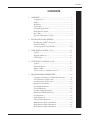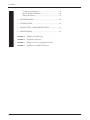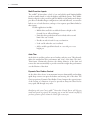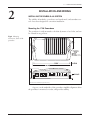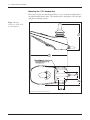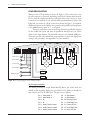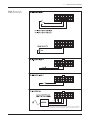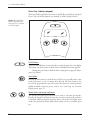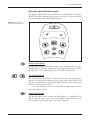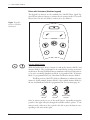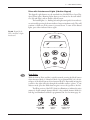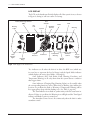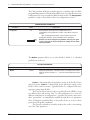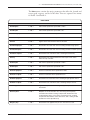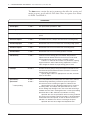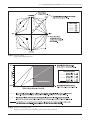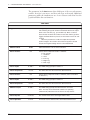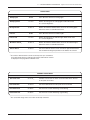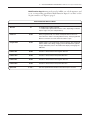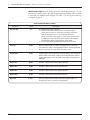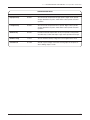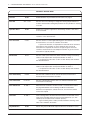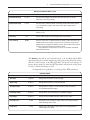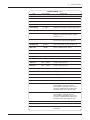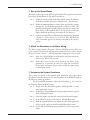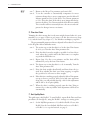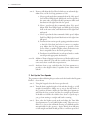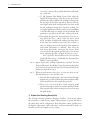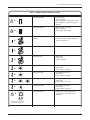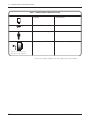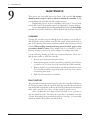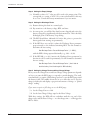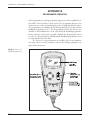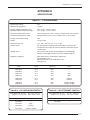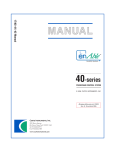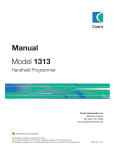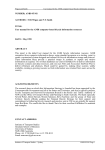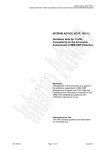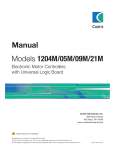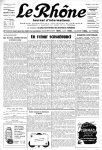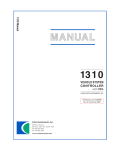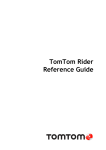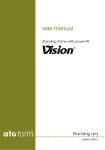Download Curtis LCD3798 Specifications
Transcript
1740/-41/-42 Manual enAble ® 40 POWERCHAIR CONTROL SYSTEM © 2008 CURTIS INSTRUMENTS, INC. enAble® 40 Manual, p/n 37893 Rev. D: August 2008 CURTIS INSTRUMENTS, INC. 200 Kisco Avenue Mt. Kisco, New York 10549 USA Tel. 914.666.2971 Fax 914.666.2188 www.curtisinstruments.com CONTENTS CONTENTS 1. OVERVIEW ..............................................................................1 Configurations .....................................................................2 Profiles .................................................................................3 MyChair™ ...........................................................................3 Swivel Chair .........................................................................3 Selectable Speed Modes ........................................................3 Multi-Function Inputs .........................................................4 Auto-Trim ............................................................................4 Dynamic Turn Radius Control ............................................4 2. INSTALLATION AND WIRING.............................................5 Installing the enAble® 40 System ........................................5 Powerbase Wiring ................................................................8 Connecting the Control Modules ......................................10 3. USER HANDCONTROL (1741) ...........................................11 Joystick ..............................................................................11 Keypads & Buttons ............................................................11 LCD Display .....................................................................16 4. ATTENDANT CONTROL (1742) ........................................17 Joystick ..............................................................................17 Keypad & Buttons .............................................................17 Indicator LEDs ..................................................................18 Takeover: User vs. Attendant Control ................................18 5. PROGRAMMABLE PARAMETERS .....................................19 Configuration Parameter and MyChair Parameter .............20 Drive Parameters (Profiles 1&2) .........................................21 Steer Parameters (Profiles 1&2) ...........................................22 Handcontrol Parameters ....................................................24 Speed Mode Parameters ....................................................25 Joystick Parameters ...........................................................26 Sound & Display Parameters ............................................27 Handcontrol Inhibit Parameters ........................................27 Seat Parameters .................................................................28 Lights Parameters ..............................................................29 Current Limits Parameters ................................................29 Multi-Function Input 1 Parameters ..................................30 Multi-Function Input 2 Parameters ..................................31 Multi-Function Input 3 Parameters ..................................32 Curtis enAble® 40 Manual, Rev. D iii CONTENTS Compensation Parameters .................................................33 Motors & Brakes Parameters ..............................................34 Battery Parameters .............................................................35 6. MONITOR MENU ................................................................36 7. TUNING GUIDE ...................................................................38 8. DIAGNOSTICS & TROUBLESHOOTING .........................47 9. MAINTENANCE ...................................................................52 iv APPENDIX A Guidelines for BDI Setup APPENDIX B Programmer Operation APPENDIX C Mating Connectors & Replacement Parts APPENDIX D Specifications: enAble® 40 System Curtis enAble® 40 Manual, Rev. D FIGURES / TABLES FIGURES FIG. 1: Curtis enAble® 40 Powerchair Control System ....................... 1 FIG. 2: Mounting dimensions, 1740 powerbase .................................. 5 FIG. 3: Mounting dimensions, 1741 user handcontrol......................... 6 FIG. 4: Mounting dimensions, 1742 attendant control ........................ 7 FIG. 5: Basic wiring diagram, 1740 powerbase ..................................... 8 FIG. 6: Wiring for the Multi-Function inputs ...................................... 9 FIG. 7: Connecting the control modules to the powerbase ................. 10 FIG. 8a: Handcontrol: Drive-Only keypad .......................................... 12 FIG. 8b: Handcontrol: Drive + Lights keypad ...................................... 13 FIG. 8c: Handcontrol: Drive + Actuators keypad ................................. 14 FIG. 8d: Handcontrol: Drive + Actuators + Lights keypad ................... 15 FIG. 9: Handcontrol: LCD display icons ........................................... 16 FIG. 10: Attendant control module ...................................................... 17 FIG. 11: Electronic gating, using the Gate Shape parameter ............................................. 23 FIG. 12: Dynamic turn radius control, using the Speed Full Turn and Speed No Turn parameters ..... 23 B-1: Curtis 1311 handheld programmer .......................................B-1 FIG. TABLES TABLE 1: Handcontrol (1741) diagnostics ........................................... 48 TABLE 2: Attendant control (1742) diagnostics ................................... 51 TABLE D-1: Specifications, 1740 powerbase .......................................... D-1 TABLE D-2: Specifications, 1741 handcontrol ....................................... D-1 TABLE D-3: Specifications, 1742 attendant control ............................... D-1 Curtis enAble® 40 Manual, Rev. D v 1 — OVERVIEW 1 OVERVIEW The Curtis enAble® 40 Powerchair Control System provides outstanding versatility packaged in an easy-to-install, easy-to-use set of three components: a powerbase (motor controller) with optional seat actuators and lights, an ergonomic handcontrol with an intuitive icon LCD display, and an optional compact attendant control. The enAble® 40 provides the perfect solution for rear, mid, and front drive powerchairs. With its advanced seating control, it will also be the right fit for many Rehab chair configurations. Fig. 1 Curtis enAble® 40 Powerchair Control System: powerbase (1740), user handcontrol (1741), attendant control (1742). Like all Curtis motor control products, the enAble® 40 system offers superior control of drive performance, delivering a ride that is smooth and responsive in all modes: acceleration, deceleration, forward or backward, on smooth indoor surfaces, up a hill, or over gravel. Key features include Powerbase: ✔ Best-in-market drive feel and control for front-, mid-, and rear-wheel drive chairs. ✔ Full 50 and 75 amp power ratings in a rugged, compact, and sealed enclosure. ✔ Revolutionary MyChair™ parameter tunes the overall chair feel to fit each user’s unique needs — with a single parameter. ✔ Patented Auto-Trim automatically and continuously corrects steering alignment, which can be thrown off by tire, motor, and gearbox wear and replacement. ✔ Integration of lights and actuators provides these options at a minimum cost and without installation of additional wiring or modules. ✔ Four independent configurations in each powerbase, with every parameter stored. Curtis enAble® 40 Manual, Rev. D 1 1 — OVERVIEW ✔ Three flexible Multi-Function input pins for advanced seat actuator inhibits, speed limiting, and swivel chair functions usually found only on high-end systems. ✔ Powerbase software is upgradable in the field or in the factory. ✔ Onboard or offboard charging up to 8 amps accommodates high capacity batteries. ✔ Compatible with the 1311 and 1314 programmers. User handcontrol: ✔ Stylish and ergonomic design. ✔ Intuitive at-a-glance icons on LCD display with backlight, viewable in any lighting. ✔ Four keypad configurations that match the application. ✔ Up to nine programmable speed modes are quickly and easily accessible while driving. ✔ Industry standard 3-pin XLR charger/programmer port. ✔ Key-lock function to lock out unwanted drivers. ✔ Rugged and flexible communications cable. ✔ Field replaceable joystick and communications cable. Attendant control: ✔ Easily connected to the system, with plug-in-line autoconnect feature. ✔ Programmable takeover control. ✔ Field-replaceable joystick and communications cable. The enAble® 40 system introduces a number of unique features. Here are some brief descriptions. Configurations The powerbase stores four “configurations” — which are complete setups with data settings for every parameter. This means the OEM can have four configurations in one product—in effect, four products in one. The dealer can stock just one “4-in-1” model and use the Configuration parameter to select the most appropriate data block for each chair and each customer. Each configuration is a complete setup, including two profiles for each. This means the 1740 actually holds eight different ready-made setups. 2 Curtis enAble® 40 Manual, Rev. D 1 — OVERVIEW Profiles Each configuration in the enAble® 40 has two complete operational profiles, each with its own speed, acceleration, and other response parameters. The profiles are used two ways: • MyChair™ — where Profiles 1 and 2 can be blended to provide a range of “feels,” through very simple and safe programming. • Swivel Chair Mode — where Multi-Function Input 3 selects between Profile 1 or Profile 2. MyChair™ The MyChair™ function provides a very fast and simplified way for the therapist to custom tune a chair to a specific user. With this one parameter, the therapist can adjust the aggressiveness and speed of the chair to suit the situation. MyChair™ works by blending the key parameters from Profiles 1 and 2 as the MyChair™ parameter is adjusted from 1.0 (Profile 1) to 2.0 (Profile 2) in 0.1 steps (for 11 different “blends”). Normally the OEM sets the parameters of Profile 1 for a slower and less responsive chair and Profile 2 to the fastest and most responsive settings. By adjusting the MyChair™ parameter, the therapist can easily select between factory-determined safe minimum and maximum drive configurations without understanding the details of chair stability, compensation, turn control, etc. Swivel Chair The Swivel Chair feature allows the Mode/Seat input to select between Profiles 1 and 2 while automatically switching the motor drive directions and wheel position parameters, for chairs that have a two-position seat. These chairs provide front-wheel drive for high speed outdoor mode and rear-wheel drive for indoor mode by simply rotating the seat 180 degrees. MyChair™ does not work in Swivel Chair mode. Profile 1 is used when the switch is open and Profile 2 when the switch is closed. Selectable Speed Modes The therapist can select from 2 to 9 different speed modes for the user to access with the up/down speed mode buttons on the handcontrol. The therapist can set each speed mode independently in a linear or non-linear progression. This allows the therapist and user to select just the right number and speed for all conditions of driving. Some need only “indoor” and “outdoor” modes while other users prefer to use three or four different speed modes just around the normal walking pace to make travel with pedestrian friends and family easier. Curtis enAble® 40 Manual, Rev. D 3 1 — OVERVIEW Multi-Function Inputs The enAble® 40 introduces a level of seat and vehicle speed limiting/inhibit modes normally found on only the highest end Rehab systems. Three MultiFunction Inputs on the powerbase plus the Inhibit on the handcontrol charger port allow for flexible charger configurations (onboard/offboard), seat actuator halts in one or both directions, and up to four separate speed limits linked to these inputs. Possible applications include: • Inhibit drive and lock out tilt back (but not height or tilt forward) for an offboard charger. • Limit the drive speed when the seat is tilted, with a second limit if the seat is raised. • Provide an end-of-travel for any seat function. • Lock out lift when the seat is reclined. • Add a variable speed limit based on a seat tilt pot or seat height pot. Auto-Trim As the chair is used the gearbox, motor brushes, and tires wear. This adversely affects the straight-line drive performance and “trim” of the chair. The AutoTrim feature continuously monitors the driving behavior of the chair and corrects the trim automatically to provide consistent straight-line performance over the lifetime of the chair. Dynamic Turn Radius Control As the chair drives faster, its momentum increases dramatically and making quick sharp corners can upset the balance and steering feel of the chair. The Curtis proprietary Dynamic Turn Radius Control tempers the aggresssiveness of the steering as a function of speed to provide an always-in-control feel at every speed and through every turn. Familiarity with your Curtis enAble® Powerchair Control System will help you install and operate it properly. We encourage you to read this manual carefully. If you have questions, please contact the Curtis office nearest you. 4 Curtis enAble® 40 Manual, Rev. D 2 — INSTALLATION & WIRING 2 INSTALLATION AND WIRING INSTALLING THE ENABLE® 40 SYSTEM The enAble® 40 modules—powerbase, user handcontrol, and attendant control—have been designed for convenient installation. Mounting the 1740 Powerbase The powerbase is easily mounted to the chair by means of two bolts, and can be oriented in any position. Fig. 2 Mounting dimensions, Curtis 1740 powerbase. Dimensions in millimeters (and inches) A groove on the underside of the powerbase simplifies alignment when the powerbase is mounted on a tube, and provides stability. Curtis enAble® 40 Manual, Rev. D 5 2 — INSTALLATION & WIRING Mounting the 1741 Handcontrol Brass inserts in the user handcontrol allow it to be securely mounted and removed/reinstalled many times. The handcontrol is designed to fit both tube and plate mounting systems. Fig. 3 Mounting dimensions, Curtis 1741 user handcontrol. Dimensions in millimeters (and inches) Curtis enAble® 40 Manual, Rev. D 6 2 — INSTALLATION & WIRING Mounting the 1742 Attendant Control Like the handcontrol, the attendant control has brass inserts that allow it to be securely mounted and removed/reinstalled many times. The field replaceable cable can be rotated to either of two positions, fore and aft. Fig. 4 Mounting dimensions, Curtis 1742 attendant control. Dimensions in millimeters (and inches) Curtis enAble® 40 Manual, Rev. D 7 2 — INSTALLATION & WIRING POWERBASE WIRING Wiring for the 1740 powerbase is shown in Figure 5. The connections to the 14-pin connector are optional, depending on the level of functionality desired. For use with the simplest handcontrol (the basic drive-only version), no logic connections are required; for use with the full featured handcontrol (drive with lights and seat actuators), all the connections shown in Figure 5 are required. Additional features can be added to the system by wiring additional components to the Multi-Function pins (4–7); see Figure 6. The motor and battery connector housings have been specifically designed for the enAble 40 system and must be purchased directly from your Curtis dealer or sales representative. The electrical connectors are standard AMP parts. Curtis also provides a kit with all the parts required to connect the high power wiring to the powerbase. See Appendix C for part numbers. M1 4 8 1 1 – BATT + M2 Rear L Turn Rear R Turn M1 Front L Turn M2 Front R Turn Actuator 1 Running Lights Actuator 2 Fig. 5 Basic wiring diagram, Curtis 1740 powerbase. 14-pin logic connector The mating connector is 14-pin Molex Mini-Fit Junior, p/n 39-01-2140. You should use the matching Molex pins, p/n 44476-3112, which are suitable for high current, and 18–24 AWG wire. The pin-out is as follows: 8 Pin 1 Seat Motor 1+ Pin 8 Seat Motor 1- Pin 2 Seat Motor 2+ Pin 9 Seat Motor 2- Pin 3 B+ Pin 10 Running Lights - Pin 4 B- Pin 11 Front Right Turn - Pin 5 Multi-Function Input 1 Pin 12 Front Left Turn - Pin 6 Multi-Function Input 2 Pin 13 Rear Right Turn - Pin 7 Multi-Function Input 3 Pin 14 Rear Left Turn Curtis enAble® 40 Manual, Rev. D 2 — INSTALLATION & WIRING Fig. 6 Wiring for the Multi-Function inputs. Molex High Current Contacts must be used for onboard charging through this connector. Allowable current is 8 amps continuous. Curtis enAble® 40 Manual, Rev. D 9 2 — INSTALLATION & WIRING CONNECTING THE CONTROL MODULES The communications cable on the 1741 user handcontrol and on the 1742 attendant control each terminate in a plug that fits into the powerbase’s 6-pin connector. The attendant control’s cable includes a Y-junction into which the user handcontrol’s cable connects, as shown in Figure 7. Fig. 7 Connecting the control modules to the powerbase. 1741 HANDCONTROL 1742 ATTENDANT CONTROL 1740 POWERBASE 1740 POWERBASE 5-pin charger/programmer port The user handcontrol has a 5-pin port that accommodates a battery charger and a programmer (although not at the same time). The charger plug’s three pins fit into sockets 1, 2, and 3. The programmer plug’s two pins fit into sockets 4 and 5. Both plugs are designed to snap securely into the port. 4 (view looking into the port) 5 Pin 1 B+ Pin 2 B- 2 1 Pin 3 Inhibit (active to ground/B-) Pin 4 TXD 3 Pin 5 RXD Allowable current for a charger in this port is 8 amps continuous. The inhibit pin (pin 3) halts all chair travel during charging. Additionally, it can prevent specific actuator movements. 10 Curtis enAble® 40 Manual, Rev. D 3 — USER HANDCONTROL 3 USER HANDCONTROL (1741) The enAble® 40 handcontrol is designed to be user-friendly. The keypad buttons are responsive and clearly marked. The LCD display is crisp and clear, with intuitive icons and backlighting to enhance daytime and nighttime readability. The communication cable is thin, flexible, and field replaceable. The handcontrol is the main user interface to the control system. All user commands come from the handcontrol’s keypad and joystick. The handcontrol is also the information center of the system. All faults, errors, limits, and status (operational characteristics) are displayed on its LCD display. JOYSTICK Moving the joystick straight forward and straight backward proportionately controls the travel speed of the chair. Neutral (center position) always requests no movement. Two deadbands, one around neutral and one at the full throw (against the gate), provide a zone at each extreme where small movements—caused by tremors, bumps, etc.—do not cause changes in vehicle speed. Moving the joystick right and left (side to side) proportionately controls the turning radius and turn rate of the vehicle. Quickly reversing the joystick engages the Quick Stop feature. KEYPADS Four versions of the handcontrol are available: Drive Only, Drive with Lights, Drive with Actuators, and Drive with Actuators and Lights. Four keypad layouts correspond to the four versions: Drive Only (4 buttons): ■ on/off, ■ horn, ■ speed up, ■ speed down. ■ speed down, Drive + Lights (8 buttons): ■ on/off, ■ horn, ■ speed up, ■ L turn, ■ seat mode 1, ■ R turn, ■ headlights, ■ hazard lights. ■ mode. Drive + Actuators (6 buttons): ■ on/off, ■ horn, ■ speed up, ■ speed down, ■ seat mode 2. Drive + Actuators + Lights (8 buttons): ■ on/off, ■ horn, ■ speed up, ■ speed down, ■ L turn, ■ R turn, ■ headlights, The functions of the various buttons are described in the following pages. Curtis enAble® 40 Manual, Rev. D 11 3 — USER HANDCONTROL Drive Only (4-button keypad) The Drive Only keypad has four buttons: On/Off, Horn, Speed Up, and Speed Down. These four basic buttons are standard on all the keypad versions. Fig. 8a Keypad for basic Drive Only handcontrol; these buttons are standard on all the keypads. On/Off Button The Power On/Off button is located at the top of the keypad, above the display. This button can also be used to lock the chair; see Handcontrol menu, page 24. Pressing the power button while the chair is being driven engages the Emergency Stop feature. Horn Button Pressing the Horn button sounds the horn. The horn is generally used to alert nearby pedestrians to the oncoming chair. Beyond this basic function, the horn can be programmed to provide several other functions: a back-up alarm, audible feedback for button presses, and an error code beep (see Sound & Display menu, page 27). Speed Down and Speed Up Buttons The Speed Down and Speed Up buttons are used to select the speed mode. Pressing the Speed Down button selects the next lower speed mode each time it is pressed, while pressing the Speed Up button selects the next higher speed mode. The speed modes function like incremental positions on a variable speed pot. 12 Curtis enAble® 40 Manual, Rev. D 3 — USER HANDCONTROL Drive with Lights (8-button keypad) This keypad’s eight buttons are the standard four (On/Off, Horn, Speed Up, Speed Down) plus a Running Lights button, two buttons for the turn indicators (left and right), and a Hazard Lights button. Fig. 8b Keypad for the Drive + Lights handcontrol. Running Lights Button Pressing the Running Lights button turns on the headlamps and any other running lights on the chair. Pressing the button again turns them off. When the lights are on, the running lights icon in the LCD is illuminated. Turn Indicator Buttons The Left and Right Turn Indicator buttons activate the corresponding turn indicators. Pressing the turn indicator button again will turn the indicator off. Also, note that pressing the opposite turn indicator button will cancel the first indicator and activate the new one. The turn indicator icons in the LCD flash in synchronicity with the actual turn indicator lights. Hazard Lights Button The Hazard Lights button activates the hazard lights: i.e., flashing left and right turn signals, front and rear. They will continue to flash even if the system is powered down. Pressing the button again turns them off. Curtis enAble® 40 Manual, Rev. D 13 3 — USER HANDCONTROL Drive with Actuators (6-button keypad) This keypad’s six buttons are the standard four (On/Off, Horn, Speed Up, Speed Down) plus two buttons to activate the two actuator modes. The mode buttons show one dot (for Mode 1) and two dots (for Mode 2). Fig. 8c Keypad for the Drive + Actuators handcontrol. Actuator Mode Buttons With this handcontrol, there’s a button for each mode: Actuator Mode 1 and Actuator Mode 2. The joystick must be in neutral before pressing an actuator mode button. Pressing both Mode buttons simultaneously causes both actuators to be active (assuming Simultaneous Mode is programmed On). If Actuator Mode 1 is programmed Off (=0), either button will select Actuator Mode 2. The fill-in portions of the LCD’s chair icon illuminate to indicate the active actuator(s). In this example, Actuator Mode 1 is the seatback, Actuator Mode 2 is the seat, and Simultaneous Mode is programmed On. See Seat menu, page 28. MODE 1 BUTTON ( ) PRESSED MODE 2 BUTTON ( ) PRESSED BOTH MODE BUTTONS PRESSED Once in actuator mode via one of the mode buttons, repeatedly moving the joystick to the right will cycle through the available actuator options. To exit actuator mode, either move the joystick to the left or press the button corresponding to the active mode again. MODE 1 BUTTON ( ) PRESSED 14 MODE 2 BUTTON ( ) PRESSED MODE 1 AND MODE 2 BUTTONS ( + ) PRESSED Curtis enAble® 40 Manual, Rev. D 3 — USER HANDCONTROL Drive with Actuators and Lights (8-button Keypad) This keypad’s eight buttons are the standard four (On/Off, Horn, Speed Up, Speed Down) plus a Running Lights button, two buttons for the turn indicators (left and right), and an Actuator Mode button. The hazard lights (i.e., flashing left and right turn signals, front and rear) are activated by pressing both turn indicator buttons simultaneously. They will continue to flash even if the system is powered down. To turn off the hazard lights, press either indicator button again. Fig. 8d Keypad for the Drive + Actuators + Lights handcontrol. M M Mode Button With the chair in Drive and the joystick in neutral, pressing the Mode button selects Actuator Mode 1; if Actuator Mode 1 is programmed Off (=0), the initial press of the Mode button selects Actuator Mode 2. Repeatedly moving the joystick to the right will cycle through the available actuator options. To exit actuator mode, press the Mode button again or move the joystick to the left. The fill-in portions of the LCD’s chair icon illuminate to indicate the active actuator(s). In this example, Actuator Mode 1 is the seatback, Actuator Mode 2 is both legs, and Simultaneous Mode is programmed On. See Seat menu, page 28. MODE BUTTON PRESSED M (MODE 1) Curtis enAble® 40 Manual, Rev. D JOYSTICK MOVED TO RIGHT (MODE 2) JOYSTICK MOVED TO RIGHT AGAIN (MODES 1+2) 15 3 — USER HANDCONTROL LCD DISPLAY The LCD on the handcontrol briefly displays all of the system’s icons, as shown in Figure 9, during its self-test routine on startup. Seat Actuator Battery Discharge Indicator (BDI) Key Lock Running Lights Joystick Seatback Actuator Brake Fault Warning ! L Turn Indicator Lights Legrest Actuators Charging Plug Temperature Warning Powerbase Drive Motor Attendant Control Speed Mode R Turn Indicator Lights Fig. 9 LCD display on the handcontrol. Two indicators are lit when the chair is in drive: the BDI icon (which uses its seven bars to represent the level of charge) and the Speed Mode indicator (which displays the active Speed Mode: 1 through 9). Some indicators (Key Lock, Brake, Fault, Warning, Powerbase, and Temperature Warning) are lit only when when the system detects a condition that triggers them. Some indicators (Charging Plug, Running Lights) are lit steadily when the corresponding function is active. When they are flashing, they indicate the location of a problem; the Fault or Warning or Temperature Warning will be lit as appropriate along with the flashing icon. (See Table 1, page 48.) The Turn Indicator icons flash in synchronicity with the actual turn indicators. If there is a problem, the Warning icon will light and the Turn Signal indicator will flash at twice its normal rate. The Attendant Control icon is lit continuously when the chair is under attendant control. 16 Curtis enAble® 40 Manual, Rev. D 4 — ATTENDANT CONTROL 4 ATTENDANT CONTROL (1742) The attendant control is a compact joystick module that allows an attendant to control the drive and seat functions while walking behind at a comfortable pace. It has direct seat control access and easy-to-read BDI, Mode, and Actuator indicator LEDs. Fig. 10 Attendant control Actuator LEDs module. Battery LED On/Off Button (Seat Back) (Seat) (Left Leg) (Right Leg) Mode LED Mode Button Joystick JOYSTICK The joystick allows the attendant to control the chair’s speed and direction of travel when the attendant module is in charge; see section below on precedence relationship between the handcontrol and the attendant module. KEYPAD The keypad has two buttons: an On/Off button and a Drive/Actuator Mode button. The Mode button is multi-functional. When the system powers up it will enter Drive mode, and the Mode LED will be lit green or amber (depending on which Drive mode was last active). Drive speed is limited by Attendant Speed 1 or 2 (see Speed Mode menu, page 25). A short press on the Mode button toggles between Attendant Speed Modes 1 and 2. Curtis enAble® 40 Manual, Rev. D 17 4 — ATTENDANT CONTROL Pressing the Mode button longer than one second while the joystick is in neutral will select the Seat mode. The Mode LED will go dark, and the LED corresponding to the active actuator(s) will be illuminated in the chair icon. Moving the joystick to the right cycles through all programmed Actuator modes. See Seat menu, page 28. When the attendant control is used to select seat modes, the corresponding chair icon component on the handcontrol’s LCD display also lights up. INDICATOR LEDs The indicator LEDs on the attendant control provide information about the battery, the mode, and (when in Seat mode) which actuator is active. The tri-color Battery LED codes are as follows: Solid RED = low charge Solid AMBER = partial charge Solid GREEN = full charge Flashing RED = empty; need to recharge Flashing GREEN = overvoltage warning Sequencing RED-AMBER-GREEN = charging in progress. The tri-color Mode LED codes are as follows: Solid AMBER = Attendant Speed Mode 2 Solid GREEN = Attendant Speed Mode 1 Flashing RED = fault OFF = chair operating in Seat Mode. The green Seat LEDs light solid in the appropriate segments of the chair icon when operating in Seat mode. A flashing LED indicates an actuator driver fault. WHO’S IN CHARGE: User Handcontrol vs. Attendant Control The user handcontrol (1741) and attendant control (1742) share control depending on the power-on sequence and the setting of the Attendant Takeover parameter (see page 24). Starting the system with the user handcontrol wakes up the powerbase. The user handcontrol is in charge. If the On/Off button on the attendant control is then pressed, the attendant control takes over and is in charge of the drive and seat functions. Starting the system with the attendant control wakes up the powerbase. The attendant control is in charge. If the On/Off button on the user handcontrol is then pressed, the user handcontrol will wake up and its Speed Mode indicator will display an icon ( ) indicating the chair is operating under Attendant control. The user can control the lights and horn, but not the drive and seat functions. The Attendant Takeover parameter determines whether the user handcontrol can power down the system when both controls are active. 18 Curtis enAble® 40 Manual, Rev. D 5 — PROGRAMMABLE PARAMETERS 5 PROGRAMMABLE PARAMETERS The enAble® 40 Powerchair Control System has a number of parameters that can be programmed using a Curtis 1311 handheld programmer or Curtis 1314 PC Programming Station. The programmable parameters allow the vehicle’s performance to be customized to fit the needs of specific applications. For information on programmer operation, see Appendix B. For information on how to use the parameters to optimize chair performance, see Section 7: Tuning Guide. The programmable parameters are grouped hierarchically into these menus: PROGRAM MENU —Configuration ............................... p. 20 —MyChair ........................................ p. 20 —Profile 1 —Drive ........................................ p. 21 —Steer........................................ p. 22 —Profile 2 (same parameters as Profile 1) —Handcontrols ............................... p. 24 —Speed Mode ............................ p. 25 —Joystick.................................... p. 26 —Sound & Display ..................... p. 27 —Handcontrol Inhibit .................. p. 27 —Seat ............................................... p. 28 —Lights ............................................ p. 29 —Motor Controller —Current Limits .......................... p. 29 —Multi-Function Inputs —Input 1 ............................. p. 30 —Input 2 ............................. p. 31 —Input 3 ............................. p. 32 —Compensation ......................... p. 33 —Motors & Brakes ......................... p. 34 —Battery ......................................... p. 35 Curtis enAble® 40 Manual, Rev. D 19 5 — PROGRAMMABLE PARAMETERS: Configuration and MyChair Parameters The 1740 powerbase holds four complete data sets containing values for all the programmable parameters. This allows the OEM to have one controller whose four configurations are set up to match four different chair models. The Configuration parameter is used to select which of these four configurations is active. CONFIGURATION PARAMETER PARAMETER Configuration RANGE DESCRIPTION 1–4 The powerbase stores up to four complete data sets, or “configurations.” This parameter is used to select which of the four is active. Upon changing this parameter, every parameter in the new configuration becomes active immediately in the powerbase. However, you must unplug the programmer and plug it in again so that it can upload, view, and adjust the settings for the newly active parameters. ☞ I M P O R TA N T The MyChair parameter allows you to select Profile 1, Profile 2, or a blended profile between the two. MYCHAIR PARAMETER PARAMETER MyChair RANGE 1.0–2.0 DESCRIPTION Setting this parameter to 1.0 selects Profile 1; a setting of 2.0 selects Profile 2. All other settings (1.1 – 1.9) select a blend between Profiles 1 and 2. is characterized by the parameter settings in the Profile 1 Drive and Steer menus. Profile 2 is characterized by the parameter settings in the Profile 2 Drive and Steer menus. Typically Profile 2 is configured with more aggressive settings than Profile 1. The Drive and Steer menus for the two profiles allow the OEM to set up two different drive and steering “feels” for each configuration: for a total of 8 different combinations (4 configurations × 2 profiles). In practice, many more chair “personalities” are immediately available through these two parameters alone (Configuration and MyChair), as the profile can be set at any of eleven points along the profile continuum. This provides tremendous versatility without the need for customizing any of the other parameters. Profile 1 20 Curtis enAble® 40 Manual, Rev. D 5 — PROGRAMMABLE PARAMETERS: Drive Parameters (for Profiles 1&2) The Drive menu contains the major parameters that affect the forward and reverse speed, response, and feel of the chair. There are separate Drive menus for Profile 1 and Profile 2. DRIVE MENU PARAMETER RANGE DESCRIPTION Fwd Max Speed 1–100 % Full forward speed when speed limit is 100%. Fwd Min Speed 1–100 % Full forward speed when speed limit is 0%. Fwd Accel High Speed 1–100 % Forward acceleration when speed limit is 100%. Fwd Accel Low Speed 1–100 % Forward acceleration when speed limit is 0%. Soft Start 0–100 % Higher values make the drive take-off smoother. Fwd Decel High Speed 1–100 % Deceleration rate used when chair is traveling forward at high speed. Fwd Decel Mid Speed 1–100 % Deceleration rate used when chair is traveling forward at medium speed. Fwd Decel Low Speed 1–100 % Deceleration rate used when chair is traveling forward slowly. Soft Stop 1–100 % Deceleration rate used just before the chair stops. Lower values make the stop smoother. Rev Max Speed 1–100 % Full reverse speed when speed limit is 100%. Rev Min Speed 1–100 % Full reverse speed when speed limit is 0%. Rev Accel High Speed 1–100 % Reverse acceleration when speed limit is 100%. Rev Accel Low Speed 1–100 % Reverse acceleration when speed limit is 0%. Rev Decel High Speed 1–100 % Deceleration rate used when chair is traveling at high speed in reverse. Rev Decel Low Speed 1–100 % Deceleration rate used when chair is traveling slowly in reverse. Tremor Suppression 0–100 % Higher values provide more filtering to suppress rapid hand movements. Quick Stop Factor 0–100 % Multiplier for the deceleration rate, when the joystick is quickly reversed from forward. A setting of 50 provides deceleration that is approximately twice as fast as the normal decel rate. A setting of 0 provides deceleration at the normal rate, and a setting of 100 provides the fastest possible stop. Emergency Stop 1–100 % Deceleration rate applied at key-off or in the event of a fault. Curtis enAble® 40 Manual, Rev. D 21 5 — PROGRAMMABLE PARAMETERS: Steer Parameters (for Profiles 1&2) The Steer menu contains the major parameters that affect the steering and turning response, speed, and feel of the chair. There are separate Steer menus for Profile 1 and Profile 2. STEER MENU PARAMETER RANGE DESCRIPTION Turn Max Speed 1–100 % Turn speed when speed limit is 100%. Turn Min Speed 1–100 % Turn speed when speed limit is 0%. Turn Accel High Speed 1–100 % Acceleration rate into a sharper turn when chair is traveling at high speed. Turn Accel Low Speed 1–100 % Acceleration rate into a sharper turn when chair is traveling slowly. Turn Decel High Speed 1–100 % Deceleration rate out of a turn when chair is traveling at high speed. Turn Decel Low Speed 1–100 % Deceleration rate out of a turn when chair is traveling slowly. Turn Decel Neutral 1–100 % Deceleration rate out of a turn when joystick is in neutral. Steer Sensitivity 1–100 % Controls on-center steering gain of the throttle. This parameter adjusts how much throttle movement is necessary to make small steering adjustments while the vehicle is traveling at speed. A value of 1% will make the controller very insensitive, requiring large movements to make subtle steering adjustments. A value of 100% will give the throttle very high steering gain on-center. Gate Shape 20–100 % Provides electronic gating of the joystick output command. The turn command and speed command are both restricted as a function of joystick position; see Figure 11. Typically, higher values are appropriate for rear drive, and lower values for front drive. Speed Full Turn * Speed NoTurn * 0–100 % 0–200 % These two parameters provide dynamic turn radius control, with the allowed turning radius being a function of speed; see Figure 12. The slower the chair is traveling, the tighter it is allowed to turn. Speed Full Turn sets the speed below which there is no limit on the turning radius. For example, with Speed Full Turn set to 20%, the turn limiting map will begin at 20%; this means that full turning is available when the chair is traveling below 20% of max speed. Setting Speed Full Turn to 100% eliminates any limitation on turning. Speed No Turn sets the speed above which no turning is allowed. The range for this parameter extends up to 200% of the programmed forward and reverse max speeds, in order to allow the chair to turn with little or no limitation even when it is traveling at full speed. Speed No Turn must be set higher than Speed Full Turn. * Patent pending. 22 Curtis enAble® 40 Manual, Rev. D 5 — PROGRAMMABLE PARAMETERS: Steer Parameters (for Profiles 1&2) Fig. 11 Electronic gating, using the Gate Shape parameter. Fig. 12 Dynamic turn radius control, using the patent-pending Speed Full Turn and Speed No Turn parameters. Curtis enAble® 40 Manual, Rev. D 23 5 — PROGRAMMABLE PARAMETERS: Handcontrol Parameters The three parameters in the Handcontrols menu apply to the 1741 user handcontrol and the 1742 attendant control. Following this menu are four additional submenus related to these controls: Speed Mode, Joystick, Sound & Display, and Handcontrol Inhibit. HANDCONTROLS MENU PARAMETER Auto Shutoff RANGE 0–60 min DESCRIPTION The chair will automatically shut down after this period of inactivity. Setting this parameter to 0 disables the auto shutoff feature. Key Lock Function 0–2 Determines how a locked system can be powered up. A setting of 0 disables the lock feature. To lock the system, hold down the On/Off button on either control for more than two seconds. When the button is released, the system will power down in a locked condition. The unlocking procedure depends on the setting of the Key Lock Function parameter. If set to 1: During the LCD display’s startup self-test sequence, press the horn button (user handcontrol) or mode button (attendant control). The handcontrol’s normal horn sound is replaced with a small beep during the unlocking procedure. If the procedure is not done successfully, at the end of the startup sequence only the key icon will be displayed—indicating the system is still locked. To unlock the system, power it down and try again. If set to 2: Manipulate the joystick as follows during the display’s startup self-test sequence: push the joystick forward until there’s a beep, then backwards until there’s a beep, and finally to center until there’s a beep. If you are using the attendant control to unlock the system, instead of hearing beeps you will see the LEDs flash. If the procedure is not done successfully, at the end of the startup sequence only the key icon will be displayed—indicating the system is still locked. To unlock the system, power it down and try again. Attendant Takeover 1–2 Controls whether the user handcontrol can power down the system when the attendant control is on. When this parameter is set to 1, the attendant control is in command and the handcontrol cannot power down the system. When this parameter is set to 2, the user handcontrol can power down the system even when the attendant control is on. 24 Curtis enAble® 40 Manual, Rev. D 5 — PROGRAMMABLE PARAMETERS: Speed Mode Parameters ☞ The Speed Mode menu allows the therapist, dealer, or OEM to set the number of modes that can be selected by the user and by the attendant, and the speed limit of each mode. It is important to note that the speed limit setting works like a speed pot. It adjusts the drive and turn speed and response as a linear interpolation from the min and max parameters set in the profile (for parameters set in the profile, see the Drive and Steer menus, pages 21 and 22). Speed, acceleration, and deceleration are all affected by the Speed Mode. Example: Profile 1 is active, and has the following parameters: Fwd Max Speed = 100% Fwd Min Speed = 20% Turn Accel High Speed = 80% Turn Accel Low Speed = 60% The selected Speed Mode is set at 50%. The resultant drive and steer conditions would therefore be: Forward Speed = (100% - 20%) * 50% + 20% = 60% Turn Acceleration = (80% - 60%) * 50% + 60% = 70% SPEED MODE MENU PARAMETER RANGE Number of Modes 2–9 DESCRIPTION Number of speed modes that can be accessed by the user. Speed 1 0–100 % Speed limit setting for Speed Mode 1. Speed 2 0–100 % Speed limit setting for Speed Mode 2. Speed 3 0–100 % Speed limit setting for Speed Mode 3. Speed 4 0–100 % Speed limit setting for Speed Mode 4. Speed 5 0–100 % Speed limit setting for Speed Mode 5. Speed 6 0–100 % Speed limit setting for Speed Mode 6. Speed 7 0–100 % Speed limit setting for Speed Mode 7. Speed 8 0–100 % Speed limit setting for Speed Mode 8. Speed 9 0–100 % Speed limit setting for Speed Mode 9. Attendant Speed 1 0–100 % Speed limit setting for Attendant Speed Mode 1. Attendant Speed 2 0–100 % Speed limit setting for Attendant Speed Mode 2. Curtis enAble® 40 Manual, Rev. D 25 5 — PROGRAMMABLE PARAMETERS: Joystick Parameters JOYSTICK MENU PARAMETER RANGE Perimeter Deadband 0–50 % Sets how close to the stop (gate) the joystick must be moved before it is considered full on. With a setting 0%, the joystick must move all the way to the stop. Center Deadband 5–20 % Sets how far from center the joystick must move to begin chair movement and release the brakes. With the minimum setting of 5%, only a small movement is required to start the chair moving. Rotate Deadband 90–100 % Quick Stop Pause 0.0–1.0 sec Sets a pause before going into reverse after a quick stop. This gives the operator time to return the joystick to center without moving backwards. Start Delay 0.0–1.0 sec Delays movement after the throttle is first moved off center. Calibrate On/Off DESCRIPTION Allows easier counter-rotation by specifying the amount of steer command above which the speed command is clamped to zero. Typically this is set at 93–98%. Turn this On to start the throttle autocalibration procedure. This parameter must be set back to Off after the procedure is complete. To run the procedure for the user handcontrol joystick: Turn on the system with the user handcontrol, put its joystick in the center neutral position, and set the Calibrate parameter On. The horn will beep once. Then slowly rotate the joystick either CCW or CW, at full deflection, through two complete rotations. At this point, the horn will again beep once. Release the joystick and reset the calibration parameter to Off. If there is a faulty reading during this procedure, the horn will beep 4 times and a Joystick Error will be displayed. To run the procedure for the attendant control joystick: Turn on the system with the attendant control; do not turn on the user handcontrol. Follow the same procedure as for calibrating the user handcontrol joystick. When calibrating the attendant control joystick, the beeps are replaced with flashing green LEDs in the chair icon. 26 Curtis enAble® 40 Manual, Rev. D 5 — PROGRAMMABLE PARAMETERS: Sound & Display and Charger Inhibit Parameters SOUND & DISPLAY MENU PARAMETER RANGE DESCRIPTION Rev Beep On/Off Provides a backup alarm when the chair is in reverse. Command Beep On/Off Provides a short beep each time a button is pressed. Error Beep On/Off Provides a beep when errors are present. Backlight Day 0–100 % Sets the brightness of the LCD display backlight when the running lights are off. Backlight Night 0–100 % Sets the brightness of the LCD display backlight when the running lights are on. The parameters in the Handcontrol Inhibit menu allow the actuator functions to remain active while the charger is plugged into the handcontrol. The chair’s drive functions are disabled automatically when the charge inhibit input is pulled to ground. The Handcontrol Inhibit parameters allow you to choose whether the actuator functions will also be disabled. One or both actuators can be halted in either, both, or neither direction. Setting a Halt parameter to Off allows that specific movement (such as tilt forward) during charging. HANDCONTROL INHIBIT MENU PARAMETER RANGE DESCRIPTION Halt Act 1 Dir- On/Off Actuator 1 will be halted in the negative direction. Halt Act 1 Dir+ On/Off Actuator 1 will be halted in the positive direction. Halt Act 2 Dir- On/Off Actuator 2 will be halted in the negative direction. Halt Act 2 Dir+ On/Off Actuator 2 will be halted in the positive direction. Curtis enAble® 40 Manual, Rev. D 27 5 — PROGRAMMABLE PARAMETERS: Seat Parameters The parameters in the Seat menu select which part of the seat each actuator controls, how fast it can move, and how end-stops are detected. Additional parameters enable the simultaneous use of two actuators and select how the joystick will drive the seat functions. SEAT MENU PARAMETER RANGE Toggle Control Mode On/Off Setting this parameter On allows the joystick to be used as a toggle switch. Moving the joystick forward or backward switches the output driver to the next state (e.g., up»off»down»off). Once a state has been entered, the driver will continue in that state until the joystick is toggled, the Mode button is pressed, or the function reaches its endof-travel. When this parameter is set Off, the output driver provides positive voltage to the actuator motor when the joystick is moved forward, and negative voltage when it is moved backward. Simultaneous Mode On/Off Allows both drivers to be on at the same time. Actuator 1 Function 0–5 Selects which component Actuator 1 will drive: 0 = No actuator 1 = Seatback 2 = Seat 3 = Left Leg 4 = Right Leg 5 = Both Legs. Actuator 1 Speed Actuator 1 Stop Current Actuator 2 Function Actuator 2 Speed Actuator 2 Stop Current 0–100 % 0–12 A 0–5 0–100 % 0–12 A Simultaneous Speed 0–100 % Actuator Stop Time 3–120 sec Actuator Open Detect 28 0–4.2 A DESCRIPTION The PWM setting (speed) for Actuator 1. The driver shuts off if the current rises above this level. Selects which component Actuator 2 will drive (same as list above for Actuator 1). The PWM setting (speed) for Actuator 2. The driver shuts off if the current rises above this level. The PWM setting (speed) when both actuators are active. Note: The stop current when both actuators are operating simultaneously will be the lower of the two set stop currents. The actuator shuts off if it runs longer than this time. An actuator fault is detected if the current falls below this level. Curtis enAble® 40 Manual, Rev. D 5 — PROGRAMMABLE PARAMETERS: Lights and Current Limits Parameters LIGHTS MENU PARAMETER Running Lights RANGE DESCRIPTION On/Off Set to On if the vehicle has running rights. Running Light Volts 12–24 V Defines the voltage for the running lights. Bulbs will be held at a constant brightness. Min Light Current * 0–26.5 A Defines the minimum allowed driver current for the running lights; below this current, a fault will be declared. Indicators On/Off Set to On if the vehicle has indicator lights. Indicator Volts 12–24 V Defines the voltage for the indicator lights. Bulbs will be held at a constant brightness. Min Indicator Current * 0–26.5 A Defines the minimum allowed driver current for the indicator lights; below this current, a fault will be declared. Indicator Timeout 0–30 sec Sets the maximum amount of time an indicator light will flash before auto-shutdown. Setting this parameter to 0 disables this function. * To set these minimum driver currents accurately, base your calculations on the monitored values for Running Light Current and Indicator Current as displayed in the programmer’s Monitor menu. CURRENT LIMITS MENU PARAMETER RANGE DESCRIPTION Peak Current Limit 25–75 A Peak Current Time 0–20 sec * Provides a boost. Sets the motor current limit that will be allowed for the peak current time. Sets the maximum time that the peak current is allowed. Drive Current Limit 25–60 A * Sets the motor current limit during normal driving. Brake Current Limit 25–60 A * Sets the motor current limit during regen braking. * The current limit range maxes out at 50 A for 50-amp controllers. Curtis enAble® 40 Manual, Rev. D 29 5 — PROGRAMMABLE PARAMETERS: Multi-Function Input 1 Parameters The powerbase has three Multi-Function Inputs, which can be used to create a very flexible array of seat adjustment and drive speed limiting functions. The speed limits imposed by the Multi-Function inputs act like speed modes; they cause an interpolation between each of the min and max parameter pairs in the active profile (Profile 1 or 2). Note that the final speed limit of the chair is always the lowest of all the applicable limits. Each of the three Multi-Function inputs has its own programming menu. can be used to inhibit the actuators or to set a speed limit, with either a high (B+) or a low (B-) input. It can also be used to provide a variable speed limit based on the position of a potentiometer, or to accommodate a high-side or low-side onboard charger. Multi-Function Input 1 is at Pin 5 on the 14-pin connector; see Figure 6, page 9. Multi-Function Input 1 MULTI-FUNCTION INPUT 1 MENU PARAMETER Off / InbL / InbH / Spd RANGE 0–3 DESCRIPTION 0 1 2 3 = = = = Multi-Function Input 1 ignored. Inhibit drive or actuators when input is low. Inhibit drive or actuators when input is high. Speed limit varies with input voltage. Charger Inhibit On/Off Enables Input 1 to be used with an on-board charger. The charger pulls the inhibit active during charging, which will inhibit drive, light the charger and battery icons in the handcontrol display, and engage the EM brake. Halt Act 1 Dir- On/Off Actuator 1 will be halted in the negative direction. Halt Act 1 Dir+ On/Off Actuator 1 will be halted in the positive direction. Halt Act 2 Dir- On/Off Actuator 2 will be halted in the negative direction. Halt Act 2 Dir+ On/Off Actuator 2 will be halted in the positive direction. Speed Limit Low 0–100 % Sets the speed limit when the input is low or the potentiometer wiper is fully to B-. Speed Limit High 0–100 % Sets the speed limit when the input is high or the potentiometer wiper is at 100K to B-. 30 Curtis enAble® 40 Manual, Rev. D 5 — PROGRAMMABLE PARAMETERS: Multi-Function Input 2 Parameters Multi-Function Input 2 menu can be used to inhibit one or both actuators, and to set a corresponding speed limit. Multi-Function Input 2 is at Pin 6 on the 14-pin connector; see Figure 6, page 9. MULTI-FUNCTION INPUT 2 MENU PARAMETER RANGE Off / Seat DESCRIPTION 0–1 0 = Multi-Function Input 2 ignored. 1 = Inhibit and/or Speed Limit functions active, depending on whether input is high or low (see next parameter). Active Low On/Off When programmed On, the Inhibit and Speed Limit functions are active when the switch is closed (pulled low to B-); when programmed Off, these functions are active when the switch is open. Charger inhibit On/Off Enables Input 2 to be used with an on-board charger. The charger will pull the inhibit active during charging, which will inhibit drive, light the charger and battery icons in the handcontrol display, and engage the EM brake. Halt Act 1 Dir- On/Off Actuator 1 will be halted in the negative direction. Halt Act 1 Dir+ On/Off Actuator 1 will be halted in the positive direction. Halt Act 2 Dir- On/Off Actuator 2 will be halted in the negative direction. Halt Act 2 Dir+ On/Off Actuator 2 will be halted in the positive direction. Speed Limit 0–100 % Curtis enAble® 40 Manual, Rev. D Sets the speed limit that will be in effect when Input 2 is active. 31 5 — PROGRAMMABLE PARAMETERS: Multi-Function Input 3 Parameters Multi-Function Input 3 can be used to provide a swivel chair function (=1). Alternatively, it can be used to provide an appropriate speed limit when a switch is activated (=2). Multi-Function Input 3 is at Pin 7 on the 14-pin connector; see Figure 6, page 9. MULTI-FUNCTION INPUT 3 MENU PARAMETER Off / Swvl / Seat RANGE DESCRIPTION 0–2 0 = Multi-Function Input 3 ignored. 1 = Provides swivel chair function. This is used specifically for chairs with seats that can rotate from rear drive to front drive. With this parameter set to 1, the Profile will switch from Profile 1 to Profile 2 when Input 3 is active (see next parameter). In addition, the motor directions will be inverted and swapped. The MyChair setting is ignored when in swivel mode. 2 = Sets the speed limit specified below when Input 3 is active. Active Low On/Off When programmed On, the Inhibit and Speed Limit functions are active when the switch is closed (pulled low to B-); when programmed Off, these functions are active when the switch is open. Charger inhibit On/Off Enables Input 3 to be used with an on-board charger. The charger will pull the inhibit active during charging, which will inhibit drive, light the charger and battery icons in the handcontrol display, and engage the EM brake. Halt Act 1 Dir- On/Off Actuator 1 will be halted in the negative direction. Halt Act 1 Dir+ On/Off Actuator 1 will be halted in the positive direction. Halt Act 2 Dir- On/Off Actuator 2 will be halted in the negative direction. Halt Act 2 Dir+ On/Off Actuator 2 will be halted in the positive direction. Speed Limit 32 0–100 % Sets the speed limit that will be in effect when Off/Swvl/Seat = 2 and Input 3 is active (see Active Low parameter). Curtis enAble® 40 Manual, Rev. D 5 — PROGRAMMABLE PARAMETERS: Compensation Parameters COMPENSATION MENU PARAMETER RANGE DESCRIPTION High Speed Comp 0–100 % Sets motor load compensation at high speeds. Higher values provide stronger disturbance rejection, while smaller values provide smoother operation. Low Speed Comp 0–100 % Sets motor load compensation at low speeds. Higher values provide stronger disturbance rejection, while smaller values provide smoother operation. Anti-Roll Comp 0–150 % Provides increased compensation at very low speeds, to help provide smoother stops on hills and ramps. Larger values provide more torque. Max Motor Voltage 0–28 V Sets the maximum battery voltage that can be applied to the motor. Volts Headroom 0–4.0 V Amount of spare voltage reserved for steering inputs at full speed, or when climbing ramps or curbs. Curtis enAble® 40 Manual, Rev. D 33 5 — PROGRAMMABLE PARAMETERS: Motors & Brakes Parameters MOTORS & BRAKES MENU PARAMETER RANGE Auto-Trim On/Off Motor Trim -127 – +127 DESCRIPTION Enables/disables the patented Auto-Trim feature; see page 4. Sets the motor trim, allowing for straight line tracking despite differences in motor characteristics. Setting this parameter to zero provides no steering correction. Open Motor Detect On/Off Enables the controller’s algorithm for determining whether a drive motor is not connected. Motor R Measure On/Off Enables the controller to use open motor test data to determine the resistance of the attached motor. Motor Test Current 5–50 % Sets the amount of current applied during open motor detection and motor R measurement, as a factor of controller current limit. If open motor detection is required but not automatic motor resistance measurement, this should be set to the minimum value. If motor R measurement is required, this must be set high enough for the motor resistance measurement to have adequate resolution to get an accurate measurement, typically 30–50%. M1 Resistance 0–477 Sets the actual system resistance (motor + brushes + wiring + connections) used for load compensation and speed estimation for motor 1. It is important that the value set here is taken directly from the Motor Test described below. M2 Resistance 0–477 Sets the actual system resistance (motor + brushes + wiring + connections) used for load compensation and speed estimation for motor 2. It is important that the value set here is taken directly from the Motor Test described below. Motor Current Rating 0–90 A Sets the level to which the motor current will cut back if the motor’s thermal protection threshold is exceeded. Time at Max Current 0–120 sec Motor Cutback Gain 0–100 % When the motor overheats, the drive current is cut back until it reaches the programmed Motor Current Rating. The Motor Cutback Gain determines how quickly this cutback will occur, once the Time at Max Current has expired. Gear Soften 0–100 % Gear softening allows smoother transitions between forward and reverse and is more noticeable when the chair is tuned aggressively (i.e., with extremely fast accel/decel rates and max speeds). A gear softening value of 100% provides maximum softening, and a value of 0% eliminates the feature. On/Off Allows using only the M1 brake output to drive two 12V brakes in series. Single Brake Drive 34 Sets the estimated time that the motor can withstand maximum drive current before overheating. Curtis enAble® 40 Manual, Rev. D 5 — PROGRAMMABLE PARAMETERS: Battery Parameters MOTORS & BRAKES MENU, cont’d PARAMETER RANGE DESCRIPTION Brake Turn-On Voltage 12–24 V Sets the initial voltage of the brakes when they first turn on. Set this parameter to match your brakes. Brake Cutback Voltage 6–24 V Sets the level to which the brake coil voltage will be reduced after approx. 1 sec at full battery voltage. This feature saves power and prevents overheating. Brake Delay 0–1.0 sec Sets the length of the delay between when zero speed is detected and the brakes are set. Motor Swap 0–7 Motor Test Mode Inverts and/or swaps the left and right motor characteristics. On/Off Puts the system into a reduced current test mode to allow the motor to be stalled and the motor/system resistance to be accurately measured and displayed in the programmer’s Monitor screen. The resultant value must be used for the System Resistance parameter above. After getting the measurement, be sure to set the Motor Test Mode parameter back to Off. The Battery menu allows any lead acid battery to be installed and the BDI algorithm tailored to match it. Actual usage duty cycle greatly affects the settings and the overall accuracy of the BDI algorithm. The power level and type of battery charger used also affect the BDI algorithm, and therefore testing must be done to match the charger as well. See Appendix A for guidelines on setting up these BDI parameters. BATTERY MENU PARAMETER RANGE DESCRIPTION Full Voltage 0–36.0 V Voltage when the battery is fully charged. Empty Voltage 0–36.0 V Voltage when the battery is fully discharged. Full Charge Voltage 0–36.0 V Voltage when a charger is connected above which the battery is considered finished charging. Start Charge Voltage 0–36.0 V Voltage above which the battery is considered charging. Reset Voltage 0–36.0 V Voltage at which the BDI calculator will be reset to 100%. Discharge Factor 1–100 Discharge rate of the battery. Larger values are for larger batteries, which discharge more slowly. Charge Factor 1–100 Charge rate of the battery. Larger values are for larger batteries, which charge more slowly Curtis enAble® 40 Manual, Rev. D 35 6 — MONITOR MENU 6 MONITOR MENU Through its Monitor menu, the programmer provides access to real-time data during chair operation. The Monitor menu has six submenus, which follow the Active Config parameter at the top of the menu: MONITOR MENU —Active Config —Handcontrol —Seat —Lights —Motor Controller —Motors & Brakes —Battery MONITOR MENU DISPLAY RANGE ITEM Active Config 1–4 DESCRIPTION Configuration that is currently selected. H A N D C O N TROLS • • • Drive Command -100 – +100 % Requested normalized (to 100%) Y-axis throttle request incorporating the deadbands. Turn Command -100 – +100 % Requested normalized (to 100%) X-axis throttle request incorporating the deadbands. Speed Mode 1–9 Speed Command Speed Mode setting. 0 – 100 % Speed Limit value in effect. Horn Button On/Off Status of the Horn button. Mode Button On/Off Status of the Mode button. Aux 1 Button On/Off Status of the Aux 1 button ( ). Aux 2 Button On/Off Status of the Aux 2 button ( ). Left Turn Button On/Off Status of the Left Turn button. Right Turn Button On/Off Status of the Right Turn button. Hazards Button On/Off Status of the Hazards button. Running Lights Button On/Off Status of the Running Lights button. Handcontrol Inhibit On/Off Status of the Handcontrol Inhibit input. S E AT • • • 36 Actuator 1 Voltage -37.5 – +37.5 V Voltage applied to Actuator Motor 1. Actuator 2 Voltage -37.5 – +37.5 V Voltage applied to Actuator Motor 2. Actuator Current -12.0 – +12.0 A Current through the actuator motors. Curtis enAble® 40 Manual, Rev. D 6 — MONITOR MENU MONITOR MENU, cont’d ITEM DISPLAY RANGE DESCRIPTION LIGHTS • • • Indicator Current 0–26.5 A Current through the indicator lights. Running Light Current 0–26.5 A Current through the running lights. M OTO R C O NTROLLER • • • M1 Bridge Temp 0 – 200 °C Temperature of power section for drive motor 1. M2 Bridge Temp 0 – 200 °C Temperature of power section for drive motor 2. Current Limit 0–90 A Ultimate current limit of the powerbase, taking into account boost mode, thermal protection, etc. Motor Thermal Cutback 0–100 % Amount the current is being reduced due to the motor thermal protection algorithm. MFI Speed Limit Lowest speed limit in effect for MFI 1–3. 0–100 % MFI1 Active On/Off Status of Multi-Function Input 1. MFI2 Active On/Off Status of Multi-Function Input 2. MFI3 Active On/Off Status of Multi-Function Input 3. M OTO R S & BRAKES • • • Motor Trim -127 – +127 M1 Current -90.0 – +90.0 A Current in drive motor 1. M2 Current -90.0 – +90.0 A Current in drive motor 2. M1 Voltage -27.5 – +27.5 V Voltage at drive motor 1. M2 Voltage -27.5 – +27.5 V Voltage at drive motor 2. M1 PWM -100 – +100 % PWM applied to drive motor 1. M2 PWM -100 – +100 % PWM applied to drive motor 1. Status of the Auto-Trim function. Brake On/Off Status of electromagnetic brake. M1 Resistance 0–477 Resistance of the system as measured by the powerbase at the M1 terminal. This variable only displays an accurate resistance reading when the Motor Test Mode parameter (see page 35) is On. M2 Resistance 0–477 Resistance of the system as measured by the powerbase at the M2 terminal. This variable only displays an accurate resistance reading when the Motor Test Mode parameter (see page 35) is On. BAT T E RY • • • Battery Voltage 0–38.5 V Voltage of the main battery. BDI % 0–100 % Battery state-of-charge as estimated by the powerbase. Curtis enAble® 40 Manual, Rev. D 37 7 — TUNING GUIDE 7 TUNING GUIDE This section shows you how to to zero in on the desired drive feel for the chair. The procedures should be conducted in the sequence given, because successive steps build upon the ones before. Please follow them carefully and do not skip over any steps. Make sure you are in a clear and open area when you start the tuning process. You will need to use a programmer in order to conduct these procedures. The tuning procedures show you how to adjust various programmable parameters to accomplish specific performance goals. Refer to the descriptions of the applicable parameters in Section 5 if there is any question about what any of them do. 1 Select the Correct Configuration The generic 1740 powerbase contains four complete parameter sets, corresponding to four basic wheelchair types: Configuration 1 = Rear wheel drive Configuration 2 = Mid-wheel drive Configuration 3 = Front / Mid-wheel drive Configuration 4 = Front wheel drive The first tuning procedure is therefore to select the correct configuration. STEP 1. Plug the programmer into its port on the handcontrol, and set the Configuration parameter to 1, 2, 3, or 4. It is the top parameter in the Program menu. STEP 2. Unplug the programmer, and plug it in again. Now the selected configuration’s parameters will be uploaded from the powerbase into the programmer. 2 Set Up These Basic Parameters before Driving Before driving the chair, it is important to set up these basic parameters. 1. Set the proper brake voltage for your brakes, using the Brake TurnOn Voltage parameter (Program > Motors & Brakes menu). STEP 2. Set the Single Brake Drive parameter to match your wiring (Program > Motors & Brakes menu). STEP 3. For now, set Extra Uphill Comp = 0 and Downhill Gain = 0 (Program > Motor Controller > Compensation menu). You will tune these parameters later. STEP 38 Curtis enAble® 40 Manual, Rev. D 7 — TUNING GUIDE 3 Set up the Speed Modes The chair can have up to nine different speed modes. The operator selects them by pressing the handcontrol’s Up and Down buttons. 1. Define how many speed modes there will be, using the Number of Modes parameter (Program > Handcontrol > Speed menu). STEP 2. Define the maximum limit for each of these speed modes, starting with Speed 1. Set the highest speed mode you have to 100%. The speeds between Speed 1 and this highest speed do not need to be linear. However, the speeds do have to be a progression, with each higher numbered speed being faster than the one before it. STEP 3. Set the Forward and Reverse Minimum Speed parameters (Program > Profile 1 > Drive menu) to 1% for now. This will allow the chair’s minimum speed to be directly controlled by the Speed 1 setting. STEP 4 Match the Powerbase to the Motor Wiring The Motor Swap parameter (Program > Motors and Brakes menu) allows you to invert and/or swap the left and right motor characteristics in order to match the way the chair is wired — without physically swapping the wires around. 1. Move the joystick slightly forward and left and observe how the chair moves. Release the joystick. STEP 2. If the chair moves in the correct direction, the Motor Swap parameter is set correctly. If it does not, select the next Motor Swap setting and repeat Step 1 until you find the right setting to match your wiring. STEP 5 Determine the System Resistance These values are critical to the internal speed estimation and compensation algorithms. Once they have been set, they should not be modified throughout the following tuning procedures. The programmable parameters adjusted in Procedure 5 are located in the Program » Motors & Brakes menu. 1. Slowly drive the chair flush against a wall, high curb, or some other immovable object. STEP 2. Set the Motor Test parameter On. This puts the system into a special mode with limited current. STEP 3. Select the highest speed mode, using the handcontrol keypad. STEP 4. In the Monitor menu, scroll down to M1/M2 Resistance. STEP 5. Push the joystick full forward, driving the chair hard against the object or wall, and note the M1 and M2 Resistance values. STEP 6. Set the M1 and M2 Resistance parameters to these monitored values. STEP Curtis enAble® 40 Manual, Rev. D 39 7 — TUNING GUIDE ☞ STEP 7. Return to the Motor Test parameter and turn it Off. STEP 8. To set the controller to automatically compensate for motor resistance changes due to motor temperature, turn the Motor R Measure parameter On. Set the Motor Test Current parameter to 25%. Drive the chair. If the ride is more jumpy than before, increase the Motor Test Current until the chair drives normally. The controller will now accurately detect a hot motor and compensate for changes in motor resistance. 6 Trim the Chair Trimming the chair ensures that it truly runs straight forward when it is commanded to so; see page 4. There are two ways to do this: the easiest way (Steps 1–3), and the fastest way (Steps 4–7). Use whichever technique you prefer. The programmable parameters that are adjusted in Procedure 6 are located in the Program » Motors & Brakes menu. STEP 1. The easiest way to trim the chair is to let the Auto-Trim feature do it for you. Turn the Auto-Trim parameter On. STEP 2. Drive the chair forward as straight as possible for at least 20 seconds, release the joystick, and let the chair come to a complete stop with the EM brakes set. STEP 3. Repeat Step 2 for five or ten minutes, and the chair will be trimmed for you by the Auto-Trim feature. STEP 4. The fastest way to trim the chair is to do it manually. Turn the Auto-Trim parameter Off. STEP 5. Drive the chair straight ahead briefly and then release the joystick. Note whether the chair veers when stopping or requires the joystick to be off center to drive straight. STEP 6. If the chair is not tracking properly, adjust the Motor Trim parameter up or down to correct it. After you’ve had some experience doing this, you will probably develop a feel for this adjustment and be able to do it quite quickly. STEP 7. When the chair is tracking properly, turn the Auto-Trim parameter On so that any further trim adjustments will be done automatically. 7 Set Up MyChair This guide tunes only Profile 1. To tune Profile 2, repeat all the Drive and Steer procedures (9 through bn), using the Profile 1 settings as a starting point. STEP 40 1. Set the MyChair parameter to 1.0, which is Profile 1. Later, after Profile 2 has also been defined, MyChair can be set to Profile 1, to Profile 2, or to a point between; see page 3. Curtis enAble® 40 Manual, Rev. D 7 — TUNING GUIDE 8 Set Up Compensation Setting the compensation parameters carefully will provide the proper control force during turning, caster reversal, and hill and curb climbing, and will also provide smooth and responsive acceleration and steering. Once the compensation values have been set, typically they do not need to be adjusted again. However, sometimes the chair feels too jumpy or too sluggish even after the best attempts to tune the drive and steering parameters. If this is the case, you will want to come back to the compensation parameters. 1. Using the keypad, select the lowest speed mode. STEP 2. Turn the chair left and right while adjusting the Low Speed Comp parameter (Program > Motor Controller > Compensation menu. If the casters will not flip around and the chair “stalls,” increase the Low Speed Comp value. STEP 3. You should never use 100% compensation; a typical value is 50 to 80%. If you find that a very high Low Speed Comp is needed, it is possible that the PWM is being limited by the Turn Min Speed parameter (Program > Profile 1 > Steer menu), which will need to be adjusted higher. STEP STEP 4. If Low Speed Comp is set too high, the chair will feel jumpy or jerky while turning. If it does, reduce the Low Speed Comp. STEP 5. Initially, set the High Speed Comp equal to the Low Speed Comp. When you reach the Steering Sensitivity procedure (bm) you may wish to lower the High Speed Comp value if the chair seems too “nervous” or stiff at high speed. 9 Set the Forward and Reverse Accel/Decel Rates The parameters adjusted during this procedure are all found in the Program > Profile 1 > Drive menu. STEP 1. Use the keypad to select the fastest speed mode. STEP 2. Set the Fwd Max Speed parameter to 100%, and the Rev Max Speed parameter to a lower value for a comfortable reverse speed. STEP 3. Set the Tremor Suppression parameter to 60%, which will provide nominal filtering. STEP 4. Accelerate forward from a dead stop, and adjust the Fwd Accel High Speed parameter for a slightly aggressive feel. (We will soften it later with other parameters.) STEP 5. Accelerate in reverse from a dead stop, and adjust the Rev Accel High Speed parameter similarly. STEP 6. To adjust the Rev Decel, drive the chair in reverse at full throttle and then release the joystick. Adjust the Rev Decel High Speed parameter to provide the required stopping distance. STEP 7. Use the keypad to select the slowest speed mode. STEP 8. Repeat Steps 2–6 for the corresponding low speed parameters. Curtis enAble® 40 Manual, Rev. D 41 7 — TUNING GUIDE STEP 9. Next we will adjust the Fwd Decel, which uses an advanced algorithm. First, set the Soft Stop parameter to 10%. a. Select a speed mode that commands about 10–20% speed. Set Fwd Decel High Speed, Mid Speed, and Low Speed to the same value, and adjust all three parameters alike until deceleration feels right from this low speed. b. Select a speed mode that commands about 50% speed. Adjust Fwd Decel High Speed and Mid Speed, keeping both at the same value, until deceleration feels right from mid speed. c. Select a speed mode that commands 100% speed. Adjust Fwd Decel High Speed until deceleration feels right from full speed. d. Decelerate from various speeds, paying particular attention to the feel of the chair just before it comes to a complete stop. Adjust the Soft Stop parameter to provide a softer (lower values) or quicker (higher values) deceleration rate that is acceptable across the whole speed range. d. Decelerate from full throttle in each speed mode to make sure all provide appropriate deceleration. STEP 10. Add more Tremor Suppression if necessary to block rapid forward and reverse vibrations. This will also round out the acceleration curve and soften overall drive responsiveness. STEP 11. Accelerate from a stop, and adjust the Soft Start parameter to provide a softer (higher values) or quicker (lower values) initial takeoff. bk Set Up the Turn Speeds The parameters adjusted during this procedure are both found in the Program > Profile 1 > Steer menu. 42 STEP 1. Using the keypad, select the lowest speed mode. STEP 2. Turn the chair completely right or left and then slowly go to full straight forward drive, taking care to stay at the full stroke of the joystick at all times. Adjust the Turn Min Speed parameter such that the slow rotation and the slow straight speed match. It should not feel like the vehicle slows down or speeds up as you go from turning to straight and back to turning. STEP 3. Now select the highest speed mode and adjust the Turn Max Speed parameter to a reasonable higher setting. Take care not to make it too fast as this will make steering very difficult and be uncomfortable for the operator. Again, driving from full turn to full straight and back should provide a consistent speed feel. Curtis enAble® 40 Manual, Rev. D 7 — TUNING GUIDE bl Set Up the Turn Accel/Decel Rates Adjusting the feel of the steering is one of the most critical steps in the tuning process. The turn speeds, accelerations, and decelerations must all match with the chair drive wheel configuration, travel speeds, and joystick mapping to provide safe, responsive, and intuitive control. One of the most important points is to always keep the Turn Decel parameters higher (faster) than the Turn Accel parameters. This will allow the operator to come out a turn faster than it was entered and prevents a “wallowing” insecure feel. The parameters adjusted during this procedure are all found in the Program > Profile 1 > Steer menu. STEP 1. Start out with the two Dynamic Turn Radius Control parameters turned off (Speed No Turn = 100%, Speed Full Turn = 100%). Set the Gate Shape = 100%. Be careful during the next steps as full speed and turning are allowed. Keep the area clear and use a wide open space. Do not drive near walls or other immovable objects. STEP 2. Next, adjust the Turn Accel and Turn Decel parameters for both high and low speeds. Drive the chair carefully, and make rightangle (90°) turns. If the chair takes too wide an arc, increase the Turn Accel value. If the chair does not recover out of the curve quickly or overshoots, increase the Turn Decel value. If the chair whips into the curve too quickly, lower the Turn Accel value or possibly the Turn Speed value. If the chair snaps into the straight line too quickly or feels jerky in steering from left to right, lower the Turn Decel value. Conduct these maneuvers at both high and low speeds, adjusting the appropriate parameters. STEP 3. The speed at which the chair enters a turn greatly impacts the tuning of the accel and decel turning rates. The enAble 40 system has two features that can be used to slow the chair down or restrict turning as a function of speed: Gate Shape and Dynamic Turn Radius Control (see Figures 11 and 12, page 23). Gate shaping is the traditional method; it simply causes the chair to slow down, based on a fixed map, when the joystick is moved to the left or right. Dynamic Turn Radius Control works by restricting the chair’s turning radius as a function of chair speed. You can use either, both, or neither of these features. a. Leave the Dynamic Turn Radius Control turned off (Speed No Turn = 100%, Speed Full Turn = 100%). Set the Gate Shape = 50%. b. Set up the Gate Shape by driving full forward at 100% speed and then moving the joystick to the left or right 45 degrees against the gate. Adjust the Gate Shape up or down Curtis enAble® 40 Manual, Rev. D 43 7 — TUNING GUIDE to increase or decrease the speed the chair drives while making a wide turn. c. To add Dynamic Turn Radius Control, first adjust the Speed Full Turn parameter. Select the slowest speed mode and drive the chair at full throttle, making fast sharp turns left and right. If the chair responds as desired, select the next higher speed mode and again drive the chair at full throttle, making fast sharp turns. Continue working your way up through the speed modes until you notice instability or feel the chair turns too sharply. Set the Speed Full Turn parameter to just below the the value of that speed mode. d. Next adjust the Speed No Turn parameter. Start by setting Speed No Turn = 200%. Select the fastest speed mode, and drive at full throttle, making fast sharp turns. If the chair feels unstable in fast turns, lifts a wheel, or turns too sharply, decrease the Speed No Turn parameter until stable performance is achieved. Then select the next slower speed mode, and repeat the exercise. Work your way down through the speed modes to the slowest mode, adjusting the value of Speed No Turn as you go. Note: Speed No Turn should never be set lower than Speed Full Turn; doing so will disable the Dynamic Turn Radius Control algorithm. STEP 4. Repeat steps 2 and 3, making readjustments as needed. The Gate Shape and Dynamic Turn Radius Control parameters adjusted in step 3 interact closely with the basic Turn Accel and Turn Decel parameters adjusted in step 2. STEP 5. When the performance seems close, you can try these two additional maneuvers to test and fine tune. a. Drive the chair straight and do a 180° turn and travel straight back the way you came. Did the chair turn around smoothly? Did it snap back into the straight line precisely? b. Place a cone or box on the floor. Travel toward it at full speed and attempt to maneuver around it quickly. Did the chair respond easily without needing extra corrections after the quick dodge? bm Adjust the Steering Sensitivity The Steering Sensitivity parameter (Program > Profile 1 > Steer menu) adjusts the sensitivity to small steering inputs. This parameter is greatly affected by the chair’s drive wheel configuration. Rear-wheel-drive chairs typically need the highest adjustments, while mid-wheel- and front-wheel-drive chairs are naturally sensitive and require a lower setting. 44 Curtis enAble® 40 Manual, Rev. D 7 — TUNING GUIDE STEP 1. Drive the chair full speed and note how well it responds to small movements. Adjust the Steering Sensitivity value for more response. STEP 2. If the chair is still not responsive, you may need to raise the High Speed Comp value set during procedure 8. Conversely, if it is too jittery or nervous, even at low settings, you may need to lower the High Speed Comp value. bn Tune the Quick Stop and the Emergency Stop The Quick Stop (engaged when the joystick is quickly reversed) and the Emergency Stop (engaged when the On/Off button on the handcontrol is pressed while the chair is being driven) allow the chair to be stopped more quickly than by the normal deceleration (release of joystick to neutral). STEP 1. Drive the chair full speed and reverse the joystick quickly, engaging the Quick Stop feature. STEP 2. Adjust the Quick Stop Factor parameter (Program > Profile 1 > Drive menu) to provide the fastest possible safe stop. STEP 3. Because the Quick Stop feature is very fast, it is often hard to release the joystick fast enough to prevent the chair from actually starting to drive in the opposite direction. You can use the Quick Stop Pause parameter (Program > Handcontrol > Joystick menu) to provide a delay giving the operator time to release the joystick after the Quick Stop. STEP 4. Again drive the chair at full speed, but this time turn the system off using the On/Off button on the handcontrol. The chair will quickly come to a stop as defined by the Emergency Stop parameter (Program > Profile 1 > Drive menu). Adjust this parameter for the fastest possible safe stop. bo Tune the Ramp Control The powerbase has uphill and downhill control algorithms that make driving on ramps and grades easier and more comfortable. You will need to find a nice long medium grade (about 7%) for these tests. Most of the parameters adjusted during this procedure are found in the Program » Motor Controller » Compensation menu. 45 STEP 1. Set Extra Uphill Comp to a very low value, such as 0.2; this is necessary because the controller will never use Anti-Rollback Comp if Extra Uphill Comp is set to 0. STEP 2. Drive up the hill and release the joystick. The chair will roll back and drop the brake. STEP 3. Increase the Anti-Rollback Comp parameter and repeat the test. Continue until it feels like the chair is being restricted when rolling backward. The Anti-Rollback Comp parameter must be Curtis enAble® 40 Manual, Rev. D 7 — TUNING GUIDE set higher than the Low Speed Comp parameter, and can be set higher than 100%. Be careful, though, as too high settings can cause the chair to jerk and oscillate. If this happens, lower the Anti-Rollback Comp value. 46 STEP 4. Adjust the Extra Uphill Comp parameter next. This adds a voltage to hold the chair still, and stops nearly all rollback. Starting from a setting of 0V, drive up the hill and release the joystick. Repeat this step, each time increasing the Extra Uphill Comp until the chair will not roll back, but instead holds its position when the brakes are applied. Be careful not to set it too high, as with too much Extra Uphill Comp the vehicle could creep forward. STEP 5. Now drive down the ramp and release the joystick, adjusting the Downhill Gain parameter until the chair comes to a smooth stop before the brakes are applied. You want just enough gain to allow this function to stop the chair before the brakes are applied. Too little and the chair will continue to creep down the hill; too much and the chair will stop abruptly. You may need to adjust the Brake Delay parameter (Program » Motors & Brakes menu) to give the downhill hold function time to work properly; normally 0.5 to 0.8 seconds is enough. If the chair is inconsistent on downhill ramps, sometimes stopping while other times creeping, you may need to compensate for the non-linear losses of the motor. Try increasing the Extra Motor Comp parameter and repeating several downhill stops from different speeds. The stopping should become more consistent. Do not add more Extra Motor Comp than is necessary to achieve this consistency. STEP 6. Next, drive on flat ground and adjust the Uphill and Downhill Threshold parameters. To set the Uphill Threshold, make small forward movements of the joystick and let go just as the vehicle starts to move. If the chair bumps forward, increase the threshold value. Now drive the chair full speed and release the joystick. Notice the feel just before coming to a complete stop. If it grabbed or even drove the chair backward, try it over with gradually increasing Downhill Threshold values until this effect goes away. If the chair is still slowly creeping at the end of the stop, try increasing thee Max Downhill Comp. STEP 7. After adjusting the thresholds, it is necessary to go back to the ramp and verify and possible re-tune some of the uphill or downhill parameters. Repeat steps 2 through 6 until you are satisfied with both ramp and flat floor performance. Curtis enAble® 40 Manual, Rev. D 8 — DIAGNOSTICS & TROUBLESHOOTING 8 DIAGNOSTICS AND TROUBLESHOOTING The enAble® 40 control system detects a wide variety of faults or error conditions, and communicates information about them in three ways: • By the icons displayed in the LCD on the user handcontrol • By flashing LEDs on the attendant control • By displaying the fault name in the programmer’s Faults menu. The alerts indicated on the handcontrol LCD give the user a pretty good indication of what the problem is (see Table 1). Similarly, the flashing LEDs on the attendant control provide the attendant with basic information about the problem (see Table 2). The Faults menu of the 1311 or 1314 programmer provides more specific information. If the Error Beep parameter (see page 27) is programmed On, faults will be announced with a continuous beeping, and warnings with a double beep repeated every minute. Some faults are not recoverable, and require a field technician to replace or repair a system component. However, sometimes the fault circuits catch a temporary or extreme event that is not a true fault in the system. Turning the power off and back on again will allow you to determine if the fault is permanent or repeatable. Some faults, and most warnings, can be remedied by correcting an operational condition: for example, in response to a Low Battery warning, recharge the battery; or in response to a problem with the lights, replace a worn-out bulb. If the problem doesn’t go away when power is recycled, or if the precise nature of the fault isn’t clear, connect a programmer and look in the Faults menu to find more information about the precise fault that is occurring. The problem may be as simple as a loose connection or faulty wiring that can be easily fixed. Curtis enAble® 40 Manual, Rev. D 47 8 — DIAGNOSTICS & TROUBLESHOOTING HANDCONTROL DIAGNOSTICS Faults are typically indicated by the wrench icon plus a flashing icon for the problem site. Warnings are indicated by the warning symbol instead of the wrench—or, in the case of keylock, by the key icon, and in the case of over/ undertemperature, by the thermometer icon. Although additional icons may be displayed at the same time, the ones shown in Table 1 are the ones that define the various fault warnings. Table 1: HANDCONTROL FAULT & WARNING INDICATORS HANDCONTROL LCD DISPLAY + + + + FAULT/WARNING Power Section Fault, or Current Sensor Fault, or EEPROM Fault, or Main Relay Fault, or Precharge Fault, or HW Failsafe Fault. 1. Cycle power. 2. Replace powerbase. Handcontrol Fault, or Joystick Fault: Joystick Out-of-Center, Joystick Stuck OOC, Joystick Out-of-Range. 1. 2. 3. 4. 5. Communications Fault. 1. Check cable and cable connections. 2. Replace cable. Brake Fault. 1. Check wiring. 2. Replace motor. 3. Replace powerbase. Seatback Actuator Driver Fault. 1. 2. 3. 4. 5. Select drive or a different actuator; fault may clear. Check wiring. Check that the seatback is not jammed. Check actuator; replace if faulty. Replace powerbase. Seat Actuator Driver Fault. 1. 2. 3. 4. 5. Select drive or a different actuator; fault may clear. Check wiring. Check that the seat is not jammed. Check actuator; replace if faulty. Replace powerbase. Leg Actuator Driver Fault. 1. 2. 3. 4. 5. Select drive or a different actuator; fault may clear. Check wiring. Check that the leg rest is not jammed. Check actuator; replace if faulty. Replace powerbase. + 48 Return joystick to neutral and cycle power. Recalibrate joystick (see Joystick menu, page 26). Check joystick cable and cable connections. Replace joystick. Replace handcontrol. These flash alternately. + + REMEDY Curtis enAble® 40 Manual, Rev. D 8 — DIAGNOSTICS & TROUBLESHOOTING Table 1: HANDCONTROL INDICATORS, cont’d HANDCONTROL LCD DISPLAY ! ! FAULT/WARNING REMEDY Undervoltage Warning 1. 2. 3. 4. Overvoltage Warning. 1. Wait for voltage to come down. 2. Replace old battery. 3. Check charger; replace if faulty. Controller Over/Undertemperature Warning. 1. If too hot, wait for controller to cool. 2. If too cold, drive chair in limited current mode until controller warms up. Drive Thermal Warning. 1. Wait for motor to cool. Open Motor Fault. 1. Check wiring. 2. Replace motor. 3. Replace powerbase. Left Indicator Fault. 1. Press Left Indicator button. 2. Replace bulb. 3. If fault continues, check wiring. Right Indicator Fault. 1. Press Right Indicator button. 2. Replace bulb. 3. If fault continues, check wiring. + Hazard Lights Fault. 1. Press Right or Left Indicator button. 2. Replace bulb. 3. If fault continues, check wiring. + Running Lights Fault. 1. Press Running Lights button. 2. Replace bulb. 3. If fault continues, check wiring. Speed Limit Warning. 1. Return seat to normal or upright position. 2. If fault continues, check all limit switches and wiring. + + + Recharge battery. Replace old battery. If this is happening frequently, replace charger. Check charger port on handcontrol; replace if damaged. + + + + ! + The numerical icon showing the present Speed Mode flashes. Curtis enAble® 40 Manual, Rev. D 49 8 — DIAGNOSTICS & TROUBLESHOOTING Table 1: HANDCONTROL INDICATORS, cont’d HANDCONTROL LCD DISPLAY + FAULT/WARNING REMEDY Low battery. 1. Recharge battery. Locked mode. * 1. Unlock the system. Chair under attendant control. * 1. Turn off attendant control (1742). Battery charging; inhibit. * 1. Unplug charger when charging is complete. The bars on the battery icon light up in a chase sequence. * These icons indicate a problem only if they appear when they shouldn’t. 50 Curtis enAble® 40 Manual, Rev. D 8 — DIAGNOSTICS & TROUBLESHOOTING ATTENDANT CONTROL DIAGNOSTICS The LEDs on the attendant control are used to communicate information about faults, warnings, and battery charging. The Mode LED, the BDI LED, and the LEDs in the chair icon signal warnings by flashing. For more information, turn on the user handcontrol and refer to Table 1. Table 2: ATTENDANT CONTROL FAULT & WARNING INDICATORS SIGNAL FAULT/WARNING/INFO COMMENTS MODE LED (RED) ✲ (Various faults and warnings.) See display on the user handcontrol to ascertain which fault is present; then see Table 1 for further information. Flashing Seatback LED Seat Recline Fault. See Table 1. Flashing Seat LED Seat Lift Fault. See Table 1. Flashing Leg LED Left or Right Leg Fault. See Table 1. All the chair LEDs flashing Actuator Over/Under Temperature Warning. See Table 1. Flashing Red Undervoltage. See Table 1. Flashing Green Overvoltage. See Table 1. Flashing Red, Amber, Green in Sequence Charging battery; inhibit. CHAIR ICON LEDs (GREEN) BDI LED Curtis enAble® 40 Manual, Rev. D 51 9 — MAINTENANCE 9 MAINTENANCE There are no user serviceable parts in the Curtis 1740 controller. No attempt should be made to open, repair, or otherwise modify the controller. Doing so may damage the controller and will void the warranty. Replacement parts are, however, available for the Curtis 1741 user handcontrol and Curtis 1742 attendant control. See Appendix C for part numbers. It is recommended that the controller and handcontrol(s) be kept clean and dry and that the controller’s fault history file be checked and cleared periodically. CLEANING Cleaning the controller exterior will help protect it against corrosion and possible electrical control problems created by dirt, grime, and chemicals that are part of the operating environment and that normally exist in battery powered systems. When working around any battery powered vehicle, proper safety precautions should be taken. These include, but are not limited to: proper training, wearing eye protection, and avoiding loose clothing and jewelry. Use the following cleaning procedure for routine maintenance. Never use a high pressure washer to clean the controller. 1. Remove power by disconnecting the battery. 2. Discharge the capacitors in the controller by connecting a load (such as a contactor coil or a horn) across the controller’s B+ and B- terminals. 3. Remove any dirt or corrosion from the power and signal connector areas. The controller should be wiped clean with a moist rag. Dry it before reconnecting the battery. 4. Make sure the connections are latched. FAULT HISTORY The programmer’s Fault menu can be used to access the controller’s fault history file. The programmer will read out all the faults the controller has experienced since the last time the fault history file was cleared. The faults may be intermittent faults, faults caused by loose wires, or faults caused by operator errors. After a problem has been diagnosed and corrected, it is a good idea to clear the fault history file. This allows the controller to accumulate a new file of faults. By checking the new fault history file at a later date, you can readily determine whether the problem was indeed fixed. 52 Curtis enAble® 40 Manual, Rev. D APPENDIX A: BDI SETUP APPENDIX A BATTERY DISCHARGE INDICATOR (BDI) SETUP The Battery Discharge Indicator on the enAble® 40 system is quite flexible and, once set up, will provide the user with reliable information on the status of the battery system. The batteries can be charged either with an onboard charger or an offboard charger. With onboard charging, the charger is permanently mounted on the chair, and one of the Multi-Function Inputs is used for charging functions. With offboard charging, the charger is plugged into the charger port on the handcontrol when it’s time to charge, and the Multi-Function Inputs are not used for charging functions. The BDI parameters (Program » Battery menu) must be set up specifically for the type and size of the charger, the battery size, and the chair’s expected drive cycle. When setting up the BDI parameters, use the same chair and set of batteries for the entire procedure. Do not drive the chair or charge the batteries except when requested to do so in the procedure. Follow the steps in the order they are presented. Before beginning the procedure, set the following initial values: Full Charge Voltage Full Voltage Empty Voltage Reset Voltage Start Charge Voltage Discharge Factor Charge Factor = = = = = = = 26.3 % 24.5 20.4 27.5 23.9 10 30 Step 1. Setting the Reset Voltage 1.a Plug in the charger, and fully charge the batteries. With the charger still attached and running, measure the final battery voltage with a Digital Volt Meter (DVM). 1.b Set the Reset Voltage to the measured value. 1.c Turn off or disconnect the charger and let the batteries sit for 1 hour. Measure the battery voltage again. 1.d Set the Full Charge Voltage parameter to a value between these two measurements. Step 2. Setting the Full Voltage 2.a Select a medium speed mode and drive the chair for 10 to 15 minutes. 2.b After this time and while driving straight on a level surface, record the battery voltage displayed in the 1311’s Monitor menu. 2.c Set the Full Voltage parameter to this value. Curtis enAble® 40 Manual, Rev. D A-1 APPENDIX A: BDI SETUP Step 3. Setting the Empty Voltage 3.a Normally a value of 1.7 volts per cell is used as the empty point. This corresponds to a setting of 20.4 V. For some sealed batteries, this may be too low. Consult the battery manufacturer if you are unsure. Step 4. Setting the Discharge Factor 4.a Resume driving the chair in a normal cycle. 4.b Pay attention to the battery voltage, BDI, and time. 4.c At some point, you will feel the chair become sluggish and notice the battery voltage drop significantly with basic maneuvers. This is the fully discharged point of the battery. Stop driving. 4.d The BDI should have indicated 0% before this point, to prevent the battery pack from wearing out prematurely. 4.e If the BDI does not read 0%, reduce the Discharge Factor parameter proportionately to the indicated remaining BDI. Use this formula to determine the new setting: New Discharge Factor = Present Discharge Factor * (1 – BDI%), with the BDI% being expressed decimally (e.g., 90% = 0.90). 4.f If the BDI did go to 0%, increase the Discharge Factor parameter by the time it took to reach 0% prematurely. Use this formula to determine the new setting: New Discharge Factor = Present Discharge Factor * (time it took to drain the battery / time it took to get 0% BDI indication). Step 5. Setting the Charge Factor and Start Charge Voltage How you set the Charge Factor and Start Charge Voltage parameters depends on how you want the BDI gauge to respond to partial charging. The traditional method is to require a full recharge and not to reset the BDI gauge until the battery is full. The enAble 40 can also be set to allow the user to stop the charge in mid-cycle and display a proportional amount of charge, or “partial charge” reading. If you want to require a full charge to reset the BDI gauge: 5.a Set the Charge Factor to 100. 5.b Set the Start Charge Voltage equal to the Reset Voltage. With these settings, the BDI will not recalculate until the very end of the charge cycle, and the Reset Voltage — not the charge time — will trigger the BDI to 100%. A-2 Curtis enAble® 40 Manual, Rev. D APPENDIX A: BDI SETUP If you want to use the partial charge feature: 5.c Based on the Amp Hour rating of the batteries and the charger’s average amp output, initially calculate and set the Charge Factor using this formula: Charge Factor = 10 * (Battery amp-hrs / Charger amps). 5.d Starting with the dead battery from Step 4, plug in the charger. After 10 minutes of charging, measure the battery voltage with a meter. Set the Start Charge Voltage parameter to this value. 5.e The Charge Factor is basically a charge timer. A setting of 10 = 1 hour. Using the Charge Factor setting, calculate the time it should take to reach 50% charge (50% time = Charge Factor / 20). After the calculated 50% time, stop the charger and turn on the enAble 40 system. Plug in the 1311 and read the BDI% off the Monitor menu. 5.f Using the BDI% displayed on the 1311, adjust the Charge Factor using this formula: New Charge Factor = Original Charge Factor * BDI reading * 2, with the BDI% being expressed decimally (e.g., 40% = 0.40). If the BDI reading was too low, the new Charge Factor will be reduced and thus speed up the charge calculation. If the BDI reading was too high, the charge calculation is too fast and the Charge Factor will be increased by this formula. Step 6. Rerun and Verify This procedure will give good initial settings for the BDI algorithm. You should test these settings under various conditions to verify that they provide an acceptable indication of the battery state of charge. The settings can be fine tuned by repeating the entire procedure. It is important to note that battery age and driving conditions (hilliness, driving surface, weight of user) will all affect the accuracy of the BDI measurement. Curtis enAble® 40 Manual, Rev. D A-3 APPENDIX B: PROGRAMMER OPERATION APPENDIX B PROGRAMMER OPERATION Curtis programmers provide programming, diagnostic, and test capabilities for the enAble® 40 Powerchair Control System. The programmer plugs into the 5-pin connector on the user handcontrol; power is supplied by the powerbase. Two programmers are available: the PC Programming Station (1314) and the handheld programmer (1311). The Programming Station has features not available on the handheld unit; on the other hand, the handheld programmer has the advantage of being more portable. Typically the Programming Station is used to set up the parameters initially and the handheld programmer is used to made adjustments in the field. Two versions of each programmer are available: the User programmers can adjust only User-access parameters, whereas the OEM programmers can adjust all the parameters. Fig. B-1 Curtis 1311 handheld programmer. A-4 B-1 Curtis enAble® 40 Manual, Rev. D APPENDIX B: PROGRAMMER OPERATION HANDHELD PROGRAMMER (1311) The 1311 programmer is easy to use, with self-explanatory functions. After plugging in the programmer, wait a few seconds for it to boot up and gather information from the controller. For experimenting with settings, the programmer can be left plugged in while the vehicle is driven. The bookmark keys can make parameter adjustment more convenient. To set a bookmark, press one of the three bookmark keys for more than two seconds. To jump to a bookmarked location, press the appropriate bookmark key quickly (for less than two seconds). The bookmark keys also have another function that makes programming easier. When setting the value of a parameter, you can use these keys to adjust the increments by which the value changes—with Bookmark Key 1, the value changes in 10-digit steps up or down; with Bookmark Key 2 pressed, the value changes in 100-digit steps; and with Bookmark Key 3, in 1000digit steps—which, for most parameters, takes you from the maximum to the minimum, or vice versa. PC PROGRAMMING STATION (1314) The Programming Station is an MS-Windows 32-bit application that runs on a standard Windows PC. It can do everything the handheld programmer can do, and more. Its additional capabilities include saving/restoring sets of parameters to/from disk and updating software. Instructions for using the Programming Station are included with the software. PROGRAMMER MENUS There are six main menus, which in turn lead to nested submenus: Program — provides access to the individual programmable parameters (see Section 5). Monitor — presents real-time values during vehicle operation; these include all inputs and outputs, as well as the mapped throttle values and conditioned throttle requests (see Section 6). Faults — presents diagnostic information (see Section 8), and also a means to clear the fault history file. Functions — provides access to the parameter cloning/upload/download func- tions. Information — displays data about the host controller: model and serial numbers, date of manufacture, and hardware and software revisions. Programmer Setup — displays data about the programmer and provides LCD contrast control. Curtis enAble® 40 Manual, Rev. D A-5 B-2 APPENDIX C: CONNECTORS & PARTS LIST APPENDIX C MATING CONNECTORS & REPLACEMENT PARTS High Power Connectors, 1740 Powerbase Complete battery and motor connector kit Curtis p/n 381570001 The kit contains: 2 Motor connector housings Curtis p/n 37383 1 Battery connector housing Curtis p/n 37384 6 Female Maxi Power Timer contacts Curtis p/n 12690FC34 4 Female Std Power Timer contacts Curtis p/n 12690FC35 2 Motor connector boots Curtis p/n 37938 1 Battery connector boot Curtis p/n 37939 Items in the kit can be ordered separately. Contacts can also be ordered directly from AMP: Large AMP contacts AMP p/n 962929-1 Small AMP contacts AMP p/n 927832-1 Low Power Connector, 1740 Powerbase 14-pin Molex Mini-Fit Junior Molex p/n 39-01-2140 Matching Molex high-current pins Molex p/n 44476-3112 Replacement Parts, 1741 User Handcontrol Joystick Curtis p/n 37751 Communication cable (to powerbase) Curtis p/n 37389 Programmer cable, XLR Curtis p/n 36378004 1309 Programmer cable, XLR Curtis p/n 36378005 Replacement Parts, 1742 Attendant Control A-6 C-1 Joystick Curtis p/n 37751 Communication cable (to powerbase) Curtis p/n 37429 Curtis enAble® 40 Manual, Rev. D APPENDIX D: SPECIFICATIONS APPENDIX D SPECIFICATIONS Table D-1: 1740 POWERBASE Nominal input voltage PWM operating frequency 24 V 15.6 kHz Storage ambient temperature range Operating ambient temperature range -40°C to 85°C (-40°F to 185°F) -25°C to 50°C (-13°F to 122°F) Heatsink overtemperature cutoff Heatsink undertemperature cutoff Linear cutback starts at 85°C (185°F); complete cutoff at 95°C (203°F) Half-speed below -25°C (-13°F); complete cutoff at -40°C (-40°F) Package environmental rating IP54 Weight 1.0 kg (2.3 lbs) Dimensions, W× L×H 181 × 105 × 46.4 mm (7.1" × 4.1" × 1.83") Actuator option: Two four-quadrant variable speed actuator drivers (12A max) with stall protection and automatic end-stop detection, intended to operate seat-lift motors Lighting option: Three 3.5A circuits provide constant brightness and faulted-light detection; hazard lights continue after key-off; StVZO compliant Regulatory compliance Meets EEC emission and immunity requirements Documentation for CE FDA documentation on file (FDA Master File) TÜV approved. MODEL NUMBER NOMINAL BATTERY VOLTAGE CURRENT LIMIT OPTIONS 1740-10XX 1740-20XX 24 V 24 V 50 A 75 A — — 1740-11XX 1740-21XX 24 V 24 V 50 A 75 A lights lights 1740-12XX 1740-22XX 24 V 24 V 50 A 75 A actuators actuators 1740-13XX 1740-23XX 24 V 24 V 50 A 75 A actuators & lights actuators & lights Table D-2: 1741 USER HANDCONTROL Table D-3: 1742 ATTENDANT CONTROL Case dimensions, W× L×H (Height is to top of joystick) Case dimensions, W× L×H (Height is to top of joystick) 85 × 170 × 115 mm 3.35" × 6.69" × 4.53" 75 × 84 × 126.5 mm 2.95" × 3.3" × 4.98" MODEL NUMBER OPTIONS MODEL NUMBER OPTIONS 1741-20XX — 1742-20XX — 1741-21XX lights 1741-22XX actuators 1741-23XX actuators & lights Curtis enAble® 40 Manual, Rev. D A-7 D-1