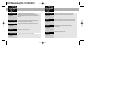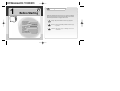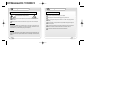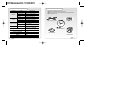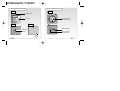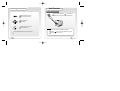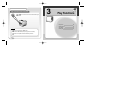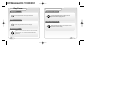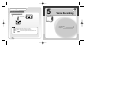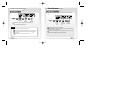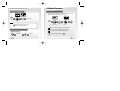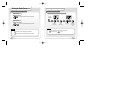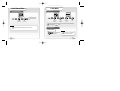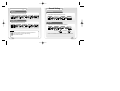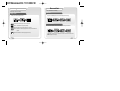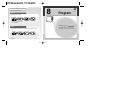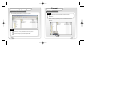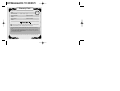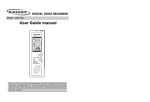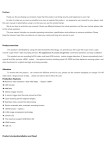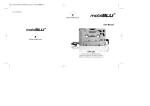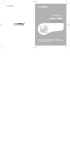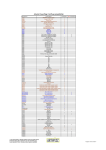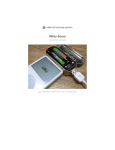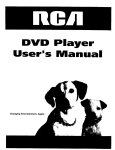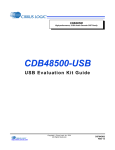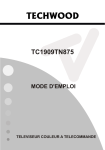Download MobiBlu DAH-1800 User`s manual
Transcript
DAH-1500i User s Manual DIGITAL AUDIO PLAYER - C U B E http://www.mobiblu.com SRS is a registered trademark of SRS Labs. WOW Technology is an intellectual property of SRSLabs. View Index Before starting Page 3 Basic operations Page 22 Play Function View Index Safety Precautions/ Special Features/ Technical Specifications/ Accessories/ Part Specifications/ Buttons/ LCD/ Recharging/ Power/ Connecting to a PC/ Disconnecting the Unit FM Radio Function Page 40 Setting Power On-Off / Playing Music/ Navigation (Searching folder during play)/Menu Operations/ Hold/ Clock Page 48 Menu List/ Menu Buttons/ Mode Change/ Sound Setting/ Display/ Time setting/ Play Mode/ Record Set/ Etc setting Play, Pause/ Selecting Music/ Repeating/ Deleting File Program Page 28 Page 65 Play List Listening to the Radio/ Stand by/ Tuning/ Saving FM Frequencies/P-Set Mode/ Recording Radio Program Installing the Program CD/Downloading/ Uploading Files/Formatting Editing Play List/ Playing the List Page 33 Support Voice Recording Page 36 Voice Recording/ Playing recorded message Page 72 Troubleshooting/ Warranty Card 1 Safety Precautions Before Starting Please read carefully before start using the unit. There are 3 different warnings used throughout this manual. We are liable for the accidents and/or damaged caused due to negligent use of the unit. Danger : May cause death or serious injury if ignored Safety Precautions Special Features Technical Specifications Accessories Part Specifications Buttons LCD Display Recharging Power Connecting to a PC Disconnecting the Unit 4 9 11 12 13 15 16 17 18 19 20 Warning : There is a possibility of death of serious injury if ignored Attention : May cause injury or damage to the unit in some cases Safety Precautions Safety Precautions Keep unit away from heat and direct sunlight. Avoid humidity and dust. Do not drop the unit. Do not touch with wet hands. Using chemical or other cleansers may damage the unit’s surface. Listening to loud music may cause hearing loss. DANGER Do not disassemble or modify the product. DA NG ER Do not use earphones while riding a bicycle or motorcycle, or while driving a car. 05 Distributing music files without authorization is against copyright law. The manufacturer is not responsible for any damages caused to data saved in the unit if caused by user. We do not guarantee that data will not be lost during service or repair. Reset the unit immediately if you detect excessive heat is being generated by the unit. Contact an service center. 06 Safety Precautions Safety Matters for AC Adaptor (Optional accessory) To avoid shock do not open the unit. Safety Precautions Built-in Battery Don t use a damaged built-in battery or AC adaptor. Exceeding the recommended recharging time may cause a fire. Non-insulated parts in the AC adaptor may cause electric shock. Don t open the adaptor case. Carefully read the manual for instructions on proper use of the AC adaptor. WARNING Prevent the AC adaptor from contacting water to avoid fire or electric shock. Use enclosed adaptor in the package only to ensure the safety. (Manufacturer is not responsible for any trouble caused by using other adaptors). Fully recharge the battery before initial use or after a lengthy period of inactivity. When the battery no longer holds its charge despite being fully recharged; it s time to replace it. To avoid fire or electric shock do not allow metal parts on the DC converter to come in contact with conductive materials such as metals, water etc. To prevent fire and electric shock avoid contact with water. NOTE Use correct outlet socket to connect with the power plug to avoid electric shock. The power plug shall not be exposed outside when it is successfully connected into the socket. 07 08 Special Features 09 Special Features World s smallest Mp3 Player PC Peripheral Device Super compact size (24*24*24mm) and weighs only 18 grams.A fully featured MP3/audio player that fits in the palm of you hand! By connecting the product to PC, the Windows system automatically recognizes it as a removable disk. No additional software needed. It can also be used as storage for other types of files. OLED Display FM Radio receptor and recorder Self Emitting Blue OLED Display combined with blue letters brings new beauty to the unit. OLED provides superior sharpness, brilliance and easy to read display. Enjoy FM radio listening as well as digital music files (MP3/WMA). It can also record your FM programming which allows you to listen to it over and over or to save it on your PC. Five Preset EQ modes plus one User-set EQ mode Voice Recorder Features 5 preset equalization modes; Normal/ Rock/ Jazz/ Classic/ Pop and you can also customize equalization to suit your sound. Built in high quality microphone allows you to record your voice. SRS Function Built-in Lithium-Polymer Battery 3D surrounding and superior Base enhances your music listening experience. No extra battery or recharger is required. This advanced battery system is easily recharged by connecting into the USB port on your PC. File Navigation System and Unlimited Folder Capacity Resume Function in Second Unit The player can play MP3 files saved in multiple folders. Those files and folders can be selected and played as if in a Windows environment. Settings are automatically restored when the unit is powered ON in case of sudden power down. Easy & Convenient Clock Firmware Upgradeable Built in clock keeps you on time. Firmware is easily upgradeable to new features and functions. 10 Technical Specifications Functions Items FM Frequency Range FM Tuner USB Headset Output Max. 7mW (16 ) Max Volume S/N Ratio 50dB Antenna Headset/earphone antenna Frequency Characteristics 20Hz ~ 20KHz Headset Output Max. 15mW (16 ) Max Volume S/N ratio 90dB File format MP3, WMA, WMA DRM Bit Rate MP3 : 8~320Kbps, WMA : 32~192Kbps Download speed Recording Time Max. Running Time Operating Temperature Size (W H D) Weight Battery (Built-in) 11 Illustrations may be different from the actual product. Accessories shown below may be different from purchased products to improve quality of the unit. SH Supporting Files Specifications 87.5 MHz~108.0MHz/ 76.0MHz~108.0MHz PU Audio Accessories Program CD USB / Charging Cable 25Mbps (USB Ver 2.0) 520min voice recording(256MB, 64Kbps Recording Mode) Necklace Earphone 10 Hr -5 ~70 24 X 24 X 24 (mm) 18 (g) User s Manual Cube Crate Protective Case Li-Polymer 12 Part Specifications Part Specifications Front Sides Necklace Link pin LCD screen Top Power/ Play/ Pause FF/ REW/ VOL+/ VOL- Bottom MENU/ Navigation Earphone jack/ USB jack Hold/ Clock button A-B Repeat button Reset button/MIC 13 14 LCD Display Buttons Music Mode Power ON/OFF File Play/ Pause Move to Submenu/ Menu Set-value Save Searching Previous/Next File Move to Left/Right Menu Move to Navigation sub/preceding Folder A B C D E F K J G I Volume Up/Down Move to Navigation sub/preceding folder or file H A: Displays volume B: Displays file status (Play/ Pause/ Stop) C: Displays play mode D: Displays hold/ A-B repeat status E: Displays battery status F: Displays file title G: Displays current file number / total file numbers H: Displays EQ/ SRS I: Displays file elapsing time J: Displays file bitrate K: Displays current file format FM Mode A Move into Menu/ Navigation Mode Move to preceding Menu 15 C A: Displays volume B: Displays P-set/ scan mode C: Displays battery status G Hold Clock View A-B Repeat B D E F D: Displays stereo/mono E: Displays frequency F: Displays P-set Ch. No/ Save Ch. No G: Displays listening area 16 Recharging To recharge the battery use the USB cable to connect the unit to the PC. Power 1. When the unit is turned on initially it may take few seconds before displaying current battery status. (Full) (Mid) (Low) 2. Duration of continuous play. 10 hours under the following conditions: MP3: 128Kbps, 44.1 Khz Volume is set no higher than 20 LCD is OFF Note! It takes approx 3 hours to completely recharge a fully discharged battery. Recharging is not interrupted while downloading/uploading files from/to PC. Recharge the product using USB cable when LCD screen is not activated. 17 When to recharge the battery Buttons are not functioning properly. LCD is not activated by pushing the power button. LCD shows Low Battery 18 Connecting to a PC Note! What is USB (Universal Serial Bus)? This is a new connection system between PC and peripheral devices. Disconnecting Windows ME, 2000 and XP Operating Systems 1 Double click on the green arrow on the right-bottom part of the initial Window screen. Connect the USB cable supplied with the product into a USB port in PC. Any unexpected error can happen when connecting to the USB port in front of PC or USB hub. k le Clic Doub Windows version 98SE or lower will not detect the DAH-1500i as a peripheral device. To have your PC detect the player Install the Program CD supplied. 2 USB cable connection Click on Stop and OK after selecting USB High Capacity Storage Device Connect one end of the cable into a USB port on the back of your PC and the other end to the earphone jack of the DAH-1500i. Click 19 Click 20 Disconnecting 3 Click OK on Safe To Remove Hardware window and remove the cable. 2 Basic Operations Click Disconnecting with Windows 98SE Open “My Computer” or Windows “Search”. Select “Removable Disk”. Using the right mouse button select “Remove”. Remove the USB cable. Click Note! Removing the cable without following the instructions above will display a warning message and may cause a fatal error in PC or the product. Removing the cable while downloading or uploading files, or while formatting files may cause a fatal error in PC or the product. 21 Power ON/OFF Navigation Play Menu Hold Function Clock 23 24 25 26 27 Power ON/OFF Turn Power ON Press and hold the play/pause button to turn the power on. File Navigation Example) play file Bye bye : Press Note! When the battery needs recharging the LCD will display the Battery Low icon. Recharge the battery when LCD is not activated. Select “Hyun folder” then press FF button Turning Power OFF Press and hold the play/pause button to turn the unit off. Note! Note! Select bye bye.mp3 When no button manipulation in pause condition is done after the set period of time for “Auto Power Off,” it automatically turns off the power. When you try to play a file after the restarting of the product, it completely recovers all previous setting. All track numbers, equalizer and other settings are recovered. (Resume function in second unit) 23 to play bye bye file. Press Pressing REW button or moves navigation one level up Folder icon File icon 24 Play Menu Hold Function Hold Mode Functions Press and hold the hold button to pause all functions. Press the button once again to resume normal functioning. Activates/Disables menu function Returns to submenu/ main menu Moves right/left menu Control setting Activates submenu/ setting menu Saves current setting Note! All buttons and functions are deactivated in Hold Mode. To access detailed explanation about menus see page 51. 25 LCD shows when in HOLD mode. If Backlight is off in HOLD mode pressing the button turns it on 26 Time Time verification Auto Power OFF Press to exit. once to view the current time. Press the button again Note! Set the time by pressing the Menu button. Then select the Set Time option. (See page 59 for more details) If no button is manipulated clock will automatically shut down. 27 3 Play Functions Play/ Pause Selecting Music Auto repeat Deleting File 29 30 31 32 Play/ Pause Playing file Press the play/pause button once to play a selected file. Music Selection When music is paused Press the file selection buttons to skip to the next /previous file without playing the file. Stop While playing music file Press the play/ pause button once more to stop play. Press the file selection buttons once to skip to the next or previous file and the file will play. Volume control Press “+” or “-“ to increase or decrease the volume incrementally. Press and hold “+” or “-“ to increase or decrease the volume continuously. 29 30 Auto Repeat Deleting Files Repeating Deleting Files While playing music file... Example: to delete Bye Bye.mp3 file Activate navigation mode Press Select Bye Bye.mp3 Press button to select starting file. Press button to select end file. select files with VOL+/VOL-, FF/REW buttons (see page 24) Press button to disable auto repeat. Note! If end file is not selected, last section of current file is automatically selected as end file. End file selection is available after 3 seconds from selecting starting file. Complete deleting Bye Bye.mp3 file Press 31 32 4 Editing Play List Making Play List Play List Example: To add Bye Bye.mp3 file to play list Activates navigation mode Press Select Bye Bye.mp3 file select files with VOL+/VOL-, FF/REW buttons (see page 24) Press Editing Play List Playing the Files 34 35 Note! To cancel your selection: select file from your list, then press 34 Play the List Playing the List While in Navigation mode.. After editing the play list 5 Voice Recording Press and Hold Play the List Voice Recording Play Back Note! In Play List Mode, only files listed in Play List can be played. Activate navigation mode for general music files (see page 24) Pressing files. 35 button while in navigation mode, will play all saved music 37 38 Voice Recorder Voice Recording Play Back Recording Recorded voice and FM Radio Program can be played on Listen Mode. Press and Hold Move to Recoding Press Press Start “Recording “ Stop “Recording ” Press and Hold Recording is paused by pressing play button while recording. To Move to Listen continue recording press play button again. Note! Press to play recorded file Use FF/REW button to search for recorded files Voice recorded files are shown as V001.mp3, V002.mp3, while Radio recordings You can play back your recorded voice at listen mode Voice recording is automatically stopped and saved when memory becomes full. The volume of recorded voice can be controlled by pressing Setting Set Press change to Listen mode Record Gain Record are shown as F001.mp3, F002.mp3, etc Listen Mode only plays recorded voice or FM files Moving Vxxx.mp3, or Fxxx.mp3 files to other folder disables Listen Mode to play them back. Voice recording may not work properly when battery is low. 37 38 MEMO 6 FM Radio Function FM Radio Function Tuning the Radio Saving Station Frequencies P-Set Mode Recording Radio Program 41 43 44 46 47 FM Radio Function FM Radio Function Listening to the FM Radio Region Select This allows to search for FM frequency range for different regions, since the frequency is variable according to different countries. Press and hold Listen to Radio Display changes to FM Radio Press Press Note! Move to Region Sel The earphone also acts as the radio antenna. Local frequency ranges vary globally. Press Region Sel Select the country Press save Standard : Search for 87.5-108.0MHz by 100 KHz increments. Reception/ Reception Standby Europe : Search for 87.5-108.0MHz by 50KHz increments. Japan : Search for 76.0-108.0MHz by 50KHz increments. While receiving the signal After saving exit Settings by pressing Standby status Press 41 Reception Press 42 Tuning in Radio Frequency Tuning in Radio Frequency in FM scan mode ... to increase/decrease frequencies by 0.05MHz. Saving FM Frequencies Manual Channel Save Example: When saving 99.30 MHz on channel No.3 Choice 99.30MHz Press in FM scan mode ... Press Press Press Changes to Channel Save to continuously increase/decrease frequencies. select Channel Save select channel No. 99.30MHz Channel No.3 save Press and hold Note! Note! The frequency with the strongest signal is selected. Channel can be saved in Preset No.1 through 20. After saving press to exit Search model can vary according to the Region Selected. 43 44 Auto Channel Save P-Set Mode P-Set Mode Auto Channel Save Press Press Changes to Auto Preset Automatically searches for channels and saves them Press Press Changes to “P-set/scan” Select Auto Preset Press select Preset Mode select “P-set/scan” save You can access the station frequencies you saved by entering Preset Mode. Note! After auto searching it will automatically move to P-set mode. After saving press to exit Preset Search in FM Preset Mode ... Note! Press 45 increase/decrease the channel No. Preset search is not available if there are no channels saved. 46 Recording FM Radio 7 Recording FM Radio Press Changes to FM-REC Press Press Start FM Recording finish recording Pressing briefly Play button will pause recording. Pressing it again will continue recording. Note! Recorded files will be saved as F001.mp3 and can be replayed in Listen Mode. Recording sound quality can be controlled by pressing Setting Bitrate 47 Record SET Setting Menu List Menu Buttons Mode Change Sound Setting Display Time setting Play Mode Record Set Etc setting 49 51 52 54 58 59 61 62 63 Menu List Menu List Menu List Menu List Menus available in the product are as follows Main menu There are Six main menus. 49 Sub menu Set menu There are sub menus, Set menu under each main menu. 50 Menu Buttons Menu Buttons Menu Button Functions Menu Button Functions 1. View Menus 4. Modifying & Saving Set Value Press 2. Searching Menus Press 5. Returning to preceding Menus (Main or Sub) 3. Entering Sub Menus, Set menu Press Press and hold Press 51 Press to exit Menu Mode. Press 52 Mode Change Music Set Sound Setting Select “Sound Setting” from Setting SRS Setting Music : Enter to play music file SRS Focus It enables individuals to enjoy better quality 3D surround sound by individual adjustment of different tones (Low, MID, HIGH). FM Radio : Enter to record and listen to FM Radio Setting: Enter to set Menu Sp-Size Recording: Enter to voice record Enables control of speaker size (1-6) to enjoy different out put of sound. Listen: Enter to listen to voice or FM recorded files 53 54 Sound Setting SRS Vol Sound Setting EQ Setting Enables control of 3D surround sound (1-10) Enables different setting for different types of music. Normal Trubass Vol Enables control of low tone sound (1-10) User EQ Enables control of each tone according to listeners preference Note! Band Move : EQ Control : This is SRS Labs Trade Mark. WOW technology is licensed through SRS Labs Inc. SRS may boost the volume of sound output. Adjust accordingly. User EQ is not available when EQ Setting is set to SRS, Trubass or WOW SRS is only available in Music Mode 55 56 Sound Setting Fade in It enables gradual increase of volume up to preset level. Display Select “Display” from Setting Contrast Sets the brightness of your display (1-10) On : Volume increases gradually up to set level Off : Plays immediately to the set volume level Scroll Speed Sets the scrolling speed (x1, x2, x4, x8, x12)on LCD display x4 57 58 Time Setting Time Setting Select “Time Setting” from Setting Auto Power Time Setting Using this feature while the unit is paused or stopped allows you to set the unit to turn off automatically after a set time (disabled, 1 min, 2min, 5min, 10min) Sets date and time Band Move : Press Level Set : button to view set time from Music Pause and FM Radio mode Sleep Setting Backlight Time Allows you to set the power to automatically turn off after a set period of time (disable, 10,20,30,60min) Sets duration of backlight on LCD (5sec/10sec/20sec/30sec/Always) 59 60 Play mode Select “Play mode” from setting Record Set Select “Record Set” from setting Bitrate Play mode Allows you to choose playing mode Normal: Music files are played once in sequence Repeat 1: Selected file is played repeatedly Lets you to set Bitrate(64,96,112,128,160 Kbps) while recording. Record Gain This feature enables control record sensitivity according to the distance Repeat all: All files are repeatedly played in sequence Random: All files are randomly played once. It stops after all files are played Random All: All files are randomly played non-stop. A quality recording may be obtained even with record volume at level 0 if record gain is set to high 61 62 Etc Setting Select “Etc Setting” from Setting Default Resets to the factory settings. 8 Program YES : Every setting will be reset NO : Cancel Reset About Shows information about F/W version, memory size, remaining memory, etc 63 Installing the Program CD Downloading/ Uploading Files Format 66 67 70 MEMO Installing the Program CD System Requirements Minimum requirements for PC system are as follows Microsoft OS (Windows 98SE, ME, 2000 or XP) CD-ROM Drive Pentium 200Mhz or more RAM 32MB or more (64MB for Windows ME or later version) 128MB or more hard disk space (Additional hard disk may be needed for saving music files) USB port available Mac. 9.X-X Installing the Program CD The Program CD allows you to upload or download files without installing other additional software. For Windows 98SE Users: install the software first before using the player (otherwise, PC will not detect the player as a peripheral). For Windows 2000/ME/XP Users: install the provided program CD if you are upgrading Firmware 66 Downloading/ Uploading Files Downloading/ Uploading Files Downloading/ Uploading Files Downloading/ Uploading Files Note! 2. Click on Paste in Removable Disk window using right mouse button. The unit downloads or uploads all types of data files (*.jpg,*.xls,*.hwp,...). It functions as a removable disk as well as an MP3 player. 1. To download files connect USB cable, select your file and right click on Copy”. Click Note! Your PC will identify your cube as a removable disk under My Computer Do not remove the USB cable while transferring files. Doing so may cause fatal error in the PC or player. Click 67 68 Downloading/ Uploading Files Downloading/ Uploading Files 3. Downloading selected files to your player is complete. Format Format Note! Deleted files cannot be recovered after the device has been formatted! 1. Select “Format” by right clicking on the ‘removable disk’ folder in PC Windows. Note! Reverse steps 1 to 3 to upload files from the unit to your PC. You can also drag & drop to download/upload files. Click 69 70 Format 9 Format 2. Click on “Start” when the format window pops up. Support Check if file system is set for FAT32 Be very careful at format! Troubleshooting Warranty Card Click Click 3. Formatting completed. Click 71 73 Troubleshooting Troubleshooting Troubleshooting Troubleshooting 1. Unit will not turn ON? 3. Files are heard with a lot of interference? Check the battery capacity. Ensure that earphones are inserted securely into Recharge the battery with USB cable. the unit. Check to see if the unit is on HOLD. Check your volume setting. Electronics in the immediate environment may be interfering with unit functioning. 2. Buttons are not working? Check to see if the unit is in Hold Mode. 4. Too much noise with interrupted FM receiving? Ensure that earphones are inserted securely into the unit. Electronics in the immediate environment may be interfering with unit functioning. 73 74 Troubleshooting FCC RF INTERFERENCE STATEMENT Troubleshooting Note This equipment has been tested and found to comply with the limits for a Class B digital device, pursuant to Part 15 of the FCC Rules. These limits are designed to provide reasonable protection against harmful interference in a residential installation. This equipment generates, uses and can radiate radio frequency energy and, if not installed and used in accordance with the instructions, may cause harmful interference to radio communications. However, there is no guarantee that interference will not occur in a particular installation. If this equipment does cause harmful interference to radio or television reception which can be determined by turning the equipment off and on, the user is encouraged to try to correct the interference by one or more of the following measures. - Reorient or relocate the receiving antenna. - Increase the separation between the equipment and receiver. - Connect the equipment into an outlet on a circuit different from that to which the receiver is connected. - Consult the dealer or an experienced radio, TV technician for help. - Only a shielded interface cable should be used. Finally, any changes or modifications to the equipment by the user not expressly approved by the guarantee or manufacturer could void the warranty the users authority to operate such equipment. 5. Problems downloading files? Check USB cable connection. Check available memory capacity. 6. LCD is not activated? Check LCD brightness setting ( Setting Display Contrast). Check the battery. Recharge it with a USB cable if CAUTION Changes or modifications not expressly approved by the manufacturer could void the warranty. needed. THIS DEVICE COMPLIES WITH PART 15 OF THE FCC RULES. OPERATION IS SUBJECT TO THE FOLLOWING TWO CONDITIONS: (1) THIS DEVICE MAY NOT CAUSE HARMFUL INTERFERENCE, AND (2) THIS DEVICE MUST ACCEPT ANY INTERFERENCE RECEIVED INCLUDING INTERFERENCE THAT MAY CAUSE UNDESIRED OPERATION. 75 Warranty Card Product Name: 1 year from the date of purchase Model: Date of Purchase: Name of Customer (m) (d) (y) Telephone Number: Address: Name of Agent: Telephone Number: Address: You need to present this Warranty Card with the date of purchase written thereon when required in order to receive satisfactory services. Please keep this card in a secure place. 1. The warranty service for the product shall be provided based on the information contained in this Warranty Card. 2. The warranty service is available effective from the date of purchase, so please put the date of purchase on this Warranty Card. (If the date of purchase is not identified in the card, the effective warranty period will start from the date 6 months from the date of manufacture.) 3. This Warranty Card can not be reissued The design and size of the product are subject to change without prior notice in order to improve product quality.