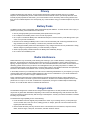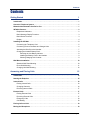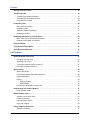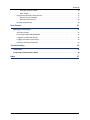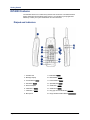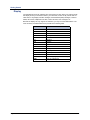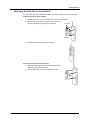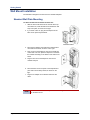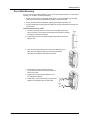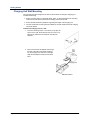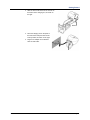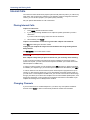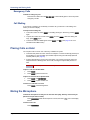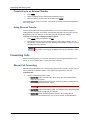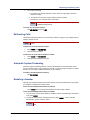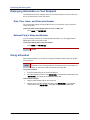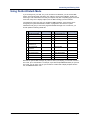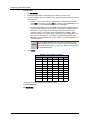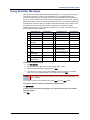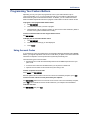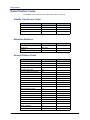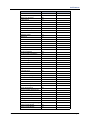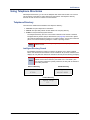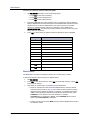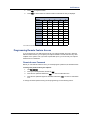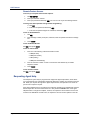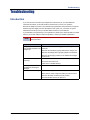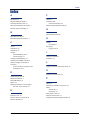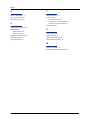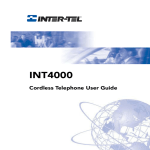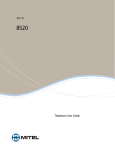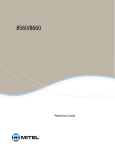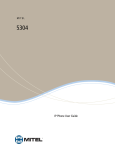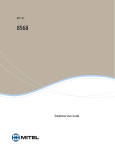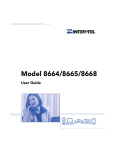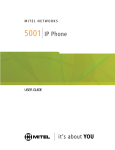Download Mitel INT4000 User guide
Transcript
MITEL INT4000 User Guide Notice This guide is released by Mitel Networks Corporation and provides information necessary to use Mitel products. The guide contents, which reflect current Mitel standards, are subject to revision or change without notice. Some features or applications mentioned may require a future release and are not available in the initial release. Future product features and applications are subject to availability and cost. Some features or applications may require additional hardware, software, or system administrator assistance. For sales, service, or technical support, contact your local authorized provider: Enter provider information above. If you do not know the contact information for your local provider, use the “Strategic Partners & Resellers – Mitel Partner Locator” link at the top of the Mitel home page (www.mitel.com) to find a location near you. If you have any questions or comments regarding this manual or other technical documentation, contact the Technical Publications Department (USA) at: [email protected] Mitel® is a registered trademark of Mitel Networks Corporation. Inter-Tel® is a registered trademark of Inter-Tel (Delaware), Incorporated. All other trademarks mentioned in this document are the property of their respective owners, including Mitel Networks Corporation and Inter-Tel (Delaware), Incorporated. All rights reserved. © 2003 - 2008 Mitel Networks Corporation Personal use of this material is permitted. However, permission to reprint/republish this material for advertising or promotional purposes or for creating new collective works for resale or redistribution to servers or lists, or to reuse any copyrighted component of this work in other works must be obtained from Mitel Networks Corporation. Mitel® INT4000 User Guide – Issue 6, December 2008 Page i Important Safety Instructions and Precautions WARNING When using your endpoint equipment, basic safety precautions should always be followed to reduce the risk of fire, electric shock and injury to persons, including the following: • Do not use this product near water, for example, near a bath tub, wash bowl, kitchen sink or laundry tub, in a wet basement, or near a swimming pool. • Avoid using an endpoint (other than a cordless type) during an electrical storm. There may be a remote risk of electric shock from lightning. Unplug all electrical appliances when you know an electrical storm is approaching. Lightning can pass through your household wiring and damage any device connected to it. This endpoint is no exception. • Do not use the endpoint to report a gas leak in the vicinity of a leak. • Do not connect directly to the Public Switched Telephone Network (PSTN). Any connection of this endpoint to an off premise application, an out of plant application, any other exposed plant application, or to any equipment other than the intended application may result in a safety hazard, and/or defective operation, and/ or equipment damage. “Exposed plant” means where any portion of the circuit is subject to accidental contact with electric lighting or power conductors operating at a voltage exceeding 300 volts between conductors or is subject to lightning strikes. • The socket outlet, if used, shall be located near the equipment and shall be easily located by the user. • Use only Mitel approved power adaptors. • The handset supplied with the endpoint is not certified for use with any other phone. Use of the handset with any other phone may have the potential to cause hearing loss in the event of a lighting strike on the outside plant wiring. • The cords on this product and/or accessories contain lead, a chemical known to the State of California to cause cancer and birth defects or other reproductive harm. Wash hands after handling. Safety Notices The following notices may appear on the product or in the technical documentation. Notice Description Caution indicates a potentially hazardous situation which, if not avoided, may result in minor or moderate injury and/or damage to the equipment or property. Warning indicates a potentially hazardous situation which, if not avoided, could result in death or serious injury. Danger indicates an imminently hazardous situation which, if not avoided, will result in death or serious injury. The exclamation point within an equilateral triangle indicates that important operating and maintenance (servicing) instructions are included in the literature accompanying the product. Page ii Mitel® INT4000 User Guide – Issue 6, December 2008 Safety Instructions For use with CSA Certified (NRTL/C) Inter-Tel Converged Communications Platforms only: When using your endpoint equipment, basic safety precautions should always be followed to reduce the risk of fire, electric shock and injury to persons, including the following: • Read and understand all instructions. • Follow all warnings and instructions marked on the product. • Unplug this product from the wall outlet before cleaning. Do not use liquid cleaners or aerosol cleaners. Use a dry cloth for cleaning. • Do not place this product on an unstable cart, stand, or table. The telephone may fall, causing serious damage to the unit. • To protect the product from overheating, do not block or cover any slots or openings in the base Unit. This product should never be placed near or over a radiator or heat register. This product should not be placed in a built-in installation unless proper ventilation is provided. • This product should be operated only from the type of power source indicated on the marking label. • Do not allow anything to rest on the power cord. Do not locate this product where the cord will be damaged by persons walking on it. • Do not overload wall outlets and extension cords, as this can result in the risk of fire or electrical shock. • Never push objects of any kind into this product through the Base Unit slots, as they may touch dangerous voltage points or short out parts that could result in a risk of fire or electric shock. Never spill liquid of any kind on the product. • To reduce the risk of electric shock, do not dissemble this product. Contact qualified service personnel when some service or repair work is required. Opening or removing covers may expose you to dangerous voltages or other risks. Incorrect reassembly can cause electric shock when the appliance is subsequently used. • This unit is not waterproof. To reduce the risk of fire, electrical shock, or damage to the unit, DO NOT expose this unit to rain or moisture. • Unplug this product from the wall outlet and refer servicing to qualified service personnel under the following conditions: a. When the power supply cord is damaged or frayed. b. If liquid has been spilled into the product. c. If the product has been exposed to rain or water. d. If the product does not operate normally when following the operating instructions. Adjust only those controls that are covered by the operating instructions. Improper adjustment of other controls may result in damage, and will often require extensive work by a qualified technician to restore the product to normal operation. e. If the product has been dropped, or the cabinet has been damaged. f. If the product exhibits a distinct change in performance. Mitel® INT4000 User Guide – Issue 6, December 2008 Page iii Software Updates CAUTION Handset Damage Hazard. Do not use your handset or disconnect it from the power supply while it is updating software. The handset may require occasional software updates when new versions are available. The handset is configured to download the updates automatically. Contact your system administrator for more information. Software Compatibility Depending upon which software version your telephone system is using, some of the features included in this guide may not be available for your endpoint. Check with your system administrator to see which software version your telephone system currently uses and if there are any features restrictions for your system. Power Requirements CAUTION To avoid handset damage, make sure the handset is connected to the proper power supply before powering on. Contact your system administrator for more information. Programming Emergency Numbers Make sure to do the following when programming emergency numbers and/or making test calls to emergency numbers: • Remain on the line and briefly explain to the dispatcher the reason for the call. • Perform tests during off-peak hours such as early morning or late evenings. Page iv Mitel® INT4000 User Guide – Issue 6, December 2008 Privacy Cordless endpoints are radio devices. Communications between the Handset and Base Unit of your cordless telephone are accomplished by means of radio waves which are broadcast over the open airways. Because of the inherent physical properties of radio waves, your communications can be received by radio receiving devices other than your own cordless telephone unit. Consequently, any communications using your cordless telephone may not be private. Battery Packs The Battery Packs contain rechargeable, sealed, Nickel-Metal Hydrate batteries. To reduce the risk of fire or injury to persons by the battery, read and follow these instructions: • Use only the appropriate type and size Battery Pack specified in this user guide. • Do not dispose of the Battery Pack in a fire. The cell may explode. • Do not open or mutilate the Battery Pack. Released electrolyte is corrosive and may cause damage to the eyes or skin. It may be toxic if swallowed. • Exercise care in handling the Battery Pack in order not to short the battery with conducting materials such as rings, bracelets, and keys. The battery or conductor may overheat and cause burns. • Do not charge the Battery Pack used in this telephone in any charger other than the one provided with it. Using another charger may damage the battery, or cause the battery to explode. • Observe proper polarity orientation between the Battery Pack and Battery Charger. • Do not short circuit the Battery Pack. Radio Interference Radio interference may occasionally cause buzzing and humming in your cordless Handset, or clicking noises in the Base Unit. This interference is caused by external sources such as TV, refrigerator, vacuum cleaner, fluorescent lighting, computer equipment, or electrical storm. Your unit is NOT DEFECTIVE. If these noises continue and are too distracting, please check around your office to see what appliances may be causing the problem. In addition, we recommend that the Base not be plugged into a circuit that also powers a major appliance because of the potential for interference. Be certain that the antenna on the unit is fully extended when needed. In the unlikely event that you consistently hear other voices or distracting transmissions on your endpoint, you may be receiving radio signals from another cordless telephone or other source of interference. If you cannot eliminate this type of interference, you need to change to a different channel. Finally, it should be noted that some cordless telephones operate at frequencies that may cause interference to nearby TVs and VCRs. To minimize or prevent such interference, the base of the cordless telephone should not be placed near or on top of a TV or VCR. If interference is experienced, moving the cordless telephone farther away from the TV or VCR will often reduce or eliminate the interference. Range Limits The INT4000 is designed for commercial use. Range has been approved for 150 feet per Base Unit. Actual range may be less or greater than this distance depending on the environment. Building wiring, walls, elevators and other electronic interference frequencies may limit the range of this telephone. Consult your telecommunications consultant for testing of your location. To maximize the range capability, do one of the following: • Locate the Base Unit at the highest point possible in the center of your coverage zone. If you are planning to cover an outdoor area, such as a car lot, building grounds, or campus, place the unit near a window and the highest point within the building. • Place the Base Unit away from any electronic device. This includes, but is not limited to, computer screens, radios, electronic signs, coffee pots, microwaves, and other electronic devices. Mitel® INT4000 User Guide – Issue 6, December 2008 Page v Notice to Canadian Customers The Class A digital apparatus complies with Canadian ICES-003. Notice to U.S. Customers This equipment has been tested and found to comply with the limits for a Class A digital device, pursuant to Part 15 of the FCC Rules. These limits are designed to provide reasonable protection against harmful interference when the equipment is operated in a commercial environment. This equipment generates, uses, and can radiate radio frequency energy and, if not installed and used in accordance with the instruction manual, may cause harmful interference to radio communications. Operation of this equipment in a residential area is likely to cause harmful interference in which case users will be required to correct the interference at their own expense. Notice to European Customers We, Mitel Networks LTD. Of, Mitel Castlegate Business Park Portskewett Caldicot NP26 5YR UK Declare that for the hereinafter mentioned product the presumption of conformity with the applicable essential requirements of DIRECTIVE 1999/5/EC OF THE EUROPEAN PARLIAMENT (RTTE DIRECTIVE) AND OF THE COUNCIL is given. Mitel Endpoint: INT4000 Any unauthorized modification of the product voids this Declaration. For a copy of the original signed Declaration of Conformity (in full conformance with EN45014), please contact the Regulatory Approvals Manager at the above address. Product Disposal Instructions This symbol indicates that the product is classified as electrical or electronic equipment and should not be disposed of with other commercial or household waste at the end of its working life. For appropriate disposal and recycling instructions, contact your local Mitel provider. The Waste of Electrical and Electronic Equipment (WEEE) Directive (2002/96/EC) was established by the European Union to minimize negative impact on the environment, control hazardous substances, and curtail landfill expansion by using the best available recovery and recycling techniques. Page vi Mitel® INT4000 User Guide – Issue 6, December 2008 Contents Contents Getting Started 1 Introduction . . . . . . . . . . . . . . . . . . . . . . . . . . . . . . . . . . . . . . . . . . . . . . . . . . . . . . . . . . . . . . . . . . . . 1 About the Telephone System . . . . . . . . . . . . . . . . . . . . . . . . . . . . . . . . . . . . . . . . . . . . . . . . . . . . . . 1 What the Administrators Can Do for You . . . . . . . . . . . . . . . . . . . . . . . . . . . . . . . . . . . . . . . . . . . . 1 INT4000 Features . . . . . . . . . . . . . . . . . . . . . . . . . . . . . . . . . . . . . . . . . . . . . . . . . . . . . . . . . . . . . . . . 2 Dialpad and Indicators . . . . . . . . . . . . . . . . . . . . . . . . . . . . . . . . . . . . . . . . . . . . . . . . . . . . . . . . . 2 Basic Message Display Functions . . . . . . . . . . . . . . . . . . . . . . . . . . . . . . . . . . . . . . . . . . . . . . . . 3 Basic Button Functions . . . . . . . . . . . . . . . . . . . . . . . . . . . . . . . . . . . . . . . . . . . . . . . . . . . . . . . . 3 Display . . . . . . . . . . . . . . . . . . . . . . . . . . . . . . . . . . . . . . . . . . . . . . . . . . . . . . . . . . . . . . . . . . . . . 4 Installing the INT4000 . . . . . . . . . . . . . . . . . . . . . . . . . . . . . . . . . . . . . . . . . . . . . . . . . . . . . . . . . . . . 5 Connecting the Telephone Cord . . . . . . . . . . . . . . . . . . . . . . . . . . . . . . . . . . . . . . . . . . . . . . . . . 5 Connecting Power to the Base and Charger Units . . . . . . . . . . . . . . . . . . . . . . . . . . . . . . . . . . . 6 Attaching the Belt Clip to the Handset . . . . . . . . . . . . . . . . . . . . . . . . . . . . . . . . . . . . . . . . . . . . . 7 Charging the Handset Battery Pack. . . . . . . . . . . . . . . . . . . . . . . . . . . . . . . . . . . . . . . . . . . . . . . Checking the Low Battery Indicator . . . . . . . . . . . . . . . . . . . . . . . . . . . . . . . . . . . . . . . . . . . Installing the Battery Pack in the Handset . . . . . . . . . . . . . . . . . . . . . . . . . . . . . . . . . . . . . . Cleaning Charging Unit Contacts . . . . . . . . . . . . . . . . . . . . . . . . . . . . . . . . . . . . . . . . . . . . . 8 8 9 9 Wall Mount Installation . . . . . . . . . . . . . . . . . . . . . . . . . . . . . . . . . . . . . . . . . . . . . . . . . . . . . . . . . . 10 Standard Wall Plate Mounting . . . . . . . . . . . . . . . . . . . . . . . . . . . . . . . . . . . . . . . . . . . . . . . . . . 10 Direct Wall Mounting . . . . . . . . . . . . . . . . . . . . . . . . . . . . . . . . . . . . . . . . . . . . . . . . . . . . . . . . . 11 Charging Unit Wall Mounting . . . . . . . . . . . . . . . . . . . . . . . . . . . . . . . . . . . . . . . . . . . . . . . . . . . 12 Answering and Placing Calls 15 Introduction . . . . . . . . . . . . . . . . . . . . . . . . . . . . . . . . . . . . . . . . . . . . . . . . . . . . . . . . . . . . . . . . . . . 15 Starting the Endpoint. . . . . . . . . . . . . . . . . . . . . . . . . . . . . . . . . . . . . . . . . . . . . . . . . . . . . . . . . . . . 15 Internal Calls . . . . . . . . . . . . . . . . . . . . . . . . . . . . . . . . . . . . . . . . . . . . . . . . . . . . . . . . . . . . . . . . . . 16 Placing Internal Calls . . . . . . . . . . . . . . . . . . . . . . . . . . . . . . . . . . . . . . . . . . . . . . . . . . . . . . . . . 16 Changing Channels . . . . . . . . . . . . . . . . . . . . . . . . . . . . . . . . . . . . . . . . . . . . . . . . . . . . . . . . . . 16 Receiving Internal Calls . . . . . . . . . . . . . . . . . . . . . . . . . . . . . . . . . . . . . . . . . . . . . . . . . . . . . . . 17 External Calls . . . . . . . . . . . . . . . . . . . . . . . . . . . . . . . . . . . . . . . . . . . . . . . . . . . . . . . . . . . . . . . . . . 17 Placing External Calls . . . . . . . . . . . . . . . . . . . . . . . . . . . . . . . . . . . . . . . . . . . . . . . . . . . . . . . . 17 Receiving External Calls . . . . . . . . . . . . . . . . . . . . . . . . . . . . . . . . . . . . . . . . . . . . . . . . . . . . . . 17 Emergency Calls . . . . . . . . . . . . . . . . . . . . . . . . . . . . . . . . . . . . . . . . . . . . . . . . . . . . . . . . . . . . 18 Call Waiting . . . . . . . . . . . . . . . . . . . . . . . . . . . . . . . . . . . . . . . . . . . . . . . . . . . . . . . . . . . . . . . . 18 Placing Calls on Hold . . . . . . . . . . . . . . . . . . . . . . . . . . . . . . . . . . . . . . . . . . . . . . . . . . . . . . . . . . . 18 Muting the Microphone . . . . . . . . . . . . . . . . . . . . . . . . . . . . . . . . . . . . . . . . . . . . . . . . . . . . . . . . . . 18 Mitel® INT4000 User Guide – Issue 6, December 2008 Page vii Contents Placing Conference Calls . . . . . . . . . . . . . . . . . . . . . . . . . . . . . . . . . . . . . . . . . . . . . . . . . . . . . . . . 19 Transferring Calls . . . . . . . . . . . . . . . . . . . . . . . . . . . . . . . . . . . . . . . . . . . . . . . . . . . . . . . . . . . . . . 19 Transferring to Another Extension . . . . . . . . . . . . . . . . . . . . . . . . . . . . . . . . . . . . . . . . . . . . . . . 19 Transferring to an External Number. . . . . . . . . . . . . . . . . . . . . . . . . . . . . . . . . . . . . . . . . . . . . . 20 Using Reverse Transfer . . . . . . . . . . . . . . . . . . . . . . . . . . . . . . . . . . . . . . . . . . . . . . . . . . . . . . . 20 Forwarding Calls . . . . . . . . . . . . . . . . . . . . . . . . . . . . . . . . . . . . . . . . . . . . . . . . . . . . . . . . . . . . . . . 20 Manual Call Forwarding . . . . . . . . . . . . . . . . . . . . . . . . . . . . . . . . . . . . . . . . . . . . . . . . . . . . . . . 20 Redirecting Calls . . . . . . . . . . . . . . . . . . . . . . . . . . . . . . . . . . . . . . . . . . . . . . . . . . . . . . . . . . . . 21 Automatic System Forwarding . . . . . . . . . . . . . . . . . . . . . . . . . . . . . . . . . . . . . . . . . . . . . . . . . . 21 Redialing a Number . . . . . . . . . . . . . . . . . . . . . . . . . . . . . . . . . . . . . . . . . . . . . . . . . . . . . . . . . . 21 Displaying Information on Your Endpoint . . . . . . . . . . . . . . . . . . . . . . . . . . . . . . . . . . . . . . . . . . . 22 Date, Time, Name, and Extension Number . . . . . . . . . . . . . . . . . . . . . . . . . . . . . . . . . . . . . . . . 22 External Party’s Name and Number . . . . . . . . . . . . . . . . . . . . . . . . . . . . . . . . . . . . . . . . . . . . . 22 Using a Headset. . . . . . . . . . . . . . . . . . . . . . . . . . . . . . . . . . . . . . . . . . . . . . . . . . . . . . . . . . . . . . . . 22 Using Do-Not-Disturb Mode . . . . . . . . . . . . . . . . . . . . . . . . . . . . . . . . . . . . . . . . . . . . . . . . . . . . . . 23 Using Reminder Messages . . . . . . . . . . . . . . . . . . . . . . . . . . . . . . . . . . . . . . . . . . . . . . . . . . . . . . . 25 Call Features 27 Setting Endpoint Preferences. . . . . . . . . . . . . . . . . . . . . . . . . . . . . . . . . . . . . . . . . . . . . . . . . . . . . 27 Changing Volume Levels . . . . . . . . . . . . . . . . . . . . . . . . . . . . . . . . . . . . . . . . . . . . . . . . . . . . . . 27 Selecting a Ring Tone:. . . . . . . . . . . . . . . . . . . . . . . . . . . . . . . . . . . . . . . . . . . . . . . . . . . . . . . . 27 Turning the Handset Ringer On and Off . . . . . . . . . . . . . . . . . . . . . . . . . . . . . . . . . . . . . . . . . . 27 Returning to Default Operation . . . . . . . . . . . . . . . . . . . . . . . . . . . . . . . . . . . . . . . . . . . . . . . . . 27 Speed Dialing . . . . . . . . . . . . . . . . . . . . . . . . . . . . . . . . . . . . . . . . . . . . . . . . . . . . . . . . . . . . . . . . . . 28 Station Speed Dial . . . . . . . . . . . . . . . . . . . . . . . . . . . . . . . . . . . . . . . . . . . . . . . . . . . . . . . . . . . 28 Programming Station Speed-Dial Numbers . . . . . . . . . . . . . . . . . . . . . . . . . . . . . . . . . . . . . . . . 28 System Speed Dial . . . . . . . . . . . . . . . . . . . . . . . . . . . . . . . . . . . . . . . . . . . . . . . . . . . . . . . . . . 29 Paging . . . . . . . . . . . . . . . . . . . . . . . . . . . . . . . . . . . . . . . . . . . . . . . . . . . . . . . . . . . . . . . . . . . . 30 Enabling Paging . . . . . . . . . . . . . . . . . . . . . . . . . . . . . . . . . . . . . . . . . . . . . . . . . . . . . . . . . 30 Making Pages . . . . . . . . . . . . . . . . . . . . . . . . . . . . . . . . . . . . . . . . . . . . . . . . . . . . . . . . . . 30 Performing a “Hookflash” During a Call . . . . . . . . . . . . . . . . . . . . . . . . . . . . . . . . . . . . . . . . . . . 30 Programming Your Feature Buttons . . . . . . . . . . . . . . . . . . . . . . . . . . . . . . . . . . . . . . . . . . . . . . . 31 Using Account Codes . . . . . . . . . . . . . . . . . . . . . . . . . . . . . . . . . . . . . . . . . . . . . . . . . . . . . . . . 31 Default Feature Codes. . . . . . . . . . . . . . . . . . . . . . . . . . . . . . . . . . . . . . . . . . . . . . . . . . . . . . . . . . . 32 Outside Line Access Codes. . . . . . . . . . . . . . . . . . . . . . . . . . . . . . . . . . . . . . . . . . . . . . . . . . . . 32 Extension Numbers . . . . . . . . . . . . . . . . . . . . . . . . . . . . . . . . . . . . . . . . . . . . . . . . . . . . . . . . . . 32 General Feature Codes . . . . . . . . . . . . . . . . . . . . . . . . . . . . . . . . . . . . . . . . . . . . . . . . . . . . . . . 32 Using Call Logging . . . . . . . . . . . . . . . . . . . . . . . . . . . . . . . . . . . . . . . . . . . . . . . . . . . . . . . . . . . 34 Using Telephone Directories . . . . . . . . . . . . . . . . . . . . . . . . . . . . . . . . . . . . . . . . . . . . . . . . . . . . . 35 Telephone Directory. . . . . . . . . . . . . . . . . . . . . . . . . . . . . . . . . . . . . . . . . . . . . . . . . . . . . . . . . . 35 Page viii Mitel® INT4000 User Guide – Issue 6, December 2008 Contents Intelligent Directory Search . . . . . . . . . . . . . . . . . . . . . . . . . . . . . . . . . . . . . . . . . . . . . . . . 35 Basic Search . . . . . . . . . . . . . . . . . . . . . . . . . . . . . . . . . . . . . . . . . . . . . . . . . . . . . . . . . . . 36 Programming Remote Feature Access . . . . . . . . . . . . . . . . . . . . . . . . . . . . . . . . . . . . . . . . . . . 37 Remote Access Password . . . . . . . . . . . . . . . . . . . . . . . . . . . . . . . . . . . . . . . . . . . . . . . . . 37 Remote Feature Access. . . . . . . . . . . . . . . . . . . . . . . . . . . . . . . . . . . . . . . . . . . . . . . . . . . 38 Requesting Agent Help . . . . . . . . . . . . . . . . . . . . . . . . . . . . . . . . . . . . . . . . . . . . . . . . . . . . . . . 38 Hunt Groups 41 Working in Hunt Groups . . . . . . . . . . . . . . . . . . . . . . . . . . . . . . . . . . . . . . . . . . . . . . . . . . . . . . . . . 41 ACD Hunt Groups . . . . . . . . . . . . . . . . . . . . . . . . . . . . . . . . . . . . . . . . . . . . . . . . . . . . . . . . . . . 41 Hunt Group Calls Enabled/Disabled . . . . . . . . . . . . . . . . . . . . . . . . . . . . . . . . . . . . . . . . . . . . . 41 Logging In to ACD Hunt Groups . . . . . . . . . . . . . . . . . . . . . . . . . . . . . . . . . . . . . . . . . . . . . . . . 41 Logging Out of ACD Hunt Groups . . . . . . . . . . . . . . . . . . . . . . . . . . . . . . . . . . . . . . . . . . . . . . . 43 Ending an ACD Hunt Group Call . . . . . . . . . . . . . . . . . . . . . . . . . . . . . . . . . . . . . . . . . . . . . . . . 43 Troubleshooting 45 Introduction . . . . . . . . . . . . . . . . . . . . . . . . . . . . . . . . . . . . . . . . . . . . . . . . . . . . . . . . . . . . . . . . . . . 45 Frequently Asked Questions (FAQ) . . . . . . . . . . . . . . . . . . . . . . . . . . . . . . . . . . . . . . . . . . . . . . . . 46 Index Mitel® INT4000 User Guide – Issue 6, December 2008 47 Page ix Getting Started Getting Started Introduction The instructions in this guide are for using the INT4000 endpoint. It is designed to work on the Mitel 5000 systems. Your handset should be powered on and ready to use. If the display is blank, or if the display name, extension number, or time or date are incorrect, contact your system administrator for assistance. Because a variety of voice mail products work with the Mitel 5000 system, this guide does not include voice mail instructions. For voice mail instructions, refer to the voice mail user guide for your system. For example, refer to the Enterprise Messaging, Basic Voice Mail, and Embedded Voice Mail Card User Guide, part number 835.3205, or the NuPoint Messenger Messaging User Guide on the Mitel Web site (http://edocs.mitel.com). Contact your system administrator for more information about your voice mail system. NOTE Because many handset features can be programmed to perform various tasks, some features may work differently than the descriptions in this guide. Contact your system administrator for more information. About the Telephone System Your INT4000 and Inter-Tel telephone system come equipped with a lot of features. To help you understand what everything means, it is recommended that you read the following information before you use your endpoint: • Your telephone system may be programmed for one or two dial tones. Systems with two dial tones have one for intercom calls and one for outside calls. • Many features “time out” if you wait too long before performing the next step. If this happens, you must hang up and start again. • If you hear four fast tones or repeating fast tones, you have pressed an invalid button combination, tried to select a restricted line, dialed a restricted or invalid number, dialed too slowly between digits, or waited too long before performing the next step. Hang up and try again. • If you want to use more than one cordless telephone in your office, they must operate on different channels. Press the channel button to select a channel that provides the clearest communication. What the Administrators Can Do for You The System Administrators are the people to whom you should turn if you have any problems with your endpoint. They have access to advanced programming features and can reset certain settings associated with your endpoint. The System Administrator performs certain telephone system functions, including: • Setting the date and time • Programming System Speed-Dial numbers • Making database changes, such as programming usernames, toll restriction, DND messages, and extension numbers NOTE For problems that are network-related, contact your network administrator. If you are a system administrator or if you need additional information not available in this guide, refer to your system’s administrator guide. If you are a network administrator, refer to the latest version of the IP Devices Installation Manual (part number 835.2195). Mitel® INT4000 User Guide – Issue 6, December 2008 Page 1 Getting Started INT4000 Features Your INT4000 shown here contains many features and accessories. The default handset feature descriptions are described below; however, your handset may be programmed differently. Contact your system administrator for more information. Dialpad and Indicators 1 15 2 16 9 3 10 4 11 12 5 6 13 7 14 8 1 - Headset Jack 9 - Hold Button 2 - Message Display 10 - Redial Button 3 - Transfer Button 11 - Channel Button 4 - Talk Button Page 2 XFER TALK HOLD 12 - Special Button REDIAL CH SPCL 5 - Numeric Dialpad 13 - Call Button 3 6 - Call Button 2 14 - Call Button 4 7 - Call Button 1 15 - Ring Type and Volume Button 8 - Microphone 16 - Ringer On/Off and Mute Button RING/VOL ON/OFF MUTE Mitel® INT4000 User Guide – Issue 6, December 2008 Getting Started Basic Message Display Functions Icon Function Action The connection has been Press made between the handset and the base unit. TALK to answer or make a call. The handset ringer switch Press and hold ON/OFF MUTE on the side of handset is turned off. to turn the ringer on. The handset battery pack is low and needs to be charged. See “Charging the Handset Battery Pack” on page 8 for information on charging the battery. Basic Button Functions Button If You.. Press You Can... Page Answer a call, place an internal call, or hang up. 16 Press an unlit button or the flashing button Select an outside line or answer a call. 17 XFER Press XFER and dial the destination number Transfer a call. 19 HOLD Press HOLD Put a call on hold. 18 CH Press CH Change a channel. 16 TALK CALL or LINE TALK REDIAL Press REDIAL Redial a telephone number or save 21 the last number dialed. RING/VOL Press RING/VOL Adjust volume during a call or select a ring tone on standby mode. ON/OFF MUTE Press and hold two seconds Press ON/OFF MUTE ON/OFF MUTE 27 for Turn the ringer on and off. 27 Mute the microphone. 18 In addition to the buttons identified in the preceding table, your endpoint has a Special button ( SPCL ). Depending on how your telephone system is configured, you may need to press this button before you dial a feature code. Because the telephone system allows customized feature buttons, your endpoint may have been reprogrammed so that the feature buttons do not match those described in this guide. NOTES To use the Backspace button, you must preprogram the feature button (feature code 314) on your endpoint. Refer to “Programming Your Feature Buttons” on page 31 for details on how to program the Backspace button. Your system administrator must program FORWARD, PREVIOUS, NEXT, or MSG buttons in Database Programming. Mitel® INT4000 User Guide – Issue 6, December 2008 Page 3 Getting Started Display Your INT4000 has two lines of display with 16 characters per line. When your endpoint is idle, this display shows your extension number, your username, the time of day, and the date. At other times, it may display reminder messages, Do-Not-Disturb (DND) messages, numbers dialed, call sources, elapsed time of calls, current call costs, error messages, etc. Because the display can only support 16 characters, you may see a few abbreviations. The most commonly used abbreviations are provided in the following table. Abbreviation ACCT CODE Page 4 Word/Phrase Account Code CNF Conference DEST Destination DIR Directory DND Do-Not-Disturb EXT Extension MSG Message RCL Recall SPKR Speaker SPKRPHN Speakerphone STN SPD Station Speed Dial SYS SPD System Speed Dial TFR Transfer TG Trunk Group (a group of outside lines) TRNK Trunk (an outside line) Mitel® INT4000 User Guide – Issue 6, December 2008 Getting Started Installing the INT4000 Select a location for the INT4000 that is away from excessive heat or humidity. The base unit of your INT4000 can be placed on a desk or tabletop near a standard 120V AC outlet and telephone line jack. The base unit can also be mounted on a standard wall plate using the included wall plate adapter. Keep the base unit and handset away from sources of electrical noise (motors, fluorescent lighting, computers). Connecting the Telephone Cord Plug the telephone line cord from the base unit into a telephone system port. To Telephone System Base Unit Mitel® INT4000 User Guide – Issue 6, December 2008 Page 5 Getting Started Connecting Power to the Base and Charger Units Connect the smaller AC adapter with the yellow ring on the connector to the yellow jack on the back of the charger unit, as shown here. CHARGER UNIT Charging Unit Connect the other AC adapter to the back of the base unit, as shown here. Base Unit To Telephone System AC Adaptor NOTE Page 6 Do not route the power cord where it can create a trip hazard, or become worn and create a fire or other electrical hazard. Mitel® INT4000 User Guide – Issue 6, December 2008 Getting Started Attaching the Belt Clip to the Handset You can use the belt clip to attach the handset to your belt or pocket for convenient portability. To attach the belt clip to the handset: 1. Snap the cover tab out of the belt clip notch on the top of the handset. 2. Slide the clip into the tab slot, as shown on the right. The belt clip is designed to fit snugly into the handset. Cover Tab Belt Clip 3. Press firmly until the belt clip snaps into place. To remove the belt clip from the handset: 1. Press the retaining clip in toward the belt clip blade while sliding the clip up at the same time. 2. Once the belt clip is removed, reinstall the cover tab. Mitel® INT4000 User Guide – Issue 6, December 2008 Page 7 Getting Started Charging the Handset Battery Pack To charge the battery pack: 1. Place the handset into the charger unit. 2. Verify the CHARGE indicator lights. If the CHARGE indicator does not light, check to see that the AC adapter is plugged in and that the handset is making good contact with the charger unit contacts. Charge Indicator NOTE The handsets are programmed to work a specific Base Unit. You cannot switch to a new handset or new Base Unit without having it reprogrammed by Mitel. Checking the Low Battery Indicator When the battery pack in the handset is low and needs to be charged, the LOW message appears on the display. The following table shows what to do when the LOW message is displayed. NOTE If you are using the INT4000 for the first time, you need to fully charge the rechargeable Ni-MH battery pack for five hours without interruption. What Happens On a call, handset beeps once every three seconds. All buttons and functions are available. Action Complete your call as quickly as possible, or replace battery pack within 20 seconds to continue call. In standby mode, handset beeps every Replace battery pack before making a call. 15 seconds for 3 minutes. None of the buttons operate, and you cannot make or receive a call. Page 8 Mitel® INT4000 User Guide – Issue 6, December 2008 Getting Started Installing the Battery Pack in the Handset To install the battery pack: 1. Remove the battery cover by pressing the latch and sliding the cover down and off of the handset. Battery Cover 2. Connect the battery pack connector, observing correct polarity to the jack inside the battery compartment, as shown on the right. 3. Replace the cover and slide it up until it latches into the handset. NOTE Do not exert any force on this connection. It could cause damage to the battery or handset. Once you are certain that you have made a good connection, then insert the batter pack into the battery compartment. Do not pinch the wires. Cleaning Charging Unit Contacts To maintain a good charge, it is important to clean all charging contacts on the handset and charging unit about once a month. Use a pencil eraser or other contact cleaner to clean the battery charging contacts. Do not use any liquids or solvents. Mitel® INT4000 User Guide – Issue 6, December 2008 Charging Contacts Page 9 Getting Started Wall Mount Installation Your INT4000 is designed to be mounted on a standard wall plate. Standard Wall Plate Mounting To attach the wall mount stand to the base unit: 1. Slide the wall mount stand into the notches at the top of the base unit, rotate the wall mount stand down and snap it into place, as shown on the right. 2. If you haven’t done so, plug the AC adapter into the base unit as previously described. Wall Mount Stand 3. Place the AC adapter cord inside the molded channel of the wall mount stand, as shown on the right. 4. Plug one end of the telephone cord into the LINE jack on the base unit. Then place the telephone cord inside the molded channel(s) on the bottom of the wall mount stand. 5. Plug the other end of the telephone cord into the modular wall jack. 6. Place the base unit on the posts of the wall plate and push down until it's firmly seated, as shown on the right. 7. Plug the AC adapter into a standard 120V AC wall outlet. NOTE Page 10 Do not use an outlet controlled by a wall switch. Turning the wall switch off will also turn the base unit off. Mitel® INT4000 User Guide – Issue 6, December 2008 Getting Started Direct Wall Mounting If you do not have a standard wall plate, you can mount your endpoint directly on a wall. Before mounting your endpoint, consider the following: • Select a location away from electrical cables, pipes, or other items behind the mounting location that could cause a hazard when inserting screws into the wall. • Ensure the wall material is capable of supporting the weight of the base unit. • Use #10 screws with anchoring devices suitable for the wall material where the base unit will be placed. To mount the base unit on a wall: 1. Insert two mounting screws 3 15/16 inches (10 cm) apart. Allow about 3/16 of an inch (0.5 cm) between the wall and screw heads for mounting the endpoint, as shown on the right. 2. Follow steps 2 and 3 on the previous page to plug and secure the AC adapter cord. 3. Plug one end of the telephone line cord into the LINE jack on the base unit. Then place the telephone cord inside the molded channel(s) on the bottom of the wall mount stand. 4. Place the base unit on the posts of the wall screws and push down until it’s firmly seated, as shown on the right. 5. Plug the other end of the short telephone cord into a telephone wall jack. 6. Follow step 7 on the previous page to plug the AC adapter into a standard 120V AC wall outlet. Mitel® INT4000 User Guide – Issue 6, December 2008 Page 11 Getting Started Charging Unit Wall Mounting The charging unit is also designed to be wall mounted. Before mounting the charging unit, consider the following: • Select a location away from electrical cables, pipes, or other items behind the mounting location that could cause a hazard when inserting screws into the wall. • Ensure the wall material is capable of supporting the weight of the charging unit. • Use #10 screws with anchoring devices suitable for the wall material where the charging unit will be placed. To mount the charging unit on a wall: 1. Insert two mounting screws 1 1/5 inches (3 cm) apart, as shown on the right. Allow about 3/16 of an inch (0.5 cm) between the wall and screw heads for mounting the endpoint. 2. Pass one end of the AC adapter cord through the hole of the wall mount stand and plug it into the charging unit, as shown on the right. Wrap the AC adapter cord around the strain relief. Charging Unit Wall Mount Stand Page 12 Mitel® INT4000 User Guide – Issue 6, December 2008 Getting Started 3. Slide the wall mount stand into the notches on the bottom of the charging unit, as shown on the right. Notches 4. Place the charging unit on the posts of the wall screws and push down until it is firmly seated, as shown on the right. 5. Plug the AC adapter into a standard 120V AC wall outlet. Mitel® INT4000 User Guide – Issue 6, December 2008 Page 13 Answering and Placing Calls Answering and Placing Calls Making and receiving calls is the basic purpose of any endpoint. With your INT4000, you can place and receive internal and external calls and make emergency calls. NOTE Ask your System Administrator for a list of extensions. Introduction Now that you know what your INT4000 endpoint can do, it is time to start using it. In this section, you will learn how to make and receive calls, transfer calls, retrieve voice mail messages, and much more. Starting the Endpoint Before using your INT4000, make sure to raise the antenna of the base unit to the vertical position, as shown on the right. When you pick up the handset and press shown on the right. TALK , the ACQUIRING LINK message appears, as After the connection has been made between the handset and base unit, the TALK icon appears on the display, the screen goes into standby mode, and the endpoint is ready to use. If you don’t see TALK , you may see one of the following: • NO SERVICE: Indicates that there is no connection to the base unit, and you hear an error tone. • LINE IN USE: Indicates that the line is in use, and you hear an error tone. You must have a connection between the handset and the base unit to use the endpoint. If the handset does not respond when you attempt to place a call or enter a feature code, press TALK to acquire a link. Mitel® INT4000 User Guide – Issue 6, December 2008 Page 15 Answering and Placing Calls Internal Calls Your extension number allows other people to place internal (intercom) calls to you, without any extra codes. And, because every endpoint in your telephone system is assigned an extension number, you can call other people in your system quickly and easily. Ask your System Administrator for a list of extensions. Placing Internal Calls To place an internal call: 1. Press 2. If your call goes through handsfree to an endpoint’s speaker, speak after you hear a double tone. TALK and dial an extension number. If you hear continuous ringing, wait for the call to be answered. 3. When finished, press TALK . To place a non-handsfree call that will ring at the other endpoint until answered: Press before dialing the extension number. # To program your endpoint to always send non-handsfree calls using the Ring Internal Always feature: Dial 3 NOTE 7 7 . The current status is shown. This option applies only if the called endpoint has a voice mailbox. If the endpoint is busy when you place an internal call, you can do any of the following: To stay on the line and wait for the endpoint to become available: Do not hang up. After a system timer expires, you hear music until the endpoint is available. (You cannot do this if the called endpoint is in DND mode.) To request a callback (queue on to the endpoint): Press 6 and hang up. When the endpoint is available, your endpoint rings. (To cancel the queue request before the callback, press 6 .) To use the Off-Hook Voice Announce feature (if the called endpoint is programmed for it): Do not hang up. After the busy signals stop, you are automatically connected and may speak. (If you hear music or if the endpoint is in DND mode, your off-hook voice announce call will not go through.) This allows you to talk to other endpoint users on their handsfree speakerphone, even though they already has a call in progress on the handset. This feature is not available if your endpoint has the Ring Intercom Always feature enabled. Changing Channels If you have more than one cordless telephone in your office, they must operate on different channels. Press CH to select a channel that provides the clearest communication. Page 16 Mitel® INT4000 User Guide – Issue 6, December 2008 Answering and Placing Calls Receiving Internal Calls To receive an internal call: Press or lift the handset out of the charger unit. TALK To redirect a ringing call to another extension or to an external number: Press and SPCL 3 3 1 . Enter the extension or external number to which you want to redirect the call. See redirecting a ringing call below for more information. External Calls With external calls, you can talk to people who are not members of your telephone system. When you make an external call, however, you must dial any area codes or long distance digits that your telephone company requires. Placing External Calls To place an external call: 1. If necessary, lift the handset from its charger unit. 2. Press the CALL button. 3. Dial the desired number. If you see a request for an account code and hear a single beep, you must dial an account code before you can place your call. (See “Using Account Codes” on page 31.) NOTE 4. When finished with the call, press TALK . To request a callback (queue on to the line) if all outgoing lines are busy when you try to call out: 1. When you hear busy signals, press 2. When your endpoint rings, press 6 TALK and TALK . and wait for the other party to answer. To cancel the queue request before your endpoint rings: Press 6 . When dialing the number, you can do one of the following: • Redial the last number you dialed, see “Redialing a Number” on page 21. • Use the Station Speed-Dial feature, see “Station Speed Dial” on page 28. • Use the System Speed-Dial feature, see “System Speed Dial” on page 29. • Use the speed-dial directory, see “Intelligent Directory Search” on page 35. Receiving External Calls To receive an external call: Press TALK or the flashing button. Or, lift the handset out of the charger unit. To redirect a ringing call: 1. Press 2. Enter the extension or external number to which you want to redirect the call. See “Redirecting Calls” on page 21 for more information. SPCL and Mitel® INT4000 User Guide – Issue 6, December 2008 3 3 1 . Page 17 Answering and Placing Calls Emergency Calls To make an emergency call: Press the CALL button and dial emergency number. 9 1 1 to automatically place a call to the preset Call Waiting If you receive a call while you are already on another call, you will hear a “call waiting” tone and/or you will see a display. To respond to a waiting call: • To end the current call: Press TALK . The waiting call rings in. Answer by pressing TALK again. • To place the current call on hold: Press rings, press TALK HOLD and then TALK . When the waiting call again. • To have the caller hear DND signals: Press SPCL and 6 . (See page 23 for more information about DND mode.) Placing Calls on Hold You can place calls on hold in one of two ways: individual or system. • Individual Hold places the call on hold at one endpoint. It can then be directly picked up at that endpoint or it can be picked up at another endpoint using the Call Pickup (Reverse Transfer) feature (see page 20). • System Hold places the call on hold in the system. You can then pick up the call at any endpoint that has a flashing button for the call, including the endpoint that placed it on hold. NOTE You cannot place internal calls on system hold. To place a call on Individual Hold: 1. Press HOLD . 2. Press TALK or place another call. To place an external call on System Hold: 1. Press SPCL and 2. Press TALK or place another call. 3 3 5 . To return to a call that is on hold: Press HOLD or the flashing button. Muting the Microphone To mute the microphone so that you can hear the other party, but they cannot hear you (this does not put them on hold): Press ON/OFF MUTE. While the microphone is muted, the TALK ( flashes. ) icon in the display To return to the call: Press Page 18 ON/OFF MUTE . Mitel® INT4000 User Guide – Issue 6, December 2008 Answering and Placing Calls Placing Conference Calls With the Conference feature, you can establish a conference call with up to three internal and/or external parties (four, including you). To place a conference call: While on the first call, press 2. Place an internal or external call. To place the call on hold, press necessary, repeat this step to place one more call on hold.) 3. Press SPCL and 5 and to put the call on hold. 1. SPCL 5 SPCL and 5 . (If to join all of the calls together in the conference. During the conference call, you can do the following: • To place the conference on hold: Press HOLD . This places the conference on hold without disconnecting the parties. To return to the conference, press the flashing button. • To drop out of the conference: Press SPCL and 5 , then hang up. This removes your endpoint from the conference, but leaves the other parties connected. • To add additional parties to the conference: Do the following: a. Press SPCL and 5 . This leaves the conference parties connected. b. Place a call to the party to be added to the conference. c. Press SPCL and conference. 5 twice to put yourself and the new party into the • To end the conference and place all parties on individual hold: Press SPCL and dial 5 and then press HOLD to place all of the parties on individual hold. You can then speak to one party at a time by pressing HOLD or a flashing button. • To mute your microphone: Press MUTE . This turns your microphone on or off during the conference. If mute is enabled, you can hear the conferenced parties, but they cannot hear you. • To transfer the conference to another extension or to voice mail: Press XFER and dial the desired extension number. Then hang up when you are ready to complete the transfer. Transferring Calls Although transferring calls is considered a basic function of an endpoint, your INT4000 has many advanced options for this feature. With your endpoint, you can transfer to another extension, voice mail, or even an external line. Transferring to Another Extension 1. To transfer a call to another extension, do one of the following: • Press XFER • Press SPCL . and dial 3 4 6 to place the call on hold at the other endpoint. 2. Dial the desired extension number. 3. Wait for an answer, announce the call, and then hang up. If the number is busy, there is no answer, or the transfer is refused, press the flashing button to return to the caller. NOTE If you are receiving a transferred call and the Transfer-To-Connect option is enabled for your endpoint, you are automatically connected to the transferred caller once the transferring party hangs up. If this option is disabled, you must press CALL to answer the transferred call. Mitel® INT4000 User Guide – Issue 6, December 2008 Page 19 Answering and Placing Calls Transferring to an External Number 1. Press 2. Select an outgoing line and dial the desired telephone number. 3. Wait for an answer, announce the call, and then press XFER . TALK . If the number is busy, there is no answer, or the transfer is refused, press the flashing button to return to the caller. Using Reverse Transfer The Reverse Transfer (Call Pick Up) feature allows you to answer a call that is ringing or holding at another endpoint. For example, if the attendant transfers a call to you but you have stepped away from your endpoint, you can pick up the call using another endpoint. To answer a call ringing or holding at another endpoint: 1. Press 2. Dial the extension or hunt group number where the call is ringing or holding. You are automatically connected to the call. (See “Working in Hunt Groups” on page 41 for more information about hunt groups.) TALK NOTE or lift the handset and dial 4 . If the Group Call Pickup feature is enabled, you can pick up a call ringing at any station in a hunt group by dialing the hunt group’s extension number. Forwarding Calls With the Forwarding feature, you can have calls follow you (for example, forwarded to a cell phone), or you can redirect calls to a voice mail or other extension. Manual Call Forwarding Manual call forwarding allows you to send incoming calls to another extension number. You can even forward calls to external numbers, if your endpoint is programmed to allow this. To forward calls: 1. Dial one of the following feature codes: • • 3 5 5 (Call Forward All Calls): All incoming calls are forwarded without ringing at your endpoint. 3 5 6 (Call Forward If No Answer): All incoming calls are forwarded if they are not answered before a timer expires. NOTE • • Page 20 Only the System Administrator can adjust this timer. 3 5 7 (Call Forward If Busy): When your endpoint is busy, all incoming calls are forwarded without ringing at your endpoint. 3 5 8 (Call Forward If No Answer or Busy): All incoming calls are forwarded if your endpoint is busy or if you do not answer, as described above. Mitel® INT4000 User Guide – Issue 6, December 2008 Answering and Placing Calls 2. Do one of the following: • To forward to an external telephone number: Select an outgoing line and dial a telephone number. • To forward to an extension number: Dial the extension number. • To forward to your message center: Press MSG. NOTE To use the MSG button, your System Administrator must program them in Database Programming. To cancel any call forward request: Dial 3 5 and press 5 . # Redirecting Calls The Redirect Call feature allows you to forward any call that is ringing on your endpoint without having to answer the call. NOTE You cannot redirect calls to an extension that is in DND or to a restricted external number. To redirect a call to an extension number: SPCL 1. Press and 2. Dial the extension number. 3 3 1 . To redirect a call to an external telephone number: 1. Press 2. Enter the external telephone number. SPCL and 3 3 1 . Automatic System Forwarding Automatic System Forwarding allows your System Administrator to route calls based on the type of call and the status of your telephone. Although you cannot program the path of a system forward, you can enable or disable this feature on your endpoint. To enable or disable System Forwarding: Dial 3 5 4 . Redialing a Number Although most endpoints redial the last number dialed, your System Administrator can program your endpoint to redial the last number saved. To use the Last Number Dialed feature (if enabled): Press REDIAL . A line is selected automatically, and the number is dialed. To use the Last Number Saved feature (if enabled): • To save the last number dialed: While the endpoint is idle or while listening to internal dial tone, press REDIAL . • To redial the saved number: After selecting a line, press REDIAL . A line is selected automatically, and the number is dialed. NOTE If there is no redial number available, the display shows NO NUMBER TO DIAL. Mitel® INT4000 User Guide – Issue 6, December 2008 Page 21 Answering and Placing Calls Displaying Information on Your Endpoint Your INT4000 has two lines of display where you can view information, such as the date and time or the external party’s name and number. Date, Time, Name, and Extension Number You can temporarily display the system date and time, your username, and your extension number at any time. To show the date and time display (while on a call, in DND, etc.): Press SPCL and 3 0 0 . External Party’s Name and Number If you are currently connected to an external caller with Caller ID, you can toggle between displaying the caller’s name and number. To show the external party’s name and number: Press NOTE SPCL and 3 7 9 . If there is no external party name available, the display shows CANNOT ACCESS FEATURE. Using a Headset With an electret headset, you can talk on the endpoint handsfree, without using your speaker and microphone. NOTE If your headset has a power-saver mode, make sure the System Administrator has the Headset Connect Tone flag enabled in the telephone system. If this flag is not enabled, you may miss the first few seconds of incoming calls. To connect a headset: 1. Insert the headset plug into the vacant handset jack. 2. 1 5 ) or the Headset On/Off feature code Enter the Headset On feature code ( 3 1 7 ). The display shows HEADSET MODE ON. ( 3 To disconnect a headset: Page 22 1. Plug the coiled handset cord into the vacant jack. 2. 1 6 ) or the Headset While on-hook, enter the Headset Off feature code ( 3 7 ). The display shows HEADSET MODE OFF. On/Off feature code ( 3 1 Mitel® INT4000 User Guide – Issue 6, December 2008 Answering and Placing Calls Using Do-Not-Disturb Mode If you are away from your desk, or if you do not want to be disturbed, you can use the DND feature. This halts all pages and calls to your endpoint, except queue callbacks, recalls, and direct ring-in calls. When other users call your endpoint, they hear a repeating signal of four fast tones and, if they have a display endpoint, see the DND message you have selected. Your telephone system can have up to 20 different DND messages, each of which can be changed by the system administrator, installer, or programmer. Your trainer or system administrator will give you a list of the programmed DND messages. For convenience, you should update the following default list. Default Message New Message Default Message DO-NOT-DISTURB OUT OF TOWN ’TIL LEAVE A MESSAGE OUT OF OFFICE IN MEETING UNTIL OUT UNTIL IN MEETING WITH A CLIENT ON VACATION/ HOLIDAY ’TIL WITH A GUEST ON VACATION/ HOLIDAY UNAVAILABLE CALL ME AT IN CONFERENCE AT THE DOCTOR AWAY FROM DESK ON A TRIP GONE HOME ON BREAK OUT TO LUNCH New Message Because the system DND message only uses one line of your display, you can enter a second line of text, up to 16 characters. For example, if you select 03 (IN MEETING UNTIL) as your first line of text, you can enter “3:30” as your second line. Callers with a display endpoint will then see, “IN MEETING UNTIL 3:30.” Mitel® INT4000 User Guide – Issue 6, December 2008 Page 23 Answering and Placing Calls To enable DND: 1. Dial 2. Dial the two-digit number corresponding to the message you want to use. 3. If desired, customize the second display line by dialing the desired numbers or letters as described below: 3 7 2 . • Remain in numeric mode: Press the dialpad buttons to dial the desired numbers. Press # for a hyphen (-) or press * for a colon (:). Press FORWARD once to enter a space, or press BACKSPACE if you need to backspace. • Change to alphanumeric mode: Press MSG and then press the dialpad buttons to enter the desired characters. (Note that letter correspond to the letters printed on the buttons 2-9.) The number of times a button is pressed determines which character is entered. For example, 33377744432999 enters “FRIDAY.” When adjoining characters are located under the same button, press FORWARD once to advance to the next character. For example, 6 FWD 666 FWD 6632999 enters “MONDAY.” Press FORWARD twice to leave a space or press BACKSPACE if you need to backspace. To use the BACKSPACE button, you must pre-program the feature button (feature code 314) on your endpoint. Refer to Programming Your Feature Buttons section on page 31 for details on how to program the BACKSPACE button. NOTE 4. Press TALK . Number of Times Button is Pressed Button 1 2 3 4 5 1 - & ( ) 1 2 A B C ' 2 3 D E F ! 3 4 G H I * 4 5 J K L # or / * 5 6 M N O N or # * 6 7 P Q R S 7 8 T U V ? 8 9 W X Y Z 9 10 @ : . , 0 *The character available depends on the software version. To cancel DND mode: Dial Page 24 3 7 2 . Mitel® INT4000 User Guide – Issue 6, December 2008 Answering and Placing Calls Using Reminder Messages Never be late for a meeting again! With Reminder Messages, you can program your endpoint, up to 24 hours in advance, to alert you at a specified time. At the programmed time, the reminder message signals you with eight short tones, and your display shows the message. If you are on a call, you still hear the tones, and the message displays for ten seconds. Then the display returns after you hang up. (Reminder displays interrupt, but do not affect programming.) Your telephone system can have up to 20 different reminder messages, each of which can be changed by the system administrator, installer, or programmer. Your trainer or system administrator will give you a list of reminder messages for your system. For convenience, you should update the following default list. Default Message New Message 01 MEETING Default Message New Message 11 CALL ENGINEERING 02 STAFF MEETING 12 CALL MARKETING 03 SALES MEETING 13 CALL ACCOUNTING 04 CANCEL MEETING 14 CANCEL DND 05 APPOINTMENT 15 CANCEL CALL FWD 06 PLACE CALL 16 TAKE MEDICATION 07 CALL CLIENT 17 MAKE RESERVATION 08 CALL CUSTOMER 18 REVIEW SCHEDULE 09 CALL HOME 19 LUNCH 10 CALL CORPORATE 20 REMINDER To request a reminder message: 1. Dial 2. Dial the desired two-digit number for the message that you want. 3. While the desired message is displayed, press 4. Enter the time you wish to receive the message in hours and minutes. For example, 0900 = 9:00. (If you dial three digits, such as 900 for 9:00, press # .) 3 0 5 . # . If your system is set for 24-hour format, you must enter the time appropriately (e.g., 1400 = 2:00PM). NOTE If your system is set for 12-hour display format, press 1 for AM or 2 for PM. To cancel all reminder message requests before they signal you: Dial 3 0 6 . To clear a received reminder message (you hear eight short tones and see a reminder message display): Press * . Mitel® INT4000 User Guide – Issue 6, December 2008 Page 25 Call Features Call Features The following sections describe call-related features. In this section, you’ll learn how to set preferences for your endpoint, program buttons, use directories, and perform various functions. Setting Endpoint Preferences Your endpoint is automatically set to specific defaults; however, you can configure many of these settings at any time. Changing Volume Levels You can select a low, medium, high, or maximum volume level. To change a volume level: During a call press level. RING/VOL on the side of the handset until you hear the desired volume Selecting a Ring Tone: The ability to change your ring tone is helpful in close-quartered environments. If your ring tone is unique, you can quickly identify when a call is ringing on your endpoint. To select the type of ring tone for your endpoint: On standby mode, press RING/VOL on the side of the handset until you hear the desired ring type. There are three ring tones and vibrate ringer available. Turning the Handset Ringer On and Off You can temporarily turn the handset ringer off. To turn the ringer off: In standby mode, press the hold Off icon appears in the display. RING/VOL on the side of the handset for two seconds. The Ring Returning to Default Operation You can return your endpoint to default levels at any time. This feature returns volumes to default levels; cancels Do-Not-Disturb, manual call forwarding, background music, and queue requests; and restores handsfree mode, pages, hunt group calls, and system forwarding all at once. To return your endpoint to default: Dial 3 9 4 . Mitel® INT4000 User Guide – Issue 6, December 2008 Page 27 Call Features Speed Dialing Speed dialing allows you (and your System Administrator) to store frequently dialed numbers for easy dialing. Each number is stored on your endpoint (Station Speed-Dial) or in the telephone system (System Speed-Dial) and is identified by a location number. Once programmed, you can then quickly dial these numbers by entering a feature code and dialing the desired location number. Because the Mitel system supports both Station and System Speed-Dial numbers, you can have access to over 1000 stored numbers. Station Speed Dial You can program and use up to ten personal speed-dial numbers on your endpoint. In addition, if you have programmable buttons, you can program them as speed-dial buttons for one-touch dialing. Programming Station Speed-Dial Numbers To store a speed-dial number, use the Station Speed-Dial Programming feature code to program the number in a speed-dial location. Use the following table to list the numbers that you store in speed-dial locations 0-9. 0 _______________________ 1 _______________________ 2 _______________________ 3 _______________________ 4 _______________________ 5 _______________________ 6 _______________________ 7 _______________________ 8 _______________________ 9 _______________________ To store a number in a Speed-Dial location: . 1. Dial 2. Enter the location code 0-9. 3. Enter the desired name for the speed-dial numbers, as described below: 3 8 3 • Remain in alphanumeric mode: Press the dialpad buttons to enter the desired characters. (Refer to the chart on page 36.) The number of times a button is pressed determines which character is entered. For example, 533266 enters “JEAN.” When adjoining characters are located under the same button, press FORWARD once to advance to the next character. For example, 66 FWD 6667776 enters “NORM.” (Note that letters correspond to the letters printed on dialpad buttons 2-9.) Press FORWARD twice to leave a space. Press BACKSPACE to backspace. NOTE • Press Page 28 # To use the BACKSPACE button, you must pre-program the feature button (feature code 314) on your endpoint. Refer to “Programming Your Feature Buttons” on page 31 for details on how to program the BACKSPACE button. To use the FORWARD, PREVIOUS, NEXT, or MSG button, your System Administrator must program them in Database Programming. to save the name. Mitel® INT4000 User Guide – Issue 6, December 2008 Call Features 4. Dial the extension number or telephone number to store. • Change to numeric mode: Press MSG and then press the dialpad buttons to dial the desired numbers. Press # for a hyphen (-), for a colon (:), FORWARD to leave a space, or BACKSPACE to backspace. If your number includes an asterisk, pound, a hookflash (a quick hang up and release), or a pause, press SPCL once for an asterisk, twice for a pound, three times for a hookflash, or four times for a pause. (Each pause or hookflash counts as one digit.) You can enter more than one special character in a row by pressing FORWARD between the characters. NOTE • Press NOTE to save. # To dial outside telephone numbers without first selecting an outgoing line, enter a line access code (such as the Outgoing call code “8”) before the outside telephone number. To view how your Station Speed-Dial buttons are currently programmed: . 1. Dial 2. Press the desired Station Speed-Dial button. 3. Press 3 9 6 to exit. # To program a user-programmable function button as a Station Speed-Dial button: 1. Dial 3 9 . 7 2. Press the feature button you want to change into a Station Speed-Dial button. 3. Dial 4. Dial a digit 0-9 when the display asks for a number. This is the station speed-dial number “location.” NOTE 3 8 (default Station Speed Dial feature code). 2 Station Speed-Dial buttons created using this procedure are not the same as the SYS SPD feature button found on some endpoints. To erase a Station Speed-Dial name and/or number: . 1. Dial 2. Enter the desire location code (0-9). 3 8 3 3. Press BACKSPACE repeatedly until the name is erased. 4. Press 5. Press BACKSPACE repeatedly until the number is erased. 6. Press to continue. # to exit. # To dial a Station Speed-Dial number: 1. Select an outgoing line by pressing the CALL button. 2. Dial 3 8 and the desire Station Speed-Dial location number (0-9). 2 System Speed Dial Your System Administrator can store up to 1000 speed-dial numbers in System Speed-Dial locations 000-999. To view and/or dial System Speed-Dial numbers: 1. Dial 2. Enter the location code (000-999) for the desired number. 3. Press 3 8 # 1 . to dial the number. Mitel® INT4000 User Guide – Issue 6, December 2008 Page 29 Call Features Paging The Paging feature allows you to make an announcement through endpoint speakers or external speakers (if your system is equipped with external paging equipment). To prevent announcements from transmitting through every endpoint in the system, this feature uses page zones. Each zone contains a different combination of extensions and external paging equipment, and is programmed by your System Administrator. Ask your trainer or System Administrator how the zones are programmed, and list them here for your convenience. 0 _______________________ 1 _______________________ 2 _______________________ 3 _______________________ 4 _______________________ 5 _______________________ 6 _______________________ 7 _______________________ 8 _______________________ 9 _______________________ Enabling Paging You can enable or disable page receiving for your endpoint by using the Page Remove/Replace feature code. If your endpoint is assigned to more than one page zone, all zones are removed or replaced at once (you cannot turn off individual zones). To turn paging on and off for your endpoint: Press and SPCL 3 2 5 . Making Pages To make pages: . 1. Dial 2. Dial the desired zone number (0-9). 3. Listen for the tone and then make your announcement. 4. Press 7 to hang up. TALK Performing a “Hookflash” During a Call Certain telephone service companies may require a timed hookflash (a quick hang up and release). To generate a hookflash while using a line: Press SPCL NOTE Page 30 and 3 3 0 . This features is known as a “Recall” in European systems. Mitel® INT4000 User Guide – Issue 6, December 2008 Call Features Programming Your Feature Buttons Depending on how your system is programmed, some of your feature buttons may be “user-programmable.” If so, you can program them with any of the feature codes listed in the back of this user guide or with extension numbers. In addition, you can combine the feature button and Station Speed-Dial functions to program a feature button to dial an outside number. To program a user-programmable feature button: 1. Dial 2. Press the feature button you want to program. 3. Dial the feature code or extension number you want to store under that button. (Refer to the back of this guide for default feature codes.) 3 9 7 . To return all feature buttons to their original default values: Dial 3 9 5 . To display the current feature button values: . 1. Dial 2. Press the feature button(s) you want displayed. 3. Press 3 9 6 . TALK Using Account Codes If your telephone system is programmed to use the Station Message Detail Recording (SMDR) feature, you might be required to enter account codes when you place a call. These codes add information to telephone record reports that the system will periodically print. There are three types of account codes: • Standard account codes are automatically entered into the SMDR report whenever your place a call. • Forced account codes must be dialed before you can place an outside call. • Optional account codes can be entered at any time during a call. To enter an optional account code: Press SPCL and 3 9 . 9 Enter the optional account code. If the account code is not immediately accepted, press # . To set an account code for all calls placed from your endpoint: Dial 3 press 1 and then the account code. If the account code is not immediately accepted, . This code will be used for all calls made from your endpoint until it is disabled. 9 # To disable the code: Dial 3 9 1 and press Mitel® INT4000 User Guide – Issue 6, December 2008 # . Page 31 Call Features Default Feature Codes Use the blank spaces below to enter custom feature codes, if necessary. Outside Line Access Codes Access Code Name Select Line Group 1-208 Access Code New Code 92001-92208* Automatic Route Selection 92000* Emergency Call 911 (999 in Europe) Outgoing Call 8 *These defaults may differ depending on the software version. Extension Numbers Extension Name Extension Number Endpoint Extensions 1000-1999 Hunt Groups 2000-2299 Attendant 0 New Number General Feature Codes Feature Name Feature Code Account Code – Following Calls 391 Account Code – Optional 390 ACD Agent Log In 326 ACD Agent Log Out 327 ACD Agent Log In/Out 328 ACD Agent Wrap-Up Terminate 329 Agent Help Request 375 Agent Help Reject 376 Answer (Ringing Call) 351 Audio Diagnostics 320 New Code Automatic Intercom Access On/Off 361 Page 32 Automatic Line Access On/Off 360 Automatic Line Answer 350 Background Music On/Off 313 Backspace Button 314 Call Forward All Calls 355 Call Forward If Busy 357 Call Forward If No Answer 356 Call Forward No Answer/Busy 358 Call Logging 333 Conference 5 Change Language 301 Data 340 Mitel® INT4000 User Guide – Issue 6, December 2008 Call Features Feature Name Feature Code Default Station 394 Directory (IDS or Basic) 307 Display Time And Date 300 Do-Not-Disturb 370 Do-Not-Disturb Cancel 371 Do-Not-Disturb On/Off 372 Do-Not-Disturb Override 373 Enhanced Speakerphone Enable 310 Feature Button Default 395 Group Listen 312 Handsfree On/Off 319 Headset On 315 Headset Off 316 Headset On/Off 317 Hold – Individual 336 Hold – System 335 Hookflash 330 Hunt Group Remove 322 Hunt Group Replace 323 Hunt Group Remove/Replace 324 Message 365 Cancel Message That You Left 366 New Code Cancel Message On Your Endpoint 368 Silent Message 367 Page 7 Page Receive On/Off 325 Program Baud Rate 393 Program Buttons 397 Program Station Password 392 Queue (Callback) Request 6 Record-A-Call 385 Redial 380 Redirect Call 331 Reminder Message 305 Reminder Message Cancel 306 Remote Programming 359 Reverse Transfer (Call Pick-Up) 4 Review Buttons 396 Ring Intercom Always On/Off 377 Ring Tone Selection 398 Routing Off 304 Station Speed Dial 382 Station Speed-Dial Programming 383 System Forward Enable 352 System Forward Disable 353 Mitel® INT4000 User Guide – Issue 6, December 2008 Page 33 Call Features Feature Name Feature Code System Forward On/Off 354 System Speed Dial 381 Switch Keymap 399 Transfer To Hold 346 Transfer To Ring 345 New Code Using Call Logging Call Logging may or may not be available depending on your software version and system settings. NOTE The Call Logging feature stores a record of your missed, received, and dialed calls. A maximum of 20 entries can be stored in each of the three call logs. Use Call Logging to: • View recent call activity • View caller ID information • Return or redial calls To use Call Logging: At any menu level you can press # to accept the menu option, or press cancel or return to the previous menu. NOTE Dial 2. Select one of the following options: 3 3 to . 1. 3 * • Press (MISS) for missed calls. • Press (RCV) for received calls. • Press (DL) for dialed calls. • Press (CLR) to clear all Call Logging entries. 3. Press the NEXT and PREVIOUS buttons (if programmed, see page 36) to scroll through the entries. You can also delete the current entry (see below) to display the next entry in the call log. Call Logging displays the caller’s extension or outside number and as much of name as possible on the first line, followed by the date and time on the second line, as displayed below. Intercom Call Outside Call 67890 JOHN SMIT TU OCT 23 08:23A 4809619000 SUSA WE OCT 24 10:30A If the calling number is present but the caller’s name is unknown, the number displays only. If no Caller ID information is available, UNKNOWN CALLER displays. To return a call or redial a number listed in a call log: Press # while the number is displayed. To delete an entry from a call log: Press Page 34 0 while the entry is displayed. Mitel® INT4000 User Guide – Issue 6, December 2008 Call Features Using Telephone Directories With telephone directories, you can use the dialpad to find names and numbers. You can then use the directory information to make calls and access features. The telephone directory searches for and connects to contacts or access features. Telephone Directory There are three subdirectories available in the Telephone directory: • Intercom: Find (and dial) intercom extensions. • Outside: Find (and dial) outside numbers listed in the company directory. • Feature: Find (and activate) system features. The telephone Directory uses one of two search methods to find contacts or features: Intelligent Directory Search (IDS) or Basic Search (see page 36). Enter a full or partial name with the dialpad buttons to search for a contact or feature. You can then contact the person or access the feature by dialing the number or pressing a button. NOTE The search method used for your system (IDS or Basic) depends on your software version. Intelligent Directory Search IDS simplifies searching for entries in a directory by allowing you to press a dialpad button once rather than several times to enter a character. As you enter characters, IDS displays the entry that best matches the characters entered (see the following examples). NOTE The intercom directory may display two similar entries, one without an asterisk and one with an asterisk (“John Smith” and “*John Smith”). The entry without an asterisk is a primary extension; the entry with an asterisk is a secondary extension. Intercom Directory Outside Directory *John Smith 67890 EEE_Store 4809619000 Feature Directory Agent Help 375 Mitel® INT4000 User Guide – Issue 6, December 2008 Page 35 Call Features To search for a directory name or feature using IDS: 1. Dial 3 0 and select one of the following options: 7 • Press 1 for the Intercom directory. • Press 2 for the Outside directory. • Press 3 for the Feature directory. 2. Press the dialpad buttons to enter characters (up to 16 characters). See the following table for dialpad button character descriptions. Each dialpad button represents several characters. As you press the dialpad buttons, the system connects the character sequence to possible directory matches. For example, to enter JONES press 5 6 6 3 7 . This data entry method is similar to the “test on nine keys (T9)” feature found on cell phones. 3. Press to dial a number or activate a feature code while the entry is displayed. # Button Characters Represented 0 0 1 1 2 2ABCabcÇâäàåçÄÅá 3 3DEFdeféêëèÉ 4 4GHIghiïîìí 5 5JKLjkl 6 6MNOmnoôöòÖóñÑ 7 7QPRSqprs 8 8TUVtuvüûùÜú 9 9WXYZwxyzÿ * Returns endpoint to the state before entering IDS Activates the selection # Basic Search Use Basic Search to search the Telephone directory for a contact name or feature. To search the telephone directory using your dialpad buttons: . 1. Dial 2. Press 1 or the Intercom directory. Press for the Feature directory. 3. Enter letters or numbers (up to 10 characters) as described below: 3 0 7 2 for the Outside directory, or press 3 • Remain in alphanumeric mode: Press the dialpad buttons to enter the desired characters (See the chart on page 37.) The number of times a button is pressed determines which character is entered. For example, 77776444844 would enter “SMITH.” When adjoining characters are located under the same button, press FORWARD once to advance to the next character. For example, 5666FWD66337777 would enter “JONES.” Press FORWARD twice to leave a space or press BACKSPACE to backspace. • Change to numeric mode: Press MSG and then press the dialpad buttons to enter an extension number. Page 36 Mitel® INT4000 User Guide – Issue 6, December 2008 Call Features 4. Press # to begin the search. 5. Press # to dial a number or activate a feature code while the entry is displayed. Number of Times to Press Button Button 1 2 3 4 5 1 - & ( ) 1 2 A B C ' 2 3 D E F ! 3 4 G H I * 4 5 J K L # or / * 5 6 M N O N or # * 6 7 P Q R S 7 8 T U V ? 8 9 W X Y Z 9 0 @ : . , 0 *The character available depends on the software version. Programming Remote Feature Access If you are away from your desk and forgot to put your endpoint in DND, don’t worry. With the Remote Feature Access, you can place your endpoint in DND or forward calls from any other endpoint on the system. And, if you have a special dial-up line, you can access your endpoint features from an outside line. Remote Access Password Before you use Remote Feature Access, you should program a password, as described below. To change the password from your endpoint: . 1. Dial 2. . . You hear a confirmation tone. Enter the new password again for verification followed by # . You hear a confirmation 3. 4. 3 9 2 Enter your current password, followed by Enter the new password followed by # # tone. To change the station password using remote programming, see the following section. Mitel® INT4000 User Guide – Issue 6, December 2008 Page 37 Call Features Remote Feature Access To access your endpoint from another endpoint: . 1. Dial 2. Enter your extension number. 3. Enter your password followed by 3 5 9 # . You can now use any of the following features. To change the station password using Remote Programming: a. Dial 6 . b. Enter the new password, followed by # . c. Enter the new password again for verification, followed by # . To turn on Do-Not-Disturb: 1. Dial 2. Enter message number (01-20) and, if desired, enter the optional second-line message text. 3. Press 6 . TALK . To turn off Do-Not-Disturb: Dial 6 , then press TALK . To turn on Call Forward: 1. Enter one of the following Call Forward feature codes: • 355 (All Calls) • 356 (If No answer) • 357 (If Busy) • 358 (If No Answer/Busy) 2. Enter an extension number or enter a trunk access code followed by an outside telephone number. 3. Press TALK . To turn off Call Forward: Dial 2 , then press TALK . Requesting Agent Help Your telephone system may be programmed to support the Agent Help feature, which allows you to request help from a designated “Agent Help Extension” (usually your supervisor) during a call. When your request call rings at the Agent Help Extension, the supervisor can choose to join the call or reject the request. If the Agent Help Extension is an endpoint, the endpoint’s microphone is automatically muted so that the supervisor cannot be heard unless he or she presses the MUTE button. If the Agent Help Extension is a single-line endpoint, however, the supervisor can be heard as soon as the conference is established. IN either case, the supervisor can hear all other parties on the call. Page 38 Mitel® INT4000 User Guide – Issue 6, December 2008 Call Features To use the Agent Help feature while on a call: 1. 7 5 . If you hear repeating tones, the Agent Help feature is Press SPCL and 3 not available at your endpoint, you already have four parties in your call, not enough system circuits are currently available, or the Agent Help Extension is in Do-No-Disturb. 2. Dial the Agent Help Extension number, if required. (Your endpoint may be programmed to dial the number automatically.) If the Agent Help Extension accepts the call, you hear the Agent Help tone, if it is enabled. The supervisor can monitor or join the call. If the Agent Help extension rejects the call, you hear a confirmation tone. The display shows AGENT HELP REJECTED. To respond to an Agent Help request at a display endpoint: When you receive an Agent Help request, your display shows <name> REQUESTS HELP. You can do one of the following: To accept the call: Answer as usual. Your microphone is muted and you cannot be heard by either party unless you press MUTE . To reject the call: Dial 3 7 6 . Mitel® INT4000 User Guide – Issue 6, December 2008 Page 39 Hunt Groups Hunt Groups Your system may be programmed with “hunt groups.” Hunt groups are groups of endpoints that share a common extension number in addition to having individual extension numbers. This allows someone to call anyone in the group (using the common extension) or a specific member (using the individual extension). Working in Hunt Groups The members of these hunt groups and the common extension(s) are programmed by your System Administrator. ACD Hunt Groups Some hunt groups use a special feature called Automatic Call Distribution (ACD) that distributes the hunt group calls equally among the available members. These hunt group members are referred to as “agents,” who log into the ACD hunt group to receive calls and log out to halt ACD hunt group calls. Calls are distributed through an ACD hunt group based on Agent IDs or extensions, as described below. • Agent IDs: If the hunt group is programmed to use ACD Agent IDs, each agent is assigned an Agent ID number to enter during the login procedure (described on the next page). The hunt group calls are routed to logged-in agents, according to their Agent ID number instead of their extension number. Because the Agent ID is not associated with any extension, the agent can use any endpoint in the system to log in. • Members: If the hunt group is not programmed to use Agent IDs, it will have a pre-programmed list of endpoints and will send calls to the endpoints where agents are logged in. Hunt Group Calls Enabled/Disabled If you are a member of a hunt group, you can enable or halt hunt group calls. To turn on or off hunt group calls: 1. Dial 2. Press 3 2 TALK 4 . . Logging In to ACD Hunt Groups Agents can log into and out of the ACD hunt group at any time. While logged in, the agent receives calls through the ACD hunt group. When the agent is logged out, calls to that ACD hunt group bypass the agent. To log into all of your ACD hunt groups at once using the ACD Agent Login/Logout feature code: Dial 3 2 8 and enter your Agent ID, if necessary. The display shows AGENT LOGGED IN TO ALL ACDS, and you hear a confirmation tone. This feature code acts as a toggle. If you were already logged in, the display shows AGENT LOGGED OUT OF ALL ACDS, and you hear a confirmation tone. To log into one or more hunt groups using the ACD Agent Login feature code: 1. Dial 3 2 6 . The display shows AGENT LOGIN ACD NUMBER. Mitel® INT4000 User Guide – Issue 6, December 2008 Page 41 Hunt Groups 2. Do one of the following: • Enter the desired ACD hunt group number. • Press # to log into all of your ACD hunt groups at once. The display shows AGENT LOGIN AGENT ID. If you entered an invalid hunt group number, the display shows NOT AN ACD HUNT GROUP, and you hear repeating tones. 3. Do one of the following: • To log into ACD hunt group(s) using Agent IDs: Enter your Agent ID. The display shows AGENT LOGGED INTO ALL ACDS. You are logged into the ACD hunt group(s) that you requested that use the Agent ID you entered in this step. NOTE If another Agent ID is already logged in at this endpoint, you hear repeating tones, and the display shows DIFFERENT AGENT ID ALREADY USED. The other agent must log out before you can use that endpoint. • To login to ACD hunt group(s) that do not use Agent IDs: Press # . The display shows AGENT LOGGED INTO ALL ACDS. You are logged into the ACD hunt group(s) that you requested. If you were already logged in, the display shows ALREADY LOGGED INTO <hunt group>. If you are not a member of the entered hunt group, the display shows NOT AN AGENT IN THIS HUNT GROUP, and you hear repeating tones. Start over. 4. Press TALK to hang up. Repeat this procedure to log into additional ACD groups, if necessary. When you log into a group, you may be automatically connected to a call after you hear a short ring burst. If the ACD Agent ID Automatic Connect option is enabled for your hunt group and you are using a headset, you will be automatically connected. If this option is not enabled for your hunt group, the call will ring until you answer it or until it times out to another extension. NOTE Page 42 Even if the ACD Agent ID Automatic Connect option is enabled, the first call you receive (after you log in or remove your endpoint from DND while logged in) will ring until you answer it. You will, however, be automatically connected to subsequent calls. Mitel® INT4000 User Guide – Issue 6, December 2008 Hunt Groups Logging Out of ACD Hunt Groups You can log out of all ACD hunt groups at once or log out of each hunt group one at a time. To log out of one or more ACD hunt group 1. Do one of the following: • Dial 3 2 8 to log out of all of your ACD hunt groups at once. The display shows AGENT LOGGED OUT OF ALL ACDS and you hear a confirmation tone. • Dial 3 2 7 to log out of one hunt group at a time. One of the following displays appears: If you were logged in to only one hunt group, the display shows AGENT LOGGED OUT OF <hunt group>. The procedure is complete. If you were logged in to more than one hunt group, the display shows AGENT LOGOUT ACD NUMBER. Dial the extension number of the desired ACD hunt group. If you were not logged in to any hunt group, the display shows NOT LOGGED INTO ANY ACD GROUP. 2. Press TALK to hang up. Ending an ACD Hunt Group Call Each time you end an ACD hunt group call, a wrap-up timer is started. Until this timer expires, you will not receive another call through any ACD hunt group. You can, however, end the wrapup session before this timer expires, as described below. To terminate the ACD agent wrap-up period before the timer expires: Dial 3 2 9 . If you were not logged in to an ACD hunt group, the display shows CANNOT ACCESS RESERVED FEATURE. Mitel® INT4000 User Guide – Issue 6, December 2008 Page 43 Troubleshooting Troubleshooting Introduction If you want to know more about your endpoint this is the section for you. With additional information and FAQs, you should be able to find answers to most of your questions. Because the telephone system is very flexible and programmable, the procedures for using the features might vary slightly from the descriptions in this guide. If so, your trainer or system administrator can tell you how your system differs and how to use the features. If your INT4000 is not performing to your expectations, please try the steps included in the table below. If you are still unable to resolve the problems, contact your System Administrator. NOTE Do not attempt to service this unit yourself. All service must be done by qualified service personnel. Problem Possible Solution Charge light will not come on Make sure the AC adapter is plugged into the charger unit and when handset is placed in the wall outlet. charger unit. Make sure the handset is properly seated in the charger unit. Make sure the battery pack is properly placed in the handset. Make sure the charging contacts on the handset and charger unit are clean. Conversation is interrupted frequently. Make sure that the base unit antenna is fully vertical. Move closer to the base unit. Check for the LOW BAT warning. Warning tone is heard and NO SERVICE message is displayed. Move closer to the base unit. The handset does not ring. Make sure the Ringer switch is in the ON position. Battery may be weak. Charge the battery pack for five hours. Make sure the base unit antenna is fully vertical. Move the handset closer to the base unit. Mitel® INT4000 User Guide – Issue 6, December 2008 Page 45 Troubleshooting Frequently Asked Questions (FAQ) This section includes some of the most frequently asked questions. If you have problems with your endpoint, refer to this section before you contact your system administrator or Mitel. Because a variety of voice mail products work with the Mitel 5000 system, this guide does not include voice mail instructions. For voice mail instructions, refer to the voice mail user guide for your system. For example, refer to the Enterprise Messaging, Basic Voice Mail, and Embedded Voice Mail Card User Guide, part number 835.3205, or the NuPoint Messenger Messaging User Guide on the Mitel Web site (http://edocs.mitel.com). Contact your system administrator for more information about your voice mail system. How do I program System Speed-Dial numbers? Only your System Administrator can program System Speed-Dial numbers. However, you can, program up to ten Station Speed-Dial numbers (see page 28). How do I change the time and date on my endpoint? Only your System Administrator can change the time and date. Contact your System Administrator if you notice that the date and time are incorrect. How can I change the name displayed on my endpoint? Only your System Administrator can change the usernames assigned to extensions. How do I scroll the display screen? You must have the PREVIOUS and NEXT buttons programmed on your endpoint to scroll up and down. Your System Administrator must program them in Database Programming. Why can’t I program a Station Speed-Dial number to the button I want? It keeps saying that the button is non-programmable. Your System Administrator has programmed that button as a non-programmable button. Because you cannot override system programming from your endpoint, you must choose another button. Why don’t the local telephone company star codes (for example, *82, *69, etc.) work when I use the Outgoing Call access code to call an outside number? Rather than use the Outgoing Call access code to obtain an outside line, you must dial a Select Line Group number before you can use the star codes. For example, if your system is using the default Select Line Group numbers, you would have to dial 92001 to access that line. Once you have dial tone, you can dial the star code and the number. Why can’t I use one of the features described in this guide? There are a few reasons why you might not be able to access the feature. Some possible reasons include: • Your system software version may not support the feature. Check with your system administrator to see which software version your telephone system currently uses and if there are any features restrictions for your system. • Your system administrator may not have enabled the feature for your endpoint. • Your system administrator may have programmed your endpoint to block the feature. If I need further assistance, how do I get technical support? Contact the appropriate administrator (system or network) if you have a question that is not covered in this user guide. If you need further assistance, contact your local authorized Mitel provider. Providers can be located using the Mitel Web site at Mitel Web site. All Mitel sales, service, and support are handled at the local level. Page 46 Mitel® INT4000 User Guide – Issue 6, December 2008 Index Index A F Abbreviations 4 Features 2 About the Telephone System 1 Forwarding Calls manual call forwarding 20 Answering and Placing Calls 15 Attaching the Belt Clip to the Handset 7 Frequently Asked Questions (FAQ) 46 Automatic System Forwarding 21 G B General Feature Codes 32 Basic Button Functions 3 Basic Message Display Functions 3 H C Handset Call 27 Hunt groups blank display 1 logging out of 43 Call Features 27 Call Waiting 18 Charging I the handset battery pack 8 unit wall mounting 12 Charging Unit Wall Mounting 12 Installing the INT4000 5 Introduction 15 Checking the Low Battery Indicator 8 Cleaning Charging Unit Contacts 9 L Connecting power to the base and charger units 6 Logging Into and Out of ACD Hunt Groups 42 the telephone cord 5 O D Outside Line Access Codes 32 Default Feature Codes 32 Dialpad and Indicators 2 P Direct Wall Mounting 11 Display 3, 4 Paging 30 Displaying Information on Your Endpoint Performing a “Hookflash” During a Call 30 date, time, name, extension 22 E Placing external calls 17 internal calls 16 Placing Calls on Hold 18 Emergency Calls 18 Placing Conference Calls 19 Ending an ACD Hunt Group Call 43 Programming Station Speed-Dial Number 28 Extension Numbers 32 Mitel® INT4000 User Guide – Issue 6, December 2008 Page 47 Index R T Receiving External Calls 17 Telephone Directory 35 Receiving Internal Calls 17 Transferring Calls to another extension 19 Requesting Agent Help 38 transferring to an external number 20 S transferring to another extension 19 Troubleshooting 45 Setting Endpoint Preferences 27 Speed Dialing 28 U station speed dial 28 system speed dial 29 Using a Headset 22 Standard Wall Plate Mounting 10 Using Call Logging 34 Starting the Endpoint 15 Using Reminder Messages 25 System Speed Dial 29 Using Telephone Directories 35 W Wall Mount Installation 10 What the Administrators Can Do for You 1 Page 48 Mitel® INT4000 User Guide – Issue 6, December 2008 Part No. 935.0357 Issue 6, December 2008 A:46/1468A