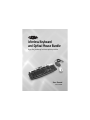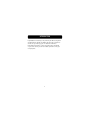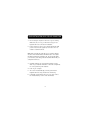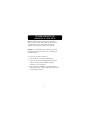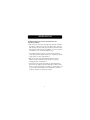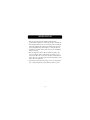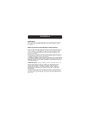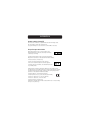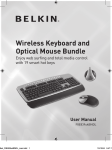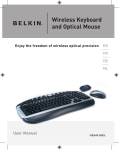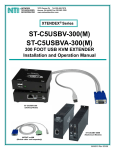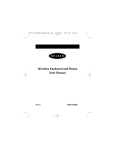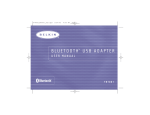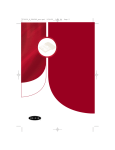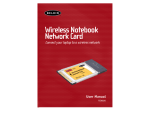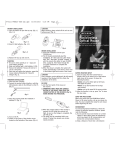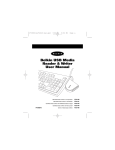Download Belkin F8E832-BNDL User manual
Transcript
Wireless Keyboard and Optical Mouse Bundle Enjoy the freedom of wireless optical precision User Manual F8E832-BNDL TABLE OF CONTENTS Introduction . . . . . . . . . . . . . . . . . . . . . . . . . . . . . . . . . . . .1 Compatible Equipment . . . . . . . . . . . . . . . . . . . . . . . . . . . .2 Operating Systems . . . . . . . . . . . . . . . . . . . . . . . . . . . . . . .2 Package Contents . . . . . . . . . . . . . . . . . . . . . . . . . . . . . . .2 Quick Installation Guide for PS/2 Connection . . . . . . . . . . . . . .3 Quick Installation Guide for USB Connection . . . . . . . . . . . . . . .4 Software Installation for Windows 98, Me, 2000, and XP . . . . . . .5 USB-PS/2 Standard Keyboard Hot Key Functions . . . . . . . . . . . . .6 Troubleshooting . . . . . . . . . . . . . . . . . . . . . . . . . . . . . . . . .7 Uninstallation process for Windows 98, Me, 2000, and XP . . . . . .9 Information . . . . . . . . . . . . . . . . . . . . . . . . . . . . . . . . . . . .10 INTRODUCTION Congratulations and thank you for purchasing the Wireless Keyboard and Optical Mouse bundle from Belkin. We appreciate your business and are sure you will enjoy years of reliable use with these high-quality, input devices. Please review this entire User Manual so you can be sure to get the most reliable performance from your new equipment. 1 INTRODUCTION Compatible Equipment Works with all PCs that are compatible with IBM® and equipped with USB or PS/2 interface NOTE: Use of these products on a desk made of iron, or other metal, will negatively impact the operation of your Wireless Keyboard and Mouse. Operating Systems Windows® XP, Me, 2000, 98 SE for USB interface Windows XP, Me, 2000, 98 SE, 95 for PS/2 interface Package Contents Wireless Keyboard Wireless Optical Mouse Receiver 2 AAA batteries 2 AA batteries User Manual Please read the instructions for installing, operating, and using the wireless desktop. 2 QUICK INSTALLATION GUIDE FOR PS/2 CONNECTION 1. Be sure that your computer is powered off. 2. Connect the receiver to your computer’s PS/2 port. The receiver has a 2-head connector for the Keyboard and Mouse connections (purple is for the Keyboard and the USB connection; the green is for the Mouse). There is also an illustration on the top connector to identify them. If your computer does not use the same color scheme, match the plug with the illustration next to the port. 3. Install the batteries into your Keyboard and Mouse. Please make sure you follow the indication on the inside compartment for correct positioning of the batteries. 4. Power on your computer. 5. The receiver will automatically scan and synchronize the Keyboard and Mouse. The Keyboard and Mouse should now be functioning. 6. If automatic synchronization does not occur, please refer to the “Troubleshooting” section of this User Manual. 3 QUICK INSTALLATION GUIDE FOR USB CONNECTION 1. Be sure that your computer is turned on. If you are running Windows 98, Me, or 2000, you will need to keep your old keyboard and mouse connected for installation. 2. Connect only the receiver to your computer through the USB port. Do not connect the purple PS/2 connection. It is not needed in a USB environment. Note: When connecting the USB cable to your computer, Windows will start a New Hardware Wizard. In Windows XP, it will complete the Wizard automatically. In Windows 98, Me, and possibly 2000, you will need to follow through the New Hardware Wizard with your old keyboard and mouse. 3. Install the batteries into your Keyboard and Mouse. Please make sure you follow the indication on the inside compartment for correct positioning of the batteries. 4. Power on your computer. 5. The receiver will automatically scan and synchronize the Keyboard and Mouse. They should now be functioning. 6. If automatic synchronization does not occur, please refer to the “Troubleshooting” section of this User Manual. 4 SOFTWARE INSTALLATION FOR WINDOWS 98, ME, 2000, AND XP Note: The Keyboard and Mouse should now be functioning. If they are not, repeat the setup instructions and refer to the “Troubleshooting” section for help. When the Mouse and Keyboard are operational, the software can be installed. Warning: It is recommended that you uninstall any previously installed keyboard and mouse software prior to installing your new Belkin software. 1. Be sure your computer is powered on. 2. Insert the CD into your computer’s CD-ROM drive. 3. If you have not previously installed Keyboard and Mouse software, click “OK” and the installation will begin. Follow the on-screen instructions. 4. Upon completion of installation, you will be prompted to restart your computer. You must restart at this time in order for the software to function. 5 USB-PS/2 STANDARD KEYBOARD HOT KEY FUNCTIONS My Documents Launch Microsoft My Document. My Picture Launch Microsoft My Picture (Note: This function does not work in Windows 98.) My Music Launch Microsoft My Music (Note: This function does not work in Windows 98 or 2000.) Play/Pause Start and stop the playback of your audio and video applications. Stop Volume Down Decrease your system volume. Volume Mute Mute your system volume. Volume Up Previous Track Next Track My Favorite Refresh Increase your system volume. Back to the previous track. Go to the next track. Open your favorite list. Reload the current web page. Mail Open your system’s default e-mail application. WWW Open your system’s default Internet browser. 6 TROUBLESHOOTING The Keyboard and/or Mouse is/are not detected or do not work after installation. • Make sure the receiver cables are plugged into either the computer’s PS/2 port or a USB port. If you are connecting via PS/2, make sure that both plugs are being used (purple keyboard connection and the USB connection with the green PS/2 adapter). If you are connecting it via USB, be sure to connect the USB side only. • For optimal performance, place the receiver at least eight inches (20cm) away from the computer monitor, the computer, any external storage devices, or other electrical devices. • Make sure you have properly installed the batteries. Test the batteries to make sure they are not dead (you can do this by installing them into another device). • You may have other system devices that are conflicting with the Mouse and/or the Keyboard. Check the IRQ/address setting of these devices for conflicts and change the settings as required. Please refer to your computer documentation or the manufacturer’s technical support for assistance in making these changes. 7 TROUBLESHOOTING • Make sure you have properly established communication/ synchronization between the receiver and the Mouse and Keyboard. • If the Keyboard and/or Mouse are not working, make sure that the LED on the Keyboard and/or Mouse start flashing when you push any of the Keyboard keys, Mouse buttons, or move the Mouse. If the LED does not flash, check to make sure you have installed the batteries correctly. • When the Keyboard or Mouse LEDs are flashing, the LED on the receiver should also flash to indicate they are speaking to each other. If the LED on the receiver does not flash, it means that the devices have not connected properly. Push the reset buttons on the Mouse and on the Keyboard. • If your Mouse pointer becomes choppy on-screen or the Keyboard does not register keystrokes, replace batteries swith a fresh set. 8 UNINSTALLATION PROCESS FOR WINDOWS 98, ME, 2000, AND XP 1. Select “Setting”. 2. Select “Control Panel”. 3. Select “Add/Remove Programs”. 4. Select “Belkin Wireless Driver,” then click on “Add Remove”. 5. You will be asked if you are sure if you want to remove the selected application and all of its components. Click on “Yes”. The uninstall process will begin. Follow the on-screen instructions to complete the process. 9 INFORMATION FCC Statement DECLARATION OF CONFORMITY WITH FCC RULES FOR ELECTROMAGNETIC COMPATIBILITY We, Belkin Corporation, of 501 West Walnut Street, Compton, CA 90220, declare under our sole responsibility that the product, F8E832-BNDL to which this declaration relates, complies with Part 15 of the FCC Rules. Operation is subject to the following two conditions: (1) this device may not cause harmful interference, and (2) this device must accept any interference received, including interference that may cause undesired operation. CE Declaration of Conformity We, Belkin Corporation, declare under our sole responsibility, that the F8E832-BNDL to which this declaration relates, is in conformity with EN55022, EN61000-3-2, EN61000-3-3, and EN55024. Caution: Exposure to Radio Frequency Radiation. The radiated output power of this device is far below the FCC radio frequency exposure limits. Nevertheless, the device shall be used in such manner that the potential for human contact normal operation is minimized. When connecting an external antenna to the device, the antenna shall be placed in such a manner to minimize the potential for human contact during normal operation. In order to avoid the possibility of exceeding the FCC radio frequency exposure limits, human proximity to the antenna shall not be less than 20cm (8inches) during normal operation. Federal Communications Commission Notice This equipment has been tested and found to comply with the limits for a Class B digital device, pursuant to Part 15 of the FCC Rules. These limits are designed to provide reasonable protection against harmful interference in a residential installation. This equipment generates, uses, and can radiate radio frequency energy. If not installed and used in accordance with the instructions, it may cause harmful interference to radio or television reception, which can be determined by turning the equipment off and on, the user is encouraged to try and correct the interference by one or more of the following measures: • Reorient or relocate the receiving antenna. • Increase the distance between the equipment and the receiver. • Connect the equipment to an outlet on a circuit different from that to which the receiver is connected. • Consult the dealer or an experienced radio/TV technician for help. INFORMATION Modifications The FCC requires the user to be notified that any changes or modifications to this device that are not expressly approved by Belkin Components may void the users authority to operate the equipment. Belkin Corporation Limited Lifetime Product Warranty Belkin Corporation warrants this product against defects in materials and workmanship for its lifetime. If a defect is discovered, Belkin will, at its option, repair or replace the product at no charge provided it is returned during the warranty period, with transportation charges prepaid, to the authorized Belkin dealer from whom you purchased the product. Proof of purchase may be required. This warranty does not apply if the product has been damaged by accident, abuse, misuse, or misapplication; if the product has been modified without the written permission of Belkin; or if any Belkin serial number has been removed or defaced. THE WARRANTY AND REMEDIES SET FORTH ABOVE ARE EXCLUSIVE IN LIEU OF ALL OTHERS, WHETHER ORAL OR WRITTEN, EXPRESSED OR IMPLIED. BELKIN SPECIFICALLY DISCLAIMS ANY AND ALL IMPLIED WARRANTIES, INCLUDING, WITHOUT LIMITATION, WARRANTIES OF MERCHANTABILITY AND FITNESS FOR A PARTICULAR PURPOSE. No Belkin dealer, agent, or employee is authorized to make any modification, extension, or addition to this warranty. BELKIN IS NOT RESPONSIBLE FOR SPECIAL, INCIDENTAL, OR CONSEQUENTIAL DAMAGES RESULTING FROM ANY BREACH OF WARRANTY, OR UNDER ANY OTHER LEGAL THEORY, INCLUDING BUT NOT LIMITED TO, LOST PROFITS, DOWNTIME, GOODWILL, DAMAGE TO OR REPROGRAMMING OR REPRODUCING ANY PROGRAM OR DATA STORED IN, OR USED WITH, BELKIN PRODUCTS. Some states do not allow the exclusion or limitation of incidental or consequential damages or exclusions of implied warranties, so the above limitations of exclusions may not apply to you. This warranty gives you specific legal rights, and you may also have other rights that vary from state to state. INFORMATION Canada- Industry Canada (IC) The wireless radio of this device complies with RSS 139 & RSS 210 Industry Canada. This Class B digital complies with Canadian ICES-003. Cet appareil numérique de la classe B conforme á la norme NMB-003 du Canada. Europe-European Union Notice Radio products with the CE 0560 or CE alert marking comply with the R&TTE Directive (1995/5/EC) issued by the Commission of the European Community. Compliance with this directive implies conformity to the following European Norms (in brackets are the equivalent international standards). • EN 60950 (IEC60950) – Product Safety • EN 300 328 Technical requirement for radio equipment • ETS 300 826 General EMC requirements for radio equipment. To determine the type of transmitter, check the identification label on your Belkin product. Products with the CE marking comply with the EMC Directive (89/336/EEC) and the Low Voltage Directive (72/23/EEC) issued by the Commission of the European Community. Compliance with these directives implies conformity to the following European Norms (in brackets are the equivalent international standards). • EN 55022 (CISPR 22) – Electromagnetic Interference • EN 55024 (IEC61000-4-2,3,4,5,6,8,11)- Electromagnetic Immunity • EN 61000-3-2 (IEC610000-3-2) - Power Line Harmonics • EN 61000-3-3 (IEC610000) – Power Line Flicker • EN 60950 (IEC60950) – Product Safety Products that contain the radio transmitter are labeled with CE 0560 or CE alert marking and may also carry the CE logo. INFORMATION Belkin Components Limited Lifetime Product Warranty Belkin Components warrants this product against defects in materials and workmanship for its lifetime. If a defect is discovered, Belkin will, at its option, repair or replace the product at no charge provided it is returned during the warranty period, with transportation charges prepaid, to the authorized Belkin dealer from whom you purchased the product. Proof of purchase may be required. This warranty does not apply if the product has been damaged by accident, abuse, misuse, or misapplication; if the product has been modified without the written permission of Belkin; or if any Belkin serial number has been removed or defaced. THE WARRANTY AND REMEDIES SET FORTH ABOVE ARE EXCLUSIVE IN LIEU OF ALL OTHERS, WHETHER ORAL OR WRITTEN, EXPRESSED OR IMPLIED. BELKIN SPECIFICALLY DISCLAIMS ANY AND ALL IMPLIED WARRANTIES, INCLUDING, WITHOUT LIMITATION, WARRANTIES OF MERCHANTABILITY AND FITNESS FOR A PARTICULAR PURPOSE. No Belkin dealer, agent, or employee is authorized to make any modification, extension, or addition to this warranty. BELKIN IS NOT RESPONSIBLE FOR SPECIAL, INCIDENTAL, OR CONSEQUENTIAL DAMAGES RESULTING FROM ANY BREACH OF WARRANTY, OR UNDER ANY OTHER LEGAL THEORY, INCLUDING BUT NOT LIMITED TO, LOST PROFITS, DOWNTIME, GOODWILL, DAMAGE TO OR REPROGRAMMING OR REPRODUCING ANY PROGRAM OR DATA STORED IN, OR USED WITH, BELKIN PRODUCTS. Some states do not allow the exclusion or limitation of incidental or consequential damages or exclusions of implied warranties, so the above limitations of exclusions may not apply to you. This warranty gives you specific legal rights, and you may also have other rights that vary from state to state. Belkin Corporation 501 West Walnut Street Compton • CA • 90220 • USA Tel: 310.898.1100 Fax: 310.898.1111 Belkin Components, Ltd. Express Business Park • Shipton Way Rushden • NN10 6GL • United Kingdom Tel: +44 (0) 1933 35 2000 Fax: +44 (0) 1933 31 2000 Belkin Components B.V. Starparc Building • Boeing Avenue 333 1119 PH Schiphol-Rijk • The Netherlands Tel: +31 (0) 20 654 7300 Fax: +31 (0) 20 654 7349 Belkin, Ltd. 7 Bowen Crescent • West Gosford NSW 2250 • Australia Tel: +61 (0) 2 4372 8600 Fax: +61 (0) 2 4372 8603 Belkin Tech Support US: 310.898.1100 ext. 2263 800.223.5546 ext. 2263 Europe: 00 800 223 55 460 Australia: 1800 666 040 © 2003 Belkin Corporation. All rights reserved. All trade names are registered trademarks of respective manufacturers listed. P74383