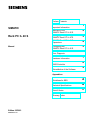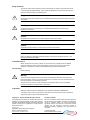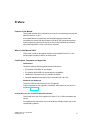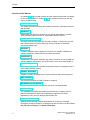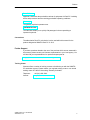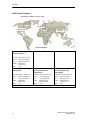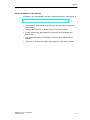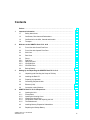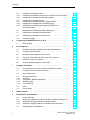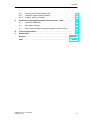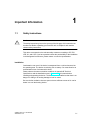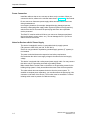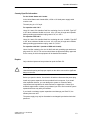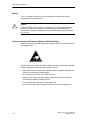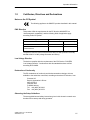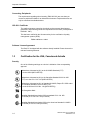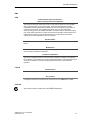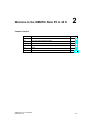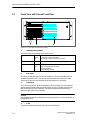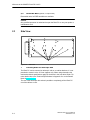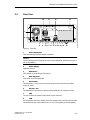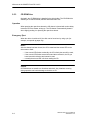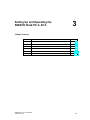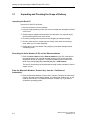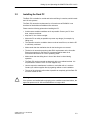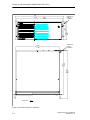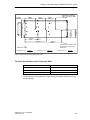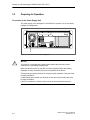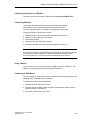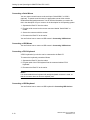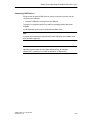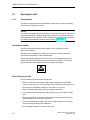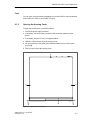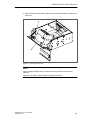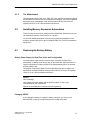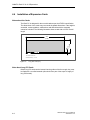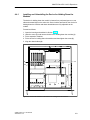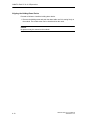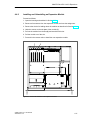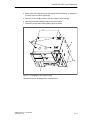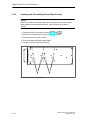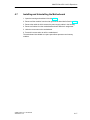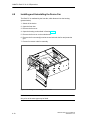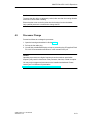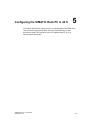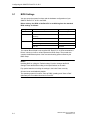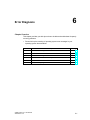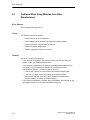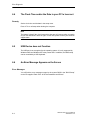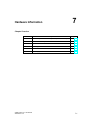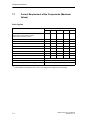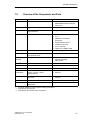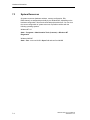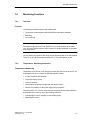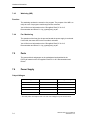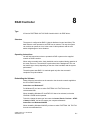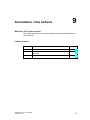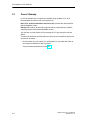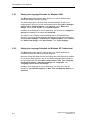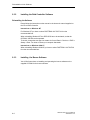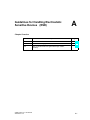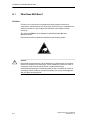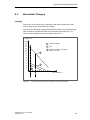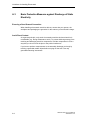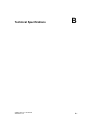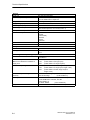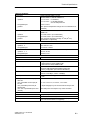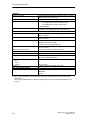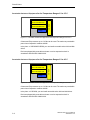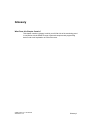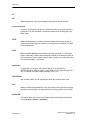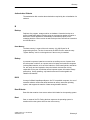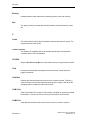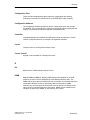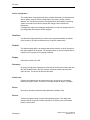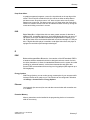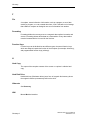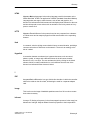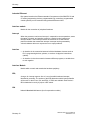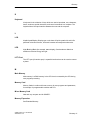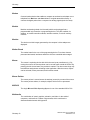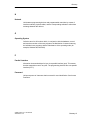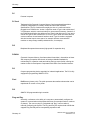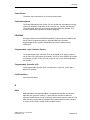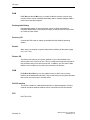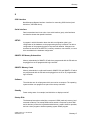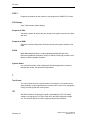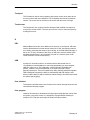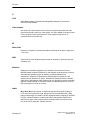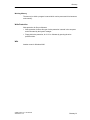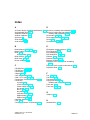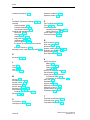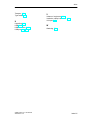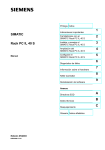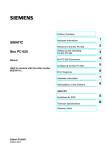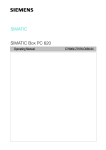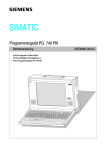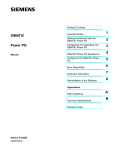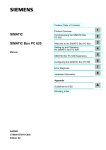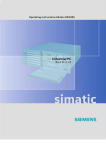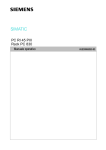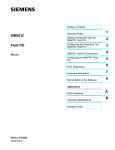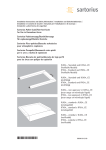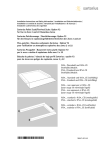Download Siemens simatic PCIL43 Specifications
Transcript
Preface, Contents 1 SIMATIC Important Information Welcome to the SIMATIC Rack PC IL 40 S 2 Rack PC IL 40 S Setting-up and Operating the SIMATIC Rack PC IL 40 S 3 SIMATIC Rack PC IL 40 S Expansions 4 Configuring the SIMATIC Rack PC IL 40 S 5 Manual Error Diagnosis Hardware Information RAID-Controller Reinstallation of the Software 6 7 8 9 Appendices Guidelines for ESD A Technical Specifications B Retrofit Notes C Glossary, Index Edition 05/2003 A5E00200171-01 Safety Guidelines This manual contains notices intended to ensure personal safety, as well as to protect the products and connected equipment against damage. These notices are highlighted by the symbols shown below and graded according to severity by the following texts: ! ! ! Danger indicates that death, severe personal injury or substantial property damage will result if proper precautions are not taken. Warning indicates that death, severe personal injury or substantial property damage can result if proper precautions are not taken. Caution indicates that minor personal injury can result if proper precautions are not taken. Caution indicates that property damage can result if proper precautions are not taken. Notice draws your attention to particularly important information on the product, handling the product, or to a particular part of the documentation. Qualified Personnel Repair, maintenance and servicing of device only to be carried out by qualified personnel. Qualified persons are defined as persons who are authorized to commission, to ground and to tag circuits, equipment, and systems in accordance with established safety practices and standards. Correct Usage Note the following: ! Warning This device and its components may only be used for the applications described in the catalog or the technical description, and only in connection with devices or components from other manufacturers which have been approved or recommended by Siemens. This product can only function correctly and safely if it is transported, stored, set up, and installed correctly, and operated and maintained as recommended. Trademarks SIMATIC, SIMATIC HMI and SIMATIC NET are registered trademarks of SIEMENS AG. Third parties using for their own purposes any other names in this document which refer to trademarks might infringe upon the rights of the trademark owners. Copyright W Siemens AG 2003 All rights reserved Disclaim of Liability The reproduction, transmission or use of this document or its contents is not permitted without express written authority. Offenders will be liable for damages. All rights, including rights created by patent grant or registration of a utility model or design, are reserved. We have checked the contents of this manual for agreement with the hardware and software described. Since deviations cannot be precluded entirely, we cannot guarantee full agreement. However, the data in this manual are reviewed regularly and any necessary corrections included in subsequent editions. Suggestions for improvement are welcomed. Siemens AG Organization Group Automation and Drives Division Systems Engineering Postfach 2355, DĆ90766 Fuerth Index-2Aktiengesellschaft Siemens Siemens AG 2003 Technical data subject to change. A5E00200171-01 Rack PC IL 40 S A5E00200171-01 Preface Purpose of the Manual This manual contains all the information you need for commissioning and using the SIMATIC Rack PC IL 40 S. It is intended both for programming and testing/debugging personnel who commission the device itself and connect it with other units (automation systems, further programming devices) as well as for service and maintenance personnel who install expansions or carry out fault/error analyses. Where is this Manual Valid? This manual is valid for all supplied variations of the SIMATIC Rack PC IL 40 S and describes the state of delivery as of May 2003. Certifications, Standards and Approvals Certifications The device fulfils the following guidelines and certifications: • EU guideline 73/23/EEC on low voltages • EU guideline 89/336/EEC on electromagnetic compatibility • Underwriters Laboratories (UL) to Standard UL 60950 • Canadian Standard Association (CSA) to Standard C22.2 No. 950 Standards and Approvals The device fulfils the requirements for the CE approval. Further information on the approvals, certificates, and licenses for your device is provided in Chapter 1. Incorporation into the Communications Environment This manual forms part of the supplied CD “Rack PC IL 40 S Documentation and Drivers”. For supplementary instructions on how to handle the software please refer to the corresponding manuals. SIMATIC Rack PC IL 40 SManual A5E00200171-01 iii Preface Structure of the Manual In Chapters 1 to 4 the manual contains the most important instructions for starting up and using the Rack PC. Chapters 5 to 9 are reference sections you will only require in special cases. Important Information This chapter provides information about safety instructions, certificates, directives and approvals. Introduction Before using your device for the first time you should read Chapter 2 to obtain more information about the Rack PC components and their function. Setting Up and Operation The basic commissioning steps can be found in Chapter 3. Furthermore, you will find instructions there on how to work with memory modules for automation devices and further ports. Expansion Chapter 4 describes how to expand your Rack PC (for example, installation of memory expansions). Please observe the safety instructions. Configuration Modifications to the system hardware may make it necessary for you to adapt the original hardware configuration. You will find notes on how to proceed Chapter 5. Error/Fault Dignostics Chapter 6 will tell you how to deal with simple faults that you can diagnose and, in some cases, eliminate yourself. Hardware Information Chapter 7 provides information on the system resources and connecting cables. RAID Controller You will find information on RAID Controller in chapter 8. Reinstallation of the Software Chapter 9 shows how to proceed in case you have to reinstall software. ESD Guidelines The guidelines for handling electrostatic sensitive devices in Chapter A are of particular importance for service and maintenance engineers who install expansions or carry out error analysis with the Rack PC. Technical Specifications Appendix B lists the valid technical specifications for your device. Detailed information on how your Rack PC is equipped can also be found in the BIOS Setup (key F2) under Info (key F1) > System Information. iv SIMATIC Rack PC IL 40 SManual A5E00200171-01 Preface Retrofit Notes Appendix C describes the permissible variants of equipment for Rack PC including drives and processors and the resulting permissible operating conditions. Glossary The glossary explains important terms. Alphabetical Index The index will enable you to quickly find passages in the text pertaining to important keywords. Conventions The abbreviation Rack PC oder device is also used within this manual for the product designation SIMATIC Rack PC IL 40 S. Further Support If you have questions related to the use of the products which are not answered in this manual, please consult your Siemens representative in your local agency. You will also find your representatives for repairs and spare parts at http://www.siemens.com/automation/partner Training Center Siemens offers a number of training courses to familiarize you with the SIMATIC S7 automation system. Please contact your regional training center or our central training center in D 90327 Nuremberg, Germany for details. Telephone: +49 (911) 895-3200. Internet: http://www.sitrain.com SIMATIC Rack PC IL 40 SManual A5E00200171-01 v Preface A&D Technical Support Worldwide, available 24 hours a day: Nuernberg Johnson City Beijing Technical Support Worldwide (Nuernberg) Technical Support 24 hours a day, 365 days a year Phone: +49 (0) 180 5050-222 Fax: +49 (0) 180 5050-223 E-Mail: adsupport@ siemens.com GMT: +1:00 Europe / Africa (Nuernberg) United States (Johnson City) Asia / Australia (Beijing) Authorization Technical Support and Authorization Technical Support and Authorization Local time: Mon.-Fri. 7:00 to 17:00 Local time: Mon.-Fri. 8:00 to 17:00 Local time: Mon.-Fri. 8:00 to 17:00 Phone: Fax: +49 (0) 180 5050–222 +49 (0) 180 5050-223 Phone: +1 (0) 423 262 2522 Phone: +86 10 64 75 75 75 Fax: +1 (0) 423 262 2289 Fax: +86 10 64 74 74 74 adsupport@ siemens.com +1:00 E-Mail: simatic.hotline@ sea.siemens.com E-Mail: GMT: –5:00 GMT: adsupport.asia@ siemens.com +8:00 E-Mail: GMT: The languages of the SIMATIC Hotlines and the authorization hotline are generally German and English. vi SIMATIC Rack PC IL 40 SManual A5E00200171-01 Preface Service & Support on the Internet In addition to our documentation, we offer our Know-how online on the internet at: http://www.siemens.com/automation/service&support where you will find the following: • The newsletter, which constantly provides you with up-to-date information on your products. • The right documents via our Search function in Service & Support. • A forum, where users and experts from all over the world exchange their experiences. • Your local representative for Automation & Drives via our representatives database. • Information on field service, repairs, spare parts and more under “Services”. SIMATIC Rack PC IL 40 SManual A5E00200171-01 vii Preface viii SIMATIC Rack PC IL 40 SManual A5E00200171-01 Contents 1 2 3 4 Preface . . . . . . . . . . . . . . . . . . . . . . . . . . . . . . . . . . . . . . . . . . . . . . . . . . . . . . . . . . . . . . . . iii Important Information . . . . . . . . . . . . . . . . . . . . . . . . . . . . . . . . . . . . . . . . . . . . . . . . . . . 1-1 1.1 Safety Instructions . . . . . . . . . . . . . . . . . . . . . . . . . . . . . . . . . . . . . . . . . . . . . . . 1-1 1.2 Certificates, Directives and Declarations . . . . . . . . . . . . . . . . . . . . . . . . . . . . 1-5 1.3 Certification for the USA, Canada and Autralia . . . . . . . . . . . . . . . . . . . . . . 1-6 1.4 Transport . . . . . . . . . . . . . . . . . . . . . . . . . . . . . . . . . . . . . . . . . . . . . . . . . . . . . . . 1-8 Welcome to the SIMATIC Rack PC IL 40 S . . . . . . . . . . . . . . . . . . . . . . . . . . . . . . . . 2-1 2.1 Front View with Closed Front Door . . . . . . . . . . . . . . . . . . . . . . . . . . . . . . . . . 2-2 2.2 Front View with Opened Front Door . . . . . . . . . . . . . . . . . . . . . . . . . . . . . . . . 2-3 2.3 Side View . . . . . . . . . . . . . . . . . . . . . . . . . . . . . . . . . . . . . . . . . . . . . . . . . . . . . . 2-4 2.4 Rear View . . . . . . . . . . . . . . . . . . . . . . . . . . . . . . . . . . . . . . . . . . . . . . . . . . . . . . 2-5 2.5 2.5.1 2.5.2 2.5.3 2.5.4 Drives . . . . . . . . . . . . . . . . . . . . . . . . . . . . . . . . . . . . . . . . . . . . . . . . . . . . . . . . . Disk Drive . . . . . . . . . . . . . . . . . . . . . . . . . . . . . . . . . . . . . . . . . . . . . . . . . . . . . . Hard Disk Drive . . . . . . . . . . . . . . . . . . . . . . . . . . . . . . . . . . . . . . . . . . . . . . . . . CD ROM Drive . . . . . . . . . . . . . . . . . . . . . . . . . . . . . . . . . . . . . . . . . . . . . . . . . . CD R/RW Drive . . . . . . . . . . . . . . . . . . . . . . . . . . . . . . . . . . . . . . . . . . . . . . . . . 2-7 2-7 2-7 2-8 2-9 2.6 Backup Battery . . . . . . . . . . . . . . . . . . . . . . . . . . . . . . . . . . . . . . . . . . . . . . . . . 2-10 Setting Up and Operating the SIMATIC Rack PC IL 40 S . . . . . . . . . . . . . . . . . . . 3-1 3.1 Unpacking and Checking the Scope of Delivery . . . . . . . . . . . . . . . . . . . . . 3-2 3.2 Installing the Rack PC . . . . . . . . . . . . . . . . . . . . . . . . . . . . . . . . . . . . . . . . . . . 3-3 3.3 Preparing for Operation . . . . . . . . . . . . . . . . . . . . . . . . . . . . . . . . . . . . . . . . . . 3-6 3.4 Connecting Peripheral Units . . . . . . . . . . . . . . . . . . . . . . . . . . . . . . . . . . . . . . 3-8 3.5 Ethernet (LAN) . . . . . . . . . . . . . . . . . . . . . . . . . . . . . . . . . . . . . . . . . . . . . . . . . . 3-12 3.6 Connection under Windows . . . . . . . . . . . . . . . . . . . . . . . . . . . . . . . . . . . . . . . 3-12 SIMATIC Rack PC IL 40 S Expansions . . . . . . . . . . . . . . . . . . . . . . . . . . . . . . . . . . . . 4-1 4.1 4.1.1 4.1.2 4.1.3 4.1.4 4.1.5 Opening the Unit . . . . . . . . . . . . . . . . . . . . . . . . . . . . . . . . . . . . . . . . . . . . . . . . Prerequisites . . . . . . . . . . . . . . . . . . . . . . . . . . . . . . . . . . . . . . . . . . . . . . . . . . . Opening the Housing Cover . . . . . . . . . . . . . . . . . . . . . . . . . . . . . . . . . . . . . . Opening the device front . . . . . . . . . . . . . . . . . . . . . . . . . . . . . . . . . . . . . . . . . Components Visible after Opening the Unit . . . . . . . . . . . . . . . . . . . . . . . . . The Motherboard . . . . . . . . . . . . . . . . . . . . . . . . . . . . . . . . . . . . . . . . . . . . . . . . 4-2 4-2 4-3 4-4 4-6 4-7 4.2 Installing Memory Expansion Submodules . . . . . . . . . . . . . . . . . . . . . . . . . . 4-7 4.3 Replacing the Backup Battery . . . . . . . . . . . . . . . . . . . . . . . . . . . . . . . . . . . . . 4-7 SIMATIC Rack PC IL 40 SManual A5E00200171-01 ix Contents 4.4 4.4.1 4.4.2 Installation of Expansion Cards . . . . . . . . . . . . . . . . . . . . . . . . . . . . . . . . . . . . Installing and Uninstalling the Device for Holding Down the Modules . . . Installing and Uninstalling an Expansion Module . . . . . . . . . . . . . . . . . . . . . 4-8 4-9 4-11 4.5 4.5.1 4.5.2 4.5.3 Installing and Uninstalling Drives . . . . . . . . . . . . . . . . . . . . . . . . . . . . . . . . . . Installing and Uninstalling the drive support module . . . . . . . . . . . . . . . . . . Installing and Uninstalling the Hard Disk Drive(s) . . . . . . . . . . . . . . . . . . . . Installing and Uninstalling the Floppy/CD ROM Drive or Removeable Rack . . . . . . . . . . . . . . . . . . . . . . . . . . . . . . . . . . . . . . . . . . . . . . . 4-12 4-12 4-14 4.6 Installing and Uninstalling the Power Supply Unit . . . . . . . . . . . . . . . . . . . . 4-16 4.7 Installing and Uninstalling the Motherboard . . . . . . . . . . . . . . . . . . . . . . . . . 4-17 4.8 Installing and Uninstalling the Device Fan . . . . . . . . . . . . . . . . . . . . . . . . . . . 4-18 4.9 Processor Change . . . . . . . . . . . . . . . . . . . . . . . . . . . . . . . . . . . . . . . . . . . . . . . 4-19 Configuring the SIMATIC Rack PC IL 40 S . . . . . . . . . . . . . . . . . . . . . . . . . . . . . . . . 5-1 5.1 BIOS Settings . . . . . . . . . . . . . . . . . . . . . . . . . . . . . . . . . . . . . . . . . . . . . . . . . . 5-2 Error Diagnosis . . . . . . . . . . . . . . . . . . . . . . . . . . . . . . . . . . . . . . . . . . . . . . . . . . . . . . . . 6-1 6.1 Problems When Using Modules from Other Manufacturers . . . . . . . . . . . . 6-2 6.2 The Monitor Remains Dark . . . . . . . . . . . . . . . . . . . . . . . . . . . . . . . . . . . . . . . 6-3 6.3 No Mouse Pointer Appears on the Screen . . . . . . . . . . . . . . . . . . . . . . . . . . 6-3 6.4 The Clock Time and/or the Date in your PC Is Incorrect . . . . . . . . . . . . . . 6-4 6.5 USB Device does not Function . . . . . . . . . . . . . . . . . . . . . . . . . . . . . . . . . . . . 6-4 6.6 An Error Message Appears on the Screen . . . . . . . . . . . . . . . . . . . . . . . . . . 6-4 Hardware Information . . . . . . . . . . . . . . . . . . . . . . . . . . . . . . . . . . . . . . . . . . . . . . . . . . . 7-1 7.1 Current Requirement of the Components (Maximum Values) . . . . . . . . . . 7-2 7.2 Overview of the Components and Ports . . . . . . . . . . . . . . . . . . . . . . . . . . . . 7-3 7.3 System Resources . . . . . . . . . . . . . . . . . . . . . . . . . . . . . . . . . . . . . . . . . . . . . . 7-4 7.4 7.4.1 7.4.2 7.4.3 7.4.4 Monitoring Functions . . . . . . . . . . . . . . . . . . . . . . . . . . . . . . . . . . . . . . . . . . . . . Overview . . . . . . . . . . . . . . . . . . . . . . . . . . . . . . . . . . . . . . . . . . . . . . . . . . . . . . . Temperature Monitoring/Indication . . . . . . . . . . . . . . . . . . . . . . . . . . . . . . . . Watchdog (WD) . . . . . . . . . . . . . . . . . . . . . . . . . . . . . . . . . . . . . . . . . . . . . . . . . Fan Monitoring . . . . . . . . . . . . . . . . . . . . . . . . . . . . . . . . . . . . . . . . . . . . . . . . . 7-5 7-5 7-5 7-6 7-6 7.5 Ports . . . . . . . . . . . . . . . . . . . . . . . . . . . . . . . . . . . . . . . . . . . . . . . . . . . . . . . . . . 7-6 7.6 Power Supply . . . . . . . . . . . . . . . . . . . . . . . . . . . . . . . . . . . . . . . . . . . . . . . . . . . 7-6 8 RAID Controller . . . . . . . . . . . . . . . . . . . . . . . . . . . . . . . . . . . . . . . . . . . . . . . . . . . . . . . . 8-2 9 Reinstallation of the Software . . . . . . . . . . . . . . . . . . . . . . . . . . . . . . . . . . . . . . . . . . . 9-1 9.1 Cause / Remedy . . . . . . . . . . . . . . . . . . . . . . . . . . . . . . . . . . . . . . . . . . . . . . . . 9-2 9.2 9.2.1 9.2.2 Restoring the Software to Delivery Condition Using the Restore CD . . . . Setting the Language Selection for Windows 2000 . . . . . . . . . . . . . . . . . . . Setting the Language Selection for Windows XP Professional . . . . . . . . . 9-3 9-4 9-4 9.3 Installing Drivers and Software . . . . . . . . . . . . . . . . . . . . . . . . . . . . . . . . . . . . 9-5 5 6 7 x 4-15 SIMATIC Rack PC IL 40 SManual A5E00200171-01 Contents 9.3.1 9.3.2 9.3.3 Installing Drivers under Windows 2000 . . . . . . . . . . . . . . . . . . . . . . . . . . . . . Installing the Raid Controller Software . . . . . . . . . . . . . . . . . . . . . . . . . . . . . . Installing the Burner Software . . . . . . . . . . . . . . . . . . . . . . . . . . . . . . . . . . . . 9-5 9-6 9-6 Guidelines for Handling Electrostatic Sensitive Devices (ESD) . . . . . . . . . . . . A-1 A.1 What Does ESD Mean? . . . . . . . . . . . . . . . . . . . . . . . . . . . . . . . . . . . . . . . . . . A-2 A.2 Electrostatic Charging . . . . . . . . . . . . . . . . . . . . . . . . . . . . . . . . . . . . . . . . . . . . A-3 A.3 Basic Protective Measures against Discharge of Static Electricity . . . . . . A-4 B Technical Specifications . . . . . . . . . . . . . . . . . . . . . . . . . . . . . . . . . . . . . . . . . . . . . . . . B-1 C Retrofit Notes . . . . . . . . . . . . . . . . . . . . . . . . . . . . . . . . . . . . . . . . . . . . . . . . . . . . . . . . . . C-1 A Glossary . . . . . . . . . . . . . . . . . . . . . . . . . . . . . . . . . . . . . . . . . . . . . . . . . . . . . . . . . . Glossary-1 Index . . . . . . . . . . . . . . . . . . . . . . . . . . . . . . . . . . . . . . . . . . . . . . . . . . . . . . . . . . . . . SIMATIC Rack PC IL 40 SManual A5E00200171-01 Index-1 xi Contents xii SIMATIC Rack PC IL 40 SManual A5E00200171-01 Important Information 1.1 ! 1 Safety Instructions Caution The safety instructions given on the reverse of the title page of this manual must be observed. Before expanding your Rack PC refer to Chapter 4 and read the relevant safety instructions. This device corresponds to the relevant safety measures according to IEC, EN, VDE, UL, and CSA. If you have questions about the permissibility of the installation in the designated environment, please contact our service representative. Installation Condensation can occur if the device is transported from a cold environment into the operating area. The device must be dry prior to startup. You must allow for an acclimatization time of at least twelve hours. Please observe the notes on ambient conditions in Appendix B Technical Specifications and the installation notes in Section 3.2 of this manual when installing and operating the device. The device is to be installed so that there is no danger of it falling or of causing damage to itself or others. Be sure the fan ventilation slots are open so that a sufficient amount of air can be drawn in to cool the housing interior. SIMATIC Rack PC IL 40 SManual A5E00200171-01 1-1 Important Information Power Connection Install the cables so that no one can step on them or trip over them. When you connect the device, adhere to the relevant instructions in Chapter 2 of this manual. Do not connect or disconnect power supply cables and data transmission lines during thunderstorms. In emergency situations (for example, damaged housing, damaged operator elements, a damaged power supply cable, ingress of liquids or foreign particles), switch off the device. Disconnect the power plug and inform the responsible service personnel. The Rack PC must be switched off when you connect or disconnect peripheral devices (keyboard, mouse, printer, etc.). You can damage the PC if you do not adhere to these instructions. Notes for Devices with AC Power Supply The device is intended for service in grounded electricity supply systems (TN systems to VDE 0100, part 300, or IEC 364-3). Service in non-grounded or impedance-grounded supply systems (IT systems) is not intended. The power cord should meet the respective local safety requirements. Check whether the device’s set supply voltage is the same as the local supply voltage. This device is equipped with a safety-tested power supply cable. You may connect this device only to a grounding outlet with a grounding contact. Make certain that the socket outlet on the device or the grounding contact for the building wiring system is freely accessible and as near to the device as possible. The mains switch does not separate the device from the power system. To establish a complete power separation, you must disconnect the power plug (inlet connector on the back of the device). This location must be accessible. A central isolating switch must be present for cabinet mounting. 1-2 SIMATIC Rack PC IL 40 SManual A5E00200171-01 Important Information Country-Specific Information For the United States and Canada: In the United States and Canada USA, a CSA or UL-listed power supply cable must be used. The male plug is a 5-15 style. For operation with 120 V: Use a UL Listed, CSA Labelles Cord Set, consisting of a min. 18 AWG. Type SVT or STJ three conductor flexible cord, max. 4.5 m (15 feet) in length and a parallel blade grounding type attachment plug rated 15 A, min 125 V. For operation with 240 V: Use a UL Listed, CSA Labelled Cord Set, consisting od a min. 18 AWG. Type SVT or SJT three conductor flexible cord, max. 4.5 m (15 feet) in length and a tandem blade grounding type attachment plug, rated 15 A, 250 V. For operation with 230 V (outside of USA and Canada) Use a Cord Set consisting of a min 18 AWG cord and grounding type attachment plug rated 15 A, 250 V. The cord set should have the approviate safety approvals for the country in which the equipment will be installed and marked. Repairs Only authorized personnel are permitted to repair the Rack PC. ! Warning Unauthorized opening and improper repairs on the device can result in significant danger to the user. Before you open the device, first switch it off and then disconnect the power plug. Install only system expansion devices provided for this computer. If you install other expansion devices, you can damage the system or violate the safety requirements and regulations for radio interference suppression. Contact your technical support team or where you purchased your PC to find out which system expansion devices may safely be installed. If you install or exchange system expansions and damage your Rack PC, the warranty becomes void. The power supply may only be dismantled or exchanged by authorized technical personnel. SIMATIC Rack PC IL 40 SManual A5E00200171-01 1-3 Important Information Battery There is a battery in this device on the motherboard. Batteries may only be exchanged by technical personnel. ! Caution There is the danger of an explosion, if the battery is not exchanged as directed. Replace only with the same type or an equivalent type recommended by the manufacturer. Dispose of used batteries in accordance with the legal instructions of your area. Notes on Inserting and Removing Modules (ESG Guidelines) Modules containing electrostatically sensitive devices (ESDs) can be identified by the following label: Please observe and carefully follow the guidelines mentioned below when handling modules equipped with electrostatically sensitive devices: • Always discharge your body before handling modules equipped with ESDs (for example, by touching a grounded object). • Devices and tools must be free of static electricity. • Always pull the power plug and disconnect the battery before connecting or disconnecting modules (containing ESDs). • Touch modules fitted with ESDs by their edges only. • Never touch wiring posts or printed conductors on modules containg ESDs. 1-4 SIMATIC Rack PC IL 40 SManual A5E00200171-01 Important Information 1.2 Certificates, Directives and Declarations Notes on the CE Symbol The following applies to the SIMATIC product described in this manual: EMC Directive This product fulfils the requirements for the EC directive 89/336/EEC on “electromagnetic compatibility” and the following fields of application apply according to this CE symbol: Field of Application Requirement For Emitted Interference Noise Immunity Industry EN 61000-6-4 EN 61000-6-2 Residential and commercial areas and small businesses EN 61000-6-3 EN 61000-6-1 The devices meet the norms of the the EN 61000-3-2:1995 (harmonic currents) and EN 61000-3-3:1995 (voltage fluctuation and flicker). Low Voltage Directive The devices complies with the requirements of the EU Directive 73/23/EEC “Low-Voltage Directive.” Conformance with this standard has been verified according to EN 60950. Declaration of Conformity The EC declarations of conformity and the documentation relating to this are available to the authorities concerned, according to the above EC directive, from: Siemens AG Bereich Automation & Drives A&D AS RD 4 Postfach 1963 D-92209 Amberg Tel.: +49 (9621) 80-3283 Fax: +49 (9621) 80-3278 Observing the Setup Guidelines The setup guidelines and safety instructions given in this electronic manual must be observed on startup and during operation. SIMATIC Rack PC IL 40 SManual A5E00200171-01 1-5 Important Information Connecting Peripherals The requirements regarding noise immunity (EN 61000-6-2) are met when you connect a peripheral suitable for an industrial environment. Peripheral devices are only be connected via shielded cables. ISO 9001 Certificate The quality assurance system for the whole product process (development, production, and marketing) fulfills the requirements of ISO 9001 (corresponds to EN29001: 1987). This has been certified by the German society for the certification of quality management systems (DQS). EQĆNet certificate no.: 1323Ć01 Software License Agreement The Rack PC is shipped with the software already installed. Please observe the relevant license agreements. 1.3 Certification for the USA, Canada and Autralia Security One of the following markings on a device is indicative of the corresponding approval: Underwriters Laboratories (UL) to the UL 60950 Standard (I.T.E) or to the UL508 (IND.CONT.EQ) Underwriters Laboratories (UL) to the Canadian Standard C22.2 No. 950 (I.T.E) or to the C22.2 No. 142 (IND.CONT.EQ) C C Underwriters Laboratories (UL) to Standard UL 60950, Report E11 5352 and to the Canadian Standard C 22.2 No.950 (I.T.E) US or to the UL508 and C22.2 No. 142 (IND.CONT.EQ) UL-Recognition-Mark Canadian Standard Association (CSA) to standard C22.2. No. 950 (LR 81690) or to C22.2 No. 142 (LR 63533) NRTL 1-6 Canadian Standard Association (CSA) to the American Standard UL 60950 (LR 81690) or to the UL 508 (LR 63533) SIMATIC Rack PC IL 40 SManual A5E00200171-01 Important Information EMC USA Federal Communications Commission Radio Frequency Interference Statement This equipment has been tested and found to comply with the limits for a Class A digital device, pursuant to Part 15 of the FCC Rules. These limits are designed to provide reasonable protection against harmful interference when the equipment is operated in a commercial environment. This equipment generates, uses, and can radiate radio frequency energy and, if not installed and used in accordance with the instruction manual, may cause harmful interference to radio communications. Operation of this equipment in a residential area is likely to cause harmful interference in which case the user will be required to correct the interference at his own expense. Shielded Cables Shielded cables must be used with this equipment to maintain compliance with FCC regulations. Modifications Changes or modifications not expressly approved by the manufacturer could void the user’s authority to operate the equipment. Conditions of Operations This device complies with Part 15 of the FCC Rules. Operation is subject to the following two conditions: (1) this device may not cause harmful interference, and (2) this device must accept any interference received, including interference that may cause undesired operation. Canada Canadian Notice This Class A digital apparatus complies with Canadian ICES-003. Avis Canadien Cet appareil numérique de la classe A est conforme à la norme NMB-003 du Canada. Australia This product meets the requirements of the AS/NZS 3548 Norm. SIMATIC Rack PC IL 40 SManual A5E00200171-01 1-7 Important Information 1.4 Transport Transporting Despite the fact that the Rack PC is of rugged design, its internal components are sensitive to severe vibrations or shock. You must therefore protect the PC from severe mechanical stress when transporting it. Use the original packing material if you have to ship the Rack PC from one location to another. Caution Risk of damage! When transporting the PC in cold weather, when it may be submitted to extreme variations in temperature, make sure that there is no moisture (condensation) on or in the PC. The PC must be allowed to reach room temperature slowly before you switch it on. If condensation has formed, you should wait approximately 12 hours before switching on the PC. 1-8 SIMATIC Rack PC IL 40 SManual A5E00200171-01 Welcome to the SIMATIC Rack PC IL 40 S 2 Chapter Overview Section Description Page 2.1 Front View with Closed Front Door 2-2 2.2 Front View with Opened Front Door 2-3 2.3 Side View 2-4 2.4 Rear View 2-5 2.5 Drives 2-7 2.6 Backup Battery SIMATIC Rack PC IL 40 SManual A5E00200171-01 2-10 2-1 Welcome to the SIMATIC Rack PC IL 40 S 2.1 Front View with Closed Front Door 4 1 2 3 Figure 2-1 Front View with Closed Front Door 1 LEDs/Operating modes The LEDs show the operating mode of the device: POWER yellow green off Standby, PC is in Windows standby mode. Power, PC is in operating mode. No voltage or the PC has been shut down. HARDDISK green Lights up when hard disk is being accessed STATUS flashing red CPU temperature critical. CPU cooling element-fan faulty. Housing fan faulty. Power Supply fan fault. 2 Fan Cover The fan cover has openings for device ventilation. A filter mat and the fans are located behind this cover. It can only be removed when the front door is open. Please check the filter mat regularly for dirt and replace it if necessary. 3 Front Door The Front ports and the drives or harddisks in the removable rack are protected against dirt and unauthorized access by means of a door. Please keep the front door closed during normal operation. The Microsoft Windows Product Key is located on the inside of the front door. Caution Only qualified personnel is authorized to open the Rack PC or carry out repairs or maintenance work. 4 Lock To prevent unauthorized access you can lock the front door. 2-2 SIMATIC Rack PC IL 40 SManual A5E00200171-01 Welcome to the SIMATIC Rack PC IL 40 S 2.2 Front View with Opened Front Door 6 5 1 Figure 2-2 1 4 2 3 Front View with Opened Front Door USB (optional) 2 connectors for Universal Serial Bus (High Current, high speed USB 2.0). You can use the USB ports to connect external devices, for example, CD drives, printers, modems as well as mouse and keyboard. Older operating systems such as Windows NT do not support this port. 2 Floppy Disk Drive You can store programs and data on diskettes with the disk drive and load them from diskettes into the Rack PC. 3 On/OffĆButton The On/Off button has three functions: – Switch on PC (1x press briefly). Do not start the Rack PC, until you have performed all the commissioning instructions. – Shutdown the operating system and switch off the PC (1x press briefly). Does not apply to ACPI operating systems such as Windows NT and DOS, which are switched off immediately. – To switch off PC without shutting down the operating system (press longer than 4 seconds). 4, 5, 6 CD ROM Drive (optional) You can read data from CD ROM, CD RW and Audio/Video in the CD ROM drive. 4, 5, 6 CD R/RW Drive (optional, not represented) In this drive you can use rewriteable CDs. 4, 5 Dummy Panels (optional) Depending on the device configuration, the components labelled ‘optional’ are either built in or the openings are closed with dummy panels. SIMATIC Rack PC IL 40 SManual A5E00200171-01 2-3 Welcome to the SIMATIC Rack PC IL 40 S 5, 6 Removable Rack (optional, not represented) Removable racks for EIDE harddisks are available. Caution Only qualified personnel is authorized to open the Rack PC or carry out repairs or maintenance work. 2.3 Side View 1 Figure 2-3 1 Side View Fastening Points for Telescopic Rails The Rack PC can be mounted on telescopic rails or on cabinet brackets. It is not permitted to mount it at the 19” front supports only. When using telescopic rails restricted technical specifications apply for the drives in the front drive holder. For more details refer to the Technical Specifications in Appendix C or to the Retrofit Notes in Appendix C. The use of the telescopic rails makes it possible to completely pull the Rack PC out of the cabinet or rack. 2-4 SIMATIC Rack PC IL 40 SManual A5E00200171-01 Welcome to the SIMATIC Rack PC IL 40 S 2.4 Rear View 18 17 16 15 1 2 3 4 5 6 7 8 9 10 11 12 13 14 Figure 2-4 Rear View 1 Power Supply Fan Here are openings for power supply ventilation. Caution The air venting slots for outgoing air must not be obstructed. Otherwise, there is a risk of overheating. 2 Power Supply Appliance socket. 3 PS/2 Mouse PS/2 socket for connecting a PS/2 mouse. 4 PS/2 Keyboard Connection for a PS/2 keyboard. 5 Serial/COM1 The serial port 1 (V.24) is used to connect serial port devices such as modem, mouse or printer. 6 Parallel / LPT The parallel port connection for devices with parallel port (for example, printer) 7 VGA You can connect an external VGA monitor to this connector. 8 LAN RJ 45-Ethernet connector. Ethernet is a local network with a bus structure for data communication with a data transfer rate of 10 or 100 megabit per second (Mbps). SIMATIC Rack PC IL 40 SManual A5E00200171-01 2-5 Welcome to the SIMATIC Rack PC IL 40 S 9 USB Connectors for Universal Serial Bus (high current, high speed USB 2.0). You can use the USB port to connect external devices, for example, CD drives, printers, modems as well as mouse and keyboard. Older operating systems such as Windows NT do not support this port. 10 Microphone input Audio connector for connecting a microphone. 11 Audio output Audio connector for connecting earphoness. 12 Audio input Audio connector for connecting a linear audio source. 13Ć14 Expansion Slots Internal slots for expansion modules. Six PCI slots 14 and an AGP slot 13 are available. 15 Type Label You can find the order number and the serial number (S VP) of your device on the type label, as well as a list of country-specific security certifications. 16 Serial/COM 2 (optional) The serial port 2 (V.24) is used to connect serial port devices such as modem, mouse or printer. 17 Dummy Panel Enables the installation of external ports. 18 Fan openings Enables you to install a 60-mm fan later. 2-6 SIMATIC Rack PC IL 40 SManual A5E00200171-01 Welcome to the SIMATIC Rack PC IL 40 S 2.5 Drives As the Rack PC can be configured freely, the following drives are available depending on your order. 2.5.1 Disk Drive You can store programs and data on diskettes with the disk drive and load them from diskettes into the Rack PC. You can use 3.5” diskettes (1.44 Mbyte). Diskette Types You can use following diskettes: Caution Risk of data loss! When the green access LED of the disk drive is lit, the ejector may not be actuated. 2.5.2 Hard Disk Drive The hard disk drive is used for the storage of large quantities of data. A maximum of two drives can be installed. The following installation possibilites are available: • Supporting plate for two 3.5” harddisk drives • removable rack in the supporting plate A drive can be firmly installed in this rack. Caution Drives are sensitive to vibrations and shock. Any vibrations occurring during operation can lead to loss of data or damage to the drive. If you intend transporting the unit, switch it off, and wait until the drive has come to rest (about 20 seconds) before you move it. SIMATIC Rack PC IL 40 SManual A5E00200171-01 2-7 Welcome to the SIMATIC Rack PC IL 40 S 2.5.3 CD ROM Drive Optionally, the CD ROM drive is installed in the drive holder. The CD ROM drive enables you to read CD-ROM, CD-RW and Audio/video CDs. Operation When pressing the open/close button the CD drawer is ejected with a short delay. Insert the CD in the drawer, writing up. The CD drawer is automatically drawn in when slightly pushing it or pressing the open/close button. Emergency Eject When the device is switched off, the disk can be forced out by using a pin (for example, an opened up paper clip). Notice After the drawer has been closed, the CD is tested and the access LED on the drive starts to flash: – If the access LED flashes continually, the CD is faulty but can still be read, – If the access LED flashes several times and then remains lit, the CD you have inserted is defective and cannot be read. – normally the access LED is lit when reading the CD. Caution CD ROM drives are sensitive to vibrations and shock. Any vibrations occuring during operation can lead to damage to the drive or CD. 2-8 SIMATIC Rack PC IL 40 SManual A5E00200171-01 Welcome to the SIMATIC Rack PC IL 40 S 2.5.4 CD R/RW Drive The CD R/RW drive is optionally installed in the drive holder. This drive supports the following recording processes: Disc at once, Track at once, Session at once, Packet writing. CD ROMs, CD Rs as well as Audio/Video CDs can be read. Additional Software To be attain the full functionality of the CD R/RW drive, additional software (burner software) is necessary. You can find it on the CD included in the delivery of the device. To install the software place the CD in the drive and follow the instructions on the screen. Caution Risk of data error when burning a CD R or a CD RW! Burning operation with CD R/RW is permissible only in undisturbed enviromment, shock and vibrations are to be avoided. The quality of recordable CDs vary considerably, data error can therefore not be completey ruled out when writing a CD, even when no error message is displayed. Correctly written data can only be guaranteed by an additional comparison with the source data. To ensure an error-free copying process do a data comparison after every burning session. SIMATIC Rack PC IL 40 SManual A5E00200171-01 2-9 Welcome to the SIMATIC Rack PC IL 40 S 2.6 Backup Battery A backup battery (3.6 V lithium battery), located on the motherboard, powers the hardware clock even after the device is switched off. It is located on the motherboard. Batteries may only be exchanged by technical personnel. Observe the local regulations on the disposal of special waste when disposing of dead batteries. Refer to Section 4.3 for exchanging the backup battery. ! ! 2-10 Caution There is the danger of an explosion if the battery is not exchanged as directed. Replace only with the same type or an equivalent type recommended by the manufacturer. Dispose of used batteries in accordance with the legal instructions of your area. Warning Risk of severe personal injury or property damage, danger of release of harmful substances. There may be a danger of explosion if the battery is not handled properly. Incorrect disposal of used batteries can cause the release of harmful substances. Do not throw a new or discharged lithium battery into an open fire, do not solder onto the cell container. Do not recharge the battery, do not open the battery by force. Return used batteries to the manufacturer/recycler or dispose of them according to local regulations. SIMATIC Rack PC IL 40 SManual A5E00200171-01 Setting Up and Operating the SIMATIC Rack PC IL 40 S 3 Chapter Overview Section Description Page 3.1 Unpacking and Checking the Scope of Delivery 3-2 3.2 Installing the Rack PC 3-3 3.3 Preparing for Operation 3-6 3.4 Connecting Peripheral Units 3.5 Ethernet (LAN) 3-12 3.6 Connection under Windows 3-12 SIMATIC Rack PC IL 40 SManual A5E00200171-01 3-8 3-1 Setting Up and Operating the SIMATIC Rack PC IL 40 S 3.1 Unpacking and Checking the Scope of Delivery Unpacking the Rack PC Unpack your Rack PC as follows: 1. Remove the device from the package. 2. Keep the original packing in case you have to transport the unit again sometime in the future. 3. Please keep the supplied documentation in a safe place. It is required during the initial start up and is part of the device. 4. Check the packing and its contents for any shipping or transport damage. 5. Check to make sure no components are missing. Also check the accessory parts, which you can order separately. 6. Please inform your local dealer of any shipping or transport damages and of outstanding items. Recording the Serial Number (S VP) and the Ethernet address 7. Enter the serial number and the Ethernet address of your PC in the table of the Getting Started. You can find the serial number (S VP) on the type label attached to the rear of the device. The Ethernet address can be found in the BIOS setup settings (key F2) under Info (key F1) > LAN Address. The device can precisely be identified with the help of these numbers in case of repairs or theft. Enter the Microsoft Windows “Product Key” from the “Certificate of Authenticity” 8. Enter the Microsoft Windows “Product Key” from the “Certificate of Authenticity” (COA) in the table of the Getting Started. You will find the “Product Key” on the inside of the front door. You need the Windows “Product Key” if you want to reinstall the operating system. 3-2 SIMATIC Rack PC IL 40 SManual A5E00200171-01 Setting Up and Operating the SIMATIC Rack PC IL 40 S 3.2 Installing the Rack PC The Rack PC is suitable for vertical and horizontal fitting in consoles, switch boards and 19” rack systems. The Rack PC meets the requirements for a fire enclosure to EN60950. It can therefore be fitted without an additional fire enclosure. Please note the following points when installing the PC: • Avoid extreme ambient conditions as far as possible. Protect your PC from dust, moisture, and heat. • Keep the PC out of direct sunlight. • Mount the PC as safely as possible to prevent any danger (for example, by falling over). • The clearance near the ventilation slots must be at least 50 mm, so that the PC is sufficiently ventilated. • Make certain that the ventilation slots for the housing are not covered. • The device is meets the protection class IP30 requirements on the front side. Ensure that opening for the Rack PC is protected against water in an environment where there is a risk of splashing water. • Make certain that the sliding door in front of the drives is closed during operation. • The Rack PC can be mounted on telescopic rails or on cabinet brackets. It is not permitted to mount it at the 19” front supports only. • Use the respective manufacturer’s cabinet or rack slide rails or L-sections. Contact your cabinet supplier directly regarding cabinet or rack installation. • The use of the telescopic rails makes it possible to completely pull the Rack PC out of the cabinet or rack. ! Warning If the systems are installed without keeping to the conditions mentioned above, the approvals pursuant to UL 508 and EN60950 are no longer valid! SIMATIC Rack PC IL 40 SManual A5E00200171-01 3-3 Setting Up and Operating the SIMATIC Rack PC IL 40 S Upwards for vertical installation 465.1 18.31 176.5 6.94 101.6 4 483 19.01 Upwards for vertical installation 492.54 19.39 449.04 17.68 433.5 17.06 Dimensions: mm Inch Figure 3-1 Dimension Drawings for Installation 3-4 SIMATIC Rack PC IL 40 SManual A5E00200171-01 Setting Up and Operating the SIMATIC Rack PC IL 40 S 100±T1 3.937±T1 100±T1 3.937±T1 72,6±T2 2.858±T2 33.54±T3 1.32±T3 Dimensions for telescopic rails by the company Rittal type 3659 127±T1 5±T1 209.6±T1 8.251±T1 355.6±T1 14±T1 Dimensions for telescopic rails by the company Schroff type 69000-122 mm Dimensions: inch T1=tolerance of ± 88.5±T2 3.484±T2 100±T1 3.937±T1 0.1 mm 0.004 inch T2=tolerance of ± 0.3 mm 0.01 inch T3=tolerance of ± 0.5 mm 0.02 inch Figure 3-2 Dimensions for using telescopic rails Technical Specifications of the Telescopic Rails Load per pair minimum 30 kg Pull-out length for complete pull-out minimum 470 mm Rail thickness maximum 9,7 mm Fixing screws M5 x 6mm The fiixing screw of the telescopic rail should not go beyond a maximum of 5 mm into the housing. SIMATIC Rack PC IL 40 SManual A5E00200171-01 3-5 Setting Up and Operating the SIMATIC Rack PC IL 40 S 3.3 Preparing for Operation Connection to the Power Supply Unit The power supply unit is designed for 120/230/240 V systems. It is not necessary to adjust the voltage span. 1 Figure 3-3 Connection to the Power Supply Unit ! Warning The Rack PC is equipped with a safety-tested mains cable and may only be connected to a grounded grounding outlet. Make sure that the socket on the device or the grounding outlet of the building installation is easily accessible and as near as possible to the device. The mains plug must be pulled out for complete mains separation. This point must be easily accessible. If cable clamps are installed, the connector on the other end of mains cabe must be easily accessible. If the PC is installed in a cabinet, there must be a central mains disconnector. 3-6 SIMATIC Rack PC IL 40 SManual A5E00200171-01 Setting Up and Operating the SIMATIC Rack PC IL 40 S Connecting and Switching on the Rack PC Before you connect the Rack PC to the mains, the peripheral units must be connected. 1. Insert the connector cable of the peripheral units into the corresponding sockets on the port side of the Rack PC (see Section 3.4.) 2. Connect the device to the mains. You can fix the mains plug with the supplied cable cable clamp. 3. Press the On/Off button behind the front door. The green Power LED lights up. The Rack PC is in operation. Switching off the Rack PC Press the On/Off button behind the front door. The Power LED changes from green to off. To completely separate the Rack PC from the mains, you have to remove the mains plug. Note If you are working with Windows, always use Start > Shut down in the task bar for switching off your Rack PC. Reset via On/Off button If you press the On/Off button briefly once the operating system will shut down and Rack PC IL is switched off. Notice With Windows NT the PC switched off immediately since the system cannot be shut down. If you press the On/Off button once for more than four seconds, the Rack PC IL will be switched off, without shutting down the operation system (Reset). Briefly pressing the On/Off button again will restart the operating system. SIMATIC Rack PC IL 40 SManual A5E00200171-01 3-7 Setting Up and Operating the SIMATIC Rack PC IL 40 S 3.4 Connecting Peripheral Units PS/2 Mouse Parallel/LPT PS/2 Keyboard Serial/COM1 VGA LAN Audio USB Figure 3-4 Ports on the back the devices Notice When connecting peripheral units, ensure that the components have industrial capability according to EN 50082-2. Connecting the Printer to the Parallel Port Proceed as follows to connect your printer: 1. Separate the Rack PC from the mains and switch off the printer. 2. Plug the printer cable into the parallel port “Parallel/LPT”. 3. Connect the printer cable to the printer. 4. Screw the connector tight at the interface port. Caution Switch the unit off before connecting the parallel printer to the parallel port (the printer should also be switched off). Make sure that you use the correct port. If you use the wrong port or wrong connecting cables, the port may be damaged. Before plugging in the cables, the electrostatic charge of your body, the unit, and the cables must be equalized. To do this, touch the mounting plate for the ports on the left-hand side of the unit. Only use original connecting cables. Connecting the Printer to the Serial Ports You can also connect your printer to the Rack PC using the serial port “Serial 1” or the COM2 (optional). You will find information on how to adapt and set your port and which connecting cable you require in the description of your printer. 3-8 SIMATIC Rack PC IL 40 SManual A5E00200171-01 Setting Up and Operating the SIMATIC Rack PC IL 40 S Connecting the Printer to a USB Port You can find out how to connect a USB printer in Connecting USB devices. Connecting Monitors You connect external multisynchronous monitors using the standard VGA connector. We recommend that you use a Siemens monitor. You must switch the Rack PC off before connecting the monitor cable. Proceed as follows to connect your monitor: 1. 2. 3. 4. 5. Separate the Rack PC from the mains and switch the monitor off. Insert the monitor lead in the VGA socket. Screw down the plug. Connect the monitor cable to the monitor. Reconnect the Rack PC to the mains and switch the monitor on. Caution If you want to set higher clock frequencies and resolutions, first make sure that the monitor you are using is suitable for a higher clock frequency and resolution. If the clock frequency is too high, this can cause damage to the monitor. Using a Mouse You can connect a PS/2 mouse as well as a USB mouse to the Rack PC. The USB port is supported by Windows 2000 and Windows XP. Connecting a PS/2 Mouse You can connect an external PS/2 mouse or another external pointing device to an additional PS/2-compatible mouse connector. To connect the mouse, proceed as follows: 1. Separate the Rack PC from the mains. 2. Plug the cable of the PS/2 mouse or another external pointing device into the mouse connector “PS/2 Mouse”. 3. Reconnect the Rack PC to the mains. SIMATIC Rack PC IL 40 SManual A5E00200171-01 3-9 Setting Up and Operating the SIMATIC Rack PC IL 40 S Connecting a Serial Mouse You can connect a serial mouse to the serial port “Serial/COM1” or COM 2 (optional). To operate a serial mouse, the appropriate mouse driver must be initialized and assigned parameters. You will find the information you need to do this in the description for your mouse or in the description for the operating system. 1. Separate the Rack PC from the mains. 2. Plug the serial mouse into the mouse connector labeled “Serial/COM1” or COM2. 3. Secure the connector with the screws. 4. Reconnect the Rack PC to the mains. You can find out how to connect a USB mouse in Connecting USB devices. Connecting a USB Mouse You can find out how to connect a USB mouse in Connecting USB devices. Connecting a PS/2 Keyboard A PS/2 keyboard of your choice can be connected to the Rack PC. To connect the keyboard, proceed as follows: 1. Separate the Rack PC from the mains. 2. Plug the cable of the PS/2 keyboard into the connector labeled “PS/2 Keyboard”. 3. Reconnect the Rack PC to the mains. Notice It is recommended that a keyboard with straight keyboard connector is used, so that the connector does not obscure adjacent ports. Connecting a USB Keyboard You can find out how to connect a USB keyboard in Connecting USB devices. 3-10 SIMATIC Rack PC IL 40 SManual A5E00200171-01 Setting Up and Operating the SIMATIC Rack PC IL 40 S Connecting USB Devices Single as well as several USB devices (mouse, keyboard or printer) can be connected to a USB port. • Insert the USB device connector into the USB port. The device is recognized by the Plug and Play operating system and is then available. A USB keyboard can be used to manipulate the BIOS setup. Note For repair and maintenance purposes two further USB ports are available at the front (optional equipment). Notice Operating systems which do not support Plug and Play (for example, Windows NT), generally do not allow the operation of USB devices. SIMATIC Rack PC IL 40 SManual A5E00200171-01 3-11 Setting Up and Operating the SIMATIC Rack PC IL 40 S 3.5 Ethernet (LAN) Networking the Rack PC via the RJ45 Ethernet Port The RJ45 Ethernet port is a Twisted Pair (TP) port with a data transfer rate of 10/100 Mbps. The onboard port is compatible with the Intel pro/100+ PCI adapter. The port is Plug and Play capable and is automatically recognized in Windows. The log settings are carried out in the Windows control panel. Notice A class 5 Ethernet cable is required to operate ther 100 Mbps. 3.6 Connection under Windows Windows supports point-to-point connections via the LPT or COM port. The required connecting cables are standard, commercially available products. More information is available in the online Help system under “Connection to Another Computer”. 3-12 SIMATIC Rack PC IL 40 SManual A5E00200171-01 SIMATIC Rack PC IL 40 S Expansions 4 What Does This Chapter Contain? You can enhance the performance of your Rack PC by adding an additional main memory, drives and expansion modules. This chapter describes how to expand your Rack PC. Please observe the relevant safety guidelines. Chapter Overview Section Description Page 4.1 Opening the Unit 4-2 4.2 Installing Memory Expansion Submodules 4-6 4.3 Replacing the Backup Battery 4-7 4.4 Installation of Expansion Cards 4-8 4.5 Installing and Uninstalling Drives 4-12 4.6 Installing and Uninstalling the Power Supply Unit 4-16 4.7 Installing and Uninstalling the Motherboard 4-17 4.8 Installing and Uninstalling the Device Fan 4-18 4.9 Processor Change 4-19 SIMATIC Rack PC IL 40 SManual A5E00200171-01 4-1 SIMATIC Rack PC IL 40 S Expansions 4.1 Opening the Unit 4.1.1 Prerequisites The device is designed for easy maintenance so that any work that is necessary can be done quickly and at low cost. Caution The electronic components on the printed circuit boards are extremely sensitive to electrostatic discharge. Certain precautionary measures are therefore necessary when handling such components. These measures are explained in the guidelines for handling electrostatically sensitive devices (ESD) in Appendix A. Limitation of Liability All technical specifications and licences apply only to expansion functions approved by Siemens. No liability can be accepted for impairment of functions caused by the use of devices and components of other manufacturers. All the modules and components in the Rack PC are electrostatically sensitive. Please read the ESD guidelines at the end of this book carefully. The following symbol warns that electrostatically-sensitive modules are present. Before Opening the Unit Note the following rules before opening the unit: • Before you disconnect the power supply cable, discharge any electrostatic charge on your body. You can do this by quickly touching the power supply unit. • Discharge any electrostatic charge from tools that you are using. • Wear a grounding wrist-strap if you are handling components. • Leave components and modules in their packing until you are ready to install them. • Disconnect the Rack PC from its power supply by pulling out the mains plug before plugging in or removing any modules. • Touch components and modules only on their edges. Above all, do not touch the connecting pins and printed conductors. • Never operate the Rack PC with the cover open. 4-2 SIMATIC Rack PC IL 40 SManual A5E00200171-01 SIMATIC Rack PC IL 40 S Expansions Tools You can carry out all necessary installation work on the Rack PC with screwdrivers of the TORX T8, TORX 10 and TORX T15 types. 4.1.2 Opening the Housing Cover To open the housing cover, proceed as follows: 1. Pull out the power supply connector. 2. If necessary, remove all cable connectors and connecting cables from the device. 3. If necessary, take the PC out of its support/cabinet. 4. Undo the 3 fixing screws (1) of the housing cover. 5. Lift up the housing cover gently from behind and then pull it out of the guide groove (2). 6. Then you can remove the housing cover. 1 1 1 2 Figure 4-1 Opening the housing cover SIMATIC Rack PC IL 40 SManual A5E00200171-01 4-3 SIMATIC Rack PC IL 40 S Expansions 4.1.3 Opening the device front For easy access to the motherboard and to the drive ports, the device front has been designed to allow swivelling. Proceed as follows to open the device front: 1. Tilt the front door downwards and remove the fan cover. 2. Remove the two screws (1) on the front side. 3. Remove the two screws (2) on the left and right panel. 2 1 2 Figure 4-2 Open the device front 4-4 SIMATIC Rack PC IL 40 SManual A5E00200171-01 SIMATIC Rack PC IL 40 S Expansions 4. Swivel the device front wide until the latch on the side (3) snaps into place (see figure 4-3). 3 4 Figure 4-3 Opening the front door Notice When closing the device front, you have to lift up the the latch on the side to release it. Make sure no cable is clamped when closing the front door. SIMATIC Rack PC IL 40 SManual A5E00200171-01 4-5 SIMATIC Rack PC IL 40 S Expansions 4.1.4 Components Visible after Opening the Unit Components Once you have removed the housing cover of your unit, following components are visible: 1 Motherboard 2 Modules slots (6x PCI, 1x AGP) 3 Device for holding down the modules 4 Module groove 5 Fan 6 Drive support module 7 Support plate 8 Hard disks 9 Power supply 1 9 2 3 8 4 7 5 6 Figure 4-4 Rack PC Open 4-6 SIMATIC Rack PC IL 40 SManual A5E00200171-01 SIMATIC Rack PC IL 40 S Expansions 4.1.5 The Motherboard The motherboard is the heart of the Rack PC. Here, data is processed and stored, and interfaces and device I/Os are controlled and managed. You will find a detailed description of the motherboard in the technical manual D1527.pdf on the CD supplied “Rack PC IL 40 S Documentation and Drivers”. 4.2 Installing Memory Expansion Submodules There two slots for the memory module on the motherboard. With these slots, you can expand the memory of the Rack PC to 2 Gbytes . You will find detailed description of the memory expansions possibilities in the technical manual D1527.pdf on the CD supplied “Rack PC IL 40 S Documentation and Drivers”. 4.3 Replacing the Backup Battery Battery Power Supply for Real-Time Clock and Configuration A backup battery powers the the real-time clock even after the Rack PC is switched off. In addition to the time of day, all the information about the Rack PC (device configuration) is stored in RAM. If the backup battery fails or is removed, all these data are lost. The position of the backup battery on the motherboard and how to replace it is described in the System Module technical manual D1527.pdf on the CD supplied “Rack PC IL 40 S Documentation and Drivers”. Caution Risk of damage! Only replace the lithium battery with an identical battery or with a type recommended by the manufacturer. Dispose of used batteries in keeping with local regulations. Changing SETUP If you change the battery or unplug the battery connector you must run the BIOS-SETUP to reset your programming device configuration data. SIMATIC Rack PC IL 40 SManual A5E00200171-01 4-7 SIMATIC Rack PC IL 40 S Expansions 4.4 Installation of Expansion Cards Notes about the Cards The Rack PC is designed for the use with cards as per the ATX/PCI specification. The dimensions of the cards may not exceed the stated dimensions. If the height is exceeded, contact problems, malfunctions and difficulties with the assembly cannot be excluded. The following illustration shows a card with a full PCI overall length. 312 106,68 (0.32) 8,19 (4.2) (12.28) All measurments in mm All measurments ( ) in inch Figure 4-5 Long PCI Card (5 V) Note about Long PCI Cards Before long PCI cards can be inserted into the guides of the fan trough, they must be fitted with a so-called extender (this should form part of the scope of supply of long PCI boards). 4-8 SIMATIC Rack PC IL 40 SManual A5E00200171-01 SIMATIC Rack PC IL 40 S Expansions 4.4.1 Installing and Uninstalling the Device for Holding Down the Modules The device for holding down the module is inserted in a perforated groove on one side and screwed tight on the other side. Seven holders are fitted on the device for holding down the modules and these downholders are fully adjustable to the module. Proceed as follows: 1. 2. 3. 4. 5. Open the housing as described in Section 4.1.2. Undo the screw (3 ) and remove the device for holding down the modules (1) . Fit the expansion modules. Fit the device for holding down the modules and then tighten the screw (3). Align the down holders (2). 1 3 2 Figure 4-6 Removal/Installation of the Device for Holding Down the Modules SIMATIC Rack PC IL 40 SManual A5E00200171-01 4-9 SIMATIC Rack PC IL 40 S Expansions Aligning the Holding-Down Device Proceed as follows to install the holding-down device. 1. Remove the binding screw and push the down holder until it is resting firmly on the module. The module must now be introduced into the notch. Caution No pressure may be exerted on the module! 4-10 SIMATIC Rack PC IL 40 SManual A5E00200171-01 SIMATIC Rack PC IL 40 S Expansions 4.4.2 Installing and Uninstalling an Expansion Module Proceed as follows: 1. Open the housing as described in Section 4.1.2. 2. Remove all connectors from the expansion module and note the assignment. 3. Remove the device for holding down the modules as described in Section 4.4.1. 4. Undo the screws on the slot plate of the module (1). 5. Pull out the module from the slot (2) and note down this slot. 6. Pull the module out of the slot. 7. Proceed in the reverse order to install the new expansion module. 1 2 Figure 4-7 Removal/Installation of an Expansion Module SIMATIC Rack PC IL 40 SManual A5E00200171-01 4-11 SIMATIC Rack PC IL 40 S Expansions 4.5 Installing and Uninstalling Drives 4.5.1 Installing and Uninstalling the drive support module The drive support module consists of the front and side drive support. A CD-ROM, CD-RW, floppy disk and a removable rack can be installed depending the order. Caution Drives are sensitive component and may not be exposed to high shock loads. When installing and uninstalling the drives, make sure they do not open or overturn. 1. Open the device as described in Section 4.1.2 and 4.1.3. 2. Undo four screws on the front side (1) of the drive support module. 3. Remove the drive support module from the housing. 1 Figure 4-8 Removing the device support module 4-12 SIMATIC Rack PC IL 40 SManual A5E00200171-01 SIMATIC Rack PC IL 40 S Expansions 4. Remove the drive supports on the side (3) only when necessary, for example to fit a drive in the front drive support (1). 5. Undo the six screws (2) to remove the drive support on the side (3). 6. Note down the cable assignment and remove the cables. 7. Proceed in reverse order when installing the drive holder. 2 3 2 1 Figure 4-9 Uninstalling the drive support module Hard disk drives can be installed in a removable rack. SIMATIC Rack PC IL 40 SManual A5E00200171-01 4-13 SIMATIC Rack PC IL 40 S Expansions 4.5.2 Installing and Uninstalling the Hard Disk Drive(s) Caution Drives are sensitive components and may not be exposed to high shock loads. When installing and uninstalling the drives, make sure they do not open or overturn. 1. Open the housing as described in Section 4.1.2 and 4.1.3. 2. Undo the four screws (1) on the drive you want to uninstall. 3. Remove the drive from the housing. 4. Remove the data and power supply cables. 5. Proceed in reverse order when installing. 1 1 Figure 4-10 Installation of a harddisk drive 4-14 SIMATIC Rack PC IL 40 SManual A5E00200171-01 SIMATIC Rack PC IL 40 S Expansions 4.5.3 Installing and Uninstalling the Floppy/CD ROM Drive or Removable Rack Caution Drives are sensitive components and may not be exposed to high shock loads. When installing and uninstalling the drives, make sure they do not open or overturn. 1. Open the housing as described in Section 4.1.2 and 4.1.3. 2. Undo the accessible data and power supply cables on the device and then remove the drive support module from the housing as described in section 4.5.1. 3. Remove the drive, if any, on the drive support on the side. 4. Remove the data and power supply cables on the drive. 5. Remove the four screws (1) on the CD drive or floppy disk drive you want to uninstall (2). You can reach the fixing screws on the right side of the drives via the opening in the drive support. 6. Proceed in reverse order when installing the new drive. 1 2 Figure 4-11 Installing and uninstalling the Floppy/CD ROM Drive or Removable Rack SIMATIC Rack PC IL 40 SManual A5E00200171-01 4-15 SIMATIC Rack PC IL 40 S Expansions 4.6 ! Installing and Uninstalling the Power Supply Unit Warning Only qualified personnel is authorized to exchange the power supply unit. 1. Open the housing as described in Section 4.1.2 and 4.1.3. 2. Remove the data and power supply cables of the drives, the motherboard and the hard disk drive(s) and note down their assignment. 3. Remove the cable tie which fixes the power supply cables in the housing. 4. Undo the four fixing screws (2) of the power supply mounting plate. 5. Pull the power supply unit out of the housing to the rear. 6. Undo the four screws (1) of the power supply unit on the mounting plate. 7. Proceed in reverse order to fit the new power supply unit. 2 2 1 1 2 2 Figure 4-12 Installing and uninstalling the Power Supply Unit 4-16 SIMATIC Rack PC IL 40 SManual A5E00200171-01 SIMATIC Rack PC IL 40 S Expansions 4.7 Installing and Uninstalling the Motherboard 1. Open the housing as described in Section 4.1.2. 2. Remove all the modules from the slots (proceed as described in Section 4.4.2). 3. Remove the cable tie which secures the power supply cables in the housing. 4. Remove all cables from the motherboard and note down their assignment. 5. Undo the ten screws on the motherboard. 6. Proceed in reverse order to refit the motherboard. The motherboard is available as a spare part without processor and memory modules. SIMATIC Rack PC IL 40 SManual A5E00200171-01 4-17 SIMATIC Rack PC IL 40 S Expansions 4.8 Installing and Uninstalling the Device Fan The Rack PC is ventilated by the front fan, which blows air into the housing (pressurization). 1. Switch off the device. 2. Open the front door. 3. Remove the fan cover. 4. Open the housing as described in Section 4.1.2. 5. Remove the fan cover on the motherboard. 6. Remove the four screws (1) used to secure both both the fan and protective grid. 7. Proceed in reverse order for assembly. 1 Figure 4-13 Installing and uninstalling the Device Fan Notice Only a fan of the same type may be fitted! 4-18 SIMATIC Rack PC IL 40 SManual A5E00200171-01 SIMATIC Rack PC IL 40 S Expansions Caution To ensure that the device is adequately cooled, take care that the running direction of the fan is correct when installing. Ensure that the arrow on the fan points into the housing from the fan holder. Only qualified personnel is authorized to change the fan. 4.9 Processor Change Proceed as follows to exchange the processor: 1. Open the housing as described in Section 4.1.2. 2. Pull out the fan cable plug. 3. You will find a detailed description on how to proceed on the CD supplied “Rack PC IL 40 S Documentation and Drivers” in the manual D1527.pdf. Caution Operating a processor at a higher frequency than the maximum permissible frequency may result in destruction of the processor, data loss, or data corruption. You may only use approved processors on the installed motherboard. Please consult your local Siemens representative http://www.siemens.com/automation/partner SIMATIC Rack PC IL 40 SManual A5E00200171-01 4-19 SIMATIC Rack PC IL 40 S Expansions 4-20 SIMATIC Rack PC IL 40 SManual A5E00200171-01 Configuring the SIMATIC Rack PC IL 40 S 5 The manual ”BIOS Setup” shows you how to call and operate the BIOS setup. The menus and setting possibilities offered by the BIOS setup are also described in detail. This manual is on the CD supplied “Rack PC IL 40 S Documentation and Drivers”. SIMATIC Rack PC IL 40 SManual A5E00200171-01 5-1 Configuring the SIMATIC Rack PC IL 40 S 5.1 BIOS Settings You can set up the system functions and the hardware configurations of your SIMATIC Rack PC IL 40 S in the BIOS. Before delivery, the BIOS of the Rack PC is set differing from the standard BIOS settings as follows: Register Option Settings Main Boot Options –> Post Errors: No Halt On Any Errors Advanced Power On/Off –> Power Failure Always On Recovery: Power System Management –> Fan Control Enhanced APM: Disabled Power Management Mode: Disabled ACPI S3: Disabled The manual Bios4-06.pdf on the supplied CD “Rack PC IL 40 S Documentation & Drivers” shows you how to call and operate the BIOS Setup. The manual also contains detailed descriptions of the menus and setting options offered by the BIOS Setup. Notice Updating BIOS or calling the ”Default settings” function changes the BIOS settings. Reset the BIOS according to the specifications on the table. Pay special attention to making the settings in the index Power correctly. All menu items are disabled by default. The operating system’s functions ”Save to RAM” (standby) and ”Save to Disk” (hibernate) are not enabled functions for Rack PC. 5-2 SIMATIC Rack PC IL 40 SManual A5E00200171-01 6 Error Diagnosis Chapter Overview This chapter provides you with tips on how to localize and troubleshoot frequently occurring problems. • Please look up the meaning of operating system error messages in your operating system documentation. Section Description Page 6.1 Problems When Using Modules from Other Manufacturers 6-2 6.2 The Monitor Remains Dark 6-3 6.3 No Mouse Pointer Appears on the Screen 6-3 6.4 The Clock Time and/or the Date in your PC Is Incorrect 6-4 6.5 USB Device does not Function 6-4 6.6 An Error Message Appears on the Screen 6-4 SIMATIC Rack PC IL 40 SManual A5E00200171-01 6-1 Error Diagnosis 6.1 Problems When Using Modules from Other Manufacturers Error Display The PC crashes during power up. Cause The following causes are possible: – Double assignment of I/O addresses – Double assignment of hardware interrupts and/or DMA channels – Signal frequencies or signal levels are not met – Different connector assignments – ”Reset Configuration” was not carried out. Remedy Check your computer configuration: • If the computer configuration is the same as when your PC was delivered, please contact your technical support team. • If the computer configuration has changed, reestablish the configuration you had when your PC was delivered. Remove any modules from other manufacturers. Perform a complete restart on your PC. – If the PC still crashes, you must contact your technical support team. – If the error no longer occurs, the module you used from another manufacturer was the cause of the fault. Replace this module with a Siemens module, or contact the module supplier. • Force ”Reset Configuration” via BIOS Setup (see Manual “BIOS Setup” on the CD supplied “Rack PC IL 40 S Documentation and Drivers”. 6-2 SIMATIC Rack PC IL 40 SManual A5E00200171-01 Error Diagnosis 6.2 The Monitor Remains Dark Cause and Remedy The following causes are possible: The monitor has been switched off. • Switch on the monitor. The monitor is in “powersave” mode. • Press any key on the keyboard. The brightness button has been set to dark. • Set the screen brightness button to obtain more light. Refer to the operating instructions for the monitor for more detailed information. The power supply cable or the screen cable is not connected. • Switch off the monitor and the system unit. • Check whether the power supply cable has been connected correctly to the monitor and to the system unit or to the grounding outlet. • Check whether the monitor cable has been connected correctly to the system unit and to the monitor. • Switch on the monitor and the system unit. Note If the monitor screen still remains dark after these checks and measures have been carried out, please contact your technical support team. 6.3 No Mouse Pointer Appears on the Screen Cause and Remedy The mouse pointer may not appear for the following reasons: The mouse driver is not loaded • Check whether the mouse driver is correctly installed. Check whether the mouse pointer is present when you start your user program. Refer to the manuals for the mouse and user program to obtain detailed information about the mouse driver. The mouse is not connected • Switch off your PC. • Check whether the mouse cable is connected to the system unit correctly. If you use an adapter or an extension cord for the mouse cable, also check their plug-in connections. • Switch on your PC. Note If the mouse pointer still does not appear on the screen after you have performed these checks and measures, please contact your technical support team. SIMATIC Rack PC IL 40 SManual A5E00200171-01 6-3 Error Diagnosis 6.4 The Clock Time and/or the Date in your PC Is Incorrect Remedy Set the clock time and the date in the setup menu. Press <F2> to call setup when booting the computer. Note The battery is dead if the clock time and the date are still incorrect after you switch off your PC and switch it back on again. In this case, please contact your technical support team. 6.5 USB Device does not Function The USB port is not recognized by the operating system. It is only supported by Windows 2000 and Windows XP at the present time. In addition, the BIOS setup can be controlled by a USB keyboard. 6.6 An Error Message Appears on the Screen Error Messages You will find the error messages output by the system BIOS in the “BIOS Setup” on the CD supplied “Rack PC IL 40 S Documentation and Drivers”. 6-4 SIMATIC Rack PC IL 40 SManual A5E00200171-01 7 Hardware Information Chapter Overview Section Description Page 7.1 Current Requirement of the Components (Maximum Values) 7-2 7.2 Overview of the Components and Ports 7-3 7.3 System Resources 7-4 7.4 Monitoring Functions 7-5 7.5 Ports 7-6 7.6 Power Supply 7-6 SIMATIC Rack PC IL 40 SManual A5E00200171-01 7-1 Hardware Information 7.1 Current Requirement of the Components (Maximum Values) Basic System Component Voltage +5V +3.3V 3.4 A +12V Motherboard FSC1527 with Intel Pentium 4 Processor 2.4 GHz / Intel Celeron Processor 2 GHz 0.9 A Floppy disk drive 0.25 A Hard drive EIDE 0.5 A 0.4 A CD ROM drive 0.9 A 0.8 A CD RW drive 0.9 A 0.8 A Raid controller 0.5 A Front fan 8A –12V 0.05 A 0.5 A Single lines of current (max. permissible) 1) 20 A Total power consumption, permissible 180 W Power efficency of the power supply 68% (230VAC) / 65% (115VAC) *1 *2 7-2 5Vaux 18 A 18 A 1A 2A Depending on the selected device configuration The total power comsumption of the +3.3V / +5V voltages from 135W has to be monitored SIMATIC Rack PC IL 40 SManual A5E00200171-01 Hardware Information 7.2 Overview of the Components and Ports Component/Port Chipset Description Intel 845GE Parameters • CPUs with 533 / 400 MHz PSB, SDRAM DDR 333/266 unbuffered, without ECC BIOS Update via software CPU Pentium 4 / Celeron (type mPGA478) • Upgradeable Memory DIMM modules • Data capacity of 64 bits • 2.5 V • SDRAM to PC2700/2100 specification • • • • • • 333/266 MHz bus speed *3 2 DIMMs can be used easy to exchange variable from 128MB to 2 GB Graphics AGP slot Hard disk *3 Master or slave on primary EIDE port ATA 33/66/100 mode CDROM/ CD R/RW *3 Master or slave on secondary EIDE port Floppy *3 Port for 34-pin ribbon cable Keyboard Port for PS2 keyboard • 1.44 MB • Standard Mouse PS2 mouse port • Standard Serial/COM1 Serial/COM2 Serial interfaces for devices such as a modem, a mouse, a printer COM2 (optional) • Standard 9-pin D subminiature (pin) • Standard Parallel LPT, Standard, bidirectional, EPP and ECP mode • 25 pin subminiature Cannon USB Universal Serial Bus Ethernet 10BaseT/100Base-TX (Intel Kinnereth, DA82562ET) • four high current (500mA) USB ports • 10/100 Mbps, potentially isolated *1 *1 *2 *3 AGP slot supports 1x/2x/4x modes Ultra DMA capable • 48 speed (CD ROM) or 48x24x8 (CD R/RW) DMA capable connector Electrically isolated in a safety extra-low voltage circuit (SELV) Depending on the CPU type Depending on the selected device configuration SIMATIC Rack PC IL 40 SManual A5E00200171-01 7-3 Hardware Information 7.3 System Resources All system resources (hardware address, memory configuration, IRQ, DMA channel) are assigned dynamically by the Windows OS, depending on the hardware configuration, drivers and connected peripheral devices. You can view the current configuration of system resources or possible conflicts with the following operating systems: Windows NT 4.0 Start > Programs > Administrative Tools (Common) > Windows NT Diagnostics Windows 2000/XP Start > Run : enter msinfo32 in Open field and confirm with OK 7-4 SIMATIC Rack PC IL 40 SManual A5E00200171-01 Hardware Information 7.4 Monitoring Functions 7.4.1 Overview Function The following individual functions are implemented: • Temperature monitoring and excess/insufficient temperature indication • Watchdog • Fan monitoring Notice The software “SystemGuard” and “DeskView” may not be installed at the same time. Since they both access the same interface, a parallel installation or operation may cause errors. You will find the description of the drives and the SystemGuard on the CD supplied “Rack PC IL 40 S Documentation and Drivers” in “wp_systemguard_en.pdf”. 7.4.2 Temperature Monitoring/Indication Temperature Monitoring Temperature errors do not occur during the normal approved use of the device. If a temperature error occurs, check the following possible causes: • Are the ventilation slots blocked? • Is the filter heavily soiled? • Is the fan working? • Is the ambient temperature higher than the allowed value? • Has the total capacity for the power supply been exceeded? The temperature error remains saved until the temperatures have fallen below the thresholds and are reset by one of the following measures: • Acknowledge the error message via the SOM program • Restarting the device. SIMATIC Rack PC IL 40 SManual A5E00200171-01 7-5 Hardware Information 7.4.3 Watchdog (WD) Function The watchdog monitors the execution of a program. The purpose of the WD is to notify the user of a program crash through various reactions. You will find more information on the CD supplied “Rack PC IL 40 S Documentation and Drivers” in “wp_systemguard_en.pdf”. 7.4.4 Fan Monitoring The operation of the front fan, the process fanand the power supply is monitored. If a fan fails, the status LED on the front side is activated. You will find more information on the CD supplied “Rack PC IL 40 S Documentation and Drivers” in “wp_systemguard_en.pdf”. 7.5 Ports The ports and their assignment on the motherboard are described in the D1527.pdf manual on the CD supplied “Rack PC IL 40 S Documentation and Drivers”. 7.6 Power Supply Output Voltages Voltage Max. Current Voltage Stability + 12 V 18 A "5% – 12 V 1A " 10 % +5V 20 A * +5 % / – 4 % + 3.3 V 18 A * +5%/–4% + 5 V aux 2A +5%/–3% * The total power consumption of the +5V and +3.3V voltages may not exceed 135 W. 7-6 SIMATIC Rack PC IL 40 SManual A5E00200171-01 RAID Controller 8 Type A Promise FASTTRAK 100 TX2 RAID Controller built in for EIDE drives. Structure The system is configured as RAID 1 (data is distributed on two hard disks). The hard disks are each operated on an EIDE bus as masters. This way the system can continue to operate in a bus in the event of cable problems and the rack attains a high degree of error tolerance. Operating Instructions You will find instructions on how to operate the RAID system on the supplied manual on RAID Controller. When using removable racks, faulty hard disks can be replaced during operation in the event of an error. The new disk is synchronized in the background. This can last a while (up to hours) depending on the size of the hard disks and the system performance. The safe system state RAID 1 is reached again only after the successful completion of synchronization. Reinstalling the Software Please follow the instructions on the manual or the electronic manual supplied on the CD on RAID Controller. Instructions on Windows NT For Windows NT you have to select FASTTRAK 100 TX2/TX4 from the recommended lists. When reinstalling Windows NT the ATAPI.SYS has to be activated, so that the CD-ROM / CDRW can be operated. To do this, change the start type into restart via Control Panel > Devices > ATAPI > Startup > Boot. You have to restart your computer afterwards. Instructions on Windows 2000/XP When reinstalling Windows 2000/XP you have to select FASTTRAK 100 TX2/TX4 from the recommended lists. SIMATIC Rack PC IL 40 SManual A5E00200171-01 8-1 RAID Controller 8-2 SIMATIC Rack PC IL 40 SManual A5E00200171-01 Reinstallation of the Software 9 What Does This Chapter Contain? This chapter describes how to reinstall software in case the preinstalled software should be faulty. Chapter Overview Section Description Page 9.1 Cause / Remedy 9-2 9.2 Restoring the Software to Delivery Condition Using the Restore CD 9-3 9.3 Installing Drivers and Software 9-5 SIMATIC Rack PC IL 40 SManual A5E00200171-01 9-1 Reinstallation of the Software 9.1 Cause / Remedy In case of software errors reinstall your software using the Rack PC IL 40 S Documentation and Drivers CD or the Restore CD. Rack PC IL 40 S Documentation and Drivers CD: contains the documentation and the hardware drivers. Restore CD: contains an hard disk image file with the original delivery software (Operating system with installed hardware drivers). You can boot from the Restore CD by pressing the F12 key during the self-test phase. To restore all directories and files that were copied to your hard disk at the first set up proceed as follows: • Check whether you can restore your authorization on your hard disk. Refer to the respective software on how to proceed. Then proceed as described in Section 9.2. 9-2 SIMATIC Rack PC IL 40 SManual A5E00200171-01 Reinstallation of the Software 9.2 Restoring the Software to Delivery Condition Using the Restore CD Using the Restore CD (not available in all delivery versions) you can restore the software to its original delivery state. The CD contains the necessary images and tools for transferring the the delivery software to the hard disk of the PC. You can restore the entire hard disk with drive C: (system) and drive D: or just the restoration drive C:. User files on drive D: will be retained. Caution The option “Restore system partition only” will delete all the data on drive C: (System). All data, user settings and available authorizations on drive C: will be lost in the process! Drive C: will be deleted completely on the hard disk, reformatted and overwritten with the original version of the software. With the option “Restore entire hard disk”, all data, user settings and available authorizations on the entire hard disk will be lost. To restore the delivery state, proceed as follows: • Insert the Restore CD in the drive, restart the device and press the key F12 during the self-test phase. After initialization, a ”Boot Menu” is displayed. • Select the ”CD-ROM Drive” using the cursor. • Now follow the instructions on the screen. Caution All the existing data, programs, user settings and authorizations on the drives will be deleted in the process and will thus be lost. You will find the description of the functions in the README.TXT file on the Restore CD. SIMATIC Rack PC IL 40 SManual A5E00200171-01 9-3 Reinstallation of the Software 9.2.1 Setting the Language Selection for Windows 2000 The Multilanguage User Interface (MUI) allows you to set the Windows 2000 menus and dialogs to another language. The desired language for Windows 2000 menus and dialogs, as well as the keyboard layout can be set via the control panel with the dialog Start > Settings > Control Panel > Regional Options > tab “General” > box “Menus and dialogs” and in the tab “Inputs”, box “Keyboard layout” . In addition to the language for menus and dialogs, you can also set via Regional Options the standard for the region with Set Default. Your device is set to English menus and dialogs and a US keyboard when delivered. You can set another language and keyboard via the control panel with the dialog Start >Settings > Control Panel > Regional Options > tab ”General”, box ”Menus and dialogs”> tab ”Input locales”, box ”Input language”. 9.2.2 Setting the Language Selection for Windows XP Professional The Multilanguage User Interface (MUI) allows you to set the Windows XP Professional menus and dialogs to another language. Wiindows XP MUI with English menus and dialogs and a US keyboard is installed on your device when delivered. You can set another language and keyboard via the control panel with the dialog Start >Control Panel > Date, Time, Language, and Regional Options > Add other languages tab ”Languages”, box ”Language used in menus and dialogs”. In addition to the language for menus and dialogs, you also have to set the standard for non-Unicode programs for Date, Time and Regional Options via Advanced. 9-4 SIMATIC Rack PC IL 40 SManual A5E00200171-01 Reinstallation of the Software 9.3 Installing Drivers and Software To install the drivers and software from the “Rack PC IL 40 S Documentation and Drivers” CD supplied, proceed as follows: • Place the CD in the CD ROM drive. • Start the Start programm on the CD. • Select Drivers & Updates in the index. • Select the operating system in Drivers & Updates. Note When reinstalling Windows 2000, make sure to install the chip set driver prior to the other drivers. When reinstalling Windows NT, the Windows NT ServicePack has to be installed prior to all the other drivers. The ServicePack has to be reinstalled after a driver installation. 9.3.1 Installing Drivers under Windows 2000 In order to add or change the device driver of any hardware component proceed as follows: Procedure • Click “Start” , point to “Settings”, click “Control Panel” , then double-click “System” . • Click the “Device Manager” tab. • Click on the plus sign next to the hardware type and then double-click on the selected hardware component. • Click the “Driver” tab and then click “Update Driver”, then follow the instructions that appear on your screen. • The “Driver” tab may not be available for some devices. In this case try to change the driver by double-clicking on the desired hardware icon in “Control panel”. SIMATIC Rack PC IL 40 SManual A5E00200171-01 9-5 Reinstallation of the Software 9.3.2 Installing the Raid Controller Software Reinstalling the Software Please follow the instructions on the manual or the electronic manual supplied on the CD on RAID Controller. Instructions on Windows NT For Windows NT you have to select FASTTRAK 100 TX2/TX4 from the recommended lists. When reinstalling Windows NT the ATAPI.SYS has to be activated, so that the CD ROM / CD RW can be operated. To do this, change the start type into restart via Control Panel > Devices > ATAPI > Startup > Boot. You have to restart your computer afterwards. Instructions on Windows 2000/XP When reinstalling Windows 2000/XP you have to select FASTTRAK 100 TX2/TX4 from the recommended lists. 9.3.3 Installing the Burner Software You will find instructions on installing and operating the burner software on the supplied CD ROM for the burner software. 9-6 SIMATIC Rack PC IL 40 SManual A5E00200171-01 Guidelines for Handling Electrostatic Sensitive Devices (ESD) A Chapter Overview Section Description Page A.1 What Does ESD Mean? A-2 A.2 Electrostatic Charging A-3 A.3 Basic Protective Measures against Discharge of Static Electricity A-4 SIMATIC Rack PC IL 40 SManual A5E00200171-01 A-1 Guidelines for Handling Electrostatic A.1 What Does ESD Mean? Definition All electronic components are equipped with high-integrated modules or components. Conditioned by their technology, these electronic components are extremely sensitive to overvoltages and therefore to discharges of static electricity. The short term ESD has been adopted for these Electrostatic Sensitive Devices/modules. Electrostatic sensitive modules are identified by the following symbol: ! A-2 Caution Electrostatic sensitive devices can be destroyed by voltages which are far below the limit of perception of human beings. These voltages occur when you touch a component or the electrical connections of a module without being electrostatically discharged. The damage which arises in a module as a result of overvoltage cannot usually be detected immediately, but only becomes apparent after a lengthy operating period. SIMATIC Rack PC IL 40 SManual A5E00200171-01 Guidelines for Handling Electrostatic A.2 Electrostatic Charging Charging Anyone who is not conductively connected to the electrical potential of their surroundings can be electrostatically charged. The maximum electrostatic voltage values which an operator can be charged with when contacting the materials stated in the illustration are shown in Fig. A-1. These values correspond to the specifications of IEC 801-2. Voltage in kV (kV) 16 15 14 13 12 11 10 9 8 7 6 5 4 3 2 1 1 synthetic material 2 wool 3 antistatic material, for example, wood or concrete 1 2 3 5 10 20 30 40 50 60 70 80 90 100 Figure A-1 rel. humidity in % Electrostatic Voltages which an Operator Can Be Charged with SIMATIC Rack PC IL 40 SManual A5E00200171-01 A-3 Guidelines for Handling Electrostatic A.3 Basic Protective Measures against Discharge of Static Electricity Ensuring a Good Ground Connection When handling electrostatic sensitive devices, ensure that your person, the workplace and packaging are grounded. In this manner you avoid static charge. Avoid Direct Contact As a general principle, only touch electrostatic sensitive devices when this is unavoidable (e.g. during maintenance work). To prevent discharge energy from reaching and damaging sensitive components, hold the components in such a way that you do not touch the pins or the printed conductors. If you have to perform measurements on an assembly, discharge your body by touching a grounded metallic object before carrying out the work. Use only grounded measuring instruments. A-4 SIMATIC Rack PC IL 40 SManual A5E00200171-01 Technical Specifications SIMATIC Rack PC IL 40 SManual A5E00200171-01 B B-1 Technical Specifications General Order nos. Dimensions (w x h x d) Weight Supply voltage (UN) Line voltage frequency Brief voltage interruption acc. to Namur max. power consumption max. current output Noise emission Enclosure Safety Protection class Safety specifications See order documentation 430.4x177.4x44.4 (w x h x d in mm) For more details refer to chapter 3.2 min. 16 kg, max. 23 kg 120 V AC to 240 V AC (90 ... 264 V AC) 50 - 60 Hz 61 ms at 0.85 UN (max. 10 times per hour; min. recovery time 1 s) 460 W +3,3V/18A +5V/20A (in total 135W) +12V/18A –12V/1A +5Vaux/2A < 45 dB(A) to DIN 45635 IP 30 front, IP 20 at the rear Protection class I acc. to IEC 60536 IEC 60950 acc. to DIN VDE 0805, EN 60950, UL 60950, cULus Electromagnetic Compatibility (EMC) Emitted interference Noise immunity: Mains borne disturbance variables on supply lines Noise immunity on signal lines EN 55022 Class B, FCC Class A, EN 61000-3-2 Class D and EN 61000-3-3 ± 2 kV (to IEC 61000-4-4; Burst) ± 1 kV (to IEC 61000-4-5; Surge symm) ± 2 kV ± 1 kV (to IEC 61000-4-5; Surge unsymm) (to IEC 61000-4-4; Burst; length < 10m) ± 1 kV (to IEC 61000-4-5; Surge symm; length > 30m) ± 2 kV Noise immunity to discharges of static electricity (to IEC 61000-4-5:1995; Surge unsymm; length > 30 m) ± 4 kV contact discharge (to IEC 61000-4-2) Immunity to RF interference ± 8 kV air discharge (to IEC 61000-4-2) 10 V/m 80-1000 MHz, 80% AM (to IEC 61000-4-3) Magnetic field 10 V/m 900 MHz and 1.89 GHz, 50% ED (to IEC 61000-4-3) 10 V 9KHz- 80MHz (to IEC 61000-4-6) 30 A/m 50/60Hz (to IEC 61000-4-8) B-2 SIMATIC Rack PC IL 40 SManual A5E00200171-01 Technical Specifications Ambient Conditions Temperature tested to DIN EN 60068-2-2:1994, DIN IEC 60068-2-1,DIN IEC 60068-2-14, – operation + 5°C to +35°C + 5°C to +40°C – storage/transport - 20°C to +60°C – gradient Max. speed of temperature change 10o C/h condensation not permitted) tested to DIN IEC 60068-2-2, DIN IEC 60068-2-30,DIN IEC 60068-2-56 Relative humidity no limitations; no CD-RW operation, CPU to 40W power loss – – operation storage/transport 5% to 80% at 25°C (no condensation) 5% to 95% at 25°C (no condensation) – gradient (Max. speed of temperature change 10o C/h (50o F/h) condensation not permitted) Mechanical Specifications Vibration – operation *1 – storage/transport Shock – operation *2, *3 – storage/transport Special Features Quality assurance Motherboard Processor Main memory 2nd Level Cache Free expansion slots – max. permissible current input per AGP slot – max. permissible current input per PCI slot – max. permissible power loss per AGP/PCI slot – max. sum of permissible power loss (all slots) Drives Floppy disk drive Hard disk drive CD-ROM, CR-R/RW SIMATIC Rack PC IL 40 SManual A5E00200171-01 tested to DIN IEC 60068-2-6 20 to 200 Hz: 2 m/s2 9 to 100 Hz: 9.8 m/s2 tested to DIN IEC 60068-2-27, 1000 shocks per axis 9.8 m/s2, 20 ms, 250 m/s2, 6 ms to ISO 9001 Design mPGA478 – Intel Pentium4 2.4GHz, 533MHz PSB – Intel Celeron 2.0GHz, 400MHz PSB 2 slots maximum 2GB DDR333/266-SDRAM (2700/2100) (memory configuration (see order documentation) Processor internal Pentium 4: 512 kByte, Celeron: 128kByte) 6 PCI (max 265 mm long) 1 AGP Vccio 3.3V 8A or 1.5V 8A; Vcc 3.3V 6A or 5V 2A; 5 V 2 A or 3.3 V 2 A, 12 V 0.3 A, -12 V 0.05 A In all (all voltages) may not exceed a total of 25 W per slot 90 W total power consumption may not be exceeded 3.5” (1.44 MB) 3.5” EIDE, ATA100, 60 GByte 5,25” EIDE, Speed: 48 (ROM) or 48x24x48 (RW) (see order documentation for equipment) B-3 Technical Specifications Graphics Graphics controller Graphics memory Resolutions/frequencies/colors DualHead AGP Graphics card Ports Serial/COM1 Serial/COM2 (optional) Parallel/LPT VGA internal alternative AGP Dual Head Keyboard Mouse USB Audio – Mic in – Line in – Line out Ethernet Function Indicators (LEDs) SIMATIC Rack PC IL 40 S Integrated Intel Extreme Graphics, 2D/3D Graphics controller 256 bits, 120 Hz max. refresh rate Dynamic Video memory technology CRT: up to 800x600 for 120 Hz / 32 bits colors up to 1280x1024 for 100 Hz / 32 bits colors up to 2048x1536 for 60 Hz / 16 bits colors 350 MHz RAMDAC 4x AGP, Dual Head Matrox Millennium G450 For details see the Matrox Millennium G450 Module CD Serial port 1, (FIFO, 16550 compatible), 25 pin subminiature Cannon connector Serial port 2, (FIFO, 16550 compatible), 25 pin subminiature Cannon connector Parallel port, 25 pin subminiature Cannon connector (standard, EPP and ECP mode) Connection for printer with parallel port 1 connection for external monitor, 15 pin subminiature Cannon connector 2x , 15 pin subminiature Cannon connector PS/2 keyboard connection PS/2 mouse connection 4 channels (2 behind, optional 2 in front) high current, high speed USB 2.0 2x0.5W / 8 Ohm Ethernet port (RJ45), Controller Intel 82562 POWER HARDDISK STATUS *1 When using a hard disk in a removable rack, the device should generally be free of mechanical disturbances. When using a CD-RW drive, the device should generally be free of mechanical disturbances while burning. B-4 SIMATIC Rack PC IL 40 SManual A5E00200171-01 Retrofit Notes C What Does This Chapter Contain? This chapter describes the permissible variants of equipment for Rack PC IL 40 S including drives and processors and the resulting permissible operating conditions. SIMATIC Rack PC IL 40 SManual A5E00200171-01 C-1 Retrofit Notes Permissible Variants of Equipment for the Temperature Range of 5 to 35_C CD-ROM / CD-R/RW HD in removable rack CD-ROM CD-ROM / CD-R/RW HD in removable rack Floppy Figure C-1 Permissible Variants of Equipment for the Temperature Range of 5 to 35C Celeron and P4 processors up to 2.4 Ghz can be used. The maximum permissible power loss of expansion modules is 90W. In the place of CD-ROM/CD-R/RW, you can install removable racks with hard disk drives. Devices equipped with removable racks are not to be exposed to shock in accordance with DIN IEC 600068-2-29. Permissible Variants of Equipment for the Temperature Range of 5 to 40_C CD-ROM HD in removable rack CD-ROM CD-ROM HD in removable rack Floppy Figure C-2 Permissible Variants of Equipment for the Temperature Range of 5 to 40C Celeron and P4 processors up to 2.4 Ghz can be used. The maximum permissible power loss of expansion modules is 90W. In the place of CD-ROM, you can install removable racks with hard disk drives. Devices equipped with removable racks are not to be exposed to shock in accordance with DIN IEC 600068-2-29. C-2 SIMATIC Rack PC IL 40 SManual A5E00200171-01 Glossary What Does this Chapter Contain? This chapter contains a glossary in which you will find a list of the terminology used in conjunction with the SIMATIC range of personal computers and programming devices and a brief explanation of each of the terms. SIMATIC Rack PC IL 40 SManual A5E00200171-01 Glossary-1 Glossary A AC Alternating Current. Current that changes its direction at regular intervals. Access Protection Access to the programs and data of a programming device can be protected by passwords. The user password or Superuser password can be assigned in the BIOS Setup. ACPI Advanced Configuration and Power Interface enables the operating system to supervise the power supply of each device connected to the computer. See also: Power Management. APM Advanced Power Management monitors and conserves power on a PC-based system, particularly a battery-powered laptop computer, by enabling programs to communicate their power requirements so that the system can route power away from unused hardware components. Application An application is a program which builds directly on, for example, the MS-DOS/Windows operating system. Applications on your programming device are, for example, the STEP 5 Basic package, STEP 7, etc. ASCII-Editor With an ASCII editor you can edit text files which are stored in ASCII code. ATA Advanced Technology Attachment is the official name for the disk drive interface standard commonly known as Integrated Drive Electronics (IDE). See also: IDE. AuthorsW The authorization can be saved on the aithorization diskette again by the menu command Start > Simatic > AuthorsW. Glossary-2 SIMATIC Rack PC IL 40 SManual A5E00200171-01 Glossary Authorization Diskette The authorization disk contains the authorization required by the re-installation of a software. B Backup Duplicate of a program, storage medium or database. Created to backup or to protect irreplaceable data of working copies as a precaution against corruption or destruction. Some applications automatically create backup copies, while managing both the current version as well as the previous version that is stored on the hard disk drive. Base Memory The base memory is a part of the main memory. It is 640 Kbytes for all programming devices. The size is entered in the SETUP menu under the entry “System Memory” and is not changed even if the memory is extended. Battery In personal computers, batteries are used as an auxiliary source of power when the main power is shut off, as a power source for laptop and notebook computers (rechargeable batteries, such as nickel cadmium, nickel metal hydride, and lithium ion, are used), and as a method to keep the internal clock and the circuitry responsible for the part of RAM that stores important system information always powered up. Strictly speaking, only batteries that are not rechargeable are classified as batteries. BIOS Acronym for Basic Input/Output System. On PC-compatible computers, the set of essential software routines that tests hardware at startup, starts the operating system, and supports the transfer of data among hardware devices. Boot Diskette Boot disk that contains a boot sector and an initial loader for the operating system. Boot Start or restart of the PG. During the boot sequence the operating system is transferred from the system drive into the main memory. SIMATIC Rack PC IL 40 SManual A5E00200171-01 Glossary-3 Glossary Booting Loading operation which transfers the operating system to the main memory. Bps The speed (in bits per second) with which information is transmitted over a data link. C Cache The cache memory buffers often used data to increase the speed of access. The computer has two cache levels. Cardbus interface This interface is compatible with 32-bit Cardbus Cards with PCI performance compliant with the PC Card standard. CD ROM Compact Disc Read Only Memory. Removable memory for large amounts of data. Click Pressing and immediately releasing the left mouse button; selects objects or triggers commands. Cold Boot A startup process that begins with turning on the computer’s power. Typically, a cold boot involves some basic hardware checking by the system, after which the operating system is loaded from disk into memory. COM1 Port Serial V.24/modem-PLC interface. This interface is suitable for asynchronous data transmission. It can also be used to connect printers with a serial interface. COM2 Port Serial RS-232 interface which can be used to connect a mouse or a printer. Glossary-4 SIMATIC Rack PC IL 40 SManual A5E00200171-01 Glossary Configuration Files These are files containing data which define the configuration after booting. Examples of such files are CONFIG.SYS, AUTOEXEC.BAT and the registry. Configuration Software The configuration software updates the device configuration when new modules are installed. This is done either by copying the configuration files supplied with the module or by manual configuration using the configuration utility. Controller Integrated hardware and software controllers that control the functions of certain internal or peripheral devices (for example, the keyboard controller). Cursor Collective term for mouse pointer and text cursor. Cursor Control Keypad on the keyboard for controlling the cursor. D DC Direct Current. Unidirectional electrical current. DIMM Dual Inline Memory Module. Memory RAM chips that are installed on the PCB, similar to the more common SIMM (Single Inline Memory Module) chips. The DIMM with its 64-bit data bus architecture has connections on both sides which are connected to different circuits for processing different instructions. SIMMs, however, have a 32-bit data bus architecture where all lines are connected to the same circuit for processing the same instructions. DIMMs can be installed in the computer as single chip, SIMMs, on the contrary, only in pairs. SIMATIC Rack PC IL 40 SManual A5E00200171-01 Glossary-5 Glossary Device Configuration The configuration of a programming device contains information on hardware and device options, such as memory configuration, drive types, monitor, network address, etc. The data are stored in a configuration file and enable the operating system to load the correct device drivers and configure the correct device parameters. If changes are made to the hardware configuration, the user can change entries in the configuration file using the SETUP program. Disk Drive The disk drive (floppy disk drive) is used to store programs and data on diskette (write access) or to load from diskette to the computer (read access). Diskette The diskette (floppy disk) is an external data access memory on which all types of files and programs can be stored. The storage medium is a round magnetic disk in a plastic cover to protect it from getting scratched. Display Flat screen monitor of the PG. Dormancy An energy saving power management mode that shuts down the monitor and hard disk after all data found in the work memory have been saved to the hard disk (Save to Disk). The device will then be shut down. Double-Click Pressing and releasing the left mouse button very quickly twice in succession without moving the mouse. This action is normally to open an object or program. Drives Devices for operating rotary disk media (diskettes, hard disk, CDs). Drivers These are programs which are part of the operating system. They adapt user program data to the specific formats required by I/O devices such as hard disk, printers, and monitors. Glossary-6 SIMATIC Rack PC IL 40 SManual A5E00200171-01 Glossary Drop-Down Menu In graphics-supported programs, a menu line is positioned on the top edge of the screen. The menu titles contained in this line can be set either as drop-down or pull-down menus. Drop-down menus “roll” down as soon as the mouse pointer passes over a menu title. Pull-down menus only “roll” down when the menu title is clicked on. Different functions can then be called from these menus by moving the mouse and clicking on an item in a menu. DVD Digital Video Disc. A digital video disc can store greater amounts of data than a traditional CD. A standard single-layer, single-sided digital video disc can store 4.7 GB of data; a two-layer standard increases the single-sided disc capacity to 8.5 GB. Digital video discs can be double-sided with a maximum storage of 17 GB per disc. A digital video disc player is needed to read digital video discs; this player is equipped to read older optical storage technologies. E EIDE Enhanced Integrated Drive Electronics. An extension of the IDE standard, EIDE is a hardware interface standard for disk drive designs that house control circuits in the drives themselves. It allows for standardized interfaces to the system bus while providing for advanced features, such as burst data transfer and direct data access. EIDE accommodates drives as large as 8.4 gigabytes (IDE supports up to 528 megabytes). Energy Options With Energy Options, you can reduce energy consumption of your computer while it always remains to be ready to use. This function can be configured in Windows via Settings > Control Panel > Energy Options. Ethernet Local network (bus structure) for text and data communication with a transfer rate of 10 Mbaud. Extended Memory Memory extensions can be installed in the programming device to increase the width of the memory. SIMATIC Rack PC IL 40 SManual A5E00200171-01 Glossary-7 Glossary F File A complete, named collection of information, such as a program, a set of data used by a program, or a user-created document. A file is the basic unit of storage that enables a computer to distinguish one set of information from another. Formatting Formatting divides the memory area on a magnetic data medium into tracks and sectors. Formatting deletes all the data on a data medium. Every data medium must be formatted before it is used for the first time. Function Keys Function keys can be divided into two different types; the normal function keys which are assigned a particular function of the computer (for example, delete key), and programmable function keys (softkeys). H Hard Copy The output of the complete contents of the screen on a printer is called a hard copy. Hard Disk Drive Hard disk drives (Winchester drives) are a form of magnetic disk memory where the magnetic disks are permanently built into the drive. Hibernate See Dormancy. HMI Human Machine Interface Glossary-8 SIMATIC Rack PC IL 40 SManual A5E00200171-01 Glossary HTML Hypertext Markup Language is the markup language used for documents on the World Wide Web. HTML is an application of SGML (Standard Generalized Markup Language) that uses tags to mark elements, such as text and graphics, in a document to indicate how Web browsers should display these elements to the user and should respond to user actions such as activation of a link by means of a key press or mouse click. HTTP Hypertext Transfer Protocol is the protocol used to carry requests from a browser to a Web server and to transport pages from Web servers back to the requesting browser. Hub In a network, a device joining communication lines at a central location, providing a common connection to all devices on the network. The term is an analogy to the hub of a wheel. Hyperlink A connection between an element in a hypertext document, such as a word, phrase, symbol, or image, and a different element in the document, another document, a file, or a script. The user activates the link by clicking on the linked element, which is usually underlined or in a color different from the rest of the document to indicate that the element is linked. I IDE Integrated Device Electronics is a type of disk-drive interface in which the controller electronics reside on the drive itself, eliminating the need for a separate adapter card. Image This is refers to the image of harddisks partitions saved in a file in order to restore them when necessary. Infrarot Acronym: IR. Having a frequency in the electromagnetic spectrum in the range just below that of red light. Objects radiate infrared in proportion to their temperature. SIMATIC Rack PC IL 40 SManual A5E00200171-01 Glossary-9 Glossary Industrial Ethernet Bus system based on the Ethernet standard. Components of the SIMATIC S5 and S7 series (programming devices, programmable logic controllers, programmable control systems) can be networked using Industrial Ethernet NICs. Interface module Module for the connection of peripheral hardware. Interrupt When the processor receives an interrupt, it suspends its current operations, saves the status of its work, and transfers control to a special routine known as an interrupt handler. This routine processes an instruction set to deal with the particular situation that caused the interrupt. Interrupts can be generated by various hardware devices to request service or report problems. Interface • An interface is the connection between individual hardware elements such as PLCs, programming devices, printers, or monitors via physical connections (cables). • An interface is also the connection between different programs, to enable them to work together. Interface Module Module which controls and extends the hardware periphery. IRQ Acronym for interrupt request. One of a set of possible hardware interrupts, identified by a number. The number of the IRQ determines which interrupt handler will be used. In the AT bus, ISA, and EISA, 15 IRQs are available. Each device’s IRQ is hardwired or set by a jumper or DIP switch. ISA Industrial Standard Architecture (bus for expansion modules) Glossary-10 SIMATIC Rack PC IL 40 SManual A5E00200171-01 Glossary K Keyboard A keyboard is the collection of keys which are used to input data, text, characters, letters, numbers, special characters, and control commands in a computer. The keyboard forms the input interface between the user and the computer. L LCD Liquid Crystal Display. Display type on the base of liquid crystals with a thin film polarized molecular structure, enclosed between two transparent electrodes. LED Light Emitting Diode (for example, status display). Semiconductor diode that transforms electrical energy into light. LPT1 Port The LPT1 port (Centronics port) is a parallel interface that can be used to connect a printer. M Main Memory Main memory is a RAM memory in the CPU that is accessed by the CPU during user program processing. Memory Card Memory Cards in credit card format. memory for user programs and parameters, for example, for programmable modules and CPs. Micro Memory Card New and very compact card for SIMATIC. Memory Expansion See Extended Memory SIMATIC Rack PC IL 40 SManual A5E00200171-01 Glossary-11 Glossary Modem Communications device that enables a computer to send and receive data over a telephone line. Modulator and demodulator of a signal transmission facility. It converts the digital pulses from a computer into analog signals (and vice versa). Module Modules are boards (printed circuit boards) which can be plugged into a programmable logic controller or programming device. They are available, for instance, as central controller modules, interface modules, or as bulk memory modules. Monitor The device on which images generated by the computer’s video adapter are displayed. Mother Board The mother board is the core of the programming device. From here data are processed and stored, interfaces and device I/Os are controlled and managed. Mouse The mouse is a pointing device with which the user inputs coordinates (x,y). By moving the mouse, the mouse pointer can be moved at will around the screen. By pressing the left mouse button, the position is marked. The other mouse keys may have different assignments according to the application. With the mouse, objects can be selected, menus processed, and functions started. Mouse Pointer The mouse pointer is moved across the worktop (screen) by means of the mouse. The mouse pointer selects, for example, objects which are to be processed. MS-DOS The single Microsoft-Disk-Operating-System is one of the standard OS for PCs. Multimedia The combination of sound, graphics, animation, and video. In the world of computers, multimedia is a subset of hypermedia, which combines the aforementioned elements with hypertext. Glossary-12 SIMATIC Rack PC IL 40 SManual A5E00200171-01 Glossary N Network Link between programming devices and programmable controllers by means of interface modules, physical cables, and the corresponding software to allow data exchange between the devices. O Operating System Collective term for all functions which, in conjunction with the hardware, control and monitor execution of the user programs, the distribution of resources among the individual user programs, and the maintenance of the operating mode (for example, Windows 98, MS-DOS). P Parallel Interface Information is transmitted byte for byte via a parallel interface (port). This means that the transmission rate is very fast. The programming devices have one parallel interface (LPT1). Password Unique sequence of characters that is entered for user identification. See Access Protection. SIMATIC Rack PC IL 40 SManual A5E00200171-01 Glossary-13 Glossary PC Personal computer PC Card Trademark of the Personal Computer Memory Card International Association (PCMCIA). Designation for auxiliary cards that conform with PCMCIA specifications. The PC Card that has roughly the size of a credit card can be plugged into a PCMCIA slot. Version 1 specifies cards of Type I with a thickness of 3.3 millimeters, which is conceived mainly for use as external memory. Version 2 of the PCMCIA specification also defines a card Type II with thickness of 5 mm and a card of the Type III with a thickness of 10.5 mm. Type II cards can realize devices such as modems, fax and network interface cards. Type III cards are equipped with devices that require more space, for example wireless communication modules or rotary storage media (hard disk drives, for example). PCI Peripheral Component Interconnect (high-speed I/O expansion bus) PCMCIA (Personal Computer Memory Card International Association). Association of about 450 computer companies with the aim of setting worldwide standards for miniaturizing PC expansion cards and making their use more flexible, offering the market a basis for development. Cooperates with JEIDA. See Cardbus interface. PG Compact programming device especially for industrial applications. The PG is fully equipped for programming SIMATIC PLCs. Pixel Pix Element (picture point). The pixel represents the smallest element that can be reproduced on-screen or on a printer. PIC SIMATIC S5 programmable logic controller Plug and Play Generally, a reference to the ability of a computer to automatically configure the system for communication with peripheral devices (for example monitors, modems or printers). The user can plug in a peripheral and ”play” it at once without manually configuring the system. The Plug and Play PC requires both a BIOS that supports Plug and Play and a corresponding expansion card. Glossary-14 SIMATIC Rack PC IL 40 SManual A5E00200171-01 Glossary Power Button The device can be switched on or off with the power button. Power Management The Power Management of a modern PC can regulate the consumption of energy of the most important components of the computer (e.g. monitor, hard disk and CPU) individually, while the current active operations will not be affected. This function is particularly important for portable computers. PROFIBUS Bus system based on the PROFIBUS standard. Components of the SIMATIC S5 and S7 series (programming devices, programmable logic controllers, programmable control systems, distributed I/Os) can be networked using PROFIBUS. Programmable Logic Controller System The programmable logic controllers (PLC) of the SIMATIC S5 system consist of one or more CPUs and various I/O modules. The PLCs of the SIMATIC S7 system (for example, S7-200, S7-300, S7-400) consist of one or more CPUs and various I/O modules. Programmable Controller (AS) This programmable controller (PLC) consists of the central unit, a CPU and of diverse I/O modules. Pull-Down Menu See Drop-Down Menu R RAID Redundant Array of Independent Disks. A method of saving data, by which the data with error correction codes (e. g. parity bits) are saved on at least two different hard disk drives in order to increase performance and error tolerance. The hard disk array is controlled by management programs and a hard disk controller to correct errors. RAID is mostly used on network servers. SIMATIC Rack PC IL 40 SManual A5E00200171-01 Glossary-15 Glossary RAM RAM (Random Access Memory) is a volatile read/write memory in which every memory location can be addressed individually and its contents changed. RAM is used to store data and programs. Rechargeable Battery Reachargeable battery is used as a power source for laptop and notebook computers independent of external power supply. It also prevents the loss of data as a result of power failure. Recovery CD Contains the DOS tools for setting up harddisks and the Windows operating system. Restart Warm start of a computer in operate state without switching off the power supply (Ctrl + Alt + Del). Restore CD The Restore CD restores your system partition or your entire harddisk to the delivery state in the event of an error. The CD contains the image files required for this procedure and you can boot from the CD. In addition, you can create a Start diskette, which enables you to perform the restoration via networks. ROM ROM (Read Only Memory) is a non-volatile memory in which every memory location can be addressed individually. They contain factory set programs and data that are not lost in the event of a power failure. RS-232 Interface The RS-232 interface is a standardized interface for data transmission. Printers, modems and other hardware modules can be connected to a RS-232 interface. RTC Real Time Clock Glossary-16 SIMATIC Rack PC IL 40 SManual A5E00200171-01 Glossary S SCSI Interface Small Computer System Interface. Interface for connecting SCSI devices (hard disk drives, CD-ROM drives). Serial Interface Data is transmitted one bit at a time via a serial interface (port); serial interfaces are therefore slower than parallel interfaces. SETUP A program in which information about the device configuration (that is, the configuration of the hardware on the programming device) is defined. The device configuration of the programming device is preset with defaults. Changes must therefore be entered in the SETUP if a memory extension, new modules, or a new drive are added to the hardware configuration. SIMATIC S5 Memory Submodules Memory submodules for SIMATIC S5 which are programmed with the PG and can be plugged into an S5 programmable logic controller. SIMATIC Memory Cards Memory submodules in credit-card format for SIMATIC S5 and SIMATIC S7 which are programmed with the PG and can be plugged into an S5 or S7 programmable logic controller. Software The collective term for all programs which are used on a computer. The operating system and the user programs are part of the concept “software”. Standby Power saving status: for example, hard disk drive or display turned off. Startup Disk The bootstrap instructions coded into a computer’s ROM (read-only memory) and executed at startup. The startup ROM routines enable a computer to check itself and its devices (such as the keyboard and disk drives), prepare itself for operation, and run a short program to load an operating-system loader program. SIMATIC Rack PC IL 40 SManual A5E00200171-01 Glossary-17 Glossary STEP 7 Programming software for the creation of user programs for SIMATIC S7 control. STN Display Super Twist Nematic passive display Suspend to Disk Transition to power-off status, with prior saving of the system contents to the hard disk drive. Suspend to RAM Transition to power-saving status, with prior saving of the system contents to the RAM. SVGA Super Video Graphics Array is a video standard established by the Video Electronics Standards Association (VESA) in 1989 to provide high-resolution color display on IBM-compatible computers. System Guard Is a monitoring function of the motherboard (Termal Management Controller). It indicates the monitor, fan speed and temperatures. T Text Cursor The cursor shows where text may be entered, for example, in text editors and in dialog windows. In many applications the position of the cursor can be changed by moving and clicking with the mouse pointer. TFT Thin-Film-Transistor. Technology for liquid crystal displays (LCD). The display consists of a large grid of LCD cells. Each one of the pixels represents a single cell. The electrical field in the cells is supported by thin film transistors. Glossary-18 SIMATIC Rack PC IL 40 SManual A5E00200171-01 Glossary Touchpad The Touchpad is used in many programs (with mouse control) as an input device for cursor control and menu operation. The Touchpad works with touch-sensitive sensors. The cursor can be moved over the screen with the touch of a finger. Touchscreen The Touchscreen is a computer monitor developed and modified to recognize a touch on the screen surface. The user can move the cursor or select an option by touching the screen. U URL Uniform Resource Locator is an address for a resource on the Internet. URLs are used by Web browsers to locate Internet resources. A URL specifies the protocol to be used in accessing the resource (such as http: for a World Wide Web page or ftp: for an FTP site), the name of the server on which the resource resides (such as //www.whitehouse.gov), and, optionally, the path to a resource (such as an HTML document or a file on that server). USB Acronym for universal serial bus. A serial bus with a data transfer rate of 12 megabits per second (Mbps) for connecting peripherals to a microcomputer. USB can connect up to 127 peripherals, such as external CD-ROM drives, printers, modems, mice, and keyboards, to the system through a single, general-purpose port. This is accomplished by daisy chaining peripherals together. USB is designed to support the ability to automatically add and configure new devices and the ability to add such devices without having to shut down and restart the system (hot plugging). User Interface The software-controlled menus and screens on the monitor through which the user communicates with the program. User program Contains all instructions, declarations and signal processing data that can be used for system or a process control. It is assigned to a programmable module (for example, CPU, FM) and can be split into smaller blocks (modules). SIMATIC Rack PC IL 40 SManual A5E00200171-01 Glossary-19 Glossary V VGA Video Graphics Array. Industrial standard graphics adapter for use with any commonly used software. Video Adapter Also known as Video Controller, this electronic component generates the video signal sent through a cable to a video display. The video adapter is usually located on the computer’s main system board or on an expansion board, but it is sometimes built into the terminal. W Warm Start Restart of a computer in operate state without switching off the power supply (Ctrl + Alt + Del). WAV A file format in which Windows stores sounds as waveforms. Such files have the extension .wav. Windows Windows is a multitasking graphical user interface environment that runs on MS-DOS-based computers (Windows 3x and Windows for Workgroups), and as a self-contained operating system for desktop computers (Windows 9x), workstations, (Windows NT Workstation, Windows 2000 Professional ), and network servers (Windows NT Server, Windows NT Enterprise Edition, Windows 2000 Server, and Windows 2000 Advanced Server). Windows provides a standard graphical interface based on drop-down menus, windowed regions on the screen, and a pointing device such as a mouse. WWW World Wide Web is the total set of interlinked hypertext documents residing on HTTP servers all around the world. Documents on the World Wide Web, called pages or Web pages, are written in HTML (Hypertext Markup Language), identified by URLs (Uniform Resource Locators) that specify the particular machine and pathname by which a file can be accessed, and transmitted from server to end user under HTTP (Hypertext Transfer Protocol). Glossary-20 SIMATIC Rack PC IL 40 SManual A5E00200171-01 Glossary Working Memory The memory in which a program is stored which can be processed. Also known as main memory. Write Protection Write protection for files or diskettes • Write protection for files; this type of write protection is stored in the computer and is allocated by the system manager. • Floppy disk write protection; for 3 1/2 in. diskettes by opening the write protection hole. W2k Another name for Windows 2000. SIMATIC Rack PC IL 40 SManual A5E00200171-01 Glossary-21 Glossary Glossary-22 SIMATIC Rack PC IL 40 SManual A5E00200171-01 Index A D AC Power Supply, technical specifications, 7-6 Acclimatization time, 1-1 Additional Software, 2-9 Ambient conditions, 1-1 Approvals, iii Audio input, 2-6 Audio output, 2-6 Device fan, installing and uninstalling, 4-18 Device for holding down the modules, 4-6 installing and uninstalling, 4-9 Drive holder, 2-8, 2-9 Drive support module, 4-6, 4-12 Drives, 2-7 Dummy Panel, 2-3, 2-6 B E Backup battery, 2-10, 4-7 Battery, safety instructions, 1-4 BIOS, 7-3 error message, 6-4 BIOS Settings, 5-2 BIOS setup, 5-1 Burner Software, 9-6 Electrostatic sensitive devices, A-2 Error Diagnosis, 6-1 Error Messages, 6-4 ESD Guidelines, 1-4, A-1 Ethernet, 7-3 Ethernet address, 3-2 Ethernet connector, 2-5 Expansion card, installing and uninstalling, 4-11 Expansion cards, maximum dimensions, 4-8 Expansion Slots, 2-6 C CD ROM Drive, 2-3, 2-8 CD RW Drive, 2-3, 2-9 Certifications, iii Chipset, 7-3 Clock time, setting, 6-4 COM 1 (TTY) port, 2-5, 2-6 Components, current requirement, 7-2 Connecting a mouse, 3-9 a PS/2 keyboard, 3-10 Power Supply Unit, 3-6 the monitor, 3-9 the PC, 3-7 the printer, 3-8 under Windows, 3-12 USB keyboard, 3-10 USB mouse, 3-10 Controller Software, 9-6 CPU, 7-3 Current requirement, components, 7-2 SIMATIC Rack PC IL 40 SManual A5E00200171-01 F Fan, 2-5, 4-6 Fan Cover, 2-2 Fan Monitoring, 7-6 Floppy Disk Drive, 2-3 installing and uninstalling, 4-15 Front door, 2-2 Front view, 2-2, 2-3 G Graphics, 7-3 H Hard disk drive, 2-7 Index-23 Index Hardware Information, 7-1 Operation conditions, C-1 Operating modes, 2-2 I Installation, Dimension drawings, 3-4, 3-5 Installing Burner Software, 9-6 Controller Software, 9-6 Drivers and Software, 9-5 Installing and uninstalling device fan, 4-18 Drives, 4-12 expansion card, 4-11 floppy disk drive, 4-15 motherboard, 4-17 power supply unit, 4-16 the device for holding down the modules, 4-9 the Hard Disk Drive, 4-14 Installing Drivers, under Windows 2000, 9-5 K P Port, RJ45 Ethernet, 3-12 Ports, 2-5, 7-6 Power Supply Unit installing and uninstalling, 4-16 safety instructions, 1-2 Power supply unit, 4-6 Processor change, 4-19 R RAID Controller, 8-2 Rear view, 2-5 Removable Rack, 2-4 Repairs, safety instructions, 1-3 Restoring, the Software, 9-3 Retrofit notes, C-1 RJ45 Ethernet port, 3-12 Keyboard, 2-5, 7-3 S L LAN, 2-5 LEDs, 2-2 Lock, 2-2 LPT1 port, 2-5 M Memory, 7-3 Microphone input, 2-6 Module groove, 4-6 Modules slots, 4-6 Monitor, dark, 6-3 Monitoring functions, 7-5 Motherboard, 4-6, 4-7 installing and uninstalling, 4-17 Mouse, 2-5, 7-3 Safety instructions battery, 1-4 power supply, 1-2 repairs, 1-3 ventilation, 1-1 Screen, no mouse pointer, 6-3 Serial Number, 3-2 Setting the Language Selection for Windows 2000, 9-4 for Windows XP Professional, 9-4 Side view, 2-4 Standards, iii Support plate, 4-6 Switching off the PC, 3-7 Switching on the PC, 3-7 System Resources, 7-4 Systemguard, 7-6 T O On/Off button, 2-3 Opening the housing, 4-3 Index-24 Technical Specifications, B-1 Telescopic rails, 2-4 Temperature Monitoring, 7-5 SIMATIC Rack PC IL 40 SManual A5E00200171-01 Index Transport, 1-8 Type Label, 2-6 U Unpacking, 3-2 USB, 7-3 USB connection, 3-11 USB port, 2-3, 2-6 SIMATIC Rack PC IL 40 SManual A5E00200171-01 V Variants of equipment, C-1 Ventilation, safety instructions, 1-1 VGA port, 2-5 W Watchdog, 7-6 Index-25 Index Index-26 SIMATIC Rack PC IL 40 SManual A5E00200171-01