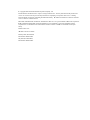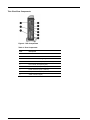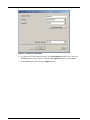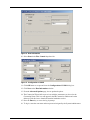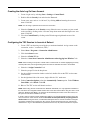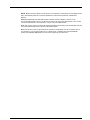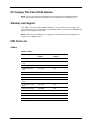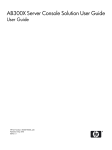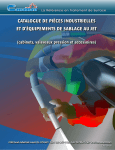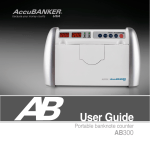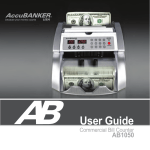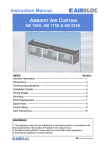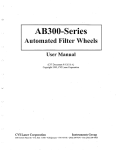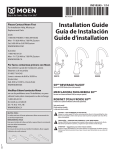Download Compaq AB300 - Server Console Solution User guide
Transcript
AB300A Server Console Solution
User Guide
July 2004 (Second Edition)
Part Number AB300-90003
© Copyright 2004 Hewlett-Packard Development Company, L.P.
The information contained herein is subject to change without notice. The only warranties for HP products and
services are set forth in the express warranty statements accompanying such products and services. Nothing
herein should be construed as constituting an additional warranty. HP shall not be liable for technical or editorial
errors or omissions contained herein.
Microsoft®, MS Windows®, Windows®, and Windows NT® are U.S. registered marks of Microsoft Corporation.
Intel®, Pentium®, Intel Inside®, and the Intel Inside logo are trademarks or registered trademarks of Intel
Corporation or its subsidiaries in the United States and other countries. UNIX® is a trademark of The Open
Group.
Printed in the U.S.A.
AB300A Console User Guide
February 2004 (First Edition)
Part Number AB300-90001
July 2004 (Second Edition)
Part Number AB300-90003
Contents
Abstract ............................................................................................................................... 5
Audience Assumptions...................................................................................................... 5
AB300A Contents ............................................................................................................... 5
Connecting the Console to the Server.............................................................................. 6
Thin Client Front Components............................................................................................................... 6
Thin Client Rear Components ................................................................................................................ 7
Configuring the AB300A as an RS-232 Console .............................................................. 8
Creating a Terminal Emulator Session ......................................................................................................... 8
Creating the Auto Log On User Account.................................................................................................... 11
Configuring the TEC Session to Launch at Reboot .................................................................................... 11
Additional Reference Information ................................................................................... 13
HP Compaq Thin Client t5500 Options ........................................................................... 14
Warranty and Support ...................................................................................................... 14
FRU Parts List................................................................................................................... 14
Cables.......................................................................................................................................................... 14
Thin Client .................................................................................................................................................. 15
Monitors...................................................................................................................................................... 15
Keyboards ................................................................................................................................................... 15
Miscellaneous Parts .................................................................................................................................... 16
AB300A Console User Guide
3
Abstract
This guide provides instructions for using the HP AB300A Server Console Solution. This
solution uses an HP Compaq Thin Client T5500 as a terminal emulator for the HP9000 and
Integrity servers.
The HP 9000 and Integrity servers use a character cell ("dumb") terminal over a serial RS232
connection to act as the console for the system. This approach is used because the console has
to be able to communicate with server hardware over a simple link that does not require an
active server OS. Traditional dumb terminals offer limited functionality and they are
increasingly difficult to supply.
Audience Assumptions
This guide is intended for the person who installs and administers servers.
AB300A Contents
The AB300A HP9000 & Integrity Server Console Solution Bundle includes the following
components:
1. HP Compaq Thin Client t5500 Thin Client (DC641A#xxx)
2. HP S5500 15” VGA Monitor (P9006A#xxx)
3. USB Keyboard and Mouse
4. DB9 Serial Cable (5184-1894)
5. AC Power Adapter
6. 2 Power Cords
AB300A Console User Guide
5
Connecting the Console to the Server
The RS-232 port on the thin client is connected to the serial console port on the server. The
connection is made with the DB9 Serial Cable (5184-1894) included in the server console
solution bundle.
NOTE: The HP Compaq Thin Client t5500 in the console bundle is a fully functional thin client and
supports the full range of thin client connections. However, the AB300A console solution bundle is
intended to provide RS-232 direct connect terminal emulation connection support only.
Thin Client Front Components
Figure 1: Front Components
Table 1: Front Components
6
Item
Description
1
On/Off switch
AB300A Console User Guide
Thin Client Rear Components
Figure 2: Rear Components
Table 2: Rear Components
Item
Description
1
Ethernet RJ-45 connector
2
Cable lock slot
3
Parallel connector (burgundy)
4
Universal Serial Bus (USB) connectors (4)
5
Line-in audio, microphone (pink)
6
Line-out audio, headphone (lime)
7
Power connector (12V, 3.33A DC)
8
Graphic connector (blue)
9
Serial connector (aqua)
AB300A Console User Guide
7
Configuring the AB300A as an RS-232 Console
The following section describes how to create a terminal emulator session, how to create an
auto log on user account, and how to configure the terminal emulator session to automatically
launch when the thin client is rebooted for any reason.
NOTE: There is currently no method of saving these configuration parameters to a file that can be
retrieved at a later time. Therefore, it is imperative that all configuration parameters are recorded for
future use.
Creating a Terminal Emulator Session
To create a terminal emulator session, perform the following steps:
1. Connect the HP Compaq Thin Client T5500 unit using the supplied DB9 Serial Cable
(5184-1894) to the serial port of the HP9000 server.
2. Select Start > Programs > Connection Administrator.
3. Press the Add button.
4. Choose Terminal Emulation
5. From the HP Connection Window, run the New Terminal Emulation wizard.
6. Create a Connection Name for this session.
NOTE: Please note that the console solution supports two of the available teemCE emulations: VT 100
and HP 700-92/96.
7. If using the HP700-92/96 emulation mode, click the Emulation dropdown list to select
the HP700-92/96 emulation mode. Click the Terminal ID dropdown list to select 70092
and click Next.
8
AB300A Console User Guide
Figure 3: Connection Information
8. If selecting the VT100 emulation mode, click the Emulation dropdown list to select the
VT100 emulation mode. Enter the required VT Terminal ID setting and click Next.
9. Select Serial option, and click the Configure button.
AB300A Console User Guide
9
Figure 4: Host Information
10. Select None in the Flow Control dropdown list.
Figure 5: Configuration of COM1
11. Click OK button to accept and close the Configuration of COM1 dialog box.
12. Click Next on the Host Information window.
13. From the Advanced Options page, choose preferred options.
14. The Connection Wizard will create an icon with the same name you chose for the
Connection Name. This icon will appear in the HP Connection window and on the
desktop. Click this icon to launch the terminal emulation session.
15. Press the Enter key to access the log in prompt.
16. To log in, enter the user name and user password assigned by the System Administrator.
10
AB300A Console User Guide
Creating the Auto Log On User Account
1. Create a login user by selecting Start > Settings > Control Panel.
2. Double click the Security icon and select the Users tab.
3. Create a new user, such as “vt-100 user”, by clicking Add and entering the new user
name. Click OK.
NOTE: Do not assign a password for the new user at this time.
4. Select the System tab on the Security screen. Select the new user name you just created
as the account by clicking on the “Account” drop down menu and selecting the new user
name. Click OK.
5. Close the Control Panel by clicking on the X in the upper right hand corner of the
screen.
Configuring the TEC Session to Launch at Reboot
1. Create a TEC session using one of the above mentioned methods. Assign a name to the
connection, such as " connection1 (TEC).”
2. Select Start > Programs > Connection Administrator
3. Click the Advance button.
4. Select the “Global UI” tab.
5. Select the “Auto Start Connection Administrator when logging into Windows” tab.
NOTE: When creating a new profile, a default name of “New Profile” is created. Highlighting the newly
created profile name, then single-clicking within the name text will allow the name to be modified.
6. Select the “Assign Connection” tab.
7. Select the proper User in the drop down.
8. On the available connection window on the left, double click on the TEC session name
created earlier.
9. On the right hand side of the screen, single click the “No” under auto.
10. Under Connection Options, select the Automatically Connect option. Under Windows
Start Mode, select Kiosk. Click OK.
11. Reboot. The TEC session will launch at reboot.
NOTE: When using “Kiosk” mode within the ”Windows Start Mode”, the only application available for
the user will be the configured terminal emulator after a thin client reboot. When using the “Auto” mode
within the “Windows Start Mode”, the emulator will automatically launch after a thin client reboot, but
full system access will be available to the user.
If “Kiosk” mode is selected, and the administrator wishes to access administrative features of the thin
client, then the thin client must be rebooted. The reboot must be performed by recycling power on
the thin client. During the reboot, a small window will appear with a 5 second countdown. During this
countdown, simultaneously pressing the “Alt” and “F4” buttons will interrupt the boot, and allow the
administrator to log in. If the administrator password has been set, the password will also be required.
AB300A Console User Guide
11
NOTE: Modes other than “Kiosk” can be selected. The following is a description of all available modes:
Auto: Automatically starts HP Connection Administrator, HPConnection Window, and Windows
Explorer.
Manual: Automatically starts Windows Explorer and HPConnection Window. There is an HP
Connection Administrator option in the Start menu and an HP Connection Administrator icon in the HP
Connection Window that can be selected to run HP Connection Administrator.
Shell: This mode is used to lock down the terminal with limited functionality. This automatically starts HP
Connection Administrator without access to Windows Explorer.
Kiosk: This mode is used to fully lock down the terminal. It automatically runs the Connection with no
user interface. If you want the terminal to run in Kiosk mode, you MUST select the Automatically
Connect and Automatic Failure Recovery Connection Options at the Profile level.
12
AB300A Console User Guide
Additional Reference Information
For additional reference information on configuring and using the AB300A components,
please refer to the following documents.
Table 3: Thin Client Documentation
Title
Part Number
Compaq Terminal Emulation Quick Reference Guide:
Extended Emulation
287004-00x
HP Compaq Thin Client t5000 Series Troubleshooting Guide
335795-00x
Hardware Reference Guide: HP Compaq Thin Client t5000
Series
334457-00x
Administrator’s Guide: Microsoft Windows CE .NET-based
Thin Clients
349401-00x
Additional information about the HP CRT Monitor s5500 can be found at
http://www.hp.com/products/monitors/
AB300A Console User Guide
13
HP Compaq Thin Client t5500 Options
NOTE: The console solution should generally be kept as configured for the HP9000 and Integrity
servers. Adding optional hardware components is not recommended nor is it supported by HP.
Warranty and Support
Your AB300A Console Solution Bundle includes a 3-year next-day on-site warranty. For
service and support on all components of the AB300A bundle, contact your local HP9000 and
Integrity Server support service center.
NOTE: Please use your HP9000 Server or Integrity Server system information when calling the HP
service center for AB300A support.
FRU Parts List
Cables
Table 4: Cables
14
FRU Description
Replace FRU Part
Number
Exchange FRU Part
Number
UK Power Cord
8121-0739
N/A
North America Power
Cord
8121-0740
N/A
Europe Power Cord
8121-0731
N/A
Switzerland Power
Cord
8121-2104
N/A
Denmark Power Cord
8121-6814
N/A
Japan Power Cord
8120-4753
N/A
Australia Power Cord
8121-0730
N/A
South Africa Power
Cord
8121-5341
N/A
Latin America Power
Cord
8121-0673
N/A
Chilean Power Cord
8120-8389
N/A
Argentina Power Cord
8120-8390
N/A
Israel Power Cord
8120-6800
N/A
China Power Cord
8120-8376
N/A
Cable, Serial Laplink
5184-1894
N/A
AB300A Console User Guide
Thin Client
Table 5: Thin Client
FRU Description
Replace FRU Part
Number
Exchange FRU Part
Number
Console (Thin Client)
Base Unit
N/A
325698-001
FRU Description
Replace FRU Part
Number
Exchange FRU Part
Number
SPS-MON S5500 NHNA-JPN
261601-553
331751-003
SPS-MON S5500
MPR, NH-EMEA
261601-663
331752-004
SPS-MON S5500 SH
261601-656
331752-006
SPS-MON S5500 EH
261601-559
331751-009
FRU Description
Replace FRU Part
Number
Exchange FRU Part
Number
US English
326227-001
N/A
Europe-English
326227-B31
N/A
Germany-German
326227-041
N/A
Spain-Spanish
326227-071
N/A
France-French
326227-051
N/A
UK English
326227-031
N/A
Finland-Finnish
326227-351
N/A
Italy-Italian
326227-061
N/A
Japan-English
326227-291
N/A
Brazil
326227-221
N/A
Mexico
326227-161
N/A
Monitors
Table 6: Monitors
Keyboards
Table 7: Keyboards
AB300A Console User Guide
15
Miscellaneous Parts
Table 8: Miscellaneous
16
FRU Description
Replace FRU Part
Number
Exchange FRU Part
Number
Mouse
323615-001
N/A
Console (Thin Client)
Adptr AC-DC 12V
325709-001
N/A
Ft Stand w/screws
336604-001
N/A
AB300A Console User Guide